LG MT55 Series, 22MT55D, 24MT55D, 27MT55D Owner's Manual
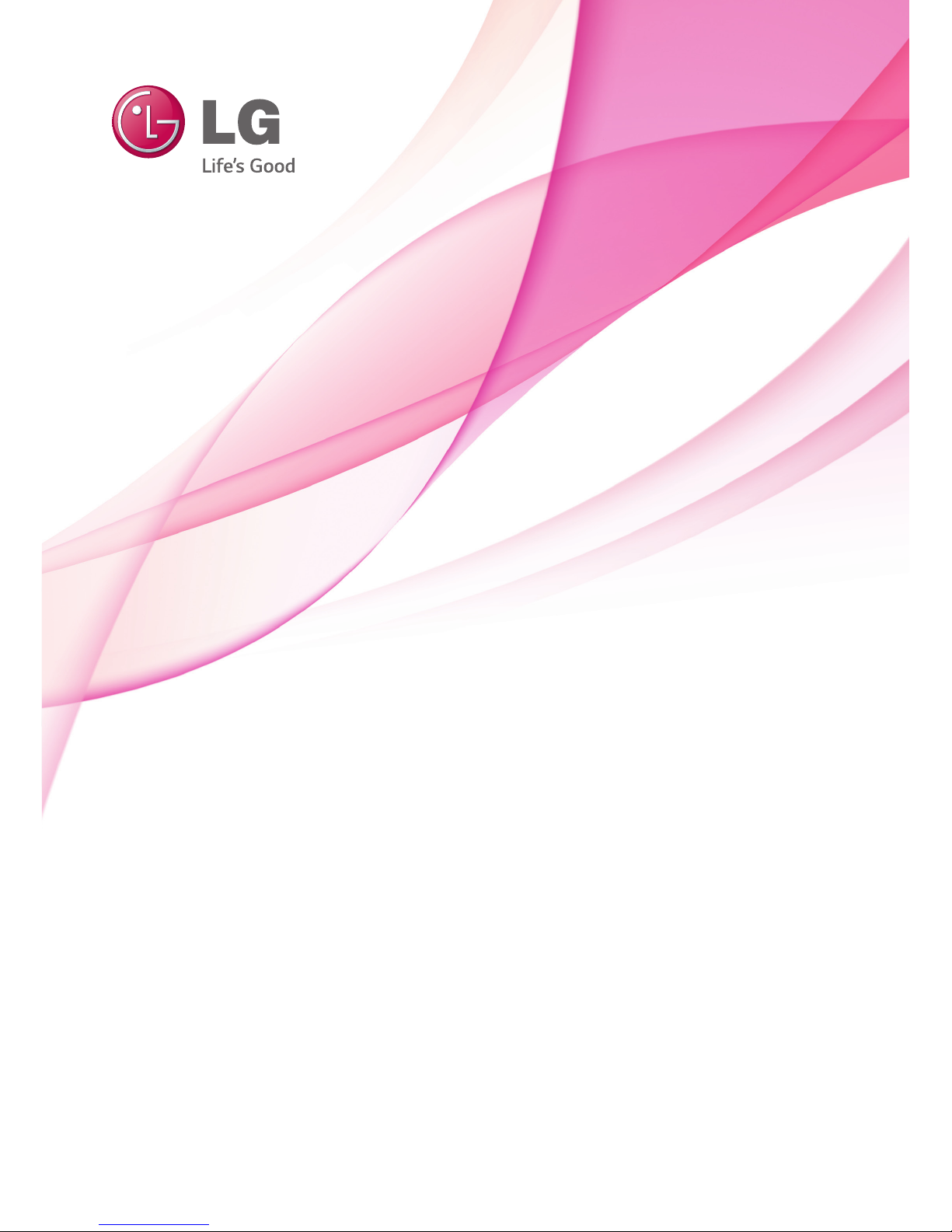
www.lg.com
www.lg.com
Please read this manual carefully before operating your set
and retain it for future reference.
MT55*
OWNER’S MANUAL
LED TV*
* LG LED TV applies LCD screen with LED backlights.
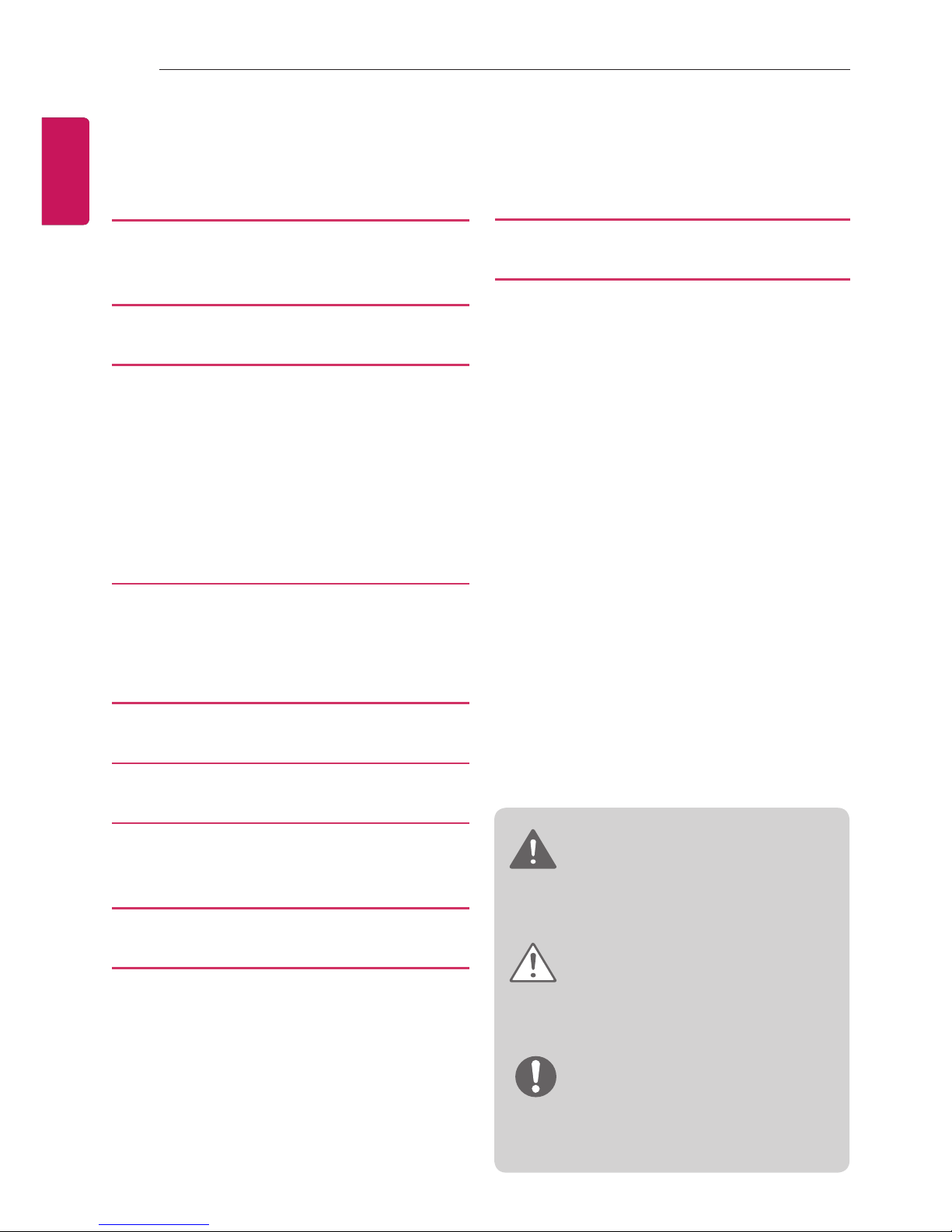
2
TABLE OF CONTENTS
ENGLISH
TABLE OF CONTENTS
3 LICENSES
3 OPEN SOURCE SOFTWARE
NOTICE
4 ASSEMBLING AND PREPARING
4 Unpacking
6 Parts and buttons
7 Lifting and moving the TV
7 Setting up the TV
7 - Attaching the Stand
9 Mounting on a table
11 Mounting on a wall
12 Tidying cables
13 MAKING CONNECTIONS
13 Antenna connection
14 Other connections
16 - Connecting to a PC
17 REMOTE CONTROL
18 SETTINGS
23 TO SEE WEB MANUAL
23 EXTERNAL CONTROL DEVICE
SETUP
24 MAINTENANCE
24 Cleaning your TV
24 - Screen, frame, cabinet and stand
24 - Power cord
24 Preventing “Image burn” or “Burn-in” on
your TV screen
25 TROUBLESHOOTING
26 SPECIFICATIONS
WARNING
yIf you ignore the warning message, you
may be seriously injured or there is a
possibility of accident or death.
CAUTION
yIf you ignore the caution message, you
may be slightly injured or the product may
be damaged.
NOTE
yThe note helps you understand and use
the product safely. Please read the note
carefully before using the product.
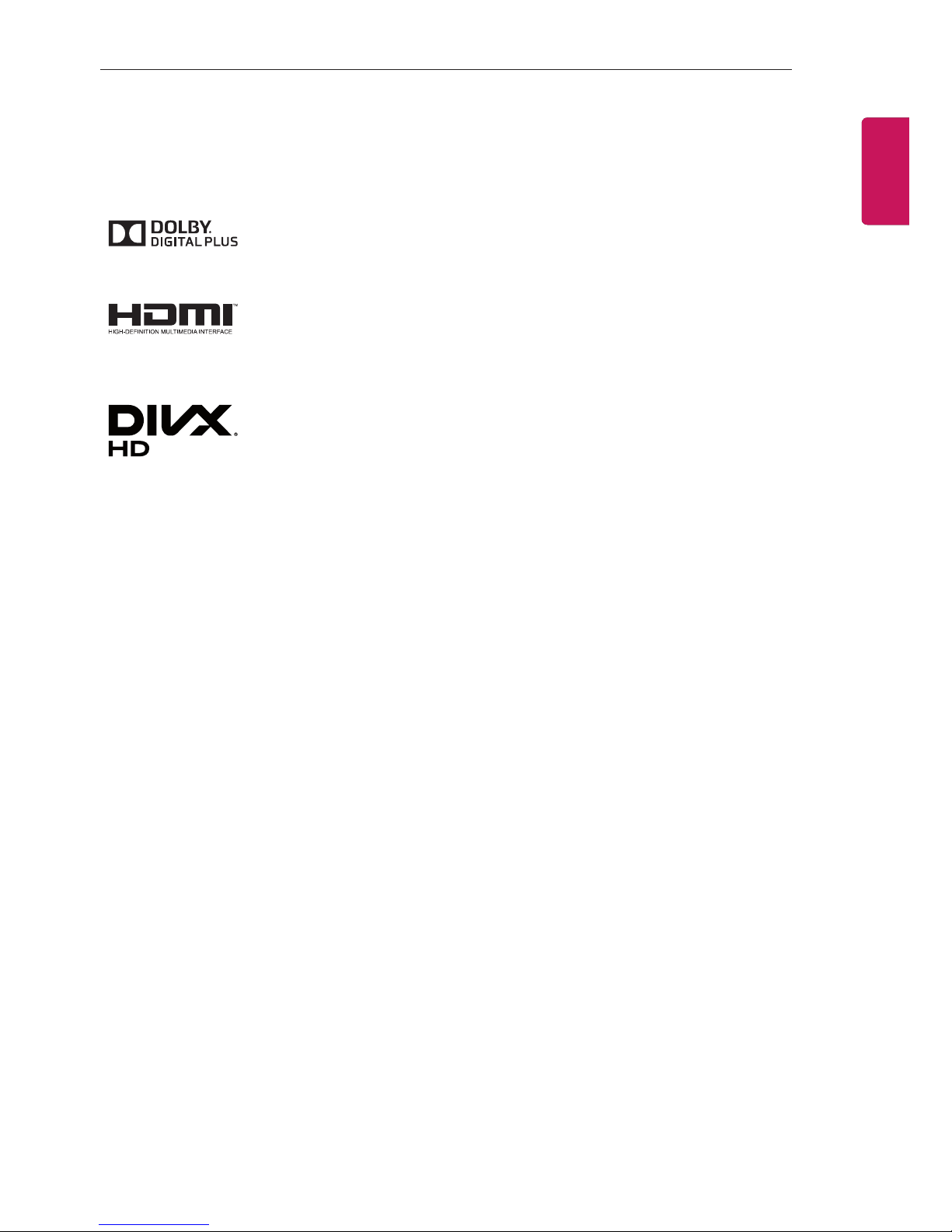
3
LICENSES / OPEN SOURCE SOFTWARE NOTICE
ENGENGLISH
LICENSES
Supported licenses may differ by model. For more information about licenses, visit www.lg.com.
Manufactured under license from Dolby Laboratories. “Dolby” and the doubleD symbol are trademarks of Dolby Laboratories.
The terms HDMI and HDMI High-Definition Multimedia interface, and the
HDMI logo are trademarks or registered trademarks of HDMI Licensing LLC
in the United States and other countries.
ABOUT DIVX VIDEO: DivX® is a digital video format created by DivX, LLC, a
subsidiary of Rovi Corporation. This is an ofcial DivX Certied® device that
has passed rigorous testing to verify that it plays DivX video. Visit divx.com
for more information and software tools to convert your les into DivX video.
ABOUT DIVX VIDEO-ON-DEMAND: This DivX Certied® device must be
registered in order to play purchased DivX Video-on-Demand (VOD) movies.
To obtain your registration code, locate the DivX VOD section in your device
setup menu. Go to vod.divx.com for more information on how to complete
your registration.
“DivX Certied® to play DivX® video up to HD 1080p, including premium
content.”
“DivX
®
, DivX Certied® and associated logos are trademarks of Rovi Corpo-
ration or its subsidiaries and are used under license.”
“Covered by one or more of the following U.S. patents :
7,295,673; 7,460,668; 7,515,710; 7,519,274”
OPEN SOURCE SOFTWARE NOTICE
To obtain the source code under GPL, LGPL, MPL and other open source licenses, that is contained
in this product, please visit http://opensource.lge.com.
In addition to the source code, all referred license terms, warranty disclaimers and copyright notices
are available for download.
LG Electronics will also provide open source code to you on CD-ROM for a charge covering the
cost of performing such distribution (such as the cost of media, shipping and handling) upon email
request to opensource@lge.com. This offer is valid for three (3) years from the date on which you
purchased the product.

4
ASSEMBLING AND PREPARING
ENGLISH
NOTE
yImage shown may differ from your TV.
yYour TV’s OSD (On Screen Display) may differ slightly from that shown in this manual.
yThe available menus and options may differ from the input source or product model that you
are using.
yNew features may be added to this TV in the future.
yThe TV can be placed in standby mode in order to reduce the power consumption. And the
TV should be turned off if it will not be watched for some time, as this will reduce energy
consumption.
yThe energy consumed during use can be significantly reduced if the level of brightness of the
picture is reduced, and this will reduce the overall running cost.
ASSEMBLING AND PREPARING
Unpacking
Check your product box for the following items. If there are any missing accessories, contact the
local dealer where you purchased your product. The illustrations in this manual may differ from the
actual product and item.
CAUTION
yDo not use any unapproved items to ensure the safety and product life span.
yAny damage or injuries caused by using unapproved items are not covered by the warranty.
ySome models have a thin film attached on to the screen and this must not be removed.
NOTE
yThe items supplied with your product may vary depending on the model.
yProduct specifications or contents of this manual may be changed without prior notice due to
upgrade of product functions.
yFor an optimal connection, HDMI cables and USB devices should have bezels less than 10
mm thick and 18 mm width. Use an extension cable that supports USB 2.0 if the USB cable
or USB memory stick does not fit into your TV’s USB port.
A
B
A
B
*A < 10 mm
*B
<
18 mm
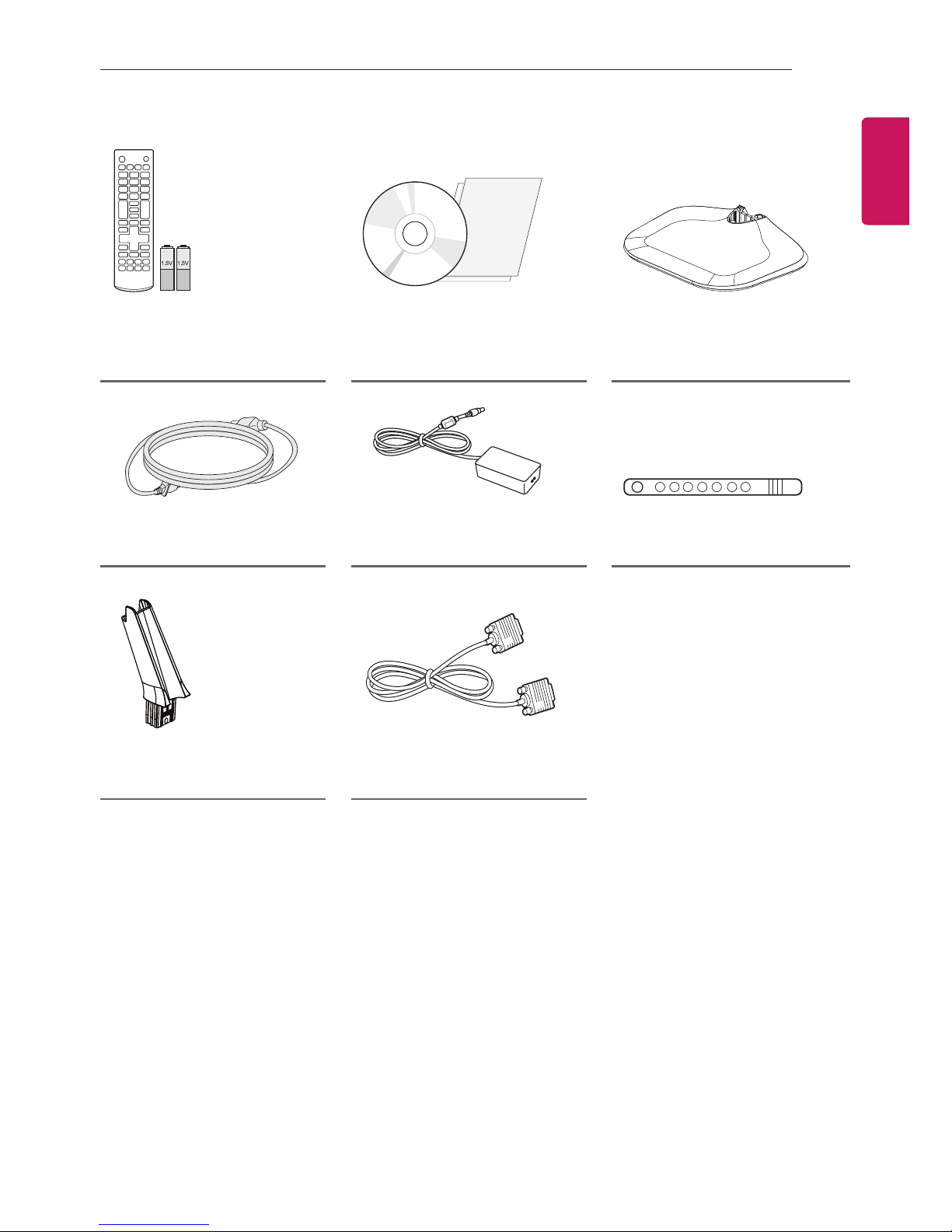
5
ASSEMBLING AND PREPARING
ENGENGLISH
Remote control,
batteries (AAA)
(See p.17)
CD (Owner's Manual),
Cards
Stand Base
(See p.7)
Power Cord
(See p.9)
AC-DC Adaptor
(See p.9)
Cable Holder
(See p.12)
Stand Body
(See p.7)
RGB Cable
(See p.15)
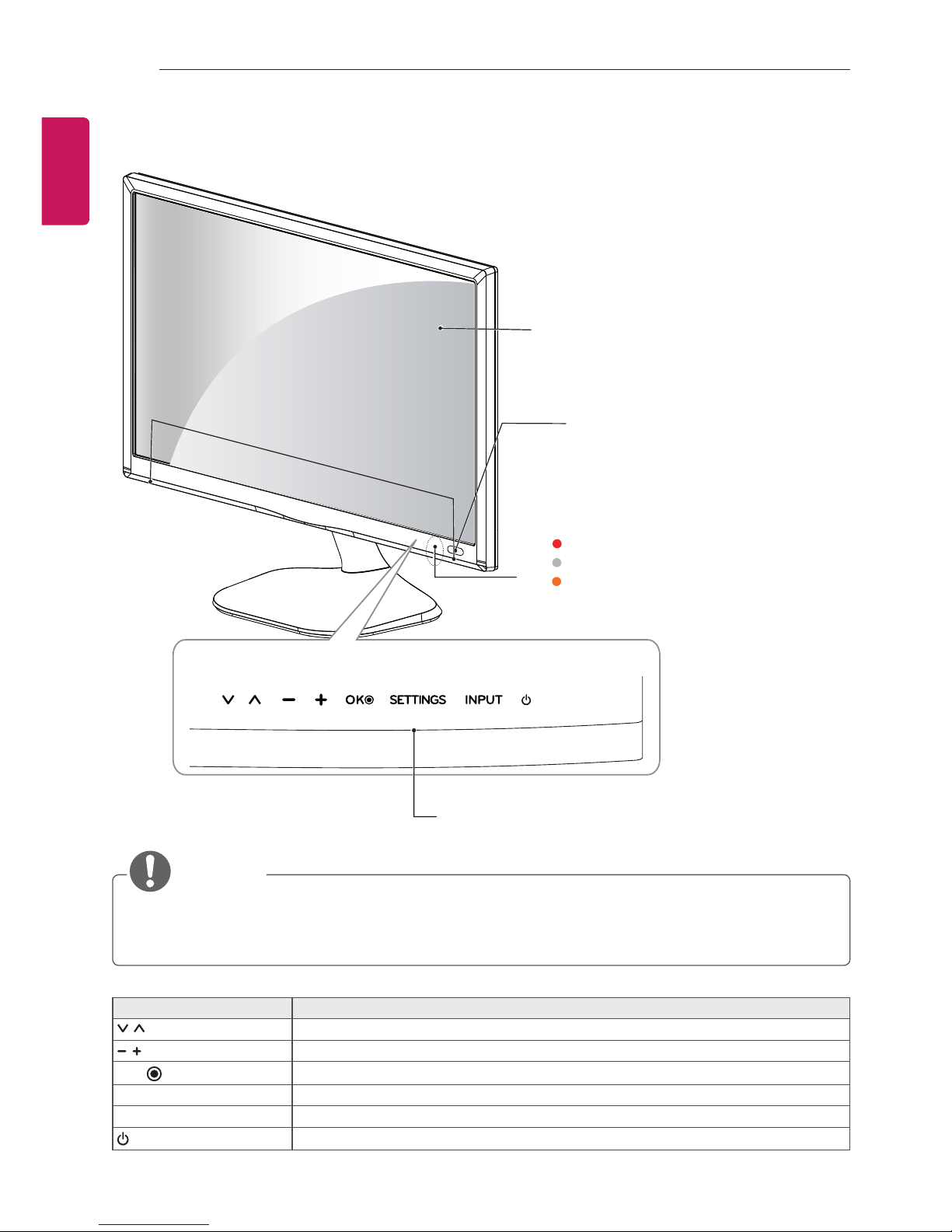
6
ASSEMBLING AND PREPARING
ENGLISH
Parts and buttons
Touch Buttons
Screen
Power Indicator
y Red : When the power is turned off
y Off : When the power is turned on
y Amber : When the power is in
power saving mode
Remote Control Sensor
Speakers
NOTE
yAll of the buttons are touch sensitive and can be operated through simple touch with your
finger.
yYou can set the power indicator light to on or off by selecting OPTION in the main menus.
Touch button Description
Scrolls through the saved programmes.
Adjusts the volume level.
OK
Selects the highlighted menu option or conrms an input.
SETTINGS Accesses the main menus, or saves your input and exits the menus.
INPUT Changes the input source.
Turns the power on or off.
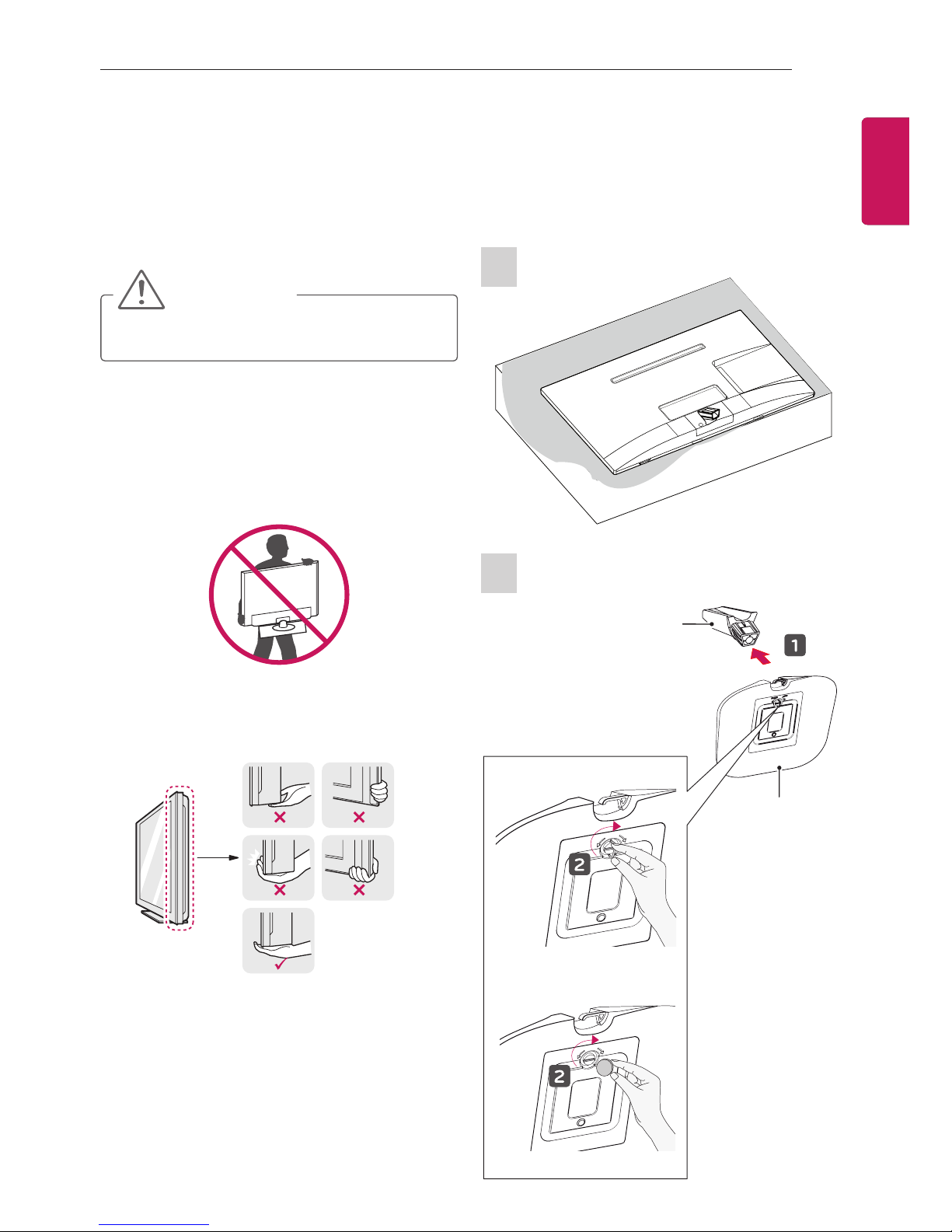
7
ASSEMBLING AND PREPARING
ENGENGLISH
Lifting and moving the TV
Please note the following advice to prevent the
TV from being scratched or damaged and for
safe transportation regardless of its type and
size.
CAUTION
yAvoid touching the screen at all times, as
this may result in damage to the screen.
yIt is recommended to move the TV in
the box or packing material that the TV
originally came in.
yBefore moving or lifting the TV, disconnect
the power cord and all cables.
yWhen holding the TV, the screen should
face away from you to avoid damage.
yHold the top and bottom of the TV frame
rmly. Make sure not to hold the transparent
part, speaker, or speaker grill area.
yWhen transporting the TV, do not expose
the TV to jolts or excessive vibration.
yWhen transporting the TV, keep the TV
upright, never turn the TV on its side or tilt
towards the left or right.
yDo not apply excessive pressure to cause
exing /bending of frame chassis as it may
damage screen.
Setting up the TV
Image shown may differ from your TV.
Attaching the Stand
1
2
Stand Body
Stand Base
or
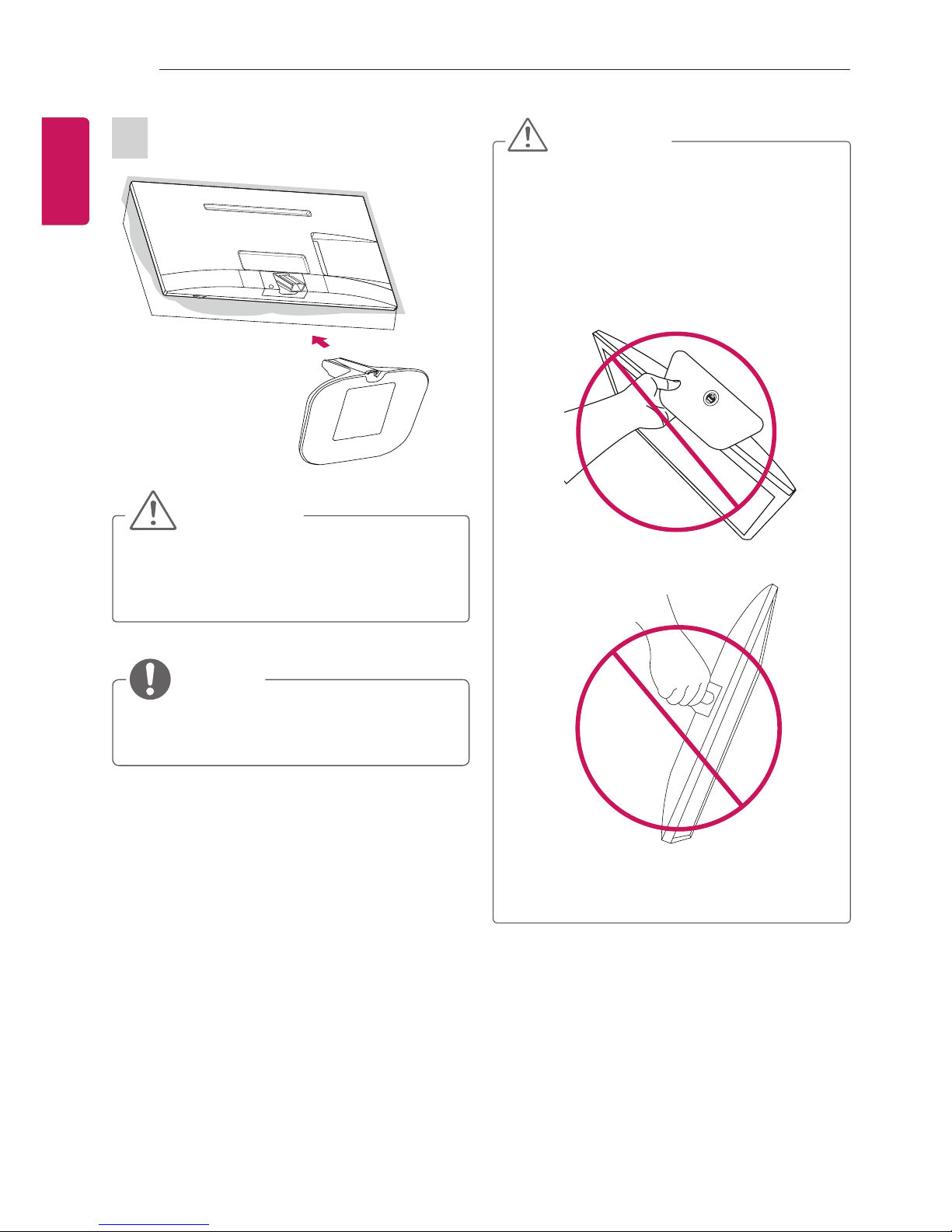
8
ASSEMBLING AND PREPARING
ENGLISH
3
CAUTION
yWhen attaching the stand to the TV
set, place the screen facing down on a
cushioned table or flat surface to protect
the screen from scratches.
NOTE
yRemove the stand before installing the TV
on a wall mount by performing the stand
attachment in reverse.
CAUTION
yDo not carry the TV upside-down by
holding the stand body (or stand base)
as this may cause it to fall off, resulting in
damage or injury.
yThe illustration shows a general example
of installation and may look different from
the actual product.
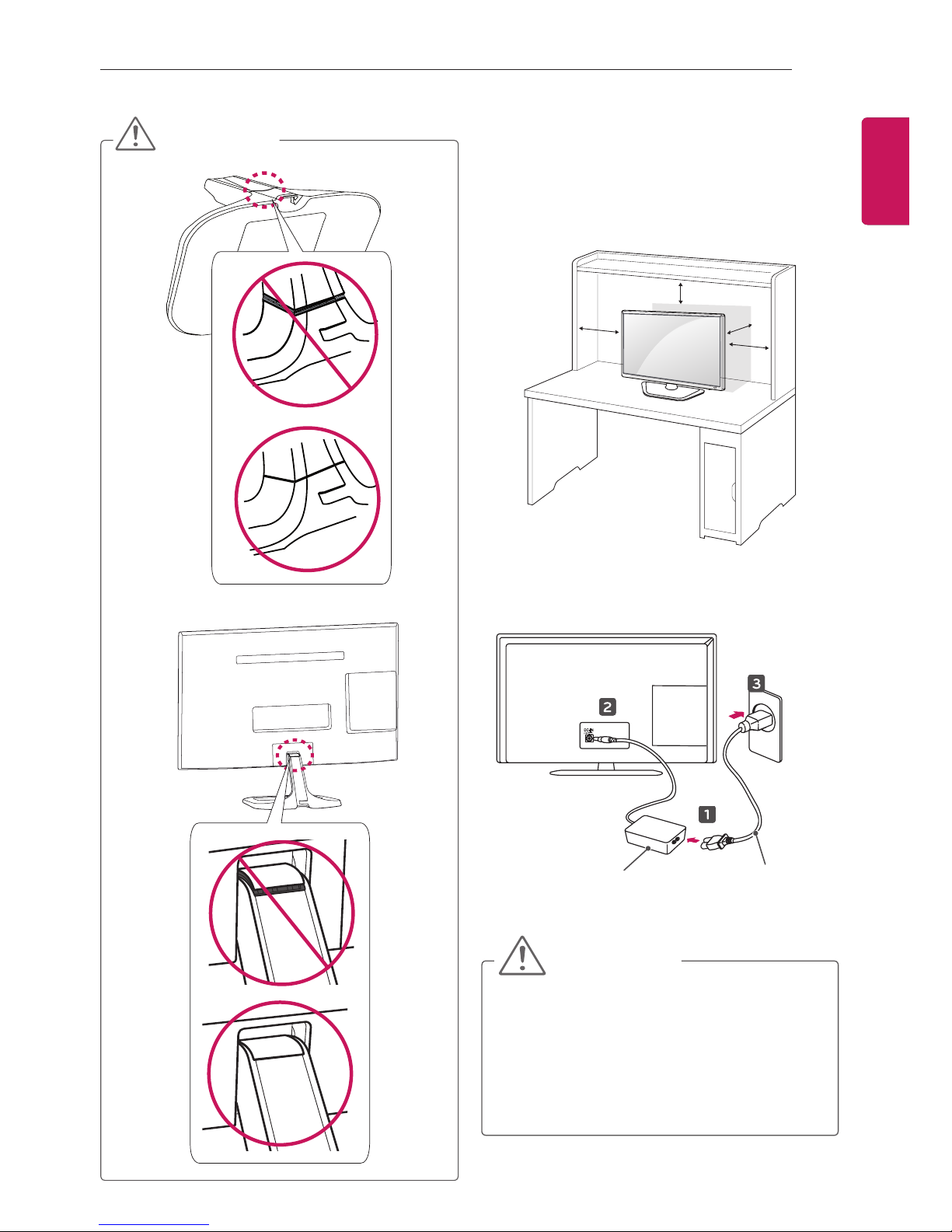
9
ASSEMBLING AND PREPARING
ENGENGLISH
CAUTION
Mounting on a table
1 Lift and tilt the TV into its upright position on
a table.
- Leave a 10 cm (minimum) space from
the wall for proper ventilation.
10 cm
10 cm
10 cm
10 cm
2 Connect the AC-DC Adapter and Power
Cord to a wall outlet.
DC-IN
AC-DC Adapter
Power Cord
CAUTION
yDo not place the TV near or on sources
of heat, as this may result in fire or other
damage.
yPlease be sure to connect the TV to the
AC-DC power adapter before connecting
the TV’s power plug to a wall power
outlet.
OK
NG
NG
OK
OK
NG
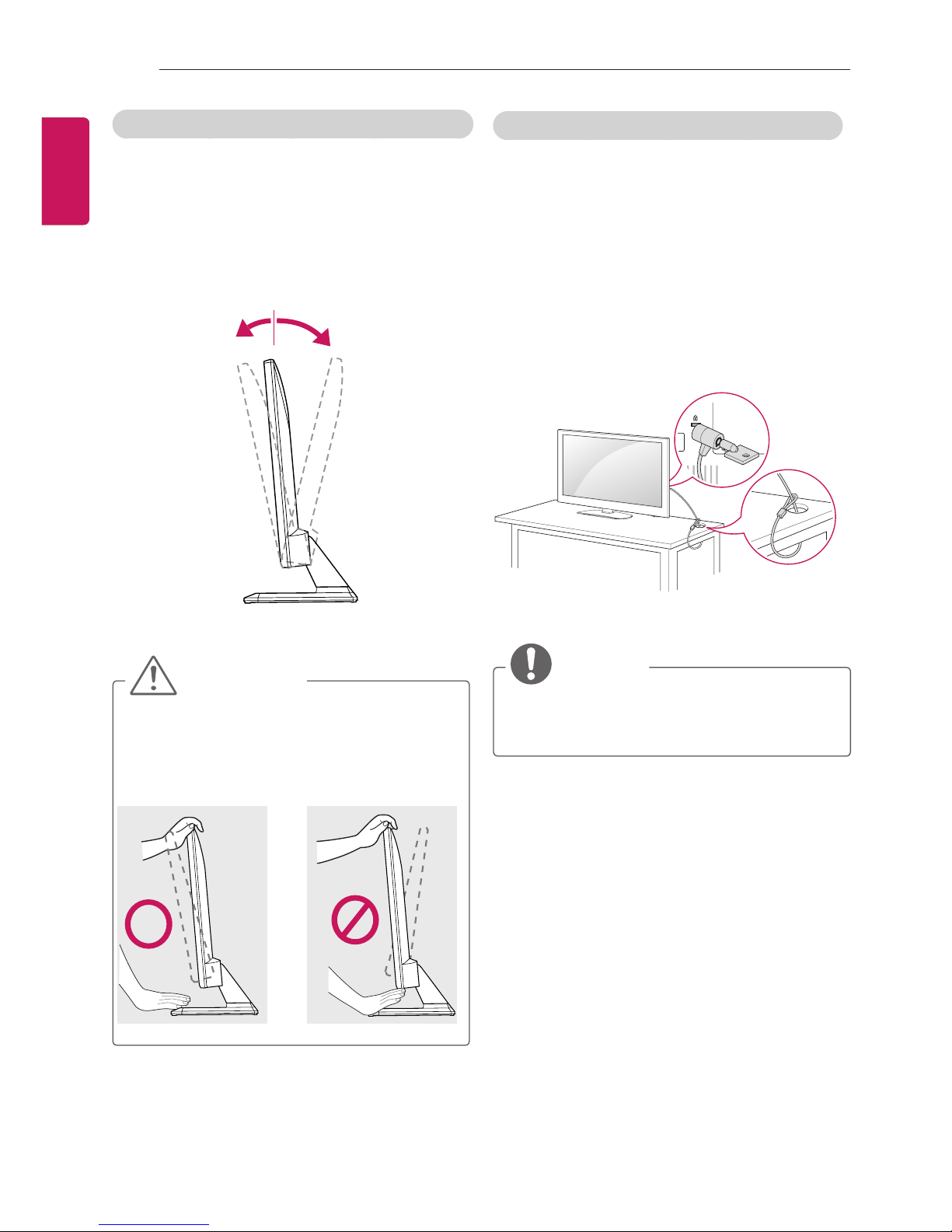
10
ASSEMBLING AND PREPARING
ENGLISH
Using the Kensington security system
(This not available for all models.)
yImage shown may differ from your TV.
The Kensington security system connector
is located at the rear of the TV. For more
information of installation and using, refer to the
manual provided with the Kensington security
system or visit http://www.kensington.com.
Connect the Kensington security system cable
between the TV and a table.
NOTE
yThe Kensington security system is
optional. You can obtain additional
accessories from most electronics stores.
Adjusting the angle of the TV to suit view
yImage shown may differ from your TV.
Tilt from +20 to -5 degrees up or down to
adjust the angle of the TV to suit your view.
Front
Rear
+20-5
CAUTION
yWhen you adjust the angle, do not hold
the buttom of the TV frame as shown on
the following illustration, as may injure
your fingers.

11
ASSEMBLING AND PREPARING
ENGENGLISH
Mounting on a wall
For proper ventilation, allow a clearance of 10
cm on each side and from the wall. Detailed
installation instructions are available from your
dealer, see the optional Tilt Wall Mounting
Bracket Installation and Setup Guide.
10 cm
10 cm
10 cm
10 cm
If you intend to mount the TV to a wall, attach
Wall mounting interface (optional parts) to the
back of the TV.
When you install the TV using the wall mounting
interface (optional parts), attach it carefully so it
will not drop.
1 Please, Use the screw and wall mount
interface in accordance with VESA
Standards.
2 If you use screw longer than standard, the
TV might be damaged internally.
3 If you use improper screw, the product
might be damaged and drop from mounted
position. In this case, LG Electronics is not
responsible for it.
4 VESA compatible only with respect to screw
mounting interface dimensions and mounting
screw specifications.
5 Please use VESA standard as below.
y784.8 mm and under
* Wall Mount Pad Thickness : 2.6 mm
* Screw : Φ 4.0 mm x Pitch 0.7 mm x
Length 10 mm
y787.4 mm and above
* Please use VESA standard wall mount
pad and screws.
Separate purchase(Wall Mounting Bracket)
Model 22/24/27MT55*
VESA (A x B) 100 x 100
Standard screw
M4 x L10
Number of screws
4
Wall mount bracket
RW120
yVESA (A x B)
A
B
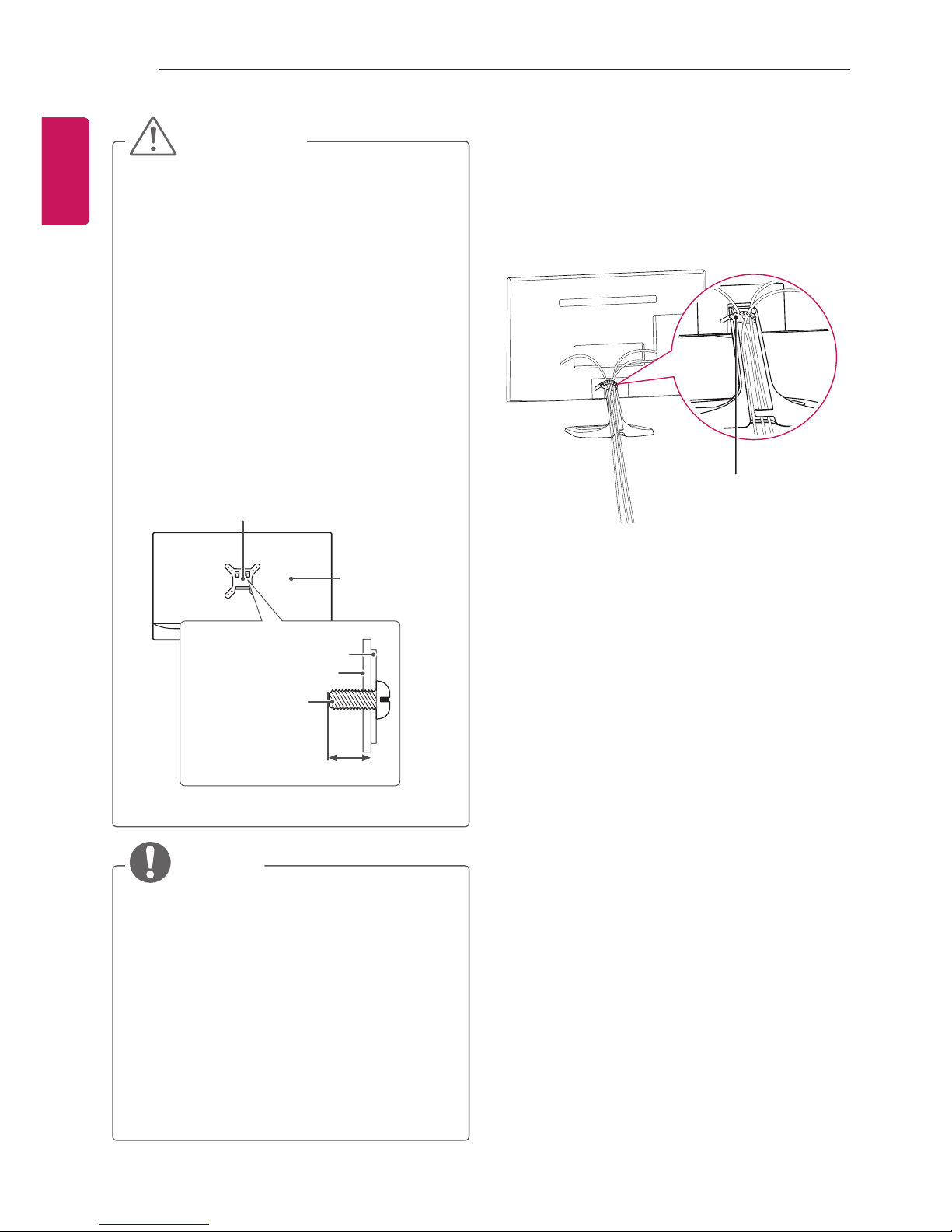
12
ASSEMBLING AND PREPARING
ENGLISH
Tidying cables
1 Gather and bind the cables with the supplied
Cable Holder.
2 Place the cable on the hook located on the
stand base.
Cable Holder
CAUTION
yDisconnect the power first, and then move
or install the TV. Otherwise electric shock
may occur.
yIf you install the TV on a ceiling or slanted
wall, it may fall and result in severe
injury. Use an authorised LG wall mount
and contact the local dealer or qualified
personnel.
yDo not over tighten the screws as this may
cause damage to the TV and void your
warranty.
yUse the screws and wall mounts that
meet the VESA standard. Any damages
or injuries by misuse or using an improper
accessory are not covered by the warranty.
yScrew length from outer surface of back
cover should be under 8mm.
Wall mount Pad
Back Cover
Standard screw
: M4 x L10
Wall mount Pad
Back Cover
Max.8mm
NOTE
yUse the screws that are listed on the VESA
standard screw specifications.
yThe wall mount kit includes an installation
manual and necessary parts.
yThe wall mount bracket is not provided.
You can obtain additional accessories from
your local dealer.
yThe length of screws may differ depending
on the wall mount. Make sure to use the
proper length.
yFor more information, refer to the manual
supplied with the wall mount.

13
MAKING CONNECTIONS
ENGENGLISH
Antenna connection
Connect the TV to a wall antenna socket with an
RF cable (75 Ω).
ANTENNA IN
CABLE IN
Coaxial (75Ω)
Wall Jack
(Not Provided)
Coaxial (75Ω)
VHF Antenna
UHF Antenna
Antenna
(Not Provided)
or
NOTE
yTo improve the picture quality in a poor
signal area, please purchase a signal
amplifier and install properly.
yUse a signal splitter to use more than 2
TVs.
yIf the antenna is not installed properly,
contact your dealer for assistance.
yDTV Audio Supported Codec: MPEG,
Dolby Digital, Dolby Digital Plus, HE-AAC
MAKING CONNECTIONS
This section on MAKING CONNECTIONS
mainly uses diagrams for the MT55D models.
Connect various external devices to the TV
and switch input modes to select an external
device. For more information of external device’s
connection, refer to the manual provided with
each device.
Available external devices are: HD receivers,
DVD players, VCRs, audio systems, USB
storage devices, PC, gaming devices, and other
external devices.
NOTE
yThe external device connection may differ
from the model.
yConnect external devices to the TV
regardless of the order of the TV port.
yIf you record a TV programme on a
DVD recorder or VCR, make sure to
connect the TV signal input cable to the
TV through a DVD recorder or VCR. For
more information of recording, refer to
the manual provided with the connected
device.
yRefer to the external equipment’s manual
for operating instructions.
yIf you connect a gaming device to the TV,
use the cable supplied with the gaming
device.
yIn PC mode, there may be noise
associated with the resolution, vertical
pattern, contrast or brightness. If noise is
present, change the PC output to another
resolution, change the refresh rate to
another rate or adjust the brightness and
contrast on the PICTURE menu until the
picture is clear.
yIn PC mode, some resolution settings
may not work properly depending on the
graphics card.
