Page 1

ENGLISH
OWNER’S MANUAL
LED TV(Smart TV)
LG LED TV applies LCD screen with LED backlights.
Please read this manual carefully before operating the your TV
and retain it for future reference.
24MS53S
27MS53S
24MS53V
27MS53V
www.lg.com
Page 2
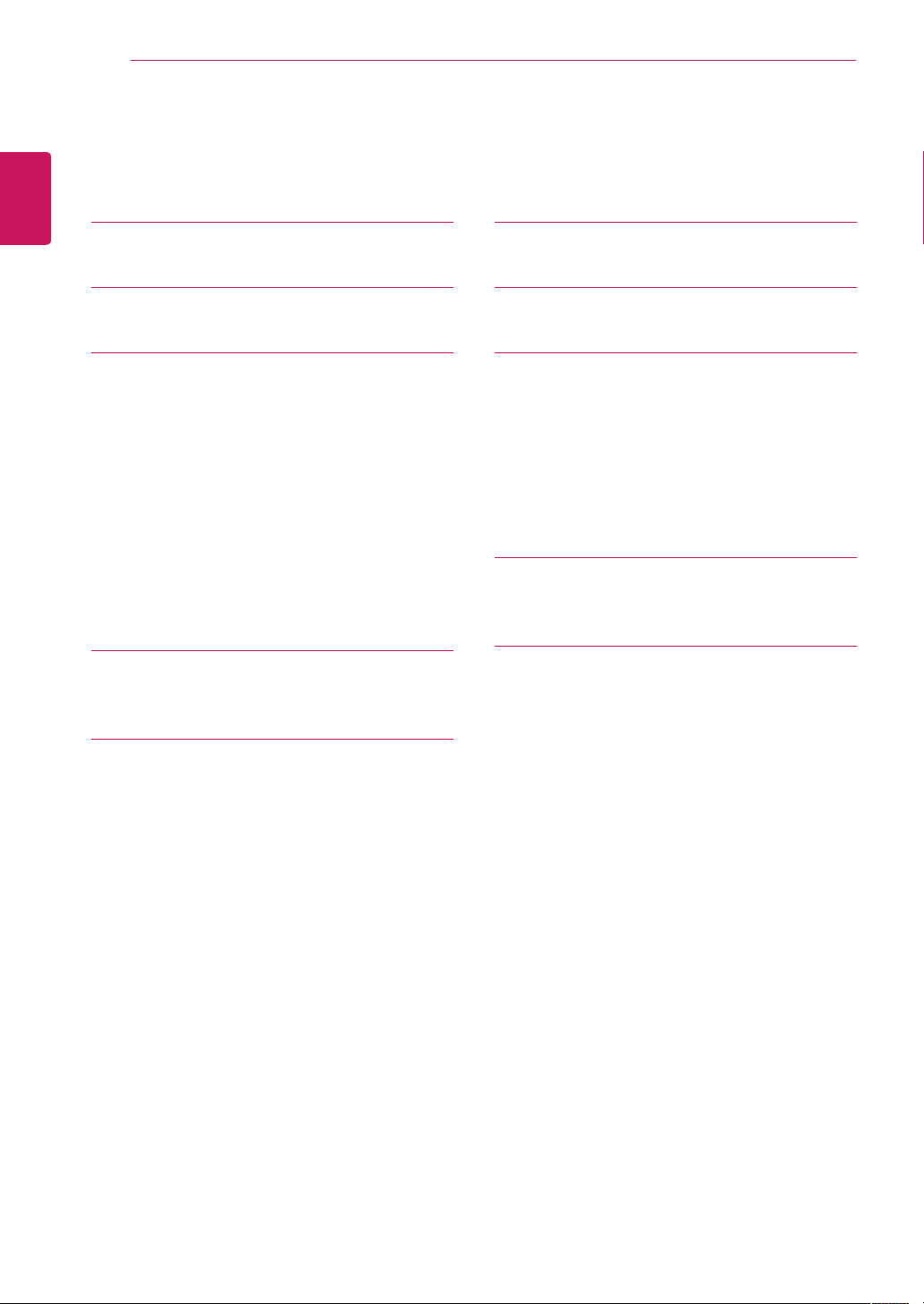
TABLE OF CONTENTS
2
ENGLISH
TABLE OF CONTENTS
3 LICENSES
4 INSTALLATION PROCEDURE
5 ASSEMBLING AND PREPARING
5 Unpacking
7 - Separate purchase
9 Parts and buttons
11 Lifting and moving the TV
12 Setting up the TV
12 - Attaching the Stand
14 - Mounting on a table
15 - Tidying cables
16 - Detaching the Stand
17 - Mounting on a wall
19 WATCHING TV
35 REMOTE CONTROL
37 USING THE USER GUIDE
38 MAINTENANCE
38 Cleaning Your TV
38 Screen and frame
38 Cabinet and stand
38 Power cord
39 Preventing “Image burn” or “Burn-in” on
your TV screen
40 TROUBLESHOOTING
40 General
41 SPECIFICATIONS
19 Turning the TV on for the first time
21 MAKING CONNECTIONS
21 Connecting an antenna
22 Satellite connection
23 Connecting to a HD receiver, DVD, VCR
player or Gaming device
23 - HDMI connection
24 - HDMI to DVI connection
25 - Component connection
26 - Composite connection
27 - Euro Scart connection
28 - Headphone connection
29 Connecting to a USB
30 Connecting to a CI Module
31 MHL connection
32 Connecting to a PC
33 - HDMI connection
34 - HDMI to DVI connection
Page 3
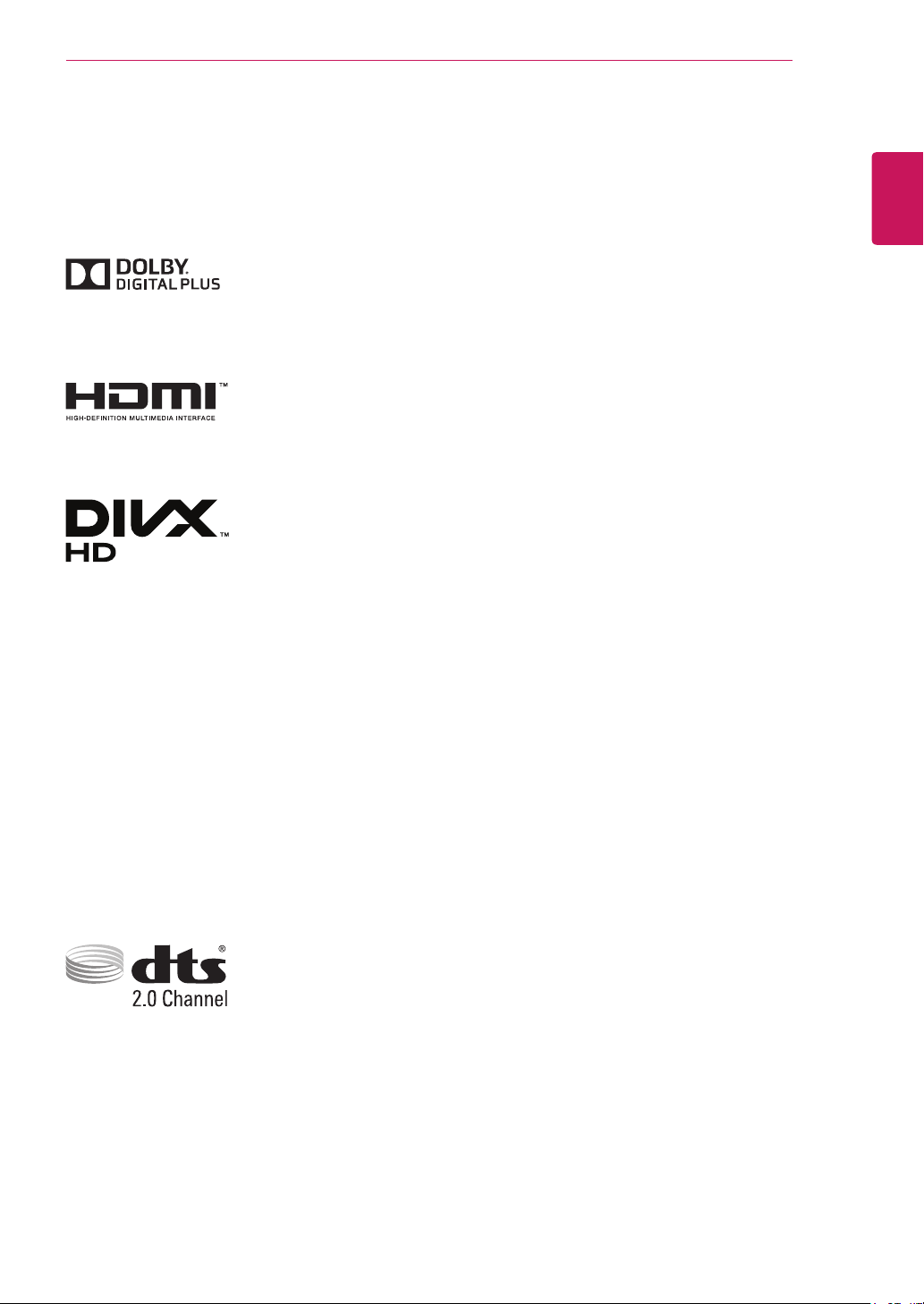
LICENSES
3
LICENSES
Supported licenses may differ by model. For more information of the licenses, visit www.lg.com.
Manufactured under license from Dolby Laboratories. “Dolby “and the
double-D symbol are trademarks of Dolby Laboratories.
The terms HDMI and HDMI High-Definition Multimedia Interface, and the
HDMI logo are trademarks or registered trademarks of HDMI Licensing LLC
in the United States and other countries.
ABOUT DIVX VIDEO: DivX® is a digital video format created by DivX, LLC, a
subsidiary of Rovi Corporation. This is an official DivX Certified® device that
plays DivX video. Visit divx.com for more information and software tools to
convert your files into DivX videos.
ABOUT DIVX VIDEO-ON-DEMAND: This DivX Certified® device must be
registered in order to play purchased DivX Video-on-Demand (VOD) movies.
To obtain your registration code, locate the DivX VOD section in your device
setup menu. Go to vod.divx.com for more information on how to complete
your registration.
ENGLISH
DivX Certified® to play DivX® video up to HD 1080p, including premium
content.
DivX®, DivX Certified® and associated logos are trademarks of Rovi
Corporation or its subsidiaries and are used under license.
Covered by one or more of the following U.S. patents: 7,295,673; 7,460,668;
7,515,710; 7,519,274
Manufactured under license under U.S. Patent Nos: 5,956,674; 5,974,380;
6,487,535 & other U.S. and worldwide patents issued & pending. DTS, the
Symbol, & DTS and the Symbol together are registered trademarks & DTS 2.0
Channel is a trademark of DTS, Inc. Product includes software.
DTS, Inc. All Rights Reserved.
©
Page 4
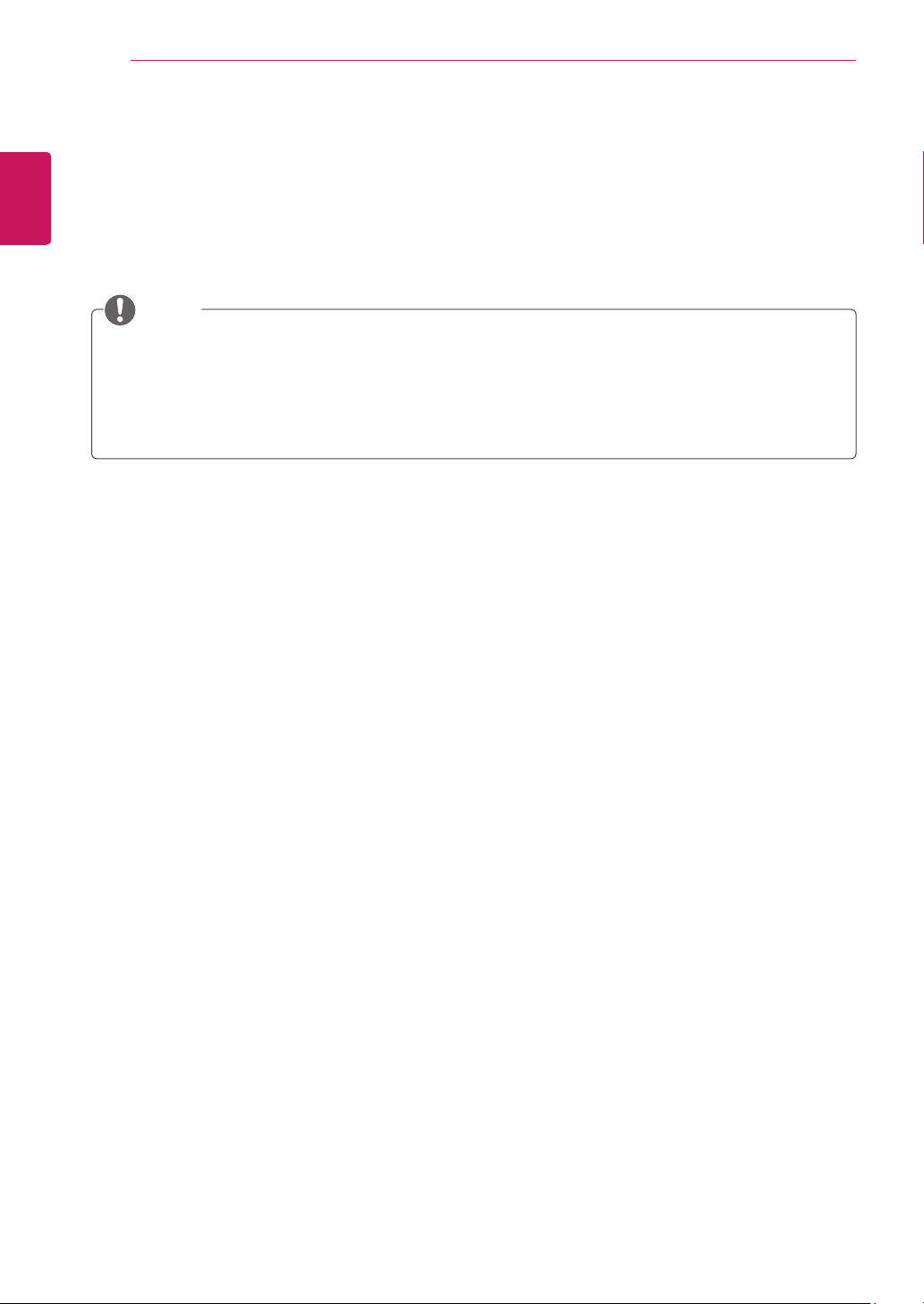
INSTALLATION PROCEDURE
4
ENGLISH
INSTALLATION PROCEDURE
1
2
3
Open the package and make sure all the accessories are included.
Attach the stand to the TV.
Connect an external device to the TV.
NOTE
Image shown may differ from your TV.
Your TV’s OSD (On Screen Display) may differ slightly from that shown in this manual.
The available menus and options may differ from the input source or product model that you are
using.
New features may be added to this TV in the future.
Page 5
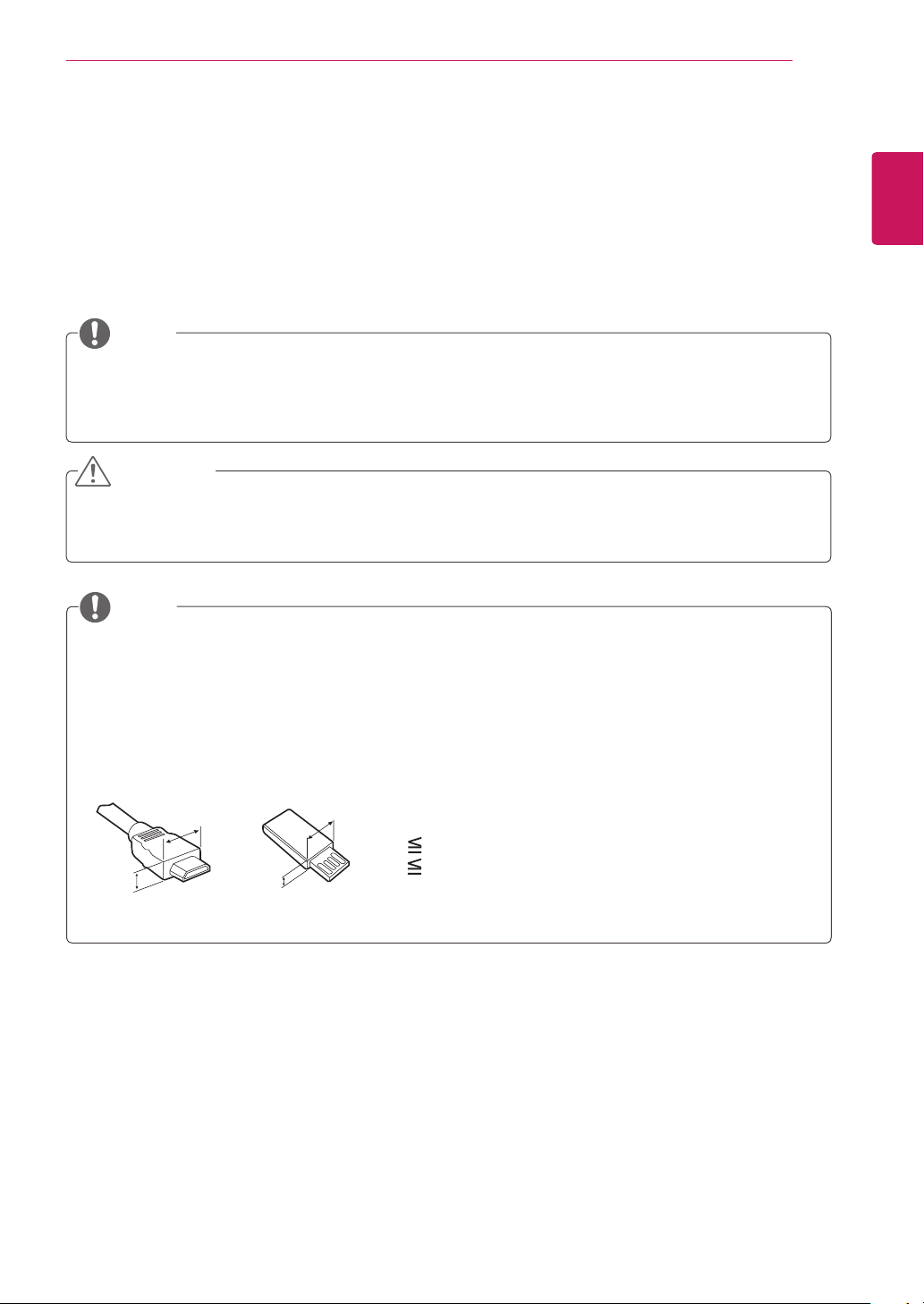
ASSEMBLING AND PREPARING
5
ASSEMBLING AND PREPARING
Unpacking
Check your product box for the following items. If there are any missing accessories, contact the local
dealer where you purchased your product. The illustrations in this manual may differ from the actual
product and accessories.
NOTE
The accessories supplied with your product may vary depending on the model.
Product specifications or contents in this manual may be changed without prior notice due to
upgrade of product functions.
CAUTION
Do not use any pirated items to ensure the safety and product life span.
Any damages or injuries by using pirated items are not covered by the warranty.
NOTE
The items supplied with your product may vary depending on the model.
Product specifications or contents of this manual may be changed without prior notice due to
upgrade of product functions.
For an optimal connection, HDMI cables and USB devices should have bezels less than 10 mm thick
and 18 mm width. Use an extension cable that supports USB 2.0 if the USB cable or USB memory
stick does not fit into your TV’s USB port.
ENGLISH
B
A
B
*A 10 mm
*B 18 mm
A
Page 6
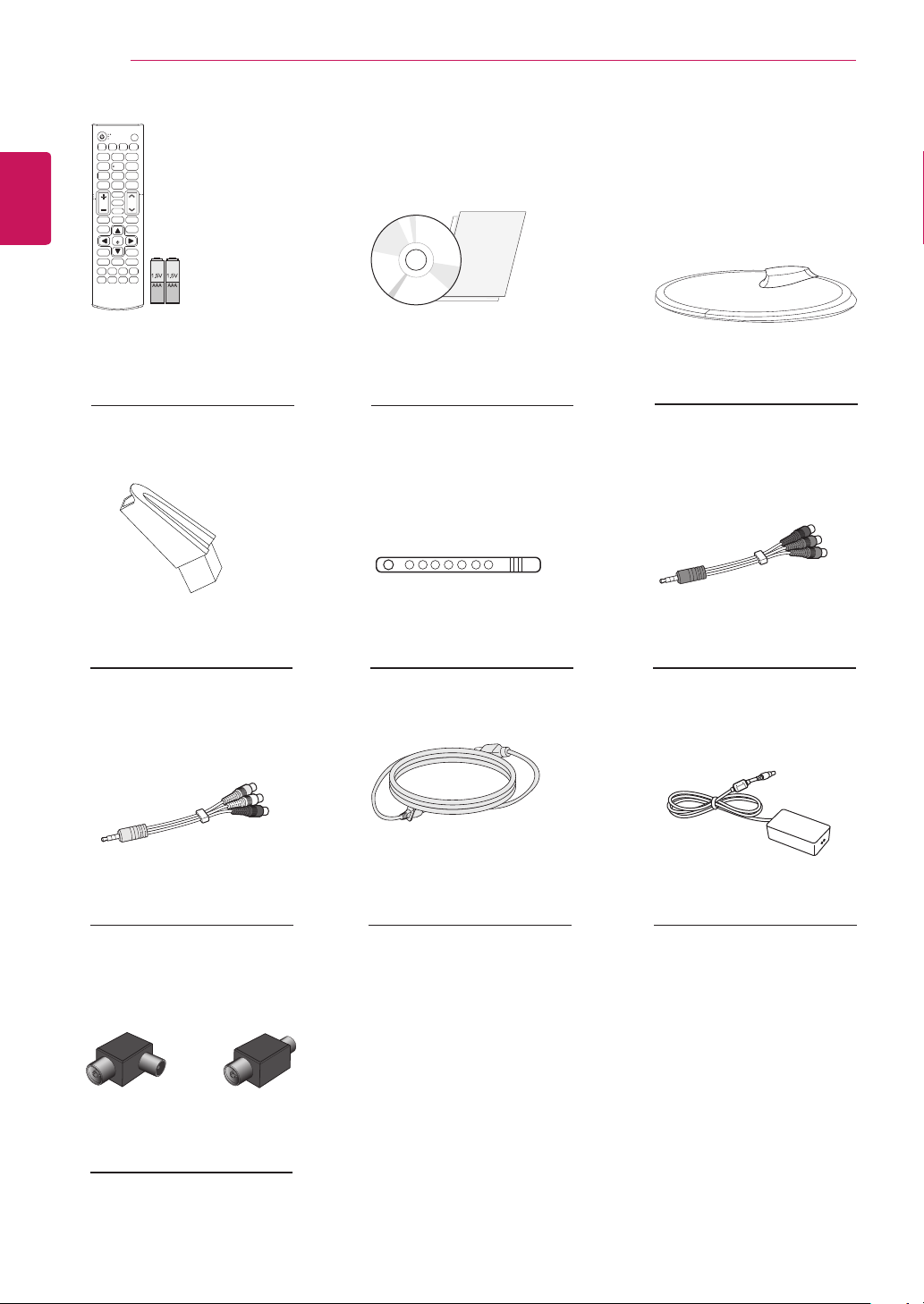
6
ENGLISH
ASSEMBLING AND PREPARING
Remote control
Batteries (AAA)
(See p.35, See p.36)
Stand Body
(See p.12, See p. 16) (See p.15)
CD (Owner's Manual).
Cards
Cable Tie
Stand Base
(See p.12, See p. 16)
Component video cable
(See p.25)
Composite audio/video cable
(See p.26)
or
Isolator
(Depending on the country)
Power Cord.
(See p.14)
AC-DC Adapter.
(See p.14)
Page 7
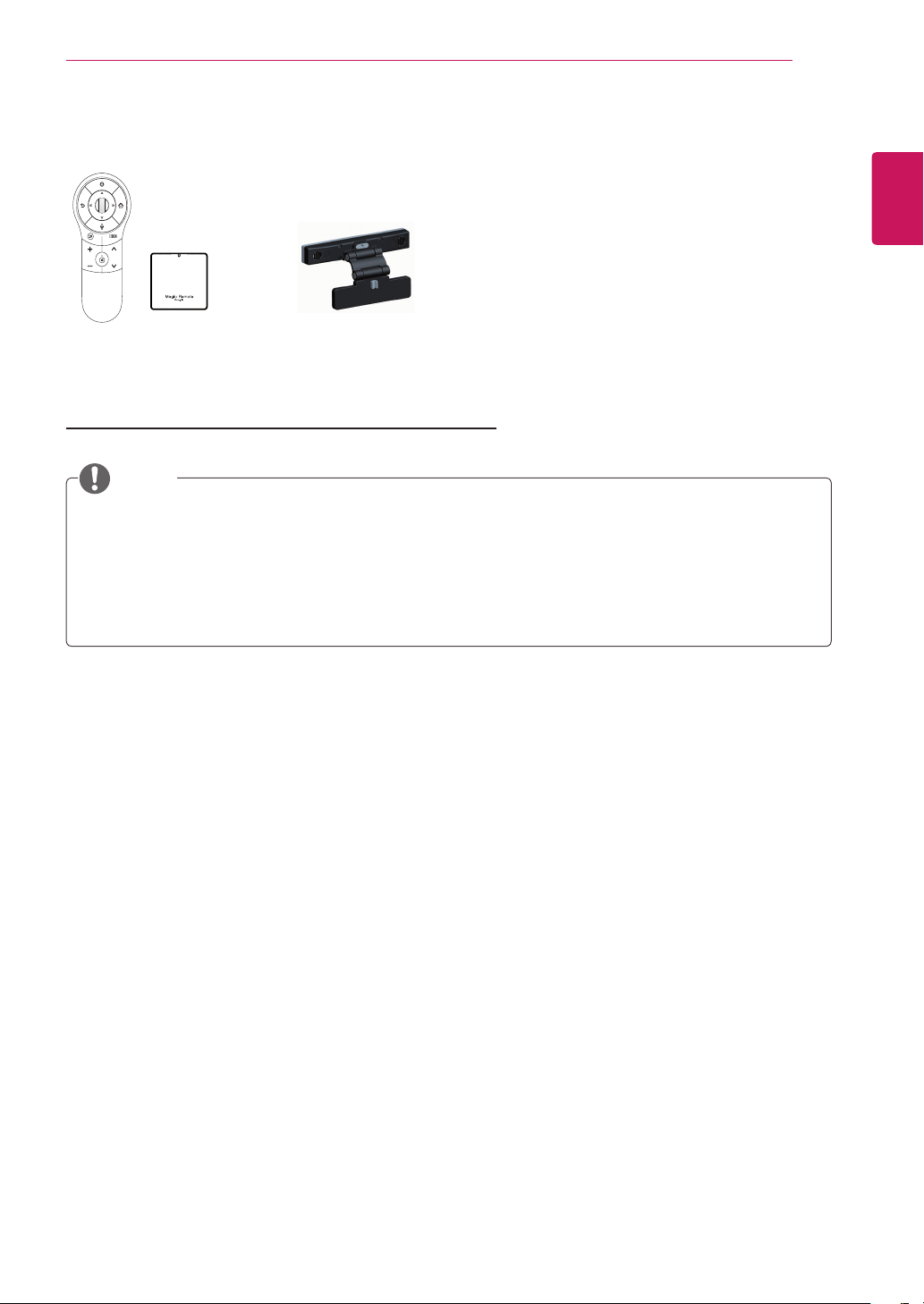
Separate purchase
FK
YRO
EDFN KRPH
/Q.MENU
ASSEMBLING AND PREPARING
7
ENGLISH
AN-MR400
Magic Remote
(The 3D button on the Magic
Remote Control does not work.)
AN-VC***
Video call camera
NOTE
The illustrations in this manual may differ from the actual product and accessories.
Separate purchase items can be changed or modified for quality improvement without any
notification.
Contact your dealer to buying these items.
The model name or design may be changed depending on the upgrade of product functions,
manufacturer’s circumstances or policies.
Page 8
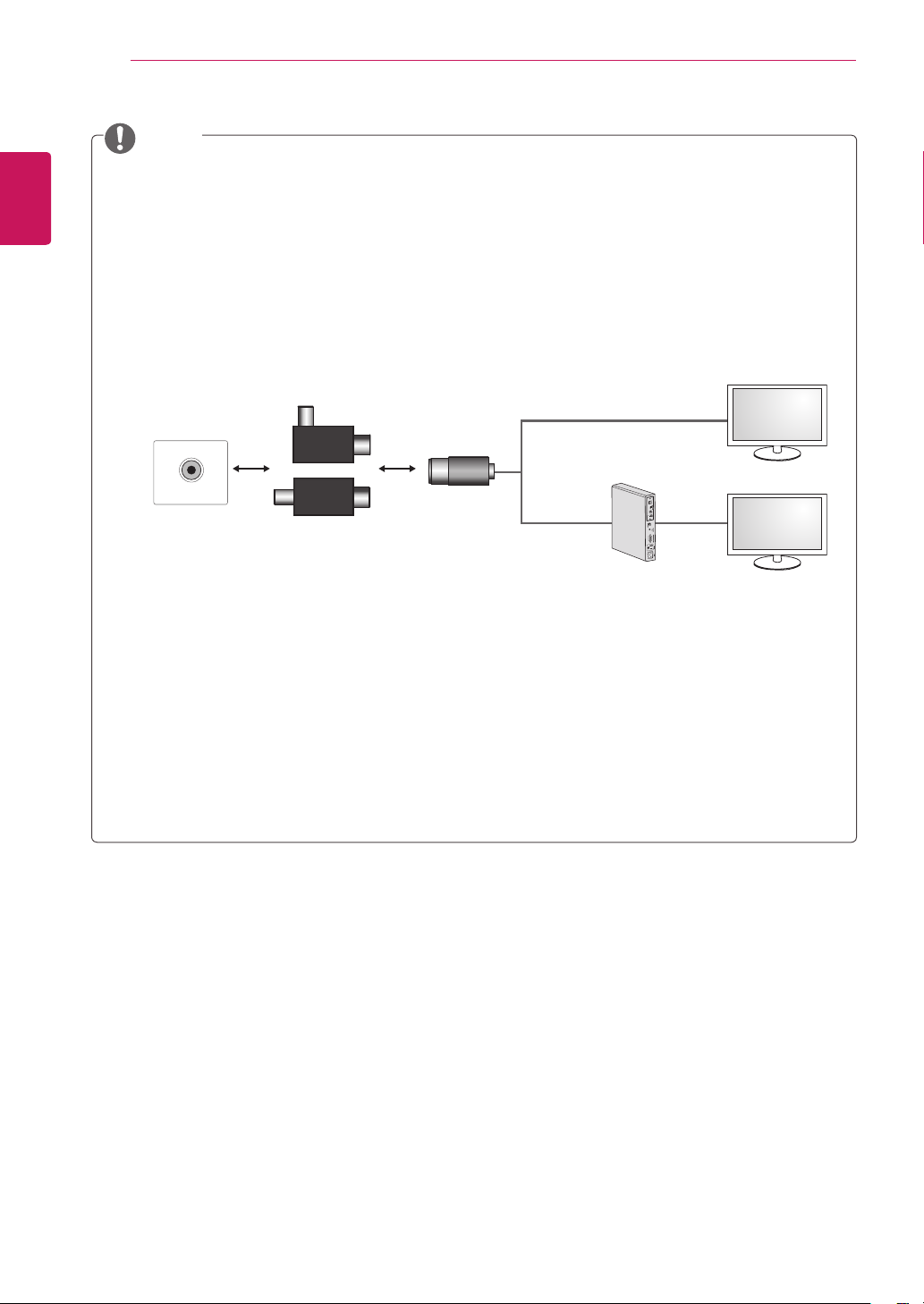
ASSEMBLING AND PREPARING
8
ENGLISH
NOTE
Antenna Isolator Installation Guide
-Use this to install TV in a place where there is a voltage difference between TV Set and GND
of antenna signal.
»If there is a voltage difference between TV Set and GND of antenna signal, the antenna
contact might be heated and excessive heat might cause an accident.
-You can improve the safety when watching TV by efficiently removing power voltage from TV
antenna. It is recommended to mount the isolator to the wall. If it cannot be mounted to the
wall, mount it on the TV. Avoid disconnecting the antenna Isolator after installation.
-Before starting, be sure that the TV antenna is connected.
Wall
ANTENNA/
CABLE IN
Cable / Antenna
or
Isolator
Connect one end of the isolator to cable/antenna jack and the other to TV set or set-top box.
1. Connect to TV.
2. Connect to Set-Top box.
“Equipment connected to the protective earthing of the building installation through the mains
connection or through other equipment with a connection to protective earthing - and to a
cable distribution system using coaxial cable, may in some circumstances create a fire hazard.
Connection to a cable distribution system has therefore to be provided through a device providing
electrical isolation below a certain frequency range (galvanic isolator, see EN 60728-11)”
When applying the RF Isolator, a slight loss of signal sensitivity can occur.
Page 9
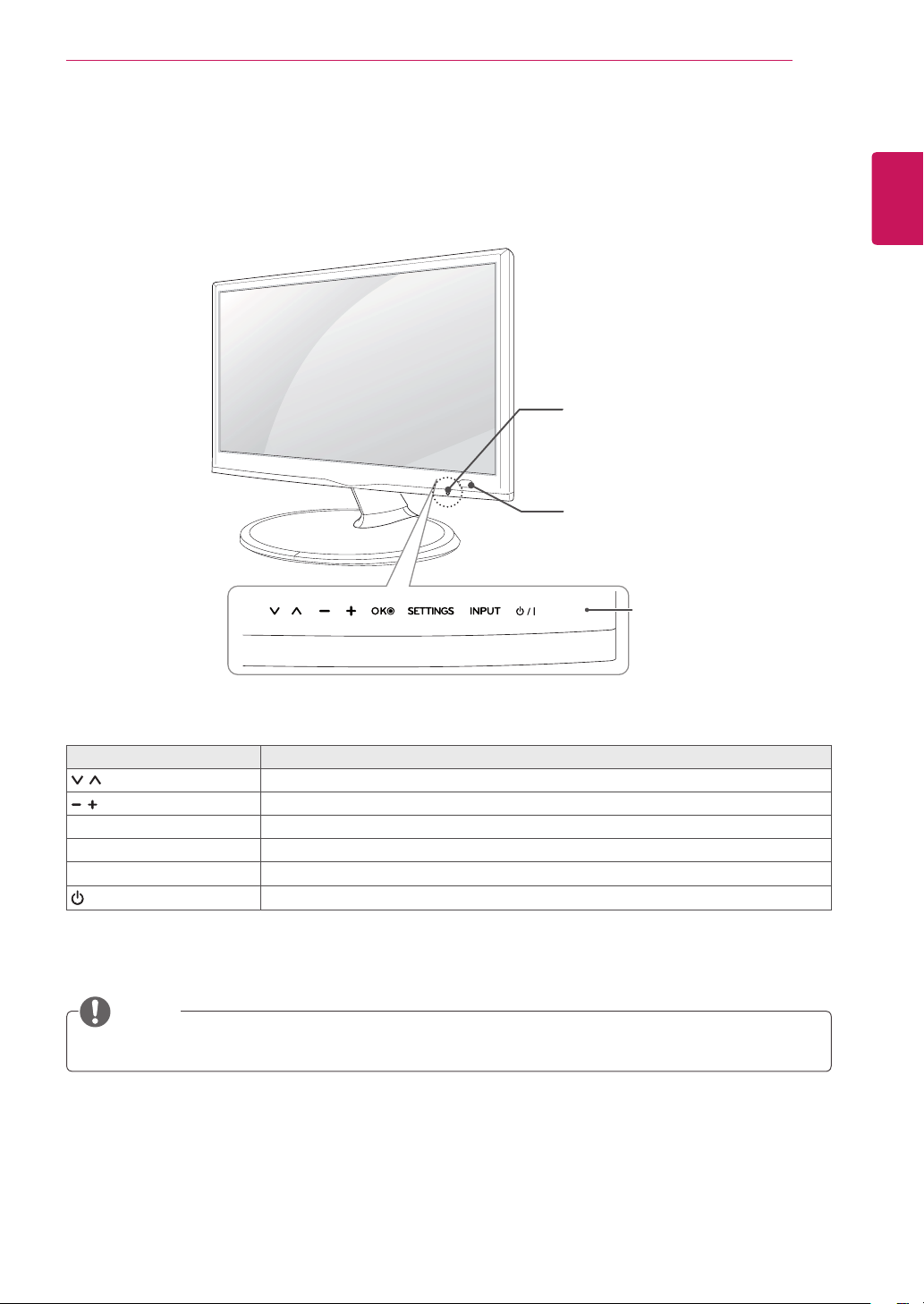
Parts and buttons
ASSEMBLING AND PREPARING
Standby Light
Lighting On: Turned off
Lighting Off: Turned on
Remote Control Sensor
9
ENGLISH
Touch buttons
Touch button Description
Scrolls through the saved programmes.
Adjusts the volume level.
OK Selects the highlighted menu option or confirms an input.
SETTINGS Accesses the main menus, or saves your input and exits the menus.
INPUT Changes the input source.
/ I
Turns the power on or off.
NOTE
All of the buttons are touch sensitive and can be operated through simple touch with your finger.
Page 10
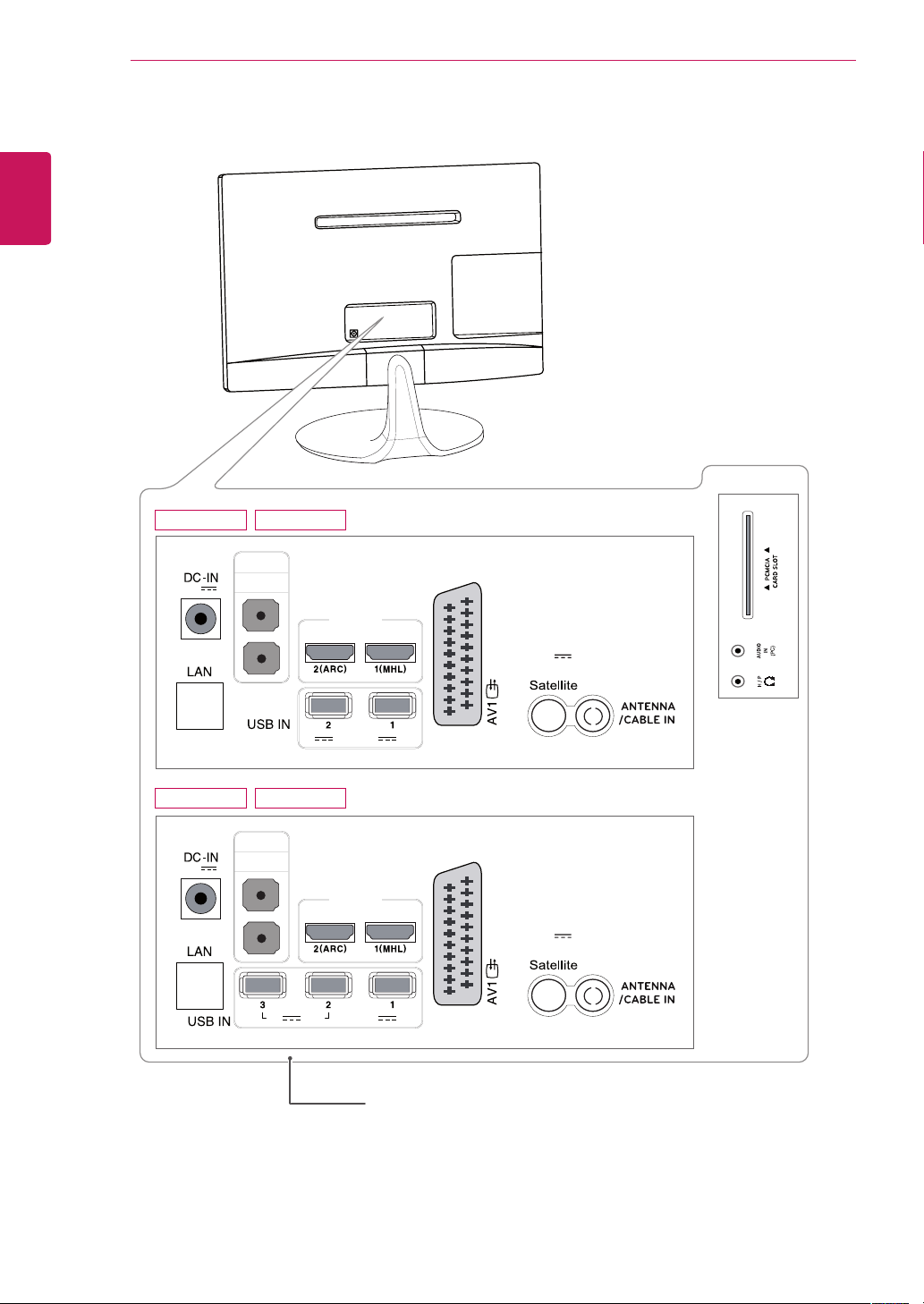
10
ENGLISH
ASSEMBLING AND PREPARING
24MS53S
(19 V )
27MS53S
(19 V )
24MS53V
COMPONENT IN
AV2 IN /
AUDIO L R
27MS53V
COMPONENT IN
AV2 IN /
AUDIO L R
5 V 0.5 A
HDMI IN
5 V 0.5 A
HDMI IN
5 V 1.0 A
5 V 1.0 A
13/18 V
700 mA Max
LND IN
13/18 V
700 mA Max
LND IN
Connection panel (See p.21)
Page 11
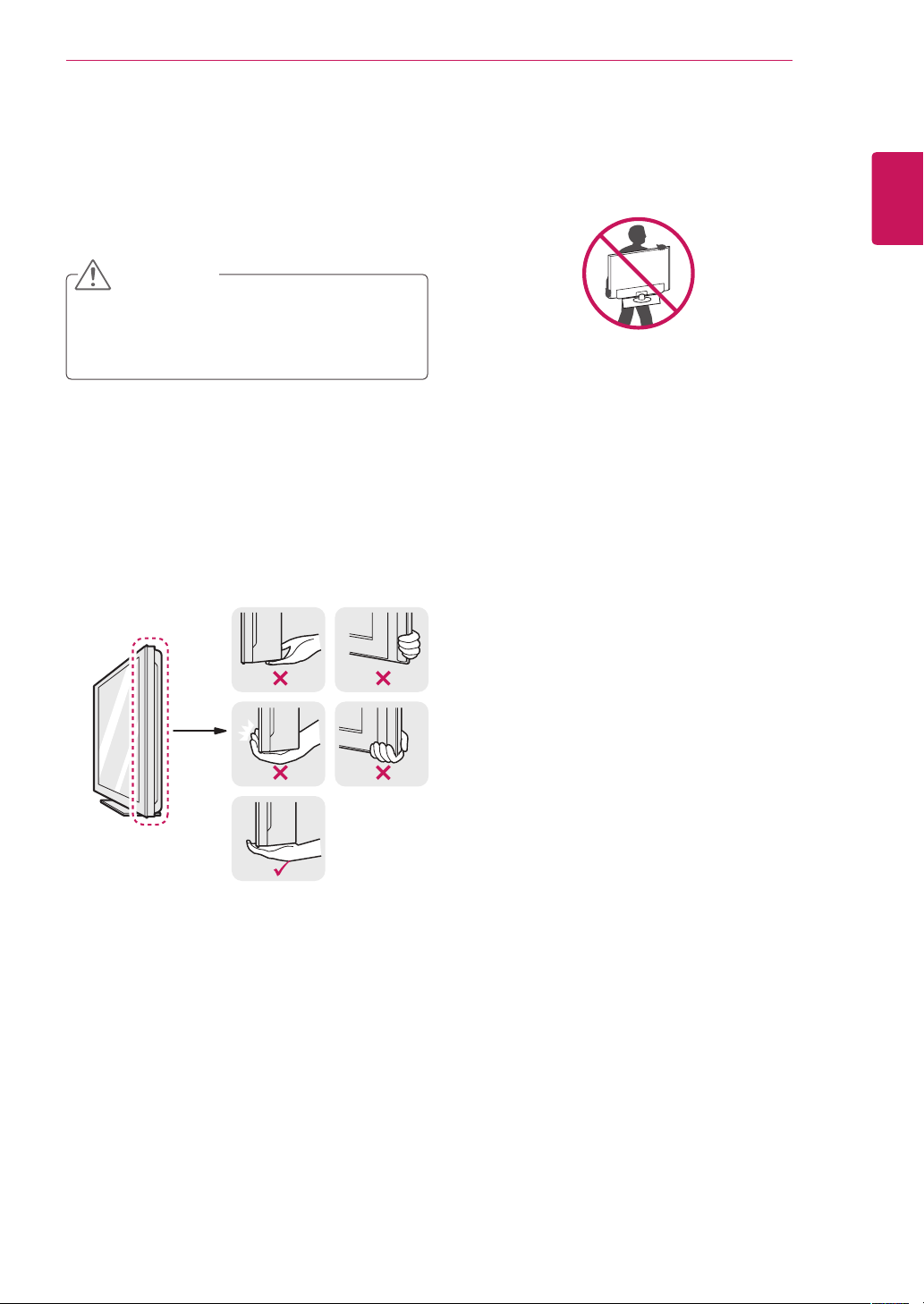
Lifting and moving the TV
When moving or lifting the TV, read the following
to prevent the TV from being scratched or
damaged and for save transportation regardless of
its type and size.
CAUTION
Avoid touching the screen at all times, as
this may result in damage to the screen or
some of the pixels used to create images.
It is recommended to move the TV in the
box or packing material that the TV originally
came in.
Before moving or lifting the TV, disconnect
the power cord and all cables.
Hold the top and bottom of the TV frame
firmly. Make sure not to hold the transparent
part, speaker, or speaker grill area.
ASSEMBLING AND PREPARING
When holding the TV, the screen should face
away from you to prevent the screen from
scratches.
When transporting the TV, do not expose the
TV to jolts or excessive vibration.
When transporting the TV, keep the TV
upright, never turn the TV on its side, or tilt
towards the left or right.
11
ENGLISH
Page 12
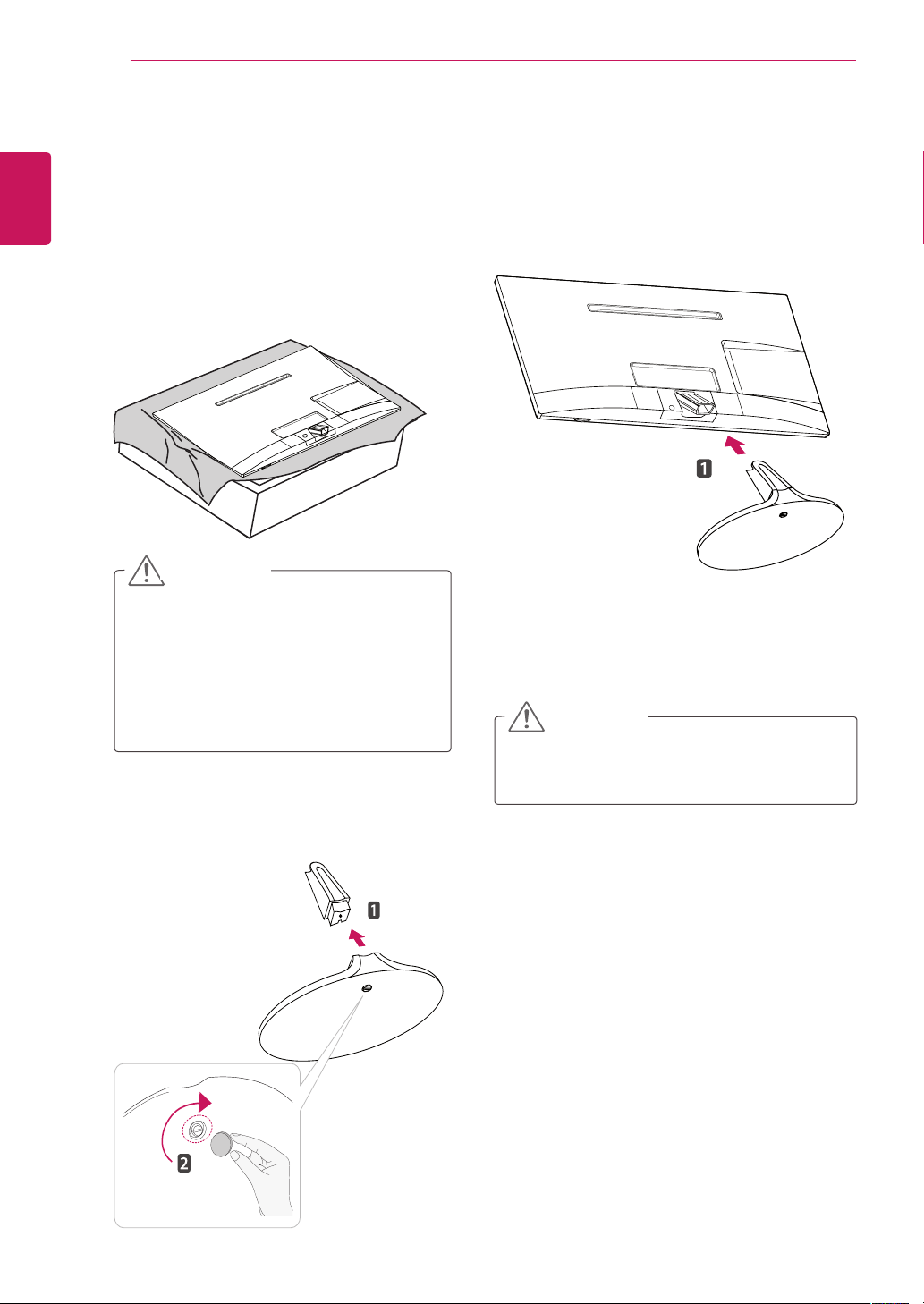
12
Setting up the TV
ENGLISH
Attaching the Stand
If you are not mounting the TV to a wall, use the
following instructions to attach the stand.
1
ASSEMBLING AND PREPARING
Place the TV with the screen side down on a
flat and cushioned surface.
Attach the Stand Base from the TV.
3
CAUTION
Lay a foam mat or soft protective cloth
on the surface to protect the screen from
damage.
When attaching the stand to the TV,
place the screen facing down on a
cushioned table or flat surface to protect
the screen from scratches.
Attach the Stand Base from Stand Body by
2
turning the screw to the right with a Coin.
CAUTION
Tighten the screws firmly to prevent the TV
from tilting forward. Do not over tighten.
Page 13
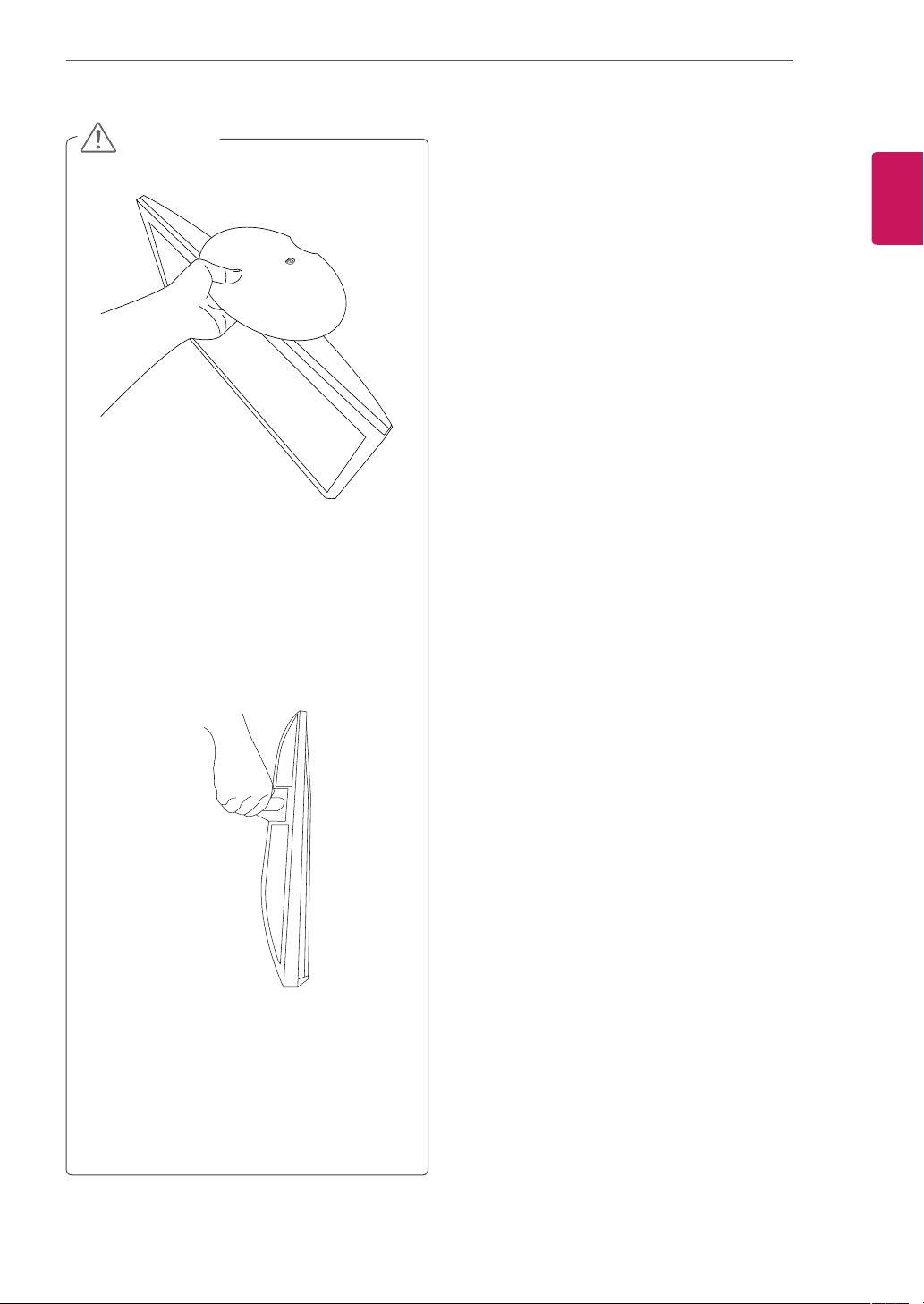
ASSEMBLING AND PREPARING
13
CAUTION
Do not carry the monitor upside-
down as this may cause it to fall off
its stand, resulting in damage or
injury.
The illustration shows a general
example of installation and may look
different from the actual product.
ENGLISH
Do not carry the monitor upside-
down by holding the stand body as
this may cause it to fall off, resulting
in damage or injury.
The illustration shows a general
example of installation and may look
different from the actual product.
Page 14
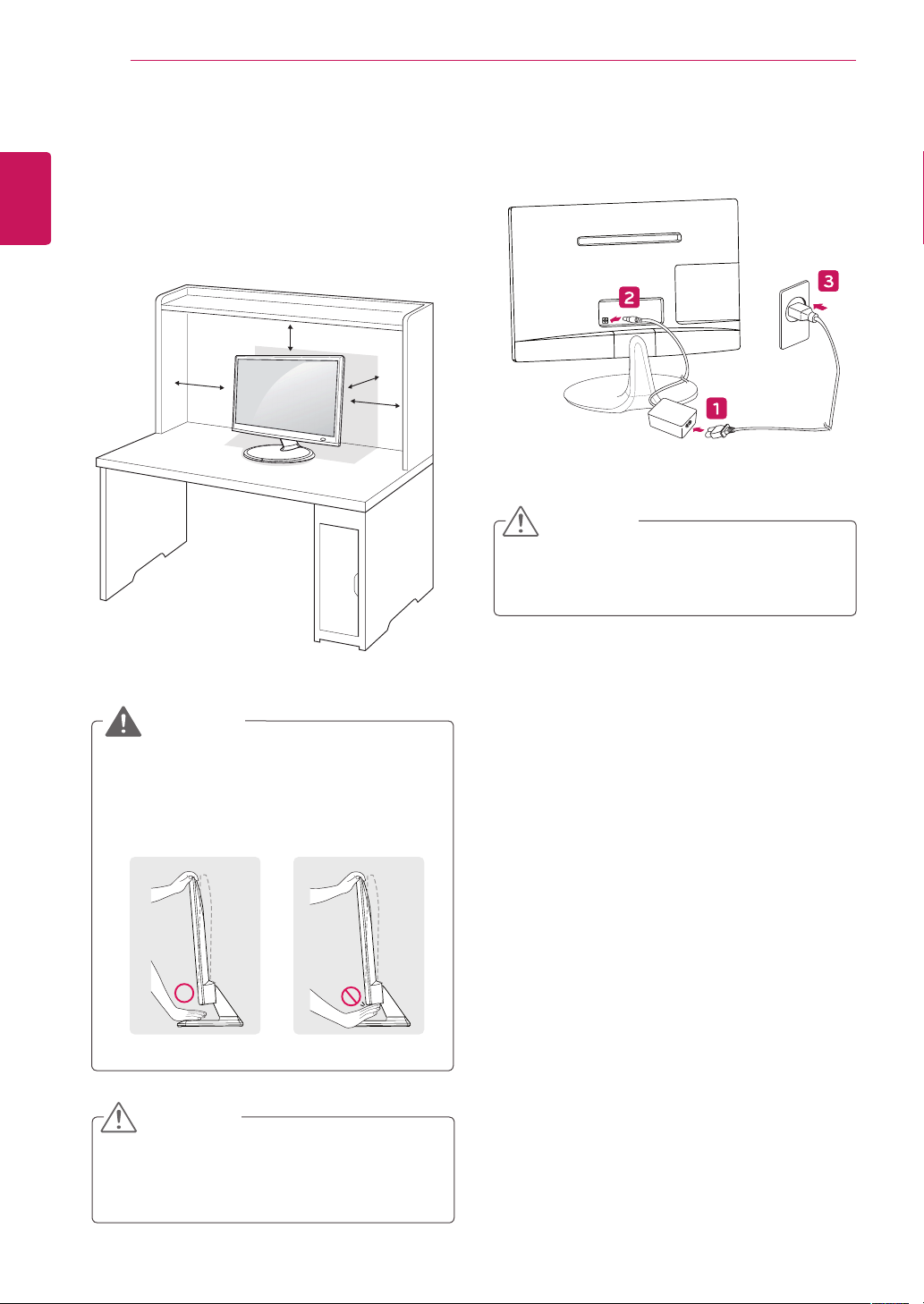
14
Mounting on a table
ENGLISH
1
ASSEMBLING AND PREPARING
Lift and tilt the TV into its upright position on a
table.
Leave a 10 cm (4 inches) (minimum) space
from the wall for proper ventilation.
10 cm
10 cm
Connect the AC-DC Adapter and Power Cord
2
to a wall outlet.
10 cm
10 cm
WARNING
When you adjust the angle, do not hold the
buttom of the TV frame as shown on the
following illustration, as may injure your fingers.
CAUTION
Do not place the TV near or on sources of
heat, as this may result in fire or other damage.
CAUTION
Disconnect the power cord first, and then move
or install the TV. Otherwise electric shock may
occur.
Page 15

ASSEMBLING AND PREPARING
15
NOTE
Tilt from +20 to -5 degrees up or down to
adjust the angle of the TV to suit your view.
+20-5
Front Rear
Using the Kensington security system
The Kensington security system connector is
located at the back of the TV. For more information
of installation and using, refer to the manual
supplied with the Kensington security system or
visit
http://www.kensington.com
Connect the Kensington security system cable
between the TV and a table.
.
ENGLISH
Tidying cables
Gather and bind the cables with the supplied
cable tie.
NOTE
The Kensington security system is optional.
You can obtain additional accessories from
most electronics stores.
Page 16

16
Detaching the Stand
ENGLISH
1
ASSEMBLING AND PREPARING
Place the TV with the screen side down on a
flat and cushioned surface.
CAUTION
Lay a foam mat or soft protective cloth
on the surface to protect the screen from
damage.
When detaching the stand to the TV,
place the screen facing down on a
cushioned table or flat surface to protect
the screen from scratches.
Turn the screw to the left, and then pull out the
3
Stand Base from the Stand Body.
Pull out the Stand Body from the TV.
2
Page 17

Mounting on a wall
A
B
For proper ventilation, allow a clearance of 10
cm on each side and from the wall. Detailed
installation instructions are available from your
dealer, see the optional Tilt Wall Mounting Bracket
Installation and Setup Guide.
10 cm
ASSEMBLING AND PREPARING
Please use VESA standard as below.
5
784.8 mm (30.9 inch) and under
* Wall Mount Pad Thickness : 2.6 mm
* Screw : Φ 4.0 mm x Pitch 0.7 mm x
Length 10 mm
787.4 mm (31.0 inch) and above
* Please use VESA standard wall mount pad
and screws.
VESA (A x B) 100 x 100
Standard screw M4
Number of screws 4
Wall mount bracket
(optional)
RW120
17
ENGLISH
10 cm
10 cm
If you intend to mount the TV to a wall, attach Wall
mounting interface (optional parts) to the back of
the TV.
When you install the TV using the wall mounting
interface (optional parts), attach it carefully so it
will not drop.
Please, Use the screw and wall mount interface
1
in accordance with VESA Standards.
If you use screw longer than standard, the TV
2
might be damaged internally.
If you use improper screw, the product might
3
be damaged and drop from mounted position.
In this case, LG Electronics is not responsible
for it.
VESA compatible only with respect to screw
4
mounting interface dimensions and mounting
screw specifications.
10 cm
VESA (A x B)
Page 18

ASSEMBLING AND PREPARING
18
ENGLISH
CAUTION
Disconnect the power cord first, and then
move or install the TV. Otherwise electric
shock may occur.
If you install the TV on a ceiling or slanted
wall, it may fall and result in severe injury.
Use an authorized LG wall mount and
contact the local dealer or qualified
personnel.
Do not over tighten the screws as this may
cause damage to the TV and void your
warranty.
Use the screws and wall mounts that meet
the VESA standard. Any damages or injuries
by misuse or using an improper accessory
are not covered by the warranty.
NOTE
Use the screws that are listed on the VESA
standard screw specifications.
The wall mount kit includes an installation
manual and necessary parts.
The wall mount bracket is optional. You can
obtain additional accessories from your local
dealer.
The length of screws may differ depending
on the wall mount. Be sure to use the proper
length.
For more information, refer to the instructions
supplied with the wall mount.
Page 19

WATCHING TV
19
WATCHING TV
Turning the TV on for the first time
When you access the TV for the first time, the initial setting screen appears. Select a language and
customize the basic settings.
Connect the power cord to a power outlet.
1
Press on the TV or power button on the remote control to turn the TV on.
2
The Standby Light is turned off.
The initial setting screen appears if you access the TV for the first time.
3
NOTE
If you do not operate the TV within 40 seconds when the setting menu screen appears, the setting
menus will disappear.
Follow the on-screen instructions to customize your TV according to your preferences.
4
NOTE
ENGLISH
For those countries without confirmed DTV broadcasting standards, some DTV features might not
work, depending on the DTV broadcasting environment.
When France is selected for Country, the initial password is not ‘0’, ‘0’, ‘0’, ‘0’ but ‘1’, ‘2’, ‘3’, ‘4’.
To display images in the best quality for your home environment, select Home Use mode.
Store Demo mode is suitable for the retail environment.
If you select Store Demo mode, the previously customized settings will switch to the default
settings of Store Demo mode in 5 minutes.
Page 20

20
5
ENGLISH
6
WATCHING TV
When the basic settings are complete, press OK.
NOTE
If you do not complete the initial setting, it will appear whenever you access the TV.
To turn the TV off, press on the TV.
The Standby Light is turned on.
CAUTION
Disconnect the power cord from the power outlet when you do not use the TV for a long period of
time.
NOTE
You can also access Factory Reset by accessing OPTION in the main menus.
Page 21

MAKING CONNECTIONS
21
MAKING CONNECTIONS
Connect various external devices to the TV and switch input modes to select an external device. For more
information about an external device’s connection, refer to the manual supplied with each device.
Available external devices are: HD receivers, DVD players, VCRs, audio systems, USB storage devices, PC,
camcorders or cameras, gaming devices, and other external devices.
NOTE
If you record a TV program on a DVD recorder or VCR, make sure to connect the TV signal input
cable to the TV through a DVD recorder or VCR. For more information about recording, refer to the
manual supplied with the connected device.
The external device connection may differ from the model.
Connect external devices to the TV regardless of the order of the TV port.
Connecting an antenna
Connect an antenna, cable or cable box to watch TV referring to the following. The illustrations may differ
from the actual accessories and an RF cable is optional.
Connect the TV to a wall antenna socket with an RF cable (75 Ω).
ENGLISH
Wall Antenna Socket
NOTE
Use a signal splitter to use more than 2 TVs.
If the image quality is poor, install a signal
amplifier properly to improve the image
quality.
If the image quality is poor with an antenna
connected, aim the antenna to the proper
direction.
Visit
http://AntennaWeb.org
information about the antenna and cable
connection.
for more
(Not Provided)
Outdoor Antenna
CAUTION
Make sure not to bend the copper wire of
the RF cable.
Copper wire
Complete all connections instructions
between devices, and then connect the
power cord to the power outlet to prevent
damages to your TV.
VHF Antenna
UHF Antenna
Page 22

22
Satellite connection
ENGLISH
Connect the TV to a satellite dish to a satellite socket with a satellite RF cable (75 Ω).
MAKING CONNECTIONS
(Not Provided)
Page 23

MAKING CONNECTIONS
23
Connecting to a HD receiver, DVD, VCR player or Gaming device
Connect a HD receiver, DVD, VCR player or Gaming device to the TV and select an appropriate input mode.
HDMI connection
HDMI is the best way to connect a device.
Transmits the digital video and audio signals from an external device to the TV. Connect the external device
and the TV with the HDMI cable as shown on the following illustration.
NOTE
Use a High Speed HDMI™ Cable.
High Speed HDMI™ Cables are tested to carry an HD signal up to 1080p and higher.
Supported DTV Audio: MPEG, Dolby Digital.
Supported HDMI Audio format: DTS, Dolby Digital, PCM (Up to 192 KHz,
32k/44.1k/48k/88k/96k/176k/ 192k)
ENGLISH
Choose any HDMI input port to connect.
It does not matter which port you use.
DVD / Blu-Ray / HD Cable Box / HD STB /
Gaming device
HDMI IN
(Not Provided)
Page 24

24
HDMI to DVI connection
ENGLISH
Transmits the digital video signal from an external device to the TV. Connect the external device and the TV
with the HDMI to DVI cable as shown in the following illustration. To transmit an audio signal, connect an
optional audio cable.
MAKING CONNECTIONS
NOTE
If you do not use an optional external speaker, connect the external device to the TV with the optional
audio cable.
HDMI IN
(Not Provided)
DVD / Blu-Ray / HD Cable Box /
HD STB / Gaming device
(Not Provided)
Page 25

MAKING CONNECTIONS
Component connection
Transmits the analog video and audio signals from an external device to the TV. Connect the external
device and the TV with the component cable as shown on the following illustration. To display images by
using progressive scan, make sure to use the component cable.
NOTE
If cables are installed incorrectly, it could case the image to display in black and white or with distorted
color.
Check to ensure the cable are matched with the corresponding color connection.
COMPONENT IN
AV2 IN /
AUDIO L R
25
ENGLISH
(Use the component
video cable provided.)
(Not Provided)
(Use the composite
audio/video cable provided.)
(Not Provided)
DVD / Blu-Ray / HD Cable Box /
HD STB / Gaming device
Page 26

26
COMPO-
NENT IN
Composite connection
ENGLISH
Transmits the analog video and audio signals from an external device to the TV. Connect the external
device and the TV with the composite cable as shown on the following illustration.
MAKING CONNECTIONS
NOTE
Check to ensure the cable are matched with the corresponding color connection.
AV2 IN /
AUDIO L R
(Use the composite
audio/video cable provided.)
(Not Provided)
DVD / Blu-Ray / HD Cable Box /
HD STB / Gaming device
Page 27

MAKING CONNECTIONS
Euro Scart connection
Transmits the video and audio signals from an external device to the TV set. Connect the external device
and the TV set with the euro scart cable as shown.
27
ENGLISH
Output Type
Current
input mode
Digital TV Digital TV
Analogue TV,
AV
Component
HDMI
1 TV Out : Outputs Analogue TV or Digital TV signals.
AV1 (TV Out1)
Analogue TV
NOTE
Any Euro scart cable used must be signal shielded.
DVD / Blu-Ray / HD Cable Box
(Not Provided)
Page 28

28
Headphone connection
ENGLISH
Transmits the headphone signal from the TV to an external device. Connect the TV with the headphone as
shown on the following illustration.
MAKING CONNECTIONS
NOTE
AUDIO menu items are disabled when connecting a headphone.
When changing AV MODE with a headphone connected, the change is applied to video but not to
audio.
Headphone impedance: 16
Max audio output of headphone: 9 mW to 15 mW
Headphone jack size: 0.35 cm
(Not Provided)
Headphone
Page 29

MAKING CONNECTIONS
5 V 1.0 A
5 V 0.5 A
5 V 1.0 A
5 V 0.5 A
Connecting to a USB
Connect a USB storage device such as s USB flash memory, external hard drive, MP3 player or a USB
memory card reader to the TV and access the USB menu to use various multimedia files.
NOTE
Some USB Hubs may not work. If a USB device connected using a USB Hub is not detected,
connect it to the USB port on the TV directly.
Connect the external power source if your USB is needed.
29
ENGLISH
USB
24MS53S
27MS53S
or or
(Not Provided)
24MS53V
27MS53V
Page 30

30
Connecting to a CI Module
ENGLISH
View the encrypted (pay) services in digital TV mode. This feature is not available in all countries.
MAKING CONNECTIONS
NOTE
Check if the CI module is inserted into the PCMCIA card slot in the right direction. If the module is
not inserted properly, this can cause damage to the TV and the PCMCIA card slot.
If the TV does not display any video and audio when CI+ CAM is connected, please contact to the
Terrestrial/Cable/Satellite Service Operator.
PCMCIA Card
(Not Provided)
Page 31

MAKING CONNECTIONS
MHL connection
Mobile High-definition Link (MHL) is an interface for transmitting digital audiovisual signals from mobile
phones to television sets.
NOTE
Connect the mobile phone to the HDMI IN 1(MHL) port to view the phone screen on the TV.
The MHL passive cable is needed to connect the TV and a mobile phone.
This only works for the MHL-enabled phone.
Some applications can be operated by the remote control.
For some mobile phones supporting MHL, you can control with the magic remote control.
Remove the MHL passive cable from the TV when:
- the MHL function is disabled
- your mobile device is fully charged instandby mode
31
ENGLISH
Mobile phone
HDMI IN
(Not Provided)
Page 32

32
Connecting to a PC
ENGLISH
Your TV supports the Plug & Play* feature and has the built-in speakers with Virtual Surround that
reproduces sound clearly with a rich bass.
* Plug & Play: The function when a PC recognizes a connected device that users connect to a PC and turn
on, without device configuration or user intervention.
MAKING CONNECTIONS
NOTE
It is recommended to use the TV with the HDMI connection for the best image quality.
If you do not use an optional external speaker, connect the PC to the TV with the optional audio
cable.
If you turn the TV on when the set becomes cold, the screen may flicker. This is normal.
Some red, green, or blue spots may appear on the screen. This is normal.
Do not press the screen with your finger for a long time as this may result in temporary distortion on
the screen.
Avoid displaying a fixed image on the screen for a long period of time to prevent image burn. Use a
screensaver if possible.
If you want to use HDMI-PC mode, you must set the input label to PC mode.
Page 33

MAKING CONNECTIONS
33
HDMI connection
Transmits the digital video and audio signals from your PC to the TV. Connect the PC and the TV with the
HDMI cable as shown in the following illustrations. You should set PC as an input label to connect the PC to
the TV with an HDMI connection.
NOTE
Use a High Speed HDMI™ Cable.
High Speed HDMI™ Cables are tested to carry an HD signal up to 1080p and higher.
If you want to use HDMI-PC mode, you must set the input label to PC mode.
Supported DTV Audio: MPEG, Dolby Digital.
Supported HDMI Audio format: DTS, Dolby Digital, PCM (Up to 192 KHz,
32k/44.1k/48k/88k/96k/176k/ 192k)
Choose any HDMI input port to connect.
It does not matter which port you use.
ENGLISH
PC
HDMI IN
(Not Provided)
Page 34

34
HDMI to DVI connection
ENGLISH
Transmits the digital video signal from your PC to the TV. Connect the PC and the TV with the HDMI to DVI
cable as shown the following illustrations. To transmit an audio signal, connect an optional audio cable.
MAKING CONNECTIONS
NOTE
If you want to use HDMI-PC mode, you must set the input label to PC mode.
If you do not use an optional external speaker, connect the PC to the TV with the optional audio cable.
HDMI IN
(Not Provided) (Not Provided)
PC
Page 35

REMOTE CONTROL
35
REMOTE CONTROL
The descriptions in this manual are based on the buttons of the remote control. Please read this manual
carefully and use the TV correctly.
To replace batteries, open the battery cover, replace batteries (1.5 V AAA) matching
label inside the compartment, and close the battery cover.
To remove the batteries, perform the installation actions in reverse.
CAUTION
Do not mix old and new batteries, as this may
damage the remote control.
Make sure to point the remote control to the remote control sensor on the TV.
Image shown may differ from your TV.
(POWER)
Turns the TV on or off.
TV/RAD
Selects Radio, TV and DTV
programme.
and ends to the
ENGLISH
Accesses the quick menus.
Q.MENU
Number buttons
Enters numbers.
LIST
Displays the programme
table.
+
Adjusts the volume level.
-
SUBTITLE
2.&/6
"11
RATIO
PAGE
INPUT
Selects the input mode.
GUIDE
Shows programme guide.
RATIO
Resizes an image.
Q.VIEW
Returns to the previously
viewed programme.
P
Selects a programme.
PAGE
Moves to the previous or next
screen.
FAV
Displays the selected
favourite programme.
APP/*
Select the MHP TV
menu source. (Only Italy)
(Depending on model)
MUTE
Mutes all sounds.
Page 36

36
ENGLISH
REMOTE CONTROL
SMART
Accesses the HOME menu.
Navigation buttons
Scrolls through menus or
options.
OK
Selects menus or options and
confirms your input.
BACK
Returns to the previous level.
SETTINGS
Accesses the main menus.
REC
Start to record and display
record menu.
4."35
3&$
MY APPS
-*7&57
Teletext buttons
These buttons are used for
teletext.
INFO
Views the information of the
currently program and the
screen.
MY APPS
Shows the list of Apps.
EXIT
Clears all on-screen displays
and return to TV viewing.
Control buttons
Controls the SIMPLINK
compatible devices (USB,
SIMPLINK).
Coloured buttons
These access special
functions in some menus.
NOTE
On MHEG channel, you cannot adjust the backlight with the yellow or blue key.
Page 37

USING THE USER GUIDE
37
USING THE USER GUIDE
User Guide allows you to more easily access the detailed TV information.
Image shown may differ from your TV.
1 Press the SMART button to access the
Smart Home menu.
2 Select User Guide and press OK.
User Guide
User Guide
User Guide
1
PROGRAMME Setting
PICTURE, SOUND Setting
OPTION
LG SMART Function
Advanced Function
Information
Check with your remote control right now.
3
To use input device
To set time options
To set TV lock options
To set language
To set country
Disabled Assisstance
2
To set Magic remote control
Index
4 5
Online User Guide
OPTION > To set language
SMART Settings OPTION Language
Selects Menu Language and Audio Language displayed on the screen.
Menu Language
Selects a language for the display text.
[In Digital Mode Only]
Audio Language
When watching a digital broadcast containing several audio
languages, you can select the language you want.
[In Digital mode Only]
Use the Subtitle function when two or more subtitle
Subtitle
languages are broadcast.
Language
✎ If subtitle data in a selected language is not broadcast,
the default language subtitle will be displayed.
Shows the description of the selected menu.
1
You can use , to move between pages.
Moves to the selected menu directly from
2
the User Guide.
ENGLISH
1
2
Try Now
Close
Shows the current watching programme or
1
input source screen.
Allows to select the category you want.
2
Allows to select the item you want.
3
You can use / to move between pages.
Allows to browse the description of the
4
function you want from the index.
Provides the detailed information on the
5
functions of LG Smart TV when the Internet
is connected.
(It may not be available depending on the
country/language.)
Page 38

MAINTENANCE
38
ENGLISH
MAINTENANCE
Cleaning Your TV
Clean your TV regularly to keep the best performance and to extend the product lifespan.
Screen and frame
To remove dust, wipe the surface with a dry and soft cloth.
To remove major dirt, wipe the surface with a soft cloth dampened in clean water or a diluted mild
detergent. Then wipe immediately with a clean and dry cloth.
CAUTION
Make sure to turn the power off and disconnect the power cord and all other cables first.
When the TV is left unattended and unused for a long time, disconnect the power cord from the wall
outlet to prevent possible damage from lightning or power surges.
CAUTION
Do not push, rub, or hit the surface with your fingernail or a sharp object, as this may result in
scratches on the screen and image distortions.
Do not use any chemicals, such as waxes, benzene, alcohol, thinners, insecticides, air fresheners,
lubricants, as these may damage the screen’s finish and cause discolorations.
Cabinet and stand
To remove dust, wipe the cabinet with a dry and soft cloth.
To remove major dirt, wipe the cabinet with a soft cloth dampened in a clean water or water containing a
small amount of mild detergent.
CAUTION
Do not spray liquid onto the surface. If water enters the TV, it may result in fire, electric shock, or
malfunction.
Do not use any chemicals as this may deteriorate the surface.
Power cord
Remove the accumulated dust or dirt on the power cord regularly.
Page 39

MAINTENANCE
Preventing “Image burn” or “Burn-in” on your TV screen
If a fixed image displays on the TV screen for a long period of time, it will be imprinted and become
a permanent disfigurement on the screen. This is “image burn” or “burn-in” and not covered by the
warranty.
If the aspect ratio of the TV is set to 4:3 for a long period of time, image burn may occur on the
letterboxed area of the screen.
Avoid displaying a fixed image on the TV screen for a long period of time (2 or more hours for LCD)
to prevent image burn.
39
ENGLISH
Page 40

TROUBLESHOOTING
40
ENGLISH
TROUBLESHOOTING
General
Problem Resolution
Cannot control the TV with
the remote control.
No image display and no
sound is produced.
The TV turns off suddenly.
Check the remote control sensor on the product and try again.
Check if there is any obstacle between the product and the remote control.
Check if the batteries are still working and properly installed ( to , to ).
Check if the product is turned on.
Check if the power cord is connected to a wall outlet.
Check if there is a problem in the wall outlet by connecting other products.
Check the power control settings. The power supply may be interrupted.
Check if the Auto sleep feature is activated in the Time settings.
If there is no signal while the TV is on, the TV will turn off automatically after
15 minutes of inactivity.
Page 41

SPECIFICATIONS
41
SPECIFICATIONS
Product specifications may be changed without prior notice due to upgrade of product functions.
Wireless LAN module (TWFM-B006D) specification
Standard IEEE802.11a/b/g/n
2400 to 2483.5 MHz
Frequency Range
Output Power
(Typical)
Because band channel used by the country could be different, the user can not change or adjust the operating
frequency and this product is set for the regional frequency table.
5150 to 5250 MHz
5725 to 5850 MHz (for Non EU)
802.11a: 11 dBm
802.11b: 14 dBm
802.11g: 10.5 dBm
802.11n - 2.4GHz: 11 dBm
802.11n - 5GHz: 12.5 dBm
ENGLISH
Page 42

42
ENGLISH
* : Only DVB-T2 support models
SPECIFICATIONS
Digital TV Analogue TV
Television system DVB-T(*DVB-T/T2)
DVB-C
DVB-S/S2
Programme coverage VHF, UHF
C-Band, Ku-Band
Maximum number of
storable programmes
DVB-S/S2 : 6,000
DVB-T/T2/C & Analogue TV : 1,500
PAL/SECAM B/G/I/D/K
SECAM L/L’
VHF: E2 to E12,
UHF : E21 to E69,
CATV: S1 to S20,
HYPER: S21 to S47
24MS53V 24MS53S
Panel Screen Type 600 mm Wide (24 inch)
Visible diagonal size : 600 mm
Pixel Pitch 0.2745 mm (H) x 0.2745 mm (V)
Video Signal Max. Resolution 1920 × 1080 @ 60 Hz
Recommended Resolution 1920 × 1080 @ 60 Hz
Horizontal Frequency 30 kHz to 83 kHz
Vertical Frequency 58 Hz to 62 Hz
Synchronization Type Digital
Input Connector TV, PC Audio In, Component, AV1(SCART), AV2(CVBS),
HDMI*2, USB*2, PCMCIA, LAN JACK
Power Rated Voltage 19 V 2.5 A
Power Consumption On Mode : 32 W (typ.)
Off Mode 0.5 W
AC/DC Adapter Manufacturer: LG Innotek, Model: PSAB-L101A
Manufacturer: Lite-On, Model: PA-1650-64
Tilt Tilt Range -5 to 20°
Dimensions (Width x Depth x Height)
Weight
Environmental
conditions
Operating Temperature
Operating Humidity
Storage Temperature
Storage Humidity
With Stand
566.8 mm x 178.3 mm x 420.8 mm
3.8 kg
Without Stand
566.8 mm x 73 mm x 346.1 mm
3.53 kg
10 °C to 35 °C
20 % to 80 %
-10 °C to 60 °C
5 % to 90 %
Product specifications shown above may be changed without prior notice due to upgrade of product
functions.
Page 43

SPECIFICATIONS
27MS53V 27MS53S
Panel Screen Type 690 mm Wide (27 inch)
Visible diagonal size : 690 mm
Pixel Pitch 0.3114 mm (H) x 0.3114 mm (V)
Video Signal Max. Resolution 1920 × 1080 @ 60 Hz
Recommended Resolution 1920 × 1080 @ 60 Hz
Horizontal Frequency 30 kHz to 83 kHz
Vertical Frequency 58 Hz to 62 Hz
Synchronization Type Digital
Input Connector TV, PC Audio In, Component, AV1(SCART), AV2(CVBS),
HDMI*2, USB*3, PCMCIA, LAN JACK
Power Rated Voltage 19 V 3.2 A
Power Consumption On Mode : 35 W (typ.)
Off Mode 0.5 W
AC/DC Adapter Manufacturer: LG Innotek, Model PSAB-L206A
Tilt Tilt Range -5 to 20°
Dimensions (Width x Depth x Height)
Weight
Environmental
conditions
Operating Temperature
Operating Humidity
Storage Temperature
Storage Humidity
With Stand
641.2 mm x 193 mm x 462.2 mm
5.28 kg
Without Stand
641.2 mm x 83 mm x 391 mm
4.84 kg
10 °C to 35 °C
20 % to 80 %
-10 °C to 60 °C
5 % to 90 %
43
ENGLISH
Product specifications shown above may be changed without prior notice due to upgrade of product
functions.
Page 44

SPECIFICATIONS
44
ENGLISH
HDMI (PC) supported mode
Resolution
Horizontal
Frequency(kHz)
640 x 350 31.468 70.09
720 x 400 31.469 70.08
640 x 480 31.469 59.94
800 x 600 37.879 60.31
1024 x 768 48.363 60.00
1152 x 864 54.348 60.053
1360 x 768 47.712 60.015
1280 x 1024 63.981 60.020
1920 x 1080 67.500 60.00
Vertical
Frequency(Hz)
HDMI (DTV) supported mode
Resolution
Horizontal
Frequency(kHz)
640 x 480 31.469 / 31.5 59.94 / 60
720 x 480 31.469 / 31.5 59.94 / 60
720 x 576 31.25
15.625
1280 x 720 37.500
44.96 / 45
1920 x 1080 33.72 / 33.75
28.125
26.97 / 27
33.716 / 33.75
56.250
67.43 / 67.5
Vertical
Frequency(Hz)
50
50
50
59.94 / 60
59.94 / 60
25/50.00
23.97 / 24
29.976 / 30.00
50
59.94 / 60
Component port connecting information
Component ports on the
TV
Video output ports
on DVD player
Signal Component
480i/576i O
480p/576p O
720p/1080i O
1080p O
Y P
Y P
B
B
Y B-Y R-Y
Y Cb Cr
Y Pb Pr
(50 Hz / 60 Hz only)
P
R
P
R
Page 45

SPECIFICATIONS
45
NOTE
Avoid keeping a fixed image on the set’s screen for prolonged periods of time. The fixed image may
become permanently imprinted on the screen. Use a screen saver when possible.
There may be interference relating to resolution, vertical pattern, contrast or brightness in PC mode.
Change the PC mode to another resolution or change the refresh rate to another rate or adjust the
brightness and contrast on the menu until the picture is clear. If the refresh rate of the PC graphic
card can not be changed, change the PC graphic card or consult the manufacturer of the PC graphic
card.
The synchronization input waveform for Horizontal and Vertical frequencies are separate.
Connect the audio cable from the PC to the Audio input on the TV. (Audio cables are not included
with the TV).
If using a sound card, adjust PC sound as required.
DOS mode may not work depending on the video card if you use an HDMI to DVI cable.
ENGLISH
Page 46

Make sure to read the Safety Precautions
before using the product.
Keep the Owner’s Manual (CD) in an
accessible place for future reference.
The model and serial number of the TV is
located on the back and one side of the
TV. Record it below should you ever need
service.
MODEL
SERIAL
To obtain the source code under GPL, LGPL,
MPL and other open source licenses, that is
contained in this product, please visit http://
opensource.lge.com.
In addition to the source code, all referred
license terms, warranty disclaimers and
copyright notices are available for download.
LG Electronics will also provide open source
code to you on CD-ROM for a charge covering
the cost of performing such distribution (such
as the cost of media, shipping and handling)
upon email request to opensource@lge.com.
This offer is valid for three (3) years from the
date on which you purchased the product.
