LG 27MP66HQ-C User manual

Owner's Manual
IPS LED MONITOR
(LED MONITOR*)
*LG LED Monitors are LCD Monitors with LED Backlighting.
Please read this manual carefully before operating
your set and retain it for future reference.
IPS LED MONITOR MODEL
27MP66HQ
www.lg.com
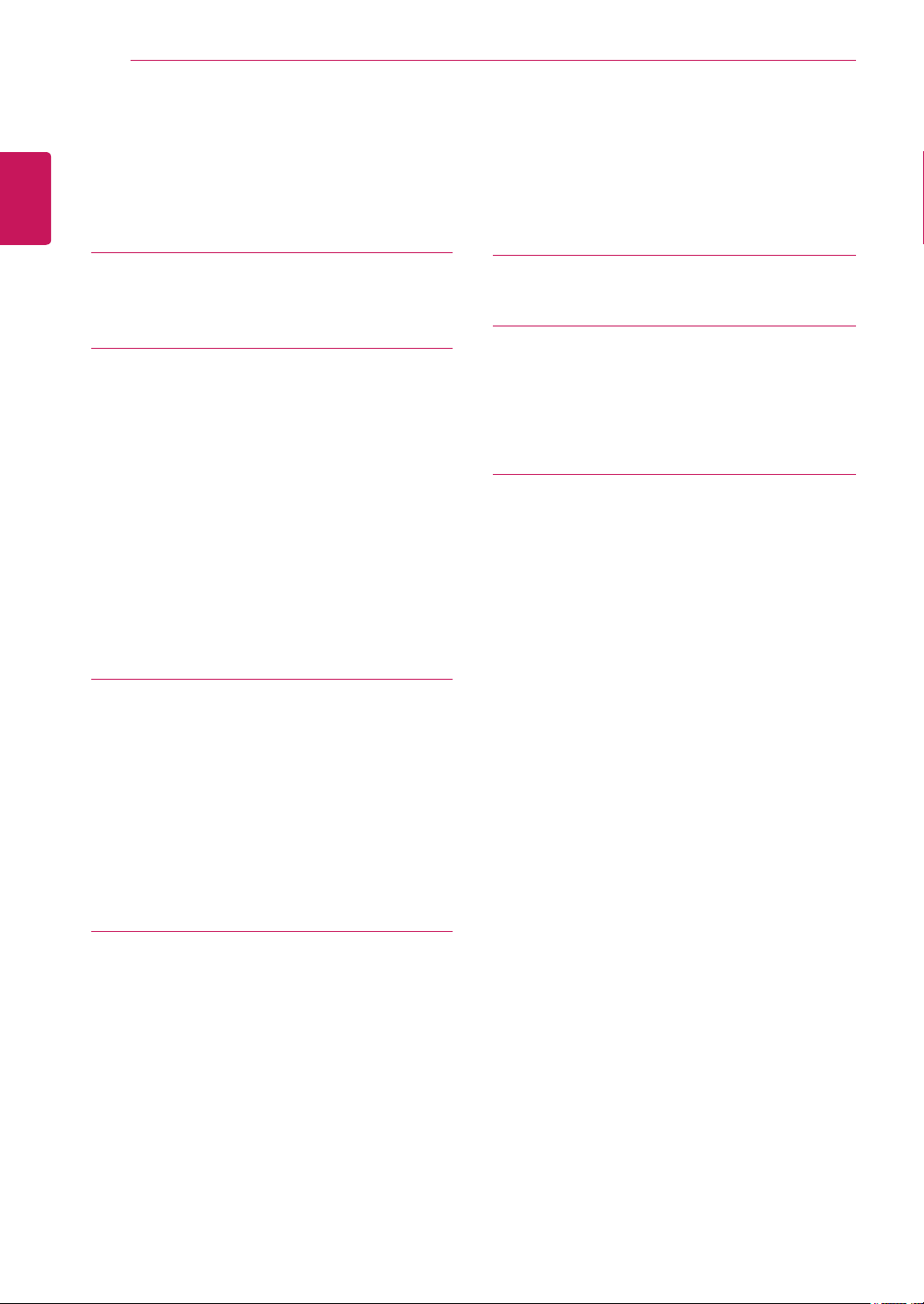
TABLE OF CONTENTS
2
ENGLISH
CONTENTS
3 LICENSE
4 ASSEMBLING AND PREPAR-
4 Unpacking
5 Parts and buttons
6 - How to Use the Joystick Button
7 Moving and Lifting the Monitor
8 Setting up the Monitor set
8 - Attaching the Stand Base
8 - Detaching the Stand Base
9 - Mounting on a table
10 - Using the cable holder
12 - Mounting on a wall
ING
25 TROUBLESHOOTING
27 SPECIFICATIONS
27 27MP66HQ
29 Preset Modes (Resolution)
29 Indicator
30 PROPER POSTURE
30 Proper posture for using the Monitor set.
13 USING THE MONITOR SET
13 Connecting to a PC
13 - D-SUB connection
13 - HDMI connection
14 Connecting to AV Devices
14 - HDMI connection
15 Connecting to External Devices
15 - Peripheral device connection
16 CUSTOMIZING SETTINGS
17 Customizing settings
17 - Menu Settings
17 - -Quick Settings
19 - -Picture
21 - -General
22 - -Auto Configuration
23 - -Reset
24 - -Picture mode
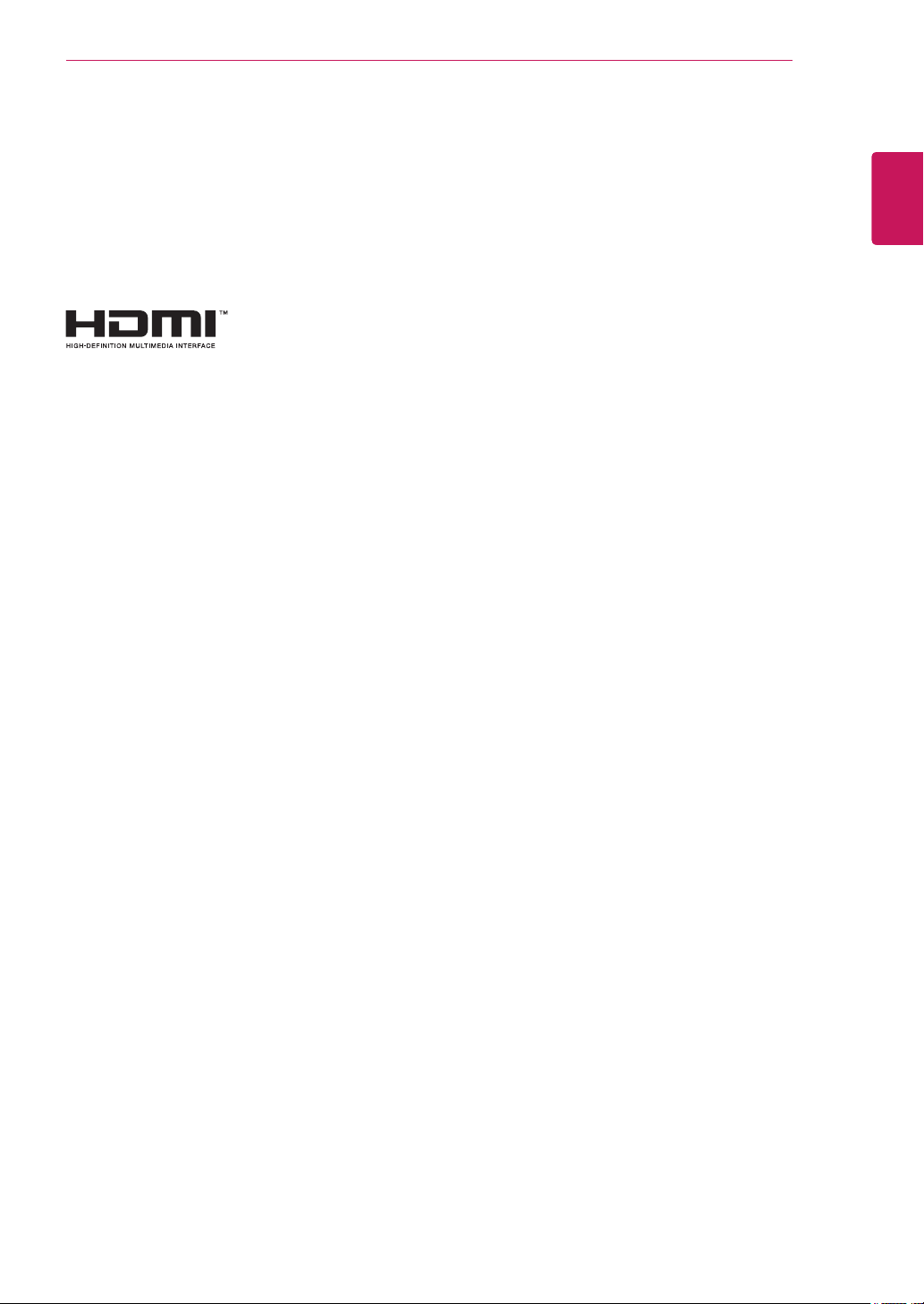
LICENSE
Each model has different licenses. Visit www.lg.com for more information on the license.
The terms HDMI and HDMI High-Definition Multimedia Interface, and the
HDMI logo are trademarks or registered trademarks of HDMI Licensing LLC
in the United States and other countries.
LICENSE
3
ENGLISH
ENG
The following content is only applied to the monitor which is sold in Europe market and which needs to
meet the ErP Directive:
* This monitor is set to be turned off automatically in 4 hours after you turned on display if there is no
adjustment to display.
* To make this setting be disabled, change the option to ‘Off’ in OSD menu of “Automatic Standby”.
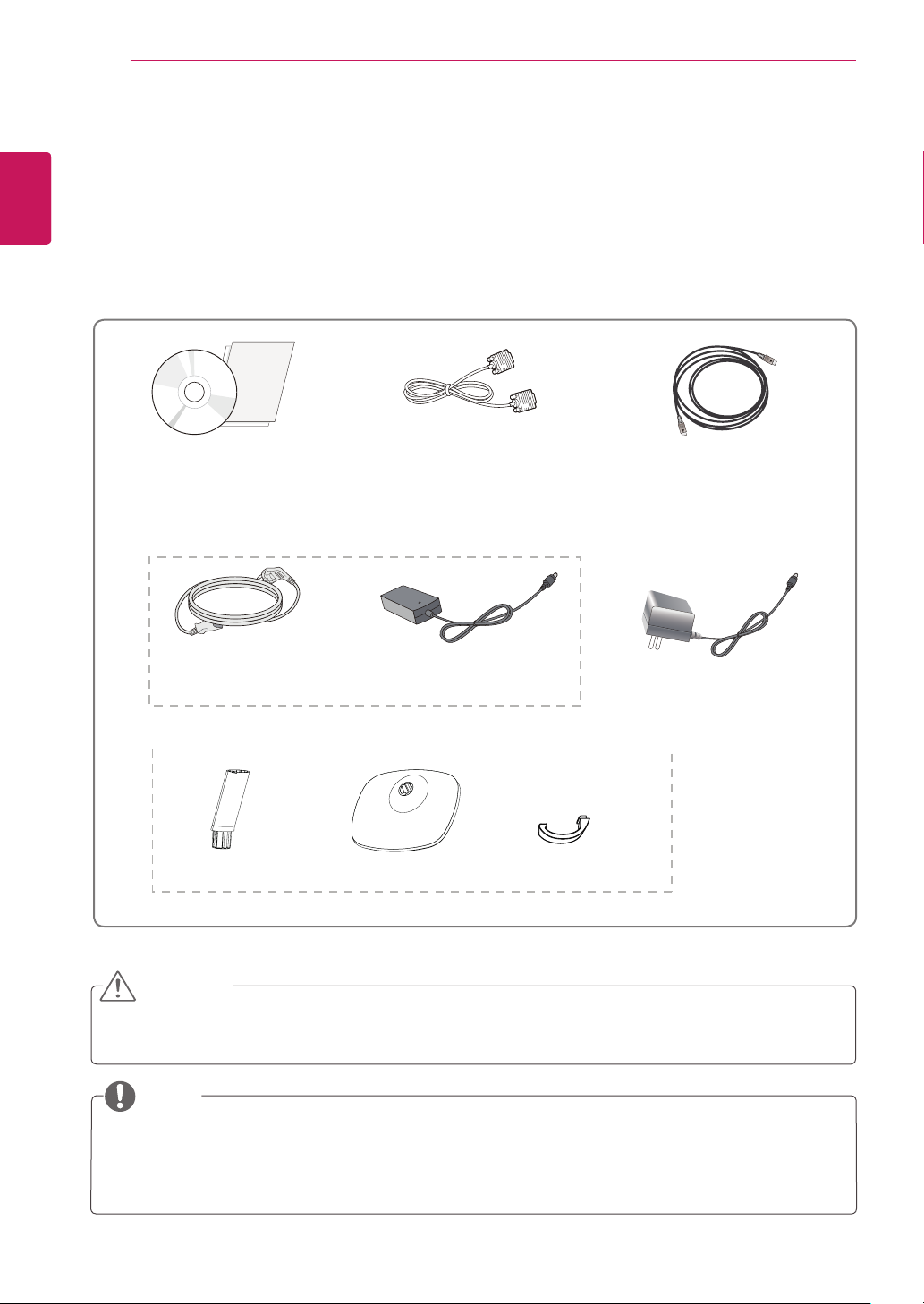
ASSEMBLING AND PREPARING
4
ENGLISH
ENG
ASSEMBLING AND PREPARING
Unpacking
Check your product box for the following items. If there are any missing accessories, contact the local
dealer where you purchased your product. The illustrations in this manual may differ from the actual product
and accessories.
CD(Owner's Manual) /
Card
Power Cord
( Depending on the country )
( This cable is not included in all
D-SUB Cable
countries. )
AC-DC Adapter
HDMI Cable
( This cable is not included in all
countries. )
or
AC-DC Adapter
( Depending on the country )
Stand Body
Stand Base
Cable Holder
CAUTION
Do not use any unapproved accessories to ensure the safety and product life span.
y
Any damages or injuries by using unapproved accessories are not covered by the warranty.
y
NOTE
The accessories supplied with your product may vary depending on the model.
y
Product specifications or contents in this manual may be changed without prior notice due to upgrade
y
of product functions.
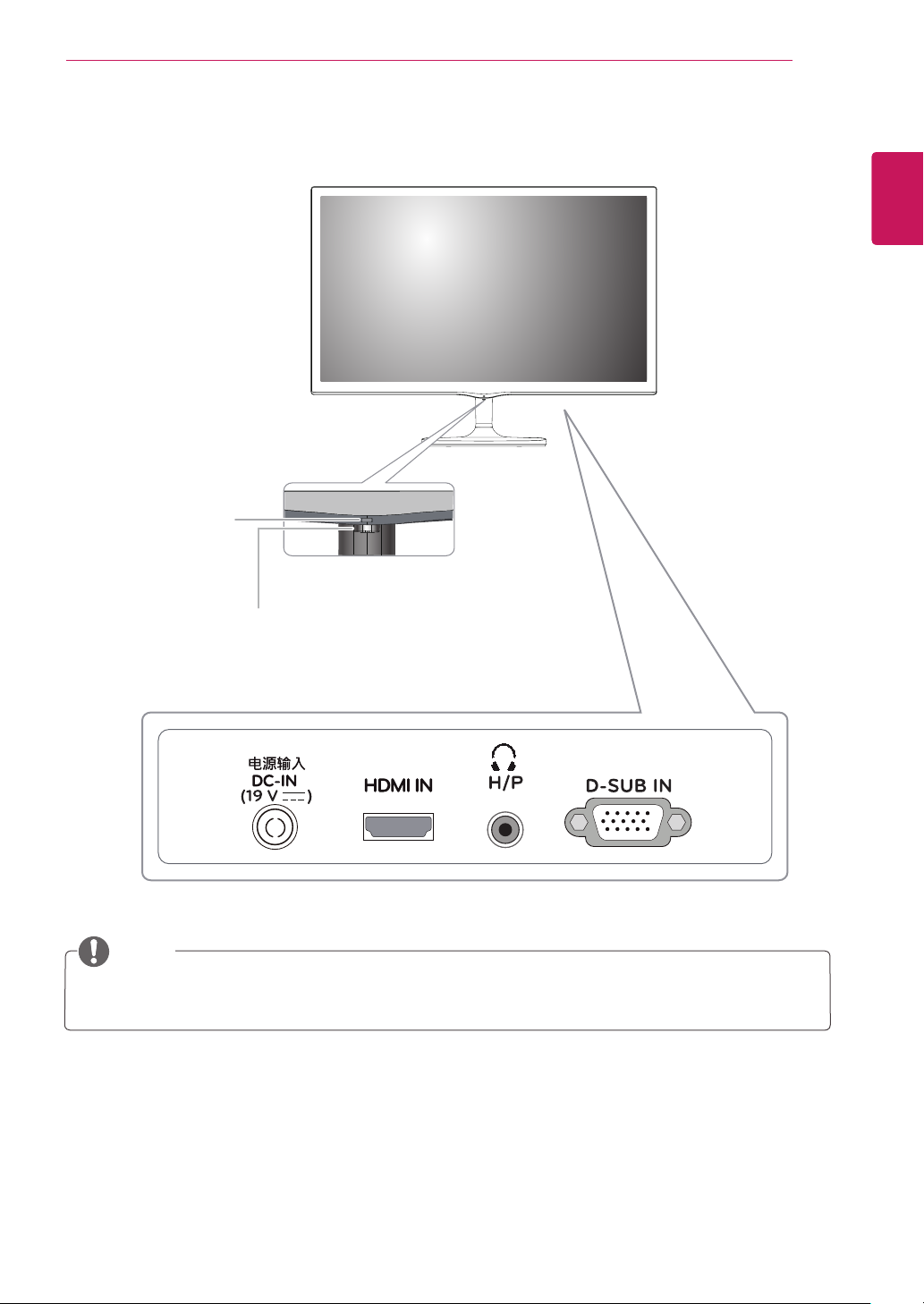
Parts and buttons
Power Indicator
On: power is on
y
Off: power is off
y
ASSEMBLING AND PREPARING
5
ENGLISH
ENG
(Joystick Button)
NOTE
The joystick button is located at the bottom of the monitor.
y
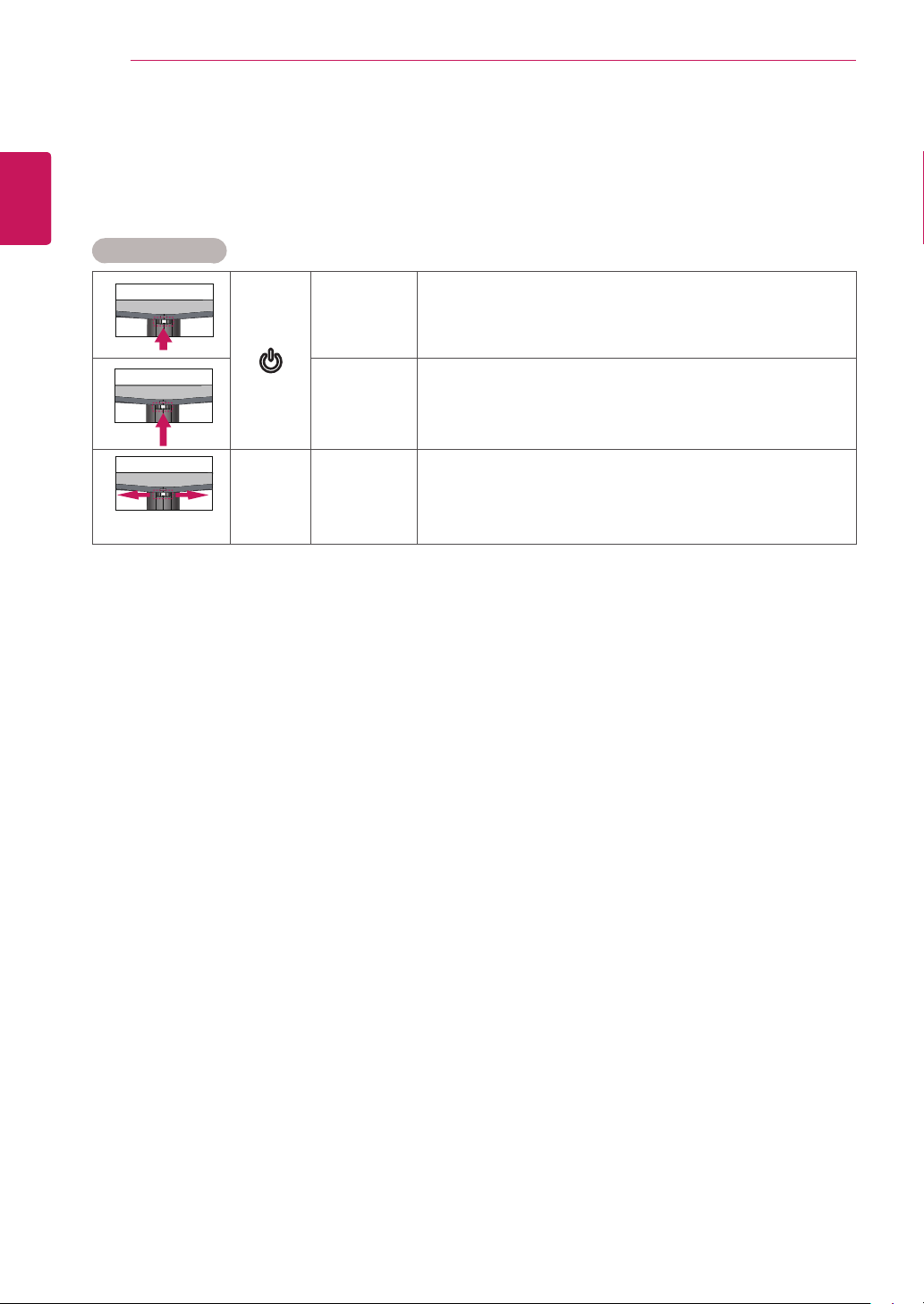
ASSEMBLING AND PREPARING
6
ENGLISH
ENG
How to Use the Joystick Button
You can easily control the functions of the monitor by pressing the joystick button or moving it left/right with
your finger.
Basic Functions
Press the joystick button once with your finger to turn on the
monitor.
Press and hold the joystick button once with your finger to turn off
the monitor.
You can control the volume by moving the joystick button left/right.
◄/►
Power on
Power off
Volume
Control
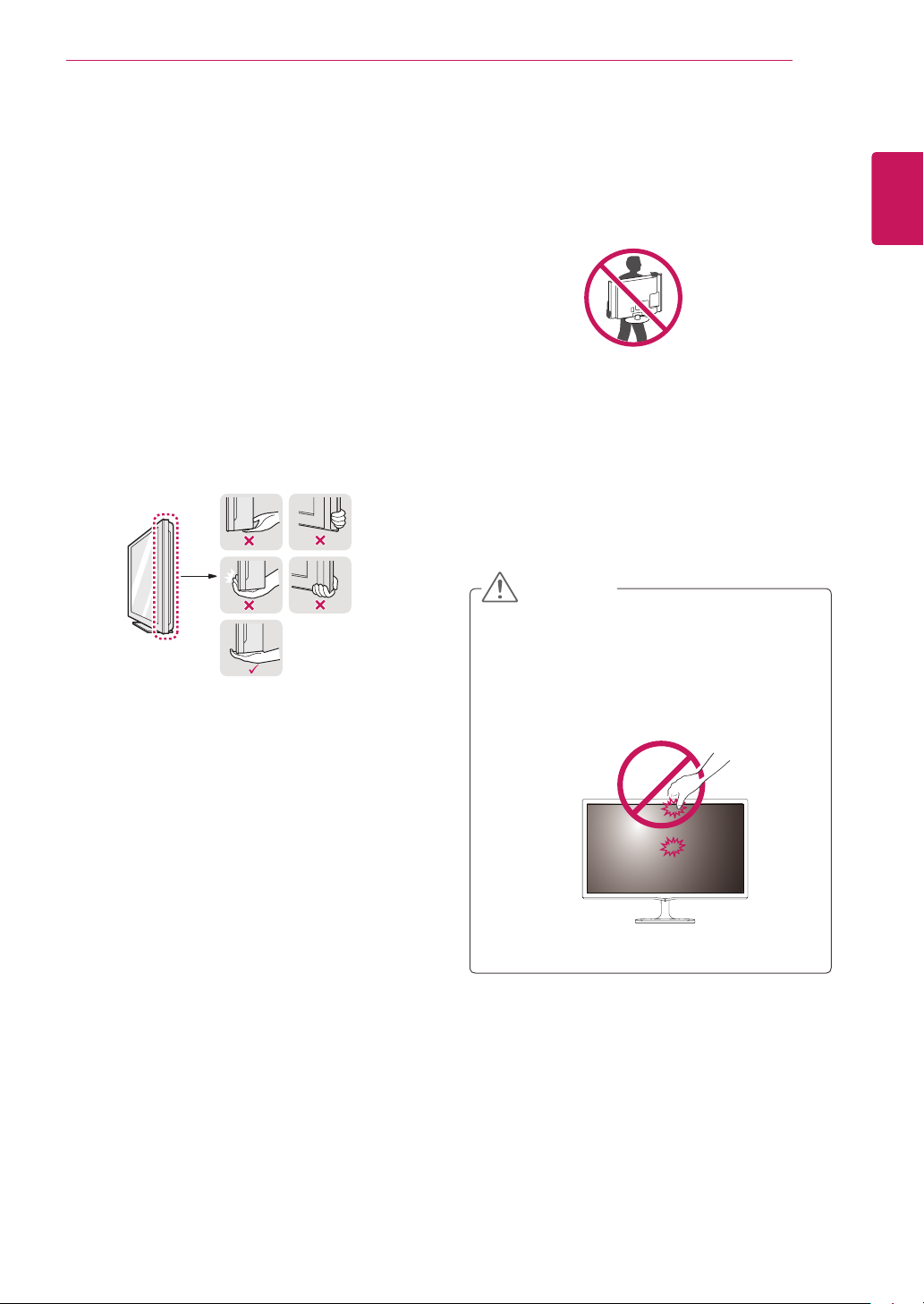
ASSEMBLING AND PREPARING
7
Moving and Lifting the Monitor
When moving or lifting the monitor, follow these
instructions to prevent the monitor from being
scratched or damaged and to ensure safe transportation regardless of its shape or size.
It is advisable to place the monitor in the
y
original box or packing material before attempting to move it.
Before moving or lifting the monitor, discon-
y
nect the power cord and all cables.
Hold the top and bottom of the monitor frame
y
firmly. Do not hold the panel itself.
When holding the monitor, the screen should
y
face away from you to prevent it being
scratched.
When moving the monitor, avoid any strong
y
shock or vibrations to the product.
When moving the monitor, keep it upright,
y
never turn the monitor on its side or tilt it
sideways.
CAUTION
As far as possible, avoid touching the moni-
y
tor screen. This may result in damage to the
screen or some of the pixels used to create
images.
ENGLISH
ENG
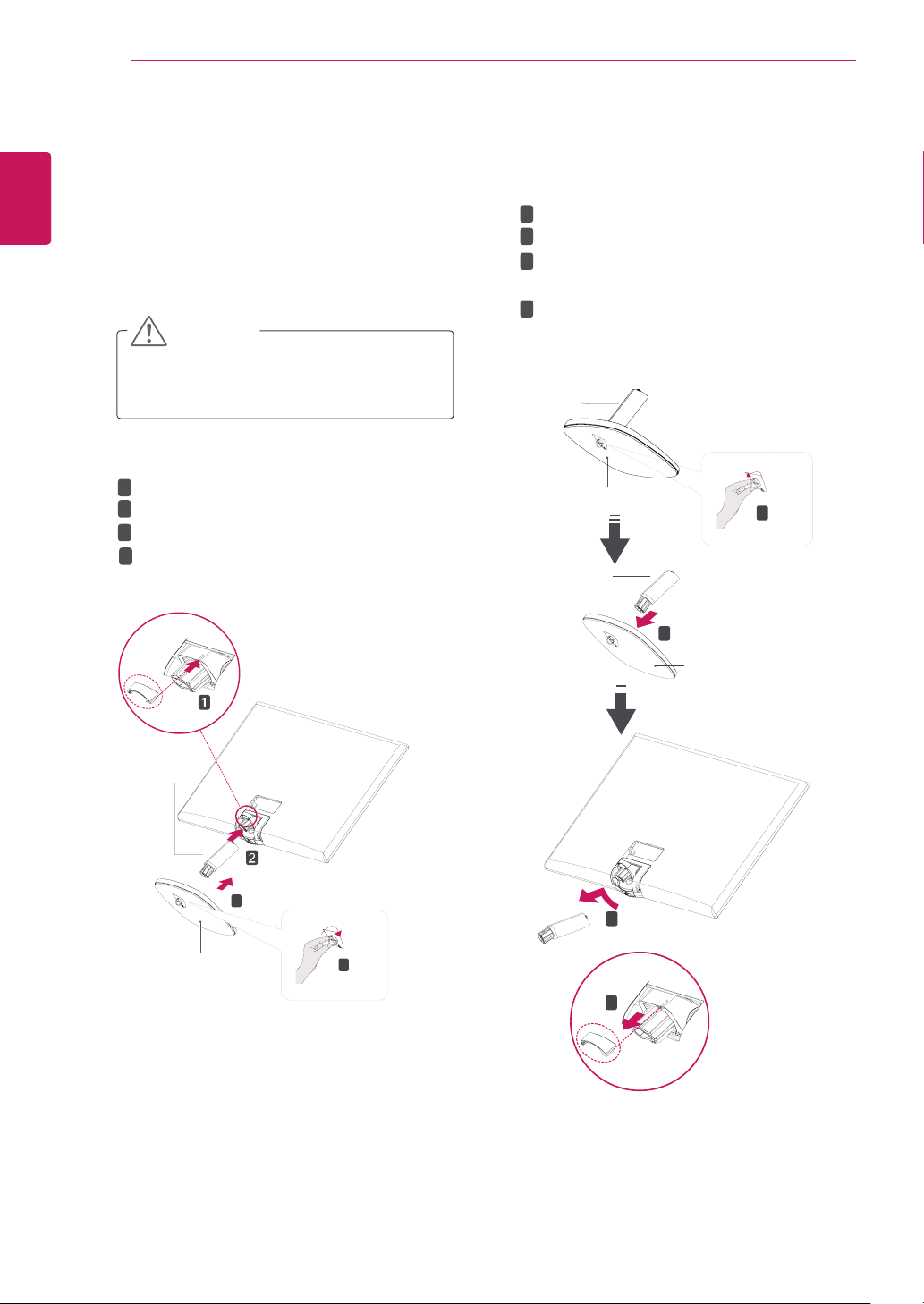
ENGLISH
ENG
ASSEMBLING AND PREPARING
8
Setting up the Monitor set
Attaching the Stand Base
Place the Monitor set with the screen side
1
down on a flat and cushioned surface.
CAUTION
Lay a foam mat or soft protective cloth
on the surface to protect the screen from
damage.
Detaching the Stand Base
Place the Monitor set with the screen side
1
down on a flat and cushioned surface.
1
2
Turn the screw to the left.
2
Pull out the
3
Pull out the
set.
Separate the
4
Stand Body
Stand Base
Stand Body
Cable Holder
.
from the monitor
.
1
Insert the
2
2
Attach the
3
Attach the
4
Tighten the screw to the right.
Stand Body
Cable Holder
Stand Body
Stand Base
3
Stand Base
.
to the monitor set.
Stand Body
to
4
.
Stand Base
1
Stand Body
2
Stand Base
3
4
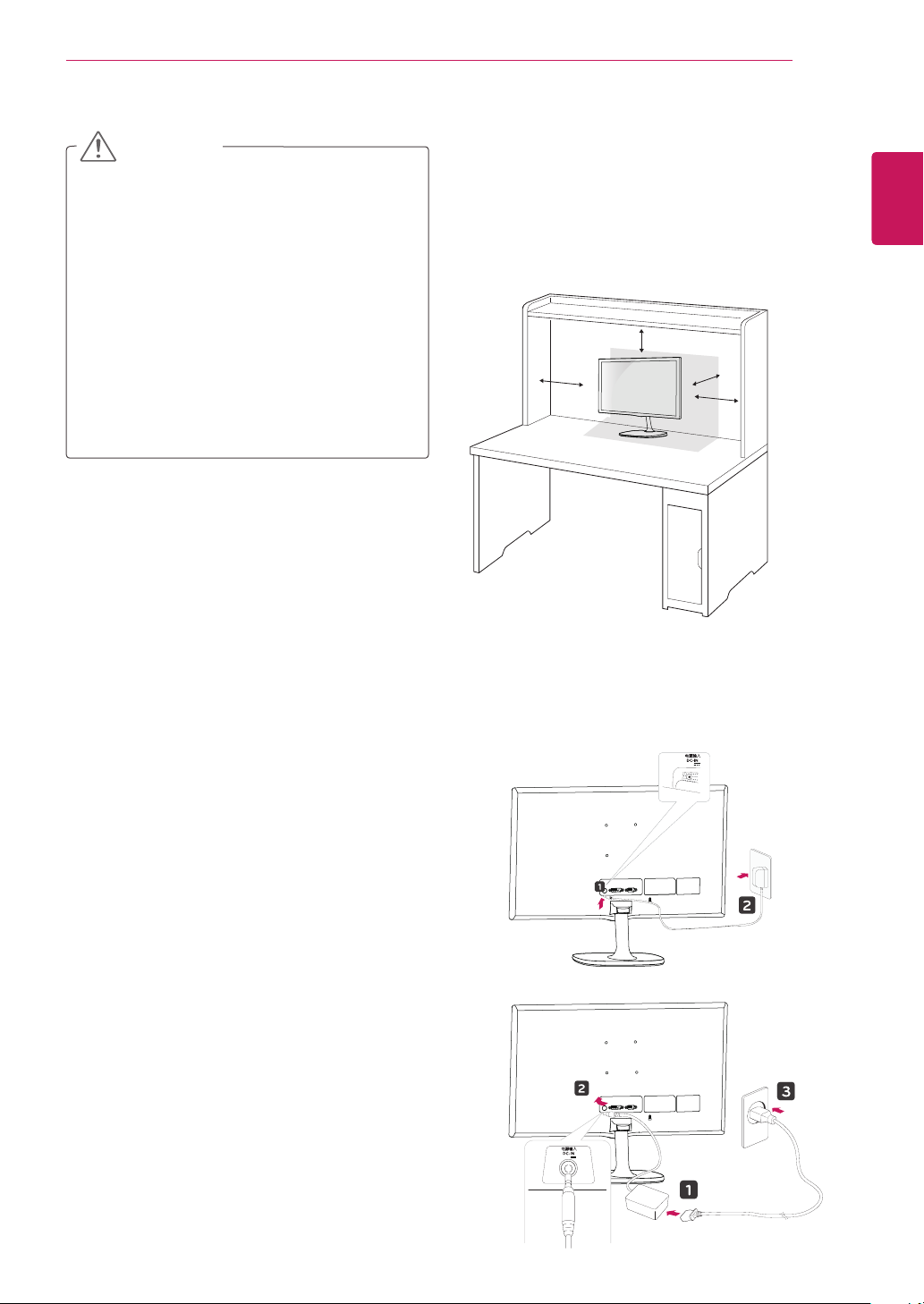
ASSEMBLING AND PREPARING
9
CAUTION
Illustrations in this document represent typical pro-
y
cedures, so they may look different from the actual
product.
Do not carry the monitor upside down by just hold-
y
ing the stand base. This may cause the monitor to
fall off the stand and could result in personal injury.
When lifting or moving the monitor, do not touch
y
the monitor screen. The force applied to the monitor screen may cause damage to it.
If you use the monitor panel without the stand
y
base, its joystick button may cause the moni-tor to
become unstable and fall, resulting in damage to
the monitor or human injury. In addition, this may
cause the joystick button to malfunction.
Mounting on a table
Lift and tilt the Monitor set into its upright
1
position on a table.
Leave a 10 cm (minimum) space from the wall
for proper ventilation.
10 cm
10 cm
10 cm
10 cm
ENGLISH
ENG
Connect the AC-DC Adapter and Power Cord
2
to a wall outlet.
(19 V )
or
(19 V )
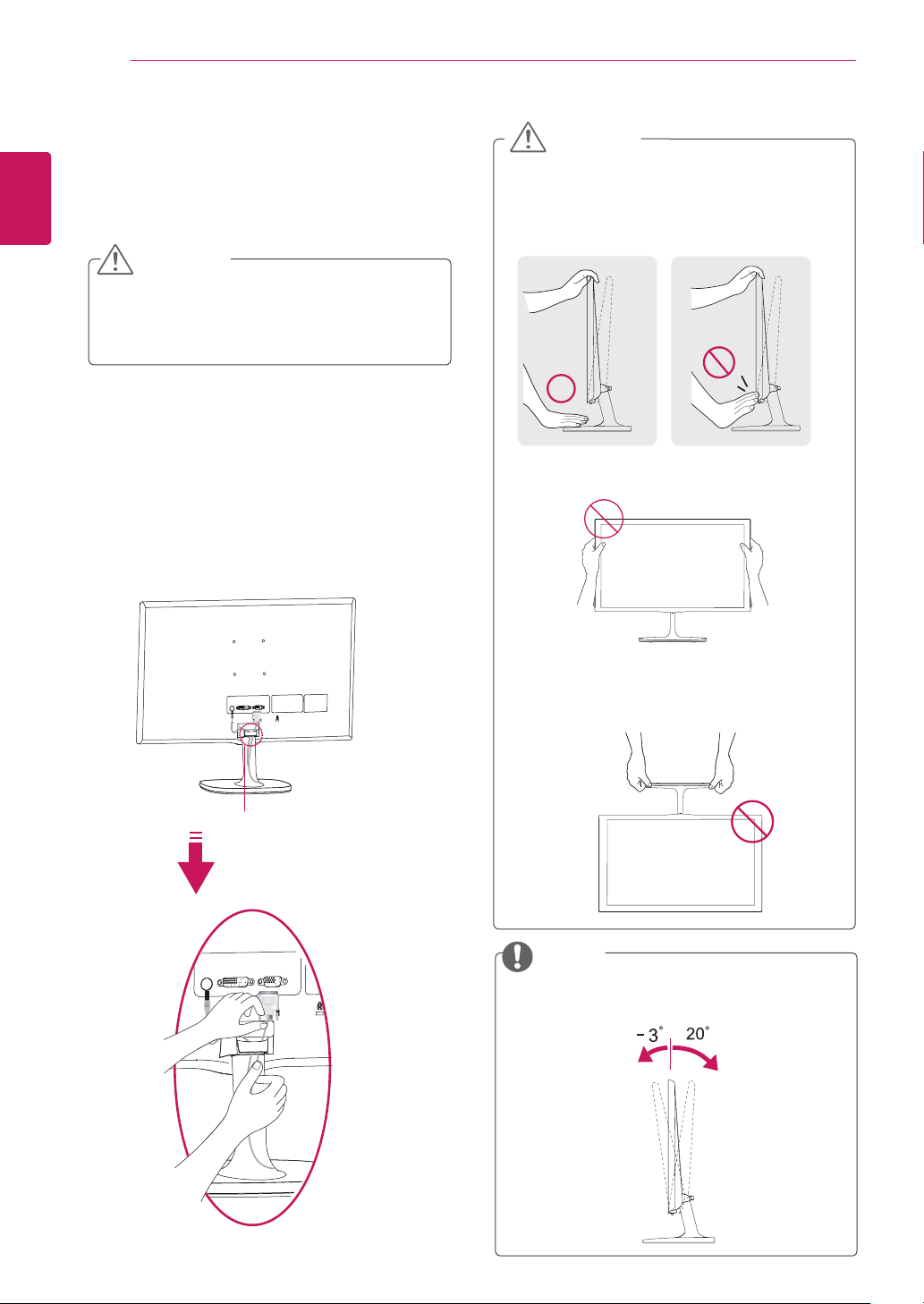
ENGLISH
ENGLISH
ENG
ASSEMBLING AND PREPARING
10
Press the joystick button on the bottom of the
3
monitor to turn on the monitor.
CAUTION
Unplug the power cord before moving the
Monitor to another location. Otherwise electric
shock may occur.
WARNING
When you adjust the angle, do not hold the
bottom of the Monitor set frame as shown on
the following illustration, as may injure your
fingers.
Using the cable holder
Cable holder
Do not touch or press the screen when
adjusting the angle of the monitor.
Do not hold this set like below picture.Monitor
screen can detach from stand base and injure
your body.
NOTE
Tilt from +20 to -3 degrees up or down to adjust
the angle of the Monitor set to suit your view.
Front Rear
