LG Electronics 27MP35VQB User Manual

ENGLISH
OWNER’S MANUAL
IPS LED MONITOR
Please read this manual carefully before operating
your set and retain it for future reference.
IPS LED MONITOR MODEL
27MP35VQ
www.lg.com

TABLE OF CONTENTS
2
ENGLISH
ENG
CONTENTS
3 ASSEMBLING AND PREPAR-
ING
3 Unpacking
4 Parts and buttons
5 Moving and Lifting the Monitor
6 Setting up the Monitor set
6 - Attaching the Stand Base
7 - Detaching the Stand Base
8 - Mounting on a table
8 - Using the cable holder
10 - Mounting on a wall
11 USING THE MONITOR SET
11 Connecting to a PC
11 - D-SUB connection
11 - DVI-D connection
11 - HDMI connection
12 Connecting to AV Devices
12 - HDMI connection
12 Connecting to External Devices
12 - Peripheral device connection
25 TROUBLESHOOTING
27 SPECIFICATIONS
27 27MP35VQ
28 Preset Modes (Resolution)
28 Indicator
29 PROPER POSTURE
29 Proper posture for using the Monitor set.
14 CUSTOMIZING SETTINGS
15 Customizing Settings
15 - Menu Settings
16 - Picture
17 - Color
18 - Display
18 - Audio
19 - Others
20 READER Setting
21 FUNC. Setting
21 - SUPER ENERGY SAVING
22 - Picture Mode
23 - SUPER RESOLUTION +
24 - DUAL DISPLAY
24 - DUAL WEB
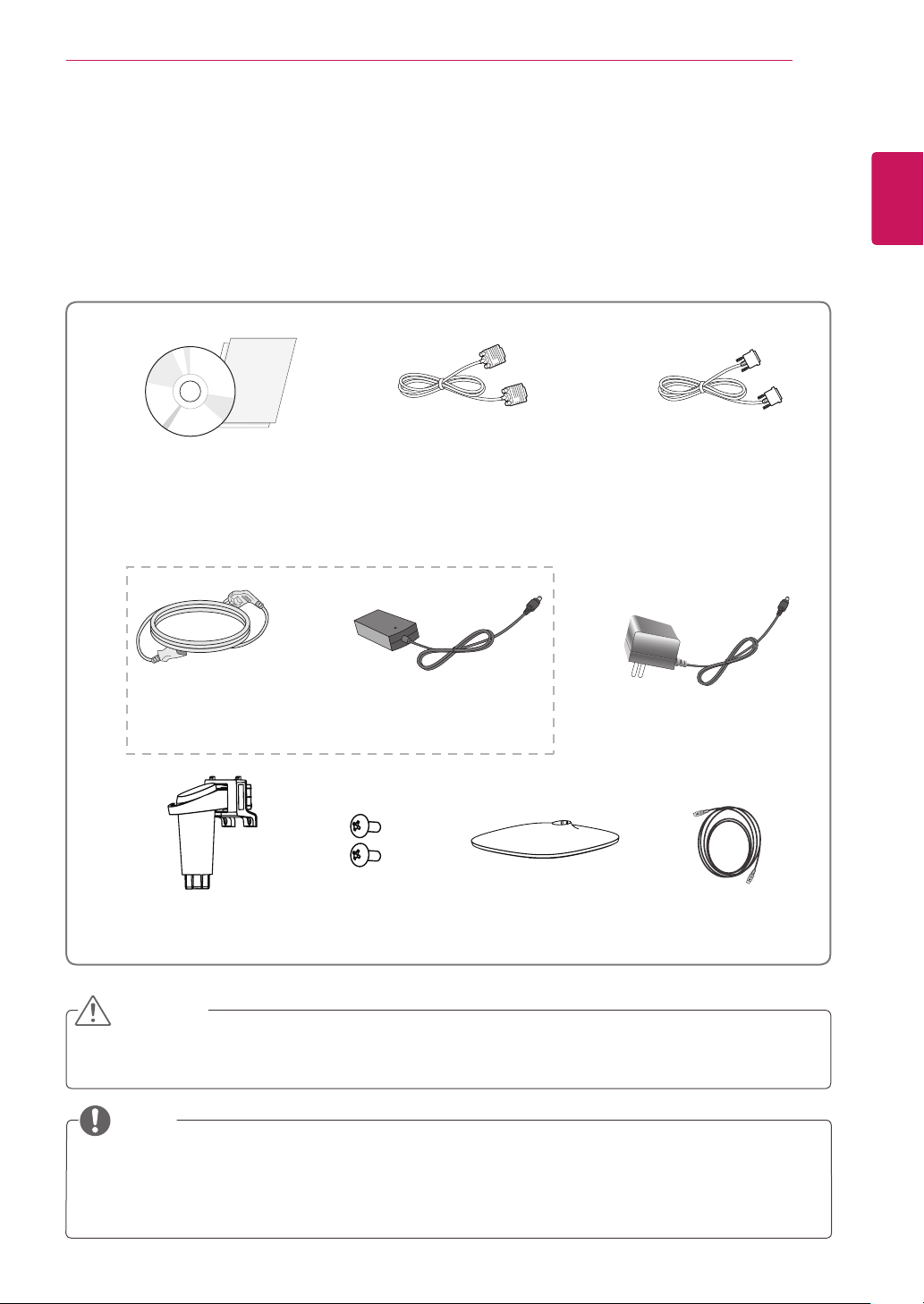
ASSEMBLING AND PREPARING
3
ASSEMBLING AND PREPARING
Unpacking
Check your product box for the following items. If there are any missing accessories, contact the local
dealer where you purchased your product. The illustrations in this manual may differ from the actual product
and accessories.
CD(Owner's Manual) /
Card
D-SUB Cable
(This cable is not included
in all countries.)
or
DVI-D Cable
(This cable is not included
in all countries.)
ENGLISH
ENG
Power Cord AC-DC Adapter AC-DC Adapter
( Depending on the country ) ( Depending on the country )
Stand Body Stand Base
Two Screws
HDMI Cable
(This cable is not included
in all countries.)
CAUTION
Do not use any unapproved accessories to ensure the safety and product life span.
y
Any damages or injuries by using unapproved accessories are not covered by the warranty.
y
NOTE
The accessories supplied with your product may vary depending on the model.
y
Product specifications or contents in this manual may be changed without prior notice due to upgrade
y
of product functions.
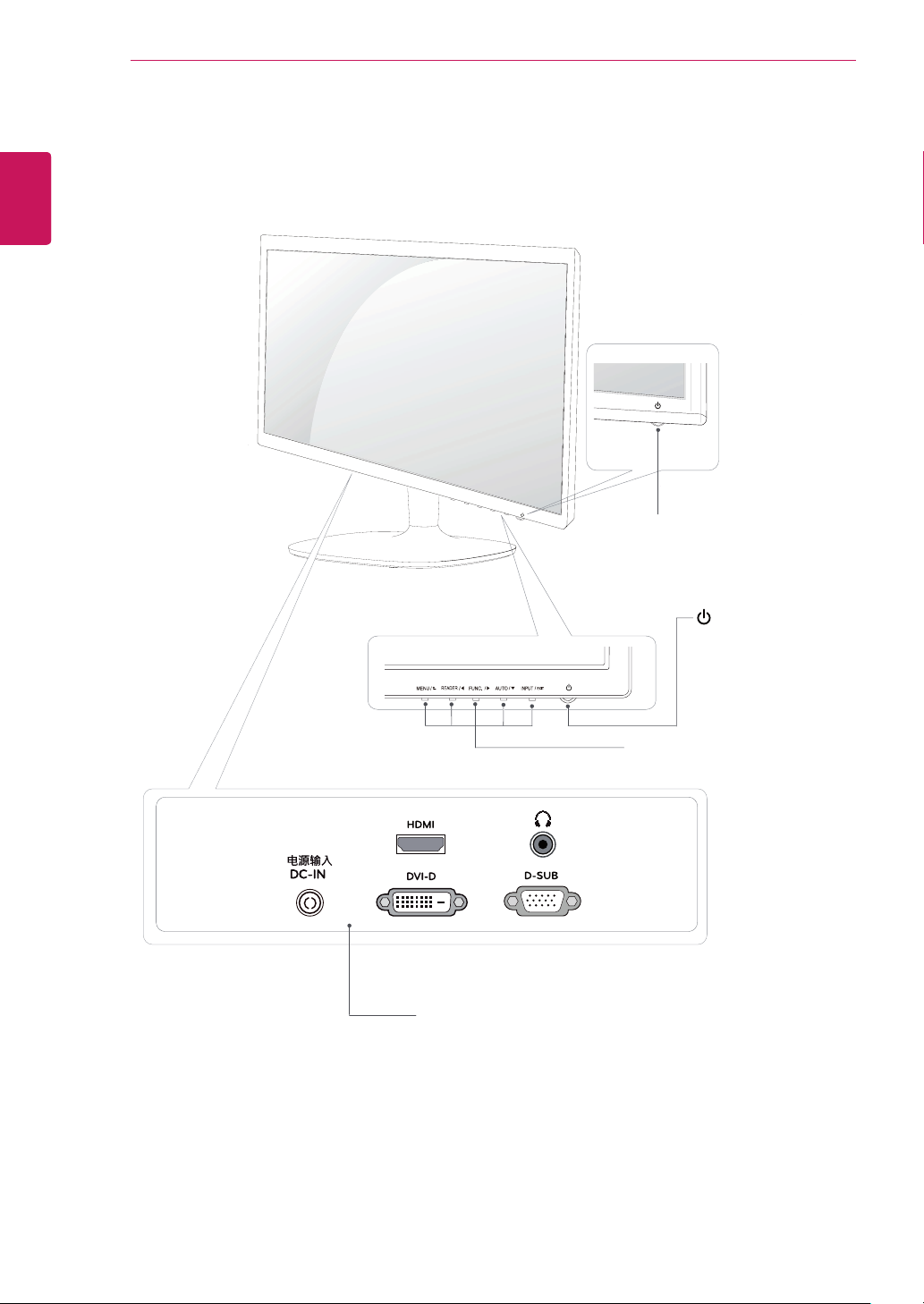
ENGLISH
ENG
ASSEMBLING AND PREPARING
4
Parts and buttons
Power Indicator
Lighting On: Turned on
y
Lighting Off: Turned off
y
Connection panel (See p.11)
(Power Button)
Button (See p.14)
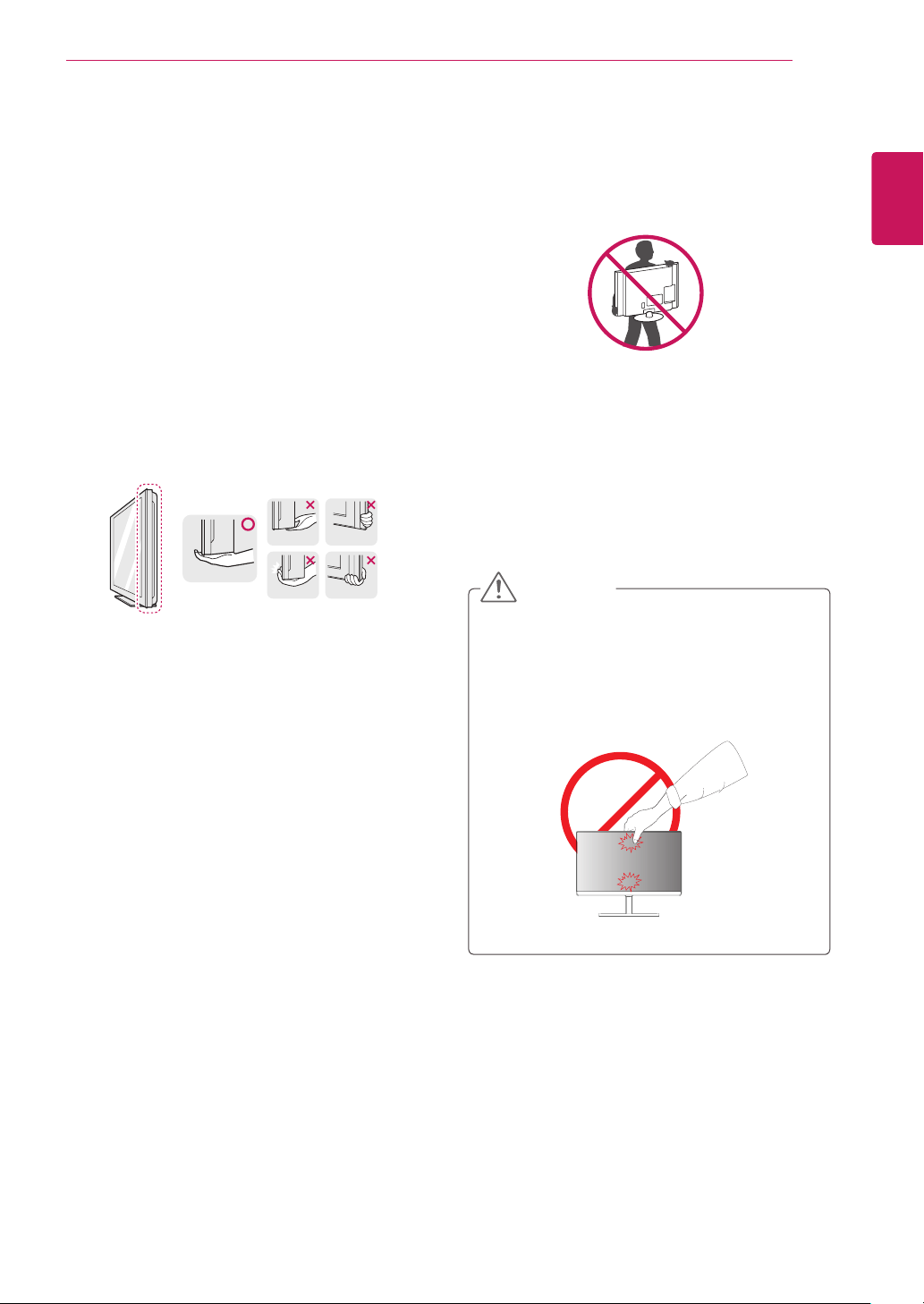
ASSEMBLING AND PREPARING
5
Moving and Lifting the Monitor
When moving or lifting the monitor, follow these
instructions to prevent the monitor from being
scratched or damaged and to ensure safe transportation regardless of its shape or size.
It is advisable to place the monitor in the
y
original box or packing material before attempting to move it.
Before moving or lifting the monitor, discon-
y
nect the power cord and all cables.
Hold the top and bottom of the monitor frame
y
firmly. Do not hold the panel itself.
When holding the monitor, the screen should
y
face away from you to prevent it being
scratched.
When moving the monitor, avoid any strong
y
shock or vibrations to the product.
When moving the monitor, keep it upright,
y
never turn the monitor on its side or tilt it
sideways.
CAUTION
As far as possible, avoid touching the moni-
y
tor screen. This may result in damage to the
screen or some of the pixels used to create
images.
ENGLISH
ENG
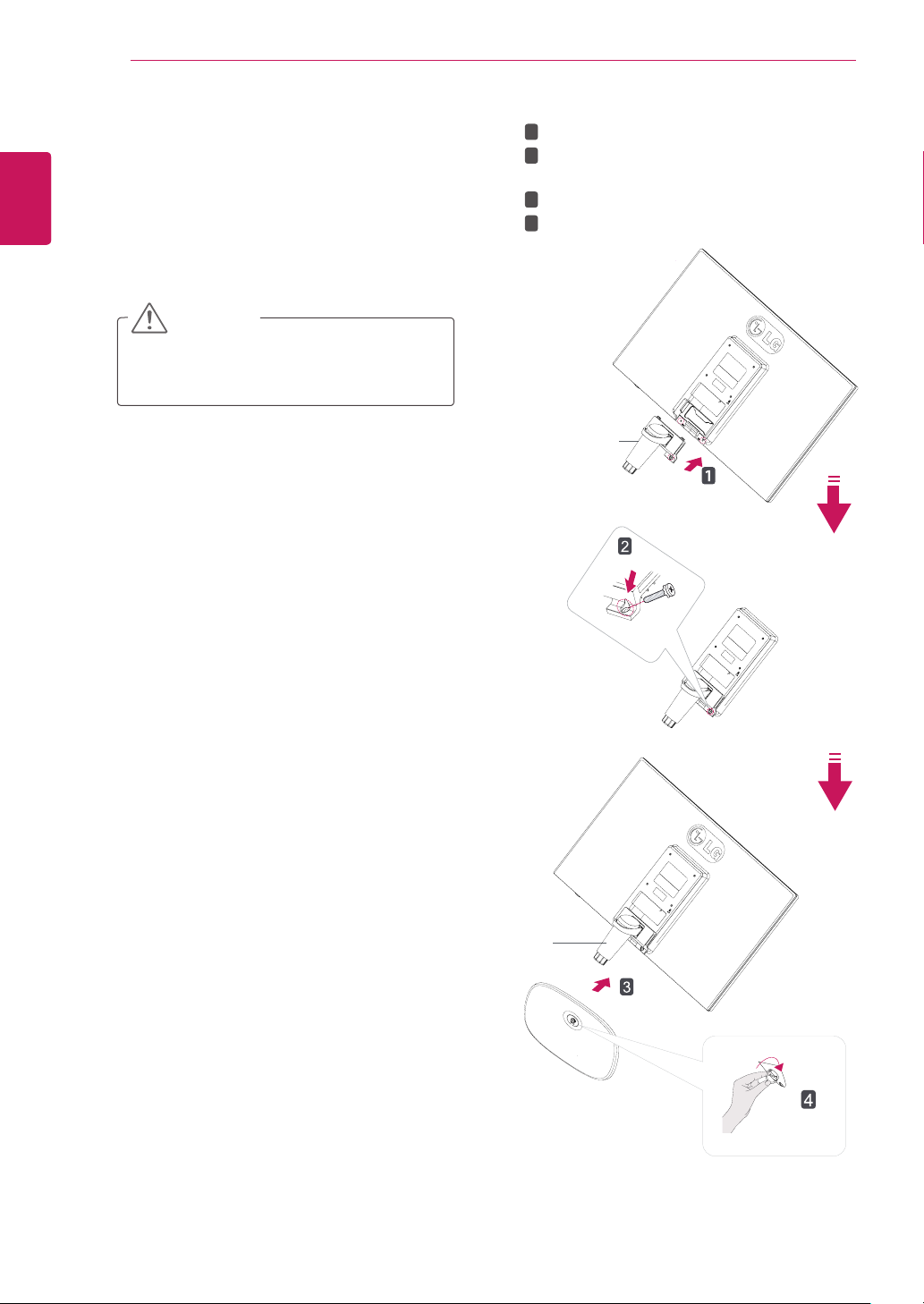
ASSEMBLING AND PREPARING
6
ENGLISH
ENG
Setting up the Monitor set
Attaching the Stand Base
Place the Monitor set with the screen side
1
down on a flat and cushioned surface.
CAUTION
Lay a foam mat or soft protective cloth
on the surface to protect the screen from
damage.
Attach the
2
1
Use two screws to fix the
2
monitor set.
3
Attach the
4
Tighten the screw to the right.
Stand Body
Stand Body
Stand Base
to the monitor set.
Stand Body
.
and
Stand Body
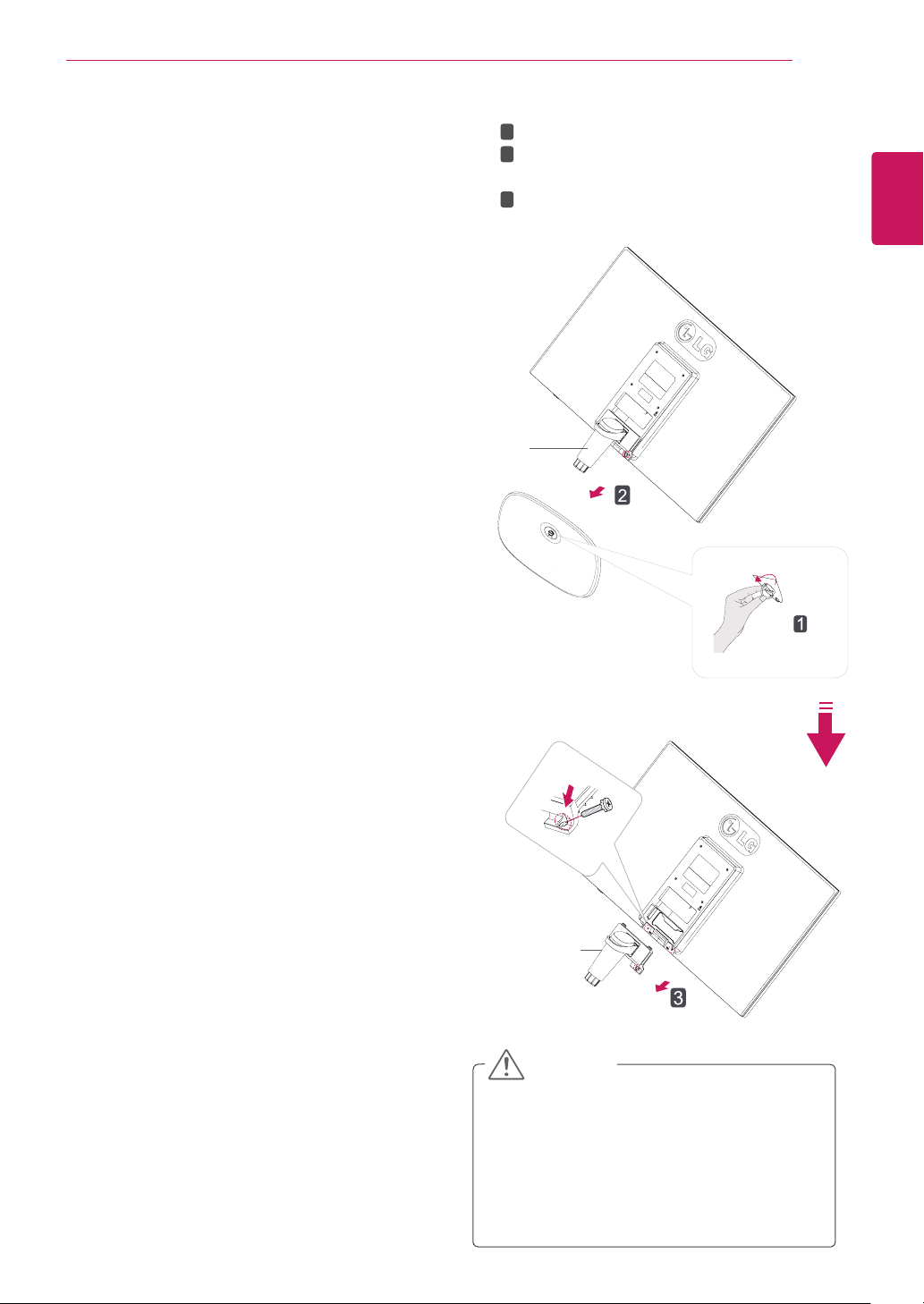
Detaching the Stand Base
Place the Monitor set with the screen side
1
down on a flat and cushioned surface.
2
1
2
3
Stand Body
ASSEMBLING AND PREPARING
Turn the screw to the left.
Pull out the
Body
Remove two screws and pull out the
Body
Stand Base
.
from the monitor set.
from the
Stand
7
ENGLISH
ENG
Stand
Stand Body
CAUTION
This illustration depicts the general model of
y
connection. Your monitor may differ from the
items shown in the picture.
Do not carry the product upside down holding
y
only the stand base. The product may fall
and get damaged or injure your foot.
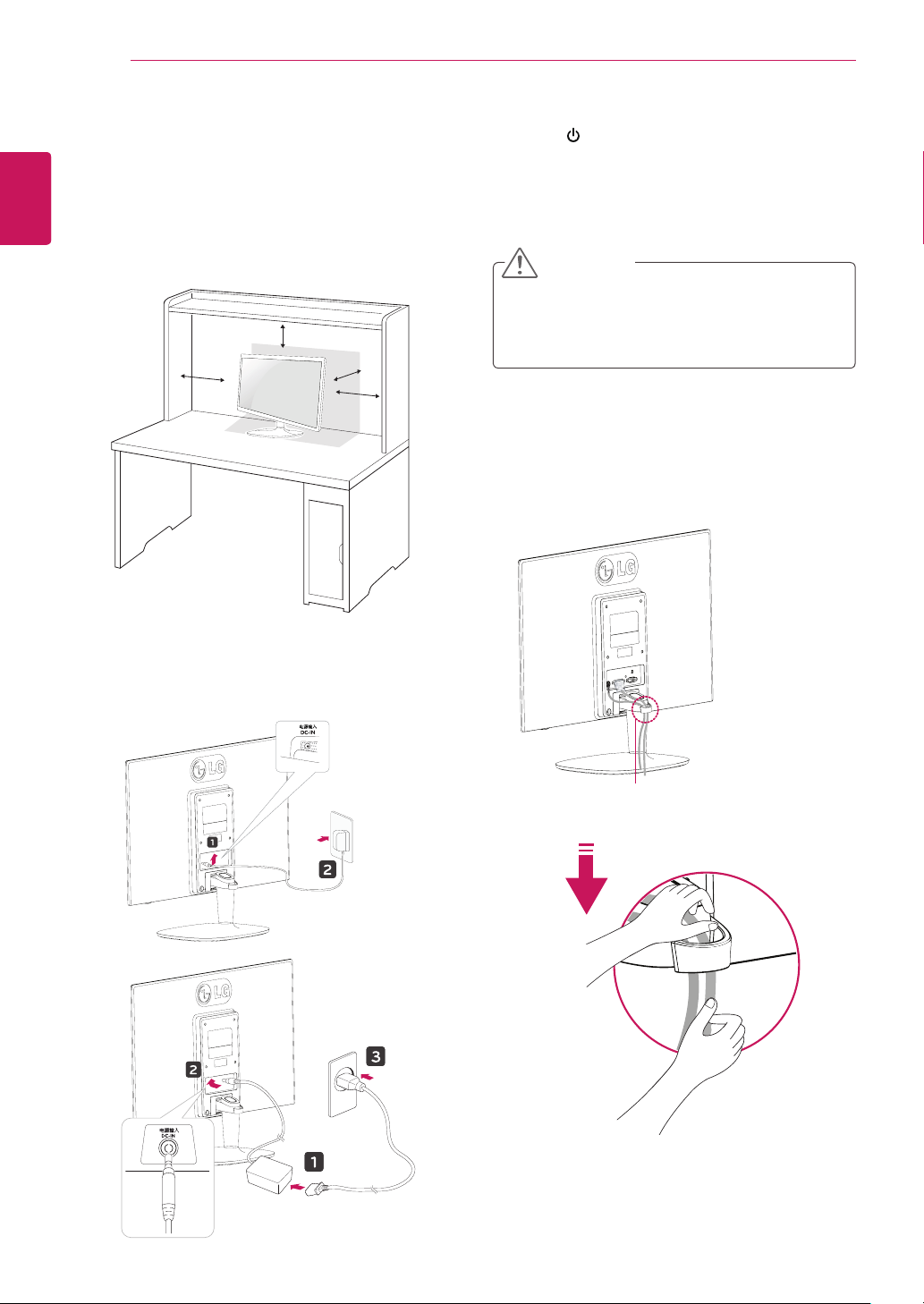
ASSEMBLING AND PREPARING
8
ENGLISH
ENG
Mounting on a table
Lift and tilt the Monitor set into its upright
1
position on a table.
Leave a 10 cm (minimum) space from the wall
for proper ventilation.
10 cm
10 cm
10 cm
10 cm
Press (Power) button on the bottom switch
3
panel to turn the power on.
CAUTION
Unplug the power cord before moving the
Monitor to another location. Otherwise electric
shock may occur.
Using the cable holder
Connect the AC-DC Adapter and Power Cord
2
to a wall outlet.
or
Cable holder
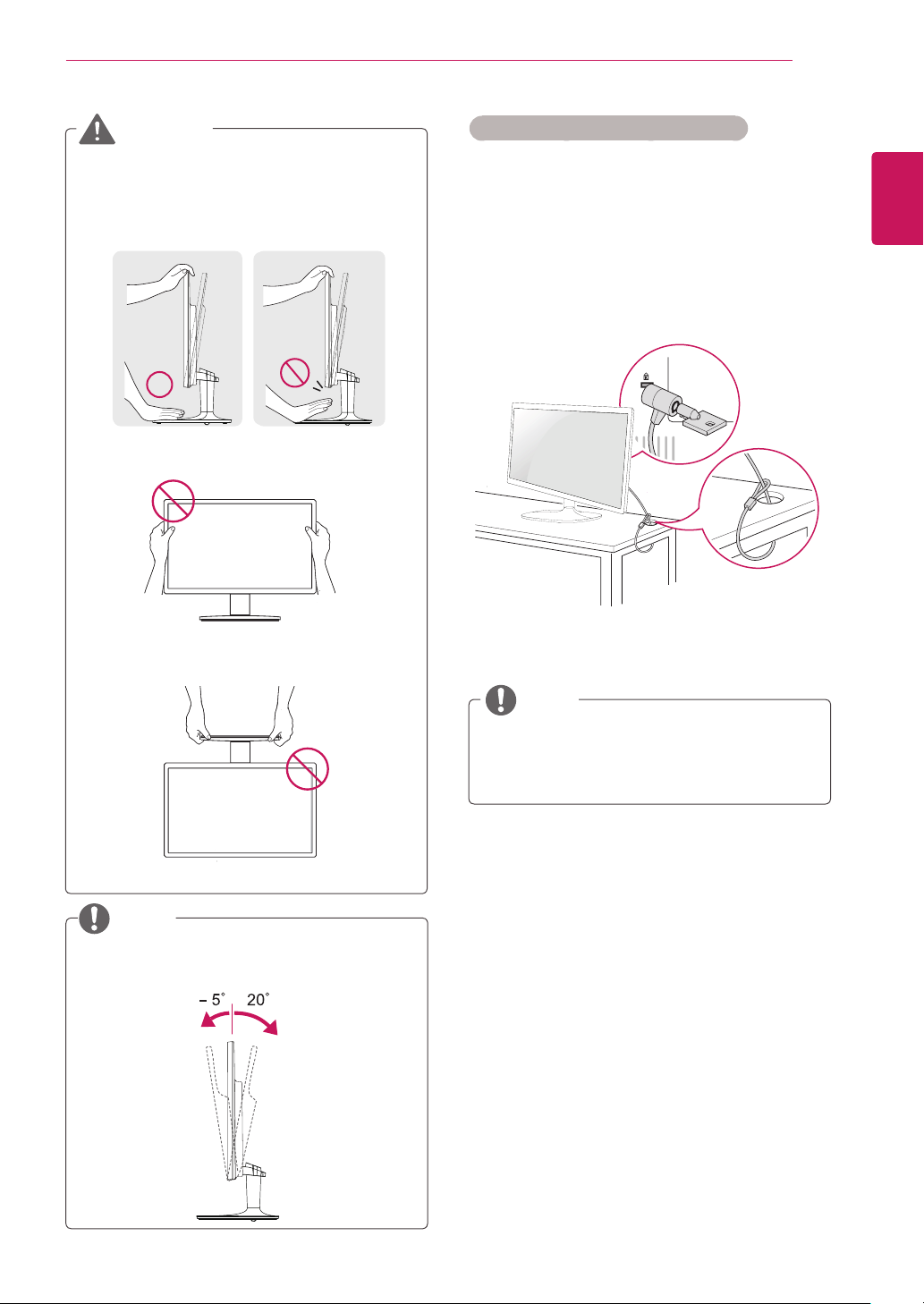
ASSEMBLING AND PREPARING
9
WARNING
When you adjust the angle, do not hold the
bottom of the Monitor set frame as shown on
the following illustration, as may injure your
fingers.
Do not touch or press the screen when
adjusting the angle of the monitor.
Do not hold this set like below picture.Monitor
screen can detach from stand base and injure
your body.
Using the Kensington security system
The Kensington security system connector is
located at the back of the Monitor set. For more
information of installation and using, refer to the
manual supplied with the Kensington security
system or visit
Connect the Kensington security system cable
between the Monitor set and a table.
http://www.kensington.com
.
NOTE
ENGLISH
ENG
NOTE
Tilt from +20 to -5 degrees up or down to adjust
the angle of the Monitor set to suit your view.
Front Rear
The Kensington security system is optional.
You can obtain it from most electronics stores.
