Page 1
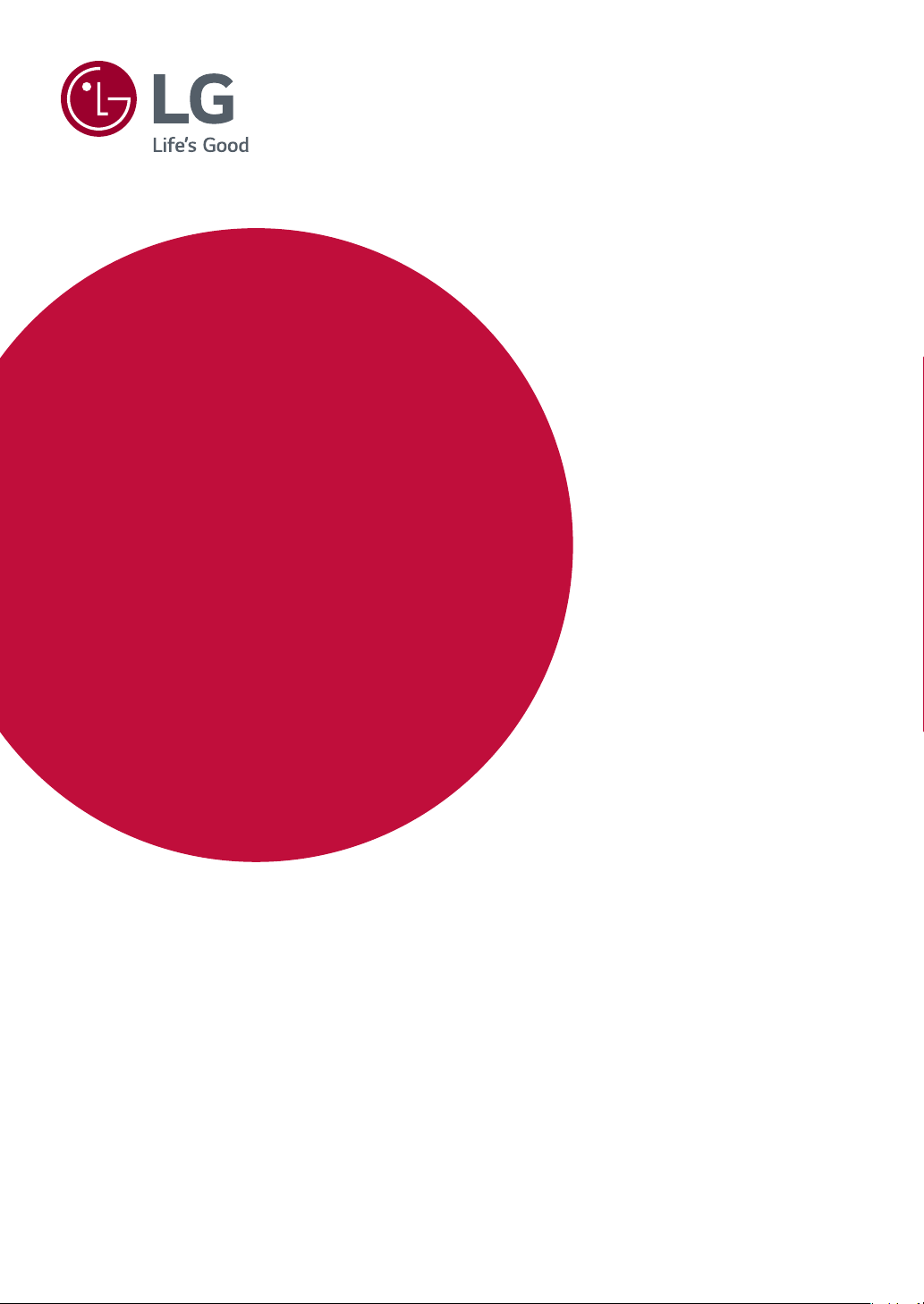
OWNER’S MANUAL
LG UltraFine 5K
Monitor
(For Mac)
Please read this manual carefully before operating your set and retain it for future
reference.
27MD5KA
27MD5KB
www.lg.com
Page 2
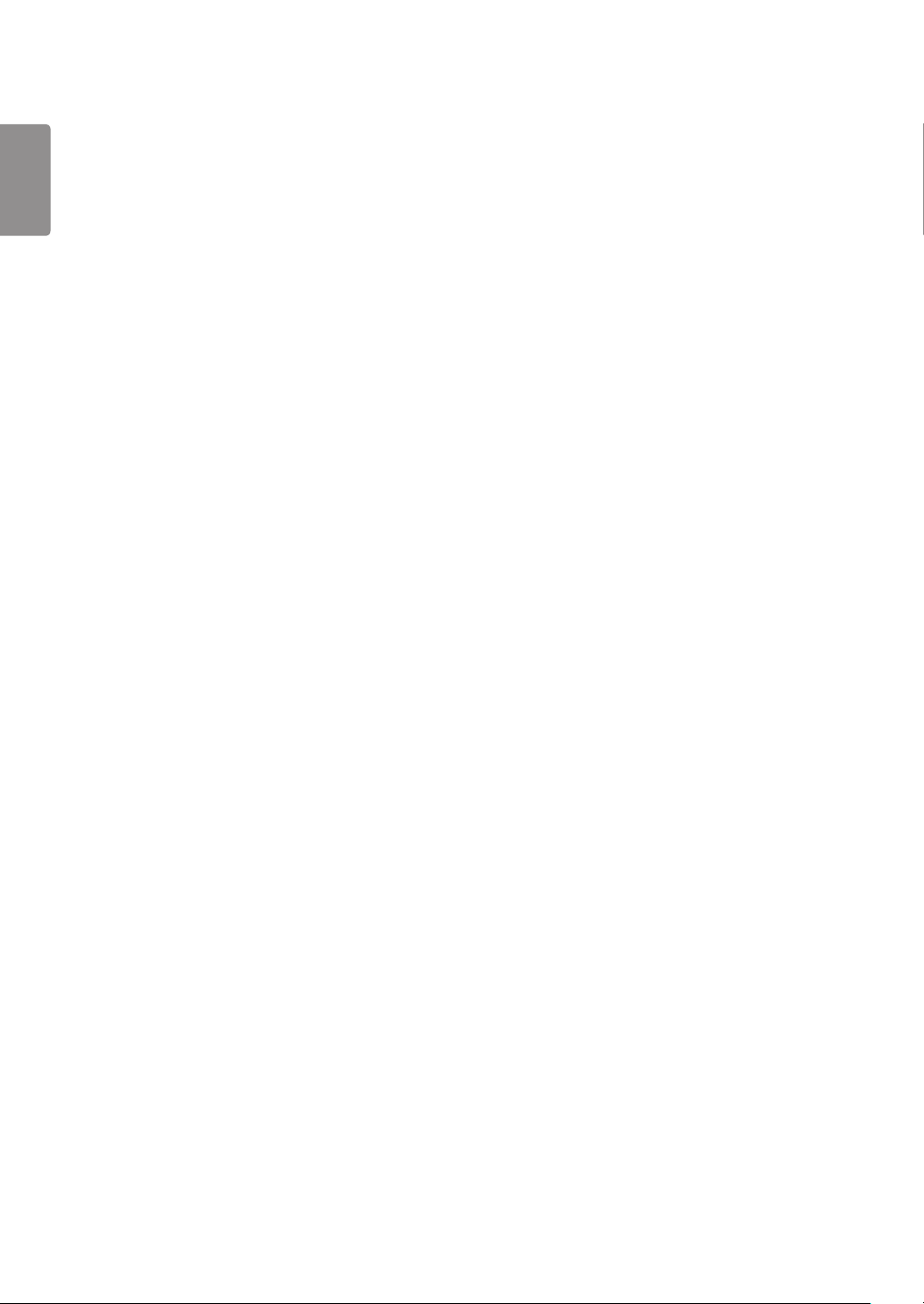
ENGLISH
2
TABLE OF CONTENTS
IMPORTANT PRECAUTIONS ----------- 3
- Precautions to the AC Adapter and Electrical Power
-------------------------------------------------------3
- Precautions in installing the Product ----------------4
- Precautions in Moving the Product -----------------5
- Precautions in Using/Cleaning the Product ---------6
LICENSE ---------------------------------7
ASSEMBLING AND PREPARING ------ 8
- Supported Software ---------------------------------8
- Product Description ---------------------------------9
Input Connector
ID Label / Sub ID Label
- Moving and Lifting the Monitor ------------------- 12
Installing on a Table
Adjusting the Stand Height
Adjusting the Angle
Using the Kensington Lock
Detaching the Stand
Attaching the VESA design cover
Installing the Wall Mount Bracket
MAKING CONNECTIONS ------------ 24
- Connecting to a host ------------------------------ 24
- Connecting to USB Device ------------------------ 24
TROUBLESHOOTING ----------------- 25
PRODUCT SPECIFICATION ---------- 26
- Signal Timing --------------------------------------- 27
Page 3

IMPORTANT PRECAUTIONS
3
Please read these safety precautions carefully before using the product.
WARNING
Failure to follow those warnings may result in death, serious injury or damage to the product or other property.
Precautions to the AC Adapter and Electrical Power
WARNING
• If water or any foreign substance goes inside the product (TV, monitor, power cord, or AC adapter), disconnect the power cord
immediately and contact the service center.
►Otherwise, this may cause a fire or electric shock due to damage to the product.
• Do not touch the power plug or AC adapter with wet hands. If the pins of the plug are wet or dusty, wipe and dry them before
use.
►Otherwise, this may cause a fire or electric shock.
• Make sure to completely insert the power cord into the AC adapter.
►If loosely connected, the poor connection may cause a fire or electric shock.
• Be sure to use power cords and AC adapters provided or approved by LG Electronics, Inc.
►The use of non-approved products may cause a fire or electric shock.
• When unplugging the power cord, always pull it by the plug. Do not bend the power cord with excessive force.
►The power line can be damaged, which may cause electric shock or fire.
• Be careful not to step or place heavy objects (electronic appliances, clothing, etc.) on the power cord or AC adapter. Be careful
not to damage the power cord or AC adapter with sharp objects.
►Damaged power cords may cause a fire or electric shock.
• Never disassemble, repair or modify the power cord or AC adapter.
►This may cause a fire or electric shock.
• Use only the power cord supplied with the unit or another manufacturer's authorized cord.
►Failure to do so may result in fire or electrical shock or damage to the product.
• Use only a properly grounded plug and receptacle.
►If you do not you may be electrocuted or injured. Or the product might be damaged.
• Do not use a damaged or loose plug.
►This may cause electrical shock or fire.
• Operate the display only from a power source(i.e. voltage) indicated in the product specification.
►Otherwise the product can be damaged, fire can occur or you may be electrocuted. If you are not sure what type of power
supply you have, consult a certified electrician.
• In the presence of thunder and lightning, never touch the power cord and signal cable because it can be very dangerous.
►It can cause electric shock.
• Do not connect several extension cords, electrical appliances or electrical heaters to a single outlet. Use a power bar with a
grounding terminal designed for exclusive use with the computer.
►A fire can break out due to overheating.
• Do not touch the power plug with wet hands. Additionally, if the cord pin is wet or covered with dust, dry the power plug
completely or wipe dust off before plugging in the cord.
►You may be electrocuted due to excess moisture.
ENGLISH
Page 4
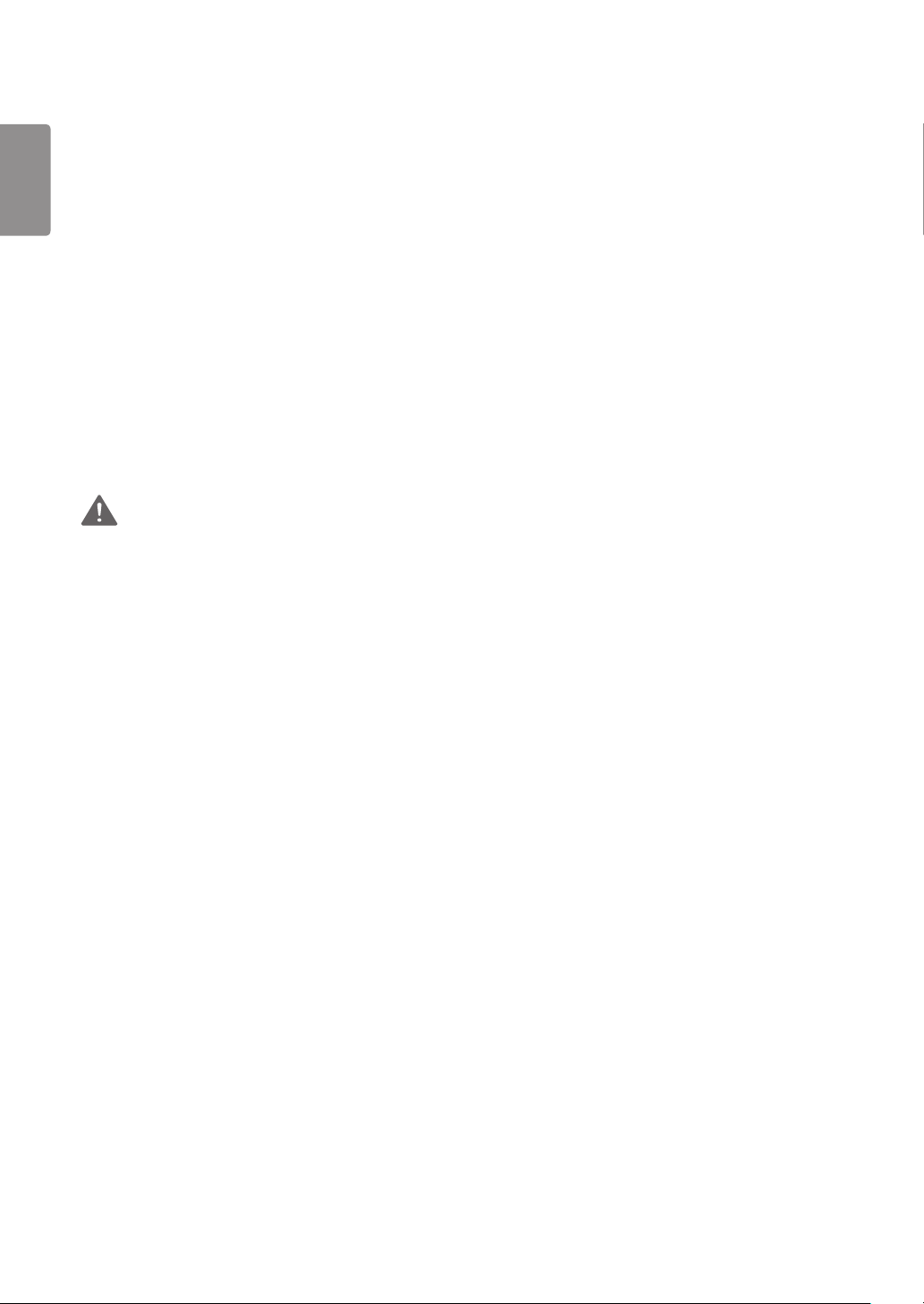
ENGLISH
4
• If you don’t intend to use the product for a long time, unplug the power cable from the product.
►Covering dust can cause a fire, or insulation deterioration can cause electric leakage, electric shock or fire.
• Insert the power plug firm so it cannot come loose.
►A loose connection can cause fire.
• Do not insert metal or other conductive materials into the product openings. Additionally, do not touch the power cable right
after plugging into the wall input terminal.
►You may be electrocuted.
• The AC Plug is the disconnecting device. It should be easily accessible in case of emergency.
• Please make sure the device is installed near the wall outlet to which it is connected and that the outlet is easily accessible.
• Be sure to keep the outlet, AC adapter, and pins of the power plug clean from dust and etc.
►This may cause a fire.
• Do not unplug the power cord while the product is in use.
►Electrical shock can damage the product.
• As long as this unit is connected to the AC wall outlet, it is not disconnected from the AC power source even if the unit is
turned off.
Precautions in installing the Product
WARNING
• Keep away from heat sources like heaters or open flames.
►Electrical shock, fire, malfunction or deformation may occur.
• Keep the packing anti-moisture material or vinyl packing out of the reach of children.
►Anti-moisture material is harmful if swallowed. If swallowed by mistake, force the patient to vomit and visit the nearest
hospital. Additionally, vinyl packing can cause suffocation. Keep it out of the reach of children.
• Do not put heavy objects on the product on sit upon it.
►If the product collapses or is dropped, you may be injured. Children must pay particular attention.
• Do not leave the power or signal cable where someone can trip over it.
►The passerby can falter, which can cause electrical shock, fire, product breakdown or injury.
• Install the product in a neat and dry place. Do not use near water.
►Dust or moisture can cause electrical shock, fire or product damage.
• Do not add accessories that have not been designed for this display.
• If you smell smoke or other odors or hear a strange sound from the product unplug the power cord and contact LG Customer
Service.
►If you continue to use without taking proper measures, electrical shock or fire can occur.
• If you dropped the product or the case is broken, turn off the product and unplug the power cord.
►If you continue to use without taking proper measures, electrical shock or fire can occur. Contact LG Customer Service.
• Do not drop an object on or apply impact to the product. Do not throw any toys or objects at the product.
►It can cause injury to humans, problems to the product and damage the display.
• Keep out of reach of children and do not place toys near the product.
• Make sure the product ventilation hole is not blocked. Install the product more than 10cm from the wall.
►If you install the product too close to the wall, it may be deformed or fire can break out due to internal heat build-up.
• Do not cover the product with cloth or other material (eg. plastic) while plugged in.
►The product can be deformed or fire can break out due to internal overheating.
Page 5
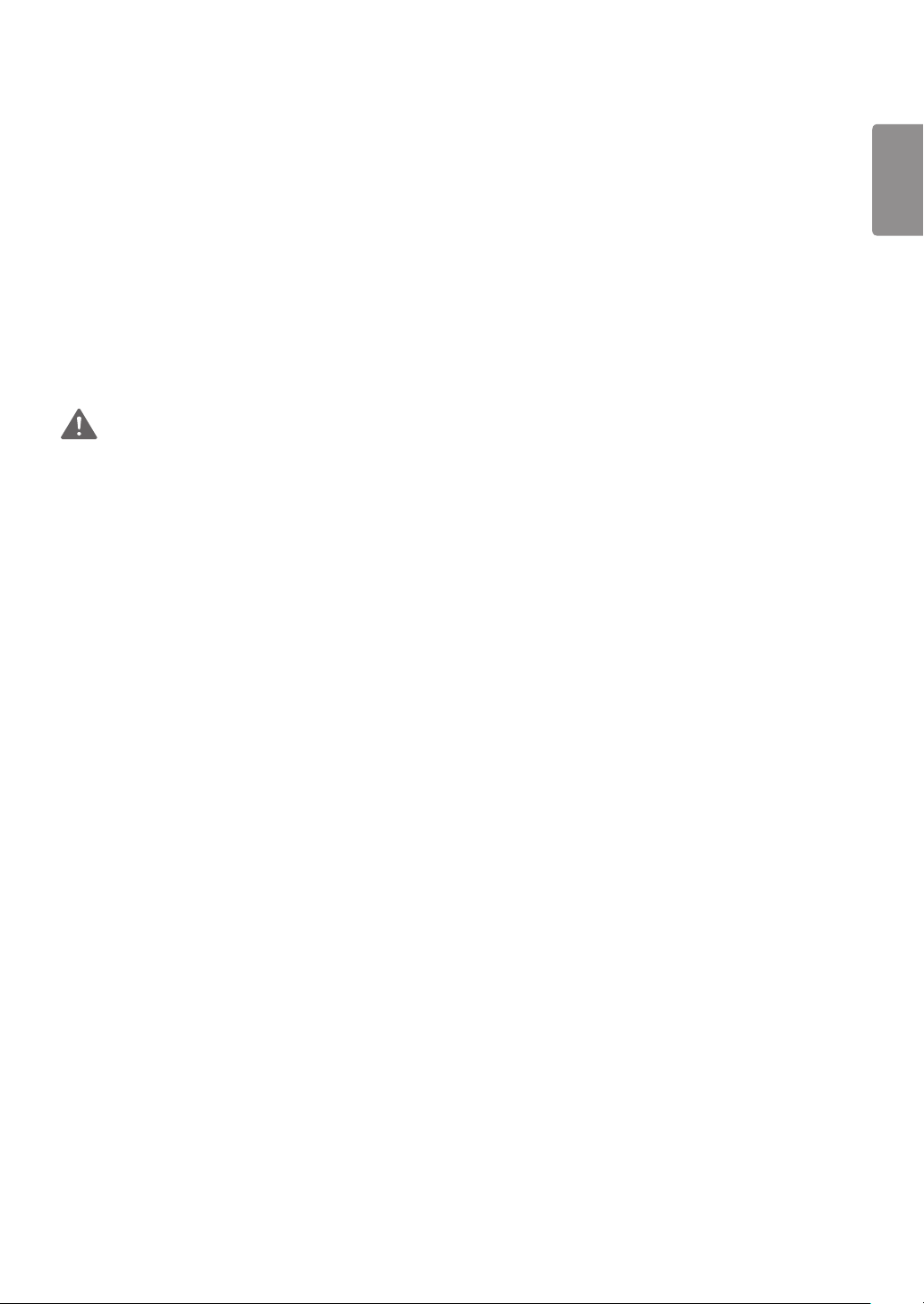
• Place the product on a flat and stable surface that is large enough to support the product.
►If the product is dropped, you may be injured or the product may be broken.
• Install the product where no Electromagnetic Interference occurs.
• Keep the product away from direct sunlight.
►The product can be damaged.
• Do not place the product on the floor.
►Small Children and others may trip over it.
• Do not install this product on a wall if it could be exposed to oil or oil mist.
►This may damage the product and cause it to fall.
• For displays with glossy bezels the user should consider the placement of the display as the bezel may cause disturbing
reflections from surrounding light and bright surfaces.
Precautions in Moving the Product
WARNING
• Make sure to turn off the product.
►You may be electrocuted or the product can be damaged.
• Make sure to remove all cables before moving the product.
►You may be electrocuted or the product can be damaged.
• When lifting or moving the product, do not hold it upside down while holding only the stand.
►This may cause the product to fall resulting in damage or injury.
• Do not shock the product when moving it.
►You may be electrocuted or the product can be damaged.
• Make sure the panel faces forward and hold it with both hands to move.
►If you drop the product, the damaged product can cause electric shock or fire.
• Do not place the product face down.
►This may damage the TFT-LCD screen.
5
ENGLISH
Page 6

6
מים
ÁGUA
Precautions in Using/Cleaning the Product
ENGLISH
WARNING
• Do not attempt to disassemble, repair or modify the product yourself.
►Fire or electric shock can occur.
►Contact LG Customer Service for repair.
• When cleaning the product, unplug the power cord and scrub gently with a soft cloth to prevent scratching. Do not clean with
a wet cloth or spray water or other liquids directly onto the product. An electric shock may occur. (Do not use chemicals such
as benzene, paint thinners or alcohol)
• Keep the product away from water.
►Fire or electric shock accident can occur.
• Avoid high temperatures and humidity.
• Do not put or store flammable substances near the product.
►There is a danger of explosion or fire.
• Keep the product clean at all times.
• Take a comfortable and natural position when working with the product.
• Take a regular break when working with the product for a long time.
• Do not press on the panel with a hand or sharp object such as nail, pencil or pen, or make a scratch on it.
• Keep proper distance from the product and rest from time-to-time.
►Your vision may be impaired if you look at the product too closely or for too long.
• Set the appropriate resolution by referring to the User’s Guide.
• Keep small accessories out of the reach of children.
• Displaying a still image for long time on the monitor may leave persistent image or stain on the monitor screen. To avoid this
problem, use a screen saver and power off when this product is not used. Persistent image or stain caused by long time usage
are not covered by the warranty on this product.
• Do not use products using high voltage around the Monitor. (ex. Electrical Swatter)
►Monitor may have malfunction as its electrical shock.
• Spray water onto a soft cloth 2 to 4 times, and use it to clean the front frame; wipe in one direction only. Too much moisture
may cause staining.
Page 7
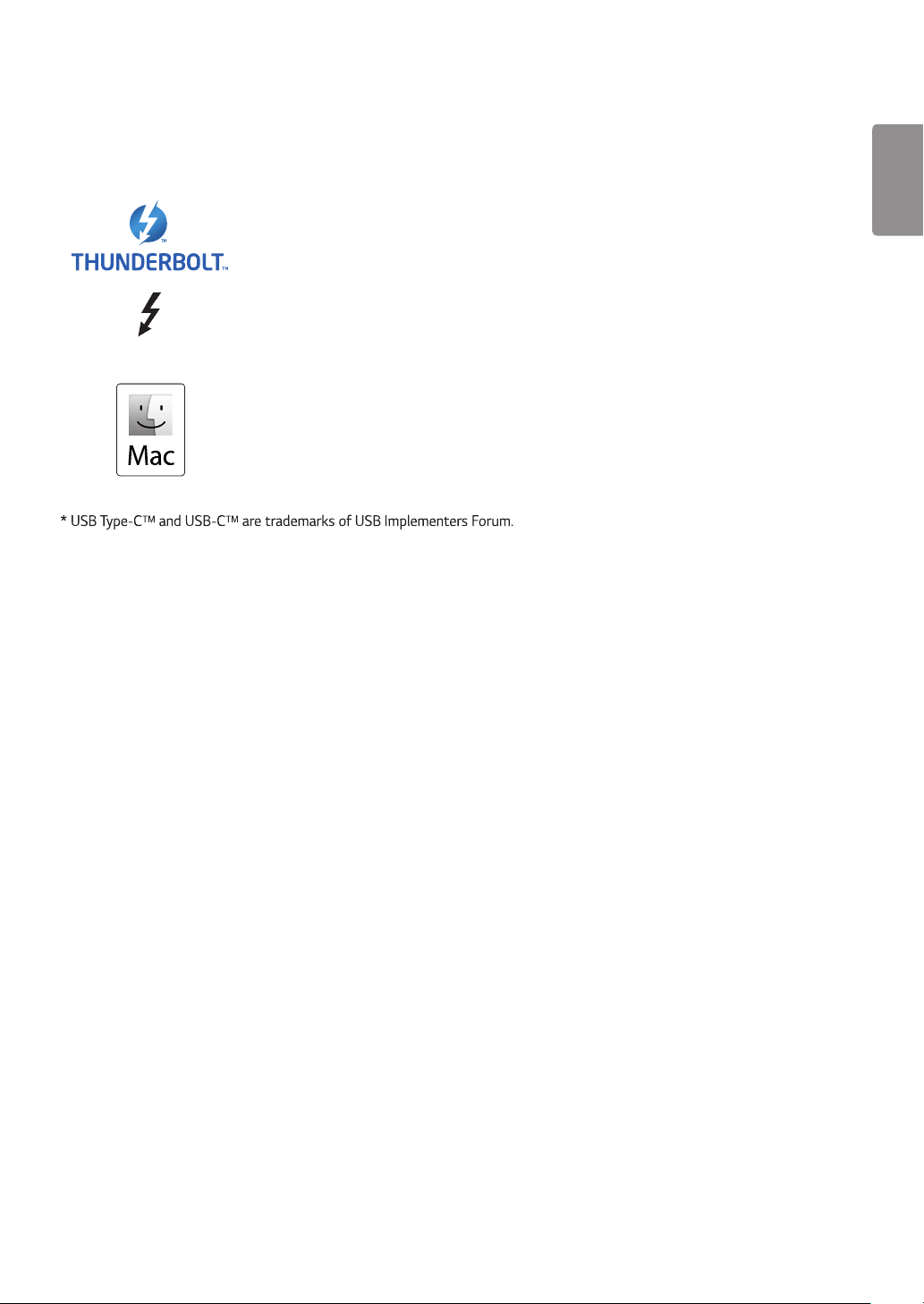
LICENSE
7
Each model has different licenses. Visit
Thunderbolt and the Thunderbolt logo are trademarks of Intel Corporation or its subsidiaries in
the U.S. and/or other countries.
Mac and the Mac logo are trademarks of Apple Inc., registered in the U.S. and other countries.
www.lg.com
for more information on the license.
ENGLISH
Page 8
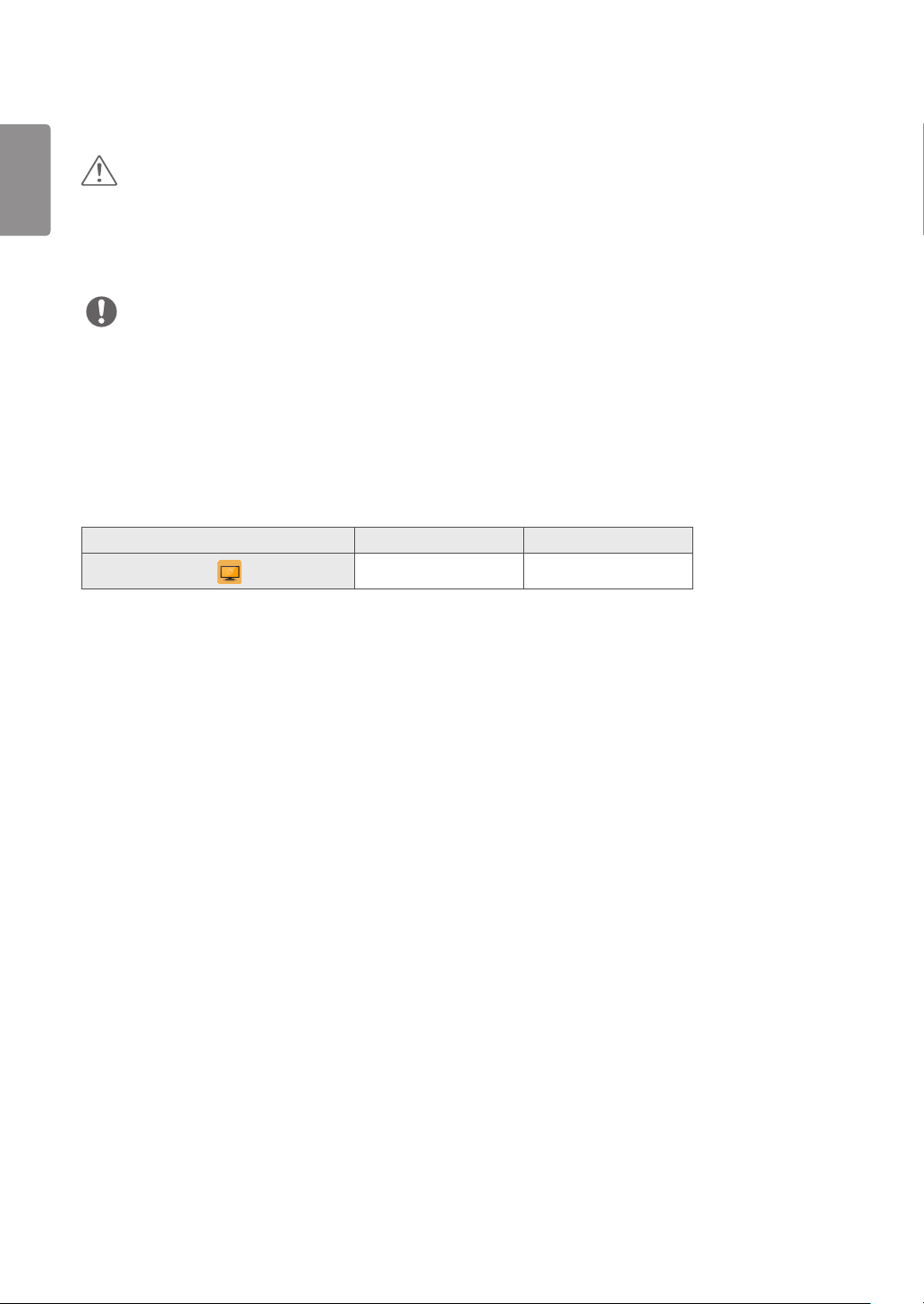
ENGLISH
8
ASSEMBLING AND PREPARING
CAUTION
• Always use genuine LG components to ensure safety and product performance.
• The product warranty will not cover damage or injury caused by the use of unauthorized components.
• It is recommend that use the supplied components.
• If you use generic cables not certified by LG, the screen may not display or there may be image noises.
NOTE
• Without prior notice, all product information and specifications contained in this manual are subject to change to improve the
performance of the product.
• To purchase optional accessories, visit an electronics store or an online shopping site, or contact the retailer from which you
purchased the product.
• The power cord provided may differ depending upon the region.
Supported Software
Check the software supported by your product.
Software Installation Priority 27MD5KA, 27MD5KB
LG Screen Manager
Recommended O
• LG Screen Manager is an application that provides ScreenSplit and monitor software update features.
• You can download and install the latest version from the LGE website (
www.lg.com
).
Page 9
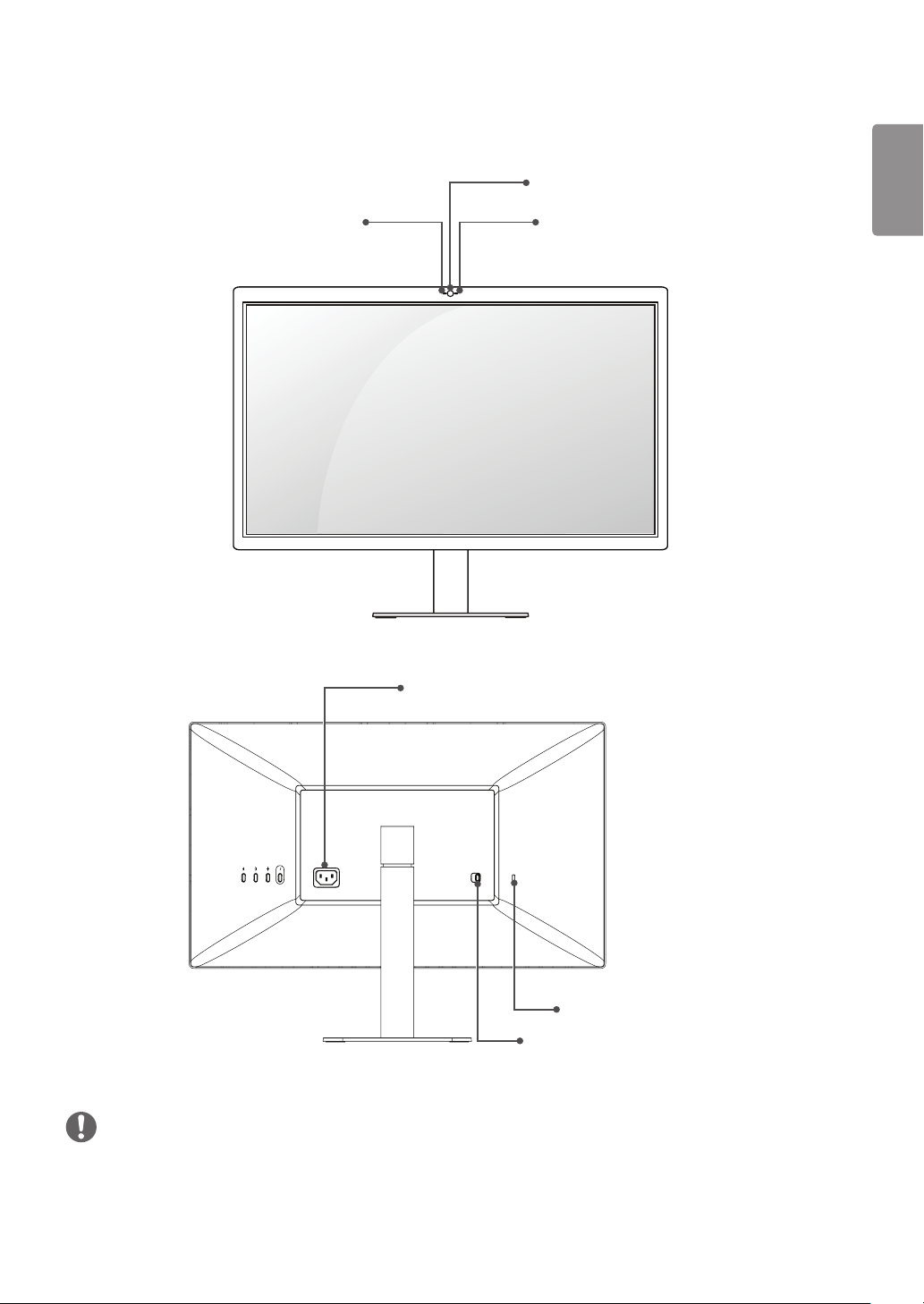
Product Description
9
Front
Back
Microphone and
Ambient light sensor
ENGLISH
Camera
Camera indicator light
Power connector
Kensington lock hole
Stand detach button
NOTE
• Camera: Built-in USB Camera
Microphone: Built-in USB Microphone
• The ambient light sensor is for auto brightness control of display and can be controlled by Mac OS. (Refer page 25)
Page 10

ENGLISH
10
Input Connector
USB expansion port
Host (Mac) connection port
Page 11

ID Label / Sub ID Label
11
You can view the monitor's ID Label and Sub ID Label.
ENGLISH
Sub ID Label
Stand
* Detaching the Stand
(Refer page 18)
ID Label
NOTE
• ID Label: the monitor's standard ID label that states model name, production date, country of production, specifications, etc.
Sub ID Label: a secondary ID label that states only the model name and basic specifications
CAUTION
• To view the ID Label, you must detach the stand.
Page 12

ENGLISH
12
Moving and Lifting the Monitor
When moving or lifting the monitor, follow these instructions to prevent the monitor from being scratched or damaged and to
ensure safe transportation, regardless of its shape or size.
• Place the monitor in the original box or packing material before attempting to move it.
• Before moving or lifting the monitor, disconnect the power cord and all other cables.
• Hold the bottom and side of the monitor frame firmly. Do not hold the panel itself.
• When holding the monitor, the screen should face away from you to prevent it from being scratched.
• When transporting the monitor, do not expose the monitor to shock or excessive vibration.
• When moving the monitor, keep it upright and never turn the monitor on its side or tilt it sideways.
CAUTION
• Avoid touching the monitor screen as much as possible.
- This may result in damage to the screen or some of the pixels used to create images.
Page 13

Installing on a Table
13
1 Lift the monitor and place it on the table in an upright position. Place the monitor at least 100 mm (3.9 inches) away from
the wall to ensure sufficient ventilation.
100 mm
(3.9 inches)
100 mm
(3.9 inches)
100 mm
(3.9 inches)
100 mm
(3.9 inches)
2 Connect the power cord to the monitor and then plug the power cord into the wall outlet.
ENGLISH
2
1
CAUTION
• Unplug the power cord before moving or installing the monitor. There is risk of electric shock.
Page 14

ENGLISH
14
Cautions When Connecting Power Cord
100-240 V ~
• Make sure to use the power cord that is provided in the product package and connect it to a grounded power outlet.
• If you need another power cord, please contact your local dealer or the nearest retail store.
Adjusting the Stand Height
1 Place the monitor mounted on the stand base in an upright position.
2 Handle the monitor with both hands for safety.
Max 110.0 mm (4.3 inches)
Page 15

WARNING
• When adjusting the screen height, do not place your hand on the stand body to avoid injury to your fingers.
15
ENGLISH
• Be careful not to touch or press the screen area when adjusting the angle of the monitor.
NOTE
• The left or right side of the monitor head can be slightly rotated up or down. Adjust the horizontal level of the monitor head.
Page 16

16
Adjusting the Angle
ENGLISH
1 Place the monitor in an upright position, mounted on the stand base.
2 Adjust the angle of the screen. The angle of the screen can be adjusted forwards or backwards for a comfortable viewing
experience.
Rear
WARNING
• To avoid injury to the fingers when adjusting the screen, do not hold the lower part of the monitor’s frame as illustrated below.
Front
Page 17

Using the Kensington Lock
The connector for the Kensington security system is located at the bottom of the monitor.
For more information on installation and usage, refer to the Kensington lock owner’s manual or visit the website at
http://www.kensington.com
Connect the monitor to a table using the Kensington security system cable.
.
Kensington lock hole
17
ENGLISH
NOTE
• The Kensington security system is optional. You can obtain optional accessories from most electronics stores.
Page 18

18
Detaching the Stand
ENGLISH
1 Place the monitor’s screen face down. To protect the screen from scratches, cover the surface with a soft cloth.
2 Push the Detach button on the back of the monitor to the left.
3 Lift up the stand, slightly rotating it.
4 Pull the stand away from the monitor in its rotated position.
Page 19

5 Check whether the hooks on the stand are separated from the slots of the main unit.
Stand hooks Main unit slots
6 Remove the stand once the hooks on the stand have been released from the slots of the main unit.
19
ENGLISH
CAUTION
• Be careful not to drop the stand while detaching it.
Page 20

20
Attaching the VESA design cover
ENGLISH
1 Place the monitor’s screen face down. To protect the screen from scratches, cover the surface with a soft cloth.
VESA design cover hooks Main unit slots
2 Place the VESA design cover on the monitor in a slightly slanted position so its hooks can be inserted to the slots of the
main unit.
3 Push the VESA design cover in the slanted position until it touches the other side.
Page 21

4 Push down on the VESA design cover.
CAUTION
• Check whether the detach button has been pushed to the right after attaching the VESA design cover. If the button has not
been pushed to the right, push it into position with your hands.
21
ENGLISH
Page 22

22
Installing the Wall Mount Bracket
ENGLISH
1 Place the monitor’s screen face down. To protect the screen from scratches, cover the surface with a soft cloth.
2 Use four screws to attach the wall mount bracket. (Standard screws: M4 x L10)
Page 23

NOTE
• Install the monitor at least 100 mm (3.9 inches) away from the wall on each side of the monitor to ensure sufficient
ventilation.
• The wall mount bracket and the wall mount bracket screws are not included.
CAUTION
• Be sure to attach the VESA design cover before attaching the wall mount bracket.
• If you use screws longer than the standard length, it may damage the inside of the product.
Wall Mount (mm) 100 x 100
Standard screw M4 x L10
Number of screws 4
Wall Mount Plate
(Optional)
• Vertical orientation is not recommended.
RW120
23
ENGLISH
Page 24

24
USB
MAKING CONNECTIONS
ENGLISH
Make sure to use the supplied cable. Otherwise, this may cause the device to malfunction. Some of the cables are not provided.
CAUTION
• Do not press the screen for a prolonged time. This may cause image distortion.
• Do not display a still image on the screen for a prolonged time. This may cause image retention. Use a screensaver if possible.
• The plugs of the cable may become hot during operation. Do not touch the plug for a long time.
NOTE
• When connecting the power cord to the outlet, use a grounded (3-hole) power strip or a grounded power outlet.
• The monitor may flicker when turned on in an area where the temperature is low. This is normal.
• Sometimes red, green, or blue spots may appear on the screen. This is normal.
Connecting to a host
• This monitor supports the *Plug and Play feature.
* Plug and Play: A feature that allows you to add a device to your computer without having to reconfigure anything or install
any manual drivers.
ThunderboltTM 3 connection
Please connect a ThunderboltTM 3 host.
NOTE
• PD (Power Delivery) is supported via ThunderboltTM 3 port.
• Features may not work properly depending on the connected device’s specifications and the environment.
• ThunderboltTM 3 port is not for the Monitor Power source but for a PC power source.
Connect the Power cord to supply power to the Monitor.
Connecting to USB Device
Power Delivery 5 V/1.5 A is supported via the USB-C expansion port.
NOTE
• Peripheral devices are sold separately.
USB
Page 25

TROUBLESHOOTING
Nothing is displayed on the screen.
Is your monitor connected to your
Mac?
Is the monitor's power cord plugged
in?
The screen retains an image.
Does image sticking occur even when
the monitor is turned off?
Screen display is unstable and shaky. / Images displayed on the monitor leave shadow trails.
Did you select the appropriate
resolution?
NOTE
• Vertical Frequency: In order to display an image, the screen must be refreshed dozens of times per second, like a fluorescent
lamp. The number of times the screen is refreshed per second is called vertical frequency, or refresh rate, and is represented by
Hz.
• Horizontal Frequency: The time it takes to display one horizontal line is called the horizontal cycle. If 1 is divided by the
horizontal interval, the result is the number of horizontal lines displayed per second. This is called horizontal frequency and is
represented by kHz.
• Not setting the graphics card to the recommended (optimal) resolution may result in blurred text, a dimmed screen, a
truncated display area or misalignment of the display.
• The setting methods may be different depending on the computer or operating system, and some resolutions may not be
available depending on the performance of the graphics card. If this is the case, contact the manufacturer of the computer or
graphics card for assistance.
• Some graphics cards may not support 5120 × 2880 resolution. If the resolution cannot be displayed, contact the
manufacturer of your graphics card or Mac, please update your OS or driver to the latest version.
• Connect your monitor to your Mac. The monitor will turn on automatically if the PC
is operating normally.
• Check if the power cord is correctly plugged into the power outlet.
• Displaying a still image for a prolonged time may cause damage to the screen,
resulting in the retention of the image.
• To extend the lifetime of the monitor, use a screensaver.
• Set your monitor to the recommended (optimal) resolution.
• Update your Mac OS or driver to the latest version.
25
ENGLISH
The display color is abnormal.
Does the display color appear
unstable or monochrome?
Are there spots on the screen? • When using the monitor, pixilated spots (red, green, blue, white, or black) may appear
The brightness cannot be adjusted. The ALS (Ambient Light Sensor) does not work.
Have you updated Mac OS or Host
for this operation?
• Check if the signal cable is connected properly. Reconnect the cable or reinsert the
PC's graphics card.
on the screen. This is normal for an LCD screen. It is not an error, nor is it related to
the monitor's performance.
• The ambient light sensor operates in accordance with Mac OS. Some Mac OS doesn't
support the display ALS(Ambient Light Sensor).
• You can also adjust the monitor brightness by controlling the menu or hot key of a
host manually.
Page 26

26
PRODUCT SPECIFICATION
ENGLISH
The product specifications below may be changed without prior notice due to upgrade of product functions.
LCD Screen Type TFT (Thin Film Transistor)
LCD (Liquid Crystal Display) Screen
Color Depth
Pixel Pitch 0.11625 mm x 0.11625 mm
Resolution Max Resolution
Recommended
Resolution
Video Signal Horizontal Frequency 88 kHz to 178 kHz
Vertical Frequency 48 Hz to 60 Hz
Synchronization Separate Sync.
Input Connector
Power Sources Power Rating 100 - 240 V~ 50/60 Hz 2.0 A
Stand Angle Forward/Backward: -5° to 25° (Head)
Environmental
Conditions
Speaker Stereo Speakers
Camera Built-in USB Camera
Microphone Built-in USB Microphone
ThunderboltTM 3 ( ), USB Type-CTM expansion x 3
Power Consumption
(Typical)
Operating Conditions Temperature 0 °C to 40 °C (32 °F to 104 °F)
Storing Conditions Temperature -20 °C to 60 °C (-4 °F to 140 °F)
ThunderboltTM 3 ( )
5120 x 2880 @ 60 Hz
On Mode: 140 W (Typical, USB excluded) (Outgoing condition)*
45.65 W (ENERGY STAR® standard)**
Sleep Mode: ≤ 1.2 W (No Power Delivery, No USB Expansion)
Off Mode: ≤ 0.5 W (No cable connection to host and USB expansion)
Humidity Less than 80 %
Humidity Less than 85 %
10-bit color is supported.
Dimensions Monitor Size (Width x Height x Depth)
With Stand 625.6 x 464.4 x 239.9 (mm)
(24.6 x 18.2 x 9.4 (inches))
Without Stand 625.6 x 375.1 x 53.8 (mm)
(24.6 x 14.7 x 2.1 (inches))
Weight (Without
Packaging)
* The On Mode of Power Consumption is measured with LGE test standard. (Full White pattern, Maximum resolution)
** The Power Consumption level can be different by operating condition and monitor setting.
** The On Mode of Power Consumption is measured with ENERGY STAR® test standard.
With Stand 8.5 (18.7) (kg (lbs))
Without Stand 6.4 (14.1) (kg (lbs))
Page 27

Signal Timing
27
Resolution
2560 x 1440 88.86 60 +/-
3200 x 1800 111.12 60 +/-
3840 x 2160 133.32 60 +/-
4096 x 2304 142.2 60 +/-
5120 x 2880 177.72 60 +/- Main Recommended Timing
Horizontal Frequency
(kHz)
Vertical Frequency
(Hz)
Polarity (H/V) Remarks
ENGLISH
Page 28

Declaration of Conformity
Trade Name: LG
Model: 27MD5KA, 27MD5KB
Responsible Party: LG Electronics Inc.
Address: 1000 Sylvan Ave. Englewood Cliffs NJ 07632
U.S.A
TEL: 201-266-2534
To obtain the source code under GPL, LGPL, MPL, and other
open source licenses, that is contained in this product, please
visit
http://opensource.lge.com
.
In addition to the source code, all referred license terms,
warranty disclaimers and copyright notices are available for
download.
LG Electronics will also provide open source code to you on
CD-ROM for a charge covering the cost of performing such
distribution (such as the cost of media, shipping, and handling)
upon email request to
opensource@lge.com
. This offer is valid
for three (3) years from the date on which you purchased the
product.
ENERGY STAR® is a set of power-saving guidelines issued
by the U.S.Environmental Protection Agency (EPA).
As an ENERGY STAR® Partner LGE U. S. A., Inc. has
determined that this product meets the ENERGY STAR®
guidelines for energy efficiency.
Refer to ENERGYSTAR.gov for more information on the ENERGY STAR®
program.
Make sure to read the Safety Precautions before using the
product. Please note that the label attached to the product
provides information for technical support.
Model
Serial No.
