LG 27HK510S-W Owner’s Manual

* LG LED Monitor applies LCD screen with LED backlights.
Please read this manual carefully before operating your set and
retain it for future reference.
27HK510S
OWNER’S MANUAL
IPS LED Monitor
(LED Monitor*)
www.lg.com
Copyright 2019 LG Electronics Inc. All Rights Reserved.
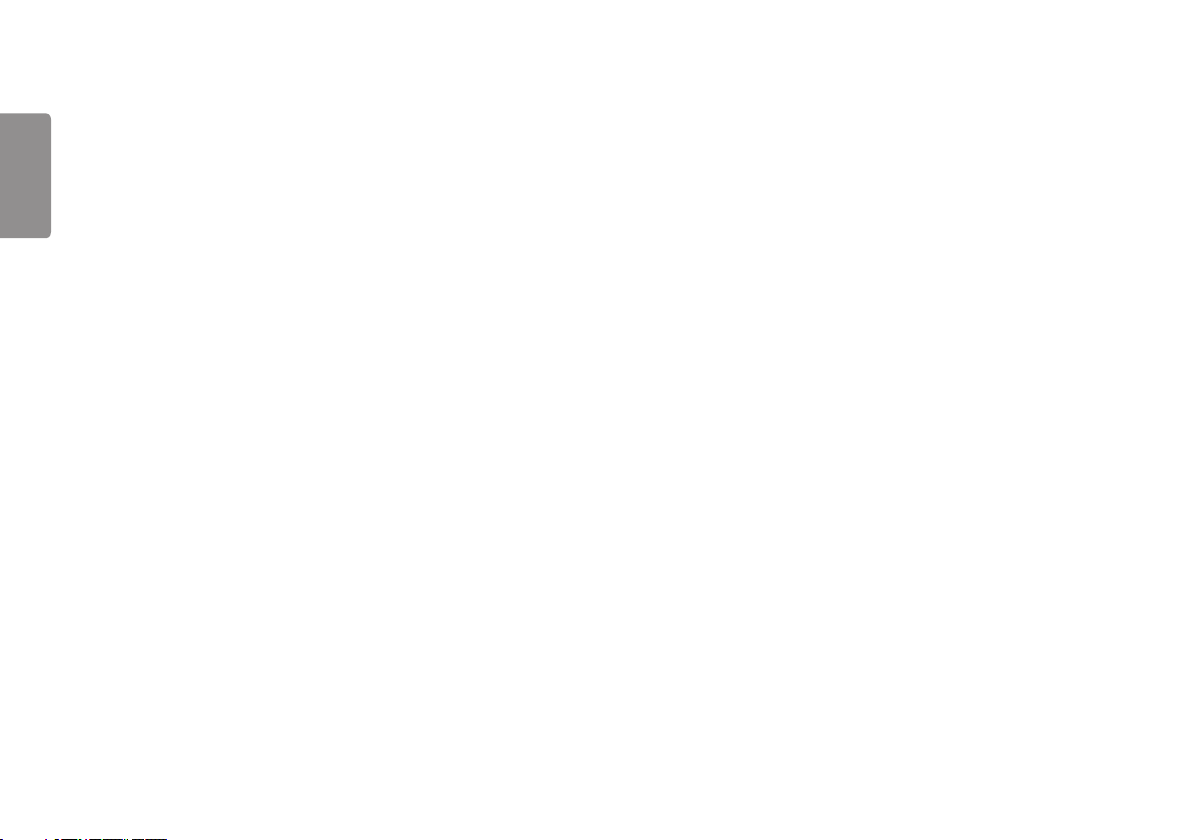
CONTENTS
ON CLEANING ..........................................3
ENGLISH
LICENSE ...................................................3
OPEN SOURCE SOFTWARE
NOTICE INFORMATION .............................3
ASSEMBLY AND PREPARING ....................4
USER SETTINGS .....................................14
TROUBLESHOOTING ..............................33
PRODUCT SPECIFICATIONS ....................35
EXTERNAL CONTROLLER SETUP ............39
2
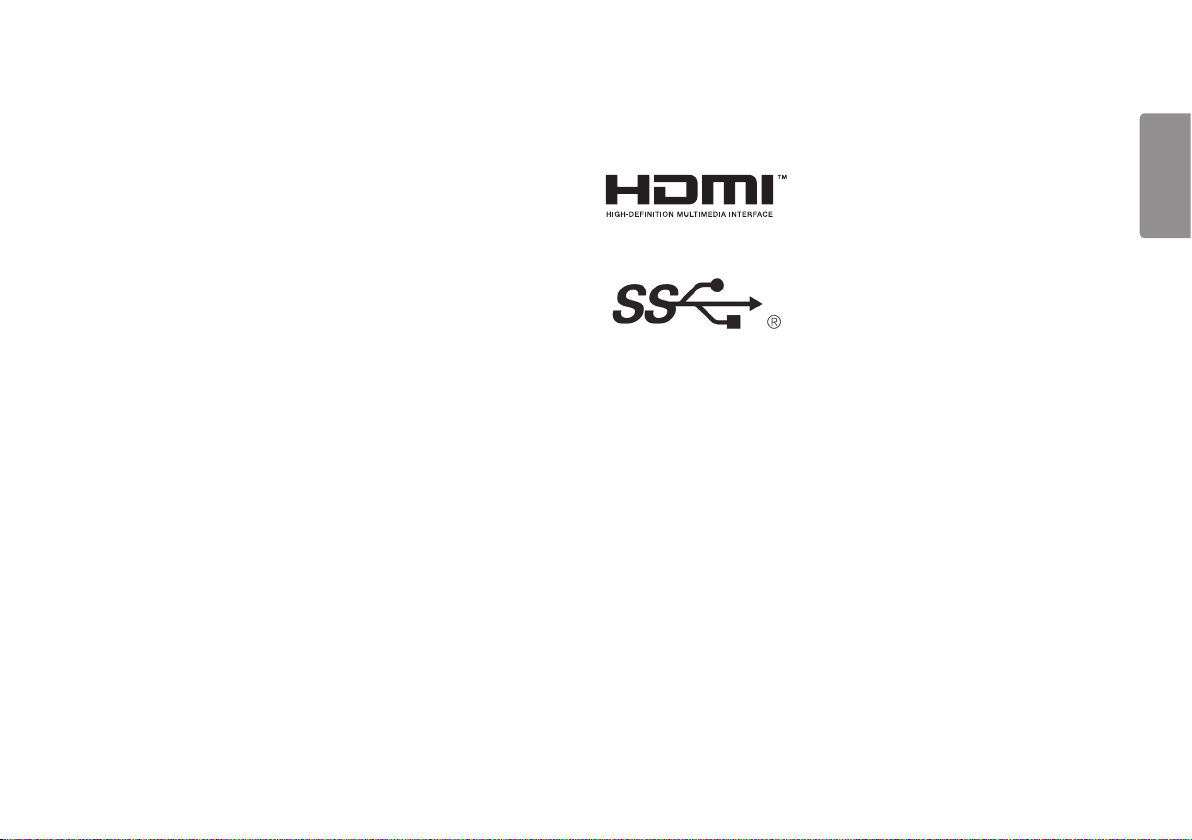
ON CLEANING
LICENSE
Recommended Cleaning Chemicals
• Isopropanol 100%
• Ethanol 70%
• Cidex® OPA
• 0.9% NaCl solution
How to Use Cleaner
• Prior to cleaning, turn off the monitor and remove the power cable.
• Soak a soft cloth in a recommended cleaner, then lightly rub the screen with no more than 1 N of force.
• The cleaner could cause serious damage if it leaks inside the monitor while cleaning.
• The display could be damaged, so only clean the parts of the monitor other than the screen's LCD panel.
• Do not use benzene, thinner, acids or alkaline cleaners or other such solvents.
• Cleaning guidelines for displays must only be carried out by medical professionals (Doctors or Nurses) and must
not be handled by patients.
Each model has different licenses. Visit
www.lg.com
for more information on the license.
The terms HDMI and HDMI High-Definition Multimedia Interface,
and the HDMI Logo are trademarks or registered trademarks of
HDMI Licensing Administrator, Inc. in the United States and other
countries.
The SuperSpeed USB Trident logo is a registered trademark of USB
Implementers Forum, Inc.
OPEN SOURCE SOFTWARE NOTICE INFORMATION
To obtain the source code under GPL, LGPL, MPL, and other open source licenses, that is contained in this product,
please visit
http://opensource.lge.com.
In addition to the source code, all referred license terms, warranty disclaimers and copyright notices are available
for download.
LG Electronics will also provide open source code to you on CD-ROM for a charge covering the cost of performing
such distribution (such as the cost of media, shipping, and handling) upon email request to
This offer is valid for a period of three years after our last shipment of this product. This offer is valid to anyone in
receipt of this information.
opensource@lge.com.
ENGLISH
3
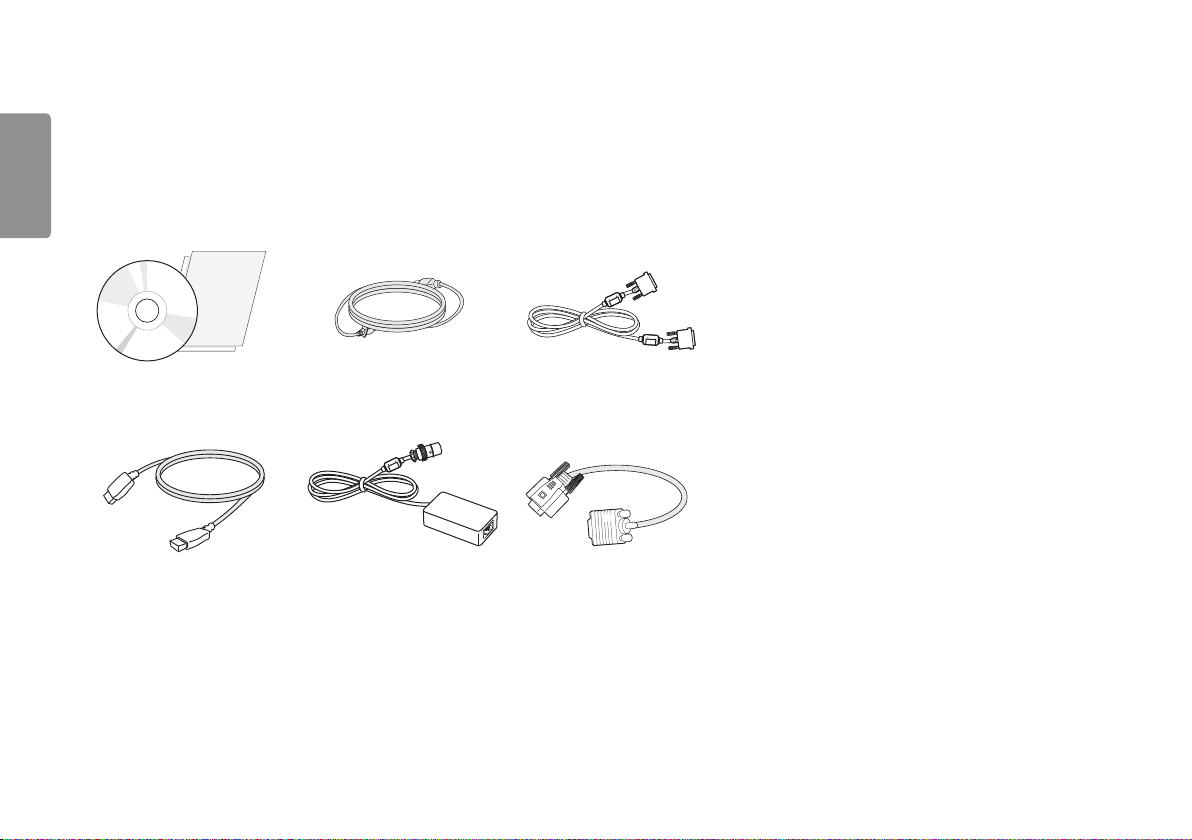
ASSEMBLY AND PREPARING
ENGLISH
Product Composition
Please check whether all the components are included in the box before using the product. If there are any missing components, contact the retailer where you purchased the product.
Note that the product and related components may look different from those shown here.
CD (Software/Owner's Manual)/Regulatory
Manual/Cards
HDMI Cable
4
Power Cord DVI Cable
AC/DC Adaptor DVI-I to D-SUB Gender Cable
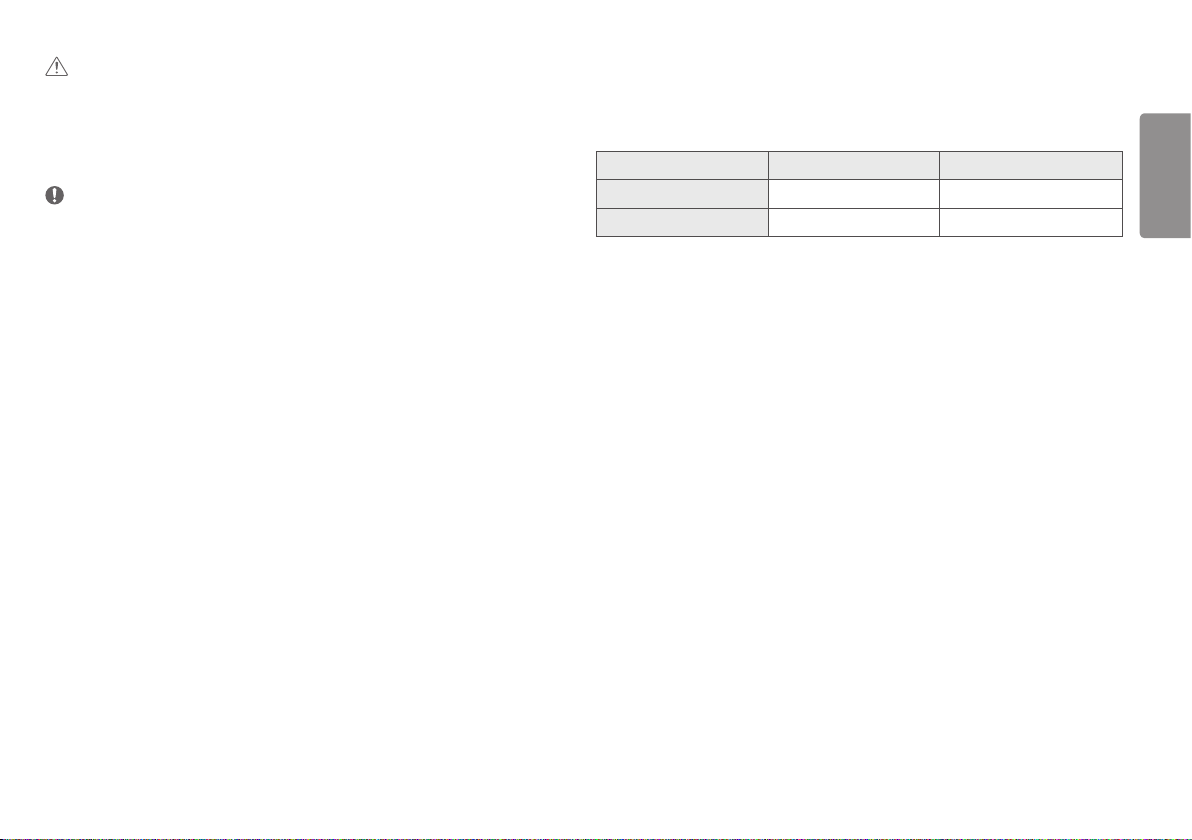
CAUTION
• Always use genuine LG components to ensure safety and product performance.
• The product warranty will not cover damage or injury caused by the use of unauthorized components.
• It is recommend that use the supplied components.
• If you use generic cables not certified by LG, the screen may not display or there may be image noises.
NOTE
• The components may look different from those illustrated here.
• Without prior notice, all product information and specifications contained in this manual are subject to change
to improve the performance of the product.
• To purchase optional accessories, visit an electronics store or an online shopping site, or contact the retailer
from which you purchased the product.
• The power cord provided may differ depending upon the region.
Supported Drivers and Software
Check the drivers and software supported by your product and refer to the manuals on the CD enclosed in the
product package.
Drivers and Software Installation Priority 27HK510S
Monitor Driver Recommended O
True Color Pro Optional O
• Required and Recommended: You can download and install the latest version from the enclosed CD or from the
LGE website (
• Optional: You can download and install the latest version from the LGE website (
www.lg.com
).
www.lg.com
).
ENGLISH
5
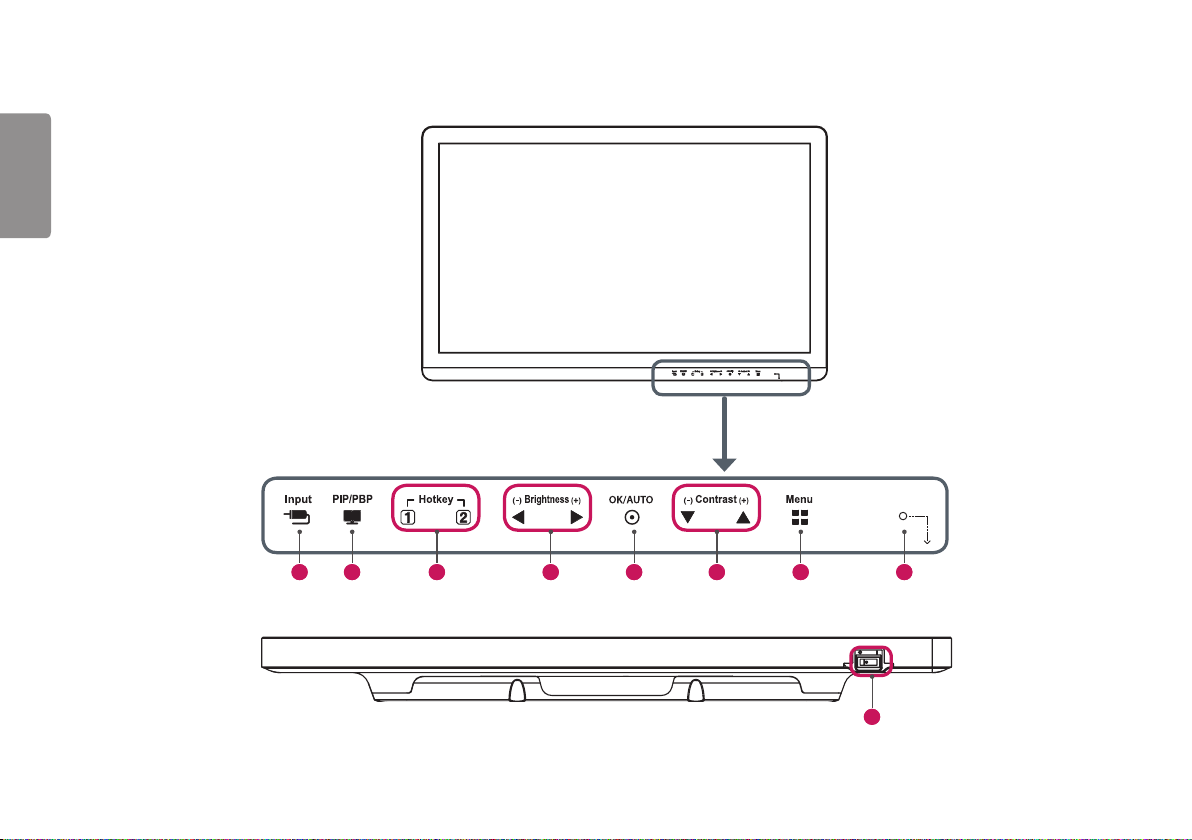
Product and LED Control buttons
ENGLISH
1 2 5 7 8 3 6 4
9
6
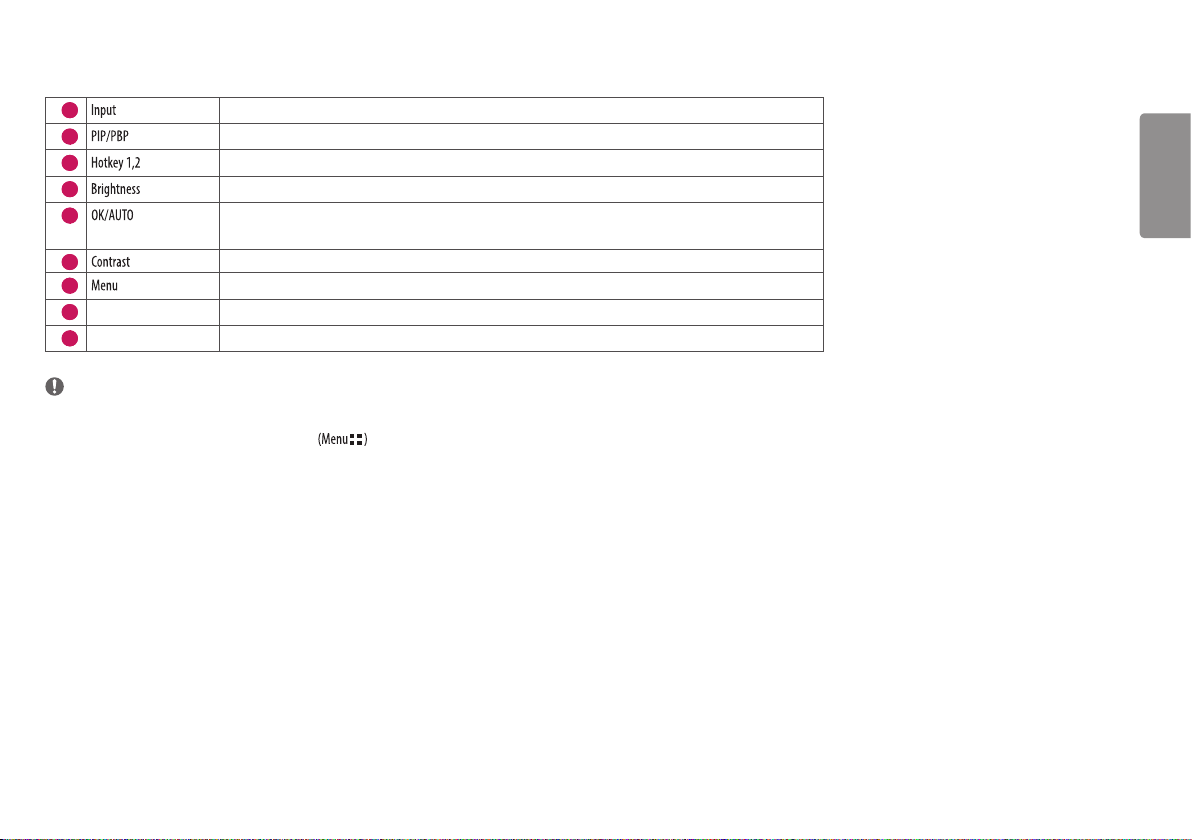
LED Control button Functions
1
2
3
4
5
Selects the input mode.
Displays the screens of two input modes on one monitor.
Opens the [Hot key Settings] menu.
Adjusts the screen brightness.
Selects and confirms menus or options
* Automatically sets screen to optimal settings in analog video signal.
6
7
Power indicator The green indicator illuminates if the power is on. The arrow indicates the position of the power switch.
8
Power switch Turns the power on/off.
9
Adjusts the screen contrast.
Displays LED Control buttons on the front panel and opens the menu mode.
NOTE
• The Power button is located at the bottom right on the front of the monitor.
• If the Control Key LED is turned off, press the Control Key button to turn the Control button LED on. When the Control Key LED is turned on, you can control the Control Key functions.
ENGLISH
7
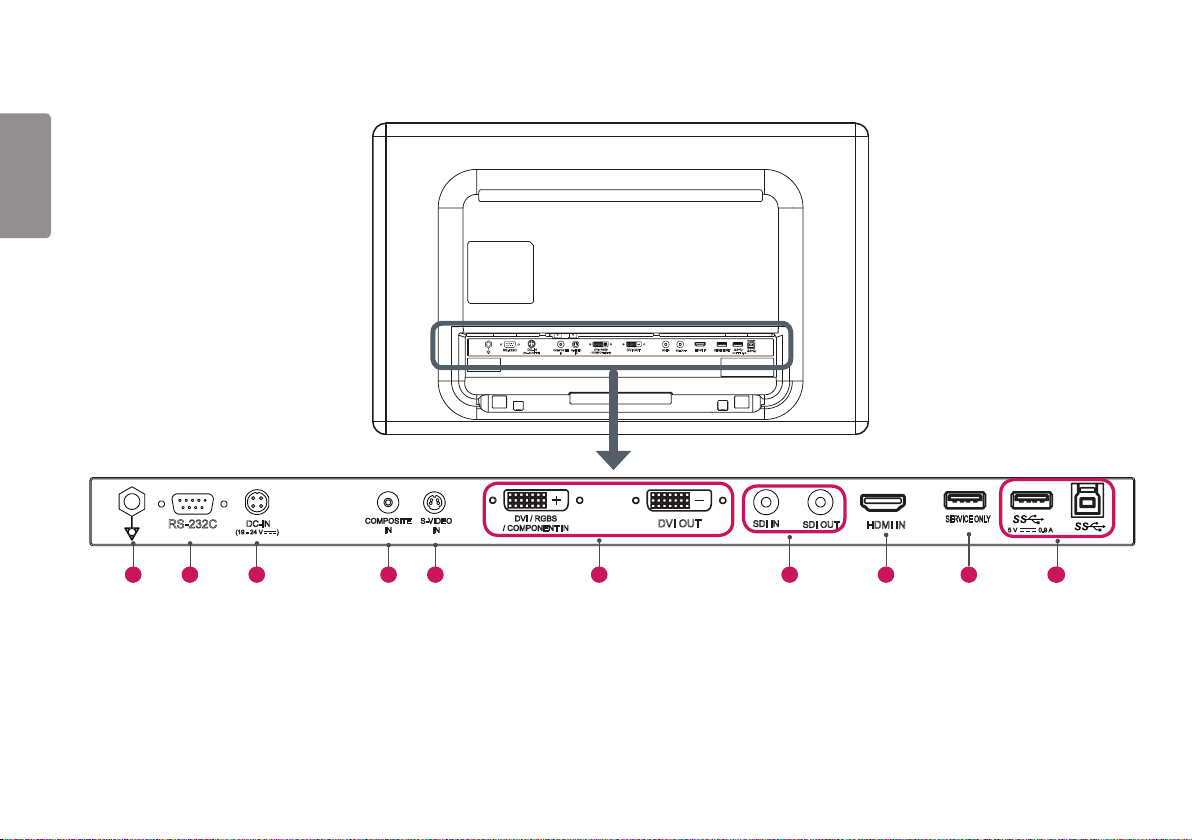
ENGLISH
COMPOSITE
IN
DVI / RGBS
/ COMPONENT IN
S-VIDEO
IN
SDI IN
SDI OUT
DVI OUT
HDMI IN
SERVICE ONLY
DC-IN
(19 - 24 V )
5 V 0.9 A
RS-232C
Connectors
COMPOSITE
IN
DVI / RGBS
S-VIDEO
DVI OUT
/ COMPONENT IN
IN
SDI IN
SDI OUT
DVI OUT
HDMI IN
SERVICE ONLY
5 V 0.9 A
SDI IN
SDI OUT
HDMI IN
SERVICE ONLY
5 V 0.9 A
RS-232C
DC-IN
(19 - 24 V )
COMPOSITE
IN
DC-IN
RS-232C
(19 - 24 V )
S-VIDEO
IN
DVI / RGBS
/ COMPONENT IN
1 2 3 4 5 7 9 8 10 6
8
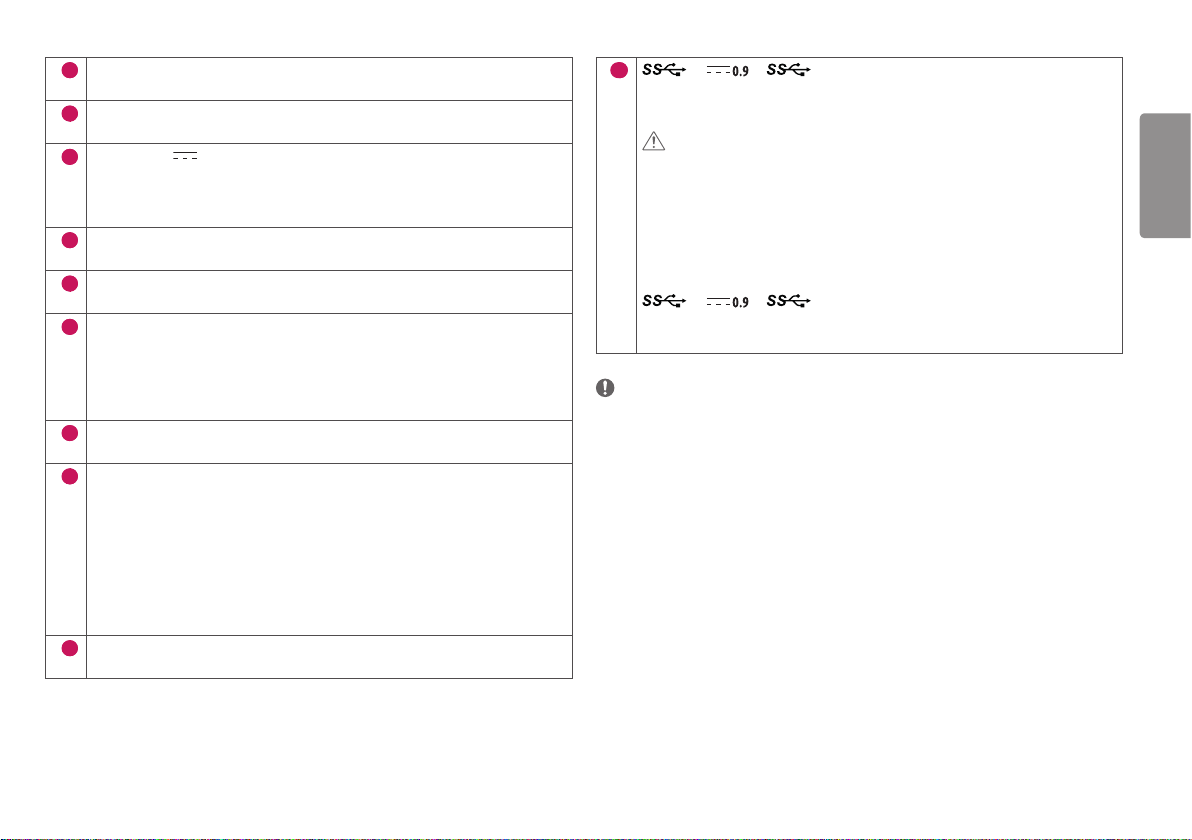
Potential Equalization Conductor
1
- Connect an equipotential plug.
RS-232C Por t
2
- Connect the RS-232C terminal with an external device to control the monitor.
DC-IN (19 - 24 V ) Port
3
- Connect an AC/DC adapter.
- The output of the enclosed adaptor is 19 V.
- The product is designed to be used with adaptors of the output ranging between 19-24 V.
COMPOSITE IN Port
4
- Input composite video signals.
S-VIDEO IN Por t
5
- Input S-Video signals.
DVI IN / DVI OUT Port
6
- Input or output a digital video signal.
RGBS IN / COMPONENT IN Port
- Input an analogue signal.
- Use the DVI-I to D-SUB gender cable included with the product.
SDI IN / SDI OUT Port
7
- Input or output a serial digital component signal.
HDMI IN Port
8
- Input digital video signal.
- Using a DVI to HDMI / DP (DisplayPort) to HDMI cable may cause compatibility issues.
Use a certified cable that displays the HDMI logo. The screen may not appear or a connection error
could occur if a non-certified cable is used.
▶ Recommended HDMI cable types
- High-speed HDMI®/TM cable
- High-speed HDMI®/TM Ethernet cable
SERVICE ONLY Port
9
- This USB port is used only for services.
10
5 V A / (USB Connector)
- This terminal is used for connecting a HW Calibrator (an optional accessory).
- A keyboard, mouse, or USB storage device can be connected.
CAUTION
Cautions When Using a USB Storage Device
• A USB storage device which has a built-in automatic recognition program or uses its own driver
might not be recognizable.
• Some USB storage devices may not be supported or may not work properly.
• It is recommended to use a USB hub or hard disk drive with power supplied. (If the power supplied
is not enough, the USB device may not be detected properly.)
5 V A / (USB Connector)
- Connect peripheral device to the USB input port.
- To use USB 3.0, connect the A-B type USB 3.0 cable to the PC.
NOTE
• All signal out terminals (SDI, DVI, etc.) output a signal when the power switch of the monitor is on. When the
power switch is off, no signal is outputted.
• This monitor supports the *Plug and Play feature.
* Plug and Play: A feature that allows you to add a device to your computer without the need for physical device
configuration or user intervention.
• The standard of the DVI and the SDI output terminals for transmitting a screen
- DVI OUT: Connect a 5-meter cable to transmit a copied screen to a monitor.
- SDI OUT: Connect a 100-meter cable (BELDEN 1694) to transmit a copied screen to a monitor.
ENGLISH
9
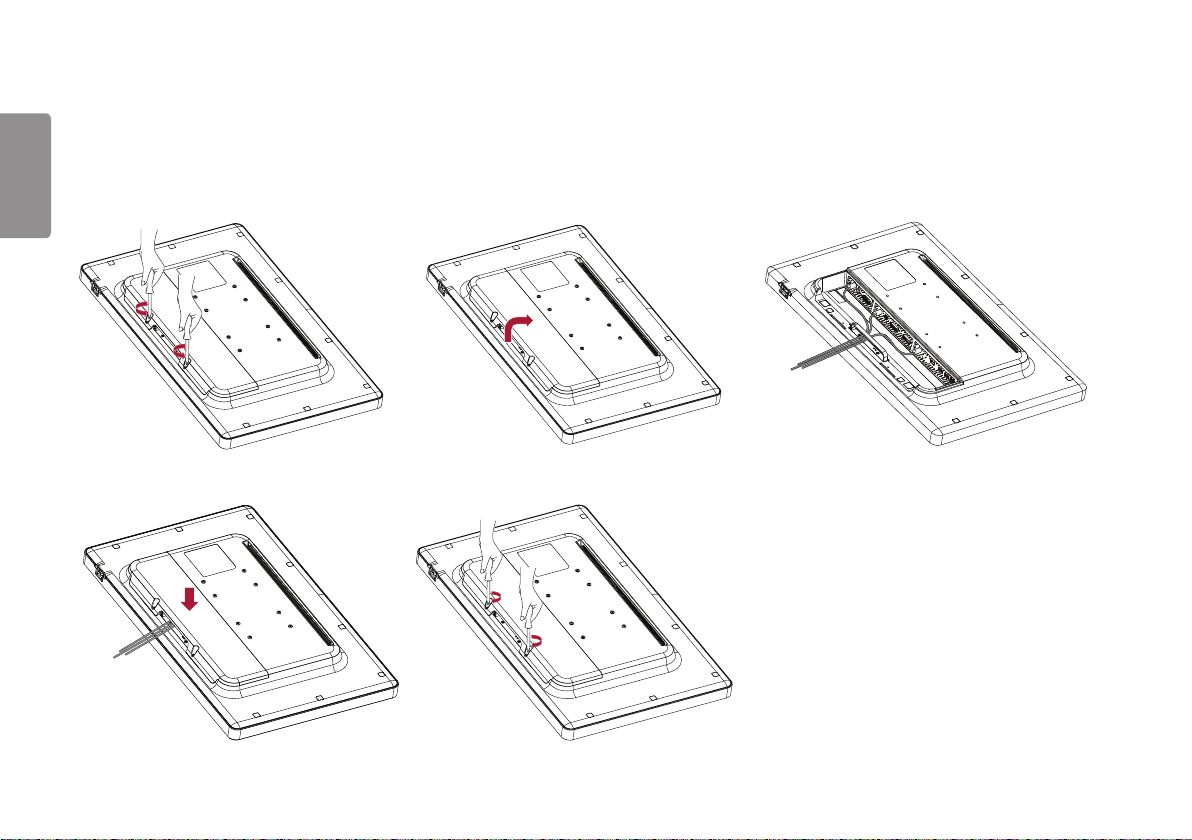
Installing the Monitor
Cable connection and organize
ENGLISH
Before connecting the connectors, remove the back door as shown below.
1 2 3
4 5
10
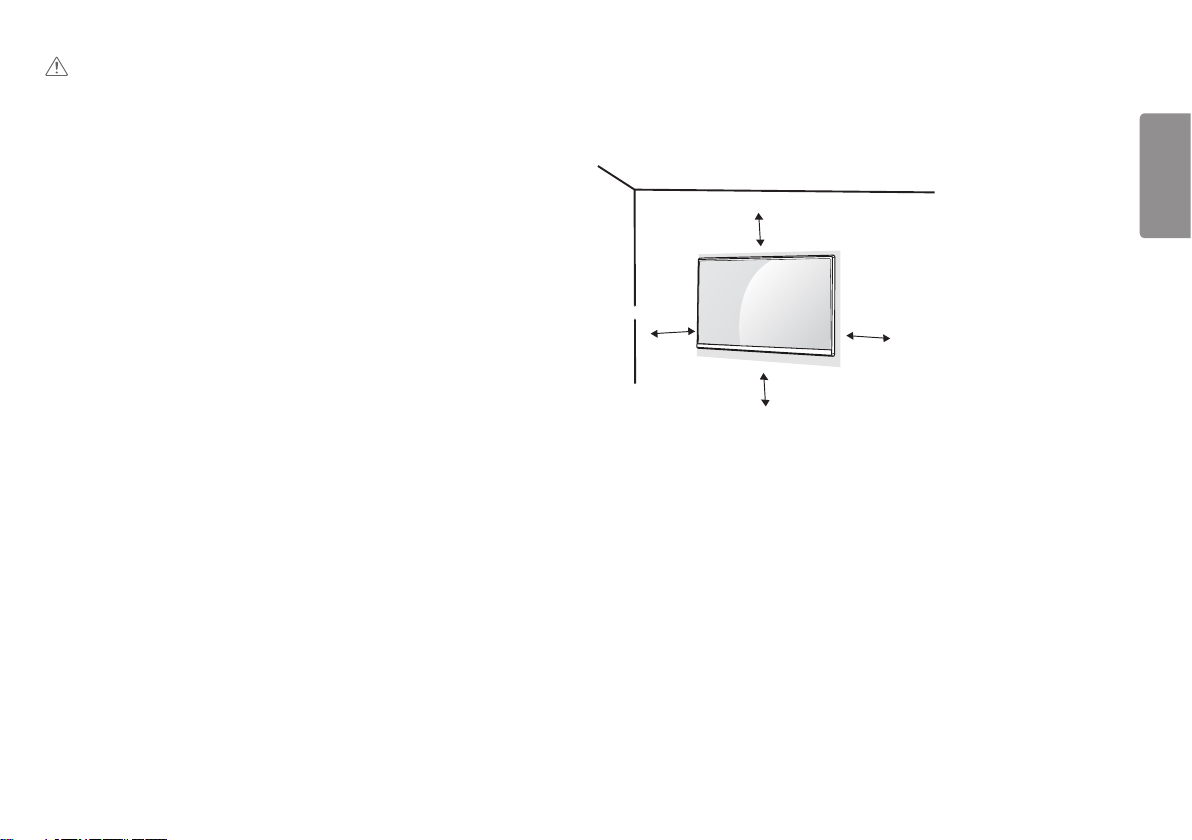
CAUTION
• When the back door is attached to the monitor, the monitor meets water resistance standards. Do not use the
monitor with the back door detached, as the water resistance capability is not guaranteed without the door.
Installing on the Wall
Install the monitor at least 100 mm away from the wall on each side of the monitor to ensure sufficient
ventilation. Detailed installation instructions can be obtained from your local dealer. Please refer to the manual to
install and set up a tilting wall mounting bracket.
100 mm
ENGLISH
100 mm
100 mm
To install the monitor to a wall, attach a wall mount plate (optional) to the back of the monitor.
Make sure that the wall mount plate (optional) is securely fixed to the monitor and to the wall.
100 mm
1 Using screws longer than the standard length may damage the inside of the product.
2 A non-VESA standard screw may damage the product and cause the monitor to fall. LG Electronics is not
liable for any accidents relating to the use of non-standard screws.
11
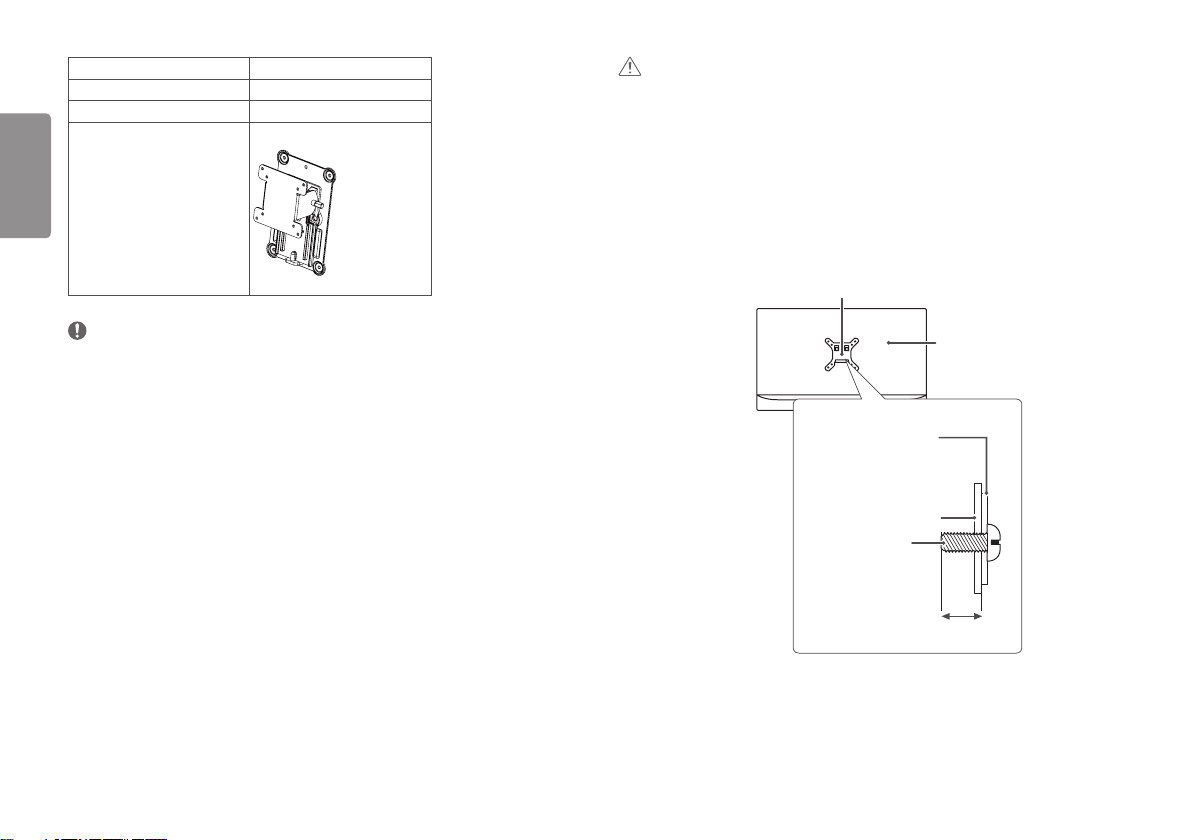
Wall Mount (mm)
Standard screw
Required screws
Wall Mount Plate (optional) RW120
ENGLISH
100 x 100
M4 x L10
4
CAUTION
• Disconnect the power cord first. Then move or install the monitor. There is risk of electric shock.
• Installing the monitor on the ceiling or on a slanted wall may result in the monitor falling off, which could lead
to injury. Use an authorized LG wall mount and contact the local dealer or qualified personnel.
• Applying excessive force when tightening screws may damage the monitor. Such damage is not covered by the
product warranty.
• Use the wall mounting bracket and screws that confirm to VESA standards. Damage caused by the use or
misuse of inappropriate components is not covered by the product warranty.
• When measured from the back of the monitor, the length of each installed screw must be 8 mm or less.
Wall mount plate
NOTE
• The screws (M4 x L10) can be found fastened in the wall mount screw holes on the back of the monitor.
• Use the screws specified by VESA standards.
• The wall mount kit includes an installation manual and the necessary parts.
• The wall mount plate is an optional item. You can obtain additional accessories from your local dealer.
• The length of screws may differ depending on the wall mount. Be sure to use the proper length.
• For more information, please refer to the manual for the wall mounting bracket.
12
Back of the monitor
Wall mount plate
Back of the monitor
Screw specifications
: M4 x L10
Max. 8 mm
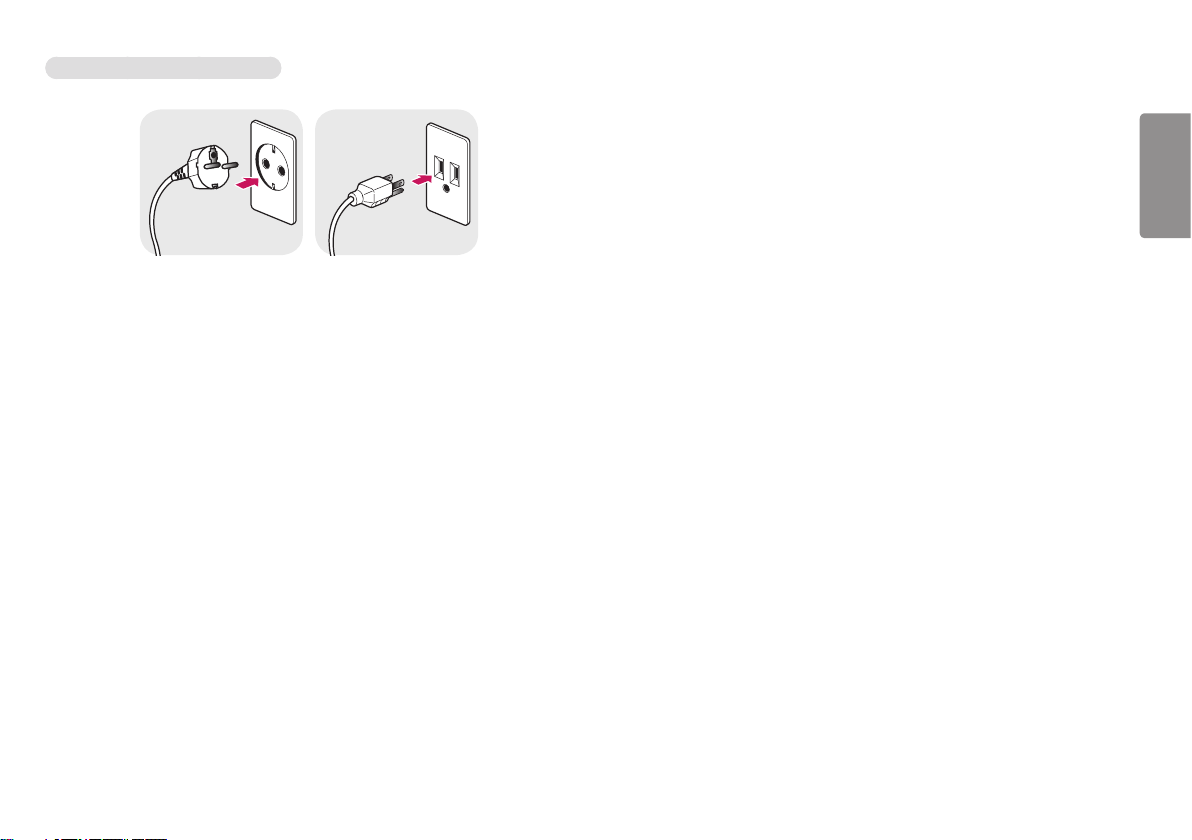
Precautions for Connecting the Power Cord
100-240 V ~
• Make sure to use the power cord that is provided in the product package. Connect the cord to a grounded
power outlet.
• If you need another power cord, please contact your local dealer or the nearest retail store.
ENGLISH
13
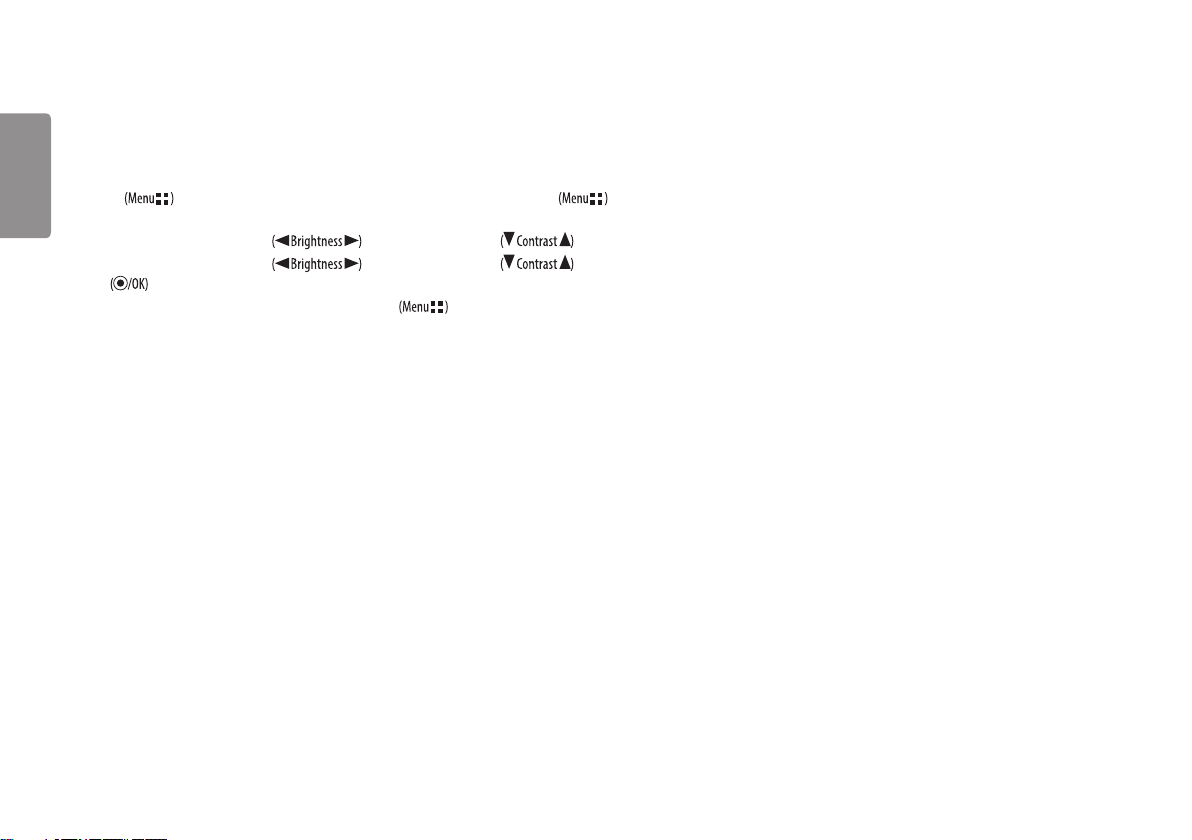
USER SETTINGS
ENGLISH
Activating the Quick Menu
1 Press to activate the LED Control Button. When the LED Control button is activated, press to show the OSD Quick
Menu.
2 Among the LED Control Button, press to move to the left or right or to move to the bottom or top.
3 Among the LED Control Button, press to move to the left or right or to move to the bottom or top
or to set options.
4 In order to exit from the OSD Menu, press the LED Control Button or selec t [Exit].
14
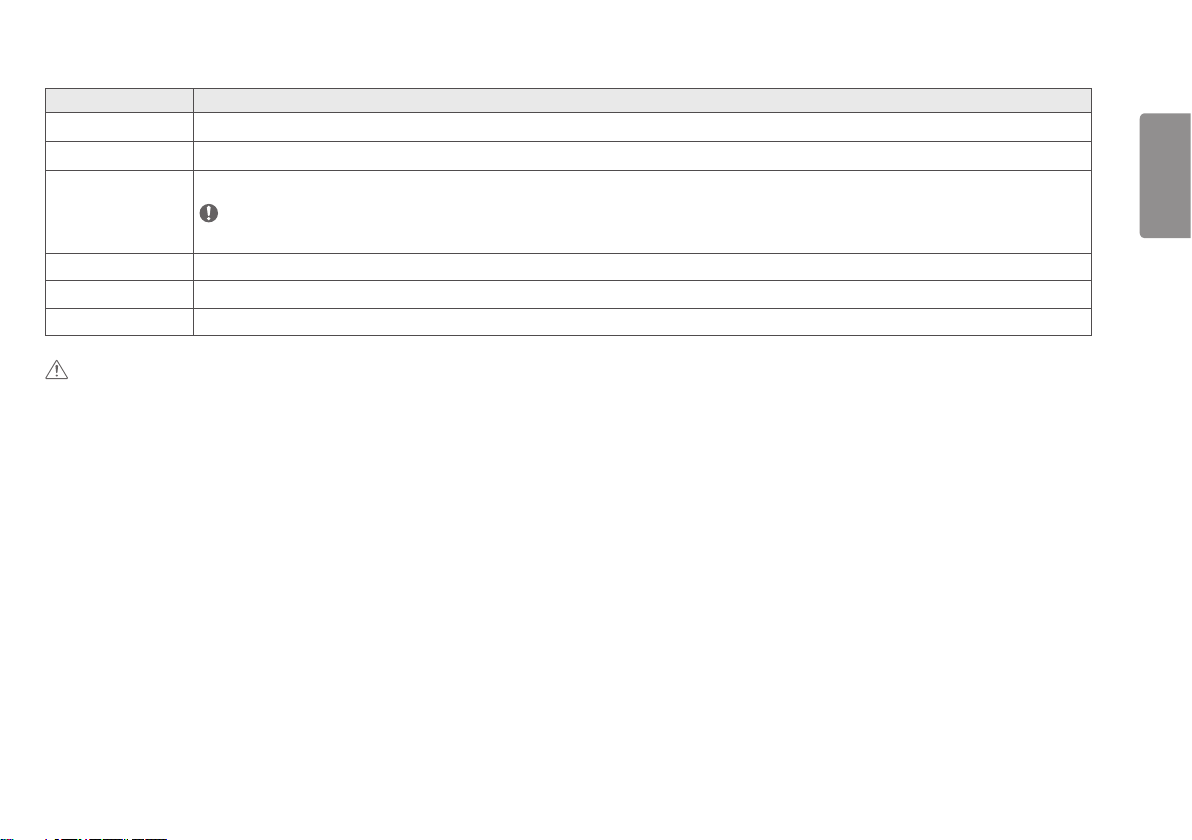
The applicable setting options are as shown below.
Quick Menu Settings Explanation
[Exit]
[Input]
[Picture Mode] Selects the [Picture Mode].
Closes the Quick Menu.
Selects the applicable input mode.
NOTE
• If the [Picture Mode] is not the [Custom] mode, [Gamma] and [Color Temp] will be deactivated.
[Gamma] Selects the screen's [Gamma].
[Color Temp] Selects the screen's [Color Temp].
[All Settings] Enters the All Settings menu.
CAUTION
• The Monitor OSD (On Screen Display) may differ from the description in the User Manual.
ENGLISH
15
