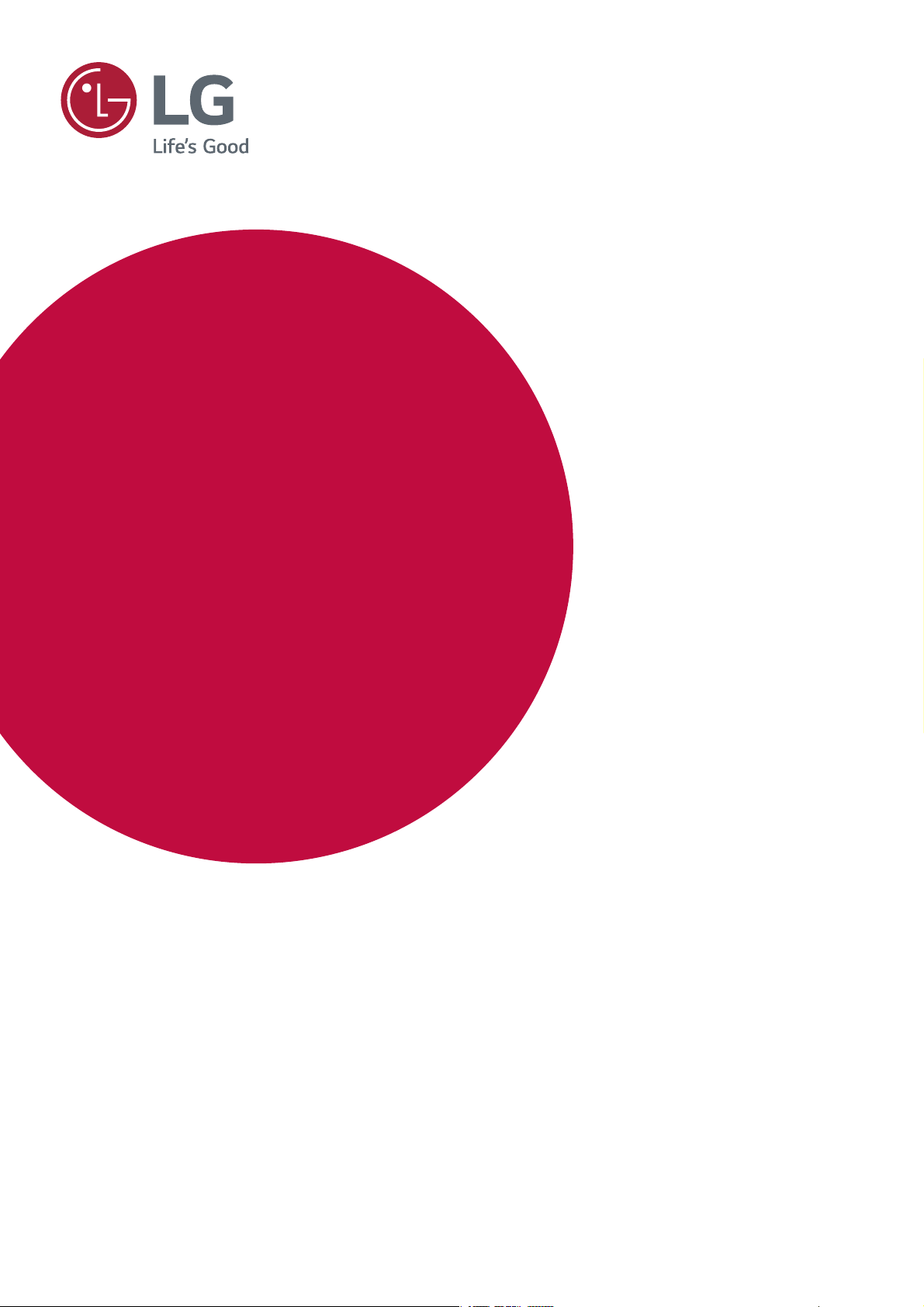
SOFTWARE GUIDE
(Windows, Mac)
Please read this manual carefully before operating your set and retain it for future reference.
www.lg.com
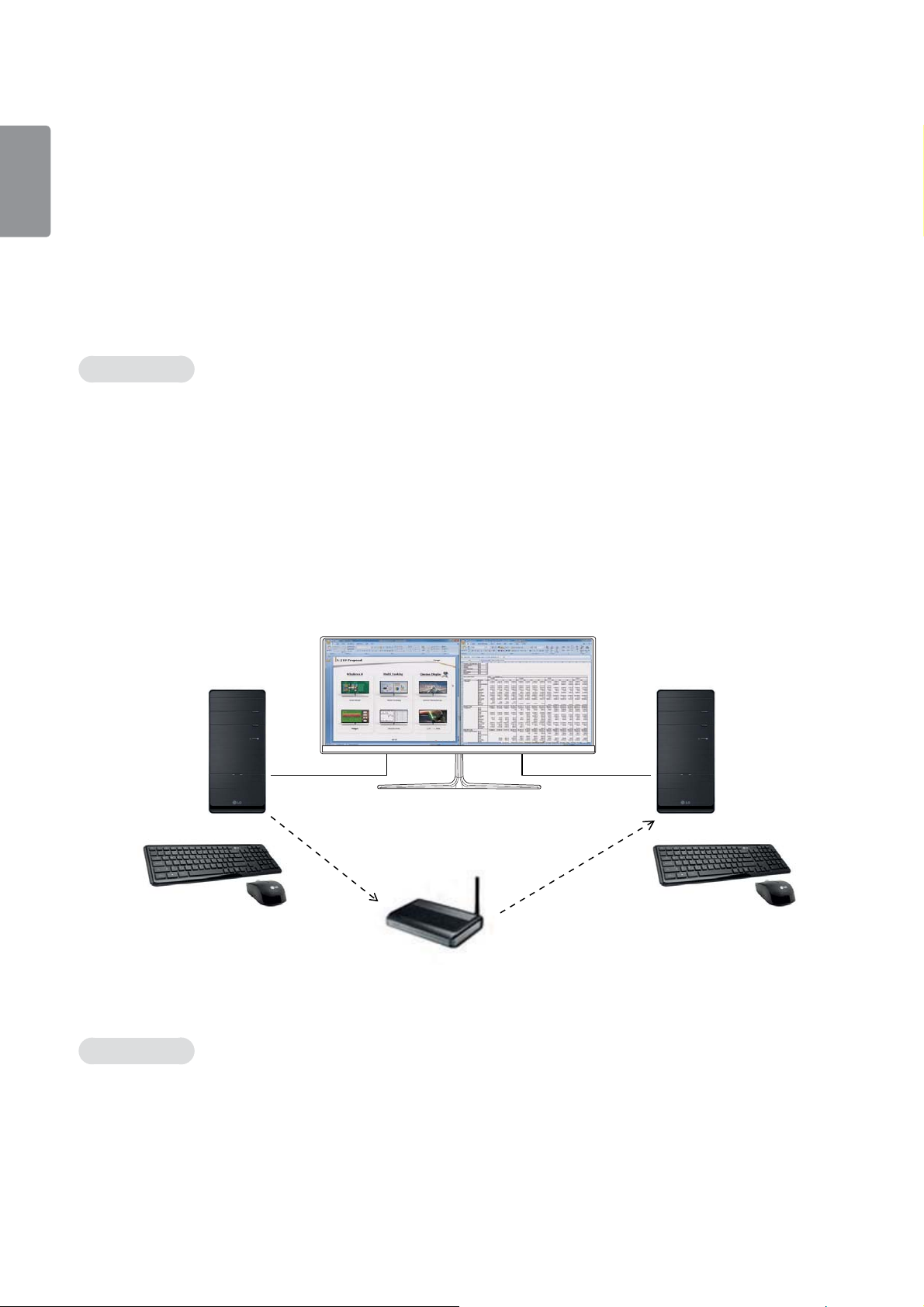
2
GUIDES ON USING PRODUCT FUNCTIONS (WINDOWS)
ENGLISH
Ţ
For information on the drivers and software supported by the model, see the owner’s manual.
Ţ
Image shown may differ from the product that you are using.
Windows Software
Monitor Driver
Ţ
Installation priority : Recommended
Ţ
Usage : The resolution and frequency are adjusted for the monitor.
How to Install
Ţ
Installing with the CD provided.
: Insert the user manual CD provided in the product box into the PC’s CD drive and install the driver program.
Ţ
Downloading from the LG Electronics website.
www.lg.com
:
Dual Controller (Keyboard/Mouse Sharing Software)
(Applies only to models supporting Dual Controller)
Ţ
Installation priority : Optional
Ţ
Usage : Sharing a mouse and a keyboard between PCs connected to the same network; transferring files (providing
compatibility between Windows and Mac OS)
Windows/Mac Windows/Mac
Screen
PC 1 PC 2
How to Install
Downloading from the LG Electronics website.
www.lg.com
:
Screen
Router
(Wired/Wireless)
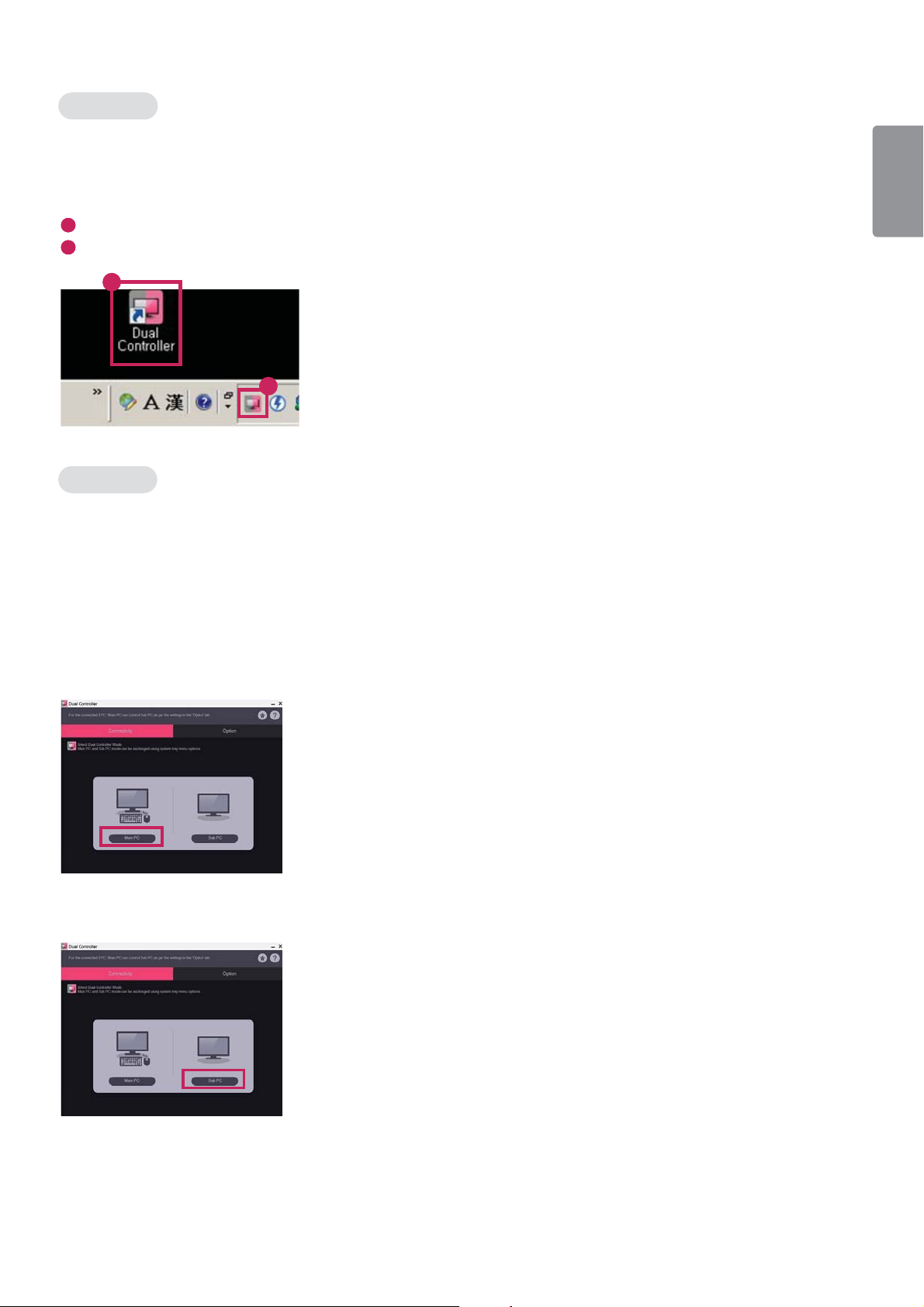
How to Run
3
1 Connect your PC to a network.
2 Connect an LG monitor that supports Dual Controller to the PC.
3 Run Dual Controller.
1
Double-click the shortcut icon on the desktop.
2
Click the tray icon on the bottom right of the PC screen and then click Open Dual Controller.
1
2
How to Use
1 Check your network connection.
Make sure that the PCs you want to control through keyboard/mouse sharing are connected to the same LAN via a router.
- An LG monitor that supports Dual Controller must be connected to the PC that will be run in Main PC mode.
- Only one user on a network can use Dual Controller. Dual Controller can also be used in office environments. However, it is
recommended to have only one user.
- Dual Controller may not work properly when playing games.
ENGLISH
2 Run Dual Controller on the PC running in Main PC mode.
: Click the Main PC button on the PC whose keyboard and mouse will be shared.
3 Run Dual Controller on a Sub PC in Sub PC mode.
: Click the Sub PC button on the PC you want to control.
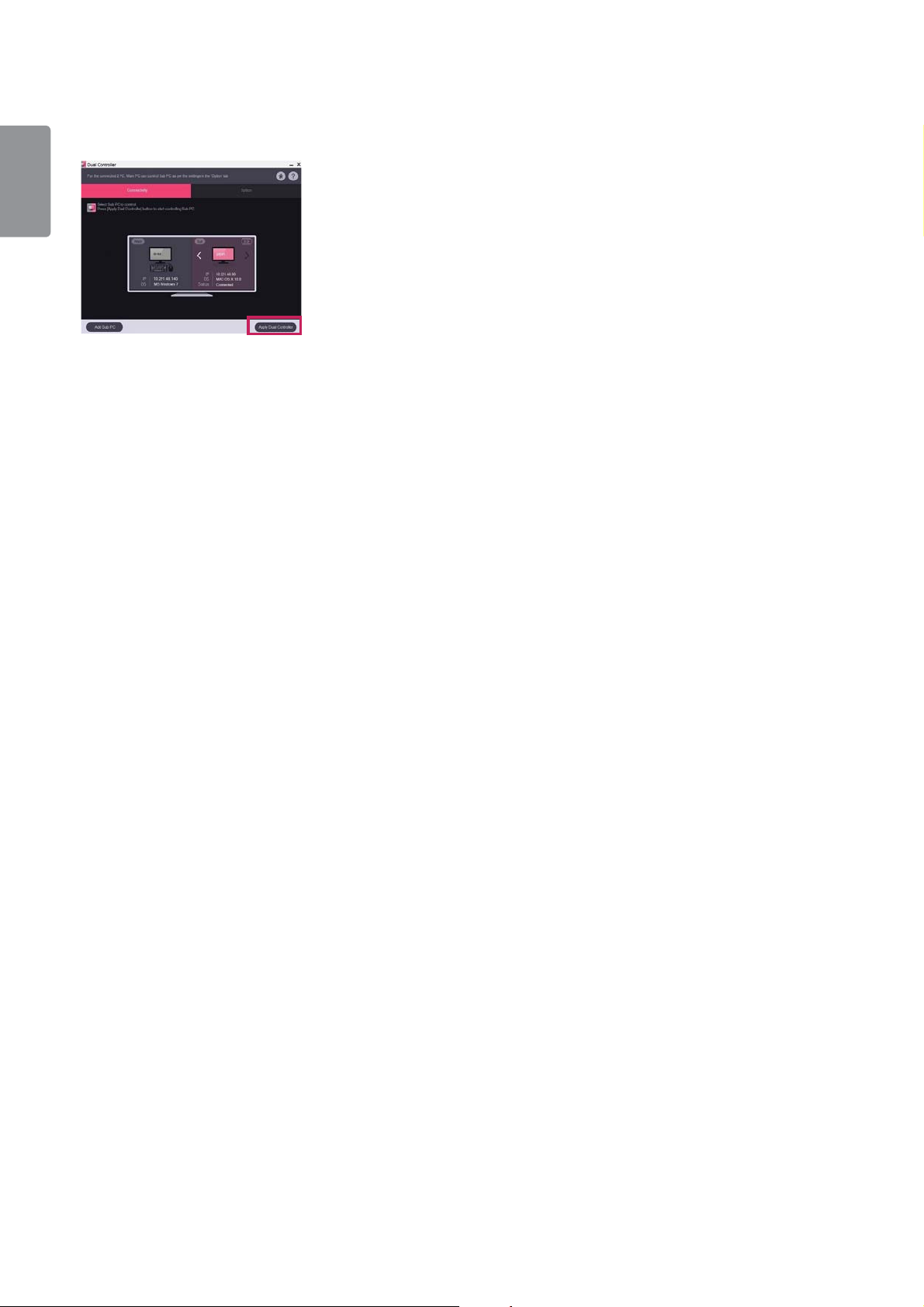
ENGLISH
4
4 Click the Apply Dual Controller button on the Main PC.
: The Sub PC is automatically searched for on the Main PC mode screen. Click the Apply Dual Controller button on the Main
PC mode screen.
Ţ
When you move the mouse cursor from the screen of the Main PC to the screen of the Sub PC, you can use the Main PC’s
keyboard and mouse on the Sub PC.
- You can set the positions of the Main PC and the Sub PC, to Left/Right or Right/Left, in PC Position Control in Dual
Controller’s Option tab.
- We recommend that you set the Sub PC so that its screen is only displayed on a monitor.
- If there is an active Internet connection, Dual Controller automatically updates to the latest version when started.
- Dual Controller may not be available on certain websites and networks depending on the security policy.

True Color Pro (Monitor Color Calibration Software)
(Applies only to models supporting True Color Pro)
Ţ
Installation priority : Optional
Ţ
Usage : Calibrates the monitor’s color output using the hardware calibration function.
Ţ
A separate calibrator is required.
- Applicable calibrators : LG Calibrator, Spyder3, Spyder4, i1Display Pro, ColorMunki Photo/Design, and i1Pro2
Ţ
True Color Pro may not support PBP mode.
Ţ
Daisy-chain is not supported.
Ţ
It is recommended to perform calibration after disabling the dual monitor function.
How to Install
Downloading from the LG Electronics website.
www.lg.com
:
How to Run
1 Connect the monitor to the PC using the USB cable.
2 Connect the calibrator to the USB IN port of the PC or the monitor.
3 Start the True Color Pro program.
5
ENGLISH
1
Double-click on the icon on the desktop.
2
Click the tray icon in the bottom right corner of your PC screen. Click Start Program.
1
2

ENGLISH
6
How to Use
Ţ
For details on using the software, refer to the program’s Help.
True Color Pro launch screen.
Calibration start screen.

GUIDES ON USING PRODUCT FUNCTIONS (MAC)
7
Ţ
For information on the drivers and software supported by the model, see the owner’s manual.
Ţ
Image shown may differ from the product that you are using.
Mac Software
Dual Controller (Keyboard/Mouse Sharing Software)
(Applies only to models supporting Dual Controller)
Ţ
Installation priority : Optional
Ţ
Usage : Sharing a mouse and a keyboard between PCs connected to the same network; transferring files (providing
compatibility between Windows and Mac OS)
Windows/Mac Windows/Mac
Screen
Screen
ENGLISH
PC 1 PC 2
Router
(Wired/Wireless)

8
How to Install
ENGLISH
Downloading from the LG Electronics website.
www.lg.com
:
1 When the installation program starts, click on Continue. During the installation, you have to accept the license agreement.
2 Enter the Admin User password and click on Install Software.
3 Click on Restart to finish the installation.

How to Run
9
1 Connect your PC to a network.
2 Connect an LG monitor that supports Dual Controller to the PC.
3 Run Dual Controller.
1
Finder ĺ Applications ĺ Run Dual Controller
2
Click the Dual Controller icon on the menu bar and then click Open Dual Controller.
3
Search for Dual Controller in Spotlight.
ENGLISH
How to Use
Instructions for running Dual Controller for Mac are the same as Dual Controller for Windows. See the instructions for Dual
Controller for Windows.
- The PC whose keyboard and mouse will be shared must be run in Main PC mode.
- An LG monitor that supports Dual Controller must be connected to the PC that will be run in Main PC mode.
- The PC that you want to control with Dual Controller must be run in Sub PC mode.
- Only one user on a network can use Dual Controller.
- Dual Controller may not work properly when playing games.
- We recommend that you set the Sub PC so that its screen is only displayed on a monitor.
- If there is an active Internet connection, Dual Controller automatically updates to the latest version when started.
- Dual Controller may not be available on certain websites and networks depending on the security policy.

ENGLISH
10
True Color Pro (Monitor Color Calibration Software)
(Applies only to models supporting True Color Pro)
Ţ
Installation priority : Optional
Ţ
Usage: Calibrates the monitor’s color output using the hardware calibration function.
Ţ
A separate calibrator is required.
- Applicable calibrators : LG Calibrator, Spyder3, Spyder4, i1Display Pro, and ColorMunki Photo/Design, and i1Pro2
Ţ
True Color Pro may not support PBP mode.
Ţ
Daisy-chain is not supported.
Ţ
It is recommended to perform calibration after disabling the dual monitor function.
How to Install
Downloading from the LG Electronics website.
www.lg.com
:
1 When the installation program starts, click on Continue. During the installation, you have to accept the license agreement.
2 Enter the Super User password and click on Install Software.
3 Click on Restart to finish the installation.

How to Run
11
1 Connect the monitor to the PC using the USB cable.
2 Connect the calibrator to the USB IN port of the PC or the monitor.
3 Start the True Color Pro program.
1
Finder ĺ Applications ĺ Run True Color Pro
True Color Pro
2
Click on the True Color Pro icon on the menu bar and click on Start Program.
3
Search for True Color Pro in Spotlight search.
True Color Pro
ENGLISH
How to Use
Ţ
For details on using the software, refer to the program’s Help.
True Color Pro launch screen.
Calibration start screen.

