LG 27GN880-B Owner’s Manual
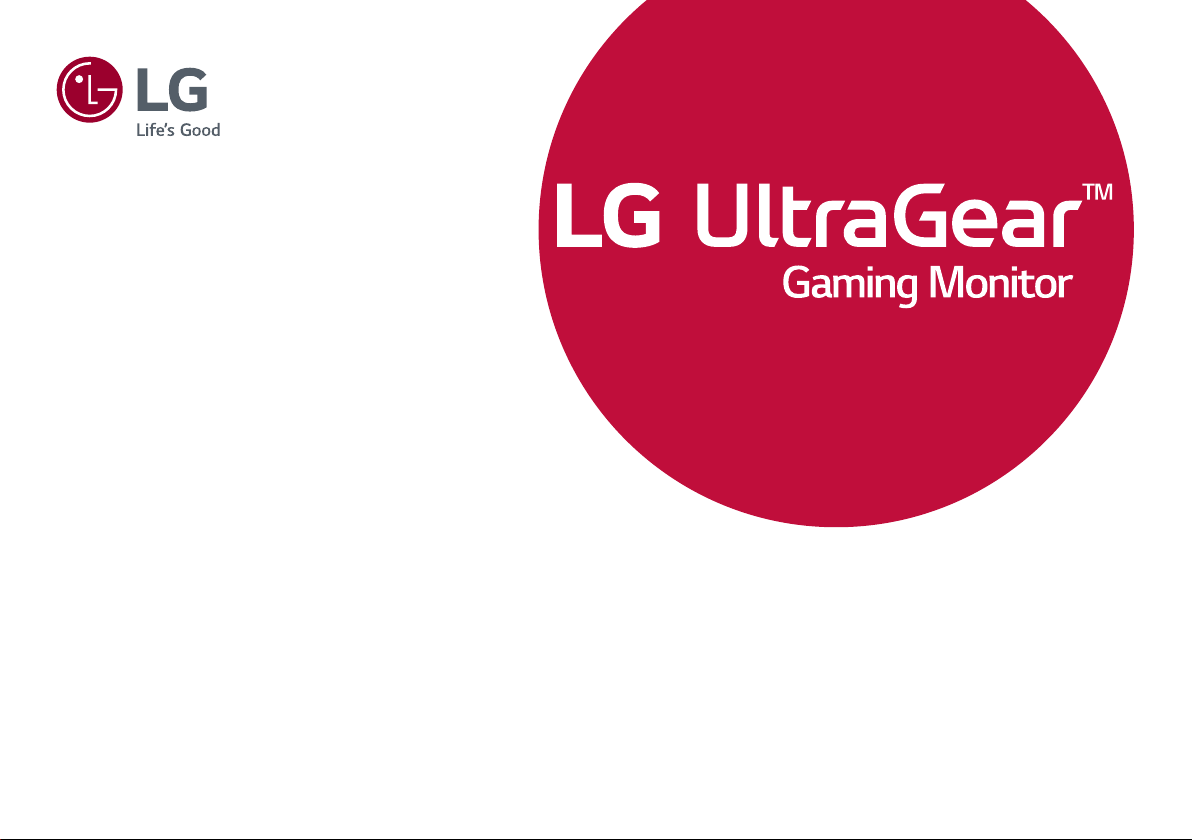
* LG LED Monitor applies LCD screen with LED
OWNER’S MANUAL
backlights.
Please read this manual carefully before operating
your set and retain it for future reference.
27GN880
(LED Monitor*)
www.lg.com
Copyright © 2020 LG Electronics Inc. All Rights Reserved.
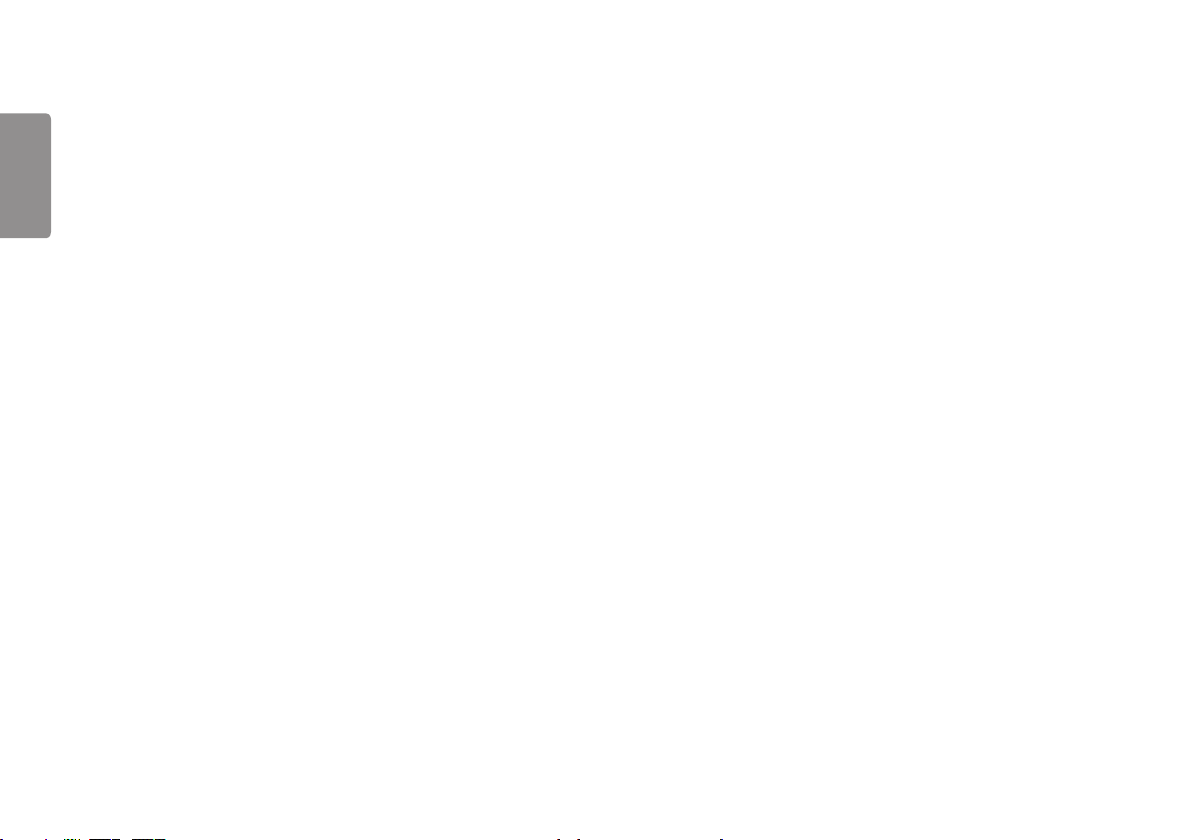
2
2
TABLE OF CONTENTS
ENGLISH
LICENSE .......................................3
OPEN SOURCE SOFTWARE
NOTICE INFORMATION ..............4
ASSEMBLING AND PREPARING 4
- Supported Drivers and Software ......................... 5
- Product and Button Description...........................5
How to Use the Joystick Button
- Moving and Lifting the Monitor............................ 6
Installing on a Table
How to fix a clamp
Swivel stand
Pivot Feature
Adjusting the Stand Height
Adjusting the Angle
Using the Kensington Lock
Installing on the Wall
USING THE MONITOR .............. 16
- Connecting to a PC................................................... 17
HDMI Connection
DisplayPort Connection
- Connecting AV Devices ...........................................18
HDMI Connection
- Connecting Peripherals...........................................18
Connecting Headphones
USER SETTINGS ....................... 19
- Activating the Main Menu .................................... 19
Main Menu Features
- User Settings ............................................................... 21
Menu Settings
TROUBLESHOOTING ................ 30
PRODUCT SPECIFICATION ...... 33
- Factory Support Mode............................................ 35
- HDMI Timing (Video) ................................................36
- Power LED ..................................................................... 37
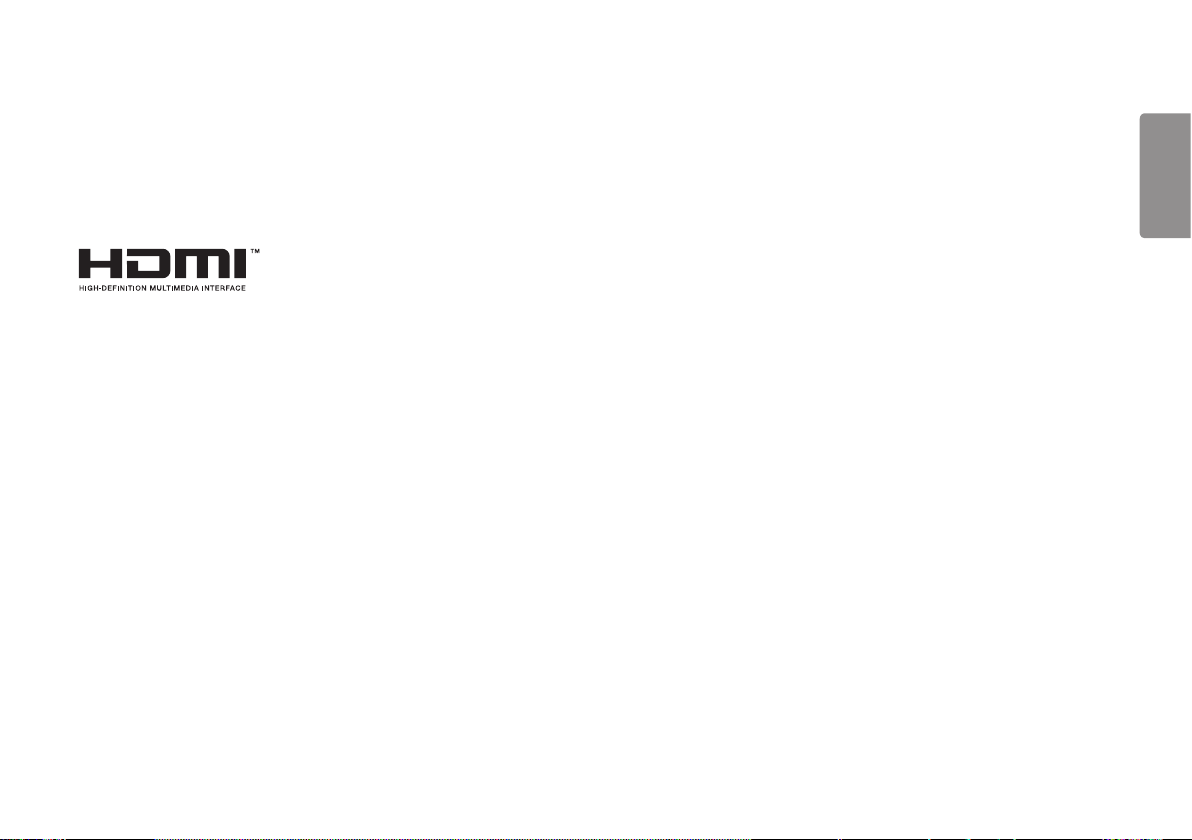
3
LICENSE
Each model has different licenses. Visit www.lg.com for more information on the license.
The terms HDMI and HDMI High-Definition Multimedia Interface, and the HDMI Logo are trademarks or registered trademarks of
HDMI Licensing Administrator, Inc.
ENGLISH
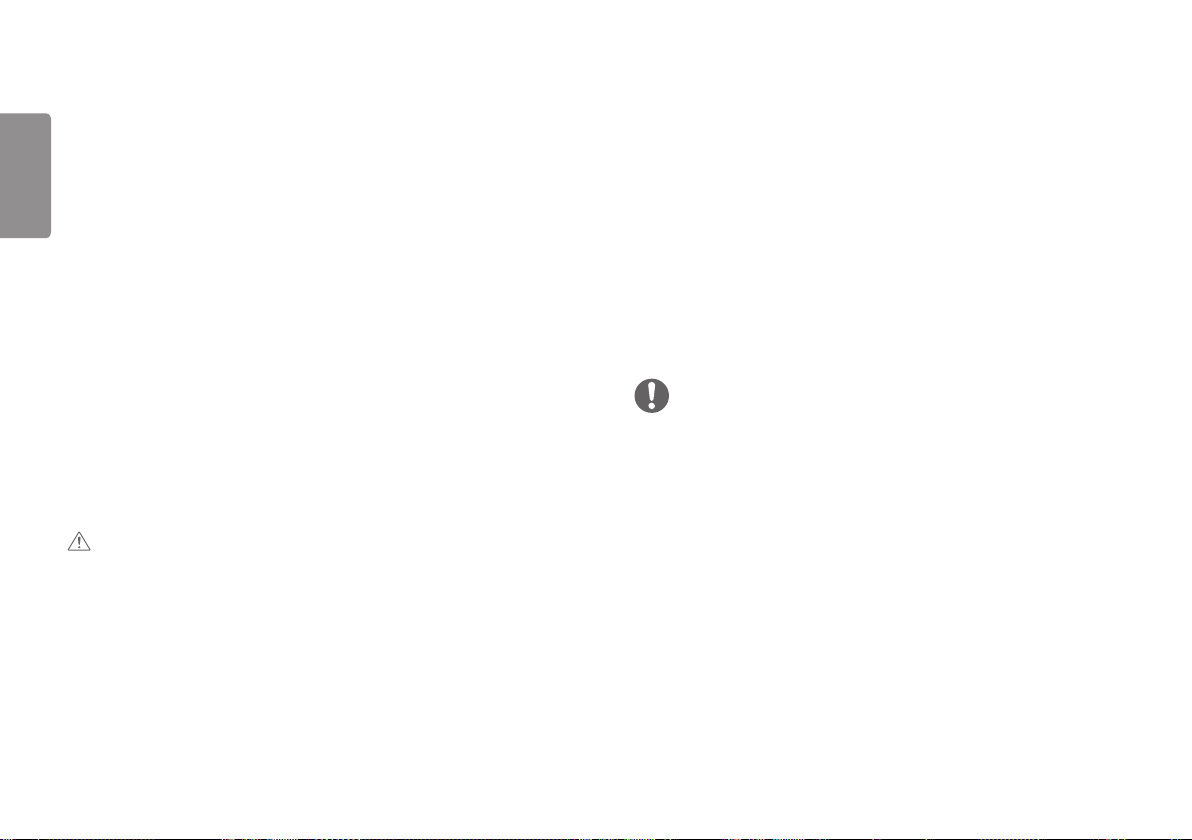
4
OPEN SOURCE SOFTWARE
ENGLISH
NOTICE INFORMATION
To obtain the source code under GPL, LGPL, MPL, and other open source licenses,
that is contained in this product, please visit http://opensource.lge.com.
In addition to the source code, all referred license terms, warranty disclaimers and
copyright notices are available for download.
LG Electronics will also provide open source code to you on CD-ROM for a charge
covering the cost of performing such distribution (such as the cost of media,
shipping, and handling) upon email request to opensource@lge.com.
This offer is valid for a period of three years after our last shipment of this product.
This offer is valid to anyone in receipt of this information.
ASSEMBLING AND PREPARING
CAUTION
• Always use genuine LG components to ensure safety and product performance.
• The product warranty will not cover damage or injury caused by the use of
unauthorized components.
• It is recommended that use the supplied components.
• If you use generic cables not certified by LG, the screen may not display or there
may be image noises.
• Illustrations in this document represent typical procedures, so they may look
different from the actual product.
• Do not apply foreign substances (oils, lubricants, etc.) to the screw parts when
assembling the product. (Doing so may damage the product.)
• Applying excessive force when tightening screws may cause damage to the
monitor. Damage caused in this way will not be covered by the product warranty.
• Do not carry the monitor upside down by just holding the base. This may cause the
monitor to fall off the stand and could result in personal injury.
• When lifting or moving the monitor, do not touch the monitor screen. The force
applied to the monitor screen may cause damage to it.
• For wave pattern on appearance, unlike the general method of coating, it’s applied
to added glittering material in raw material.With no peeled-off appearance, it has
good durability. Please use it with confidence because there is no problem in using
the product at all.
NOTE
• The components may look different from those illustrated here.
• Without prior notice, all product information and specifications contained in this
manual are subject to change to improve the performance of the product.
• To purchase optional accessories, visit an electronics store or an online shopping
site, or contact the retailer from which you purchased the product.
• The power cord provided may differ depending upon the region.
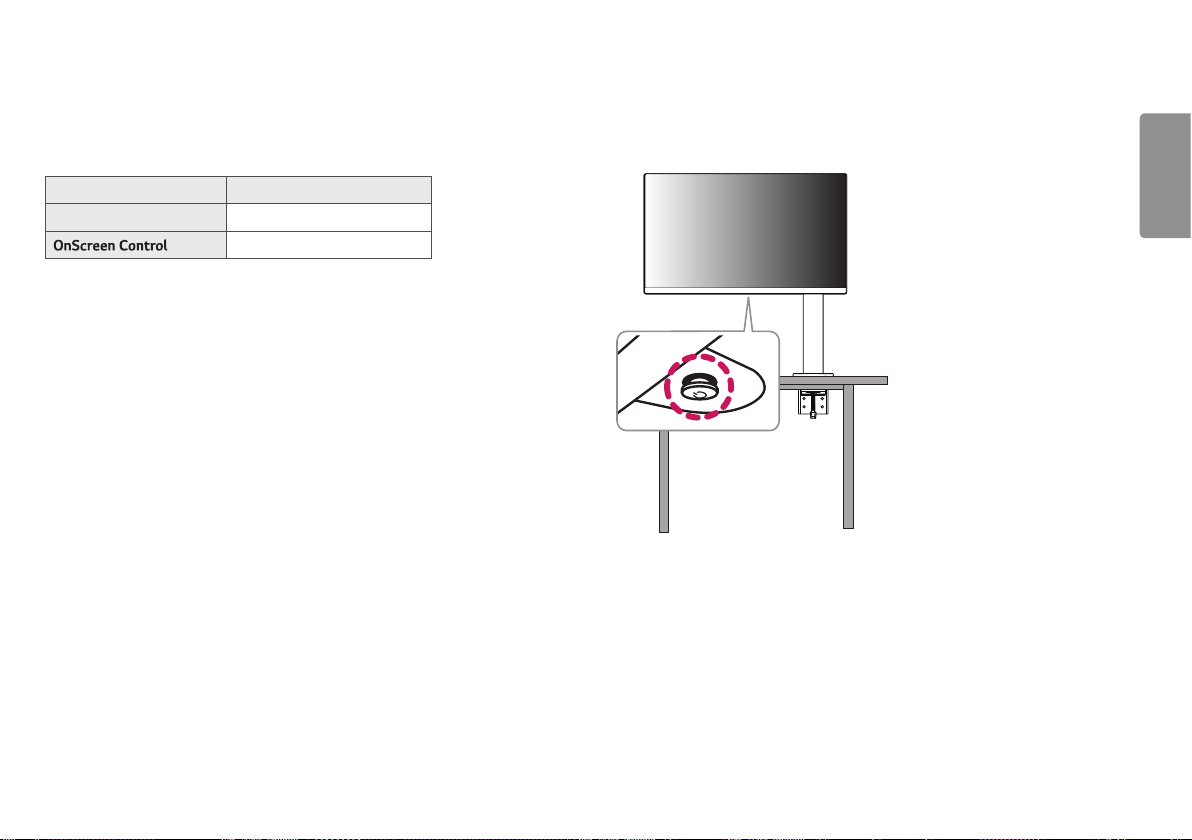
5
You can download and install the latest version from the LGE website (www.lg.com).
Drivers and Software Installation Priority
Monitor Driver Recommended
Recommended
Product and Button DescriptionSupported Drivers and Software
ENGLISH
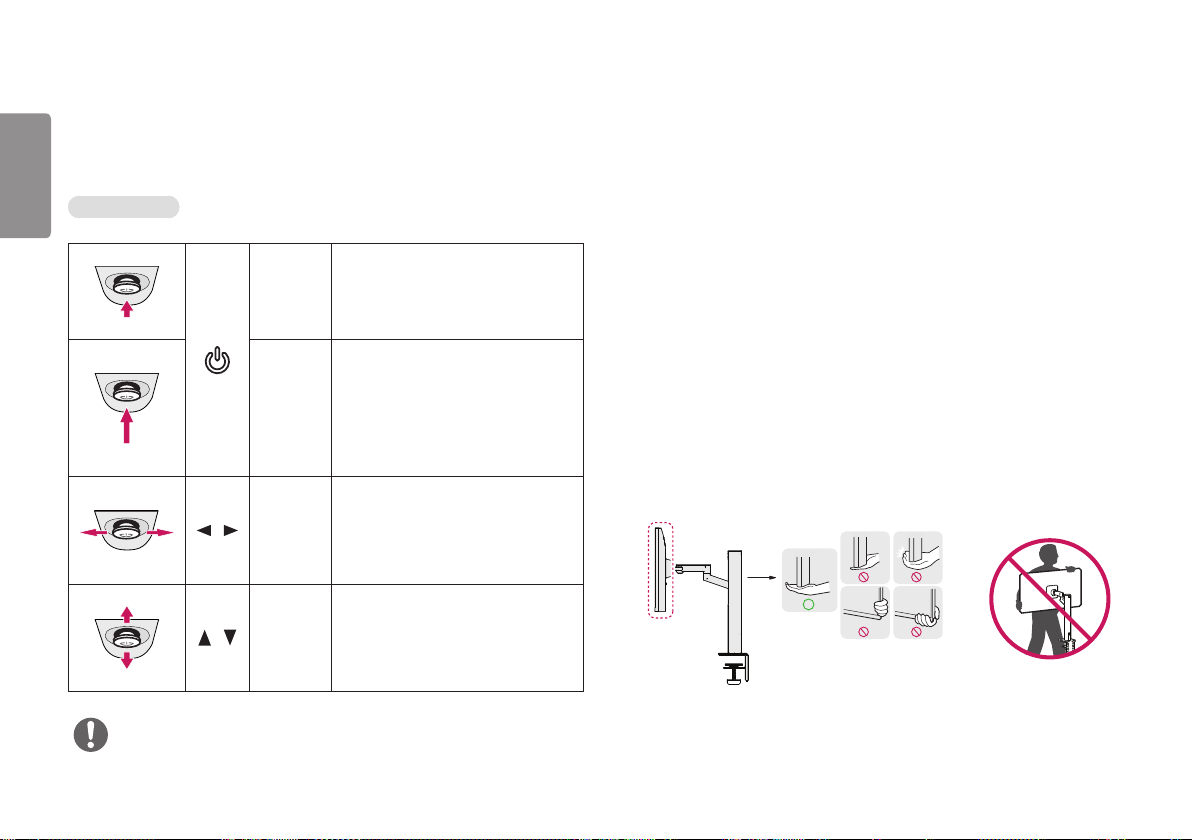
6
How to Use the Joystick Button
ENGLISH
You can easily control the functions of the monitor by pressing the joystick button or
moving it left/right with your finger.
Basic Functions
Press the joystick button once with
your finger to turn on the monitor.
Press and hold the joystick button
once with your finger to turn off the
monitor.
You can control the volume by moving
the joystick button left/right.
You can control the screen’s brightness
by moving the joystick button up/down.
/
/
Power on
Power off
Volume
control
Controls
screen
brightness
Moving and Lifting the Monitor
When moving or lifting the monitor, follow these instructions to prevent the monitor
from being scratched or damaged and to ensure safe transportation, regardless of
its shape or size.
• Place the monitor in the original box or packing material before attempting to
move it.
• Before moving or lifting the monitor, disconnect the power cord and all other
cables.
• Hold the bottom and side of the monitor frame firmly. Do not hold the panel itself.
• When holding the monitor, the screen should face away from you to prevent it
from being scratched.
• When transporting the monitor, do not expose the monitor to shock or excessive
vibration.
• When moving the monitor, keep it upright and never turn the monitor on its side or
tilt it sideways.
• Disassemble and reposition the head and stand separately when moving the
monitor.
NOTE
• The joystick button is located at the bottom of the monitor.
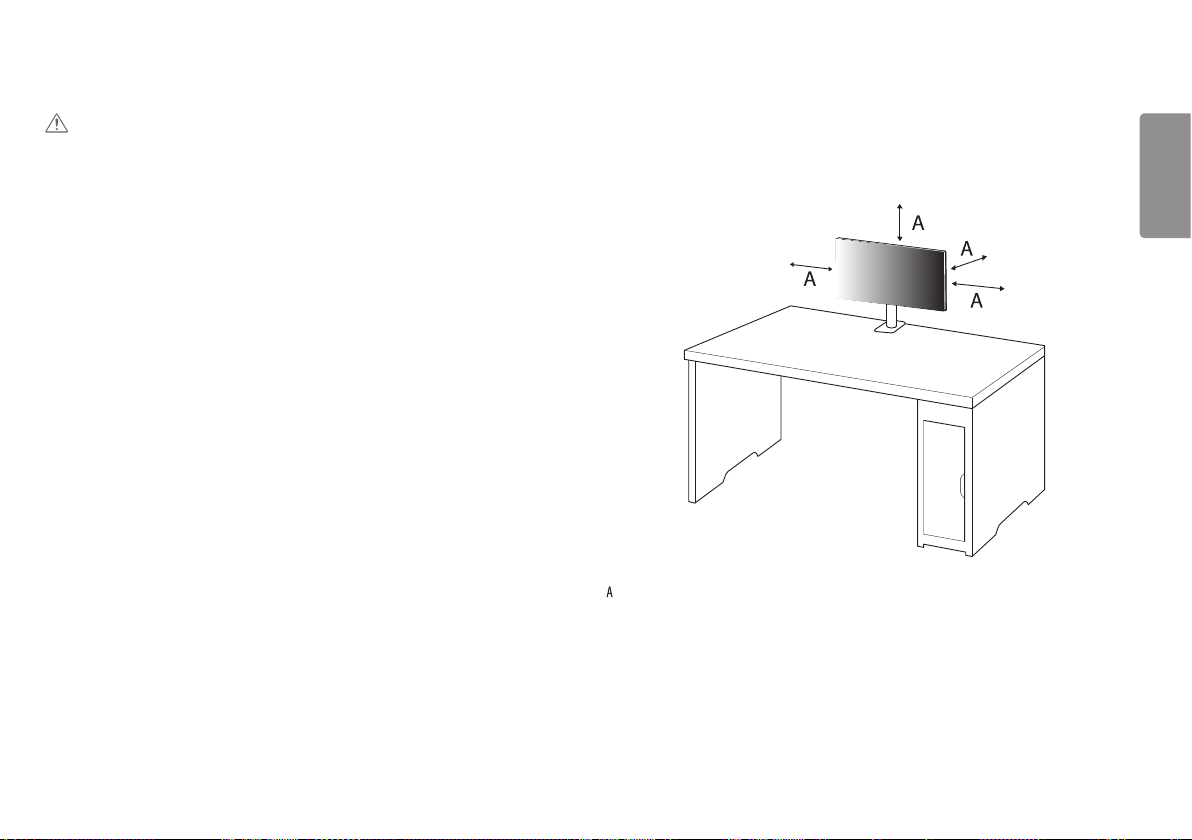
7
CAUTION
• Avoid touching the monitor screen as much as possible.
- This may result in damage to the screen or some of the pixels used to create
images.
• Standing the monitor panel up vertically may cause the monitor to fall due to the
joystick and cause damage or injury. In addition, this may cause the joystick button
to malfunction.
Installing on a Table
• Lift the monitor and place it on the table in an upright position. Place the monitor
at least 100mm away from the wall to ensure sufficient ventilation.
: 100 mm
ENGLISH
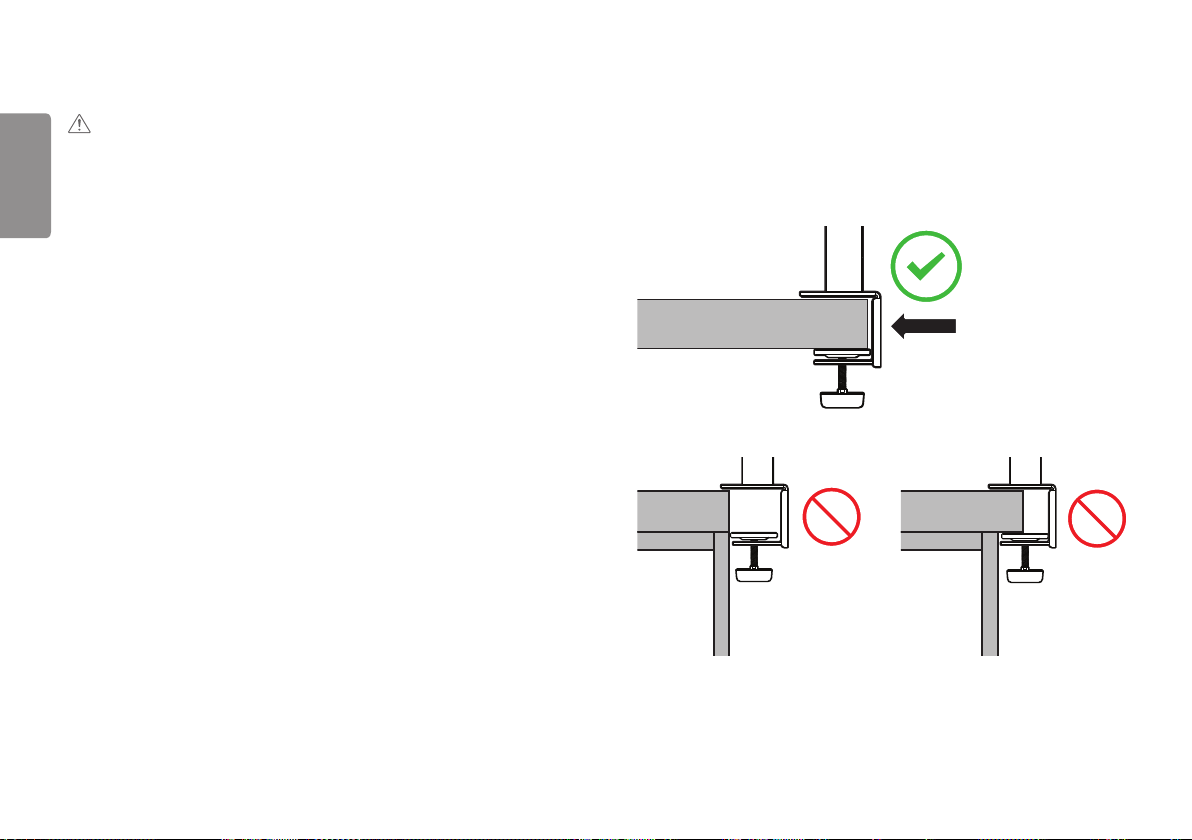
8
ENGLISH
CAUTION
• Unplug the power cord before moving or installing the monitor. There is risk of
electric shock.
• Make sure to use the power cord that is provided in the product package and
connect it to a grounded power outlet.
• If you need another power cord, please contact your local dealer or the nearest
retail store.
• Make sure the table on which the product is installed is stable and solid. A table
made of fragile materials such as glass may be damaged.
• The monitor may tilt on uneven or slanted tables.
• Installation of the stand may leave a mark on the table.
• Do not hang heavy items such as bags or clothes on the stand.
• Avoid falls by verifying that the table is large enough to support the monitor.
• Make sure to fix the stand firmly on the table.
• When installing the stand on the table, make sure the stand is fully engaged to the
table so that you would not hit your head when you get up.
• Do not use excessive force when rotating the monitor. Allowing the monitor to
contact a wall may injure persons nearby or damage the monitor.
How to fix a clamp
1 After positioning the stand on the table, secure it by turning the handle.
• For tables without a protrusion
- The table should be less than 90mm thick.
Table
≤ 90mm
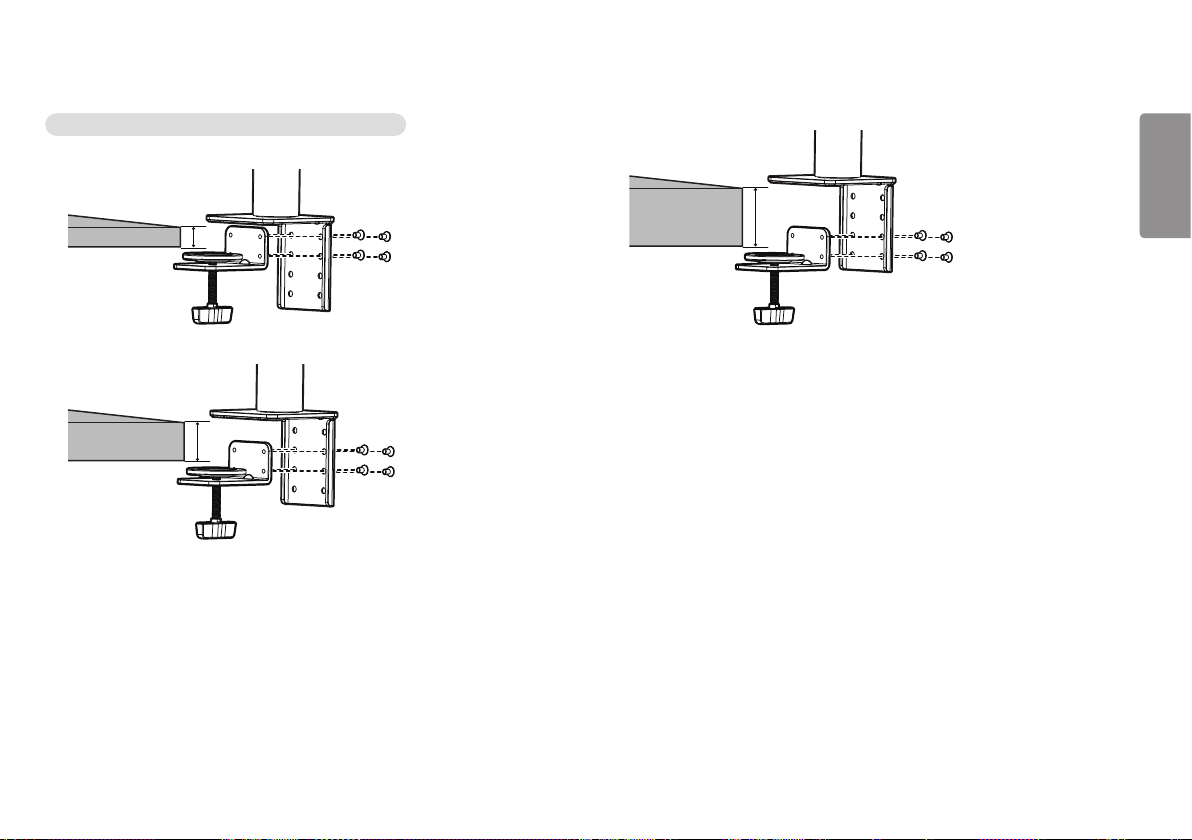
9
How to install on tables with different thickness levels
≤ 40mm
30 ~ 65mm
55 ~ 90mm
ENGLISH
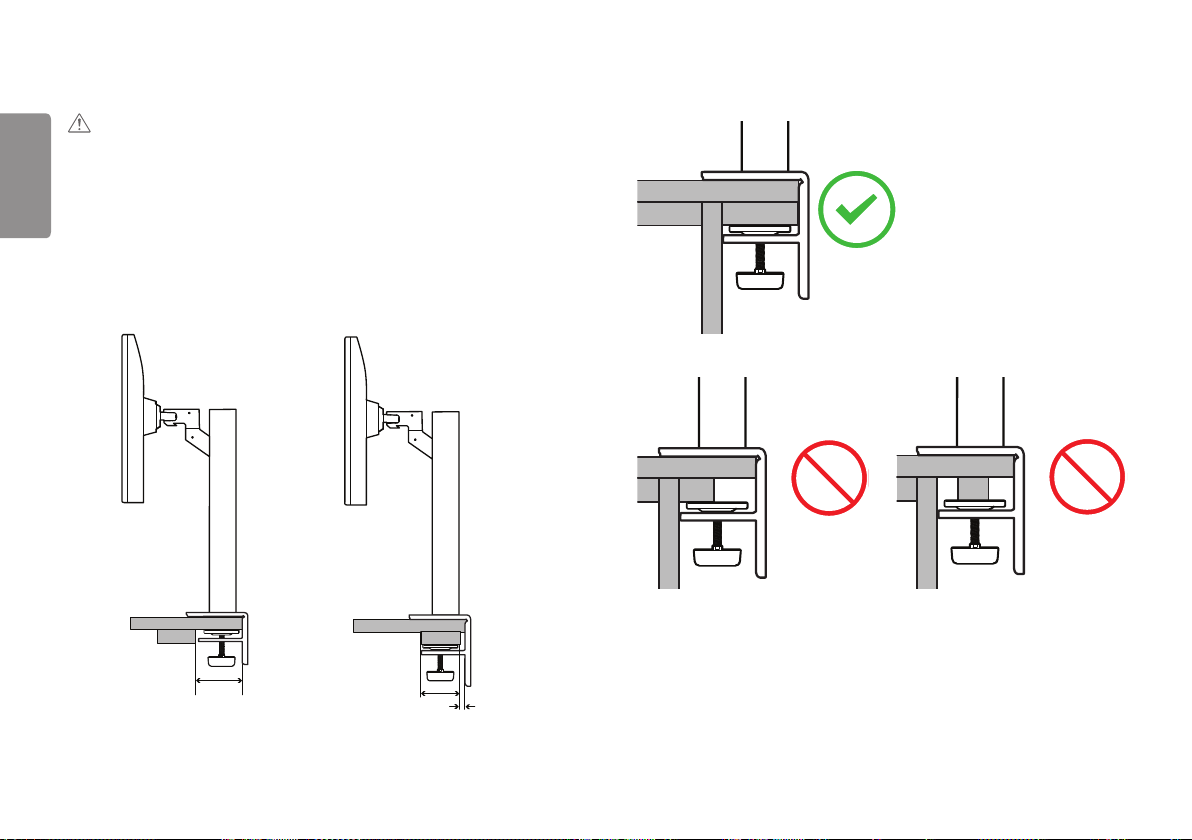
10
ENGLISH
CAUTION
• Stands that are not fully engaged to the table may allow the monitor to wobble or
fall over.
• Make sure the table is solid and stable enough to fully support installation of the
monitor. Tables made of fragile materials such as glass may break.
• For tables with a protrusion
- If the protrusion is located more than 95mm away from the edge of the table,
install the monitor only when a flat protrusion is located between 15mm to
90mm from the edge of the table.
≥ 95mm
≥ 75mm
15mm

11
Swivel stand
Swivel 280° and adjust the angle of the Monitor set to suit your view.
Pivot Feature
The pivot feature allows the monitor to rotate 90° counter-clockwise.
Monitor’s head
Table
WARNING
• When using the Pivot function, do not rotate the monitor too fast or with
excessive force. The table may be scratched by contact with the monitor’s head.
ENGLISH
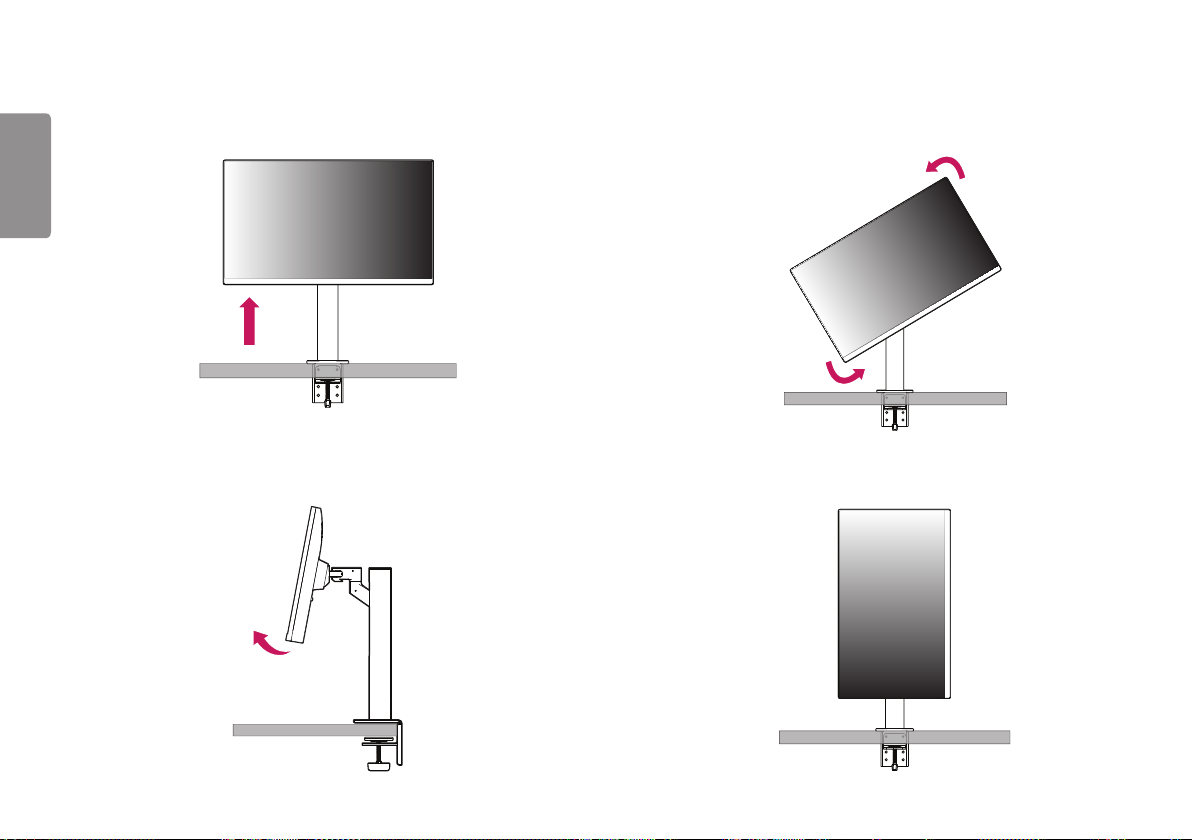
12
1 Raise the monitor up to the maximum height.
ENGLISH
2 Adjust the angle of the monitor in the direction of the arrow as shown in the
figure.
3 Rotate the monitor counter-clockwise as shown in the figure.
4 Complete the installation by rotating the monitor 90° as shown in the figure.
