Page 1
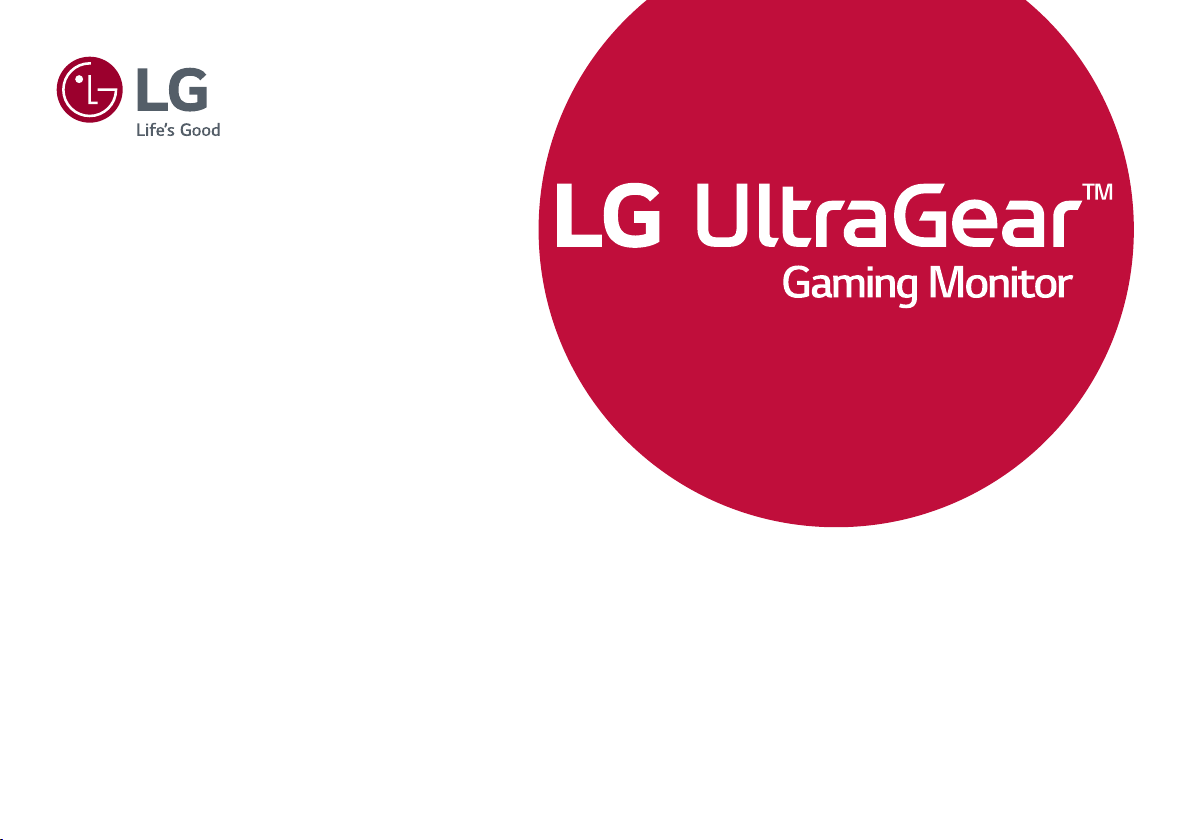
* LG LED Monitor applies LCD screen with LED
OWNER’S MANUAL
backlights.
Please read this manual carefully before operating
your set and retain it for future reference.
27GN850
(LED Monitor*)
www.lg.com
Copyright © 2020 LG Electronics Inc. All Rights Reserved.
Page 2
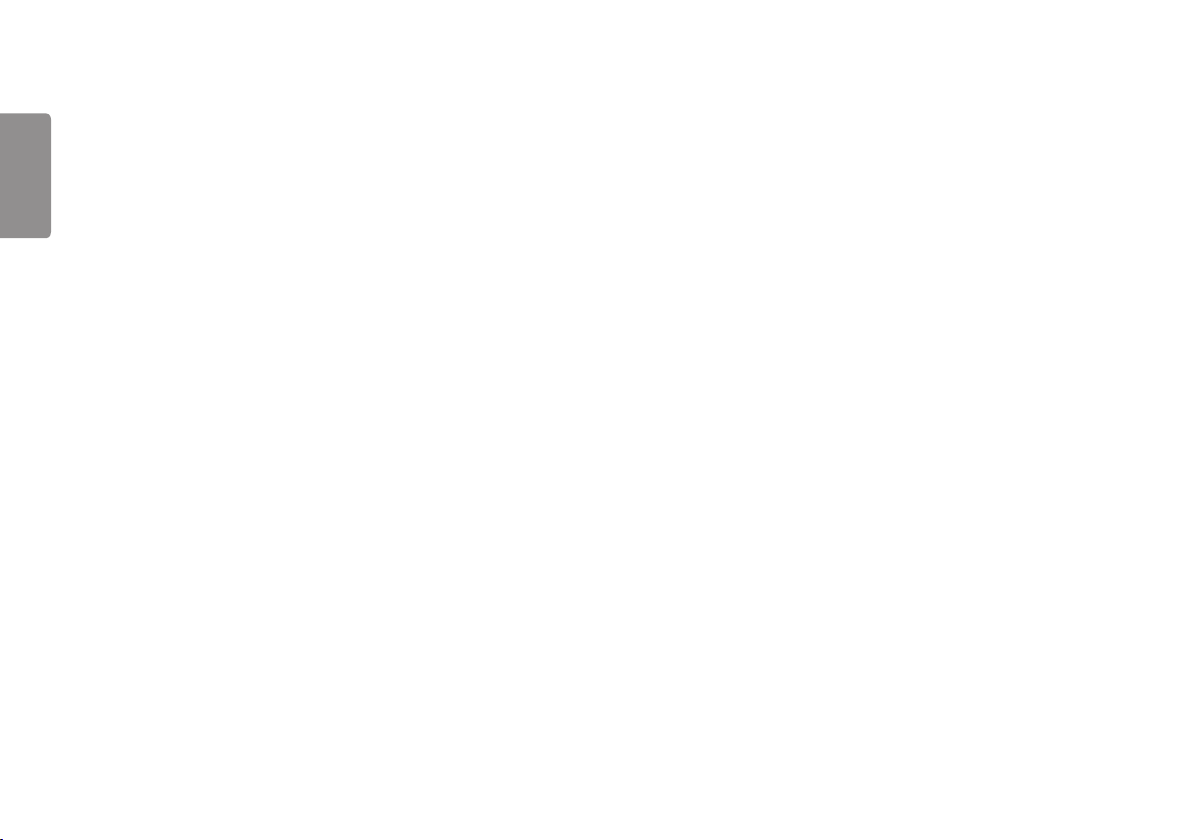
2
2
TABLE OF CONTENTS
ENGLISH
LICENSE .......................................3
OPEN SOURCE SOFTWARE
NOTICE INFORMATION ..............4
ASSEMBLING AND PREPARING 4
- Supported Drivers and Software ......................... 5
- Product and Button Description...........................5
How to Use the Joystick Button
- Moving and Lifting the Monitor............................ 6
Installing on a Table
Adjusting the Stand Height
Adjusting the Angle
Tidying up Cables
Using the Kensington Lock
Installing the Wall Mount Plate
Installing on the Wall
USING THE MONITOR .............. 14
- Connecting to a PC................................................... 14
HDMI Connection
DisplayPort Connection
- Connecting AV Devices ...........................................15
HDMI Connection
- Connecting Peripherals...........................................16
Connecting Headphones
USER SETTINGS ....................... 17
- Activating the Main Menu .................................... 17
Main Menu Features
- User Settings ............................................................... 19
Menu Settings
TROUBLESHOOTING ................ 29
PRODUCT SPECIFICATION ...... 32
- Factory Support Mode............................................ 34
- HDMI Timing (Video) ................................................35
- Power LED ..................................................................... 36
Page 3
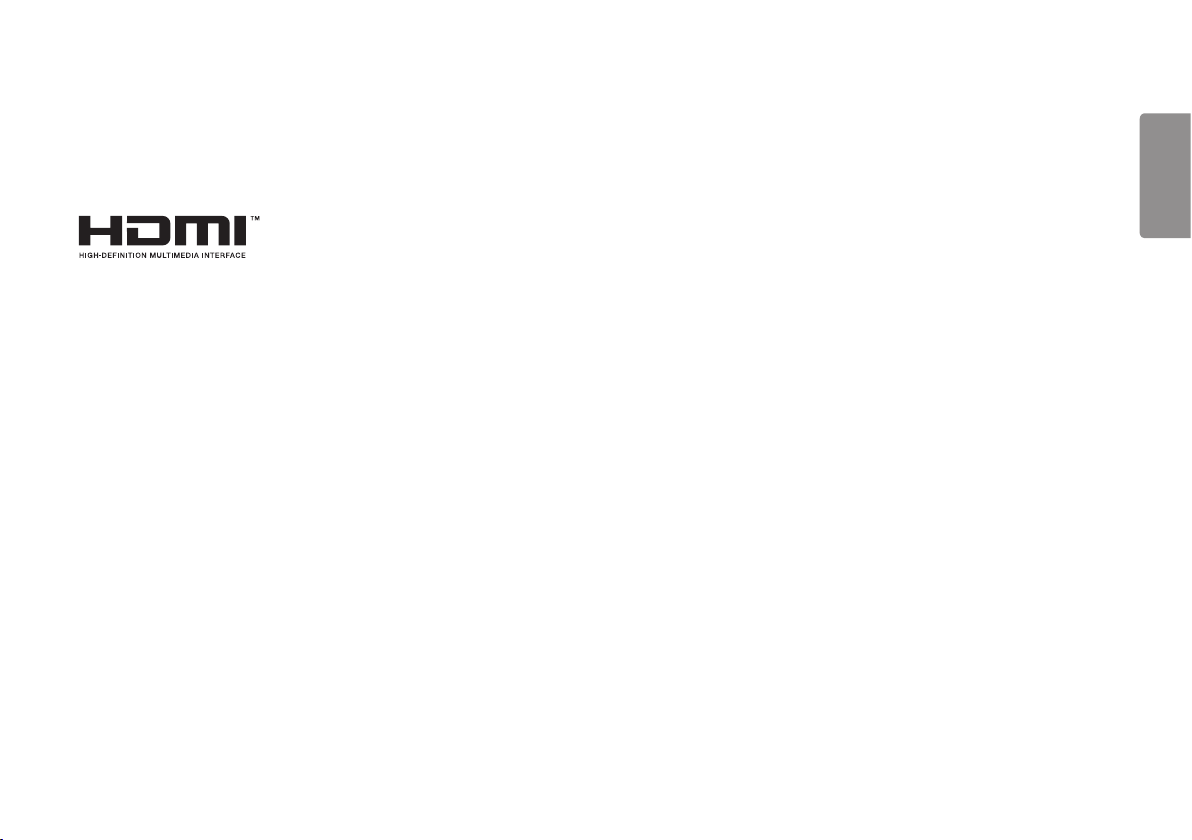
3
LICENSE
Each model has different licenses. Visit www.lg.com for more information on the license.
The terms HDMI and HDMI High-Definition Multimedia Interface, and the HDMI Logo are trademarks or registered trademarks of
HDMI Licensing Administrator, Inc. in the United States and other countries.
ENGLISH
Page 4
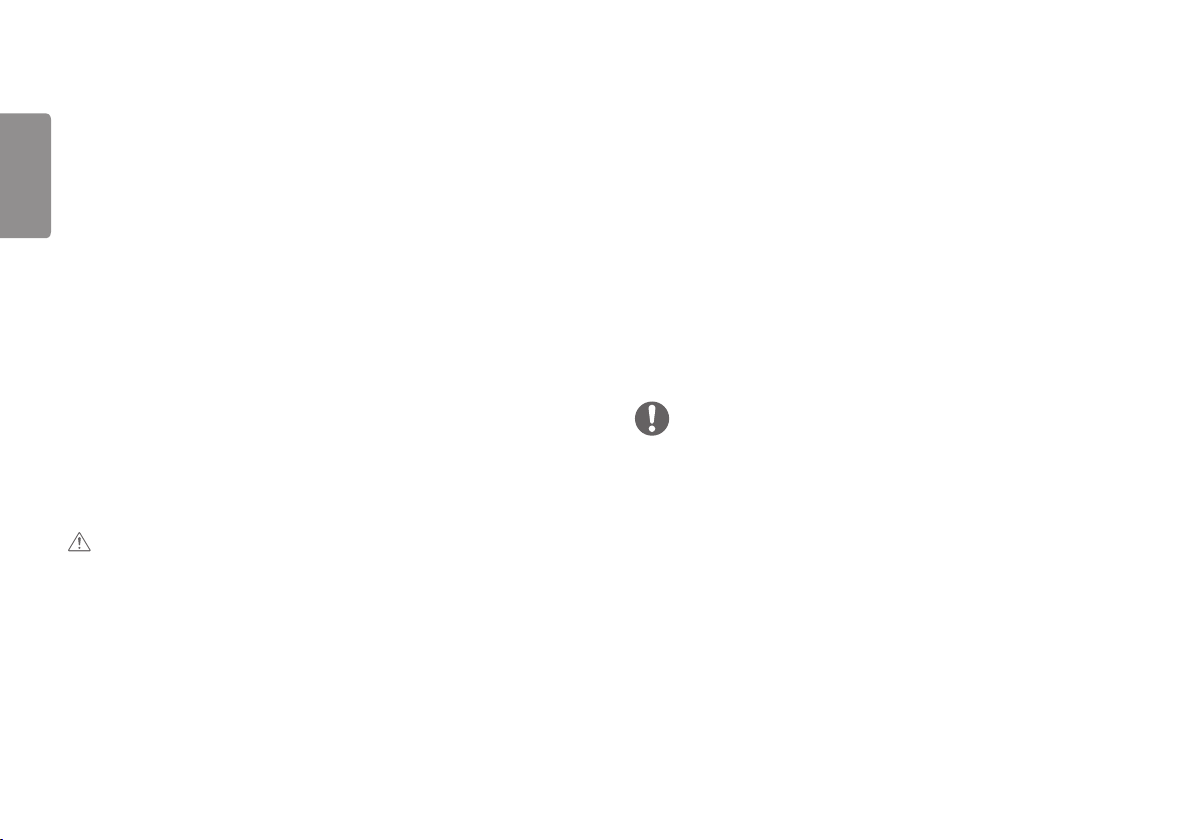
4
OPEN SOURCE SOFTWARE
ENGLISH
NOTICE INFORMATION
To obtain the source code under GPL, LGPL, MPL, and other open source licenses,
that is contained in this product, please visit http://opensource.lge.com.
In addition to the source code, all referred license terms, warranty disclaimers and
copyright notices are available for download.
LG Electronics will also provide open source code to you on CD-ROM for a charge
covering the cost of performing such distribution (such as the cost of media,
shipping, and handling) upon email request to opensource@lge.com.
This offer is valid for a period of three years after our last shipment of this product.
This offer is valid to anyone in receipt of this information.
ASSEMBLING AND PREPARING
CAUTION
• Always use genuine LG components to ensure safety and product performance.
• The product warranty will not cover damage or injury caused by the use of
unauthorized components.
• It is recommended that use the supplied components.
• If you use generic cables not certified by LG, the screen may not display or there
may be image noises.
• Illustrations in this document represent typical procedures, so they may look
different from the actual product.
• Do not apply foreign substances (oils, lubricants, etc.) to the screw parts when
assembling the product. (Doing so may damage the product.)
• Applying excessive force when tightening screws may cause damage to the
monitor. Damage caused in this way will not be covered by the product warranty.
• Do not carry the monitor upside down by just holding the base. This may cause the
monitor to fall off the stand and could result in personal injury.
• When lifting or moving the monitor, do not touch the monitor screen. The force
applied to the monitor screen may cause damage to it.
• For wave pattern on appearance, unlike the general method of coating, it’s applied
to added glittering material in raw material.With no peeled-off appearance, it has
good durability. Please use it with confidence because there is no problem in using
the product at all.
NOTE
• The components may look different from those illustrated here.
• Without prior notice, all product information and specifications contained in this
manual are subject to change to improve the performance of the product.
• To purchase optional accessories, visit an electronics store or an online shopping
site, or contact the retailer from which you purchased the product.
• The power cord provided may differ depending upon the region.
Page 5
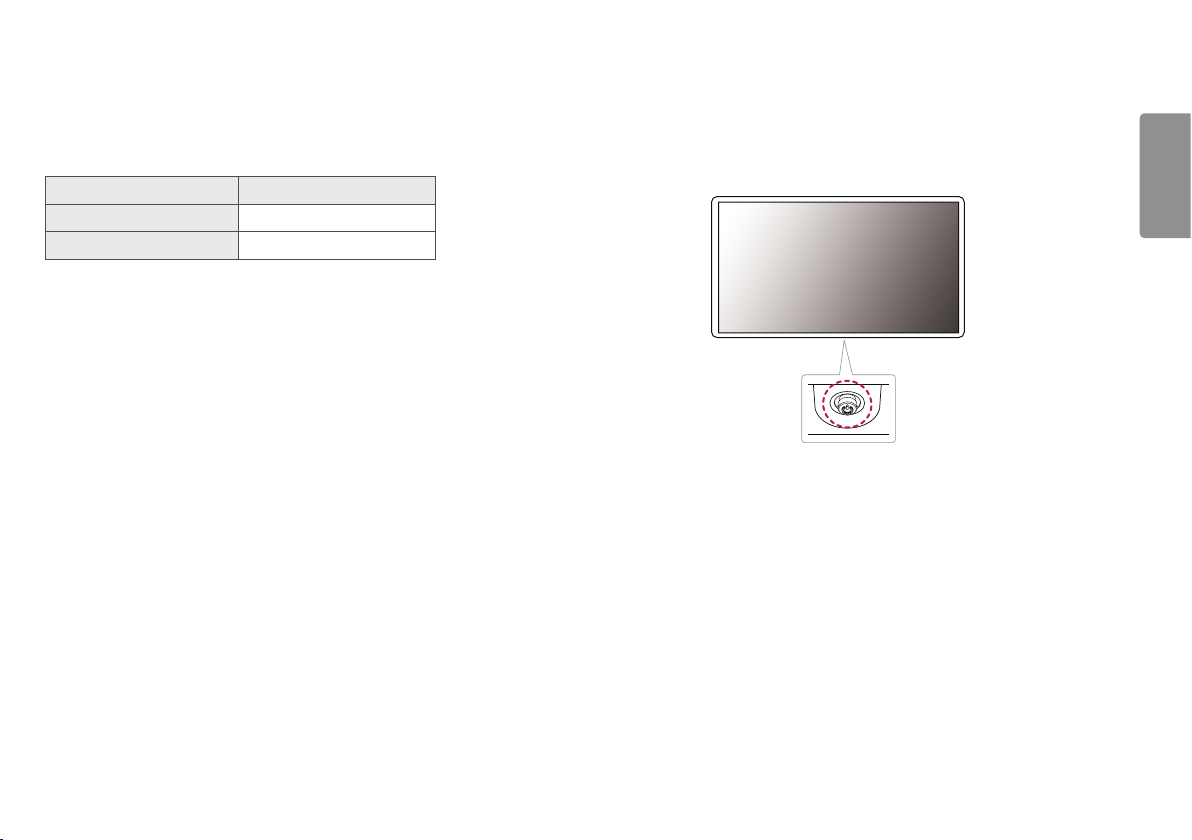
5
Supported Drivers and Software
You can download and install the latest version from the LGE website (www.lg.com).
Drivers and Software Installation Priority
Monitor Driver Recommended
OnScreen Control Recommended
Product and Button Description
Joystick Button
ENGLISH
Page 6
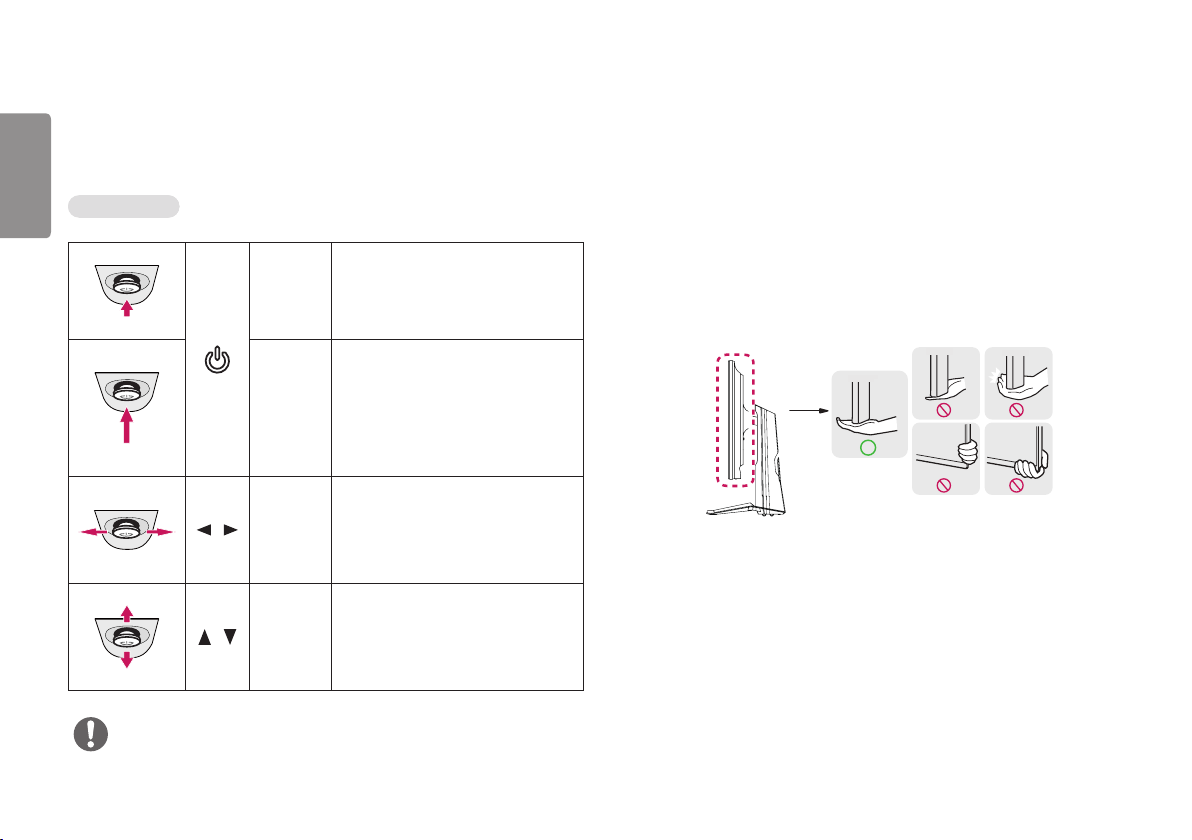
6
How to Use the Joystick Button
ENGLISH
You can easily control the functions of the monitor by pressing the joystick button or
moving it left/right with your finger.
Basic Functions
Press the joystick button once with
your finger to turn on the monitor.
Press and hold the joystick button
once with your finger to turn off the
monitor.
You can control the volume by moving
the joystick button left/right.
You can control the screen’s brightness
by moving the joystick button up/down.
/
/
Power on
Power off
Volume
control
Controls
screen
brightness
Moving and Lifting the Monitor
When moving or lifting the monitor, follow these instructions to prevent the monitor
from being scratched or damaged and to ensure safe transportation, regardless of
its shape or size.
• Place the monitor in the original box or packing material before attempting to
move it.
• Before moving or lifting the monitor, disconnect the power cord and all other
cables.
• Hold the bottom and side of the monitor frame firmly. Do not hold the panel itself.
NOTE
• The joystick button is located at the bottom of the monitor.
Page 7
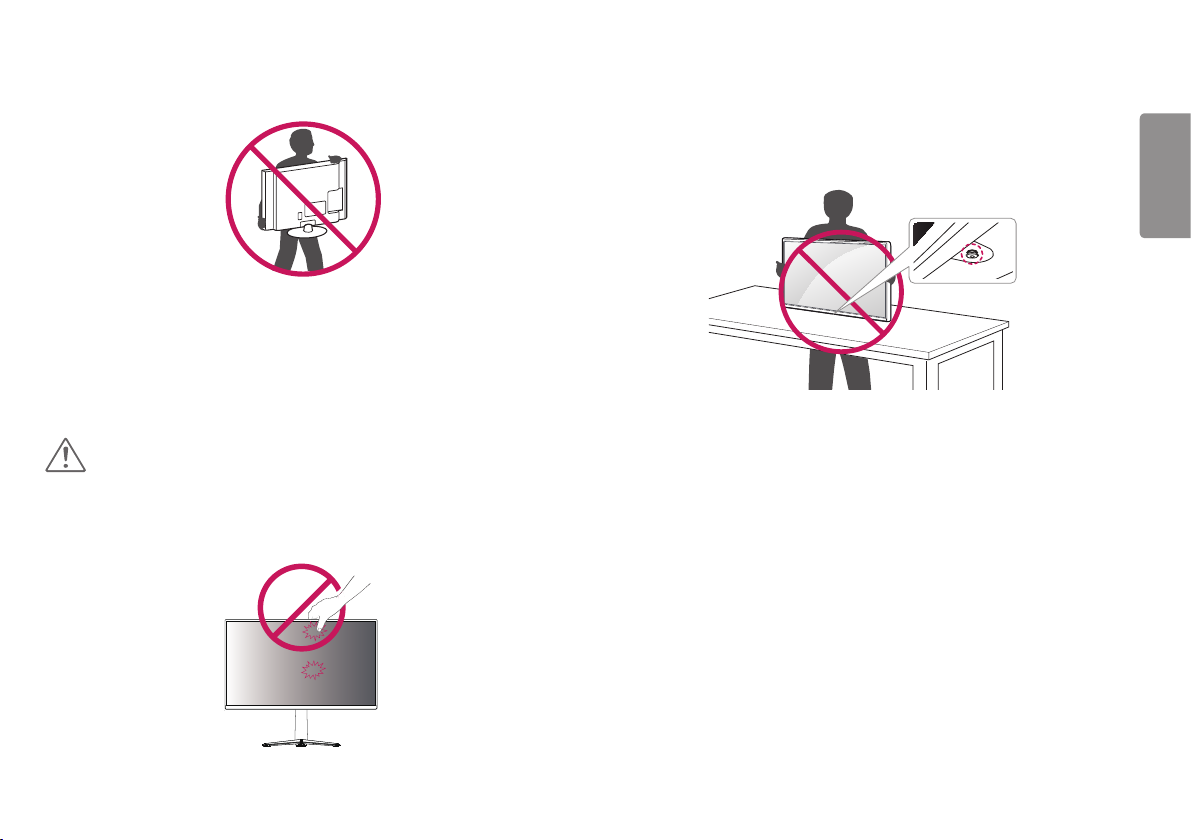
• When holding the monitor, the screen should face away from you to prevent it
from being scratched.
• When transporting the monitor, do not expose the monitor to shock or excessive
vibration.
• When moving the monitor, keep it upright and never turn the monitor on its side or
tilt it sideways.
CAUTION
• Avoid touching the monitor screen as much as possible.
- This may result in damage to the screen or some of the pixels used to create
images.
• If you use the monitor panel without the stand base, its joystick button may cause
the monitor to become unstable and fall, resulting in damage to the monitor or
human injury. In addition, this may cause the joystick button to malfunction.
7
ENGLISH
Page 8
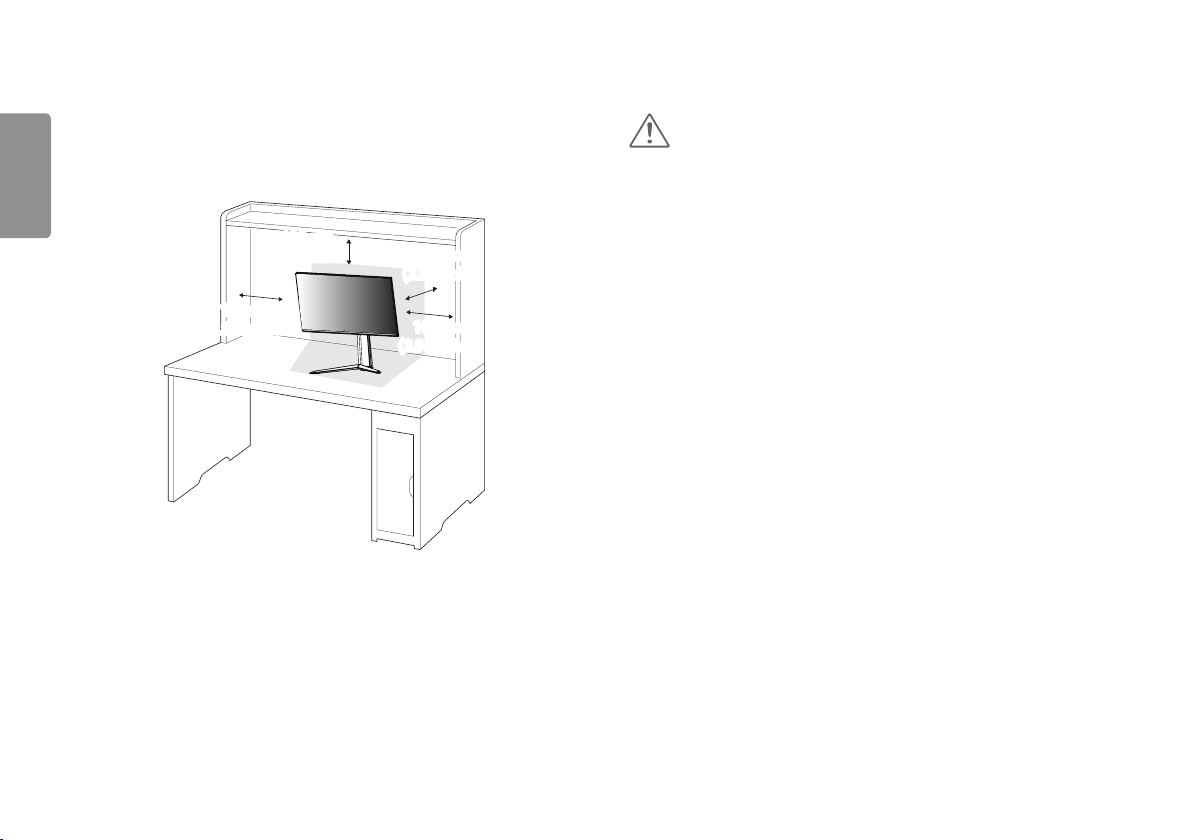
8
Installing on a Table
ENGLISH
• Lift the monitor and place it on the table in an upright position. Place the monitor
at least 100mm (3.94 inches) away from the wall to ensure sufficient ventilation.
100 mm
(3.94 inches)
100 mm
(3.94 inches)
100 mm
(3.94 inches)
100 mm
(3.94 inches)
CAUTION
• Unplug the power cord before moving or installing the monitor. There is risk of
electric shock.
• Make sure to use the power cord that is provided in the product package and
connect it to a grounded power outlet.
• If you need another power cord, please contact your local dealer or the nearest
retail store.
Page 9
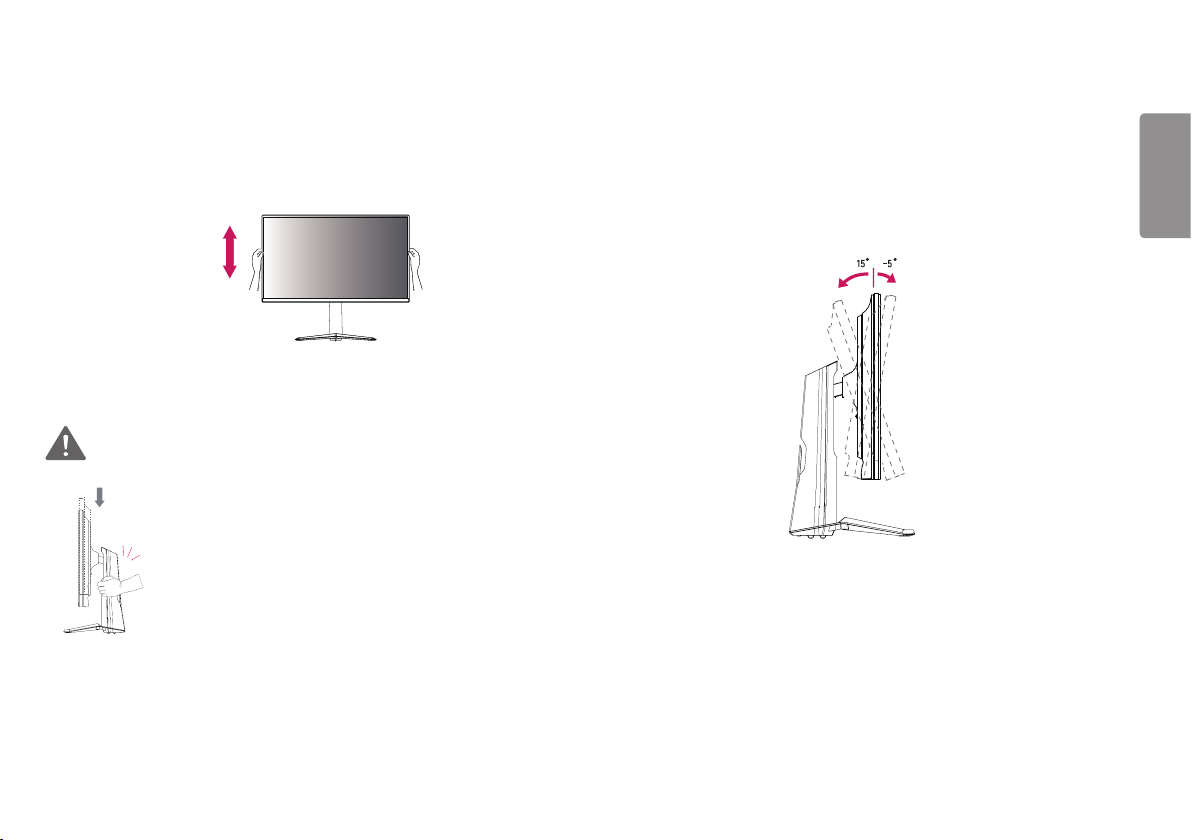
9
Adjusting the Stand Height
1 Place the monitor mounted on the stand base in an upright position.
2 Handle the monitor with both hands for safety.
Max. 110.0 mm
(4.3 inches)
WARNING
• When adjusting the screen height, do not place your hand on
the stand body to avoid injury to your fingers.
Adjusting the Angle
1 Place the monitor mounted on the stand base in an upright position.
2 Adjust the angle of the screen.
The angle of the screen can be adjusted forward or backward from -5° to 15° for a
comfortable viewing experience.
Rear
Front
ENGLISH
Page 10
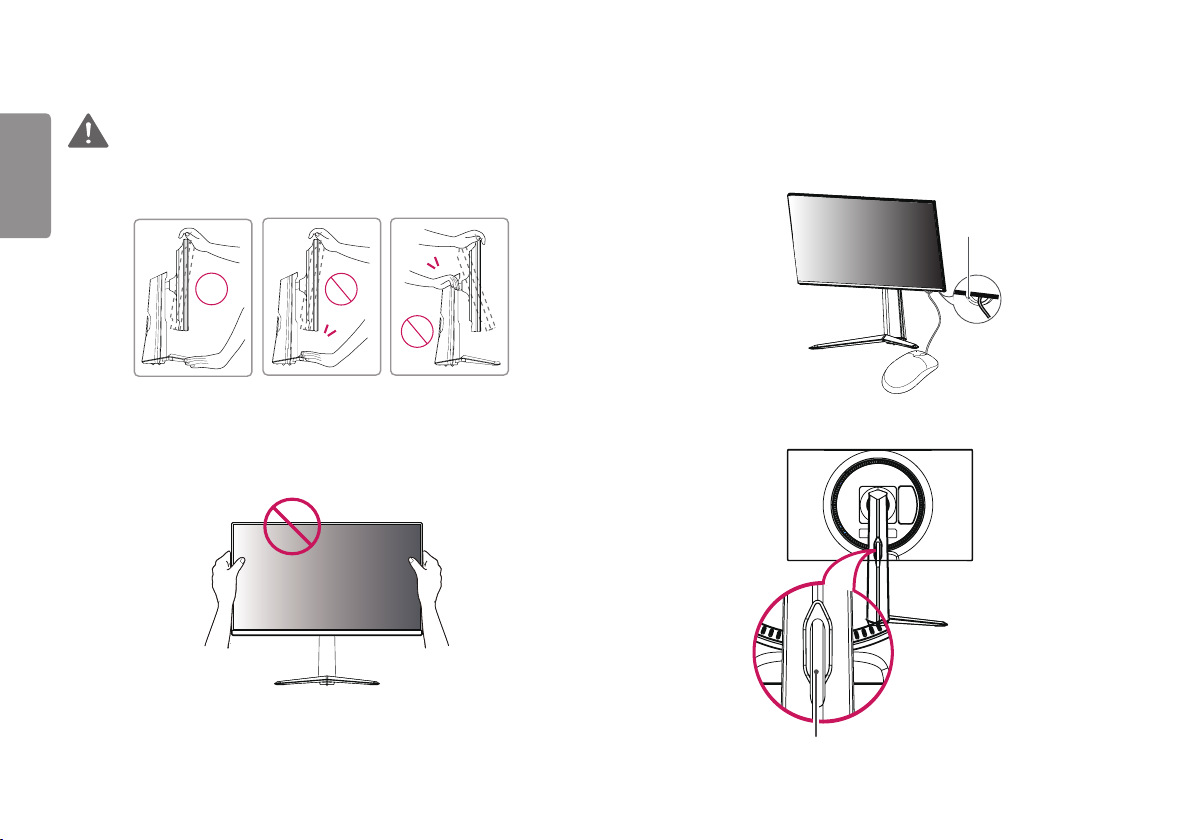
10
ENGLISH
WARNING
• To avoid injury to the fingers when adjusting the screen, do not hold the lower part
of the monitor’s frame as illustrated below.
• Be careful not to touch or press the screen area when adjusting the angle of the
monitor.
Tidying up Cables
Arrange the cables using the cable holder as shown in the illustration.
Mouse Holder
Cable Holder
Page 11
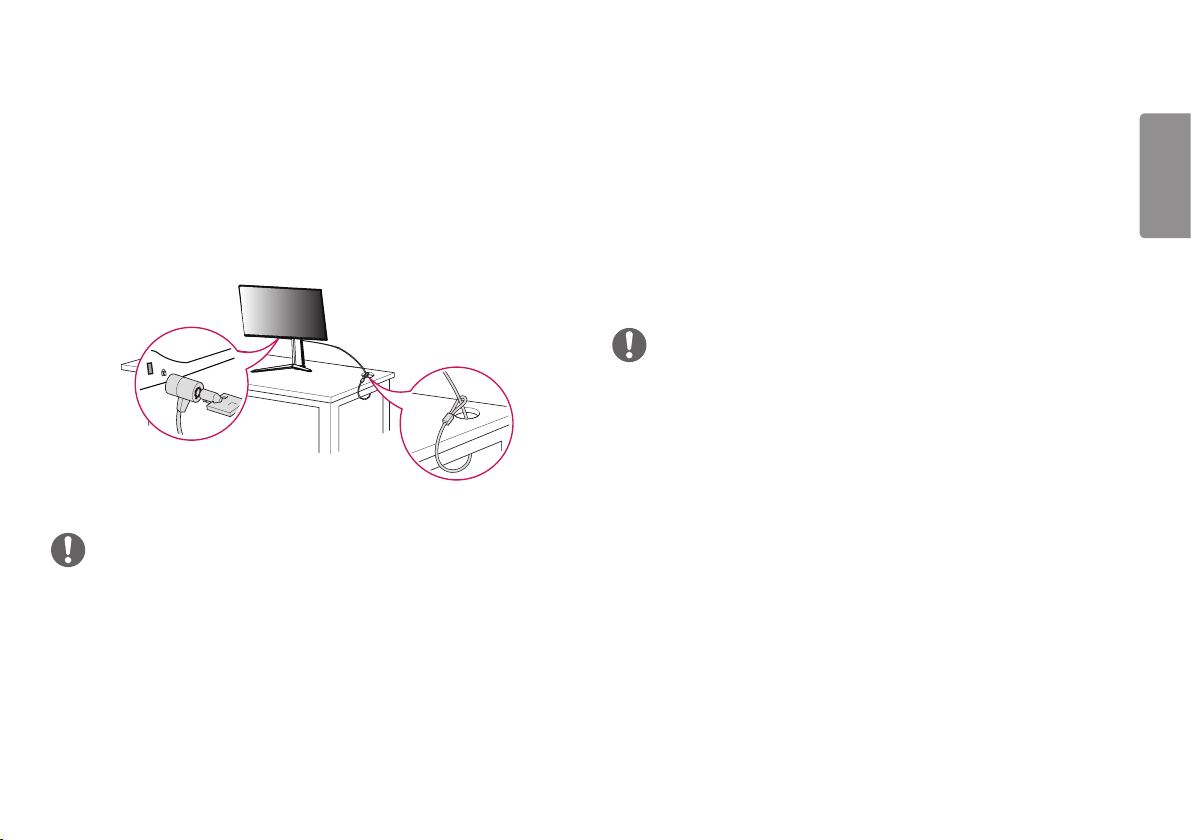
11
Using the Kensington Lock
The connector for the Kensington security system is located at the bottom of the
monitor.
For more information on installation and usage, refer to the Kensington lock owner’s
manual or visit the website at http://www.kensington.com.
Connect the monitor to a table using the Kensington security system cable.
NOTE
• The Kensington security system is optional. You can obtain optional accessories
from most electronics stores.
Installing the Wall Mount Plate
This monitor meets the specifications for the wall mount plate or other compatible
devices.
1 Place the screen face down. To protect the monitor panel (screen), cover the
surface with a soft cloth or the monitor protection pad included in the product
package.
2 Remove the four screws tightened on the back of the monitor.
3 Place the wall mount plate onto the monitor and align it with the screw holes.
4 Tighten the four screws using a screwdriver to fix the plate to the monitor.
NOTE
• The wall mount plate is sold separately.
• For more information on installation, refer to the wall mount plate’s installation
guide.
• Be careful not to apply too much force while mounting the wall mount plate as it
may cause damage to the screen.
ENGLISH
Page 12
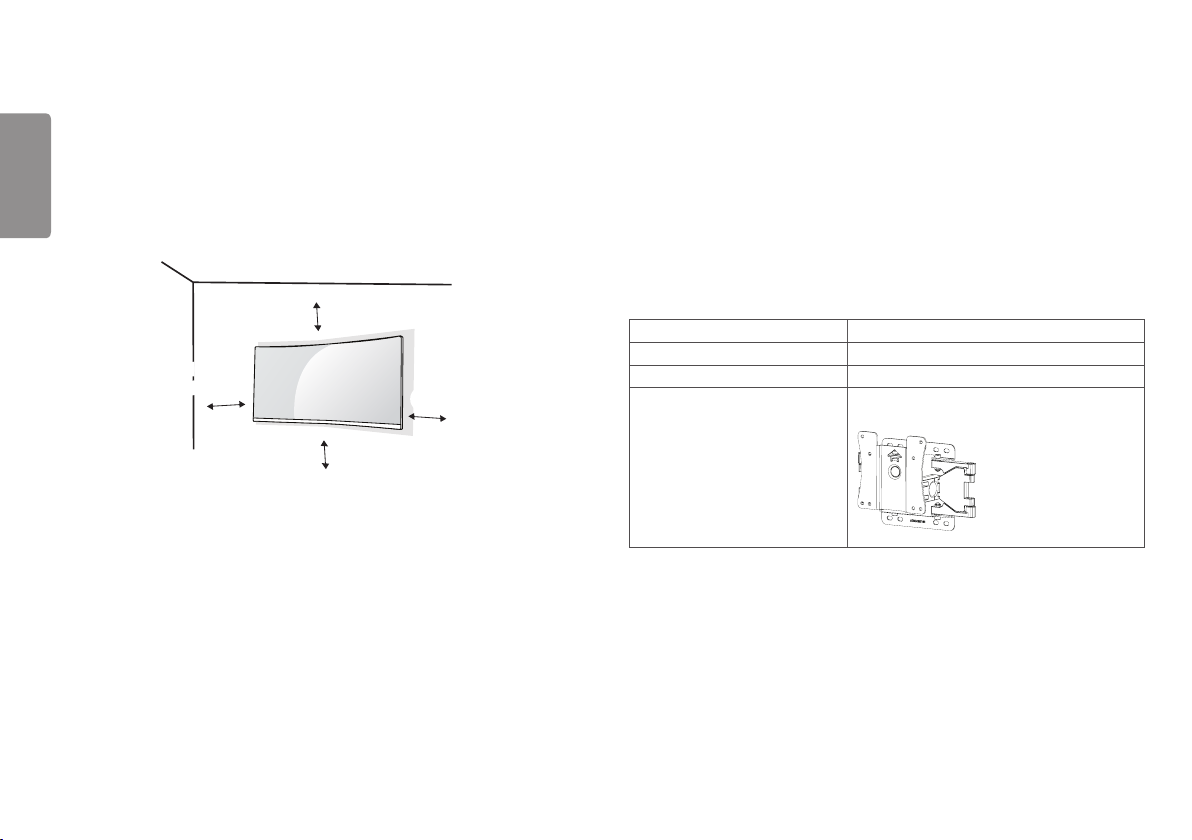
12
Installing on the Wall
ENGLISH
Install the monitor at least 100mm (3.94 inches) away from the wall and leave
about 100mm (3.94 inches) of space at each side of the monitor to ensure
sufficient ventilation. Detailed installation instructions can be obtained from your
local retail store. Alternatively, please refer to the manual for how to install and set
up a tilting wall mounting bracket.
100 mm
(3.94 inches)
100 mm
(3.94 inches)
100 mm
(3.94 inches)
100 mm
(3.94 inches)
To install the monitor to a wall, attach a wall mounting bracket (optional) to the back
of the monitor.
Make sure that the wall mounting bracket is securely fixed to the monitor and to the
wall.
1 If you use screws longer than the standard length, it may damage the inside of
the product.
2 A non-VESA standard screw may damage the product and cause the monitor
to fall. LG Electronics is not liable for any accidents relating to the use of nonstandard screws.
Wall Mount (mm) 100 x 100
Standard screw M4 x L10
Number of screws 4
Wall Mount Plate (Optional) LSW 149
Page 13

13
NOTE
• Use the screws specified by VESA standards.
• The wall mount kit includes the installation guide and all necessary parts.
• The wall mounting bracket is optional. You can obtain optional accessories from
your local dealer.
• The length of the screw may differ for each wall mounting bracket. Be sure to use
the proper length.
• For more information, please refer to the user manual for the wall mounting
bracket.
CAUTION
• Unplug the power cord before moving or installing the monitor to avoid electric
shock.
• Installing the monitor on the ceiling or on a slanted wall may result in the monitor
falling off, which could lead to injury. Use an authorized LG wall mount and contact
the local dealer or qualified personnel.
• Applying excessive force when tightening screws may cause damage to the
monitor. Damage caused in this way will not be covered by the product warranty.
• Use the wall mounting bracket and screws that conform to VESA standards.
Damage caused by the use or misuse of inappropriate components will not be
covered by the product warranty.
• When measured from the back of the monitor, the length of each installed screw
must be 8 mm (0.3 inches) or less.
Wall Mount Plate
Back of the Monitor
Wall Mount Plate
Back of the
Monitor
Screw
Dimensions
: M4 x L10
Max. 8 mm (0.3 inches)
ENGLISH
Page 14

14
USING THE MONITOR
ENGLISH
Press the joystick button, go to Settings → Input, and then select the input option.
CAUTION
• Do not press the screen for a prolonged time. This may cause image distortion.
• Do not display a still image on the screen for a prolonged time. This may cause
image retention. Use a screensaver if possible.
NOTE
• When connecting the power cord to the outlet, use a grounded (3-hole) power
strip or a grounded power outlet.
• The monitor may flicker when turned on in an area where the temperature is low.
This is normal.
• Sometimes red, green, or blue spots may appear on the screen. This is normal.
Connecting to a PC
• This monitor supports the *Plug and Play feature.
* Plug and Play: A feature that allows you to add a device to your computer without
having to reconfigure anything or install any manual drivers.
HDMI Connection
Transmits digital video and audio signals from your PC to the monitor.
CAUTION
• Using a DVI to HDMI / DP (DisplayPort) to HDMI cable may cause compatibility
issues.
• Use a certified cable with the HDMI logo attached. If you do not use a certified
HDMI cable, the screen may not display or a connection error may occur.
• Recommended HDMI cable types
- High-Speed HDMI®/TM cable
- High-Speed HDMI®/TM cable with Ethernet
Page 15

15
DisplayPort Connection
Transmits digital video and audio signals from your PC to the monitor.
NOTE
• There may be no video or audio output depending on the DP (DisplayPort) version
of the PC.
• Make sure to use the supplied DisplayPort cable of the product. Otherwise, this
may cause the device to malfunction.
• If you are using a Mini DisplayPort output graphics card, use a Mini DP to DP (Mini
DisplayPort to DisplayPort) cable or gender that supports DisplayPort1.4. (sold
separately)
Connecting AV Devices
HDMI Connection
HDMI transmits digital video and audio signals from your AV device to the monitor.
NOTE
• Using a DVI to HDMI / DP (DisplayPort) to HDMI cable may cause compatibility
issues.
• Use a certified cable with the HDMI logo attached. If you do not use a certified
HDMI cable, the screen may not display or a connection error may occur.
• Recommended HDMI cable types
- High-Speed HDMI®/TM cable
- High-Speed HDMI®/TM cable with Ethernet
ENGLISH
Page 16

16
Connecting Peripherals
ENGLISH
Connecting Headphones
Connect peripherals to the monitor via the headphones port.
NOTE
• Peripheral devices are sold separately.
• If you use angled earphones, it may cause a problem with connecting another external
device to the monitor. Therefore, it is recommended to use straight earphones.
Angled Straight
(Recommend)
• Depending on the audio settings of the PC and external device, headphones and
speaker functions may be limited.
Page 17

17
USER SETTINGS
Activating the Main Menu
1 Press the joystick button on the bottom of the
monitor.
2 Move the joystick up/down ( / ) and left/right
( / ) to set the options.
3 Press the joystick button once more to exit the
main menu.
Joystick Button
Button Menu Status Description
Main menu disabled Enables the main menu.
Exits the main menu.
Main menu enabled
Main menu disabled Adjusts the monitor volume level.
Main menu enabled Enters the Input features.
Main menu disabled Adjusts the monitor volume level.
Main menu enabled Enters the Settings feature.
Main menu disabled Adjusts the monitor brightness level.
Main menu enabled Turns off the monitor.
Main menu disabled Adjusts the monitor brightness level.
Main menu enabled Enters the Game Mode feature.
(Holding down the button to turn off the monitor. You can
turn off the monitor this way at any time, including when the
OSD is on.)
ENGLISH
Page 18

18
Main Menu Features
ENGLISH
Main Menu Description
Power Off
Input Settings
Exit
Game Mode
Input Sets input mode.
Power Off Turns off the monitor.
Settings Configures the screen settings.
Game Mode Sets the game mode for gaming.
Exit Exits the main menu.
Page 19

19
User Settings
Menu Settings
1 To view the OSD menu, press the joystick button at the bottom of the monitor and then enter the Settings.
2 Configure the options by moving the joystick up/down/left/right.
3 To return to the upper menu or set other menu items, move the joystick to or pressing ( ) it.
4 If you want to exit the OSD menu, move the joystick to until you exit.
Game Mode Game Adjust Picture Adjust Input General
ENGLISH
Page 20

20
ENGLISH
Game Mode Changes the game mode to the one optimized for a given feature.
Game Adjust Adjusts the Adaptive-Sync,Black Stabilizer,Response Time,Cross Hair and Game Reset.
Picture Adjust Adjusts theBrightness,Contrast,Sharpness,Gamma,Color Temp,R/G/B,Black Level,DFC and Picture Reset.
Input
General
Settings Description
Input List Selects the input mode.
Aspect Ratio Adjusts the aspect ratio of the screen.
Sets Language,SMART ENERGY SAVING,Power LED,Automatic Standby,HDMI Compatibility Mode,DisplayPort 1.4,OSD
Lock,Information and Reset.
CAUTION
• Your monitor’s OSD (On Screen Display) may differ slightly from that shown in this manual.
Page 21

Game Mode on SDR(Non-HDR)signal.
Settings > Game Mode Description
Gamer 1 In this mode, users can customize elements including game-related options.
Gamer 1 and Gamer 2 picture modes allow you to save two sets of customized display settings, including game-related setup
options.
Game Mode
Gamer 2
FPS This mode is optimized for FPS games.
RTS This mode is optimized for RTS Game.
Vivid Heightens contrast, brightness and sharpness to display vivid images.
Reader Optimizes the screen for viewing documents. You can brighten the screen in the OSD menu.
HDR Effect Optimizes the screen for high dynamic range.
sRGB A standard RGB color space for the monitor and printer.
21
ENGLISH
Page 22

22
Game Mode on HDR signal.
ENGLISH
Settings > HDR Game Mode Description
Gamer 1 In this mode, users can customize elements including game-related options.
Gamer 1 and Gamer 2 picture modes allow you to save two sets of customized display settings, including game-related setup
options.
HDR Game Mode
Gamer 2
FPS This mode is optimized for FPS games.It is suitable for very dark FPS games.
RTS This mode is optimized for RTS Game.
Vivid Optimized the screen for vivid colors.
Standard Optimized the screen for HDR standard.
NOTE
• HDR content may not be operated properly depending on the Windows10 OS setting. Please check the HDR On / Off setting of Windows.
• When the HDR function is turned on, the characters or picture quality may be poor according to Graphic card performance.
• While the HDR function is on, screen flickering or cracking may occur when changing the monitor input or power on/off according to Graphic card
performance.
Page 23

23
Settings > Game Adjust Description
Provides seamless and natural images by synchronizing the vertical frequency of the input signal with that of the output signal.
CAUTION
• Supported Interface: DisplayPort (G-SYNC, FreeSync), HDMI (FreeSync).
Adaptive-Sync
Game Adjust
Black Stabilizer
• Supported Graphic Card : A graphic card that supports NVIDIA's G-SYNC or AMD’s FreeSync is necessary.
• Supported Version : Make sure to update the graphic card to the latest driver.
• For more information and requirement, refer to NVIDIA website (www.nvidia.com) and AMD website (www.amd.com).
On
Off Adaptive-Sync function off.
You can control the black contrast to have better visibility in dark scenes.
You can easily distinguish objects on dark game screens.
Adaptive-Sync
function on.
ENGLISH
Page 24

24
ENGLISH
Game Adjust
Sets a response time for displayed pictures based on the speed of the screen.
For a normal environment, it is recommended that you use Fast.
For a fast-moving picture, it is recommended that you use Faster.
Once Faster Mode is selected, Motion Blur may occur depending on the content.
Response Time
Cross Hair
Game Reset Returns game to the default settings.
Faster Sets the response time to Faster.
Fast Sets the response time to Fast.
Normal Sets the response time to Normal.
Off Does not use the response time improvement feature.
Cross hair provides a mark on the center of the screen for First Person Shooter (FPS) games. Users can select the cross hair that fits
their gaming environment among four different cross hairs.
• When the monitor is off or enters energy saving mode, the cross hair feature is automatically turned off.
Page 25

25
Settings > Picture Adjust Description
Brightness Adjusts the brightness of the screen.
Contrast Adjusts the contrast of the screen.
Sharpness Adjusts the sharpness of the screen.
Picture Adjust
Mode 1, Mode
Gamma
Color Temp
R/G/B You can customize the picture color using Red, Green, and Blue colors.
Black Level
DFC
Picture Reset Returns picture and color to the default settings.
2, Mode 3
Mode 4
Custom The user can adjust it to red, green, or blue by customization.
Warm Sets the screen color to a reddish tone.
Medium Sets the screen color to between a red and blue tone.
Cool Sets the screen color to a bluish tone.
Manual Adjusts the color temperature in 500K increments. (Note that 9300K is supported instead of 9500K.).
Sets the offset level (for HDMI only).
yOffset: as a reference for a video signal, this is the darkest color the monitor can display.
High Keeps the current contrast ratio of the screen.
Low Lowers the black levels and raises the white levels from the current contrast ratio of the screen.
On Adjusts the brightness automatically according to the screen.
Off Disables the DFC feature.
The higher the gamma value, the darker the image becomes. Likewise, the lower the gamma value, the lighter
the image becomes.
If you do not need to adjust the gamma settings, select Mode 4.
ENGLISH
Page 26

26
Settings > Input Description
ENGLISH
Input List Selects the input mode.
Adjusts the aspect ratio of the screen.
Full Wide Displays the video in widescreen, regardless of the video signal input.
Input
Aspect Ratio
Original Displays video according to the aspect ratio of the video signal input.
Just Scan The aspect ratio is not adjusted from the original.
NOTE
• The display may look the same for Full Wide and Original options at the recommended resolution. (2560 x 1440)
• There is no Just Scan menu on Adaptive-Sync Mode. ( Go to Picture → Game Adjust → Adaptive-Sync, to set
Adaptive-Sync On or Off)
Page 27

27
Settings > General Description
Language Sets the menu screen to the desired language.
SMART ENERGY
SAVING
Power LED
Automatic Standby
General
HDMI
Compatibility
Mode
DisplayPort 1.4
High Saves energy using the high-efficiency SMART ENERGY SAVING feature.
Low Saves energy using the low-efficiency SMART ENERGY SAVING feature.
Off Disables the SMART ENERGY SAVING feature.
Turns the power LED on the bottom of the monitor on or off.
On The power LED turns on automatically.
Off The power LED turns off.
Feature that automatically turns off the monitor when there is no movement on the screen for a period of time. You can set a timer for
the auto-off function. (8H, 6H, 4H and Off)
HDMI Compatibility Mode feature can recognize the legacy equipment that does not support HDMI 2.0.
On
Off
NOTE
• If the connected device does not support HDMI Compatibility Mode, the screen or sound may not work properly.
• Some older graphics cards do not support HDMI 2.0,but you can select HDMI 2.0 resolution in the control panel of window.
• This may cause the screen to appear abnormally.
Enables or disables DisplayPort 1.4.
NOTE
• Be sure to configure this option according to the DisplayPort version supported by your graphics card. Set this option to Disable if
your graphics card does not support DisplayPort 1.4.
Enables HDMI Compatibility Mode.
Disables HDMI Compatibility Mode.
ENGLISH
Page 28

28
ENGLISH
General
This feature disables the configuration and adjustment of menus.
On Enables OSD Lock.
OSD Lock
Information The display information will be shown the Serial Number, Total Power On Time, Resolution.
Reset Restores the default settings.
Off Disables OSD Lock.
NOTE
• All features are disabled except Brightness, Contrast in Picture Adjust, Input, OSD Lock and Information in General.
Page 29

29
TROUBLESHOOTING
Nothing is displayed on the screen.
Is the monitor's power cord plugged in? • Check if the power cord is correctly plugged into the power outlet.
Is the power LED on? • Check the power cable connection and press the power button.
Is the power on and the power LED
displaying white?
Is the power LED blinking? • If the monitor is in sleep mode, move the mouse, or press any key on the keyboard, to switch the display on.
Is the The screen is not currently set
to the recommended resolution. If you
have no video or the screen flickers,
see the troubleshooting guide in the
product owner’s manual. message being
displayed?
Is the No Signal message being
displayed?
Have you installed the display driver? • Be sure to install the display driver from our web site: http://www.lg.com.
Some features are disabled.
Are some functions not available when
you press the Menu button?
• Check that the connected input is enabled (Settings > Input).
• Check if the computer is turned on.
• This occurs when signals transferred from the PC (graphics card) are out of the recommended horizontal or vertical frequency
range of the monitor. Please see the Product Specification section of this manual to set the appropriate frequency.
• This is displayed when the signal cable between the PC and the monitor is missing or disconnected. Check the cable and
reconnect it.
• Make sure to check if the graphics card supports Plug and Play function.
• The OSD is locked. Go to Settings > General and set OSD Lock to Off.
ENGLISH
Page 30

30
The screen retains an image.
ENGLISH
Does image sticking occur even when the
monitor is turned off?
Screen display is unstable and shaky. / Images displayed on the monitor leave shadow trails.
Did you select the appropriate resolution? • If the selected resolution is HDMI 1080i 60/50 Hz (interlaced), the screen may be flickering. Change the resolution to 1080p or
• Displaying a still image for a prolonged time may cause damage to the screen, resulting in the retention of the image.
• To extend the lifetime of the monitor, use a screensaver.
the recommended resolution.
NOTE
• Vertical Frequency: In order to display an image, the screen must be refreshed dozens of times per second, like a fluorescent lamp. The number of times the screen is refreshed
per second is called vertical frequency, or refresh rate, and is represented by Hz.
• Horizontal Frequency: The time it takes to display one horizontal line is called the horizontal cycle. If 1 is divided by the horizontal interval, the result is the number of horizontal
lines displayed per second. This is called horizontal frequency and is represented by kHz.
• Check if the graphics card’s resolution or frequency is within the range allowed by the monitor and set it to the recommended (optimal) resolution Control Panel > Display >
Settings in Windows. (The settings may differ depending on the operating system (OS) you use.)
• Not setting the graphics card to the recommended (optimal) resolution may result in blurred text, a dimmed screen, a truncated display area or misalignment of the display.
• The setting methods may be different depending on the computer or operating system, and some resolutions may not be available depending on the performance of the
graphics card. If this is the case, contact the manufacturer of the computer or graphics card for assistance.
• Some graphics cards may not support 2560 x 1440 resolution. If the resolution cannot be displayed, contact the manufacturer of your graphics card.
Page 31

31
The display color is abnormal.
Does the display appear discolored
(16 colors)?
Does the display color appear unstable or
monochrome?
Are there spots on the screen? • When using the monitor, pixilated spots (red, green, blue, white, or black) may appear on the screen. This is normal for an LCD
No sound from the headphone port.
Are images displayed using DP
(DisplayPort) or HDMI input without
sound?
• Set the color to 24 bit (true color) or higher. In Windows, go to Control Panel > Display > Settings > Color Quality. (The
settings may differ depending on the operating system (OS) you use.)
• Check if the signal cable is connected properly. Reconnect the cable or reinsert the PC's graphics card.
screen. It is not an error, nor is it related to the monitor's performance.
• Make sure that the headphone port connections are made properly.
• Try increasing the volume with the joystick.
• Set the audio output of the PC to the monitor you are using. On Microsoft Windows, go to Control Panel > Hardware and
Sound > Sound > set the Monitor as default device. (The settings may differ depending on the operating system (OS) you use.)
ENGLISH
Page 32

32
PRODUCT SPECIFICATION
ENGLISH
LCD Screen Color Depth HDMI 10-bit color is supported.
DP (DisplayPort) 10-bit color is supported.
Resolution Max Resolution 2560 x 1440 @ 144 Hz (HDMI)
2560 x 1440 @ 144 Hz (DP)
Recommended Resolution 2560 x 1440 @ 100 Hz (HDMI)
2560 x 1440 @ 144 Hz (DP)
Power Sources Power Rating 19 V 3.3 A
Power Consumption
(Typical)
AC/DC Adapter DA-65G19, manufactured by Asian Power Devices Inc.
LCAP39, manufactured by LIEN CHANG ELECTRONIC ENTERPRISE
ADS-65FAI-19 19065EPG-1, manufactured by SHENZHEN HONOR ELECTRONIC
ADS-65FAI-19 19065EPK-1, manufactured by SHENZHEN HONOR ELECTRONIC
ADS-65FAI-19 19065EPCU-1, manufactured by SHENZHEN HONOR ELECTRONIC
Output: 19 V 3.42 A
Environmental Conditions Operating Conditions Temperature 0 °C to 40 °C (32 °F to 104 °F)
Storing Conditions Temperature -20 °C to 60 °C (-4 °F to 140 °F)
Operating Mode: 51W (Typical)*
Sleep Mode: ≤ 0.5 W
Off Mode: ≤ 0.3 W
Humidity Less than 80 %
Humidity Less than 85 %
Page 33

33
Dimensions Monitor Size (Width x Height x Depth)
With Stand 614.2 x 575.9 x 291.2 (mm)
24.1 x 22.6 x 11.4 (inches)
Without Stand 614.2 x 364.8 x 56.3 (mm)
24.1 x 14.3 x 2.2 (inches)
Weight (Without Packaging) With Stand 6.4 kg (14.0 lbs)
Without Stand 4.2 kg (9.2 lbs)
Specifications are subject to change without notice.
* The Operating Mode of Power Consumption is measured with LGE test standard. (Full White pattern, Maximum resolution)
* The Power Consumption level can be different by operating condition and monitor setting.
ENGLISH
Page 34

34
Factory Support Mode
ENGLISH
(Preset Mode, HDMI/ DisplayPort PC)
Preset Mode Horizontal Frequency (kHz) Vertical Frequency (Hz) Polarity (H/V) Remarks
640 x 480 31.469 59.94 +/- HDMI/DisplayPort
640 x 480 37.5 75 -/- HDMI/DisplayPort
800 x 600 46.875 75 +/+ HDMI/DisplayPort
800 x 600 37.879 60.317 +/+ HDMI/DisplayPort
1024 x 768 48.363 60 -/- HDMI/DisplayPort
1024 x 768 60.023 75.029 +/+ HDMI/DisplayPort
1152 x 864 54.347 60.05 +/+ HDMI/DisplayPort
1280 x 800 49.702 59.81 -/+ HDMI/DisplayPort
1280 x 1024 63.194 59.96 +/- HDMI/DisplayPort
1280 x 1024 79.976 75.025 +/+ HDMI/DisplayPort
1280 x 720 45 60 +/+ HDMI/DisplayPort
1600 x 900 60 60 +/+ HDMI/DisplayPort
1680 x 1050 64.674 59.883 +/- HDMI/DisplayPort
1920 x 1080 67.5 60 +/+ HDMI/DisplayPort
1920 x 1080 84.36 74.99 +/+ HDMI/DisplayPort
2560 x 1440 88.79 59.95 +/- HDMI/DisplayPort
2560 x 1440 111.86 74.97 +/- HDMI(Adaptive-Sync on)
2560 x 1440 150.92 99.95 +/- HDMI/DisplayPort
2560 x 1440 183 120 +/- HDMI(Adaptive-Sync off)/DisplayPort
2560 x 1440 222.19 144 +/- HDMI(Adaptive-Sync off)/DisplayPort
Page 35

35
HDMI Timing (Video)
Preset Mode Horizontal Frequency (kHz) Vertical Frequency (Hz) Remarks
480P 31.5 60
576P 31.25 50
720P 37.5 50
720P 45 60
1080P 33.75 30 HDMI Compatibility Mode: On
1080P 56.25 50
1080P 67.5 60
1080P 135 120 HDMI Compatibility Mode: Off
2160P 54 24 HDMI Compatibility Mode: Off
2160P 56.25 25 HDMI Compatibility Mode: Off
2160P 67.5 30 HDMI Compatibility Mode: Off
2160P 112.5 50 HDMI Compatibility Mode: Off
2160P 135 60 HDMI Compatibility Mode: Off
ENGLISH
Page 36

36
Power LED
ENGLISH
Mode LED Color
On Mode Red (For a few seconds)
Sleep Mode Off
Off Mode Off
Page 37

Supplier’s Declaration of Conformity
Trade Name LG
Responsible Party LG Electronics USA, Inc.
Address 1000 Sylvan Ave Englewood Cliffs,
NJ 07632
Telephone (201)266-2215
The model and serial number of the product are located on the back and on one side of
the product.
Record them below in case you ever need service.
Model
Serial No.
