LG 27EA83-B Owner’s Manual
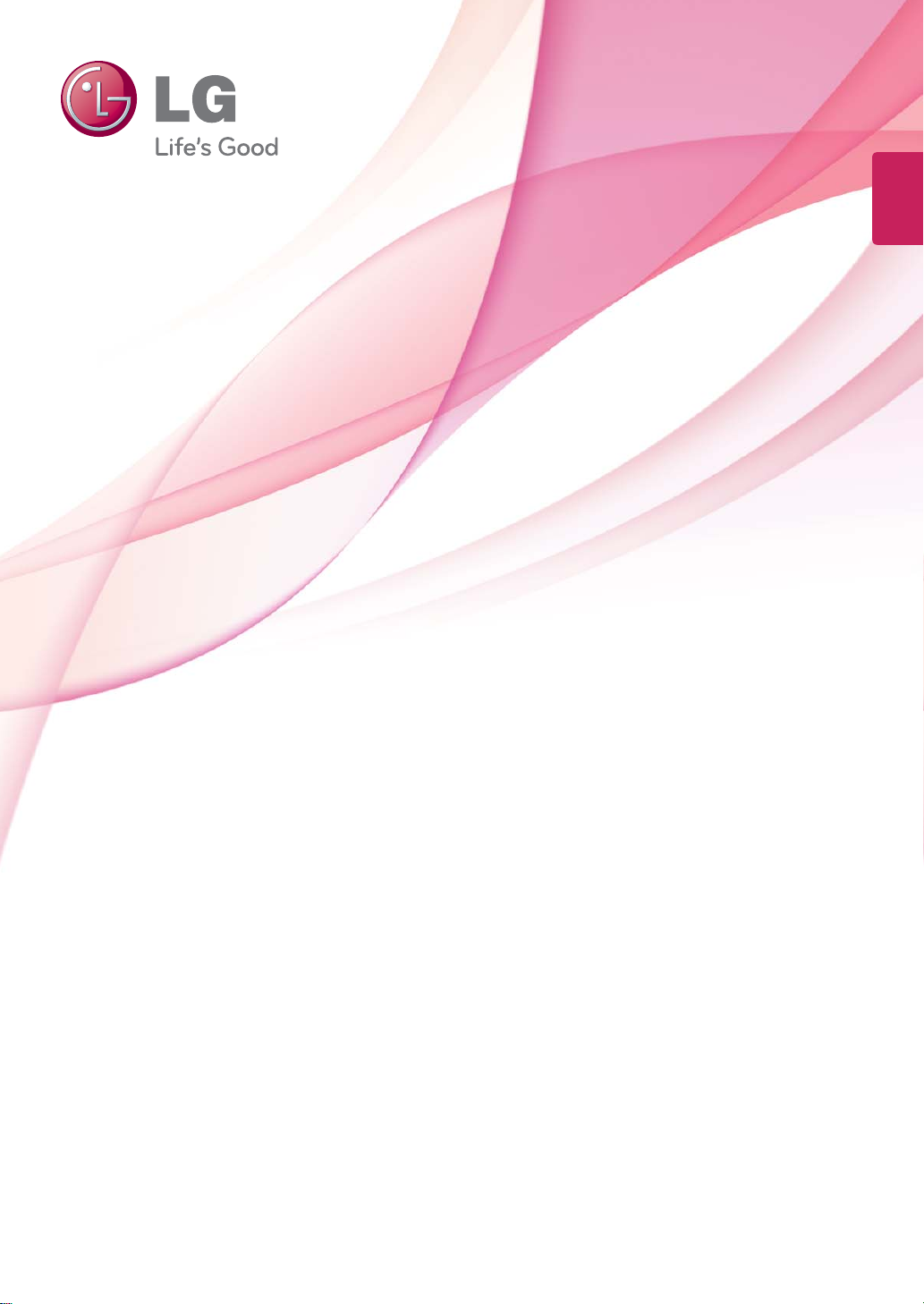
ENGLISH
OWNER'S MANUAL
IPS LED MONITOR
(LED LCD MONITOR)
Please read the safety information carefully before using the product.
IPS LED Monitor (LED LCD Monitor) Model List
27EA83
27EA83R
www.lg.com
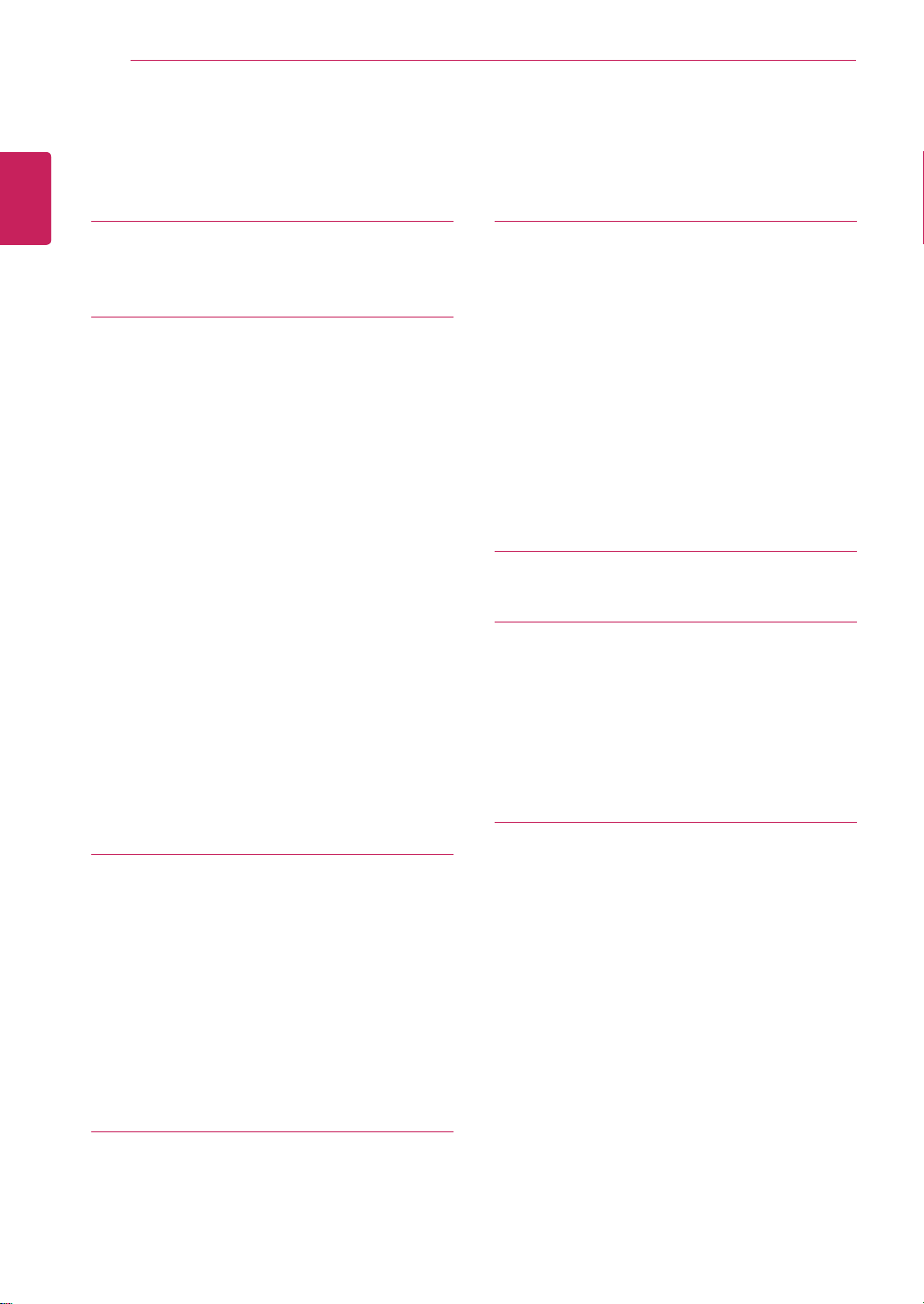
Table of Contents
2
ENGLISH
ENG
CONTENTS
3 LICENSE
4 ASSEMBLING AND
PREPARING
4 Product composition
4 Separate purchase
5 Component and Button Description
6 Moving and Lifting the Monitor
7 Installing the Monitor
7 - Assembling the stand base
8 - Detaching the stand base
8 - Installing onto a table
9 - Adjusting the stand height
10 - Adjusting the angle
11 - Tidying cables
11 - Pivot feature
12 - Using the Kensington lock
13 - Installing the wall mount plate
13 - Installing to a wall
15 Power Adapter Mount
15 - Mounting the Power adapter
15 - Removing the Power Adapter Mount
22 CUSTOMIZING SETTINGS
22 Activating the Main Menu
23 CUSTOMIZING SETTINGS
23 - Menu Settings
24 - Ratio Settings
25 - ECO Settings
26 - Color Mode Settings
27 - PIP settings
28 - Picture
29 - Color
30 - Settings
31 TROUBLESHOOTING
33 SPECIFICATIONS
34 Factory support mode
34 (Preset Mode, DVI-D/HDMI/PC Display
Port)
34 HDMI
34 Power Indicator
35 PROPER POSTURE
16 USING THE MONITOR
16 Connecting to a PC
16 - DVI connection
17 - Display port connection
17 - HDMI connection
18 Connecting to AV Devices
18 - USB 3.0 cable-PC connection
18 - Headphone port connection
19 INSTALLING LG MONITOR
SOFTWARE
35 Proper Posture When Using a Monitor
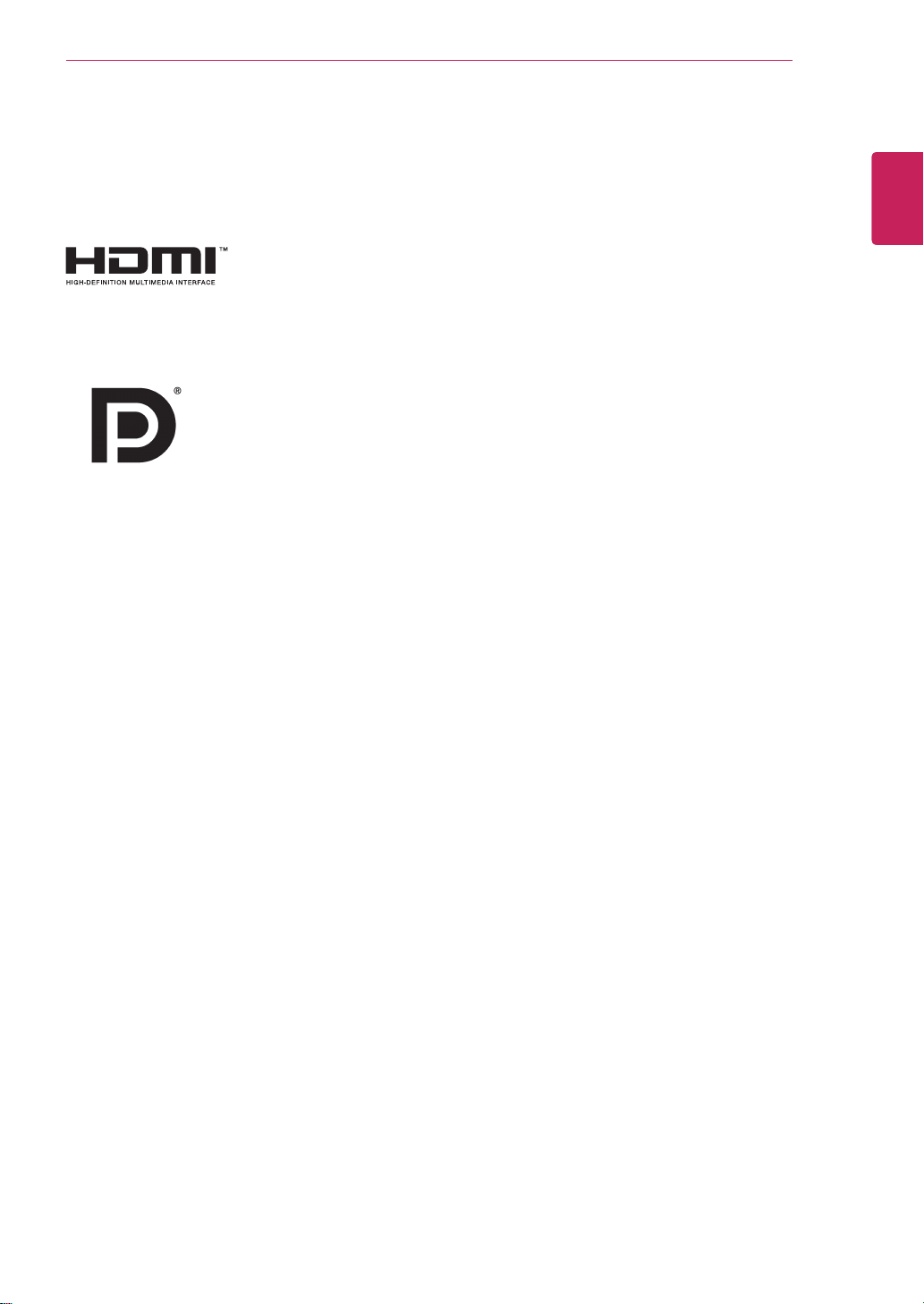
LICENSE
3
LICENSE
Each model has different licenses. Visit www.lg.com for more information on the license.
The terms HDMI and HDMI High-Definition Multimedia Interface, and the
HDMI logo are trademarks or registered trademarks of HDMI Licensing LLC in
the United States and other countries.
VESA, VESA logo, Display Port Compliance Logo and Display Port
Compliance Logo for dual-mode source are all registered trademarks of the
Video Electronics Standards Association.
ENGLISH
ENG

ASSEMBLING AND PREPARING
4
ENGLISH
ENG
ASSEMBLING AND PREPARING
Product composition
Please check whether all the components are included in the box before using the product. If there are
missing components, contact the retail store where you purchased the product. Note that the product and
components may look different from those shown here.
User Manual/Card
DVI-D Dual Cable
Power Cord
or
A-B Type USB 3.0 Cable Display Port Cable
AC/DC Adapter
Stand Base
Separate purchase
(ACB8300)
Adapter Management
Calibrator
Cable Tie
Cover
CAUTION
yAlways use genuine components to ensure
safety and product performance.
yThe product warranty will not cover dam-
age or injury caused by the use of counterfeit components.
NOTE
yNote that the components may look different from those shown here.
yWithout prior notice, all information and specifications in this manual are subject to change to improve
the performance of the product.
ySeparate purchase are not included for all models. To purchase optional accessories, visit an elec-
tronics store or online shopping site or contact the retail store where you purchased the product.

ASSEMBLING AND PREPARING
5
Component and Button Description
ENGLISH
ENG
Power Indicator
y On: power is on
y Off: power is off
DC-IN
(19.5 V )
USB IN
(CALIBRATOR)
5 V 0.9 A
H/P
USB UP
Input Connector
DP IN
(Power Button)
Touch buttons on the bottom of
the monitor
HDMI IN
DVI-D IN
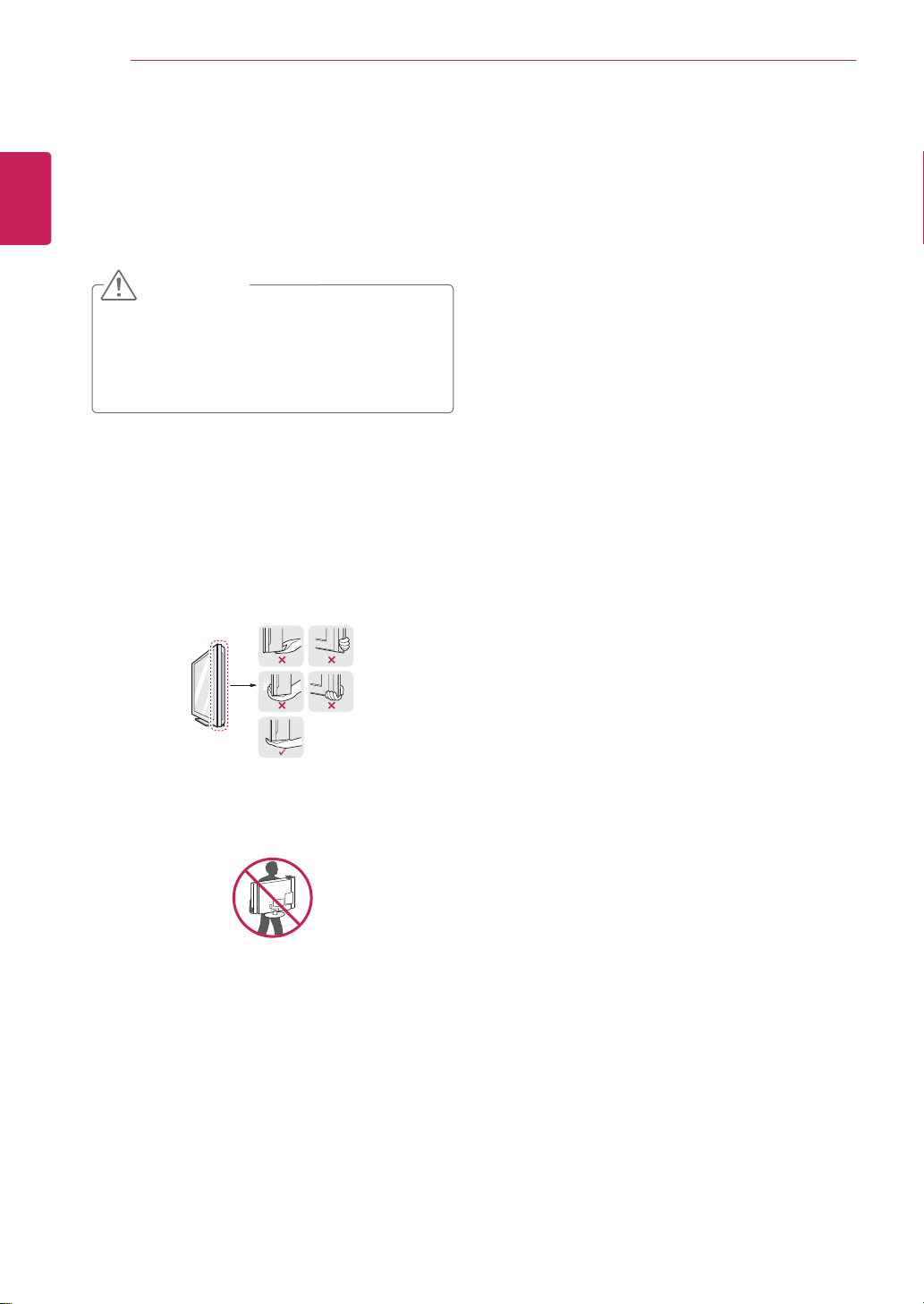
ASSEMBLING AND PREPARING
6
ENGLISH
ENG
Moving and Lifting the Monitor
When moving or lifting the monitor, follow these
instructions to prevent the monitor from being
scratched or damaged and to ensure safe transportation regardless of its shape or size.
CAUTION
yAs much as possible, avoid touching the
monitor screen. This may result in damage
to the screen or some of the pixels used to
create images.
yIt is advisable to place the monitor in the
original box or packing material before attempting to move it.
yBefore moving or lifting the monitor, discon-
nect the power cord and all cables.
yHold the top and bottom of the monitor frame
firmly. Do not hold the panel itself.
yWhen holding the monitor, the screen should
face away from you to prevent it being
scratched.
yWhen transporting the monitor, do not ex-
pose the monitor to jolts or excessive vibration.
yWhen moving the monitor, keep it upright,
never turn the monitor on its side or tilt it
sideways.

ASSEMBLING AND PREPARING
7
Installing the Monitor
Assembling the stand base
Place the screen face down.
1
CAUTION
yTo protect the screen from scratches, cover
the surface with a soft cloth.
Rotate the stand body 90˚ counterclockwise.
2
Head
Stand Body
Insert the stand base into the hook of the
3
stand body.
ENGLISH
ENG
WARNING
yTo avoid scratching the head, make sure
that when rotating the stand body, the stand
body does not make contact with the head.
Fix by turning the screw to the right with a coin.
4
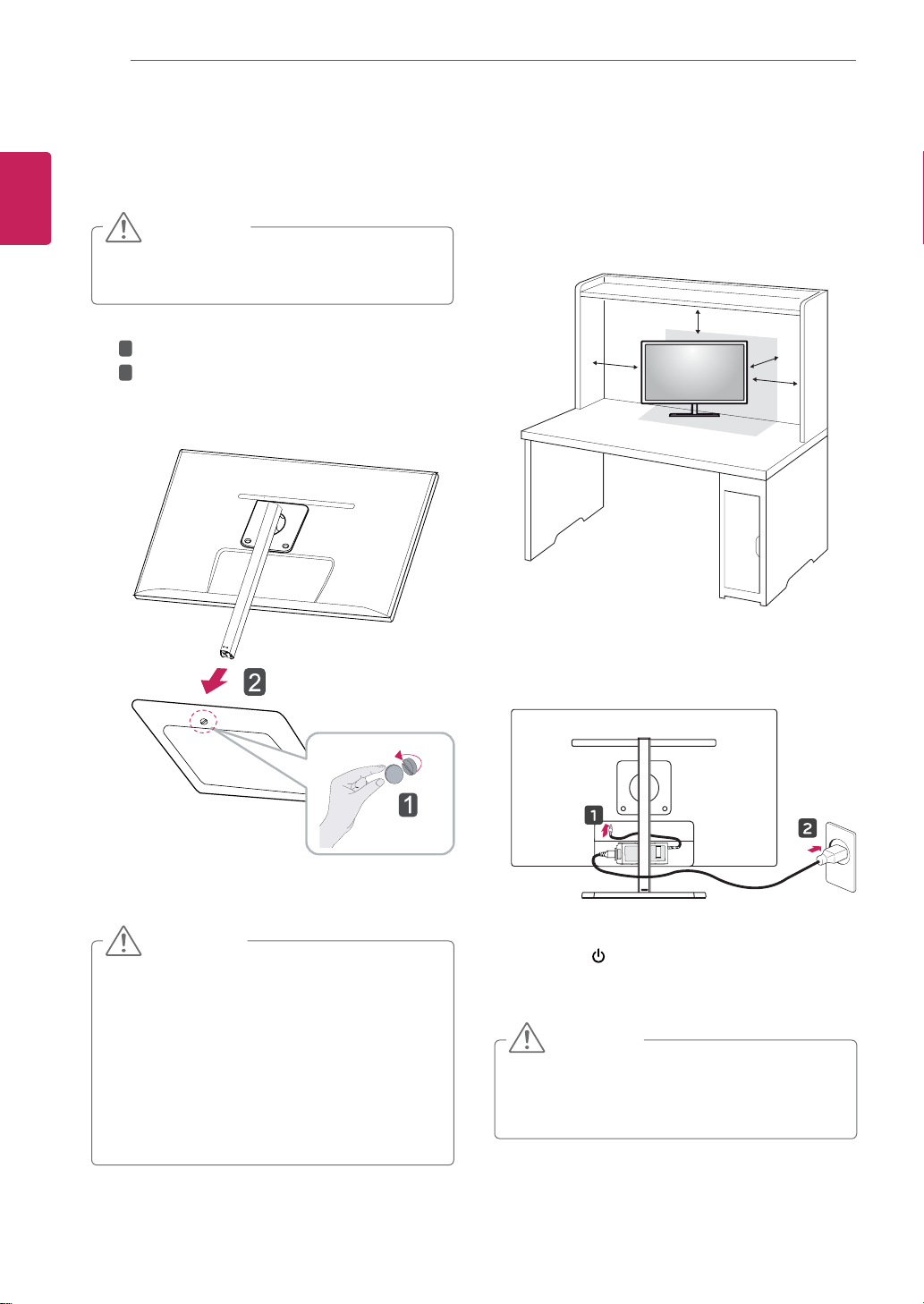
ASSEMBLING AND PREPARING
8
ENGLISH
ENG
Detaching the stand base
Place the screen face down.
1
CAUTION
yTo protect the screen from scratches, cover
the surface with a soft cloth.
1
Turn the screw to the left using a coin.
2
2
Detach the stand base.
Installing onto a table
Lift the monitor and place it on the table in an
1
upright position.
Place at least 10 cm away from the wall to
ensure sufficient ventilation.
10 cm
10 cm
10 cm
Connect the adapter to the monitor, then plug
2
the power cord into the power outlet.
10 cm
CAUTION
yThe components in the illustrations may differ
from the actual product.
yDo not carry the monitor upside down, as this
may cause it to fall off its stand and result in
damage or injury.
yTo avoid damaging the screen when lifting
or moving the monitor, only hold the stand
or the plastic cover. This avoids putting
unnecessary pressure on the screen.
Press the (Power) button on the bottom of
3
the monitor to turn it on.
CAUTION
yDisconnect the power cord first, and then
move or install the Monitor set. There is risk
of electric shock.
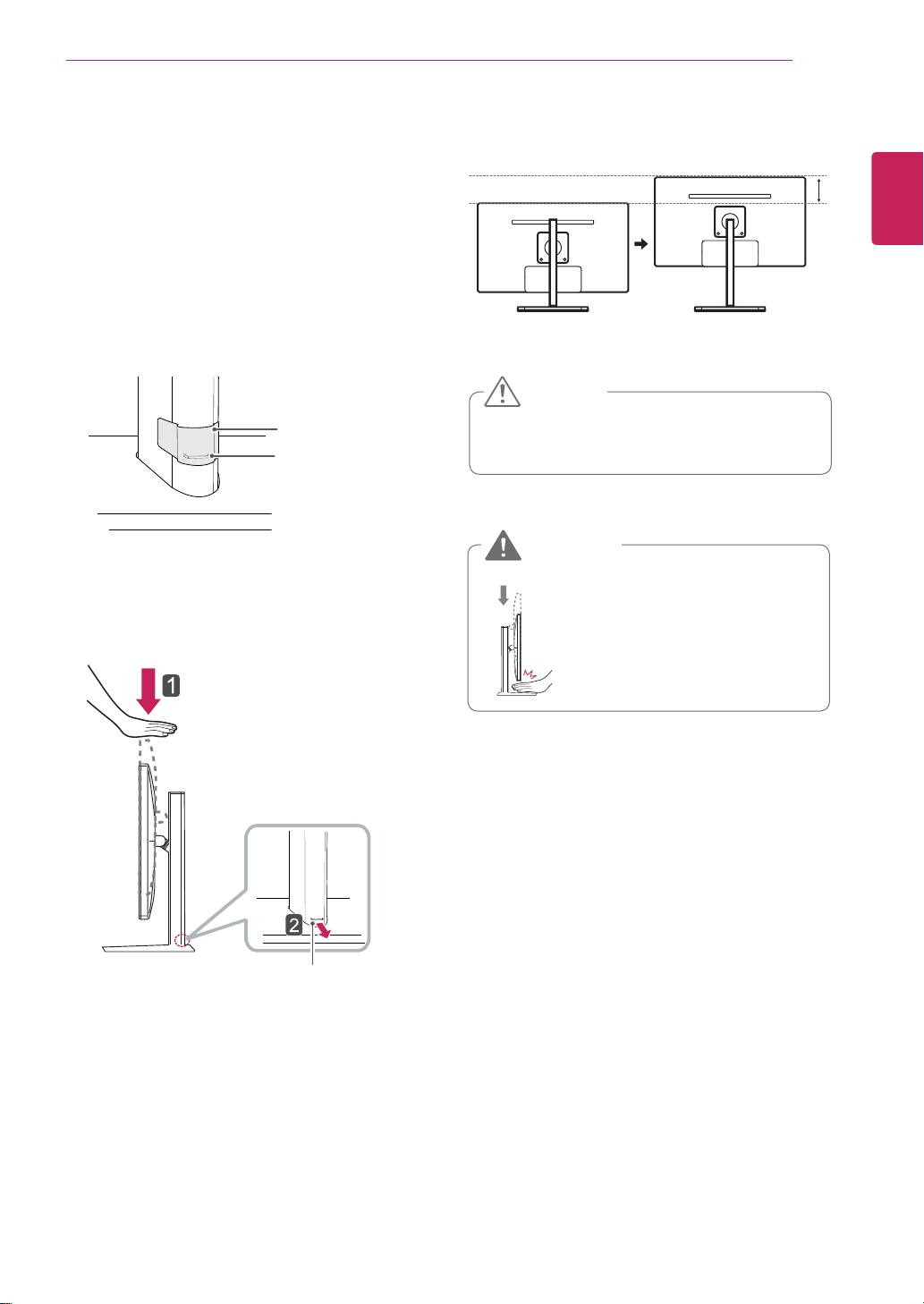
Adjusting the stand height
Place the monitor mounted on the stand base
1
in an upright position.
Remove the tape attached at the bottom rear
2
of the stand body, then pull out the locking
pin.
Stand Body
ASSEMBLING AND PREPARING
The height can be adjusted up to 110.0 mm.
4
110.0 mm
CAUTION
9
ENGLISH
ENG
Tape
Locking Pin
Push the Head downward and pull out the
3
Locking Pin.
Head
yOnce the pin is removed, it is not necessary
to re-insert it to adjust the height.
WARNING
yDo not put your fingers or
hand between the screen
and the base (chassis) when
adjusting the screen's height.
Locking pin
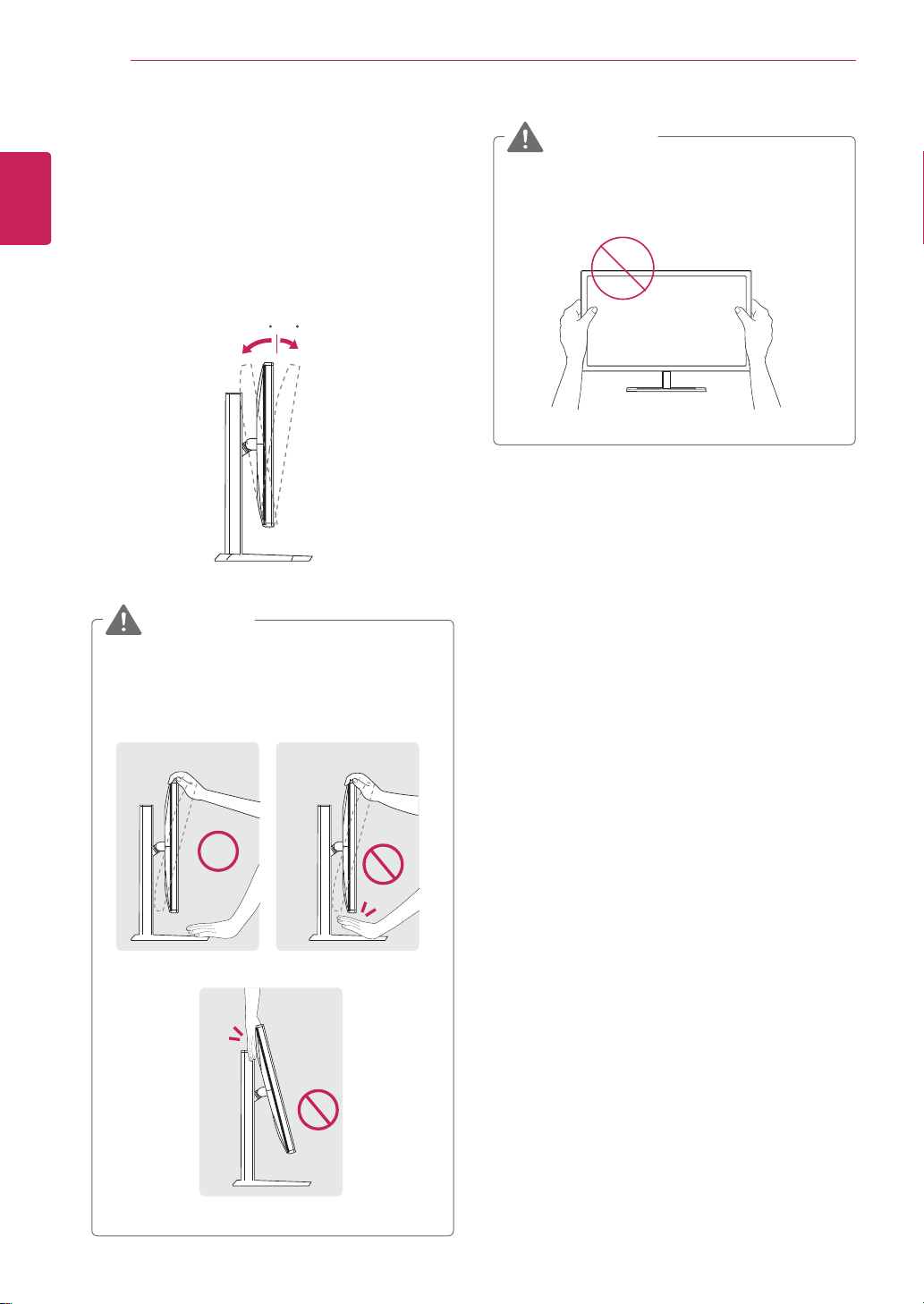
ASSEMBLING AND PREPARING
10
ENGLISH
ENG
Adjusting the angle
Place the monitor in an upright position, mount-
1
ed on the stand base.
Adjust the angle of the screen. The angle of
2
the screen can be adjusted forwards or backwards from -5° to 15° for a comfortable viewing
experience.
-515
Front SideRear Side
WARNING
WARNING
yBe careful not to touch or press the screen
area when adjusting the angle of the monitor.
yTo avoid injury to the fingers when adjusting
the screen, do not hold the lower part of the
monitor's frame as illustrated below.

ASSEMBLING AND PREPARING
11
Tidying cables
Gather and bind the cables with the supplied cable
tie.
Pivot feature
The pivot feature allows the monitor to rotate 90
clockwise.
Head
Stand
WARNING
yTo avoid scratching the stand base, make
sure that when rotating the monitor using
the pivot feature, the stand does not make
contact with the monitor.
ENGLISH
ENG
