Page 1
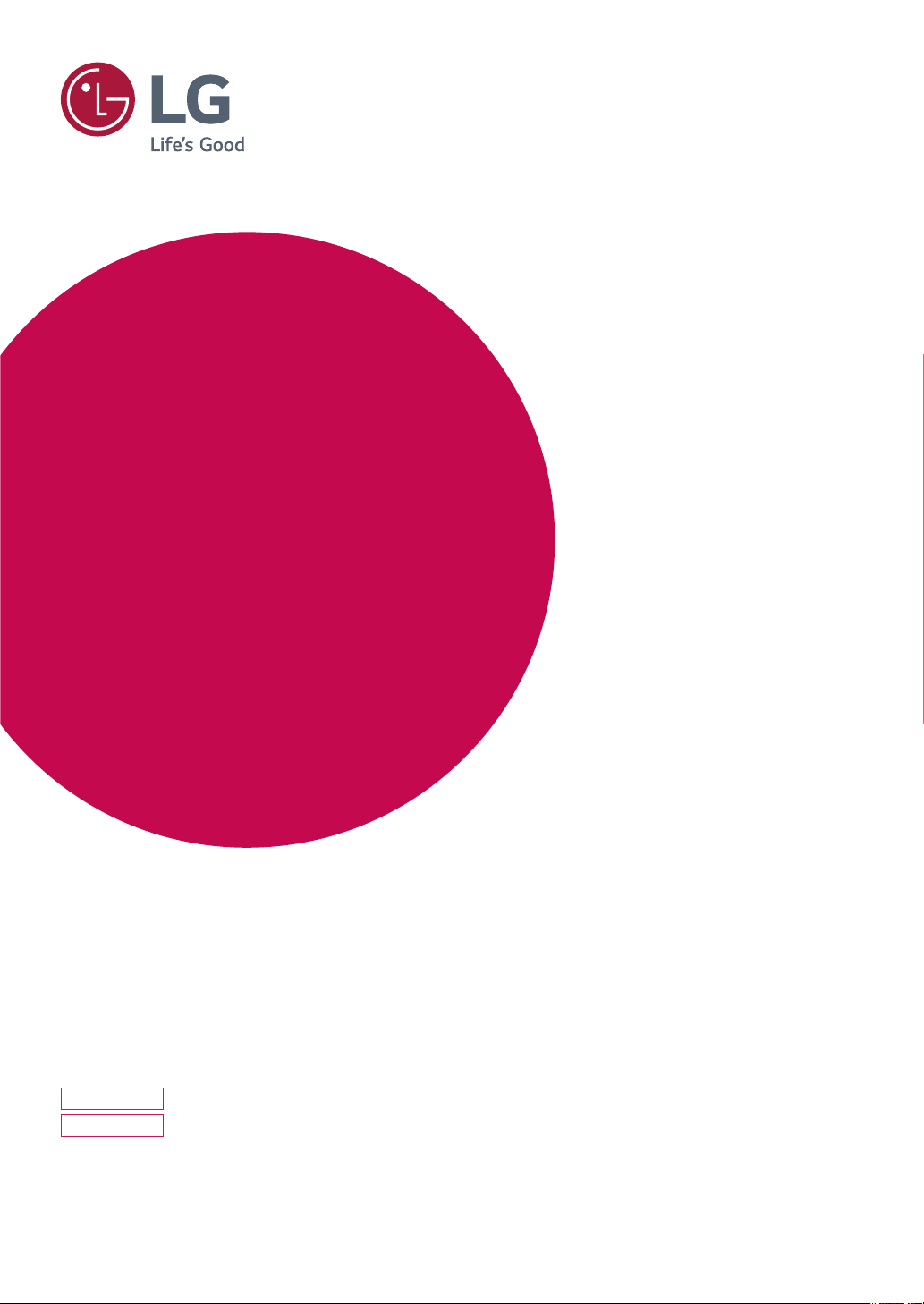
Owner's Manual
IPS LED MONITOR
(LED MONITOR*)
*LG LED Monitors are LCD Monitors with LED Backlighting.
Please read this manual carefully before operating your set and
retain it for future reference.
IPS LED MONITOR MODEL
24BK550Y
27BK550Y
www.lg.com
Page 2
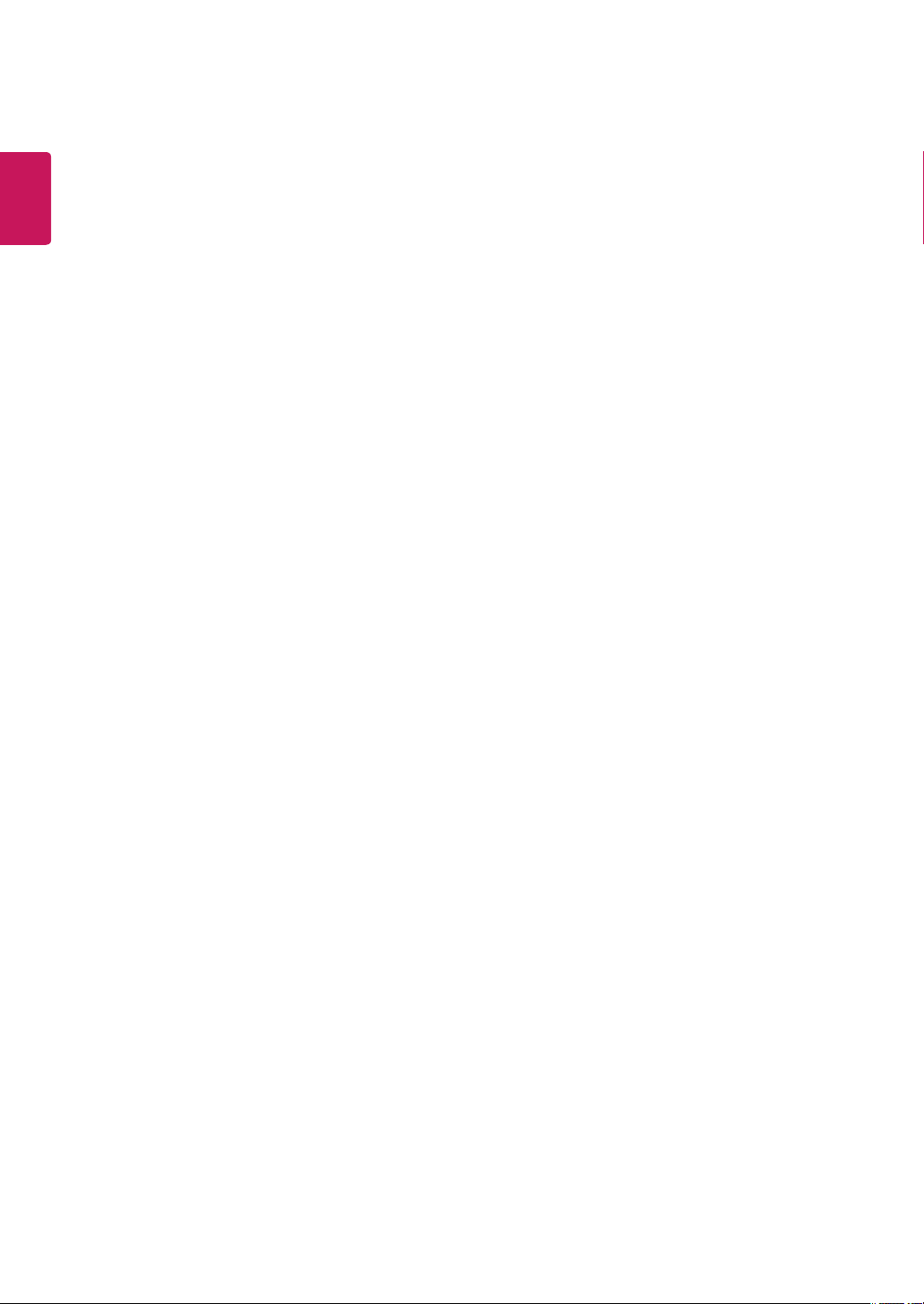
2
ENGLISH
CONTENTS
LICENSE ---------------------------- 3
ASSEMBLING AND PREPARING - 4
- Product Components -------------------------- 4
- Supported Drivers and Software -------------- 5
- Component and Button Description ---------- 6
- Moving and Lifting the Monitor --------------- 7
- Setting up the Monitor set ------------------- 8
Attaching the Stand Base
Mounting on a table
Using the cable holder
Adjusting the Stand Height
Adjusting the angle
Swivel stand
Pivot Feature
Detaching the Stand Body
Installing the wall mount plate
Installing to a wall
USING THE MONITOR SET ------ 16
- Connecting to a PC ---------------------------16
- Connecting to AV Devices --------------------18
- Connecting Peripherals -----------------------18
CUSTOMIZING SETTINGS ------ 20
TROUBLESHOOTING ------------ 24
SPECIFICATIONS ---------------- 25
- Preset Modes (Resolution) -------------------27
- Indicator --------------------------------------- 27
Page 3
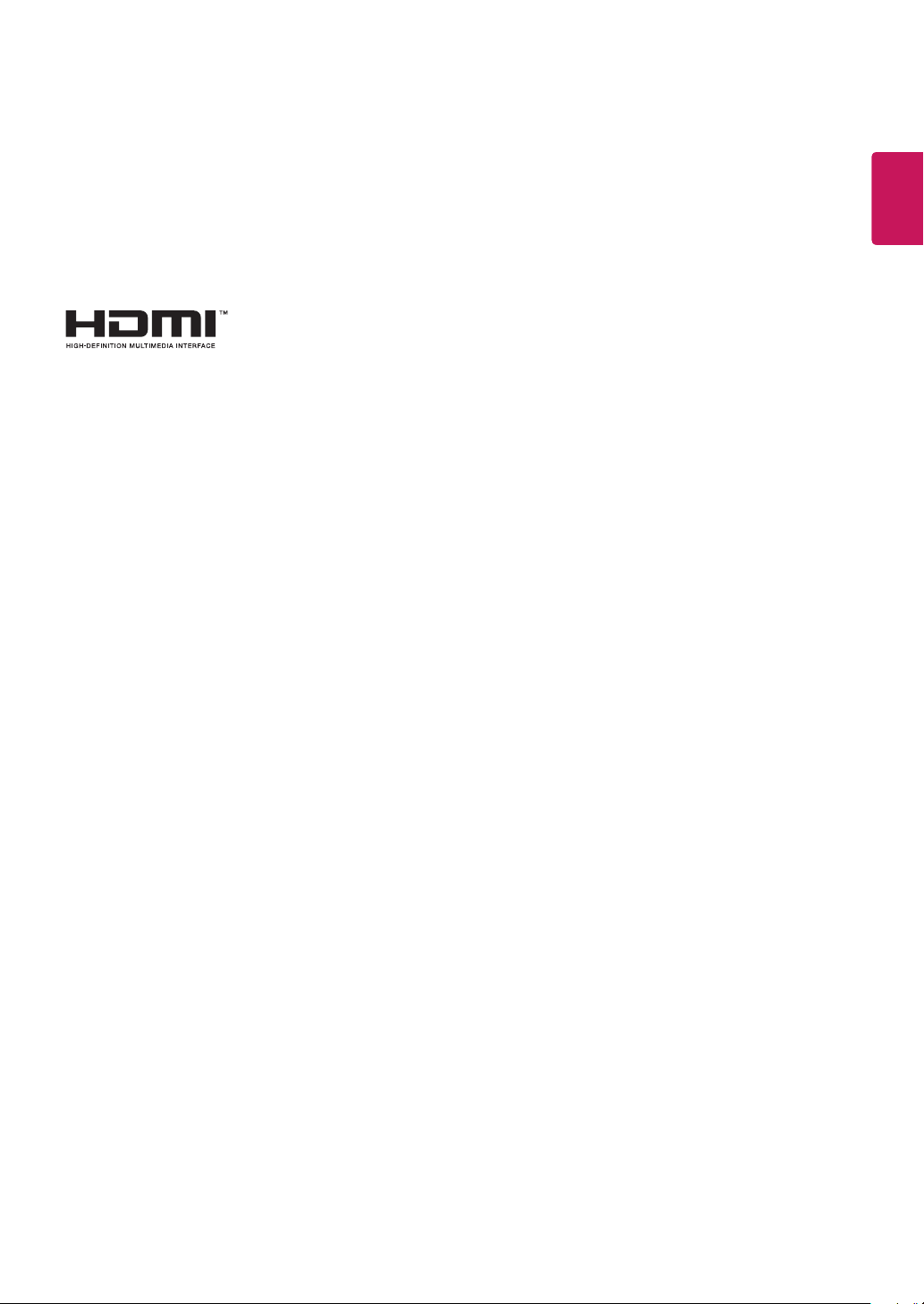
LICENSE
Each model has different licenses. Visit www.lg.com for more information on the license.
The terms HDMI and HDMI High-Definition Multimedia Interface, and the HDMI logo
are trademarks or registered trademarks of HDMI Licensing LLC in the United States
and other countries.
3
ENGLISH
ENG
The following content is only applied to the monitor which is sold in Europe market and which needs to meet the ErP Directive:
* This monitor is set to be turned off automatically in 4 hours after you turned on display if there is no adjustment to display.
* To make this setting be disabled, change the option to ‘Off’ in OSD menu of “Automatic Standby”.
Page 4
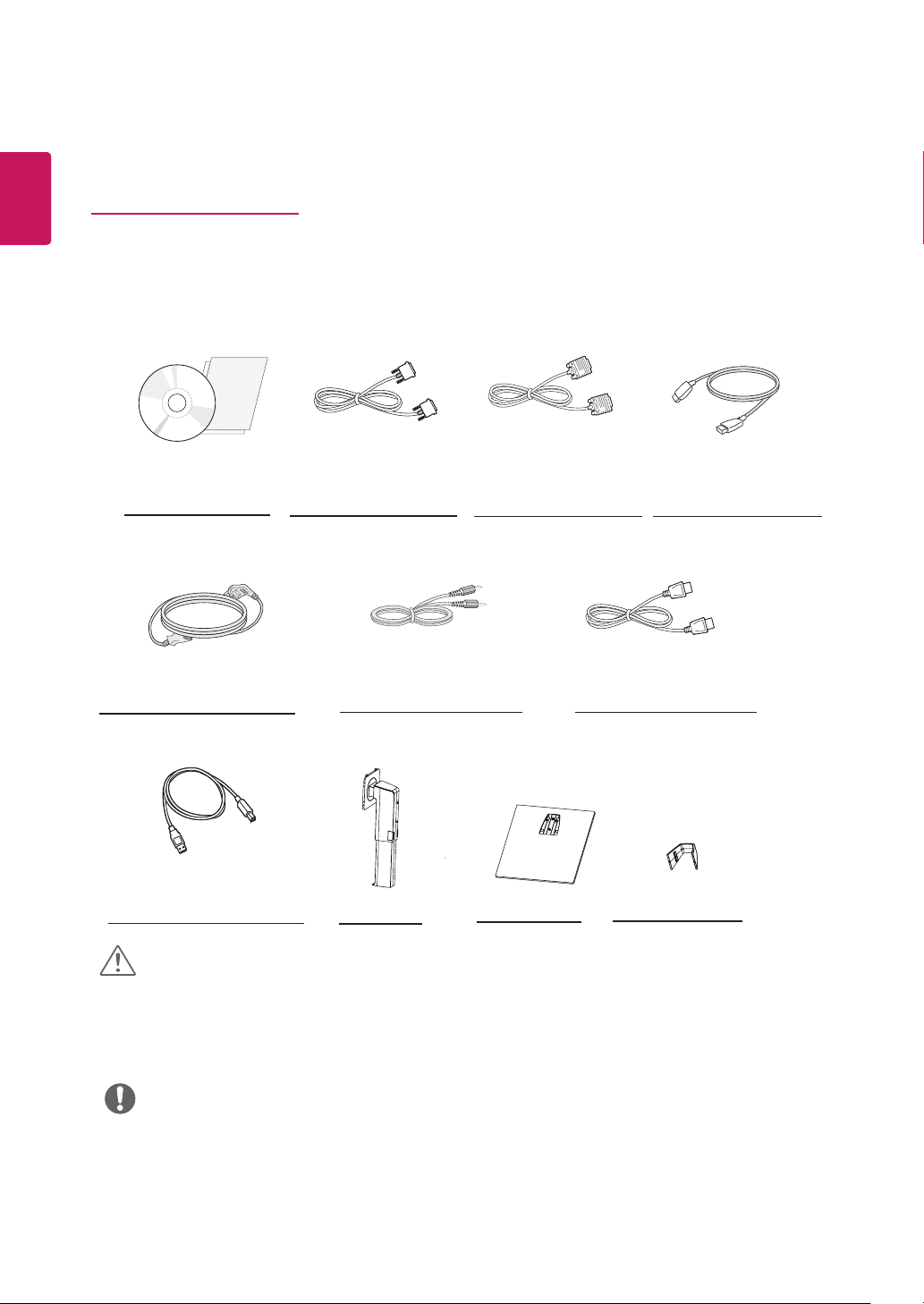
4
ENGLISH
ENG
ASSEMBLING AND PREPARING
Product Components
Please check whether all the components are included in the box before using the product. If there are missing
components, contact the retail store where you purchased the product. Note that the product and components may
look different from those shown here.
CD(Owner's Manual) /
Card
Power Cord
( Depending on the country )
DVI-D Cable
( This cable is not included
in all countries. )
Audio Cable Display Port Cable
( This cable is not included in all
countries. )
D-SUB Cable HDMI Cable
( This cable is not included
in all countries. )
( This cable is not included in all
( This cable is not included
countries. )
in all countries. )
USB Cable
( This cable is not included in
all countries. )
Stand Body
Stand Base
Cable Holder
CAUTION
Always use genuine components to ensure safety and product performance.
y
The product warranty will not cover damage or injury caused by the use of counterfeit components.
y
It is recommend that use the supplied components.
y
If you use generic cables not certified by LG, the screen may not display or there may be image noises.
y
NOTE
Note that the components may look different from those shown here.
y
Without prior notice, all information and specifications in this manual are subject to change to improve the
y
performance of the product.
To purchase optional accessories, visit an electronics store or online shopping site or contact the retail store
y
where you purchased the product.
Page 5
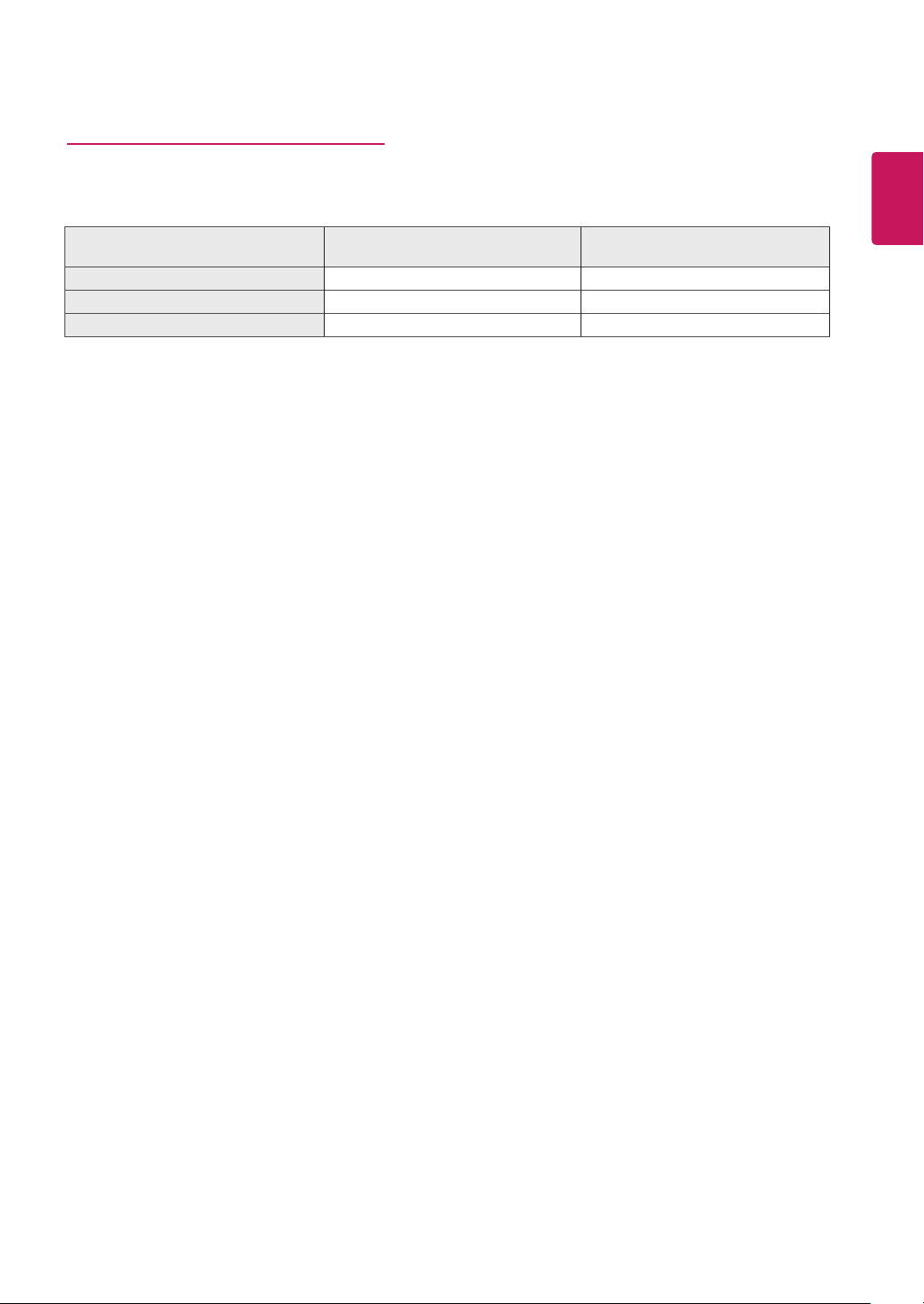
Supported Drivers and Software
Check the drivers and software supported by your product and refer to the manuals on the CD enclosed in the product
package.
5
ENGLISH
ENG
Drivers and Software Installation Priority
Monitor Driver Recommended O
OnScreen Control Recommended O
Dual Controller Optional O
Required and Recommended: You can download and install the latest version from the enclosed CD or from the
y
LGE website (www.lg.com).
Optional: You can download and install the latest version from the LGE website (www.lg.com).
y
24BK550Y
27BK550Y
Page 6

ENGLISH
ENG
6
Component and Button Description
Power Indicator
Lighting On : Turned on
y
Lighting Off : Turned off
y
(Power Button)
Input Connector
Button
H/P
USB IN 1 USB IN 2
Page 7
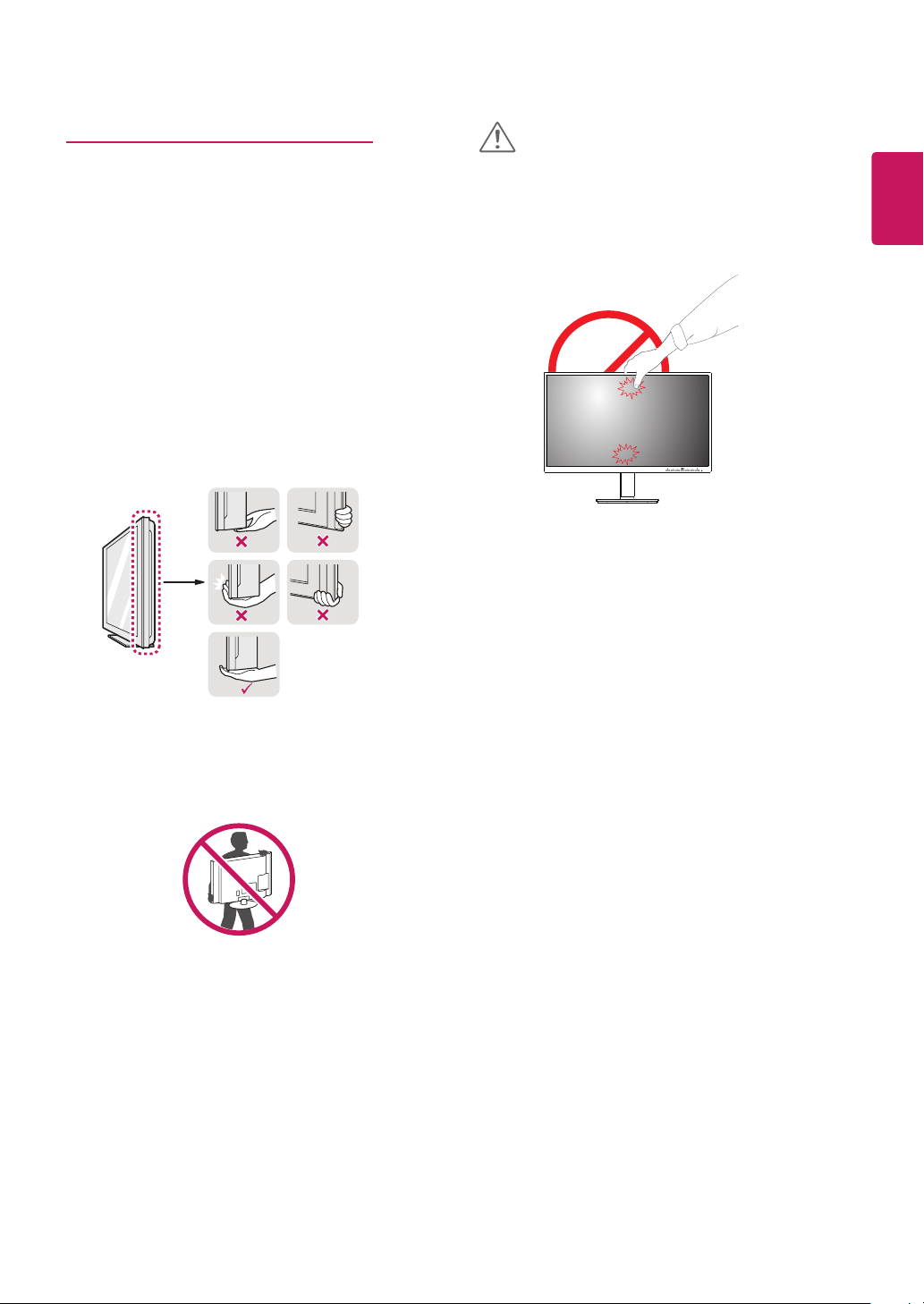
7
Moving and Lifting the Monitor
When moving or lifting the monitor, follow these instructions to prevent the monitor from being scratched
or damaged and to ensure safe transportation regardless of its shape or size.
It is advisable to place the monitor in the original box
y
or packing material before attempting to move it.
Before moving or lifting the monitor, disconnect the
y
power cord and all cables.
Hold the top and bottom of the monitor frame firmly.
y
Do not hold the panel itself.
CAUTION
As far as possible, avoid touching the monitor screen.
y
This may result in damage to the screen or some of
the pixels used to create images.
ENGLISH
ENG
When holding the monitor, the screen should face
y
away from you to prevent it being scratched.
When moving the monitor, avoid any strong shock or
y
vibrations to the product.
When moving the monitor, keep it upright, never turn
y
the monitor on its side or tilt it sideways.
Page 8
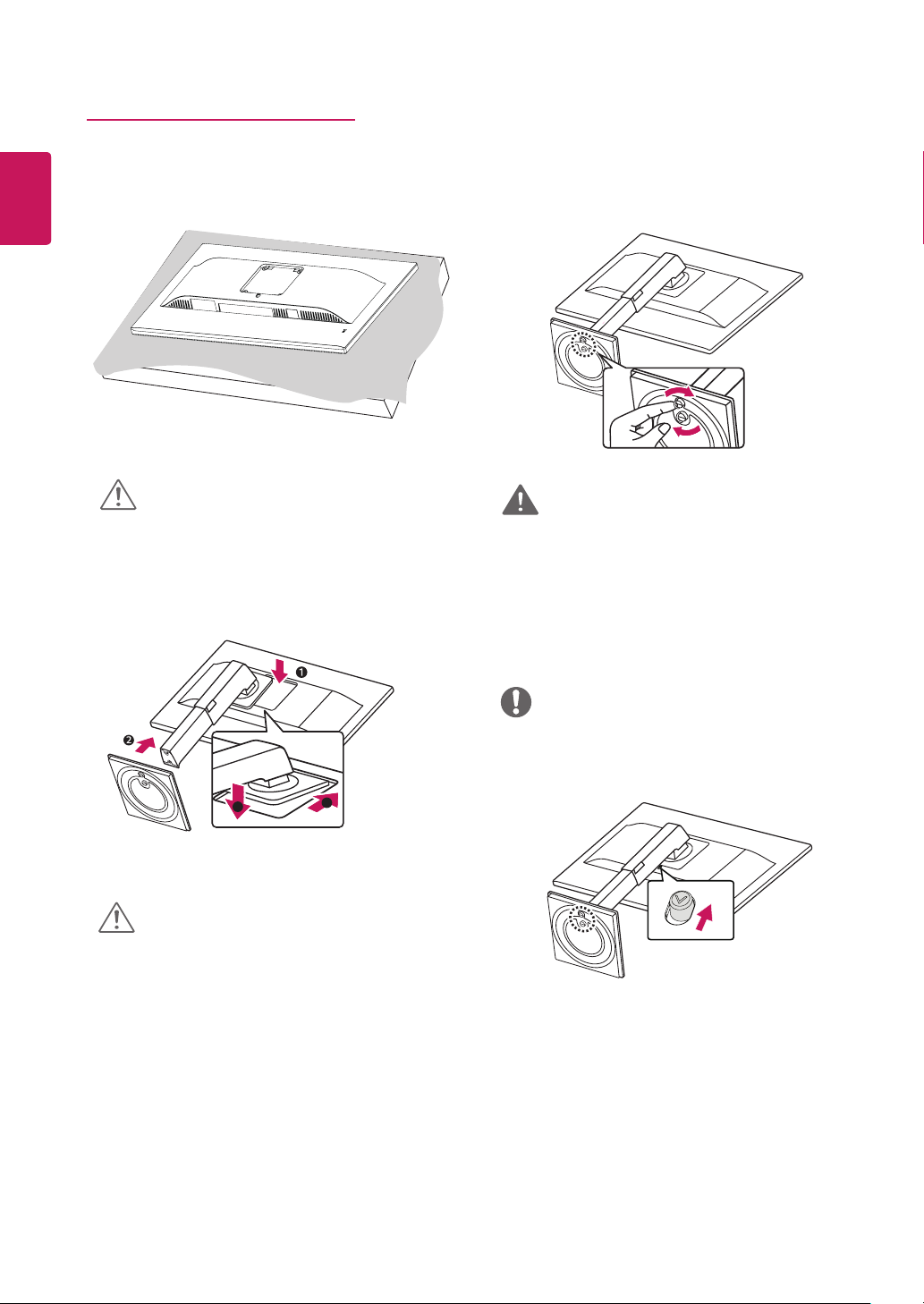
8
Setting up the Monitor set
ENGLISH
ENG
Attaching the Stand Base
1
CAUTION
To protect the screen from scratches, cover the
y
surface with a soft cloth.
2
3
WARNING
To avoid injury to the fingers and foot when
y
Assembly Stand Body and Base, should hold Base
when assembly stand body and base.
II
I
CAUTION
To avoid injuring the fingers and foot, when
y
assembling the Stand Body and Base, you should
hold the Stand Base.
NOTE
Press the stand until the button reaches the top.
y
Page 9
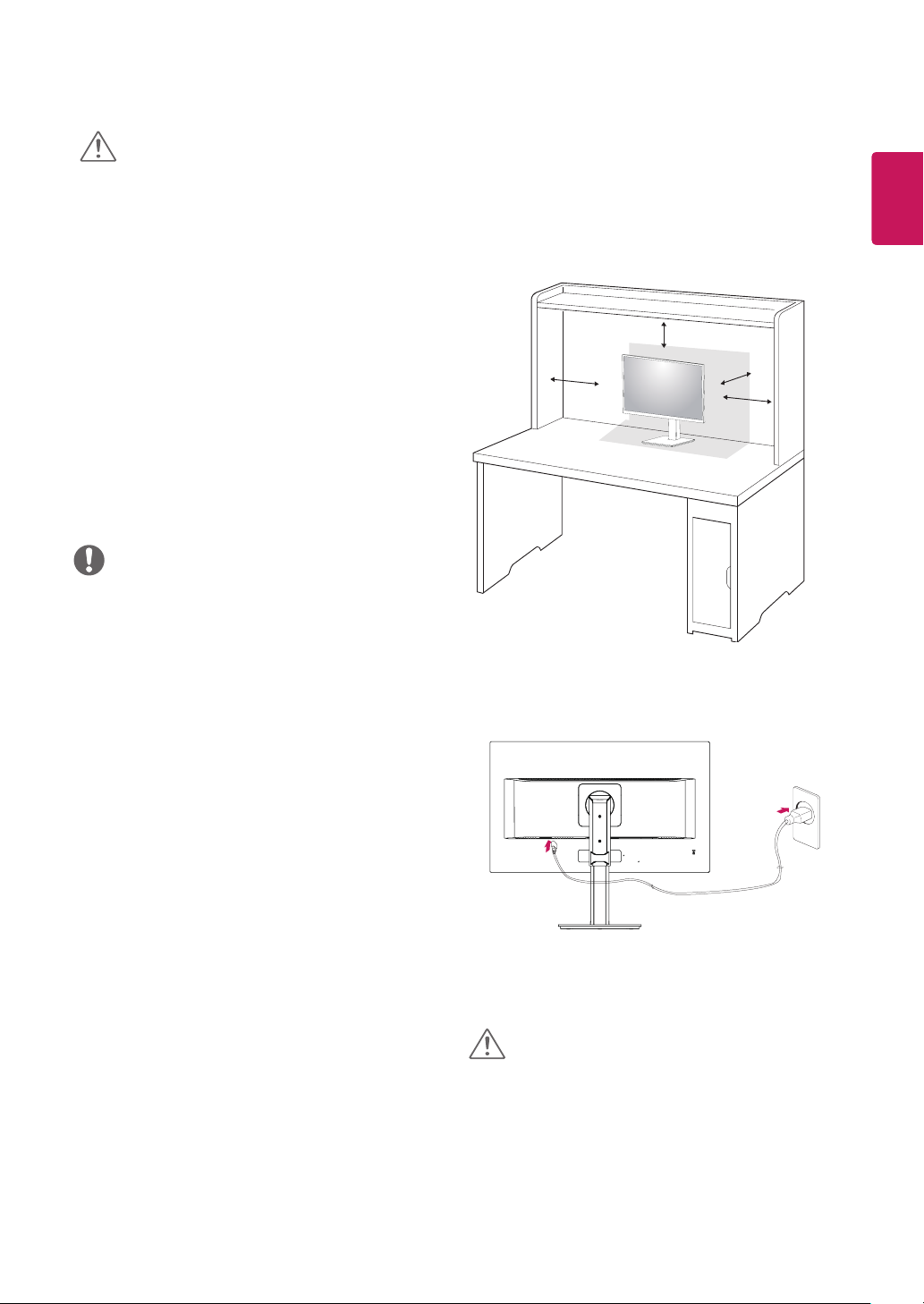
9
CAUTION
Illustrations in this document represent typical
y
procedures, so they may look different from the actual
product.
Do not carry the monitor upside down by just holding
y
the stand base. This may cause the monitor to fall off
the stand and could result in personal injury.
When lifting or moving the monitor, do not touch the
y
monitor screen. The force applied to the monitor screen
may cause damage to it.
Do not apply foreign substances (oils, lubricants,
y
etc.) to the screw parts when assembling the
product. (Doing so may damage the product.)
Applying excessive force when tightening screws
y
may cause damage to the monitor. Damage caused
in this way will not be covered by the product
warranty.
NOTE
You can disassemble the stand in the reverse
y
order of the assembly.
Mounting on a table
Lift and tilt the Monitor set into its upright position
1
on a table.
Leave a 100 mm (minimum) space from the wall for
proper ventilation.
100 mm
100 mm
100 mm
100 mm
ENGLISH
ENG
Connect the Power cord to the monitor, then plug
2
the power cord into the wall outlet.
Press the Power button on the front of the monitor
3
to turn on the monitor.
CAUTION
Unplug the power cord prior to moving or
y
installing the monitor. There is risk of electric
shock.
Page 10

ENGLISH
ENG
10
Using the cable holder Adjusting the Stand Height
Handle the monitor with both hands for safety.
Arrange the cables using the cable holder as shown
in the illustration.
Rotate Set(Pivot) and put connectors. It is easy to
put connectors and manage cables using cable holder.
1
The height can be adjusted up to 130.0 mm.
2
130.0 mm
Cautions When Connecting Power Cord
100-240 V ~
Make sure to use the power cord that is provided
y
in the product package and connect it to a
grounded power outlet.
If you need another power cord, please contact
y
your local dealer or the nearest retail store.
WARNING
Do not put your fingers or
y
hand between the screen
and the base (chassis)
when adjusting the screen's
height.
Page 11

11
Adjusting the angle
Place the monitor in an upright position, mounted
1
on the stand base.
Adjust the angle of the screen. The angle of the
2
screen can be adjusted forwards or backwards for a
comfortable viewing experience.
35 ° -5°
Front SideRear Side
WARNING
To avoid injury to the fingers when adjusting
y
the screen, do not hold the lower part of the
monitor's frame as illustrated below.
Be careful not to touch or press the screen area
y
when adjusting the angle of the monitor.
ENGLISH
ENG
Swivel stand
Image shown may differ from your Monitor set.
y
Swivel 355 degrees and adjust the angle of the
1
Monitor set to suit your view.
Page 12

ENGLISH
ENG
12
Pivot Feature
The pivot feature allows the monitor to rotate 90°
clockwise and -90° counter clockwise.
Raise the monitor to the maximum height.
1
Adjust the angle of the monitor in the direction of
2
the arrow as shown in the figure.
NOTE
Auto Pivot feature of the display is not supported.
y
The screen can be rotated easily using the screen-
y
pivot shortcut key provided with your Windows operating system. Note that some Windows versions
and some graphics card drivers may use different
settings for the screen pivot key or may not support the pivot key at all.
Windows screen pivot shortcut keys
y
-
0°: Ctrl + Alt + Up arrow key (↑)
-
90°: Ctrl + Alt + Left arrow key (←)
-
180°: Ctrl + Alt + Down arrow key (↓)
-
270°: Ctrl + Alt + Right arrow key (→)
Rotate the monitor 90° clockwise and -90° counter
3
clockwise as shown in the figure.
Complete the installation by rotating the monitor
4
90° clockwise and -90° counter clockwise as shown
below.
Head
Stand
Head
Stand
WARNING
To avoid scratching the stand base, make sure
y
that when rotating the monitor using the pivot
feature, the stand does not make contact with
the monitor.
Page 13

13
WARNING
Take care when rotating the monitor if the cable
y
is connected.
To avoid injury when rotating the display, do not
y
place your fingers between the display and the
stand base.
NOTE
The left or right side of the monitor head can be
y
slightly rotated up or down (up to 3°). Adjust the
horizontal level of the monitor head.
Monitor head
ENGLISH
ENG
Page 14

14
ENGLISH
ENG
Using the Kensington security system
The Kensington security system connector is located at the
back of the Monitor set. For more information of installation
and using, refer to the manual supplied with the Kensington
security system or visit
Connect the Kensington security system cable between the
Monitor set and a table.
http://www.kensington.com
.
Detaching the Stand Body
Place the monitor’s screen face down. To protect the
1
screen from scratches, cover the surface with a soft
cloth.
Remove the stand from the monitor by pressing
2
the button on the bottom center of the back of the
monitor.
NOTE
Use of the Kensington lock is optional. The
y
accessories can be purchased at your local
electronics store.
Installing the wall mount plate
This monitor supports the specification of the standard
wall mount plate or compatible device.
Place the screen face down. To protect the screen
1
from scratches, cover the surface with a soft cloth.
Detaching the Stand Body.
2
Place the wall mount plate onto the monitor and
3
align it with the screw holes.
Tighten the four screws to fix the plate to the moni-
4
tor using a screwdriver.
NOTE
The wall mount plate is sold separately.
y
For more information on installation, refer to the
y
wall mount plate's installation guide.
Be careful not to use excessive force when
y
mounting the wall mount plate, as this can
damage the monitor's screen.
Page 15

Installing to a wall
Install the monitor at least 100 mm away from the wall
and leave about 100 mm of space at each side of the
monitor to ensure sufficient ventilation. Detailed installation instructions can be obtained from your local retail
store. Please refer to the manual to install and set up a
tilting wall mounting bracket.
100 mm
100 mm
100 mm
To install the monitor to a wall, attach a wall mounting bracket
(optional) to the back of the monitor.
Make sure that the wall mounting bracket is securely fixed to
the monitor and to the wall.
100 mm
Wall Mount (A x B)
y
B
A
CAUTION
Unplug the power cord before moving or installing
y
the monitor to avoid electric shocks.
Installing the monitor on the ceiling or on a slanted
y
wall may result in the monitor falling off, which
could lead to injury. Please use the genuine LG wall
mounting bracket. For more information, contact
your local retail store or a qualified installer.
Applying excessive force when fastening screws may
y
cause damage to the monitor. Damage caused in this
way will not be covered by the product warranty.
Use the wall mounting bracket and screws that
y
conform to the VESA standard. Damage caused by
the use or misuse of inappropriate components will
not be covered by the product warranty.
Screw length from outer surface of back cover should
y
be under 8mm.
Wall mount Pad
15
ENGLISH
ENG
1 If you use screw longer than standard, the monitor might
be damaged internally.
2 If you use improper screw, the product might be damaged
and drop from mounted position.
In this case, LG Electronics is not responsible for it.
Wall Mount (A x B) 100 x 100
Standard screw M4 x L10
Number of screws 4
Wall Mount Plate
(Optional)
RW120
Back Cover
Wall mount Pad
Back Cover
Standard screw:
Max.8mm
NOTE
Use the screws specified by the VESA standard.
y
The wall mount kit includes the installation guide and
y
all necessary parts.
The wall mounting bracket is optional. The accessories
y
can be purchased at your local retail store.
The length of the screw may differ for each wall
y
mounting bracket. Ensure the correct length screw is
used.
For more information, please refer to the user manual
y
for the wall mounting bracket.
Page 16

ENGLISH
16
USING THE MONITOR SET
Connecting to a PC
Your Monitor set supports Plug & Play*.
y
*Plug & Play: A PC recognizes a connected device
that users connect to a PC and turn on, without
device configuration or user intervention.
D-SUB connection
Transmits analog video from your PC to the Monitor set.
Connect the PC and the Monitor set with the supplied
D-sub 15 pin signal cable as shown in the following
illustrations.
DVI-D connection
Transmits a digital video signal from your PC to the
Monitor set. Connect the PC and the Monitor set with a
DVI cable as shown in the following illustrations.
NOTE
When using a D-Sub signal input cable connector
y
for Macintosh
Mac adapter
y
For Apple Macintosh use, a separate plug adapter
is needed to change the 15 pin high density (3
row) D-SUB VGA connector on the supplied cable
to a 15 pin 2 row connector.
Page 17

17
HDMI connection
Transmits the digital video and audio signals from
your PC to the Monitor set. Connect the PC and the
Monitor set with the HDMI cable as shown in the following
illustrations.
NOTE
If you use HDMI PC, it can cause compatibility problem.
y
Use a certified cable with the HDMI logo attached. If
y
you do not use a certified HDMI cable, the screen may
not display or a connection error may occur.
Recommended HDMI cable types
y
- High-Speed HDMI®/TM Cable
- High-Speed HDMI®/TM Cable with Ethernet
DisplayPort connection
Transmits the digital video and audio signals from your
PC to the monitor. Connect your PC to the monitor
using the display port cable as illustrated below.
NOTE
There may be no video or audio output depending
y
on the DP version of the PC.
If you use generic cables not certified by LG, the
y
screen may not display or there may be image
noises.
ENGLISH
ENG
Page 18

18
ENGLISH
Connecting to AV Devices
HDMI connection
Transmits the digital video and audio signals from your
AV devices to the monitor. Connect your AV device to
the monitor with the HDMI cable as illustrated below.
Connecting Peripherals
USB Cable connection - PC
The USB port on the product functions as a USB
hub.
USB IN 2
USB IN 1
USB UP
One USB Upstream port
Connect this port to the downstream port of a computer,
laptop or USB monitor (Your
computer or USB monitor
must support USB and have
USB ports).
NOTE
The monitor's USB terminal supports USB 2.0 and
y
high speed cables.
Two USB Downstream ports
Connect these ports to
a mouse, USB keyboard,
memory stick with current
spec under 100mA.
NOTE
Use a certified cable with the HDMI logo attached.
y
If you do not use a certified HDMI cable, the
screen may not display or a connection error may
occur.
Recommended HDMI cable types
y
- High-Speed HDMI®/TM Cable
- High-Speed HDMI®/TM Cable with Ethernet
When connect to external device, it can be sound
y
volume difference. (For example : DVD player).
Suggest connect HDMI to PC play media.
y
Page 19

Connecting Headphones
Connect peripherals to the monitor via the headphones
port. Connect as illustrated.
(sold separately)
NOTE
Peripheral devices are sold separately.
y
If you use angled headphones, it may cause a
y
problem with connecting another external device
to the monitor. Therefore, it is recommended to
use straight headphones.
19
ENGLISH
ENG
Angle Type Straight Type
Depending on the audio settings of the PC and
y
external device, headphones and speaker functions may be limited.
Page 20

20
ENGLISH
ENG
CUSTOMIZING SETTINGS
Activating the Main Menu
Press the Menu ( ) button.
1
Use the , , , buttons to adjust the options.
2
Press the Menu ( ) button to exit the OSD menu.
3
Monitor buttons
Button Description
Menu ( ) If the menu is inactive Activates the main menu.
If the menu is active Exits the OSD menu when the button is pressed.
If the menu is inactive Adjusts the volume level of the monitor.
If the menu is active Left directional key.
If the menu is inactive Adjusts the volume level of the monitor.
If the menu is active Right directional key.
INPUT Sets input mode. You can operate the change of input signals.
(Power Button)
• When two input signals over are connected and press input key, input signal(D-SUB/DVI/HDMI/DP)will be
changed sequentially.
• When only one signal is connected, it is automatically detected. The default setting is D-SUB.
Powers on or off.
Power Indicator When the monitor is in operating mode, the power indicator will turn white (on mode).
Customizing settings
Menu > Quick Settings Description
Brightness
Contrast
Ratio Adjusts the screen ratio.
SMART ENERGY
SAVING
* SMART ENERGY SAVING : Conserve energy by using luminance compensation algorithm.
NOTE
The ratio is disabled in the interlaced signal.
y
Saving Data depends on the Panel. So,those values should be different from each panel and panel vendor.If option
y
of SMART ENERGY SAVING is High or Low, monitor luminance become higher or lower depend on source.
Adjusts the color contrast and brightness of the screen.
Wide Displays the video in wide-screen, regardless of the video signal input.
Original Displays a video according to the input video signal aspect ratio.
High Enables SMART ENERGY SAVING you can save energy with this energy- high efficient.
Low Enables SMART ENERGY SAVING you can save energy with this energy- low efficient.
Off Disables SMART ENERGY SAVING .
Page 21

Customizing settings
Menu > Picture Description
Picture Mode Custom Allow s the user to adjust each element. The color mode of the main menu can be adjusted.
Reader 1 It is a mode that the screen is adjusted to the best for the new spaper. If you want screen more
Reader 2 It is a mode that the screen is adjusted to the best for the cartoon. If you want screen more bright,
Photo Optimizes the screen to view photos.
Cinema Optimizes the screen to improve the visual effects of a video.
Color
Weakness
Game Optimizes the screen for gameplay.
Picture Adjust SUPER
Color Adjust Gamma The higher the gamma value, the darker the image becomes. Likewise, the lower the gamma value, the
RESOLUTION+
Sharpness Adjusts the sharpness of the screen.
Black Level Sets the offset level (for HDMI only).
Response
Time
DFC On Adjusts the brightness automatically according to the screen.
Black
Stabilizer
Color Temp Selects the factory default picture color.
Red/Green/
Blue
Six Color Meets the user requirements for colors through adjusting the color and saturation of the six
Reset Returns the color settings to the default settings.
bright, you can control brightness in Menu OSD.
you can control brightness in Menu OSD.
This mode is for users who cannot distinguish between red and green. It enables users with color
weakness to easily distinguish between the two colors.
High Optimized picture quality is displayed when a user wants crystal clear images. It is effec-
Middle The optimized picture quality is displayed when a user wants images between low and
Low The optimized picture quality is displayed when a user wants smooth and natural images.
Off Select this option for everyday viewing. SUPER RESOLUTION+ is turned off in this mode.
High Keeps the current contrast ratio of the screen.
Low Low ers the black levels and raises the white levels from the current contrast ratio of the screen.
Sets a response time for displayed pictures based on the speed of the screen. For a normal
environment, it is recommended that you use Normal. For a fast-moving picture, it is recommended
that you use High. Setting to High may cause image sticking.
High Sets the response time to High.
Middle Sets the response time to Middle.
Low Sets the response time to Low .
Off Sets the response time to Off.
Off Disables the DFC feature.
Black Stabilizer:
You can control the black contrast to have better visibility in dark scenes.
Increasing the Black Stabilizer value brightens the low gray level area on the screen.
(You can easily distinguish objects on dark game screens.)
Reducing the Black Stabilizer value darkens the low gray level area and increases the dynamic
contrast on the screen.
lighter the image becomes. If you do not need to adjust the gamma settings, select Off.
Warm: Sets the screen color to a reddish tone.
Medium: Sets the screen color between a red and blue tone.
Cool: Sets the screen color to a bluish tone.
Custom: The user can adjust it to red, green or blue by customization.
You can customize the picture color using Red, Green, and Blue colors.
colors(Red_Hue, Red_Saturation, Green_Hue, Green_Saturation, Blue_Hue, Blue_Saturation, Cyan_Hue,
Cyan_Saturation, Magenta_Hue, Magenta_Saturation, Yellow_Hue, Yellow_Saturation) and saving the
Six Color settings.
*Hue: Adjusts tone of the screen.
*Saturation: Adjusts the saturation of the screen colors. The lower the value, less saturated and bright
the colors become. The higher the value, the more saturated and dark the colors become.
tive forhigh quality video or game.
high modes for comfortable viewing. It is effective for UCC or SD video.
It is effective for slow -moving pictures or still images.
Offset: as a reference for a video signal, this is the darkest color the monitor can display.
y
21
ENGLISH
ENG
Page 22

ENGLISH
ENG
22
Menu > Picture Description
Display Horizontal To move image left and right.
Vertical To move image up and down.
Clock To minimize any vertical bars or stripes visible on the screen background.The horizontal screen size
Phase To adjust the focus of the display. This item allows you to remove any horizontal noise and clear or
will also change.
sharpen the image of characters.
NOTE
This is subsidiary for color weakness user. Therefore if you feel uncomfortable with the screen, please turn off
y
this function.
This function can’t distinguish some colors in some images.
y
Page 23

Customizing settings
Menu > Sound Description
Volume To adjust the Volume of headphone or speaker.
Main Audio To choose the audio source input.
Menu > General Description
Language To choose the language in which the control names are displayed.
Power LED Turns the power indicator on the front side of the monitor on/off.
On The power indicator is automatically turned on.
Off The power indicator is turned off.
Automatic Standby The monitor will automatically switch to standby mode after a certain period.
Resolution User can set the desired resolution.This option is enabled only when the screen resolution on your
OSD Lock Prevents incorrect key input.
computer is set to the following(D-SUB only).
NOTE
The function is enabled only when the screen resolution on your computer is set to the follow-
y
ing, except that the PC output wrong resolution.
1024x768, 1280x768, 1360x768, 1366x768,Off
1280x960, 1600x900,Off
1440x900, 1600x900,Off
On Key input is disabled.
23
ENGLISH
ENG
NOTE
All function except for the OSD Lock mode, brightness, Contrast, Input and Volume are dis-
y
abled.
Off Key input is enabled.
Menu > Auto Configuration Description
Do you want to Auto Configuration?
Yes Operate the Auto configuration for optimal display in D-SUB.
Cancel Cancel the select.
NOTE
This function will be enable only in analog input.
y
Menu > Reset Description
Do you want to reset your settings?
Reset Returns to the default settings.
Cancel Cancel the select.
Page 24

24
ENGLISH
ENG
TROUBLESHOOTING
Check the following before calling for service.
No image appears
Is the power cord of the display
connected?
Is the power indicator light on?
Do you see an "Out of Range"
message on the screen?
Do you see a "NO SIGNAL" message on
the screen?
Can 't you control some functions in OSD?
Can't you select some menu in
OSD?
CAUTION
Check Control Panel ► Display ► Settings and see if the frequency or the resolution were changed. If yes, readjust the
y
video card to the recommend resolution.
If the recommended resolution (optimal resolution) is not selected, letters may be blurred and the screen may be dimmed,
y
truncated or biased. Make sure to select the recommend resolution.
The setting method can differ by computer and O/S (Operation System), and resolution mentioned above may not be
y
supported by the video card performance. In this case, please ask to the computer or the video card manufacturer.
yCheck and see if the power cord is connected properly to the power outlet.
yPress the Power button.
yThis message appears when the signal from the PC (video card) is out of horizontal
or vertical frequency range of the display. See the 'Specifications' section of this
manual and configure your display again.
yAfter the monitor is on "NO SIGNAL", the monitor goes to DPM mode.
yThis is displayed when the signal cable between the PC and the monitor is
missing or disconnected. Check the cable and reconnect it.
yIf monitor is DPM with power LED off condition,user should be press twice
DC button for wake up monitor screen.
yYou can unlock the OSD controls at any time by entering the OSD lock menu and
changing items to off.
Display image is incorrect
The screen color is mono or abnormal.
yCheck if the signal cable is properly connected and use a screwdriver to fasten if
necessary.
yMake sure the video card is properly inserted in the slot.
ySet the color setting higher than 24 bits (true color) at Control Panel ► Settings.
The screen blinks.
yCheck if the screen is set to interlace mode and if yes, change it to the recommend
resolution.
Do you see an "Unrecognized monitor, Plug&Play (VESA DDC) monitor found" message?
Have you installed the display driver?
yBe sure to install the display driver from the display driver CD (or diskette)
that comes with your display. Or, you can also download the driver from our
website: http://www.lg.com.
yMake sure to check if the video card supports Plug&Play function.
The screen is flickering.
Did you select the recommended
resolution?
yIf the selected resolution is HDMI 1080i 60/50 Hz, the screen may be flickering.
Change the resolution to the recommended resolution 1080P.
Page 25

25
SPECIFICATIONS
24BK550Y
LCD Screen Type TFT (Thin Film Transistor)
LCD(Liquid Crystal Display) Screen
Pixel Pitch 0.2745mm x 0.2745mm
Resolution Maximum Resolution 1920 x 1080 @ 60Hz
Recommended Resolution 1920 × 1080 @ 60Hz
Video Signal Horizontal Frequency 30 kHz to 83 kHz
Vertical Frequency 56 Hz to 75 Hz
Synchronization Separate Sync.
Input Connector D-SUB IN, DVI-D IN, HDMI IN, DP(DisplayPort) IN, AUDIO IN(PC), H/P, USB UP, USB IN1, USB IN2
Power Consumption On Mode : 17.1 W Typ. (ENERGY STAR® standard ) *
23.6 W Typ. ( Outgoing condition ) **
Sleep Mode ≤ 0.5 W ( Outgoing condition )
Off Mode ≤ 0.3 W
Power Input AC 100-240V ~ 50/60Hz 1.2 A
Environmental
conditions
Dimension Monitor Size (Width x Height x Depth)
Weight (Without
Packaging)
Operating Temperature
Operating Humidity
Storage Temperature
Storage Humidity
With Stand 553.8 mm x 512.9 mm x 240 mm
Without Stand 553.8 mm x 333.1 mm x 58.4 mm
5.7 kg
0 °C to 40 °C
Less than 80%
-20 °C to 60 °C
Less than 85 %
ENGLISH
ENG
Product specifications shown above may be changed without prior notice due to upgrade of product functions.
* The power consumption level can be different by operating condition and monitor setting.
* The On mode power consumption is measured with ENERGY STAR® test standard.
** The On mode power consumption is measured with LGE test standard (Full White pattern , Maximum resolution).
Page 26

26
ENGLISH
ENG
SPECIFICATIONS
27BK550Y
LCD Screen Type TFT (Thin Film Transistor)
LCD(Liquid Crystal Display) Screen
Pixel Pitch 0.3114mm x 0.3114mm
Resolution Maximum Resolution 1920 x 1080 @ 60Hz
Recommended Resolution 1920 × 1080 @ 60Hz
Video Signal Horizontal Frequency 30 kHz to 83 kHz
Vertical Frequency 56 Hz to 75 Hz
Synchronization Separate Sync.
Input Connector D-SUB IN, DVI-D IN, HDMI IN, DP(DisplayPort) IN, AUDIO IN(PC), H/P, USB UP, USB IN1, USB IN2
Power Consumption On Mode : 20.3 W Typ. (ENERGY STAR® standard ) *
27.4 W Typ. ( Outgoing condition ) **
Sleep Mode ≤ 0.5 W ( Outgoing condition )
Off Mode ≤ 0.3 W
Power Input AC 100-240V ~ 50/60Hz 1.5 A
Environmental
conditions
Dimension Monitor Size (Width x Height x Depth)
Weight (Without
Packaging)
Operating Temperature
Operating Humidity
Storage Temperature
Storage Humidity
With Stand 622.2 mm x 531.6 mm x 240 mm
Without Stand 622.2 mm x 371.5 mm x 58.4 mm
7.2 kg
0 °C to 40 °C
Less than 80%
-20 °C to 60 °C
Less than 85 %
Product specifications shown above may be changed without prior notice due to upgrade of product functions.
* The power consumption level can be different by operating condition and monitor setting.
* The On mode power consumption is measured with ENERGY STAR® test standard.
** The On mode power consumption is measured with LGE test standard (Full White pattern , Maximum resolution).
Page 27

Preset Modes (Resolution)
D-SUB / DVI-D / HDMI / DP PC Timing
27
ENGLISH
ENG
Display Modes (Resolution)
720 x 400 31.468 70 -/+
640 x 480 31.469 60 -/-
640 x 480 37.500 75 -/-
800 x 600 37.879 60 +/+
800 x 600 46.875 75 +/+
1024 x 768 48.363 60 -/-
1024 x 768 60.023 75 +/+
1152 x 864 67.500 75 +/+
1280 x 1024 63.981 60 +/+
1280 x 1024 79.976 75 +/+
1680 x 1050 65.290 60 -/+
1920 x 1080 67.500 60 +/+ Recommend Mode
Horizontal
Frequency(kHz)
Vertical Frequency(Hz) Polarity(H/V)
HDMI AV Timing
Factory support mode
(Preset Mode)
480P 31.50 60 O
576P 31.25 50 O
720P 37.50 50 O
720P 45.00 60 O
1080P 56.25 50 O
1080P 67.50 60
Horizontal
Frequency(kHz)
Vertical
Frequency(Hz)
HDMI
O
Recommend Mode
Indicator
Mode LED Color
On Mode White
Sleep Mode LED Off
Off Mode Off
Page 28

Make sure to read the Safety Precautions before using the product.
Keep the Owner’s Manual (CD) in an accessible place for future
reference.
The model and serial number of the SET is located on the back and one
side of the SET. Record it below should you ever need service.
MODEL
SERIAL
ENERGY STAR® is a set of power-saving guidelines
issued by the U.S.Environmental Protection Agency
(EPA).
As an ENERGY STAR® Partner LGE U. S. A., Inc. has
determined that this product meets the ENERGY
STAR® guidelines for energy efficiency.
Refer to ENERGYSTAR.gov for more information on the ENE RGY
STAR® program.
