LG 26LX2R User Manual
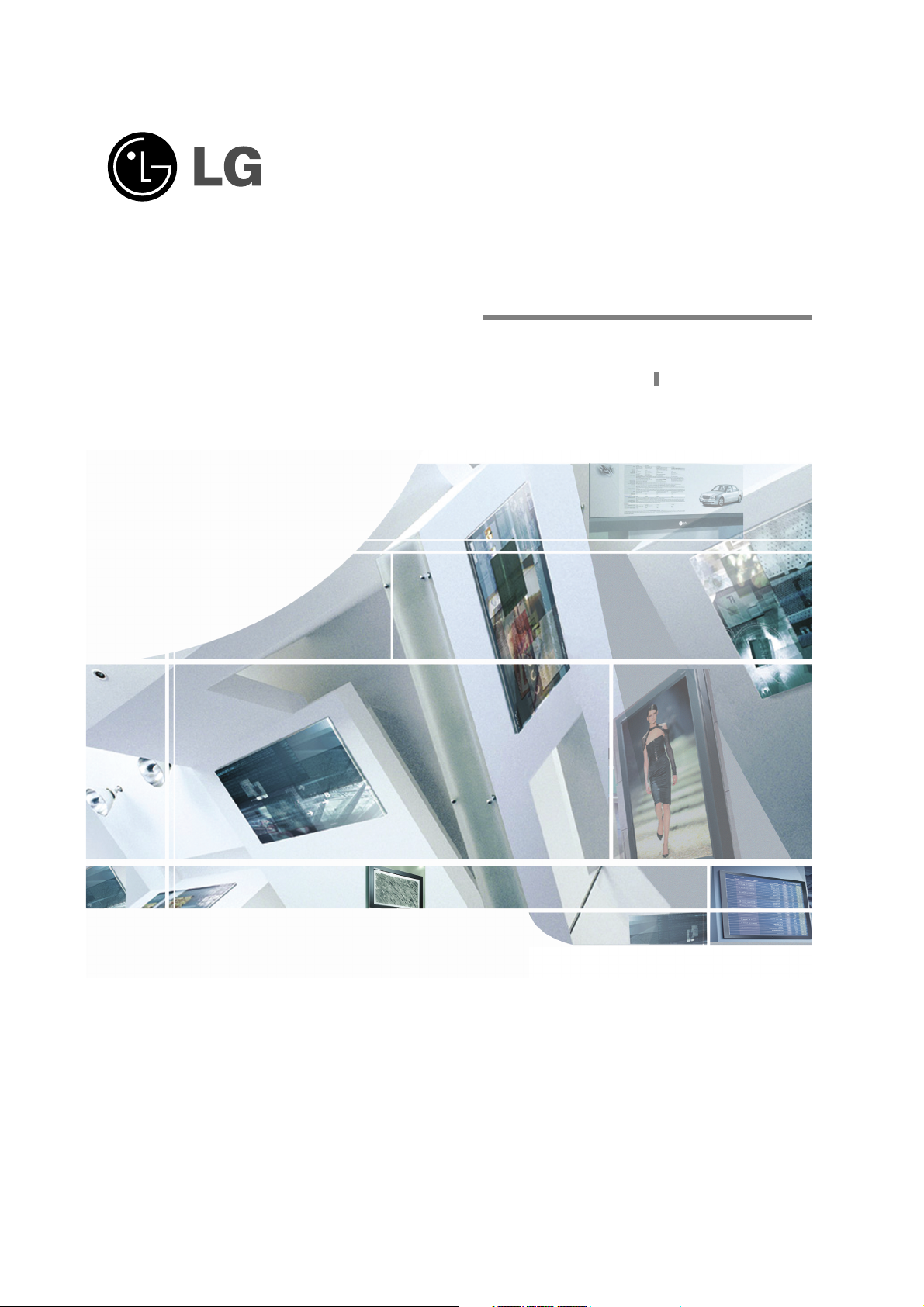
LCD TV
Please read this manual carefully before operating your set.
Retain it for future reference.
Record model number and serial number of the set.
See the label attached on the back cover and quote
this information to your dealer
when you require service.
P/NO : 38289U0498D (0512-REV01)
Printed in Korea
OWNER’S MANUAL
MODELS: 26LX2R 32LX2R
Internet Home Page : http://www.lge.com
http://www.lge.com.br
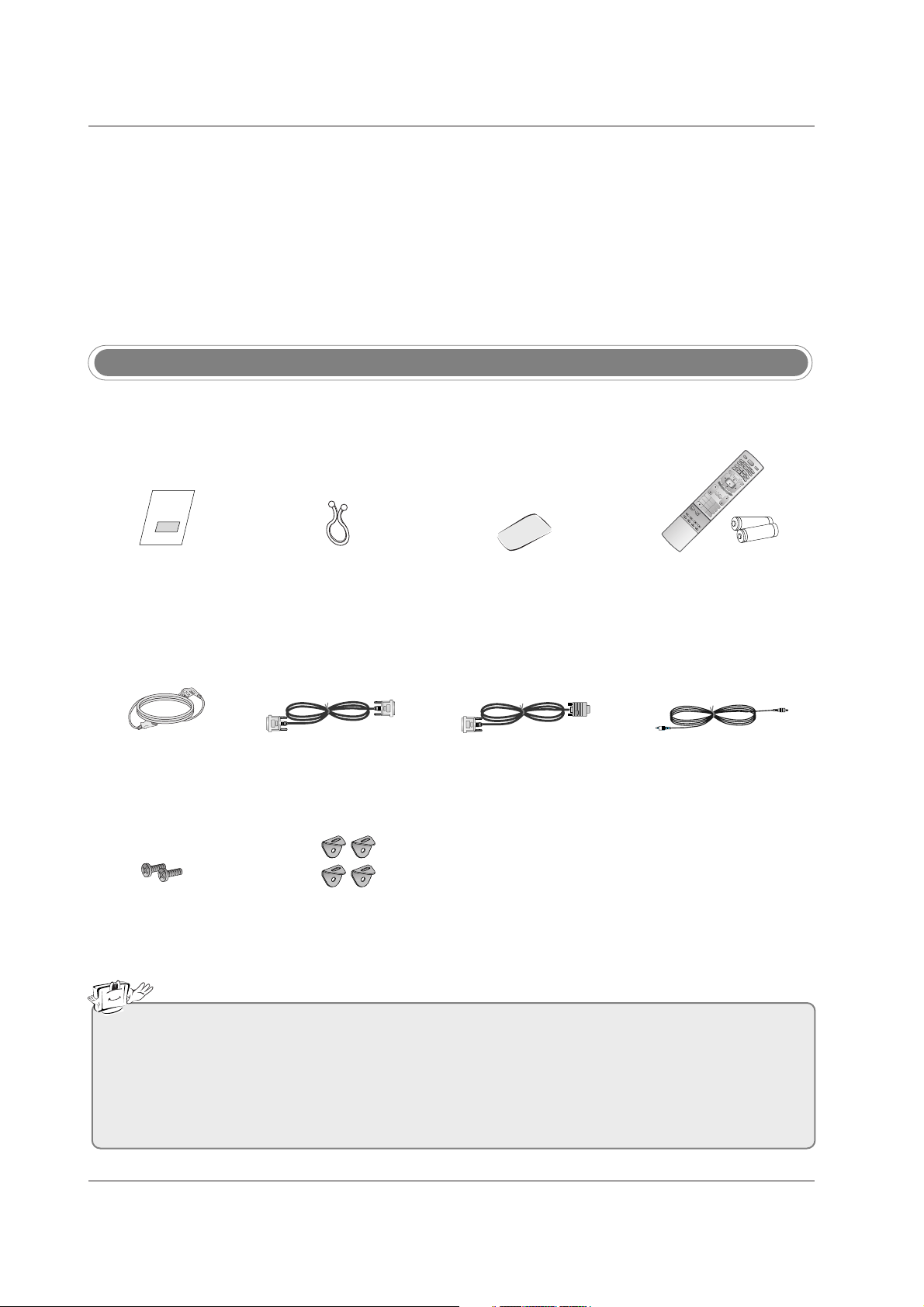
2
Accessories
Power Cord
Ensure that the following accessories are included with your TV. If any accessory is missing, please contact the
dealer from where you purchased the product.
DVI-D Cable D sub to DVI Cable
Accessories
PC Sound Cable
Owner’s Manual
1.5V
1.5V
TV
INPUT
VOL
FLASHBK
CH
POWER
1 2 3
4 5 6
78
0
9
POSITION
SIZE
PIP
AUDIO
CABLE
MODE
M
E
N
U
MUTE FAV
EXIT
ENTER
VOL
1 2 3
456
78
0
9
MUTE
FAV
TV
V
C
R
STB
SLEE
P
T
V
P
I
P
DVD
ZOOM-ZOOM+
M
T
S
C
C
EZ
SOUND
E
Z
P
IC
ARC
P
I
P
C
H
-
PIP
C
H
+
SWAP
P
IP
I
N
P
U
T
FLASHBK
AUDIO
M
E
N
U
EXIT
ENTER
P
I
P
ZOOM-Z
C
C
EZ SOUND
E
Z
P
IC
ARC
P
I
P
C
H
-
P
IP
CH
+
SW
AP
P
IP
I
N
P
U
T
CH
POSITION
SIZE
PIP
Remote Control /
AA Batteries
Twister Holder
Arrange the wires
with the twister holder.
Polishing Cloth
Polish the screen with the cloth.
• If the TV feels cold to the touch, there may be a small “flicker” when turned on.
This is normal, there is nothing wrong with TV.
• Some dot defects may appear on the screen, like red, green or blue spots. However, this will have no adverse
effect on the monitor's performance.
• Avoid touching the LCD screen or holding your fingera(s) against it for long periods of time. Doing so may produce some temporary distortion effects on the screen.
2-TV Brackets, 2-Wall Bracket2-TV Bracket Bolts
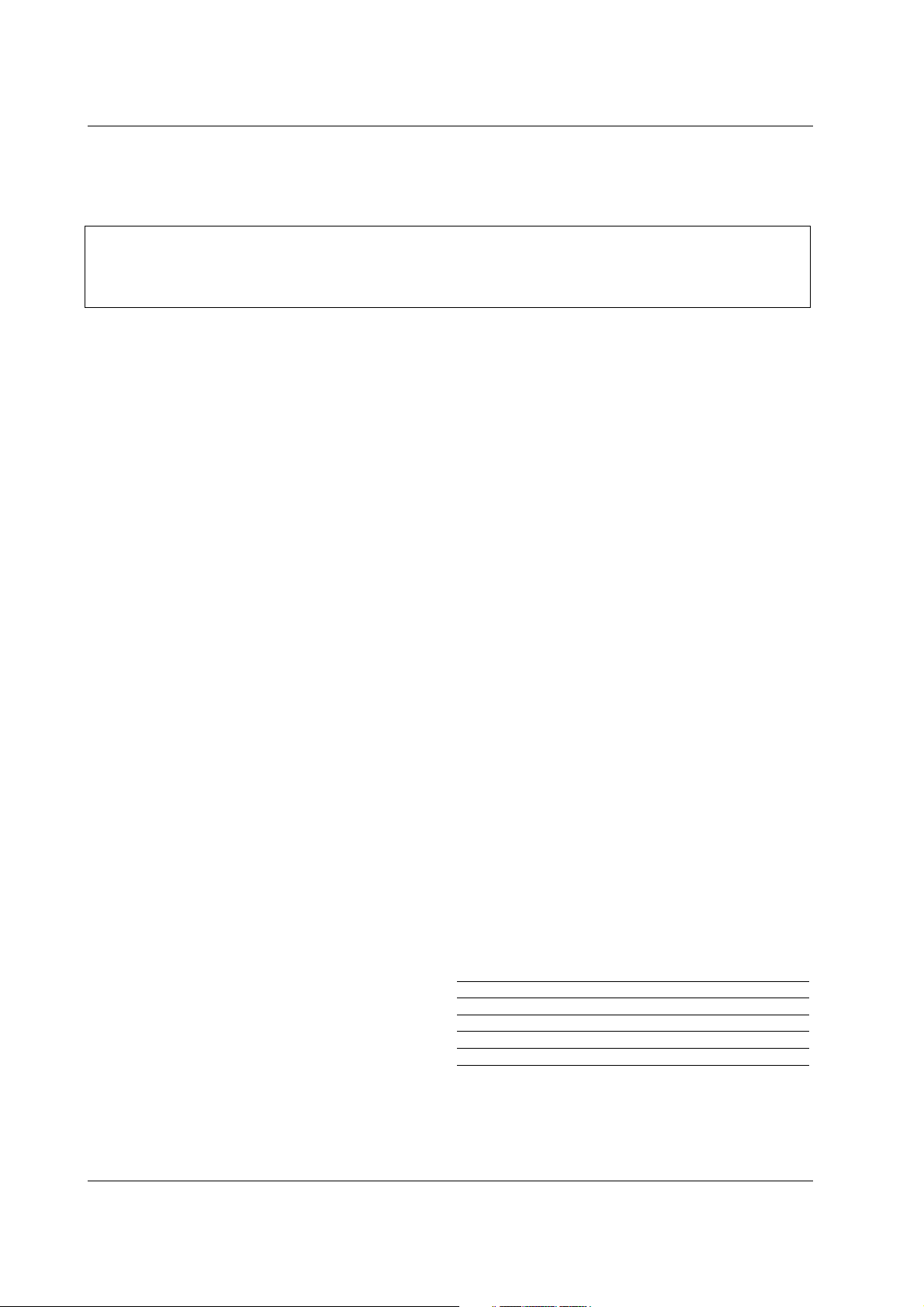
3
Safety Instructions
Safety Instructions
Safety Instructions
Cleaning
Unplug this television receiver from the wall outlet before
cleaning. Do not use liquid cleaners or aerosol cleaners.
Use a damp cloth for cleaning.
Do not use attachments not recommended by the television receiver manufacturer as they may cause hazards.
Power Supply
This television receiver should be operated only from the
type of power source indicated on the marking label. If
you are not sure of the type of power supplied to your
home, consult your television dealer or local power company.
Installation
Do not use this television receiver near water, for example, near a bathtub, washbowl, kitchen sink, or laundry
tub, in a wet basement, or near a swimming pool, etc.
Do not place this television receiver on an unstable cart,
stand, or table. The television receiver may fall, causing
serious injury to a child or an adult, and serious damage
to the appliance.
Use only with a cart or stand recommended by the manufacturer, or sold with the television receiver. Wall or shelf
mounting should follow the manufacturer’s instructions
and should use a mounting kit approved by the manufacturer.
Slots and openings in the cabinet and the back or bottom
are provided for ventilation, and to insure reliable operation of the television receiver, and to protect it from overheating. These openings must not be blocked or covered.
The openings should never be blocked by placing the
television receiver on a bed, sofa, rug, or other similar
surface. This television receiver should not be placed in a
builtin installation such as a bookcase unless proper ventilation is provided.
It is recommended not to operate this unit near speakers
or big metallic furnitures in order to keep their magnetism
from disturbing colors purity (uniformity) on the screen.
Use
Do not allow anything to rest on the power cord. Do not
locate this television receiver where the cord will be
abused by persons walking on it.
Do not overload wall outlets and extension cords as this
can result in fire or electric shock.
Never push objects of any kind into this television receiver through cabinet slots as they may touch dangerous
voltage points or short out parts that could result in a fire
or electric shock.
Never spill liquid of any kind on the television receiver.
Service
Do not attempt to service this television yourself as opening or removing covers may expose you to dangerous
voltage or other hazards. Refer all servicing to qualified
personnel.
Writing Model And Serial Numbers
The serial number and model number are found on the
back of this unit. The serial number is unique to this unit.
You should record requested information here and retain
this guide as a permanent record of your purchase.
Please retain your purchase receipt as your proof of purchase.
Date of Purchase
Dealer Purchased from
Dealer Address
Dealer Phone No.
Model No.
Serial No.
WARNING : TO REDUCE THE RISK OF FIRE OR ELECTRIC SHOCK, DO NOT EXPOSE THIS PRODUCT TO
RAIN OR MOISTURE.
CAUTION : TO REDUCE THE RISK OF ELECTRIC SHOCK, DO NOT REMOVE COVER(OR BACK). NO USER-
SERVICEABLE PARTS IN SIDE. REFER SERVICING TO QUALIFIED SERVICE PERSONNEL.
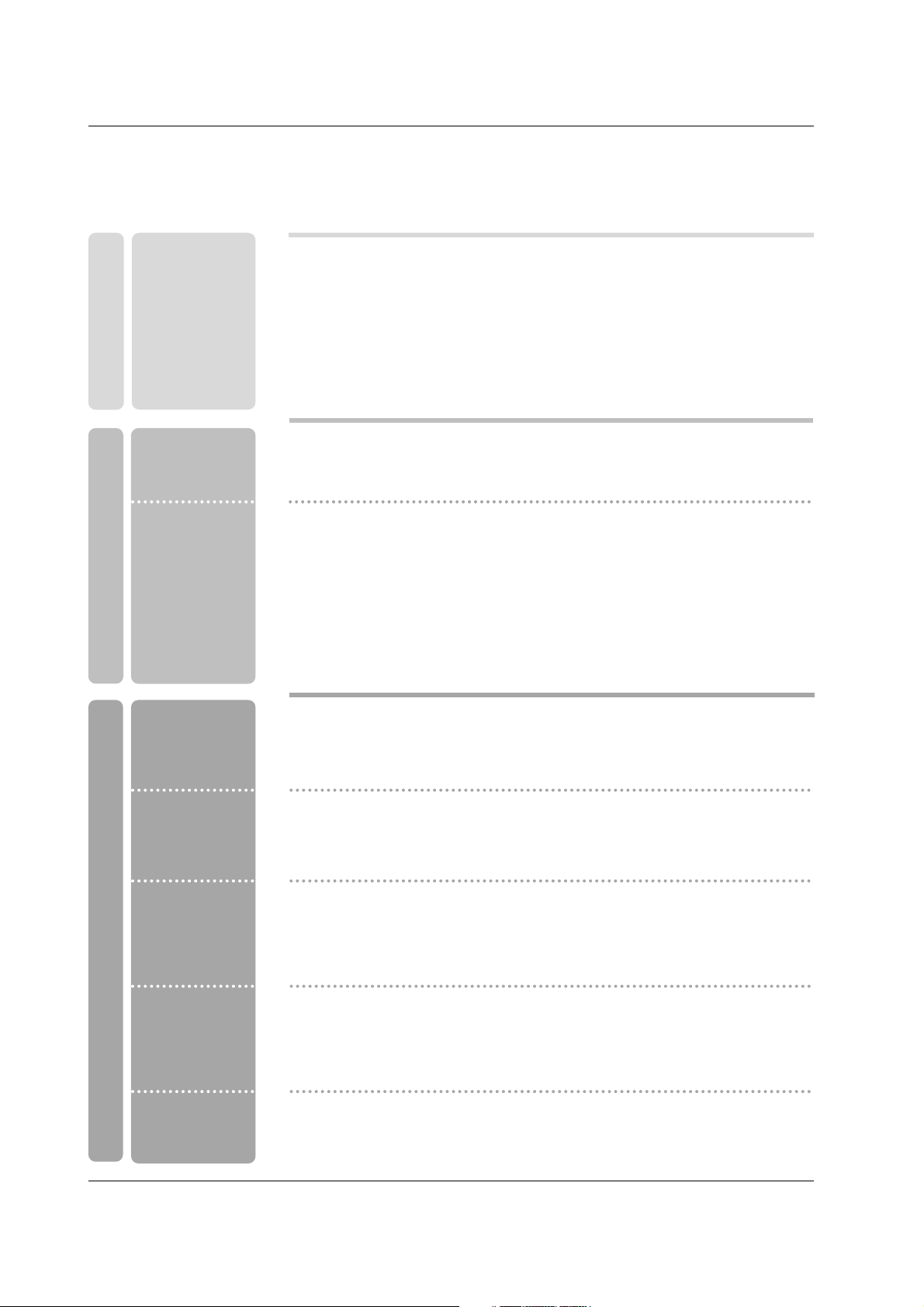
4
Contents
Contents
Contents
Introduction
Installation
Operation
27 Turning on the TV
27 Volume Adjustment
27 Channel Selection
27 Menu Language Selection
28 How to adjust the OSD screen
29 Auto Program: Channel Search
29 Manual Program: Adding/Deleting Channels
30 Fine Tuning Adjustment
30 Favorite Channels Setup
30 System Color (some models)
31 EZ PICTURE
31 XD
32 Color Temperature Control
33 ACM (Active Color Management)
33 sRGB (DVI PC or HDMI PC mode only)
34 Manual Picture Control (EZ Picture set to User option)
35 EZ SOUND
35 SRS WOW
36 AVL (Auto Volume Leveler)
36 Manual Sound Control
37 TV Speakers Setup
37 Stereo/SAP Broadcasts Setup
38 Clock Setup
38 On/Off Timer Setup
39 Auto Off
39 Sleep Timer
2 Accessories
3 Safety Instructions
6 Controls
7 Connection Options (Model: 32LX2R)
8 Connection Options (Model:26LX2R)
9~11 Remote Control Key Functions
12 Various Installation
13 How to use back cover
13 Swivel Stand
14 How to join the product assembly to the wall to protect the set tumbling
15 Antenna Connection
15 Headphone Socket
16~17 VCR Setup
17 External AV Source Setup
18~19 DVD Setup
20 Cable TV Setup
21 Monitor Out Setup
21 External Stereo
22~23 STB Setup
24~25 PC Setup
26 Power Cord Connection
Channel Menu
Options
Picture Menu
Options
Sound Menu
Options
Basic operation
External
Equipment
Connections
Installation
Instruction
Timer Menu
Options
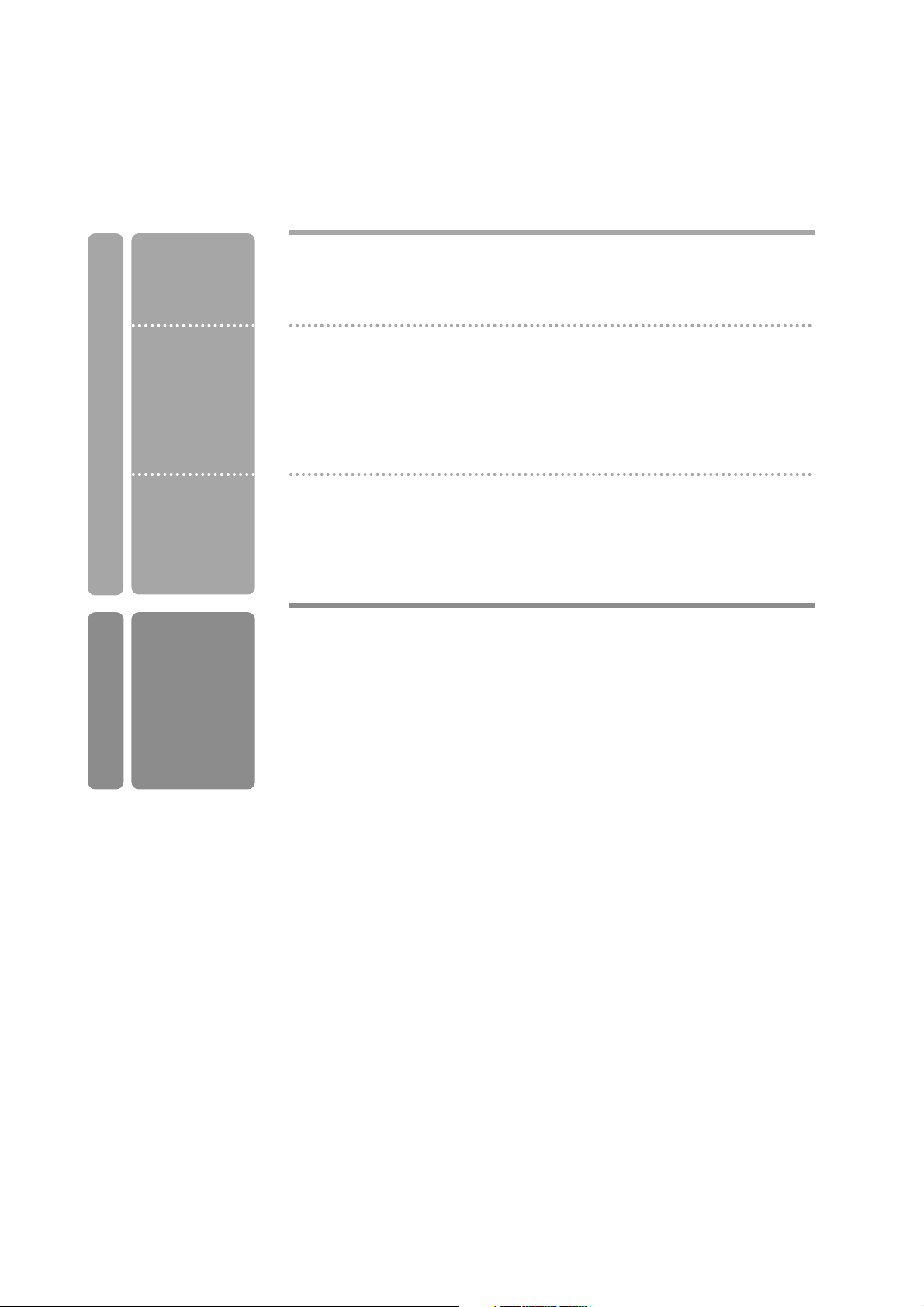
5
Contents
Reference
40 Key Lock
40 XD Demo
41 Closed Captions
41 Caption/Text
42 Front Light
43 Auto Adjustment (DVI PC (RGB), Analogue PC mode only)
43 Manual Configure
44 Selecting XGA mode (DVI PC (RGB) and XGA/WXGA (60Hz) mode only)
44 Setting Picture Format
45 Picture Size Zoom
45 Screen Position
46 Cinema Mode Setup (TV, Video, S-Video and Component 480i mode only)
46 NR (Noise Reduction)
47 Reset to original factory value (Initializing)
48 Watching PIP/POP/Double Window
48 Selecting an Input Signal Source for PIP/Double Window
49 PIP Size
49 Moving the PIP (PIP Mode only)
50 PIP Transparency
50 TV Program Selection for PIP
51 Swapping the PIP/Double Window
52~55 External Control Device Setup
56~57 IR Codes
58 Programming the Remote
59~60 Programming Codes
61~62 Troubleshooting Checklist
63 Product Specifications
Special Menu
Options
Screen Menu
Options
PIP (Picture-In-
Picture) / DW
(Double Window)
Menu
Operation
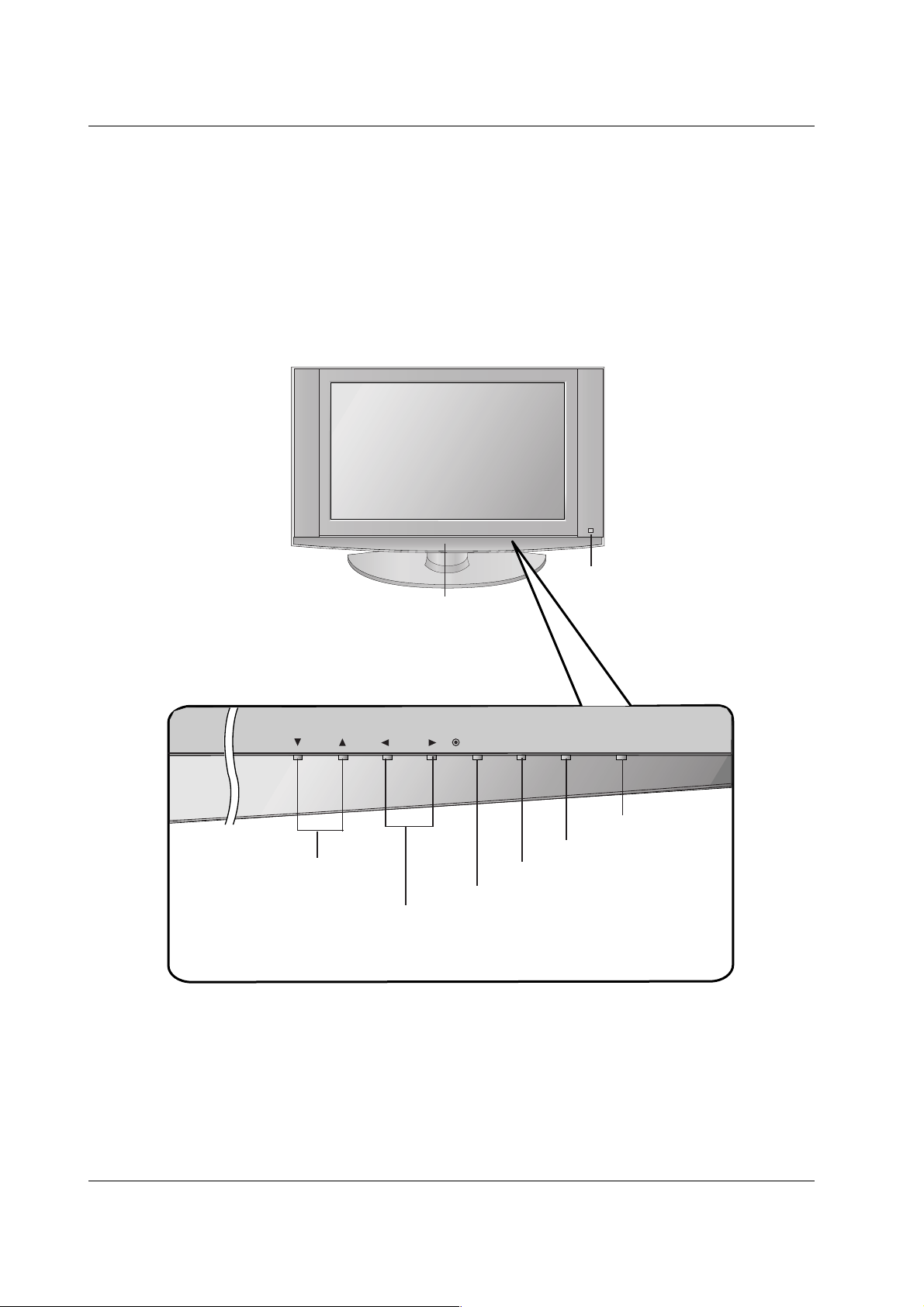
6
Introduction
Controls
Controls
Introduction
Introduction
- This is a simplified representation of front panel.
- Here shown may be somewhat different from your TV.
CH
VOL
MENU
ENTER
INPUT ON/OFF
INPUT Button
Volume (
F / G) Buttons
Channel (
EE/DD
) Buttons
MENU Button
ENTER Button
ON/OFF Button
Remote Control Sensor
Power/Standby Indicator
(rr)
• illuminates red in standby mode.
• illuminates green when the set is
switched on.
Intelligent Eye (some models)
Adjusts picture according to the surrounding conditions.
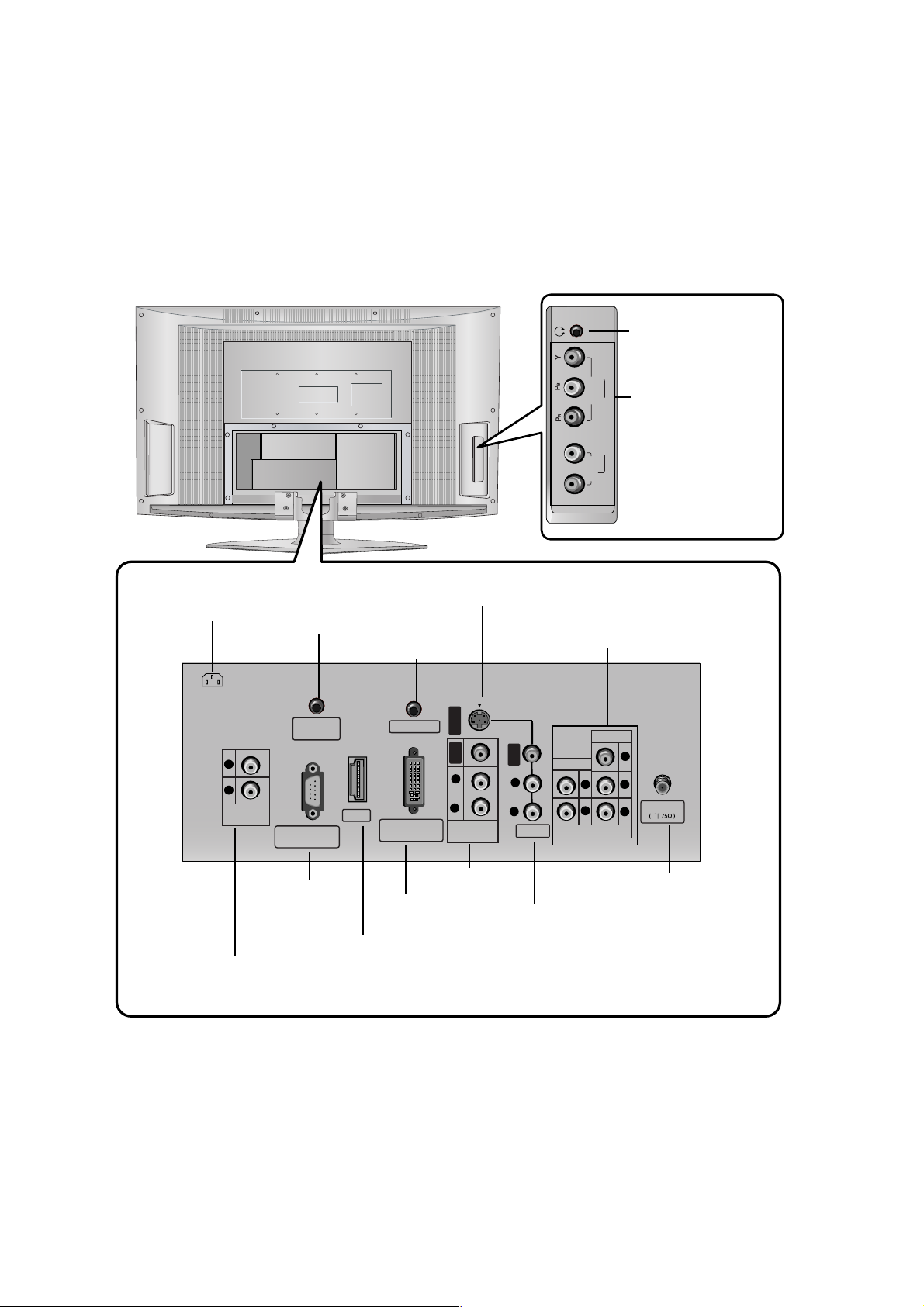
7
Introduction
R
L
COMPONENT2
AUDIO
VIDEO
HDMI
PC SOUND
RS-232C INPUT
(CONTROL/SERVICE)
REMOTE
CONTROL
DVI INPUT
(PC/DTV INPUT)
Antenna
AC IN
S-VIDEO
PR
PB
Y
R
L
VIDEO
COMPONENT 1
AUDIO
VIDEO
AUDIO
R
L
VIDEO
VIDEO
AUDIO
R
L
MONITOR
OUT
VARIABLE
AUDIO OUT
R
L
COMPONENT2 input
(Y,PB,PR / Audio)
Headphone Socket
Remote Control Port
COMPONENT1 input
(Y,PB,PR / Audio)
HDMI (High Definition Multimedia Interface) input
RS-232C Input
Variable AUDIO OUT ports
DVI Input
(PC/DTV Input)
VIDEO (Video/Audio) Input
Antenna Input
AC Input
Connection Options (Model: 32LX2R)
Connection Options (Model: 32LX2R)
S-Video Input
Monitor Out
PC SOUND Input
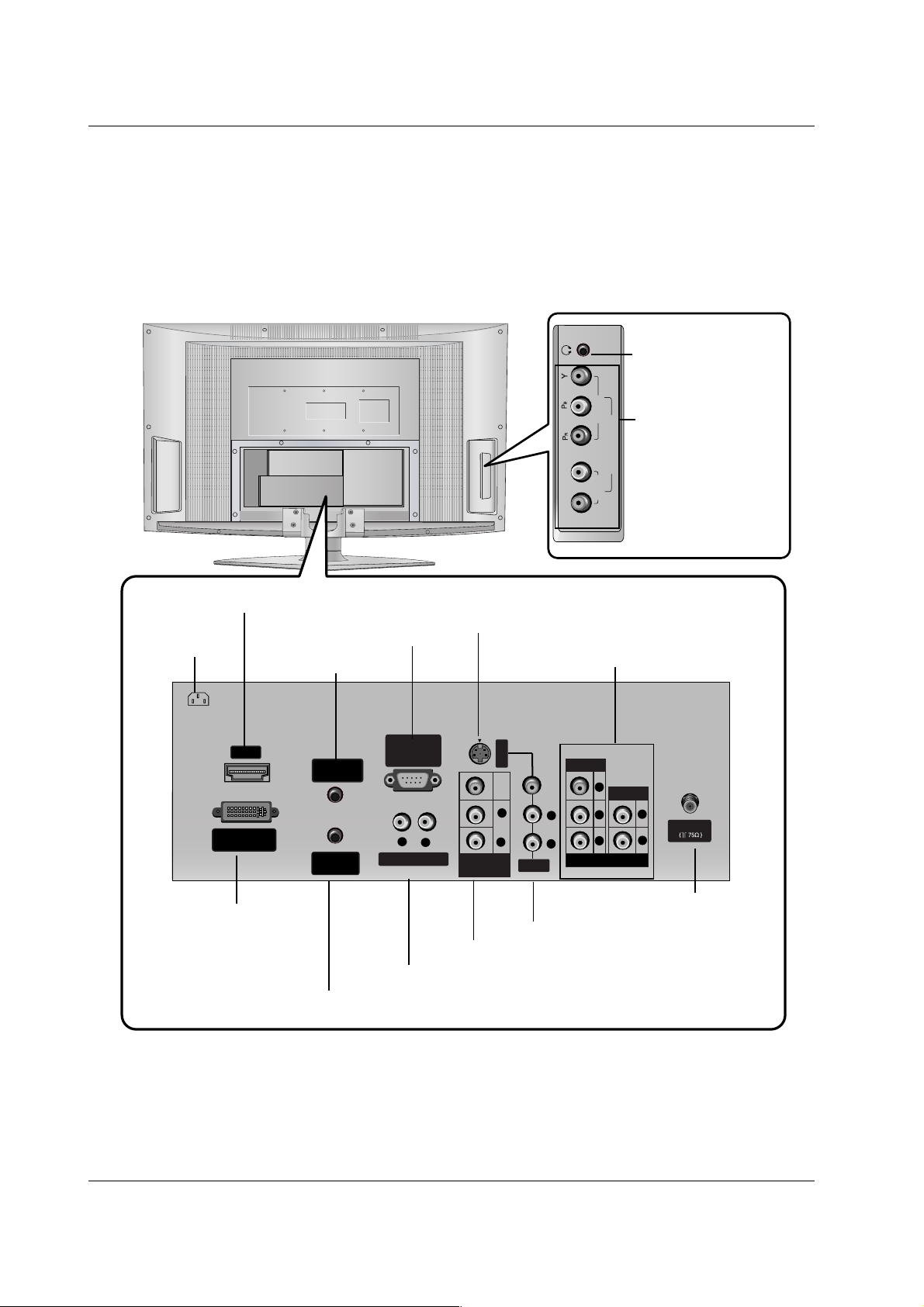
8
Introduction
Connection Options (Model:26LX2R)
Connection Options (Model:26LX2R)
R
L
COMPONENT2
AUDIO
VIDEO
HDMI
PC
SOUND
REMOTE
CONTROL
DVI INPUT
(PC/DTV INPUT)
Antenna
AC IN
VIDEO
VARIABLE AUDIO OUT
RS-232C INPUT
(CONTROL
/SERVICE PORT)
S-VIDEO
AUDIO
VIDEO
VIDEO
R
R
L
AUDIO
R
L
L
R
PR PB Y
L
VIDEO
COMPONENT 1
AUDI O
MONITOR
OUT
COMPONENT2 input
(Y,PB,PR / Audio)
Headphone Socket
PC SOUND Input
Remote Control Port
COMPONENT1 input
(Y,PB,PR / Audio)
HDMI (High Definition Multimedia Interface) input
RS-232C Input
Variable AUDIO OUT ports
DVI Input
(PC/DTV Input)
VIDEO (Video/Audio) Input
Antenna Input
AC Input
S-Video Input
Monitor Out
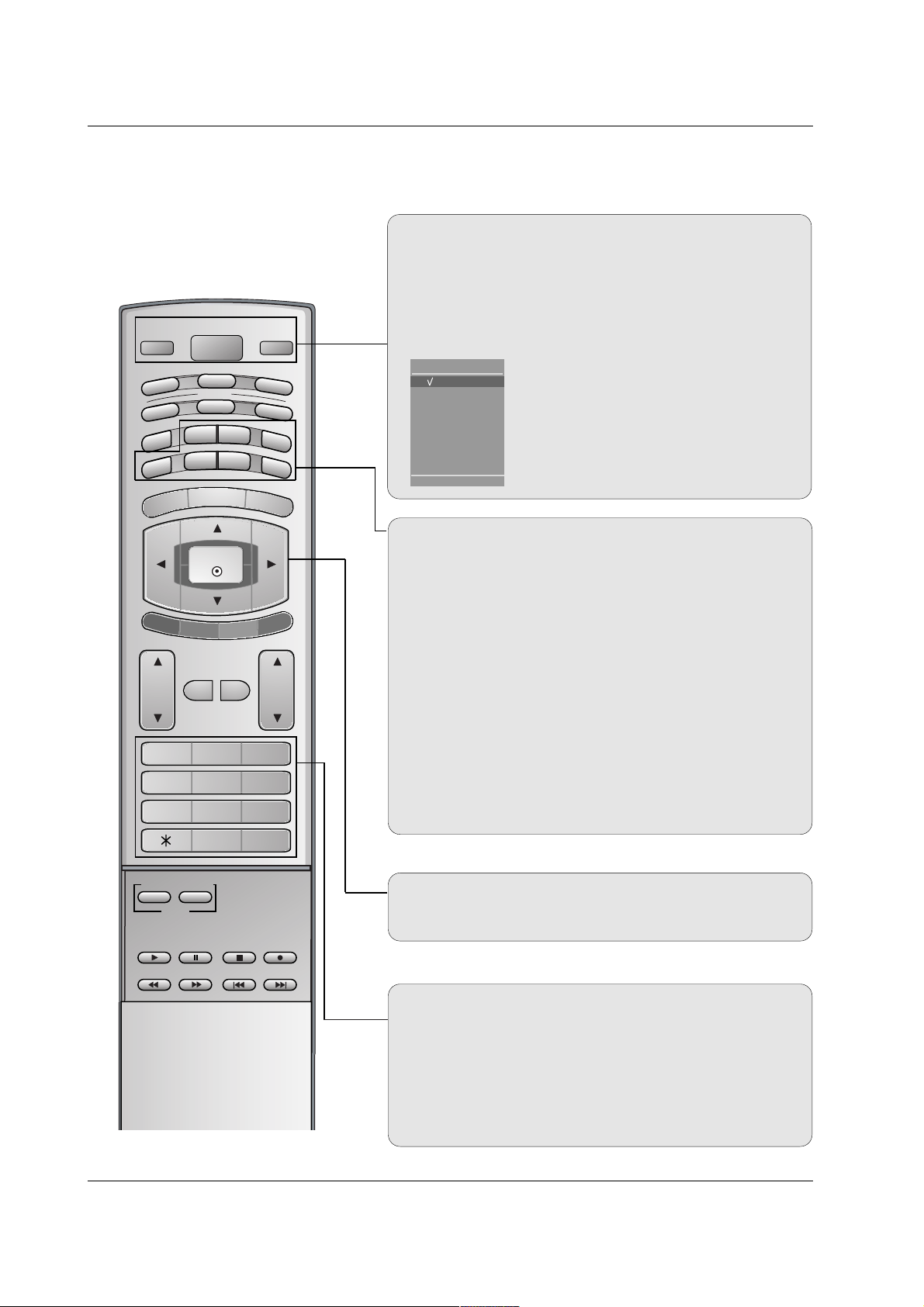
9
Introduction
Remote Control Key Functions
Remote Control Key Functions
POWER
Turns your TV or any other programmed equipment on or
off, depending on mode.
TV
INPUT
VOL
FLASHBK
CH
POWER
1 2 3
4 5 6
7809
POSITION
SIZE
PIP
AUDIO
CABLE
MODE
MENU
MUTE FAV
EXIT
ENTER
VCR
STB
SLEEP
TV
PIP
DVD
ZOOM- ZOOM+
MTS
CC
EZ SOUND
EZ PIC
ARC
PIP CH-
PIP CH+
SWAP
PIP INPUT
TV
Returns to TV viewing from any mode.
INPUT
If you press the button once, the input source
OSD will appear on screen as shown. Press
the
DD / EE
button and then ENTER button to
select the desired input source (
TV, Video,
S-Video, Component1, Component2, DVI
PC/DVI DTV
, or HDMI PC/ HDMI DTV).
THUMBSTICK (Up/Down/Left/Right/ENTER)
Allows you to navigate the on-screen menus and adjust the
system settings to your preference.
NUMBER BUTTONS
SLEEP (Refer to p.39)
Sets the sleep timer.
CC (Refer to p.41)
Selects CAPTION mode.
EZ SOUND (Refer to p.35)
Selects the sound appropriate for the program's character.
EZ PIC (Refer to p.31)
Adjusts the factory preset picture according to the room.
MTS (Refer to p.37)
Selects the MTS sound: Mono, Stereo, or SAP.
ZOOM+/ZOOM- (Refer to p.45)
Enlarges or reduces the main picture size.
FLASHBK
Returns to the last channel viewed.
*
No function.
Input
TV
Video
S-Video
Component1
Component2
DVI PC
HDMI PC
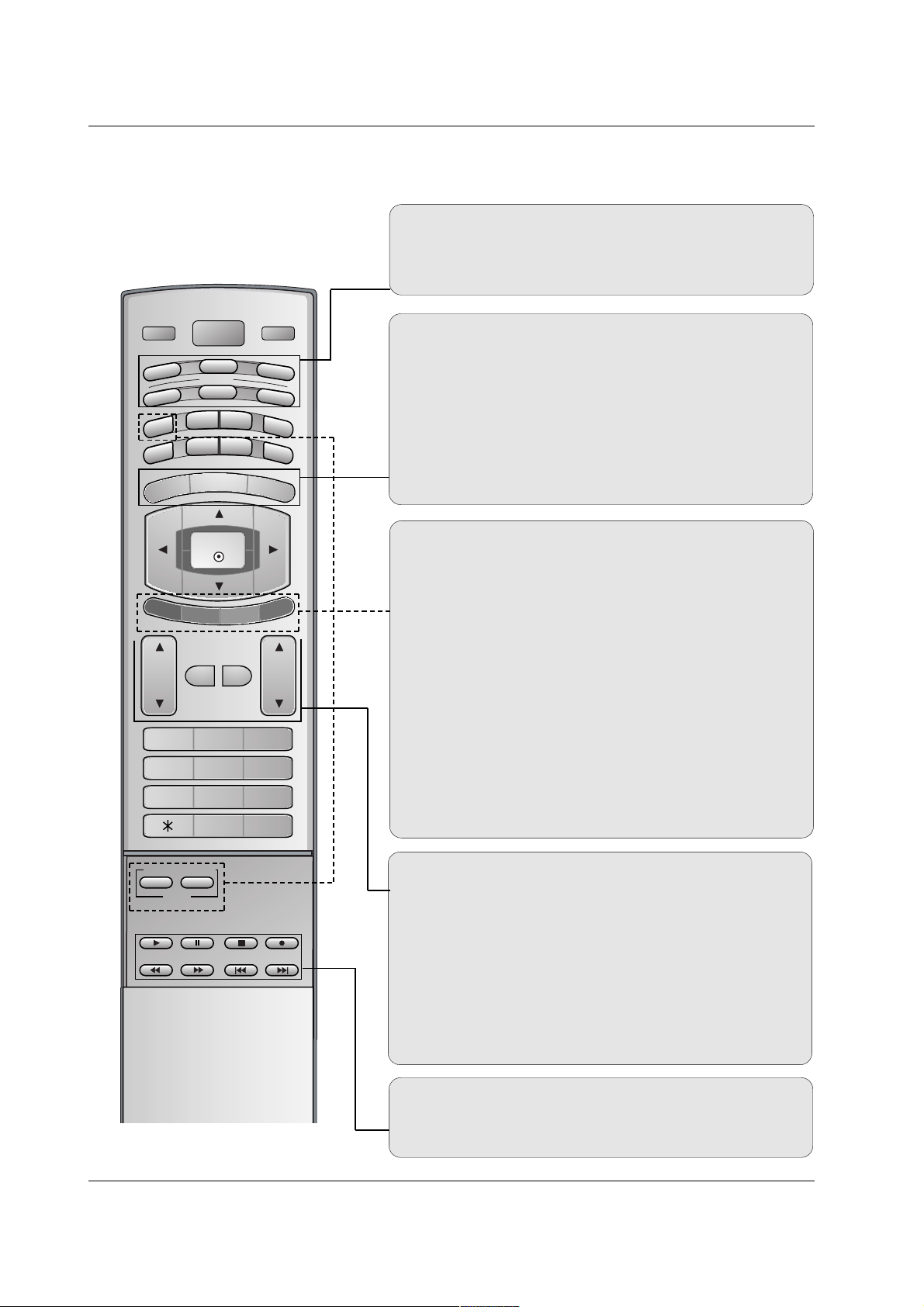
10
Introduction
MODE
Selects the remote operating mode: TV, VCR, DVD, CABLE,
STB or AUDIO. Select other operating modes, for the remote
to operate external devices.
FAV
Use to scroll the Favorite channels.
MUTE
Switches the sound on or off.
CHANNEL UP/DOWN
Selects available channels found with Automatic program and
Manual program.
VOLUME UP/DOWN
Increases/decreases the sound level.
TV
INPUT
VOL
FLASHBK
CH
POWER
1 2 3
4 5 6
7809
POSITION
SIZE
PIP
AUDIO
CABLE
MODE
MENU
MUTE FAV
EXIT
ENTER
VCR
STB
SLEEP
TV
PIP
DVD
ZOOM- ZOOM+
MTS
CC
EZ SOUND
EZ PIC
ARC
PIP CH-
PIP CH+
SWAP
PIP INPUT
VCR/DVD BUTTONS
Control some video cassette recorders or DVD players
("RECORD" button is not available for DVD player).
PIP (Refer to p.48)
Switches between PIP, POP (Picture-out-of-Picture) and
Double window modes.
PIP CH-/PIP CH+ (Refer to p.50)
Changes to next higher/lower PIP channel.
PIP INPUT (Refer to p.48)
Selects the input source for the sub picture in PIP/Double window mode.
SWAP (Refer to p.51)
Exchanges the main/sub images in PIP/Double window
mode.
SIZE (Refer to p.49)
Adjusts the sub picture size.
POSITION (Refer to p.49)
Moves the sub picture in pip mode.
MENU
Brings up the main menu to the screen.
ARC (Refer to p.44)
Changes the aspect ratio.
EXIT
Clears all on-screen displays and returns to TV viewing from
any menu.
Remote Control Key Functions
Remote Control Key Functions
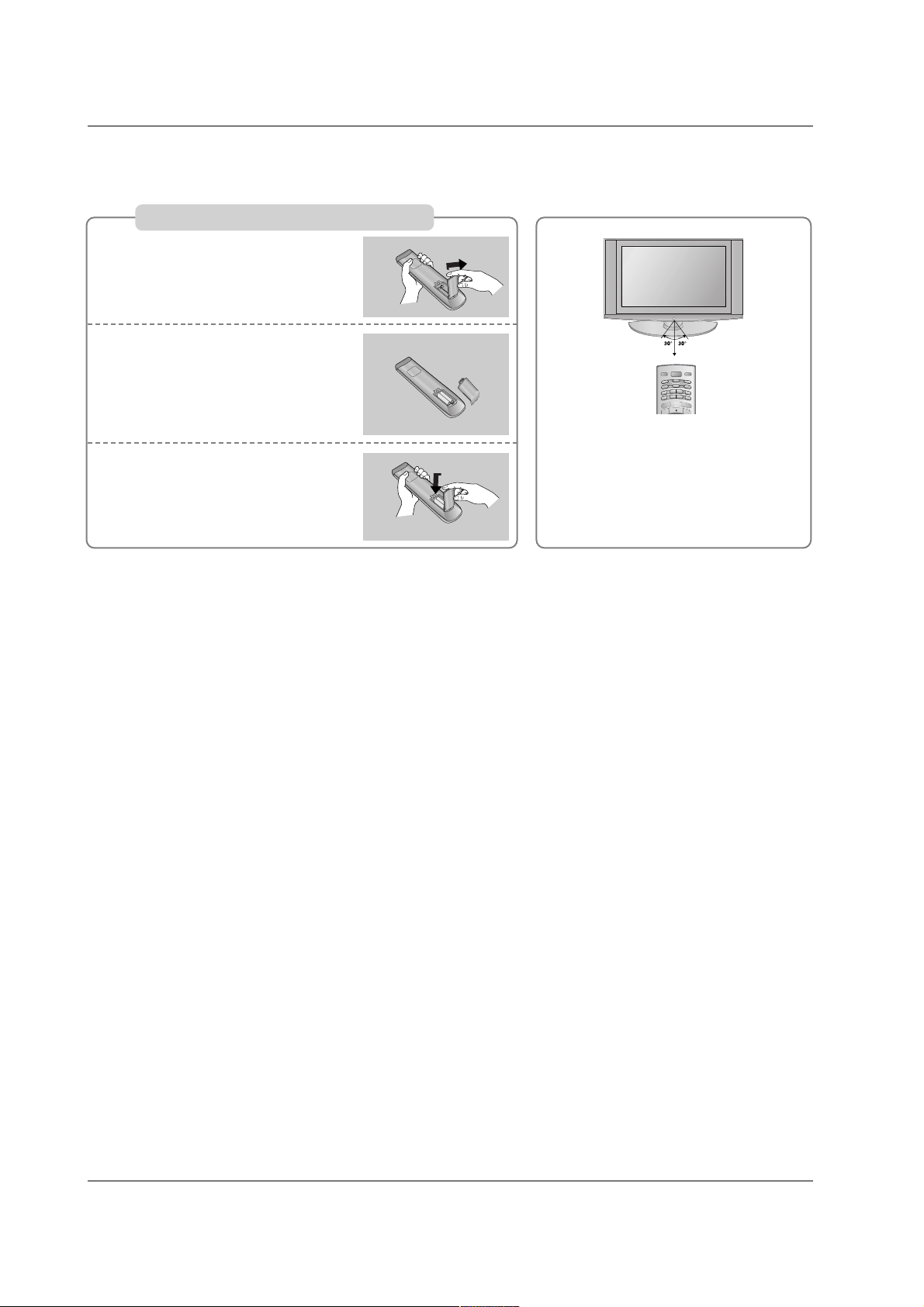
11
Introduction
Installing Batteries
Open the battery compartment
cover on the back side.
Insert two 1.5V AA batteries in
correct polarity (+ with +, - with -).
Don’t mix old or used batteries
with new ones.
Close the cover.
* Use a remote control 7 meter distance
and 30 degree (left/right) within the
receiving unit scope.
* Dispose of used batteries in a recycle bin to prevent environment.
TV
INPUT
POWER
A
U
D
I
O
CABLE
MODE
M
E
N
U
E
X
IT
V
C
R
S
T
B
SLEEP
TV
P
IP
DVD
ZOOM- ZOOM+
M
T
S
C
C
E
Z
S
O
U
N
D
EZ PIC
ARC
1
2
3
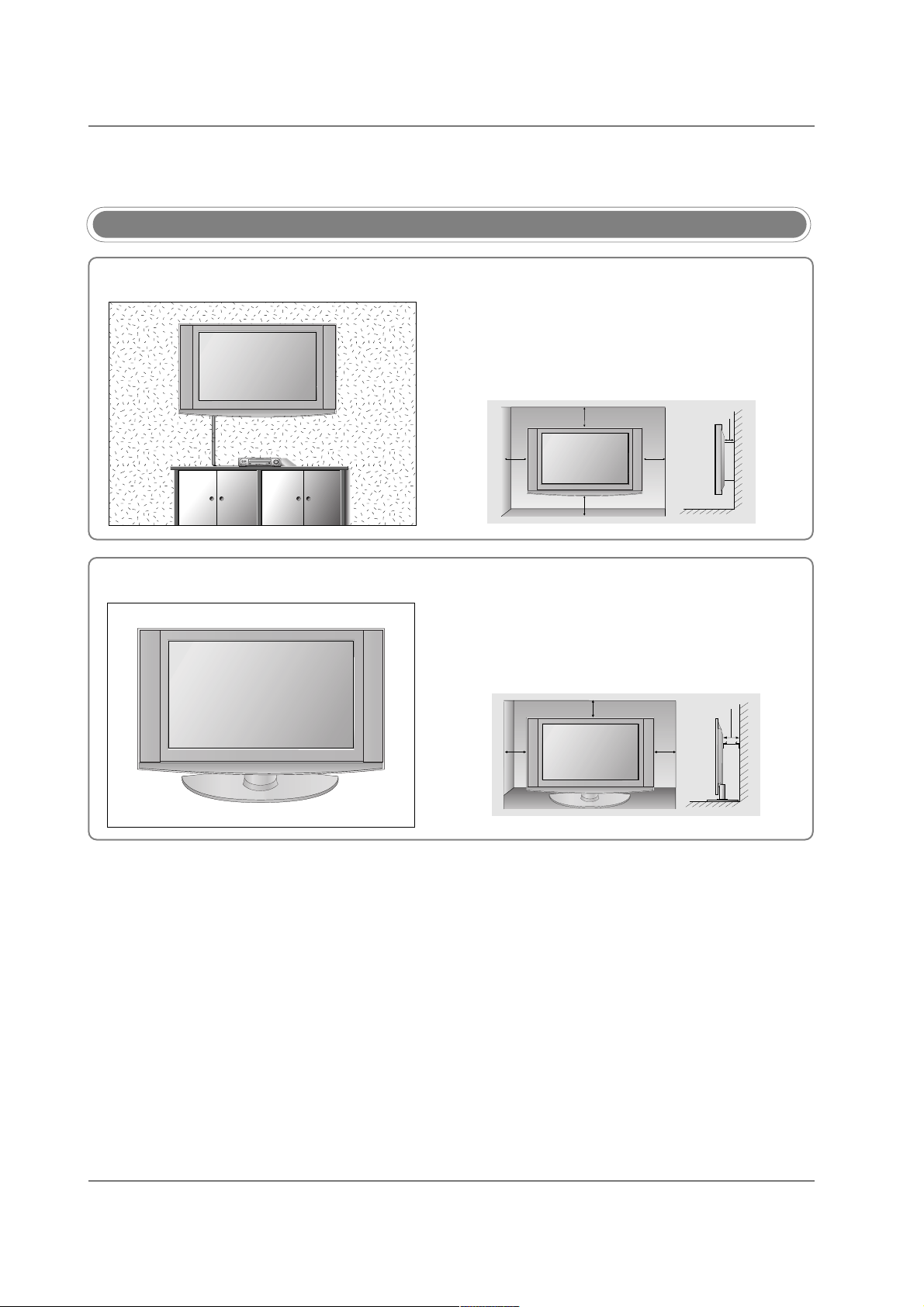
Installation
Installation
Various Installation
For proper ventilation, allow a clearance of 4" on each side
and from the wall. Detailed installation instructions are
available from your dealer, see the optional Tilt Wall
Mounting Bracket Installation and Setup Guide.
Wall Mount installation
Desktop Pedestal Installation
For proper ventilation, allow a clearance of 4" on each side
and from the wall.
12
Installation
4 inches
4 inches
4 inches
4 inches4 inches
4 inches
4 inches4 inches
4 inches
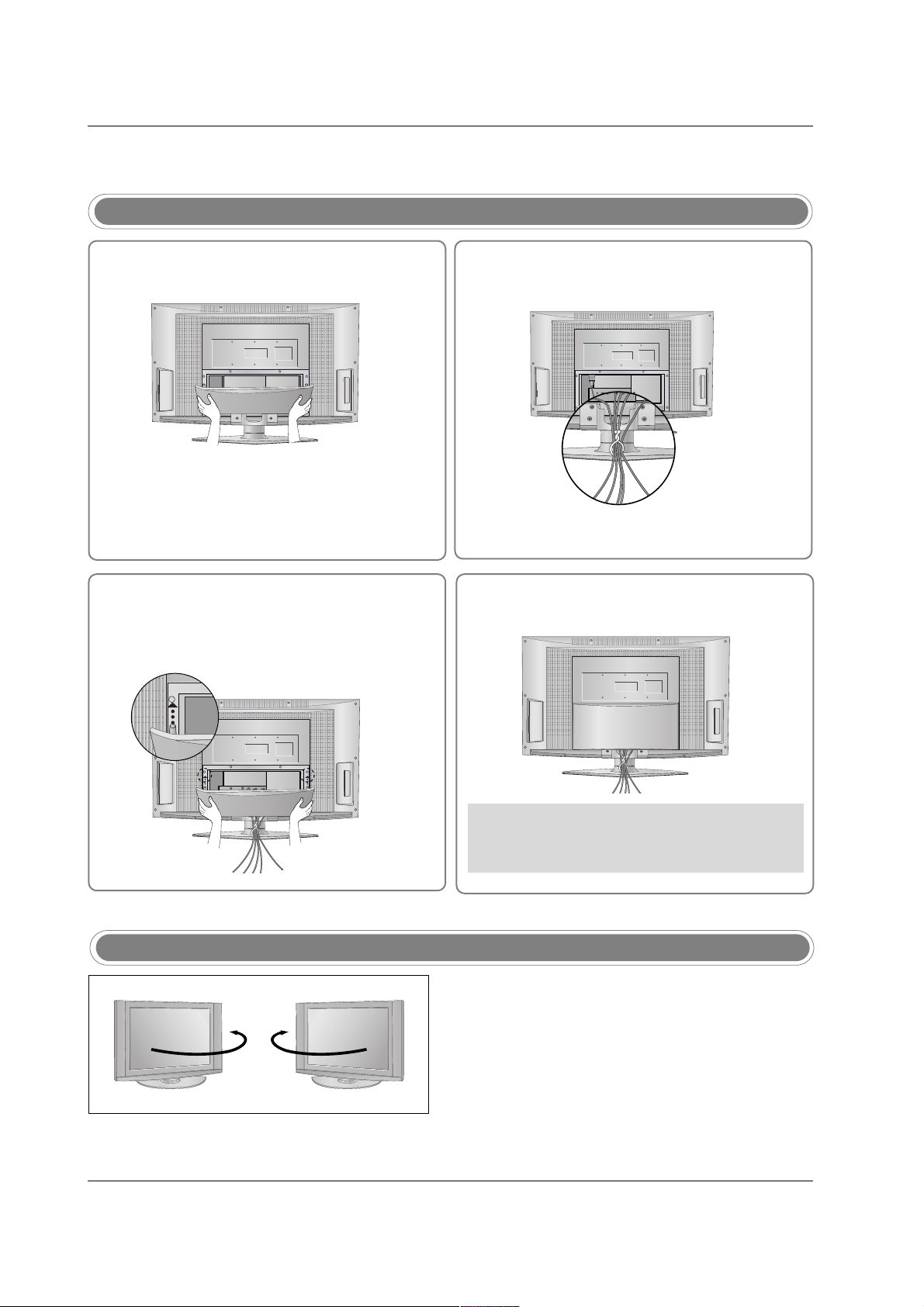
13
Installation
- The TV can be conveniently swivelled on its stand 30°
to the left or right to provide the optimum viewing angle.
Swivel Stand
How to use back cover
34
2
Install wires as necessary.
(To install various wires, refer to p.15~26.)
Align the holes on the TV back panel with the
four protuberance on the back cover and
insert.
Reinstall the cover.
Wire Arrangement
- Pull the cables through the hole on the set.
Hold the cover with both hands and pull it
backward.
1
* Arrange the signal input cable and the power
cord by holder, as shown.
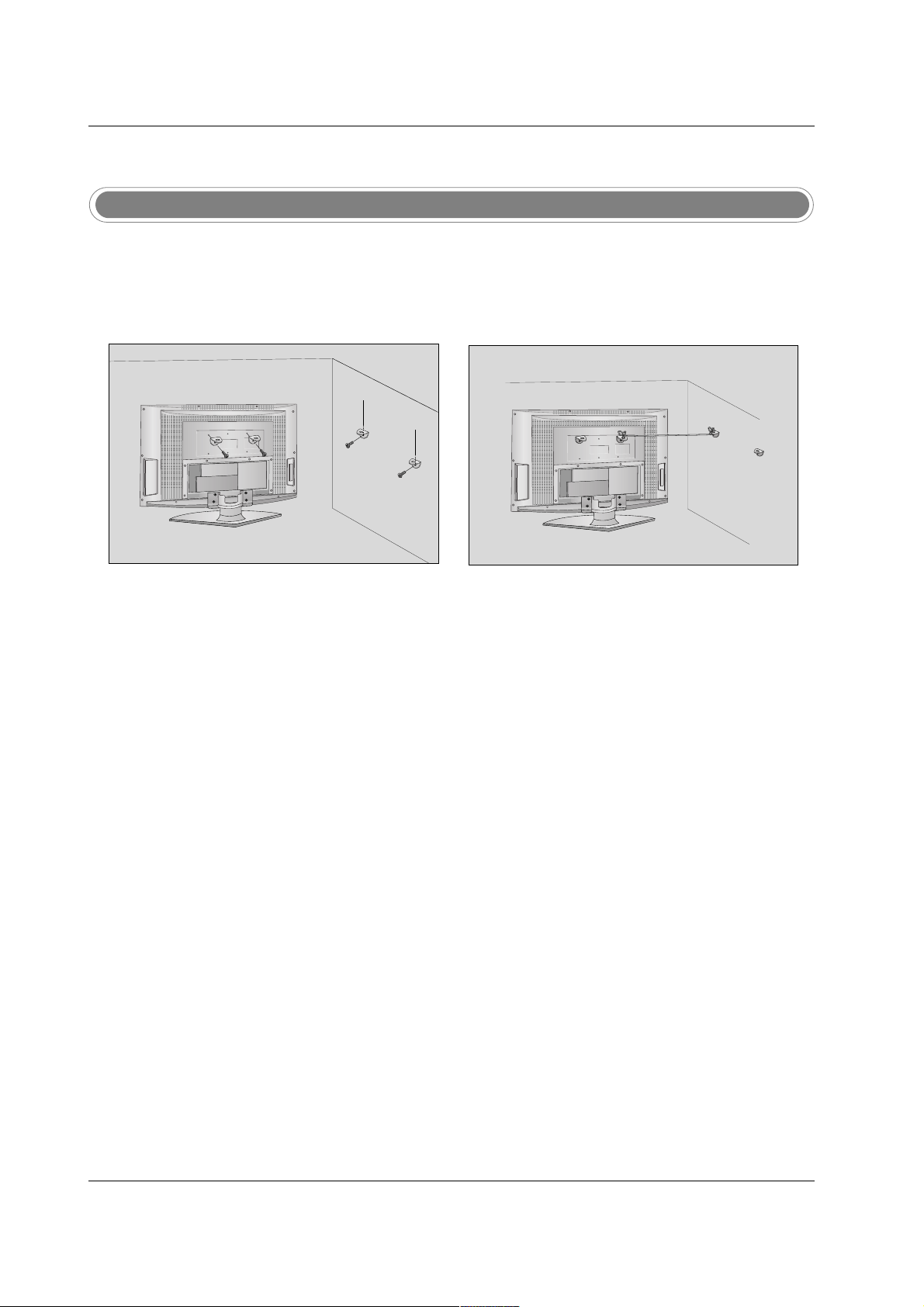
14
Installation
How to join the product assembly to the wall to protect the set tumbling
Notes
• When moving the product to another place undo the ropes first.
• Use a product holder or a cabinet that is big and strong enough for the size and weight of the product.
• To use the product safely make sure that the height of the bracket that is mounted on the wall is same
as that of the product.
2
1
3
Use the bracket and the bolt to fix the product to the wall as shown in the picture.
Secure the bracket with the bolt (not provided as parts of the product, must purchase separately) on
the wall.
Use a sturdy rope (not provided as parts of the product, must purchase separately) to tie the product.
It is safer to tie the rope so it becomes horizontal between the wall and the product.
1
2
3
- Set it up close to the wall so the product doesn’t fall over when it is pushed backwards.
- The instructions shown below is a safer way to set up the product, which is to fix it on the wall so the product doesn’t fall over when it is pulled in the forward direction. It will prevent the product from falling forward and hurting people. It will also prevent the product from damage caused by fall. Please make sure that children don’t climb on or
hang from the product.
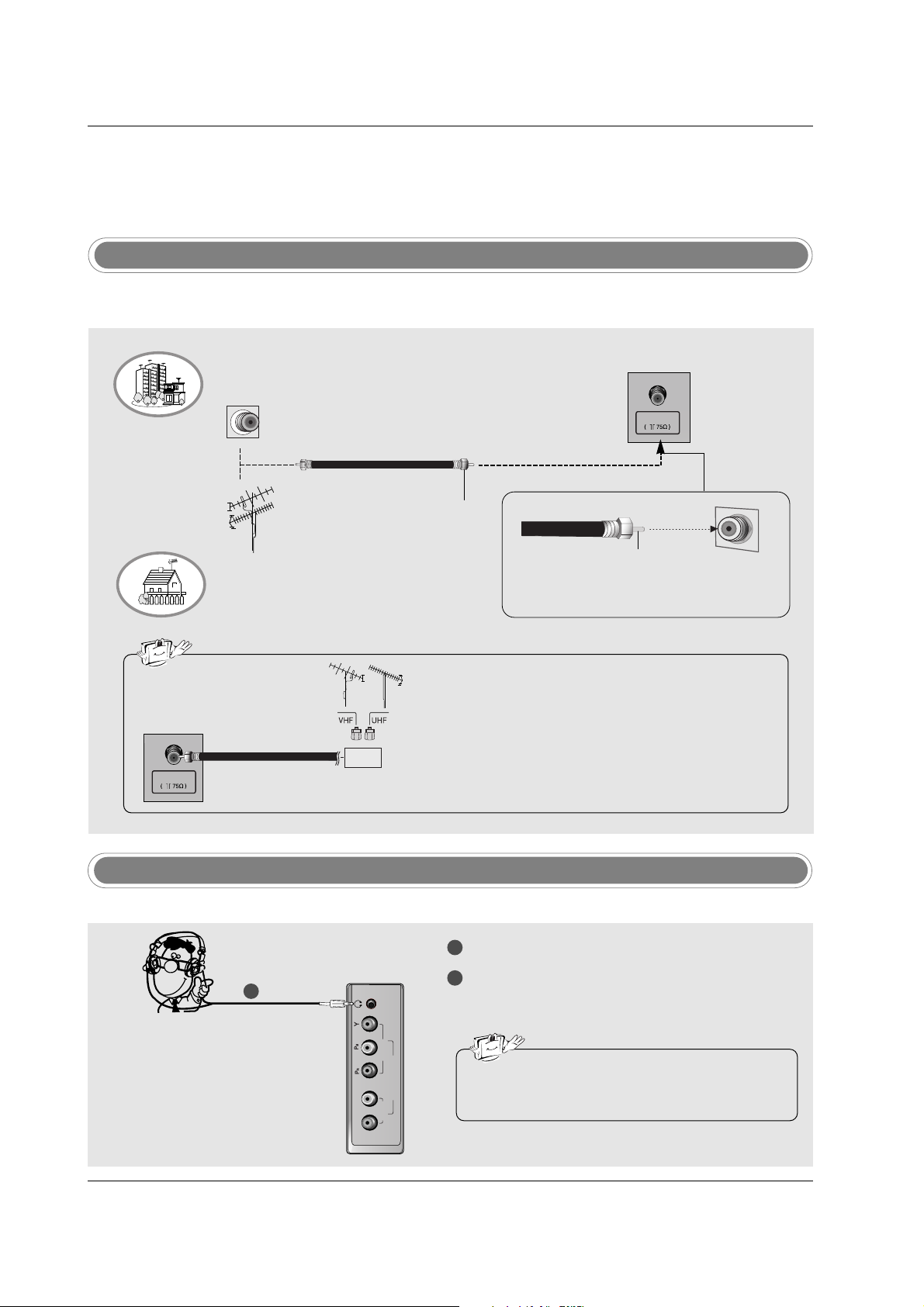
15
Installation
Antenna Connection
- Antenna or Cable Service without a Cable Box Connection.
- For optimum picture quality, adjust antenna direction if needed.
External Equipment Connections
External Equipment Connections
NOTE: All cables shown are not included with the TV
Multi-family Dwellings/Apartments
(Connect to wall antenna socket)
Single-family Dwellings /Houses
(Connect to wall jack for outdoor antenna)
Outdoor Antenna
Wall Antenna Socket
VHF Antenna
UHF Antenna
RF Coaxial Wire (75 ohm)
Turn clockwise to tighten.
• In a poor signal area to improve picture quality, purchase
and install a signal amplifier.
• If the antenna needs to be split for two TV’s, install a “2Way Signal Splitter” in the connections.
• If the antenna is not installed properly, contact your dealer for assistance.
Antenna
Bronze Wire
Be careful not to bend the bronze wire when
connecting the antenna.
Signal
Amplifier
Headphone Socket
1
1
2
Plug the headphone into the headphone socket.
To adjust the headphone volume, press the VOL
DD /EE
button. If you press the MUTE button, the
sound from the headphone is switched off.
R
L
COMPONENT2
AUDIO
VIDEO
- You can listen to the sound through the headphone.
• While you are listening to sound through a headphone,
TV speakers will not be heard.
Antenna
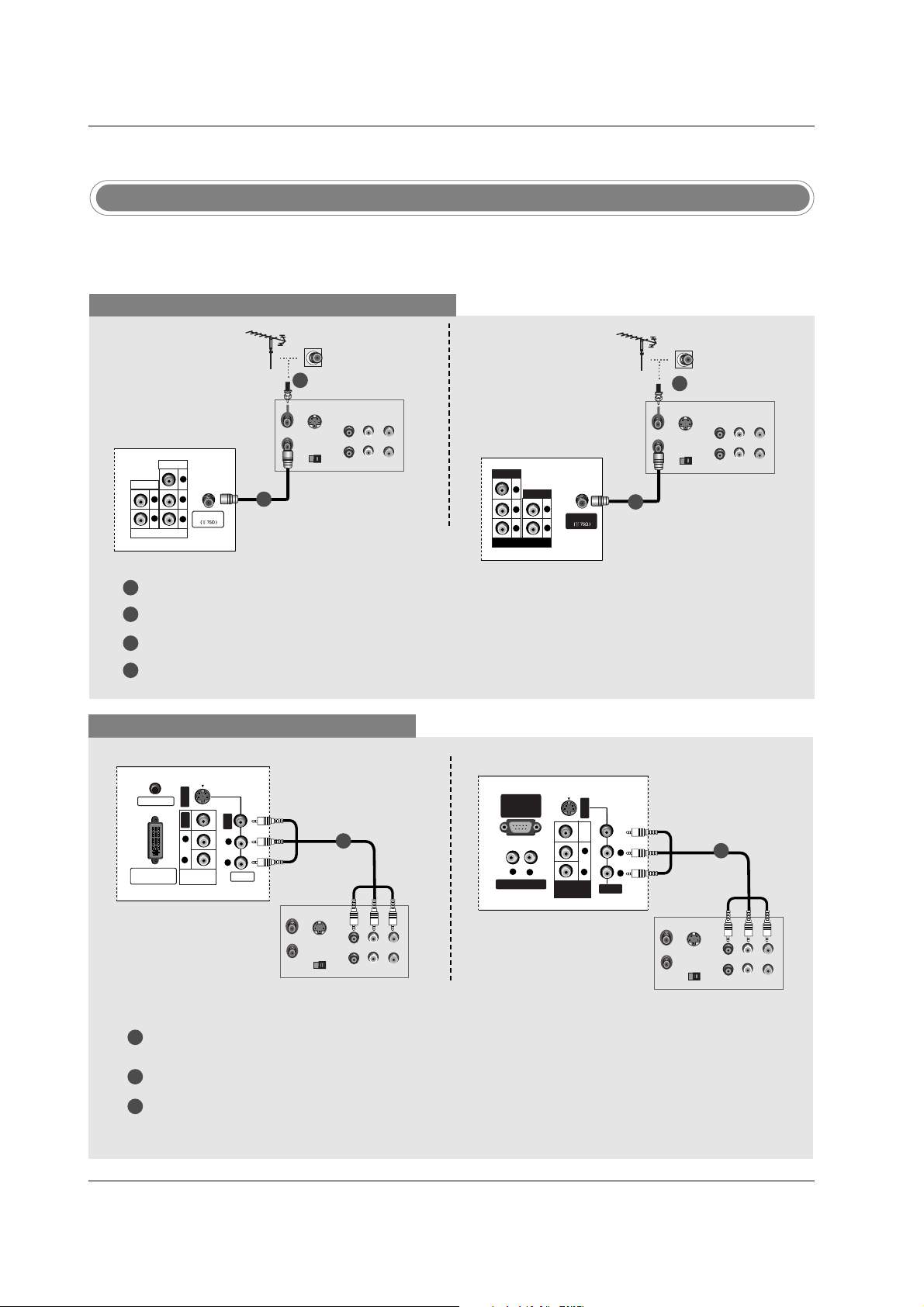
16
Installation
- To avoid picture noise (interference), leave an adequate distance between the VCR and TV.
- Typically a frozen still picture from a VCR. If the 4:3 picture format is used; the fixed images on the sides
of the screen may remain visible on the screen.
VCR Setup
NOTE: All cables shown are not included with the TV.
When connecting with an antenna cable
1
2
3
4
Antenna
PR
PB
Y
R
L
VIDEO
COMPONENT 1
AUDIO
S-VIDEO
OUT
IN
(R) AUDIO (L) VIDEO
34
OUTPUT
SWITCH
ANT OUT
ANT IN
Connect the RF antenna out socket of the VCR to the Antenna socket on the set.
Connect the antenna cable to the RF antenna in socket of the VCR.
Set VCR output switch to 3 or 4 and then tune TV to the same channel number.
Insert a video tape into the VCR and press PLAY on the VCR. (Refer to the VCR owner’s manual.)
1
2
TV Back panel (32inch)
VCR
When connecting with a RCA cable
PC SOUND
DVI INPUT
(PC/DTV INPUT)
S-VIDEO
VIDEO
AUDIO
R
L
VIDEO
VIDEO
AUDIO
R
L
MONITOR
OUT
S-VIDEO
OUT
IN
(R) AUDIO (L) VIDEO
34
OUTPUT
SWITCH
ANT OUT
ANT IN
VCR
1
1
2
3
Connect the AUDIO/VIDEO jacks between TV and VCR. Match the jack colors (Video = yellow, Audio
Left = white, and Audio Right = red)
Insert a video tape into the VCR and press PLAY on the VCR. (Refer to the VCR owner’s manual.)
Select Video input source with using the INPUT button on the remote control.
VIDEO
VARIABLE AUDIO OUT
RS-232C INPUT
(CONTROL
/SERVICE PORT)
S-VIDEO
AUDIO
VIDEO
VIDEO
R
R
L
AUDIO
R
L
L
MONITOR
OUT
S-VIDEO
OUT
IN
(R) AUDIO (L) VIDEO
34
OUTPUT
SWITCH
ANT OUT
ANT IN
VCR
TV Back panel (32inch)
TV Back panel (26inch)
1
S-VIDEO
OUT
IN
(R) AUDIO (L) VIDEO
34
OUTPUT
SWITCH
ANT OUT
ANT IN
Antenna
R
PR PB Y
L
VIDEO
COMPONENT 1
AUDIO
TV Back panel (26inch)
VCR
2
1
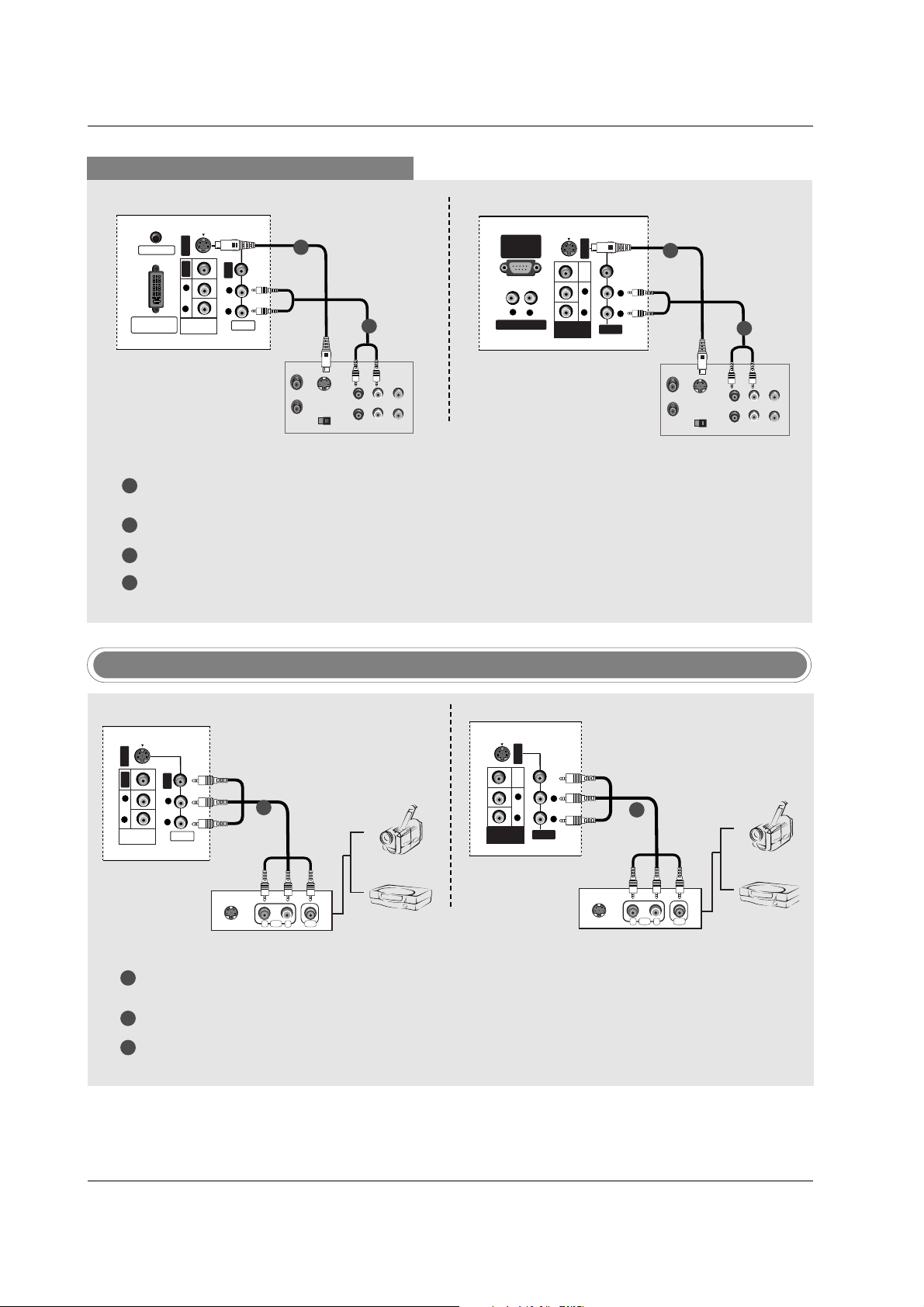
17
Installation
When connecting with an S-Video cable
PC SOUND
DVI INPUT
(PC/DTV INPUT)
S-VIDEO
VIDEO
AUDIO
R
L
VIDEO
VIDEO
AUDIO
R
L
MONITOR
OUT
S-VIDEO
OUT
IN
(R) AUDIO (L) VIDEO
34
OUTPUT
SWITCH
ANT OUT
ANT IN
VCR
1
1
2
2
3
4
Connect the an S-VIDEO output of the VCR to the S-VIDEO input on the set. The picture quality is
improved; compared to connecting a regular VCR to the Video input.
Connect the audio outputs of the VCR to the AUDIO input jacks on the set.
Insert a video tape into the VCR and press PLAY on the VCR. (Refer to the VCR owner’s manual.)
Select S-Video input source with using the INPUT button on the remote control.
VIDEO
VARIABLE AUDIO OUT
RS-232C INPUT
(CONTROL
/SERVICE PORT)
S-VIDEO
AUDIO
VIDEO
VIDEO
R
R
L
AUDIO
R
L
L
MONITOR
OUT
S-VIDEO
OUT
IN
(R) AUDIO (L) VIDEO
34
OUTPUT
SWITCH
ANT OUT
ANT IN
VCR
1
2
TV Back panel (32inch)
TV Back panel (26inch)
Camcorder
Video Game Set
1
1
2
3
Connect the AUDIO/VIDEO jacks between TV and external equipment. Match the jack colors (Video =
yellow, Audio Left = white, and Audio Right = red).
Select Video input source with using the INPUT button on the remote control.
Operate the corresponding external equipment. Refer to external equipment operating guide.
External AV Source Setup
VIDEO
S-VIDEO
AUDIO
VIDEO
VIDEO
R
L
AUDIO
R
L
MONITOR
OUT
RL
AUDIO VIDEO
S-VIDEO
Camcorder
Video Game Set
1
TV Back panel (32inch)
TV Back panel (26inch)
S-VIDEO
VIDEO
VIDEO
L
L
AUDIO
AUDIO
R
OUT
R
VIDEO
MONITOR
S-VIDEO
AUDIO VIDEO
RL
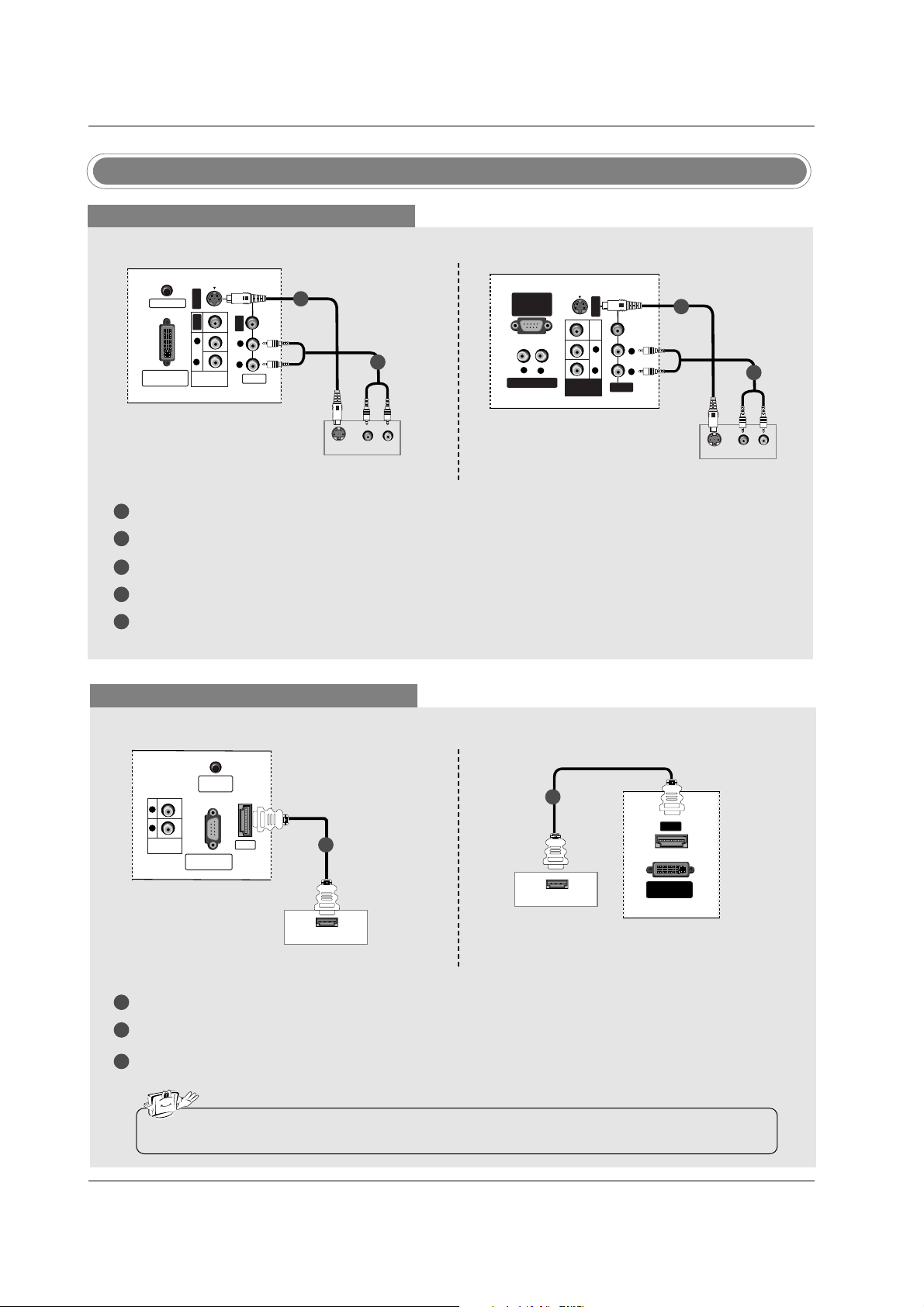
18
Installation
When connecting with a S-Video cable
S-VIDEO
(R) AUDIO (L)
PC SOUND
DVI INPUT
(PC/DTV INPUT)
S-VIDEO
VIDEO
AUDIO
R
L
VIDEO
VIDEO
AUDIO
R
L
MONITOR
OUT
S-VIDEO
(R) AUDIO (L)
VIDEO
VARIABLE AUDIO OUT
RS-232C INPUT
(CONTROL
/SERVICE PORT)
S-VIDEO
AUDIO
VIDEO
VIDEO
R
R
L
AUDIO
R
L
L
MONITOR
OUT
DVD
DVD
1
1
2
2
1
2
3
4
5
Connect the S-VIDEO output of the DVD to the S-VIDEO input on the set.
Connect the audio outputs of the DVD to the AUDIO input jacks on the set.
Turn on the DVD player, insert a DVD.
Select S-Video input source with using the INPUT button on the remote control.
Refer to the DVD player's manual for operating instructions.
When connecting with a HDMI cable
1
2
3
Connect the HDMI output of the DVD to the HDMI jack on the set.
Select HDMI DTV input source with using the INPUT button on the remote control.
Refer to the DVD player's manual for operating instructions.
RS-232C INPUT
(CONTROL/SERVICE)
REMOTE
CONTROL
VARIABLE
AUDIO OUT
R
L
HDMI OUTPUT
HDMI
HDMI OUTPUT
DVI INPUT
(PC/DTV INPUT)
HDMI
DVD
DVD
1
1
• TV can receive the video and audio signal simultaneously with using a HDMI cable.
TV Back panel (32inch)
TV Back panel (26inch)
TV Back panel (32inch)
TV Back panel (26inch)
DVD Setup
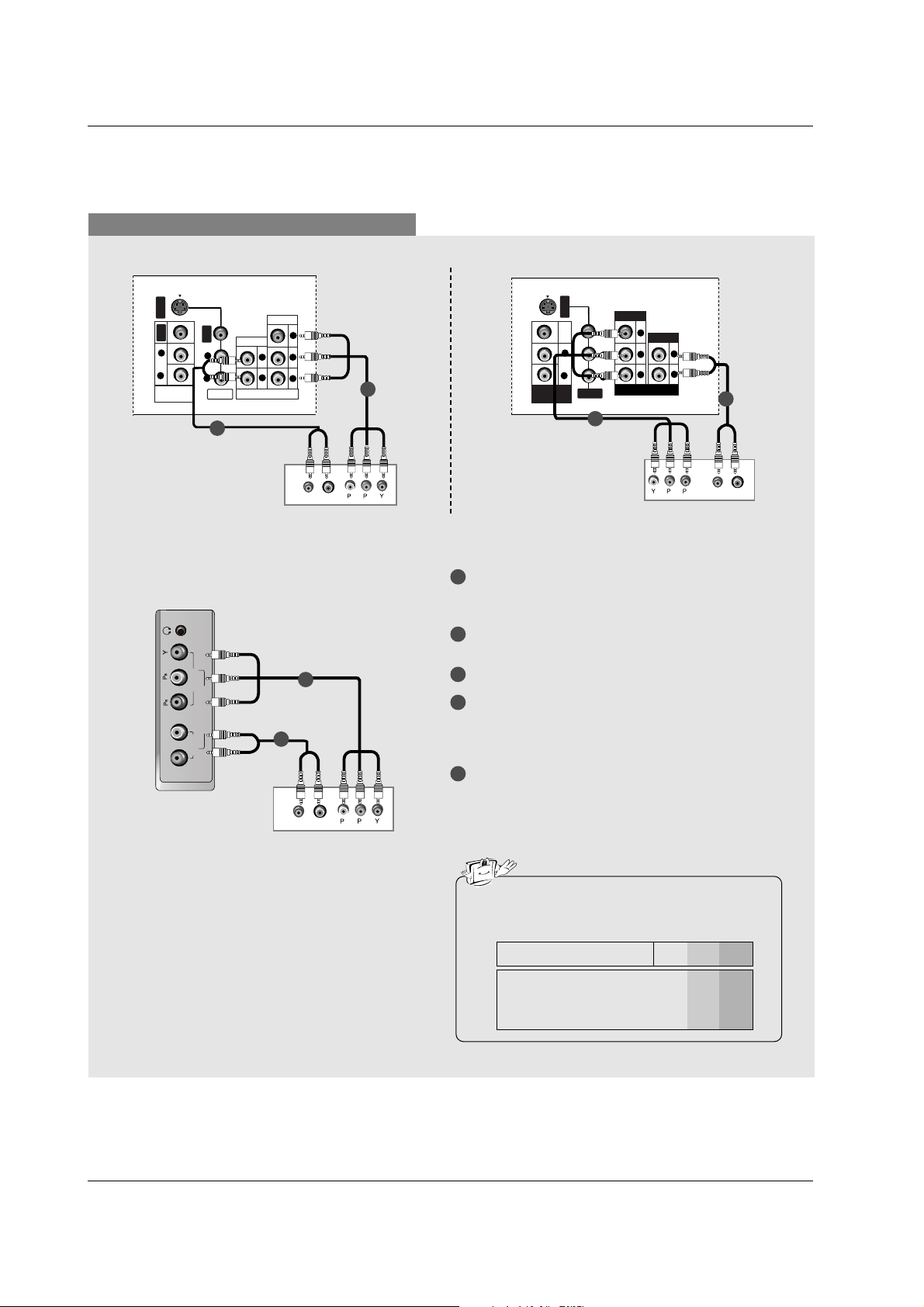
19
Installation
When connecting with a component cable
S-VIDEO
PR
PB
Y
R
L
VIDEO
COMPONENT 1
AUDIO
VIDEO
AUDIO
R
L
VIDEO
AUDIO
R
L
MONITOR
OUT
B
R
(R) AUDIO (L)
VIDEO
DVD
TV Back panel (32inch)
R
L
COMPONENT2
AUDIO
VIDEO
B
R
(R) AUDIO (L)
DVD
1
1
1
2
2
2
S-VIDEO
AUDIO
VIDEO
R
L
R
PR PB Y
L
VIDEO
COMPONENT 1
AUDIO
VIDEO
AUDIO
R
L
MONITOR
OUT
B
R
(L)AUDIO(R)
VIDEO
DVD
TV Back panel (26inch)
1
2
3
4
5
Connect the video outputs (Y, PB, PR) of the DVD
to the COMPONENT1 VIDEO (Y, PB, PR) jacks on
the set.
Connect the audio outputs of the DVD to the COM-
PONENT1 AUDIO jacks on the set.
Turn on the DVD player, insert a DVD.
Select Component 1 input source with using the
INPUT button on the remote control.
- If connected to COMPONENT2, select Component2
input source.
Refer to the DVD player's manual for operating
instructions.
• Component Input ports
To get better picture quality, connect a DVD player
to the component input ports as shown below.
Y PB
PR
Component ports on the TV
Y
Y
Y
Y
Pb
B-Y
Cb
P
B
Pr
R-Y
Cr
PR
Video output ports
on DVD player
TV side panel (32, 26inch)
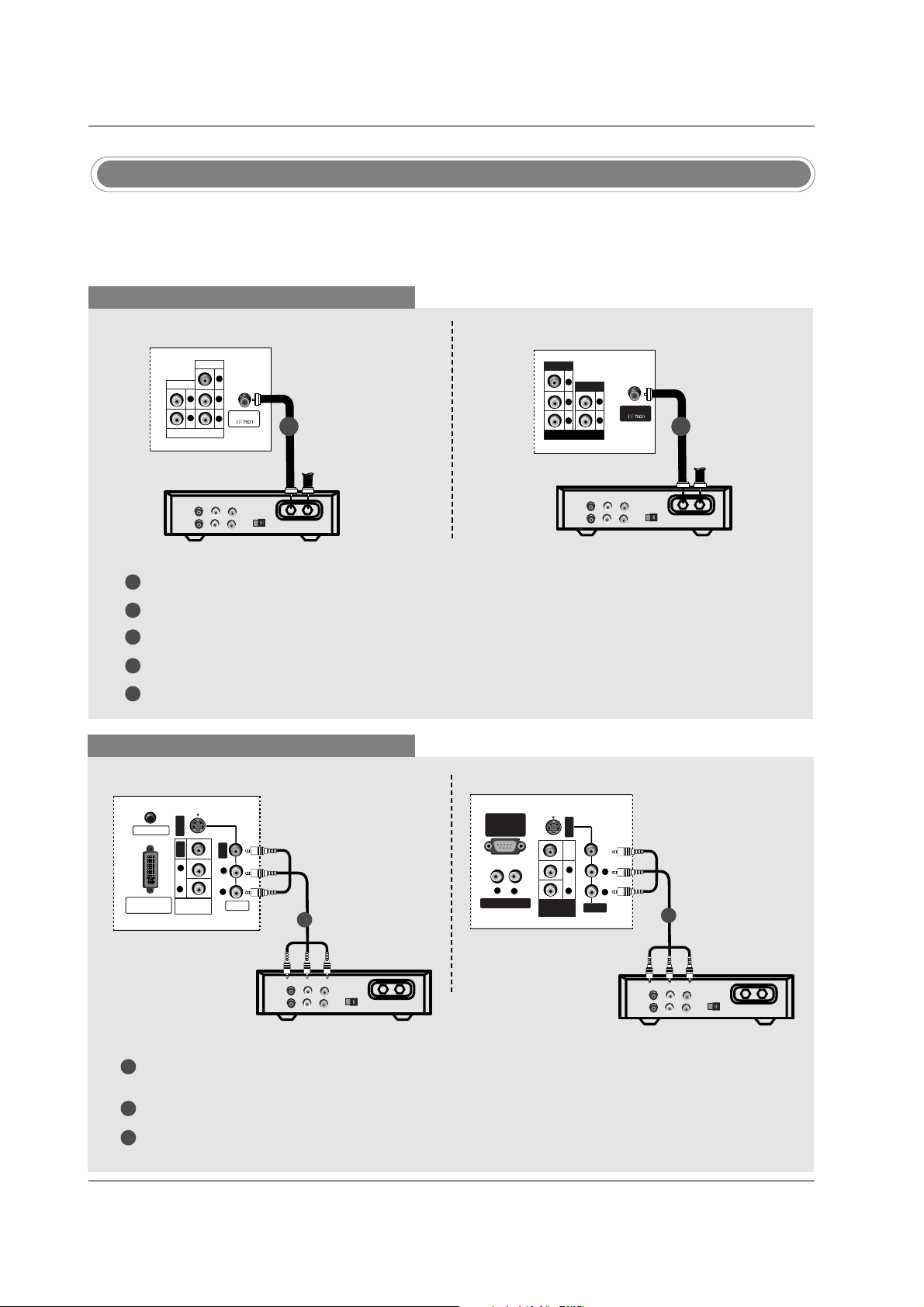
20
Installation
- After subscribing to a cable TV service from a local provider and installing a converter, you can watch cable
TV programming. The TV cannot display TV programming unless a TV tuner device or cable TV converter
box is connected to the TV.
- For further information regarding cable TV service, contact your local cable TV service provider(s).
Cable TV Setup
When connecting with an antenna
1
2
3
4
5
When connecting with a RCA cable
Antenna
PR
PB
Y
R
L
VIDEO
COMPONENT 1
AUDIO
TV
VCR
RF Cable
(R) AUDIO (L)
VIDEO
34
OUTPUT
SWITCH
1
2
1/2
3
Connect the AUDIO/VIDEO jacks between TV and Cable box. Match the jack colors (Video = yellow,
Audio Left = white, and Audio Right = red)
Select Video input source with using the INPUT button on the remote control.
Select your desired channel with the remote control for the cable box.
TV
VCR
RF Cable
(R) AUDIO (L)
VIDEO
34
OUTPUT
SWITCH
R
PR PB Y
L
VIDEO
COMPONENT 1
AUDIO
Antenna
TV Back panel (32inch)
TV Back panel (26inch)
Cable Box
Cable Box
Connect the RF antenna socket of the cable box to the Antenna socket on the set.
Connect the antenna cable to the RF antenna socket of the cable box.
Select 3 or 4 with channel switch on the cable box.
Tune the TV channel to the same selected output channel on the cable box.
Select channels at the cable box or with the cable box remote control.
1/2
PC SOUND
DVI INPUT
(PC/DTV INPUT)
S-VIDEO
VIDEO
AUDIO
R
L
VIDEO
VIDEO
AUDIO
R
L
MONITOR
OUT
TV
VCR
RF Cable
(R) AUDIO (L)
VIDEO
34
OUTPUT
SWITCH
Cable Box
VIDEO
VARIABLE AUDIO OUT
RS-232C INPUT
(CONTROL
/SERVICE PORT)
S-VIDEO
AUDIO
VIDEO
VIDEO
R
R
L
AUDIO
R
L
L
MONITOR
OUT
TV
VCR
RF Cable
(R) AUDIO (L)
VIDEO
34
OUTPUT
SWITCH
Cable Box
1
1
TV Back panel (32inch) TV Back panel (26inch)
