Page 1

LCD TV
Please read this manual carefully before operating your set.
Retain it for future reference.
Record model number and serial number of the set.
See the label attached on the back cover and quote
this information to your dealer
when you require service.
P/NO : 3828TUL309D (0503-REV01)
Printed in Korea
OWNER’S MANUAL
MODELS: 26LX1D 32LX1D
26LX2D 32LX2D
32LP1D 37LP1D 42LP1D
Internet Home Page : http://www.lge.com
http://www.lg.ca
TM
Page 2
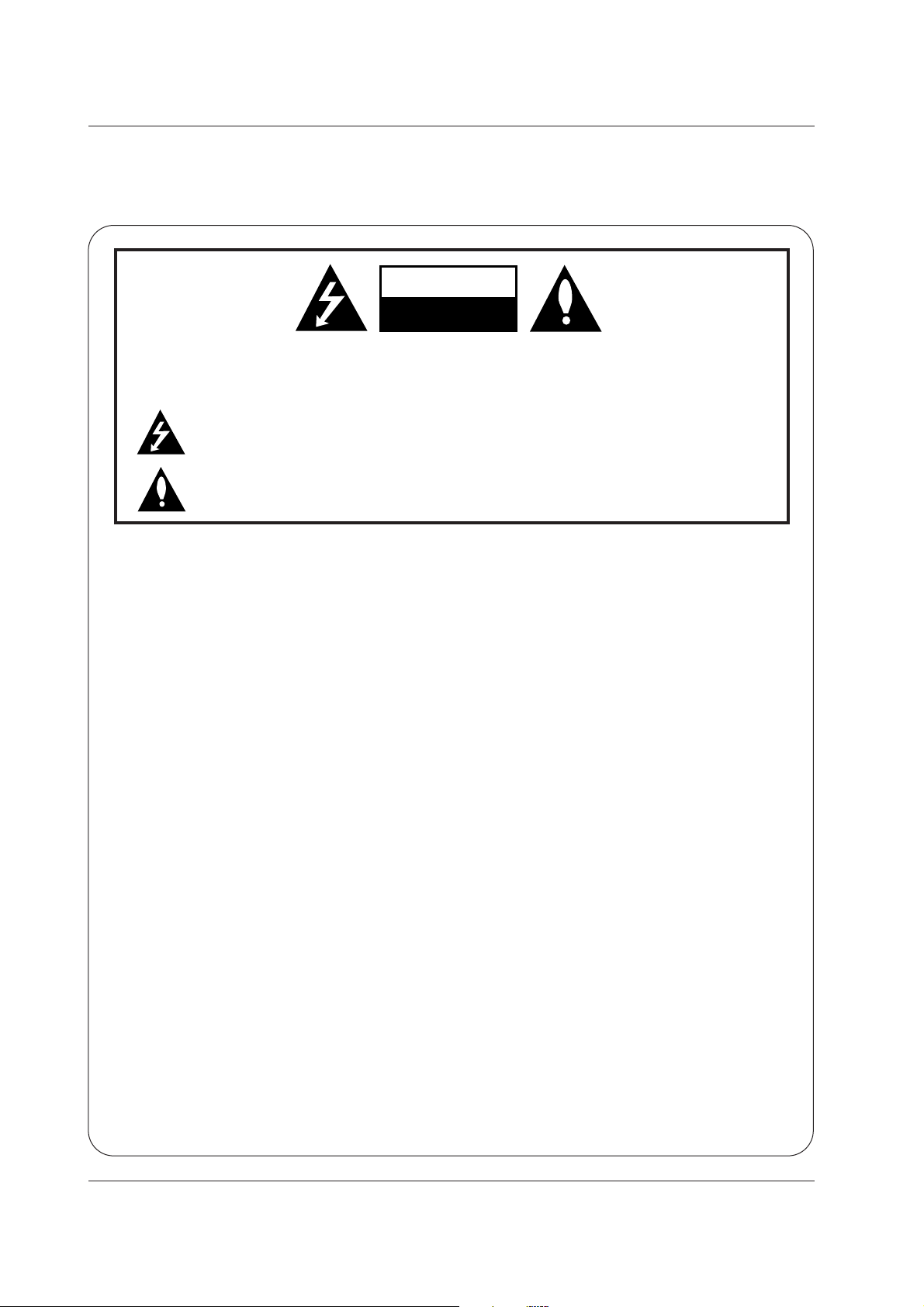
2
Warning
WARNING:
TO REDUCE THE RISK OF ELECTRIC SHOCK DO NOT REMOVE COVER (OR BACK). NO USER
SERVICEABLE PARTS INSIDE. REFER TO QUALIFIED SERVICE PERSONNEL.
The lightning flash with arrowhead symbol, within an equilateral triangle, is intended to alert the user to
the presence of uninsulated “dangerous voltage” within the product’s enclosure that may be of sufficient magnitude to constitute a risk of electric shock to persons.
The exclamation point within an equilateral triangle is intended to alert the user to the presence of
important operating and maintenance (servicing) instructions in the literature accompanying the appliance.
NOTE TO CABLE/TV INSTALLER:
This reminder is provided to call the CATV system installer’s attention to Article 820-40 of the National Electric
Code (U.S.A.). The code provides guidelines for proper grounding and, in particular, specifies that the cable
ground shall be connected to the grounding system of the building, as close to the point of the cable entry as practical.
REGULATORY INFORMATION
This equipment has been tested and found to comply with the limits for a Class B digital device, pursuant to Part
15 of the FCC Rules. These limits are designed to provide reasonable protection against harmful interference in
a residential installation. This equipment generates, uses and can radiate radio frequency energy and, if not
installed and used in accordance with the instructions, may cause harmful interference to radio communications.
However, there is no guarantee that interference will not occur in a particular installation. If this equipment does
cause harmful interference to radio or television reception, which can be determined by turning the equipment off
and on, the user is encouraged to try to correct the interference by one or more of the following measures:
- Reorient or relocate the receiving antenna.
- Increase the separation between the equipment and receiver.
- Connect the equipment into an outlet on a circuit different from that to which the receiver is connected.
- Consult the dealer or an experienced radio/TV technician for help.
Any changes or modifications not expressly approved by the party responsible for compliance could void the
user’s authority to operate the equipment.
CAUTION:
Do not attempt to modify this product in any way without written authorization from LG Electronics Corporation.
Unauthorized modification could void the user’s authority to operate this product.
U.S.A. only -----------------------------------------------
COMPLIANCE:
The responsible party for this product’s compliance is:
LG Electronics U.S.A., Inc.
1000 Sylvan Avenue, Englewood Cliffs, NJ 07632
Phone: 1-201-816-2000
http://www.lgusa.com
---------------------------------------------------------------
CAUTION
RISK OF ELECTRIC SHOCK
DO NOT OPEN
W
W
arning
arning
Page 3

3
TV Guide On Screen Notices
TV Guide On Screen Notices
Digital Cable Compatibility
Digital Cable Compatibility
In the United States, TV GUIDE and other related marks are registered marks of Gemstar-TV Guide International,
Inc. and/or one of its affiliates. In Canada, TV GUIDE is a registered mark of Transcontinental Inc., and is used
under license by Gemstar-TV Guide International, Inc.
The TV Guide On Screen system is manufactured under license from Gemstar-TV Guide International, Inc. and/or
one of its affiliates.
The TV Guide On Screen system is protected by one or more of the following issued United States patents
6,498,895, 6,418,556, 6,331,877; 6,239,794; 6,154,203; 5,940,073; 4,908,713; 4,751,578; 4,706,121.
Use of the CableCARD
TM
TradeMark.
“CableCARD
TM
is a trademark of Cable Television Laboratories, Inc.”
This digital television is capable of receiving basic analog, digital basic and digital premium cable television program-
ming by direct connection to a cable system providing such programming. A security card provided by your cable oper-
ator is required to view encrypted digital programming. Certain advanced interactive digital cable services such as
video-on-demand, cable operator enhanced program the TV Guide On Screen system, and data enhanced television
service may require the use of a set top box. For more information contact your local cable operator.
Page 4

4
Safety Instructions
WARNING :
To Reduce The Risk Of Fire Or Electric Shock, Do Not Expose This Apparatus To Rain Or Moisture.
Apparatus shall not be exposed to dripping or splashing and no objects filled with liquids, such as vases, shall be placed on the
apparatus.
IMPORTANT SAFETY INSTRUCTIONS
1. Read these instructions.
2. Keep these instructions.
3. Heed all warnings.
4. Follow all instructions.
5. Do not use this apparatus near water.
6. Clean only with a dry cloth.
7. Do not block any of the ventilation openings. Install in
accordance with the manufacturer’s instructions.
8. Do not install near any heat sources such as radiators,
heat registers, stoves, or other apparatus (including
amplifiers) that produce heat.
9. Do not defeat the safety purpose of the polarized or
grounding type plug. A polarized plug has two blades
with one wider than the other. A grounding type plug has
two blades and a third grounding prong. The wide blade
or the third prong is provided for your safety. When the
provided plug does not fit into your outlet, consult an
electrician for replacement of the obsolete outlet.
10. Protect the power cord from being walked on or
pinched particularly at plugs, convenience receptacles, and the point where they exit from the apparatus.
11. Only use the attachments / accessories specified by
the manufacturer.
Safety Instructions
Safety Instructions
O
w
n
e
r's
M
a
nu
a
l
Page 5
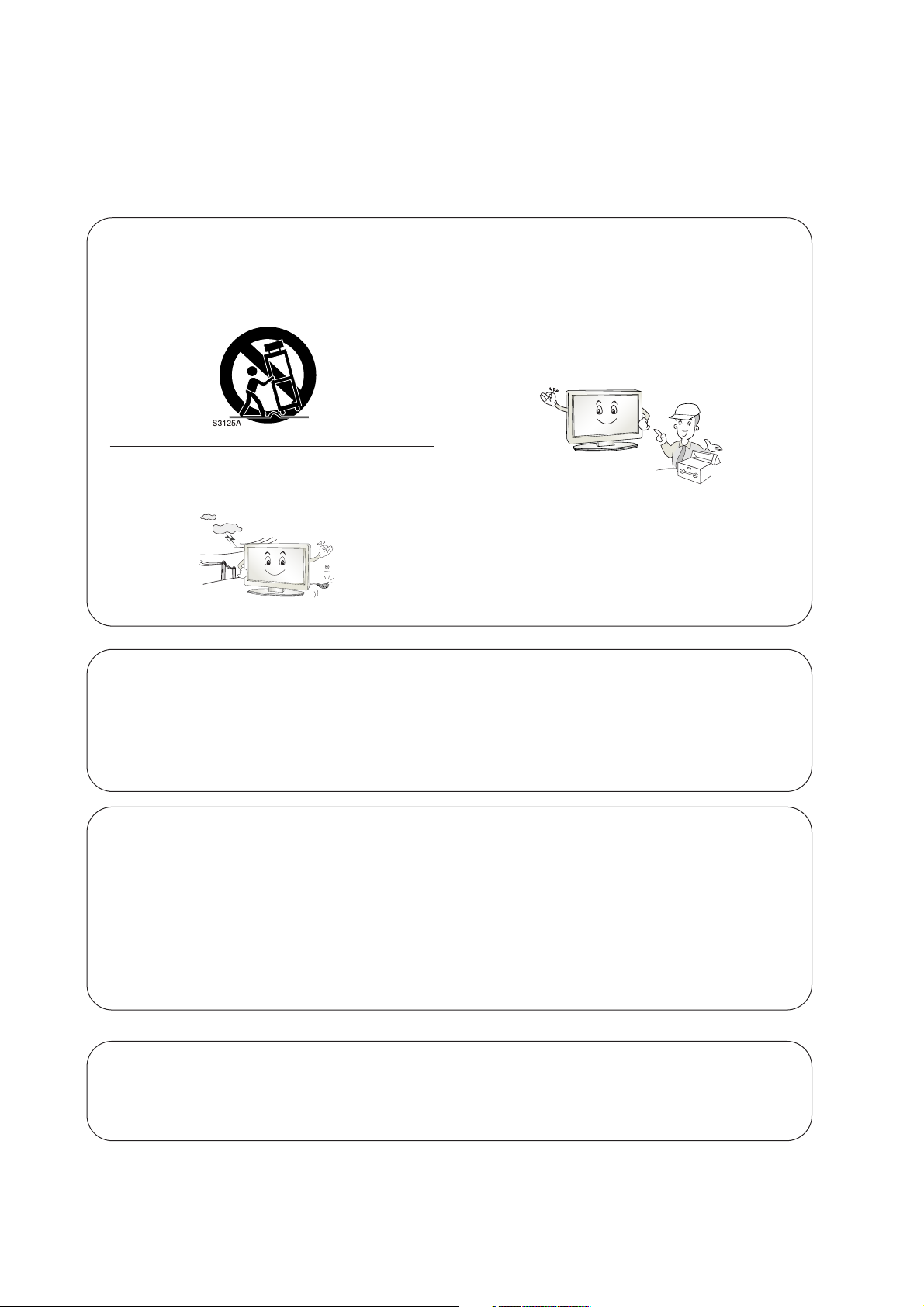
5
Safety Instructions
12. Use only with a cart, stand, tripod, bracket, or table
specified by the manufacturer, or sold with the apparatus. When a cart is used, use caution when moving
the cart / apparatus combination to avoid injury from
tip-over.
13. Unplug this apparatus during lightning storms or when
unused for long periods of time.
14. Refer all servicing to qualified service personnel.
Servicing is required when the apparatus has been
damaged in any way, such as power supply cord or
plug is damaged, liquid has been spilled or objects
have fallen into the apparatus, the apparatus has been
exposed to rain or moisture, does not operate normally, or has been dropped.
On Disposal
a. The fluorescent lamp used in this product contains a small amount of mercury.
b. Do not dispose of this product with general household waste.
Disposal of this product must be carried out in accordance to the regulations of your local authority.
Note
- If the TV feels cold to the touch, there may be a small “flicker” when when it is turned on. This is normal, there is nothing wrong with TV.
- Some minute dot defects may be visible on the screen, appearing as tiny red, green, or blue spots. However, they have
no adverse effect on the monitor's performance.
- Avoid touching the LCD screen or holding your finger(s) against it for long periods of time. Doing so may produce some
temporary distortion effects on the screen.
CAUTION concerning the Power Cord
Most appliances recommend they be placed upon a dedicated circuit; that is, a single outlet circuit which powers only that
appliance and has no additional outlets or branch circuits. Check the specification page of this owner's manual to be certain.
Do not overload wall outlets. Overloaded wall outlets, loose or damaged wall outlets, extension cords, frayed power cords,
or damaged or cracked wire insulation are dangerous. Any of these conditions could result in electric shock or fire.
Periodically examine the cord of your appliance, and if its appearance indicates damage or deterioration, unplug it, discontinue use of the appliance, and have the cord replaced with an exact replacement part by an authorized servicer.
Protect the power cord from physical or mechanical abuse, such as being twisted, kinked, pinched, closed in a door, or
walked upon. Pay particular attention to plugs, wall outlets, and the point where the cord exits the appliance.
Page 6

6
Contents
Contents
Contents
Introduction
Installation
Operation
69 Turning on the TV
69 Volume Adjustment
69 Channel Selection
69 On Screen Menus Language Selection
70 On Screen Menus Selection and Adjustment
71 EZ Scan (Channel Search)
71 Manual Scan
72 Channel Edit
73 DTV Signal Strength
73 Channel Label Setup
74 Main Picture Source Selection
74 Input Label
75 EZ Picture
75 APM (Adaptive Picture Mode)
76 Manual Picture Control (EZ Picture-Custom option)
76 Color Temperature Control
76 Video Reset
77 Audio Language
77 EZ SoundRite
78 EZ Sound
78 Manual Sound Control (EZ Sound-Custom option)
79 Stereo/SAP Broadcasts Setup
79 Front Surround
80 TV Speakers On/Off Setup
80 BBE
2 Warnings
3 TV Guide On Screen Notices / Digital Cable Compatibility
4~5 Safety Instructions
8 Accessories
9 Controls (Model Name: 32/37/42LP1D)
10 Connection Options (Model Name: 32/37/42LP1D)
11 Controls (Model Name: 26/32LX1D, 26/32LX2D)
12 Connection Options (Model Name: 26LX1D/2D)
13 Connection Options (Model Name: 32LX1D/2D)
14~18 Remote Control Key Functions
19 Various Installation
20 How to use back cover
20 Swivel Stand (32/37/42LP1D, 26/32LX2D only)
21 Antenna or Cable Connection
22~23 VCR Setup
24~25 DVD Setup
26~29 HDSTB Setup
30 External AV Source Setup
30 Digital Audio Output
31 Monitor Out Setup (32LX1D/2D, 32/37/42LP1D only)
31 CableCARD
TM
Setup
32~35 PC Setup
36~41 IEEE1394
42~43 G-LINKTMSetup
44~50 TV Guide On ScreenTMSystem Setup
51~68 TV Guide On ScreenTMSystem Feature
Setup Menu
Options
Video Menu
Options
Audio Menu
Options
Basic operation
External
Equipment
Connections
Installation
Instruction
Page 7

7
Contents
Reference
81 Auto Clock Setup
81 Manual Clock Setup
82 On/Off Timer Setup
82 Sleep Timer
83 Auto Off
84 Aspect Ratio Control
85 Cinema 3:2 Mode Setup
85 Caption
86 Caption/Text
87 Caption Option
87 Auto Demo (Review)
88 Logo Light
88 Freeze & Magnify (DTV/CADTV 720p or 1080i mode only)
89~90 Parental Lock Setup
91 Cable Menu Options
91 Scrambled Channel
92 Cable Channel List
92 Emergency Alert Message
93 Brief Info.
94 Watching PIP/POP/Twin Picture
94 Selecting an Input Signal Source for PIP/Twin Picture
94 TV Program Selection for PIP
94 Moving the PIP Sub Picture
95 Adjusting Main and Sub Picture Sizes for Twin Picture
95 Swapping the PIP/Twin Picture
95 POP (Picture-out-of-Picture: Channel Scan)
Notes on Memory card
96 What is Memory Card
96 Precaution for Using the Memory Card
97 Insert/Eject Memory Card
98 Supported Files
Mode
98 Basic Operation
JPEG File Viewing Options
99 Photo List OSD Display
99 Picture Selection and Popup menu
MP3 Files Playing Operation
100 Music List OSD Display
101 MP3 File Selection and Popup menu
101 Screen Saver
102~107 External Control Device Setup
108~109 IR Codes
110 Programming the Remote
111~112 Programming Codes
113~114 Troubleshooting Checklist
115 Maintenance
115 Product Specifications
Option Menu
Features
Lock Menu Options
PIP (Picture-in-
Picture)/POP/
Twin Picture
CableCARD
TM
Function
Brief Info.
Operation
Time Menu
Options
Page 8

8
Introduction
Accessories
Accessories
Introduction
Introduction
Owner’s Manual
75Ω Round Cable
G-LINK CablePower Cord
Polishing Cloth
Polish the screen with the cloth.
Ensure that the following accessories are included with your TV. If any accessory is missing, please contact the
dealer from where you purchased the product.
1.5V
1.5V
TV INPUT
TV/VIDEO
VOL
FLASHBK
CH
POWER
1 2 3
456
78
0
9
ADJUST
RATIO SWAP
TIMER
PIP CH+PIP CH-
PIP
SAP
CC
M/C EJECT
FREEZE
AUTO DEMO
EZ PIC
APM
EZ SOUND
PIP INPUT
A
U
D
I
O
D
A
Y
-
CABLE
M
E
NU
MUTE
PAGE
PAGE
FAV
TV
GUIDE
VCR
D
AY+
STB
EXIT
13
94
M
A
R
K
TV
DVD
MODE
INFO
i
ENTER
Remote Control /
Batteries
Twister Holder
Arrange the wires
with the twister holder.
D-sub 15 pin cable
Page 9

9
Introduction
Controls
Controls
(Model Name: 32/37/42LP1D)
(Model Name: 32/37/42LP1D)
- This is a simplified representation of front panel.
- Here shown may be somewhat different from your TV.
CH VOL
TV/VIDEO/
TV
GUIDE
ON/OFF
RR AUDIOAUDIO VIDEOVIDEO
S-VIDEOS-VIDEO
L/MONOL/MONO
IN2
MENU
1394
IEEE
Power Standby Indicator
Illuminates red when the TV is in standby mode. When the TV
is switched on, blinks green and then illuminates green.
Remote Control Sensor
TV GUIDE Button
VOLUME (
F,G) Buttons
CHANNEL (
E, D) Buttons
Memory Card Slot
(For mode)
MENU Button
ON/OFF Button
S-VIDEO Input
Audio/Video Input 2
Logo Display Lamp
Channel Display
TV/VIDEO / Button
DTV, CADTV mode
TV, CATV, DTV, CADTV mode
Video1-2 mode
Component1-2 mode
PC mode
HDMI mode
IEEE1394
Stereo mode
mode
1394
IEEE
Page 10
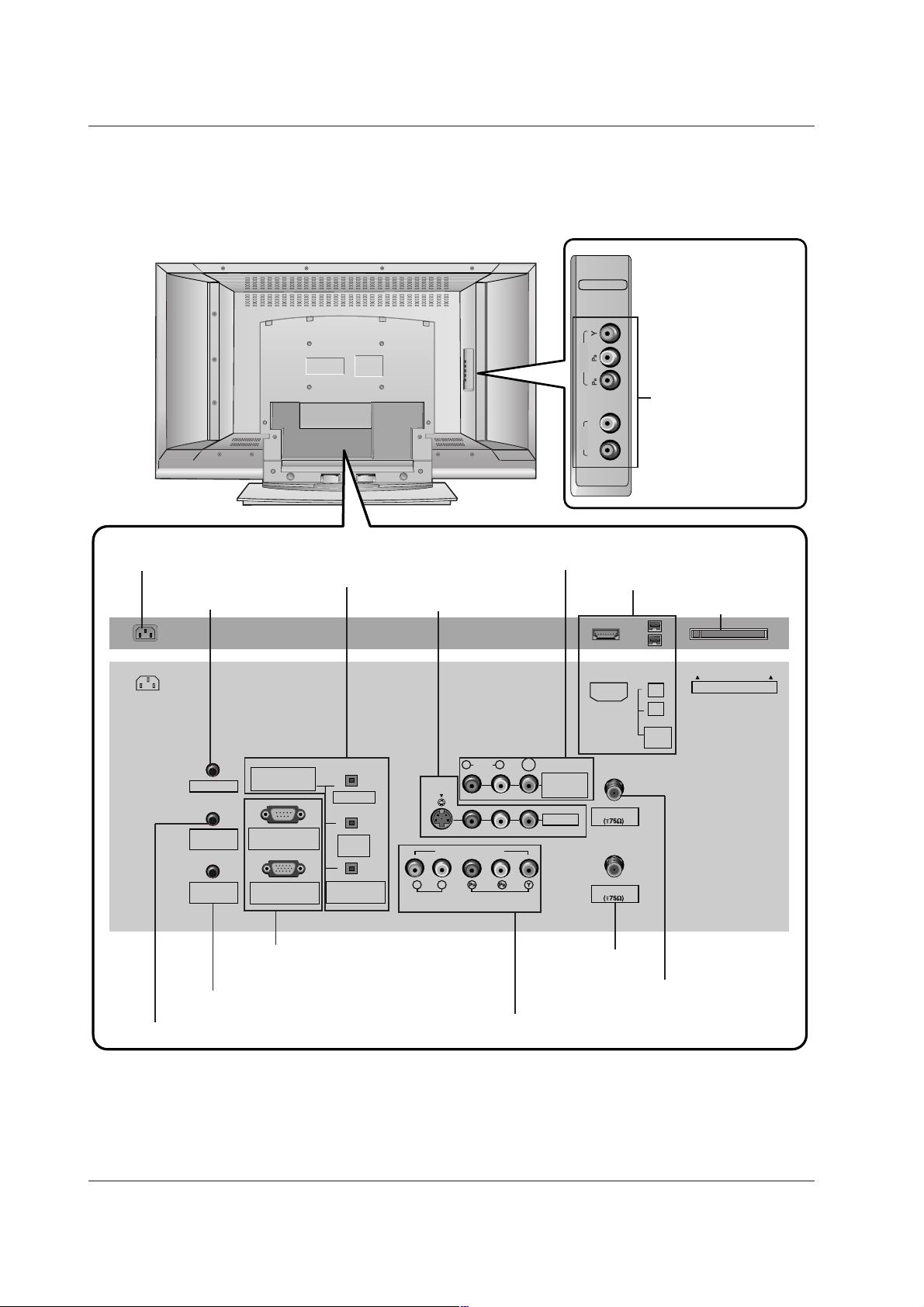
10
Introduction
Connection Options (Model Name: 32/37/42LP1D)
Connection Options (Model Name: 32/37/42LP1D)
R
L
COMPONENT2
VIDEO
AUDIO
ANTENNA
G-LINK
DIGITAL AUDIO
(OPTICAL)
DVI
INPUT
COMPONENT1
INPUT
OUTPUT
VIDEO1
RGB INPUT
(PC/DTV INPUT)
RS-232C INPUT
(CONTROL/SERVICE)
AUDIO INPUT
AUDIO
(MONO)
VIDEO INPUT
COMPONENT1
RL
RL
PC AUDIO
INPUT
REMOTE
CONTROL
S-VIDEO
CableCARD
IEEE
1394
CABLE
AC IN
MONITOR
OUT
VIDEO
HDMI
* The HDMI port can receive video via High-Definition Multimedia Interface (HDMI) or the Digital Visual Interface
(DVI). Note: An adapter or special cable is required to plug DVI into an HDMI port (available at home theater or
computer stores).
COMPONENT2
(VIDEO / AUDIO Input)
DIGITAL AUDIO OUTPUT
/ DVI INPUT
/ COMPONENT1 INPUT
AUDIO/VIDEO INPUT1
COMPONENT1 (VIDEO / AUDIO INPUT)
MONITOR OUT
HDMI / IEEE1394 Port
CableCARD
TM
Slot
ANTENNA Input
CABLE Input
AC IN
G-LINK
TM
Port
PC AUDIO INPUT
RS-232C INPUT (CONTROL/SERVICE) /
RGB INPUT (PC/DTV INPUT)
REMOTE CONTROL Port
Page 11

11
Introduction
Controls
Controls
(Model Name: 26/32LX1D, 26/32LX2D)
(Model Name: 26/32LX1D, 26/32LX2D)
- This is a simplified representation of front panel.
- Here shown may be somewhat different from your TV.
CH
VOLVOL MENUMENU
TV/ VIDEO/ TV GUIDE
ON/OFFON/OFF
VOLUME (F,G) Buttons
Remote Control Sensor
/Power Standby Indicator
Illuminates red when the TV is in
standby mode.
When the TV is switched on, blinks
green and then illuminates green.
CHANNEL (E, D) Buttons
MENU Button
ON/OFF Button
TV GUIDE Button
TV/VIDEO
/ Button
Page 12

12
Introduction
Connection Options (Model Name: 26LX1D/2D)
Connection Options (Model Name: 26LX1D/2D)
* The HDMI port can receive video via High-Definition Multimedia Interface (HDMI) or the Digital Visual Interface
(DVI). Note: An adapter or special cable is required to plug DVI into an HDMI port (available at home theater or
computer stores).
ANTENNA
G-LINK
DIGITAL AUDIO
(OPTICAL)
OUTPUT
VIDEO1
RGB INPUT
(PC/DTV INPUT)
RS-232C INPUT
(CONTROL/SERVICE PORT)
AUDIO INPUT
VIDEO INPUT
RL
PC AUDIO
INPUT
REMOTE
CONTROL
S-VIDEO
CableCARD
IEEE
1394
CABLE
AC IN
AUDIO VIDEO
(MONO)
RL
HDMI
DVI INPUT
COMPONENT1 INPUT
COMPONENT1
R
(MONO)
L VIDEO
S-VIDEO
VIDEO
AUDIO
COMPONENT 2
VIDEO 2
COMPONENT2
(VIDEO Input)
AUDIO Input
VIDEO2
S-VIDEO
Memory
Card Slot
(Formmmm
mode)
DIGITAL AUDIO OUTPUT / DVI INPUT
/ COMPONENT1 INPUT
AUDIO/VIDEO INPUT1
COMPONENT1 (VIDEO / AUDIO INPUT)
HDMI / IEEE1394 Port
CableCARD
TM
Slot
ANTENNA Input
CABLE Input
AC IN
G-LINK
TM
Port
PC AUDIO INPUT
RS-232C INPUT (CONTROL/SERVICE) /
RGB INPUT (PC/DTV INPUT)
REMOTE CONTROL Port
- Here shown may be somewhat different from your TV.
Page 13

13
Introduction
Connection Options (Model Name: 32LX1D/2D)
Connection Options (Model Name: 32LX1D/2D)
ANTENNA
G-LINK
DIGITAL AUDIO
(OPTICAL)
DVI
INPUT
COMPONENT1
INPUT
OUTPUT
VIDEO1
RGB INPUT
(PC/DTV INPUT)
RS-232C INPUT
(CONTROL/SERVICE)
AUDIO INPUT
AUDIO
(MONO)
VIDEO INPUT
COMPONENT1
RL
RL
PC AUDIO
INPUT
REMOTE
CONTROL
S-VIDEO
CableCARD
IEEE
1394
CABLE
AC IN
MONITOR
OUT
VIDEO
HDMI
R
(MONO)
L VIDEO
S-VIDEO
VIDEO
AUDIO
COMPONENT 2
VIDEO 2
COMPONENT2
(VIDEO Input)
AUDIO Input
VIDEO2
S-VIDEO
Memory
Card Slot
(Formmmm
mode)
* The HDMI port can receive video via High-Definition Multimedia Interface (HDMI) or the Digital Visual Interface
(DVI). Note: An adapter or special cable is required to plug DVI into an HDMI port (available at home theater or
computer stores).
DIGITAL AUDIO OUTPUT
/ DVI INPUT
/ COMPONENT1 INPUT
AUDIO/VIDEO INPUT1
COMPONENT1 (VIDEO / AUDIO INPUT)
MONITOR OUT
HDMI / IEEE1394 Port
CableCARD
TM
Slot
ANTENNA Input
CABLE Input
AC IN
G-LINK
TM
Port
PC AUDIO INPUT
RS-232C INPUT (CONTROL/SERVICE) /
RGB INPUT (PC/DTV INPUT)
REMOTE CONTROL Port
- Here shown may be somewhat different from your TV.
Page 14

14
Introduction
Remote Control Key Functions
Remote Control Key Functions
POWER
Turns your TV or any other programmed equipment on or
off, depending on mode.
TV INPUT
TV/VIDEO
VOL
FLASHBK
CH
POWER
1 2 3
4 5 6
7809
ADJUST
RATIO SWAP
TIMER
PIP CH+PIP CH-
PIP
SAP
CC
M/C EJECT
FREEZE
AUTO DEMO
EZ PIC
APM
EZ SOUND
PIP INPUT
AUDIO
DAY -
CABLE
MENU
MUTE
PAG E
PAG E
FAV
TV GUIDE
VCR
DAY+
STB
EXIT
1394
MARK
TV
DVD
MODE
INFO
i
ENTER
TV INPUT
Rotates the input mode between Antenna and Cable. In
Video1-2, Component 1-2, RGB-DTV (or RGB-PC), HDMI/DVI,
and IEEE1394 input sources, screen returns to the last TV
channel.
MODE
Selects the remote operating mode: TV, VCR, DVD, CABLE,
STB or AUDIO.
TV/VIDEO (Refer to p.17)
External input modes rotate in regular sequence: Antenna,
Cable, Video1-2, Component 1-2, RGB-DTV (or RGB-PC),
HDMI/DVI). (Video 1-2, Component 1-2 input sources are linked
automatically, Only if these are connected)
EXIT
Clears all on-screen displays and returns to TV viewing from
any menu.
1394 (Refer to p.36~41)
Use it to operate the DVHS, MicroMV camcorder and DSTB.
INFO (Refer to p.93)
When you watch the TV, information displays on top of the
screen. Not available in Component 1-2, RGB and HDMI/DVI
mode.
MENU
Brings up the main menu to the screen. Enters or exits a
Panel Menu in the TV Guide On Screen system.
TV GUIDE
Brings up the TV Guide On Screen system to the screen.
THUMBSTICK (Up/Down/Left/Right/ENTER)
Allows you to navigate the on-screen menus and adjust the
system settings to your preference.
NUMBER BUTTONS
LIGHT
Illuminates the remote control buttons.
Page 15

15
Introduction
TIMER (Refer to p.82)
Lets you select the amount of time before your TV turns
itself off automatically.
RATIO (Refer to p.84)
Changes the aspect ratio.
ADJUST (Refer to p.35)
Adjusts screen position, size, and phase in PC mode.
FAV
Use to scroll the Favorite channels.
MUTE (Refer to p.18)
Switches the sound on or off.
CHANNEL UP/DOWN
Selects available channels found with EZ scan and Manual scan.
PAGE UP/DOWN
Moves from one full set of screen information to the next one.
VOLUME UP/DOWN
Increases/decreases the sound level.
TV INPUT
TV/VIDEO
VOL
FLASHBK
CH
POWER
1 2 3
4 5 6
7809
ADJUST
RATIO SWAP
TIMER
PIP CH+PIP CH-
PIP
SAP
CC
M/C EJECT
FREEZE
AUTO DEMO
EZ PIC
APM
EZ SOUND
PIP INPUT
AUDIO
DAY -
CABLE
MENU
MUTE
PAG E
PAG E
FAV
TV GUIDE
VCR
DAY+
STB
EXIT
1394
MARK
TV
DVD
MODE
INFO
i
ENTER
Mode Control Buttons
Controls the Mode.
For further details, see the ‘ Mode’ section.
— (DASH)
Used to enter a program number for multiple program channels such as 2-1, 2-2,etc.
FLASHBK
Returns to the last channel viewed.
VCR/DVD/DVHS/Camcorder BUTTONS
Control some video cassette recorders or DVD players
("RECORD" button is not available for DVD player).
Control DVHS or camcorders while in IEEE 1394 mode.
DAY + / DAY-
Moves forward or backward in 24 hour increments.
Enter to the Mode.
MARK
Selects a photo or music you want to view or play in
mode.
M/C EJECT
When removing the memory card, this button is used.
Page 16

16
CC (Refer to p.86)
Select a closed caption: Off, CC1~4, Text1~4.
FREEZE
Freezes the currently-viewed picture. Main picture is frozen
in PIP/Twin picture mode.
AUTO DEMO (Refer to p.87)
Displays the slide show to explain the main features of this TV.
VOL
FLASHBK
CH
1 2 3
4 5 6
7809
ADJUST
RATIO SWAP
TIMER
PIP CH+PIP CH-
PIP
SAP
CC
M/C EJECT
FREEZE
AUTO DEMO
EZ PIC
APM
EZ SOUND
PIP INPUT
MUTE
PAG E
PAG E
FAV
PIP (Refer to p.94)
Switches between PIP, POP (Picture-out-of-Picture) and
Twin picture modes. Switches the video window locking or
unlocking in the Listings Grid.
PIP CH-/PIP CH+ (Refer to p.94)
Changes to next higher/lower PIP channel.
PIP INPUT (Refer to p.94)
Selects the input source for the sub picture in PIP/Twin picture mode.
SWAP (Refer to p.95)
Exchanges the main/sub images in PIP/Twin picture mode.
SAP (Refer to p.79)
Selects MTS sound: Mono, Stereo, and SAP in analog mode.
Change the audio language in DTV mode.
EZ PIC (Refer to p.75)
Selects a factory preset picture mode depending on the viewing environment.
APM (Refer to p.75)
Concurrently, compare with the Daylight, Normal, Night Time
and Custom on the screen.
EZ SOUND (Refer to p.78)
Selects the sound appropriate for the program's character.
Introduction
Installing Batteries
Open the battery compartment
cover on the back side.
Insert two batteries in correct
polarity (+ with +, - with -). Don’t
mix old or used batteries with new
ones.
Close the cover.
* Use a remote control 7 meter distance
and 30 degree (left/right) within the
receiving unit scope.
* Dispose of used batteries in a recycle
bin to prevent environment.
TV INPUT
TV/VIDEO
POWER
A
U
D
IO
D
A
Y
-
CABLE
M
E
N
U
T
V
G
U
ID
E
V
C
R
D
A
Y
+
S
T
B
TV
DVD
MODE
ENTER
1
2
3
i.e)
Page 17

17
Introduction
1. When every external equipment is connected:
2. When any external equipment is not connected:
Auto Link
Video1 Video2 Component1
HDMI/DVI Component2RGB-DTV (or RGB-PC)
RGB-DTV (or RGB-PC) HDMI/DVI
3. When some External Equipment is connected:
(ex: When connected to Video 2)
Video2 RGB-DTV (or RGB-PC) HDMI/DVI
• You can also select Main Input in the SETUP menu.
• Antenna: Select it when watching the TV/DTV.
•
Cable: Select it when watching the CATV/CADTV.
• Video1-2: Select it when watching the VCR or external equip-
ment.
•
Component 1-2: Select it when using the DVD or the Digital
set-top box depend on connector.
•
RGB-PC / RGB-DTV: Select it when using PC or Digital set-top
box depend on connector.
• HDMI / DVI: Select it when using DVD, PC or Digital set-top
box depend on connector.
SETUP
VIDEO
AUDIO
TIME
OPTION
LOCK
CABLE
Previous
MENU
EZ Scan
Manual Scan
Channel Edit
DTV Signal
Channel Label
Main Input
G
Sub Input
Input Label
Set ID
Antenna
Cable
Video1
Video2
Component1
Component2
RGB-PC
HDMI/DVI
TV INPUT
AUDIO
DAY -
POWER
TV
DVD
MODE
CABLE
MENU
ENTER
EXIT
1394
MARK
PAG E
VOL
MUTE
FAV
PAG E
1 2 3
4 5 6
7809
PIP
TIMER
SAP
CC
PIP CH+PIP CH-
ADJUST
RATIO SWAP
EZ PIC
FREEZE
AUTO DEMO
TV GUIDE
FLASHBK
APM
TV/VIDEO
VCR
STB
DAY+
i
INFO
CH
PIP INPUT
EZ SOUND
M/C EJECT
Page 18

18
Introduction
TV INPUT
TV/VIDEO
VOL
FLASHBK
CH
POWER
1 2 3
4 5 6
7809
ADJUST
RATIO SWAP
TIMER
PIP CH+PIP CH-
PIP
SAP
CC
M/C EJECT
FREEZE
AUTO DEMO
EZ PIC
APM
EZ SOUND
PIP INPUT
AUDIO
DAY -
CABLE
MENU
MUTE
PAG E
PAG E
FAV
TV GUIDE
VCR
DAY+
STB
EXIT
1394
MARK
TV
DVD
MODE
INFO
i
ENTER
EZ Mute
- When you repeatedly press the MUTE button, the sound
mode is changed in turn. (Refer to the picture below)
Mute: Sound is muted.
Mute
EZ Mute: A special mute
mode to activate the closed
caption automatically.
Mute Off: Sound is enabled.
Note: EZ Mute does not operate in Component/RGB/HDMI/DVI
modes.
EZ Mute
24
Page 19

19
Introduction
Installation
Installation
Various Installation
For proper ventilation, allow a clearance of 4" on each side and from the wall. Detailed installation instructions
are available from your dealer, see the optional Tilt Wall Mounting Bracket Installation and Setup Guide.
Wall Mount: Horizontal installation
Desktop Pedestal Installation
For proper ventilation, allow a clearance of 4" on each side and from the wall.
4 inches
4 inches
4 inches
4 inches4 inches
4 inches
4 inches
4 inches
4 inches4 inches
4 inches
4 inches
4 inches
4 inches
4 inches
4 inches
4 inches
4 inches
4 inches4 inches
4 inches
4 inches4 inches
4 inches4 inches
4 inches4 inches
Page 20

20
Installation
How to use back cover
Antenna
LOOP THROUGH
UPGRADE
PORT
HDMI
MONITOR
OUT
REMOTE
CONTROL
DVI INPUT
(PC INPUT)
PC SOUND
AV1
AV2
VIDEO
L
AUDIO
R
Hold the cover with both hands and pull it
backward.
1
Install wires as necessary.
(To install various wires, refer to
p.21~41.)
2
Reinstall the cover.
4
Align the holes on the TV back panel
with the protuberances on the back
cover and insert.
3
- The TV can be conveniently swivelled on its stand 30° to the left or right to provide the optimum viewing angle.
Swivel Stand (32/37/42LP1D, 26/32LX2D only)
Wire Arrangement
- Pull the cables through the hole on the set.
* Arrange the signal input
cable and the power cord
by holder, as shown.
REMOTE
PC SOUND
CONTROL
VIDEO
L
AUDIO
R
AV2
AV1
MONITOR
HDMI
DVI INPUT
UPGRADE
OUT
(PC INPUT)
PORT
REMOTE
PC SOUND
CONTROL
VIDEO
HDMI
DVI INPUT
UPGRADE
(PC INPUT)
PORT
Antenna
LOOP THROUGH
L
AUDIO
R
AV2
AV1
MONITOR
OUT
Antenna
LOOP THROUGH
Page 21

21
Installation
Antenna or Cable Connection
Multi-family Dwellings/Apartments
(Connect to wall antenna socket)
Single-family Dwellings /Houses
(Connect to wall jack for outdoor antenna)
Outdoor Antenna
Wall Antenna Socket
VHF Antenna
UHF Antenna
RF Coaxial Wire (75 ohm)
Turn clockwise to tighten.
ANTENNA
Bronze Wire
Be careful not to bend the bronze wire when
connecting the antenna.
Analog and Digital TV signals provided on antenna
- Antenna or Cable Service without a Cable Box Connection.
- For optimum picture quality, adjust antenna direction if needed.
Cable TV Wall Jack
RF Coaxial Wire (75 ohm)
Turn clockwise to tighten.
CABLE
Analog and Digital TV signals provided on cable
Analog and Digital TV signals provided on cable and antenna
Cable TV Wall Jack
RF Coaxial Wire (75 ohm)
Bronze Wire
Bronze Wire
Turn clockwise to tighten.
Antenna
RF Coaxial Wire (75 ohm)
• In a poor signal area to improve picture quality, purchase and install a signal amplifier.
• If the antenna needs to be split for two TV’s, install a “2-Way Signal Splitter”
in the connections.
• If the antenna is not installed properly, contact your dealer for assistance.
ANTENNA
External Equipment Connections
External Equipment Connections
signal
amplifier
NOTE: All cables shown are not included with the TV
CABLE
ANTENNA
Page 22

22
Installation
- To avoid picture noise (interference), leave an adequate distance between the VCR and TV.
- Typically a frozen still picture from a VCR. If the 4:3 picture format is used; the fixed images on the sides
of the screen may remain visible on the screen.
VCR Setup
When connecting with an antenna
1
2
3
4
S-VIDEO
OUT
IN
(R) AUDIO (L) VIDEO
34
OUTPUT
SWITCH
ANT OUT
ANT IN
ANTENNA
VIDEO1
AUDIO INPUT
AUDIO
(MONO)
VIDEO INPUT
COMPONENT1
RL
RL
S-VIDEO
CABLE
MONITOR
OUT
VIDEO
Connect the RF antenna out socket of the VCR to the Antenna socket on the set.
Connect the antenna cable to the RF antenna in socket of the VCR.
Set VCR output switch to 3 or 4 and then tune TV to the same channel number.
Insert a video tape into the VCR and press PLAY on the VCR. (Refer to the VCR owner’s manual.)
VCR
When connecting with a RCA cable
S-VIDEO
OUT
IN
(R) AUDIO (L) VIDEO
34
OUTPUT
SWITCH
ANT OUT
ANT IN
VIDEO1
AUDIO INPUT
AUDIO
(MONO)
VIDEO INPUT
COMPONENT1
RL
RL
S-VIDEO
MONITOR
OUT
VIDEO
VCR
VCR
32, 37, 42 inch TV Back
26 inch TV Back
32, 37, 42 inch TV Back
1
2
3
Connect the AUDIO/VIDEO jacks between TV and VCR. Match the jack colors (Video = yellow, Audio Left
= white, and Audio Right = red)
Insert a video tape into the VCR and press PLAY on the VCR. (Refer to the VCR owner’s manual.)
Select Video1 input source using the TV/VIDEO button on the remote control.
- If connected to IN2 (or VIDEO2), select Video2 input source.
• If you have a mono VCR, connect the audio cable from the VCR to the AUDIO L/MONO jack
of the set.
1
2
ANTENNA
AUDIO INPUT
VIDEO INPUT
RL
CableCARD
IEEE
1394
CABLE
HDMI
COMPONENT1
S-VIDEO
OUT
IN
(R) AUDIO (L) VIDEO
34
OUTPUT
SWITCH
ANT OUT
ANT IN
DIGITAL AUDIO
(OPTICAL)
OUTPUT
VIDEO1
AUDIO INPUT
VIDEO INPUT
RL
S-VIDEO
IEEE
1394
AUDIO VIDEO
(MONO)
RL
HDMI
DVI INPUT
COMPONENT1 INPUT
COMPONENT1
S-VIDEO
OUT
IN
(R) AUDIO (L) VIDEO
34
OUTPUT
SWITCH
ANT OUT
ANT IN
VCR
2
1
1
26 inch TV Back
1
Page 23

23
Installation
When connecting with an S-Video cable
VIDEO1
AUDIO INPUT
AUDIO
(MONO)
VIDEO INPUT
COMPONENT1
RL
RL
S-VIDEO
MONITOR
OUT
VIDEO
S-VIDEO
OUT
IN
(R) AUDIO (L) VIDEO
34
OUTPUT
SWITCH
ANT OUT
ANT IN
DIGITAL AUDIO
(OPTICAL)
OUTPUT
VIDEO1
AUDIO INPUT
VIDEO INPUT
RL
S-VIDEO
IEEE
1394
AUDIO VIDEO
(MONO)
RL
HDMI
DVI INPUT
COMPONENT1 INPUT
COMPONENT1
S-VIDEO
OUT
IN
(R) AUDIO (L) VIDEO
34
OUTPUT
SWITCH
ANT OUT
ANT IN
VCR
VCR
1
1
1
2
2
2
3
4
Connect the S-VIDEO output of the VCR to the S-VIDEO input on the set. The picture quality is improved;
compared to normal composite (RCA cable) input.
Connect the audio outputs of the VCR to the AUDIO input jacks on the set.
Insert a video tape into the VCR and press PLAY on the VCR. (Refer to the VCR owner’s manual.)
Select Video1 input source with using the TV/VIDEO button on the remote control.
- If connected to IN2 (or VIDEO2), select Video2 input source.
Do not connect to both Video and S-Video at the same time.
32, 37, 42 inch TV Back
26 inch TV Back
Page 24

24
Installation
DVD Setup
When connecting with a S-Video cable
VIDEO1
AUDIO INPUT
AUDIO
(MONO)
VIDEO INPUT
COMPONENT1
RL
RL
S-VIDEO
MONITOR
OUT
VIDEO
S-VIDEO
(R) AUDIO (L)
DIGITAL AUDIO
(OPTICAL)
OUTPUT
VIDEO1
AUDIO INPUT
VIDEO INPUT
RL
S-VIDEO
IEEE
1394
AUDIO VIDEO
(MONO)
RL
HDMI
DVI INPUT
COMPONENT1 INPUT
COMPONENT1
S-VIDEO
(R) AUDIO (L)
DVD
DVD
1
1
2
2
1
2
3
4
5
Connect the S-VIDEO output of the DVD to the S-VIDEO input on the set.
Connect the audio outputs of the DVD to the AUDIO input jacks on the set.
Turn on the DVD player, insert a DVD.
Select Video1 input source with using the TV/VIDEO button on the remote control.
- If connected to IN2 (or VIDEO2), select Video 2 input source.
Refer to the DVD player's manual for operating instructions.
When connecting with a HDMI cable
1
2
3
Connect the HDMI output of the DVD to the HDMI
jack on the set.
Select HDMI input source with using the
TV/VIDEO button on the remote control.
Refer to the DVD player's manual for operating
instructions.
ANTENNA
CableCARD
IEEE
1394
CABLE
HDMI
HDMI-DVD OUPUT
HDMI-DVD OUPUT
AUDIO INPUT
VIDEO INPUT
RL
CableCARD
IEEE
1394
HDMI
COMPONENT1
DVD
DVD
1
1
• TV can receive the video and audio signal simultaneously with using a HDMI cable.
• If the DVD supports Auto HDMI function, the DVD
output resolution will be automatically set to
1280x720p.
• If the DVD does not support Auto HDMI, you need
to set the output resolution appropriately. To get the
best picture quality, adjust the output resolution of
the DVD to 1280x720p.
32, 37, 42 inch TV Back
26 inch TV Back
32, 37, 42 inch TV Back
26 inch TV Back
Page 25

25
Installation
When connecting with a component cable
1
3
4
5
Connect the video outputs (Y, P
B, PR) of the DVD to the COMPONENT1 VIDEO INPUT jacks on the set.
Connect the audio outputs of the DVD to the COMPONENT1 AUDIO INPUT jacks on the set.
Connect the optical audio output of the DVD to the DIGITAL AUDIO COMPONENT1 INPUT jack on the set.
Turn on the DVD player, insert a DVD.
Select Component 1 input source with using the TV/VIDEO button on the remote control.
- If connected to COMPONENT2 input, select Component 2 input source.
Refer to the DVD player's manual for operating instructions.
• Component Input ports
To get better picture quality, connect a DVD player to the component input ports as shown below.
• Digital Audio will not work for Component 2 input source.
• Digital Audio operation has priority if Digital Audio and AUDIO L/R are connected at the same time.
Y PB
PR
Component ports on the TV
Y
Y
Y
Y
Pb
B-Y
Cb
P
B
Pr
R-Y
Cr
PR
Video output ports
on DVD player
B
R
(R) AUDIO (L)
DIGITAL AUDIO
(OPTICAL)
DVI
INPUT
COMPONENT1
INPUT
OUTPUT
VIDEO1
RGB INPUT
(PC/DTV INPUT)
RS-232C INPUT
(CONTROL/SERVICE)
AUDIO INPUT
AUDIO
(MONO)
VIDEO INPUT
COMPONENT1
RL
RL
S-VIDEO
MONITOR
OUT
VIDEO
DIGITAL AUDIO
(OPTICAL)
OUTPUT
VIDEO1
AUDIO INPUT
VIDEO INPUT
RL
S-VIDEO
IEEE
1394
AUDIO VIDEO
(MONO)
RL
HDMI
DVI INPUT
COMPONENT1 INPUT
COMPONENT1
B
R
(R) AUDIO (L)
DVD
DVD
1
Select or , depending on your DVD connector.
2-1
2-1
2-1 2-2
2-2
1
2-1
2-2
2-2
32, 37, 42 inch TV Back
26 inch TV Back
Page 26

26
Installation
When connecting with a D-sub 15 pin cable
1
2
3
4
Connect the RGB output of the digital set-top box to the RGB INPUT (PC/DTV INPUT) jack on the set.
Connect the audio outputs of the set-top box to the PC AUDIO INPUT jack on the set.
Turn on the digital set-top box. (Refer to the owner’s manual for the digital set-top box.)
Select RGB-DTV input source with using the TV/VIDEO button on the remote control.
- This TV can receive Digital Over-the-air/Cable signals without an external digital set-top box. However, if
you do receive Digital signals from a digital set-top box or other digital external device, refer to the figure
as shown below.
AC IN
G-LINK
DIGITAL AUDIO
(OPTICAL)
DVI
INPUT
COMPONENT1
INPUT
OUTPUT
RGB INPUT
(PC/DTV INPUT)
RS-232C INPUT
(CONTROL/SERVICE)
PC AUDIO
INPUT
REMOTE
CONTROL
RGB-DTV OUPUT
(R) AUDIO (L)
G-LINK
DIGITAL AUDIO
(OPTICAL)
OUTPUT
VIDEO1
RGB INPUT
(PC/DTV INPUT)
RS-232C INPUT
(CONTROL/SERVICE PORT)
PC AUDIO
INPUT
REMOTE
CONTROL
S-VIDEO
AC IN
AUDIO VIDEO
(MONO)
RL
DVI INPUT
COMPONENT1 INPUT
RGB-DTV OUPUT
(R) AUDIO (L)
Digital Set-top Box
Digital Set-top Box
HDSTB Setup
1
2
1
2
32, 37, 42 inch TV Back
26 inch TV Back
Page 27

27
Installation
When connecting with a Component cable
1
3
4
Connect the video outputs (Y, PB, PR) of the digital set-top box to the COMPONENT1 VIDEO INPUT jacks
on the set.
Connect the audio output of the digital set-top box to the COMPONENT1 AUDIO INPUT jacks on the set.
Connect the optical audio output of the digital set-top box to the DIGITAL AUDIO COMPONENT1 INPUT
jack on the set.
Turn on the digital set-top box. (Refer to the owner’s manual for the digital set-top box.)
Select Component 1 input source with using the TV/VIDEO button on the remote control.
- If connected to COMPONENT2 input, select Component 2 input source.
B
R
(R) AUDIO (L)
DIGITAL AUDIO
(OPTICAL)
DVI
INPUT
COMPONENT1
INPUT
OUTPUT
VIDEO1
RGB INPUT
(PC/DTV INPUT)
RS-232C INPUT
(CONTROL/SERVICE)
AUDIO INPUT
AUDIO
(MONO)
VIDEO INPUT
COMPONENT1
RL
RL
S-VIDEO
MONITOR
OUT
VIDEO
DIGITAL AUDIO
(OPTICAL)
OUTPUT
VIDEO1
AUDIO INPUT
VIDEO INPUT
RL
S-VIDEO
IEEE
1394
AUDIO VIDEO
(MONO)
RL
HDMI
DVI INPUT
COMPONENT1 INPUT
COMPONENT1
B
R
(R) AUDIO (L)
Signal
480i
480p/720p/1080i
Component1/2
Yes
Yes
RGB-DTV, HDMI/DVI
No
Yes
1
Digital Set-top Box
Digital Set-top Box
2-1
2-1
2-2
2-2
1
2-1
2-2
Select or , depending on your digital set-top box connector.
2-1 2-22-1
32, 37, 42 inch TV Back
26 inch TV Back
Page 28

28
Installation
When connecting with a HDMI cable
1
2
3
Connect the HDMI output of the digital set-top box to the HDMI jack on the set.
Select HDMI/DVI input source with using the TV/VIDEO button on the remote control.
Turn on the digital set-top box. (Refer to the owner’s manual for the digital set-top box.)
ANTENNA
CableCARD
CABLE
HDMI-DTV OUPUT
IEEE
1394
HDMI
HDMI-DTV OUPUT
AUDIO INPUT
VIDEO INPUT
RL
CableCARD
IEEE
1394
HDMI
COMPONENT1
Digital Set-top Box
Digital Set-top Box
1 1
• TV can receive the video and audio signal simultaneously with using a HDMI cable.
• If the digital set-top box supports Auto HDMI function, output resolution of the digital set-top box will be auto-
matically set to 1280x720p.
• If the digital set-top box does not support Auto HDMI, you need to set the output resolution appropriately. To get
the best picture quality, adjust the output resolution of the digital set-top box to 1280x720p.
32, 37, 42 inch TV Back
26 inch TV Back
Page 29

29
Installation
When connecting with a HDMI to DVI cable
1
4
5
Connect the DVI output of the digital set-top box to the HDMI jack on the set.
Connect the audio output of the digital set-top box to the PC AUDIO INPUT jack on the set.
Connect the optical audio output of the digital set-top box to the DIGITAL AUDIO DVI INPUT jack on the set.
Turn on the digital set-top box. (Refer to the owner’s manual for the digital set-top box.)
Select HDMI/DVI input source with using the TV/VIDEO button on the remote control.
(R) AUDIO (L)
DIGITAL AUDIO
OPTICAL
DVI-DTV OUTPUT
ANTENNA
G-LINK
DIGITAL AUDIO
(OPTICAL)
DVI
INPUT
COMPONENT1
INPUT
OUTPUT
VIDEO1
RGB INPUT
(PC/DTV INPUT)
RS-232C INPUT
(CONTROL/SERVICE)
AUDIO INPUT
AUDIO
(MONO)
VIDEO INPUT
COMPONENT1
RL
RL
PC AUDIO
INPUT
REMOTE
CONTROL
S-VIDEO
CABLE
MONITOR
OUT
VIDEO
IEEE
1394
HDMI
(R) AUDIO (L)
DIGITAL AUDIO
OPTICAL
DVI-DTV OUTPUT
G-LINK
DIGITAL AUDIO
(OPTICAL)
OUTPUT
VIDEO1
RGB INPUT
(PC/DTV INPUT)
RS-232C INPUT
(CONTROL/SERVICE PORT)
AUDIO INPUT
VIDEO INPUT
RL
PC AUDIO
INPUT
REMOTE
CONTROL
S-VIDEO
IEEE
1394
AUDIO VIDEO
(MONO)
RL
HDMI
DVI INPUT
COMPONENT1 INPUT
COMPONENT1
Digital Set-top Box Digital Set-top Box
1
2-1
2-2
1
2-1
2-2
Select or , depending on your digital set-top box connector.
2-1 2-2
• If the digital set-top box has a DVI output and no HDMI output, a separated audio connection is necessary.
• If the digital set-top box supports Auto DVI function, the output resolution of the digital set-top box will be auto-
matically set to 1280x720p.
• If the digital set-top box does not support Auto DVI, you need to set the output resolution appropriately. To get the
best picture quality, adjust the output resolution of the digital set-top box to 1280x720p.
2-1
2-2
32, 37, 42 inch TV Back
26 inch TV Back
Page 30

30
Installation
Digital Audio Output
Camcorder
Video Game Set
TV Side
1
1
2
3
Connect the AUDIO/VIDEO jacks between TV
and external equipment. Match the jack colors
(Video = yellow, Audio Left = white, and Audio
Right = red).
Select Video2 input source with using the
TV/VIDEO button on the remote control.
- If connected to VIDEO1 input, select Video1
input source.
Operate the corresponding external equipment.
Refer to external equipment operating guide. For
connection instructions to operate the TV Guide
On Screen system, see page 42~43.
1
2
3
Connect one end of an optical cable to the TV Digital Audio Optical Output port.
Connect the other end of the optical cable to the digital audio optical input on the audio equipment.
See the external audio equipment instruction manual for operation. When connecting with external audio
equipments, such as amplifiers or speakers, please turn the TV speakers off. (Refer to p.80)
AC IN
G-LINK
DIGITAL AUDIO
(OPTICAL)
DVI
INPUT
COMPONENT1
INPUT
OUTPUT
RGB INPUT
(PC/DTV INPUT)
RS-232C INPUT
(CONTROL/SERVICE)
PC AUDIO
INPUT
REMOTE
CONTROL
G-LINK
DIGITAL AUDIO
(OPTICAL)
OUTPUT
VIDEO1
RGB INPUT
(PC/DTV INPUT)
RS-232C INPUT
(CONTROL/SERVICE PORT)
PC AUDIO
INPUT
REMOTE
CONTROL
S-VIDEO
AUDIO VIDEO
(MONO)
RL
DVI INPUT
COMPONENT1 INPUT
AC IN
- Send the TV’s audio to external audio equipment (stereo system) via the Digital Audio Output Optical port.
CAUTION
Do not look into the optical output port. Looking at the laser beam may damage your vision.
External AV Source Setup
1/2 1/2
32, 37, 42 inch TV Back
26 inch TV Back
S-VIDEO
L VIDEO
(MONO)
R
AUDIO
VIDEO 2
COMPONENT 2
VIDEO
AUDIO VIDEO
RL
Page 31

31
Installation
Monitor Out Setup (32LX1D/2D, 32/37/42LP1D only)
1
2
Connect the second TV or monitor to the TV’s
MONITOR OUTPUT jacks.
See the Operating Manual of the second TV or
monitor for further details regarding that device’s
input settings.
VIDEO1
AUDIO INPUT
AUDIO
(MONO)
VIDEO INPUT
COMPONENT1
RL
RL
S-VIDEO
MONITOR
OUT
VIDEO
S-VIDEO
IN
(R) AUDIO (L)
VIDEO
- The TV has a special signal output capability which allows you to hook up a second TV or monitor.
1/2
• Component 1-2, RGB-PC/RGB-DTV, HDMI/DVI input
sources can be used for Monitor out.
• When connecting with external audio equipments,
such as amplifiers or speakers, please turn the TV
speakers off. (Refer to p.80)
CableCARDTMSetup
- To view the premium stations
Insert the CableCARD
TM
received from Cable Service provider to CableCARD slot of TV as shown. If
the pairing information about this TV and the CableCARD is automatically displayed on the screen,
contact with Cable service provider by phone.
• Different card types can be used with this unit
(Motorola, Scientific Atlanta, SCM, etc.).
Caution:
When removing the CableCARDTM, do not
drop it as this may cause damage to the
card.
ANTENNA
CableCARD
CABLE
IEEE
1394
HDMI
AUDIO INPUT
VIDEO INPUT
RL
CableCARD
IEEE
1394
HDMI
COMPONENT1
32, 37, 42 inch TV Back
26 inch TV Back
Page 32

32
Installation
- This TV provides Plug and Play capability, meaning that the PC adjusts automatically to the TV's settings.
PC Setup
When connecting with a D-sub 15 pin cable
1
2
3
4
Connect the RGB output of the PC to the RGB INPUT (PC/DTV INPUT) jack on the set.
Connect the PC audio output to the PC AUDIO INPUT jack on the set.
Turn on the PC and the set.
Select RGB-PC input source with using the TV/VIDEO button on the remote control.
AC IN
G-LINK
DIGITAL AUDIO
(OPTICAL)
DVI
INPUT
COMPONENT1
INPUT
OUTPUT
RGB INPUT
(PC/DTV INPUT)
RS-232C INPUT
(CONTROL/SERVICE)
PC AUDIO
INPUT
REMOTE
CONTROL
RGB-PC OUPUT
AUDIO
AC IN
RGB-PC OUPUT
AUDIO
G-LINK
DIGITAL AUDIO
(OPTICAL)
OUTPUT
VIDEO1
RGB INPUT
(PC/DTV INPUT)
RS-232C INPUT
(CONTROL/SERVICE PORT)
PC AUDIO
INPUT
REMOTE
CONTROL
S-VIDEO
AUDIO VIDEO
(MONO)
RL
DVI INPUT
COMPONENT1 INPUT
1
2
1
2
PC
PC
32, 37, 42 inch TV Back
26 inch TV Back
Page 33

33
Installation
When connecting with a HDMI to DVI cable
1
2
3
4
Connect the DVI output of the PC to the HDMI jack on the set.
Connect the PC audio output to the PC AUDIO INPUT jack on the set.
Turn on the PC and the set.
Select HDMI/DVI input source with using the TV/VIDEO button on the remote control.
DVI-PC OUTPUT
AUDIO
ANTENNA
G-LINK
DIGITAL AUDIO
(OPTICAL)
DVI
INPUT
COMPONENT1
INPUT
OUTPUT
VIDEO1
RGB INPUT
(PC/DTV INPUT)
RS-232C INPUT
(CONTROL/SERVICE)
AUDIO INPUT
AUDIO
(MONO)
VIDEO INPUT
COMPONENT1
RL
RL
PC AUDIO
INPUT
REMOTE
CONTROL
S-VIDEO
CABLE
MONITOR
OUT
VIDEO
IEEE
1394
HDMI
AUDIO
DVI-PC OUTPUT
G-LINK
DIGITAL AUDIO
(OPTICAL)
OUTPUT
VIDEO1
RGB INPUT
(PC/DTV INPUT)
RS-232C INPUT
(CONTROL/SERVICE PORT)
AUDIO INPUT
VIDEO INPUT
RL
PC AUDIO
INPUT
REMOTE
CONTROL
S-VIDEO
IEEE
1394
AUDIO VIDEO
(MONO)
RL
HDMI
DVI INPUT
COMPONENT1 INPUT
COMPONENT1
PC
PC
• If the PC has a DVI output and no HDMI output, a separated audio connection is necessary.
• If the PC does not support Auto DVI, you need to set the output resolution appropriately. To get the best picture
quality, adjust the output resolution of PC graphics card's output resolution to 1024x768, 60Hz.
32, 37, 42 inch TV Back
26 inch TV Back
1
2
1
2
Page 34

34
Installation
1. To get the best picture quality, adjust the PC
graphics card to 1024x768, 60Hz.
2. Depending on the graphics card, DOS mode may
not work if a HDMI to DVI Cable is in use.
3. When Source Devices connected with HDMI1/DVI
Input, output PC Resolution (VGA, SVGA, XGA),
Position and Size may not fit to Screen.Press the
ADJUST button to adjust the screen Position of TV
SET and contact an PC graphics card service center.
4. When Source Devices connected with HDMI/DVI
Input, output TV SET Resolution (480p, 720p,
1080i) and TV SET Display fit EIA/CEA-861-B
Specification to Screen. If not, refer to the Manual
of HDMI/DVI Source Devices or contact your service center.
5. In case HDMI/DVI Source Devices is not connected Cable or poor cable connection, "NO SIGNAL"
OSD display in HDMI1/DVI Input. In case that
Video Resolution is not supported TV SET output
in HDMI/DVI Source Devices, "INVALID FORMAT"
OSD display. Refer to the Manual of HDMI1/DVI
Source Devices or contact your service center.
6. Check the image on your TV. There may be noise
associated with the resolution, vertical pattern,
contrast or brightness in PC, HDMI/DVI mode. If
noise is present, change the PC or HDMI/DVI
mode to another resolution, change the refresh
rate to another rate or adjust the brightness and
contrast on the menu until the picture is clear. If the
refresh rate of the PC graphic card can not be
changed, change the PC graphic card or consult
the manufacturer of the PC graphic card.
7. Avoid keeping a fixed image on the TV's screen for
a long period of time. The fixed image may become
permanently imprinted on the screen.
8. The synchronization input form for Horizontal and
Vertical frequencies is separate.
Supported Display Resolution
(RGB-PC, HDMI/DVI Mode)
Resolution
640x350
720x400
640x480
800x600
1024x768
Horizontal
Frequency (kHz)
31.468
31.469
31.469
37.861
37.500
35.156
37.879
48.077
46.875
48.363
56.476
60.023
70.09
70.08
59.94
72.80
75.00
56.25
60.31
72.18
75.00
60.00
70.06
75.02
Vertical
Frequency (Hz)
Supported Display Resolution
(RGB-DTV, HDMI/DVI Mode)
Resolution
1280x720p
1920x1080i
720x480p
Horizontal
Frequency (kHz)
45
33.75
31.5
60
60
60
Vertical
Frequency (Hz)
Page 35

35
Installation
* Adjustment for screen Position, Size, and Phase
* Initializing (Reset to original factory values)
- To initialize the adjusted values
Close
POSITION
GG
SIZE
PHASE
RESET
Adjust
DD
FF
GG
EE
Close
POSITION
SIZE
PHASE
RESET
GG
Adjust
Initialize Settings
Position This function is to adjust
picture to left/right and
up/down as you prefer.
Size This function is to mini-
mize any vertical bars or
stripes visible on the
screen background. And
the horizontal screen size
will also change.
Phase This function allows you to
remove any horizontal
noise and clear or sharpen
the image of characters.
Mini Glossary
- When RGB connect to PC input and select the RGB-PC in Main Input, this function is used.
- When HDMI/DVI connect to PC input and select HDMI/DVI input, this function is used.
- In RGB-DTV mode, SIZE and PHASE is not available.
- In HDMI/DVI-PC mode, PHASE is not available.
- After connecting RGB-PC or HDMI/DVI to PC input and checking the screen quality.
Press the ADJUST button and then use
DD / EE
button to select POSITION,
SIZE, or PHASE.
Press ENTER button and then use
DD / EE
/
FF / GG
buttons to make appro-
priate adjustments.
• The PHASE adjustment range is -16 ~ +16.
• The SIZE adjustment range is -50 ~ +50.
Press ENTER button.
1
2
3
Press the ADJUST button and then use
DD / EE
button to select the
RESET option.
Press ENTER button and then use
FF / GG
button to select Yes .
Press ENTER button.
1
2
3
Screen Setup for PC mode
Page 36

36
Installation
IEEE 1394
- It's available to communicate to either direction and you can give and take a image, sound, or each
control command with one cable.
How to connect the 1394
1
When connecting the DVHS or the MicroMV
Camcorder, as shown in the (a) or (b) figure,
press the 1394 button to show the control
panel.
2
When connecting the DVHS and the MicroMV
Camcorder, as shown in the (c) or (d) figure,
press the 1394 button to show the control panel
and then select the DVHS or the MicroMV
Camcorder.
DVHS
TV
Connect the
IEEE1394 Cable
MicroMV
Camcorder
MicroMV Camcorder
TV
Connect the
IEEE1394 Cable
• To operate the IEEE1394, these methods are available as shown below.
(a) TV DVHS
(b) TV MicroMV Camcorder
DVHS
TV
MicroMV Camcorder
Generic
Connect the IEEE1394 Cable
Connect the IEEE1394 Cable
Note:
When connecting the DVHS and the MicroMV
Camcorder, in case of showing ‘input error’ on the
MicroMV Camcorder window, it’s okay.
(c) TV DVHS + MicroMV Camcorder
DVHS
TV
Connect the
IEEE1394 Cable
Connect the
IEEE1394 Cable
(d) Daisy Chain Connection
Connect the
IEEE1394 Cable
- When connecting the 1394 and then playing,
you must use the original DVHS tape. If not, it
may occur errors.
- If the operation normally doesn’t work on
Daisy Chain connection, please change an
arrangement of connected device.
Page 37

37
Installation
When connecting DVHS
1
Connect the IEEE 1394 jack of the TV to the IEEE
1394 jack of the DVHS with IEEE 1394 Cable.
2
When watching the TV, press the 1394 button.
The control panel OSD of DVHS is displayed.
DVHS
TV
1. DVHS Model
2. Connected Equipment to the 1394
3. DVHS Company
4. DVHS Operating Status
5. Power On/Off
6. DVHS Play Time
7. Tape Status
• Tape shape Icon - Tape in or not
• Lock shape Icon - Writable or not
8. Initializing Play Time
9. DVHS Play, Pause, Stop, Search,
Skip.
* Note:
• Skip- This function is for a fast
search. It searches the program’s
start point and then plays. On skipping, Search (
FFFF, GGGG
), Pause (II) and
Play (GG) are displayed on the Control
Panel. In some models, it’s not available to operate the Skipping (I
FFFF, GGGG
I)
function.
* Depending on the connected
equipment, control panel may
differ.
JVC (HM-DH40000K)
JVC (HM-DH40000U)
JVC (HM-DH5U)
MITSUBISHI (HV-HD1000)
PANASONIC (NV-DH2)
Supported DVHS List
• The other DVHS device can
work a basic operation.
• In case the DVHS have a incorrect recognition to Generic, the power of DVHS is completely pull out and
then connect again.
• When searching the screen (
FFFF, GGGG
) , the DVHS may be strangely seen. And also the DVHS may late
respond by devices.
Connect the
IEEE1394 Cable
3
4
5
7
6
8
9
1
2
Page 38

38
Installation
When connecting MicroMV Camcorder
1
Connect the IEEE 1394 jack of the TV to the IEEE
1394 jack of the MicroMV Camcorder with IEEE
1394 Cable.
2
When watching the TV, press the 1394 button.
The control panel OSD of MicroMV Camcorder
is displayed.
MicroMV Camcorder
1.MicroMV Camcorder Model
2.Connected Equipment to the 1394
3.MicroMV Camcorder Company
4.MicroMV Camcorder Operating
Status
5.MicroMV Camcorder Play Time
6.Tape Status
• Tape shape Icon - Tape in or not
• Lock shape Icon - Writable or not
7. MicroMV Camcorder Play, Search,
Pause or Stop
8. Initializing Play Time
* Depending on the connected
equipment, control panel may
differ.
• The other DVHS device can
work a basic operation.
SONY DCR IP-1
SONY DCR IP-5
SONY DCR IP-45
SONY DCR IP-210
Supported MicroMV
Camcorder List
TV
Connect the
IEEE1394 Cable
3
4
6
5
7
8
1
2
• In camera mode of MicroMV Camcorder, this control panel is showed.
• In memory mode of MicroMV Camcorder, it doesn’t apply to connect the IEEE1394.
• Regardless of a mode of MicroMV Camcorder, if the tape is ejected, it doesn’t apply to connect the IEEE1394.
Page 39

39
Installation
When connecting DVHS and MicroMV Camcorder
1
Synchronously, connect the IEEE 1394 jack
of the TV to the IEEE 1394 jack of the DVHS
and the MicroMV Camcorder with IEEE 1394
Cable.
2
Press the
DD / EE
button to select device, then
press ENTER button to play it. And then selected device will be showed OSD.
Page 40

40
Installation
DTV Link
- DTV Link applies to 1394 connection of device labeled DTV Link logo.
- It is normal standard of CEA which restricts by a remote and displays OSD and plays to stream of a
remote control by using a connection of IEEE1394.
1
Connect the IEEE 1394 jack of the TV to the
IEEE 1394 jack of the DTV Link supported
device IEEE 1394 Cable.
2
When watching the TV, press the 1394 button
and then
DD / EE
buttons to select the DTV Link
supported device and then use the ENTER but-
ton.
3
Press the TV INPUT button to stop the
IEEE1394 function.
DTV Link-Producer
TV
Connect the
IEEE1394 Cable
W
W How to play the DTV Link
• On a condition of connecting the IEEE 1394, you can control the DTV Link device while watching the OSD
through DTV and DTV remote control.
(ex: change of channel, play, record, a show of recording list etc.)
• Analog channel is not supported.
Page 41

41
Installation
Don’t connect!
- When connecting with these 2 methods, the IEEE1394 will not work properly.
• When the same devices connect with 2 devices and over, it’s undesirable.
(a) LOOP Connection
Connect the IEEE1394 Cable
TV
DVHS
MicroMV Camcorder
Connect the IEEE1394 Cable
Connect the
IEEE1394 Cable
(b) When connecting the 4 devices and over, the 1394 will not work properly.
Page 42

42
Installation
G-LINKTMSetup
- The G-LINKTMcable is necessary for the TV Guide On Screen system to work with your Cable Box and VCR. See
page 44~50 for information on setting up the TV Guide On Screen system.
1. Antenna Service
VCR Back
VCR Back
2. Cable Service without a Cable Box
32, 37, 42 inch TV Back
32, 37, 42 inch TV Back
26 inch TV Back
26 inch TV Back
ANTENNA
G-LINK
DIGITAL AUDIO
(OPTICAL)
DVI
INPUT
COMPONENT1
INPUT
OUTPUT
VIDEO1
RGB INPUT
(PC/DTV INPUT)
RS-232C INPUT
(CONTROL/SERVICE)
AUDIO INPUT
AUDIO
(MONO)
VIDEO INPUT
COMPONENT1
RL
RL
PC AUDIO
INPUT
REMOTE
CONTROL
S-VIDEO
CableCARD
IEEE
1394
CABLE
AC IN
MONITOR
OUT
VIDEO
HDMI
S-VIDEO
OUT
IN
(R) AUDIO (L) VIDEO
34
OUTPUT
SWITCH
ANT OUT
ANT IN
ANTENNA
G-LINK
DIGITAL AUDIO
(OPTICAL)
DVI
INPUT
COMPONENT1
INPUT
OUTPUT
VIDEO1
RGB INPUT
(PC/DTV INPUT)
RS-232C INPUT
(CONTROL/SERVICE)
AUDIO INPUT
AUDIO
(MONO)
VIDEO INPUT
COMPONENT1
RL
RL
PC AUDIO
INPUT
REMOTE
CONTROL
S-VIDEO
CableCARD
IEEE
1394
CABLE
AC IN
MONITOR
OUT
VIDEO
HDMI
S-VIDEO
OUT
IN
(R) AUDIO (L) VIDEO
34
OUTPUT
SWITCH
ANT OUT
ANT IN
ANTENNA
G-LINK
DIGITAL AUDIO
(OPTICAL)
OUTPUT
VIDEO1
RGB INPUT
(PC/DTV INPUT)
RS-232C INPUT
(CONTROL/SERVICE PORT)
AUDIO INPUT
VIDEO INPUT
RL
PC AUDIO
INPUT
REMOTE
CONTROL
S-VIDEO
CableCARD
IEEE
1394
CABLE
AC IN
AUDIO VIDEO
(MONO)
RL
HDMI
DVI INPUT
COMPONENT1 INPUT
COMPONENT1
S-VIDEO
OUT
IN
(R) AUDIO (L) VIDEO
34
OUTPUT
SWITCH
ANT OUT
ANT IN
ANTENNA
G-LINK
DIGITAL AUDIO
(OPTICAL)
OUTPUT
VIDEO1
RGB INPUT
(PC/DTV INPUT)
RS-232C INPUT
(CONTROL/SERVICE PORT)
AUDIO INPUT
VIDEO INPUT
RL
PC AUDIO
INPUT
REMOTE
CONTROL
S-VIDEO
CableCARD
IEEE
1394
CABLE
AC IN
AUDIO VIDEO
(MONO)
RL
HDMI
DVI INPUT
COMPONENT1 INPUT
COMPONENT1
S-VIDEO
OUT
IN
(R) AUDIO (L) VIDEO
34
OUTPUT
SWITCH
ANT OUT
ANT IN
VCR Front
VCR Front
VCR Front
VCR Front
VCR Back
VCR Back
Page 43

43
Installation
3. Cable Service with a Cable Box
Cable box Back
Cable box Back
4. Antenna and Cable Service without a Cable Box
5. Antenna and Cable Service with a Cable Box
Cable box Back
Cable box Back
32, 37, 42 inch TV Back
26 inch TV Back
26 inch TV Back
26 inch TV Back
ANTENNA
G-LINK
DIGITAL AUDIO
(OPTICAL)
DVI
INPUT
COMPONENT1
INPUT
OUTPUT
VIDEO1
RGB INPUT
(PC/DTV INPUT)
RS-232C INPUT
(CONTROL/SERVICE)
AUDIO INPUT
AUDIO
(MONO)
VIDEO INPUT
COMPONENT1
RL
RL
PC AUDIO
INPUT
REMOTE
CONTROL
S-VIDEO
CableCARD
IEEE
1394
CABLE
AC IN
MONITOR
OUT
VIDEO
HDMI
TV
VCR
RF Cable
(R) AUDIO (L)
VIDEO
34
OUTPUT
SWITCH
S-VIDEO
OUT
IN
(R) AUDIO (L) VIDEO
34
OUTPUT
SWITCH
ANT OUT
ANT IN
ANTENNA
G-LINK
DIGITAL AUDIO
(OPTICAL)
DVI
INPUT
COMPONENT1
INPUT
OUTPUT
VIDEO1
RGB INPUT
(PC/DTV INPUT)
RS-232C INPUT
(CONTROL/SERVICE)
AUDIO INPUT
AUDIO
(MONO)
VIDEO INPUT
COMPONENT1
RL
RL
PC AUDIO
INPUT
REMOTE
CONTROL
S-VIDEO
CableCARD
IEEE
1394
CABLE
AC IN
MONITOR
OUT
VIDEO
HDMI
S-VIDEO
OUT
IN
(R) AUDIO (L) VIDEO
34
OUTPUT
SWITCH
ANT OUT
ANT IN
TV
VCR
RF Cable
(R) AUDIO (L)
VIDEO
34
OUTPUT
SWITCH
S-VIDEO
OUT
IN
(R) AUDIO (L) VIDEO
34
OUTPUT
SWITCH
ANT OUT
ANT IN
ANTENNA
G-LINK
DIGITAL AUDIO
(OPTICAL)
DVI
INPUT
COMPONENT1
INPUT
OUTPUT
VIDEO1
RGB INPUT
(PC/DTV INPUT)
RS-232C INPUT
(CONTROL/SERVICE)
AUDIO INPUT
AUDIO
(MONO)
VIDEO INPUT
COMPONENT1
RL
RL
PC AUDIO
INPUT
REMOTE
CONTROL
S-VIDEO
CableCARD
IEEE
1394
CABLE
AC IN
MONITOR
OUT
VIDEO
HDMI
ANTENNA
G-LINK
DIGITAL AUDIO
(OPTICAL)
OUTPUT
VIDEO1
RGB INPUT
(PC/DTV INPUT)
RS-232C INPUT
(CONTROL/SERVICE PORT)
AUDIO INPUT
VIDEO INPUT
RL
PC AUDIO
INPUT
REMOTE
CONTROL
S-VIDEO
CableCARD
IEEE
1394
CABLE
AC IN
AUDIO VIDEO
(MONO)
RL
HDMI
DVI INPUT
COMPONENT1 INPUT
COMPONENT1
TV
VCR
RF Cable
(R) AUDIO (L)
VIDEO
34
OUTPUT
SWITCH
S-VIDEO
OUT
IN
(R) AUDIO (L) VIDEO
34
OUTPUT
SWITCH
ANT OUT
ANT IN
ANTENNA
G-LINK
DIGITAL AUDIO
(OPTICAL)
OUTPUT
VIDEO1
RGB INPUT
(PC/DTV INPUT)
RS-232C INPUT
(CONTROL/SERVICE PORT)
AUDIO INPUT
VIDEO INPUT
RL
PC AUDIO
INPUT
REMOTE
CONTROL
S-VIDEO
CableCARD
IEEE
1394
CABLE
AC IN
AUDIO VIDEO
(MONO)
RL
HDMI
DVI INPUT
COMPONENT1 INPUT
COMPONENT1
S-VIDEO
OUT
IN
(R) AUDIO (L) VIDEO
34
OUTPUT
SWITCH
ANT OUT
ANT IN
ANTENNA
G-LINK
DIGITAL AUDIO
(OPTICAL)
OUTPUT
VIDEO1
RGB INPUT
(PC/DTV INPUT)
RS-232C INPUT
(CONTROL/SERVICE PORT)
AUDIO INPUT
VIDEO INPUT
RL
PC AUDIO
INPUT
REMOTE
CONTROL
S-VIDEO
CableCARD
IEEE
1394
CABLE
AC IN
AUDIO VIDEO
(MONO)
RL
HDMI
DVI INPUT
COMPONENT1 INPUT
COMPONENT1
TV
VCR
RF Cable
(R) AUDIO (L)
VIDEO
34
OUTPUT
SWITCH
S-VIDEO
OUT
IN
(R) AUDIO (L) VIDEO
34
OUTPUT
SWITCH
ANT OUT
ANT IN
VCR Front VCR Front
Cable box Front Cable box Front
VCR Back
32, 37, 42 inch TV Back
32, 37, 42 inch TV Back
VCR Back
VCR Back
VCR Front
VCR Front
VCR Back
VCR Back
VCR Front
VCR Front
Cable box Front
Cable box Front
VCR Back
Page 44

44
TV Guide On Screen System
TV Guide On ScreenTMSystem Setup
Ready to setup
Note
Welcome Screen
The TV Guide On Screen system's Welcome Screen
appears:
- by pressing the TV GUIDE button
- when you select "Set up TV Guide On Screen now" on
the Reminder Screen.
The Welcome Screen highlights features of the TV
Guide On Screen system.
Press ENTER button to begin Setup.
2
Reminder Screen
The TV Guide On Screen system's Reminder Screen
appears:
- after initial TV set up
- if you power Off the TV and then power it back On
To make a selection, use the
DD / EE
button to highlight
an option, and press ENTER button.
• “Set up TV Guide On Screen now”, displays the
Welcome Screen. Press ENTER button to begin Setup.
• “Remind me to set up later” returns you to watching
TV.
• “Don't remind me again” returns you to watching TV
and stops the reminder screen from appearing upon
power On.
1
- The TV Guide On Screen system receives program listings data through your cable or over-the-air video signal.
In order to receive regular program listings, please remember to do the following:
1. Turn OFF your TV when it is not in use. (Do not unplug the power cord.)
2. If you have a Cable box connected, leave it ON.
3. If you have a VCR connected, turn it OFF when not in use. (Do not unplug the power cord.)
4. If you have more than one Cable system in your area, you may be prompted to select which Cable system’s
program data to download. If so prompted, please follow the on-screen instructions.
TV Guide On Screen
TV Guide On Screen
TM
TM
System
System
- The TV Guide On Screen system uses Setup information to provide you with show listings and lineups in
your area—which are updated several times a day.
- Once you set up the TV, you are ready to set up the TV Guide On Screen system. You will need to connect
the G-LINK
TM
cable for the TV Guide On Screen system to work with your Cable Box and VCR. See page 42
for information on connecting the G-LINK
TM
cable.
*Note: The TV Guide On Screen system provides listings for cable-ready, cable box, and digital cable services as well
as over-the-air broadcast. It does not provide listings for satellite services.
Page 45

45
TV Guide On Screen System
How to use
Screen 2: Enter ZIP or Postal Code
Option 1
• If you selected USA in Screen 1, you see the ZIP
Code screen.
• You input numbers by either pressing the number
keys on the remote or using the
DD / EE
button to dis-
play a number, and then the
FF / GG
button to move to
another field.
• Press ENTER button to display Screen 3.
Option 2
• If you selected Canada in Screen 1, you see the
Postal Code screen.
• You input characters by using the
DD / EE
button, and
then the
FF / GG
button to move to another field.
• Press ENTER button to display Screen 3.
2
Screen 1: Country
• This screen asks you the location of your TV.
• Use the
DD / EE
button to highlight a country.
• Press ENTER button to display Screen 2.
1
Screen 3: Do you have Cable Service connected?
• If you select Yes, you see Screen 4.
• If you select No, you see Screen 12.
3
Page 46

46
TV Guide On Screen System
Screen 4: Do you have a Cable Box?
• If you select Yes, you see Screen 5.
• If you select No, you see Screen 12.
4
Screen 5: Which TV input is the cable box
plugged into?
• If you select Cable, you see Screen 6.
• If you make any other choice, you see Screen 7 .
5
Screen 6: Cable Box Tuning Channel
• Select the channel used for the cable box.
• Press ENTER button to display Screen 7.
6
Screen 7: Cable Box Configuration Diagram
• The diagram shows the correct way to install the GLINKTMCable from the back of the device to the cable
box.
Make sure the G-LINKTMCable is properly installed.
• Press ENTER button to display Screen 8.
7
Page 47

47
TV Guide On Screen System
Screen 8: Cable Box Brand Name
• Use the
DD / EE
button to select a cable box brand.
• Press ENTER button to display Screen 9.
8
Screen 9: Cable Box Preparation
• Follow the on-screen instructions, and press ENTER
button to display Screen 10.
9
Screen 10: Cable Box Code Testing
• When testing is done, Screen 11 displays automatically.
10
Screen 11: Cable Box Tuned to Channel 9?
• If you select Yes, you see Screen 12.
• If you select No, a different code is tested in Screen 10.
11
- Many Cable Boxes require testing more than one code.
- If you select Test this code again, the same code is tested
again in Screen 10.
Page 48

48
TV Guide On Screen System
Screen 12: Do you have an antenna connected?
• If you select Yes, you see Screen 13.
12
Screen 13: Are your basic settings correct?
• If you select Yes, you see Screen 14.
• If you select No, you see Screen 1.
13
Screen 14: Congratulations
• Press ENTER button to display Screen 15.
14
Screen 15: Is a VCR Connected?
• If you select Yes, you see Screen 16.
• If you select No, you see Screen 21.
15
- If you selected No in Screen 3 then you must select Yes
in this screen to receive a channel lineup and listings.
- If you select No, you see Screen 13.
Page 49

49
TV Guide On Screen System
Screen 16: VCR Configuration Diagram
• This screen shows the correct way to install the GLINKTMCable from the back of the TV to the Recording
device.
Make sure the G-LINKTMCable is properly installed.
• Press ENTER button, and you see Screen 17.
16
Screen 17: VCR Brand Name
• Use the
DD / EE
button to select the brand of the record-
ing device.
• Press ENTER button, and you see Screen 18.
17
Screen 18: VCR Preparation
• Follow the on-screen instructions, and press ENTER
button to display Screen 19.
18
Screen 19: VCR Code Testing
• When testing is done, Screen 20 displays automatically.
19
Page 50

50
TV Guide On Screen System
Screen 20: VCR Tuned to Channel 9?
• If you select Yes, you see Screen 21.
• If you select No, a different code is tested in Screen 19.
20
Screen 21: Confirming Your Settings
• Verify the Setup information is correct.
• If it is, select Yes, end setup, and you see Screen 22.
• If it is not, select No, repeat setup process, and you
see Screen 1.
21
Screen 22: Congratulations
• You have successfully completed Setup!
• Press ENTER button and you see Screen 23.
22
Screen 23: Helpful Information
• This screen tells you valuable information on using
your Guide.
• Press ENTER button to watch TV.
23
- Many VCRs require testing more than one code.
- If you select Test this code again, the same code is tested
again in Screen 19.
Page 51

51
TV Guide On Screen System
- Your new TV contains the TV Guide On Screen Interactive Program Guide.
- The TV Guide On Screen system has features that help you get the most out of your viewing experience.
TV Guide On ScreenTMSystem Feature
TV Guide On Screen Overview
- The TV Guide On Screen system has the following
features:
• Eight days of show listings (today plus seven days).
• Icons that indicate show rating, stereo, HDTV, new
episode, etc.
• Intuitive up/down/left/right navigation using your
remote control.
• Set shows to Record.
• Schedule show Reminders.
• Search shows by category (e.g., Movies, Sports,
Children, etc.).
• Search for shows based on keywords or alphabetically by title.
• Direct tuning to a channel.
• Show information while watching TV.
• Streamlined System Setup and default setting
options.
• Channel lineup customization.
• Help screens while in the Guide.
- The screens displayed in the TV Guide On Screen system share many of the same components, as shown in the
following figure:
Screen Components
• Video Window- displays TV video while the Guide is
displayed.
• Service Bar- provides access to the 4 main Guide
Services.
• Current Service Label- indented to indicate current
Service displayed.
• Tile- displays show title
• Highlight- indicates an active tile
• INFO Box- provides information for a highlighted item
• INFO Button- cycles through the various Info Box
sizes
• Channel Logo- identifies network
• Record/Remind Icons- indicates a show is set to
Record or set as a Reminder
• Panel Ad- location where show- or product-specific
information appears (and also where Panel Menu
appears)
TV Guide Logo Video Window Current Service Label Highlight Service bar
Time Slot
Info Button
Info Box
Tile
Remind IconRecord IconChannel LabelPanel Ad and
Panel Menu Entry
Page 52

52
TV Guide On Screen System
Panel Menu
• A Panel Menu appears when the Menu key is pressed on a highlighted tile and additional options are available. It
also appears when you press ENTER button on a show starting in the future.
• When a Panel Menu appears, the highlighted tile changes color to indicate the Panel Menu relates to this tile.
• The Panel Menu displays below the Video Window.
• Help is available for a displayed Panel Menu by pressing the INFO button.
• The
DD / EE
button move between the options within the Panel Menu.
• The left and right arrows move to adjacent options unless the highlight is on an odometer, where these arrows
change the odometer choice.
• Pressing ENTER button from an odometer or number entry box moves the highlight to the default command button
of that Panel Menu, for example, Schedule Reminder.
• Pressing ENTER button from a highlighted command button executes the action and closes the Panel Menu (e.g.,
Schedule Reminder, Cancel).
• Select Cancel to cancel any changes and press ENTER button to close this menu.
• Pressing Menu is a shortcut to Cancel. Press Menu to cancel any changes and close the menu.
• If a Panel Menu contains more menu options than can be displayed on a single screen,
DD / EE
button appear at the
top or bottom of a menu. Simply scroll down to access these options.
Panel Menu
Command
Button
Highlight
Entry Box
Odometer
Page 53

53
TV Guide On Screen System
Main Services
Use the
DD / EE
/
FF / GG
button to move the highlight within
Listings to:
• View 8 days of show listings
• Read show descriptions
• Tune directly to a show currently airing
• Set a show to Remind
• Set a show to Record
• Lock and unlock the Video Window
• Access Panel and Channel Ads
- Access Listings by pressing the TV Guide button on your remote or on the front panel of your TV.
- Listings is always the first Service displayed in the Guide.
- With Listings highlighted, press the Info button to display a Help screen. Press the Info button again to close the
screen.
- There may be times when the TV Guide On Screen
system could display partial or no program listings.
The reasons for this include:
1. Program schedule information was not provided to
TV Guide On Screen.
2.The transmission of the program listings was inter-
rupted.
3.The phrase “No Listings” will be replaced with pro-
gram information during the next transmission,
which should occur within the next 24 hours.
4. Please remember to turn off your TV when not in
use in order to receive program listings.
Listings
Page 54

54
TV Guide On Screen System
• Category Search Example: Movies
1. From Search, use the EEbutton to highlight Movies.
- Search lets you find shows by category (Alphabetical, Movies, Sports, Children, Educational, News, Variety, Series,
HDTV) or by Keyword.
- With Search highlighted, press the INFO button to display a Help screen. Press the INFO button again to close the
screen.
Search
Page 55

55
TV Guide On Screen System
2. Use the EEbutton to highlight a subcategory (for
example, All).
3. Press ENTER button to display a list of all Movies,
organized by date and time.
4. Highlight a show and press ENTER button to watch
(if on now) or the MENU button to display the
Episode Options menu.
You can choose to set a recording, a reminder, or tune
to the channel.
Go to Service Bar- closes the menu, changes no information, and returns to the Search Service Bar.
Tune to Channel- exits the Guide and tunes to the
channel of the highlighted show (show airs in the
future). * Note: This option reads Watch Now if the
show is currently airing.
Set Recording- displays the Record Options menu,
from which you can set frequency, start and end time,
etc.
Set Reminder- displays the Remind Options menu,
from which you can set frequency, when, automatically
power On, and auto-tune the TV.
Cancel- closes the menu, changes no information, and
returns to the highlighted show.
Page 56

56
TV Guide On Screen System
• Keyword Search
- Keyword search lets you enter a word(s) to look for a particular show by category or for every show title that
matches.
1. Highlight the Keyword navigation label, and press
ENTER button to display the Keyword Search menu.
2. Highlight New Search, and press ENTER button.
3. The Search Options menu is displayed.
4. Highlight Category, and use the
FF / GG
button to select
a category to search (e.g. All, HDTV, Children,
Sports, etc.). When finished, use the EEbutton to
highlight Enter Keyword.
5. Highlight Enter Keyword, and press ENTER button.
Then the keyboard is displayed.
6. Use the
DD / EE
/
FF / GG
button to highlight a character,
and press ENTER button to display it. When complete, highlight Done and press ENTER button.
Page 57

57
TV Guide On Screen System
7.A list of all matching shows for that keyword is displayed.
You can highlight a show, and press ENTER button to
display all airings. You can then highlight a specific
listing and press ENTER button to watch (if On now)
or the MENU button to display the Episode Options
menu.
From the Episode Options menu, choose to set a
recording, a reminder, or tune to the channel, as previously described.
The TV Guide On Screen system stores all the keywords you create. To edit or delete a keyword, highlight
the keyword and press the MENU buton. A Search
Options menu is displayed.
Go to Service Bar- closes the menu, changes no information, and returns to the Search Service Bar.
Edit Search- displays the keyboard, where you can
change the keyword.
Delete Search- A Confirm menu is displayed.
•Yes- deletes the Search
• No- closes the panel menu
Cancel- closes the menu, changes no information, and
returns to the highlighted show.
Page 58

58
TV Guide On Screen System
Record
Highlight an event, and press the Menu key for options.
Go to Service Bar- Closes the menu, changes no
information, and returns to the Schedule Service Bar.
Tune to channel- Exits the TV Guide On Screen system and tunes to the highlighted show.
Delete Recording- Removes the recording from the
Schedule, after a Confirm screen.
Edit Recording- Opens a menu from which you can
change existing recording information.
Set Reminder- Opens a menu from which you can set
a Reminder for the show (Record is not cancelled).
Cancel- Closes the menu, changes no information, and
returns to the highlighted show.
- Schedule lets you review, edit, or delete Record and Remind events that you set previously.
- With Schedule highlighted, press the INFO button to display a Help screen. Press the INFO button again to close
the screen.
- An icon identifies the event type:
Schedule
Once
Regularly ,
Daily
Weekly
Off
Records the show one time.
Records the show every time the
show airs on the same channel and
starts at the same time.
Records the show each time the
show airs on the same day of the
week, on the same channel and
starts at the same time.
Keeps the show in the list but will not
record this show until the frequency is
changed.
Remind
Once
Regularly ,
Daily
Weekly
Off
Sets a show reminder one time.
Sets a show reminder every time the
show airs on the same channel and
starts at the same time.
Sets a show reminder each time the
show airs on the same day of the
week, on the same channel and
starts at the same time.
Keeps the show in the list but will not
remind until the frequency is
changed.
Page 59

59
TV Guide On Screen System
Highlight a choice, press ENTER button, and follow the
on-screen instructions.
With Setup highlighted, press the INFO button to display a Help screen. Press the INFO button again to
close the screen.
• Change System Settings
This option appears after you have completed the initial
Guide Setup process.
Press ENTER button to display the Confirming Your
Settings screen. You see your current settings.
Choose one of the options, press ENTER button, and
follow the on-screen instructions.
- After you initially complete Guide Setup, you can make changes to Guide settings in the following areas:
• Change System Settings
• Change Channel Display
• Change Default Options
Setup
Page 60

60
TV Guide On Screen System
• Change Channel Display
Change Channel Display lets you edit channel information that appears in Listings. With Change Channel
Display you can :
• Re-order the position of the channel in Listings
• Change the tune channel number
• Switch a channel
: On - the channel is always displayed
: Off - the channel is never displayed
: Auto-Hide - the channel is only displayed when pro-
gram information is available.
Press ENTER button to display the Channel Editor
screen.
Then, highlight a channel and press MENU button. A
Grid Options menu is displayed.
Highlight Go Back to Setup to close the menu, change
no information, and return to the Setup Service Bar.
Or make changes and when finished, press ENTER
button to highlight Done. Press ENTER button again to
close the menu and accept the changes.
Highlight Cancel to close the menu, change no information, and return to the highlighted channel.
Page 61

61
TV Guide On Screen System
• Change Default Options
Change Default Options lets you change default settings in the following categories:
1) General Default Options
2) Record Defaults
3) Remind Defaults
Highlight Change Default Options, and press ENTER
button.
1) General Default Options
General Default Options lets you set defaults for the
following:
• The initial Info Box size when the TV Guide On
Screen system is entered.
Choices are No, Small, Large, and Last Used
(Default = Last Used).
• The Info Box size rotation when the INFO button is
pressed while in the TV Guide On Screen system.
Choices are No only, Small only, Large only, No &
Small, No & Large, Small & Large, All (Default = All)
• Automatic entry into the TV Guide On Screen system (Auto-Guide) when the TV is powered On.
Choices are On and Off (Default = On).
Highlight General Default Options, and press the
Menu key to display the General Default Options
menu.
Highlight Go to Service Bar to close the menu,
change no information, and return to the Setup
Service Bar.
When finished, press ENTER button to highlight
Done. Press ENTER button again to close the menu
and accept the changes.
Highlight Cancel to close the menu, change no information, and return to the highlighted option.
Page 62

62
TV Guide On Screen System
2)Record Defaults
Record Default Options lets you set defaults for the
following:
• When to start the record event. Choices are 120
minutes early to 120 minutes late, to On time.
(Default = On time)
• When to end the record event. Choices are 120
minutes early to 120 minutes late, to On time.
(Default = On time)
• Recorder choice: Please choose the VCR only.
This TV does not provide other devices with a
recording feature.
Highlight Record Defaults, and press the MENU but-
ton to display the Record Default Options menu.
Highlight Go to Service Bar to close the menu,
change no information, and return to the Setup
Service Bar.
3)Remind Defaults
Remind Default Options lets you set defaults for the
following:
• Power On the TV, if Off, when a Reminder is scheduled. Choices are Yes and No. (Default = No)
• Automatically tune the TV to the channel (TV must
be On), when a Reminder is scheduled. Choices
are Yes and No. (Default = No)
• When to display the reminder screen. Choices are
30 seconds to 15 minutes early, to 30 seconds to
15 minutes late, to On time. (Default = 1 min early)
Highlight Remind Defaults, and press the Menu key
to display the Remind Default Options menu.
Highlight Go to Service Bar to close the menu,
change no information, and return to the Setup
Service Bar.
When finished, press ENTER button to highlight
Done. Press ENTER button again to close the menu
and accept the changes.
Highlight Cancel to close the menu, change no information, and return to the highlighted option.
Page 63

63
TV Guide On Screen System
Record And Remind Features
2) From a Panel Menu
• Highlight a show, and press MENU button to dis-
play the Episode Options menu.
• Highlight Set Recording, and press ENTER button
to display the Record Options menu.
• Highlight the Frequency option, and use the left and
right arrows to choose among Once, Regularly,
Weekly, and Off, as previously described.
• Recorder choice: Please choose the VCR only.
This TV does not provide other devices with a
recording feature.
* Note: Video Window Lock is operated to on or off
using PIP button in Listings mode.
You can set a show to Record in Listings, Search, and Schedule or change Record settings for a show in Schedule.
There are 3 ways to set a show to Record:
1) Using the Record Button on the Remote
• Press the Record button on the remote to record the
show Once with current default settings (Start and
End recording On Time). Each time you press the
Record button, you change the record frequency
(but not the default settings) among Once (default),
Regularly, Off, Weekly and then Cancel.
* Note: The proper Record icon appears on the
show tile, as the RECORD button is
pressed.
Record
Once
Regularly
Weekly
Off
Records the show one time.
Records the show every time the
show airs on the same channel and
starts at the same time.
Records the show each time the
show airs on the same day of the
week, on the same channel and
starts at the same time.
Keeps the show in the list but will not
record this show until the frequency is
changed.
Cancel
(no icon displayed)
Does not record
Page 64

64
TV Guide On Screen System
When finished, press ENTER button to highlight
Schedule Recording.
Press ENTER button again to close the menu. You
see a Record icon for the selected frequency next to
the show title.
Highlight Cancel to close the menu, change no information, and return to the highlighted show.
3) Manual Recording
• Highlight the Schedule Service label, and press
MENU button to display the Schedule Options
menu.
• Use the
DD / EE
/
FF / GG
button to move through the
options. Use the number or the
DD / EE
/
FF / GG
but-
ton to change the information, as necessary.
• Highlight New Manual Recording and press
ENTER button to display the Record Options
menu.
• Current information (i.e., date, start and end times,
channel, input) is displayed.
• Recorder choice: Please choose the VCR only.
This TV does not provide other devices with a
recording feature.
Page 65

65
TV Guide On Screen System
• Use the
FF / GG
button to choose between Once, Daily,
Weekly, and Off, as follows.
When finished, press ENTER button to highlight
Schedule Recording.
Press ENTER again to close the menu. You see a
Record icon for the selected frequency next to the
show title.
* Note: Manual recording is listed by channel number.
Highlight Cancel to close the menu, change no information, and return to the highlighted show.
Before a recording begins, a notification screen
appears if your TV is On. At that time, you can choose
to start or cancel recording. If the TV is not On, the
recording occurs as scheduled. If there is no activity
for 3 minutes, the notification screen automatically
closes and completes the highlighted item.
Record Conflict
A conflict message appears for the following reasons:
• A show set to Record overlaps with any part of another
show previously set to Record,
• A show set to Record overlaps with a show previously
set to auto tune
Select one of these options:
- Record anyway - this show will override an existing
show set to Record or auto-tune
- Don't record this show - cancel the Recording
Once
Daily
Weekly
Off (not cancel)
Records the time, channel, input,
recorder combination one time.
Records the time, channel, input,
recorder combination Monday through
Friday.
Records the time, channel, input,
recorder combination once a week on
this selected day of the week
Keeps the time, channel, input,
recorder combination in the list without recording until the frequency is
changed.
Page 66

66
TV Guide On Screen System
• Highlight the Frequency option, and use the left and
right arrows to choose between:
• Power On the TV, if Off, when a Reminder is scheduled. Choices are Yes and No. (Default = No)
• Automatically tune the TV to the channel (TV must
be On), when a Reminder is scheduled. Choices
are Yes and No. (Default =No)
• When to display the reminder screen. Choices are
30 seconds to 15 minutes early, to 30 seconds to
15 minutes late, to On time. (Default = 1 min early)
When finished, press ENTER button to highlight
Schedule Reminder. Press ENTER button again to
close the menu. You see a Remind icon for the
selected frequency next to the show title. Highlight
Cancel to close the menu, change no information,
and return to the highlighted show.
You can set a show Reminder in Listings, Search, and Schedule or change Reminder settings for a show in Schedule.
There are 2 ways to set a show Reminder:
1) From a Panel Menu
• Highlight a show, and press MENU button to dis-
play the Episode Options menu.
• Highlight Set Reminder, and press ENTER button
to display the Remind Options menu.
Remind
Once
Regularly
Weekly
Off
Sets a show reminder one time
Sets a show reminder every time the
show airs on the same channel and
starts at the same time
Sets a show reminder each time the
show airs on the same day of the
week, on the same channel and starts
at the same time
Keeps the show in the list but will not
remind until the frequency is changed
Page 67

67
TV Guide On Screen System
2) Manual Reminder
• Highlight the Schedule Service label, and press the
Menu key to display the Schedule Options menu.
• Use the
DD / EE
/
FF / GG
button to move through the
options. Use the number or
DD / EE
/
FF / GG
button to
change the information, as necessary.
• Highlight New Manual Reminder and press the
ENTER button to display the Remind Options menu.
• Current information (i.e., date, start and end times,
channel, input, frequency, etc.) is displayed.
• Highlight the Frequency option, and use the
FF / GG
button to choose among Once, Daily, Weekly, and
Off, as follows.
When finished, press ENTER button to highlight
Schedule Reminder. Press ENTER button again to
close the menu. You see a Remind icon for the selected frequency next to the show title.
* Note: Manual reminder is listed by channel number.
Highlight Cancel to close the menu, change no information, and return to the highlighted show.
• Power On the TV, if Off, when a Reminder is scheduled. Choices are Yes and No (Default =No).
• Automatically tune the TV to the channel (TV must
be On), when a Reminder is scheduled. Choices
are Yes and No (Default = No).
Once
Daily
Weekly
Off (not cancel)
Sets a show reminder for the time,
channel, input combination one time
Reminds for the time, channel, input
combination Monday through Friday.
Sets a show reminder for the time,
channel, input combination once a
week on this selected day of the week.
Keeps the time, channel, input combination in the list without reminding
until the frequency is changed.
Page 68

68
TV Guide On Screen System
Based on your option settings, a notification screen will
appear, if your TV is On at the reminder time. You can
then choose to hide the reminder, or highlight the show,
and press ENTER button to tune to the show. If there is
no activity for 3 minutes, the notification screen automatically closes and completes the highlighted item
(hide reminders).
If you choose Hide Reminders, the window closes for
the show or shows, but does not affect other Reminders
you set.
Note: If more than 2 reminders are set for the same
time, arrows appear on the Reminder screen.
Use the
DD / EE
button to view the shows.
Remind Conflict
A conflict message appears for the following reasons:
• A show set with an Auto-Tune Reminder has the
same start time as an existing Auto-Tune
Reminder.
• If you are using a cable box, a show set with an
Auto-Tune Reminder overlaps with a Recording
already scheduled.
Select one of these options:
• Auto-tune anyway - this show will override an existing
show set to auto-tune
• Proceed, no auto-tune - set the show as a Reminder
but do not auto-tune
• Don't set this reminder - cancel the Reminder
Page 69

69
Operation
Operation
Operation
Basic operation
Basic operation
1. First, connect power cord correctly. At this moment, the TV switches to standby mode.
In standby mode to turn TV on, press the ON/OFF, TV/VIDEO, CH
DD/ EE
button on the TV or press the POWER,
TV INPUT, TV/VIDEO, CH
DD/ EE
, Number (0 ~ 9) button on the remote control .
2. Select the viewing source by using TV INPUT, TV/VIDEO button on the remote control.
This TV is programmed to remember which power state it was last set to, even if the power cord is out.
3. When finished using the TV, press the POWER button on the remote control. The TV reverts to standby mode.
1. Press the VOL
DD/ EE
button to adjust the volume.
2. If you want to switch the sound off, press the MUTE button.
3. You can cancel this function by pressing the MUTE or VOL
DD/ EE
button.
Press the
CH
DD/ EE
or NUMBER buttons to select a channel number.
- The menus can be shown on the
screen in the selected language.
First select your language.
On Screen Menus Language Selection
Volume Adjustment
Turning on the TV
Channel Selection
Press the MENU button and then use
DD/ EE
button to select the
OPTION menu.
Press the
GG
button and then use
DD/ EE
button to select Language.
Press the
GG
button and then use
DD/ EE
button to select your desired
language. From this point on, the on-screen menus will be shown in the
selected language.
Press EXIT button to return to TV viewing or press MENU button to
return to the previous menu.
1
2
3
4
SETUP
VIDEO
AUDIO
TIME
OPTION
LOCK
CABLE
Previous
MENU
Aspect Ratio
Cinema 3:2 Mode
Caption
Caption/Text
Caption Option
Language
G
Auto Demo
Logo Light
English
Español (Spanish)
Français (French)
SETUP
VIDEO
AUDIO
TIME
OPTION
G
LOCK
CABLE
Aspect Ratio
Cinema 3:2 Mode
Caption
Caption/Text
Caption Option
Language
Auto Demo
Logo Light
• If you intend to be away on vacation, disconnect the power plug from the wall power outlet.
• After turning on the TV, it will take up to a week for the TV Guide On Screen system to receive full listings data.
• When the TV is turned On, the TV Guide On Screen system is automatically displayed. The screen may be slightly delayed
if the TV was unplugged and then powered On.
Page 70

70
Operation
On Screen Menus Selection and
On Screen Menus Selection and
Adjustment
Adjustment
1. Press the MENU button and then DD/ EEbutton to select each menu.
2. Press the
GG
button and then use
DD / EE
/
FF / GG
button to display the available menus.
• Your TV's OSD (On Screen Display) may differ slightly from what is shown in this manual.
How to adjust the OSD screen
SETUP
G
VIDEO
AUDIO
TIME
OPTION
LOCK
CABLE
EZ Scan
Manual Scan
Channel Edit
DTV Signal
Channel Label
Main Input
Sub Input
Input Label
Set ID
SETUP
VIDEO
AUDIO
TIME
OPTION
LOCK
CABLE
EZ Picture
Contrast 85
Brightness 50
Color 50
Sharpness 50
Tint 0
Color Temperature
Video Reset
R G
SETUP
VIDEO
AUDIO
G
TIME
OPTION
LOCK
CABLE
Audio Language
EZ SoundRite
EZ Sound
Balance 0
Treble 50
Bass 50
Front Surround
TV Speaker
BBE
L R
SETUP
VIDEO
AUDIO
TIME
G
OPTION
LOCK
CABLE
Auto Clock
Manual Clock
Off Timer
On Timer
Sleep Timer
Auto Off
SETUP
VIDEO
AUDIO
TIME
OPTION
G
LOCK
CABLE
Aspect Ratio
Cinema 3:2 Mode
Caption
Caption/Text
Caption Option
Language
Auto Demo
Logo Light
SETUP
VIDEO
AUDIO
TIME
OPTION
LOCk
G
CABLE
Lock System
Set Password
Block Channel
Movie Rating
TV Rating-Children
TV Rating-General
Input Block
SETUP
VIDEO
AUDIO
TIME
OPTION
LOCK
CABLE
G
SA CableCARD™ Diag Screen
G
SA CableCARD™/Host ID Screen
Page 71

71
Operation
EZ Scan (Channel Search)
Setup Menu Options
Setup Menu Options
Press the MENU button and then use
DD / EE
button to select the SETUP menu.
Press the
GG
button and then use
DD / EE
button to select EZ Scan.
Press the ENTER button to begin the channel search.
Allow EZ Scan to complete the channel search cycle for ANTENNA, and
CABLE.
1
2
3
Manual Scan
- A password is required to gain
access to Manual Scan menu if
the Lock System is turned on.
- This channel number is a physical channel number, which is different from normal channel number showed in Channel Edit.
- When a cable box connects to
the physical channel 2,3 or 4 in
TV Guide On Screen system
Setup, cable channels (CATV or
CADTV) will not be scanned by
EZ Scan or Manual Scan.
-
When inserting the CableCARDTM,
CATV, CADTV is not working in
Manual Scan.
Press the MENU button and then use
DD / EE
button to select the SETUP menu.
Press theGGbutton and then use
DD / EE
button to select Manual Scan.
Press the
GG
button and then use
DD / EE
button to select TV, DTV, CATV,
and CADTV.
Press the
GG
button and then use
DD / EE
button to select channel num-
ber you want to add or delete.
Press the ENTER button to add or delete for the channel number.
Press EXIT button to return to TV viewing or press MENU button to
return to the previous menu.
1
2
3
4
5
6
SETUP
VIDEO
AUDIO
TIME
OPTION
LOCK
CABLE
Previous
MENU
EZ Scan
G
Manual Scan
Channel Edit
DTV Signal
Channel Label
Main Input
Sub Input
Input Label
Set ID
Selection (Gor ) leads you
to the EZ scan screen.
ANTENNA
CABLE
SETUP
G
VIDEO
AUDIO
TIME
OPTION
LOCK
CABLE
EZ Scan
Manual Scan
Channel Edit
DTV Signal
Channel Label
Main Input
Sub Input
Input Label
Set ID
SETUP
VIDEO
AUDIO
TIME
OPTION
LOCK
CABLE
Previous
MENU
EZ Scan
Manual Scan
G
Channel Edit
DTV Signal
Channel Label
Main Input
Sub Input
Input Label
Set ID
SETUP
G
VIDEO
AUDIO
TIME
OPTION
LOCK
CABLE
EZ Scan
Manual Scan
Channel Edit
DTV Signal
Channel Label
Main Input
Sub Input
Input Label
Set ID
Select channel type and
RF-channel number.
TV 2
Mini Glossary
TV Analog antenna (over-the-air) TV signal
DTV Digital antenna (over-the-air) TV signal
CATV Analog cable TV signal
CADTV Digital cable TV signal
- Automatically finds all channels
available through antenna or
cable inputs, and stores them in
memory on the channel list.
- Run EZ Scan again after any
Antenna/Cable connection changes.
- A password is required to gain access
to EZ Scan menu if the Lock System
is turned on.
Page 72

72
Operation
Setup Menu Options continued
Setup Menu Options continued
- Create two different types of
channel lists in memory:
“Custom list” and “Favorite channel list” from the default channel
list created from the EZ Scan
channel search.
- A custom list can be created by
toggling each channel on or off
with ENTER button. The channels in the Custom List are displayed in black color, and the
channels deleted from the
Custom List are displayed in gray
color. Once a channel is highlighted you can add or delete the
channel by referring to the small
window at the top-left corner of
the screen.
- You can create your own favorite
channel list.
Use the FAV button on the
remote control when a channel is
highlighted and then you can add
or delete the channel to/from the
Favorite List.
- When a cable box connects to
the physical channel 2, 3, or 4 in
TV Guide On Screen system
Setup, cable channels (CATV or
CADTV) will not be editable by
Channel Edit. Instead, use the
cable box's Channel Edit if available.
Channel Edit
Press the MENU button and then use
DD / EE
button to select the SETUP menu.
Press theGGbutton and then use
DD / EE
button to select Channel. Edit.
Press the
GG
button. You will now see a screen filled with channel num-
bers and a preview picture.
Use
DD / EE
/
FF / GG
button to select a channel and then use the ENTER
button to add or delete it. Press FAV button to add the channel to the
Favorite List. The heart-mark will appear in front of that channel number.
Press EXIT button to return to TV viewing or press MENU button to
return to the previous menu.
1
2
3
4
5
SETUP
VIDEO
AUDIO
TIME
OPTION
LOCK
CABLE
Previous
MENU
EZ Scan
Manual Scan
Channel Edit
G
DTV Signal
Channel Label
Main Input
Sub Input
Input Label
Set ID
SETUP
G
VIDEO
AUDIO
TIME
OPTION
LOCK
CABLE
EZ Scan
Manual Scan
Channel Edit
DTV Signal
Channel Label
Main Input
Sub Input
Input Label
Set ID
Selection ( Gor ) leads you
to the channel edit screen.
Page 73

73
Operation
DTV Signal Strength
Channel Label Setup
- Choose preset labels for your
channels.
- If a channel label is provided on
the signal from the broadcasting
station, the TV displays a short
name for a channel: even if you
didn't preset a label for the channel.
- If you press ENTER button in TV
viewing mode, you will see the
channel banner.
- Shows how strong your DTV signal is and whether you need to
adjust your antenna or digital
cable input. The higher the signal
strength, the less likely you are
to experience picture degradation.
- DTV Signals: Only when the
input signal is DTV or CADTV,
this function is available.
Press the MENU button and then use
DD / EE
button to select the SETUP menu.
Press the
GG
button and then use
DD / EE
button to select DTV Signal.
View the on-screen signal strength monitor to see the quality of the signal
being received.
Press EXIT button to return to TV viewing or press MENU button to
return to the previous menu.
1
2
3
4
Press the MENU button and then use
DD / EE
button to select the SETUP menu.
Press theGGbutton and then use
DD / EE
button to select Channel Label.
Press the
GG
button. You will now see a screen filled with Labels and a
preview screen.
Use the CH
DD / EE
button to select a channel to Label.
Use
DD / EE
/
FF / GG
button to select the appropriate label for the channel,
then press ENTER button to set the Label to the selected channel.
1
2
3
4
5
SETUP
VIDEO
AUDIO
TIME
OPTION
LOCK
CABLE
Previous
MENU
EZ Scan
Manual Scan
Channel Edit
DTV Signal
Channel Label
G
Main Input
Sub Input
Input Label
Set ID
Selection ( Gor ) leads you
to the channel logo screen.
SETUP
VIDEO
AUDIO
TIME
OPTION
LOCK
CABLE
Previous
MENU
EZ Scan
Manual Scan
Channel Edit
DTV Signal
G
Channel Label
Main Input
Sub Input
Input Label
Set ID
SETUP
G
VIDEO
AUDIO
TIME
OPTION
LOCK
CABLE
EZ Scan
Manual Scan
Channel Edit
DTV Signal
Channel Label
Main Input
Sub Input
Input Label
Set ID
Bad Normal Good
Page 74

74
Operation
- Changes the picture source so
you can watch your TV, cable TV,
VCR, DVD, or any other devices
that are connected to your TV.
- Sets a label to each input source
or lets you skip the input source
which is not in use when you
press TV/VIDEO button.
Main Picture Source Selection
Input Label
Press the MENU button and then use
DD / EE
button to select the SETUP menu.
Press the
GG
button and then use
DD / EE
button to select Main Input.
Press the
GG
button and then use
DD / EE
button to select the source:
Antenna, Cable, Video1, Video2, Component1, Component2, RGBDTV (or RGB-PC), or HDMI/DVI.
• To toggle RGB-DTV and RGB-PC, select RGB-DTV(or RGB-PC) and
press GGbutton.
Press EXIT button to return to TV viewing or press MENU button to
return to the previous menu.
1
2
3
4
Press the MENU button and then use
DD / EE
button to select the SETUP menu.
Press theGGbutton and then use
DD / EE
button to select Input Label.
Press the
GG
button and then use
DD / EE
button to select the source:
Video1-2, Component1-2, RGB, or HDMI/DVI.
Press the
FF / GG
button to select the label.
Press EXIT button to return to TV viewing or press MENU button to
return to the previous menu.
1
2
3
4
5
SETUP
VIDEO
AUDIO
TIME
OPTION
LOCK
CABLE
Previous
MENU
EZ Scan
Manual Scan
Channel Edit
DTV Signal
Channel Label
Main Input
G
Sub Input
Input Label
Set ID
SETUP
G
VIDEO
AUDIO
TIME
OPTION
LOCK
CABLE
EZ Scan
Manual Scan
Channel Edit
DTV Signal
Channel Label
Main Input
Sub Input
Input Label
Set ID
Antenna
Cable
Video1
Video2
Component1
Component2
RGB-PC
HDMI/DVI
SETUP
VIDEO
AUDIO
TIME
OPTION
LOCK
CABLE
Previous
MENU
EZ Scan
Manual Scan
Channel Edit
DTV Signal
Channel Label
Main Input
Sub Input
Input Label
G
Set ID
SETUP
G
VIDEO
AUDIO
TIME
OPTION
LOCK
CABLE
EZ Scan
Manual Scan
Channel Edit
DTV Signal
Channel Label
Main Input
Sub Input
Input Label
Set ID
Video1 Cable Box
Video2 VCR
Component1 DVD
Component2 Set Top Box
RGB PC
HDMI/DVI Game
Setup Menu Options continued
Setup Menu Options continued
Page 75

75
Operation
APM (Adaptive Picture Mode)
- It allows a viewer to select their
preferred mode after comparing
picture (Daylight, Normal, Night
Time and Custom) settings.
- Note: While operating the 4-split,
any button except APM, ENTER,
EXIT, VOLUME
DD / EE
, MUTE button
on the remote control are not
available.
VVideo Menu Options
ideo Menu Options
EZ Picture
- EZ Picture adjusts the TV for the best
picture appearance. Select the preset
value in the EZ Picture menu based on
the program category.
- When adjusting Video menu options (contrast, brightness, color, sharpness, tint,
and color temperature) manually, EZ
Picture automatically changes to Custom.
-
Daylight, Normal, Night Time,
Movie, Video Game, and Sports set-
tings are preset for optimum picture quality at the factory and are not adjustable.
Press the EZ PIC button repeatedly to select the picture appear-
ance setup option as shown below:
Custom (your own settings),
Daylight, Normal, Night Time, Movie, Video Game, and
Sports.
• You can also adjust
EZ Picture in the VIDEO menu.
Press the EXIT button to save and return to TV viewing.
1
2
Press the APM button at once. The screen is divided to 4-split.
Press the
DD / EE
/
FF / GG
button to navigate 4 EZ Pictures. By pressing
the ENTER button, you can select the desired mode.
Press the EXIT button to save and return to TV viewing.
Press the APM button twice time. The 4-same screens are displayed.
You can easily compare with 4 modes.
Press the
DD / EE
/
FF / GG
button to navigate 4 EZ Pictures. By pressing
the ENTER button, you can select the desired mode.
Press the EXIT button to save and return to TV viewing.
1
2
3
1
2
3
Night Time
Navigate Select Exit
Custom
Daylight Normal
FF GG
GG
FF
EXIT
Night Time
Navigate Select Exit
Custom
Daylight Normal
FF GG
GG
FF
EXIT
Page 76

76
Operation
Color Temperature Control
SETUP
VIDEO
AUDIO
TIME
OPTION
LOCK
CABLE
Previous
MENU
EZ Picture
Contrast
Brightness
Color
Sharpness
Tint
Color Temperature
G
Video Reset
Cool
Medium
Warm
SETUP
VIDEO
AUDIO
TIME
OPTION
LOCK
CABLE
Previous
MENU
EZ Picture
Contrast
Brightness
Color
Sharpness
Tint
Color Temperature
Video Reset
G
Selection ( Gor ) resets to
the factory settings (default).
SETUP
VIDEO
G
AUDIO
TIME
OPTION
LOCK
CABLE
EZ Picture
Contrast 85
Brightness 50
Color 50
Sharpness 50
Tint 0
Color Temperature
Video Reset
R G
- Choose one of three automatic
color adjustments. Set to warm
to enhance hotter colors such as
red, or set to cool to see less
intense colors with more blue.
SETUP
VIDEO
G
AUDIO
TIME
OPTION
LOCK
CABLE
EZ Picture
Contrast 85
Brightness 50
Color 50
Sharpness 50
Tint 0
Color Temperature
Video Reset
R G
- Use to quickly reset all the Video
menu options to their original factory preset values.
Press the MENU button and then use
DD / EE
button to select the VIDEO menu.
Press the
GG
button and then use
DD / EE
button to select Video Reset.
Press the
GG
button to reset the Video menu options to original values.
1
2
3
VVideo Menu Options Continued
ideo Menu Options Continued
Press the MENU button and then use
DD / EE
button to select the VIDEO menu.
Press the
GG
button and then use
DD / EE
button to select the desired pic-
ture option (
Contrast, Brightness, Color, Sharpness, or Tint).
Press the
GG
button and then use
FF / GG
button to make appropriate adjustments.
Press EXIT button to return to TV viewing or press MENU button to
return to the previous menu.
1
2
3
4
Manual Picture Control (EZ Picture-Custom option)
- Adjust the picture appearance to
suit your preference and viewing
situations.
SETUP
VIDEO
AUDIO
TIME
OPTION
LOCK
CABLE
Previous
MENU
EZ Picture
Contrast 85
G
Brightness 50
Color 50
Sharpness 50
Tint 0
Color Temperature
Video Reset
R G
SETUP
VIDEO
AUDIO
TIME
OPTION
LOCK
CABLE
Contrast 90
FF
G
EE
Video Reset
Press the MENU button and then use
DD / EE
button to select the VIDEO menu.
Press the
GG
button and then use
DD / EE
button to select Color Temperature.
Press the
GG
button and then use
DD / EE
button to select either Cool,
Medium, or Warm.
Press EXIT button to return to TV viewing or press MENU button to
return to the previous menu.
1
2
3
4
Page 77

77
Operation
Audio Menu Options
Audio Menu Options
- Other languages may be available
if a digital signal is provided by the
broadcasting station.
- Scans for changes in sound level
during commercials, then adjusts
the sound to match the specified
audio level. EZ SoundRite
makes sure that the volume level
remains consistent whether you
are watching a commercial or a
regular TV program.
Audio Language
EZ SoundRite
SETUP
VIDEO
AUDIO
TIME
OPTION
LOCK
CABLE
Previous
MENU
Audio Language
G
EZ SoundRite
EZ Sound
Balance
Treble
Bass
Front Surround
TV Speaker
BBE
English
Spanish
French
SETUP
VIDEO
AUDIO
TIME
OPTION
LOCK
CABLE
Previous
MENU
Audio Language
EZ SoundRite
G
EZ Sound
Balance
Treble
Bass
Front Surround
TV Speaker
BBE
Off
On
Press the MENU button and then use
DD / EE
button to select the
AUDIO menu.
Press the
GG
button and then use
DD / EE
button to select Audio Language.
Press the GGbutton and then use
DD / EE
button to select: English,
Spanish, or French.
Press EXIT button to return to TV viewing or press MENU button to
return to the previous menu.
1
2
3
4
Press the MENU button and then use
DD / EE
button to select the
AUDIO menu.
Press the
GG
button and then use
DD / EE
button to select EZ SoundRite.
Press the GGbutton and then use
DD / EE
button to select Off or On.
Press EXIT button to return to TV viewing or press MENU button to
return to the previous menu.
1
2
3
4
SETUP
VIDEO
AUDIO
G
TIME
OPTION
LOCK
CABLE
Audio Language
EZ SoundRite
EZ Sound
Balance 0
Treble 50
Bass 50
Front Surround
TV Speaker
BBE
L R
SETUP
VIDEO
AUDIO
G
TIME
OPTION
LOCK
CABLE
Audio Language
EZ SoundRite
EZ Sound
Balance 0
Treble 50
Bass 50
Front Surround
TV Speaker
BBE
L R
Page 78

78
Operation
Audio Menu Options continued
Audio Menu Options continued
EZ Sound
Manual Sound Control (EZ Sound-Custom option)
- EZ Sound lets you enjoy the best
sound without any special adjustment because the TV sets the
appropriate sound options based
on the program content.
- When adjusting sound options
(treble, bass, and front surround)
manually, EZ Sound automatically switches Custom.
-
Normal, Stadium, News, Music,
and
Theater are preset for good
sound quality at the factory and
are not adjustable.
- Adjust the sound to suit your
taste and room situations.
Press the EZ SOUND button repeatedly to select the appropriate sound
setup as shown below:
Custom (your own settings), Normal,
Stadium, News, Music, and Theater.
• You can also adjust
EZ Sound in the AUDIO menu.
Press EXIT button to save and return to TV viewing.
1
2
Press the MENU button and then use
DD / EE
button to select the
AUDIO menu.
Press the
GG
button and then use
DD / EE
button to select the desired
sound option (
Balance, Treble, or Bass).
Press the
GG
button and then use
FF / GG
button to make appropriate
adjustments.
Press EXIT button to return to TV viewing or press MENU button to
return to the previous menu.
1
2
3
4
SETUP
VIDEO
AUDIO
TIME
OPTION
LOCK
CABLE
Previous
MENU
Audio Language
EZ SoundRite
EZ Sound
Balance 0
G
Treble 80
Bass 80
Front Surround
TV Speaker
BBE
L R
SETUP
VIDEO
AUDIO
TIME
OPTION
LOCK
CABLE
EE
Balance 0
FF
G
L R
Page 79

79
Operation
- is a trademark of SRS
Labs, Inc.
- TruSurround XT technology is
incorporated under license from
SRS Labs, Inc.
- Manufactured under license from
Dolby Laboratories. “Dolby” and
the double-D symbol are trademarks of Dolby Laboratories.
Stereo/SAP Broadcasts Setup
Front Surround
Press the MENU button and then use
DD / EE
button to select the
AUDIO menu.
Press the
GG
button and then use
DD / EE
button to select Front
Surround
.
Press the
GG
button and then use
DD / EE
button to select Off, 3D
EchoSound System or SRS (Sound Retrieval System) TruSurround XT.
Press EXIT button to return to TV viewing or press MENU button to
return to the previous menu.
1
2
3
4
SETUP
VIDEO
AUDIO
TIME
OPTION
LOCK
CABLE
Previous
MENU
Audio Language
EZ SoundRite
EZ Sound
Balance
Treble
Bass
Front Surround
G
TV Speaker
BBE
Off
3D EchoSound System
SRS TruSurround XT
SETUP
VIDEO
AUDIO
G
TIME
OPTION
LOCK
CABLE
Audio Language
EZ SoundRite
EZ Sound
Balance 0
Treble 50
Bass 50
Front Surround
TV Speaker
BBE
L R
Use the SAP button to select your desired MTS mode in analog signal.
Each time you press the SAP button, Mono, Stereo, or SAP appear in
turn.
• If other languages available on the digital signal, select them with the
SAP button.
Press EXIT button to save and return to TV viewing.
1
2
Mini Glossary
SRS TruSurround XT
Takes advantage of any multi-channel format without needing to add extra speakers or equipment. Dialog clarity, bass enrichment,
and the addition of stereo audio enhancement that produces an immersive sound experience from standard stereo material.
3D EchoSound System
Creates a stunning simulated stereo effects from any mono sound and a realistic three-dimensional sound with a very wide and
deep sound stage from stereo sound.
- This TV can receive MTS stereo programs and any SAP (Secondary Audio
Program) that accompanies the stereo
program; if the station transmits an
additional sound signal as well as the
original one.
- When having selected Stereo or SAP
button on the remote control, this TV
can only receive the signal in case that
the TV station transmits the proper signals.
- Mono sound is automatically received
if the broadcast is only in Mono; even
though Stereo or SAP has been selected.
- Select Mono if you want to listen to the
mono sound in remote fringe areas
during stereo/SAP broadcasting.
- Stereo or SAP can be received in
Analog channel.
Page 80

80
Operation
- BBE High Definition Sound
restores clarity and presence for
better speech intelligibility and
music realism.
TV Speakers On/Off Setup
- Turn TV speakers off if using
external audio equipment.
Feature turns the TV Speakers
option On or Off.
BBE
Press the MENU button and then use
DD / EE
button to select the
AUDIO menu.
Press the
GG
button and then use
DD / EE
button to select BBE.
Press the
GG
button and then use
DD / EE
button to select Off or On.
Press EXIT button to return to TV viewing or press MENU button to
return to the previous menu.
1
2
3
4
SETUP
VIDEO
AUDIO
TIME
OPTION
LOCK
CABLE
Previous
MENU
Audio Language
EZ SoundRite
EZ Sound
Balance
Treble
Bass
Front Surround
TV Speaker
G
BBE
Off
On
Press the MENU button and then use
DD / EE
button to select the
AUDIO menu.
Press the
GG
button and then use
DD / EE
button to select TV Speaker.
Press the
GG
button and then use
DD / EE
button to select Off or On.
Press EXIT button to return to TV viewing or press MENU button to
return to the previous menu.
1
2
3
4
SETUP
VIDEO
AUDIO
TIME
OPTION
LOCK
CABLE
Previous
MENU
Audio Language
EZ SoundRite
EZ Sound
Balance
Treble
Bass
Front Surround
TV Speaker
BBE
G
Off
On
SETUP
VIDEO
AUDIO
G
TIME
OPTION
LOCK
CABLE
Audio Language
EZ SoundRite
EZ Sound
Balance 0
Treble 50
Bass 50
Front Surround
TV Speaker
BBE
L R
SETUP
VIDEO
AUDIO
G
TIME
OPTION
LOCK
CABLE
Audio Language
EZ SoundRite
EZ Sound
Balance 0
Treble 50
Bass 50
Front Surround
TV Speaker
BBE
L R
• Manufactured under license from BBE Sound, Inc.
• Treble, Bass or BBE aren’t suitable for SRS TSXT mode.
Audio Menu Options continued
Audio Menu Options continued
Page 81

81
Operation
TTime Menu Options
ime Menu Options
- If current time setting is wrong,
reset the clock manually.
- When you set up TV Guide On
Screen system, Manual Clock
menu is not selected.
Auto Clock Setup
Manual Clock Setup
Press the MENU button and then use
DD / EE
button to select the TIME menu.
Press the
GG
button and then use
DD / EE
button to select Auto Clock.
Press the GGbutton and then use
DD / EE
button to select On.
Press the GGbutton and then use
DD / EE
button to select your viewing
area time zone.
• U.S.A:
Eastern, Central, Mountain, Pacific, Alaska, or Hawaii.
• Canada:
Eastern, Central, Mountain, Pacific, Nfld, or Atlantic.
Press the
GG
button and then use
DD / EE
button to select Auto, Off, On,
depending on whether or not your viewing area observes Daylight
Saving time.
Press EXIT button to return to TV viewing or press MENU button to
return to the previous menu.
1
2
3
4
5
6
Press the MENU button and then use
DD / EE
button to select the TIME menu.
Press the
GG
button and then use
DD / EE
button to select Manual
Clock
.
Press the
GG
button and then use
FF / GG
button to select either the year,
date, or time option. Once selected, use the
DD / EE
button to set the year,
date, and time options.
Press EXIT button to return to TV viewing or press MENU button to
return to the previous menu.
1
2
3
4
SETUP
VIDEO
AUDIO
TIME
OPTION
LOCK
CABLE
Previous
MENU
Auto Clock
G
Manual Clock
Off Timer
On Timer
Sleep Timer
Auto Off
Off
On
Time Zone Eastern
Auto
Daylight
Saving
SETUP
VIDEO
AUDIO
TIME
G
OPTION
LOCK
CABLE
Auto Clock
Manual Clock
Off Timer
On Timer
Sleep Timer
Auto Off
SETUP
VIDEO
AUDIO
TIME
OPTION
LOCK
CABLE
Previous
MENU
Auto Clock
Manual Clock
G
Off Timer
On Timer
Sleep Timer
Auto Off
Year - - - Date - - / - Time - - : - - - -
SETUP
VIDEO
AUDIO
TIME
G
OPTION
LOCK
CABLE
Auto Clock
Manual Clock
Off Timer
On Timer
Sleep Timer
Auto Off
- The time is set automatically
from a digital channel signal.
- The digital channel signal
includes information for the current time provided by the broadcasting station.
- Set the clock manually, if the cur-
rent time is set incorrectly by the
auto clock function.
- When you set up TV Guide On
Screen system, Auto Clock
menu is not selected.
Page 82

82
Operation
TTime Menu Options continued
ime Menu Options continued
On/Off Timer Setup
Sleep Timer
- Timer function operates only if
current time has been set.
- Off-Timer function overrides OnTimer function if they are set both
set to the same time.
- The TV must be in standby mode
for the On-Timer to work.
- If you do not press any button
within 2 hours after the TV turns
on with the On Timer function,
the TV will automatically revert to
standby mode.
- The Sleep Timer turns the TV off
at the preset time. Note that this
setting is cleared when the TV is
turned off.
- You can also set up the
Sleep
Timer
in the TIME menu.
Press the MENU button and then use
DD / EE
button to select the TIME menu.
Press the GGbutton and then use
DD / EE
button to select Off Timer or
On Timer.
Press the GGbutton and then use
DD / EE
button to select On.
• To cancel
On/Off Timer function, select Off.
Press the
GG
button and then use
DD / EE
button to set the hour.
Press the
GG
button and then use
DD / EE
button to set the minutes.
For only
On Timer function
Press the
GG
button and then use
DD / EE
button to select the channel at
turn-on.
Press the
GG
button and then use
DD / EE
button to set the sound level at
turn-on.
Press EXIT button to return to TV viewing or press MENU button to
return to the previous menu.
1
2
3
4
5
6
7
SETUP
VIDEO
AUDIO
TIME
OPTION
LOCK
CABLE
Previous
MENU
Auto Clock
Manual Clock
Off Timer
On Timer
G
Sleep Timer
Auto Off
Off
On
Time 6 : 30 AM
Ch. TV 2-0
Vol 17
Press the TIMER button repeatedly to select the number of minutes.
First the Off option appears on the screen, followed by the following
sleep timer options: 10, 20, 30, 60, 90, 120, 180, and 240 minutes.
When the number of minutes you want is displayed on the screen,
press the ENTER button. The timer begins to count down from the
number of minutes selected.
To check the remaining minutes before the TV turns off, press the
TIMER button once.
To cancel the Sleep Timer, press the TIMER button repeatedly to select
Off.
1
2
3
4
SETUP
VIDEO
AUDIO
TIME
G
OPTION
LOCK
CABLE
Auto Clock
Manual Clock
Off Timer
On Timer
Sleep Timer
Auto Off
Page 83

83
Operation
Auto Off
- If set to on and there is no input
signal, the TV turns off automatically after 10 minutes.
Press the MENU button and then use
DD / EE
button to select the TIME menu.
Press the GGbutton and then use
DD / EE
button to select Auto Off.
Press the
GG
button and then use
DD / EE
button to select Off or On.
Press EXIT button to return to TV viewing or press MENU button to
return to the previous menu.
1
2
3
4
SETUP
VIDEO
AUDIO
TIME
OPTION
LOCK
CABLE
Previous
MENU
Auto Clock
Manual Clock
Off Timer
On Timer
Sleep Timer
Auto Off
G
Off
On
If set to On and there is no
input signal, the TV turns off
automatically after 10
minutes.
SETUP
VIDEO
AUDIO
TIME
G
OPTION
LOCK
CABLE
Auto Clock
Manual Clock
Off Timer
On Timer
Sleep Timer
Auto Off
Page 84

84
Operation
Aspect Ratio Control
Option Menu Features
Option Menu Features
- Lets you choose the way an ana-
log picture with a 4:3 aspect ratio
is displayed on your TV with a
16:9 ratio picture format. When
you receive an analog picture
with a 4:3 aspect ratio on your
16:9 TV, you need to specify how
the picture is to be displayed.
- If you are viewing a picture with a
16:9 aspect ratio, you can’t use
the Horizon aspect ratio option.
- Horizon aspect ratio is not available
for Component 1-2 (720p/1080i),
RGB-DTV (720p/1080i), HDMI/DVIDTV(720p/1080i), DTV (720p/1080i)
input source.
- RGB-PC/DVI-PC input source
use 4:3 or 16:9 aspect ratio.
-If a fixed image is displayed on the
screen for a long time, that fixed
image may become imprinted on
the screen and remain visible.
Press the RATIO button repeatedly to select the desired picture format.
• You can also adjust
Aspect Ratio in the OPTION menu.
•
Set By Program
Selects the proper picture proportion to match the source’s image.
(4:3 →→4:3, 16:9
→→
16:9)
•
4:3
Choose 4:3 when you want to view a picture with an original 4:3
aspect ratio, with black bars appearing at both the left and right sides.
•
16:9
Choose 16:9 when you want to adjust the picture horizontally, in a linear proportion to fill the entire screen.
•
Horizon
Choose Horizon when you want to adjust the picture in a non-linear
proportion, that is, more enlarged at both sides, to create a panorama
view.
•
Zoom 1
Choose Zoom 1 when you want to view the picture without any alteration. However, the top and bottom portions of the picture will be
cropped.
•
Zoom 2
Choose Zoom 2 when you want the picture to be altered, both horizontally extended and vertically cropped. The picture taking a halfway
trade off between alteration and screen coverage.
•
Cinema Zoom
Choose Cinema Zoom when you want to enlarge the picture in correct proportion. Note: When enlarging or reducing the picture, the
image may become distorted.
You can adjust the enlarge proportion of Cinema Zoom using
DD / EE
button. The adjustment range is 1~16.
1
Page 85

85
Operation
Cinema 3:2 Mode Setup
- Most movies are 24 frames/sec,
but TV signal is 30 frames/sec.
- This option lets the TV do 3:2
pull-down operation for you to
watch movies at the best motion
appearance.
- This feature operates only in 480i
mode.
Press the MENU button and then use
DD / EE
button to select the
OPTION menu.
Press the
GG
button and then use
DD / EE
button to select Cinema 3:2 Mode.
Press the GGbutton and then use
DD / EE
button to select Off or On.
Press EXIT button to return to TV viewing or press MENU button to
return to the previous menu.
1
2
3
4
SETUP
VIDEO
AUDIO
TIME
OPTION
LOCK
CABLE
Previous
MENU
Aspect Ratio
Cinema 3:2 Mode
G
Caption
Caption/Text
Caption Option
Language
Auto Demo
Logo Light
Off
On
Caption
Press the MENU button and then use
DD / EE
button to select the
OPTION menu.
Press the
GG
button and then use
DD / EE
button to select Caption.
Press the GGbutton and then use
DD / EE
button to select Off or On.
Press EXIT button to return to TV viewing or press MENU button to
return to the previous menu.
1
2
3
4
SETUP
VIDEO
AUDIO
TIME
OPTION
LOCK
CABLE
Previous
MENU
Aspect Ratio
Cinema 3:2 Mode
Caption
G
Caption/Text
Caption Option
Language
Auto Demo
Logo Light
Off
On
SETUP
VIDEO
AUDIO
TIME
OPTION
G
LOCK
CABLE
Aspect Ratio
Cinema 3:2 Mode
Caption
Caption/Text
Caption Option
Language
Auto Demo
Logo Light
SETUP
VIDEO
AUDIO
TIME
OPTION
G
LOCK
CABLE
Aspect Ratio
Cinema 3:2 Mode
Caption
Caption/Text
Caption Option
Language
Auto Demo
Logo Light
Page 86

86
Operation
Option Menu Features continued
Option Menu Features continued
- Select a caption mode for displaying captioning information if
provided on a program.
- Analog caption displays information at any position on the screen.
- Text displays information, usually
at the bottom position and is
used for a data service.
- Caption/Text, if provided by the
broadcaster, would be available
for both digital and analog channels on the Antenna/Cable.
- This TV is programmed to
remember the caption/text mode
it was last set to, when you turn
the power off.
Caption/Text
* Digital Broadcasting System Captions
* Analog Broadcasting System Captions
- Choose the language you want
the DTV/CADTV Captions to
appear in.
- Other languages can be chosen
for digital sources only if they are
included on the program.
SETUP
VIDEO
AUDIO
TIME
OPTION
LOCK
CABLE
Previous
MENU
Aspect Ratio
Cinema 3:2 Mode
Caption
Caption/Text
G
Caption Option
Language
Auto Demo
Logo Light
CC 1
CC 2
CC 3
CC 4
Text 1
Text 2
Text 3
Text 4
Press the MENU button and then use
DD / EE
button to select the
OPTION menu.
Press the
GG
button and then use
DD / EE
button to select Caption/Text.
Press the GGbutton and then use
DD / EE
button to select available cap-
tion languages:
English, Spanish, or French.
Press EXIT button to return to TV viewing or press MENU button to
return to the previous menu.
1
2
3
4
SETUP
VIDEO
AUDIO
TIME
OPTION
LOCK
CABLE
Previous
MENU
Aspect Ratio
Cinema 3:2 Mode
Caption
Caption/Text
G
Caption Option
Language
Auto Demo
Logo Light
English
Spanish
French
SETUP
VIDEO
AUDIO
TIME
OPTION
G
LOCK
CABLE
Aspect Ratio
Cinema 3:2 Mode
Caption
Caption/Text
Caption Option
Language
Auto Demo
Logo Light
SETUP
VIDEO
AUDIO
TIME
OPTION
G
LOCK
CABLE
Aspect Ratio
Cinema 3:2 Mode
Caption
Caption/Text
Caption Option
Language
Auto Demo
Logo Light
Press the MENU button and then use
DD / EE
button to select the
OPTION menu.
Press the
GG
button and then use
DD / EE
button to select Caption/Text.
Press the
GG
button and then use
DD / EE
button to select caption: CC1,
CC2, CC3, CC4, Text1, Text2, Text3, or Text4.
•
CAPTION
The term for the words that scroll across the bottom of the TV screen;
usually the audio portion of the program provided for the hearing
impaired.
• TEXT
The term for the words that appear in a large black frame and almost
cover the entire screen; usually messages provided by the broadcaster.
Press EXIT button to return to TV viewing or press MENU button to
return to the previous menu.
1
2
3
4
Use the CC button repeatedly to select Caption Off, CC1, CC2, CC3,
CC4, Text1, Text2, Text3, or Text4.
•
EZ Mute shows the selected captions option (if available on program)
when the TV sound is muted.
Press EXIT button to save and return to TV viewing.
1
2
Page 87

87
Operation
Auto Demo (Review)
- Customize the DTV/CADTV cap-
tions that appear on your screen.
Caption Option
Press the MENU button and then use
DD / EE
button to select the
OPTION menu.
Press the
GG
button and then use
DD / EE
button to select Caption Option.
Press the
GG
button and then use
FF / GG
button to select Custom.
Use
DD / EE
button to customize the Style, Font, etc., to your preference.
A preview icon is provided at the bottom of the screen, use it to see the
caption language.
• Size: Set the size the words will appear in.
•
Font: Select a typeface for the words.
•
Text Color: Choose a color for the text.
•
Text Opacity: Specify the opacity for the text color.
•
Bg (Background) Color: Select a background color.
•
Bg (Background) Opacity: Select the opacity for the background color.
•
Edge Type: Select an edge type.
•
Edge Color: Select a color for the edges.
Press EXIT button to return to TV viewing or press MENU button to
return to the previous menu.
1
2
3
4
5
SETUP
VIDEO
AUDIO
TIME
OPTION
LOCK
CABLE
Previous
MENU
Aspect Ratio
Cinema 3:2 Mode
Caption
Caption/Text
Caption Option
G
Language
Auto Demo
Logo Light
Style Custom
Size A Standard
Font Font 0
Text Color White
Text Opacity
Solid
Bg Color Black
Bg Opacity Solid
Edge Type None
Edge Color Black
SETUP
VIDEO
AUDIO
TIME
OPTION
G
LOCK
CABLE
Aspect Ratio
Cinema 3:2 Mode
Caption
Caption/Text
Caption Option
Language
Auto Demo
Logo Light
- Displays the slide show to
explain the main features of this
TV.
- You can also set up the Auto
Demo
in the OPTION menu.
- Note: The images on the Auto
demo may differ from the actual
products.
Press the AUTO DEMO button.
The auto demonstration to starts.
Press EXIT button to stop Auto Demo.
1
2
3
Page 88

88
Operation
- Enlarges the picture with correct
proportions.
- When enlarging the picture, the
image may become distorted.
- The Magnify feature is available
only in 720p or 1080i mode, but
the FREEZE button works in all
video formats.
FF
FF
FF
FF
Freeze & Magnify (DTV/CADTV 720p or 1080i mode only)
- If you select on, LG logo or
“Liquid Crystal Display” of TV
front panel turns on.
Logo Light
Press the MENU button and then use
DD / EE
button to select the
OPTION menu.
Press the
GG
button and then use
DD / EE
button to select Logo Light.
Press the GGbutton and then use
DD / EE
button to select Off or On.
Press EXIT button to return to TV viewing or press MENU button to
return to the previous menu.
1
2
3
4
Press the FREEZE button in 720p, or 1080i modes.
Use the
DD / EE
/
FF / GG
buttons to select the screen section to be magnified.
To return to normal viewing, press the FREEZE button again.
1
2
3
SETUP
VIDEO
AUDIO
TIME
OPTION
LOCK
CABLE
Previous
MENU
Aspect Ratio
Cinema 3:2 Mode
Caption
Caption/Text
Caption Option
Language
Auto Demo
Logo Light
G
SETUP
VIDEO
AUDIO
TIME
OPTION
G
LOCK
CABLE
Aspect Ratio
Cinema 3:2 Mode
Caption
Caption/Text
Caption Option
Language
Auto Demo
Logo Light
Off
On
Option Menu Features continued
Option Menu Features continued
Page 89

89
Operation
Lock Menu Options
Lock Menu Options
Parental Control can be used to block specific channels, ratings and other viewing sources.
The Parental Control Function (V-Chip) is used to block program viewing based on the ratings sent by the broadcasting station. The default setting is to allow all programs to be viewed. Viewing can be blocked by the type of program
and by the categories chosen to be blocked. It is also possible to block all program viewing for a time period. To use
this function, the following must be done :
1. Set ratings and categories to be blocked.
2. Specify a password
3. Enable the lock
V-Chip rating and categories
Rating guidelines are provided by broadcasting stations. Most television programs and television movies can be
blocked by TV Rating and/or Individual Categories. Movies that have been shown at the theaters or direct-to-video
movies use the Movie Rating System (MPAA) only.
Ratings for Movies previously shown in theaters:
Movie Ratings :
• Blocking Off (Permits all programs)
• G (General audience)
• PG (Parental guidance suggested)
• PG-13 (Parents strongly cautioned)
• R (Restricted)
• NC-17 (No one 17 and under admitted)
• X (Adult only)
If you set PG-13 : G and PG movies will be available, PG-13, R, NC-17 and X will be blocked.
Ratings for Television programs including
made-for-TV movies :
• TV-G (General audience)
• TV-PG (Parental guidance suggested)
• TV-14 (Parents strongly cautioned)
• TV-MA (Mature audience only)
• TV-Y (All children)
• TV-Y7 (Children 7 years older)
TV Rating-Children:
• Age (applies to TV-Y, TV-Y7)
• Fantasy Violence (applies to TV-Y7)
TV Rating-General:
• Age (applies to TV-G, TV-PG, TV-14, TV-MA)
• Dialogue- sexual dialogue (applies to TV-PG, TV-14)
• Language- adult language (applies to TV-PG, TV-
14, TV-MA)
• Sex- sexual situations (applies to TV-PG, TV-14,
TV-MA)
• Violence (applies to TV-PG, TV-14, TV-MA)
Input Block
• Video 1, 2 (On, Off)
• Component 1, 2 (On, Off)
• RGB and HDMI/DVI (On, Off)
For USA
TV Rating-English:
• E (Exempt)
• C (Children)
• C8+ (8 years and up)
• G (General programming. Suitable
for all audiences)
• PG (Parental guidance suggested)
• 14+ (Viewers 14 years and up)
• 18+ (Adult programming)
• Blocking off (Permits all programming)
TV Rating-French:
• E (Exempt)
• G (General)
• 8 ans+ (8 years and up)
• 13 ans+ (13 years and up)
• 16 ans+ (16 years and up)
• 18 ans+ (Adults only)
• Blocking off (Permits all programming)
Input Block
• Video 1, 2 (On, Off)
• Component 1, 2 (On, Off)
• RGB and HDMI/DVI (On, Off)
For Canada
Page 90

90
Operation
- Set up blocking schemes to
block specific channels, ratings,
and external viewing sources.
- A password is required to gain
access to this menu if the Lock
System is turned on.
Parental Lock Setup
SETUP
VIDEO
AUDIO
TIME
OPTION
LOCK
CABLE
Previous
MENU
Lock System
G
Set Password
Block Channel
Movie Rating
TV Rating-Children
TV Rating-General
Input Block
Off
On
SETUP
VIDEO
AUDIO
TIME
OPTION
LOCK
CABLE
Previous
MENU
Lock System
G
Set Password
Block Channel
TV Rating-English
TV Rating-French
Input Block
Off
On
Press the MENU button and then use
DD / EE
button to select the LOCK
menu. Then, press the GGbutton
• If Lock is already set, enter the password as requested.
• The TV is set up with the initial password “0-0-0-0”.
Use the
DD /EE
button to choose from the following Lock Menu options.
Once the option is selected, change the settings to your preference.
• Lock System: Activates or disables the blocking scheme you set up
previously.
• Set Password: Change the password by inputting a new password
twice.
• Block Channel.: Select a channel number that you wish to block.
• Input block: Enables you to select a source to block from the exter-
nal source devices you have hooked up.
W
W
For USA
• Movie Rating (MPPA): Blocks movies according to the movie rat-
ings limits specified, so children cannot view certain movies. You
can set the ratings limit by blocking out all the movies with the ratings above a specified level. Keep in mind that the movie ratings
limit only applies to movies shown on TV, not TV programs, such as
soap operas.
• TV Rating-Children: Prevents children from watching certain chil-
dren's TV programs, according to the ratings limit set. The children
rating does not apply to other TV programs. Unless you block certain
TV programs intended for mature audiences in the TV Rating - sub
menu, your children can view those programs.
• TV Rating-General: Based on the ratings, blocks certain TV pro-
grams that you and your family do not want to view.
W
W
For Canada
• TV Rating-English / TV Rating-French: Selecting canadian English
/French language rating system.
Press EXIT button to return to TV viewing or press MENU button to
return to the previous menu.
1
2
3
• If you ever forget your password, key in ‘7’, ‘7’, ‘7’, ‘7’ on
the remote control.
Enter Password
***
SETUP
VIDEO
AUDIO
TIME
OPTION
LOCK
G
CABLE
Lock System
Set Password
Block Channel
Movie Rating
TV Rating-Children
TV Rating-General
Input Block
SETUP
VIDEO
AUDIO
TIME
OPTION
LOCK
G
CABLE
Lock System
Set Password
Block Channel
TV Rating-English
TV Rating-French
Input Block
* For U.S.A.
* For Canada
Page 91

91
Operation
CableCARD
CableCARD™™
Function
Function
- The Cable sub menu displays
when inserting the CableCARD
TM
to the TV.
- The CableCARDTMtype is
Motorola, Scientific Atlanta (SA),
or SCM etc. The OSD (On
screen display) is different from
your TV according to your
CableCARD
TM
type.
- Insert the CableCARD
TM
. It takes about 1 minute to exchange the
data between the TV and the CableCARDTM. Then the screen displays as shown to the right.
- Let your cable TV service provider know your CableCARD ID and
Host ID.
- Once the card is registered with the cable TV service provider, you
can watch the premium or high value channel without a message.
- If the certificate doesn’t match between the TV and the
CableCARD
TM
, the OSD (On screen display) displays as shown
left.
Cable Menu Options
Scrambled Channel
Press the MENU button and then use
DD / EE
button to select the CABLE
menu.
Press the
GG
button and then use
DD / EE
button to select to select your
desired item.
Press the
GG
button.
Press EXIT button to return to TV viewing.
1
2
3
4
SETUP
VIDEO
AUDIO
TIME
OPTION
LOCK
CABLE
Previous
MENU
SA CableCARD™ Diag Screen
G
SA CableCARD™/Host ID Screen
CableCARD(tm) Message
In order to start service for
this device, please contact
customer service at
Ph#: 1-866-303-0422
CableCARD(tm): 0-010-405-698-001
HOST ID: 0-080-000-000-226
Exit
EXIT
CableCARD™ Message
In order to start cable service for this device,
please contact SuperVision Cable at
1-800-555-8888
POD ID: 7-561-034-449-009
Host ID: 0-100-331-784-018
Exit
EXIT
In case of Scientific Atlanta CableCARD™ i.e) CableCARD™/ Host ID Screen
As shown, the pairing number means
your TV and
CableCARD
TM
ID.
For further information regarding
cable TV service,
contact your local
cable TV service
provider(s).
Please call your operator and report an invalid CableCARDTM.
- Your TV's OSD (On Screen Display) may differ slightly from what is shown in this manual.
Page 92

92
Operation
- If an emergency situation occurs while watching
TV/DTV/CATV/CADTV, you will receive a message from
the cable TV service provider(s).
- When receiving an emergency message, the message
is displayed on the screen as shown or the channel is
changed automatically to a channel for more information. The message will automatically disappear after a
short time and return to the last channel.
Cable Channel List
Emergency Alert Message
If you enter the Channel Edit after running the EZ Scan without CableCARDTM, you can see the cable
channel list as shown in the picture 3 above.
Insert the CableCARD
TM
. The TV receive a new cable channel list. It takes about 2-3 minutes to gather
the cable channel list after inserting the CableCARDTM(It will occasionally will take longer).
1
2
SETUP
VIDEO
AUDIO
TIME
OPTION
LOCK
CABLE
Previous
MENU
EZ Scan
G
Manual Scan
Channel Edit
DTV Signal
Channel Label
Main Input
Sub Input
Input Label
Set ID
Selection (Gor ) leads you
to the EZ scan screen.
ANTENNA
CABLE
SETUP
VIDEO
AUDIO
TIME
OPTION
LOCK
CABLE
Previous
MENU
EZ Scan
Manual Scan
Channel Edit
G
DTV Signal
Channel Label
Main Input
Sub Input
Input Label
Set ID
Selection ( Gor ) leads you
to the channel edit screen.
1
43
2
Emergency Action Notification
Hurricane will be coming!!!
CableCARD
CableCARD™™
Function continued
Function continued
Page 93

93
Operation
What is Brief Info?
How to use?
Brief Info.
Brief Info.
: Brief Info shows the present screen information.
: On Watching with the upper Input signal, press the INFO button.
1. Press the INFO button to show the Brief Info on the screen.
2. Press the INFO button or EXIT button to exit.
- The INFO button does not work in Component1, Component2, RGB, and HDMI/DVI modes.
This function works in the following mode:
• Watching TV/DTV/CATV/CADTV
• Watching Video1, Video2
• Watching IEEE 1394
Brief Info Title Test Brief Info Title Test Brief Inf..
SAT, Jan 20, 2005 7:00PM
Multilingual
Caption 1080i TV-PG D L S V
6:55AM
DTV 2-1
CC 4:3
Program title
Program start time
Banner information
Program progress bar
Program finish time
Present time
Day, Month,
Year
The original aspect ratio of the video is 4:3
The original aspect ratio of the video is 16:9 (wide)
The video resolution is 720x480i
The video resolution is 720x480p
The video resolution is 1280x720p
The video resolution is 1920x1080i
Multilingual: The program contains two or more audio services. Press
the SAP button to select wanted Audio.
Caption: The program contains one or more caption services. Press the
CC button to select wanted Closed caption.
The program contains V-Chip information. Refer to the
LOCK menu: D
(Dialogue), L (Language), S (Sex), V (Violence), FV (Fantasy Violence)
16 : 9
4 : 3
CC
480i
480p
720p
1080i
ABCDEFGHIJ...
10:40AM
Dolby Digital HD
Page 94

94
Operation
PIP
PIP
(Picture-In-Picture)/POP/T
(Picture-In-Picture)/POP/T
win Picture
win Picture
Press the PIP button to access the sub picture. Each press of PIP changes the PIP options as shown below.
Use the PIP INPUT button to select the input source for the sub picture. Each press of PIP INPUT button
changes the PIP source. You can also select sources for the
Sub Input in the SETUP menu.
Available Sub Picture Sources
DTV Signal
Analog Signal
Main Picture Source
1. Press the PIP button.
2. Select the Antenna or Cable option on the Sub input menu or with the PIP INPUT button. Use the PIPCH+
/
PIPCH- button to select a channel for the sub picture. (You can’t select DTV for main and sub picture
simultaneously).
- PIP lets you view 2 different inputs (sources) on your TV screen at the same time. One source will be large, and the
other source will show a smaller inset image.
- Twin Picture mode splits the screen into 2, allowing 2 picture sources to be shown on the TV screen at the same
time. Each source is given half the screen.
PIP Mode
POP Mode
Twin Picture Mode
FF
TV 2-0
TV 4-0
TV 6-0
EE
DD
PIP Off
Analog, Video1, and Video2
DTV, Analog, Video1, and Video2
In PIP mode, press the
DD / EE
/
FF / GG
button to move the sub picture to a
different location on the screen.
Watching PIP/POP/Twin Picture
Selecting an Input Signal Source for PIP/Twin Picture
TV Program Selection for PIP
Moving the PIP Sub Picture
Page 95

95
Operation
Use the
DD / EE
/
FF / GG
button to change main and sub picture sizes in Twin Picture mode.
If screen is adjusted to the
maximal size, the large
screen is filled with entire
screen vertically as shown.
i.e)
Use the SWAP button to switch the main and sub pictures.
• Component 1, Component 2, RGB-PC (or RGB-DTV), HDMI/DVI input sources for the main picture can’t be used to swap
the main and sub pictures.
- Use POP to search the programs of all the memorized channels one-by-one on the 3 PIP screen display, (while
the main picture source remains the current channel). The pictures of all the programmed channels are
searched with the 3 POP screen.
- Run EZ Scan channel search before using POP mode.
- When Sub pictures are changed from the TV/DTV to CATV/CADTV in POP mode, it may make a noise from
the Tuner switch.
1. Press the PIP button to activate the POP mode while in PIP mode.
• Channel selection: Use
FF
button to enlarge the selected channel being
searched on the PIP screen to shift it for viewing on the Main screen.
• PIP selection: Use
DD / EE
button to select one of 3 PIP screen pictures in POP
mode.
• When watching TV on Main picture, TV or DTV on Sub pictures are in channel
scanning. However, when watching DTV on Main picture, only TV on Sub picture is in channel scanning.
2. Press the EXIT button to cancel POP mode.
Main Picture
PIP
Twin
Picture
Sub Picture
SWAP
SWAP
FF
TV 2-0
TV 4-0
TV 6-0
EE
DD
Adjusting Main and Sub Picture Sizes for Twin Picture
Swapping the PIP/Twin Picture
POP (Picture-out-of-Picture: Channel Scan)
Page 96

96
Operation
Notes on Memory card
Notes on Memory card
What is Memory Card
Precaution for Using the Memory Card
This TV will display images or play music from a memory card from a digital camera, camcorder, MP3 player,
notebook or PDA.
- Insert the memory card correctly.
- Don’t insert metal substances into the slots of the memory card.
- Do not bend, drop or allow a strong shock to memory card.
- After pulling the memory card out from the TV, please keep the it in a appropriate case to prevent static shock.
- Stored data may be changed or lost as a result of misuse, static electricity.
- Do not turn the power off while using the memory card (loading or erasing).
- Don’t eject the memory card while using the it. Otherwise, it may cause data loss or card damage.
- Only Insert one card to each slot.
- To prevent a change or loss for stored data, don’t misuse the TV or don’t let static electricity or electrical noise
for TV.
- This Company takes no responsibility for problems such as the damage or malfunction that occurs while using
the TV set, inappropriate TV settings, or any other reasons, except for defects or malfunctions intrinsic to the
product.
- Ensure to use a memory card that lists the manufacturers name and serial number.
- The manufacturer shall not be responsible for damaged data. Be careful to avoid data damage, and back up
your files.
- Make sure to comply with the following steps when ejecting a memory card.
Page 97

97
Operation
32/37/42LP1D Models Front Panel
CH
Insert/Eject Memory Card
MEMORY STICK
MEMORY STICK
26/32LX1D, 26/32LX2D Models Side Panel
AA
Insert card
1. Insert the card into the Slot 1 and/or Slot 2 with the hand softly and slowly.
2. Two slots support defferent types of the Memory Cards.
3. If Memory Card is not inserted, each slot is disable.
AA
Eject card
1. Press the M/C EJECT button on the remote control.
2. Press
DD / EE
button to select the Memory Card 1 or Memory Card 2 based
on the inserted card location.
If
Cancel is selected, OSD will disappear.
3. Press ENTER button and then eject the card from the slot.
• Do not insert or eject a card in one slot while the card in the other slot (slot 1 or slot 2) is in use, the product may
run abnormally.
• Before you remove the memory card from the slot, don’t forget to press the M/C EJECT button on the remote con-
trol, or the memory card may be damaged.
i
Memory Card1
Memory Card2
Cancel
Select a memory card
you want to eject
• Use the specified card based on the slot location.
• 9 types of Memory Card can be used for this TV.
• Some MagicStor Plus card is not complied with the TV.
i.e) 32LX1D/2D figure
Slot 1
MMC
(MultiMedia Card)
SD
(Secure Digital)
SMC
(Smart Media Card)
Slot 2
SmartMedia
XD-Picture Card
MEMORY STICK
Microdrive
magicstor
xD
(xD-Picture Card)
MS / MS-Pro
(Memory Stick
/Memory Stick Pro)
CF I
(CompactFlash)
CF II
(MD, Microdrive)
CF II
(Magicstor)
Page 98

98
Operation
Supported Files
A sort of file
Compatibility
Photo Image (JPEG)
*.jpg
An error may occur if you use a memory card with greater
than the specified capacity.
Unsupported or damaged JPEG or MP3 files can cause errors. Do not try
to change the file extension of unsupported file types to the file extension
of supported file types.
*.mp3
Memory card
capacity
Unsupported or
damaged file
CF: 4GB
MD (Microdrive): 4GB
CF+|| (MagicStor): 2.2GB
SD (Secure Digital): 1GB
MMC (MultiMedia Card): 1GB
MS (Memory Stick): 128MB
MS Pro (Memory Stick Pro): 1GB
SMC (Smart Media Card): 128MB
xD (Extream Digital Picture Card):
512MB
Music File (MP3)
- When you plug the Memory Card, this screen is displayed, automatically.
Basic Operation
- When you plug a memory card or
press the button, the
above screens will be displayed.
- Note: In 30 seconds later, 'Loading"
message is disappeared.
Insert the memory card to Slot 1 and/or Slot 2 on the TV.
Press
DD / EE
/
FF / GG
button to select photo or music for slot1/2.
Press the ENTER button to enter the photo or music media.
Press EXIT button or button to return to TV viewing.
1
2
3
4
Page 99

99
Operation
JPEG File V
JPEG File V
iewing Options
iewing Options
Photo List OSD Display
- When you select Photo in entry menu, you will now see a screen filled with thumbnail photos.
* In this manual, the OSD (On Screen Display) may be different from your TV’s because it is just an example to
help you with the TV operation.
Card Type
Usable Card
memory
Folder List
Direct Buttons
Marked JPEG file number
Current page/Total page
Picture Selection and Popup menu
Use the CH
DD / EE
button to navigate thumbnail pho-
tos in pages.
Use MARK button to mark or unmark a photo. When
one or more photos are marked, you can view or
slideshow only the marked ones. If no photo is
marked, you can view or slideshow all photos in the
folder.
Use
DD / EE
/
FF / GG
button to navigate the appropriate
thumbnail photos, then press the ENTER button to
show the PopUp menu.
•
View: See the selected item to the full screen.
View state change to slide show state by pressing
the PLAY (
GG
) button.
• Slide Show: Start a slide show with all photos in
the folder. The slide show state can be changed to
the view state by pressing the Pause (II) button.
Before starting a slide show, you can choose the
slide show interval (3,6 or 9 seconds). Note: 4
hours later, Slide Show is ended, automatically.
•
Mark All: Mark all photos on the screen.
•
Unmark All: Unmark all marked photos.
•
Cancel: Hide the pop-up menu.
Repeatedly, press EXIT button to return to TV viewing or press button to return to the previous
menu.
1
2
3
4
Page 100

100
Operation
- When you select Music in the entry menu, you will now see a screen filled with music titles.
- Purchased MP3/music files may contain copyright restrictions. Playback of these files may not be supported by this model.
MP3 Files Playing Operation
MP3 Files Playing Operation
Music List OSD Display
Marked MP3 file number
Current Playing Time/Total Playing Time
Current file number/Total file number
Card type
Direct Buttons
Folder List
GG
: Play
II : Pause
AA
: Stop
Usable Card
memory
