Page 1
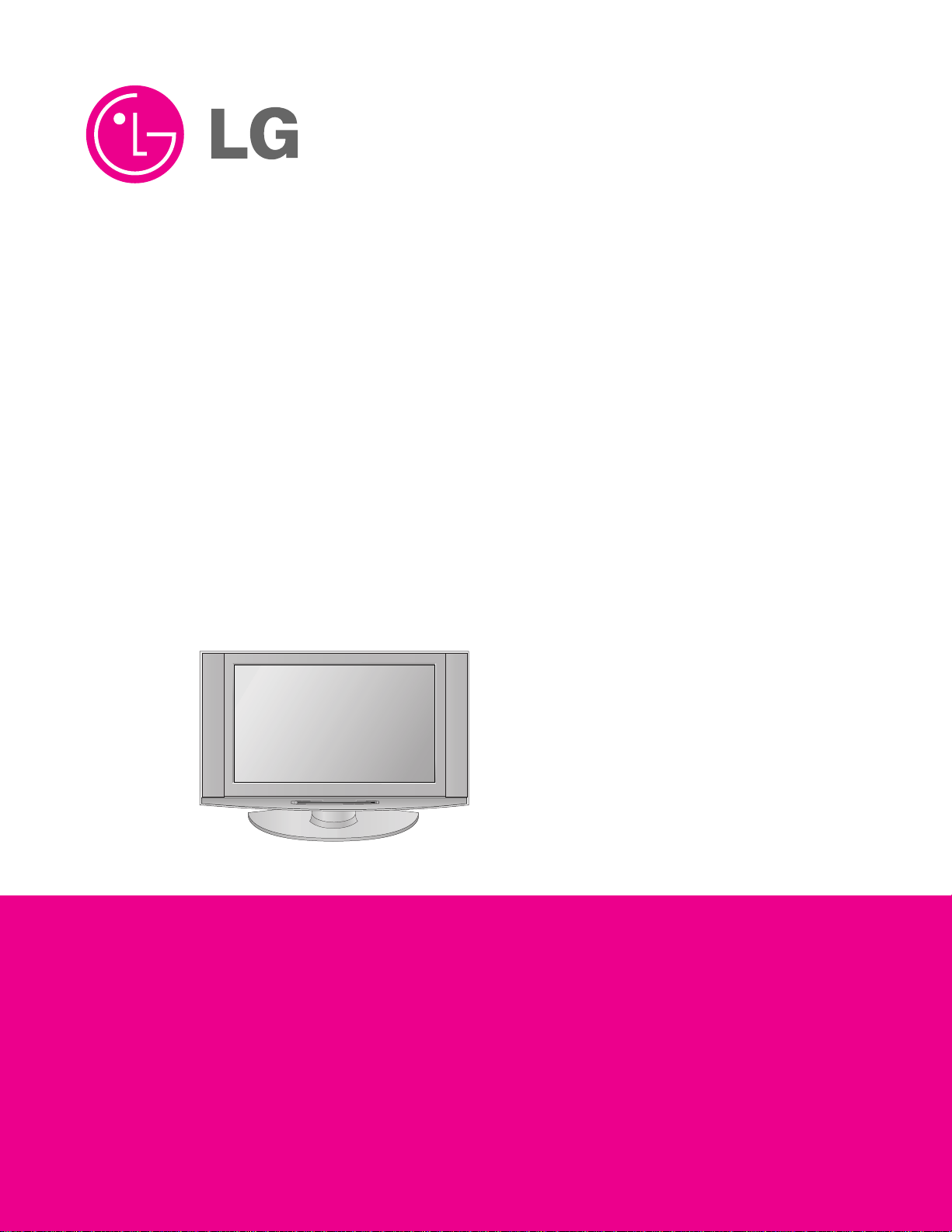
LCD TV
SERVICE MANUAL
CAUTION
BEFORE SERVICING THE CHASSIS,
READ THE SAFETY PRECAUTIONS IN THIS MANUAL.
CHASSIS : AL-04DA
MODEL : 26LX2D-UA
website:http://biz.LGservice.com
e-mail:http://www.LGEservice.com/techsup.html
Page 2
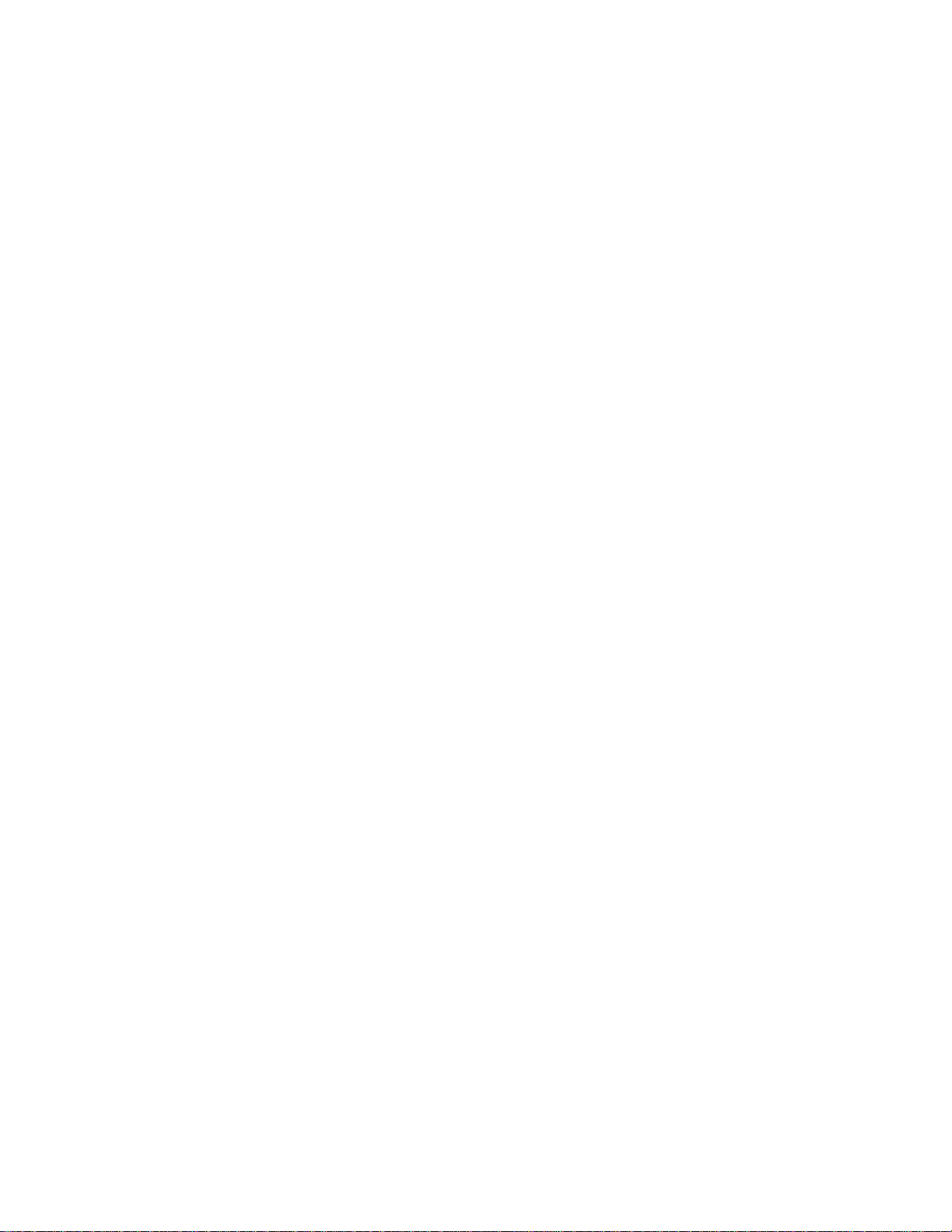
- 2 -
CONTENTS
CONTENTS .............................................................................................. 2
PRODUCT SAFETY ..................................................................................3
SPECIFICATION........................................................................................6
ADJUSTMENT INSTRUCTION ...............................................................10
SVC REMOCON ......................................................................................12
TROUBLE SHOOTING............................................................................13
BLOCK DIAGRAM...................................................................................16
WIRING DIAGRAM..................................................................................18
EXPLODED VIEW .................................................................................. 19
EXPLODED VIEW PARTS LIST..............................................................20
REPLACEMENT PARTS LIST ............................................................... 21
SVC. SHEET ...............................................................................................
Page 3
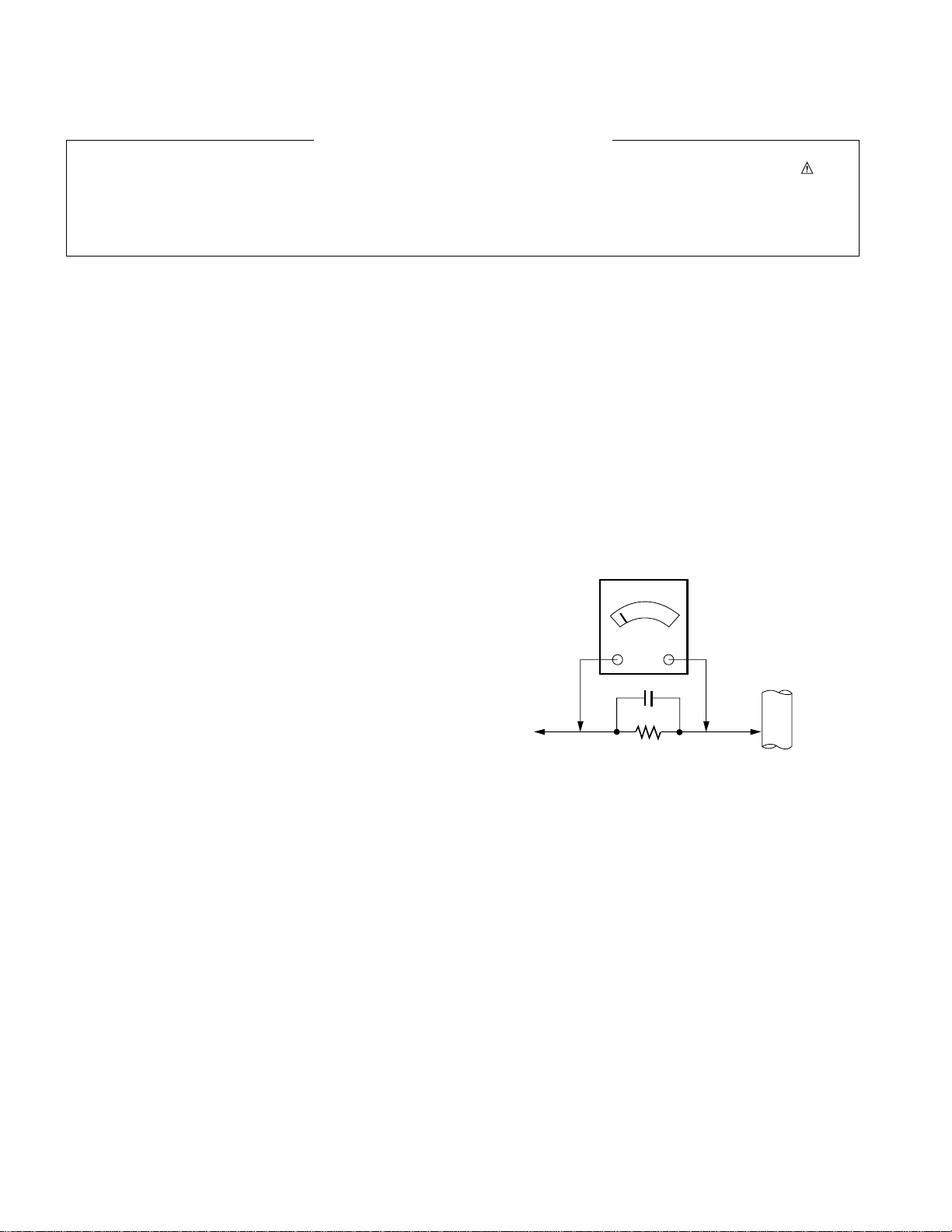
- 3 -
SAFETY PRECAUTIONS
Many electrical and mechanical parts in this chassis have special safety-related characteristics. These parts are identified by in the
Schematic Diagram and Replacement Parts List.
It is essential that these special safety parts should be replaced with the same components as recommended in this manual to prevent
X-RADIATION, Shock, Fire, or other Hazards.
Do not modify the original design without permission of manufacturer.
General Guidance
An isolation Transformer should always be used during the
servicing of a receiver whose chassis is not isolated from the AC
power line. Use a transformer of adequate power rating as this
protects the technician from accidents resulting in personal injury
from electrical shocks.
It will also protect the receiver and it's components from being
damaged by accidental shorts of the circuitry that may be
inadvertently introduced during the service operation.
If any fuse (or Fusible Resistor) in this TV receiver is blown,
replace it with the specified.
When replacing a high wattage resistor (Oxide Metal Film Resistor,
over 1W), keep the resistor 10mm away from PCB.
Keep wires away from high voltage or high temperature parts.
Before returning the receiver to the customer,
always perform an AC leakage current check on the exposed
metallic parts of the cabinet, such as antennas, terminals, etc., to
be sure the set is safe to operate without damage of electrical
shock.
Leakage Current Cold Check(Antenna Cold Check)
With the instrument AC plug removed from AC source, connect an
electrical jumper across the two AC plug prongs. Place the AC
switch in the on position, connect one lead of ohm-meter to the AC
plug prongs tied together and touch other ohm-meter lead in turn to
each exposed metallic parts such as antenna terminals, phone
jacks, etc.
If the exposed metallic part has a return path to the chassis, the
measured resistance should be between 1MΩ and 5.2MΩ.
When the exposed metal has no return path to the chassis the
reading must be infinite.
An other abnormality exists that must be corrected before the
receiver is returned to the customer.
Leakage Current Hot Check (See below Figure)
Plug the AC cord directly into the AC outlet.
Do not use a line Isolation Transformer during this check.
Connect 1.5K/10watt resistor in parallel with a 0.15uF capacitor
between a known good earth ground (Water Pipe, Conduit, etc.)
and the exposed metallic parts.
Measure the AC voltage across the resistor using AC voltmeter
with 1000 ohms/volt or more sensitivity.
Reverse plug the AC cord into the AC outlet and repeat AC voltage
measurements for each exposed metallic part. Any voltage
measured must not exceed 0.75 volt RMS which is corresponds to
0.5mA.
In case any measurement is out of the limits specified, there is
possibility of shock hazard and the set must be checked and
repaired before it is returned to the customer.
Leakage Current Hot Check circuit
IMPORTANT SAFETY NOTICE
0.15uF
To Instrument's
exposed
METALLIC PARTS
AC Volt-meter
Good Earth Ground
such as WATER PIPE,
CONDUIT etc.
1.5 Kohm/10W
Page 4
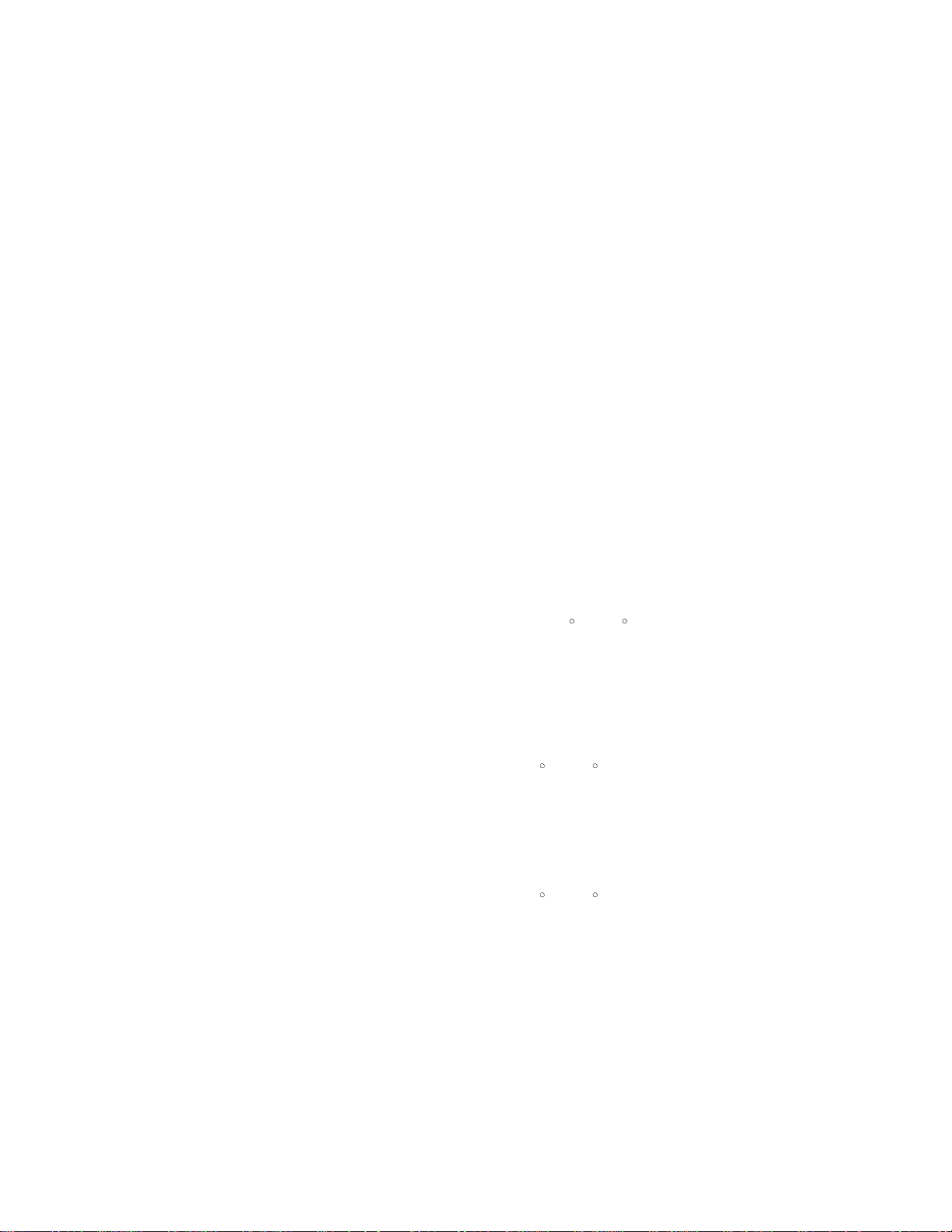
- 4 -
CAUTION: Before servicing receivers covered by this service
manual and its supplements and addenda, read and follow the
SAFETY PRECAUTIONS on page 3 of this publication.
NOTE: If unforeseen circumstances create conflict between the
following servicing precautions and any of the safety precautions on
page 3 of this publication, always follow the safety precautions.
Remember: Safety First.
General Servicing Precautions
1. Always unplug the receiver AC power cord from the AC power
source before;
a. Removing or reinstalling any component, circuit board
module or any other receiver assembly.
b. Disconnecting or reconnecting any receiver electrical plug or
other electrical connection.
c. Connecting a test substitute in parallel with an electrolytic
capacitor in the receiver.
CAUTION: A wrong part substitution or incorrect polarity
installation of electrolytic capacitors may result in an
explosion hazard.
2. Test high voltage only by measuring it with an appropriate high
voltage meter or other voltage measuring device (DVM,
FETVOM, etc) equipped with a suitable high voltage probe.
Do not test high voltage by "drawing an arc".
3. Do not spray chemicals on or near this receiver or any of its
assemblies.
4. Unless specified otherwise in this service manual, clean
electrical contacts only by applying the following mixture to the
contacts with a pipe cleaner, cotton-tipped stick or comparable
non-abrasive applicator; 10% (by volume) Acetone and 90% (by
volume) isopropyl alcohol (90%-99% strength)
CAUTION: This is a flammable mixture.
Unless specified otherwise in this service manual, lubrication of
contacts in not required.
5. Do not defeat any plug/socket B+ voltage interlocks with which
receivers covered by this service manual might be equipped.
6. Do not apply AC power to this instrument and/or any of its
electrical assemblies unless all solid-state device heat sinks are
correctly installed.
7. Always connect the test receiver ground lead to the receiver
chassis ground before connecting the test receiver positive
lead.
Always remove the test receiver ground lead last.
8. Use with this receiver only the test fixtures specified in this
service manual.
CAUTION: Do not connect the test fixture ground strap to any
heat sink in this receiver.
Electrostatically Sensitive (ES) Devices
Some semiconductor (solid-state) devices can be damaged easily
by static electricity. Such components commonly are called
Electrostatically Sensitive (ES) Devices. Examples of typical ES
devices are integrated circuits and some field-effect transistors and
semiconductor "chip" components. The following techniques
should be used to help reduce the incidence of component
damage caused by static by static electricity.
1. Immediately before handling any semiconductor component or
semiconductor-equipped assembly, drain off any electrostatic
charge on your body by touching a known earth ground.
Alternatively, obtain and wear a commercially available
discharging wrist strap device, which should be removed to
prevent potential shock reasons prior to applying power to the
unit under test.
2. After removing an electrical assembly equipped with ES
devices, place the assembly on a conductive surface such as
aluminum foil, to prevent electrostatic charge buildup or
exposure of the assembly.
3. Use only a grounded-tip soldering iron to solder or unsolder ES
devices.
4. Use only an anti-static type solder removal device. Some solder
removal devices not classified as "anti-static" can generate
electrical charges sufficient to damage ES devices.
5. Do not use freon-propelled chemicals. These can generate
electrical charges sufficient to damage ES devices.
6. Do not remove a replacement ES device from its protective
package until immediately before you are ready to install it.
(Most replacement ES devices are packaged with leads
electrically shorted together by conductive foam, aluminum foil
or comparable conductive material).
7. Immediately before removing the protective material from the
leads of a replacement ES device, touch the protective material
to the chassis or circuit assembly into which the device will be
installed.
CAUTION: Be sure no power is applied to the chassis or circuit,
and observe all other safety precautions.
8. Minimize bodily motions when handling unpackaged
replacement ES devices. (Otherwise harmless motion such as
the brushing together of your clothes fabric or the lifting of your
foot from a carpeted floor can generate static electricity
sufficient to damage an ES device.)
General Soldering Guidelines
1. Use a grounded-tip, low-wattage soldering iron and appropriate
tip size and shape that will maintain tip temperature within the
range or 500
F to 600 F.
2. Use an appropriate gauge of RMA resin-core solder composed
of 60 parts tin/40 parts lead.
3. Keep the soldering iron tip clean and well tinned.
4. Thoroughly clean the surfaces to be soldered. Use a mall wirebristle (0.5 inch, or 1.25cm) brush with a metal handle.
Do not use freon-propelled spray-on cleaners.
5. Use the following unsoldering technique
a. Allow the soldering iron tip to reach normal temperature.
(500
F to 600 F)
b. Heat the component lead until the solder melts.
c. Quickly draw the melted solder with an anti-static, suction-
type solder removal device or with solder braid.
CAUTION: Work quickly to avoid overheating the
circuitboard printed foil.
6. Use the following soldering technique.
a. Allow the soldering iron tip to reach a normal temperature
(500
F to 600 F)
b. First, hold the soldering iron tip and solder the strand against
the component lead until the solder melts.
c. Quickly move the soldering iron tip to the junction of the
component lead and the printed circuit foil, and hold it there
only until the solder flows onto and around both the
component lead and the foil.
CAUTION: Work quickly to avoid overheating the circuit
board printed foil.
d. Closely inspect the solder area and remove any excess or
splashed solder with a small wire-bristle brush.
SERVICING PRECAUTIONS
Page 5
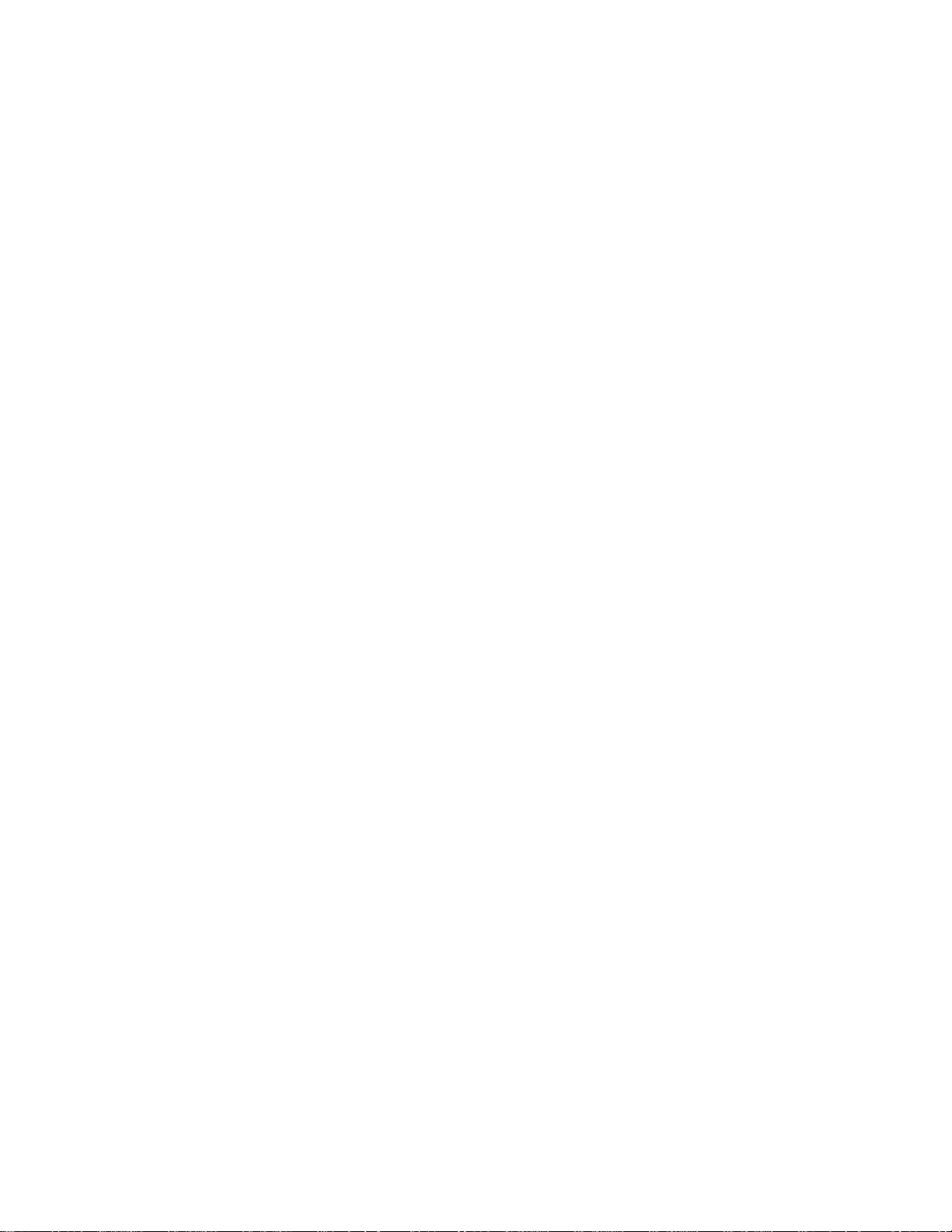
- 5 -
IC Remove/Replacement
Some chassis circuit boards have slotted holes (oblong) through
which the IC leads are inserted and then bent flat against the
circuit foil. When holes are the slotted type, the following technique
should be used to remove and replace the IC. When working with
boards using the familiar round hole, use the standard technique
as outlined in paragraphs 5 and 6 above.
Removal
1. Desolder and straighten each IC lead in one operation by gently
prying up on the lead with the soldering iron tip as the solder
melts.
2. Draw away the melted solder with an anti-static suction-type
solder removal device (or with solder braid) before removing the
IC.
Replacement
1. Carefully insert the replacement IC in the circuit board.
2. Carefully bend each IC lead against the circuit foil pad and
solder it.
3. Clean the soldered areas with a small wire-bristle brush.
(It is not necessary to reapply acrylic coating to the areas).
"Small-Signal" Discrete Transistor
Removal/Replacement
1. Remove the defective transistor by clipping its leads as close as
possible to the component body.
2. Bend into a "U" shape the end of each of three leads remaining
on the circuit board.
3. Bend into a "U" shape the replacement transistor leads.
4. Connect the replacement transistor leads to the corresponding
leads extending from the circuit board and crimp the "U" with
long nose pliers to insure metal to metal contact then solder
each connection.
Power Output, Transistor Device
Removal/Replacement
1. Heat and remove all solder from around the transistor leads.
2. Remove the heat sink mounting screw (if so equipped).
3. Carefully remove the transistor from the heat sink of the circuit
board.
4. Insert new transistor in the circuit board.
5. Solder each transistor lead, and clip off excess lead.
6. Replace heat sink.
Diode Removal/Replacement
1. Remove defective diode by clipping its leads as close as
possible to diode body.
2. Bend the two remaining leads perpendicular y to the circuit
board.
3. Observing diode polarity, wrap each lead of the new diode
around the corresponding lead on the circuit board.
4. Securely crimp each connection and solder it.
5. Inspect (on the circuit board copper side) the solder joints of
the two "original" leads. If they are not shiny, reheat them and if
necessary, apply additional solder.
Fuse and Conventional Resistor
Removal/Replacement
1. Clip each fuse or resistor lead at top of the circuit board hollow
stake.
2. Securely crimp the leads of replacement component around
notch at stake top.
3. Solder the connections.
CAUTION: Maintain original spacing between the replaced
component and adjacent components and the circuit board to
prevent excessive component temperatures.
Circuit Board Foil Repair
Excessive heat applied to the copper foil of any printed circuit
board will weaken the adhesive that bonds the foil to the circuit
board causing the foil to separate from or "lift-off" the board. The
following guidelines and procedures should be followed whenever
this condition is encountered.
At IC Connections
To repair a defective copper pattern at IC connections use the
following procedure to install a jumper wire on the copper pattern
side of the circuit board. (Use this technique only on IC
connections).
1. Carefully remove the damaged copper pattern with a sharp
knife. (Remove only as much copper as absolutely necessary).
2. carefully scratch away the solder resist and acrylic coating (if
used) from the end of the remaining copper pattern.
3. Bend a small "U" in one end of a small gauge jumper wire and
carefully crimp it around the IC pin. Solder the IC connection.
4. Route the jumper wire along the path of the out-away copper
pattern and let it overlap the previously scraped end of the good
copper pattern. Solder the overlapped area and clip off any
excess jumper wire.
At Other Connections
Use the following technique to repair the defective copper pattern
at connections other than IC Pins. This technique involves the
installation of a jumper wire on the component side of the circuit
board.
1. Remove the defective copper pattern with a sharp knife.
Remove at least 1/4 inch of copper, to ensure that a hazardous
condition will not exist if the jumper wire opens.
2. Trace along the copper pattern from both sides of the pattern
break and locate the nearest component that is directly
connected to the affected copper pattern.
3. Connect insulated 20-gauge jumper wire from the lead of the
nearest component on one side of the pattern break to the lead
of the nearest component on the other side.
Carefully crimp and solder the connections.
CAUTION: Be sure the insulated jumper wire is dressed so the
it does not touch components or sharp edges.
Page 6
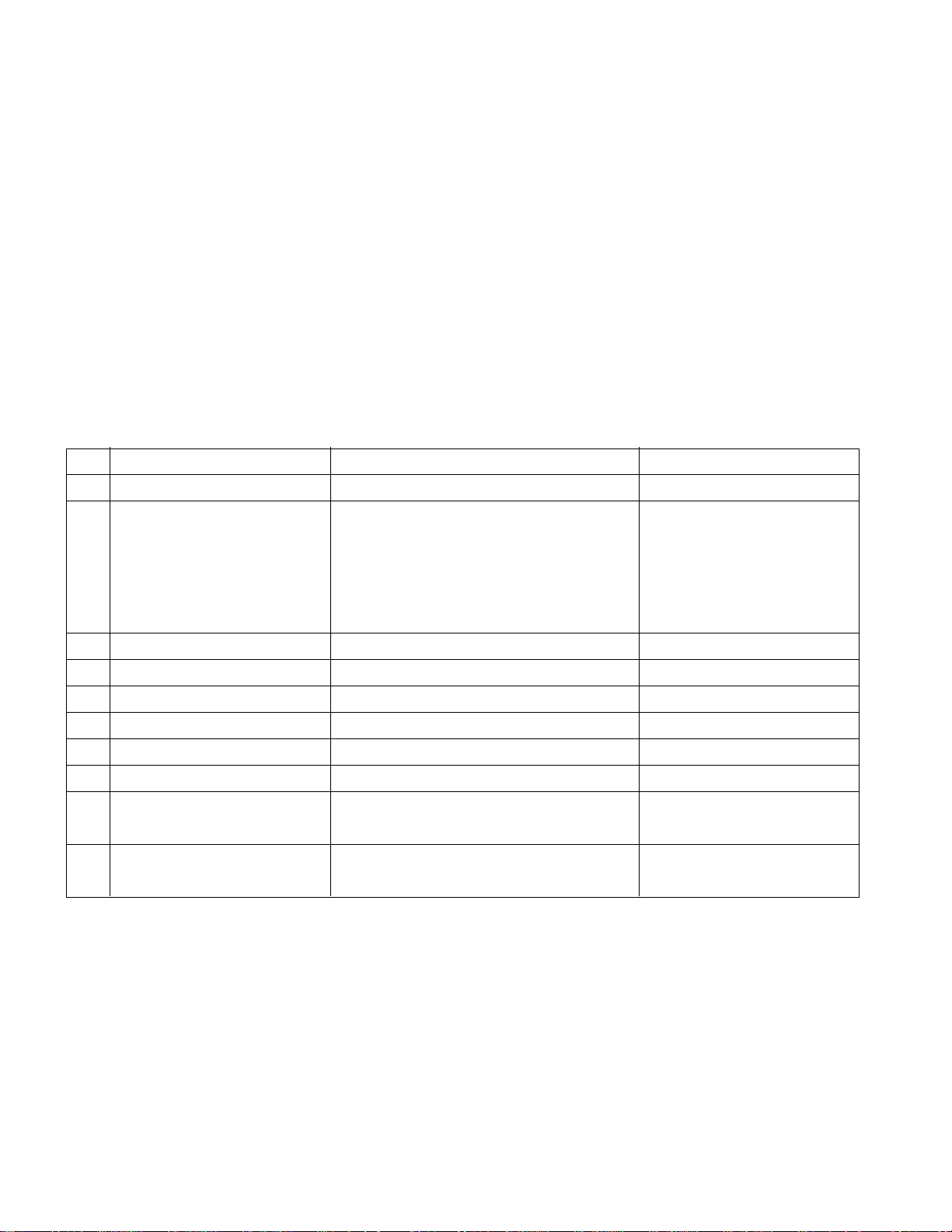
- 6 -
1. Application range
This specification is applied to AL-04DA chassis.
2. Requirement for Test
Testing for standard of each part must be followed in below
condition.
(1) Temperature: 20°C ± 5°C
(2) Humidity : 65 ± 10%
(3) Power: Standard input voltage (AC 110-240V, 50/60Hz)
*Standard Voltage of each product is marked by models
(4) Specification and performance of each parts are followed
each drawing and specification by part number in
accordance with BOM
(5) The receiver must be operated for about 20 minutes prior
to the adjustment.
3. Test and Inspection Method
3.1 Performance : LGE TV test method followed.
3.2 Demanded other specification.
EMI : FCC Class B, IC Class B
SAFETY : UL1492, CSA, C22, No.1
SPECIFICATION
NOTE : Specifications and others are subject to change without notice for improvement
.
4. General Specification
No Item Specification Remark
1. Receiving System ATSC/64 & 256 QAM/ NTSC-M
2. Available Channel 1) VHF : 02~13
2) UHF : 14~69
3) DTV : 02-69
4) CATV : 01~135
5) CADTV : 01~135
3. Input Voltage 1) AC 100 ~ 260V 50/60Hz
4. Market NORTH AMERICA
5. Screen Size 26 inch Wide
6. Aspect Ratio 16:9
7. Tuning System FS
8. LCD Module LC260WX2-SL03 (1366 x 768) LPL
9. Operating Environment 1) Temp : 0 ~ 40 deg
2) Humidity : ~ 80 %
10. Storage Environment 1)Temp : -20 ~ 60 deg
2) Humidity : 0 ~ 90 %
Page 7
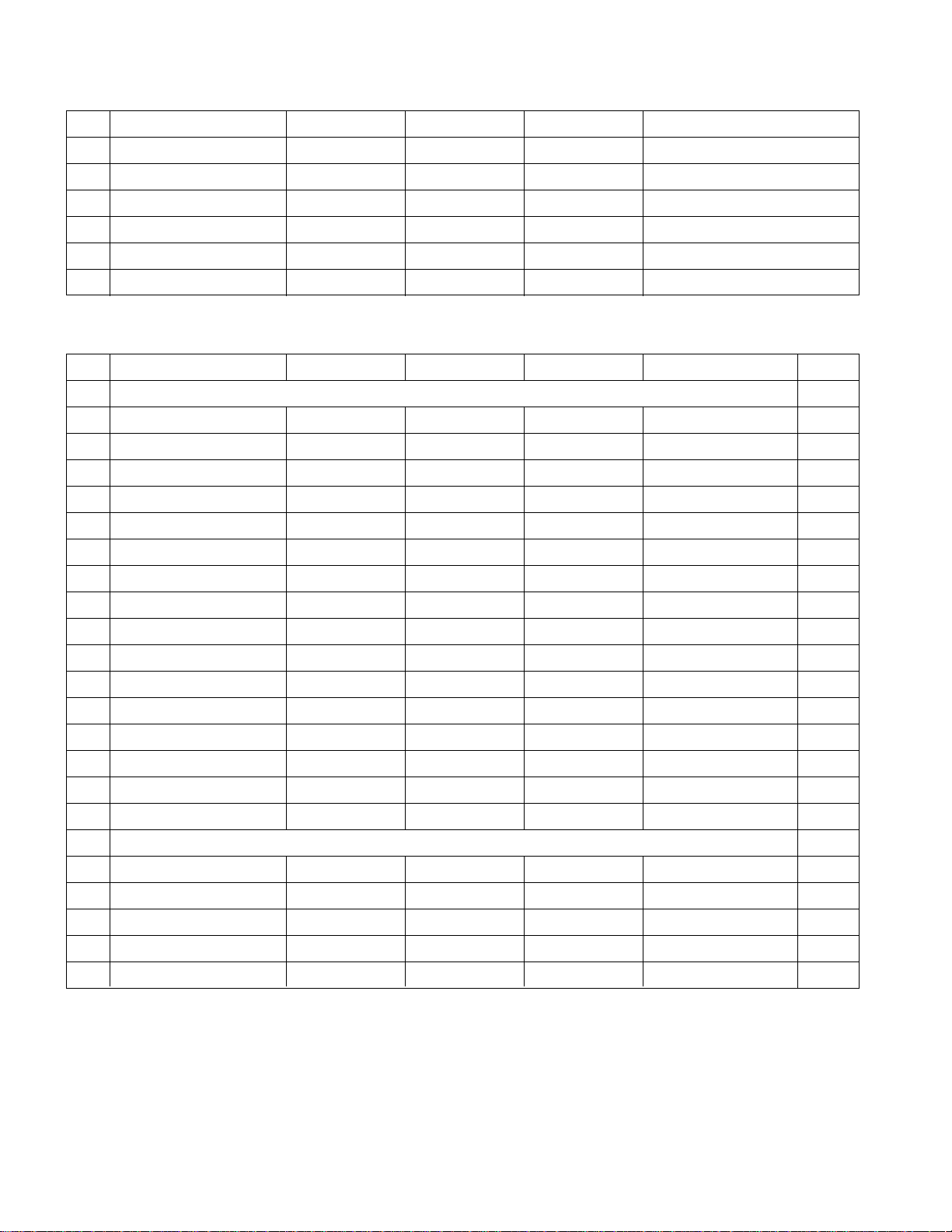
- 7 -
RGB Iinput (PC/DTV)
No Resolution H-freq(kHz) V-freq.(Hz) Pixel clock(MHz) Proposed
PC DDC
1 640 x 350 31.468 70.09 25.17 EGA O
2 640 x 350 37.861 85.08 31.50 EGA O
3 720 x 400 31.469 70.08 28.32 DOS O
4 720 x 400 37.927 85.03 35.50 DOS O
5 640 x 480 31.469 59.94 25.17 VESA(VGA) O
6 640 x 480 37.861 72.80 31.50 VESA(VGA) O
7 640 x 480 37.500 75.00 31.50 VESA(VGA) O
8 640 x 480 43.269 85.00 36.00 VESA(VGA) O
9 800 x 600 35.156 56.25 36.00 VESA(SVGA) O
10 800 x 600 37.879 60.31 40.00 VESA(SVGA) O
11 800 x 600 48.077 72.18 50.00 VESA(SVGA) O
12 800 x 600 46.875 75.00 49.50 VESA(SVGA) O
13 800 x 600 53.674 85.06 56.25 VESA(SVGA) O
14 1024 x 768 48.363 60.00 65.00 VESA(XGA) O
15 1024 x 768 56.476 70.06 75.00 VESA(XGA) O
16 1024 x 768 60.023 75.02 78.75 VESA(XGA) O
DTV
17 704 x 480 31.47 59.94 SDTV 480P
18 1280 x 720 45.00 60.00 HDTV 720P
19 1280 x 720 44.96 59.94 HDTV 720P
20 1920 x 1080 33.75 60.00 HDTV 1080I
21 1920 x 1080 33.72 59.94 HDTV 1080I
5. External Input Format
Component Video Input (Y, C
B/PB, CR/PR)
No Resolution H-freq(kHz) V-freq.(kHz) Pixel clock Proposed
1 640 x 480 15.73 60 SDTV ,DVD 480I
2 704 x 480 31.47 59.94 SDTV 480P
3 1280 x 720 45.00 60.00 HDTV 720P
4 1280 x 720 44.96 59.94 HDTV 720P
5 1920 x 1080 33.75 60.00 HDTV 1080I
6 1920 x 1080 33.72 59.94 HDTV 1080I
Page 8
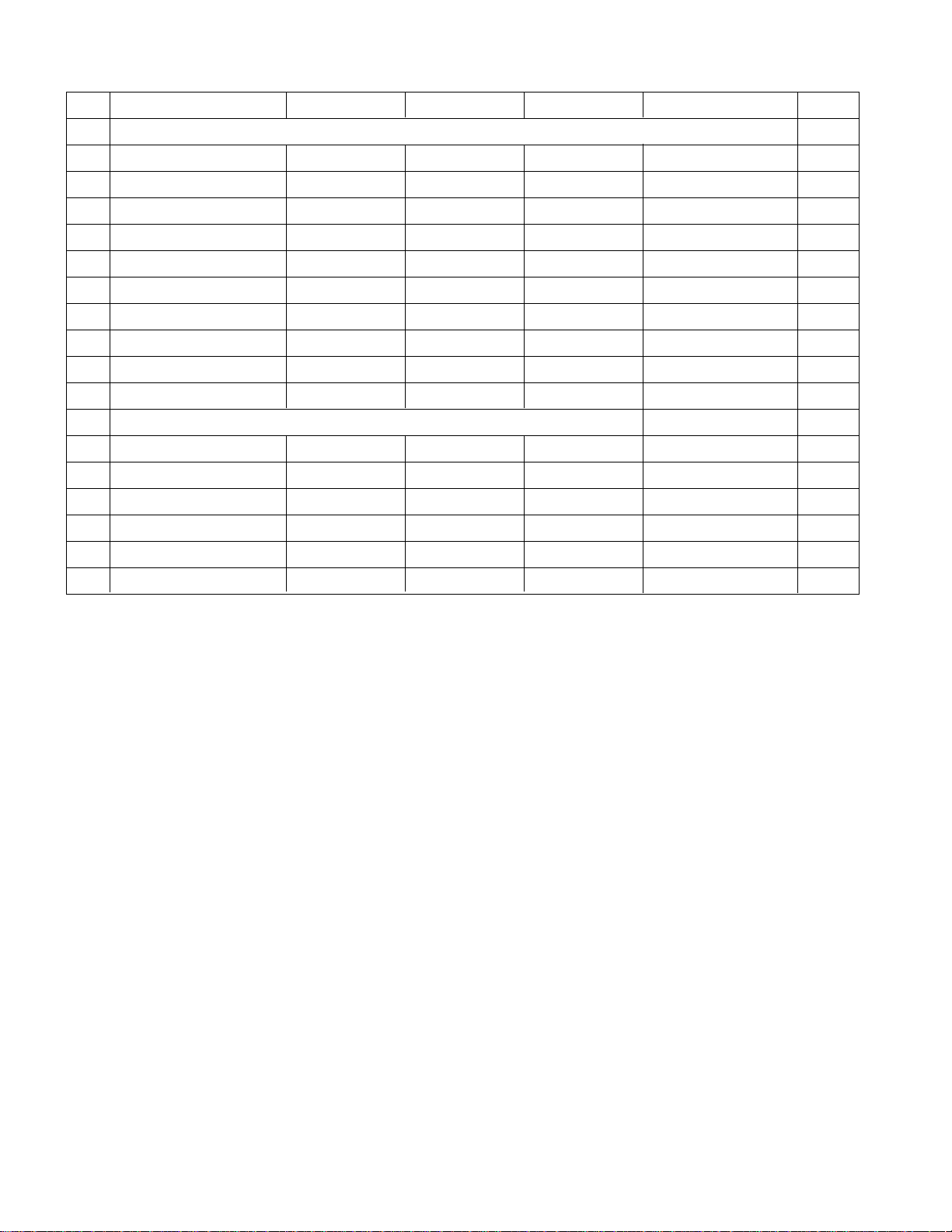
- 8 -
HDMI Input (PC/DTV)
No Resolution H-freq(kHz) V-freq.(Hz) Pixel clock(MHz) Proposed
1 PC DDC
2 640 x 480 31.469 59.94 25.17 VESA(VGA) O
3 640 x 480 37.861 72.80 31.50 VESA(VGA) O
4 640 x 480 37.500 75.00 31.50 VESA(VGA) O
5 800 x 600 35.156 56.25 36.00 VESA(SVGA) O
6 800 x 600 37.879 60.31 40.00 VESA(SVGA) O
7 800 x 600 48.077 72.18 50.00 VESA(SVGA) O
8 800 x 600 46.875 75.00 49.50 VESA(SVGA) O
9 1024 x 768 48.363 60.00 65.00 VESA(XGA) O
10 1024 x 768 56.476 70.06 75.00 VESA(XGA) O
11 1024 x 768 60.023 75.02 78.75 VESA(XGA) O
DTV
12 720 x 480 31.500 60 27.03 SDTV 480P O
13 720 x 480 31.469 59.94 27.00 SDTV 480P O
14 1280 x 720 45.000 60.00 74.25 HDTV 720P O
15 1280 x 720 44.955 59.94 74.175 HDTV 720P O
16 1920 x 1080 33.750 60.00 74.175 HDTV 1080I O
17 1920 x 1080 33.716 59.94 74.25 HDTV 1080I O
Page 9
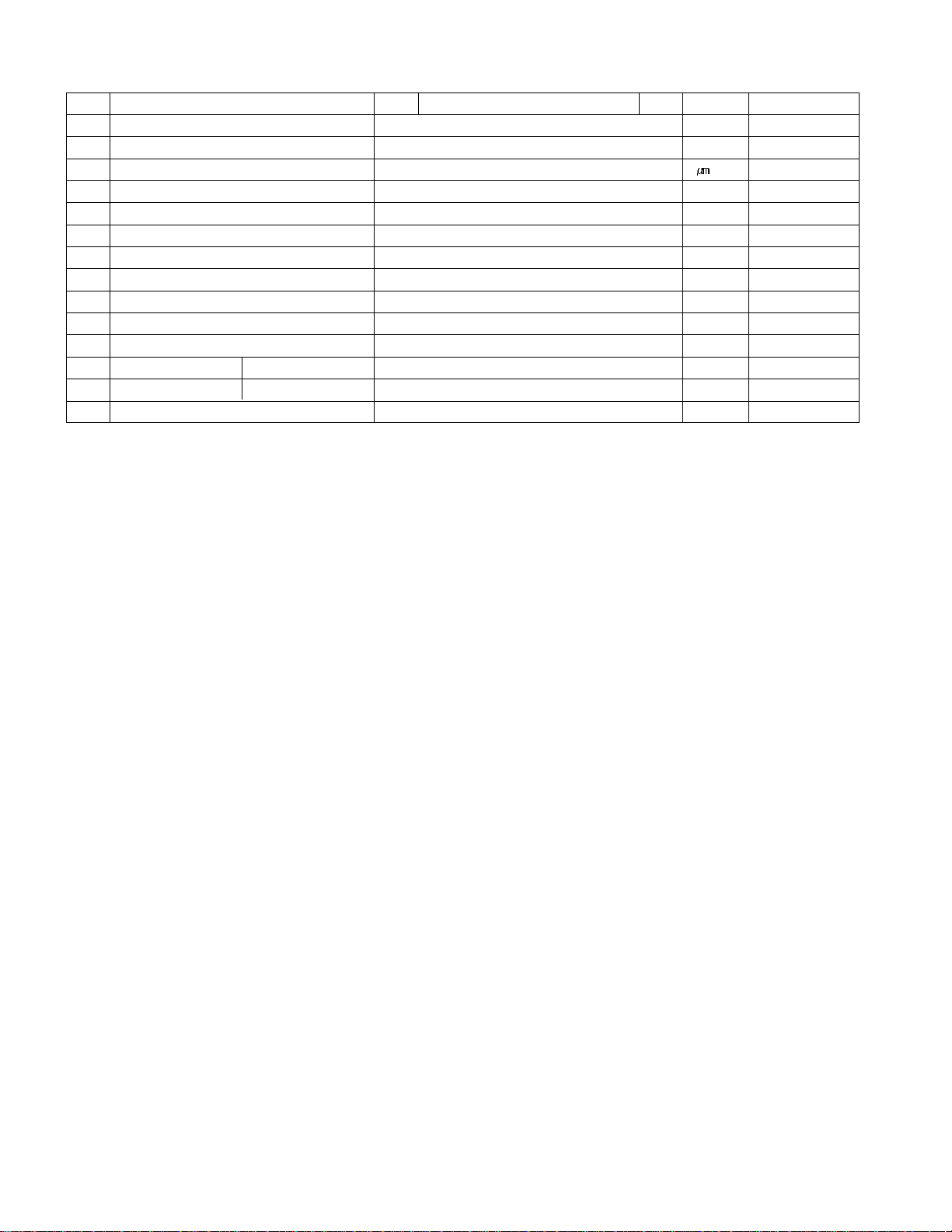
- 9 -
6. General spec(Module)
No Item Min Typ Max Unit Remark
1 Active Screen Size 600.53(diagonal) mm 26.005 inches
2 Outline Dimension 626(H) x 373(V) x 44.1(D) mm Typ.
3 Pixel Pitch 147.5 x 421.5 x RGB
4 Pixel Format 1366(H)x768(V) RGB stripe arrangement
5 Color Depth 8bit 16.7 Mbit
6 Luminance ,White 500 cd/m2 Center 1 point
7 Viewing Angle (CR>10) R/L 178(Typ),U/P 178(Typ) degree
8 Power Consumption 71.6 Watt Typ.
9 Weight 5.0 kg
10 Display Operating Mode Transmissive mode ,normally black
11 Surface Treatment Hard coating (3H), Anti-glare treatment
12 Altitude Operating 0 - 14,000 feet 4,267.2 m
Storage/Shipment 0 - 40,000 feet 12,192.0 m
13 Lamp Life Time 50,000 (min.) Hrs 25±2°C
Page 10
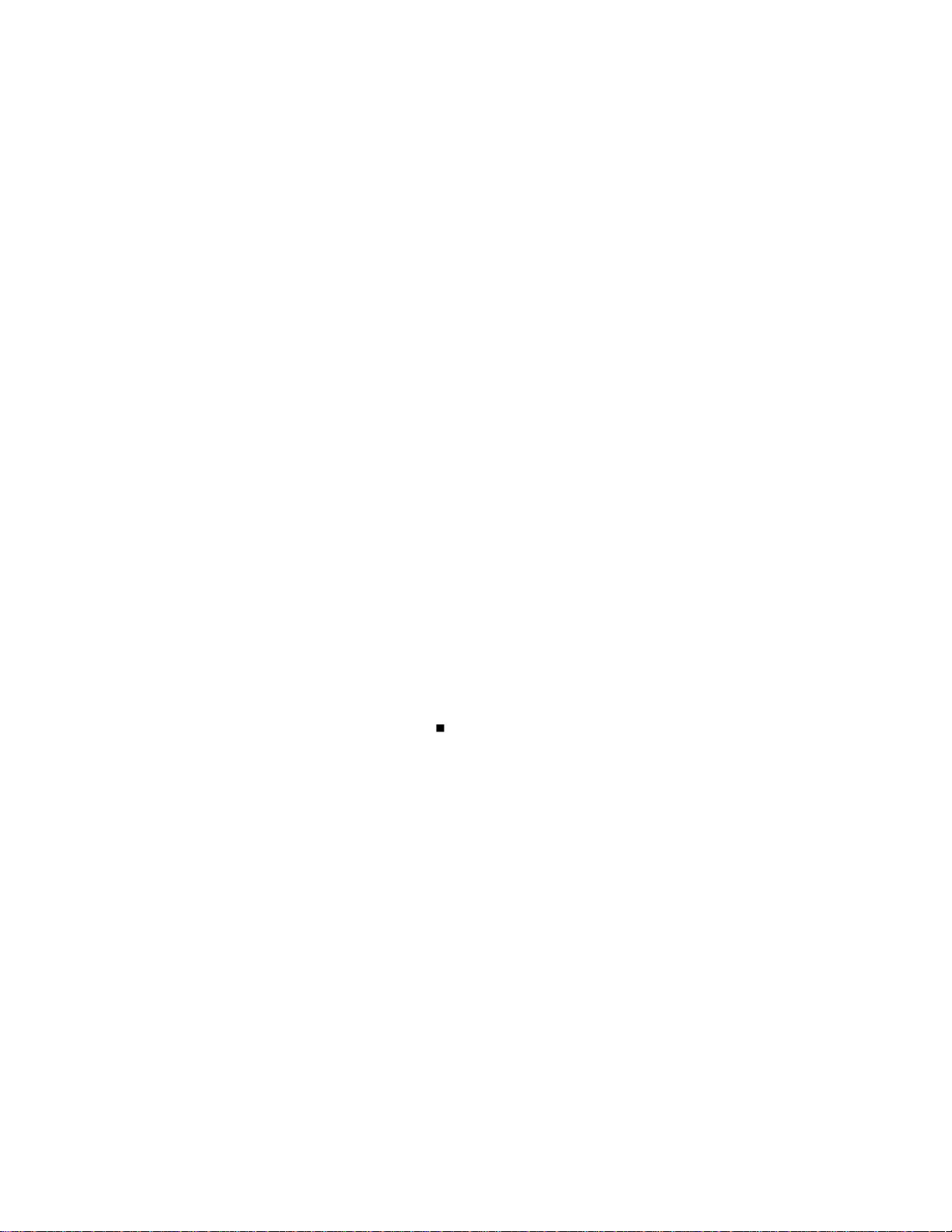
- 10 -
1. Applicability
These specifications are applicable for all PDP TV models
with an AL-04DA chassis that are manufactured by the
Manufacturing Group of the Display Business Division, or
any of its related manufacturers.
2. Specifications
2.1 This chassis is the non-charging type chassis for
which the power unit is insulated. Therefore, the
insulated type transformer is not required but it is
recommended that it be used between the power
supply line and chassis input side before running the
chassis, in order to protect the adjustment equipment.
2.2 Adjustment should be made in the correct sequence.
However, the order can be changed for mass
production purposes.
2.3 The suggested surrounding temperature is 25
±5°C,
and suggested relative humidity is 65±10% for the
adjustment of the chassis, unless specified.
2.4 The input voltage should be maintained at 110V and
60MHz.
2.5 The receiver should run for about 15 minutes before
starting adjustment, unless specified.
- Run prior operation after receiving 100% White
pattern (06CH).
(OR, 9. White Pattern state in Ez-Adjust.)
- How to enter into the White Pattern
1) Press the Power ON key in the adjustment remote
control.
2) Or, press the ADJ key on the adjustment remote
control to enter into Ez-Adjust and select 9. White
Pattern using CH +/- key. Then, press the OK (
)
key to display 100% Full White Pattern.
* In this mode, the SET can be put on HEAT RUN
without a separate signal generator.
Note) If you leave the stop image on for more than 20
minutes, you must be careful because an
afterimage will appear on the black level section.
(Applies to internal digital pattern (13CH) and cross
hatch pattern (09CH) with clear black/white
contrast, in particular).
3. Full assembly process adjustment
<Precaution>
Each PCB assembly must be checked using the check jig set
before the full assembly process. (The power PCB assembly
can damage the LCD module irreparably.)
3.1. Extended Display Identification Data (EDID) and
Display Data Channel (DDC) download
3.1.1 Overview
Developed by VESA, the EDID function is designed
to support the "plug & play" function, which enables
the computer to configure the user environment
automatically through communication with the
monitor.
3.1.2 Entering the HDMI EDID Data
1) Equipment
- PC and DDC adjustment jig (PC serial to D-sub
connection device)
- DDC recording software (EDID data write & read)
- D-Sub terminal
- Need separate HDMI cable connection jig.
3.2. Adjusting AD9883A-Set
3.2.1. Overview
AD9883A-Set adjustment automatically sets the
optimal black level, and readjusts the RGB
differences in analog -> digital converter.
Adjustment is made separately for the component
mode and RGB-DTV mode input.
3.2.2. Equipment
Adjustment remote control: 801GF (802B, 802F,
802R) or MSPG925FA Pattern Generator(It should
support 720P horizontal 100% color bar patter
display, and the output level should be accurately
corrected to 0.7
±0.1Vp-p.)
Adjustment pattern: 720P/60Hz HozBar Pattern
(Format No. 217, Pattern No. 65)
3.2.3 Signal input method
Connect the component output and RGB D-Sub
output of the Pattern Generator to the component 1
and RGB D-Sub jack of the set.
ADJUSTMENT INSTRUCTION
Page 11
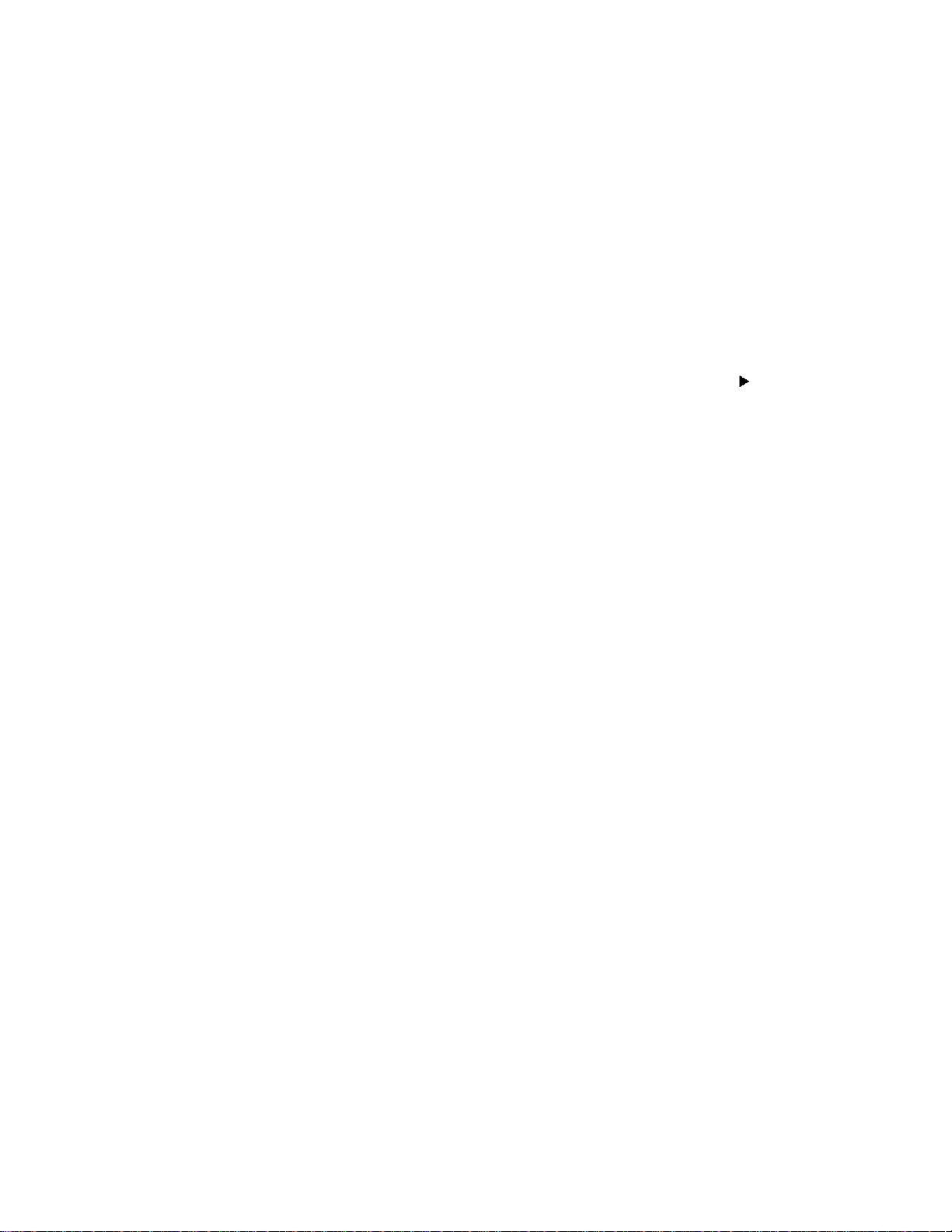
- 11 -
3.2.4. Adjustment method
A) When entering the component, input 100%
Horizontal Color Bar Pattern (HozTV30Bar) of the
supportable 720P mode, and select Component 1
or Component 2 input, and select Normal image.
B) Wait for at least one second after receiving the
signal and press the ADJ key on the adjustment
remote control to enter into Ez-Adjust. Then, select
"1. AD9883A-Set" and press the + key for
automatic adjustment.
C) If adjustment is completed successfully, the
"AD9883A Component Success" message will be
displayed. Otherwise, the "AD9883A Configuration
Error" message will be displayed.
D) If the adjustment for component AD9883A is
finished, it will automatically switch to RGB-DTV
mode, and the above-mentioned pattern will be
displayed. If adjustment is successfully completed,
"AD9883A RGB_DTV Success" message will be
displayed.
E) If adjustment is not completed successfully, check
the pattern or adjustment condition and try again.
F) If adjustment is completed successfully, press the
ADJ key to exit from the adjustment mode.
3.3. Adjusting White Balance
3.3.1 Equipment
- Color Analyzer (CA-100 or equivalent item)
- Automatic adjustment device (Needed for automatic
adjustment. It should support RS-232C
communication, Baud rate: 115,600)
- Pattern Generator (MSPG-925FA): Equipment with
DVI output.
- Pattern: High light 80% Full White
3.3.2 Measurer Connection Diagram (Automatic
adjustment)
Connection diagram for 32LX1D-U automatic
adjustment
Note) RS-232C Commands used for automatic
adjustment.
3.3.3. Manual White Balance Adjustment
When adjusting after carrying out zero calibration for
CA-100, the sensor should be tightly fixed on the
LCD module surface. Take the following steps for
manual adjustment.
A) Press the ADJ key on the adjustment remote
control to enter into "Ez-Adjust."
B) Select "9. White Pattern" using CH +/- key and
press the OK key. Then, perform Heat Run for
more than 30 minutes.
C) Make the Digital Pattern Generator supply Full
White Pattern signal.
(Connect the external input to "HDMI".)
D) Fix the sensor to the screen center and press the
ADJ key on the adjustment remote control to
select "6. White balance" in "Ez-Adjust". Then,
press the right direction key (
) to enter into the
adjustment mode.
E) Adjust the high light using R Gain, G Gain, and B
Gain.
F) Use Volume +/- key for adjustment.
3.3.4. Adjustment Target value
- Brightness value
- Target value
X coordinate value / White balance / Special items /
Fix B-Gain.
3.4 Video (uPD) - Automatic Set Adjustment
This automatic adjustment function narrows the color
difference between the main and sub screen of the RF
and video signal. Adjustment is made for both RF
mode and video 1 mode. The signal source of RF is
internal 02Ch, and the signal source for video 1 is
100% full color bar.
3.5 RS232C Operation Check
Press In-start in the adjustment remote control and
enter '6. Baud Rate' menu. Then, change the baud
rate to 9600 and check RS232C operation.
Page 12
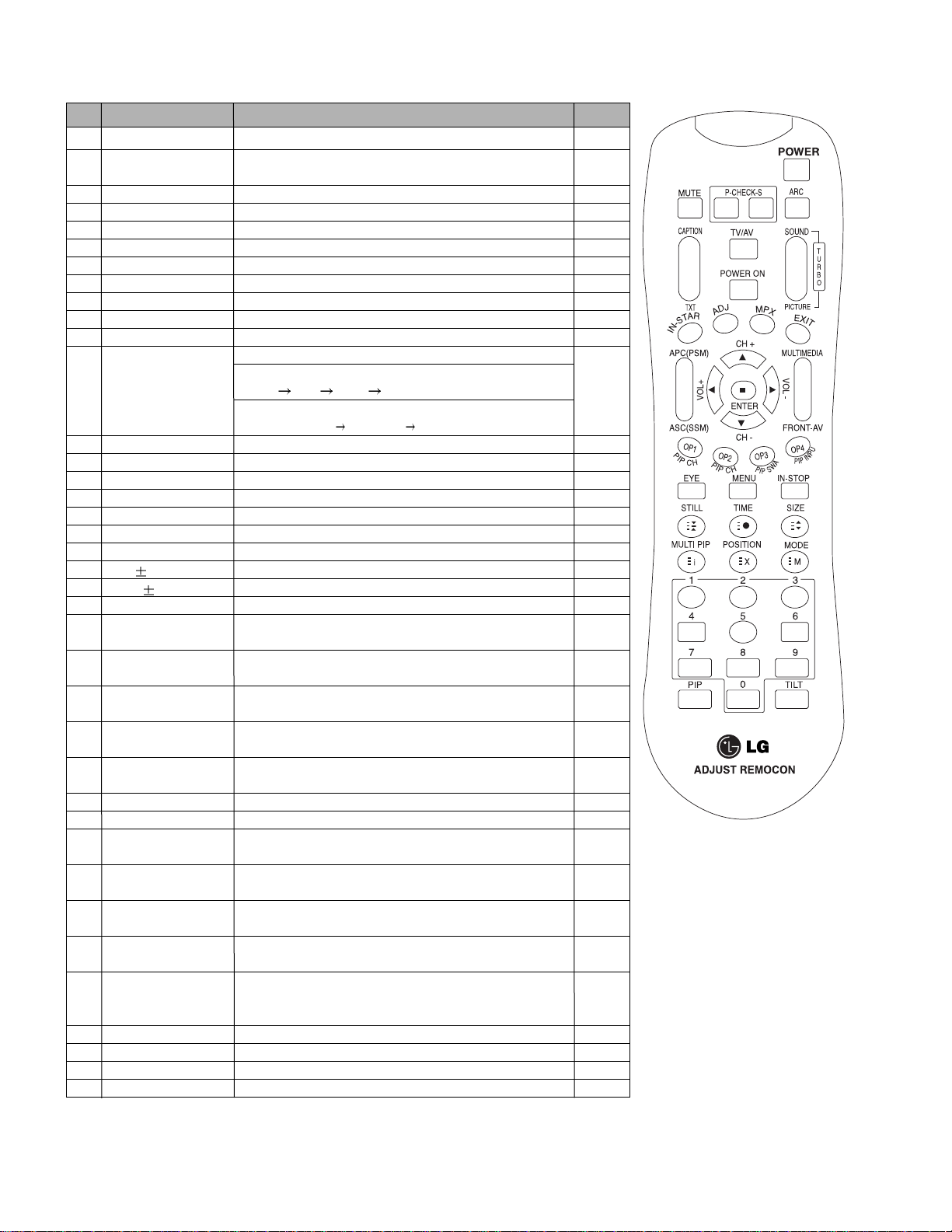
- 12 -
SVC REMOCON
NO KEY FUNTION
REAMARK
1 POWER
2 POWER ON
3 MUTE
4 P-CHECK
5 S-CHECK
6 ARC
7 CAPTION
8 TXT
9 TV/AV
10 TURBO SOUND
11 TURBO PICTURE
12 IN-START
13 ADJ
14 MPX
15 EXIT
16 APC(PSM)
17 ASC(SSM)
18 MULTIMIDIA
19 FRONT-AV
20 CH
21 VOL
22 ENTER
23 PIP CH-(OP1)
24 PIP CH+(OP2)
25 PIP SWAP(OP3)
26 PIP INPUT(OP4)
27 EYE
28 MENU
29 IN-STOP
30 STILL
31 TIME
32 SIZE
33 MULTI PIP
34 POSITION
35 MODE
36 PIP
37 TILT
38 0~9
To turn the TV on or off
To turn the TV on automatically if the power is supplied to the TV. (Use the
POWER key to deactivate): It should be deactivated when delivered.
To activate the mute function.
To check TV screen image easily.
To check TV screen sound easily
To select size of the main screen (Normal, Spectacle, Wide or Zoom)
Switch to closed caption broadcasting
To toggle on/off the teletext mode
To select an external input for the TV screen
To start turbo sound
To start turbo picture
To enter adjustment mode when manufacturing the TV sets.
To adjust the screen voltage (automatic):
In-start
mute Adjust AV(Enter into W/B adjustment mode)
W/B adjustment (automatic):
After adjusting the screen W/B adjustment Exit two times (Adjustment completed)
To enter into the adjustment mode. To adjust horizontal line and sub-brightness.
To select the multiple sound mode (Mono, Stereo or Foreign language)
To release the adjustment mode
To easily adjust the screen according to surrounding brightness
To easily adjust sound according to the program type
To check component input
To check the front AV
To move channel up/down or to select a function displayed on the screen.
To adjust the volume or accurately control a specific function.
To set a specific function or complete setting.
To move the channel down in the PIP screen.
To use as a red key in the teletext mode
To move the channel in the PIP screen
To use as a green key in the teletext mode
To switch between the main and sub screens
To use as a yellow key in the teletext mode
To select the input status in the PIP screen
To use as a blue key in the teletext mode
To set a function that will automatically adjust screen status to match
the surrounding brightness so natural color can be displayed.
To select the functions such as video, voice, function or channel.
To set the delivery condition status after manufacturing the TV set.
To halt the main screen in the normal mode, or the sub screen at the PIP screen.
Used as a hold key in the teletext mode (Page updating is stopped.)
Displays the teletext time in the normal mode
Enables to select the sub code in the teletext mode
Used as the size key in the PIP screen in the normal mode
Used as the size key in the teletext mode
Used as the index key in the teletext mode (Top index will be
displayed if it is the top text.)
To select the position of the PIP screen in the normal mode
Used as the update key in the teletext mode (Text will be
displayed if the current page is updated.)
Used as Mode in the teletext mode
To select the simultaneous screen
To adjust screen tilt
To manually select the channel.
Shortcut keys
Shortcut keys
Shortcut keys
Use the AV
key to enter
the screen
W/B
adjustment
mode.
Shortcut keys
Shortcut keys
Shortcut keys
Page 13
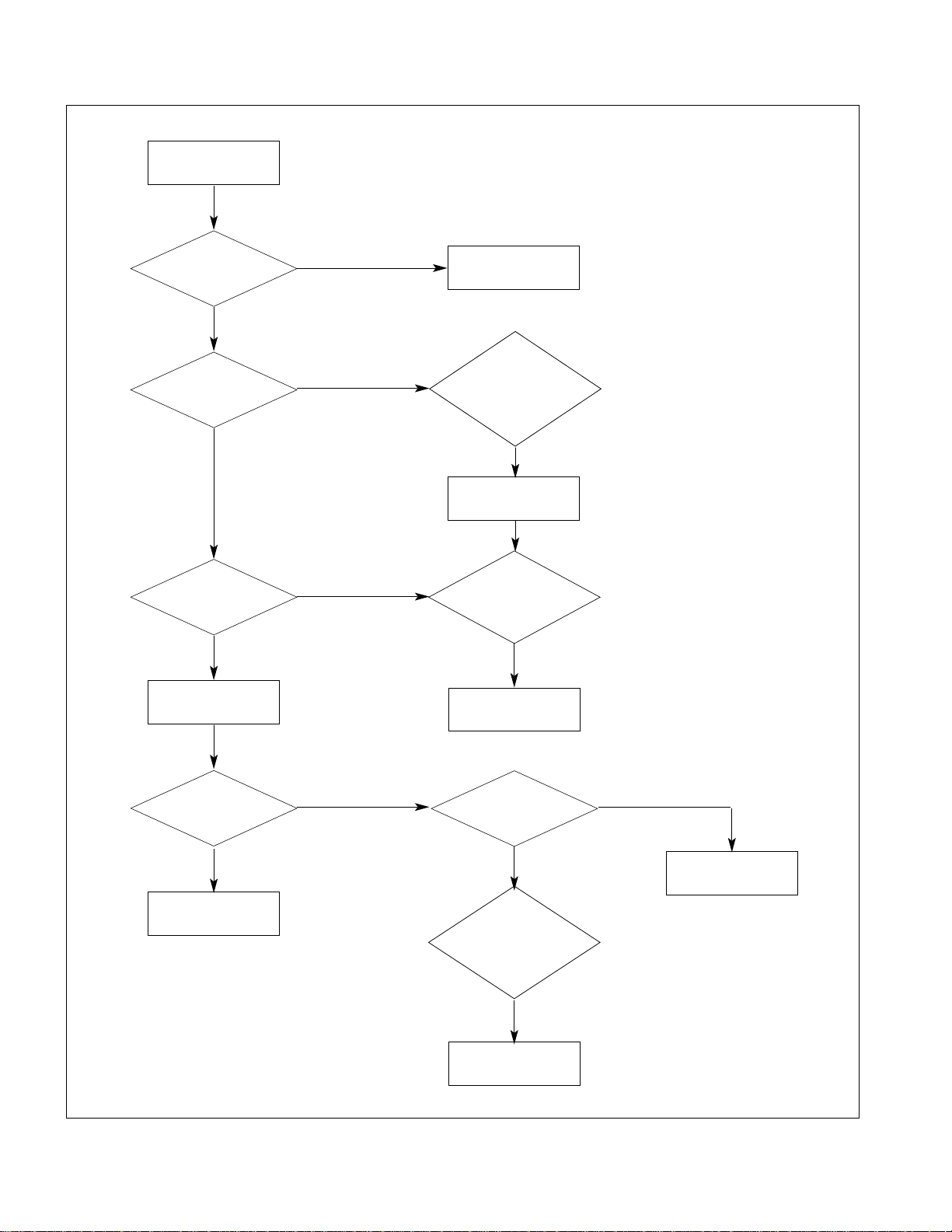
- 13 -
TROUBLESHOOTING
No power
Connect the
connectors.
Replace Power_board
Push the
POWER ON key
O.K
Check
the condition of power
Related connectors.
FAIL
FAIL
FAIL
FAIL
FAIL
FAIL
FAIL
FAIL
PASS
PASS
PASS
PASS
PASS
Measure the
stand_by voltage :
D_board P1401 5
th
pin
ST_ 6V
Check the
power board
Digital ref. voltage :
Power board
CN804 1th pin 24V
Replace the
Power_board
Replace Power board
Replace D_board
Measure D_board
Standby voltage :
D_board P818
6 pin 6V
Check
Power_board analog ref.
voltage A_board
P801 1th pin 24V
Measure
Power On signal level :
A_board P801
2nd pin > 5V
Measure
D_board supply voltage :
P1402 1th pin 3V
8th 6V, 10th 12V
Dose the
set turn on normally?
Page 14
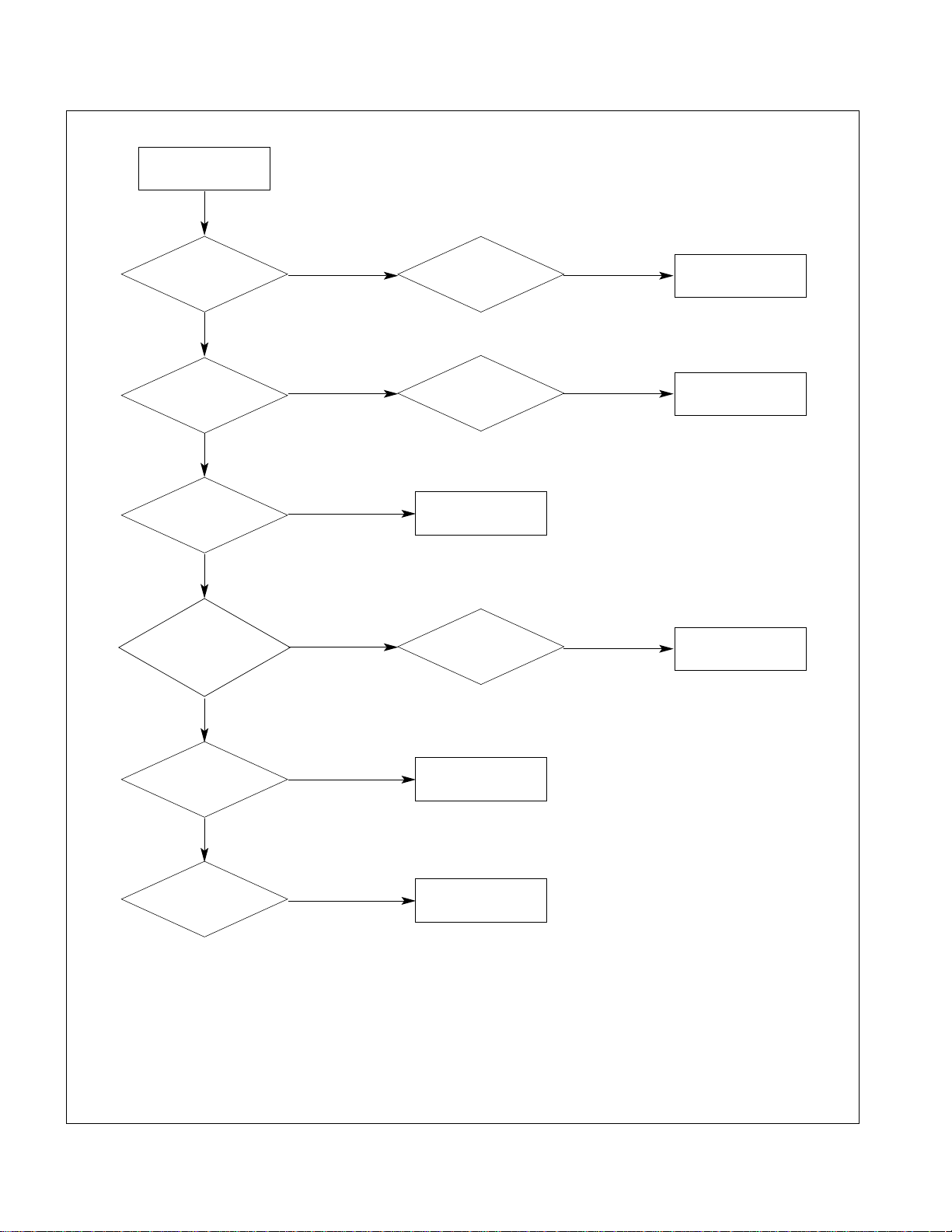
- 14 -
No raster
Replace D_board
Replace A_board
Standby
voltage check :
D_board P1401 5th 6V
Check No power
(Go to No power)
Check No power
(Go to No power)
FAIL
FAIL
PASS
PASS
PASS
PASS
PASS
Measure
Standby voltage :
A_board P804 7th 6V
Measure
Standby voltage :
A_board P801
2
nd
pin 5V
Measure
module T-con voltage :
D_board C933 12V
Measure
D_board supply voltage :
P1402 1th pin 3V
8th 6V, 10th 12V
Measure
Analog supply :
A_board P804 7th 6V,
10,11th 3.3V
Check No power
(Go to No power)
FAIL
FAIL
Replace D_board
FAIL
Replace A_board
FAIL
PASS
Replace A_board
PASS
Replace D_board
PASS
Page 15
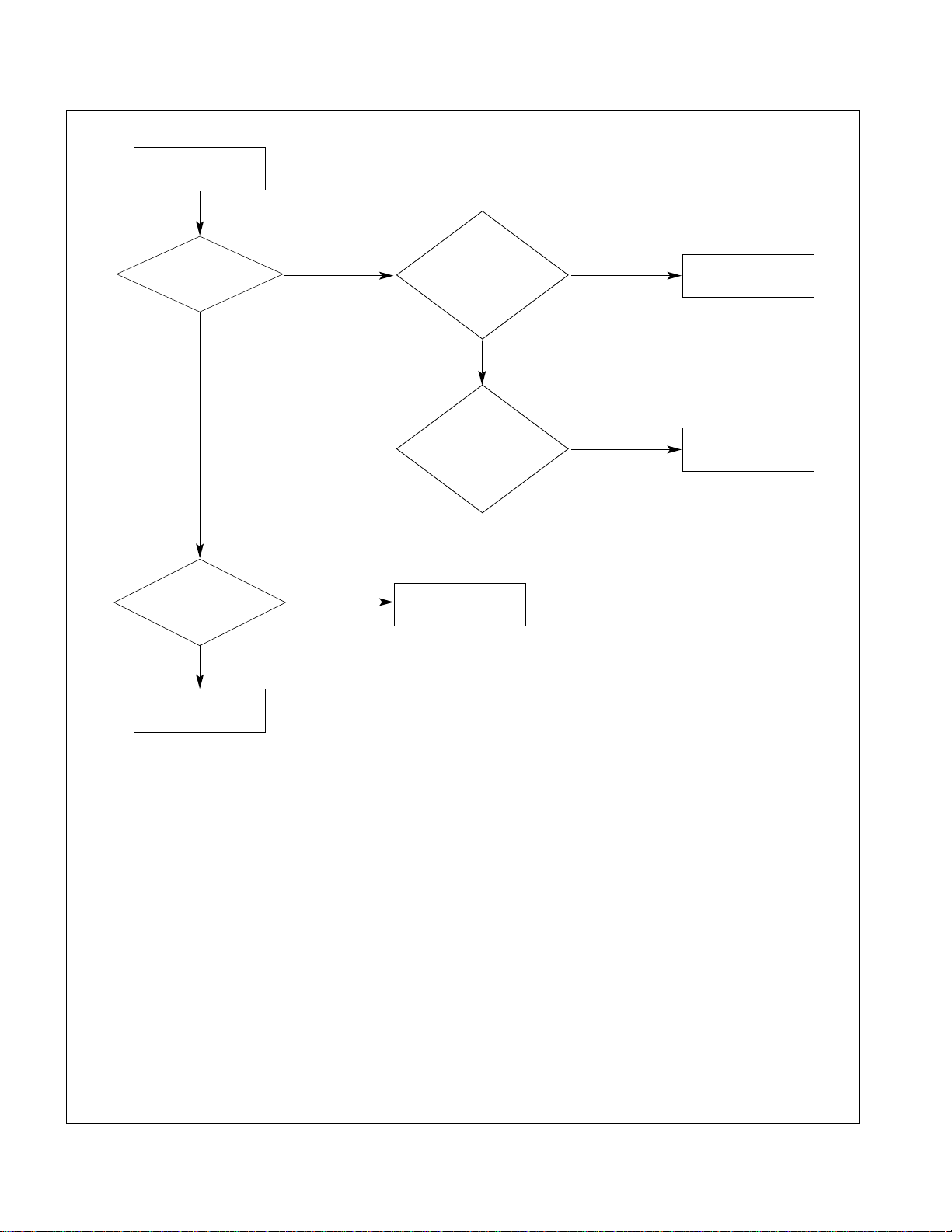
- 15 -
No sound
Replace A_board
Replace Speaker
Replace
D_power_board
Check Sound supply:
A_board P804 #1, 18V
Speaker
output check :
Is there waveform
of P601 #1?
Measure
A_power board
trans output:
18V at power_board
CN803 #1
Check
If A_board 18V
is short-circuited.
Resistance btween A_board
P821 Pin No.2
and 3 infnity?
FAIL
PASS
PASS
FAIL
FAIL
Replace A_board
FAIL
Page 16

BLOCK DIAGRAM
- 16 -
Page 17

BLOCK DIAGRAM DESCRIPTION
- 17 -
In this system there are 2 tuners - ATSC/NTSC tuner(TDVS-H701P) and NTSC-only tuner.(TAFM-H103P)
So it is impossible to have a digital (main)/digital (sub) PIP.
CXA2181Q is the AV switch for the component signals and CXA2069Q is the AV switch for the composite signals.
The audio signals which separated by CXA2069 are sent to MSP4440.
AD9883 is AD converter and there are 2 NT decoders (uPD64011B) for main and sub NT signals each.
Gemstar is TV Guide On Screen system which provides program listings for cable-ready, cable box, and digital cable services as well
as over-the-air broadcast. And it needs 2 micoms (PIC18F242 is for IR blast and PIC18F1220 is for VBI slicing).
HD2.3 can receive TP data, MPEG2 video decoding and image processing. IEP2 chip enhances the output image quality.
Main CPU (PPC405GPr-266) is the central processing IC, which controls most of the ICs.
CPLD (XC95288, XC95144) implements the glue-logic.
SATA Link(Sil3512) converts the SATA I/F to PCI for the EPF(memory card I/F) data. This TV will display images or play
music from a memory card(CF,SD,xD, MMC etc.)
1394 communicates to either direction and can give and take image, sound, or each control commands with only one cable (this TV
can communicate with DVHS / Camcoder).
HDMI port can receive video data via High-Definition Multimedia Interface (HDMI) or the Digital Visual Interface (DVI).
Sil9012 is HDMI receiver IC and TSB43DA42 controls the 1394 I/F.
This TV is capable of receiving basic analog, digital basic and digital premium cable television programming by direct connection to a
cable system providing such programming. A security card provided by cable operator (CableCard) is required to view encrypted digital
programming. Channel informations can receive in the OOB channel.
LGDT3701A demodulates the VSB/QAM signals and also OOB signal (QPSK).
LGDT3502B generates the CableCard I/F signals and decodes copy protected stream.
Page 18

- 18 -
WIRING DIAGRAM
Wiring Part List
NO. PART NO.
1
2
3
4
5
6631T11020Z
6631T20037L
6631T20037M
6631T20037P
6631T20037S
6631T25019B
6631T25019V
6631T25024E
6631T25024K
6631T25024J
6631V10004A
6631T25023Z
6631T20037D
6631T20037R
6631T25024F
6631T25024N
6631T25024M
6631T20010F
6850U00002D
6631T20038D
6631T20033R
6631T25024L
6
7
8
9
10
1112131415
1617181920
21
22
NO. PART NO. NO. PART NO. NO. PART NO. NO. PART NO.
8
6
13
1
19
12
7
20
10
9
3
11 11 11
21
2
17
4
5
18
22
15
14
16
Page 19

- 19 -
EXPLODED VIEW
030
050
040
100
090
130
060
210
200
190
180
080
170
160
070
150
140
130
010
020
120
110
Page 20

- 20 -
EXPLODED VIEW PARTS LIST
No.
PART NO.
DESCRIPTION
3091TKE039B Cover Assembly, 26LX2D BRAND DU SET AL-04DA
3091TKE039C Cover Assembly, 26LX2D BRAND DU C/SKD
6304FLP190A
LCD,Module-TFT, LC260WX2-SL03 DRIVER 26.0INCH 1366X768 500CD COLOR - - 600VS1 - LG PHILIPS LCD
3809TKE029H Cover Assembly, 26LX1D-UA AL-04DA NO SPRAY
3809TKE029K Cover Assembly, 26LX1D-UA NON NO SPRAY,C/SKD
3043TKK248B Base Assembly, 26LX2D-DU STAND ASSY
3043TKK248C Base Assembly, 26LX2D-DU STAND ASSY C/SKD
3550TKK875B Cover, MOLD ABS 26LX2D REAR A/V NO SPRAY
4951TKS211A Plate Assembly, FRAME MAIN ASSY, DU-26LG10
4951TKS211C Plate Assembly, FRAME MAIN ASSY, 26LX1D C/SKD
6871TPT303B PCB Assembly,Power, POWER T.T DU(DCR) COMM - SH(D112) DU/DN/DI-32LP10 BRAND
6871TST939A PCB Assembly,Sub, SUB T.T ETC 26LX1D-U TUNER BRAND -
3313TD2006A Main Total Assembly, 26LX2D-UA DIGITAL BRAND AL-04DA
4951TKK258A Plate Assembly, SHIELD 26LX1D
4951TKK258D Plate Assembly, SHIELD 26LX1D-UA C/SKD
6871TSTA48A PCB Assembly,Sub, CONTROL T.T ETC 26/32LX1D-UA KEY BRAND -
6871TST937A PCB Assembly,Sub, SUB T.T ETC 26LX1D-U IR&LIGHT BRAND -
EAB30827201
Speaker,Fullrange, C112K01K1450. FERRITE 15W 8OHM 83.5DB 170HZ 116 X 42 X 38.5 LUG
6871TST934B PCB Assembly,Sub, INTERFACE T.T NON 26LX1D-U EPF 26LX1D-U -
or 6871TST934A PCB Assembly,Sub, INTERFACE T.T ETC 26LX1D-U EPF BRAND -
6871TST940A PCB Assembly,Sub, SUB T.T ETC 26LX1D-U AUDIO BRAND 4810TKK302A Bracket, MOLD HIPS DU-26LG10 REAR BARCKET, EPF
4951TKK262A Plate Assembly, SUPPORT FAN ASSY 5900V05005A
or 4951TKK262B Plate Assembly, SUPPORT FAN ASSY 5900V05005B
6871TST938A PCB Assembly,Sub, SUB T.T ETC 26LX1D-U SIDE BRAND -
3313TD2005A Main Total Assembly, 26LX2D-UA ANALOG BRAND AL-04DA
4950TKA191A Plate PRESS SBHG T1.2 REAR SHIELD, DU-26LG10
4950TKA191B Plate PRESS SBHG T1.2 REAR SHIELD, DU-26LX1D C/SKD
3551TKK572F Cover Assembly, 26LX1D-UA REAR ML-051A A/V ASSY NO SPRAY
010
020
030
040
050
060
070
080
090
100
110
120
130
140
150
160
170
180
190
200
210
Page 21

- 21 -
DATE: 2006. 10. 10.
*S *AL LOC. NO. PART NO. DESCRIPTION / SPECIFICATION
C101 0CZZTAT006D RV2-16V101MSU-R 100uF 20% 1
C105 0CE106SF6DC VMV106M016S0ANB010 10uF 20%
C108 0CE105SK6DC VMV105M050S0ANB010 1uF 20%
C117 0CZZTAT006D RV2-16V101MSU-R 100uF 20% 1
C119 0CE106SF6DC VMV106M016S0ANB010 10uF 20%
C121 0CZZTAT006D RV2-16V101MSU-R 100uF 20% 1
C204 0CE476SF6DC VMV476M016S0ANC010 47uF 20%
C702 0CE476SF6DC VMV476M016S0ANC010 47uF 20%
C704 0CE476SF6DC VMV476M016S0ANC010 47uF 20%
C707 0CZZTAT006D RV2-16V101MSU-R 100uF 20% 1
C724 0CE476SF6DC VMV476M016S0ANC010 47uF 20%
C727 0CZZTAT006D RV2-16V101MSU-R 100uF 20% 1
C730 0CE476SF6DC VMV476M016S0ANC010 47uF 20%
C741 0CE476SF6DC VMV476M016S0ANC010 47uF 20%
C743 0CZZTAT006D RV2-16V101MSU-R 100uF 20% 1
C805 0CE107VH6DC VGV107M025S0ANG020 100uF 20
C807 0CE107VH6DC VGV107M025S0ANG020 100uF 20
C808 0CE106SF6DC VMV106M016S0ANB010 10uF 20%
C809 0CE106SF6DC VMV106M016S0ANB010 10uF 20%
C810 0CE106SF6DC VMV106M016S0ANB010 10uF 20%
C812 0CE106SF6DC VMV106M016S0ANB010 10uF 20%
C813 0CE106SF6DC VMV106M016S0ANB010 10uF 20%
C814 0CE106SF6DC VMV106M016S0ANB010 10uF 20%
C815 0CE106SF6DC VMV106M016S0ANB010 10uF 20%
C817 0CE106SF6DC VMV106M016S0ANB010 10uF 20%
C821 0CZZTAT006D RV2-16V101MSU-R 100uF 20% 1
C829 0CE476SF6DC VMV476M016S0ANC010 47uF 20%
C832 0CE107VH6DC VGV107M025S0ANG020 100uF 20
C834 0CE107VH6DC VGV107M025S0ANG020 100uF 20
C836 0CE476SF6DC VMV476M016S0ANC010 47uF 20%
C839 0CZZTAT006D RV2-16V101MSU-R 100uF 20% 1
C841 0CZZTAT006D RV2-16V101MSU-R 100uF 20% 1
C843 0CZZTAT006D RV2-16V101MSU-R 100uF 20% 1
C103 0CH3104K566 0805B104K500CT 100nF 10% 50
C106 0CH3104K566 0805B104K500CT 100nF 10% 50
C111 0CH3104K566 0805B104K500CT 100nF 10% 50
C113 0CH5561K416 0805N561J500LT 560pF 5% 50V
C118 0CH3104K566 0805B104K500CT 100nF 10% 50
C203 0CH3104K566 0805B104K500CT 100nF 10% 50
C206 0CH6220K416 C2012C0G1H220JT 22pF 5% 50V
C207 0CH6220K416 C2012C0G1H220JT 22pF 5% 50V
C217 0CH3104K566 0805B104K500CT 100nF 10% 50
C218 0CH3104K566 0805B104K500CT 100nF 10% 50
C219 0CH3104K566 0805B104K500CT 100nF 10% 50
C701 0CH3104K566 0805B104K500CT 100nF 10% 50
C703 0CH3104K566 0805B104K500CT 100nF 10% 50
C705 0CH3104K566 0805B104K500CT 100nF 10% 50
C706 0CH3103K516 C2012Y5P1H103KT 10nF 10% 50
C723 0CH3104K566 0805B104K500CT 100nF 10% 50
C725 0CH3334K946 C2012Y5V1H334ZT 330nF -20TO
C726 0CH3104K566 0805B104K500CT 100nF 10% 50
C728 0CH3104K566 0805B104K500CT 100nF 10% 50
C729 0CH3103K516 C2012Y5P1H103KT 10nF 10% 50
C739 0CH3104K566 0805B104K500CT 100nF 10% 50
C740 0CH3103K516 C2012Y5P1H103KT 10nF 10% 50
C804 0CH3104K566 0805B104K500CT 100nF 10% 50
DATE: 2006. 10. 10.
*S *AL LOC. NO. PART NO. DESCRIPTION / SPECIFICATION
C806 0CH3104K566 0805B104K500CT 100nF 10% 50
C811 0CH3104K566 0805B104K500CT 100nF 10% 50
C816 0CH3104K566 0805B104K500CT 100nF 10% 50
C823 0CH3104K566 0805B104K500CT 100nF 10% 50
C827 0CH3104K566 0805B104K500CT 100nF 10% 50
C828 0CH3104K566 0805B104K500CT 100nF 10% 50
C831 0CH3104K566 0805B104K500CT 100nF 10% 50
C833 0CH3104K566 0805B104K500CT 100nF 10% 50
C835 0CH3104K566 0805B104K500CT 100nF 10% 50
C837 0CH3104K566 0805B104K500CT 100nF 10% 50
C838 0CH3104K566 0805B104K500CT 100nF 10% 50
C840 0CH3104K566 0805B104K500CT 100nF 10% 50
C842 0CH3104K566 0805B104K500CT 100nF 10% 50
C102 0CK104CK56A 0603B104K500CT 100nF 10% 50
C107 0CC221CK41A C1608C0G1H221JT 220pF 5% 50
C109 0CK102CK56A 0603B102K500CT 1nF 10% 50V
C110 0CC221CK41A C1608C0G1H221JT 220pF 5% 50
C114 0CC150CK41A C1608C0G1H150JT 15pF 5% 50V
C115 0CC150CK41A C1608C0G1H150JT 15pF 5% 50V
C120 0CK104CK56A 0603B104K500CT 100nF 10% 50
C122 0CK104CK56A 0603B104K500CT 100nF 10% 50
C205 0CC101CK41A C1608C0G1H101JT 100pF 5% 50
C208 0CC101CK41A C1608C0G1H101JT 100pF 5% 50
C214 0CC220CK41A C1608C0G1H220JT 22pF 5% 50V
C215 0CC220CK41A C1608C0G1H220JT 22pF 5% 50V
C216 0CC220CK41A C1608C0G1H220JT 22pF 5% 50V
C742 0CK104CK56A 0603B104K500CT 100nF 10% 50
D101 0DS181009AA KDS181 1.2V 85V 300MA 2A 4N
D702 0DS226009AA KDS226 1.2V 85V 300MA 2A 4N
D201 0DRSE00038A SDC15 1.3V 14.3VTO16.4V 21.
D202 0DRSE00038A SDC15 1.3V 14.3VTO16.4V 21.
D203 0DRSE00038A SDC15 1.3V 14.3VTO16.4V 21.
ZD205 0DZ510009EE UDZS5.1B 5.1V 4.98TO5.2V 80
ZD215 0DZ820009AK UDZS8.2B 8.2V 8.02TO8.36V 3
ZD216 0DZ820009AK UDZS8.2B 8.2V 8.02TO8.36V 3
ZD217 0DZ820009AK UDZS8.2B 8.2V 8.02TO8.36V 3
ZD218 0DZ820009AK UDZS8.2B 8.2V 8.02TO8.36V 3
ZD219 0DZ820009AK UDZS8.2B 8.2V 8.02TO8.36V 3
ZD221 0DZ510009EE UDZS5.1B 5.1V 4.98TO5.2V 80
ZD222 0DZ510009EE UDZS5.1B 5.1V 4.98TO5.2V 80
ZD228 0DZ510009EE UDZS5.1B 5.1V 4.98TO5.2V 80
ZD229 0DZ510009EE UDZS5.1B 5.1V 4.98TO5.2V 80
IC102 0IMCRAL006A AT24C16AN-10SU-2.7 16KBIT 2
IC201 0IMMRAL014D AT24C02BN-10SU-1.8 2KBIT 25
IC706 0IMI623200B M62320FP 4.5TO5.5V 0.05mA 4
IC103 0IKE704200J KIA7042AF -0.3TO15V 4.2V 50
IC702 0IMCRSH001A PQ05DZ1U 6TO16V 5V 8W D2PAK
IC704 0IMCRFA010A KA7809R 11.5TO24V 9V 150W D
REPLACEMENT PARTS LIST
MAIN BOARD(Analog)
CAPACITOR
For Capacitor & Resistors, the
charactors at 2nd and 3rd digit in the
P/No. means as follows;
CC, CX, CK, CN, CH : Ceramic
CQ : Polyestor
CE : Electrolytic
CF : Fixed Film
RD : Carbon Film
RS : Metal Oxide Film
RN : Metal Film
RH : CHIP, Metal Glazed(Chip)
RR : Drawing
DIODEs
IC
Page 22

- 22 -
DATE: 2006. 10. 10.
*S *AL LOC. NO. PART NO. DESCRIPTION / SPECIFICATION
L101 6210TCE001G HH-1M3216-501JT 500OHM 3.2X
L203 6210TCE001G HH-1M3216-501JT 500OHM 3.2X
L701 6210TCE001G HH-1M3216-501JT 500OHM 3.2X
L702 6210TCE001G HH-1M3216-501JT 500OHM 3.2X
L707 6210TCE001G HH-1M3216-501JT 500OHM 3.2X
L708 6210TCE001G HH-1M3216-501JT 500OHM 3.2X
L711 6210TCE001G HH-1M3216-501JT 500OHM 3.2X
L802 6210TCE001G HH-1M3216-501JT 500OHM 3.2X
L807 6210TCE001A HB-1S2012-080JT 8OHM 2X1.25
L809 6210TCE001G HH-1M3216-501JT 500OHM 3.2X
L810 6210TCE001G HH-1M3216-501JT 500OHM 3.2X
L811 6210TCE001G HH-1M3216-501JT 500OHM 3.2X
L812 6210TCE001G HH-1M3216-501JT 500OHM 3.2X
L813 6210TCE001G HH-1M3216-501JT 500OHM 3.2X
L819 6210TCE001G HH-1M3216-501JT 500OHM 3.2X
L821 6210TCE001G HH-1M3216-501JT 500OHM 3.2X
L823 6210TCE001G HH-1M3216-501JT 500OHM 3.2X
L824 6210TCE001A HB-1S2012-080JT 8OHM 2X1.25
L825 6210TCE001A HB-1S2012-080JT 8OHM 2X1.25
R815 6210TCE001A HB-1S2012-080JT 8OHM 2X1.25
GT10 6210TCE001G HH-1M3216-501JT 500OHM 3.2X
GT2 6210TCE001G HH-1M3216-501JT 500OHM 3.2X
GT3 6210TCE001G HH-1M3216-501JT 500OHM 3.2X
GT5 6210TCE001G HH-1M3216-501JT 500OHM 3.2X
GT8 6210TCE001G HH-1M3216-501JT 500OHM 3.2X
GT9 6210TCE001G HH-1M3216-501JT 500OHM 3.2X
L102 6210TCE001G HH-1M3216-501JT 500OHM 3.2X
L103 6210TCE001G HH-1M3216-501JT 500OHM 3.2X
L801 6210TCE001A HB-1S2012-080JT 8OHM 2X1.25
L803 6210TCE001G HH-1M3216-501JT 500OHM 3.2X
L816 6210TCE001A HB-1S2012-080JT 8OHM 2X1.25
L822 6210TCE001G HH-1M3216-501JT 500OHM 3.2X
R812 6210TCE001A HB-1S2012-080JT 8OHM 2X1.25
R813 6210TCE001A HB-1S2012-080JT 8OHM 2X1.25
R814 6210TCE001A HB-1S2012-080JT 8OHM 2X1.25
R816 6210TCE001A HB-1S2012-080JT 8OHM 2X1.25
R817 6210TCE001A HB-1S2012-080JT 8OHM 2X1.25
R818 6210TCE001A HB-1S2012-080JT 8OHM 2X1.25
L201 0LC2000005J FI-C2012-682KJT 6.8UH 10% L202 0LC2000005J FI-C2012-682KJT 6.8UH 10% -
IC707 0TF492509AA SI4925DY P-CHANNEL -30V +-2
Q101 0TR387500AA 2SC3875S(ALY) NPN 5V 60V 50
Q102 0TR387500AA 2SC3875S(ALY) NPN 5V 60V 50
Q103 0TR387500AA 2SC3875S(ALY) NPN 5V 60V 50
Q105 0TR387500AA 2SC3875S(ALY) NPN 5V 60V 50
Q403 0TR387500AA 2SC3875S(ALY) NPN 5V 60V 50
Q404 0TR387500AA 2SC3875S(ALY) NPN 5V 60V 50
Q806 0TR387500AA 2SC3875S(ALY) NPN 5V 60V 50
Q807 0TR387500AA 2SC3875S(ALY) NPN 5V 60V 50
Q808 0TR387500AA 2SC3875S(ALY) NPN 5V 60V 50
Q809 0TR387500AA 2SC3875S(ALY) NPN 5V 60V 50
Q810 0TR387500AA 2SC3875S(ALY) NPN 5V 60V 50
Q811 0TR387500AA 2SC3875S(ALY) NPN 5V 60V 50
Q104 0TR387500AA 2SC3875S(ALY) NPN 5V 60V 50
Q701 0TR387500AA 2SC3875S(ALY) NPN 5V 60V 50
DATE: 2006. 10. 10.
*S *AL LOC. NO. PART NO. DESCRIPTION / SPECIFICATION
R102 0RH1000D622 MCR10EZHJ101 100OHM 5% 1/8W
R104 0RH1001D622 MCR10EZHJ102 1KOHM 5% 1/8W
R105 0RH0222D622 MCR10EZHJ220 22OHM 5% 1/8W
R107 0RH0000D622 MCR10EZHJ000 0OHM 5% 1/8W 2
R109 0RH1000D622 MCR10EZHJ101 100OHM 5% 1/8W
R111 0RH1000D622 MCR10EZHJ101 100OHM 5% 1/8W
R115 0RH1000D622 MCR10EZHJ101 100OHM 5% 1/8W
R119 0RH0000D622 MCR10EZHJ000 0OHM 5% 1/8W 2
R120 0RH1000D622 MCR10EZHJ101 100OHM 5% 1/8W
R121 0RH3300D622 MCR10EZHJ331 330OHM 5% 1/8W
R122 0RH0000D622 MCR10EZHJ000 0OHM 5% 1/8W 2
R123 0RH1000D622 MCR10EZHJ101 100OHM 5% 1/8W
R124 0RH1000D622 MCR10EZHJ101 100OHM 5% 1/8W
R125 0RH1001D622 MCR10EZHJ102 1KOHM 5% 1/8W
R127 0RH4700D622 MCR10EZHJ471 470OHM 5% 1/8W
R128 0RH1004D622 MCR10EZHJ105 1MOHM 5% 1/8W
R131 0RH2001D622 MCR10EZHJ202 2KOHM 5% 1/8W
R132 0RH2001D622 MCR10EZHJ202 2KOHM 5% 1/8W
R133 0RH1000D622 MCR10EZHJ101 100OHM 5% 1/8W
R134 0RH2001D622 MCR10EZHJ202 2KOHM 5% 1/8W
R135 0RH6202D622 MCR10EZHJ623 62KOHM 5% 1/8W
R136 0RH2201D622 MCR10EZHJ222 2.2KOHM 5% 1/8
R140 0RH2201D622 MCR10EZHJ222 2.2KOHM 5% 1/8
R141 0RH2201D622 MCR10EZHJ222 2.2KOHM 5% 1/8
R143 0RH1000D622 MCR10EZHJ101 100OHM 5% 1/8W
R144 0RH1000D622 MCR10EZHJ101 100OHM 5% 1/8W
R145 0RH1001D622 MCR10EZHJ102 1KOHM 5% 1/8W
R147 0RH3301D622 MCR10EZHJ332 3.3KOHM 5% 1/8
R152 0RH2201D622 MCR10EZHJ222 2.2KOHM 5% 1/8
R154 0RH3301D622 MCR10EZHJ332 3.3KOHM 5% 1/8
R156 0RH2201D622 MCR10EZHJ222 2.2KOHM 5% 1/8
R163 0RH4701D622 MCR10EZHJ472 4.7KOHM 5% 1/8
R172 0RH1202D622 MCR10EZHJ123 12KOHM 5% 1/8W
R201 0RH2200D622 MCR10EZHJ221 220OHM 5% 1/8W
R202 0RH4703D622 MCR10EZHJ474 470KOHM 5% 1/8
R205 0RH2200D622 MCR10EZHJ221 220OHM 5% 1/8W
R206 0RH4703D622 MCR10EZHJ474 470KOHM 5% 1/8
R209 0RH0222D622 MCR10EZHJ220 22OHM 5% 1/8W
R210 0RH0752D622 MCR10EZHJ750 75OHM 5% 1/8W
R213 0RH0222D622 MCR10EZHJ220 22OHM 5% 1/8W
R214 0RH0822D622 MCR10EZHJ820 82OHM 5% 1/8W
R215 0RH0222D622 MCR10EZHJ220 22OHM 5% 1/8W
R216 0RH0822D622 MCR10EZHJ820 82OHM 5% 1/8W
R217 0RH0222D622 MCR10EZHJ220 22OHM 5% 1/8W
R218 0RH0822D622 MCR10EZHJ820 82OHM 5% 1/8W
R219 0RH2200D622 MCR10EZHJ221 220OHM 5% 1/8W
R220 0RH4703D622 MCR10EZHJ474 470KOHM 5% 1/8
R221 0RH2200D622 MCR10EZHJ221 220OHM 5% 1/8W
R222 0RH4703D622 MCR10EZHJ474 470KOHM 5% 1/8
R223 0RH2200D622 MCR10EZHJ221 220OHM 5% 1/8W
R224 0RH4703D622 MCR10EZHJ474 470KOHM 5% 1/8
R225 0RH2200D622 MCR10EZHJ221 220OHM 5% 1/8W
R226 0RH4703D622 MCR10EZHJ474 470KOHM 5% 1/8
R228 0RH1002D622 MCR10EZHJ103 10KOHM 5% 1/8W
R229 0RH1002D622 MCR10EZHJ103 10KOHM 5% 1/8W
R234 0RH0222D622 MCR10EZHJ220 22OHM 5% 1/8W
R236 0RH1202D622 MCR10EZHJ123 12KOHM 5% 1/8W
R237 0RH0222D622 MCR10EZHJ220 22OHM 5% 1/8W
R238 0RH7500D622 MCR10EZHJ751 750OHM 5% 1/8W
R240 0RH0822D622 MCR10EZHJ820 82OHM 5% 1/8W
R243 0RH0822D622 MCR10EZHJ820 82OHM 5% 1/8W
COIL & CORE & & FILTER & INDUCTOR
TRANSISTOR
RESISTORs
Page 23

DATE: 2006. 10. 10.
*S *AL LOC. NO. PART NO. DESCRIPTION / SPECIFICATION
R245 0RH0822D622 MCR10EZHJ820 82OHM 5% 1/8W
R247 0RH0222D622 MCR10EZHJ220 22OHM 5% 1/8W
R248 0RH0752D622 MCR10EZHJ750 75OHM 5% 1/8W
R249 0RH0222D622 MCR10EZHJ220 22OHM 5% 1/8W
R250 0RH0752D622 MCR10EZHJ750 75OHM 5% 1/8W
R251 0RH1000D622 MCR10EZHJ101 100OHM 5% 1/8W
R255 0RH0222D622 MCR10EZHJ220 22OHM 5% 1/8W
R256 0RH0222D622 MCR10EZHJ220 22OHM 5% 1/8W
R261 0RH0272D622 MCR10EZHJ270 27OHM 5% 1/8W
R262 0RH0272D622 MCR10EZHJ270 27OHM 5% 1/8W
R263 0RH0272D622 MCR10EZHJ270 27OHM 5% 1/8W
R422 0RH0222D622 MCR10EZHJ220 22OHM 5% 1/8W
R423 0RH4701D622 MCR10EZHJ472 4.7KOHM 5% 1/8
R424 0RH0222D622 MCR10EZHJ220 22OHM 5% 1/8W
R426 0RH0222D622 MCR10EZHJ220 22OHM 5% 1/8W
R427 0RH4701D622 MCR10EZHJ472 4.7KOHM 5% 1/8
R428 0RH0222D622 MCR10EZHJ220 22OHM 5% 1/8W
R703 0RH0000D622 MCR10EZHJ000 0OHM 5% 1/8W 2
R806 0RH0000D622 MCR10EZHJ000 0OHM 5% 1/8W 2
R824 0RH1502D622 MCR10EZHJ153 15KOHM 5% 1/8W
R825 0RH6801D622 MCR10EZHJ682 6.8KOHM 5% 1/8
R826 0RH1001D622 MCR10EZHJ102 1KOHM 5% 1/8W
R827 0RH1502D622 MCR10EZHJ153 15KOHM 5% 1/8W
R828 0RH6801D622 MCR10EZHJ682 6.8KOHM 5% 1/8
R829 0RH1001D622 MCR10EZHJ102 1KOHM 5% 1/8W
R830 0RH1502D622 MCR10EZHJ153 15KOHM 5% 1/8W
R831 0RH6801D622 MCR10EZHJ682 6.8KOHM 5% 1/8
R832 0RH1001D622 MCR10EZHJ102 1KOHM 5% 1/8W
R836 0RH1502D622 MCR10EZHJ153 15KOHM 5% 1/8W
R837 0RH6801D622 MCR10EZHJ682 6.8KOHM 5% 1/8
R838 0RH1001D622 MCR10EZHJ102 1KOHM 5% 1/8W
R839 0RH1502D622 MCR10EZHJ153 15KOHM 5% 1/8W
R840 0RH6801D622 MCR10EZHJ682 6.8KOHM 5% 1/8
R841 0RH1001D622 MCR10EZHJ102 1KOHM 5% 1/8W
R842 0RH1502D622 MCR10EZHJ153 15KOHM 5% 1/8W
R843 0RH6801D622 MCR10EZHJ682 6.8KOHM 5% 1/8
R844 0RH1001D622 MCR10EZHJ102 1KOHM 5% 1/8W
R845 0RH4701D622 MCR10EZHJ472 4.7KOHM 5% 1/8
R846 0RH4701D622 MCR10EZHJ472 4.7KOHM 5% 1/8
R847 0RH4701D622 MCR10EZHJ472 4.7KOHM 5% 1/8
R850 0RH4701D622 MCR10EZHJ472 4.7KOHM 5% 1/8
R100 0RJ1001D677 MCR03EZPJ102 1KOHM 5% 1/10W
R101 0RH3300D622 MCR10EZHJ331 330OHM 5% 1/8W
R103 0RJ4701D677 MCR03EZPJ472 4.7KOHM 5% 1/1
R108 0RJ4701D677 MCR03EZPJ472 4.7KOHM 5% 1/1
R110 0RJ4701D677 MCR03EZPJ472 4.7KOHM 5% 1/1
R112 0RJ4701D677 MCR03EZPJ472 4.7KOHM 5% 1/1
R113 0RJ1000D677 MCR03EZPJ101 100OHM 5% 1/10
R114 0RJ2201D677 MCR03EZPJ222 2.2KOHM 5% 1/1
R116 0RJ4701D677 MCR03EZPJ472 4.7KOHM 5% 1/1
R117 0RJ1000D677 MCR03EZPJ101 100OHM 5% 1/10
R126 0RJ1001D677 MCR03EZPJ102 1KOHM 5% 1/10W
R129 0RJ1004D477 MCR03EZPF105 1MOHM 1% 1/10W
R130 0RJ1000D677 MCR03EZPJ101 100OHM 5% 1/10
R137 0RJ1000D677 MCR03EZPJ101 100OHM 5% 1/10
R138 0RJ1002D677 MCR03EZPJ103 10KOHM 5% 1/10
R139 0RJ1000D677 MCR03EZPJ101 100OHM 5% 1/10
R142 0RJ1000D677 MCR03EZPJ101 100OHM 5% 1/10
R146 0RJ3300D677 MCR03EZPJ331 330OHM 5% 1/10
R148 0RJ1000D677 MCR03EZPJ101 100OHM 5% 1/10
R149 0RJ1000D677 MCR03EZPJ101 100OHM 5% 1/10
R150 0RJ1000D677 MCR03EZPJ101 100OHM 5% 1/10
DATE: 2006. 10. 10.
*S *AL LOC. NO. PART NO. DESCRIPTION / SPECIFICATION
R151 0RH4702D622 MCR10EZHJ473 47KOHM 5% 1/8W
R153 0RJ1000D677 MCR03EZPJ101 100OHM 5% 1/10
R155 0RJ1000D677 MCR03EZPJ101 100OHM 5% 1/10
R157 0RJ1000D677 MCR03EZPJ101 100OHM 5% 1/10
R158 0RJ1000D677 MCR03EZPJ101 100OHM 5% 1/10
R159 0RJ1000D677 MCR03EZPJ101 100OHM 5% 1/10
R160 0RJ1000D677 MCR03EZPJ101 100OHM 5% 1/10
R161 0RJ1000D677 MCR03EZPJ101 100OHM 5% 1/10
R162 0RJ1000D677 MCR03EZPJ101 100OHM 5% 1/10
R164 0RJ1000D677 MCR03EZPJ101 100OHM 5% 1/10
R166 0RJ1000D677 MCR03EZPJ101 100OHM 5% 1/10
R168 0RJ1000D677 MCR03EZPJ101 100OHM 5% 1/10
R230 0RJ1000D677 MCR03EZPJ101 100OHM 5% 1/10
R231 0RJ1000D677 MCR03EZPJ101 100OHM 5% 1/10
R233 0RJ1000D677 MCR03EZPJ101 100OHM 5% 1/10
R239 0RJ0222D677 MCR03EZPJ220 22OHM 5% 1/10W
R241 0RJ1000D677 MCR03EZPJ101 100OHM 5% 1/10
R242 0RJ0222D677 MCR03EZPJ220 22OHM 5% 1/10W
R244 0RJ0222D677 MCR03EZPJ220 22OHM 5% 1/10W
R257 0RJ0000D677 MCR03EZPJ000 0OHM 5% 1/10W
R259 0RJ0000D677 MCR03EZPJ000 0OHM 5% 1/10W
R260 0RJ0000D677 MCR03EZPJ000 0OHM 5% 1/10W
R705 0RJ0222D677 MCR03EZPJ220 22OHM 5% 1/10W
R706 0RJ1001D677 MCR03EZPJ102 1KOHM 5% 1/10W
R801 0RJ0000D677 MCR03EZPJ000 0OHM 5% 1/10W
R802 0RJ0000D677 MCR03EZPJ000 0OHM 5% 1/10W
R803 0RJ0000D677 MCR03EZPJ000 0OHM 5% 1/10W
R807 0RJ1000D677 MCR03EZPJ101 100OHM 5% 1/10
R808 0RJ1000D677 MCR03EZPJ101 100OHM 5% 1/10
R809 0RJ1000D677 MCR03EZPJ101 100OHM 5% 1/10
R810 0RJ1000D677 MCR03EZPJ101 100OHM 5% 1/10
R811 0RJ1000D677 MCR03EZPJ101 100OHM 5% 1/10
X101 6202VDT002D SX-1 8MHZ 30PPM 8MHZ 30PPM
IC101 381-204B AM-102H-42 42P 1.78MM DIP S
TU402 6634D00010B TASA-H301P NTSC 54TO864MHZ
C1001 0CH8226F691 MVK5.0TP16VC22M 22uF 20% 16
C1002 0CH8226F691 MVK5.0TP16VC22M 22uF 20% 16
C1006 0CE107WF6DC MVK6.3TP16VC100M 100uF 20%
C1010 0CE107WF6DC MVK6.3TP16VC100M 100uF 20%
C1014 0CH8226F691 MVK5.0TP16VC22M 22uF 20% 16
C1015 0CH8226F691 MVK5.0TP16VC22M 22uF 20% 16
C1019 0CE476SF6DC VMV476M016S0ANC010 47uF 20%
C102 0CE476SF6DC VMV476M016S0ANC010 47uF 20%
C1022 0CH8226F691 MVK5.0TP16VC22M 22uF 20% 16
C1028 0CE335WK6D8 MVK4.0TP50VC3.3M 3.3uF 20%
C1033 0CH8226F691 MVK5.0TP16VC22M 22uF 20% 16
C105 0CE476SF6DC VMV476M016S0ANC010 47uF 20%
C1052 0CE335WK6D8 MVK4.0TP50VC3.3M 3.3uF 20%
C1054 0CE106WFKDC MVK4.0TP16VC10M 10uF 20% 16
C1057 0CE107WF6DC MVK6.3TP16VC100M 100uF 20%
C106 0CE476SF6DC VMV476M016S0ANC010 47uF 20%
C1060 0CE106WFKDC MVK4.0TP16VC10M 10uF 20% 16
C1061 0CE106WFKDC MVK4.0TP16VC10M 10uF 20% 16
C1066 0CE475WK6DC MVK5.0TP50VC4.7M 4.7uF 20%
C1067 0CE475WK6DC MVK5.0TP50VC4.7M 4.7uF 20%
- 23 -
OTHERs
MAIN BOARD(Digital)
CAPACITOR
Page 24

DATE: 2006. 10. 10.
*S *AL LOC. NO. PART NO. DESCRIPTION / SPECIFICATION
C1138 0CE476SF6DC VMV476M016S0ANC010 47uF 20%
C1188 0CE476SF6DC VMV476M016S0ANC010 47uF 20%
C1190 0CE476SF6DC VMV476M016S0ANC010 47uF 20%
C1194 0CE476SF6DC VMV476M016S0ANC010 47uF 20%
C1200 0CH8226F691 MVK5.0TP16VC22M 22uF 20% 16
C1208 0CE475WK6DC MVK5.0TP50VC4.7M 4.7uF 20%
C1209 0CE105WK6DC MVK4.0TP50VC1M 1uF 20% 50V
C1218 0CE335WK6D8 MVK4.0TP50VC3.3M 3.3uF 20%
C1300 0CH8226F691 MVK5.0TP16VC22M 22uF 20% 16
C1310 0CH8226F691 MVK5.0TP16VC22M 22uF 20% 16
C1318 0CH8226F691 MVK5.0TP16VC22M 22uF 20% 16
C1321 0CH8226F691 MVK5.0TP16VC22M 22uF 20% 16
C1402 0CE477WF6DC MVK10TP16VC470M 470uF 20% 1
C1405 0CE477WF6DC MVK10TP16VC470M 470uF 20% 1
C1411 0CE477WF6DC MVK10TP16VC470M 470uF 20% 1
C1414 0CE477WF6DC MVK10TP16VC470M 470uF 20% 1
C1417 0CE476SF6DC VMV476M016S0ANC010 47uF 20%
C1420 0CE476SF6DC VMV476M016S0ANC010 47uF 20%
C1430 0CE476WH6DC MVK8.0TP25VC47M 47uF 20% 25
C1432 0CE476WH6DC MVK8.0TP25VC47M 47uF 20% 25
C1435 0CE476SF6DC VMV476M016S0ANC010 47uF 20%
C1438 0CE476SF6DC VMV476M016S0ANC010 47uF 20%
C1449 0CE107WF6DC MVK6.3TP16VC100M 100uF 20%
C1452 0CE476WH6DC MVK8.0TP25VC47M 47uF 20% 25
C1601 0CH8226F691 MVK5.0TP16VC22M 22uF 20% 16
C1607 0CE106WFKDC MVK4.0TP16VC10M 10uF 20% 16
C1622 0CH8226F691 MVK5.0TP16VC22M 22uF 20% 16
C1630 0CH8226F691 MVK5.0TP16VC22M 22uF 20% 16
C1636 0CE106WFKDC MVK4.0TP16VC10M 10uF 20% 16
C1647 0CH8226F691 MVK5.0TP16VC22M 22uF 20% 16
C1655 0CE106WFKDC MVK4.0TP16VC10M 10uF 20% 16
C1743 0CE476SF6DC VMV476M016S0ANC010 47uF 20%
C1745 0CE106SF6DC VMV106M016S0ANB010 10uF 20%
C1749 0CE106WFKDC MVK4.0TP16VC10M 10uF 20% 16
C1752 0CE106WFKDC MVK4.0TP16VC10M 10uF 20% 16
C202 0CE106WFKDC MVK4.0TP16VC10M 10uF 20% 16
C203 0CE106WFKDC MVK4.0TP16VC10M 10uF 20% 16
C206 0CH8226F691 MVK5.0TP16VC22M 22uF 20% 16
C343 0CH8226F691 MVK5.0TP16VC22M 22uF 20% 16
C459 0CE106WFKDC MVK4.0TP16VC10M 10uF 20% 16
C486 0CE476SF6DC VMV476M016S0ANC010 47uF 20%
C488 0CE476WF6DC MVK6.3TP16VC47M 47uF 20% 16
C534 0CE106WFKDC MVK4.0TP16VC10M 10uF 20% 16
C537 0CH8226F691 MVK5.0TP16VC22M 22uF 20% 16
C548 0CH8226F691 MVK5.0TP16VC22M 22uF 20% 16
C549 0CH8226F691 MVK5.0TP16VC22M 22uF 20% 16
C550 0CH8226F691 MVK5.0TP16VC22M 22uF 20% 16
C559 0CH8226F691 MVK5.0TP16VC22M 22uF 20% 16
C605 0CH8226F691 MVK5.0TP16VC22M 22uF 20% 16
C609 0CH8226F691 MVK5.0TP16VC22M 22uF 20% 16
C678 0CE476SF6DC VMV476M016S0ANC010 47uF 20%
C684 0CE476SF6DC VMV476M016S0ANC010 47uF 20%
C686 0CE106WFKDC MVK4.0TP16VC10M 10uF 20% 16
C689 0CE106WFKDC MVK4.0TP16VC10M 10uF 20% 16
C694 0CH8226F691 MVK5.0TP16VC22M 22uF 20% 16
C695 0CH8226F691 MVK5.0TP16VC22M 22uF 20% 16
C701 0CE476WF6DC MVK6.3TP16VC47M 47uF 20% 16
C704 0CE107WF6DC MVK6.3TP16VC100M 100uF 20%
C705 0CE476SF6DC VMV476M016S0ANC010 47uF 20%
C708 0CE107WF6DC MVK6.3TP16VC100M 100uF 20%
C709 0CH8226F691 MVK5.0TP16VC22M 22uF 20% 16
C711 0CH8226F691 MVK5.0TP16VC22M 22uF 20% 16
DATE: 2006. 10. 10.
*S *AL LOC. NO. PART NO. DESCRIPTION / SPECIFICATION
C713 0CH8226F691 MVK5.0TP16VC22M 22uF 20% 16
C715 0CH8226F691 MVK5.0TP16VC22M 22uF 20% 16
C719 0CH8226F691 MVK5.0TP16VC22M 22uF 20% 16
C771 0CE106WFKDC MVK4.0TP16VC10M 10uF 20% 16
C775 0CE476SF6DC VMV476M016S0ANC010 47uF 20%
C778 0CE106SF6DC VMV106M016S0ANB010 10uF 20%
C780 0CH8226F691 MVK5.0TP16VC22M 22uF 20% 16
C782 0CH8226F691 MVK5.0TP16VC22M 22uF 20% 16
C784 0CH8226F691 MVK5.0TP16VC22M 22uF 20% 16
C786 0CH8226F691 MVK5.0TP16VC22M 22uF 20% 16
C789 0CH8226F691 MVK5.0TP16VC22M 22uF 20% 16
C800 0CE476SF6DC VMV476M016S0ANC010 47uF 20%
C802 0CE107WF6DC MVK6.3TP16VC100M 100uF 20%
C813 0CE105WK6DC MVK4.0TP50VC1M 1uF 20% 50V
C814 0CE105WK6DC MVK4.0TP50VC1M 1uF 20% 50V
C818 0CE105WK6DC MVK4.0TP50VC1M 1uF 20% 50V
C819 0CH8226F691 MVK5.0TP16VC22M 22uF 20% 16
C820 0CH8226F691 MVK5.0TP16VC22M 22uF 20% 16
C822 0CE476SF6DC VMV476M016S0ANC010 47uF 20%
C823 0CE476SF6DC VMV476M016S0ANC010 47uF 20%
C848 0CE476SF6DC VMV476M016S0ANC010 47uF 20%
C849 0CE476SF6DC VMV476M016S0ANC010 47uF 20%
C860 0CE476SF6DC VMV476M016S0ANC010 47uF 20%
C862 0CE106WFKDC MVK4.0TP16VC10M 10uF 20% 16
C863 0CE106WFKDC MVK4.0TP16VC10M 10uF 20% 16
C864 0CE106WFKDC MVK4.0TP16VC10M 10uF 20% 16
C917 0CE476WF6DC MVK6.3TP16VC47M 47uF 20% 16
C919 0CE476WF6DC MVK6.3TP16VC47M 47uF 20% 16
C921 0CE476WF6DC MVK6.3TP16VC47M 47uF 20% 16
C924 0CE476WF6DC MVK6.3TP16VC47M 47uF 20% 16
C926 0CH8226F691 MVK5.0TP16VC22M 22uF 20% 16
C927 0CH8226F691 MVK5.0TP16VC22M 22uF 20% 16
C933 0CE476WH6DC MVK8.0TP25VC47M 47uF 20% 25
C939 0CE476SF6DC VMV476M016S0ANC010 47uF 20%
C100 0CH3104K566 0805B104K500CT 100nF 10% 50
C1000 0CH3103K516 C2012Y5P1H103KT 10nF 10% 50
C1003 0CH6470K416 C2012C0G1H470JT 47pF 5% 50V
C1005 0CH3104K566 0805B104K500CT 100nF 10% 50
C1007 0CH3104K566 0805B104K500CT 100nF 10% 50
C1008 0CH3104K566 0805B104K500CT 100nF 10% 50
C1009 0CH3104K566 0805B104K500CT 100nF 10% 50
C1011 0CH6470K416 C2012C0G1H470JT 47pF 5% 50V
C1012 0CH3103K516 C2012Y5P1H103KT 10nF 10% 50
C1013 0CH6152K406 C2012S2L1H152JT 1.5nF 5% 50
C1016 0CH3104K566 0805B104K500CT 100nF 10% 50
C1017 0CH2822K516 0805B822K500CT 8.2nF 10% 50
C1018 0CH6152K406 C2012S2L1H152JT 1.5nF 5% 50
C1020 0CH3103K516 C2012Y5P1H103KT 10nF 10% 50
C1021 0CH3103K516 C2012Y5P1H103KT 10nF 10% 50
C1023 0CH5020K116 0805N2R0D500LT 2pF 0.5PF 50
C1024 0CH5020K116 0805N2R0D500LT 2pF 0.5PF 50
C1027 0CH6560K416 C2012C0G1H560JT 56pF 5% 50V
C1029 0CH3103K516 C2012Y5P1H103KT 10nF 10% 50
C103 0CH3104K566 0805B104K500CT 100nF 10% 50
C1030 0CH3474H946 C2012Y5V1E474ZT 470nF -20TO
C1031 0CH3222K516 C2012Y5P1H222KT 2.2nF 10% 5
C1032 0CH3474H946 C2012Y5V1E474ZT 470nF -20TO
C1034 0CH3222K516 C2012Y5P1H222KT 2.2nF 10% 5
C1035 0CH3474H946 C2012Y5V1E474ZT 470nF -20TO
C1037 0CH3222K516 C2012Y5P1H222KT 2.2nF 10% 5
C1038 0CH3474H946 C2012Y5V1E474ZT 470nF -20TO
C1039 0CH3222K516 C2012Y5P1H222KT 2.2nF 10% 5
- 24 -
Page 25

DATE: 2006. 10. 10.
*S *AL LOC. NO. PART NO. DESCRIPTION / SPECIFICATION
C104 0CH3104K566 0805B104K500CT 100nF 10% 50
C1041 0CH3474H946 C2012Y5V1E474ZT 470nF -20TO
C1042 0CH3222K516 C2012Y5P1H222KT 2.2nF 10% 5
C1043 0CH3474H946 C2012Y5V1E474ZT 470nF -20TO
C1045 0CH3222K516 C2012Y5P1H222KT 2.2nF 10% 5
C1046 0CH3474H946 C2012Y5V1E474ZT 470nF -20TO
C1047 0CH3222K516 C2012Y5P1H222KT 2.2nF 10% 5
C1048 0CH3474H946 C2012Y5V1E474ZT 470nF -20TO
C1049 0CH3222K516 C2012Y5P1H222KT 2.2nF 10% 5
C1050 0CH3103K516 C2012Y5P1H103KT 10nF 10% 50
C1055 0CH3104K566 0805B104K500CT 100nF 10% 50
C1059 0CH3104K566 0805B104K500CT 100nF 10% 50
C1065 0CH3104K566 0805B104K500CT 100nF 10% 50
C1068 0CH3104K566 0805B104K500CT 100nF 10% 50
C1069 0CH3104K566 0805B104K500CT 100nF 10% 50
C107 0CH3104K566 0805B104K500CT 100nF 10% 50
C1070 0CH6560K416 C2012C0G1H560JT 56pF 5% 50V
C108 0CH3104K566 0805B104K500CT 100nF 10% 50
C109 0CH3104K566 0805B104K500CT 100nF 10% 50
C110 0CH3104K566 0805B104K500CT 100nF 10% 50
C1101 0CK476FD67A LMK325BJ476MM-T 47uF 20% 10
C1102 0CH3104K566 0805B104K500CT 100nF 10% 50
C1104 0CH3104K566 0805B104K500CT 100nF 10% 50
C1106 0CH3104K566 0805B104K500CT 100nF 10% 50
C1107 0CH3104K566 0805B104K500CT 100nF 10% 50
C1108 0CH3104K566 0805B104K500CT 100nF 10% 50
C1109 0CH3104K566 0805B104K500CT 100nF 10% 50
C111 0CH3104K566 0805B104K500CT 100nF 10% 50
C1110 0CH3104K566 0805B104K500CT 100nF 10% 50
C1111 0CH3104K566 0805B104K500CT 100nF 10% 50
C1112 0CH3104K566 0805B104K500CT 100nF 10% 50
C1113 0CH3104K566 0805B104K500CT 100nF 10% 50
C1114 0CH3104K566 0805B104K500CT 100nF 10% 50
C1115 0CH3104K566 0805B104K500CT 100nF 10% 50
C1116 0CH3104K566 0805B104K500CT 100nF 10% 50
C1117 0CH3104K566 0805B104K500CT 100nF 10% 50
C112 0CH3104K566 0805B104K500CT 100nF 10% 50
C1121 0CH3104K566 0805B104K500CT 100nF 10% 50
C1122 0CH3104K566 0805B104K500CT 100nF 10% 50
C1123 0CH3104K566 0805B104K500CT 100nF 10% 50
C1124 0CH3104K566 0805B104K500CT 100nF 10% 50
C113 0CH3104K566 0805B104K500CT 100nF 10% 50
C1131 0CH3104K566 0805B104K500CT 100nF 10% 50
C1132 0CH3104K566 0805B104K500CT 100nF 10% 50
C1134 0CH3104K566 0805B104K500CT 100nF 10% 50
C1136 0CH3105F946 C2012Y5V1C105ZT 1uF -20TO+8
C1137 0CH3104K566 0805B104K500CT 100nF 10% 50
C114 0CH3104K566 0805B104K500CT 100nF 10% 50
C1145 0CH3104K566 0805B104K500CT 100nF 10% 50
C1146 0CH3104K566 0805B104K500CT 100nF 10% 50
C1147 0CH3104K566 0805B104K500CT 100nF 10% 50
C1148 0CH3104K566 0805B104K500CT 100nF 10% 50
C1149 0CH3104K566 0805B104K500CT 100nF 10% 50
C115 0CH3104K566 0805B104K500CT 100nF 10% 50
C1150 0CH3104K566 0805B104K500CT 100nF 10% 50
C1151 0CH3104K566 0805B104K500CT 100nF 10% 50
C1154 0CH3104K566 0805B104K500CT 100nF 10% 50
C1155 0CH3104K566 0805B104K500CT 100nF 10% 50
C1156 0CH3104K566 0805B104K500CT 100nF 10% 50
C116 0CH3104K566 0805B104K500CT 100nF 10% 50
C1160 0CH3104K566 0805B104K500CT 100nF 10% 50
C1163 0CH3105F946 C2012Y5V1C105ZT 1uF -20TO+8
DATE: 2006. 10. 10.
*S *AL LOC. NO. PART NO. DESCRIPTION / SPECIFICATION
C1164 0CH3104K566 0805B104K500CT 100nF 10% 50
C1165 0CH3104K566 0805B104K500CT 100nF 10% 50
C1168 0CH3104K566 0805B104K500CT 100nF 10% 50
C1169 0CH3104K566 0805B104K500CT 100nF 10% 50
C117 0CH3104K566 0805B104K500CT 100nF 10% 50
C1170 0CH3104K566 0805B104K500CT 100nF 10% 50
C1171 0CH3104K566 0805B104K500CT 100nF 10% 50
C1172 0CH3104K566 0805B104K500CT 100nF 10% 50
C1173 0CH3104K566 0805B104K500CT 100nF 10% 50
C1174 0CH3104K566 0805B104K500CT 100nF 10% 50
C1175 0CH3104K566 0805B104K500CT 100nF 10% 50
C1176 0CH3104K566 0805B104K500CT 100nF 10% 50
C1177 0CH3104K566 0805B104K500CT 100nF 10% 50
C1178 0CH3104K566 0805B104K500CT 100nF 10% 50
C1179 0CH3104K566 0805B104K500CT 100nF 10% 50
C118 0CH3104K566 0805B104K500CT 100nF 10% 50
C1180 0CH3104K566 0805B104K500CT 100nF 10% 50
C1187 0CH3104K566 0805B104K500CT 100nF 10% 50
C1189 0CH3104K566 0805B104K500CT 100nF 10% 50
C119 0CH3104K566 0805B104K500CT 100nF 10% 50
C1191 0CK476FD67A LMK325BJ476MM-T 47uF 20% 10
C1193 0CH6100K116 C2012C0G1H100DT 10pF 0.5PF
C1195 0CH3104K566 0805B104K500CT 100nF 10% 50
C1196 0CH3104K566 0805B104K500CT 100nF 10% 50
C120 0CH3104K566 0805B104K500CT 100nF 10% 50
C1201 0CH3104K566 0805B104K500CT 100nF 10% 50
C1203 0CH3392K516 C2012Y5P1H392KT 3.9nF 10% 5
C1204 0CH5561K416 0805N561J500LT 560pF 5% 50V
C1207 0CH5561K416 0805N561J500LT 560pF 5% 50V
C121 0CH3104K566 0805B104K500CT 100nF 10% 50
C1210 0CH6471K416 C2012C0G1H471JT 470pF 5% 50
C1212 0CH3104K566 0805B104K500CT 100nF 10% 50
C1214 0CH3104K566 0805B104K500CT 100nF 10% 50
C1215 0CH3104K566 0805B104K500CT 100nF 10% 50
C1217 0CH3104K566 0805B104K500CT 100nF 10% 50
C1219 0CH6101K416 C2012C0G1H101JT 100pF 5% 50
C122 0CH3104K566 0805B104K500CT 100nF 10% 50
C1220 0CH3104K566 0805B104K500CT 100nF 10% 50
C1224 0CH6101K416 C2012C0G1H101JT 100pF 5% 50
C1226 0CH6220K416 C2012C0G1H220JT 22pF 5% 50V
C123 0CH3104K566 0805B104K500CT 100nF 10% 50
C124 0CH3104K566 0805B104K500CT 100nF 10% 50
C125 0CH3104K566 0805B104K500CT 100nF 10% 50
C126 0CH3104K566 0805B104K500CT 100nF 10% 50
C127 0CH3104K566 0805B104K500CT 100nF 10% 50
C128 0CH3104K566 0805B104K500CT 100nF 10% 50
C129 0CH3104K566 0805B104K500CT 100nF 10% 50
C130 0CH3104K566 0805B104K500CT 100nF 10% 50
C1301 0CH3104K566 0805B104K500CT 100nF 10% 50
C1302 0CH3104K566 0805B104K500CT 100nF 10% 50
C1303 0CH3104K566 0805B104K500CT 100nF 10% 50
C1304 0CH3104K566 0805B104K500CT 100nF 10% 50
C1305 0CH3104K566 0805B104K500CT 100nF 10% 50
C1306 0CH3104K566 0805B104K500CT 100nF 10% 50
C1307 0CH3104K566 0805B104K500CT 100nF 10% 50
C1308 0CH3104K566 0805B104K500CT 100nF 10% 50
C1309 0CH3104K566 0805B104K500CT 100nF 10% 50
C131 0CH3104K566 0805B104K500CT 100nF 10% 50
C1311 0CH3104K566 0805B104K500CT 100nF 10% 50
C1312 0CH3104K566 0805B104K500CT 100nF 10% 50
C1313 0CH3104K566 0805B104K500CT 100nF 10% 50
C1314 0CH3104K566 0805B104K500CT 100nF 10% 50
- 25 -
Page 26

DATE: 2006. 10. 10.
*S *AL LOC. NO. PART NO. DESCRIPTION / SPECIFICATION
C1315 0CH3104K566 0805B104K500CT 100nF 10% 50
C1317 0CH3104K566 0805B104K500CT 100nF 10% 50
C1319 0CH3104K566 0805B104K500CT 100nF 10% 50
C132 0CH3104K566 0805B104K500CT 100nF 10% 50
C1320 0CH3104K566 0805B104K500CT 100nF 10% 50
C1322 0CH3104K566 0805B104K500CT 100nF 10% 50
C1326 0CH3104K566 0805B104K500CT 100nF 10% 50
C1329 0CH6221K416 C2012C0G1H221JT 220pF 5% 50
C133 0CH3104K566 0805B104K500CT 100nF 10% 50
C1331 0CH6221K416 C2012C0G1H221JT 220pF 5% 50
C1333 0CH3104K566 0805B104K500CT 100nF 10% 50
C1334 0CH3104K566 0805B104K500CT 100nF 10% 50
C1335 0CH3105F946 C2012Y5V1C105ZT 1uF -20TO+8
C1336 0CH3105F946 C2012Y5V1C105ZT 1uF -20TO+8
C1337 0CH3104K566 0805B104K500CT 100nF 10% 50
C1338 0CH3104K566 0805B104K500CT 100nF 10% 50
C134 0CH3104K566 0805B104K500CT 100nF 10% 50
C1401 0CH3104K566 0805B104K500CT 100nF 10% 50
C1403 0CH3104K566 0805B104K500CT 100nF 10% 50
C1404 0CH3104K566 0805B104K500CT 100nF 10% 50
C1406 0CH3104K566 0805B104K500CT 100nF 10% 50
C1410 0CH3104K566 0805B104K500CT 100nF 10% 50
C1412 0CH3104K566 0805B104K500CT 100nF 10% 50
C1413 0CH3104K566 0805B104K500CT 100nF 10% 50
C1415 0CH3104K566 0805B104K500CT 100nF 10% 50
C1418 0CH3104K566 0805B104K500CT 100nF 10% 50
C1419 0CH3104K566 0805B104K500CT 100nF 10% 50
C1429 0CH3104K566 0805B104K500CT 100nF 10% 50
C1431 0CH3104K566 0805B104K500CT 100nF 10% 50
C1433 0CH3104K566 0805B104K500CT 100nF 10% 50
C1434 0CH3103K516 C2012Y5P1H103KT 10nF 10% 50
C1436 0CH3104K566 0805B104K500CT 100nF 10% 50
C1437 0CH3103K516 C2012Y5P1H103KT 10nF 10% 50
C1445 0CH3104K566 0805B104K500CT 100nF 10% 50
C1446 0CK476FD67A LMK325BJ476MM-T 47uF 20% 10
C1447 0CH3334K946 C2012Y5V1H334ZT 330nF -20TO
C1448 0CH3104K566 0805B104K500CT 100nF 10% 50
C1450 0CH3104K566 0805B104K500CT 100nF 10% 50
C1451 0CH3103K516 C2012Y5P1H103KT 10nF 10% 50
C1602 0CH3104K566 0805B104K500CT 100nF 10% 50
C1603 0CH3103K516 C2012Y5P1H103KT 10nF 10% 50
C1604 0CH3104K566 0805B104K500CT 100nF 10% 50
C1606 0CH2822K516 0805B822K500CT 8.2nF 10% 50
C1608 0CH3104K566 0805B104K500CT 100nF 10% 50
C1609 0CH3104K566 0805B104K500CT 100nF 10% 50
C1610 0CH3104K566 0805B104K500CT 100nF 10% 50
C1611 0CH3104K566 0805B104K500CT 100nF 10% 50
C1612 0CH3104K566 0805B104K500CT 100nF 10% 50
C1613 0CH3104K566 0805B104K500CT 100nF 10% 50
C1614 0CH3104K566 0805B104K500CT 100nF 10% 50
C1615 0CH3104K566 0805B104K500CT 100nF 10% 50
C1616 0CH3104K566 0805B104K500CT 100nF 10% 50
C1617 0CH3104K566 0805B104K500CT 100nF 10% 50
C1618 0CH3104K566 0805B104K500CT 100nF 10% 50
C1619 0CH3104K566 0805B104K500CT 100nF 10% 50
C1623 0CH3104K566 0805B104K500CT 100nF 10% 50
C1627 0CH3104K566 0805B104K500CT 100nF 10% 50
C1628 0CH3104K566 0805B104K500CT 100nF 10% 50
C1629 0CH3104K566 0805B104K500CT 100nF 10% 50
C1631 0CH3104K566 0805B104K500CT 100nF 10% 50
C1633 0CH3104K566 0805B104K500CT 100nF 10% 50
C1634 0CH3104K566 0805B104K500CT 100nF 10% 50
DATE: 2006. 10. 10.
*S *AL LOC. NO. PART NO. DESCRIPTION / SPECIFICATION
C1635 0CH3104K566 0805B104K500CT 100nF 10% 50
C1638 0CH3104K566 0805B104K500CT 100nF 10% 50
C1640 0CH3104K566 0805B104K500CT 100nF 10% 50
C1643 0CH3104K566 0805B104K500CT 100nF 10% 50
C1645 0CH3104K566 0805B104K500CT 100nF 10% 50
C1646 0CH3104K566 0805B104K500CT 100nF 10% 50
C1648 0CH3104K566 0805B104K500CT 100nF 10% 50
C1649 0CH3104K566 0805B104K500CT 100nF 10% 50
C1700 0CH3104K566 0805B104K500CT 100nF 10% 50
C1701 0CH3104K566 0805B104K500CT 100nF 10% 50
C1702 0CH3104K566 0805B104K500CT 100nF 10% 50
C1703 0CH3104K566 0805B104K500CT 100nF 10% 50
C1704 0CH3104K566 0805B104K500CT 100nF 10% 50
C1707 0CH3104K566 0805B104K500CT 100nF 10% 50
C1708 0CH3104K566 0805B104K500CT 100nF 10% 50
C1710 0CH3104K566 0805B104K500CT 100nF 10% 50
C1711 0CH3104K566 0805B104K500CT 100nF 10% 50
C1712 0CH3104K566 0805B104K500CT 100nF 10% 50
C1713 0CH3104K566 0805B104K500CT 100nF 10% 50
C1714 0CH3104K566 0805B104K500CT 100nF 10% 50
C1715 0CH3104K566 0805B104K500CT 100nF 10% 50
C1716 0CH3104K566 0805B104K500CT 100nF 10% 50
C1717 0CH3104K566 0805B104K500CT 100nF 10% 50
C1718 0CH3104K566 0805B104K500CT 100nF 10% 50
C1719 0CH3104K566 0805B104K500CT 100nF 10% 50
C1722 0CH6221K416 C2012C0G1H221JT 220pF 5% 50
C1723 0CH6331K416 C2012C0G1H331JT 330pF 5% 50
C1724 0CH3104K566 0805B104K500CT 100nF 10% 50
C1725 0CH3104K566 0805B104K500CT 100nF 10% 50
C1726 0CH3104K566 0805B104K500CT 100nF 10% 50
C1727 0CH3104K566 0805B104K500CT 100nF 10% 50
C1735 0CH3104K566 0805B104K500CT 100nF 10% 50
C1736 0CH3104K566 0805B104K500CT 100nF 10% 50
C1744 0CH3104K566 0805B104K500CT 100nF 10% 50
C1746 0CH3104K566 0805B104K500CT 100nF 10% 50
C1750 0CH3104K566 0805B104K500CT 100nF 10% 50
C1751 0CH3104K566 0805B104K500CT 100nF 10% 50
C1753 0CH3474H946 C2012Y5V1E474ZT 470nF -20TO
C200 0CH3104K566 0805B104K500CT 100nF 10% 50
C201 0CH3104K566 0805B104K500CT 100nF 10% 50
C212 0CH3104K566 0805B104K500CT 100nF 10% 50
C213 0CH3104K566 0805B104K500CT 100nF 10% 50
C214 0CH3104K566 0805B104K500CT 100nF 10% 50
C215 0CH3104K566 0805B104K500CT 100nF 10% 50
C216 0CH3104K566 0805B104K500CT 100nF 10% 50
C217 0CH3104K566 0805B104K500CT 100nF 10% 50
C218 0CH3104K566 0805B104K500CT 100nF 10% 50
C219 0CH3104K566 0805B104K500CT 100nF 10% 50
C220 0CH3104K566 0805B104K500CT 100nF 10% 50
C221 0CH3104K566 0805B104K500CT 100nF 10% 50
C222 0CH3104K566 0805B104K500CT 100nF 10% 50
C223 0CH3104K566 0805B104K500CT 100nF 10% 50
C224 0CH3104K566 0805B104K500CT 100nF 10% 50
C225 0CH3104K566 0805B104K500CT 100nF 10% 50
C226 0CH3104K566 0805B104K500CT 100nF 10% 50
C227 0CH3104K566 0805B104K500CT 100nF 10% 50
C229 0CH3104K566 0805B104K500CT 100nF 10% 50
C230 0CH3104K566 0805B104K500CT 100nF 10% 50
C232 0CH3104K566 0805B104K500CT 100nF 10% 50
C233 0CH3104K566 0805B104K500CT 100nF 10% 50
C234 0CH3104K566 0805B104K500CT 100nF 10% 50
C235 0CH3104K566 0805B104K500CT 100nF 10% 50
- 26 -
Page 27

DATE: 2006. 10. 10.
*S *AL LOC. NO. PART NO. DESCRIPTION / SPECIFICATION
C236 0CH3104K566 0805B104K500CT 100nF 10% 50
C237 0CH3104K566 0805B104K500CT 100nF 10% 50
C238 0CH3104K566 0805B104K500CT 100nF 10% 50
C240 0CH3104K566 0805B104K500CT 100nF 10% 50
C241 0CH3104K566 0805B104K500CT 100nF 10% 50
C304 0CH3104K566 0805B104K500CT 100nF 10% 50
C305 0CH3104K566 0805B104K500CT 100nF 10% 50
C306 0CH3104K566 0805B104K500CT 100nF 10% 50
C307 0CH3104K566 0805B104K500CT 100nF 10% 50
C308 0CH3104K566 0805B104K500CT 100nF 10% 50
C309 0CH3104K566 0805B104K500CT 100nF 10% 50
C310 0CH3104K566 0805B104K500CT 100nF 10% 50
C311 0CH3104K566 0805B104K500CT 100nF 10% 50
C312 0CH3104K566 0805B104K500CT 100nF 10% 50
C313 0CH3104K566 0805B104K500CT 100nF 10% 50
C314 0CH3104K566 0805B104K500CT 100nF 10% 50
C315 0CH3104K566 0805B104K500CT 100nF 10% 50
C316 0CK476FD67A LMK325BJ476MM-T 47uF 20% 10
C317 0CH3104K566 0805B104K500CT 100nF 10% 50
C318 0CK226FF67A EMK325BJ226MM-T 22uF 20% 16
C319 0CH3104K566 0805B104K500CT 100nF 10% 50
C320 0CH3104K566 0805B104K500CT 100nF 10% 50
C321 0CH3104K566 0805B104K500CT 100nF 10% 50
C322 0CH3104K566 0805B104K500CT 100nF 10% 50
C323 0CH3104K566 0805B104K500CT 100nF 10% 50
C325 0CH3104K566 0805B104K500CT 100nF 10% 50
C326 0CH3104K566 0805B104K500CT 100nF 10% 50
C327 0CH3104K566 0805B104K500CT 100nF 10% 50
C328 0CH3104K566 0805B104K500CT 100nF 10% 50
C329 0CH3104K566 0805B104K500CT 100nF 10% 50
C330 0CH3104K566 0805B104K500CT 100nF 10% 50
C331 0CH3104K566 0805B104K500CT 100nF 10% 50
C332 0CH3104K566 0805B104K500CT 100nF 10% 50
C333 0CH3104K566 0805B104K500CT 100nF 10% 50
C334 0CH3104K566 0805B104K500CT 100nF 10% 50
C335 0CH3104K566 0805B104K500CT 100nF 10% 50
C336 0CH3104K566 0805B104K500CT 100nF 10% 50
C338 0CH3104K566 0805B104K500CT 100nF 10% 50
C339 0CH3104K566 0805B104K500CT 100nF 10% 50
C340 0CH3104K566 0805B104K500CT 100nF 10% 50
C344 0CC270DK41A C2012C0G1H270JT 27pF 5% 50V
C345 0CC270DK41A C2012C0G1H270JT 27pF 5% 50V
C348 0CH3104K566 0805B104K500CT 100nF 10% 50
C400 0CK476FD67A LMK325BJ476MM-T 47uF 20% 10
C401 0CH3104K566 0805B104K500CT 100nF 10% 50
C402 0CH3104K566 0805B104K500CT 100nF 10% 50
C403 0CK476FD67A LMK325BJ476MM-T 47uF 20% 10
C404 0CH3104K566 0805B104K500CT 100nF 10% 50
C405 0CH3104K566 0805B104K500CT 100nF 10% 50
C406 0CH3104K566 0805B104K500CT 100nF 10% 50
C407 0CH3104K566 0805B104K500CT 100nF 10% 50
C408 0CH3104K566 0805B104K500CT 100nF 10% 50
C409 0CH3104K566 0805B104K500CT 100nF 10% 50
C410 0CH3104K566 0805B104K500CT 100nF 10% 50
C411 0CH3104K566 0805B104K500CT 100nF 10% 50
C412 0CH3104K566 0805B104K500CT 100nF 10% 50
C413 0CH3104K566 0805B104K500CT 100nF 10% 50
C414 0CH3104K566 0805B104K500CT 100nF 10% 50
C415 0CH3104K566 0805B104K500CT 100nF 10% 50
C416 0CH3104K566 0805B104K500CT 100nF 10% 50
C417 0CH3104K566 0805B104K500CT 100nF 10% 50
C418 0CH3104K566 0805B104K500CT 100nF 10% 50
DATE: 2006. 10. 10.
*S *AL LOC. NO. PART NO. DESCRIPTION / SPECIFICATION
C419 0CH3104K566 0805B104K500CT 100nF 10% 50
C420 0CH3104K566 0805B104K500CT 100nF 10% 50
C421 0CH3104K566 0805B104K500CT 100nF 10% 50
C422 0CH3104K566 0805B104K500CT 100nF 10% 50
C423 0CH3104K566 0805B104K500CT 100nF 10% 50
C424 0CH3104K566 0805B104K500CT 100nF 10% 50
C425 0CH3104K566 0805B104K500CT 100nF 10% 50
C426 0CH3104K566 0805B104K500CT 100nF 10% 50
C427 0CH3104K566 0805B104K500CT 100nF 10% 50
C428 0CH3104K566 0805B104K500CT 100nF 10% 50
C429 0CH3104K566 0805B104K500CT 100nF 10% 50
C430 0CH3104K566 0805B104K500CT 100nF 10% 50
C431 0CH3104K566 0805B104K500CT 100nF 10% 50
C432 0CH3104K566 0805B104K500CT 100nF 10% 50
C433 0CH3104K566 0805B104K500CT 100nF 10% 50
C434 0CH3104K566 0805B104K500CT 100nF 10% 50
C435 0CH3104K566 0805B104K500CT 100nF 10% 50
C436 0CH3104K566 0805B104K500CT 100nF 10% 50
C437 0CH3104K566 0805B104K500CT 100nF 10% 50
C438 0CH3104K566 0805B104K500CT 100nF 10% 50
C439 0CH3104K566 0805B104K500CT 100nF 10% 50
C440 0CH3104K566 0805B104K500CT 100nF 10% 50
C441 0CH3104K566 0805B104K500CT 100nF 10% 50
C442 0CH3104K566 0805B104K500CT 100nF 10% 50
C443 0CH3104K566 0805B104K500CT 100nF 10% 50
C445 0CH3104K566 0805B104K500CT 100nF 10% 50
C446 0CH3104K566 0805B104K500CT 100nF 10% 50
C447 0CH3104K566 0805B104K500CT 100nF 10% 50
C448 0CH3104K566 0805B104K500CT 100nF 10% 50
C449 0CH3104K566 0805B104K500CT 100nF 10% 50
C450 0CH3104K566 0805B104K500CT 100nF 10% 50
C451 0CH3104K566 0805B104K500CT 100nF 10% 50
C452 0CH3104K566 0805B104K500CT 100nF 10% 50
C453 0CH3104K566 0805B104K500CT 100nF 10% 50
C454 0CH3104K566 0805B104K500CT 100nF 10% 50
C455 0CH3104K566 0805B104K500CT 100nF 10% 50
C456 0CH3104K566 0805B104K500CT 100nF 10% 50
C457 0CH3104K566 0805B104K500CT 100nF 10% 50
C458 0CH3104K566 0805B104K500CT 100nF 10% 50
C460 0CH3103K516 C2012Y5P1H103KT 10nF 10% 50
C463 0CH3103K516 C2012Y5P1H103KT 10nF 10% 50
C464 0CH3104K566 0805B104K500CT 100nF 10% 50
C466 0CH3104K566 0805B104K500CT 100nF 10% 50
C467 0CH3104K566 0805B104K500CT 100nF 10% 50
C468 0CH3104K566 0805B104K500CT 100nF 10% 50
C469 0CH3104K566 0805B104K500CT 100nF 10% 50
C470 0CH3104K566 0805B104K500CT 100nF 10% 50
C471 0CH3104K566 0805B104K500CT 100nF 10% 50
C472 0CH3104K566 0805B104K500CT 100nF 10% 50
C473 0CH3104K566 0805B104K500CT 100nF 10% 50
C474 0CH3104K566 0805B104K500CT 100nF 10% 50
C475 0CH3104K566 0805B104K500CT 100nF 10% 50
C476 0CH3104K566 0805B104K500CT 100nF 10% 50
C477 0CH3104K566 0805B104K500CT 100nF 10% 50
C478 0CH3104K566 0805B104K500CT 100nF 10% 50
C479 0CH3104K566 0805B104K500CT 100nF 10% 50
C480 0CH3104K566 0805B104K500CT 100nF 10% 50
C481 0CH3104K566 0805B104K500CT 100nF 10% 50
C482 0CH3104K566 0805B104K500CT 100nF 10% 50
C483 0CH3104K566 0805B104K500CT 100nF 10% 50
C484 0CH3104K566 0805B104K500CT 100nF 10% 50
C485 0CH3104K566 0805B104K500CT 100nF 10% 50
- 27 -
Page 28

DATE: 2006. 10. 10.
*S *AL LOC. NO. PART NO. DESCRIPTION / SPECIFICATION
C487 0CH3104K566 0805B104K500CT 100nF 10% 50
C500 0CH3104K566 0805B104K500CT 100nF 10% 50
C501 0CH3104K566 0805B104K500CT 100nF 10% 50
C502 0CH3104K566 0805B104K500CT 100nF 10% 50
C503 0CH3104K566 0805B104K500CT 100nF 10% 50
C504 0CH3104K566 0805B104K500CT 100nF 10% 50
C505 0CH3104K566 0805B104K500CT 100nF 10% 50
C506 0CH3104K566 0805B104K500CT 100nF 10% 50
C507 0CH3104K566 0805B104K500CT 100nF 10% 50
C508 0CH3104K566 0805B104K500CT 100nF 10% 50
C510 0CH3104K566 0805B104K500CT 100nF 10% 50
C511 0CH3104K566 0805B104K500CT 100nF 10% 50
C512 0CH3104K566 0805B104K500CT 100nF 10% 50
C513 0CH3104K566 0805B104K500CT 100nF 10% 50
C517 0CH3104K566 0805B104K500CT 100nF 10% 50
C518 0CH3104K566 0805B104K500CT 100nF 10% 50
C520 0CH3104K566 0805B104K500CT 100nF 10% 50
C521 0CH3104K566 0805B104K500CT 100nF 10% 50
C522 0CH3104K566 0805B104K500CT 100nF 10% 50
C523 0CH3104K566 0805B104K500CT 100nF 10% 50
C524 0CH3104K566 0805B104K500CT 100nF 10% 50
C525 0CH3104K566 0805B104K500CT 100nF 10% 50
C527 0CH3104K566 0805B104K500CT 100nF 10% 50
C528 0CH3104K566 0805B104K500CT 100nF 10% 50
C529 0CH3104K566 0805B104K500CT 100nF 10% 50
C530 0CH3104K566 0805B104K500CT 100nF 10% 50
C536 0CH3104K566 0805B104K500CT 100nF 10% 50
C538 0CH3104K566 0805B104K500CT 100nF 10% 50
C539 0CH3104K566 0805B104K500CT 100nF 10% 50
C555 0CH3104K566 0805B104K500CT 100nF 10% 50
C556 0CH6330K416 C2012C0G1H330JT 33p 5% 50V
C557 0CH3104K566 0805B104K500CT 100nF 10% 50
C558 0CH6330K416 C2012C0G1H330JT 33p 5% 50V
C600 0CK476FD67A LMK325BJ476MM-T 47uF 20% 10
C601 0CH3104K566 0805B104K500CT 100nF 10% 50
C602 0CH3103K516 C2012Y5P1H103KT 10nF 10% 50
C603 0CH3104K566 0805B104K500CT 100nF 10% 50
C604 0CK476FD67A LMK325BJ476MM-T 47uF 20% 10
C606 0CH3104K566 0805B104K500CT 100nF 10% 50
C610 0CH3104K566 0805B104K500CT 100nF 10% 50
C614 0CK476FD67A LMK325BJ476MM-T 47uF 20% 10
C615 0CH3104K566 0805B104K500CT 100nF 10% 50
C618 0CH3104K566 0805B104K500CT 100nF 10% 50
C619 0CH3104K566 0805B104K500CT 100nF 10% 50
C620 0CH3104K566 0805B104K500CT 100nF 10% 50
C621 0CH3104K566 0805B104K500CT 100nF 10% 50
C622 0CH3104K566 0805B104K500CT 100nF 10% 50
C623 0CH3104K566 0805B104K500CT 100nF 10% 50
C624 0CH3104K566 0805B104K500CT 100nF 10% 50
C625 0CK476FD67A LMK325BJ476MM-T 47uF 20% 10
C626 0CH3104K566 0805B104K500CT 100nF 10% 50
C628 0CH3104K566 0805B104K500CT 100nF 10% 50
C629 0CH3104K566 0805B104K500CT 100nF 10% 50
C630 0CH3104K566 0805B104K500CT 100nF 10% 50
C631 0CH3104K566 0805B104K500CT 100nF 10% 50
C632 0CH3104K566 0805B104K500CT 100nF 10% 50
C633 0CH3104K566 0805B104K500CT 100nF 10% 50
C634 0CH3104K566 0805B104K500CT 100nF 10% 50
C635 0CH3104K566 0805B104K500CT 100nF 10% 50
C636 0CH3104K566 0805B104K500CT 100nF 10% 50
C637 0CH3104K566 0805B104K500CT 100nF 10% 50
C638 0CH3104K566 0805B104K500CT 100nF 10% 50
DATE: 2006. 10. 10.
*S *AL LOC. NO. PART NO. DESCRIPTION / SPECIFICATION
C639 0CH3104K566 0805B104K500CT 100nF 10% 50
C640 0CH3104K566 0805B104K500CT 100nF 10% 50
C641 0CH3104K566 0805B104K500CT 100nF 10% 50
C642 0CH3104K566 0805B104K500CT 100nF 10% 50
C643 0CH3104K566 0805B104K500CT 100nF 10% 50
C647 0CH3104K566 0805B104K500CT 100nF 10% 50
C649 0CH3104K566 0805B104K500CT 100nF 10% 50
C650 0CH3104K566 0805B104K500CT 100nF 10% 50
C654 0CH3104K566 0805B104K500CT 100nF 10% 50
C655 0CH3104K566 0805B104K500CT 100nF 10% 50
C657 0CH3104K566 0805B104K500CT 100nF 10% 50
C677 0CH3104K566 0805B104K500CT 100nF 10% 50
C679 0CH3104K566 0805B104K500CT 100nF 10% 50
C685 0CH3104K566 0805B104K500CT 100nF 10% 50
C687 0CH3104K566 0805B104K500CT 100nF 10% 50
C688 0CH6102K406 C2012S2L1H102JT 1nF 5% 50V
C696 0CH3104K566 0805B104K500CT 100nF 10% 50
C697 0CH3104K566 0805B104K500CT 100nF 10% 50
C698 0CH3104K566 0805B104K500CT 100nF 10% 50
C702 0CH3104K566 0805B104K500CT 100nF 10% 50
C703 0CH3104K566 0805B104K500CT 100nF 10% 50
C706 0CH3104K566 0805B104K500CT 100nF 10% 50
C707 0CH3104K566 0805B104K500CT 100nF 10% 50
C710 0CH3104K566 0805B104K500CT 100nF 10% 50
C712 0CH3104K566 0805B104K500CT 100nF 10% 50
C714 0CH3104K566 0805B104K500CT 100nF 10% 50
C716 0CH3104K566 0805B104K500CT 100nF 10% 50
C717 0CH3104K566 0805B104K500CT 100nF 10% 50
C718 0CH3104K566 0805B104K500CT 100nF 10% 50
C720 0CH3104K566 0805B104K500CT 100nF 10% 50
C721 0CH3104K566 0805B104K500CT 100nF 10% 50
C722 0CH3104K566 0805B104K500CT 100nF 10% 50
C723 0CH3104K566 0805B104K500CT 100nF 10% 50
C724 0CH3104K566 0805B104K500CT 100nF 10% 50
C725 0CH3104K566 0805B104K500CT 100nF 10% 50
C726 0CH3104K566 0805B104K500CT 100nF 10% 50
C727 0CH3104K566 0805B104K500CT 100nF 10% 50
C728 0CH3104K566 0805B104K500CT 100nF 10% 50
C729 0CH3104K566 0805B104K500CT 100nF 10% 50
C730 0CH3104K566 0805B104K500CT 100nF 10% 50
C731 0CH3104K566 0805B104K500CT 100nF 10% 50
C732 0CH3104K566 0805B104K500CT 100nF 10% 50
C733 0CH3104K566 0805B104K500CT 100nF 10% 50
C734 0CH3104K566 0805B104K500CT 100nF 10% 50
C738 0CH3104K566 0805B104K500CT 100nF 10% 50
C739 0CH3104K566 0805B104K500CT 100nF 10% 50
C740 0CH3104K566 0805B104K500CT 100nF 10% 50
C741 0CH3104K566 0805B104K500CT 100nF 10% 50
C742 0CH3104K566 0805B104K500CT 100nF 10% 50
C743 0CH3104K566 0805B104K500CT 100nF 10% 50
C744 0CH3104K566 0805B104K500CT 100nF 10% 50
C745 0CH3104K566 0805B104K500CT 100nF 10% 50
C746 0CH3104K566 0805B104K500CT 100nF 10% 50
C747 0CH3104K566 0805B104K500CT 100nF 10% 50
C750 0CH6221K416 C2012C0G1H221JT 220pF 5% 50
C751 0CH6331K416 C2012C0G1H331JT 330pF 5% 50
C752 0CH3104K566 0805B104K500CT 100nF 10% 50
C753 0CH3104K566 0805B104K500CT 100nF 10% 50
C754 0CH3104K566 0805B104K500CT 100nF 10% 50
C755 0CH3104K566 0805B104K500CT 100nF 10% 50
C758 0CH3104K566 0805B104K500CT 100nF 10% 50
C763 0CH3104K566 0805B104K500CT 100nF 10% 50
- 28 -
Page 29

DATE: 2006. 10. 10.
*S *AL LOC. NO. PART NO. DESCRIPTION / SPECIFICATION
C764 0CH3104K566 0805B104K500CT 100nF 10% 50
C772 0CH3104K566 0805B104K500CT 100nF 10% 50
C773 0CH3104K566 0805B104K500CT 100nF 10% 50
C776 0CH3104K566 0805B104K500CT 100nF 10% 50
C779 0CH3104K566 0805B104K500CT 100nF 10% 50
C781 0CH3104K566 0805B104K500CT 100nF 10% 50
C783 0CH3104K566 0805B104K500CT 100nF 10% 50
C785 0CH3104K566 0805B104K500CT 100nF 10% 50
C787 0CH3104K566 0805B104K500CT 100nF 10% 50
C790 0CH3104K566 0805B104K500CT 100nF 10% 50
C791 0CH3104K566 0805B104K500CT 100nF 10% 50
C792 0CH3104K566 0805B104K500CT 100nF 10% 50
C793 0CH3104K566 0805B104K500CT 100nF 10% 50
C794 0CH3104K566 0805B104K500CT 100nF 10% 50
C795 0CH3104K566 0805B104K500CT 100nF 10% 50
C796 0CH3104K566 0805B104K500CT 100nF 10% 50
C797 0CH3104K566 0805B104K500CT 100nF 10% 50
C798 0CH3104K566 0805B104K500CT 100nF 10% 50
C799 0CH3104K566 0805B104K500CT 100nF 10% 50
C805 0CH3474H946 C2012Y5V1E474ZT 470nF -20TO
C806 0CH6101K416 C2012C0G1H101JT 100pF 5% 50
C807 0CH6101K416 C2012C0G1H101JT 100pF 5% 50
C808 0CH6101K416 C2012C0G1H101JT 100pF 5% 50
C809 0CH6101K416 C2012C0G1H101JT 100pF 5% 50
C810 0CH3474H946 C2012Y5V1E474ZT 470nF -20TO
C811 0CH3474H946 C2012Y5V1E474ZT 470nF -20TO
C812 0CH3104K566 0805B104K500CT 100nF 10% 50
C816 0CH6101K416 C2012C0G1H101JT 100pF 5% 50
C817 0CH6101K416 C2012C0G1H101JT 100pF 5% 50
C821 0CH3104K566 0805B104K500CT 100nF 10% 50
C824 0CH3104K566 0805B104K500CT 100nF 10% 50
C827 0CH3104K566 0805B104K500CT 100nF 10% 50
C828 0CH3104K566 0805B104K500CT 100nF 10% 50
C841 0CH3474H946 C2012Y5V1E474ZT 470nF -20TO
C842 0CH3474H946 C2012Y5V1E474ZT 470nF -20TO
C846 0CH3105F946 C2012Y5V1C105ZT 1uF -20TO+8
C855 0CH3104K566 0805B104K500CT 100nF 10% 50
C856 0CH3474H946 C2012Y5V1E474ZT 470nF -20TO
C857 0CH3474H946 C2012Y5V1E474ZT 470nF -20TO
C858 0CH3105F946 C2012Y5V1C105ZT 1uF -20TO+8
C859 0CH3105F946 C2012Y5V1C105ZT 1uF -20TO+8
C861 0CH3103K516 C2012Y5P1H103KT 10nF 10% 50
C901 0CH3104K566 0805B104K500CT 100nF 10% 50
C902 0CH3104K566 0805B104K500CT 100nF 10% 50
C903 0CH3104K566 0805B104K500CT 100nF 10% 50
C905 0CH3104K566 0805B104K500CT 100nF 10% 50
C908 0CH3104K566 0805B104K500CT 100nF 10% 50
C909 0CH3104K566 0805B104K500CT 100nF 10% 50
C910 0CH3104K566 0805B104K500CT 100nF 10% 50
C911 0CH3104K566 0805B104K500CT 100nF 10% 50
C912 0CH3104K566 0805B104K500CT 100nF 10% 50
C913 0CH3104K566 0805B104K500CT 100nF 10% 50
C914 0CH3104K566 0805B104K500CT 100nF 10% 50
C915 0CH3104K566 0805B104K500CT 100nF 10% 50
C916 0CH3104K566 0805B104K500CT 100nF 10% 50
C918 0CH3104K566 0805B104K500CT 100nF 10% 50
C920 0CH3104K566 0805B104K500CT 100nF 10% 50
C922 0CH3104K566 0805B104K500CT 100nF 10% 50
C923 0CH3104K566 0805B104K500CT 100nF 10% 50
C925 0CH3104K566 0805B104K500CT 100nF 10% 50
C928 0CH3104K566 0805B104K500CT 100nF 10% 50
C929 0CH3104K566 0805B104K500CT 100nF 10% 50
DATE: 2006. 10. 10.
*S *AL LOC. NO. PART NO. DESCRIPTION / SPECIFICATION
C930 0CH3104K566 0805B104K500CT 100nF 10% 50
C931 0CH3104K566 0805B104K500CT 100nF 10% 50
C932 0CH3104K566 0805B104K500CT 100nF 10% 50
C934 0CH3104K566 0805B104K500CT 100nF 10% 50
C935 0CH3104K566 0805B104K500CT 100nF 10% 50
C936 0CH3104K566 0805B104K500CT 100nF 10% 50
C937 0CH3104K566 0805B104K500CT 100nF 10% 50
C938 0CH3104K566 0805B104K500CT 100nF 10% 50
C940 0CH3104K566 0805B104K500CT 100nF 10% 50
C941 0CH3104K566 0805B104K500CT 100nF 10% 50
C942 0CH3104K566 0805B104K500CT 100nF 10% 50
C943 0CH3104K566 0805B104K500CT 100nF 10% 50
C944 0CH3104K566 0805B104K500CT 100nF 10% 50
C1004 0CK104CK56A 0603B104K500CT 100nF 10% 50
C1025 0CK104CK56A 0603B104K500CT 100nF 10% 50
C1026 0CC560CK41A C1608C0G1H560JT 56pF 5% 50V
C1036 0CK104CK56A 0603B104K500CT 100nF 10% 50
C1040 0CK103CK51A 0603B103K500CT 10nF 10% 50V
C1044 0CC101CK41A C1608C0G1H101JT 100pF 5% 50
C1051 0CC471CK41A C1608C0G1H471JT 470pF 5% 50
C1053 0CK472CK51A C1608Y5P1H472KT 4.7nF 10% 5
C1056 0CK103CK51A 0603B103K500CT 10nF 10% 50V
C1058 0CK104CK56A 0603B104K500CT 100nF 10% 50
C1062 0CK103CK51A 0603B103K500CT 10nF 10% 50V
C1063 0CK103CK51A 0603B103K500CT 10nF 10% 50V
C1064 0CK103CK51A 0603B103K500CT 10nF 10% 50V
C1103 0CK476FD67A LMK325BJ476MM-T 47uF 20% 10
C1105 0CK476FD67A LMK325BJ476MM-T 47uF 20% 10
C1127 0CC200CK41A C1608C0G1H200JT 20pF 5% 50V
C1128 0CC200CK41A C1608C0G1H200JT 20pF 5% 50V
C1129 0CK104CK56A 0603B104K500CT 100nF 10% 50
C1130 0CK104CK56A 0603B104K500CT 100nF 10% 50
C1139 0CK103CK51A 0603B103K500CT 10nF 10% 50V
C1140 0CK104CK56A 0603B104K500CT 100nF 10% 50
C1143 0CK104CK56A 0603B104K500CT 100nF 10% 50
C1144 0CK104CK56A 0603B104K500CT 100nF 10% 50
C1152 0CK104CK56A 0603B104K500CT 100nF 10% 50
C1153 0CK104CK56A 0603B104K500CT 100nF 10% 50
C1157 0CK102CK56A 0603B102K500CT 1nF 10% 50V
C1158 0CK102CK56A 0603B102K500CT 1nF 10% 50V
C1159 0CK104CK56A 0603B104K500CT 100nF 10% 50
C1161 0CK103CK51A 0603B103K500CT 10nF 10% 50V
C1162 0CK103CK51A 0603B103K500CT 10nF 10% 50V
C1166 0CK104CK56A 0603B104K500CT 100nF 10% 50
C1167 0CK104CK56A 0603B104K500CT 100nF 10% 50
C1181 0CK104CK56A 0603B104K500CT 100nF 10% 50
C1182 0CK476FD67A LMK325BJ476MM-T 47uF 20% 10
C1183 0CK104CK56A 0603B104K500CT 100nF 10% 50
C1185 0CK104CK56A 0603B104K500CT 100nF 10% 50
C1186 0CK476FD67A LMK325BJ476MM-T 47uF 20% 10
C1197 0CK476FD67A LMK325BJ476MM-T 47uF 20% 10
C1198 0CK104CK56A 0603B104K500CT 100nF 10% 50
C1199 0CK104CK56A 0603B104K500CT 100nF 10% 50
C1205 0CC200CK41A C1608C0G1H200JT 20pF 5% 50V
C1206 0CC200CK41A C1608C0G1H200JT 20pF 5% 50V
C1211 0CC271CK41A C1608C0G1H271JT 270pF 5% 50
C1213 0CK104CK56A 0603B104K500CT 100nF 10% 50
C1216 0CK102CK56A 0603B102K500CT 1nF 10% 50V
C1221 0CK104CK56A 0603B104K500CT 100nF 10% 50
C1222 0CC101CK41A C1608C0G1H101JT 100pF 5% 50
C1223 0CC220CK41A C1608C0G1H220JT 22pF 5% 50V
C1225 0CC101CK41A C1608C0G1H101JT 100pF 5% 50
- 29 -
Page 30

DATE: 2006. 10. 10.
*S *AL LOC. NO. PART NO. DESCRIPTION / SPECIFICATION
C1227 0CC180CK41A C1608C0G1H180JT 18pF 5% 50V
C1228 0CC180CK41A C1608C0G1H180JT 18pF 5% 50V
C1229 0CC220CK41A C1608C0G1H220JT 22pF 5% 50V
C1316 0CK104CK56A 0603B104K500CT 100nF 10% 50
C1323 0CK104CK56A 0603B104K500CT 100nF 10% 50
C1324 0CC180CK41A C1608C0G1H180JT 18pF 5% 50V
C1325 0CC180CK41A C1608C0G1H180JT 18pF 5% 50V
C1327 0CK476FD67A LMK325BJ476MM-T 47uF 20% 10
C1332 0CK476FD67A LMK325BJ476MM-T 47uF 20% 10
C1600 0CK823CK56A 0603B823K500CT 82nF 10% 50V
C1621 0CK104CK56A 0603B104K500CT 100nF 10% 50
C1650 0CK104CK56A 0603B104K500CT 100nF 10% 50
C1651 0CK104CK56A 0603B104K500CT 100nF 10% 50
C1652 0CK104CK56A 0603B104K500CT 100nF 10% 50
C1656 0CK104CK56A 0603B104K500CT 100nF 10% 50
C1657 0CK104CK56A 0603B104K500CT 100nF 10% 50
C1658 0CK104CK56A 0603B104K500CT 100nF 10% 50
C1705 0CC221CK41A C1608C0G1H221JT 220pF 5% 50
C1706 0CC331CK41A C1608C0G1H331JT 330pF 5% 50
C1709 0CK104CK56A 0603B104K500CT 100nF 10% 50
C1720 0CC180CK41A C1608C0G1H180JT 18pF 5% 50V
C1721 0CC180CK41A C1608C0G1H180JT 18pF 5% 50V
C1730 0CK104CK56A 0603B104K500CT 100nF 10% 50
C1731 0CK104CK56A 0603B104K500CT 100nF 10% 50
C1732 0CK104CK56A 0603B104K500CT 100nF 10% 50
C1733 0CK104CK56A 0603B104K500CT 100nF 10% 50
C1734 0CK104CK56A 0603B104K500CT 100nF 10% 50
C1737 0CK104CK56A 0603B104K500CT 100nF 10% 50
C1738 0CK104CK56A 0603B104K500CT 100nF 10% 50
C1739 0CK104CK56A 0603B104K500CT 100nF 10% 50
C1740 0CK104CK56A 0603B104K500CT 100nF 10% 50
C1741 0CK104CK56A 0603B104K500CT 100nF 10% 50
C1747 0CK104CK56A 0603B104K500CT 100nF 10% 50
C1748 0CK104CK56A 0603B104K500CT 100nF 10% 50
C1756 0CK104CK56A 0603B104K500CT 100nF 10% 50
C204 0CC331CK41A C1608C0G1H331JT 330pF 5% 50
C205 0CK104CK56A 0603B104K500CT 100nF 10% 50
C207 0CK104CK56A 0603B104K500CT 100nF 10% 50
C208 0CK104CK56A 0603B104K500CT 100nF 10% 50
C209 0CK104CK56A 0603B104K500CT 100nF 10% 50
C210 0CK104CK56A 0603B104K500CT 100nF 10% 50
C211 0CK104CK56A 0603B104K500CT 100nF 10% 50
C231 0CK104CK56A 0603B104K500CT 100nF 10% 50
C239 0CC470CK41A C1608C0G1H470JT 47pF 5% 50V
C243 0CC330CK41A C1608C0G1H330JT 33pF 5% 50V
C300 0CK103CK51A 0603B103K500CT 10nF 10% 50V
C301 0CK103CK51A 0603B103K500CT 10nF 10% 50V
C302 0CK103CK51A 0603B103K500CT 10nF 10% 50V
C303 0CK103CK51A 0603B103K500CT 10nF 10% 50V
C3129 0CC330CK41A C1608C0G1H330JT 33pF 5% 50V
C324 0CK104CK56A 0603B104K500CT 100nF 10% 50
C337 0CK104CK56A 0603B104K500CT 100nF 10% 50
C341 0CC221CK41A C1608C0G1H221JT 220pF 5% 50
C342 0CC221CK41A C1608C0G1H221JT 220pF 5% 50
C346 0CK476FD67A LMK325BJ476MM-T 47uF 20% 10
C347 0CK476FD67A LMK325BJ476MM-T 47uF 20% 10
C461 0CK103CK51A 0603B103K500CT 10nF 10% 50V
C462 0CK103CK51A 0603B103K500CT 10nF 10% 50V
C509 0CK104CK56A 0603B104K500CT 100nF 10% 50
C519 0CK104CK56A 0603B104K500CT 100nF 10% 50
C526 0CK104CK56A 0603B104K500CT 100nF 10% 50
C540 0CK104CK56A 0603B104K500CT 100nF 10% 50
DATE: 2006. 10. 10.
*S *AL LOC. NO. PART NO. DESCRIPTION / SPECIFICATION
C560 0CK104CK56A 0603B104K500CT 100nF 10% 50
C561 0CK104CK56A 0603B104K500CT 100nF 10% 50
C612 0CC180CK41A C1608C0G1H180JT 18pF 5% 50V
C613 0CC180CK41A C1608C0G1H180JT 18pF 5% 50V
C656 0CK103CK51A 0603B103K500CT 10nF 10% 50V
C691 0CK473CK56A C1608X7R1H473KT 47nF 10% 50
C692 0CK473CK56A C1608X7R1H473KT 47nF 10% 50
C693 0CK473CK56A C1608X7R1H473KT 47nF 10% 50
C699 0CK104CK56A 0603B104K500CT 100nF 10% 50
C735 0CC221CK41A C1608C0G1H221JT 220pF 5% 50
C736 0CC331CK41A C1608C0G1H331JT 330pF 5% 50
C737 0CK104CK56A 0603B104K500CT 100nF 10% 50
C748 0CC180CK41A C1608C0G1H180JT 18pF 5% 50V
C749 0CC180CK41A C1608C0G1H180JT 18pF 5% 50V
C757 0CK104CK56A 0603B104K500CT 100nF 10% 50
C760 0CK104CK56A 0603B104K500CT 100nF 10% 50
C761 0CK104CK56A 0603B104K500CT 100nF 10% 50
C762 0CK104CK56A 0603B104K500CT 100nF 10% 50
C765 0CK104CK56A 0603B104K500CT 100nF 10% 50
C766 0CK104CK56A 0603B104K500CT 100nF 10% 50
C767 0CK104CK56A 0603B104K500CT 100nF 10% 50
C768 0CK104CK56A 0603B104K500CT 100nF 10% 50
C769 0CK104CK56A 0603B104K500CT 100nF 10% 50
C770 0CK104CK56A 0603B104K500CT 100nF 10% 50
C774 0CK104CK56A 0603B104K500CT 100nF 10% 50
C777 0CK104CK56A 0603B104K500CT 100nF 10% 50
C801 0CK103CK51A 0603B103K500CT 10nF 10% 50V
C815 0CK474CH94A 0603F474Z250CT 470nF -20TO+
C825 0CK103CK51A 0603B103K500CT 10nF 10% 50V
C826 0CK104CK56A 0603B104K500CT 100nF 10% 50
C829 0CK474CH94A 0603F474Z250CT 470nF -20TO+
C830 0CK474CH94A 0603F474Z250CT 470nF -20TO+
C831 0CK474CH94A 0603F474Z250CT 470nF -20TO+
C832 0CK474CH94A 0603F474Z250CT 470nF -20TO+
C833 0CK474CH94A 0603F474Z250CT 470nF -20TO+
C834 0CK474CH94A 0603F474Z250CT 470nF -20TO+
C835 0CK474CH94A 0603F474Z250CT 470nF -20TO+
C836 0CK474CH94A 0603F474Z250CT 470nF -20TO+
C837 0CK474CH94A 0603F474Z250CT 470nF -20TO+
C838 0CK474CH94A 0603F474Z250CT 470nF -20TO+
C839 0CK474CH94A 0603F474Z250CT 470nF -20TO+
C840 0CK474CH94A 0603F474Z250CT 470nF -20TO+
C843 0CK474CH94A 0603F474Z250CT 470nF -20TO+
C844 0CK474CH94A 0603F474Z250CT 470nF -20TO+
C845 0CC101CK41A C1608C0G1H101JT 100pF 5% 50
C847 0CK472CK51A C1608Y5P1H472KT 4.7nF 10% 5
C904 0CC220CK41A C1608C0G1H220JT 22pF 5% 50V
D1200 0DD184009AA KDS184 KDS184 TP KEC - 85V
D1201 0DD184009AA KDS184 KDS184 TP KEC - 85V
D600 0DD184009AA KDS184 KDS184 TP KEC - 85V
D801 0DD184009AA KDS184 KDS184 TP KEC - 85V
D802 0DD184009AA KDS184 KDS184 TP KEC - 85V
D1202 0DRSE00038A SDC15 1.3V 14.3VTO16.4V 21.
D1203 0DRSE00038A SDC15 1.3V 14.3VTO16.4V 21.
D1204 0DRSE00038A SDC15 1.3V 14.3VTO16.4V 21.
IC1304 0DRSE00048A RLCAMP0504M 1.2V 6V 25V 12A
IC1406 0DRSE00048A RLCAMP0504M 1.2V 6V 25V 12A
IC606 0DRSE00048A RLCAMP0504M 1.2V 6V 25V 12A
IC607 0DRSE00048A RLCAMP0504M 1.2V 6V 25V 12A
- 30 -
DIODEs
Page 31

DATE: 2006. 10. 10.
*S *AL LOC. NO. PART NO. DESCRIPTION / SPECIFICATION
ZD1000 0DZ820009AK UDZS8.2B 8.2V 8.02TO8.36V 3
IC202 0IZZTSZ766A 26LX2D-UA FLASH 48P
IC203 0IZZTSZ767A 26LX2D-UA FLASH 48P 2
IC209 0IZZTSZ768A 26LX2D-UA AUTODEMO 48P
IC210 0IZZTSZ769A 26LX2D-UA AUTODEMO 48P
IC1001 0ICB533100A CS5331A-KSR 4.75TO5.25V 48K
IC604 0IPRPAD008B AD9883AKSTZ-110 2.2TO3.6V IC801 0ISO206900A CXA2069Q 8.5TO9.5V - - 1.3W
IC1300 0IPRP00018A "TSB43DA42AZHCR,LF 3TO3.6V_1"
IC206 0IMCRCY002A CY2309SXC-1HT 3TO3.6V - - IC207 0IMCRCY001A CY2305SC-1HT 3TO3.6V - - IC300 0IMCRPH026B PA9516APW 0.5TO7.0 - - 0W 3
IC100 0IPRPBM001B PPC405GPR-3JB266C 1.7TO1.9V
IC1000 0IMCRFA013A 74LCX244MTC 2TO3.6V 0.01mA
IC1004 0ITO741570C TC74LCX157FT 2TO3.6V 0.01mA
IC1106 0IMCRFA013A 74LCX244MTC 2TO3.6V 0.01mA
IC1202 0ISTL00024A MC14053BDR2G 3TO18V 0.02mA
IC205 0ISTLPH026A 74LVC14APW 1.2TO3.6V 0.01mA
IC303 0ISTL00024A MC14053BDR2G 3TO18V 0.02mA
IC1203 0IPMGNS026A LM311MX 5V +-15V +-30V 50NA
IC301 0IMMRMP008A 24LC512T-I/SM 512KBIT 512KX
IC603 0IMMR00014A M24C02-RMN6TP 2KBIT 256X8BI
IC608 0IPRPFA016A FMS6407MTC20X-NL(PB) 4.75VT
IC707 0IPRPFA015B "FMS6400CS1X,LF 4.75VTO5.25V"
IC708 0IPRPFA015B "FMS6400CS1X,LF 4.75VTO5.25V"
IC101 0IMCRSJ001A SC1565IST-1.8 2.2TO5.5V 1.8
IC1103 0IMCRSJ001B SC1565IST-2.5TR 2.2TO5V 2.5
IC1107 0IRH033200A BA033FP-E2 4.3TO25V 3.3V 1W
IC1108 0IMCRSJ001A SC1565IST-1.8 2.2TO5.5V 1.8
IC1303 0IPMGRH001D BA15BC0FP-E2 3TO16V 1.5V 1.
IC306 0IMCRSJ001A SC1565IST-1.8 2.2TO5.5V 1.8
IC400 0IMCRSJ001A SC1565IST-1.8 2.2TO5.5V 1.8
IC600 0IMCRSJ001A SC1565IST-1.8 2.2TO5.5V 1.8
IC605 0IRH033200A BA033FP-E2 4.3TO25V 3.3V 1W
IC703 0IRH033200A BA033FP-E2 4.3TO25V 3.3V 1W
IC704 0IPMGRH001D BA15BC0FP-E2 3TO16V 1.5V 1.
IC905 0IMCRSJ001A SC1565IST-1.8 2.2TO5.5V 1.8
IC1200 0IMCRMT003A MM1108XFFE 4.5TO5.5V 4.4mA
IC1201 0IMCRMP007A PIC18F242T-I/SO 2TO5.5V 28m
IC1204 0IMCRMP006A PIC18F1220T-I/SO 4.2TO5.5V
IC1002 0ISTL00029A MC33078DR2G +-5TO+-18V 2mV
IC208 0IMCRXL004A XC95288XL-10TQG144C 3TO3.6V
IC304 0IMCRXL003B XC95144XL-10TQG144C 3TO3.6V
IC504 0ICTMLG013B "LGDT1901B 3.6VTO3V,0VTO0V,0"
IC1005 0ICB841500B "CS8415A-CZR 4.5VTO5.5V,2.85"
IC1102 0ICTM00006A "LGDT3701A 3VTO3.6V,1.62VTO1"
IC601 0IPRPS5006A "SIL9021CTU 3VTO3.6V,1.62VTO"
IC1104 0IPMGLT008A LTC1470CS8TRPBF 2.7TO3.6V_4
IC200 0IMMRHY038E Y57V561620CTP-H 256MBIT 4MX
IC201 0IMMRHY038E Y57V561620CTP-H 256MBIT 4MX
IC500 0IMMR00141A HY57V641620ETP-6 64MBIT 1MX
IC501 0IMMR00141A HY57V641620ETP-6 64MBIT 1MX
IC502 0IMMR00141A HY57V641620ETP-6 64MBIT 1MX
IC503 0IMMR00141A HY57V641620ETP-6 64MBIT 1MX
IC701 0IMMREB006B M12L16161A-7TG 16MBIT 512KX
IC702 0IMMREB006B M12L16161A-7TG 16MBIT 512KX
IC1003 0IMCRMN027B MSP4440G-QA-C13-101 7.6TO8.
IC1101 0ICTMLG017A "LGDT3502B 3VTO3.6V,2.25VTO2"
IC302 0IMCRSG010A ST3232CDR 3VTO5.5V - SOP R/
DATE: 2006. 10. 10.
*S *AL LOC. NO. PART NO. DESCRIPTION / SPECIFICATION
IC305 0IPRP00032A "SIL3512ECTU128,LF 1.71VTO1."
IC903 0ITH638300C THC63LVDM83R 3VTO3.6V 500MW
IC705 0IPRPNE008A "UPD64011BGM-8ED-A 3VTO3.6V,"
IC706 0IPRPNE008A "UPD64011BGM-8ED-A 3VTO3.6V,"
IC401 0ICTMLG009C "LGDT1102C HD2.3 3VTO3.6V,1."
IC804 0IMCRSO025A CXA2181Q 4.75VTO5.25V - 1.6
IC902 0ICTMLG018B "LGDP4411 3VTO3.6V,1.62VTO1."
IC204 0IKE702900G KIA7029AF -0.3TO15V 2.9V 50
IC1401 0IMCRSH001A PQ05DZ1U 6TO16V 5V 8W D2PAK
IC1404 0IMCRFA010A KA7809R 11.5TO24V 9V 150W D
IC1405 0IMCRSH001A PQ05DZ1U 6TO16V 5V 8W D2PAK
L1401 6140VB0004B LN-15A1 26uH AC500V 5MA 12X
L1402 6140VB0004B LN-15A1 26uH AC500V 5MA 12X
L1403 6140VB0004B LN-15A1 26uH AC500V 5MA 12X
L1411 6140VB0004B LN-15A1 26uH AC500V 5MA 12X
L1413 6140VB0004B LN-15A1 26uH AC500V 5MA 12X
L100 6210TCE001G HH-1M3216-501JT 500OHM 3.2X
L1000 6210TCE001G HH-1M3216-501JT 500OHM 3.2X
L1001 6210TCE001G HH-1M3216-501JT 500OHM 3.2X
L1002 6210TCE001G HH-1M3216-501JT 500OHM 3.2X
L1005 6210TCE001G HH-1M3216-501JT 500OHM 3.2X
L1006 6210TCE001G HH-1M3216-501JT 500OHM 3.2X
L1007 6210TCE001G HH-1M3216-501JT 500OHM 3.2X
L1008 6210TCE001G HH-1M3216-501JT 500OHM 3.2X
L1103 6210TCE001G HH-1M3216-501JT 500OHM 3.2X
L1107 6210TCE001G HH-1M3216-501JT 500OHM 3.2X
L1111 6210TCE001G HH-1M3216-501JT 500OHM 3.2X
L1112 6210TCE001G HH-1M3216-501JT 500OHM 3.2X
L1114 6210TCE001G HH-1M3216-501JT 500OHM 3.2X
L1201 6210TCE001G HH-1M3216-501JT 500OHM 3.2X
L1203 6210TCE001G HH-1M3216-501JT 500OHM 3.2X
L1300 6210TCE001G HH-1M3216-501JT 500OHM 3.2X
L1301 6210TCE001G HH-1M3216-501JT 500OHM 3.2X
L1302 6210TCE001G HH-1M3216-501JT 500OHM 3.2X
L1303 6210TCE001G HH-1M3216-501JT 500OHM 3.2X
L1405 6210TCE001G HH-1M3216-501JT 500OHM 3.2X
L1406 6210TCE001G HH-1M3216-501JT 500OHM 3.2X
L1409 6210TCE001G HH-1M3216-501JT 500OHM 3.2X
L1410 6210TCE001G HH-1M3216-501JT 500OHM 3.2X
L200 6210TCE001G HH-1M3216-501JT 500OHM 3.2X
L300 6210TCE001G HH-1M3216-501JT 500OHM 3.2X
L301 6210TCE001G HH-1M3216-501JT 500OHM 3.2X
L302 6210TCE001G HH-1M3216-501JT 500OHM 3.2X
L401 6210TCE001G HH-1M3216-501JT 500OHM 3.2X
L501 6210TCE001G HH-1M3216-501JT 500OHM 3.2X
L600 6210TCE001G HH-1M3216-501JT 500OHM 3.2X
L601 6210TCE001G HH-1M3216-501JT 500OHM 3.2X
L602 6210TCE001G HH-1M3216-501JT 500OHM 3.2X
L603 6210TCE001G HH-1M3216-501JT 500OHM 3.2X
L604 6210TCE001G HH-1M3216-501JT 500OHM 3.2X
L605 6210TCE001G HH-1M3216-501JT 500OHM 3.2X
L606 6210TCE001G HH-1M3216-501JT 500OHM 3.2X
L607 6210TCE001G HH-1M3216-501JT 500OHM 3.2X
L610 6210TCE001G HH-1M3216-501JT 500OHM 3.2X
L702 6210TCE001G HH-1M3216-501JT 500OHM 3.2X
L703 6210TCE001G HH-1M3216-501JT 500OHM 3.2X
L704 6210TCE001G HH-1M3216-501JT 500OHM 3.2X
L705 6210TCE001G HH-1M3216-501JT 500OHM 3.2X
L707 6210TCE001G HH-1M3216-501JT 500OHM 3.2X
- 31 -
IC
COIL & CORE & & FILTER & INDUCTOR
Page 32

DATE: 2006. 10. 10.
*S *AL LOC. NO. PART NO. DESCRIPTION / SPECIFICATION
L708 6210TCE001G HH-1M3216-501JT 500OHM 3.2X
L709 6210TCE001G HH-1M3216-501JT 500OHM 3.2X
L710 6210TCE001G HH-1M3216-501JT 500OHM 3.2X
L715 6210TCE001G HH-1M3216-501JT 500OHM 3.2X
L801 6210TCE001G HH-1M3216-501JT 500OHM 3.2X
L816 6210TCE001P HB-1S2012-121JT 120OHM 2X1.
L901 6210TCE001G HH-1M3216-501JT 500OHM 3.2X
L902 6210TCE001G HH-1M3216-501JT 500OHM 3.2X
L903 6210TCE001G HH-1M3216-501JT 500OHM 3.2X
L904 6210TCE001G HH-1M3216-501JT 500OHM 3.2X
L905 6210TCE001G HH-1M3216-501JT 500OHM 3.2X
L101 6210TCE001G HH-1M3216-501JT 500OHM 3.2X
L1113 6210TCE001G HH-1M3216-501JT 500OHM 3.2X
L1115 6210TCE001G HH-1M3216-501JT 500OHM 3.2X
L400 6210TCE001G HH-1M3216-501JT 500OHM 3.2X
L506 6210TCE001G HH-1M3216-501JT 500OHM 3.2X
L714 6210TCE001G HH-1M3216-501JT 500OHM 3.2X
L805 6210TCE001P HB-1S2012-121JT 120OHM 2X1.
L806 6210TCE001P HB-1S2012-121JT 120OHM 2X1.
L808 6210TCE001P HB-1S2012-121JT 120OHM 2X1.
L810 6210TCE001P HB-1S2012-121JT 120OHM 2X1.
L812 6210TCE001P HB-1S2012-121JT 120OHM 2X1.
L814 6210TCE001P HB-1S2012-121JT 120OHM 2X1.
FL1200 6200VJT001A BMK400 LPF(EMI) - 45pF 37NH
R523 6200J000012 NFL21SP207X1C3D LPF(EMI) 20
L1003 0LC1020101A FI-B2012-102KJT 1UH 10% - 1
L1004 0LC1020101A FI-B2012-102KJT 1UH 10% - 1
L608 0LC1032101A FI-C3216-103KJT 10UH 10% L609 0LC1032101A FI-C3216-103KJT 10UH 10% L800 0LC2000005K FI-D2012-223KJT 22UH 10% 0V
L804 0LC2000005K FI-D2012-223KJT 22UH 10% 0V
L1108 0LC2000005K FI-D2012-223KJT 22UH 10% 0V
L1109 0LC2000005K FI-D2012-223KJT 22UH 10% 0V
L802 0LC2000005K FI-D2012-223KJT 22UH 10% 0V
L701 0LCTA00006E LEM2520T390J 39UH 5% - 90MA
L706 0LCTA00006E LEM2520T390J 39UH 5% - 90MA
L712 0LCTA00006E LEM2520T390J 39UH 5% - 90MA
L717 0LCTA00006E LEM2520T390J 39UH 5% - 90MA
CH1300 6140VB0021A 944CM-0004=P3 0H 10% 0V 0A
CH1301 6140VB0021A 944CM-0004=P3 0H 10% 0V 0A
L711 0LCTA00006E LEM2520T390J 39UH 5% - 90MA
L718 0LCTA00006E LEM2520T390J 39UH 5% - 90MA
Q600 0TR830009BA BSS83 N-CHANNEL MOSFET 10V
Q601 0TR830009BA BSS83 N-CHANNEL MOSFET 10V
Q602 0TR830009BA BSS83 N-CHANNEL MOSFET 10V
IC904 0TF492509AA SI4925DY P-CHANNEL -30V +-2
Q1000 0TR387500AA 2SC3875S(ALY) NPN 5V 60V 50
Q1001 0TR150400BA 2SA1504S(ASY) PNP -5V -50V
Q1002 0TR150400BA 2SA1504S(ASY) PNP -5V -50V
Q1003 0TR150400BA 2SA1504S(ASY) PNP -5V -50V
Q1004 0TR150400BA 2SA1504S(ASY) PNP -5V -50V
Q1101 0TR150400BA 2SA1504S(ASY) PNP -5V -50V
Q1102 0TR387500AA 2SC3875S(ALY) NPN 5V 60V 50
Q1200 0TR387500AA 2SC3875S(ALY) NPN 5V 60V 50
Q1202 0TR390409AE KST3904 NPN 6V 60V 40V 200M
Q1204 0TR390609FA KST3906-MTF PNP -5V -40V -4
Q603 0TR102009AJ KRC102S NPN 30V 0V 50V 100M
Q604 0TR102009AJ KRC102S NPN 30V 0V 50V 100M
Q703 0TR150400BA 2SA1504S(ASY) PNP -5V -50V
DATE: 2006. 10. 10.
*S *AL LOC. NO. PART NO. DESCRIPTION / SPECIFICATION
Q704 0TR387500AA 2SC3875S(ALY) NPN 5V 60V 50
Q708 0TR150400BA 2SA1504S(ASY) PNP -5V -50V
Q709 0TR150400BA 2SA1504S(ASY) PNP -5V -50V
Q710 0TR150400BA 2SA1504S(ASY) PNP -5V -50V
Q711 0TR150400BA 2SA1504S(ASY) PNP -5V -50V
Q712 0TR150400BA 2SA1504S(ASY) PNP -5V -50V
Q800 0TR387500AA 2SC3875S(ALY) NPN 5V 60V 50
Q801 0TR387500AA 2SC3875S(ALY) NPN 5V 60V 50
Q802 0TR387500AA 2SC3875S(ALY) NPN 5V 60V 50
Q803 0TR150400BA 2SA1504S(ASY) PNP -5V -50V
Q804 0TR150400BA 2SA1504S(ASY) PNP -5V -50V
Q806 0TR150400BA 2SA1504S(ASY) PNP -5V -50V
Q807 0TR387500AA 2SC3875S(ALY) NPN 5V 60V 50
Q808 0TR150400BA 2SA1504S(ASY) PNP -5V -50V
Q809 0TR150400BA 2SA1504S(ASY) PNP -5V -50V
Q812 0TR150400BA 2SA1504S(ASY) PNP -5V -50V
Q813 0TR387500AA 2SC3875S(ALY) NPN 5V 60V 50
Q814 0TR387500AA 2SC3875S(ALY) NPN 5V 60V 50
Q815 0TR387500AA 2SC3875S(ALY) NPN 5V 60V 50
Q816 0TR387500AA 2SC3875S(ALY) NPN 5V 60V 50
Q817 0TR387500AA 2SC3875S(ALY) NPN 5V 60V 50
Q821 0TR387500AA 2SC3875S(ALY) NPN 5V 60V 50
Q822 0TR387500AA 2SC3875S(ALY) NPN 5V 60V 50
Q823 0TR387500AA 2SC3875S(ALY) NPN 5V 60V 50
Q824 0TR387500AA 2SC3875S(ALY) NPN 5V 60V 50
Q901 0TR387500AA 2SC3875S(ALY) NPN 5V 60V 50
Q902 0TR387500AA 2SC3875S(ALY) NPN 5V 60V 50
Q1005 0TR387500AA 2SC3875S(ALY) NPN 5V 60V 50
Q1006 0TR387500AA 2SC3875S(ALY) NPN 5V 60V 50
Q1007 0TR102008AA KRA102S PNP -30V - -50V -0.
Q1203 0TR390609FA KST3906-MTF PNP -5V -40V -4
Q702 0TR150400BA 2SA1504S(ASY) PNP -5V -50V
Q707 0TR150400BA 2SA1504S(ASY) PNP -5V -50V
Q805 0TR150400BA 2SA1504S(ASY) PNP -5V -50V
Q825 0TR387500AA 2SC3875S(ALY) NPN 5V 60V 50
AR100 0RJ4701C687 RCA86TRJ4K70 4.7KOHM 5% 1/1
AR101 0RJ4701C687 RCA86TRJ4K70 4.7KOHM 5% 1/1
AR102 0RJ4701C687 RCA86TRJ4K70 4.7KOHM 5% 1/1
AR103 0RJ4701C687 RCA86TRJ4K70 4.7KOHM 5% 1/1
AR104 0RJ4701C687 RCA86TRJ4K70 4.7KOHM 5% 1/1
AR105 0RJ4701C687 RCA86TRJ4K70 4.7KOHM 5% 1/1
AR106 0RJ4701C687 RCA86TRJ4K70 4.7KOHM 5% 1/1
AR107 0RJ4701C687 RCA86TRJ4K70 4.7KOHM 5% 1/1
AR108 0RJ4701C687 RCA86TRJ4K70 4.7KOHM 5% 1/1
AR109 0RJ4701C687 RCA86TRJ4K70 4.7KOHM 5% 1/1
AR110 0RJ4701C687 RCA86TRJ4K70 4.7KOHM 5% 1/1
AR1101 0RJ0222C687 RCA86TRJ22R0 22OHM 5% 1/16W
AR1102 0RJ0222C687 RCA86TRJ22R0 22OHM 5% 1/16W
AR1103 0RJ0222C687 RCA86TRJ22R0 22OHM 5% 1/16W
AR1104 0RJ0222C687 RCA86TRJ22R0 22OHM 5% 1/16W
AR1105 0RJ0222C687 RCA86TRJ22R0 22OHM 5% 1/16W
AR111 0RJ4701C687 RCA86TRJ4K70 4.7KOHM 5% 1/1
AR112 0RJ4701C687 RCA86TRJ4K70 4.7KOHM 5% 1/1
AR113 0RJ4701C687 RCA86TRJ4K70 4.7KOHM 5% 1/1
AR114 0RJ4701C687 RCA86TRJ4K70 4.7KOHM 5% 1/1
AR300 0RJ0222C687 RCA86TRJ22R0 22OHM 5% 1/16W
AR301 0RJ0222C687 RCA86TRJ22R0 22OHM 5% 1/16W
AR302 0RJ0222C687 RCA86TRJ22R0 22OHM 5% 1/16W
AR303 0RJ0222C687 RCA86TRJ22R0 22OHM 5% 1/16W
- 32 -
TRANSISTOR
RESISTORs
Page 33

DATE: 2006. 10. 10.
*S *AL LOC. NO. PART NO. DESCRIPTION / SPECIFICATION
AR401 0RJ0222C687 RCA86TRJ22R0 22OHM 5% 1/16W
AR402 0RJ0222C687 RCA86TRJ22R0 22OHM 5% 1/16W
AR403 0RJ0222C687 RCA86TRJ22R0 22OHM 5% 1/16W
AR404 0RJ0222C687 RCA86TRJ22R0 22OHM 5% 1/16W
AR405 0RJ0222C687 RCA86TRJ22R0 22OHM 5% 1/16W
AR406 0RJ0222C687 RCA86TRJ22R0 22OHM 5% 1/16W
AR601 0RJ0222C687 RCA86TRJ22R0 22OHM 5% 1/16W
AR602 0RJ0222C687 RCA86TRJ22R0 22OHM 5% 1/16W
AR603 0RJ0222C687 RCA86TRJ22R0 22OHM 5% 1/16W
AR604 0RJ0222C687 RCA86TRJ22R0 22OHM 5% 1/16W
AR605 0RJ0222C687 RCA86TRJ22R0 22OHM 5% 1/16W
AR606 0RJ0222C687 RCA86TRJ22R0 22OHM 5% 1/16W
AR608 0RJ0222C687 RCA86TRJ22R0 22OHM 5% 1/16W
AR609 0RJ0222C687 RCA86TRJ22R0 22OHM 5% 1/16W
AR610 0RJ0222C687 RCA86TRJ22R0 22OHM 5% 1/16W
AR611 0RJ0222C687 RCA86TRJ22R0 22OHM 5% 1/16W
AR612 0RJ0222C687 RCA86TRJ22R0 22OHM 5% 1/16W
AR613 0RJ0222C687 RCA86TRJ22R0 22OHM 5% 1/16W
AR700 0RJ1000C687 RCA86TRJ100R 100OHM 5% 1/16
AR701 0RJ1000C687 RCA86TRJ100R 100OHM 5% 1/16
AR702 0RJ1000C687 RCA86TRJ100R 100OHM 5% 1/16
AR703 0RJ1000C687 RCA86TRJ100R 100OHM 5% 1/16
AR704 0RJ1000C687 RCA86TRJ100R 100OHM 5% 1/16
AR705 0RJ1000C687 RCA86TRJ100R 100OHM 5% 1/16
AR706 0RJ1000C687 RCA86TRJ100R 100OHM 5% 1/16
AR707 0RJ1000C687 RCA86TRJ100R 100OHM 5% 1/16
AR708 0RJ1000C687 RCA86TRJ100R 100OHM 5% 1/16
AR709 0RJ1000C687 RCA86TRJ100R 100OHM 5% 1/16
AR710 0RJ1000C687 RCA86TRJ100R 100OHM 5% 1/16
AR711 0RJ1000C687 RCA86TRJ100R 100OHM 5% 1/16
AR901 0RJ0222C687 RCA86TRJ22R0 22OHM 5% 1/16W
AR902 0RJ0222C687 RCA86TRJ22R0 22OHM 5% 1/16W
AR903 0RJ0222C687 RCA86TRJ22R0 22OHM 5% 1/16W
AR904 0RJ0222C687 RCA86TRJ22R0 22OHM 5% 1/16W
AR905 0RJ0222C687 RCA86TRJ22R0 22OHM 5% 1/16W
AR906 0RJ0222C687 RCA86TRJ22R0 22OHM 5% 1/16W
R100 0RH4701D622 MCR10EZHJ472 4.7KOHM 5% 1/8
R1001 0RH1500D622 MCR10EZHJ151 150OHM 5% 1/8W
R1002 0RH1002D622 MCR10EZHJ103 10KOHM 5% 1/8W
R1003 0RH6801D622 MCR10EZHJ682 6.8KOHM 5% 1/8
R1004 0RH2700D622 MCR10EZHJ271 270OHM 5% 1/8W
R1006 0RH0222D622 MCR10EZHJ220 22OHM 5% 1/8W
R1007 0RH0222D622 MCR10EZHJ220 22OHM 5% 1/8W
R1008 0RH0222D622 MCR10EZHJ220 22OHM 5% 1/8W
R1009 0RH0222D622 MCR10EZHJ220 22OHM 5% 1/8W
R101 0RH1001D622 MCR10EZHJ102 1KOHM 5% 1/8W
R1010 0RH0000D622 MCR10EZHJ000 0OHM 5% 1/8W 2
R1011 0RH4701D622 MCR10EZHJ472 4.7KOHM 5% 1/8
R1013 0RH4702D622 MCR10EZHJ473 47KOHM 5% 1/8W
R1018 0RH4701D622 MCR10EZHJ472 4.7KOHM 5% 1/8
R1019 0RH4701D622 MCR10EZHJ472 4.7KOHM 5% 1/8
R1020 0RH6801D622 MCR10EZHJ682 6.8KOHM 5% 1/8
R1021 0RH2700D622 MCR10EZHJ271 270OHM 5% 1/8W
R1022 0RH3300D622 MCR10EZHJ331 330OHM 5% 1/8W
R1023 0RH1500D622 MCR10EZHJ151 150OHM 5% 1/8W
R1024 0RH1002D622 MCR10EZHJ103 10KOHM 5% 1/8W
R1026 0RH1202D622 MCR10EZHJ123 12KOHM 5% 1/8W
R1027 0RH3901D622 MCR10EZHJ392 3.9KOHM 5% 1/8
R1029 0RH1000D622 MCR10EZHJ101 100OHM 5% 1/8W
R1030 0RH0000D622 MCR10EZHJ000 0OHM 5% 1/8W 2
R1032 0RH1000D622 MCR10EZHJ101 100OHM 5% 1/8W
R1033 0RH0432D622 MCR10EZHJ430 43OHM 5% 1/8W
DATE: 2006. 10. 10.
*S *AL LOC. NO. PART NO. DESCRIPTION / SPECIFICATION
R1034 0RH0432D622 MCR10EZHJ430 43OHM 5% 1/8W
R1041 0RH1001D622 MCR10EZHJ102 1KOHM 5% 1/8W
R1042 0RH1001D622 MCR10EZHJ102 1KOHM 5% 1/8W
R1043 0RH1001D622 MCR10EZHJ102 1KOHM 5% 1/8W
R1044 0RH1001D622 MCR10EZHJ102 1KOHM 5% 1/8W
R1045 0RH1001D622 MCR10EZHJ102 1KOHM 5% 1/8W
R1046 0RH1001D622 MCR10EZHJ102 1KOHM 5% 1/8W
R1047 0RH1001D622 MCR10EZHJ102 1KOHM 5% 1/8W
R1050 0RH1001D622 MCR10EZHJ102 1KOHM 5% 1/8W
R1051 0RH2200D622 MCR10EZHJ221 220OHM 5% 1/8W
R1052 0RH2200D622 MCR10EZHJ221 220OHM 5% 1/8W
R1053 0RH2200D622 MCR10EZHJ221 220OHM 5% 1/8W
R1057 0RH2200D622 MCR10EZHJ221 220OHM 5% 1/8W
R1058 0RH2200D622 MCR10EZHJ221 220OHM 5% 1/8W
R1059 0RH2200D622 MCR10EZHJ221 220OHM 5% 1/8W
R1060 0RH2200D622 MCR10EZHJ221 220OHM 5% 1/8W
R1063 0RH1001D622 MCR10EZHJ102 1KOHM 5% 1/8W
R1064 0RH1001D622 MCR10EZHJ102 1KOHM 5% 1/8W
R1065 0RH1001D622 MCR10EZHJ102 1KOHM 5% 1/8W
R1066 0RH1001D622 MCR10EZHJ102 1KOHM 5% 1/8W
R1067 0RH2201D622 MCR10EZHJ222 2.2KOHM 5% 1/8
R1068 0RH2201D622 MCR10EZHJ222 2.2KOHM 5% 1/8
R1070 0RH0272D622 MCR10EZHJ270 27OHM 5% 1/8W
R1071 0RH0272D622 MCR10EZHJ270 27OHM 5% 1/8W
R1072 0RH0000D622 MCR10EZHJ000 0OHM 5% 1/8W 2
R1073 0RH0000D622 MCR10EZHJ000 0OHM 5% 1/8W 2
R1074 0RH0000D622 MCR10EZHJ000 0OHM 5% 1/8W 2
R1075 0RH0000D622 MCR10EZHJ000 0OHM 5% 1/8W 2
R1076 0RH4703D622 MCR10EZHJ474 470KOHM 5% 1/8
R1077 0RH4703D622 MCR10EZHJ474 470KOHM 5% 1/8
R1078 0RH2001D622 MCR10EZHJ202 2KOHM 5% 1/8W
R1079 0RH2001D622 MCR10EZHJ202 2KOHM 5% 1/8W
R108 0RH4701D622 MCR10EZHJ472 4.7KOHM 5% 1/8
R1082 0RH0000D622 MCR10EZHJ000 0OHM 5% 1/8W 2
R109 0RH4701D622 MCR10EZHJ472 4.7KOHM 5% 1/8
R1113 0RH4701D622 MCR10EZHJ472 4.7KOHM 5% 1/8
R1114 0RH4701D622 MCR10EZHJ472 4.7KOHM 5% 1/8
R1140 0RH0332D622 MCR10EZHJ330 33OHM 5% 1/8W
R1141 0RH0332D622 MCR10EZHJ330 33OHM 5% 1/8W
R1144 0RH0332D622 MCR10EZHJ330 33OHM 5% 1/8W
R1145 0RH0332D622 MCR10EZHJ330 33OHM 5% 1/8W
R1146 0RH0332D622 MCR10EZHJ330 33OHM 5% 1/8W
R1148 0RH0332D622 MCR10EZHJ330 33OHM 5% 1/8W
R1155 0RH0332D622 MCR10EZHJ330 33OHM 5% 1/8W
R1157 0RH1002D622 MCR10EZHJ103 10KOHM 5% 1/8W
R1158 0RH1002D622 MCR10EZHJ103 10KOHM 5% 1/8W
R1159 0RH1002D622 MCR10EZHJ103 10KOHM 5% 1/8W
R1160 0RH1002D622 MCR10EZHJ103 10KOHM 5% 1/8W
R1168 0RH0332D622 MCR10EZHJ330 33OHM 5% 1/8W
R1172 0RH0000D622 MCR10EZHJ000 0OHM 5% 1/8W 2
R1173 0RH0000D622 MCR10EZHJ000 0OHM 5% 1/8W 2
R1184 0RH1001D622 MCR10EZHJ102 1KOHM 5% 1/8W
R1185 0RH1001D622 MCR10EZHJ102 1KOHM 5% 1/8W
R1200 0RH0152D622 MCR10EZHJ150 15OHM 5% 1/8W
R1203 0RH1003D622 MCR10EZHJ104 100KOHM 5% 1/8
R1205 0RH5600D622 MCR10EZHJ561 560OHM 5% 1/8W
R1206 0RH0222D622 MCR10EZHJ220 22OHM 5% 1/8W
R1207 0RH0222D622 MCR10EZHJ220 22OHM 5% 1/8W
R1208 0RH0222D622 MCR10EZHJ220 22OHM 5% 1/8W
R1209 0RH2201D622 MCR10EZHJ222 2.2KOHM 5% 1/8
R1211 0RH0000D622 MCR10EZHJ000 0OHM 5% 1/8W 2
R1212 0RH3303D622 MCR10EZHJ334 330KOHM 5% 1/8
- 33 -
Page 34

DATE: 2006. 10. 10.
*S *AL LOC. NO. PART NO. DESCRIPTION / SPECIFICATION
R1213 0RH2200D622 MCR10EZHJ221 220OHM 5% 1/8W
R1214 0RH0000D622 MCR10EZHJ000 0OHM 5% 1/8W 2
R1215 0RH4702D622 MCR10EZHJ473 47KOHM 5% 1/8W
R1219 0RH1001D622 MCR10EZHJ102 1KOHM 5% 1/8W
R1221 0RH1001D622 MCR10EZHJ102 1KOHM 5% 1/8W
R1222 0RH4701D622 MCR10EZHJ472 4.7KOHM 5% 1/8
R1224 0RH4702D622 MCR10EZHJ473 47KOHM 5% 1/8W
R1225 0RH2202D622 MCR10EZHJ223 22KOHM 5% 1/8W
R1226 0RH1002D622 MCR10EZHJ103 10KOHM 5% 1/8W
R1227 0RH8200D622 MCR10EZHJ821 820OHM 5% 1/8W
R1228 0RH0562D622 MCR10EZHJ560 56OHM 5% 1/8W
R1229 0RH5600D622 MCR10EZHJ561 560OHM 5% 1/8W
R1230 0RH4701D622 MCR10EZHJ472 4.7KOHM 5% 1/8
R1231 0RH0222D622 MCR10EZHJ220 22OHM 5% 1/8W
R1232 0RH0222D622 MCR10EZHJ220 22OHM 5% 1/8W
R1233 0RH0222D622 MCR10EZHJ220 22OHM 5% 1/8W
R1234 0RH0152D622 MCR10EZHJ150 15OHM 5% 1/8W
R1235 0RH0222D622 MCR10EZHJ220 22OHM 5% 1/8W
R1236 0RH4700D622 MCR10EZHJ471 470OHM 5% 1/8W
R1237 0RH2200D622 MCR10EZHJ221 220OHM 5% 1/8W
R1238 0RH4702D622 MCR10EZHJ473 47KOHM 5% 1/8W
R1239 0RH0222D622 MCR10EZHJ220 22OHM 5% 1/8W
R1240 0RH2201D622 MCR10EZHJ222 2.2KOHM 5% 1/8
R1242 0RH4701D622 MCR10EZHJ472 4.7KOHM 5% 1/8
R1243 0RH4701D622 MCR10EZHJ472 4.7KOHM 5% 1/8
R1245 0RH2200D622 MCR10EZHJ221 220OHM 5% 1/8W
R1247 0RH1502D622 MCR10EZHJ153 15KOHM 5% 1/8W
R1248 0RH1002D622 MCR10EZHJ103 10KOHM 5% 1/8W
R1249 0RH0332D622 MCR10EZHJ330 33OHM 5% 1/8W
R1250 0RH0332D622 MCR10EZHJ330 33OHM 5% 1/8W
R1252 0RH1001D622 MCR10EZHJ102 1KOHM 5% 1/8W
R1253 0RH0222D622 MCR10EZHJ220 22OHM 5% 1/8W
R1254 0RH0222D622 MCR10EZHJ220 22OHM 5% 1/8W
R1255 0RH0222D622 MCR10EZHJ220 22OHM 5% 1/8W
R1300 0RH0222D622 MCR10EZHJ220 22OHM 5% 1/8W
R1301 0RH0000D622 MCR10EZHJ000 0OHM 5% 1/8W 2
R1305 0RH0000D622 MCR10EZHJ000 0OHM 5% 1/8W 2
R1312 0RH1001D622 MCR10EZHJ102 1KOHM 5% 1/8W
R1313 0RH0000D622 MCR10EZHJ000 0OHM 5% 1/8W 2
R1314 0RH0000D622 MCR10EZHJ000 0OHM 5% 1/8W 2
R1315 0RH1001D622 MCR10EZHJ102 1KOHM 5% 1/8W
R1316 0RH4701D622 MCR10EZHJ472 4.7KOHM 5% 1/8
R1317 0RH4701D622 MCR10EZHJ472 4.7KOHM 5% 1/8
R1318 0RH0562D622 MCR10EZHJ560 56OHM 5% 1/8W
R1319 0RH0562D622 MCR10EZHJ560 56OHM 5% 1/8W
R132 0RH4701D622 MCR10EZHJ472 4.7KOHM 5% 1/8
R1320 0RH0562D622 MCR10EZHJ560 56OHM 5% 1/8W
R1321 0RH5101D622 MCR10EZHJ512 5.1KOHM 5% 1/8
R1322 0RH0562D622 MCR10EZHJ560 56OHM 5% 1/8W
R1323 0RH0562D622 MCR10EZHJ560 56OHM 5% 1/8W
R1324 0RH0562D622 MCR10EZHJ560 56OHM 5% 1/8W
R1325 0RH0562D622 MCR10EZHJ560 56OHM 5% 1/8W
R1326 0RH5101D622 MCR10EZHJ512 5.1KOHM 5% 1/8
R1327 0RH0562D622 MCR10EZHJ560 56OHM 5% 1/8W
R1328 0RH4701D622 MCR10EZHJ472 4.7KOHM 5% 1/8
R1329 0RH0222D622 MCR10EZHJ220 22OHM 5% 1/8W
R1330 0RH4701D622 MCR10EZHJ472 4.7KOHM 5% 1/8
R1332 0RH4701D622 MCR10EZHJ472 4.7KOHM 5% 1/8
R1404 0RH0000D622 MCR10EZHJ000 0OHM 5% 1/8W 2
R1405 0RH0000D622 MCR10EZHJ000 0OHM 5% 1/8W 2
R1406 0RH0000D622 MCR10EZHJ000 0OHM 5% 1/8W 2
R1408 0RH0000D622 MCR10EZHJ000 0OHM 5% 1/8W 2
DATE: 2006. 10. 10.
*S *AL LOC. NO. PART NO. DESCRIPTION / SPECIFICATION
R1410 0RH0000D622 MCR10EZHJ000 0OHM 5% 1/8W 2
R1601 0RH0000D622 MCR10EZHJ000 0OHM 5% 1/8W 2
R1706 0RH2402D622 MCR10EZHJ243 24KOHM 5% 1/8W
R1707 0RH2402D622 MCR10EZHJ243 24KOHM 5% 1/8W
R1708 0RH3300D622 MCR10EZHJ331 330OHM 5% 1/8W
R1709 0RH3300D622 MCR10EZHJ331 330OHM 5% 1/8W
R1712 0RH1000D622 MCR10EZHJ101 100OHM 5% 1/8W
R1714 0RH2201D622 MCR10EZHJ222 2.2KOHM 5% 1/8
R1715 0RH2201D622 MCR10EZHJ222 2.2KOHM 5% 1/8
R1720 0RH1000D622 MCR10EZHJ101 100OHM 5% 1/8W
R1801 0RH7500D622 MCR10EZHJ751 750OHM 5% 1/8W
R1802 0RH7500D622 MCR10EZHJ751 750OHM 5% 1/8W
R1803 0RH7500D622 MCR10EZHJ751 750OHM 5% 1/8W
R1804 0RH7500D622 MCR10EZHJ751 750OHM 5% 1/8W
R1805 0RH4701D622 MCR10EZHJ472 4.7KOHM 5% 1/8
R1806 0RH1002D622 MCR10EZHJ103 10KOHM 5% 1/8W
R1807 0RH0222D622 MCR10EZHJ220 22OHM 5% 1/8W
R1812 0RH1000D622 MCR10EZHJ101 100OHM 5% 1/8W
R1813 0RH0000D622 MCR10EZHJ000 0OHM 5% 1/8W 2
R1815 0RH0000D622 MCR10EZHJ000 0OHM 5% 1/8W 2
R1816 0RH1003D622 MCR10EZHJ104 100KOHM 5% 1/8
R1819 0RH4701D622 MCR10EZHJ472 4.7KOHM 5% 1/8
R210 0RH4701D622 MCR10EZHJ472 4.7KOHM 5% 1/8
R212 0RH4701D622 MCR10EZHJ472 4.7KOHM 5% 1/8
R213 0RH4701D622 MCR10EZHJ472 4.7KOHM 5% 1/8
R214 0RH3300D622 MCR10EZHJ331 330OHM 5% 1/8W
R215 0RH1001D622 MCR10EZHJ102 1KOHM 5% 1/8W
R216 0RH4701D622 MCR10EZHJ472 4.7KOHM 5% 1/8
R242 0RH4701D622 MCR10EZHJ472 4.7KOHM 5% 1/8
R262 0RH0000D622 MCR10EZHJ000 0OHM 5% 1/8W 2
R272 0RH4701D622 MCR10EZHJ472 4.7KOHM 5% 1/8
R273 0RH4701D622 MCR10EZHJ472 4.7KOHM 5% 1/8
R275 0RH4701D622 MCR10EZHJ472 4.7KOHM 5% 1/8
R281 0RH0222D622 MCR10EZHJ220 22OHM 5% 1/8W
R304 0RH4701D622 MCR10EZHJ472 4.7KOHM 5% 1/8
R305 0RH4701D622 MCR10EZHJ472 4.7KOHM 5% 1/8
R306 0RH4701D622 MCR10EZHJ472 4.7KOHM 5% 1/8
R307 0RH4701D622 MCR10EZHJ472 4.7KOHM 5% 1/8
R3118 0RH1001D622 MCR10EZHJ102 1KOHM 5% 1/8W
R3119 0RH4701D622 MCR10EZHJ472 4.7KOHM 5% 1/8
R3120 0RH4701D622 MCR10EZHJ472 4.7KOHM 5% 1/8
R3121 0RH4701D622 MCR10EZHJ472 4.7KOHM 5% 1/8
R3122 0RH4701D622 MCR10EZHJ472 4.7KOHM 5% 1/8
R314 0RH4701D622 MCR10EZHJ472 4.7KOHM 5% 1/8
R315 0RH4701D622 MCR10EZHJ472 4.7KOHM 5% 1/8
R319 0RH0000D622 MCR10EZHJ000 0OHM 5% 1/8W 2
R320 0RH0000D622 MCR10EZHJ000 0OHM 5% 1/8W 2
R335 0RH0222D622 MCR10EZHJ220 22OHM 5% 1/8W
R343 0RH0222D622 MCR10EZHJ220 22OHM 5% 1/8W
R344 0RH0222D622 MCR10EZHJ220 22OHM 5% 1/8W
R345 0RH0222D622 MCR10EZHJ220 22OHM 5% 1/8W
R350 0RH0000D622 MCR10EZHJ000 0OHM 5% 1/8W 2
R351 0RH0000D622 MCR10EZHJ000 0OHM 5% 1/8W 2
R352 0RH0222D622 MCR10EZHJ220 22OHM 5% 1/8W
R353 0RH4701D622 MCR10EZHJ472 4.7KOHM 5% 1/8
R354 0RH1000D622 MCR10EZHJ101 100OHM 5% 1/8W
R355 0RH1000D622 MCR10EZHJ101 100OHM 5% 1/8W
R402 0RH0272D622 MCR10EZHJ270 27OHM 5% 1/8W
R403 0RH0222D622 MCR10EZHJ220 22OHM 5% 1/8W
R404 0RH0000D622 MCR10EZHJ000 0OHM 5% 1/8W 2
R405 0RH1001D622 MCR10EZHJ102 1KOHM 5% 1/8W
R406 0RH1001D622 MCR10EZHJ102 1KOHM 5% 1/8W
- 34 -
Page 35

DATE: 2006. 10. 10.
*S *AL LOC. NO. PART NO. DESCRIPTION / SPECIFICATION
R407 0RH1001D622 MCR10EZHJ102 1KOHM 5% 1/8W
R408 0RH0222D622 MCR10EZHJ220 22OHM 5% 1/8W
R409 0RH0222D622 MCR10EZHJ220 22OHM 5% 1/8W
R410 0RH0222D622 MCR10EZHJ220 22OHM 5% 1/8W
R411 0RH0000D622 MCR10EZHJ000 0OHM 5% 1/8W 2
R412 0RH0222D622 MCR10EZHJ220 22OHM 5% 1/8W
R423 0RH0752D622 MCR10EZHJ750 75OHM 5% 1/8W
R427 0RH0752D622 MCR10EZHJ750 75OHM 5% 1/8W
R428 0RH0752D622 MCR10EZHJ750 75OHM 5% 1/8W
R429 0RH0752D622 MCR10EZHJ750 75OHM 5% 1/8W
R430 0RH0752D622 MCR10EZHJ750 75OHM 5% 1/8W
R431 0RH4701D622 MCR10EZHJ472 4.7KOHM 5% 1/8
R432 0RH0000D622 MCR10EZHJ000 0OHM 5% 1/8W 2
R433 0RH0000D622 MCR10EZHJ000 0OHM 5% 1/8W 2
R434 0RH0000D622 MCR10EZHJ000 0OHM 5% 1/8W 2
R435 0RH0000D622 MCR10EZHJ000 0OHM 5% 1/8W 2
R436 0RH0000D622 MCR10EZHJ000 0OHM 5% 1/8W 2
R437 0RH4701D622 MCR10EZHJ472 4.7KOHM 5% 1/8
R439 0RH0000D622 MCR10EZHJ000 0OHM 5% 1/8W 2
R440 0RH4701D622 MCR10EZHJ472 4.7KOHM 5% 1/8
R441 0RH4701D622 MCR10EZHJ472 4.7KOHM 5% 1/8
R442 0RH0222D622 MCR10EZHJ220 22OHM 5% 1/8W
R443 0RH0222D622 MCR10EZHJ220 22OHM 5% 1/8W
R444 0RH0222D622 MCR10EZHJ220 22OHM 5% 1/8W
R445 0RH0222D622 MCR10EZHJ220 22OHM 5% 1/8W
R446 0RH0222D622 MCR10EZHJ220 22OHM 5% 1/8W
R447 0RH0222D622 MCR10EZHJ220 22OHM 5% 1/8W
R451 0RH4701D622 MCR10EZHJ472 4.7KOHM 5% 1/8
R500 0RH0222D622 MCR10EZHJ220 22OHM 5% 1/8W
R501 0RH0222D622 MCR10EZHJ220 22OHM 5% 1/8W
R511 0RH0000D622 MCR10EZHJ000 0OHM 5% 1/8W 2
R512 0RH0000D622 MCR10EZHJ000 0OHM 5% 1/8W 2
R513 0RH0222D622 MCR10EZHJ220 22OHM 5% 1/8W
R514 0RH0222D622 MCR10EZHJ220 22OHM 5% 1/8W
R518 0RH6202D622 MCR10EZHJ623 62KOHM 5% 1/8W
R521 0RH0000D622 MCR10EZHJ000 0OHM 5% 1/8W 2
R525 0RH1000D622 MCR10EZHJ101 100OHM 5% 1/8W
R528 0RH1000D622 MCR10EZHJ101 100OHM 5% 1/8W
R535 0RH0682D622 MCR10EZHJ680 68OHM 5% 1/8W
R536 0RH0682D622 MCR10EZHJ680 68OHM 5% 1/8W
R537 0RH0682D622 MCR10EZHJ680 68OHM 5% 1/8W
R544 0RH4703D622 MCR10EZHJ474 470KOHM 5% 1/8
R545 0RH4703D622 MCR10EZHJ474 470KOHM 5% 1/8
R546 0RH4703D622 MCR10EZHJ474 470KOHM 5% 1/8
R548 0RH0000D622 MCR10EZHJ000 0OHM 5% 1/8W 2
R600 0RH1002D622 MCR10EZHJ103 10KOHM 5% 1/8W
R602 0RH4701D622 MCR10EZHJ472 4.7KOHM 5% 1/8
R604 0RH0222D622 MCR10EZHJ220 22OHM 5% 1/8W
R609 0RH0222D622 MCR10EZHJ220 22OHM 5% 1/8W
R611 0RH4701D622 MCR10EZHJ472 4.7KOHM 5% 1/8
R623 0RH0332D622 MCR10EZHJ330 33OHM 5% 1/8W
R624 0RH0332D622 MCR10EZHJ330 33OHM 5% 1/8W
R625 0RH0332D622 MCR10EZHJ330 33OHM 5% 1/8W
R628 0RH0222D622 MCR10EZHJ220 22OHM 5% 1/8W
R629 0RH0222D622 MCR10EZHJ220 22OHM 5% 1/8W
R630 0RH0222D622 MCR10EZHJ220 22OHM 5% 1/8W
R647 0RH0000D622 MCR10EZHJ000 0OHM 5% 1/8W 2
R648 0RH0000D622 MCR10EZHJ000 0OHM 5% 1/8W 2
R650 0RH1002D622 MCR10EZHJ103 10KOHM 5% 1/8W
R654 0RH4701D622 MCR10EZHJ472 4.7KOHM 5% 1/8
R655 0RH4701D622 MCR10EZHJ472 4.7KOHM 5% 1/8
R656 0RH4701D622 MCR10EZHJ472 4.7KOHM 5% 1/8
DATE: 2006. 10. 10.
*S *AL LOC. NO. PART NO. DESCRIPTION / SPECIFICATION
R665 0RH1001D622 MCR10EZHJ102 1KOHM 5% 1/8W
R667 0RH0000D622 MCR10EZHJ000 0OHM 5% 1/8W 2
R683 0RH4701D622 MCR10EZHJ472 4.7KOHM 5% 1/8
R684 0RH0000D622 MCR10EZHJ000 0OHM 5% 1/8W 2
R685 0RH2001D622 MCR10EZHJ202 2KOHM 5% 1/8W
R687 0RH0222D622 MCR10EZHJ220 22OHM 5% 1/8W
R688 0RH3301D622 MCR10EZHJ332 3.3KOHM 5% 1/8
R689 0RH0000D622 MCR10EZHJ000 0OHM 5% 1/8W 2
R694 0RH0222D622 MCR10EZHJ220 22OHM 5% 1/8W
R695 0RH0222D622 MCR10EZHJ220 22OHM 5% 1/8W
R696 0RH0222D622 MCR10EZHJ220 22OHM 5% 1/8W
R697 0RH1001D622 MCR10EZHJ102 1KOHM 5% 1/8W
R710 0RH2201D622 MCR10EZHJ222 2.2KOHM 5% 1/8
R711 0RH2201D622 MCR10EZHJ222 2.2KOHM 5% 1/8
R715 0RH0222D622 MCR10EZHJ220 22OHM 5% 1/8W
R716 0RH1001D622 MCR10EZHJ102 1KOHM 5% 1/8W
R717 0RH0222D622 MCR10EZHJ220 22OHM 5% 1/8W
R718 0RH2200D622 MCR10EZHJ221 220OHM 5% 1/8W
R720 0RH3600D622 MCR10EZHJ361 360OHM 5% 1/8W
R723 0RH1000D622 MCR10EZHJ101 100OHM 5% 1/8W
R731 0RH0682D622 MCR10EZHJ680 68OHM 5% 1/8W
R748 0RH1500D622 MCR10EZHJ151 150OHM 5% 1/8W
R751 0RH1500D622 MCR10EZHJ151 150OHM 5% 1/8W
R752 0RH0682D622 MCR10EZHJ680 68OHM 5% 1/8W
R767 0RH0222D622 MCR10EZHJ220 22OHM 5% 1/8W
R768 0RH4701D622 MCR10EZHJ472 4.7KOHM 5% 1/8
R769 0RH0222D622 MCR10EZHJ220 22OHM 5% 1/8W
R771 0RH2200D622 MCR10EZHJ221 220OHM 5% 1/8W
R772 0RH3600D622 MCR10EZHJ361 360OHM 5% 1/8W
R775 0RH1000D622 MCR10EZHJ101 100OHM 5% 1/8W
R800 0RH0752D622 MCR10EZHJ750 75OHM 5% 1/8W
R801 0RH0000D622 MCR10EZHJ000 0OHM 5% 1/8W 2
R802 0RH1501D622 MCR10EZHJ152 1.5KOHM 5% 1/8
R803 0RH1501D622 MCR10EZHJ152 1.5KOHM 5% 1/8
R804 0RH7500D622 MCR10EZHJ751 750OHM 5% 1/8W
R806 0RH7500D622 MCR10EZHJ751 750OHM 5% 1/8W
R807 0RH2201D622 MCR10EZHJ222 2.2KOHM 5% 1/8
R809 0RH2200D622 MCR10EZHJ221 220OHM 5% 1/8W
R810 0RH1001D622 MCR10EZHJ102 1KOHM 5% 1/8W
R811 0RH2201D622 MCR10EZHJ222 2.2KOHM 5% 1/8
R812 0RH2700D622 MCR10EZHJ271 270OHM 5% 1/8W
R815 0RH2200D622 MCR10EZHJ221 220OHM 5% 1/8W
R816 0RH5601D622 MCR10EZHJ562 5.6KOHM 5% 1/8
R817 0RH5601D622 MCR10EZHJ562 5.6KOHM 5% 1/8
R818 0RH2200D622 MCR10EZHJ221 220OHM 5% 1/8W
R819 0RH2200D622 MCR10EZHJ221 220OHM 5% 1/8W
R820 0RH0000D622 MCR10EZHJ000 0OHM 5% 1/8W 2
R821 0RH4702D622 MCR10EZHJ473 47KOHM 5% 1/8W
R822 0RH2200D622 MCR10EZHJ221 220OHM 5% 1/8W
R823 0RH5601D622 MCR10EZHJ562 5.6KOHM 5% 1/8
R824 0RH2200D622 MCR10EZHJ221 220OHM 5% 1/8W
R825 0RH5601D622 MCR10EZHJ562 5.6KOHM 5% 1/8
R826 0RH2200D622 MCR10EZHJ221 220OHM 5% 1/8W
R827 0RH1001D622 MCR10EZHJ102 1KOHM 5% 1/8W
R828 0RH4702D622 MCR10EZHJ473 47KOHM 5% 1/8W
R829 0RH0752D622 MCR10EZHJ750 75OHM 5% 1/8W
R830 0RH2200D622 MCR10EZHJ221 220OHM 5% 1/8W
R831 0RH1001D622 MCR10EZHJ102 1KOHM 5% 1/8W
R832 0RH4703D622 MCR10EZHJ474 470KOHM 5% 1/8
R833 0RH1000D622 MCR10EZHJ101 100OHM 5% 1/8W
R834 0RH1000D622 MCR10EZHJ101 100OHM 5% 1/8W
R835 0RH0682D622 MCR10EZHJ680 68OHM 5% 1/8W
- 35 -
Page 36

DATE: 2006. 10. 10.
*S *AL LOC. NO. PART NO. DESCRIPTION / SPECIFICATION
R836 0RH3300D622 MCR10EZHJ331 330OHM 5% 1/8W
R837 0RH3300D622 MCR10EZHJ331 330OHM 5% 1/8W
R838 0RH0752D622 MCR10EZHJ750 75OHM 5% 1/8W
R839 0RH7500D622 MCR10EZHJ751 750OHM 5% 1/8W
R840 0RH7500D622 MCR10EZHJ751 750OHM 5% 1/8W
R841 0RH1000D622 MCR10EZHJ101 100OHM 5% 1/8W
R842 0RH2201D622 MCR10EZHJ222 2.2KOHM 5% 1/8
R844 0RH2201D622 MCR10EZHJ222 2.2KOHM 5% 1/8
R854 0RH1000D622 MCR10EZHJ101 100OHM 5% 1/8W
R855 0RH1000D622 MCR10EZHJ101 100OHM 5% 1/8W
R856 0RH1001D622 MCR10EZHJ102 1KOHM 5% 1/8W
R859 0RH1001D622 MCR10EZHJ102 1KOHM 5% 1/8W
R863 0RH4701D622 MCR10EZHJ472 4.7KOHM 5% 1/8
R864 0RH4701D622 MCR10EZHJ472 4.7KOHM 5% 1/8
R869 0RH4700D622 MCR10EZHJ471 470OHM 5% 1/8W
R871 0RH0752D622 MCR10EZHJ750 75OHM 5% 1/8W
R873 0RH0752D622 MCR10EZHJ750 75OHM 5% 1/8W
R880 0RH1502D622 MCR10EZHJ153 15KOHM 5% 1/8W
R881 0RH6801D622 MCR10EZHJ682 6.8KOHM 5% 1/8
R883 0RH1502D622 MCR10EZHJ153 15KOHM 5% 1/8W
R884 0RH6801D622 MCR10EZHJ682 6.8KOHM 5% 1/8
R886 0RH1502D622 MCR10EZHJ153 15KOHM 5% 1/8W
R887 0RH6801D622 MCR10EZHJ682 6.8KOHM 5% 1/8
R898 0RH0000D622 MCR10EZHJ000 0OHM 5% 1/8W 2
R905 0RH0222D622 MCR10EZHJ220 22OHM 5% 1/8W
R911 0RH0000D622 MCR10EZHJ000 0OHM 5% 1/8W 2
R912 0RH0000D622 MCR10EZHJ000 0OHM 5% 1/8W 2
R913 0RH0000D622 MCR10EZHJ000 0OHM 5% 1/8W 2
R914 0RH0000D622 MCR10EZHJ000 0OHM 5% 1/8W 2
R915 0RH0000D622 MCR10EZHJ000 0OHM 5% 1/8W 2
R916 0RH0222D622 MCR10EZHJ220 22OHM 5% 1/8W
R917 0RH0222D622 MCR10EZHJ220 22OHM 5% 1/8W
R918 0RH0222D622 MCR10EZHJ220 22OHM 5% 1/8W
R919 0RH0222D622 MCR10EZHJ220 22OHM 5% 1/8W
R920 0RH0222D622 MCR10EZHJ220 22OHM 5% 1/8W
R921 0RH0222D622 MCR10EZHJ220 22OHM 5% 1/8W
R922 0RH0222D622 MCR10EZHJ220 22OHM 5% 1/8W
R923 0RH0222D622 MCR10EZHJ220 22OHM 5% 1/8W
R924 0RH0222D622 MCR10EZHJ220 22OHM 5% 1/8W
R925 0RH0222D622 MCR10EZHJ220 22OHM 5% 1/8W
R929 0RH1001D622 MCR10EZHJ102 1KOHM 5% 1/8W
R930 0RH0000D622 MCR10EZHJ000 0OHM 5% 1/8W 2
R931 0RH0222D622 MCR10EZHJ220 22OHM 5% 1/8W
R932 0RH1001D622 MCR10EZHJ102 1KOHM 5% 1/8W
R933 0RH0000D622 MCR10EZHJ000 0OHM 5% 1/8W 2
R934 0RH0000D622 MCR10EZHJ000 0OHM 5% 1/8W 2
R937 0RH1002D622 MCR10EZHJ103 10KOHM 5% 1/8W
R938 0RH1001D622 MCR10EZHJ102 1KOHM 5% 1/8W
R939 0RH0222D622 MCR10EZHJ220 22OHM 5% 1/8W
R952 0RH4701D622 MCR10EZHJ472 4.7KOHM 5% 1/8
L807 0RH0000D622 MCR10EZHJ000 0OHM 5% 1/8W 2
L809 0RH0000D622 MCR10EZHJ000 0OHM 5% 1/8W 2
L811 0RH0000D622 MCR10EZHJ000 0OHM 5% 1/8W 2
L813 0RH0000D622 MCR10EZHJ000 0OHM 5% 1/8W 2
L815 0RH0000D622 MCR10EZHJ000 0OHM 5% 1/8W 2
R1012 0RJ4701D677 MCR03EZPJ472 4.7KOHM 5% 1/1
R1015 0RJ0512D677 MCR03EZPJ510 51OHM 5% 1/10W
R1016 0RJ0512D677 MCR03EZPJ510 51OHM 5% 1/10W
R1017 0RJ0512D677 MCR03EZPJ510 51OHM 5% 1/10W
R102 0RJ4701D677 MCR03EZPJ472 4.7KOHM 5% 1/1
R1028 0RJ4700D677 MCR03EZPJ471 470OHM 5% 1/10
R103 0RJ4701D677 MCR03EZPJ472 4.7KOHM 5% 1/1
DATE: 2006. 10. 10.
*S *AL LOC. NO. PART NO. DESCRIPTION / SPECIFICATION
R1035 0RJ0222D677 MCR03EZPJ220 22OHM 5% 1/10W
R1036 0RJ0222D677 MCR03EZPJ220 22OHM 5% 1/10W
R1037 0RJ2200D677 MCR03EZPJ221 220OHM 5% 1/10
R1038 0RJ2200D677 MCR03EZPJ221 220OHM 5% 1/10
R1039 0RJ2200D677 MCR03EZPJ221 220OHM 5% 1/10
R104 0RJ0222D677 MCR03EZPJ220 22OHM 5% 1/10W
R1049 0RJ1000D677 MCR03EZPJ101 100OHM 5% 1/10
R105 0RJ0222D677 MCR03EZPJ220 22OHM 5% 1/10W
R1054 0RJ1201D677 MCR03EZPJ122 1.2KOHM 5% 1/1
R1055 0RJ0222D677 MCR03EZPJ220 22OHM 5% 1/10W
R1056 0RJ0222D677 MCR03EZPJ220 22OHM 5% 1/10W
R106 0RJ0222D677 MCR03EZPJ220 22OHM 5% 1/10W
R1061 0RJ4702D677 MCR03EZPJ473 47KOHM 5% 1/10
R1062 0RJ1001D677 MCR03EZPJ102 1KOHM 5% 1/10W
R1069 0RJ0272D677 MCR03EZPJ270 27OHM 5% 1/10W
R107 0RJ0222D677 MCR03EZPJ220 22OHM 5% 1/10W
R1080 0RJ1501D677 MCR03EZPJ152 1.5KOHM 5% 1/1
R1081 0RJ1501D677 MCR03EZPJ152 1.5KOHM 5% 1/1
R1083 0RJ0000D677 MCR03EZPJ000 0OHM 5% 1/10W
R110 0RJ1001D677 MCR03EZPJ102 1KOHM 5% 1/10W
R1105 0RJ5101D677 MCR03EZPJ512 5.1KOHM 5% 1/1
R1109 0RJ3002D677 MCR03EZPJ303 30KOHM 5% 1/10
R111 0RJ1001D677 MCR03EZPJ102 1KOHM 5% 1/10W
R1110 0RJ0000D677 MCR03EZPJ000 0OHM 5% 1/10W
R1111 0RJ4701D677 MCR03EZPJ472 4.7KOHM 5% 1/1
R1112 0RJ1001D677 MCR03EZPJ102 1KOHM 5% 1/10W
R1115 0RJ0000D677 MCR03EZPJ000 0OHM 5% 1/10W
R1116 0RJ0000D677 MCR03EZPJ000 0OHM 5% 1/10W
R1117 0RJ0000D677 MCR03EZPJ000 0OHM 5% 1/10W
R1118 0RJ1004D677 MCR03EZPJ105 1MOHM 5% 1/10W
R1119 0RJ0000D677 MCR03EZPJ000 0OHM 5% 1/10W
R112 0RJ1001D677 MCR03EZPJ102 1KOHM 5% 1/10W
R1120 0RJ0000D677 MCR03EZPJ000 0OHM 5% 1/10W
R1121 0RJ0222D677 MCR03EZPJ220 22OHM 5% 1/10W
R1129 0RJ0332D677 MCR03EZPJ330 33OHM 5% 1/10W
R113 0RJ1001D677 MCR03EZPJ102 1KOHM 5% 1/10W
R1130 0RJ0332D677 MCR03EZPJ330 33OHM 5% 1/10W
R1131 0RJ0332D677 MCR03EZPJ330 33OHM 5% 1/10W
R1132 0RJ0332D677 MCR03EZPJ330 33OHM 5% 1/10W
R1133 0RJ0332D677 MCR03EZPJ330 33OHM 5% 1/10W
R1135 0RJ0000D677 MCR03EZPJ000 0OHM 5% 1/10W
R1136 0RJ0000D677 MCR03EZPJ000 0OHM 5% 1/10W
R1137 0RJ0332D677 MCR03EZPJ330 33OHM 5% 1/10W
R1138 0RJ0332D677 MCR03EZPJ330 33OHM 5% 1/10W
R1139 0RJ0332D677 MCR03EZPJ330 33OHM 5% 1/10W
R114 0RJ1001D677 MCR03EZPJ102 1KOHM 5% 1/10W
R1142 0RJ0332D677 MCR03EZPJ330 33OHM 5% 1/10W
R1143 0RJ0332D677 MCR03EZPJ330 33OHM 5% 1/10W
R1147 0RJ0332D677 MCR03EZPJ330 33OHM 5% 1/10W
R1149 0RJ1001D677 MCR03EZPJ102 1KOHM 5% 1/10W
R115 0RJ1001D677 MCR03EZPJ102 1KOHM 5% 1/10W
R1150 0RJ3300D677 MCR03EZPJ331 330OHM 5% 1/10
R1151 0RJ0332D677 MCR03EZPJ330 33OHM 5% 1/10W
R1152 0RJ0332D677 MCR03EZPJ330 33OHM 5% 1/10W
R1153 0RJ0332D677 MCR03EZPJ330 33OHM 5% 1/10W
R1154 0RJ0332D677 MCR03EZPJ330 33OHM 5% 1/10W
R1156 0RJ1002D677 MCR03EZPJ103 10KOHM 5% 1/10
R1161 0RJ4701D677 MCR03EZPJ472 4.7KOHM 5% 1/1
R1162 0RJ4701D677 MCR03EZPJ472 4.7KOHM 5% 1/1
R1163 0RJ4701D677 MCR03EZPJ472 4.7KOHM 5% 1/1
R1164 0RJ1003D677 MCR03EZPJ104 100KOHM 5% 1/1
R1166 0RJ0000D677 MCR03EZPJ000 0OHM 5% 1/10W
- 36 -
Page 37

DATE: 2006. 10. 10.
*S *AL LOC. NO. PART NO. DESCRIPTION / SPECIFICATION
R1167 0RJ0000D677 MCR03EZPJ000 0OHM 5% 1/10W
R117 0RJ1001D677 MCR03EZPJ102 1KOHM 5% 1/10W
R1175 0RJ0000D677 MCR03EZPJ000 0OHM 5% 1/10W
R1176 0RJ0000D677 MCR03EZPJ000 0OHM 5% 1/10W
R1177 0RJ0000D677 MCR03EZPJ000 0OHM 5% 1/10W
R1178 0RJ1001D677 MCR03EZPJ102 1KOHM 5% 1/10W
R1179 0RJ1001D677 MCR03EZPJ102 1KOHM 5% 1/10W
R118 0RJ1001D677 MCR03EZPJ102 1KOHM 5% 1/10W
R1181 0RJ0222D677 MCR03EZPJ220 22OHM 5% 1/10W
R1186 0RJ3001D677 MCR03EZPJ302 3KOHM 5% 1/10W
R1187 0RJ3001D677 MCR03EZPJ302 3KOHM 5% 1/10W
R119 0RJ1001D677 MCR03EZPJ102 1KOHM 5% 1/10W
R1190 0RJ1001D677 MCR03EZPJ102 1KOHM 5% 1/10W
R1191 0RJ1001D677 MCR03EZPJ102 1KOHM 5% 1/10W
R1192 0RJ0222D677 MCR03EZPJ220 22OHM 5% 1/10W
R1193 0RJ0222D677 MCR03EZPJ220 22OHM 5% 1/10W
R1194 0RJ3300D677 MCR03EZPJ331 330OHM 5% 1/10
R1195 0RJ3300D677 MCR03EZPJ331 330OHM 5% 1/10
R1196 0RJ1001D677 MCR03EZPJ102 1KOHM 5% 1/10W
R1197 0RJ3300D677 MCR03EZPJ331 330OHM 5% 1/10
R1198 0RJ3300D677 MCR03EZPJ331 330OHM 5% 1/10
R1199 0RJ4701D677 MCR03EZPJ472 4.7KOHM 5% 1/1
R120 0RJ1001D677 MCR03EZPJ102 1KOHM 5% 1/10W
R1202 0RJ8252D477 MCR03EZPF8252 82.5KOHM 1% 1
R121 0RJ1001D677 MCR03EZPJ102 1KOHM 5% 1/10W
R1217 0RJ0222D677 MCR03EZPJ220 22OHM 5% 1/10W
R1218 0RJ0222D677 MCR03EZPJ220 22OHM 5% 1/10W
R122 0RJ1001D677 MCR03EZPJ102 1KOHM 5% 1/10W
R1220 0RJ1001D677 MCR03EZPJ102 1KOHM 5% 1/10W
R1223 0RJ4700D677 MCR03EZPJ471 470OHM 5% 1/10
R123 0RJ1001D677 MCR03EZPJ102 1KOHM 5% 1/10W
R124 0RJ1001D677 MCR03EZPJ102 1KOHM 5% 1/10W
R1241 0RJ1001D677 MCR03EZPJ102 1KOHM 5% 1/10W
R1244 0RJ4701D677 MCR03EZPJ472 4.7KOHM 5% 1/1
R125 0RJ1001D677 MCR03EZPJ102 1KOHM 5% 1/10W
R1251 0RJ1500D677 MCR03EZPJ151 150OHM 5% 1/10
R1256 0RJ0000D677 MCR03EZPJ000 0OHM 5% 1/10W
R1257 0RJ0000D677 MCR03EZPJ000 0OHM 5% 1/10W
R1258 0RJ0000D677 MCR03EZPJ000 0OHM 5% 1/10W
R126 0RJ1001D677 MCR03EZPJ102 1KOHM 5% 1/10W
R127 0RJ1001D677 MCR03EZPJ102 1KOHM 5% 1/10W
R128 0RJ1001D677 MCR03EZPJ102 1KOHM 5% 1/10W
R130 0RJ4701D677 MCR03EZPJ472 4.7KOHM 5% 1/1
R1302 0RJ0000D677 MCR03EZPJ000 0OHM 5% 1/10W
R1303 0RJ0000D677 MCR03EZPJ000 0OHM 5% 1/10W
R1304 0RJ0000D677 MCR03EZPJ000 0OHM 5% 1/10W
R1306 0RJ1002D677 MCR03EZPJ103 10KOHM 5% 1/10
R1307 0RJ0000D677 MCR03EZPJ000 0OHM 5% 1/10W
R1308 0RJ0222D677 MCR03EZPJ220 22OHM 5% 1/10W
R1309 0RJ1002D677 MCR03EZPJ103 10KOHM 5% 1/10
R131 0RJ4701D677 MCR03EZPJ472 4.7KOHM 5% 1/1
R1310 0RJ1002D677 MCR03EZPJ103 10KOHM 5% 1/10
R1311 0RJ6341D477 MCR03EZPF6341 6.34KOHM 1% 1
R133 0RJ4701D677 MCR03EZPJ472 4.7KOHM 5% 1/1
R1331 0RJ0222D677 MCR03EZPJ220 22OHM 5% 1/10W
R134 0RJ4701D677 MCR03EZPJ472 4.7KOHM 5% 1/1
R135 0RJ4701D677 MCR03EZPJ472 4.7KOHM 5% 1/1
R136 0RJ4701D677 MCR03EZPJ472 4.7KOHM 5% 1/1
R137 0RJ4701D677 MCR03EZPJ472 4.7KOHM 5% 1/1
R138 0RJ4701D677 MCR03EZPJ472 4.7KOHM 5% 1/1
R139 0RJ4701D677 MCR03EZPJ472 4.7KOHM 5% 1/1
R140 0RJ4701D677 MCR03EZPJ472 4.7KOHM 5% 1/1
DATE: 2006. 10. 10.
*S *AL LOC. NO. PART NO. DESCRIPTION / SPECIFICATION
R1401 0RJ1001D677 MCR03EZPJ102 1KOHM 5% 1/10W
R1402 0RJ2201D677 MCR03EZPJ222 2.2KOHM 5% 1/1
R1403 0RJ2201D677 MCR03EZPJ222 2.2KOHM 5% 1/1
R1407 0RJ0000D677 MCR03EZPJ000 0OHM 5% 1/10W
R141 0RJ4701D677 MCR03EZPJ472 4.7KOHM 5% 1/1
R142 0RJ4701D677 MCR03EZPJ472 4.7KOHM 5% 1/1
R144 0RJ1001D677 MCR03EZPJ102 1KOHM 5% 1/10W
R148 0RJ0222D677 MCR03EZPJ220 22OHM 5% 1/10W
R149 0RJ0222D677 MCR03EZPJ220 22OHM 5% 1/10W
R150 0RJ0222D677 MCR03EZPJ220 22OHM 5% 1/10W
R151 0RJ0222D677 MCR03EZPJ220 22OHM 5% 1/10W
R152 0RJ0222D677 MCR03EZPJ220 22OHM 5% 1/10W
R153 0RJ0222D677 MCR03EZPJ220 22OHM 5% 1/10W
R154 0RJ0222D677 MCR03EZPJ220 22OHM 5% 1/10W
R156 0RJ0222D677 MCR03EZPJ220 22OHM 5% 1/10W
R157 0RJ4701D677 MCR03EZPJ472 4.7KOHM 5% 1/1
R1700 0RJ1500D677 MCR03EZPJ151 150OHM 5% 1/10
R1703 0RJ1500D677 MCR03EZPJ151 150OHM 5% 1/10
R1704 0RJ0682D677 MCR03EZPJ680 68OHM 5% 1/10W
R1713 0RJ1000D677 MCR03EZPJ101 100OHM 5% 1/10
R1721 0RJ1000D677 MCR03EZPJ101 100OHM 5% 1/10
R1817 0RJ1003D677 MCR03EZPJ104 100KOHM 5% 1/1
R1818 0RJ1000D677 MCR03EZPJ101 100OHM 5% 1/10
R1820 0RJ1002D677 MCR03EZPJ103 10KOHM 5% 1/10
R1821 0RJ1001D677 MCR03EZPJ102 1KOHM 5% 1/10W
R1822 0RJ3301D677 MCR03EZPJ332 3.3KOHM 5% 1/1
R200 0RJ2201D677 MCR03EZPJ222 2.2KOHM 5% 1/1
R201 0RJ2201D677 MCR03EZPJ222 2.2KOHM 5% 1/1
R202 0RJ2201D677 MCR03EZPJ222 2.2KOHM 5% 1/1
R203 0RJ2201D677 MCR03EZPJ222 2.2KOHM 5% 1/1
R204 0RJ0222D677 MCR03EZPJ220 22OHM 5% 1/10W
R205 0RJ0222D677 MCR03EZPJ220 22OHM 5% 1/10W
R206 0RJ0222D677 MCR03EZPJ220 22OHM 5% 1/10W
R207 0RJ0222D677 MCR03EZPJ220 22OHM 5% 1/10W
R208 0RJ0000D677 MCR03EZPJ000 0OHM 5% 1/10W
R209 0RJ0000D677 MCR03EZPJ000 0OHM 5% 1/10W
R211 0RJ4701D677 MCR03EZPJ472 4.7KOHM 5% 1/1
R217 0RJ0000D677 MCR03EZPJ000 0OHM 5% 1/10W
R218 0RJ1602D677 MCR03EZPJ163 16KOHM 5% 1/10
R219 0RJ1001D677 MCR03EZPJ102 1KOHM 5% 1/10W
R230 0RJ1002D677 MCR03EZPJ103 10KOHM 5% 1/10
R231 0RJ1001D677 MCR03EZPJ102 1KOHM 5% 1/10W
R232 0RJ0000D677 MCR03EZPJ000 0OHM 5% 1/10W
R234 0RJ0000D677 MCR03EZPJ000 0OHM 5% 1/10W
R235 0RJ0000D677 MCR03EZPJ000 0OHM 5% 1/10W
R236 0RJ0000D677 MCR03EZPJ000 0OHM 5% 1/10W
R237 0RJ0000D677 MCR03EZPJ000 0OHM 5% 1/10W
R238 0RJ0222D677 MCR03EZPJ220 22OHM 5% 1/10W
R239 0RJ0222D677 MCR03EZPJ220 22OHM 5% 1/10W
R240 0RJ0222D677 MCR03EZPJ220 22OHM 5% 1/10W
R243 0RJ4701D677 MCR03EZPJ472 4.7KOHM 5% 1/1
R244 0RJ1001D677 MCR03EZPJ102 1KOHM 5% 1/10W
R245 0RJ1001D677 MCR03EZPJ102 1KOHM 5% 1/10W
R246 0RJ0222D677 MCR03EZPJ220 22OHM 5% 1/10W
R247 0RJ0222D677 MCR03EZPJ220 22OHM 5% 1/10W
R248 0RJ0222D677 MCR03EZPJ220 22OHM 5% 1/10W
R249 0RJ0222D677 MCR03EZPJ220 22OHM 5% 1/10W
R250 0RJ0222D677 MCR03EZPJ220 22OHM 5% 1/10W
R251 0RJ0000D677 MCR03EZPJ000 0OHM 5% 1/10W
R252 0RJ0000D677 MCR03EZPJ000 0OHM 5% 1/10W
R253 0RJ1001D677 MCR03EZPJ102 1KOHM 5% 1/10W
R254 0RJ0222D677 MCR03EZPJ220 22OHM 5% 1/10W
- 37 -
Page 38

DATE: 2006. 10. 10.
*S *AL LOC. NO. PART NO. DESCRIPTION / SPECIFICATION
R255 0RJ0752D677 MCR03EZPJ750 75OHM 5% 1/10W
R256 0RJ0752D677 MCR03EZPJ750 75OHM 5% 1/10W
R257 0RJ0222D677 MCR03EZPJ220 22OHM 5% 1/10W
R258 0RJ0222D677 MCR03EZPJ220 22OHM 5% 1/10W
R259 0RJ0000D677 MCR03EZPJ000 0OHM 5% 1/10W
R263 0RJ0222D677 MCR03EZPJ220 22OHM 5% 1/10W
R264 0RJ1001D677 MCR03EZPJ102 1KOHM 5% 1/10W
R265 0RJ0222D677 MCR03EZPJ220 22OHM 5% 1/10W
R266 0RJ0222D677 MCR03EZPJ220 22OHM 5% 1/10W
R267 0RJ0222D677 MCR03EZPJ220 22OHM 5% 1/10W
R269 0RJ0222D677 MCR03EZPJ220 22OHM 5% 1/10W
R270 0RJ0222D677 MCR03EZPJ220 22OHM 5% 1/10W
R271 0RJ0222D677 MCR03EZPJ220 22OHM 5% 1/10W
R274 0RJ4701D677 MCR03EZPJ472 4.7KOHM 5% 1/1
R276 0RJ0222D677 MCR03EZPJ220 22OHM 5% 1/10W
R277 0RJ4701D677 MCR03EZPJ472 4.7KOHM 5% 1/1
R283 0RJ0222D677 MCR03EZPJ220 22OHM 5% 1/10W
R300 0RJ4701D677 MCR03EZPJ472 4.7KOHM 5% 1/1
R301 0RJ4701D677 MCR03EZPJ472 4.7KOHM 5% 1/1
R302 0RJ4701D677 MCR03EZPJ472 4.7KOHM 5% 1/1
R303 0RJ6801D677 MCR03EZPJ682 6.8KOHM 5% 1/1
R308 0RJ4701D677 MCR03EZPJ472 4.7KOHM 5% 1/1
R309 0RJ4701D677 MCR03EZPJ472 4.7KOHM 5% 1/1
R3101 0RJ1001D677 MCR03EZPJ102 1KOHM 5% 1/10W
R3102 0RJ0222D677 MCR03EZPJ220 22OHM 5% 1/10W
R3103 0RJ0222D677 MCR03EZPJ220 22OHM 5% 1/10W
R3108 0RJ0000D677 MCR03EZPJ000 0OHM 5% 1/10W
R3109 0RJ0000D677 MCR03EZPJ000 0OHM 5% 1/10W
R3112 0RJ0000D677 MCR03EZPJ000 0OHM 5% 1/10W
R3113 0RJ0000D677 MCR03EZPJ000 0OHM 5% 1/10W
R3114 0RJ0000D677 MCR03EZPJ000 0OHM 5% 1/10W
R3115 0RJ0000D677 MCR03EZPJ000 0OHM 5% 1/10W
R3116 0RJ0000D677 MCR03EZPJ000 0OHM 5% 1/10W
R3117 0RJ4701D677 MCR03EZPJ472 4.7KOHM 5% 1/1
R3123 0RJ4701D677 MCR03EZPJ472 4.7KOHM 5% 1/1
R3124 0RJ1001D677 MCR03EZPJ102 1KOHM 5% 1/10W
R3125 0RJ1001D677 MCR03EZPJ102 1KOHM 5% 1/10W
R3126 0RJ0222D677 MCR03EZPJ220 22OHM 5% 1/10W
R3127 0RJ0000D677 MCR03EZPJ000 0OHM 5% 1/10W
R3128 0RJ0222D677 MCR03EZPJ220 22OHM 5% 1/10W
R3129 0RJ0222D677 MCR03EZPJ220 22OHM 5% 1/10W
R316 0RJ4701D677 MCR03EZPJ472 4.7KOHM 5% 1/1
R317 0RJ1000D677 MCR03EZPJ101 100OHM 5% 1/10
R318 0RJ1000D677 MCR03EZPJ101 100OHM 5% 1/10
R321 0RJ0000D677 MCR03EZPJ000 0OHM 5% 1/10W
R323 0RJ1000D677 MCR03EZPJ101 100OHM 5% 1/10
R324 0RJ1000D677 MCR03EZPJ101 100OHM 5% 1/10
R325 0RJ1000D677 MCR03EZPJ101 100OHM 5% 1/10
R327 0RJ1005D677 MCR03EZPJ106 10MOHM 5% 1/10
R328 0RJ1001D477 MCR03EZPF102 1KOHM 1% 1/10W
R329 0RJ0222D677 MCR03EZPJ220 22OHM 5% 1/10W
R334 0RJ0000D677 MCR03EZPJ000 0OHM 5% 1/10W
R336 0RJ0000D677 MCR03EZPJ000 0OHM 5% 1/10W
R337 0RJ0222D677 MCR03EZPJ220 22OHM 5% 1/10W
R338 0RJ0000D677 MCR03EZPJ000 0OHM 5% 1/10W
R339 0RJ0000D677 MCR03EZPJ000 0OHM 5% 1/10W
R340 0RJ0222D677 MCR03EZPJ220 22OHM 5% 1/10W
R341 0RJ4701D677 MCR03EZPJ472 4.7KOHM 5% 1/1
R342 0RJ0000D677 MCR03EZPJ000 0OHM 5% 1/10W
R346 0RJ0222D677 MCR03EZPJ220 22OHM 5% 1/10W
R347 0RJ0222D677 MCR03EZPJ220 22OHM 5% 1/10W
R348 0RJ1002D677 MCR03EZPJ103 10KOHM 5% 1/10
DATE: 2006. 10. 10.
*S *AL LOC. NO. PART NO. DESCRIPTION / SPECIFICATION
R349 0RJ0000D677 MCR03EZPJ000 0OHM 5% 1/10W
R356 0RJ1002D677 MCR03EZPJ103 10KOHM 5% 1/10
R413 0RJ0222D677 MCR03EZPJ220 22OHM 5% 1/10W
R414 0RJ0000D677 MCR03EZPJ000 0OHM 5% 1/10W
R415 0RJ0000D677 MCR03EZPJ000 0OHM 5% 1/10W
R416 0RJ0222D677 MCR03EZPJ220 22OHM 5% 1/10W
R417 0RJ0222D677 MCR03EZPJ220 22OHM 5% 1/10W
R420 0RJ1800D677 MCR03EZPJ181 180OHM 5% 1/10
R421 0RJ1800D677 MCR03EZPJ181 180OHM 5% 1/10
R424 0RJ0332D677 MCR03EZPJ330 33OHM 5% 1/10W
R425 0RJ0332D677 MCR03EZPJ330 33OHM 5% 1/10W
R426 0RJ0752D677 MCR03EZPJ750 75OHM 5% 1/10W
R448 0RJ0000D677 MCR03EZPJ000 0OHM 5% 1/10W
R449 0RJ0000D677 MCR03EZPJ000 0OHM 5% 1/10W
R452 0RJ0222D677 MCR03EZPJ220 22OHM 5% 1/10W
R522 0RJ0000D677 MCR03EZPJ000 0OHM 5% 1/10W
R527 0RJ0272D677 MCR03EZPJ270 27OHM 5% 1/10W
R529 0RJ0272D677 MCR03EZPJ270 27OHM 5% 1/10W
R530 0RJ0272D677 MCR03EZPJ270 27OHM 5% 1/10W
R531 0RJ0272D677 MCR03EZPJ270 27OHM 5% 1/10W
R532 0RJ0000D677 MCR03EZPJ000 0OHM 5% 1/10W
R533 0RJ0000D677 MCR03EZPJ000 0OHM 5% 1/10W
R547 0RJ0000D677 MCR03EZPJ000 0OHM 5% 1/10W
R606 0RJ1004D677 MCR03EZPJ105 1MOHM 5% 1/10W
R614 0RJ0222D677 MCR03EZPJ220 22OHM 5% 1/10W
R615 0RJ0222D677 MCR03EZPJ220 22OHM 5% 1/10W
R616 0RJ0222D677 MCR03EZPJ220 22OHM 5% 1/10W
R619 0RJ0332D677 MCR03EZPJ330 33OHM 5% 1/10W
R620 0RJ0332D677 MCR03EZPJ330 33OHM 5% 1/10W
R621 0RJ0222D677 MCR03EZPJ220 22OHM 5% 1/10W
R622 0RJ0222D677 MCR03EZPJ220 22OHM 5% 1/10W
R626 0RJ1800D677 MCR03EZPJ181 180OHM 5% 1/10
R635 0RJ4703D677 MCR03EZPJ474 470KOHM 5% 1/1
R636 0RJ4703D677 MCR03EZPJ474 470KOHM 5% 1/1
R637 0RJ4702D677 MCR03EZPJ473 47KOHM 5% 1/10
R639 0RJ0331D677 MCR03EZPJ3R3 3.3OHM 5% 1/10
R640 0RJ0331D677 MCR03EZPJ3R3 3.3OHM 5% 1/10
R641 0RJ0331D677 MCR03EZPJ3R3 3.3OHM 5% 1/10
R642 0RJ0331D677 MCR03EZPJ3R3 3.3OHM 5% 1/10
R643 0RJ0331D677 MCR03EZPJ3R3 3.3OHM 5% 1/10
R644 0RJ0331D677 MCR03EZPJ3R3 3.3OHM 5% 1/10
R645 0RJ0331D677 MCR03EZPJ3R3 3.3OHM 5% 1/10
R646 0RJ0331D677 MCR03EZPJ3R3 3.3OHM 5% 1/10
R663 0RJ0332D677 MCR03EZPJ330 33OHM 5% 1/10W
R664 0RJ0332D677 MCR03EZPJ330 33OHM 5% 1/10W
R669 0RJ1000D677 MCR03EZPJ101 100OHM 5% 1/10
R670 0RJ1000D677 MCR03EZPJ101 100OHM 5% 1/10
R671 0RJ1000D677 MCR03EZPJ101 100OHM 5% 1/10
R672 0RJ1000D677 MCR03EZPJ101 100OHM 5% 1/10
R673 0RJ1000D677 MCR03EZPJ101 100OHM 5% 1/10
R674 0RJ2701D677 MCR03EZPJ272 2.7KOHM 5% 1/1
R675 0RJ0000D677 MCR03EZPJ000 0OHM 5% 1/10W
R679 0RJ0222D677 MCR03EZPJ220 22OHM 5% 1/10W
R680 0RJ0222D677 MCR03EZPJ220 22OHM 5% 1/10W
R681 0RJ0222D677 MCR03EZPJ220 22OHM 5% 1/10W
R690 0RJ0222D677 MCR03EZPJ220 22OHM 5% 1/10W
R700 0RJ0222D677 MCR03EZPJ220 22OHM 5% 1/10W
R701 0RJ0222D677 MCR03EZPJ220 22OHM 5% 1/10W
R702 0RJ1000D677 MCR03EZPJ101 100OHM 5% 1/10
R703 0RJ1000D677 MCR03EZPJ101 100OHM 5% 1/10
R704 0RJ1000D677 MCR03EZPJ101 100OHM 5% 1/10
R705 0RJ1000D677 MCR03EZPJ101 100OHM 5% 1/10
- 38 -
Page 39

DATE: 2006. 10. 10.
*S *AL LOC. NO. PART NO. DESCRIPTION / SPECIFICATION
R706 0RJ1000D677 MCR03EZPJ101 100OHM 5% 1/10
R707 0RJ2202D677 MCR03EZPJ223 22KOHM 5% 1/10
R708 0RJ2200D677 MCR03EZPJ221 220OHM 5% 1/10
R709 0RJ3600D477 MCR03EZPF361 360OHM 1% 1/10
R712 0RJ1000D677 MCR03EZPJ101 100OHM 5% 1/10
R713 0RJ0222D677 MCR03EZPJ220 22OHM 5% 1/10W
R714 0RJ0222D677 MCR03EZPJ220 22OHM 5% 1/10W
R722 0RJ1000D677 MCR03EZPJ101 100OHM 5% 1/10
R724 0RJ1000D677 MCR03EZPJ101 100OHM 5% 1/10
R732 0RJ1001D677 MCR03EZPJ102 1KOHM 5% 1/10W
R733 0RJ1001D677 MCR03EZPJ102 1KOHM 5% 1/10W
R734 0RJ1001D677 MCR03EZPJ102 1KOHM 5% 1/10W
R735 0RJ1001D677 MCR03EZPJ102 1KOHM 5% 1/10W
R736 0RJ1001D677 MCR03EZPJ102 1KOHM 5% 1/10W
R737 0RJ1001D677 MCR03EZPJ102 1KOHM 5% 1/10W
R738 0RJ1001D677 MCR03EZPJ102 1KOHM 5% 1/10W
R739 0RJ1001D677 MCR03EZPJ102 1KOHM 5% 1/10W
R740 0RJ2202D677 MCR03EZPJ223 22KOHM 5% 1/10
R741 0RJ2202D677 MCR03EZPJ223 22KOHM 5% 1/10
R742 0RJ2202D677 MCR03EZPJ223 22KOHM 5% 1/10
R743 0RJ2202D677 MCR03EZPJ223 22KOHM 5% 1/10
R744 0RJ2202D677 MCR03EZPJ223 22KOHM 5% 1/10
R745 0RJ2202D677 MCR03EZPJ223 22KOHM 5% 1/10
R746 0RJ4701D677 MCR03EZPJ472 4.7KOHM 5% 1/1
R757 0RJ1000D677 MCR03EZPJ101 100OHM 5% 1/10
R758 0RJ1000D677 MCR03EZPJ101 100OHM 5% 1/10
R759 0RJ2202D677 MCR03EZPJ223 22KOHM 5% 1/10
R760 0RJ2200D677 MCR03EZPJ221 220OHM 5% 1/10
R761 0RJ3600D477 MCR03EZPF361 360OHM 1% 1/10
R764 0RJ1000D677 MCR03EZPJ101 100OHM 5% 1/10
R765 0RJ0222D677 MCR03EZPJ220 22OHM 5% 1/10W
R766 0RJ0222D677 MCR03EZPJ220 22OHM 5% 1/10W
R774 0RJ1000D677 MCR03EZPJ101 100OHM 5% 1/10
R776 0RJ1000D677 MCR03EZPJ101 100OHM 5% 1/10
R778 0RJ0682D677 MCR03EZPJ680 68OHM 5% 1/10W
R784 0RJ1001D677 MCR03EZPJ102 1KOHM 5% 1/10W
R785 0RJ1001D677 MCR03EZPJ102 1KOHM 5% 1/10W
R786 0RJ1001D677 MCR03EZPJ102 1KOHM 5% 1/10W
R787 0RJ1001D677 MCR03EZPJ102 1KOHM 5% 1/10W
R788 0RJ1001D677 MCR03EZPJ102 1KOHM 5% 1/10W
R789 0RJ1001D677 MCR03EZPJ102 1KOHM 5% 1/10W
R790 0RJ1001D677 MCR03EZPJ102 1KOHM 5% 1/10W
R791 0RJ1001D677 MCR03EZPJ102 1KOHM 5% 1/10W
R792 0RJ2202D677 MCR03EZPJ223 22KOHM 5% 1/10
R793 0RJ2202D677 MCR03EZPJ223 22KOHM 5% 1/10
R794 0RJ2202D677 MCR03EZPJ223 22KOHM 5% 1/10
R795 0RJ2202D677 MCR03EZPJ223 22KOHM 5% 1/10
R796 0RJ2202D677 MCR03EZPJ223 22KOHM 5% 1/10
R797 0RJ2202D677 MCR03EZPJ223 22KOHM 5% 1/10
R798 0RJ4701D677 MCR03EZPJ472 4.7KOHM 5% 1/1
R813 0RJ2200D677 MCR03EZPJ221 220OHM 5% 1/10
R814 0RJ0752D677 MCR03EZPJ750 75OHM 5% 1/10W
R848 0RJ0000D677 MCR03EZPJ000 0OHM 5% 1/10W
R849 0RJ0000D677 MCR03EZPJ000 0OHM 5% 1/10W
R850 0RJ0000D677 MCR03EZPJ000 0OHM 5% 1/10W
R851 0RJ1000D677 MCR03EZPJ101 100OHM 5% 1/10
R852 0RJ1000D677 MCR03EZPJ101 100OHM 5% 1/10
R853 0RJ1000D677 MCR03EZPJ101 100OHM 5% 1/10
R857 0RJ1002D677 MCR03EZPJ103 10KOHM 5% 1/10
R858 0RJ1502D677 MCR03EZPJ153 15KOHM 5% 1/10
R860 0RJ0222D677 MCR03EZPJ220 22OHM 5% 1/10W
R861 0RJ0222D677 MCR03EZPJ220 22OHM 5% 1/10W
DATE: 2006. 10. 10.
*S *AL LOC. NO. PART NO. DESCRIPTION / SPECIFICATION
R862 0RJ0222D677 MCR03EZPJ220 22OHM 5% 1/10W
R865 0RJ4700D677 MCR03EZPJ471 470OHM 5% 1/10
R866 0RJ4700D677 MCR03EZPJ471 470OHM 5% 1/10
R867 0RJ4700D677 MCR03EZPJ471 470OHM 5% 1/10
R868 0RJ4700D677 MCR03EZPJ471 470OHM 5% 1/10
R870 0RJ0752D677 MCR03EZPJ750 75OHM 5% 1/10W
R872 0RJ0752D677 MCR03EZPJ750 75OHM 5% 1/10W
R874 0RJ0822D677 MCR03EZPJ820 82OHM 5% 1/10W
R875 0RJ0822D677 MCR03EZPJ820 82OHM 5% 1/10W
R876 0RJ0822D677 MCR03EZPJ820 82OHM 5% 1/10W
R877 0RJ0822D677 MCR03EZPJ820 82OHM 5% 1/10W
R878 0RJ0822D677 MCR03EZPJ820 82OHM 5% 1/10W
R879 0RJ0822D677 MCR03EZPJ820 82OHM 5% 1/10W
R882 0RJ1001D677 MCR03EZPJ102 1KOHM 5% 1/10W
R885 0RJ1001D677 MCR03EZPJ102 1KOHM 5% 1/10W
R888 0RJ1001D677 MCR03EZPJ102 1KOHM 5% 1/10W
R900 0RJ0000D677 MCR03EZPJ000 0OHM 5% 1/10W
R901 0RJ0000D677 MCR03EZPJ000 0OHM 5% 1/10W
R902 0RJ0000D677 MCR03EZPJ000 0OHM 5% 1/10W
R903 0RJ0000D677 MCR03EZPJ000 0OHM 5% 1/10W
R904 0RJ0222D677 MCR03EZPJ220 22OHM 5% 1/10W
R906 0RJ1001D677 MCR03EZPJ102 1KOHM 5% 1/10W
R907 0RJ1001D677 MCR03EZPJ102 1KOHM 5% 1/10W
R908 0RJ4701D677 MCR03EZPJ472 4.7KOHM 5% 1/1
R909 0RJ1000D677 MCR03EZPJ101 100OHM 5% 1/10
R910 0RJ1000D677 MCR03EZPJ101 100OHM 5% 1/10
R928 0RJ1001D677 MCR03EZPJ102 1KOHM 5% 1/10W
R935 0RJ1000D677 MCR03EZPJ101 100OHM 5% 1/10
R936 0RJ1000D677 MCR03EZPJ101 100OHM 5% 1/10
R940 0RJ0000D677 MCR03EZPJ000 0OHM 5% 1/10W
X1000 6202VDT002H SX-1 18.432MHZ 30PPM 18.432
X1101 6212AB2015F HC-49/SM 14MHZ 30PPM 14MHZ
X1200 6212AB2015E HC-49/SM 10MHZ 30PPM 10MHZ
X1201 6212AB2015A HC-49/SM4H 4MHZ 30PPM 4MHZ
X1300 6212AB2806A SX-1 24.576MHZ 50PPM 16pF S
X300 6212AB2015C HC-49/SM4H 25MHZ 50PPM 20pF
X600 6202TST001H SX-1 27MHZ 30PPM 27MHZ 30PP
X700 6212AB2806A SX-1 24.576MHZ 50PPM 16pF S
X701 6212AB2806A SX-1 24.576MHZ 50PPM 16pF S
X800 6212AB2015A HC-49/SM4H 4MHZ 30PPM 4MHZ
DL1101 0DL233309AC SAM2333 RED/Y-GREEN 2.7V 2.
DL1102 0DL233309AC SAM2333 RED/Y-GREEN 2.7V 2.
DL1401 0DL233309AC SAM2333 RED/Y-GREEN 2.7V 2.
DL1402 0DL233309AC SAM2333 RED/Y-GREEN 2.7V 2.
DL1403 0DL233309AC SAM2333 RED/Y-GREEN 2.7V 2.
DL200 0DL233309AC SAM2333 RED/Y-GREEN 2.7V 2.
DL201 0DL233309AC SAM2333 RED/Y-GREEN 2.7V 2.
IC1301 6204B47985M SCO-103-13.5000MHZ 13.5MHZ
X1102 6204B47985K BMS-873R 25MHZ 50PPM 25MHZ
X200 6204B47985L SCO-103 33.33MHZ 30PPM 3.3V
X500 6204B60001B 27MHZ 100PPM BXV-253R 27MHZ
X801 6212AB3004D CSALF2M69G4ZF01-A3 2.696MHZ
SW1101 140-313B KPT-1115AM 1C1P 12VDC 0.05A
SW1102 140-313B KPT-1115AM 1C1P 12VDC 0.05A
SW1103 140-313B KPT-1115AM 1C1P 12VDC 0.05A
- 39 -
OTHERs
CONTROL BOARD
Page 40

DATE: 2006. 10. 10.
*S *AL LOC. NO. PART NO. DESCRIPTION / SPECIFICATION
SW1104 140-313B KPT-1115AM 1C1P 12VDC 0.05A
SW1105 140-313B KPT-1115AM 1C1P 12VDC 0.05A
SW1106 140-313B KPT-1115AM 1C1P 12VDC 0.05A
SW1107 140-313B KPT-1115AM 1C1P 12VDC 0.05A
SW1108 140-313B KPT-1115AM 1C1P 12VDC 0.05A
R1101 0RH0000D622 MCR10EZHJ000 0OHM 5% 1/8W 2
R1102 0RH0000D622 MCR10EZHJ000 0OHM 5% 1/8W 2
R1103 0RH0000D622 MCR10EZHJ000 0OHM 5% 1/8W 2
R1104 0RH0000D622 MCR10EZHJ000 0OHM 5% 1/8W 2
R1105 0RH0000D622 MCR10EZHJ000 0OHM 5% 1/8W 2
R1106 0RH0000D622 MCR10EZHJ000 0OHM 5% 1/8W 2
ZD1201 0DZ510009EE UDZS5.1B 5.1V 4.98TO5.2V 80
ZD1202 0DZ510009EE UDZS5.1B 5.1V 4.98TO5.2V 80
ZD1203 0DZ510009EE UDZS5.1B 5.1V 4.98TO5.2V 80
ZD1204 0DZ510009EE UDZS5.1B 5.1V 4.98TO5.2V 80
ZD1205 0DZ510009EE UDZS5.1B 5.1V 4.98TO5.2V 80
ZD1206 0DZ510009EE UDZS5.1B 5.1V 4.98TO5.2V 80
C3102 0CH3104K566 0805B104K500CT 100nF 10% 50
C3103 0CH3103K516 C2012Y5P1H103KT 10nF 10% 50
C3104 0CH3104K566 0805B104K500CT 100nF 10% 50
C3108 0CH3104K566 0805B104K500CT 100nF 10% 50
L3101 6210TCE001G HH-1M3216-501JT 500OHM 3.2X
L3102 6210TCE001G HH-1M3216-501JT 500OHM 3.2X
L3103 6210TCE001G HH-1M3216-501JT 500OHM 3.2X
Q3101 0TR387500AA 2SC3875S(ALY) NPN 5V 60V 50
Q3102 0TR387500AA 2SC3875S(ALY) NPN 5V 60V 50
Q3103 0TR387500AA 2SC3875S(ALY) NPN 5V 60V 50
Q3104 0TR387500AA 2SC3875S(ALY) NPN 5V 60V 50
Q3105 0TR387500AA 2SC3875S(ALY) NPN 5V 60V 50
Q3106 0TR387500AA 2SC3875S(ALY) NPN 5V 60V 50
Q3107 0TR387500AA 2SC3875S(ALY) NPN 5V 60V 50
Q3215 0TR387500AA 2SC3875S(ALY) NPN 5V 60V 50
Q3217 0TR387500AA 2SC3875S(ALY) NPN 5V 60V 50
R3101 0RH2200D622 MCR10EZHJ221 220OHM 5% 1/8W
R3102 0RH2200D622 MCR10EZHJ221 220OHM 5% 1/8W
R3103 0RH2200D622 MCR10EZHJ221 220OHM 5% 1/8W
R3104 0RH2200D622 MCR10EZHJ221 220OHM 5% 1/8W
R3105 0RH2200D622 MCR10EZHJ221 220OHM 5% 1/8W
R3106 0RH2200D622 MCR10EZHJ221 220OHM 5% 1/8W
R3107 0RH2200D622 MCR10EZHJ221 220OHM 5% 1/8W
R3108 0RH0000D622 MCR10EZHJ000 0OHM 5% 1/8W 2
R3109 0RH0000D622 MCR10EZHJ000 0OHM 5% 1/8W 2
R3110 0RH0000D622 MCR10EZHJ000 0OHM 5% 1/8W 2
R3111 0RH0000D622 MCR10EZHJ000 0OHM 5% 1/8W 2
R3112 0RH0000D622 MCR10EZHJ000 0OHM 5% 1/8W 2
R3113 0RH0000D622 MCR10EZHJ000 0OHM 5% 1/8W 2
R3114 0RH0000D622 MCR10EZHJ000 0OHM 5% 1/8W 2
R3115 0RH0000D622 MCR10EZHJ000 0OHM 5% 1/8W 2
R3116 0RH0000D622 MCR10EZHJ000 0OHM 5% 1/8W 2
R3117 0RH0000D622 MCR10EZHJ000 0OHM 5% 1/8W 2
R3118 0RH0000D622 MCR10EZHJ000 0OHM 5% 1/8W 2
R3119 0RH0000D622 MCR10EZHJ000 0OHM 5% 1/8W 2
R3120 0RH2001D622 MCR10EZHJ202 2KOHM 5% 1/8W
R3121 0RH0000D622 MCR10EZHJ000 0OHM 5% 1/8W 2
R3123 0RH0000D622 MCR10EZHJ000 0OHM 5% 1/8W 2
R3124 0RH0000D622 MCR10EZHJ000 0OHM 5% 1/8W 2
R3125 0RH0000D622 MCR10EZHJ000 0OHM 5% 1/8W 2
R3126 0RH0000D622 MCR10EZHJ000 0OHM 5% 1/8W 2
R3127 0RH0000D622 MCR10EZHJ000 0OHM 5% 1/8W 2
DATE: 2006. 10. 10.
*S *AL LOC. NO. PART NO. DESCRIPTION / SPECIFICATION
R3128 0RH0000D622 MCR10EZHJ000 0OHM 5% 1/8W 2
R3129 0RH0000D622 MCR10EZHJ000 0OHM 5% 1/8W 2
R3130 0RH0000D622 MCR10EZHJ000 0OHM 5% 1/8W 2
R3131 0RH0000D622 MCR10EZHJ000 0OHM 5% 1/8W 2
R3132 0RH0000D622 MCR10EZHJ000 0OHM 5% 1/8W 2
R3133 0RH0000D622 MCR10EZHJ000 0OHM 5% 1/8W 2
R3134 0RH0000D622 MCR10EZHJ000 0OHM 5% 1/8W 2
R3135 0RH0000D622 MCR10EZHJ000 0OHM 5% 1/8W 2
R3136 0RH0000D622 MCR10EZHJ000 0OHM 5% 1/8W 2
R3137 0RH0000D622 MCR10EZHJ000 0OHM 5% 1/8W 2
R3138 0RH1001D622 MCR10EZHJ102 1KOHM 5% 1/8W
R3139 0RH5600D622 MCR10EZHJ561 560OHM 5% 1/8W
R3141 0RH1001D622 MCR10EZHJ102 1KOHM 5% 1/8W
R3145 0RH5600D622 MCR10EZHJ561 560OHM 5% 1/8W
R3146 0RH1000D622 MCR10EZHJ101 100OHM 5% 1/8W
LED3232 0DL200000CA SAM5670(DL-2LRG) ROUND 4.8M
RPE31016712000013A TSOP4438SO1 4.5TO5.5V 1.5MA
C3101 0CE106VF6DC VGV106M016S0ANB010 10uF 20%
C3106 0CE475VK6DC VGV475M050S0ANC010 4.7uF 20
C3107 0CE106VF6DC VGV106M016S0ANB010 10uF 20%
LED801 0DLBE0158AA BL-HB535A-AV-TRB SUPER BLUE
LED802 0DLBE0158AA BL-HB535A-AV-TRB SUPER BLUE
LED803 0DLBE0158AA BL-HB535A-AV-TRB SUPER BLUE
LED804 0DLBE0158AA BL-HB535A-AV-TRB SUPER BLUE
LED805 0DLBE0158AA BL-HB535A-AV-TRB SUPER BLUE
LED806 0DLBE0158AA BL-HB535A-AV-TRB SUPER BLUE
LED807 0DLBE0158AA BL-HB535A-AV-TRB SUPER BLUE
C2101 0CH6331K416 C2012C0G1H331JT 330pF 5% 50
C2102 0CH3104K566 0805B104K500CT 100nF 10% 50
C2104 0CH6331K416 C2012C0G1H331JT 330pF 5% 50
C2107 0CH6331K416 C2012C0G1H331JT 330pF 5% 50
L2101 0RH0000D622 MCR10EZHJ000 0OHM 5% 1/8W 2
L2102 0RH0000D622 MCR10EZHJ000 0OHM 5% 1/8W 2
L2103 0RH0000D622 MCR10EZHJ000 0OHM 5% 1/8W 2
L2104 0RH0000D622 MCR10EZHJ000 0OHM 5% 1/8W 2
L2105 0RH0000D622 MCR10EZHJ000 0OHM 5% 1/8W 2
R2103 0RH0752D622 MCR10EZHJ750 75OHM 5% 1/8W
R2104 0RH0222D622 MCR10EZHJ220 22OHM 5% 1/8W
R2105 0RH0752D622 MCR10EZHJ750 75OHM 5% 1/8W
R2106 0RH0222D622 MCR10EZHJ220 22OHM 5% 1/8W
R2107 0RH4703D622 MCR10EZHJ474 470KOHM 5% 1/8
R2109 0RH4703D622 MCR10EZHJ474 470KOHM 5% 1/8
R2111 0RH0752D622 MCR10EZHJ750 75OHM 5% 1/8W
R2113 0RH0752D622 MCR10EZHJ750 75OHM 5% 1/8W
R2115 0RH0752D622 MCR10EZHJ750 75OHM 5% 1/8W
R2116 0RH0472D622 MCR10EZHJ470 47OHM 5% 1/8W
R2117 0RH0752D622 MCR10EZHJ750 75OHM 5% 1/8W
R2118 0RH0752D622 MCR10EZHJ750 75OHM 5% 1/8W
R2123 0RH0222D622 MCR10EZHJ220 22OHM 5% 1/8W
R2124 0RH0222D622 MCR10EZHJ220 22OHM 5% 1/8W
R2125 0RH2200D622 MCR10EZHJ221 220OHM 5% 1/8W
R2126 0RH2200D622 MCR10EZHJ221 220OHM 5% 1/8W
R2127 0RH2200D622 MCR10EZHJ221 220OHM 5% 1/8W
R2128 0RH2200D622 MCR10EZHJ221 220OHM 5% 1/8W
R2154 0RH0472D622 MCR10EZHJ470 47OHM 5% 1/8W
R2155 0RH0472D622 MCR10EZHJ470 47OHM 5% 1/8W
- 40 -
IR & LIGHT BOARD
SIDE A/V BOARD
Page 41

DATE: 2006. 10. 10.
*S *AL LOC. NO. PART NO. DESCRIPTION / SPECIFICATION
C2004 0CH3103K516 C2012Y5P1H103KT 10nF 10% 50
C2007 0CH3104K566 0805B104K500CT 100nF 10% 50
C2009 0CH3104K566 0805B104K500CT 100nF 10% 50
C2011 0CH3104K566 0805B104K500CT 100nF 10% 50
C2013 0CH3334K946 C2012Y5V1H334ZT 330nF -20TO
C2014 0CH3104K566 0805B104K500CT 100nF 10% 50
C2016 0CH3104K566 0805B104K500CT 100nF 10% 50
C2017 0CH3104K566 0805B104K500CT 100nF 10% 50
C2018 0CH3104K566 0805B104K500CT 100nF 10% 50
C2019 0CH3104K566 0805B104K500CT 100nF 10% 50
C2023 0CH3104K566 0805B104K500CT 100nF 10% 50
C2024 0CH3103K516 C2012Y5P1H103KT 10nF 10% 50
C2025 0CH3104K566 0805B104K500CT 100nF 10% 50
C2027 0CH3103K516 C2012Y5P1H103KT 10nF 10% 50
C2029 0CH3224K946 C2012Y5V1H224ZT 220nF -20TO
C2032 0CH3104K566 0805B104K500CT 100nF 10% 50
C2036 0CH3104K566 0805B104K500CT 100nF 10% 50
C2041 0CH3104K566 0805B104K500CT 100nF 10% 50
C2042 0CH3103K516 C2012Y5P1H103KT 10nF 10% 50
C2044 0CH3103K516 C2012Y5P1H103KT 10nF 10% 50
C2048 0CH3103K516 C2012Y5P1H103KT 10nF 10% 50
C2049 0CH3104K566 0805B104K500CT 100nF 10% 50
C2050 0CH6100K116 C2012C0G1H100DT 10pF 0.5PF
C2051 0CH6100K116 C2012C0G1H100DT 10pF 0.5PF
C2052 0CH3103K516 C2012Y5P1H103KT 10nF 10% 50
L2002 6210TCE001G HH-1M3216-501JT 500OHM 3.2X
L2003 6210TCE001G HH-1M3216-501JT 500OHM 3.2X
L2004 6210TCE001G HH-1M3216-501JT 500OHM 3.2X
L2005 6210TCE001G HH-1M3216-501JT 500OHM 3.2X
L2006 0LC2000005K FI-D2012-223KJT 22UH 10% 0V
L2007 0LC2000005K FI-D2012-223KJT 22UH 10% 0V
L2008 0LC2000005K FI-D2012-223KJT 22UH 10% 0V
L2009 0LC2000005J FI-C2012-682KJT 6.8UH 10% L2010 6210TCE001G HH-1M3216-501JT 500OHM 3.2X
L2011 0LC2000005J FI-C2012-682KJT 6.8UH 10% Q2003 0TR150400BA 2SA1504S(ASY) PNP -5V -50V
Q2004 0TR387500AA 2SC3875S(ALY) NPN 5V 60V 50
R2001 0RH0000D622 MCR10EZHJ000 0OHM 5% 1/8W 2
R2002 0RH0000D622 MCR10EZHJ000 0OHM 5% 1/8W 2
R2003 0RH0102D622 MCR10EZHJ100 10OHM 5% 1/8W
R2011 0RH0000D622 MCR10EZHJ000 0OHM 5% 1/8W 2
R2012 0RH0000D622 MCR10EZHJ000 0OHM 5% 1/8W 2
R2014 0RH0000D622 MCR10EZHJ000 0OHM 5% 1/8W 2
R2016 0RH1001D622 MCR10EZHJ102 1KOHM 5% 1/8W
R2017 0RH1001D622 MCR10EZHJ102 1KOHM 5% 1/8W
R2018 0RH0682D622 MCR10EZHJ680 68OHM 5% 1/8W
R2024 0RH0512D622 MCR10EZHJ510 51OHM 5% 1/8W
R2025 0RH0000D622 MCR10EZHJ000 0OHM 5% 1/8W 2
R2029 0RH0102D622 MCR10EZHJ100 10OHM 5% 1/8W
R2030 0RH4700D622 MCR10EZHJ471 470OHM 5% 1/8W
R2031 0RH1002D622 MCR10EZHJ103 10KOHM 5% 1/8W
R2032 0RH1202D622 MCR10EZHJ123 12KOHM 5% 1/8W
R2033 0RH1002D622 MCR10EZHJ103 10KOHM 5% 1/8W
R2034 0RH0822D622 MCR10EZHJ820 82OHM 5% 1/8W
R2035 0RH1002D622 MCR10EZHJ103 10KOHM 5% 1/8W
R2036 0RH1001D622 MCR10EZHJ102 1KOHM 5% 1/8W
R2037 0RH1201D622 MCR10EZHJ122 1.2KOHM 5% 1/8
R2038 0RH0000D622 MCR10EZHJ000 0OHM 5% 1/8W 2
R2039 0RH0000D622 MCR10EZHJ000 0OHM 5% 1/8W 2
F2001 6200QL3002E X9650M 44MHZ 17.3X3.9X8.7MM
TU1501 6700AN0002A TDVS-H701P NTSC-M 54HZTO863
DATE: 2006. 10. 10.
*S *AL LOC. NO. PART NO. DESCRIPTION / SPECIFICATION
TU2002 6700NC0001B TAEU-H018P NTSC 67.25HZTO13
TU2101 6700NF0019C TAFM-H109P NTSC-M/US 55.25H
C2003 0CE476VF6DC VGV476M016S0ANE010 47uF 20%
C2005 0CE476VF6DC VGV476M016S0ANE010 47uF 20%
C2008 0CZZTAT006D RV2-16V101MSU-R 100uF 20% 1
C2010 0CZZTAT006D RV2-16V101MSU-R 100uF 20% 1
C2012 0CE476VF6DC VGV476M016S0ANE010 47uF 20%
C2015 0CZZTAT006D RV2-16V101MSU-R 100uF 20% 1
C2022 0CE476VK6DC VGV476M050S0ANG030 47uF 20%
C2026 0CE476VF6DC VGV476M016S0ANE010 47uF 20%
C2028 0CE226VF6DC VGV226M016S0ANC010 22uF 20%
C2030 0CK102CK56A 0603B102K500CT 1nF 10% 50V
C2031 0CK102CK56A 0603B102K500CT 1nF 10% 50V
C2033 0CK102CK56A 0603B102K500CT 1nF 10% 50V
C2034 0CK102CK56A 0603B102K500CT 1nF 10% 50V
C2035 0CE226VF6DC VGV226M016S0ANC010 22uF 20%
C2043 0CE476VF6DC VGV476M016S0ANE010 47uF 20%
C2045 0CE476VF6DC VGV476M016S0ANE010 47uF 20%
C2046 0CE476VK6DC VGV476M050S0ANG030 47uF 20%
C2047 0CE476VF6DC VGV476M016S0ANE010 47uF 20%
C2053 0CE476VF6DC VGV476M016S0ANE010 47uF 20%
C2054 0CE106SF6DC VMV106M016S0ANB010 10uF 20%
C2055 0CK104CK56A 0603B104K500CT 100nF 10% 50
IC2001 0IMCRFA010A KA7809R 11.5TO24V 9V 150W D
IC2002 0IMCRSH001A PQ05DZ1U 6TO16V 5V 8W D2PAK
IC2003 0IMCRTI035A TL592B-8DR +-3TO+-8V - - IC2004 0IMCRFA004A KA2904DTF 3TO26V_+-1.5TO+-1
IC2006 0IPRP00538A FSA1156P6X-NL 1.65TO5.5V 40
L2001 6210TCE001G HH-1M3216-501JT 500OHM 3.2X
Q2001 0TR387500AA 2SC3875S(ALY) NPN 5V 60V 50
R2004 0RJ1002D677 MCR03EZPJ103 10KOHM 5% 1/10
R2006 0RJ0822D677 MCR03EZPJ820 82OHM 5% 1/10W
R2007 0RJ1502D677 MCR03EZPJ153 15KOHM 5% 1/10
R2010 0RJ1001D677 MCR03EZPJ102 1KOHM 5% 1/10W
R2020 0RJ1001D677 MCR03EZPJ102 1KOHM 5% 1/10W
R2021 0RJ1001D677 MCR03EZPJ102 1KOHM 5% 1/10W
R2022 0RJ2201D677 MCR03EZPJ222 2.2KOHM 5% 1/1
R2023 0RJ1002D677 MCR03EZPJ103 10KOHM 5% 1/10
R2040 0RJ2201D677 MCR03EZPJ222 2.2KOHM 5% 1/1
R2041 0RJ1002D677 MCR03EZPJ103 10KOHM 5% 1/10
R2042 0RJ0222D677 MCR03EZPJ220 22OHM 5% 1/10W
C601 0CH3104K566 0805B104K500CT 100nF 10% 50
C602 0CH3104K566 0805B104K500CT 100nF 10% 50
C603 0CH3104K566 0805B104K500CT 100nF 10% 50
C604 0CH3104K566 0805B104K500CT 100nF 10% 50
C605 0CH3104K566 0805B104K500CT 100nF 10% 50
C607 0CH3104K566 0805B104K500CT 100nF 10% 50
C609 0CH3104K566 0805B104K500CT 100nF 10% 50
C610 0CH3104K566 0805B104K500CT 100nF 10% 50
C611 0CH3104K566 0805B104K500CT 100nF 10% 50
C612 0CH3104K566 0805B104K500CT 100nF 10% 50
C624 0CH3104K566 0805B104K500CT 100nF 10% 50
C626 0CH3104K566 0805B104K500CT 100nF 10% 50
C629 0CH3104K566 0805B104K500CT 100nF 10% 50
C631 0CH3104K566 0805B104K500CT 100nF 10% 50
C633 0CH3104K566 0805B104K500CT 100nF 10% 50
C634 0CH3104K566 0805B104K500CT 100nF 10% 50
C635 0CH3104K566 0805B104K500CT 100nF 10% 50
C637 0CH3104K566 0805B104K500CT 100nF 10% 50
- 41 -
AUDIO BOARD
TUNER BOARD
Page 42

DATE: 2006. 10. 10.
*S *AL LOC. NO. PART NO. DESCRIPTION / SPECIFICATION
C644 0CH3104K566 0805B104K500CT 100nF 10% 50
C645 0CH3103K516 C2012Y5P1H103KT 10nF 10% 50
C647 0CH3103K516 C2012Y5P1H103KT 10nF 10% 50
C648 0CH3104K566 0805B104K500CT 100nF 10% 50
C658 0CH3104K566 0805B104K500CT 100nF 10% 50
C659 0CH3104K566 0805B104K500CT 100nF 10% 50
C660 0CK105DH56A C2012X7R105KFT 1uF 10% 25V
C670 0CH3104K566 0805B104K500CT 100nF 10% 50
C671 0CH3103K516 C2012Y5P1H103KT 10nF 10% 50
C673 0CH3104K566 0805B104K500CT 100nF 10% 50
C675 0CH3104K566 0805B104K500CT 100nF 10% 50
C677 0CH3104K566 0805B104K500CT 100nF 10% 50
C678 0CH3103K516 C2012Y5P1H103KT 10nF 10% 50
C682 0CH3104K566 0805B104K500CT 100nF 10% 50
C684 0CH3104K566 0805B104K500CT 100nF 10% 50
C686 0CH3104K566 0805B104K500CT 100nF 10% 50
C688 0CH3104K566 0805B104K500CT 100nF 10% 50
C690 0CH3104K566 0805B104K500CT 100nF 10% 50
C692 0CH3104K566 0805B104K500CT 100nF 10% 50
L601 6210TCE001G HH-1M3216-501JT 500OHM 3.2X
L606 6210TCE001G HH-1M3216-501JT 500OHM 3.2X
L607 6210TCE001G HH-1M3216-501JT 500OHM 3.2X
L609 6210TCE001G HH-1M3216-501JT 500OHM 3.2X
L610 6210TCE001G HH-1M3216-501JT 500OHM 3.2X
L614 6210TCE001G HH-1M3216-501JT 500OHM 3.2X
L617 6210TCE001G HH-1M3216-501JT 500OHM 3.2X
L618 6210TCE001G HH-1M3216-501JT 500OHM 3.2X
L620 6210TCE001G HH-1M3216-501JT 500OHM 3.2X
L623 6210TCE001G HH-1M3216-501JT 500OHM 3.2X
R616 0RH0201D622 MCR10EZHJ2R0 2OHM 5% 1/8W 2
R618 0RH0331D622 MCR10EZHJ3R3 3.3OHM 5% 1/8W
R619 0RH0201D622 MCR10EZHJ2R0 2OHM 5% 1/8W 2
R624 0RH0201D622 MCR10EZHJ2R0 2OHM 5% 1/8W 2
R625 0RH0201D622 MCR10EZHJ2R0 2OHM 5% 1/8W 2
R634 0RH0331D622 MCR10EZHJ3R3 3.3OHM 5% 1/8W
R649 0RH0102D622 MCR10EZHJ100 10OHM 5% 1/8W
R652 0RH1000D622 MCR10EZHJ101 100OHM 5% 1/8W
ZD224 0DZ510009EE UDZS5.1B 5.1V 4.98TO5.2V 80
ZD225 0DZ510009EE UDZS5.1B 5.1V 4.98TO5.2V 80
C632 0CF4741L438 PCMT 365 76474 470nF 5% 63V
C636 0CF4741L438 PCMT 365 76474 470nF 5% 63V
C642 0CE108EJK18 ESM108M035T1G5L20G 1000uF 2
C643 0CE108EJK18 ESM108M035T1G5L20G 1000uF 2
L602 6140VB0022A DN-42LZ30 22.8uH - - 18X20M
L603 6140VB0022A DN-42LZ30 22.8uH - - 18X20M
L604 6140VB0022A DN-42LZ30 22.8uH - - 18X20M
L605 6140VB0022A DN-42LZ30 22.8uH - - 18X20M
C606 0CE476SF6DC VMV476M016S0ANC010 47uF 20%
C608 0CE476SF6DC VMV476M016S0ANC010 47uF 20%
C613 0CK105DK94A 0805F105Z500CT 1uF -20TO+80
C614 0CK104CK56A 0603B104K500CT 100nF 10% 50
C615 0CK104CK56A 0603B104K500CT 100nF 10% 50
C616 0CK105DK94A 0805F105Z500CT 1uF -20TO+80
C623 0CK104CK56A 0603B104K500CT 100nF 10% 50
C625 0CK333CK56A C1608X7R1H333KT 33nF 10% 50
C627 0CK333CK56A C1608X7R1H333KT 33nF 10% 50
C628 0CK333CK56A C1608X7R1H333KT 33nF 10% 50
C630 0CK333CK56A C1608X7R1H333KT 33nF 10% 50
C638 0CK103CK51A 0603B103K500CT 10nF 10% 50V
C639 0CK103CK51A 0603B103K500CT 10nF 10% 50V
C640 0CK103CK51A 0603B103K500CT 10nF 10% 50V
C641 0CK103CK51A 0603B103K500CT 10nF 10% 50V
DATE: 2006. 10. 10.
*S *AL LOC. NO. PART NO. DESCRIPTION / SPECIFICATION
C646 0CH8106J611 MV5.0TP35VC10M 10uF 20% 35V
C650 0CE336VF6DC VGV336M016S0ANE010 33uF 20%
C657 0CE476SF6DC VMV476M016S0ANC010 47uF 20%
C661 0CE476SF6DC VMV476M016S0ANC010 47uF 20%
C662 0CC101CK41A C1608C0G1H101JT 100pF 5% 50
C663 0CK102CK56A 0603B102K500CT 1nF 10% 50V
C664 0CK102CK56A 0603B102K500CT 1nF 10% 50V
C665 0CK104CK56A 0603B104K500CT 100nF 10% 50
C667 0CE476SF6DC VMV476M016S0ANC010 47uF 20%
C668 0CK104CK56A 0603B104K500CT 100nF 10% 50
C669 0CE476SF6DC VMV476M016S0ANC010 47uF 20%
C672 0CZZTAT006D RV2-16V101MSU-R 100uF 20% 1
C674 0CE476SF6DC VMV476M016S0ANC010 47uF 20%
C676 0CE476SF6DC VMV476M016S0ANC010 47uF 20%
C679 0CE476SF6DC VMV476M016S0ANC010 47uF 20%
C680 0CK104CK56A 0603B104K500CT 100nF 10% 50
C681 0CE476SF6DC VMV476M016S0ANC010 47uF 20%
C683 0CE476SF6DC VMV476M016S0ANC010 47uF 20%
C685 0CE107VH6DC VGV107M025S0ANG020 100uF 20
C687 0CE107VH6DC VGV107M025S0ANG020 100uF 20
C689 0CE107VH6DC VGV107M025S0ANG020 100uF 20
C691 0CE107VH6DC VGV107M025S0ANG020 100uF 20
IC601 0ILNR00015A NSP-2100A 1.8VTO3.3V - - IC602 0IMCRTI028C "TAS5122DCARG4,LF 3TO3.6V_16"
IC603 0IRH033200A BA033FP-E2 4.3TO25V 3.3V 1W
IC604 0IPRPML001A MIC39100 2.3TO26V 0 0W SOT2
L615 6210TCE001G HH-1M3216-501JT 500OHM 3.2X
L616 6210TCE001G HH-1M3216-501JT 500OHM 3.2X
L621 6210TCE001G HH-1M3216-501JT 500OHM 3.2X
L622 6210TCE001G HH-1M3216-501JT 500OHM 3.2X
L624 6210TCE001S HU-1M2012-121 120OHM 2X1.25
L625 6210TCE001S HU-1M2012-121 120OHM 2X1.25
L626 6210TCE001S HU-1M2012-121 120OHM 2X1.25
L627 6210TCE001S HU-1M2012-121 120OHM 2X1.25
R604 0RJ2200D677 MCR03EZPJ221 220OHM 5% 1/10
R605 0RJ4700D677 MCR03EZPJ471 470OHM 5% 1/10
R606 0RJ2200D677 MCR03EZPJ221 220OHM 5% 1/10
R607 0RJ2200D677 MCR03EZPJ221 220OHM 5% 1/10
R608 0RJ2200D677 MCR03EZPJ221 220OHM 5% 1/10
R609 0RJ2200D677 MCR03EZPJ221 220OHM 5% 1/10
R610 0RJ0000D677 MCR03EZPJ000 0OHM 5% 1/10W
R611 0RJ1000D677 MCR03EZPJ101 100OHM 5% 1/10
R612 0RJ1000D677 MCR03EZPJ101 100OHM 5% 1/10
R614 0RJ1000D677 MCR03EZPJ101 100OHM 5% 1/10
R617 0RJ0471D677 MCR03EZPJ4R7 4.7OHM 5% 1/10
R620 0RJ0201D677 MCR03EZPJ2R0 2OHM 5% 1/10W
R621 0RJ0201D677 MCR03EZPJ2R0 2OHM 5% 1/10W
R622 0RJ0201D677 MCR03EZPJ2R0 2OHM 5% 1/10W
R623 0RJ0201D677 MCR03EZPJ2R0 2OHM 5% 1/10W
R626 0RJ1002D677 MCR03EZPJ103 10KOHM 5% 1/10
R627 0RJ1002D677 MCR03EZPJ103 10KOHM 5% 1/10
R628 0RJ0101D677 MCR03EZPJ1R0 1OHM 5% 1/10W
R629 0RJ0101D677 MCR03EZPJ1R0 1OHM 5% 1/10W
R630 0RJ0101D677 MCR03EZPJ1R0 1OHM 5% 1/10W
R631 0RJ1002D677 MCR03EZPJ103 10KOHM 5% 1/10
R632 0RJ1002D677 MCR03EZPJ103 10KOHM 5% 1/10
R633 0RJ0101D677 MCR03EZPJ1R0 1OHM 5% 1/10W
R636 0RJ1000D677 MCR03EZPJ101 100OHM 5% 1/10
R637 0RJ1000D677 MCR03EZPJ101 100OHM 5% 1/10
R650 0RJ3301D677 MCR03EZPJ332 3.3KOHM 5% 1/1
R651 0RJ4701D677 MCR03EZPJ472 4.7KOHM 5% 1/1
R653 0RJ0000D677 MCR03EZPJ000 0OHM 5% 1/10W
- 42 -
Page 43

DATE: 2006. 10. 10.
*S *AL LOC. NO. PART NO. DESCRIPTION / SPECIFICATION
R654 0RJ0000D677 MCR03EZPJ000 0OHM 5% 1/10W
R655 0RJ1002D677 MCR03EZPJ103 10KOHM 5% 1/10
R658 0RJ1001D677 MCR03EZPJ102 1KOHM 5% 1/10W
R659 0RJ1001D677 MCR03EZPJ102 1KOHM 5% 1/10W
R660 0RJ0222D677 MCR03EZPJ220 22OHM 5% 1/10W
R661 0RJ0222D677 MCR03EZPJ220 22OHM 5% 1/10W
R662 0RJ0222D677 MCR03EZPJ220 22OHM 5% 1/10W
- 43 -
Page 44

Page 45

Page 46

Page 47

Page 48

Sep, 2006
Printed in KoreaP/NO : MFL37022701
