Page 1

OWNER’S MANUAL
LED LCD TV
Please read this manual carefully before operating your set and retain it
for future reference.
LT38**
LT64**
LT66**
LT74**
LT76**
www.lg.com
Page 2
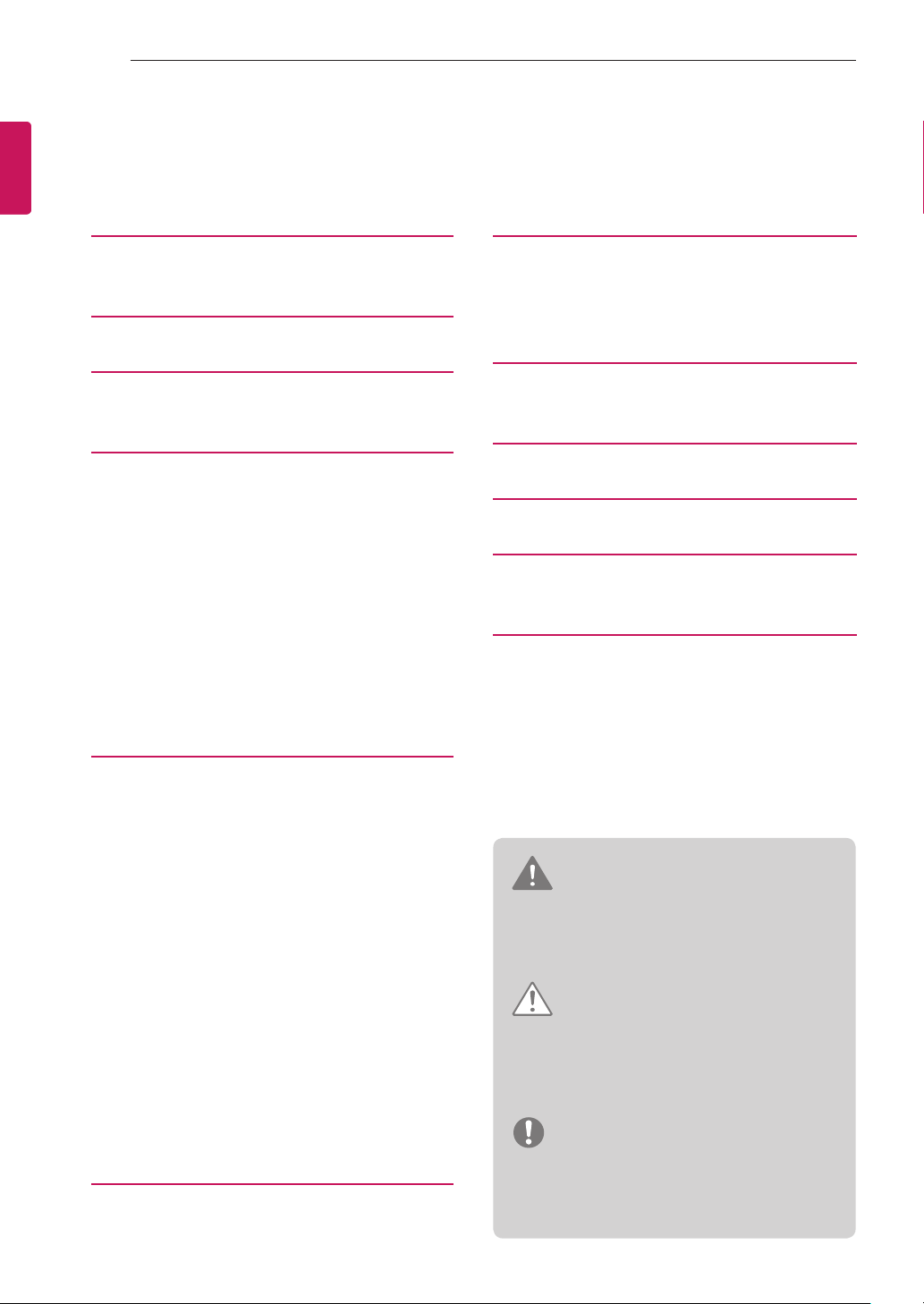
ENGLISH
ENG
TABLE OF CONTENTS
2
TABLE OF CONTENTS
3 LICENSES
3 OPEN SOURCE SOFTWARE
NOTICE
4 INSTALLATION PROCEDURE
4 ASSEMBLING AND
PREPARING
4 Unpacking
6 Separate purchase
7 Parts and buttons
8 Lifting and moving the TV
9 Setting up the TV
9 - Attaching the stand
11 Mounting on a table
12 Mounting on a wall
14 Tidying cables
15 How to use Dual Lock™
16 MAKING CONNECTIONS
16 Connection of TV
16 Antenna connection
17 HDMI connection
17 Component connection
18 DVI to HDMI connection
18 RGB-PC connection
19 Network Setup
19 - Wired Network Connection
19 Audio connection
19 - Digital optical audio connection
20 Speaker output SETUP
20 Headphone connection
20 USB connection
21 CI module connection
21 Euro Scart connection
25 MAINTENANCE
25 Cleaning your TV
25 - Screen, frame, cabinet and stand
25 - Power cord
25 TROUBLESHOOTING
26 CAUTION FOR USING EZSIGN
2.0
27 SPECIFICATIONS
32 IR CODES
33 EXTERNAL CONTROL DEVICE
SETUP
33 RS-232C Setup
33 Type of connector;
D-Sub 9-Pin Male
33 RS-232C Configurations
34 Communication Parameters
34 Command reference list
35 Transmission / Receiving Protocol
WARNING
If you ignore the warning message, you may
y
be seriously injured or there is a possibility
of accident or death.
CAUTION
If you ignore the caution message, you may
y
be slightly injured or the product may be
damaged.
NOTE
22 REMOTE CONTROL
The note helps you understand and use
y
the product safely. Please read the note
carefully before using the product.
Page 3
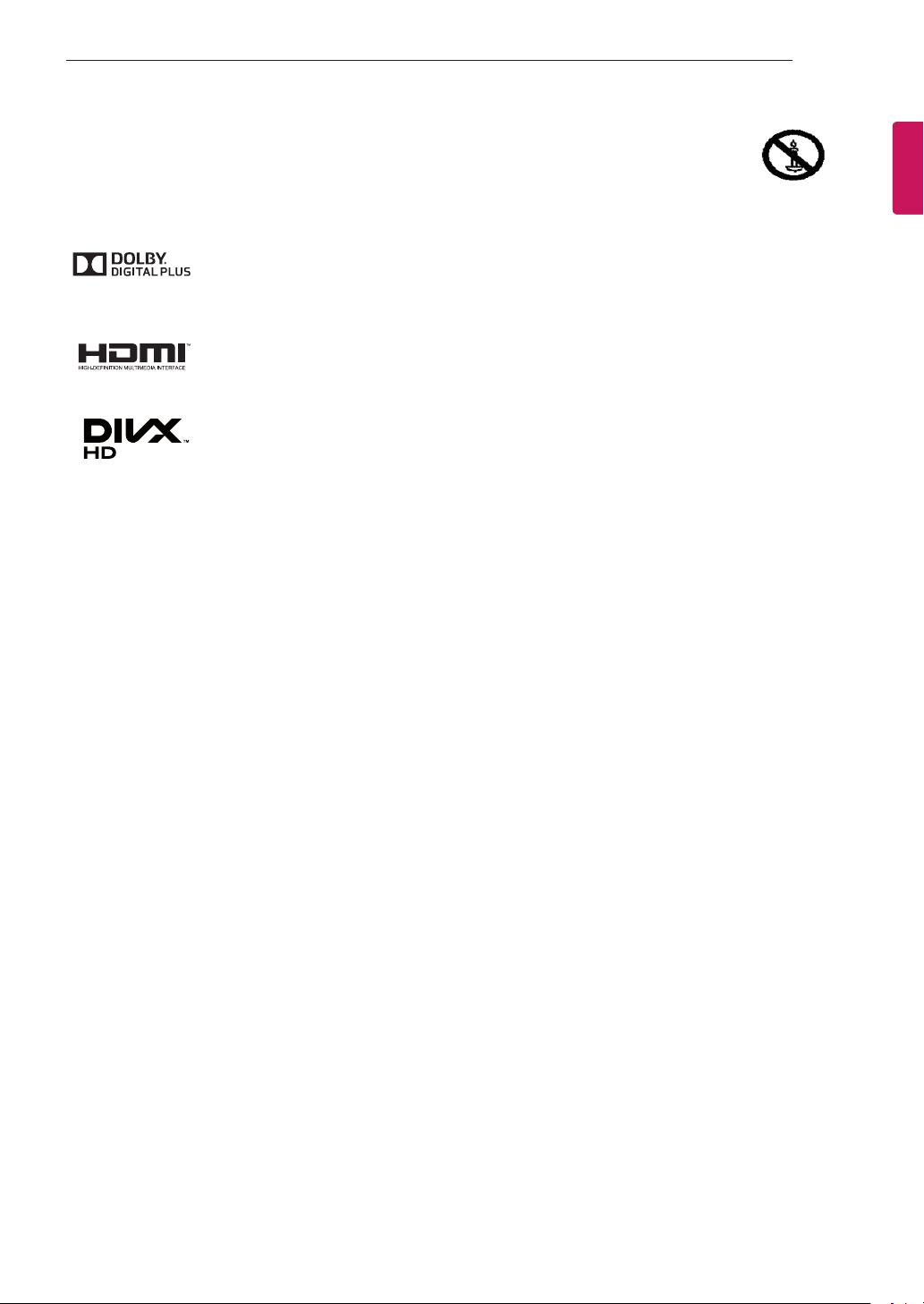
LICENSES / OPEN SOURCE SOFTWARE NOTICE
3
LICENSES
Supported licenses may differ by model. For more information about licenses, visit www.lg.com.
Manufactured under license from Dolby Laboratories. “Dolby” and the double-D symbol
are trademarks of Dolby Laboratories.
The terms HDMI and HDMI High-Definition Multimedia interface, and the HDMI logo are
trademarks or registered trademarks of HDMI Licensing LLC in the United States and
other countries.
ABOUT DIVX VIDEO: DivX® is a digital video format created by DivX, LLC, a subsidiary
of Rovi Corporation. This is an official DivX Certified® device that plays DivX video. Visit
divx.com for more information and software tools to convert your files into DivX video.
ABOUT DIVX VIDEO-ON-DEMAND: This DivX Certified® device must be registered
in order to play purchased DivX Video-on-Demand (VOD) movies. To obtain your
registration code, locate the DivX VOD section in your device setup menu. Go to vod.
divx.com for more information on how to complete your registration.
“DivX Certified® to play DivX® video up to HD 1080p, including premium content.”
“DivX®, DivX Certified® and associated logos are trademarks of Rovi Corporation or its
subsidiaries and are used under license.”
ENGENGLISH
Covered by one or more of the following U.S. patents :
7,295,673; 7,460,668; 7,515,710; 7,519,274
OPEN SOURCE SOFTWARE NOTICE
To obtain the source code under GPL, LGPL, MPL and other open source licenses, that is contained in this
product, please visit http://opensource.lge.com.
In addition to the source code, all referred license terms, warranty disclaimers and copyright notices are
available for download.
LG Electronics will also provide open source code to you on CD-ROM for a charge covering the cost of
performing such distribution (such as the cost of media, shipping and handling) upon email request to
opensource@lge.com. This offer is valid for three (3) years from the date on which you purchased the product.
Page 4
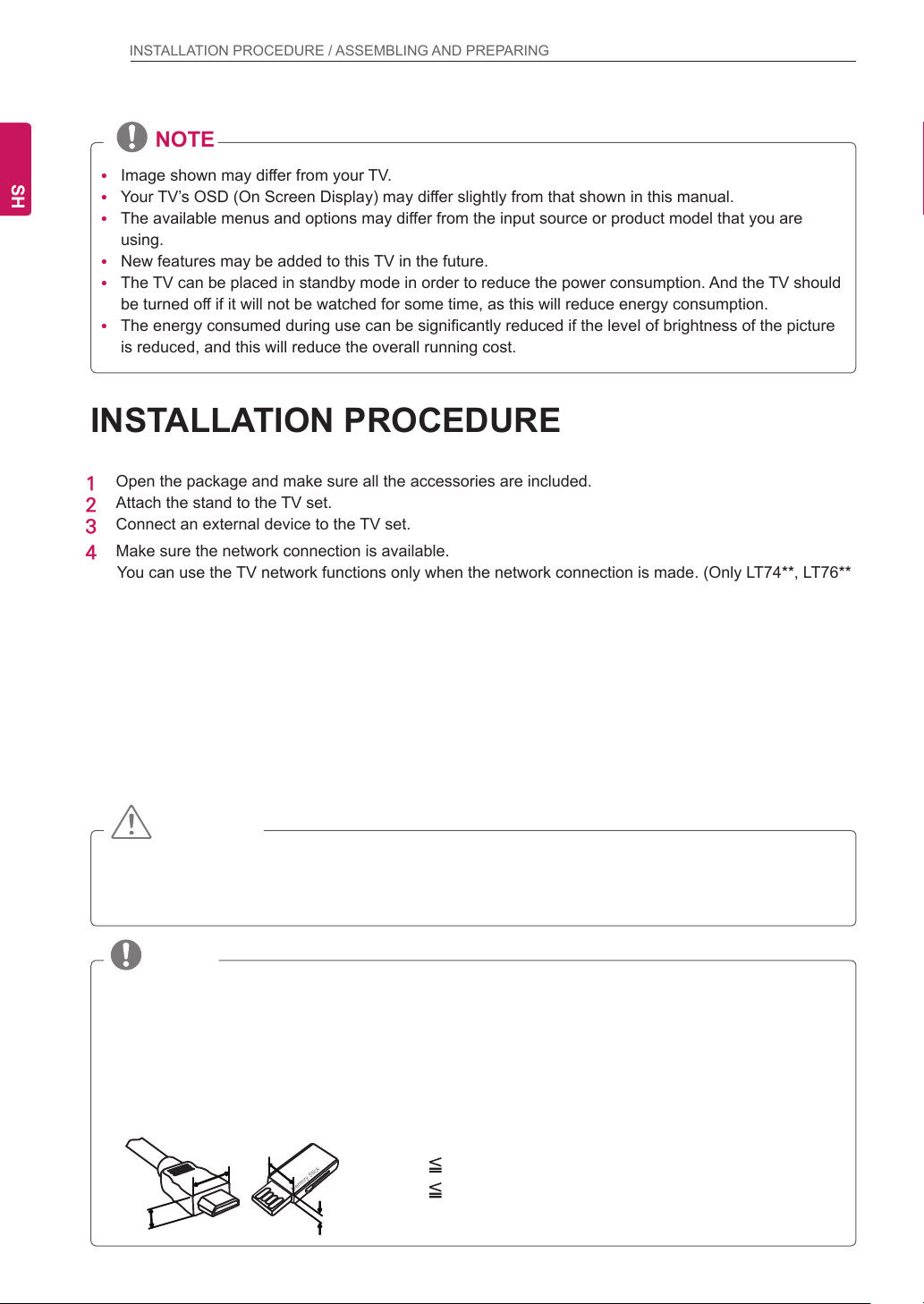
4
INSTALLATION PROCEDURE / ASSEMBLING AND PREPARING
ENGLISH
ENG
NOTE
Image shown may differ from your TV.
y
Your TV’s OSD (On Screen Display) may differ slightly from that shown in this manual.
y
The available menus and options may differ from the input source or product model that you are
y
using.
New features may be added to this TV in the future.
y
The TV can be placed in standby mode in order to reduce the power consumption. And the TV should
y
be turned off if it will not be watched for some time, as this will reduce energy consumption.
The energy consumed during use can be significantly reduced if the level of brightness of the picture
y
is reduced, and this will reduce the overall running cost.
INSTALLATION PROCEDURE
Open the package and make sure all the accessories are included.
1
Attach the stand to the TV set.
2
Connect an external device to the TV set.
3
Make sure the network connection is available.
4
You can use the TV network functions only when the network connection is made. (Only LT74**, LT76**)
ASSEMBLING AND PREPARING
Unpacking
Check your product box for the following items. If there are any missing accessories, contact the local
dealer where you purchased your product. The illustrations in this manual may differ from the actual product
and item.
CAUTION
Do not use any unapproved items to ensure the safety and product life span.
y
Any damages or injuries by using unapproved items are not covered by the manufacturer’s warranty.
y
Some models have a thin film attached on to the screen and this must not be removed.
y
NOTE
The items supplied with your product may vary depending on the model.
y
Product specifications or contents of this manual may be changed without prior notice due to upgrade
y
of product functions.
For an optimal connection, HDMI cables and USB devices should have bezels less than 10 mm thick
y
and 18 mm width. Use an extension cable that supports USB 2.0 if the USB cable or USB memory
stick does not fit into your TV’s USB port.
B
A
B
A
*A 10 mm
*B 18 mm
Page 5
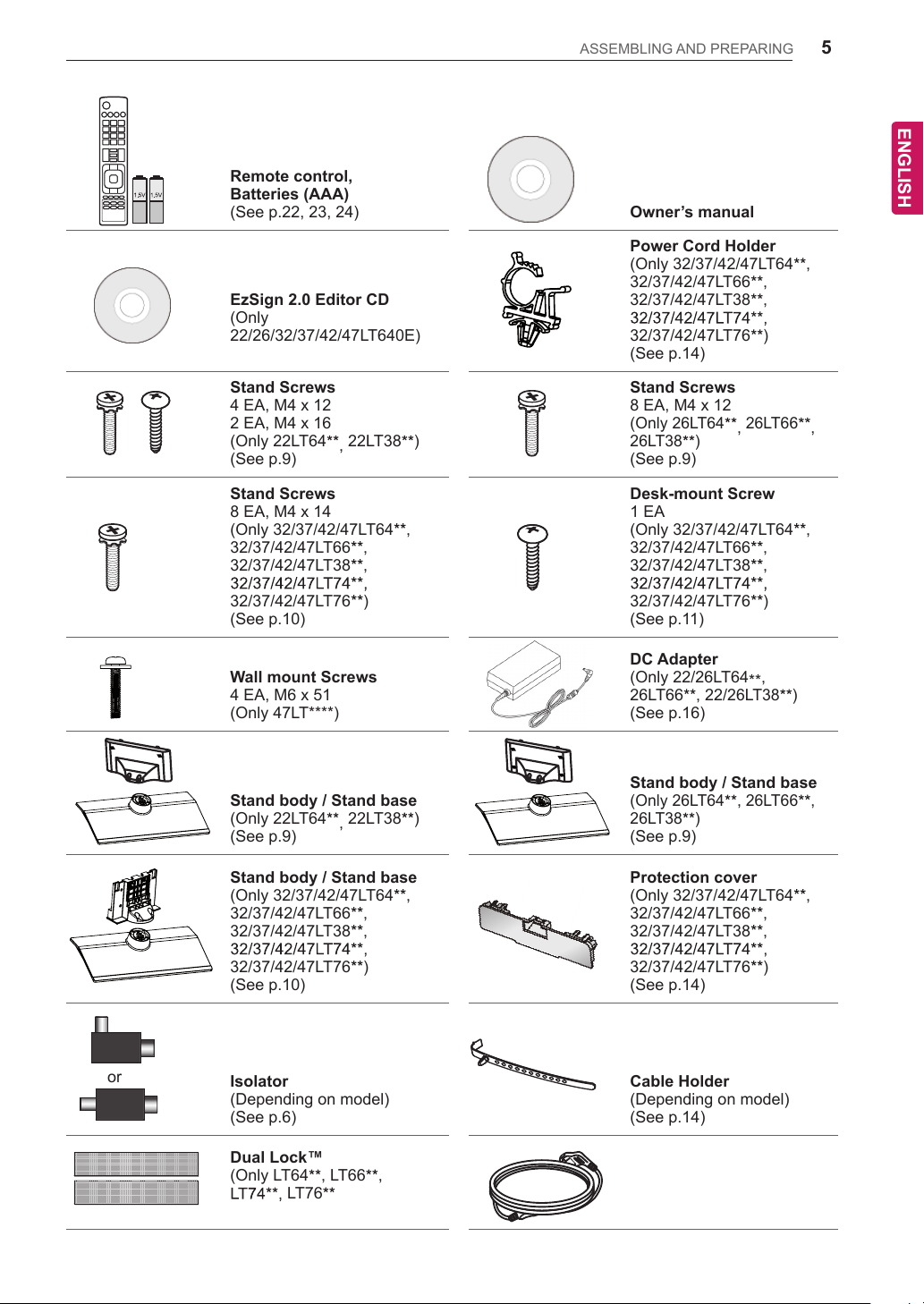
ENERGY
SAVING
1 2 3
4 5 6
7 809
LIST
MENU
BACK
ASSEMBLING AND PREPARING
AV MODE
INPUT
TV
FLASHBK
MARK
FAV
P
A
G
3D
CHVOL
E
MUTE
INFO
Q.MENU
ENTER
EXIT
L/R SELECT
FREEZE
RATIO
Remote control,
Batteries (AAA)
(See p.22, 23, 24) Owner’s manual
5
ENGENGLISH
Power Cord Holder
(Only 32/37/42/47LT64**,
32/37/42/47LT66**,
EzSign 2.0 Editor CD
(Only
22/26/32/37/42/47LT640E)
32/37/42/47LT38**,
32/37/42/47LT74**,
32/37/42/47LT76**)
(See p.14)
Stand Screws
4 EA, M4 x 12
2 EA, M4 x 16
(Only 22LT64**, 22LT38**)
(See p.9)
Stand Screws
8 EA, M4 x 14
(Only 32/37/42/47LT64**,
32/37/42/47LT66**,
32/37/42/47LT38**,
32/37/42/47LT74**,
32/37/42/47LT76**)
(See p.10)
Wall mount Screws
4 EA, M6 x 51
(Only 47LT****)
Stand body / Stand base
(Only 22LT64**, 22LT38**)
(See p.9)
Stand body / Stand base
(Only 32/37/42/47LT64**,
32/37/42/47LT66**,
32/37/42/47LT38**,
32/37/42/47LT74**,
32/37/42/47LT76**)
(See p.10)
Stand Screws
8 EA, M4 x 12
(Only 26LT64
**
26LT38
26LT66
**
,
)
**
(See p.9)
Desk-mount Screw
1 EA
(Only 32/37/42/47LT64**,
32/37/42/47LT66**,
32/37/42/47LT38**,
32/37/42/47LT74**,
32/37/42/47LT76**)
(See p.11)
DC Adapter
(Only 22/26LT64**,
26LT66**, 22/
26LT38
**)
(See p.16)
Stand body / Stand base
(Only 26LT64**, 26LT66**,
26LT38
**
)
(See p.9)
Protection cover
(Only 32/37/42/47LT64**,
32/37/42/47LT66**,
32/37/42/47LT38**,
32/37/42/47LT74**,
32/37/42/47LT76**)
(See p.14)
,
or
Isolator
(Depending on model)
(See p.6)
Dual Lock™
(Only LT64**, LT66**,
LT74**, LT76**)
(See p.15)
Cable Holder
(Depending on model)
(See p.14)
Power cord
(Depending on model)
Page 6
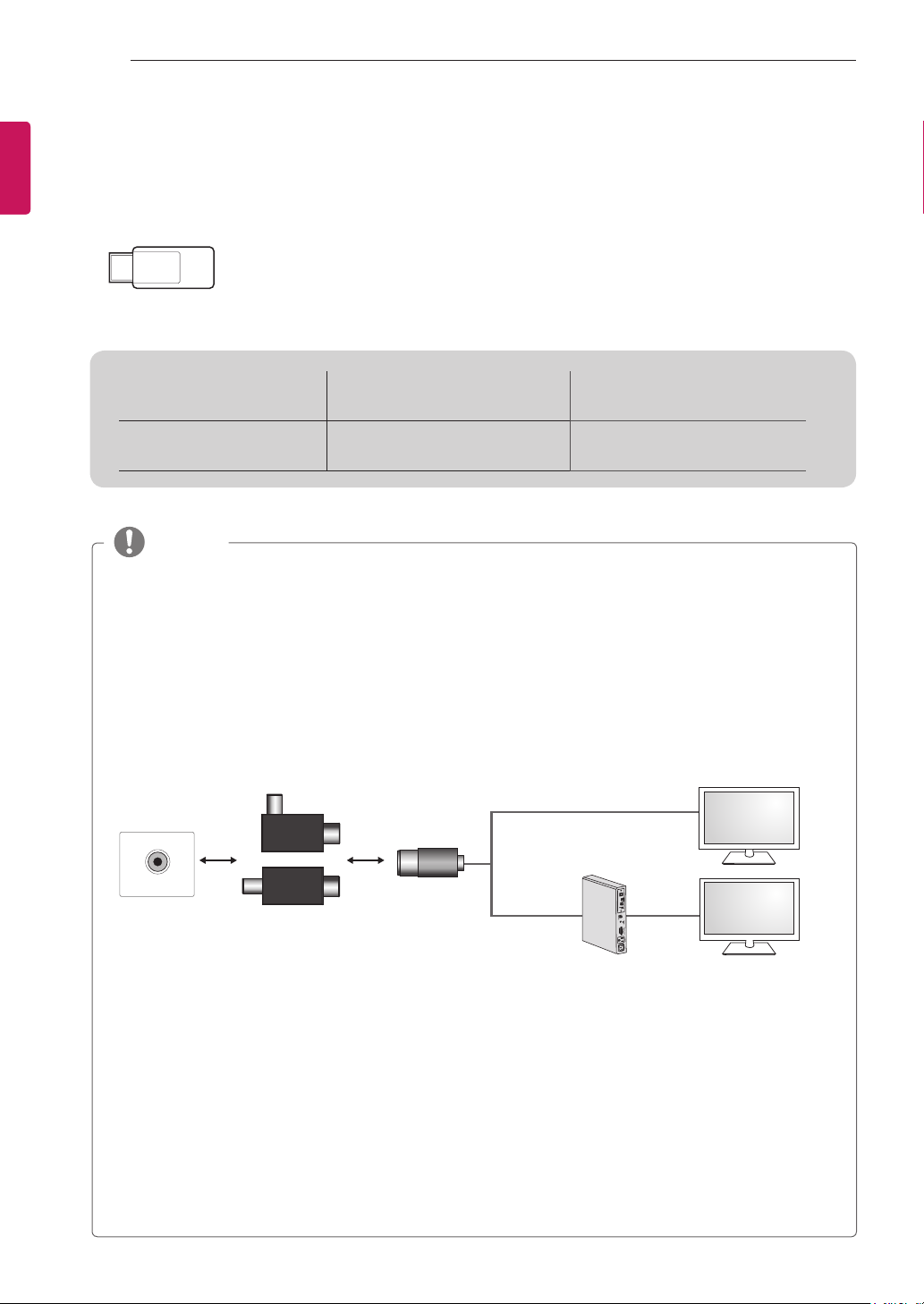
ASSEMBLING AND PREPARING
6
ENGLISH
ENG
Separate purchase
Separate purchase items can be changed or modified for quality improvement without any notification.
Contact your dealer to buy these items.
These devices only work with certain models.
AN-WF100
Wireless Dongle
Compatibility
AN-WF100
Wireless
Dongle
LT640E
•
NOTE
Antenna Isolator Installation Guide
y
- Use this to install TV in a place where there is a voltage difference between TV Set and GND of
antenna signal.
»If there is a voltage difference between TV Set and GND of antenna signal, the antenna contact
might be heated and excessive heat might cause an accident.
- You can improve the safety when watching TV by efficiently removing power voltage from TV
antenna. It is recommended to mount the isolator to the wall. If it cannot be mounted to the wall,
mount it on the TV. Avoid disconnecting the antenna Isolator after installation.
- Before starting, be sure that the TV antenna is connected.
LT640H, LT380H, LT660H,
LT740H, LT760H
1. Connect to TV.
Wall
ANTENNA/
CABLE IN
Cable / Antenna
Connect one end of the isolator to cable/antenna jack and the other to TV set or set-top box.
“Equipment connected to the protective earthing of the building installation through the mains
connection or through other equipment with a connection to protective earthing - and to a cable
distribution system using coaxial cable, may in some circumstances create a re hazard. Connection
to a cable distribution system has therefore to be provided through a device providing electrical
isolation below a certain frequency range (galvanic isolator, see EN 60728-11)”
When applying the RF Isolator, a slight loss of signal sensitivity can occur.
or
Isolator
2. Connect to Set-Top box.
Page 7
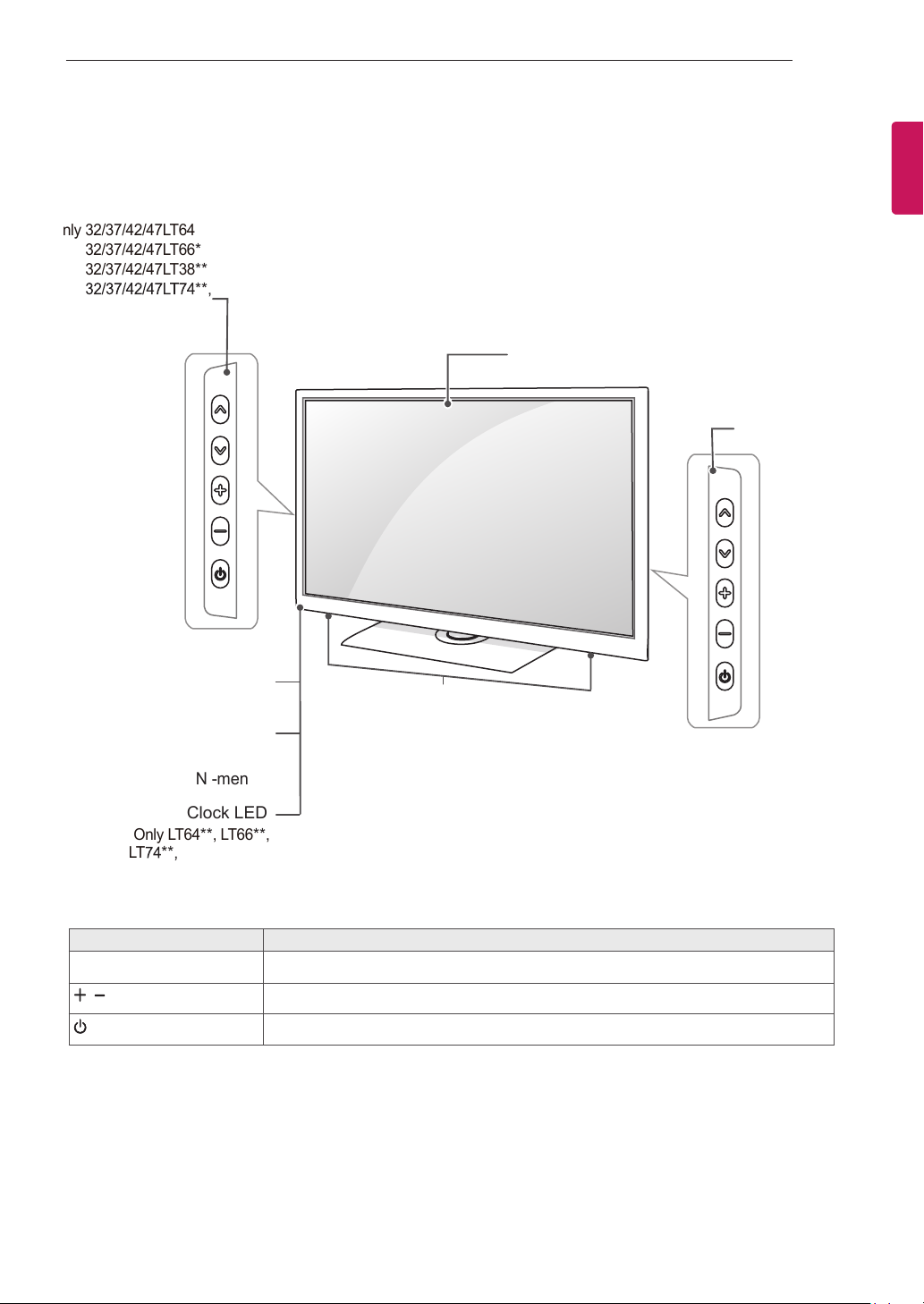
ASSEMBLING AND PREPARING
SPEAKER
STEREO
7
Parts and buttons
(Only 32/37/42/47LT64**,
32/37/42/47LT66
32/37/42/47LT38
32/37/42/47LT74
32/37/42/47LT76
**
,
**
,
**
,
**
)
Screen
(Only 22/26LT64
26LT66
**
22/26LT38
ENGENGLISH
**
,
,
**
)
Remote control sensor
Power Indicator
(Can be adjusted using
the Power Indicator in the
OPTION -menu.)
Clock LED
(Only LT64
LT74
Button Description
**
, LT76
**
, LT66**,
**)
∧∨
Speakers
Scrolls through the saved programmes.
Adjusts the volume level.
Turns the power on or off.
Page 8
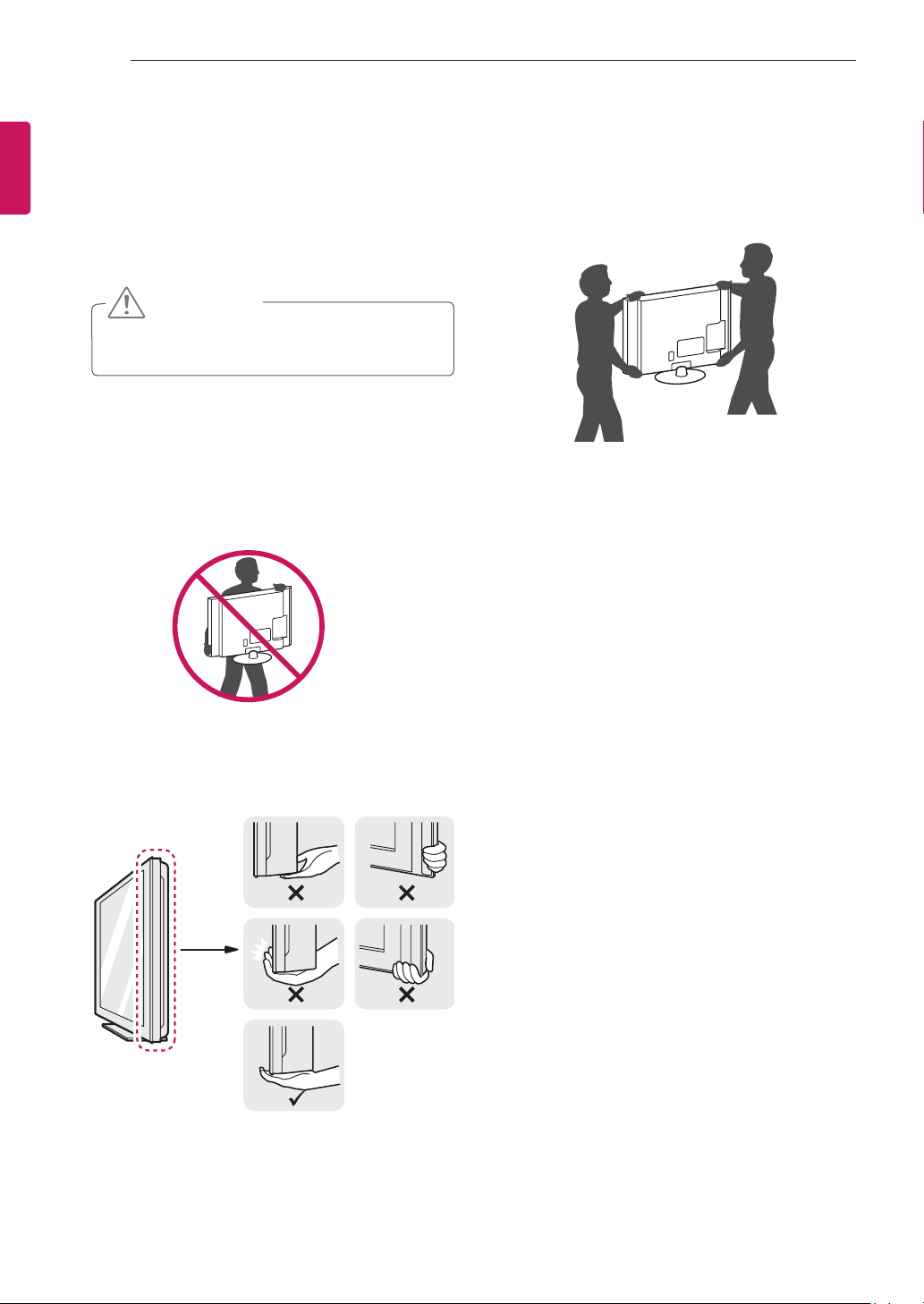
ASSEMBLING AND PREPARING
8
ENGLISH
ENG
Lifting and moving the TV
When moving or lifting the TV, read the following to
prevent the TV from being scratched or damaged
and for safe transportation regardless of its type
and size.
CAUTION
Avoid touching the screen at all times, as this
y
may result in damage to the screen.
It is recommended to move the TV in the
y
box or packing material that the TV originally
came in.
Before moving or lifting the TV, disconnect
y
the power cord and all cables.
When holding the TV, the screen should face
y
away from you to avoid damage.
When transporting a large TV, there should
y
be at least 2 people.
When transporting the TV by hand, hold the
y
TV as shown in the following illustration.
When transporting the TV, do not expose the
y
TV to jolts or excessive vibration.
When transporting the TV, keep the TV
y
upright, never turn the TV on its side or tilt
towards the left or right.
Do not apply excessive pressure that may
y
cause flexing / bending of the frame chassis
and damage to the screen.
Hold the top and bottom of the TV frame
y
firmly. Make sure not to hold the transparent
part, speaker, or speaker grill area.
Page 9
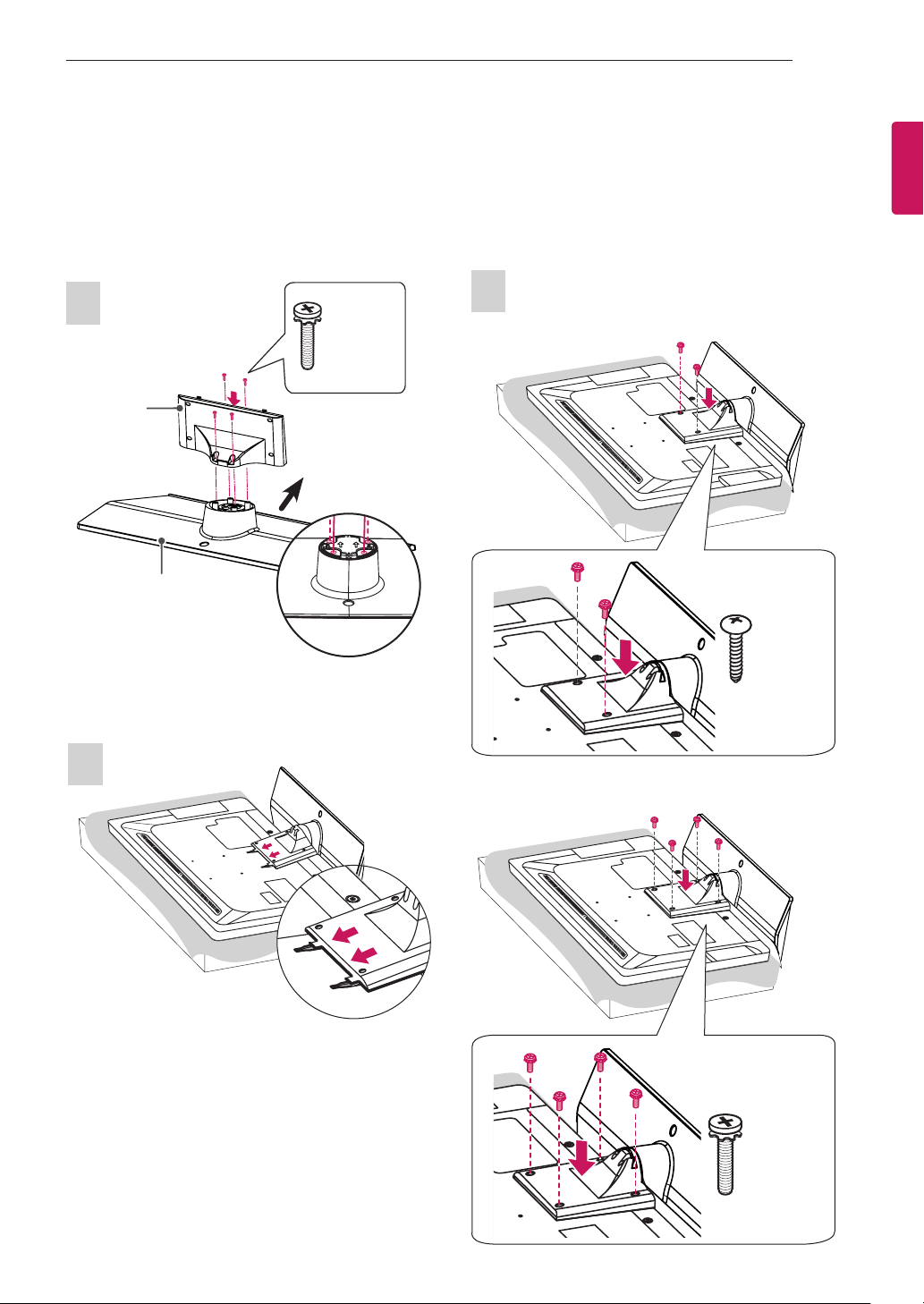
ASSEMBLING AND PREPARING
M4X20
9
Setting up the TV
Put your TV on a pedestal stand and mount the TV on a table or wall.
Attaching the stand
(Only 22/26LT64**, 26LT66**, 22/26LT38**)
1
M4 x 12
4 EA
Stand Body
Front
Stand Base
3
(Only 22LT64**, 22LT38**)
ENGENGLISH
M4 x 16
Top View
2 EA
2
(Only 26LT64**, 26LT66**, 26LT38**)
M4 x 12
4 EA
Page 10
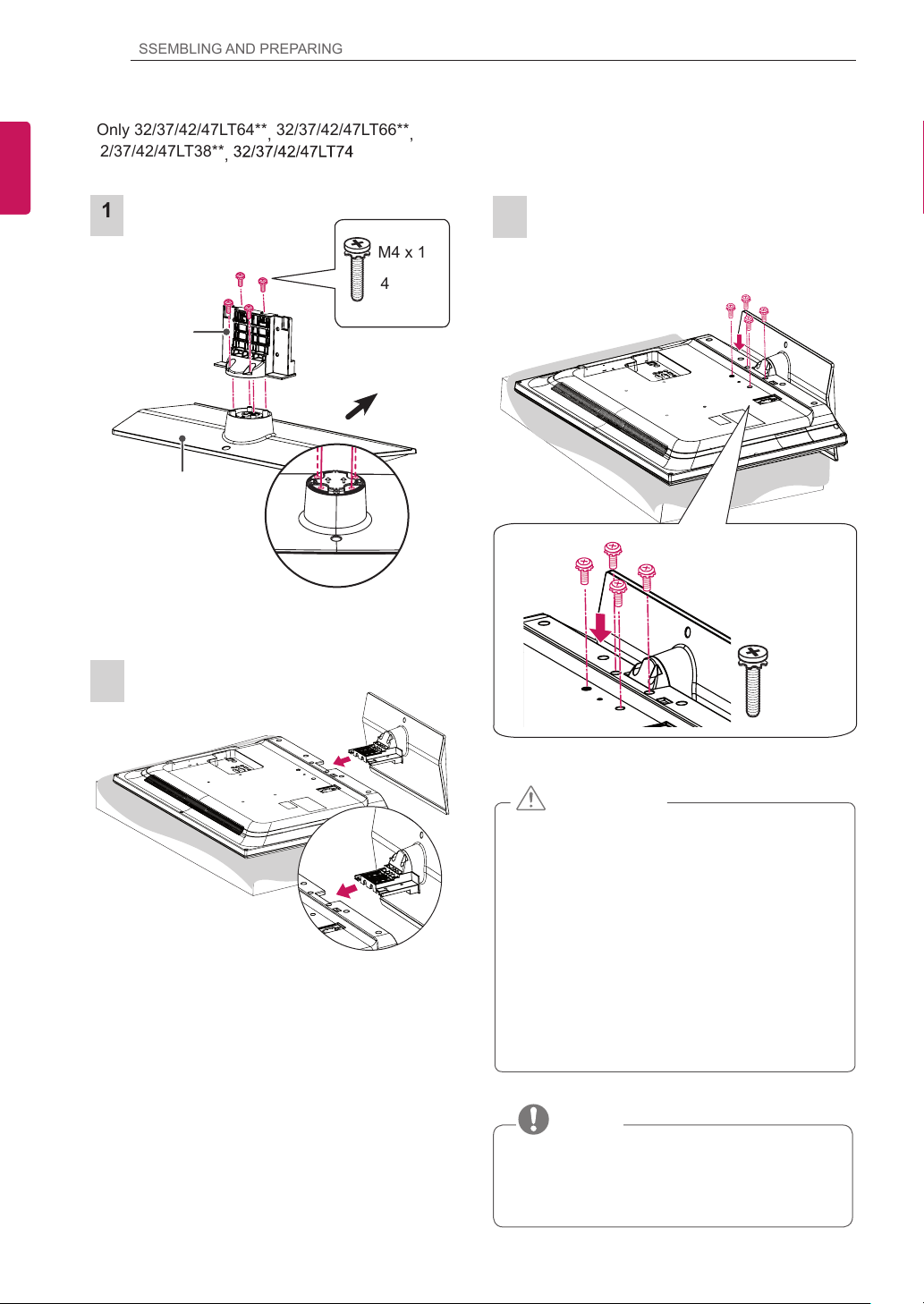
ASSEMBLING AND PREPARING
M4X20
10
ENGLISH
ENG
(Only 32/37/42/47LT64**, 32/37/42/47LT66**
32/37/42/47LT38**
32/37/42/47LT76**)
32/37/42/47LT74**,
,
1
M4 x 14
4 EA
Stand Body
Front
Stand Base
Top View
,
3
2
M4 x 14
4 EA
CAUTION
When attaching the stand to the TV
y
set, place the screen facing down on a
cushioned table or flat surface to protect the
screen from scratches.
Make sure that the screws are fastened
y
completely. (If they are not fastened securely
enough, the TV may tilt forward after being
installed.)
Do not fasten the screws with too much
force; otherwise they may be worn out and
get loosened.
NOTE
Remove the stand before installing the TV
y
on a wall mount by performing the stand
attachment in reverse.
Page 11
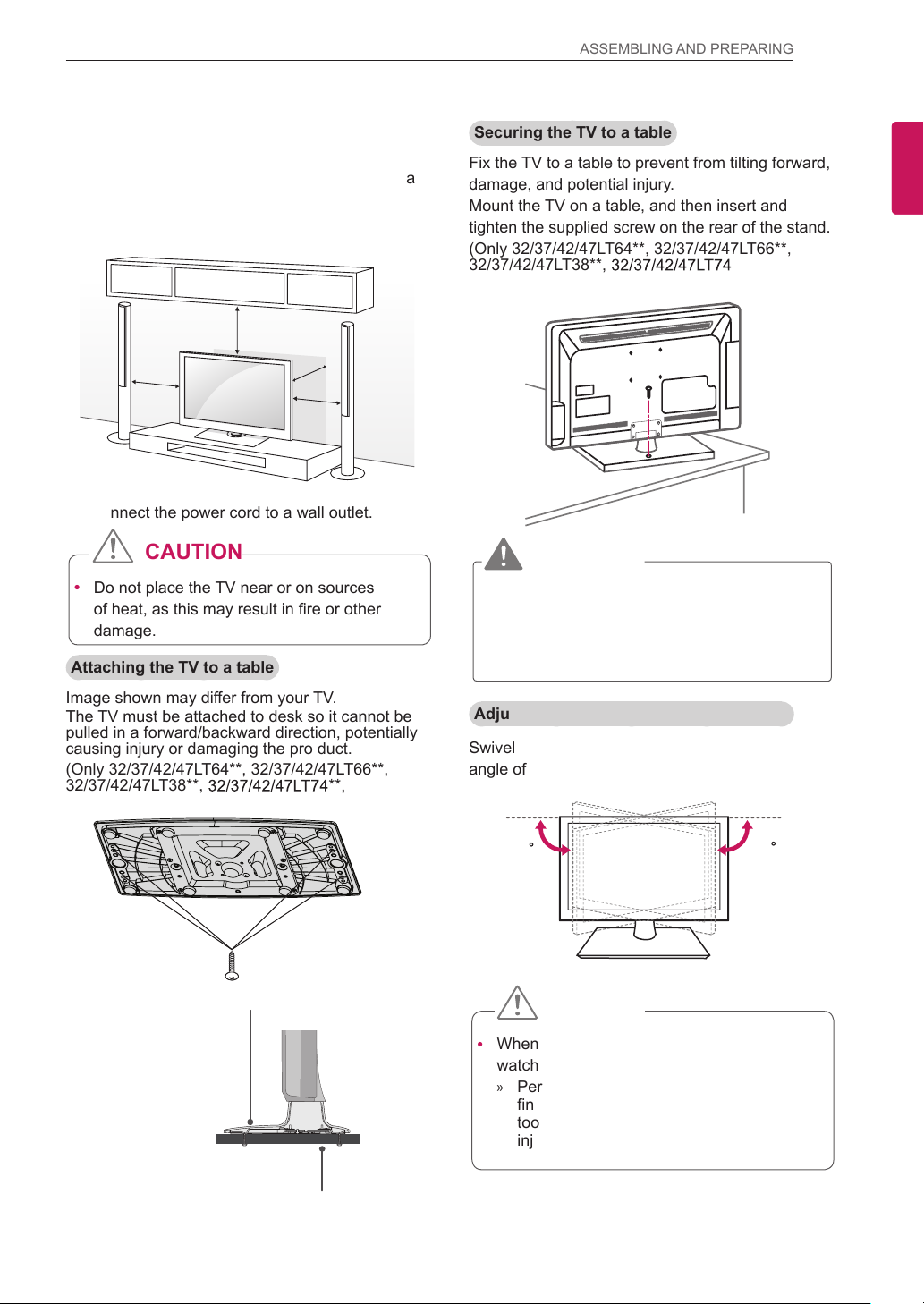
ASSEMBLING AND PREPARING
11
Mounting on a table
Lift and tilt the TV into its upright position on a
1
table.
- Leave a 10 cm (minimum) space from the
wall for proper ventilation.
10 cm
10 cm
Connect the power cord to a wall outlet.
2
CAUTION
Do not place the TV near or on sources
y
of heat, as this may result in fire or other
damage.
Attaching the TV to a table
Image shown may differ from your TV.
The TV must be attached to desk so it cannot be
pulled in a forward/backward direction, potentially
causing injury or damaging the pro duct.
(Only 32/37/42/47LT64**, 32/37/42/47LT66**,
32/37/42/47LT38**, 32/37/42/47LT74**,
32/37/42/47LT76**)
10 cm
10 cm
Securing the TV to a table
Fix the TV to a table to prevent from tilting forward,
damage, and potential injury.
Mount the TV on a table, and then insert and
tighten the supplied screw on the rear of the stand.
(Only 32/37/42/47LT64**, 32/37/42/47LT66**,
32/37/42/47LT38**, 32/37/42/47LT74**,
32/37/42/47LT76**)
WARNING
To prevent TV from falling over, the TV
y
should be securely attached to the floor/
wall per installation instructions. Tipping,
shaking, or rocking the TV may cause injury.
Adjusting the angle of the TV to suit view
Swivel 90 degrees to the left or right and adjust the
angle of the TV to suit your view.
ENGENGLISH
4-Screws
(not provided as parts of the product)
Stand
Table
Screws: M5 x L (*L: Table depth + 8-10 mm)
ex) Table depth: 15 mm, Screw: M5 x 25
90
CAUTION
When adjusting the angle of the product,
y
watch out for your fingers.
»Personal injury may occur if hands or
fingers are pinched. If the product is tilted
too much, it may fall, causing damage or
injury.
90
Page 12
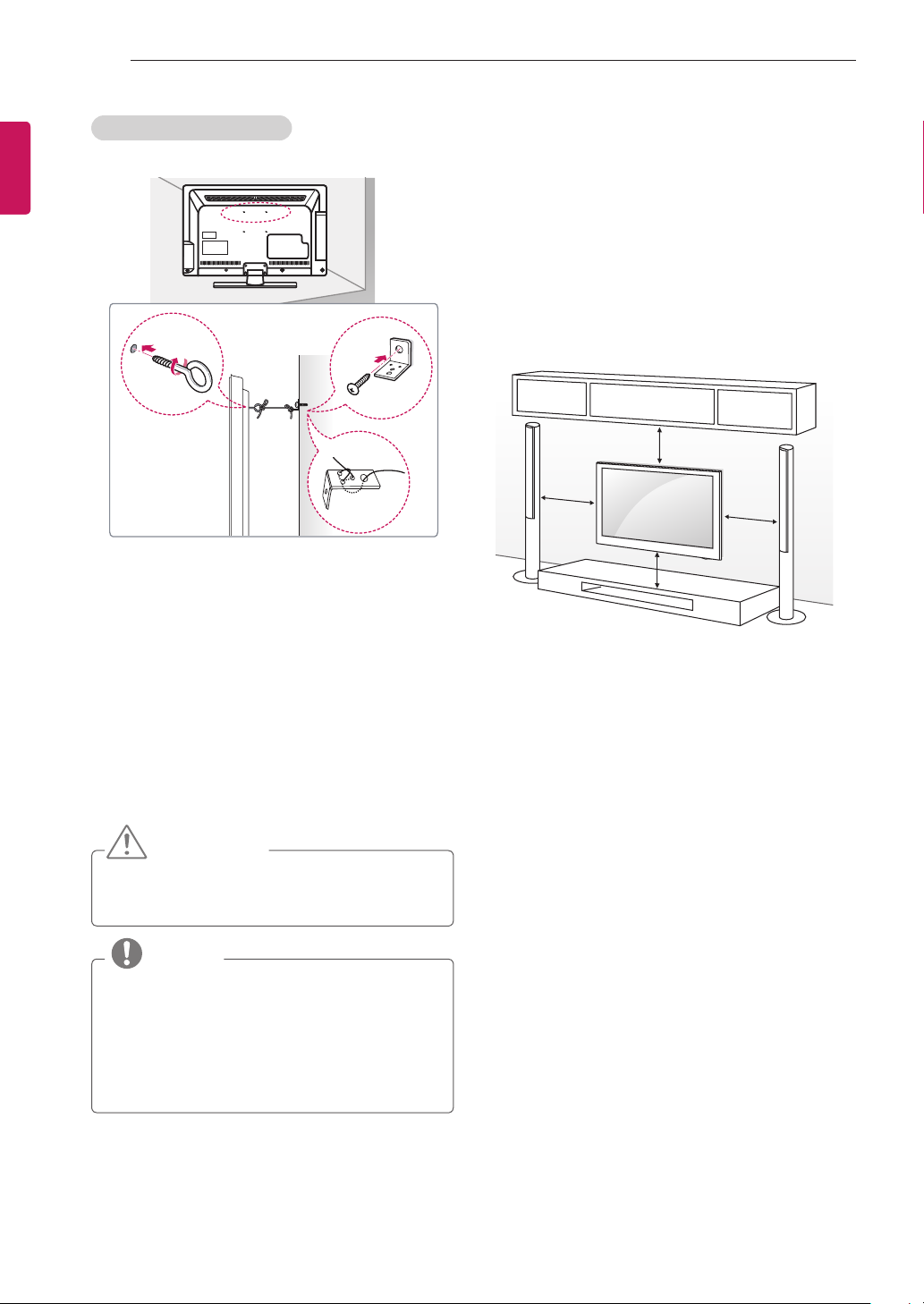
ASSEMBLING AND PREPARING
12
ENGLISH
ENG
Securing the TV to a wall
(This feature is not available for all models.)
Insert and tighten the eye-bolts, or TV brackets
1
and bolts on the back of the TV.
- If there are bolts inserted at the eye-bolts
position, remove the bolts first.
Mount the wall brackets with the bolts to the
2
wall.
Match the location of the wall bracket and the
eye-bolts on the rear of the TV.
Connect the eye-bolts and wall brackets tightly
3
with a sturdy rope.
Make sure to keep the rope horizontal with the
at surface.
Mounting on a wall
Attach an optional wall mount bracket at the rear of
the TV carefully and install the wall mount bracket
on a solid wall perpendicular to the oor. When you
attach the TV to other building materials, please
contact qualied personnel.
LG recommends that wall mounting be performed
by a qualied professional installer.
10 cm
10 cm
10 cm
10 cm
CAUTION
Make sure that children do not climb on or
y
hang on the TV.
NOTE
Use a platform or cabinet that is strong and
y
large enough to support the TV securely.
Brackets, bolts and ropes are not provided.
y
You can obtain additional accessories from
your local dealer.
Page 13

ASSEMBLING AND PREPARING
13
Make sure to use screws and wall mount
bracket that meet the VESA standard. Standard
dimensions for the wall mount kits are described in
the following table.
Separate purchase (Wall Mounting Bracket)
Model
VESA 100 x 100 200 x 100
Standard screw M4 M4
Number of screws 4 4
Wall mount
bracket
Model
VESA 200 x 200
Standard screw M6
Number of screws 4
Wall mount
bracket
Model
VESA 400 x 400
Standard screw M6
Number of screws 4
Wall mount
bracket
22/26LT64**
22/26LT38**
26LT66**
LSW100B(G)
37/42LT64**
37/42LT66**
37/42LT38**
37/42LT74**
37/42LT76**
LSW200B(G)
47LT64**
,
47LT66**
,
47LT38**
,
47LT74**
,
47LT76**
LSW420BX
,
,
,
,
,
,
32LT64**
,
32LT66**
,
32LT38**
32LT74**
,
32LT76**
LSW220BX
CAUTION
Disconnect the power first, and then move
y
or install the TV. Otherwise electric shock
may occur.
If you install the TV on a ceiling or slanted
y
wall, it may fall and result in severe injury.
Use an authorized LG wall mount bracket
and contact the local dealer or qualified
personnel.
Do not over tighten the screws as this may
y
cause damage to the TV and void your
warranty.
Use the screws and wall mount bracket that
y
meet the VESA standard. Any damages
or injuries by misuse or using an improper
accessory are not covered by the warranty.
On the 47LT**** models, use M6 x 51
y
screws.
If you use the wall mounting bracket, do
y
not fix screw into holes for assembling the
stand.
NOTE
Use the screws that are listed on the VESA
y
standard screw specifications.
The wall mount kit includes an installation
y
manual and necessary parts.
The wall mount bracket is not provided. You
y
can obtain additional accessories from your
local dealer.
The length of screws may differ depending
y
on the wall mount. Make sure to use the
proper length.
For more information, refer to the manual
y
supplied with the wall mount.
ENGENGLISH
A
B
Page 14

ASSEMBLING AND PREPARING
14
ENGLISH
ENG
Not using the DESK-TYPE STAND
(Only 32/37/42/47LT64**, 32/37/42/47LT66**
32/37/42/47LT38**, 32/37/42/47LT74**,
32/37/42/47LT76**)
Image shown may differ from your TV.
When installing the wall mounting bracket,
use the Protection cover.
Insert the Protection cover into the TV until
clicking sound.
Protection cover
Tidying cables
,
(Only 32/37/42/47LT64**, 32/37/42/47LT66**
32/37/42/47LT38**, 32/37/42/47LT74**,
32/37/42/47LT76**)
Install the Power Cord Holder and Power Cord.
1
It will help prevent the power cable from being
removed by accident.
Power Cord Holder
Gather and bind the cables with the Cable
2
Holder.
,
Cable Holder
(Only 22/26LT64
Gather and bind the cables with the Cable
1
Holder.
**,
26LT66
22/26LT38
**,
Cable Holder
CAUTION
Do not move the TV by holding the Cable
y
Holder and Power Cord Holder, as the
Cable holders may break, and injuries and
damage to the TV may occur.
**)
Page 15

ASSEMBLING AND PREPARING
15
How to use Dual Lock™
(This feature is not available for all models.)
Fix the set-top box to the TV and use it when you
want to.
After removing the protection paper from the
1
Dual Lock, stick it to the TV and the set-top
box as shown.
Dual Lock™
Attach the set-top box to the TV by pressing
2
the Velcro strips together.
ENGENGLISH
NOTE
Please make sure no foreign substances
y
exist on the surface of the product, and
then firmly attach the Dual Lock.
Before attaching the set-top box to the
y
TV set, let the attached Dual Lock dry for
at least three days.
Page 16

MAKING CONNECTIONS
16
ENGLISH
ENG
MAKING
CONNECTIONS
This section on MAKING CONNECTIONS mainly
uses diagrams for the 32LT66** models.
Co nne ct var iou s exter nal d evi ces to the TV
and s witch input modes to select an e xternal
device. For more information on external device’s
connection, refer to the manual provided with each
device.
Available externa l devices are: HD receiv ers,
DVD players, VCRs, audio systems, USB storage
devices, PC, gaming devices, and other external
devices.
NOTE
The external device connection may differ
y
from the model.
Connect external devices to the TV
y
regardless of the order of the TV port.
If you record a TV program on a DVD
y
recorder or VCR, make sure to connect the
TV signal input cable to the TV through a
DVD recorder or VCR. For more information
on recording, refer to the manual provided
with the connected device.
Refer to the external equipment’s manual for
y
operating instructions.
If you connect a gaming device to the TV,
y
use the cable supplied with the gaming
device.
In PC mode, there may be noise associated
y
with the resolution, vertical pattern, contrast
or brightness. If noise is present, change
the PC output to another resolution, change
the refresh rate to another rate or adjust the
brightness and contrast on the PICTURE
menu until the picture is clear.
In PC mode, some resolution settings may
y
not work properly depending on the graphics
card.
Connection of TV
(Only 22/26LT64**, 26LT66**, 22/26LT38**)
DC IN
DC Adapter
Connect the antenna cable to the antenna
1
input port on the TV.
Connect the DC adapter plug to the power
2
input jack on the TV.
Connect the power cord to the DC adapter rst,
3
then plug the power cord into the wall power
outlet.
Antenna connection
Connect the TV to a wall antenna socket with an
RF cable (75 Ω).
ANTENNA
IN
NOTE
Use a signal splitter to use more than 2 TVs.
y
If the image quality is poor, install a signal
y
amplifier properly to improve the image
quality.
If the image quality is poor with an antenna
y
connected, try to realign the antenna in the
correct direction.
An antenna cable and converter are not
y
supplied.
Supported DTV Audio: MPEG, Dolby Digital,
y
Dolby Digital Plus, HE-AAC
Page 17

MAKING CONNECTIONS
1
3
3
17
HDMI connection
Transmits the digital video and audio signals from
your PC to the TV. Connect the PC and the TV
with the HDMI cable as shown in the following
il lu strations . Cho ose any HDMI i nput po rt t o
connect. It does not matter which port you use.
DVD/ Blu-Ray /
HD Cable Box / HD STB
/ PC
(Only 32/37/42/47LT76**)
ARC (Audio Return Channel)
An external audio device that supports
y
SIMPLINK and ARC must be connected
using HDMI/DVI IN 1 (ARC) port.
When connected with a high-speed HDMI
y
cable, the external audio device that
supports ARC outputs optical SPDIF without
additional optical audio cable and supports
the SIMPLINK function.
Component connection
(Only LT64**, LT66**, LT38**, LT74**)
Transmits the analogue video and audio signals
from an external device to the TV. Connect the
external device and the TV with the component
cable as shown in the following illustrations.
ENGENGLISH
(*Not Provided)
HDMI
NOTE
It is recommended to use the TV with the
y
HDMI connection for the best image quality.
Use the latest High Speed HDMI™ Cable
y
with CEC (Customer Electronics Control)
function.
High Speed HDMI™ Cables are tested to
y
carry an HD signal up to 1080p and higher.
Supported HDMI Audio format : Dolby
y
Digital, PCM (Up to 192 KHz, 32KHz/44.1K
Hz/48KHz/88KHz/96KHz/176KHz/192KHz,
DTS Not supported.)
(*Not
Provided)
BLUE
VIDEO
RED
AUDIO
GREEN
RED
WHITE
NOTE
If cables are not installed correctly, it could
y
cause this image to display in black and
white or with distorted colours.
DVD/ Blu-Ray /
HD Cable Box
Page 18

MAKING CONNECTIONS
(
GB/
)
AUD
IOI
N
1
1
3
3
18
ENGLISH
ENG
DVI to HDMI connection
Transmits the digital video signal from an external
device to the TV. Connect the external device and
the TV with the DVI-HDMI cable as shown in the
following illustrations. To transmit an audio signal,
connect an audio cable. Choose any HDMI input
port to connect. It does not matter which port you
use.
RGB-PC connection
Transmits the video signal from PC to the TV. To
transmit an audio signal, connect an audio cable.
AUDIO IN
(RGB/DVI)
RGB IN (PC)
(*Not Provided)
RGB OUT (PC)
PC
AUDIO OUT
(*Not Provided)
AUDIO OUT
DVI OUT
DVD/ Blu-Ray / HD Cable Box / PC
NOTE
Depending on the graphics card, DOS mode
y
may not work if a HDMI to DVI Cable is in use.
Page 19

MAKING CONNECTIONS
O
CA
L
G
ITA
L
A
OU
2
HDMI/DVI IN
(RGB)
S
R
OUT
STEREO (8 )
IN
LAN
AUX LAN
2
1
19
Network Setup
(Only LT74**, LT76**)
Wired Network Connection
This TV can be connected to a local area network
(LAN) via the LAN port. After making the physical
connection, the TV needs to be set up for network
communication.
(Image shown may differ from your TV.)
Audio connection
(Only 32/37/42/47LT64**, 32/37/42/47LT66**
32/37/42/47LT38**, 32/37/42/47LT74**
32/37/42/47LT76**)
You may use an optional external audio system
instead of the built-in speaker.
NOTE
If you use an optional external audio device
y
instead of the built-in speaker, set the TV
speaker feature to off.
Digital optical audio connection
Transmits the digital audio signal from the TV to an
external device. Connect the external device and
the TV with the optical audio cable as shown in the
following illustrations.
,
,
ENGENGLISH
Broadband Modem
Router
Broadband Service
Broadband Modem
Connect the LAN port of the Modem or Router
1
to the LAN port on the TV.
2
Connect the LAN port of the PC to the AUX LAN
Broadband Service
port on the TV.
CAUTION
Do not connect a modular phone cable to the
y
LAN port.
Since there are various connection methods,
y
please follow the specifications of your
telecommunication carrier or internet service
provider.
PTI
DI
UDIO
(*Not Provided)
OPTICAL
AUDIO IN
Digital Audio System
NOTE
Do not look into the optical output port.
y
Looking at the laser beam may damage your
vision.
Audio with ACP (Audio Copy Protection)
y
function may block digital audio output.
Page 20

MAKING CONNECTIONS
20
ENGLISH
ENG
Speaker output SETUP
Connect the external speake r to th e Speake r
output(STEREO) jack on the TV.
UP
DOWN
SPEAKER
OUT
VOLUME
CONTROL
STEREO
(8 )
Method of Volume control port
Cable
Spec.
GND / Up / Down
Control port for
Speaker out
-
L
L+
R+
-
R
Each Up/ Down pin
y
is pulled to 3.3V
with CPU GPIO.
CPU detects
y
transition from 3.3V
to GND level for
volume control.
USB connection
Connect a USB storage device such as a USB
fl as h mem or y, ext er na l ha rd drive , or a USB
memory card reader to the TV.
(Only LT64**, LT66**, LT38**, LT74**)
USB IN
USB
(*Not Provided)
(Only LT76**)
USB IN
Headphone connection
(Only LT64**, LT66**, LT38**, LT74**)
Transmits the headphone signal from the TV to
an external device. Connect the external device
and the TV with the headphone as shown in the
following illustrations.
(*Not Provided)
NOTE
AUDIO menu items are disabled when
y
connecting a headphone.
When changing AV MODE with a headphone
y
connected, the change is applied to video
but not to audio.
Optical Digital Audio Out is not available
y
when connecting a headphone.
Headphone impedance: 16 Ω
y
Max audio output of headphone: 9 mW to 15
y
mW
Headphone jack size: 0.35 cm
y
USB IN
(*Not Provided)
(*Not Provided)
NOTE
To use a USB Hub device, make sure that it is
y
connected to the USB IN 1 (HUB) port.
Some USB Hubs may not work. If a USB
y
device connected using a USB Hub is not
detected, connect it to the USB port on the TV
directly.
Page 21

MAKING CONNECTIONS
21
CI module connection
▼PCMCIA CARD SLOT▼
(*Not Provided)
Euro Scart connection
Transmits the video and audio signals from an
external device to the TV set. Connect the external
device and the TV set with the Euro Scart cable
as shown on the following illustration. To display
images by using progressive scan, make sure to
use the Euro Scart cable.
AV
(RGB)
(*Not Provided)
ENGENGLISH
View the encrypted (pay) services in digital TV
mode. This feature is not available in all countries.
NOTE
Check if the CI module is inserted into the
y
PCMCIA card slot in the right direction. If
the module is not inserted properly, this can
cause damage to the TV and the PCMCIA
card slot.
AUDIO / VIDEO
Output
Type
Current
input model
Digital TV Digital TV
Analogue TV, AV Analogue TV
Component / RGB Analogue TV
HDMI Analogue TV
AV
(TV Out
1
)
1 TV Out : Outputs Analogue TV or Digital TV
signals.
NOTE
Any Euro scart cable used must be signal
y
shielded.
Page 22

22
OK
EXIT
GUIDE
PORTAL
Home
BACK
INFO
REMOTE CONTROL
ENGLISH
ENG
REMOTE CONTROL
The descriptions in this manual are based on the buttons on the remote control.
Please read this manual carefully and use the TV correctly.
To replace batteries, open the battery cover, replace batteries (1.5 V AAA) matching
the
and ends to the label inside the compartment, and close the battery cover.
To remove the batteries, perform the installation actions in reverse.
CAUTION
Do not mix old and new batteries, as this may damage the remote control.
y
Make sure to point the remote control toward the remote control sensor on the TV.
(Only LT38**)
Turns the TV on or off.
ꕊ
ENERGY SAVING
Adjusts the brightness of the screen to
reduce energy consumption.
AV MODE
Selects an AV mode.
INPUT
Changes the input source.
TV/RAD
Selects Radio, TV and DTV programme.
GUIDE
Shows programme guide
.
ALARM
Sets the alarm function.
INFO
Views the information of the current
programme and screen.
Navigation buttons
(up/down/left/right)
Scrolls through menus or options.
OK
Selects menus or options and confirms
your input.
Home
Selects a menu.
Clears all on-screen displays and returns
to TV viewing from any menu.
Returns to the previous level.
EXIT
Clears on-screen displays and return to TV
viewing.
Q. MENU
Accesses the quick menus.
AD
Switches the Audio Description On or Off.
AV MODE INPUT
ENERGY
SAVING
1 2 3
4 506
7 8 9
LIST
RATIO
GUIDE
ALARM
Home
1
Q.MENU AD
FAV
MUTE
OK
Q.VIEW
P
INFO
EXIT
Number buttons
Enters numbers.
LIST
Accesses the saved programme list.
TV/
RAD
Q.VIEW
Returns to the previously viewed programme.
Adjusts the volume level.
FAV
Accesses your favourite programme list.
RATIO
Resizes an image.
MUTE
Mutes all sounds.
ꕍPꕌ
P
A
G
E
Scrolls through the saved programmes.
PAGE
Moves to the previous or next screen.
Colour buttons
These access special functions in some
menus.
( : Red, : Green, : Yellow, : Blue)
TELETEXT BUTTONS
1
These buttons are used for teletext.
SUBTITLE
Recalls your preferred subtitle in digital
mode
.
Control buttons (
Controls the MY MEDIA menus, or
ꕗ, ꕖ, ꕘ, ꕚ, ꕙ
the SIMPLINK compatible devices
(USB,SIMPLINK).
SIMPLINK
Accesses the AV devices connected with the
HDMI cable through HDMI-CEC.
Opens the SIMPLINK menu.
)
Page 23

REMOTE CONTROL
OK
EXIT
GUIDE
PORTAL
Home
BACK
INFO
23
(Only LT64**, LT66**, LT76**)
Turns the TV on or off.
ꕊ
ENERGY SAVING
Adjusts the brightness of the screen to
reduce energy consumption.
AV MODE
Selects an AV mode.
INPUT
Changes the input source.
TV/RAD
Selects Radio, TV and DTV programme.
GUIDE
- Shows programme guide
LT660H, LT760H)
- Shows Contents List in EzSign mode.
(Only LT640E)
PORTAL
- Displays and removes hotel interactive
menu.(Only LT640H, LT660H, LT760H)
- Displays the EzSign content on a TV
Screen. (Only LT640E)
INFO
- Views the information of the current
programme and screen.(Only LT640H,
LT660H, LT760H)
- Shows or hides the information on TV
remote control buttons in EzSign mode.
(Only LT640E)
Navigation buttons
Scrolls through menus or options.
OK
Selects menus or options and confirms
your input.
Home
Selects a menu.
Clears all on-screen displays and returns
to TV viewing from any menu.
Returns to the previous level.
EXIT
Clears on-screen displays and return to TV
viewing.
Q. MENU
Accesses the quick menus.
. (Only LT640H,
(up/down/left/right)
AV MODE INPUT
ENERGY
SAVING
1 2 3
4 506
7 8 9
LIST
FAV
RATIO
MUTE
PORTAL
GUIDE
OK
Home
1
Q.MENU AD ALARM
TV/
RAD
Q.VIEW
P
INFO
EXIT
Number buttons
Enters numbers.
LIST
Accesses the saved programme list.
Q.VIEW
Returns to the previously viewed programme.
Adjusts the volume level.
FAV
Accesses your favourite programme list.
RATIO
Resizes an image.
MUTE
Mutes all sounds.
ꕍPꕌ
Scrolls through the saved programmes.
P
A
PAGE
G
E
Moves to the previous or next screen.
Colour buttons
These access special functions in some
menus.
( : Red, : Green, : Yellow, : Blue)
1
TELETEXT BUTTONS
These buttons are used for teletext.
SUBTITLE
Recalls your preferred subtitle in digital mode
Control buttons (
- Controls the MY MEDIA menus, or the
ꕗ, ꕖ, ꕘ, ꕚ, ꕙ
)
SIMPLINK compatible devices
(USB,SIMPLINK).
(Only LT640H, LT660H)
- Controls the Premium contents, DVR or
Smart Share menus or the SIMPLINK
compatible devices (USB, SIMPLINK, DVR).
(Only
LT760H
)
- Not functional when EzSign contents is on.
(Only LT640E)
SIMPLINK
Accesses the AV devices connected with the
HDMI cable through HDMI-CEC.
Opens the SIMPLINK menu.
AD
Switches the Audio Description On or Off.
ALARM
Sets the alarm function.
ENGENGLISH
.
Page 24

ENGLISH
ENG
24
REMOTE CONTROL
(Only LT74**)
Turns the TV on or off.
ꕊ
ENERGY SAVING
Adjusts the brightness of the screen to
reduce energy consumption.
AV MODE
Selects an AV mode.
INPUT
Changes the input source.
TV/RAD
Selects Radio, TV and DTV programme.
GUIDE
Shows programme guide
.
PORTAL
Displays and removes hotel interactive
menu.
INFO
Views the information of the current
programme and screen.
Navigation buttons
(up/down/left/right)
Scrolls through menus or options.
OK
Selects menus or options and confirms
your input.
Home
Selects a menu.
Clears all on-screen displays and returns
to TV viewing from any menu.
BACK
Returns to the previous level.
EXIT
Clears on-screen displays and return to
TV viewing.
AD
Switches the Audio Description On or Off.
TELETEXT BUTTONS
1
These buttons are used for teletext.
SIMPLINK
Accesses the AV devices connected with
the HDMI cable through HDMI-CEC.
Opens the SIMPLINK menu.
AV MODE INPUTENERGY
SAVING
1
.,;@2 abc3 def
4
ghi5 jkl6
7
pqrs8 tuv
LIST
0
CHAR/NUM
MARK
RATIO
DELETE
MUTE
PORTAL
GUIDE
PORTAL
BACK
Home
1
Q.MENU
OK
AD
[
mno
9
wxyz
Q.VIEW
P
INFO
EXIT
ALARM
Number buttons
Enters numbers.
LIST
Accesses the saved programme list.
Q.VIEW
TV/
RAD
Returns to the previously viewed programme.
Adjusts the volume level.
MARK
Select the input to apply the Picture Wizard
settings.
Check and un-check programmes in the USB
menu.
CHAR/NUM
Shifts the Character or Number.
RATIO
P
Resizes an image.
A
G
E
MUTE
Mutes all sounds.
DELETE
Deletes the entered character when entering
the character on the screen keyboard.
ꕌPꕍ
Scrolls through the saved programmes.
PAGE
Moves to the previous or next screen.
Colour buttons
These access special functions in some
menus.
( : Red, : Green, : Yellow, : Blue)
SUBTITLE
Recalls your preferred subtitle in digital mode
Control buttons
ꕗ, ꕖ, ꕘ, ꕚ, ꕙ
(
Controls the MY MEDIA menus, or
the SIMPLINK compatible devices
(USB,SIMPLINK).
Q. MENU
Accesses the quick menus.
ALARM
Sets the alarm function.
.
)
Page 25

MAINTENANCE / TROUBLESHOOTING
25
MAINTENANCE
Cleaning your TV
Clean your TV regularly to keep the best performance and to extend the product lifespan.
CAUTION
Make sure to turn the power off and disconnect the power cord and all other cables first.
y
When the TV is left unattended and unused for a long time, disconnect the power cord from the wall
y
outlet to prevent possible damage from lightning or power surges.
Screen, frame, cabinet and stand
yTo remove dust or light dirt, wipe the surface with a dry, clean, and soft cloth.
yTo remove major dirt, wipe the surface with a soft cloth dampened in clean water or a diluted mild
detergent. Then wipe immediately with a dry cloth.
CAUTION
Avoid touching the screen at all times, as this may result in damage to the screen.
y
Do not push, rub, or hit the screen surface with your fingernail or a sharp object, as this may result in
y
scratches and image distortions.
Do not use any chemicals as this may damage the product.
y
Do not spray liquid onto the surface. If water enters the TV, it may result in fire, electric shock, or
y
malfunction.
ENGENGLISH
Power cord
Remove the accumulated dust or dirt on the power cord regularly.
TROUBLESHOOTING
Problem Solution
Cannot control the
TV with the remote
control.
No image display
and no sound is
produced.
The TV turns off
suddenly.
When connecting to
the PC (RGB/HDMI
DVI), ‘No signal’ or
‘Invalid Format’ is
displayed.
Check the remote control sensor on the product and try again.
y
Check if there is any obstacle between the product and the remote control.
y
Check if the batteries are still working and properly installed (
y
Check if the product is turned on.
y
Check if the power cord is connected to a wall outlet.
y
Check if there is a problem in the wall outlet by connecting other products.
y
Check the power control settings. The power supply may be interrupted.
y
Check if the Auto sleep feature is activated in the Time settings.
y
Turn the TV off/on using the remote control.
y
Reconnect the RGB/HDMI cable.
y
Restart the PC with the TV on.
y
to , to ).
Page 26

ENGLISH
ENG
26
CAUTION FOR USING EZSIGN 2,0
CAUTION FOR USING EZSIGN 2.0
Only 22/26/32/37/42/47LT640E
Do not remove a USB drive while data is being copied. It can corrupt the data and EzSign may not work
y
properly.
While loading a USB device or dongle, your TV may function slower than normal.
y
While EzSign contents is running, the movie with internal subtitles is not supported in USB mode. EzSign
y
TV supports only external subtitles.
(External Subtitle format: *.smi/*.srt/*.sub(MicroDVD, Subviewer 1.0/2.0)/*.ass/*.ssa/*.txt(TMPlayer)/*.
psb(PowerDivX)
Some user-created subtitles may not work properly.
y
Some special characters are not supported in subtitles.
y
HTML tags are not supported in subtitles.
y
Subtitles in languages other than the supported languages are not available.
y
EzSign 2.0 TV function does not work before completing the initial setup Wizard. Make sure to complete
y
the initial setup Wizard by turning on the TV after installation.
If the time is set according to the TV signal, it may not appeared exactly for some region. In that case, set
y
the time manually.
It is recommended that you copy files to the TV memory before playing them, as playing directly from the
y
USB memory for an extended period of time may cause the device to overheat.
In EzSign 2.0 TV mode, some remote control keys may not work.
y
EzSign 2.0 TV dose not support the USB HUB. It is recommended that you connect a USB device directly
y
to the TV without using a USB extension cable as it may not work properly.
It is recommended that you use EzSign 2.0 TV within 8 hours per day as it is standard.
y
Refer to the EzSign 2.0 Editor user guide for details.
y
EzSign 2.0 TV does not support Store Demo.
y
Page 27

SPECIFICATIONS
27
SPECIFICATIONS
Product specifications may be changed without prior notice due to upgrade of product functions.
For the power supply and power consumption, refer to the label attached to the product.
22LT64
**
MODELS
Dimensions
(W x H x D)
Weight With stand(kg) 3.7 3.7
Power requirement
Power consumption
Dimensions
(W x H x D)
Weight With stand(kg) 4.7 4.7 4.7
Power requirement
Power consumption
Dimensions
(W x H x D)
Weight With stand(kg) 9.2 9.2 9.2
Power requirement
Power consumption 60W 60W 60W
Dimensions
(W x H x D)
Weight With stand(kg) 9.2 9.2
With stand(mm) 516.6 x 385.7 x 192.0 516.6 x 385.7 x 192.0
Without stand(mm) 516.6 x 332.2 x 41.6 516.6 x 332.2 x 41.6
Without stand(kg) 3.1 3.1
AC-DC adaptor : 24 V , 2.5 A / AC 100-240
MODELS
With stand(mm) 625.9 x 453.5 x 192.0 625.9 x 453.5 x 192.0 625.9 x 453.5 x 192.0
Without stand(mm) 625.9 x 393.2 x 46.6 625.9 x 393.2 x 46.6 625.9 x 393.2 x 46.6
Without stand(kg) 4.1 4.1 4.1
AC-DC adaptor : 24 V , 2.5 A
/ AC 100-240 V~ 50 / 60 Hz
MODELS
With stand(mm) 765.6 x 535.6 x 231.9 765.6 x 535.6 x 231.9 765.6 x 535.6 x 231.9
Without stand(mm) 765.6 x 475.8 x 68.5 765.6 x 475.8 x 68.5 765.6 x 475.8 x 68.5
Without stand(kg) 8.0 8.0 8.0
AC 100-240 V~ 50 / 60 Hz AC 100-240 V~ 50 / 60 Hz AC 100-240 V~ 50 / 60 Hz
MODELS
With stand(mm) 765.6 x 535.6 x 231.9 765.6 x 535.6 x 231.9
Without stand(mm) 765.6 x 475.8 x 68.5 765.6 x 475.8 x 68.5
Without stand(kg) 8.0 8.0
22LT640H-ZA
22LT640E-ZA
DC 24 V, 1.4 A
V~ 50 / 60 Hz
26LT64
**
26LT640H-ZA
26LT640E-ZA
DC 24 V, 1.8 A
50 W 50 W 50 W
32LT64
**
32LT640H-ZA
32LT640E-ZA
32LT74
**
32LT740H-ZA 32LT760H-ZA
AC-DC adaptor : 24 V , 2.5 A / AC 100-240
40 W 40 W
26LT66
**
26LT660H-ZA 26LT380H-ZA
DC 24 V, 1.8 A
AC-DC adaptor : 24 V , 2.5
A / AC 100-240 V~ 50 / 60 Hz
32LT66
**
32LT660H-ZA 32LT380H-ZA
32LT76
**
22LT38
**
22LT380H-ZA
DC 24 V, 1.4 A
V~ 50 / 60 Hz
26LT38
DC 24 V, 1.8 A
AC-DC adaptor : 24 V , 2.5
A / AC 100-240 V~ 50 / 60 Hz
32LT38
ENGENGLISH
**
**
Power requirement
Power consumption 80W 60W
AC 100-240 V~ 50 / 60 Hz AC 100-240 V~ 50 / 60 Hz
Page 28

SPECIFICATIONS
28
ENGLISH
ENG
37LT64
**
MODELS
Dimensions
(W x H x D)
Weight With stand(kg) 11.2 11.2 11.2
Power requirement
Power consumption 90W 90W 90W
Dimensions
(W x H x D)
Weight With stand(kg) 11.2 11.2
Power requirement
Power consumption 100W 90W
Dimensions
(W x H x D)
With stand(mm) 867.3 x 592.8 x 231.9 867.3 x 592.8 x 231.9 867.3 x 592.8 x 231.9
Without stand(mm) 867.3 x 532.8 x 68.6 867.3 x 532.8 x 68.6 867.3 x 532.8 x 68.6
Without stand(kg) 10.0 10.0 10.0
MODELS
With stand(mm) 867.3 x 592.8 x 231.9 867.3 x 592.8 x 231.9
Without stand(mm) 867.3 x 532.8 x 68.6 867.3 x 532.8 x 68.6
Without stand(kg) 10.0 10.0
MODELS
With stand(mm) 991.7 x 666.5 x 273.1 991.7 x 666.5 x 273.1 991.7 x 666.5 x 273.1
Without stand(mm) 991.7 x 604.0 x 55.0 991.7 x 604.0 x 55.0 991.7 x 604.0 x 55.0
37LT640H-ZA
37LT640E-ZA
AC 100-240 V~ 50 / 60 Hz AC 100-240 V~ 50 / 60 Hz AC 100-240 V~ 50 / 60 Hz
37LT74
**
37LT740H-ZA 37LT760H-ZA
AC 100-240 V~ 50 / 60 Hz AC 100-240 V~ 50 / 60 Hz
42LT64
**
42LT640H-ZA
42LT640E-ZA
37LT66
**
37LT660H-ZA 37LT380H-ZA
37LT76
**
42LT66** 42LT38**
42LT660H-ZA 42LT380H-ZA
37LT38
**
Weight With stand(kg) 15.5 15.5 15.5
Without stand(kg) 13.5 13.5 13.5
Power requirement
Power consumption 100W 100W 100W
MODELS
Dimensions
(W x H x D)
Weight With stand(kg) 15.5 15.5
Power requirement
Power consumption 120W 100W
With stand(mm) 991.7 x 666.5 x 273.1 991.7 x 666.5 x 273.1
Without stand(mm) 991.7 x 604.0 x 55.0 991.7 x 604.0 x 55.0
Without stand(kg) 13.5 13.5
AC 100-240 V~ 50 / 60 Hz AC 100-240 V~ 50 / 60 Hz AC 100-240 V~ 50 / 60 Hz
42LT74
**
42LT740H-ZA 42LT760H-ZA
AC 100-240 V~ 50 / 60 Hz AC 100-240 V~ 50 / 60 Hz
42LT76
**
Page 29

SPECIFICATIONS
29
47LT64
**
MODELS
Dimensions
(W x H x D)
Weight With stand(kg) 17.3 17.3 17.3
Power requirement
Power consumption 120W 120W 120W
Dimensions
(W x H x D)
Weight With stand(kg) 17.3 17.3
Power requirement
Power consumption 120W 120 W
With stand(mm) 1101.0 x 728.5 x 273.1 1101.0 x 728.5 x 273.1 1101.0 x 728.5 x 273.1
Without stand(mm) 1101.0 x 665.4 x 54.5 1101.0 x 665.4 x 54.5 1101.0 x 665.4 x 54.5
Without stand(kg) 15.3 15.3 15.3
MODELS
With stand(mm) 1101.0 x 728.5 x 273.1 1101.0 x 728.5 x 273.1
Without stand(mm) 1101.0 x 665.4 x 54.5 1101.0 x 665.4 x 54.5
Without stand(kg) 15.3 15.3
47LT640H-ZA
47LT640E-ZA
AC 100-240 V~ 50 / 60 Hz AC 100-240 V~ 50 / 60 Hz AC 100-240 V~ 50 / 60 Hz
47LT74
**
47LT740H-ZA 47LT760H-ZA
AC 100-240 V~ 50 / 60 Hz AC 100-240 V~ 50/60 Hz
CI Module Size
(W x H x D)
Operating
Temperature
Environment
condition
Operating Humidity Less than 80 %
Storage Temperature -20 °C to 60 °C
47LT66
**
47LT660H-ZA 47LT380H-ZA
47LT76
**
100.0 mm x 55.0 mm x 5.0 mm
0 °C to 40 °C
47LT38
Storage Humidity Less than 85 %
**
ENGENGLISH
Digital TV Analogue TV
Television system DVB-T
DVB-C
Programme coverage
Maximum
number of
storable
programmes
LT64
LT66
LT38
LT74
LT76
**
,
**
,
**
1
**
** 1,200
VHF, UHF
PAL/SECAM B/G/D/K/I/I',
SECAM L/L’
VHF: E2 to E12, UHF: E21 to E69,
CATV: S1 to S20, HYPER: S21 to S47
1,086
500
External antenna impedance 75 Ω
1 In country that Digtal broadcasting regulation isn't fixed, some DTV function may not work depending on
digital broadcasting circumstances. (Only DTV)
Page 30

SPECIFICATIONS
30
ENGLISH
ENG
(Only 32/37/42/47LT76**)
Wireless LAN module(TWFM-B003D) specification
Standard IEEE802.11a/b/g/n
2400 to 2483.5 MHz
Frequency Range
Modulation CCK / OFDM / MIMO
Output Power
(Typical)
Data rate
Antenna Gain
(Typical)
Occupied bandwidth
Because band channel used by the country could be different, the user can not change or adjust the
y
operating frequency and this product is set for the regional frequency table.
5150 to 5250 MHz
5725 to 5850 MHz (for Non EU)
802.11a: 11 dBm
802.11b: 15 dBm
802.11g: 13 dBm
802.11n - 2.4GHz: 13 dBm
802.11n - 5GHz: 13 dBm
802.11a/g: 54 Mbps
802.11b: 11 Mbps
802.11n: 300 Mbps
2400 to 2483.5 MHz: -2.5dBi
5150 to 5250 MHz: -2.2dBi
5725 to 5850 MHz: -2.9dBi
802.11a/b/g: HT20
802.11n: HT20/40
Page 31

SPECIFICATIONS
31
HDMI/DVI-DTV supported mode
Resolution
720x480
Horizontal
Frequency (kHz)
31.469
31.5
720x576 31.25 50
37.5
1280x720
44.96
45
33.72
33.75
28.125
26.97
1920x1080
27
33.716
33.75
56.25
67.43
67.5
Vertical
Frequency (Hz)
29.976
RGB-PC, HDMI/DVI-PC supported mode
59.94
60
50
59.94
60
59.94
60
50
23.97
24
30.00
50
59.94
60
Component port connecting information
(Only LT64**, LT66**, LT38**, LT74**)
Component ports on the
TV
Video output ports
on DVD player
Signal Component
480i/576i O
480p/576p O
720p/1080i O
1080p
Y P
Y P
Y B-Y R-Y
Y Cb Cr
Y Pb Pr
O
(50 Hz / 60 Hz only)
ENGENGLISH
P
B
B
R
P
R
Resolution
Horizontal
Frequency (kHz)
Vertical
Frequency (Hz)
720x400 31.468 70.08
640x480 31.469 59.94
800x600 37.879 60.31
1024x768 48.363 60.00
1280x720 45 60
1280x768 47.78 59.87
1360x768 47.72 59.80
1280x1024 63.981 60.02
1920x1080
(RGB-PC)
1920x1080
(HDMI-PC)
(Only 37/42/47LT64
66.587 59.93
67.5 60.00
**, 37/42/47LT66**,
37/42/47LT38**, 37/42/47LT74**,
37/42/47LT76**)
Page 32

32
IR CODES
ENGLISH
ENG
IR CODES
This feature is not available for all models.
y
Code
(Hexa)
08
95 ENERGY SAVING Remote control Button
30 AV MODE Remote control Button
0B INPUT Remote control Button
F0 TV/RAD Remote control Button
10-19 Number Key 0-9 Remote control Button
53 LIST Remote control Button
1A Q.VIEW Remote control Button
02
03
79 RATIO Remote control Button
1E FAV Remote control Button
09 MUTE (DELETE) Remote control Button
00 P
01 P
AB GUIDE Remote control Button
0C PORTAL Remote control Button
AA INFO Remote control Button
43 Home Remote control Button
28
5B EXIT Remote control Button
44 OK Remote control Button
40
41
07
06
72 RED Remote control Button
71 GREEN Remote control Button
63 YELLOW Remote control Button
61 BLUE Remote control Button
20 TEXT
21 T.OPT(T.Option)
39 SUBTITLE
B1
B0
BA
8E
8F
7E SIMPLINK Remote control Button
45 Q.MENU Remote control Button
91 AD Remote control Button
E8 ALARM Remote control Button
1E MARK (CHAR/NUM) Remote control Button
(POWER)
ꕌ
Remote control Button
ꕍ
(BACK)
ꕌ
Remote control Button
ꕍ
<
>
ꕗ
ꕘ
Function Note
Remote control Button (Power On/Off)
Remote control Button
Remote control Button
Remote control Button
Remote control Button
Remote control Button
Remote control Button
Remote control Button
Remote control Button
Remote control Button
Remote control Button
Remote control Button
Remote control Button
Remote control Button
Remote control Button
Remote control Button
Page 33

EXTERNAL CONTROL DEVICE SETUP
33
EXTERNAL CONTROL DEVICE SETUP
RS-232C Setup
Connect the RS-232C (serial port) input jack to an
external control device (such as a computer or an
A/V control system) to control the product’s functions externally.
Connect the serial port of the control device to the
RS-232C jack on the product back panel.
Note: RS-232C connection cables are not supplied
with the product.
RS-232C IN
(CONTROL & SERVICE)
RS-232C Congurations
7-Wire Configurations (Standard RS-232C cable
PC TV
RXD 2 3 TXD
TXD 3 2 RXD
GND 5 5 GND
DTR 4 6 DSR
DSR 6 4 DTR
RTS 7 8 CTS
CTS 8 7 RTS
D-Sub 9 D-Sub 9
3-Wire Configurations(Not standard)
PC TV
RXD 2 3 TXD
TXD 3 2 RXD
GND 5 5 GND
DTR 4 6 DTR
DSR 6 4 DSR
RTS 7 7 RTS
CTS 8 8 CTS
D-Sub 9 D-Sub 9
ENGENGLISH
)
Ty pe of c on n ec t or ; D-Sub 9-Pin Male
1
6 9
No. Pin name
1 3.5V
2 RXD (Receive data)
3 TXD (Transmit data)
4 IR OUT from TV
5 GND
6 No Connection
7 +5V Power out
8 No Connection
9 +12V Power out
5
Set ID
Set ID number. "Real Data Mapping".
Press Home to access the main menus.
1
Press the Navigation buttons to scroll to
2
OPTION and press OK.
Press the Navigation buttons to scroll to SET
3
ID and press OK.
Scroll left or right to select a set ID number and
4
select CLOSE. The adjustment range is 1-99.
When you are finished, press EXIT.
5
Page 34

ENGLISH
ENG
34
EXTERNAL CONTROL DEVICE SETUP
Communication Parameters
Baud rate: 9600 bps (UART)
y
Data length: 8 bits
y
Parity : None
y
Stop bit: 1 bit
y
Communication code: ASCII code
y
Use a crossed (reverse) cable.
y
Command reference list
(Depending on model)
COMMAND1 COMMAND2
01. Power k a 00 to 01 13. Treble k r 00 to 64
02. Aspect Ratio k c (See p.36) 14. Bass k s 00 to 64
03. Screen Mute k d (See p.36) 15. Balance k t 00 to 64
04. Volume Mute k e 00 to 01
05. Volume
Control
06. Contrast k g 00 to 64
07. Brightness k h 00 to 64
08. Colour k i 00 to 64
09. Tint k j 00 to 64 21. Key m c Key Code
10. Sharpness k k 00 to 64
11. OSD Select k l 00 to 01
12. Remote
Control
Lock Mode
k f 00 to 64
k m 00 to 01
DATA
(Hexadeci-
mal)
16. Colour
Temperature
17. Energy
Saving
18. Auto Configuration
19. Tune
Command
20. Programme
Add/Skip
22. Control Back
Light
23. Input select
(Main Picture
Input)
COMMAND1 COMMAND2
x u 00 to 64
j q 00 to 05
j u 01
m a
m b 00 to 01
m g 00 to 64
x b (See p.39)
DATA
(Hexadeci-
mal)
(See p.38)
y * Note : During USB operations such as DivX or EMF, all commands except Power(ka) and Key(mc) are
not executed and treated as NG.
Page 35

EXTERNAL CONTROL DEVICE SETUP
35
Transmission / Receiving Protocol
Transmission
[Command1][Command2][ ][Set ID][ ][Data][Cr]
[Command 1] : First command to control the TV.(j, k, m or x)
[Command 2] : Second command to control the TV.
[Set ID] : You can adjust the set ID to choose desired monitor ID number in option menu.
range is 1 to 99. When selecting Set ID ‘0’, every connected set is controlled.
Set ID is indicated as decimal (1 to 99) on menu and as Hexa decimal (0x0 to 0x63) on
transmission/receiving protocol.
[DATA] : To transmit command data. Transmit ‘FF’ data to read status of command.
[Cr] : Carriage Return
ASCII code ‘0x0D’
[ ] : ASCII code ‘space (0x20)’
OK Acknowledgement
[Command2][ ][Set ID][ ][OK][Data][x]
* The set transmits ACK (acknowledgement) based on this format when receiving normal data. At this time,
if the data is data read mode, it indicates present status data. If the data is data write mode, it returns the
data of the PC computer.
Adjustment
ENGENGLISH
Error Acknowledgement
[Command2][ ][Set ID][ ][NG][Data][x]
* The set transmits ACK (acknowledgement) based on this format when receiving abnormal data from
non-viable functions or communication errors.
Data 00: Illegal Code
Page 36

36
EXTERNAL CONTROL DEVICE SETUP
ENGLISH
ENG
01. Power (Command: k a)
► To control Power On/Off of the set.
Transmission[k][a][ ][Set ID][ ][Data][Cr]
Data 00 : Power Off 01 : Power On
Ack [a][ ][Set ID][ ][OK/NG][Data][x]
► To show Power On/Off.
Transmission [k][a][ ][Set ID][ ][FF][Cr]
Ack [a][ ][Set ID][ ][OK/NG][Data][x]
* Similarly, if other functions transmit ‘0xFF’ data based on this
format, Acknowledgement data feed back presents status
about each function.
* OK Ack., Error Ack. and other message may display on the
screen when TV is power On.
02. Aspect Ratio (Command: k c) (Main Picture
Size)
► To adjust the screen format. (Main picture format)
You can also adjust the screen format using the Aspect
Ratio in the Q.MENU. or PICTURE menu.
Transmission [k][c][ ][Set ID][ ][Data][Cr]
Data 01 : Normal screen
(4:3)
02 : Wide screen
(16:9)
04 : Zoom
06 : Original
Ack [c][ ][Set ID][ ][OK/NG][Data][x]
* Using the PC input, you select either 16:9 or 4:3 screen aspect
ratio.
* In DTV/HDMI (1080i 50 Hz / 60 Hz, 720p 50Hz / 60 Hz, 1080p
24 Hz / 30 Hz / 50 Hz / 60 Hz), Component( 720p, 1080i,
1080p 50 Hz / 60 Hz) mode, Just Scan is available.
* Full Wide is supported only for DTV, ATV, SCART.
07 : 14:9
09 : Just Scan
0B : Full Wide
10 to 1F : Cinema Zoom 1 to 16
03. Screen Mute (Command: k d)
► To select screen mute on/off.
04. Volume Mute (Command: k e)
► To control volume mute on/off.
You can also adjust mute using the MUTE button on remote
control.
Transmission [k][e][ ][Set ID][ ][Data][Cr]
Data 00 : Volume mute on (Volume off)
01 : Volume mute off (Volume on)
Ack [e][ ][Set ID][ ][OK/NG][Data][x]
05. Volume Control (Command: k f)
► To adjust volume.
You can also adjust volume with the volume buttons on
remote control.
Transmission [k][f][ ][Set ID][ ][Data][Cr]
Data Min : 00 to Max : 64
* Refer to ‘Real data mapping’. See p.39.
Ack [f][ ][Set ID][ ][OK/NG][Data][x]
06. Contrast (Command: k g)
► To adjust screen contrast.
You can also adjust contrast in the PICTURE menu.
Transmission [k][g][ ][Set ID][ ][Data][Cr]
Data Min : 00 to Max : 64
* Refer to ‘Real data mapping’. See p.39.
Ack [g][ ][Set ID][ ][OK/NG][Data][x]
07. Brightness (Command: k h)
► To adjust screen brightness.
You can also adjust brightness in the PICTURE menu.
Transmission [k][h][ ][Set ID][ ][Data][Cr]
Data Min : 00 to Max : 64
* Refer to ‘Real data mapping’. See p.39.
Ack [h][ ][Set ID][ ][OK/NG][Data][x]
Transmission [k][d][ ][Set ID][ ][Data][Cr]
Data 00 : Screen mute off (Picture on)
Video mute off
01 : Screen mute on (Picture off)
10 : Video mute on
Ack [d][ ][Set ID][ ][OK/NG][Data][x]
* In case of video mute on only, TV will display On Screen
Display(OSD). But, in case of Screen mute on, TV will not
display OSD.
08. Colour (Command: k i)
► To adjust the screen colour.
You can also adjust colour in the PICTURE menu.
Transmission [k][i][ ][Set ID][ ][Data][Cr]
Data Min : 00 to Max : 64
* Refer to ‘Real data mapping’. See p.39
Ack [i][ ][Set ID][ ][OK/NG][Data][x]
Page 37

EXTERNAL CONTROL DEVICE SETUP
37
09. Tint (Command: k j)
► To adjust the screen tint.
You can also adjust tint in the PICTURE menu.
Transmission [k][j][ ][Set ID][ ][Data][Cr]
Data Red : 00 to Green : 64
* Refer to ‘Real data mapping’. See p.39.
Ack [j][ ][Set ID][ ][OK/NG][Data][x]
10. Sharpness (Command: k k)
► To adjust the screen sharpness.
You can also adjust sharpness in the PICTURE menu.
Transmission [k][k][ ][Set ID][ ][Data][Cr]
Data Min : 00 to Max : 64
Data Min : 00 to Max : 32 (Only LT76**)
* Refer to ‘Real data mapping’. See p.39.
Ack [k][ ][Set ID][ ][OK/NG][Data][x]
(Only LT64**, LT66**, LT38**, LT74**)
13. Treble (Command: k r)
(Only LT64**, LT66**, LT38**, LT74**)
► To adjust treble.
You can also adjust treble in the AUDIO menu.
Transmission [k][r][ ][Set ID][ ][Data][Cr]
Data Min : 00 to Max : 64
* Refer to ‘Real data mapping’. See p.39.
Ack [r][ ][Set ID][ ][OK/NG][Data][x]
14. Bass (Command: k s)
(Only LT64**, LT66**, LT38**, LT74**)
► To adjust bass.
You can also adjust bass in the AUDIO menu.
Transmission [k][s][ ][Set ID][ ][Data][Cr]
Data Min : 00 to Max : 64
* Refer to ‘Real data mapping’. See p.39.
Ack [s][ ][Set ID][ ][OK/NG][Data][x]
ENGENGLISH
11. OSD Select (Command: k l)
► To select OSD (On Screen Display) on/off when controlling
remotely.
Transmission [k][l][ ][Set ID][ ][Data][Cr]
Data 00 : OSD off 01 : OSD on
Ack [l][ ][Set ID][ ][OK/NG][Data][x]
12. Remote control lock mode (Command: k m)
► To lock the front panel controls on the monitor and remote
control.
Transmission [k][m][ ][Set ID][ ][Data][Cr]
Data 00 : Lock off 01 : Lock on
Ack [m][ ][Set ID][ ][OK/NG][Data][x]
* If you are not using the remote control, use this mode.
When main power is on/off, external control lock is released.
* In the standby mode, if key lock is on, TV will not turn on by
power on key of IR & Local Key.
15. Balance (Command: k t)
► To adjust balance.
You can also adjust balance in the AUDIO menu.
Transmission [k][t][ ][Set ID][ ][Data][Cr]
Data Min : 00 to Max : 64
* Refer to ‘Real data mapping’. See p.39.
Ack [t][ ][Set ID][ ][OK/NG][Data][x]
16. Colour Temperature (Command: x u)
► To adjust colour temperature. You can also adjust Colour
Temperature in the PICTURE menu.
Transmission [x][u][ ][Set ID][ ][Data][Cr]
Data Min : 00 to Max : 64
* Refer to ‘Real data mapping’. See p.39.
Ack [u][ ][Set ID][ ][OK/NG][Data][x]
Page 38

38
EXTERNAL CONTROL DEVICE SETUP
ENGLISH
ENG
17. Energy Saving (Command: j q)
► To reduce the power consumption of the TV. You can also
adjust Energy Saving in PICTURE menu.
Transmission [j][q][ ][Set ID][ ][Data][Cr]
Power Saving
Function
7 6 5 4 3 2 1 0
0 0 0 0
0 0 0 0
0 0 0 0
0 0 0 0
0 0 0 0
Ack [q][ ][Set ID][ ][OK/NG][Data][x]
Low
Power
Low
Power
Low
Power
Low
Power
Low
Power
Level
0 0 0 0 Off
0 0 0 1 Minimum
0 0 1 0 Medium
0 0 1 1 Maximum
0 1 0 1 Screen Off
Description
19. Tune Command (Command: m a)
► Select channel to following physical number.
Transmission [m][a][ ][Set ID][ ][Data0][ ][Data1][ ][Data2][Cr]
Data00 : High channel data
Data01 : Low channel data
ex. No. 47 -> 00 2F (2FH)
No. 394 -> 01 8A (18AH),
DTV No. 0 -> Don’t care
Data02 : [Antena]
0x00 : Analog Main
0x10 : DTV Main
0x20 : Radio
[Cable]
0x80 : Analog Main
0x90 : DTV Main
0xA0 : Radio
Channel data range
Analog - Min: 00 to Max: 63 (0 to 99)
Digital - Min: 00 to Max: 3E7 (0 to 999)
Ack [a][ ][Set ID][ ][OK/NG][Data][x]
Data Min: 00 to Max: 7DH
18. Auto Configure(Command: j u)
► To adjust picture position and minimize image shaking auto-
matically. It works only in RGB (PC) mode.
Transmission [j][u][ ][Set ID][ ][Data][Cr]
Data 01: To set
Ack [u][ ][Set ID][ ][OK/NG][Data][x]
20. Programme Add/Skip(Command: m b)
► To set skip status for the current Programme.
Transmission [m][b][ ][Set ID][ ][Data][Cr]
Data 00 : Skip 01 : Add
Ack [b][ ][Set ID][ ][OK/NG][Data][x]
21. Key(Command: m c)
► To send IR remote key code.
Transmission [m][c][ ][Set ID][ ][Data][Cr]
Data Key code - See p.32.
Ack [c][ ][Set ID][ ][OK/NG][Data][x]
22. Control Back Light(Command: m g)
► To control the back light.
Transmission [m][g][ ][Set ID][ ][Data][Cr]
Data Min : 00 to Max : 64
Ack [g][ ][Set ID][ ][OK/NG][Data][x]
Page 39

EXTERNAL CONTROL DEVICE SETUP
39
23. Input select (Command: x b)
(Main Picture Input)
► To select input source for main picture.
Transmission [x][b][ ][Set ID][ ][Data][Cr]
Data Structure
MSB LSB
0 0 0 0 0 0 0 0
External Input Input Number
External Input Data
0 0 0 0 DTV
0 0 0 1 Analogue
0 0 1 0 AV
0 1 0 0 Component
0 1 1 0 RGB
0 1 1 1
1 0 0 0
1 0 0 1
1 0 1 0
HDMI
ENGENGLISH
Input Number Data
0 0 0 0 Input1
0 0 0 1 Input2
0 0 1 0 Input3
0 0 1 1 Input4
Ack [b][ ][Set ID][ ][OK/NG][Data][x]
Real data mapping
*
Step 0
00 :
A : Step 10 (Set ID 10)
F : Step 15 (Set ID 15)
10 : Step 16 (Set ID 16)
63 : Step 99 (SET ID 99)
64 : Step 100
6E : Step 110
73 : Step 115
74 : Step 116
CF : Step 199
FE : Step 254
FF : Step 255
Page 40

The model and serial numbers of the TV is
located on the back of the TV
Re c o rd i t b elow sh ould y o u eve r n e ed
service.
Model
Serial
