Page 1
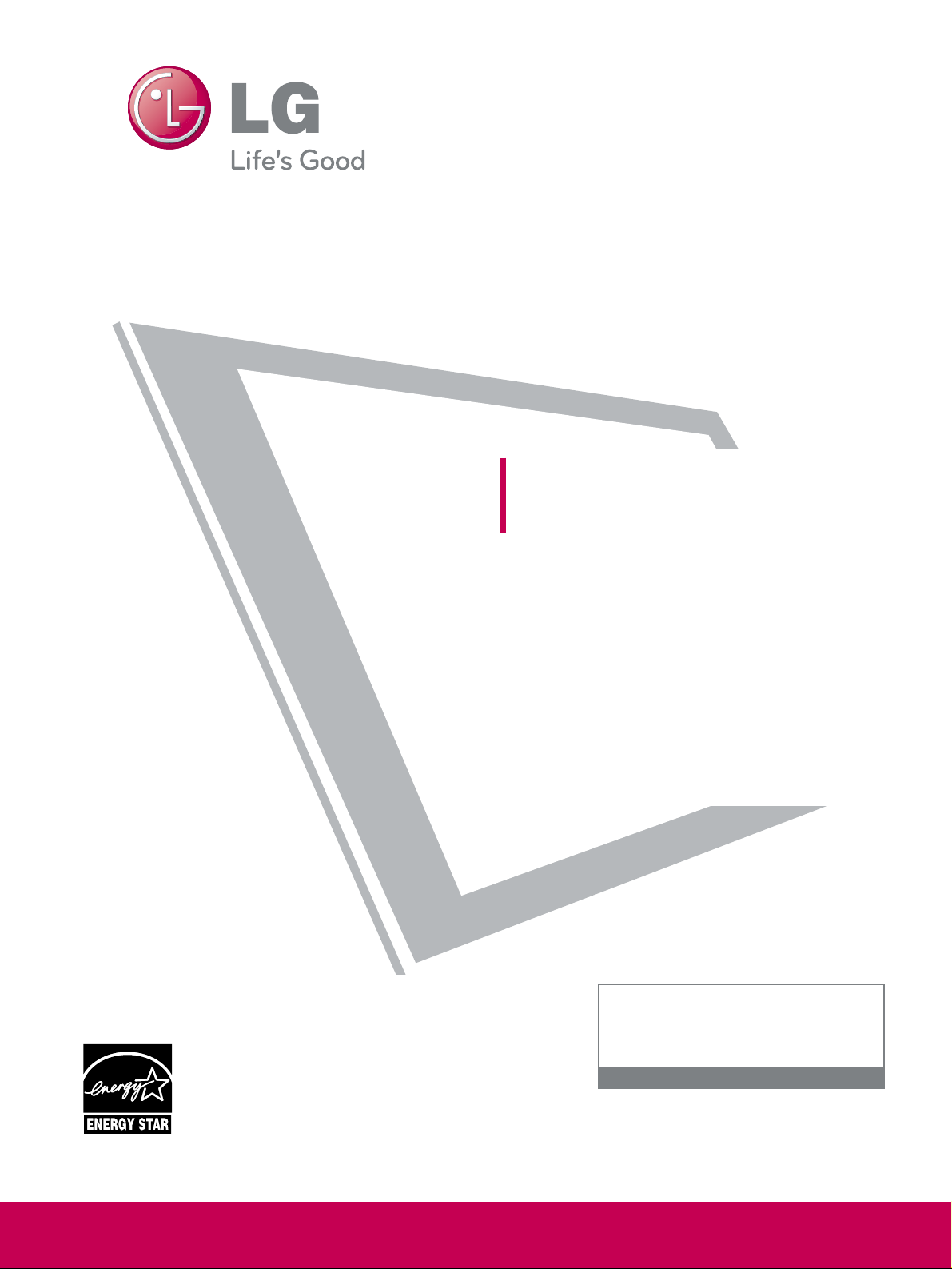
Please read this manual carefully before operating
your set and retain it for future reference.
The model and serial number of the TV is located
on the back and one side of the TV.
Record it below should you ever need service.
Model:
Serial:
LCD TV
OWNER’S MANUAL
26LH210C
32LH210C
26LH200C
32LH200C
37LH200C
42LH200C
42LH300C
47LH300C
P/NO : SAC34026003 (0907-REV00)
www.lgcommercial.com
This product qualifies for ENERGY STAR in the “factory
default (Home Use)” setting.
Changing the factory default settings or enabling other
features may increase power consumption that could
exceed the limits necessary to quality for ENERGY STAR.
1-800-243-0000 USA, Consumer User
1-888-865-3026 USA, Commercial User
1-888-542-2623 CANADA
LG Customer Information Center
Page 2
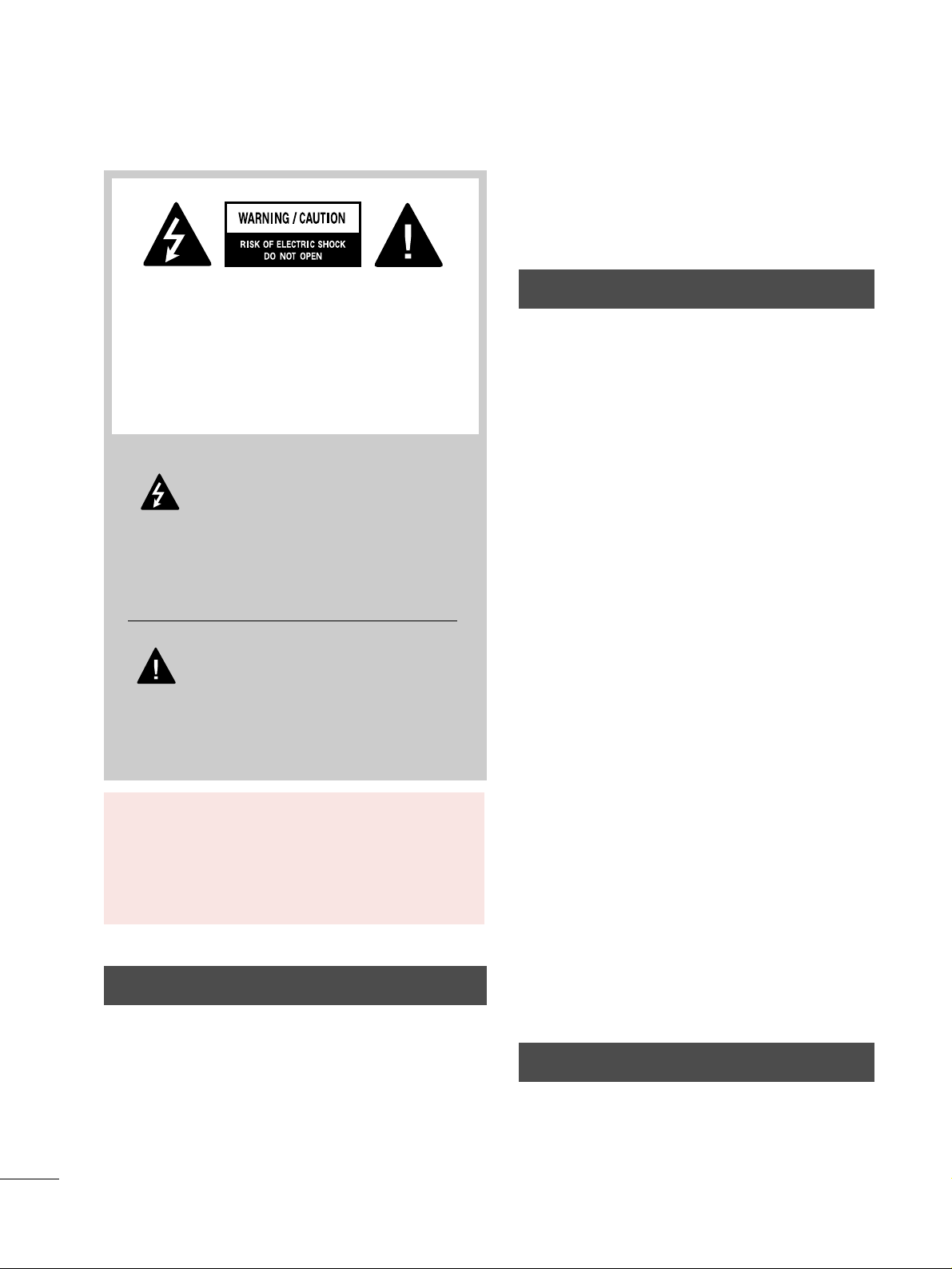
2
WARNING / CAUTION
The lightning flash with arrowhead
symbol, within an equilateral triangle, is
intended to alert the user to the presence
of uninsulated “dangerous voltage” within the
product’s enclosure that may be of sufficient
magnitude to constitute a risk of electric shock to
persons.
The exclamation point within an equilateral
triangle is intended to alert the user to
the presence of important operating and
maintenance (servicing) instructions in the literature accompanying the appliance.
TO REDUCE THE RISK OF ELECTRIC SHOCK
DO NOT REMOVE COVER (OR BACK). NO
USER SERVICEABLE PARTS INSIDE. REFER TO
QUALIFIED SERVICE PERSONNEL.
WARNING/CAUTION
TO REDUCE THE RISK OF FIRE AND ELECTRIC
SHOCK, DO NOT EXPOSE THIS PRODUCT TO
RAIN OR MOISTURE.
NOTE TO CABLE/TV INSTALLER
This reminder is provided to call the CATV system
installer’s attention to Article 820-40 of the National
Electric Code (U.S.A.). The code provides guidelines for
proper grounding and, in particular, specifies that the
cable ground shall be connected to the grounding system
of the building, as close to the point of the cable entry
as practical.
WARNING / CAUTION
To prevent fire or shock hazards, do not expose
this product to rain or moisture.
FCC NOTICE
Class B digital device
This equipment has been tested and found to comply
with the limits for a Class B digital device, pursuant to
Part 15 of the FCC Rules. These limits are designed
to provide reasonable protection against harmful
interference in a residential installation. This equipment
generates, uses and can radiate radio frequency energy
and, if not installed and used in accordance with the
instructions, may cause harmful interference to radio
communications. However, there is no guarantee that
interference will not occur in a particular installation.
If this equipment does cause harmful interference to
radio or television reception, which can be determined
by turning the equipment off and on, the user is
encouraged to try to correct the interference by one
or more of the following measures:
- Reorient or relocate the receiving antenna.
- Increase the separation between the equipment and
receiver.
- Connect the equipment to an outlet on a circuit
different from that to which the receiver is connected.
- Consult the dealer or an experienced radio/TV
technician for help.
This device complies with part 15 of the FCC Rules.
Operation is subject to the following two conditions:
(1) This device may not cause (harmful) interference,
and (2) this device must accept any interference
received, including interference that may cause undesired operation (of the device).
Any changes or modifications in construction of this
device which are not expressly approved by the party
responsible for compliance could void the user’s
authority to operate the equipment.
CAUTION
Do not attempt to modify this product in any way
without written authorization from LG Electronics.
Unauthorized modification could void the user’s
authority to operate this product.
Page 3
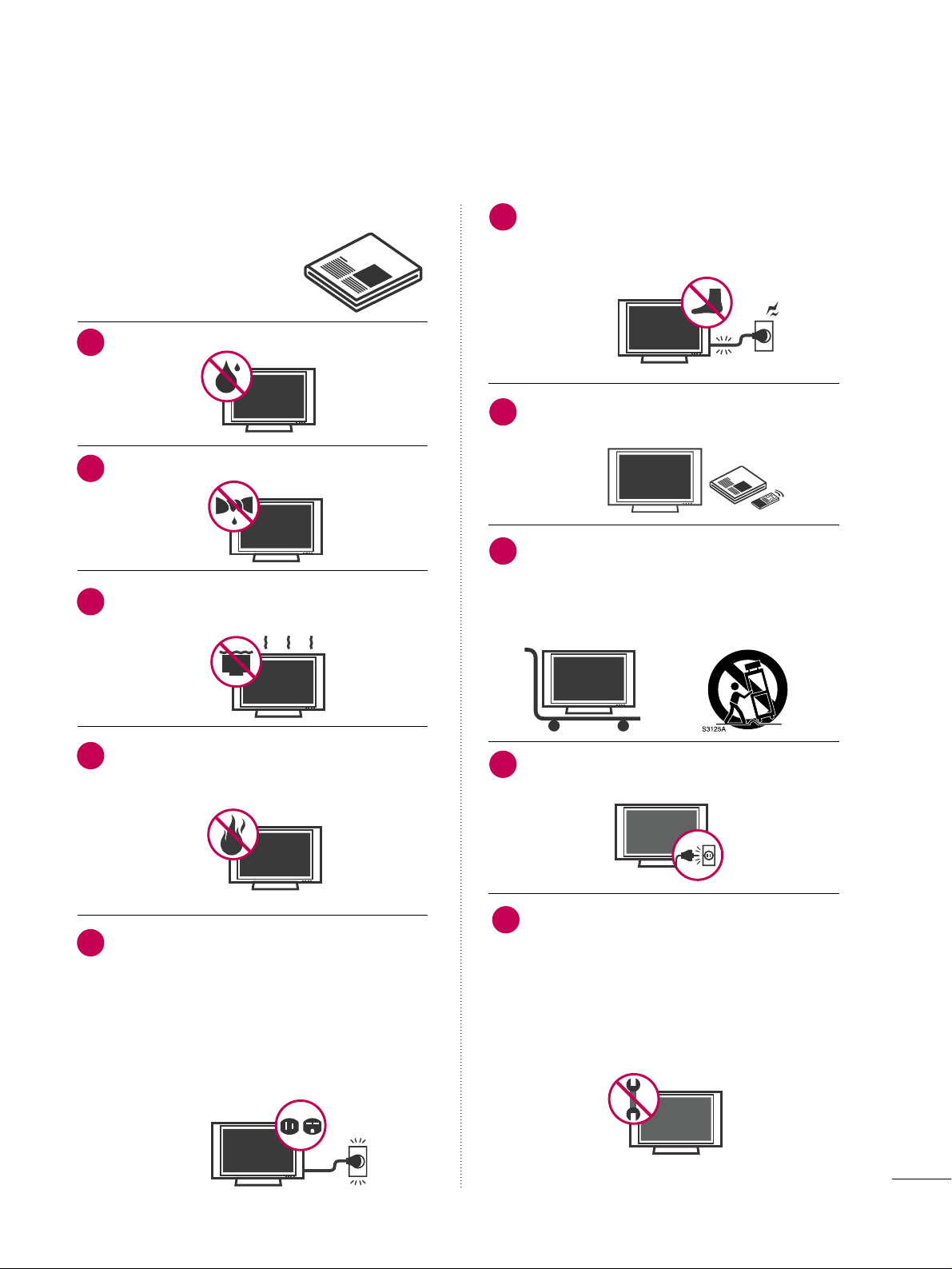
3
IMPORTANT SAFETY INSTRUCTIONS
SAFETY INSTRUCTIONS
Read these instructions.
Keep these instructions.
Heed all warnings.
Follow all instructions.
Do not use this apparatus near water.
Clean only with dry cloth.
Do not block any ventilation openings. Install in
accordance with the manufacturer’s instructions.
Do not install near any heat sources such as
radiators, heat registers, stoves, or other
apparatus (including amplifiers) that produce
heat.
Do not defeat the safety purpose of the polarized
or grounding-type plug. A polarized plug has
two blades with one wider than the other. A
grounding type plug has two blades and a
third grounding prong, The wide blade or the
third prong are provided for your safety. If the
provided plug does not fit into your outlet,
consult an electrician for replacement of the
obsolete outlet.
Protect the power cord from being walked on
or pinched particularly at plugs, convenience
receptacles, and the point where they exit from
the apparatus.
Only use attachments/accessories specified by
the manufacturer.
Use only with the cart, stand, tripod, bracket,
or table specified by the manufacturer, or sold
with the apparatus. When a cart is used, use
caution when moving the cart/apparatus combination to avoid injury from tip-over.
Unplug this apparatus during lighting storms
or when unused for long periods of time.
Refer all servicing to qualified service personnel.
Servicing is required when the apparatus has
been damaged in any way, such as powersupply cord or plug is damaged, liquid has
been spilled or objects have fallen into the
apparatus, the apparatus has been exposed to
rain or moisture, does not operate normally, or
has been dropped.
1
2
3
4
5
7
8
6
9
10
Page 4
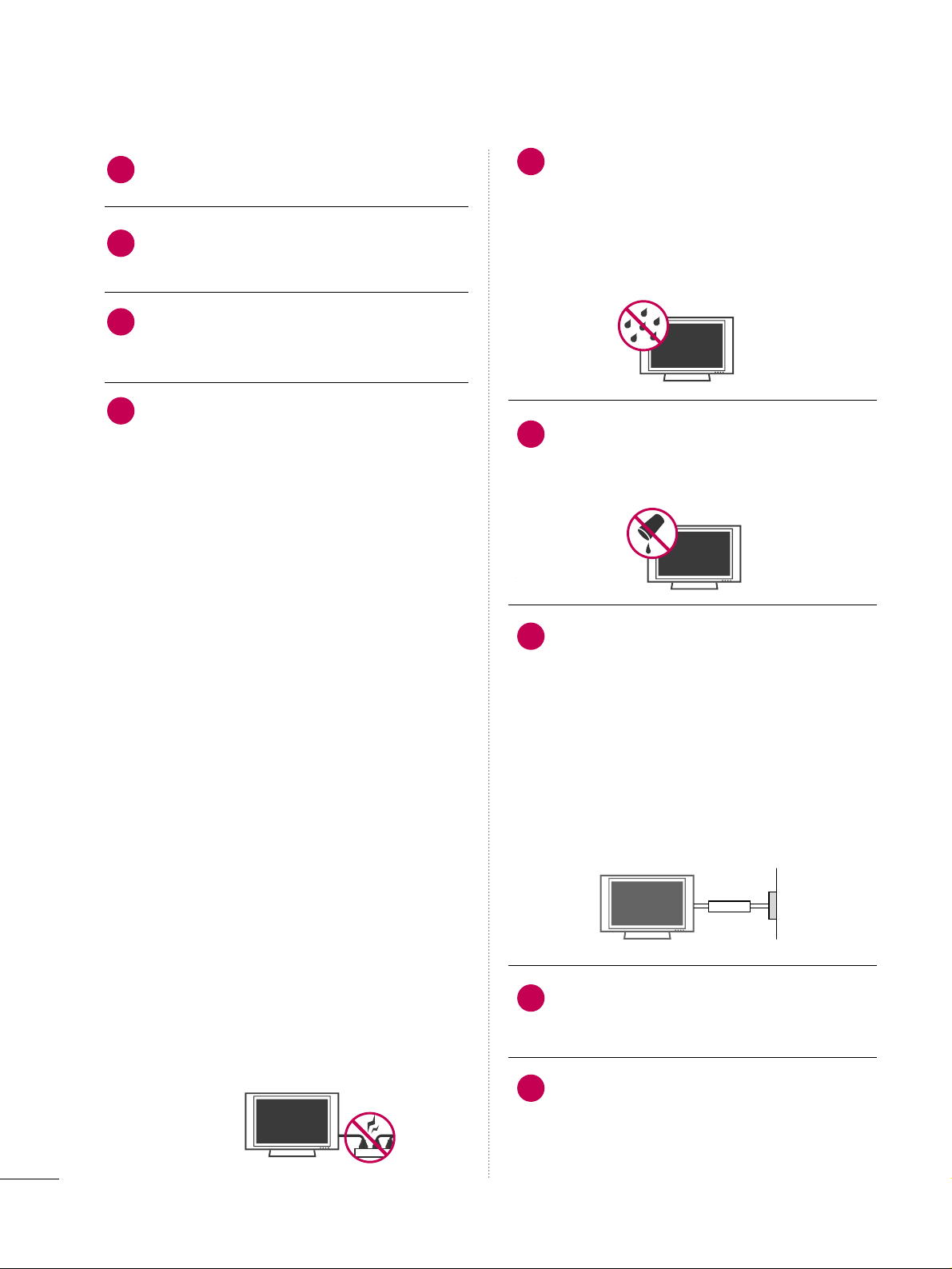
4
SAFETY INSTRUCTIONS
Never touch this apparatus or antenna during
a thunder or lighting storm.
When mounting a TV on the wall, make sure
not to install the TV by the hanging power and
signal cables on the back of the TV.
Do not allow an impact shock or any objects to
fall into the product, and do not drop onto the
screen with something.
CAUTION concerning the Power Cord:
It is recommend that appliances be placed
upon a dedicated circuit; that is, a single
outlet circuit which powers only that appliance
and has no additional outlets or branch
circuits. Check the specification page of this
owner's manual to be certain.
Do not connect too many appliances to the
same AC power outlet as this could result in
fire or electric shock.
Do not overload wall outlets. Overloaded wall
outlets, loose or damaged wall outlets, extension
cords, frayed power cords, or damaged or
cracked wire insulation are dangerous. Any of
these conditions could result in electric shock
or fire. Periodically examine the cord of your
appliance, and if its appearance indicates damage
or deterioration, unplug it, discontinue use of
the appliance, and have the cord replaced with
an exact replacement part by an authorized
servicer. Protect the power cord from physical
or mechanical abuse, such as being twisted,
kinked, pinched, closed in a door, or walked
upon. Pay particular attention to plugs, wall
outlets, and the point where the cord exits the
appliance.
Do not make the TV with the power cord
plugged in. Do not use a damaged or loose
power cord. Be sure do grasp the plug when
unplugging the power cord. Do not pull on the
power cord to unplug the TV.
WARNING - To reduce the risk of fire or electrical
shock, do not expose this product to rain,
moisture or other liquids. Do not touch the TV
with wet hands. Do not install this product
near flammable objects such as gasoline or
candles or expose the TV to direct air
conditioning.
Do not expose to dripping or splashing and do
not place objects filled with liquids, such as
vases, cups, etc. on or over the apparatus (e.g.
on shelves above the unit).
GGRROOUUNN DD IINN GG
Ensure that you connect the earth ground wire
to prevent possible electric shock (i.e. a TV
with a three-prong grounded AC plug must be
connected to a three-prong grounded AC outlet). If grounding methods are not possible,
have a qualified electrician install a separate
circuit breaker.
Do not try to ground the unit by connecting it
to telephone wires, lightening rods, or gas
pipes.
DDIISSCCOONNNNEECCTTIINNGG DDEEVVIICCEE FFRROOMM MMAAIINNSS
Mains plug is the disconnecting device. The
plug must remain readily operable.
As long as this unit is connected to the AC wall
outlet, it is not disconnected from the AC
power source even if you turn off this unit by
SWITCH.
12
11
14
13
16
17
18
19
Powe r
Supply
Short-circuit
Breaker
15
Page 5

5
AANN TT EENN NNAASS
OOuuttddoooo rr aanntteennnnaa ggrroouunnddiinn gg
If an outdoor antenna is installed, follow the
precautions below. An outdoor antenna system
should not be located in the vicinity of overhead power lines or other electric light or
power circuits, or where it can come in contact
with such power lines or circuits as death or
serious injury can occur.
Be sure the antenna system is grounded so as
to provide some protection against voltage
surges and built-up static charges.
Section 810 of the National Electrical Code
(NEC) in the U.S.A. provides information with
respect to proper grounding of the mast and
supporting structure, grounding of the lead-in
wire to an antenna discharge unit, size of
grounding conductors, location of antenna discharge unit, connection to grounding electrodes and requirements for the grounding
electrode.
AAnntteennnnaa ggrroouunnddiinngg aaccccoorrddiinngg ttoo tthhee
NNaattiioonnaall EElleeccttrriiccaall CCooddee,, AANNSSII//NNFFPPAA 7700
CC lleeaanniinngg
When cleaning, unplug the power cord and
scrub gently with a soft cloth to prevent
scratching. Do not spray water or other liquids
directly on the TV as electric shock may occur.
Do not clean with chemicals such as alcohol,
thinners or benzene.
MMoovvii nngg
Make sure the product is turned off,
unplugged and all cables have been removed. It
may take 2 or more people to carry larger TVs.
Do not press against or put stress on the front
panel of the TV.
VVeennttiillaattiioo nn
Install your TV where there is proper ventilation. Do not install in a confined space such as
a bookcase. Do not cover the product with
cloth or other materials (e.g.) plastic while
plugged in. Do not install in excessively dusty
places.
If you smell smoke or other odors coming from
the TV or hear strange sounds, unplug the power
cord contact an authorized service center.
Do not press strongly upon the panel with
hand or sharp object such as nail, pencil or
pen, or make a scratch on it.
Keep the product away from direct sunlight.
FFoorr LLCCDD TTVV
If the TV feels cold to the touch, there may be
a small “flicker” when it is turned on. This is
normal, there is nothing wrong with TV.
Some minute dot defects may be visible on the
screen, appearing as tiny red, green, or blue
spots. However, they have no adverse effect on
the monitor's performance.
Avoid touching the LCD screen or holding your
finger(s) against it for long periods of time.
Doing so may produce some temporary distortion effects on the screen.
20
23
24
25
26
27
21
22
Antenna Lead in Wire
Antenna Discharge Unit
(NEC Section 810-20)
Grounding Conductor
(NEC Section 810-21)
Ground Clamps
Power Service Grounding
Electrode System (NEC
Art 250, Part H)
Ground Clamp
Electric Service
Equipment
NEC: National Electrical Code
ON DISPOSAL
(Only Hg lamp used LCD TV)
The fluorescent lamp used in this product contains
a small amount of mercury. Do not dispose of
this product with general household waste.
Disposal of this product must be carried out in
accordance to the regulations of your local authority.
Page 6
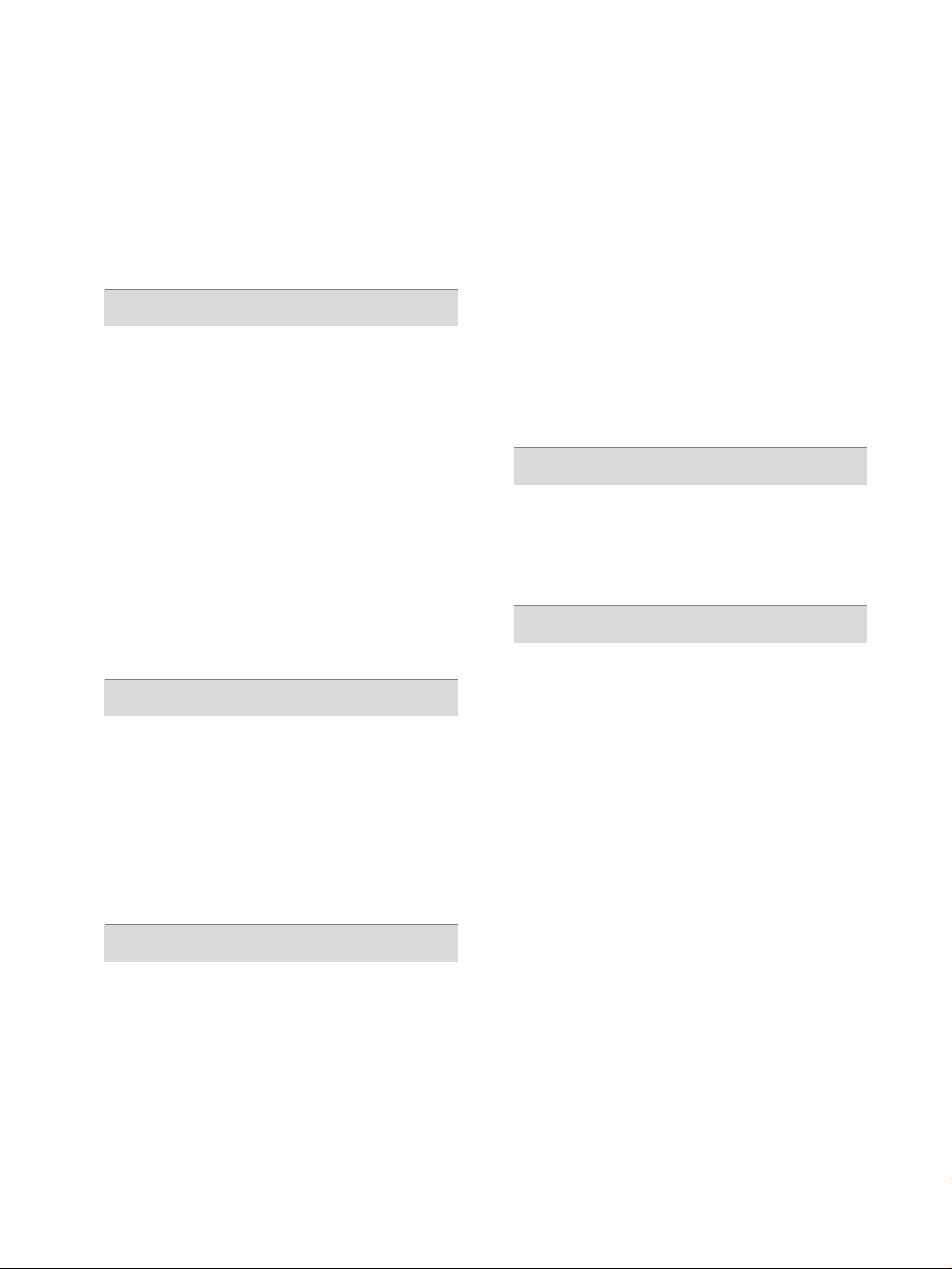
6
CONTENTS
WARNING / CAUTION
. . . . . . . . . . . . . . . . . . . . . . . . . . . . 2
SAFETY INSTRUCTIONS
. . . . . . . . . . . . . . . . . . . . . . . . . . 3
FEATURE OF THIS TV
. . . . . . . . . . . . . . . . . . . . . . . . . . . . . . . 8
PREPARATION
Accessories
. . . . . . . . . . . . . . . . . . . . . . . . . . . . . . . . . . . . . . . . . . . . . . . . . . . . . . 9
Front Panel Information
. . . . . . . . . . . . . . . . . . . . . . . . . . . . . . . . . . . 10
Back Panel Information . . . . . . . . . . . . . . . . . . . . . . . . . . . . . . . . . . . . . 11
Stand Instruction
. . . . . . . . . . . . . . . . . . . . . . . . . . . . . . . . . . . . . . . . . . . . . 12
VESA Wall Mounting . . . . . . . . . . . . . . . . . . . . . . . . . . . . . . . . . . . . . . . . 14
Cable Management
. . . . . . . . . . . . . . . . . . . . . . . . . . . . . . . . . . . . . . . . .
15
Desktop Pedestal Installation
. . . . . . . . . . . . . . . . . . . . . . . . . . . .
16
Swivel Stand
. . . . . . . . . . . . . . . . . . . . . . . . . . . . . . . . . . . . . . . . . . . . . . . . . . . .
16
Kensington Security System
. . . . . . . . . . . . . . . . . . . . . . . . . . . . . 16
Attaching the TV to a Desk
. . . . . . . . . . . . . . . . . . . . . . . . . . . . . . 17
Securing the TV to the wall to prevent falling when
the TV is used on a stand
. . . . . . . . . . . . . . . . . . . . . . . . . . . . . . . .
18
Antenna or Cable Connection
. . . . . . . . . . . . . . . . . . . . . . . . . . 19
EXTERNAL EQUIPMENT SETUP
HD Receiver Setup
. . . . . . . . . . . . . . . . . . . . . . . . . . . . . . . . . . . . . . . . . 20
DVD Setup . . . . . . . . . . . . . . . . . . . . . . . . . . . . . . . . . . . . . . . . . . . . . . . . . . . . .
23
VCR Setup
. . . . . . . . . . . . . . . . . . . . . . . . . . . . . . . . . . . . . . . . . . . . . . . . . . . . .
25
Other A/V Source Setup . . . . . . . . . . . . . . . . . . . . . . . . . . . . . . . . .
27
USB Connection
. . . . . . . . . . . . . . . . . . . . . . . . . . . . . . . . . . . . . . . . . . . . . 28
Audio out Connection . . . . . . . . . . . . . . . . . . . . . . . . . . . . . . . . . . . . . 29
PC Setup
. . . . . . . . . . . . . . . . . . . . . . . . . . . . . . . . . . . . . . . . . . . . . . . . . . . . . . . .30
WATCHING TV / CHANNEL CONTROL
Remote Control Functions
. . . . . . . . . . . . . . . . . . . . . . . . . . . . . . .
36
Turning On TV
. . . . . . . . . . . . . . . . . . . . . . . . . . . . . . . . . . . . . . . . . . . . . . . .
38
Channel Selection
. . . . . . . . . . . . . . . . . . . . . . . . . . . . . . . . . . . . . . . . . . .
38
Volume Adjustment
. . . . . . . . . . . . . . . . . . . . . . . . . . . . . . . . . . . . . . . . .
38
Initial Setting
. . . . . . . . . . . . . . . . . . . . . . . . . . . . . . . . . . . . . . . . . . . . . . . . . .
39
On-Screen Menus Selection
. . . . . . . . . . . . . . . . . . . . . . . . . . . .
40
Quick Menu
. . . . . . . . . . . . . . . . . . . . . . . . . . . . . . . . . . . . . . . . . . . . . . . . . . . . 41
Channel Setup
- Auto Scan (Auto Tuning)
. . . . . . . . . . . . . . . . . . . . . . . . . . . 42
- Add / Delete Channel (Manual Tuning) . . . . . . 43
- Channel Editing
. . . . . . . . . . . . . . . . . . . . . . . . . . . . . . . . . . . . . . . .
44
Channel List
. . . . . . . . . . . . . . . . . . . . . . . . . . . . . . . . . . . . . . . . . . . . . . . . . . . . 45
Favorite Channel Setup / Favorite Channel List
. . 46
Brief Information
. . . . . . . . . . . . . . . . . . . . . . . . . . . . . . . . . . . . . . . . . . . . . 47
Input List
. . . . . . . . . . . . . . . . . . . . . . . . . . . . . . . . . . . . . . . . . . . . . . . . . . . . . . . .
48
Input Label . . . . . . . . . . . . . . . . . . . . . . . . . . . . . . . . . . . . . . . . . . . . . . . . . . . . . 49
AV Mode . . . . . . . . . . . . . . . . . . . . . . . . . . . . . . . . . . . . . . . . . . . . . . . . . . . . . . . . 50
SIMPLINK
. . . . . . . . . . . . . . . . . . . . . . . . . . . . . . . . . . . . . . . . . . . . . . . . . . . . . . . 51
USB
Entry Modes
. . . . . . . . . . . . . . . . . . . . . . . . . . . . . . . . . . . . . . . . . . . . . . . . . . .54
Photo List
. . . . . . . . . . . . . . . . . . . . . . . . . . . . . . . . . . . . . . . . . . . . . . . . . . . . . . . 55
Music List
. . . . . . . . . . . . . . . . . . . . . . . . . . . . . . . . . . . . . . . . . . . . . . . . . . . . . . .
59
PICTURE CONTROL
Picture Size (Aspect Ratio) Control
. . . . . . . . . . . . . . . . . . 62
Picture Wizard
. . . . . . . . . . . . . . . . . . . . . . . . . . . . . . . . . . . . . . . . . . . . . . . . . 64
Preset Picture Settings (Picture Mode)
. . . . . . . . . . . . . 66
Manual Picture Adjustment - User Mode
. . . . . . . . . . 67
Picture Improvement Technology
. . . . . . . . . . . . . . . . . . . . .
68
Expert Picture Control
. . . . . . . . . . . . . . . . . . . . . . . . . . . . . . . . . . . . . 69
Energy Saving
. . . . . . . . . . . . . . . . . . . . . . . . . . . . . . . . . . . . . . . . . . . . . . . . . 72
Picture Reset
. . . . . . . . . . . . . . . . . . . . . . . . . . . . . . . . . . . . . . . . . . . . . . . . . 73
Power Indicator
. . . . . . . . . . . . . . . . . . . . . . . . . . . . . . . . . . . . . . . . . . . . . .
74
Demo Mode
. . . . . . . . . . . . . . . . . . . . . . . . . . . . . . . . . . . . . . . . . . . . . . . . . . .75
Page 7
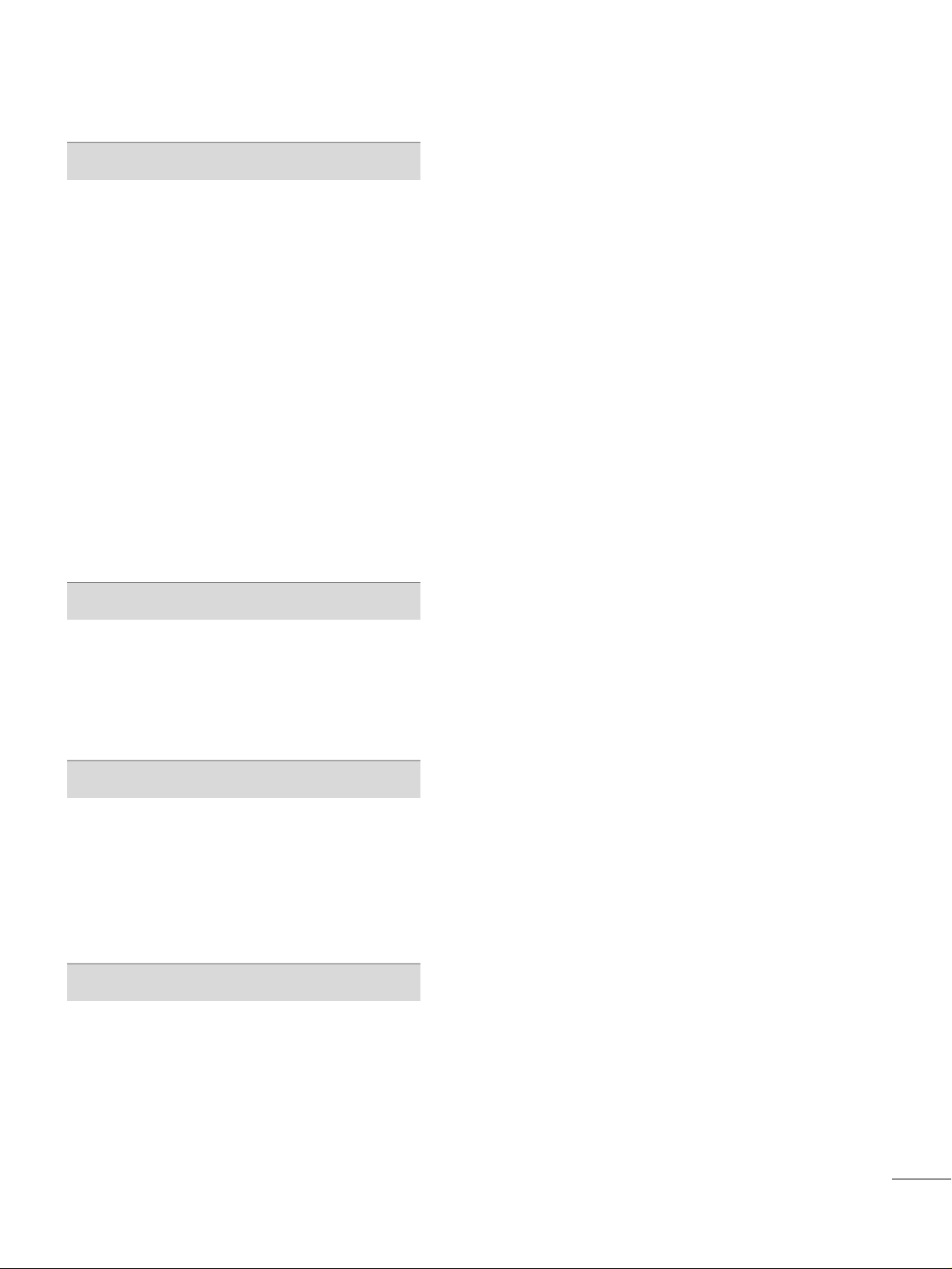
7
SOUND & LANGUAGE CONTROL
Auto Volume Leveler (Auto Volume) . . . . . . . . . . . . . . . . . 76
Clear Voice II
. . . . . . . . . . . . . . . . . . . . . . . . . . . . . . . . . . . . . . . . . . . . . . . . . . 77
Preset Sound Setting (Sound Mode)
. . . . . . . . . . . . . . . . 78
Sound Setting Adjustment - User Mode
. . . . . . . . . . . 79
Balance
. . . . . . . . . . . . . . . . . . . . . . . . . . . . . . . . . . . . . . . . . . . . . . . . . . . . . . . . . .
80
Audio Reset
. . . . . . . . . . . . . . . . . . . . . . . . . . . . . . . . . . . . . . . . . . . . . . . . . . .
81
TV Speakers On/Off Setup
. . . . . . . . . . . . . . . . . . . . . . . . . . . . . 82
External Speakers On/Off Setup
. . . . . . . . . . . . . . . . . . . . . 83
Stereo/SAP Broadcasts Setup
. . . . . . . . . . . . . . . . . . . . . . . . . .
84
Audio Language
. . . . . . . . . . . . . . . . . . . . . . . . . . . . . . . . . . . . . . . . . . . . . . 85
On-Screen Menus Language Selection
. . . . . . . . . . . . . 86
Caption Mode
- Analog Broadcasting System Captions
. . . . . . . 87
- Digital Broadcasting System Captions
. . . . . . . . 88
- Caption Option
. . . . . . . . . . . . . . . . . . . . . . . . . . . . . . . . . . . . . . .
89
TIME SETTING
Clock Setting
- Auto Clock Setup
. . . . . . . . . . . . . . . . . . . . . . . . . . . . . . . . . . . .
90
- Manual Clock Setup
. . . . . . . . . . . . . . . . . . . . . . . . . . . . . . . . .
91
Auto On/Off Time Setting
. . . . . . . . . . . . . . . . . . . . . . . . . . . . . . 92
Sleep Timer Setting
. . . . . . . . . . . . . . . . . . . . . . . . . . . . . . . . . . . . . . . . . 93
PARENTAL CONTROL / RATINGS
Set Password & Lock System
. . . . . . . . . . . . . . . . . . . . . . . . . . . 94
Channel Blocking
. . . . . . . . . . . . . . . . . . . . . . . . . . . . . . . . . . . . . . . . . . . . 97
Movie & TV Rating
. . . . . . . . . . . . . . . . . . . . . . . . . . . . . . . . . . . . . . . . . 98
Downloadable Rating . . . . . . . . . . . . . . . . . . . . . . . . . . . . . . . . . . . . .10 1
External Input Blocking
. . . . . . . . . . . . . . . . . . . . . . . . . . . . . . . . . .
10 2
Key Lock
. . . . . . . . . . . . . . . . . . . . . . . . . . . . . . . . . . . . . . . . . . . . . . . . . . . . . . .
10 3
APPENDIX
Troubleshooting
. . . . . . . . . . . . . . . . . . . . . . . . . . . . . . . . . . . . . . . . . . . . 10 4
Maintenance
. . . . . . . . . . . . . . . . . . . . . . . . . . . . . . . . . . . . . . . . . . . . . . . . .
10 6
Product Specifications
. . . . . . . . . . . . . . . . . . . . . . . . . . . . . . . . . . . 107
IR Codes
. . . . . . . . . . . . . . . . . . . . . . . . . . . . . . . . . . . . . . . . . . . . . . . . . . . . . . .
10 8
External Control Through RS-232C
. . . . . . . . . . . . . . . . .110
Open Source License
. . . . . . . . . . . . . . . . . . . . . . . . . . . . . . . . . . . . . .116
Page 8
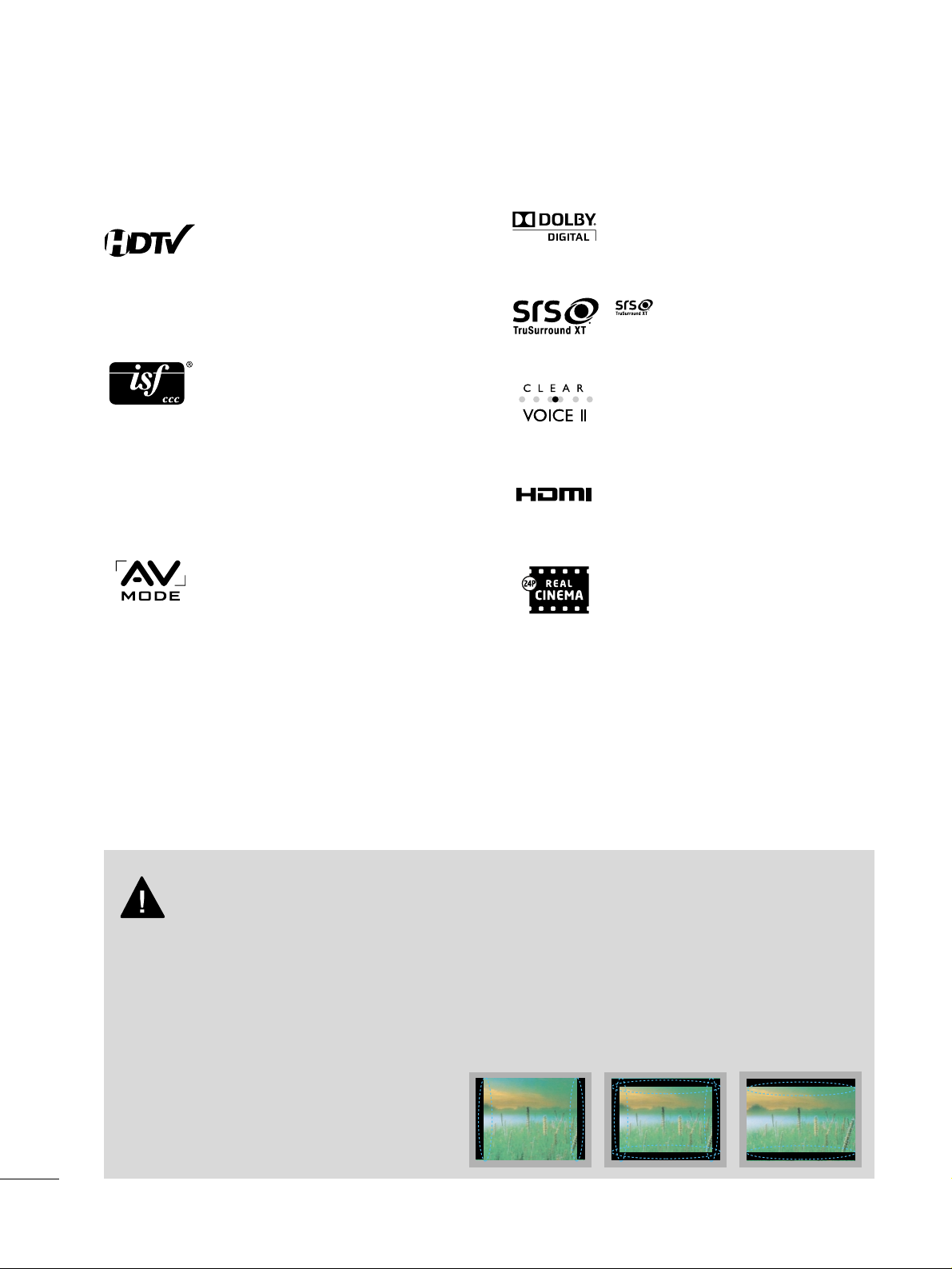
8
FEATURE OF THIS TV
AV Mode is three preset picture and audio settings. It
allows the viewer to quickly switch between common
settings. It includes Cinema, Sports, and Game
Modes.
Automatically enhances and amplifies the sound of
human voice frequency range to help keep dialogue
audible when background noise swells.
Matches the original frame rate of the film for a more
film-like experience
HDMI, the HDMI logo and High-Definition
Multimedia Interface are trademarks or registered
trademarks of HDMI Licensing LLC."
is a trademark of SRS Labs, Inc.
TruSurround XT technology is incorporated under
license from SRS Labs, Inc.
Manufactured under license from Dolby Laboratories.
“
Dolby
“and the double-D symbol are trademarks of
Dolby Laboratories.
This TV contains the detailed calibrations necessary
for professional certification by the Imaging Science
Foundation. The resulting ISF “day” and “night” modes
will then be accessible by the user to experience the
best their LG HDTV has to offer.
CALIBRATE LIKE A PRO: Sophisticated and detailed
calibrations can be made through the ISFccc mode.
Detailed calibration requires a licensed technician.
Please contact your local dealer to inquire about an
ISF certified technician.
High-definition television. High-resolution digital
television broadcast and playback system composed
of roughly a million or more pixels, 16:9 aspect-ratio
screens, and AC3 digital audio. A subset of digital
television, HDTV formats include 1080i and 720p
resolutions.
■
When a fixed image (e.g. logos, screen menus, video game, and computer display) is displayed on the TV
for an extended period, it can become permanently imprinted on the screen. This phenomenon is known
as “image burn” or “burn-in.” Image burn is not covered under the manufacturer’s warranty.
■
In order to prevent image burn, avoid displaying a fixed image on your TV screen for a prolonged period
(2 or more hours for LCD, 1 or more hours for Plasma).
■
Image burn can also occur on the letterboxed
areas of your TV if you use the 4:3 aspect ratio
setting for an extended period.
IMPORTANT INFORMATION TO PREVENT “IMAGE BURN
/ BURN-IN” ON YOUR TV SCREEN
Page 9
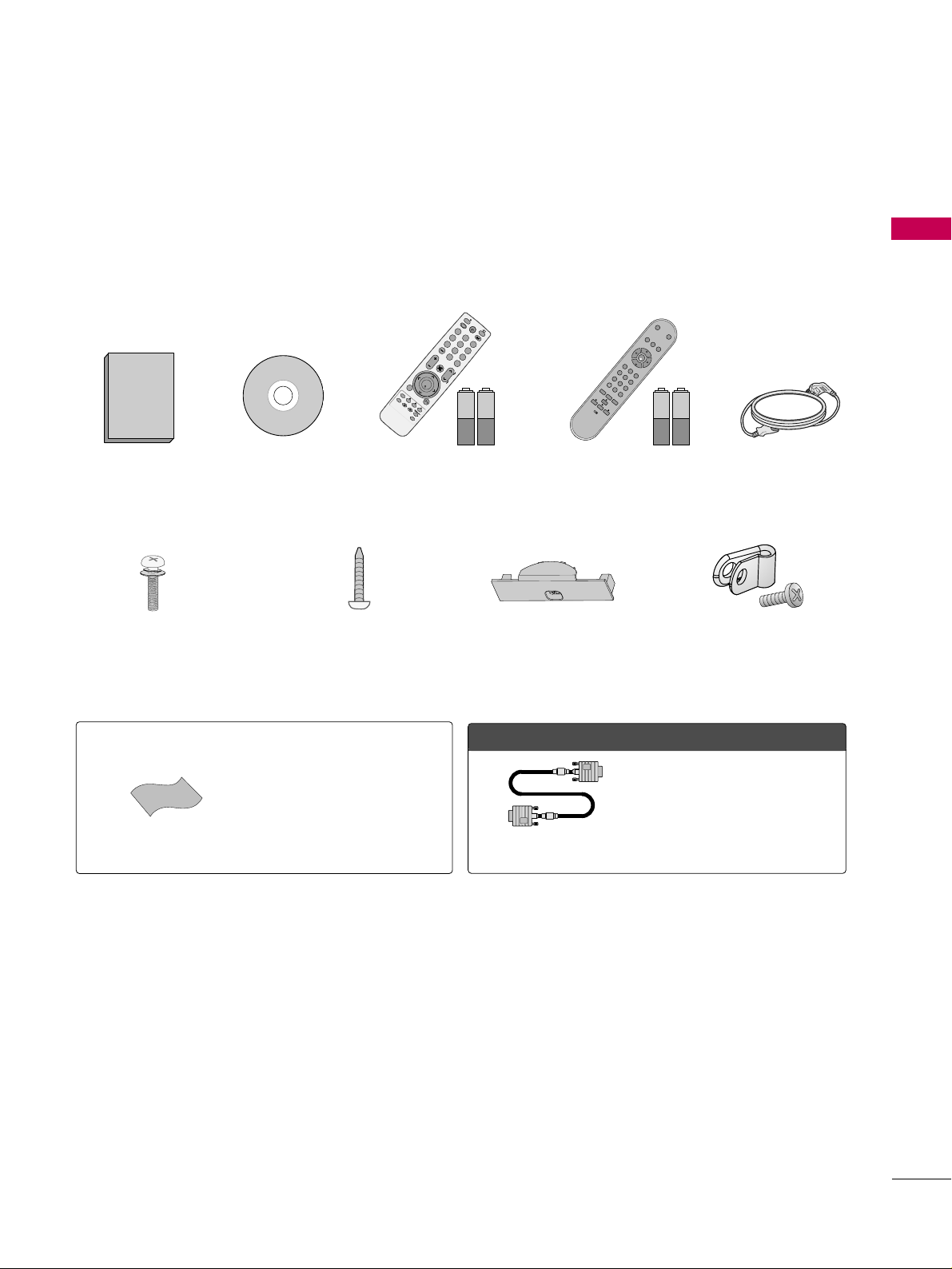
PREPARATION
9
ACCESSORIES
PREPARATION
Ensure that the following accessories are included with your TV. If an accessory is missing, please contact the
dealer where you purchased the TV.
The accessories included may differ from the images below.
1.5V 1.5V
1.5V 1.5V
Owner’s Manual Power Cord
Installer Remote Control,
Batteries
L
I
S
T
3
56
78
0
9
FLASHBK
M
U
T
E
V
O
L
CH
P
A
G
E
T
U
R
N
ENTER
FAV
M
A
R
K
Q
.
M
E
N
U
M
E
N
U
L
I
S
T
123
456
78
0
9
FLASHBK
M
U
T
E
V
O
L
C
H
P
A
G
E
R
E
T
U
R
N
I
N
F
O
ENTER
I
N
P
U
T
P
O
W
E
R
A
V
M
O
D
E
E
N
E
R
G
Y
S
A
V
I
N
G
User Remote Control,
Batteries
P
O
W
E
R
M
U
T
E
S
A
P
123
456
789
0
I
N
F
O
C
C
I
N
P
U
T
T
I
M
E
R
B
E
D
1
B
E
D
2
R
E
T
U
R
N
F
L
A
S
H
B
K
CH
C
H
VOL
O
K
VO
L
CD Manual
Screws for stand assembly
(Refer to P.12)
Screw for stand fixing
(Refer to P.17)
Protection Cover
(Refer to P.13)
x 4
OOppttiioonn EExxttrraass
* Wipe spots on the exterior only with
the polishing cloth.
* Do not wipe roughly when removing
stain. Excessive pressure may cause
scratch or discoloration.
Polishing Cloth
Not included with all models
D-sub 15 pin Cable
When using the VGA (D-sub 15 pin
cable) PC connection, the user
must use shielded signal interface
cables with ferrite cores to maintain
standards compliance.
(Except 47LH300C)
(For 26LH210C, 32LH210C)
Protective Bracket and Bolt
for Power Cord
(Refer to P.15)
Page 10
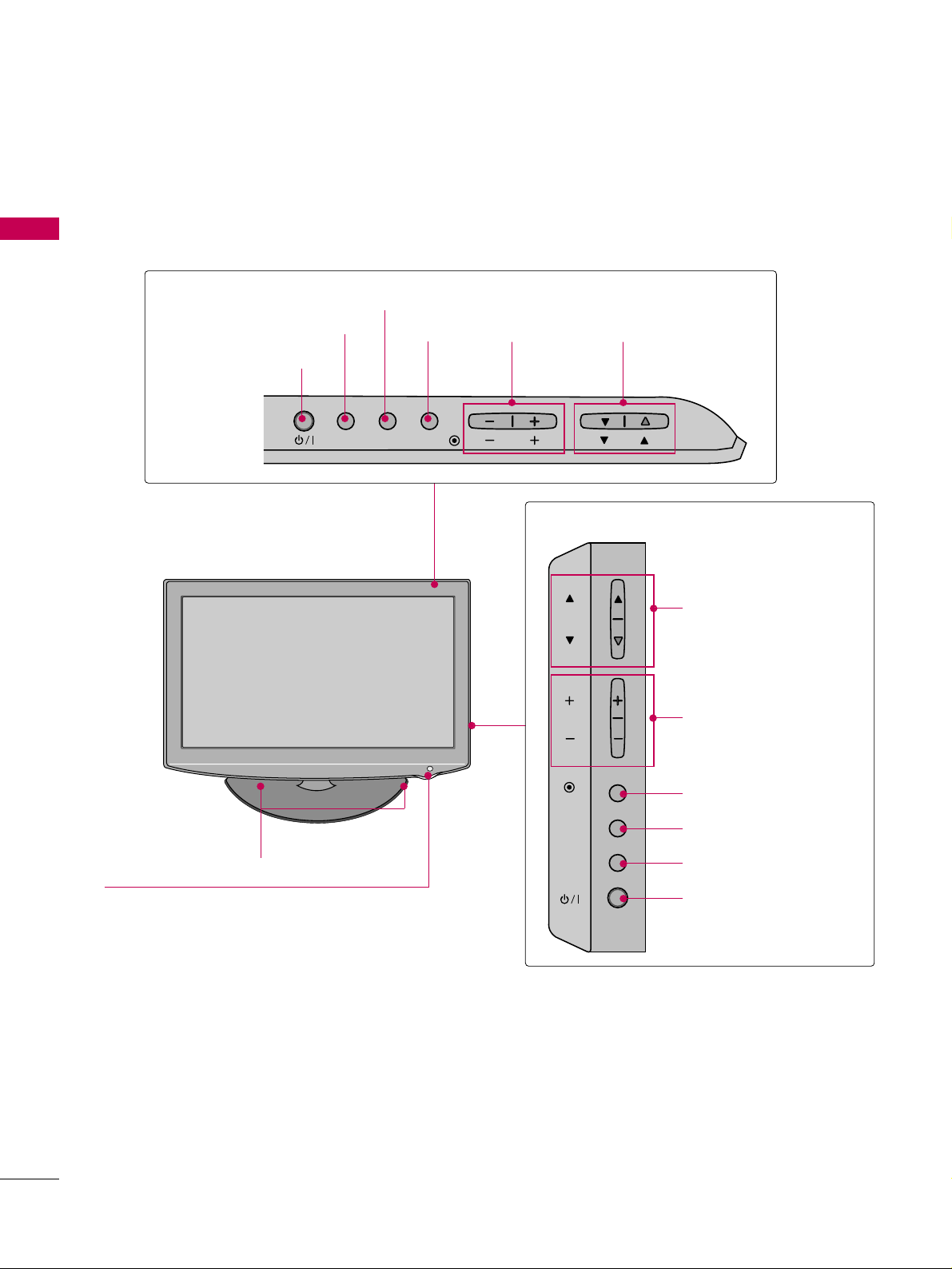
PREPARATION
10
FRONT PANEL INFORMATION
PREPARATION
■
Image shown may differ from your TV.
CHANNEL
(
EE,DD
) Buttons
VOLUME
(-, +) Buttons
ENTER
Button
26LH200C, 26LH210C
MENU Button
POWER Button
INPUT Button
SPEAKER
Remote Control Sensor,
Power/Standby Indicator
Illuminates red in standby mode.
Illuminates blue when the TV is switched on.
(Can be adjusted using the
PPoo wweerr IInnddii cc aattoorr
in the OPTION menu.
GG
pp..77 44
)
32LH210C, 32/37/42LH200C, 42/47LH300C
INPUT
MENU
ENTER
CH
VOL
CHANNEL (DD,EE)
Buttons
VOLUME (+, -)
Buttons
ENTER Button
MENU Button
INPUT Button
POWER Button
INPUT MENU
ENTER
VOL
CH
Page 11
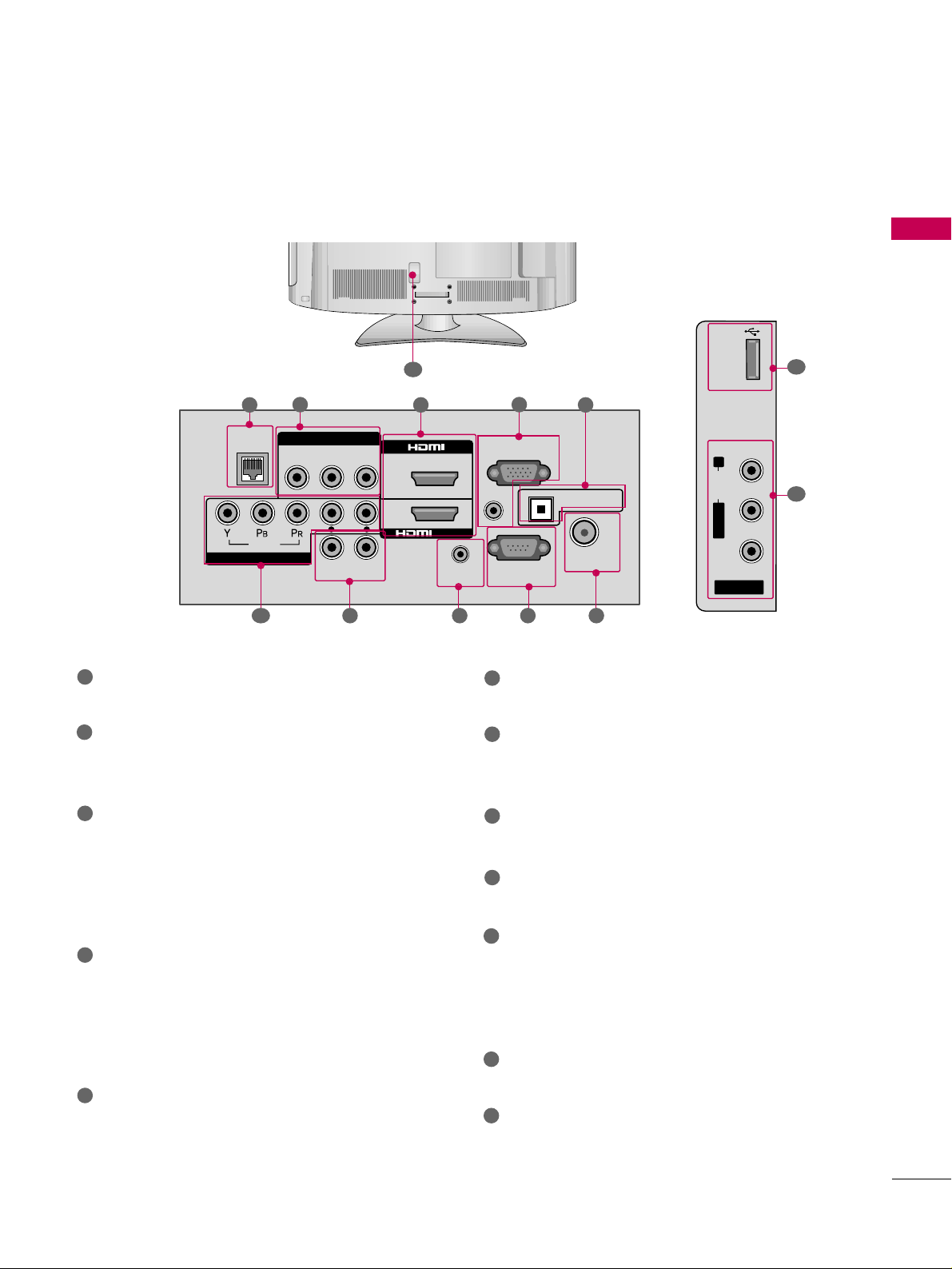
PREPARATION
11
BACK PANEL INFORMATION
■
Image shown may differ from your TV.
AV IN 2
L/ MONO
R
AUDIO
VIDEO
USB IN
2
11
AUDIO IN
(RGB/DVI)
ANTENNA/
CABLE IN
VIDEO
AUDIO
RGB IN (PC)
RJP
REMOTE
CONTROL IN
VIDEO AUDIO
L(MONO)
R
L
SPEAKER OUT
R
L R
OPTICAL DIGITAL
AUDIO OUT
COMPONENT IN
AV IN 1
2
1
/DVI IN
R
RS-232C IN
(
CONTROL&SERVICE)
2
1
3
4
5
78 6910
12
1
2
3
4
5
9
8
7
6
10
11
12
RJP (REMOTE JACK PACK) PORT
Connect to remote jack pack control output port.
AV (Audio/Video) IN
Analog composite connection. Supports standard
definition video only (480i).
HDMI/DVI IN, HDMI IN
Digital Connection.
Supports HD video and Digital audio. Doesn’t
support 480i.
Accepts DVI video using an adapter or HDMI to
DVI cable (not included).
RGB IN (PC)
Analog PC Connection. Uses a D-sub 15 pin cable
(VGA cable).
AUDIO IN (RGB/DVI)
1/8" (0.32 cm) headphone jack for analog PC
audio input.
OPTICAL DIGITAL AUDIO OUT
Digital optical audio output for use with amps and
home theater systems.
Note: In standby mode, this port doesn’t work.
ANTENNA/CABLE IN
Connect over-the air or cable signals to this jack.
RS-232C IN (CONTROL & SERVICE) PORT
Used by third party devices.
This port is used for Service or Hotel mode.
REMOTE CONTROL IN PORT
For a wired remote control.
SPEAKER OUT PORT
Used for external speaker jack.
COMPONENT IN
Analog Connection.
Supports HD.
Uses a red, green, and blue cable for video & red
and white for audio.
USB IN
Used for viewing photos and listening to MP3s.
Power Cord Socket
For operation with AC power.
Caution: Never attempt to operate the TV on DC
power.
Page 12
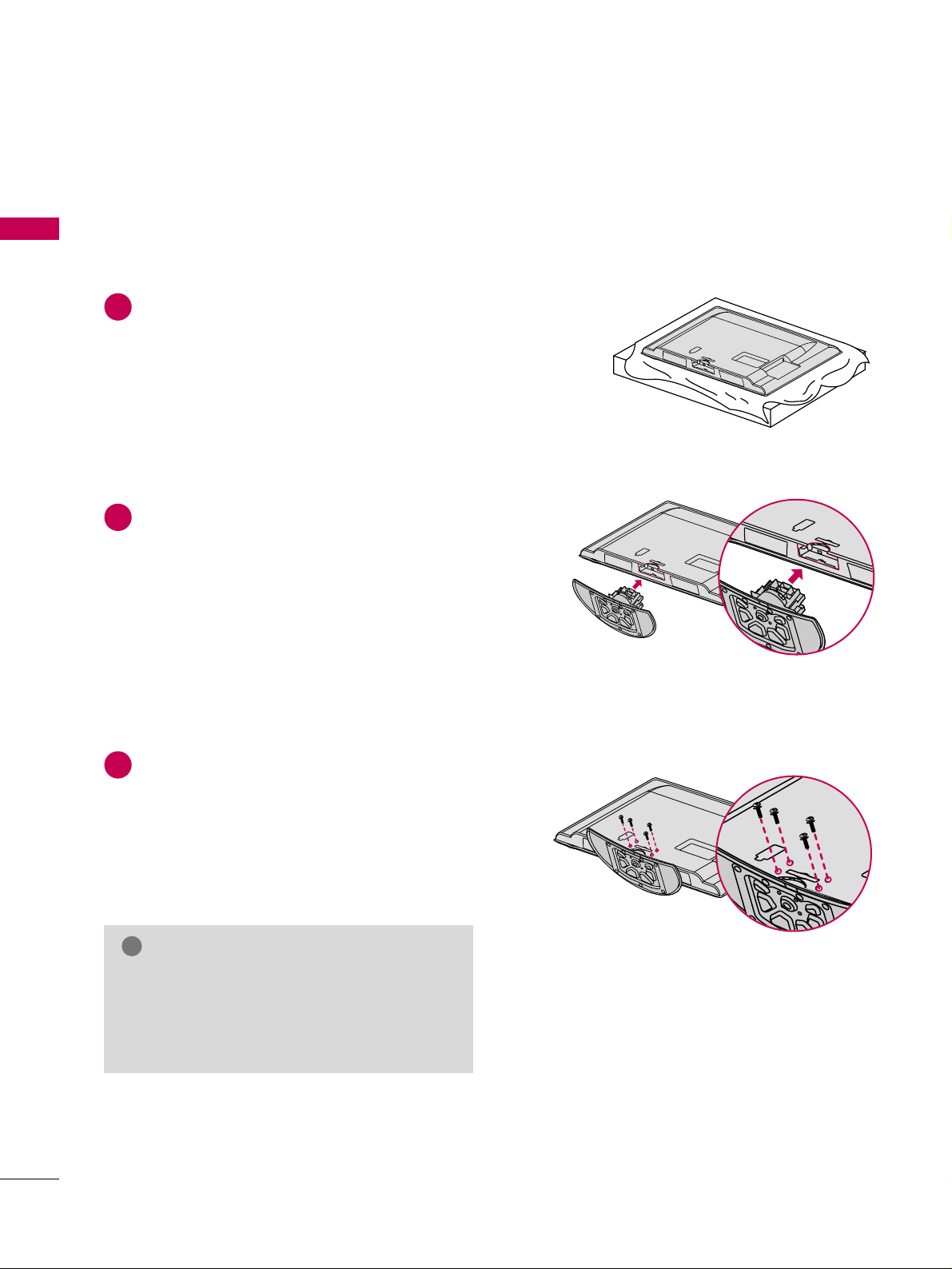
PREPARATION
12
STAND INSTRUCTIONS
PREPARATION
Carefully place the TV screen side down on a
cushioned surface to protect the screen from
damage.
Assemble the TV as shown.
Fix the 4 screws securely using the holes in the
back of the TV.
1
2
3
INSTALLATION
GG
When assembling the desk type stand, make sure
the screws are fully tightened (If not tightened
fully, the TV can tilt forward after the product
installation). Do not over tighten.
NOTE
!
■
Image shown may differ from your TV.
Page 13
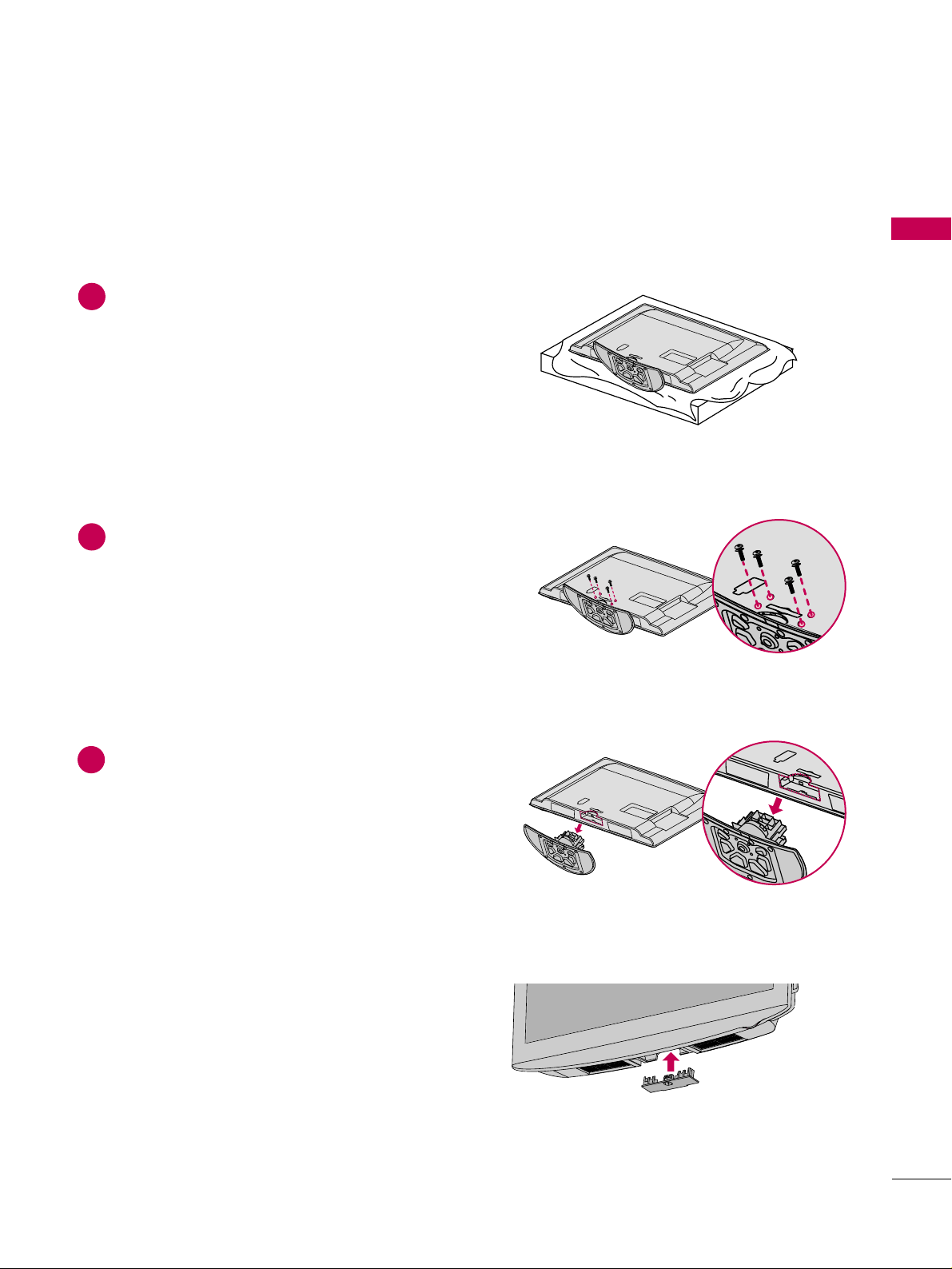
PREPARATION
13
DETACHMENT
Carefully place the TV screen side down on a
cushioned surface to protect the screen from
damage.
1
Remove the screws from the TV.
2
Detach the stand from TV.
3
After removing the stand, install the included
pp rroo tteecc ttiioonn ccoo vv eerr
over the hole for the stand.
Press the
PPRROOTTEECCTTIIOONN CCOOVVEERR
into the TV
until you hear it click.
PROTECTION COVER
Page 14
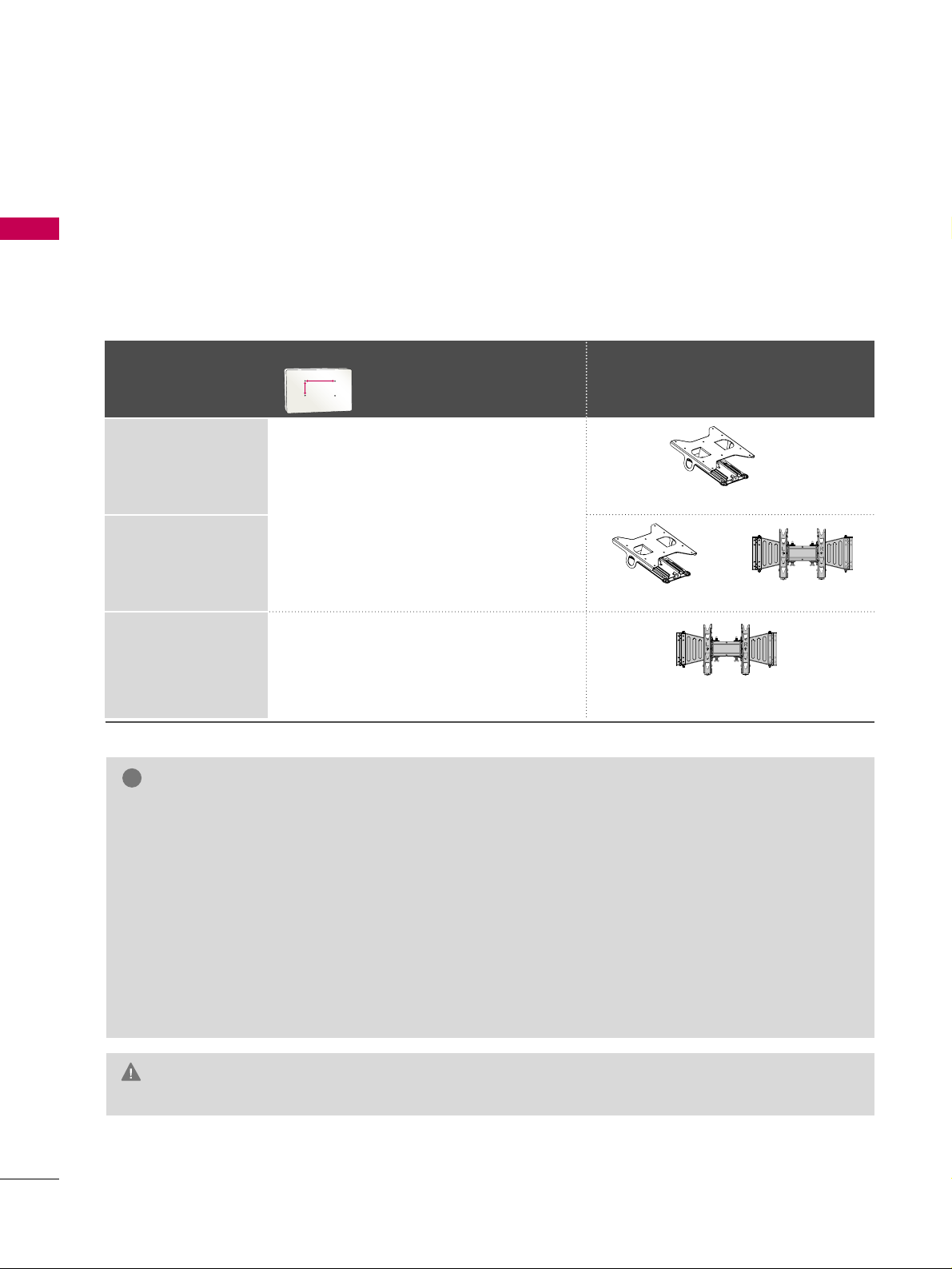
PREPARATION
14
VESA WALL MOUNTING
PREPARATION
Install your wall mount on a solid wall perpendicular to the floor. When attaching to other building materials, please
contact your nearest installer.
If installed on a ceiling or slanted wall, it may fall and result in severe personal injury.
We recommend that you use an LG brand wall mount when mounting the TV to a wall.
LG recommends that wall mounting be performed by a qualified professional installer.
GG
Do not install your wall mount kit while your TV is turned on. It may result in personal
injury due to electric shock.
CAUTION
GG
Screw length needed depends on the wall mount
used. For further information, refer to the instructions included with the mount.
GG
Standard dimensions for wall mount kits are shown
in the table.
GG
When purchasing our wall mount kit, a detailed
installation manual and all parts necessary for
assembly are provided.
GG
Do not use screws longer then the standard dimension, as they may cause damage to the inside to
the TV.
GG
For wall mounts that do not comply with the VESA
standard screw specifications, the length of the
screws may differ depending on their specifications.
GG
Do not use screws that do not comply with the
VESA standard screw specifications.
Do not use fasten the screws too strongly, this may
damage the TV or cause the TV to a fall, leading to
personal injury. LG is not liable for these kinds of
accidents.
GG
LG is not liable for TV damage or personal injury
when a non-VESA or non specified wall mount is
used or the consumer fails to follow the TV installation instructions.
NOTE
!
Model
VESA (A *B)
Standard Screw Quantity
Wall Mounting Bracket
(sold separately)
37LH200C,
42LH200C,
42LH300C,
47LH300C
26LH200C
26LH210C
32LH210C,
32LH200C
200* 10 0 M 4 4
200* 200 M6 4
AA
BB
RW230 AW-47LG30M
AW-47LG30M
RW230
Page 15
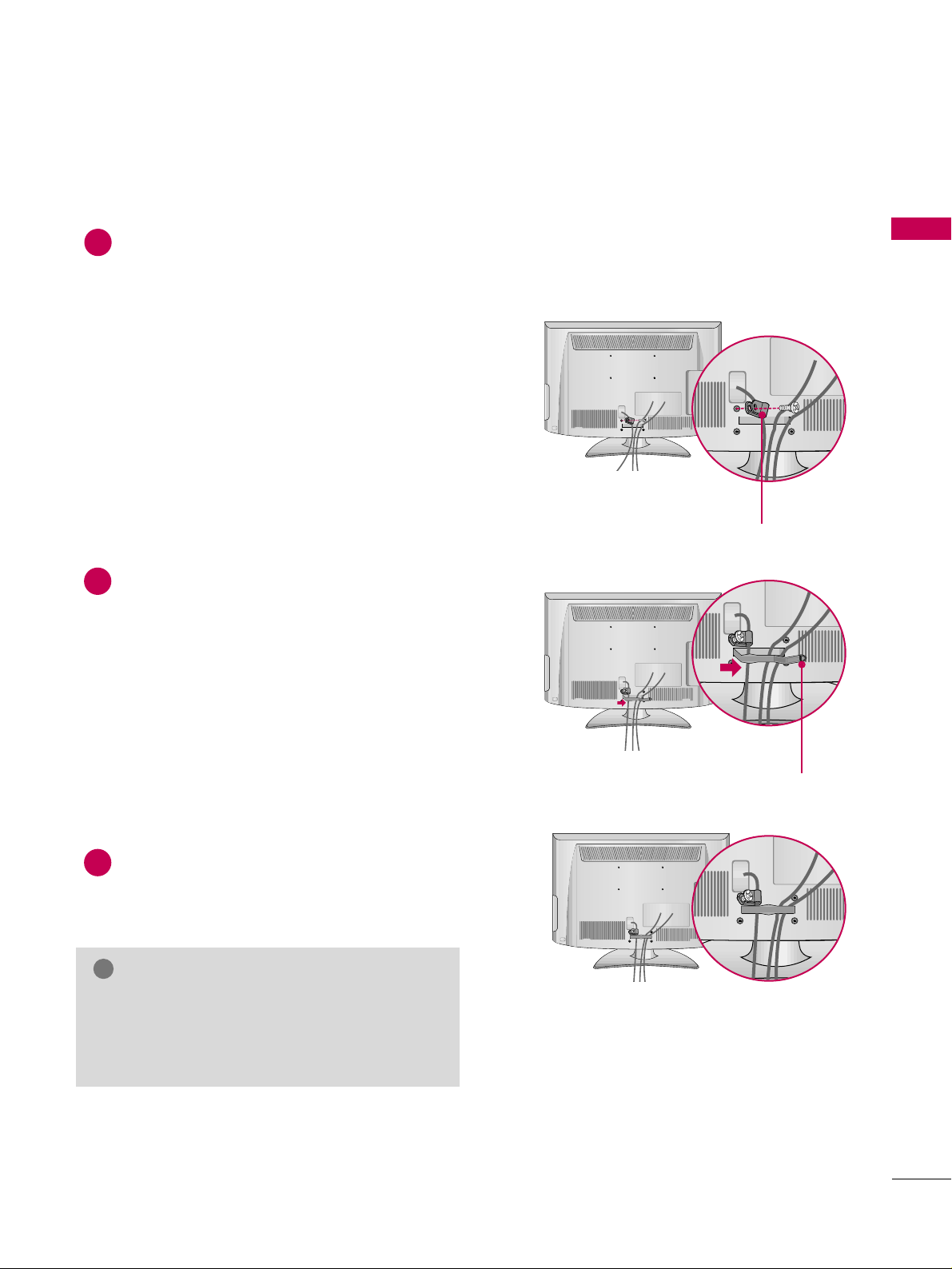
PREPARATION
15
CABLE MANAGEMENT
■
Image shown may differ from your TV.
Connect the cables as necessary.
To connect additional equipment, see the
EXTERNAL EQUIPMENT SETUP section.
Secure the power cable with the PROTECTIVE
BRACKET and SCREW as shown. It will help
prevent the power cable from being removed
by accident.
Install the CABLE MANAGEMENT CLIP as
shown.
CABLE MANAGEMENT CLIP
PROTECTIVE BRACKET
1
2
Put the cables inside the CABLE MANAGEMENT
CLIP and snap it closed.
3
GG
Do not hold the CABLE MANAGEMENT CLIP
when moving the TV.
- If the TV is dropped, you may be injured or the
product may be broken.
NOTE
!
Page 16
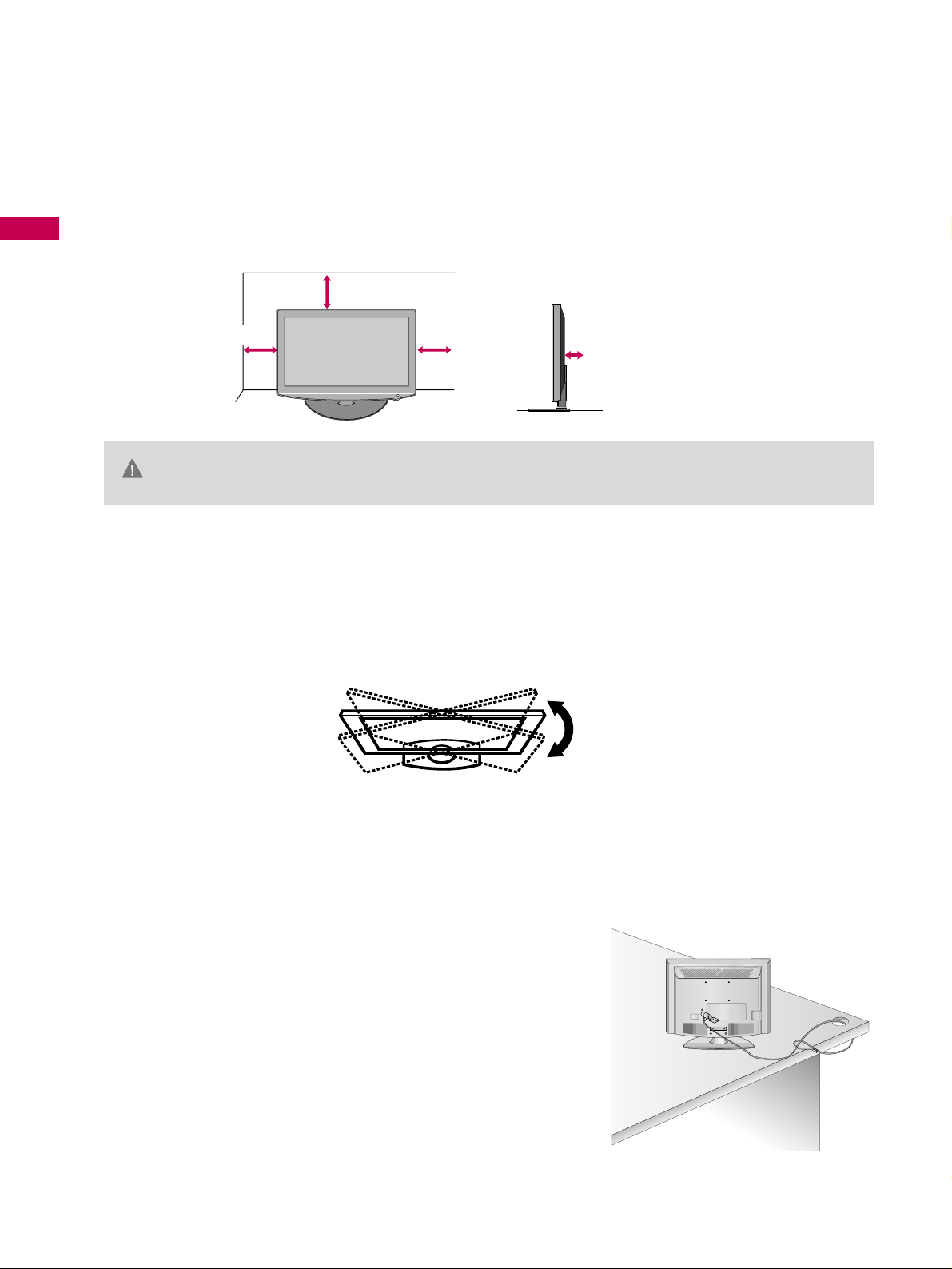
PREPARATION
16
DESKTOP PEDESTAL INSTALLATION
PREPARATION
SWIVEL STAND
After installing the TV, you can adjust the TV set manually to the left or right direction by 20 degrees to suit
your viewing position.
For proper ventilation, allow a clearance of 4 inches on all four sides from the wall.
■
Image shown may differ from your TV.
4 inches
GG
Ensure adequate ventilation by following the clearance recommendations.
GG
Do not mount near or above any type of heat source.
CAUTION
4 inches
4 inches
4 inches
KENSINGTON SECURITY SYSTEM
■
This feature is not available for all models.
- The TV is equipped with a Kensington Security System connector on
the back panel. Connect the Kensington Security System cable as
shown below.
- For the detailed installation and use of the Kensington Security
System, refer to the user’s guide provided with the Kensington
Security System.
For further information, contact
hhttttpp:: ////ww wwww ..kkeenn ssiinnggttoonn..cc oomm
,
the internet homepage of the Kensington company. Kensington sells
security systems for expensive electronic equipment such as notebook PCs and LCD projectors.
NOTE: The Kensington Security System is an optional accessory.
Page 17
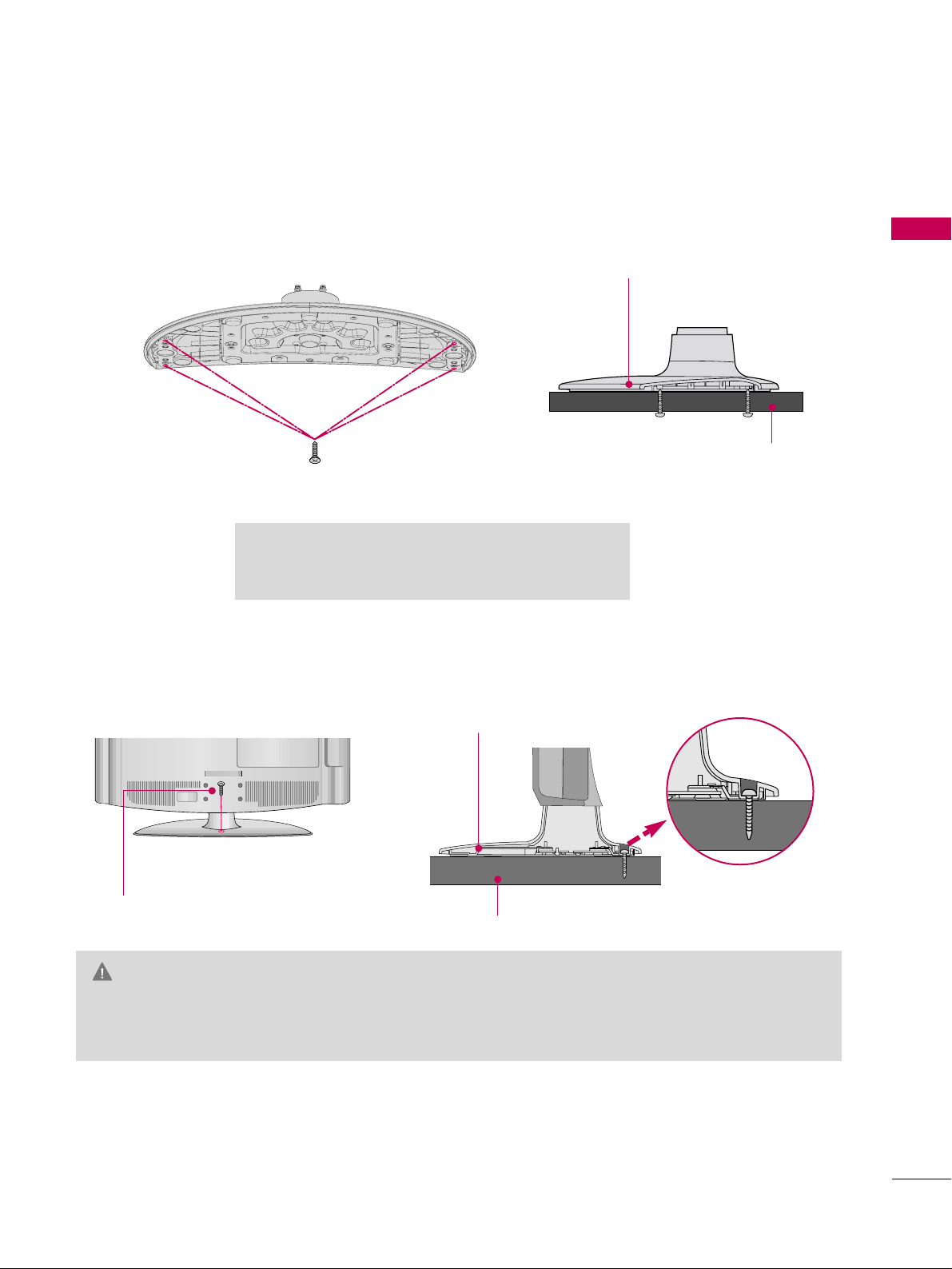
PREPARATION
17
ATTACHING THE TV TO A DESK
■
Image shown may differ from your TV.
The TV must be attached to a desk so it cannot be pulled in a forward/backward direction, potentially causing
injury or damaging the product.
GG
To prevent TV from falling over, the TV should be securely attached to the floor/wall per installation
instructions. Tipping, shaking, or rocking the machine may cause injury.
WARNING
1-Screw
(provided as parts of the product)
Desk
Stand
(Except 47LH300C)
GG
Screw: M5 x L
(*L: Table depth + 8~10 mm)
ex) Table depth: 15mm, Screw: M5 x 25
4-Screws
(not provided as parts of the product)
Stand
Desk
Page 18
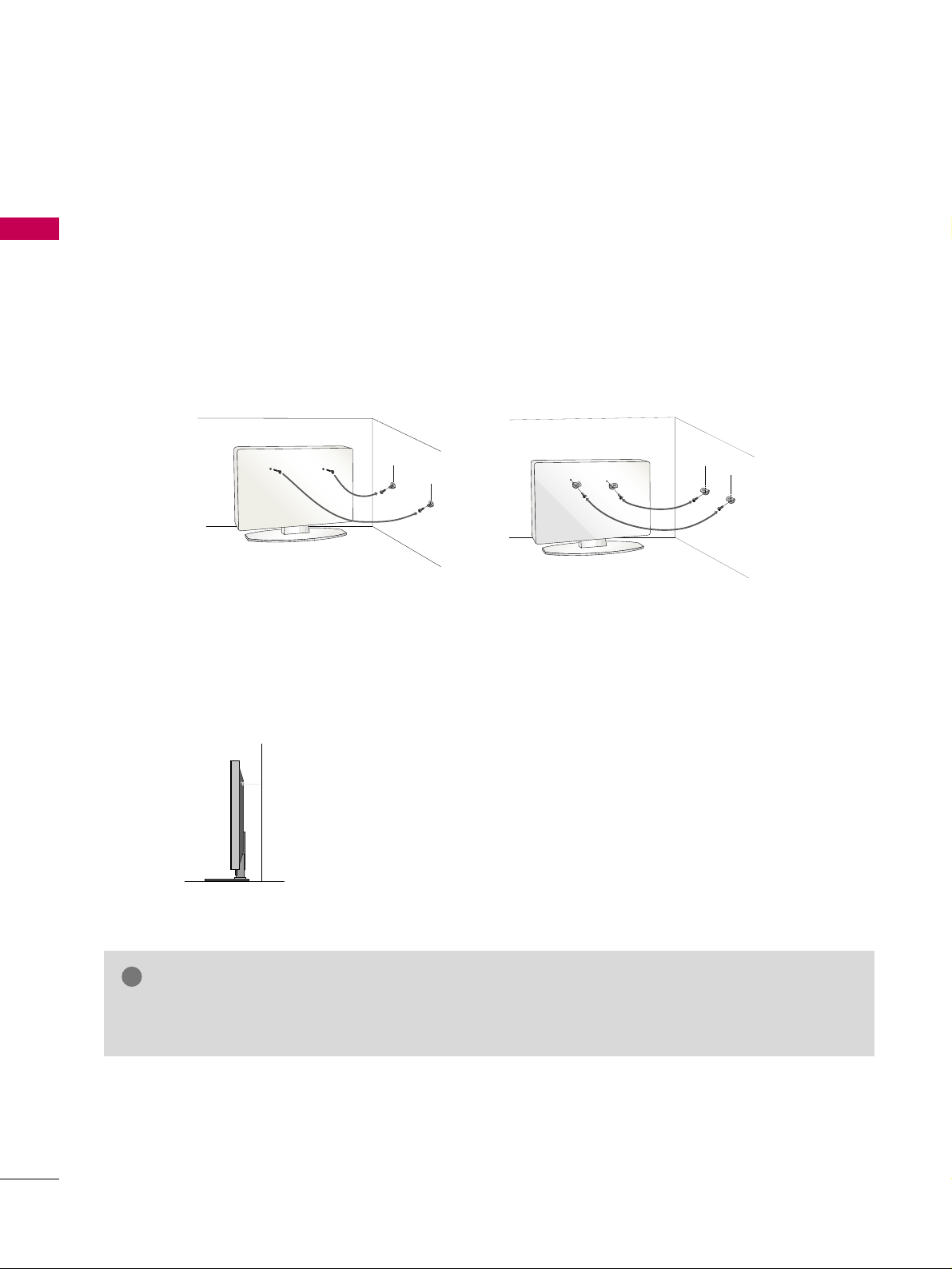
PREPARATION
18
SECURING THE TV TO THE WALL TO PREVENT FALLING WHEN THE TV IS USED ON A STAND
PREPARATION
We recommend that you set up the TV close to a wall so it cannot fall over if pushed backwards.
Additionally, we recommend that the TV be attached to a wall so it cannot be pulled in a forward direction,
potentially causing injury or damaging the product.
Caution: Please make sure that children don’t climb on or hang from the TV.
■
Insert the eye-bolts (or TV brackets and bolts) to tighten the product to the wall as shown in the picture.
*If your product has the bolts in the eye-bolts position before inserting the eye-bolts, loosen the bolts.
* Insert the eye-bolts or TV brackets/bolts and tighten them securely in the upper holes.
Secure the wall brackets with the bolts (sold separately) to the wall. Match the height of the bracket that is
mounted on the wall to the holes in the product.
Ensure the eye-bolts or brackets are tightened securely.
■
Use a sturdy rope (sold separately) to tie the product. It is safer to tie
the rope so it becomes horizontal between the wall and the product.
■
You should purchase necessary components to prevent the TV from tipping over (when not using a wall mount).
■
Image shown may differ from your TV.
GG
Use a platform or cabinet strong enough and large enough to support the size and weight of the TV.
GG
To use the TV safely make sure that the height of the bracket on the wall and the one on the TV are the same.
NOTE
!
Page 19
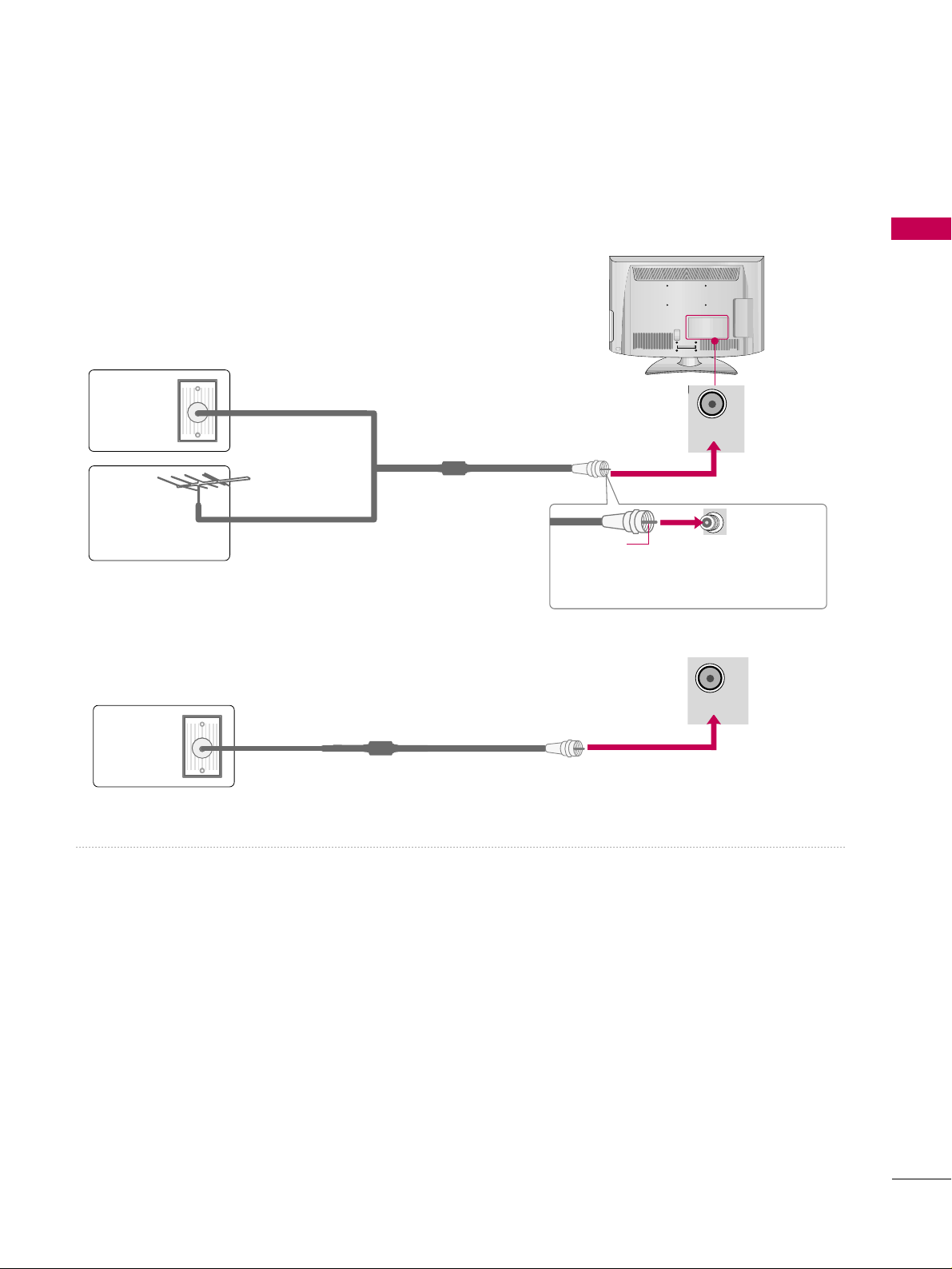
PREPARATION
19
ANTENNA OR CABLE CONNECTION
1. Antenna (Analog or Digital)
Wall Antenna Socket or Outdoor Antenna without a Cable Box
Connections.
For optimum picture quality, adjust antenna direction if needed.
2. Cable
Wa ll
Antenna
Socket
Outdoor
Antenna
(VHF, UHF)
Cable TV
Wall Jack
Multi-family Dwellings/Apartments
(Connect to wall antenna socket)
RF Coaxial Wire (75 ohm)
RF Coaxial Wire (75 ohm)
Single-family Dwellings /Houses
(Connect to wall jack for outdoor antenna)
Be careful not to bend the copper wire
when connecting the antenna.
Copper Wire
■
To improve the picture quality in a poor signal area, please purchase a signal amplifier and install properly.
■
If the antenna needs to be split for two TV’s, install a 2-Way Signal Splitter.
■
If the antenna is not installed properly, contact your dealer for assistance.
■
Refer to
hhttttpp::// //AAnntteennnnaa WWeebb..oorrgg
for more information about antennas and Digital TV.
ANTENNA/
CABLE IN
■
To prevent damage do not connect to the power outlet until all connections are made between the devices.
■
Image shown may differ from your TV.
ANTENNA/
CABLE IN
Page 20
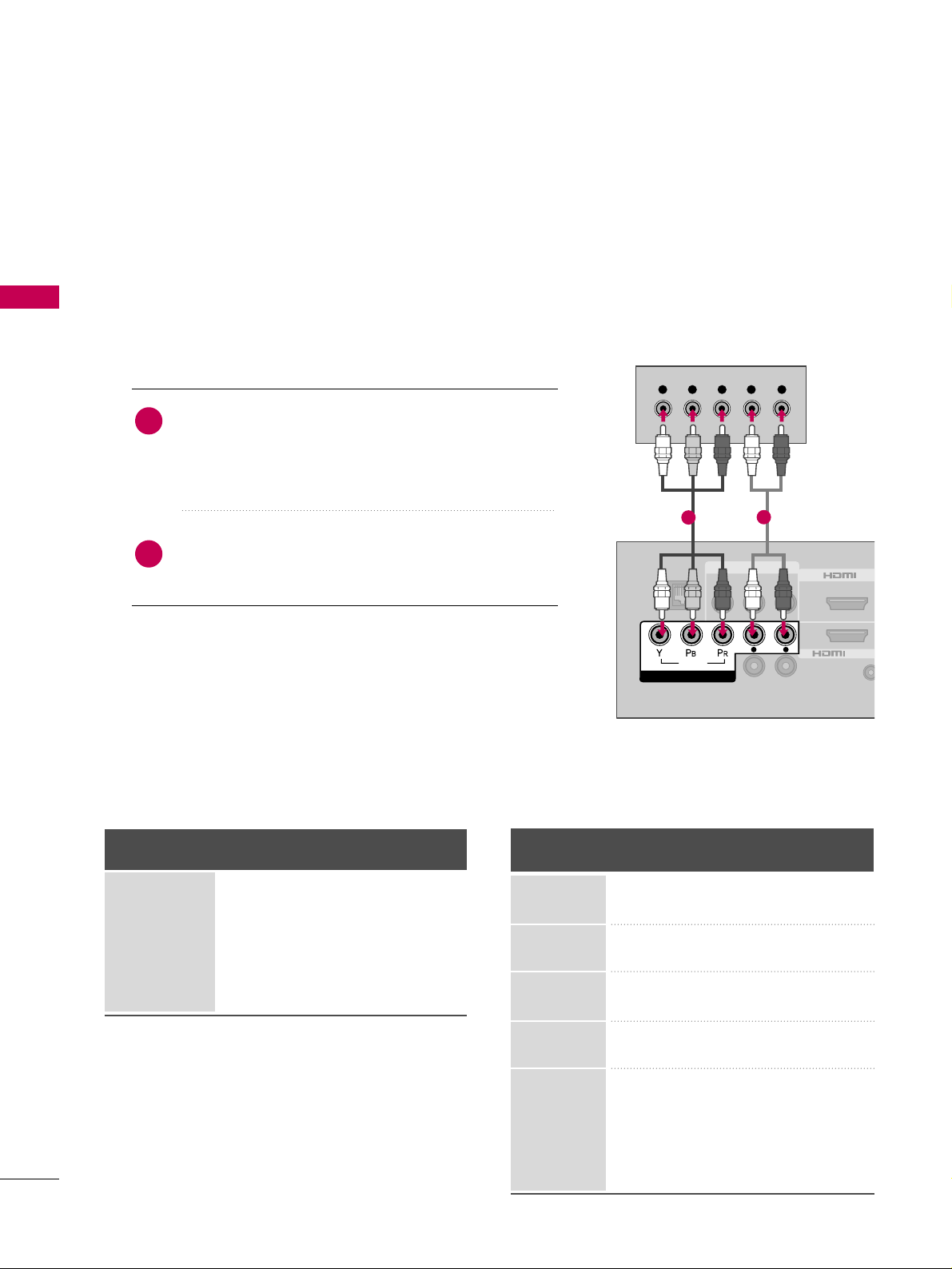
EXTERNAL EQUIPMENT SETUP
20
EXTERNAL EQUIPMENT SETUP
HD RECEIVER SETUP
This TV can receive digital over-the-air/digital cable signals without an external digital set-top box. However, if
you do receive digital signals from a digital set-top box or other digital external device.
Component Connection
1. How to connect
Connect the video outputs (Y, P
B
, PR
)
of the digital set-
top box to the
CC OO MMPP OO NNEENNTT IINN VV IIDDEEOO
jacks on
the TV. Match the jack colors (Y = green, P
B
= blue, and
P
R = red).
Connect the audio output of the digital set-top box to
the
CC OO MMPP OO NNEENNTT II NN AAUUDDIIOO
jacks on the TV.
2
1
2. How to use
■
Turn on the digital set-top box.
(
Refer to the owner’s manual for the digital set-top box operation.
)
■
Select the
CC oommppoo nneenntt
input source on the TV using the
IINN PPUUTT
button on the remote control.
■
To prevent the equipment damage, never plug in any power cords until you have finished connecting all equipment.
RJP
REMO
CONTRO
VIDEO AUDIO
L(MONO)
R
L
SPEAKER OUT
R
AV IN 1
2
1
/DVI IN
VIDEO
AUDIO
L R
COMPONENT IN
Y L RPB PR
1
2
Y, C
B/
PB
, C
R/P
R
Supported Resolutions
Horizontal Vertical
Frequency(KHz)Frequency(Hz
)
15.73 59.94
15.73 60.00
31.47 59.94
31.50 60.00
44.96 59.94
45.00 60.00
33.72 59.94
33.75 60.00
26.97 23.976
27.00 24.00
33.71 29.97
33.75 30.00
67.432 59.94
67.50 60.00
Resolution
720x480i
720x480p
1280x720p
1920x1080i
1920x1080p
Signal
480i
480p
720p
10 8 0 i
10 8 0 p
Component
Yes
Yes
Yes
Yes
Yes
HDMI
No
Yes
Yes
Yes
Yes
Page 21
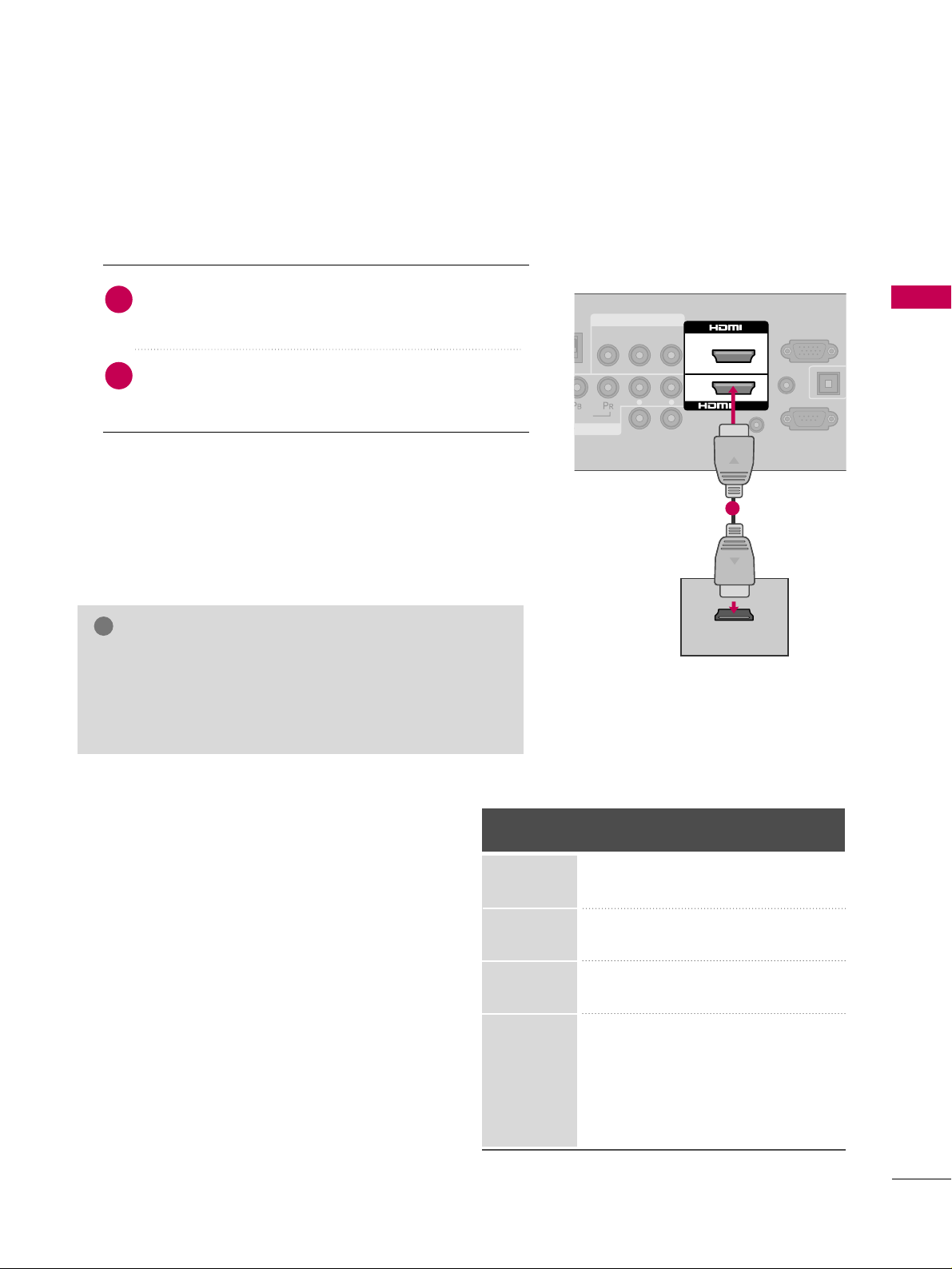
EXTERNAL EQUIPMENT SETUP
21
HDMI Connection
Connect the digital set-top box to the
HHDDMMII//DDVVII
IINN 11
or
HHDDMMII 22
jack on the TV.
No separate audio connection is necessary.
HDMI supports both audio and video.
1. How to connect
2. How to use
■
Turn on the digital set-top box.
(
Refer to the owner’s manual for the digital set-top box.
)
■
Select the
HHDDMMII11orHHDDMMII22
input source on the TV using
the
IINNPPUUTT
button on the remote control.
2
1
AUDIO IN
(RGB/DVI)
AUDIO
RGB IN (PC)
REMOTE
CONTROL IN
VIDEO AUDIO
L(MONO)
R
L
SPEAKER OUT
R
L R
AV IN 1
O
2
1
/DVI IN
HDMI OUTPUT
RS-232C IN
(
CONTROL&SERVICE)
1
HDMI-DTV
Horizontal Vertical
Frequency(KHz)Frequency(Hz
)
31.47 59.94
31.50 60.00
44.96 59.94
45.00 60.00
33.72 59.94
33.75 60.00
26.97 23.976
27.00 24.00
33.71 29.97
33.75 30.00
67.432 59.94
67.50 60.00
Resolution
720x480p
1280x720p
1920x1080i
1920x1080p
GG
Check HDMI cable over version 1.3.
If the HDMI cables don’t support HDMI version 1.3, it can
cause flickers or no screen display. In this case use the latest cables that support HDMI version 1.3.
NOTE
!
Page 22
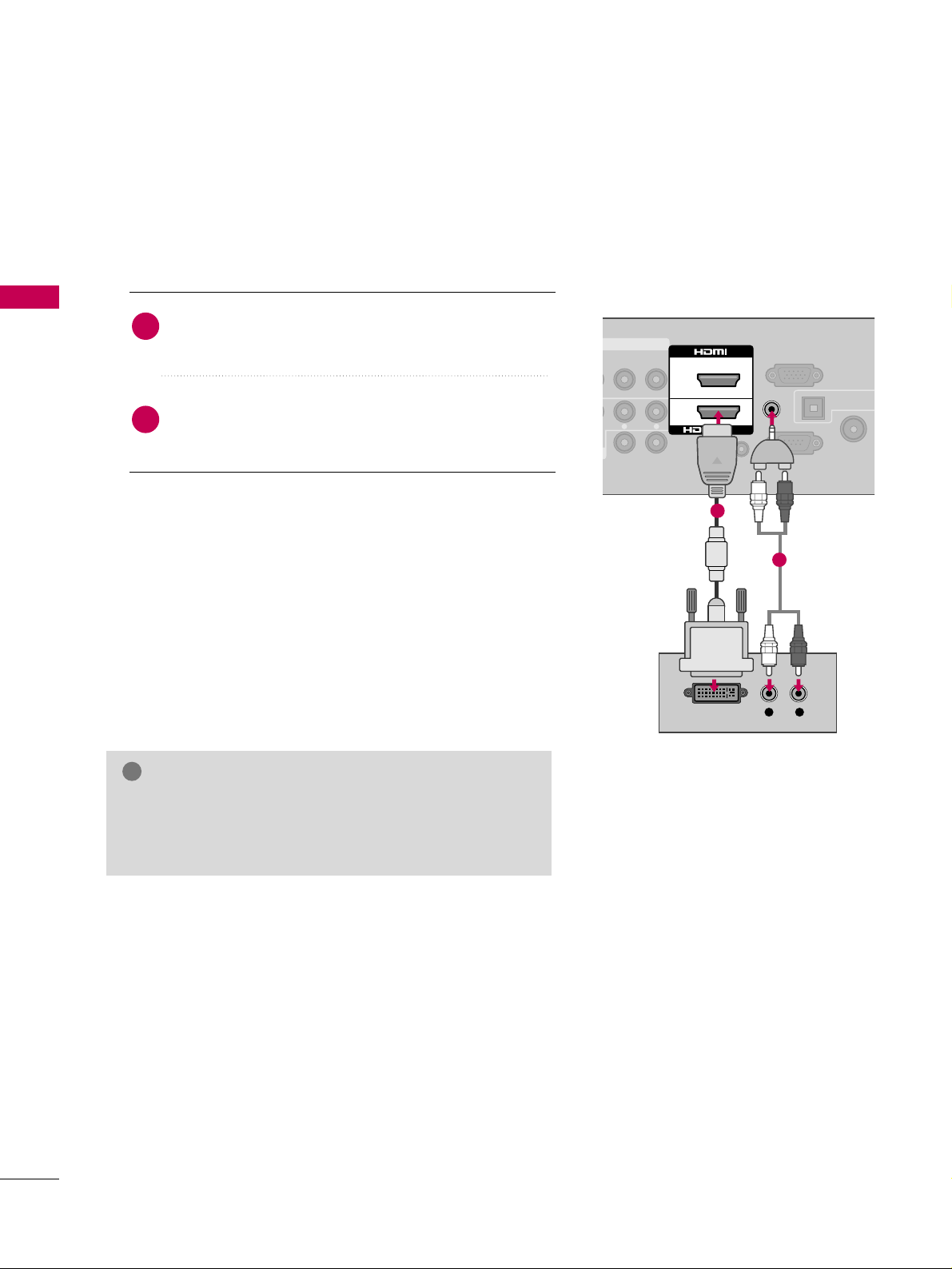
EXTERNAL EQUIPMENT SETUP
22
EXTERNAL EQUIPMENT SETUP
DVI to HDMI Connection
AUDIO IN
(RGB/DVI)
ANTENNA
CABLE IN
AUDIO
RGB IN (PC)
REMOTE
CONTROL IN
O AUDIO
L(MONO)
R
L
SPEAKER OUT
R
L R
AV IN 1
OPTICAL DIGIT
AUDIO OUT
2
1
/DVI IN
L R
DVI OUTPUT
AUDIO
RS-232C IN
(
CONTROL&SERVICE)
1
2
GG
A DVI to HDMI cable or adapter is required for this connection. DVI doesn't support audio, so a separate audio
connection is necessary.
NOTE
!
Connect the DVI output of the digital set-top box to
the
HHDDMMII//DDVVII IINN 11
or
HHDDMMII 22
jack on the TV.
Connect the digital set-top box audio output to the
AAUUDDII OO IINN ((RRGGBB//DDVVII ))
jack on the TV.
1. How to connect
2. How to use
■
Turn on the digital set-top box.
(
Refer to the owner’s manual for the digital set-top box.
)
■
Select the
HHDDMMII11 orHHDDMMII22
input source on the TV using
the
IINNPPUUTT
button on the remote control.
2
1
Page 23
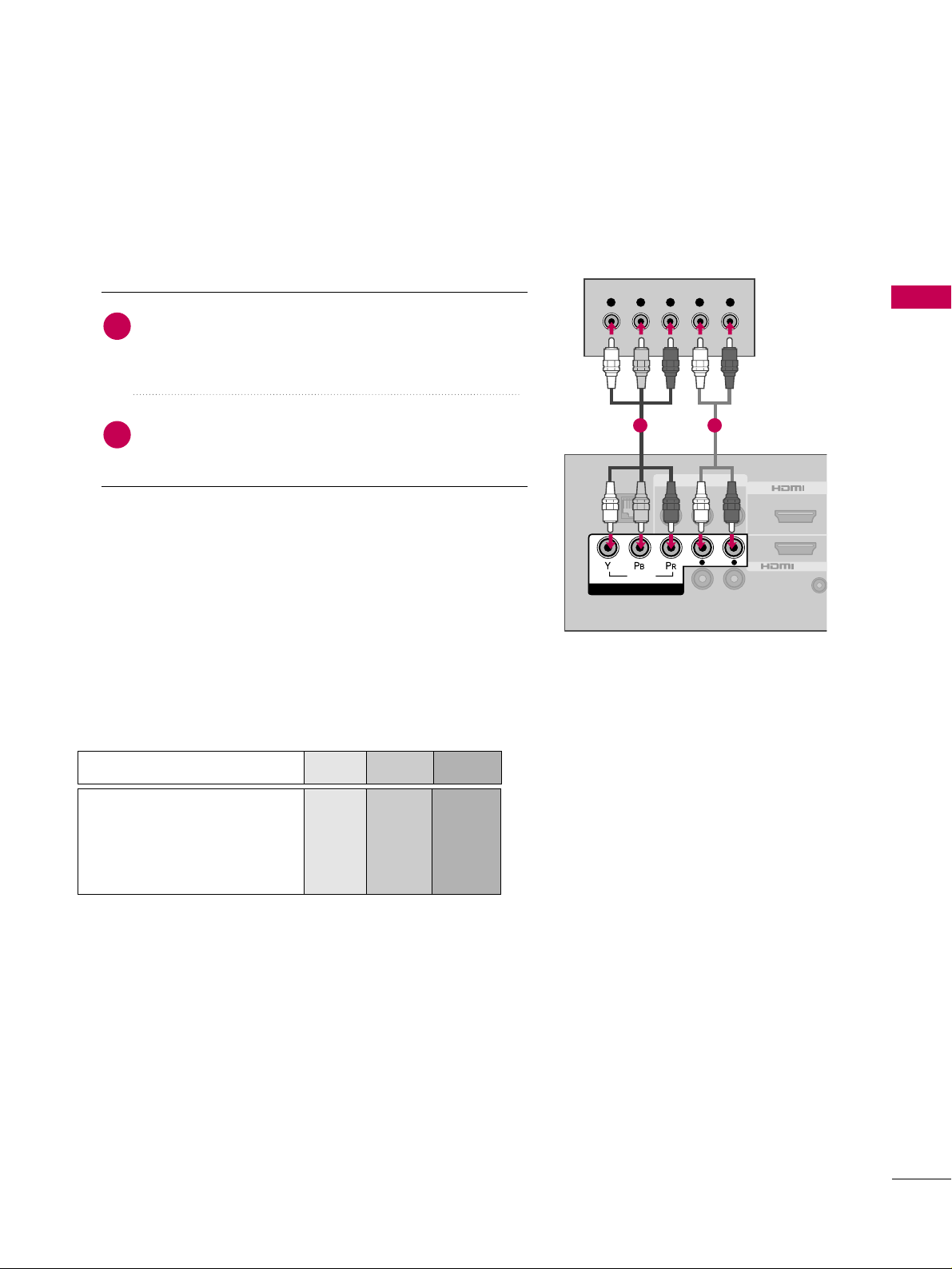
EXTERNAL EQUIPMENT SETUP
23
DVD SETUP
Component Connection
Component Input ports
To get better picture quality, connect a DVD player to the
component input ports as shown below.
Component ports on the TV
YPB PR
Video output ports
on DVD player
Y
Y
Y
Y
P
B
B-Y
Cb
Pb
P
R
R-Y
Cr
Pr
T
1 2
Connect the video outputs (Y, PB
, P
R
)
of the DVD to
the
CCOOMMPPOONNEENNTT IINN VVII DDEEOO
jacks on the TV. Match
the jack colors (Y = green, P
B
= blue, and PR = red
)
.
Connect the audio outputs of the DVD to the
CC OO MM PPOO NNEENNTT II NN AAUUDDIIOO
jacks on the TV.
1. How to connect
2. How to use
■
Turn on the DVD player, insert a DVD.
■
Select the
CC oommppoo nneenntt
input source on the TV using the
IINN PPUUTT
button on the remote control.
■
Refer to the DVD player's manual for operating instructions.
2
1
Y L RPB PR
RJP
VIDEO
COMPONENT IN
AV IN 1
VIDEO AUDIO
L(MONO)
L R
AUDIO
L
SPEAKER OUT
2
R
1
/DVI IN
R
REMO
CONTRO
Page 24
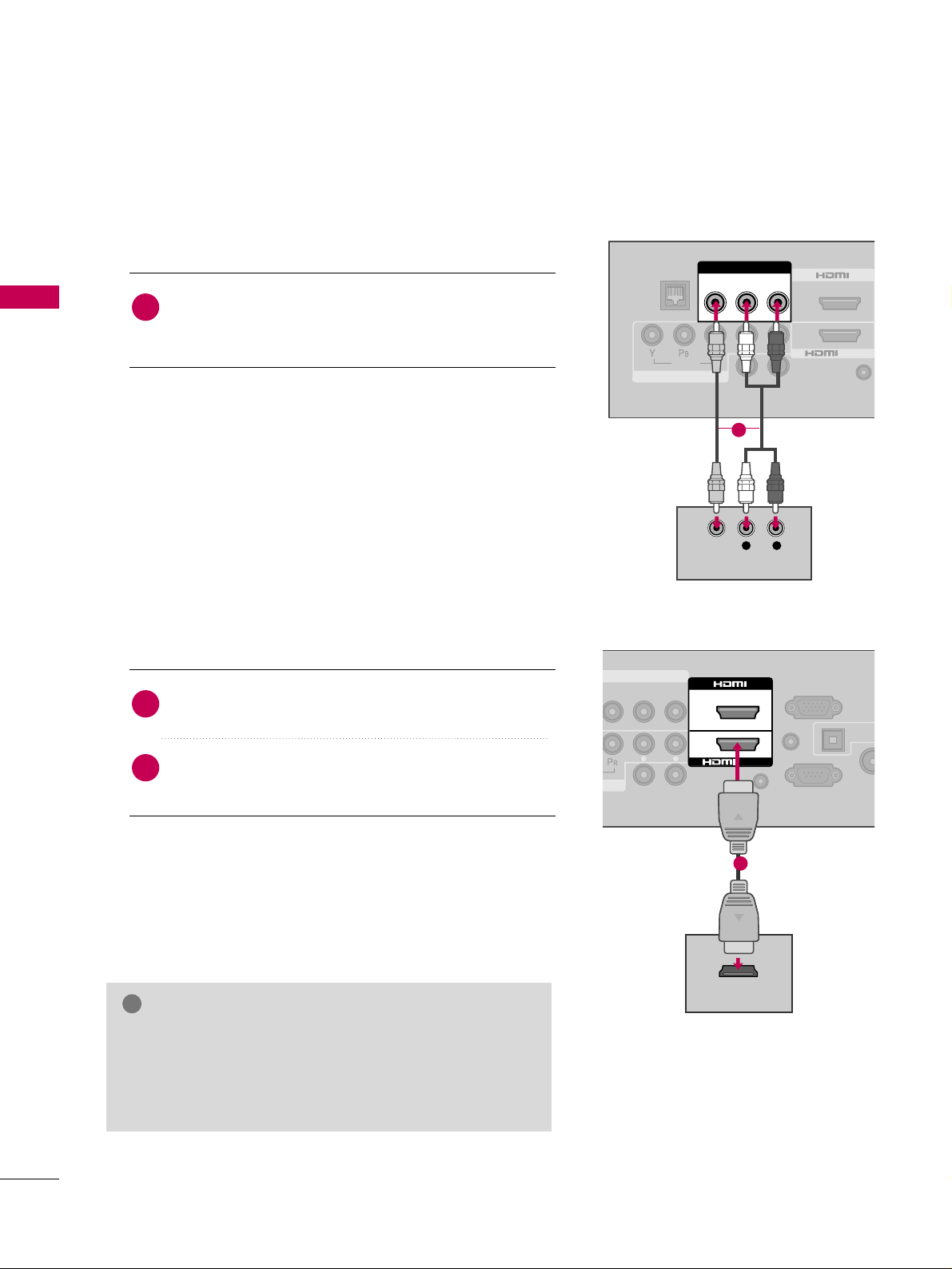
EXTERNAL EQUIPMENT SETUP
24
EXTERNAL EQUIPMENT SETUP
Composite (RCA) Connection
VIDEO
AUDIO
RJP
REMOTE
CONTROL
L
SPEAKER OUT
R
L R
COMPONENT IN
2
1
/DVI IN
AV IN 1
VIDEO AUDIO
L(MONO)
R
L R
VIDEO
AUDIO
HDMI Connection
AUDIO IN
(RGB/DVI)
ANT
CAB
AUDIO
RGB IN (PC)
REMOTE
CONTROL IN
L(MONO)
R
L
SPEAKER OUT
R
L R
IN
AV IN 1
OPTICAL
AUDIO
2
1
/DVI IN
HDMI OUTPUT
RS-232C IN
(
CONTROL&SERVICE)
1
Connect the
AAUUDDIIOO/VVIIDD EEOO
jacks between TV and
DVD. Match the jack colors (Video = yellow, Audio Left
= white, and Audio Right = red).
1. How to connect
2. How to use
■
Turn on the DVD player, insert a DVD.
■
Select the
AAVV11
or
AAVV11
input source on the TV using the
IINN PPUUTT
button on the remote control.
■
Refer to the DVD player's manual for operating instructions.
1
Connect the HDMI output of the DVD to the
HHDDMMII//DDVVII IINN 11
or
HHDDMMII 22
jack on the TV.
No separated audio connection is necessary.
HDMI supports both audio and video.
1. How to connect
2. How to use
■
Select the
HHDDMMII11 orHHDDMMII22
input source on the TV using
the
IINN PPUUTT
button on the remote control.
■
Refer to the DVD player's manual for operating instructions.
2
1
GG
Check HDMI cable over version 1.3.
If the HDMI cables don’t support HDMI version 1.3, it can
cause flickers or no screen display. In this case use the latest cables that support HDMI version 1.3.
NOTE
!
1
Page 25
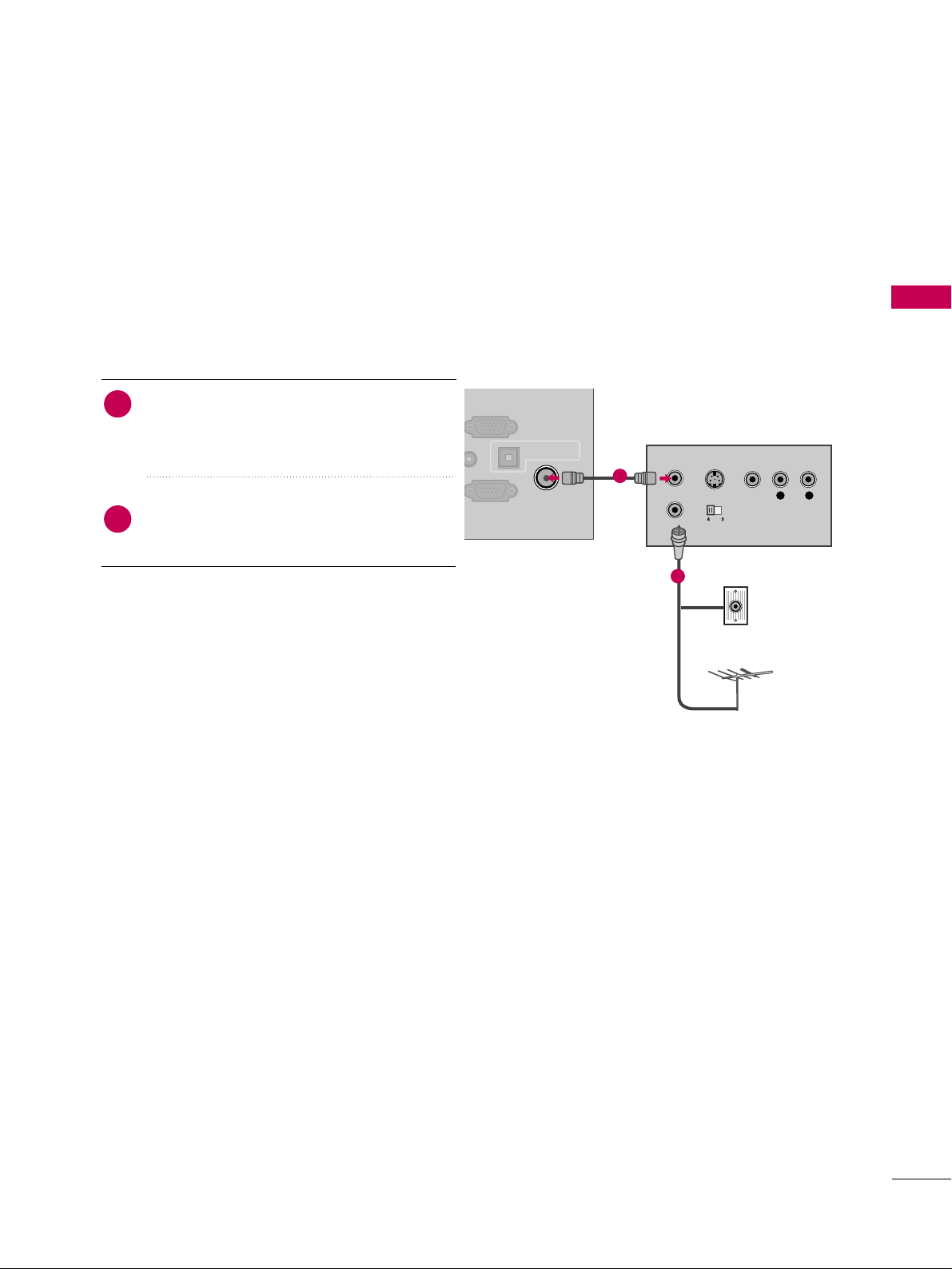
EXTERNAL EQUIPMENT SETUP
25
VCR SETUP
Antenna Connection
Connect the RF antenna out socket of the
VCR to the
AANN TT EENN NNAA//CCAABBLLEE II NN
sock-
et on the TV.
Connect the antenna cable to the RF
antenna in socket of the VCR.
1. How to connect
■
Set VCR output switch to 3 or 4 and then tune
TV to the same channel number.
■
Insert a video tape into the VCR and press PLAY
on the VCR. (Refer to the VCR owner’s manual.
)
2. How to use
2
1
DIO IN
RGB IN (PC)
OPTICAL DIGITAL
AUDIO OUT
ANTENNA/
CABLE IN
L R
S-VIDEO VIDEO
OUTPUT
SWITCH
ANT IN
ANT OUT
AUDIO
RS-232C IN
Wall Jack
Antenna
1
2
Page 26
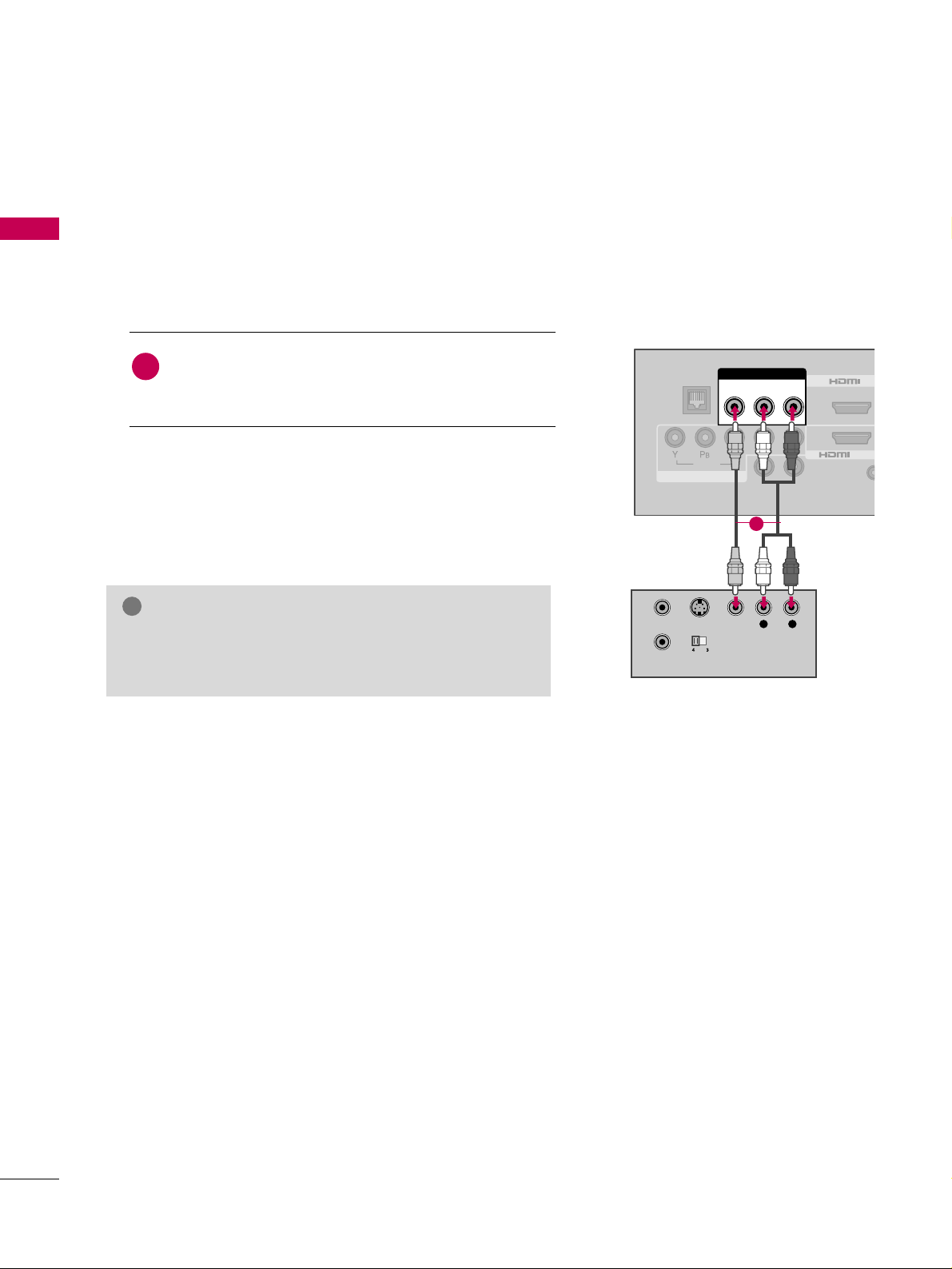
PREPARATION
26
PREPARATION
Composite (RCA) Connection
GG
If you have a mono VCR, connect the audio cable from
the VCR to the
AAUUDDII OO LL//MM OO NNOO
jack of the TV.
NOTE
!
VIDEO
AUDIO
RJP
REMO
CONTR
L
SPEAKER OUT
R
L R
COMPONENT IN
2
1
/DVI IN
AV IN 1
VIDEO AUDIO
L(MONO)
R
L R
S-VIDEO VIDEO
AUDIO
OUTPUT
SWITCH
ANT IN
ANT OUT
1
Connect the
AAUUDDIIOO/VVIIDD EEOO
jacks between TV and
VCR. Match the jack colors (Video = yellow, Audio Left
= white, and Audio Right = red).
1. How to connect
2. How to use
■
Insert a video tape into the VCR and press PLAY on the
VCR. (Refer to the VCR owner’s manual.
)
■
Select the
AAVV11
or
AAVV22
input source on the TV using the
IINN PPUUTT
button on the remote control.
1
Page 27
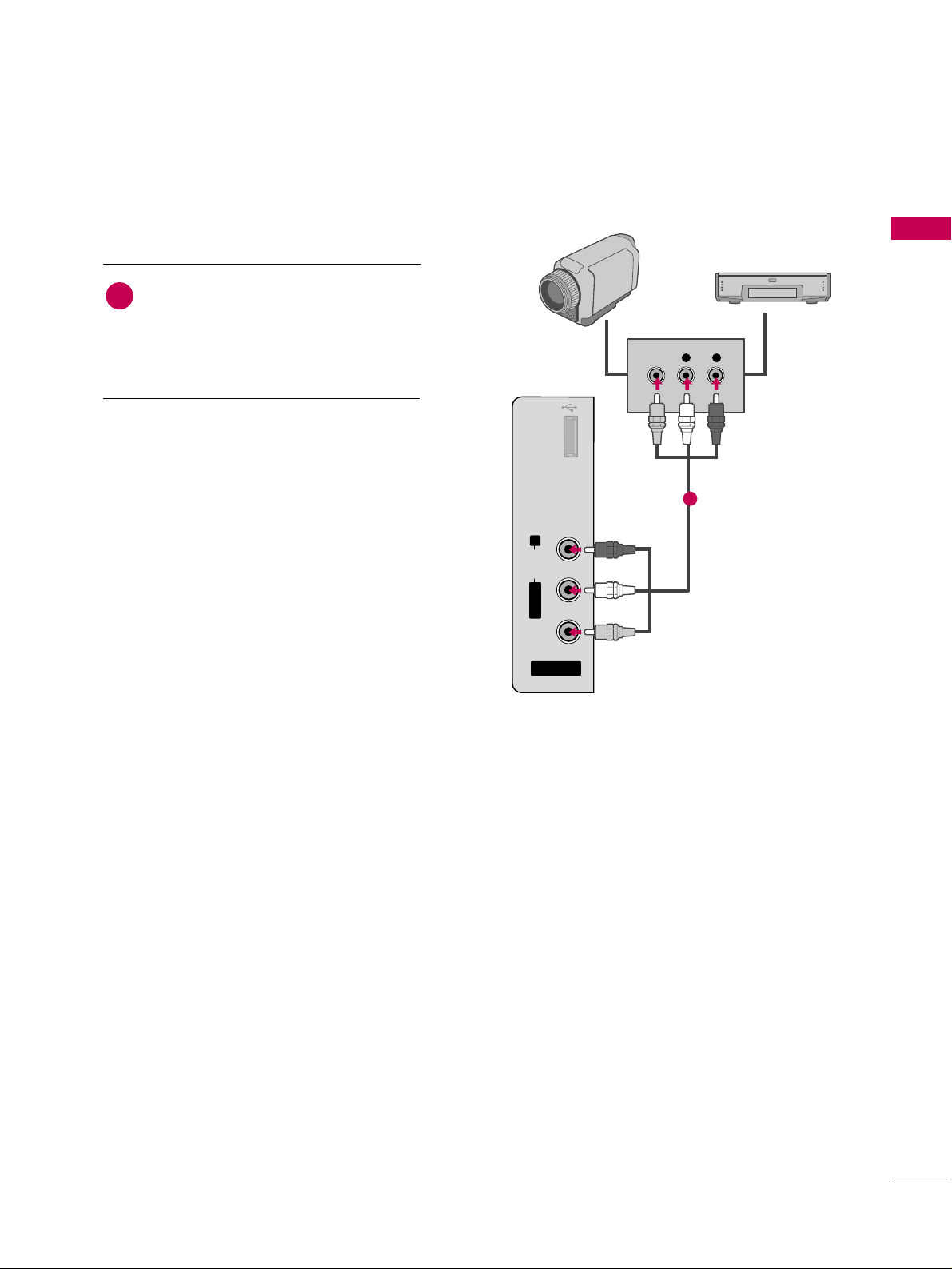
PREPARATION
27
OTHER A/V SOURCE SETUP
AV IN 2
L/ MONO
R
AUDIO
VIDEO
USB IN
L R
VIDEO
Camcorder
Video Game Set
Connect the
AAUUDDIIOO/VVIIDDEEOO
jacks
between TV and external equipment.
Match the jack colors
.
(
Video = yellow, Audio Left = white, and
Audio Right = red
)
1. How to connect
2. How to use
■
Select the
AAVV11
or
AAVV22
input source on the TV
using the
IINN PPUUTT
button on the remote control.
■
Operate the corresponding external equipment.
1
1
Page 28
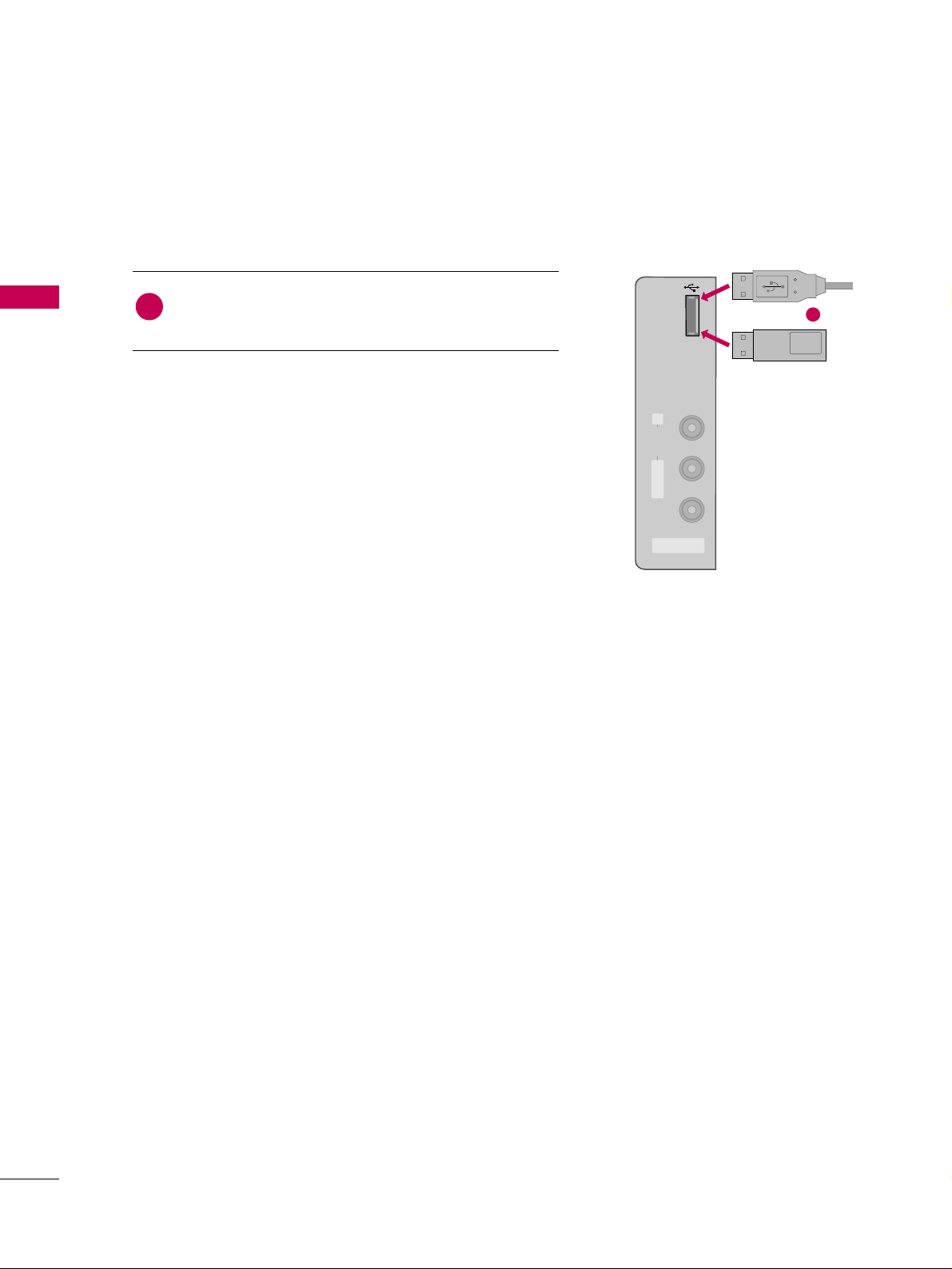
EXTERNAL EQUIPMENT SETUP
28
USB CONNECTION
EXTERNAL EQUIPMENT SETUP
USB IN
AV IN 2
L/ MONO
R
AUDIO
VIDEO
Memory Key
Connect the USB device to the
UUSSBB II NN
jack on the side
of TV.
1. How to connect
1
2. How to use
■
After connecting the
UUSSBB II NN
jack, you use the USB func-
tion. (
GG
pp..5544
)
1
or
Page 29
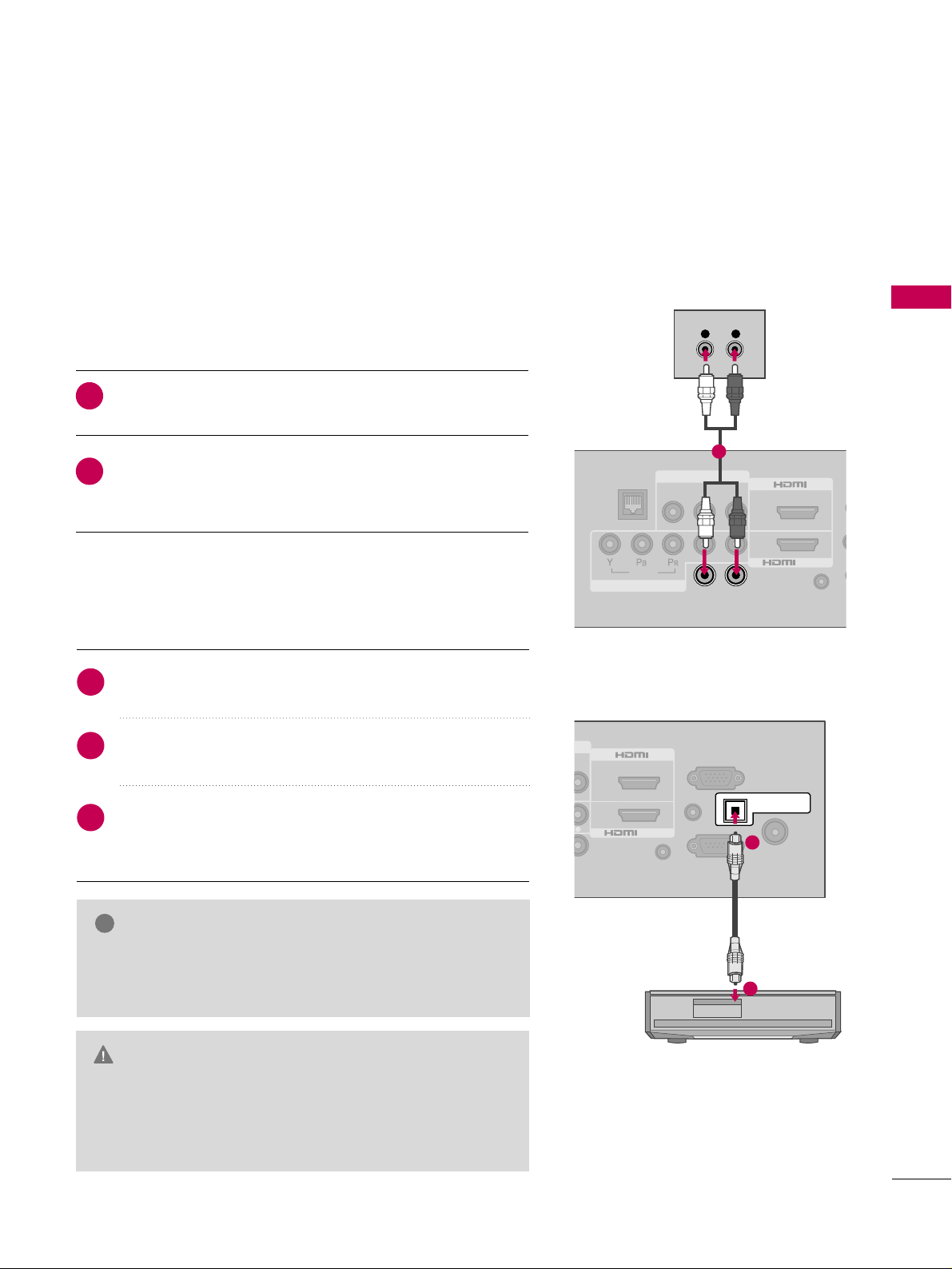
EXTERNAL EQUIPMENT SETUP
29
AUDIO OUT CONNECTION
Send the TV’s audio to external audio equipment via the Audio Output port.
If you want to enjoy digital broadcasting through 5.1-channel speakers, connect the OPTICAL DIGITAL
AUDIO OUT terminal on the back of TV to a Home Theater (or amp).
AUDIO IN
(RGB/DVI)
ANTENNA/
CABLE IN
RGB IN (PC)
REMOTE
CONTROL IN
R
R
R
2
1
/DVI IN
OPTICAL DIGITAL
AUDIO OUT
RS-232C IN
(
CONTROL&SERVICE)
1
2
AU
(RG
VIDEO
AUDIO
RJP
REMOTE
CONTROL IN
VIDEO AUDIO
L(MONO)
R
L R
COMPONENT IN
AV IN 1
2
1
/DVI IN
L
SPEAKER OUT
R
L R
AUDIO
(
C
1
GG
When connecting with external audio equipments, such as
amplifiers or speakers, you can turn the TV speakers off in
the menu. (
GG
pp.. 88 22
)
NOTE
!
G
Do not look into the optical output port. Looking at the
laser beam may damage your vision.
GG
Audio with ACP (Audio Copy Protection) function may
block digital audio output.
CAUTION
Connect one end of the optical cable to the TV port of
OOPPTTIICCAALL DDIIGGIITTAALL AAUUDDIIOO OOUUTT
.
Connect the other end of the optical cable to the digital
audio input on the audio equipment.
Set the “TV Speaker option - Off” in the AUDIO menu.
(
GG
pp..8822
). See the external audio equipment instruction
manual for operation.
1. How to connect
2
3
1
Connect audio outputs to the TV’s
SSPPEEAAKKEERR OOUUTT
jacks.
Set the “External Speaker option - On” in the AUDIO
menu. (
GG
pp..8833
). See the external audio equipment instruc-
tion manual for operation.
1. How to connect
2
1
Analog
Digital
Page 30
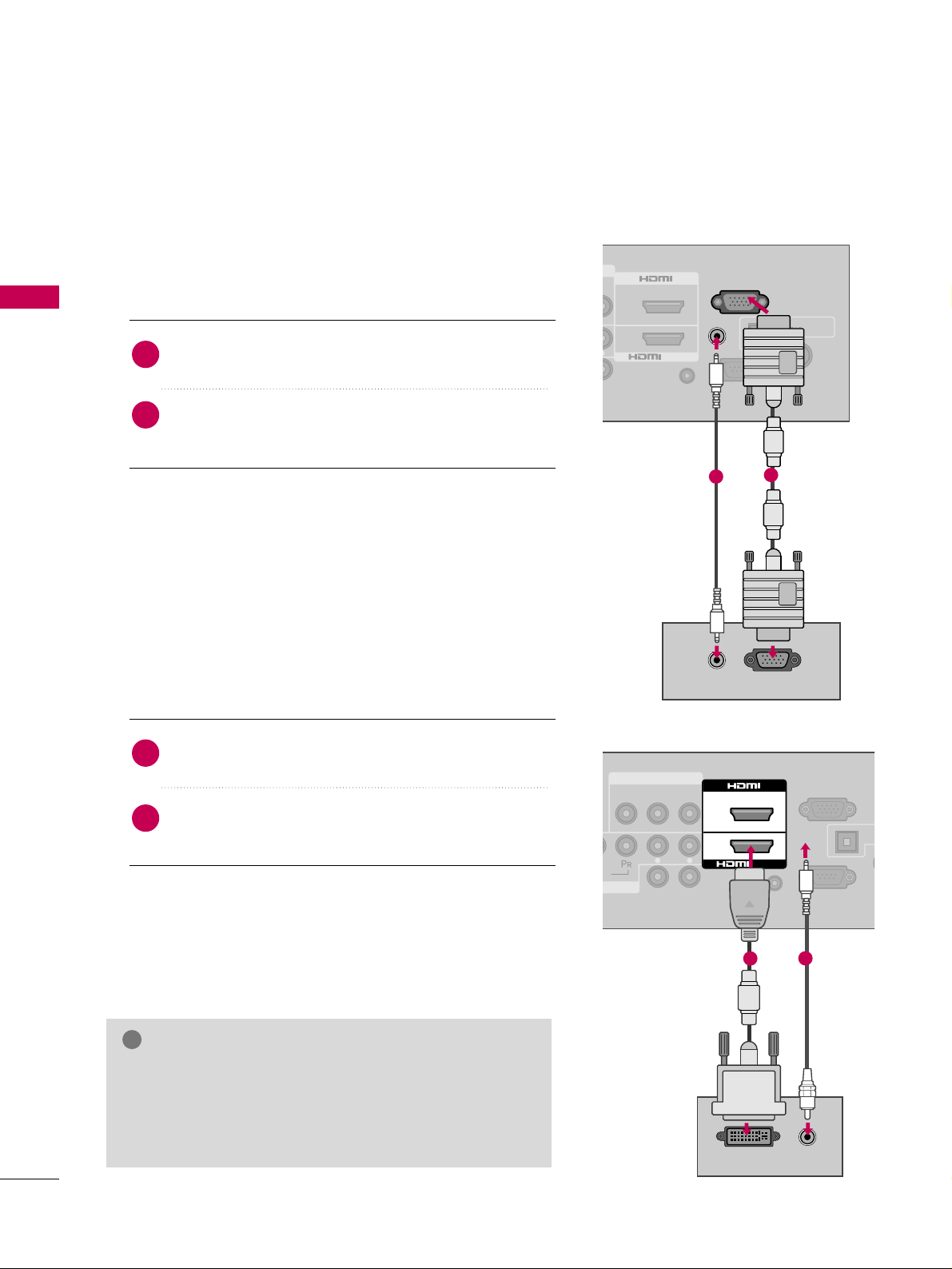
EXTERNAL EQUIPMENT SETUP
30
PC SETUP
EXTERNAL EQUIPMENT SETUP
DVI to HDMI Connection
AUDIO IN
(RGB/DVI)
A
C
AUDIO
RGB IN (PC)
REMOTE
CONTROL IN
VIDEO AUDIO
L(MONO)
R
L
SPEAKER OUT
R
L R
AV IN 1
OPTI
AU
2
1
/DVI IN
AUDIO
DVI OUTPUT
RS-232C IN
(
CONTROL&SERVICE)
1
2
Connect the DVI output of the PC to the
HHDDMMII//DDVVII
IINN 11
or
HHDDMMII 22
jack on the TV.
Connect the PC audio output to the
AAUUDDII OO IINN
((RR GG BB // DDVVII))
jack on the TV.
1. How to connect
2. How to use
■
Turn on the PC and the TV.
■
Select the
HHDDMMII11 orHHDDMMII22
input source on the TV using
the
IINN PPUUTT
button on the remote control.
2
1
GG
Check HDMI cable over version 1.3.
If the HDMI cables don’t support HDMI version 1.3, it can
cause flickers or no screen display. In this case use the latest cables that support HDMI version 1.3.
NOTE
!
This TV provides Plug and Play capability, meaning that the PC adjusts automatically to the TV's settings.
VGA (D-Sub 15 pin) Connection
AUDIO IN
(RGB/DVI)
ANTENNA/
CABLE IN
RGB IN (PC)
REMOTE
CONTROL IN
2
1
/DVI IN
OPTICAL DIGITAL
AUDIO OUT
RGB OUTPUT
AUDIO
RS-232C IN
(
CONTROL&SERVICE)
2
1
Connect the VGA output of the PC to the
RRGGBB IINN
((
PP CC
))
jack on the TV.
Connect the PC audio output to the
AAUUDDIIOO II NN
((
RRGGBB// DDVVII
))
jack on the TV.
1. How to connect
2. How to use
■
Turn on the PC and the TV.
■
Select the
RRGGBB--PP CC
input source on the TV using the
IINN PP UU TT
button on the remote control.
2
1
Page 31

EXTERNAL EQUIPMENT SETUP
31
NOTES
!
For 26/32LH210C, 26/32/37/42LH200C
Horizontal Vertical
Frequency(KHz)Frequency(Hz
)
31.469 70.08
31.469 70.08
31.469 59.94
37.879 60.31
48.363 60.00
47.776 59.87
47.720 59.799
Resolution
720x400
1360x768
640x480
800x600
1024x768
640x350
1280x768
Supported Display Specifications (RGB-PC, HDMI-PC)
For 42/47LH300C
Resolution
720x400
640x350
Horizontal Vertical
Frequency(KHz)Frequency(Hz
)
31.468 70.09
31.469 70.08
31.469 59.94
35.156 56.25
37.879 60.31
48.363 60.00
47.776 59.87
47.712 60.015
63.981 60.02
75.00 60.00
66.587 59.934
67.5 60.00
640x480
800x600
1024x768
1280x768
1280x1024
1360x768
1600x1200
1920x1080
RGB-PC
1920x1080
HDMI-PC
GG
26/32LH210C, 26/32/37/42LH200C: To get
the the best picture quality, adjust the PC graphics
card to 1360x768.
GG
42/47LH300C: To get the the best picture quality,
adjust the PC graphics card to 1920x1080.
GG
Depending on the graphics card, DOS mode may
not work if a HDMI to DVI Cable is in use.
GG
In PC mode, there may be noise associated with
the resolution, vertical pattern, contrast or brightness. If noise is present, change the PC output to
another resolution, change the refresh rate to
another rate or adjust the brightness and contrast
on the PICTURE menu until the picture is clear.
GG
Avoid keeping a fixed image on the screen for a
long period of time. The fixed image may become
permanently imprinted on the screen.
GG
The synchronization input form for Horizontal and
Vertical frequencies is separate.
GG
Depending on the graphics card, some resolution
settings may not allow the image to be positioned
on the screen properly.
GG
If there are overscan in HDMI-PC 1920x1080,
change aspect ratio to
JJuusstt ssccaann
.
GG
When selecting HDMI-PC, set the “Input Label PC” in the OPTION menu.
Page 32

EXTERNAL EQUIPMENT SETUP
32
EXTERNAL EQUIPMENT SETUP
Screen Setup for PC mode
Selecting Resolution
You can choose the resolution in RGB-PC mode.
The
PP oossiittiioonn, PP hhaass ee
, and
SS iizzee
can also be adjusted.
You can use this function only when the PC resolution is set to 1024X768, 1280X768 or 1360X768.
Select
PPIICCTTUURREE
.
Select
SS cc rree eenn (( RR GG BB --PP CC))
.
Select
RRee ssoolluuttii oonn
.
Select the desired resolution.
1
MENU
3
4
2
ENTER
ENTER
ENTER
5
ENTER
1024 x 768
1280 x 768
1360 x 768
Auto Config.
Resolution
Position
Size
Phase
Reset
SCREEN
Move
Prev.
Enter
Move
PICTURE
E
RG
• Contrast 50
• Brightness 50
• Sharpness 50
• Color 50
• Tint 0
• Advanced Control
• Picture Reset
Screen (RGB-PC)
Page 33

EXTERNAL EQUIPMENT SETUP
33
Auto Configure
Automatically adjusts picture position and minimizes image instability. After adjustment, if the image is still
not correct, try using the manual settings or a different resolution or refresh rate on the PC.
Select
SS cc rree eenn (( RR GG BB --PP CC))
.
Select
AAuuttoo CCoo nn ffii gg ..
.
3
2
ENTER
ENTER
Select
YYee ss
.
4
ENTER
Start Auto Configuration.
5
ENTER
Select
PPIICCTTUURREE
.
1
MENU
■
If the position of the image is still not
correct, try Auto adjustment again.
■
If picture needs to be adjusted again
after Auto adjustment in RGB-PC, you
can adjust the
PPoo ss ii ttiioo nn, SS ii zzee
or
PPhhaa ssee
.
Auto Config.
Resolution
Position
Size
Phase
Reset
SCREEN
Move
Prev.
To Set
Yes No
Enter
Move
PICTURE
E
RG
• Contrast 50
• Brightness 50
• Sharpness 50
• Color 50
• Tint 0
• Advanced Control
• Picture Reset
Screen (RGB-PC)
Page 34

EXTERNAL EQUIPMENT SETUP
34
EXTERNAL EQUIPMENT SETUP
Adjustment for screen Position, Size, and Phase
If the picture is not clear after auto adjustment and especially if characters are still trembling, adjust the picture
phase manually.
This feature operates only in RGB-PC mode.
Select
PPoossiittiioonn, SS ii zzee
, or
PPhhaa ssee
.
Make appropriate adjustments.
3
ENTER
4
ENTER
■
PPoossiittiioonn
: This function is to adjust picture to left/right and up/down as you
prefer.
■
SS ii zzee
: This function is to minimize any
vertical bars or stripes visible on the
screen background. And the horizontal
screen size will also change.
■
PPhh aa ssee
: This function allows you to
remove any horizontal noise and clear or
sharpen the image of characters.
Select
PPIICCTTUURREE
.
Select
SS cc rree eenn (( RR GG BB --PP CC))
.
1
MENU
2
ENTER
5
ENTER
Auto Config.
Resolution
Position
Size
Phase
Reset
GF
D
E
SCREEN
Move
Prev.
Enter
Move
PICTURE
E
RG
• Contrast 50
• Brightness 50
• Sharpness 50
• Color 50
• Tint 0
• Advanced Control
• Picture Reset
Screen (RGB-PC)
Page 35

EXTERNAL EQUIPMENT SETUP
35
Screen Reset (Reset to original factory values)
Returns
PP ooss iittii oo nn, SS ii zzee
, and
PP hh aass ee
to the default factory settings.
This feature operates only in RGB-PC mode.
Select
RRee sseett
.
3
ENTER
Select
PPIICCTTUURREE
.
Select
SS cc rree eenn (( RR GG BB --PP CC))
.
1
MENU
2
ENTER
Select
YYee ss
.
4
ENTER
5
ENTER
Auto Config.
Position
Resolution
Size
Phase
Reset
SCREEN
Move
Prev.
To Set
Yes No
Enter
Move
PICTURE
E
RG
• Contrast 50
• Brightness 50
• Sharpness 50
• Color 50
• Tint 0
• Advanced Control
• Picture Reset
Screen (RGB-PC)
Page 36

WATCHING TV / CHANNEL CONTROL
36
INSTALLER REMOTE CONTROL FUNCTIONS
WATCHING TV / CHANNEL CONTROL
When using the remote control, aim it at the remote control sensor on the TV.
■
Open the battery compartment cover on the back side and install the batteries
matching correct polarity.
■
Install two 1.5V AAA batteries. Don’t mix old or used batteries with new ones.
■
Close cover.
Installing Batteries
FAV
MARK
Q.MENU
MENU
LIST
123
456
7809
FLASHBK
MUTE
VOL
CH
P
A
G
E
RETURN
INFO
ENTER
INPUT
POWER
AV MODE
ENERGY SAVING
INFO
AV MODE
POWER
INPUT
ENERGY SAVING
— (DASH)
LIST
FLASHBK
VOLUME UP
/DOWN
MUTE
CHANNEL
UP/DOWN
PAGE
UP/DOWN
THUMBSTICK
(Up/Down/Left
Right/ENTER)
MENU
RETURN
Q.MENU
SIMPLINK
FAV
MARK
Displays channel information at the top of the screen.
GG
pp..4477
Toggles through preset Video and Audio modes.
GG
pp..5500
Turns the TV on from standby or off to standby.
Rotates through inputs.
Also switches the TV on from standby.
GG
pp..4488
Adjusts the Energy Saving.
GG
pp..7722
Used to enter a program number for multiple program
channels such as 2-1, 2-2, etc.
Displays the channel table.
GG
pp..4455
Tunes to the last channel viewed.
Adjusts the volume.
Switches the sound on or off.
GG
pp..3388
Changes the channel.
Moves from one full set of screen information to the next
one.
Navigates the on-screen menus and adjusts the system
settings to your preference.
Displays the main menu or clears all on-screen displays and
return to TV viewing.
Allows the user to move return one step in an interactive
application or other user interaction function.
Controls the SIMPLINK compatible devices.
Opens the list of Quick Menu options.
GG
pp..4411
See a list of AV devices connected to TV.
When you toggle this button, the SIMPLINK menu appears
at the screen.
GG
pp..5511--5533
Scroll through the programmed Favorite channels.
GG
pp..4466
Select the input to apply the Picture Wizard settings.
GG
pp..6655
Use to mark or unmark a photo/music.
GG
pp..5566,, 6600
NUMBER button
SIMPLINK
Control buttons
Page 37

WATCHING TV / CHANNEL CONTROL
37
USER REMOTE CONTROL FUNCTIONS (For 26/32LH210C)
When using the remote control, aim it at the remote control sensor on the TV.
■
Open the battery compartment cover on the back side and install the batteries
matching correct polarity.
■
Install two 1.5V AAA batteries. Don’t mix old or used batteries with new ones.
■
Close cover.
Installing Batteries
POWERMUTE
SAP
123
456
789
0
INFO
CC
INPUTTIMER
BED1 BED2
RETURN
FLASHBK
CH
CH
VOL
OK
VOL
MUTE
POWER
SAP
INFO
CC
VOLUME UP
/DOWN
CHANNEL
UP/DOWN
OK
— (DASH)
FLASHBK
TIMER
INPUT
RETURN
THUMBSTICK
(Up/Down/Left
Right)
BED1, 2
Switches the sound on or off.
GG
pp..3388
Turns the TV on from standby or off to standby.
Analog mode: Selects MTS sound (Mono, Stereo, or a
SAP)
GG
pp..8844
DTV mode: Changes the audio language.
Displays channel information at the top of the screen.
GG
pp..4477
Select a closed caption.
GG
pp..8877
(*In DTV/CADTV mode
GG
pp..8888
)
Adjusts the volume.
Changes the channel.
Select on-screen menu items and change menu values.
Used to enter a program number for multiple program
channels such as 2-1, 2-2, etc.
Tunes to the last channel viewed.
Select the amount of time before your TV turns off automatically.
GG
pp..9933
Rotates through inputs.
Also switches the TV on from standby.
GG
pp..4488
Allows the user to move return one step in an interactive
application or other user interaction function.
Navigates the on-screen menus and adjusts the system
settings to your preference.
Determines the code set transmitted, Bed 1 or Bed 2. The
default is 2.
Bed 1 or Bed 2 switch on patient remote. The position of
the Bed 1/Bed 2 switch must correspond to the setting in
the Installation menu. The switch can be set by sliding it to
the Bed 1/Bed 2 position. On the patient’s remote, the Bed
1/Bed 2 position can be selected by using a paper clip or a
ball point pen to slide switch to the correct position.
NUMBER button
Page 38

WATCHING TV / CHANNEL CONTROL
38
TURNING ON THE TV
WATCHING TV / CHANNEL CONTROL
NOTE
!
GG
If you intend to be away on vacation, disconnect the power plug from the wall power outlet.
GG
If you do not complete the
IInn iittiiaa ll sseettttiinngg
, it will appear whenever the TV is switched on until the
IInniittiiaall
ss eettttiinngg
procedure is completed.
First, connect power cord correctly.
At this moment, the TV switches to standby mode.
■
In standby mode to turn TV on, press the ,
IINNPPUUTT,CCHH ((
DDEE
or
))
button on the TV or press the
PPOOWWEERR, IINNPPUUTT, CCHH ((
or )),
NNuummbbeerr ((00~99))
button on the remote control.
Select the viewing source by using the
IINNPPUUTT
button on the remote control.
■
This TV is programmed to remember which power state it was last set to, even if the power cord is out.
When finished using the TV, press the
PPOOWWEERR
button on the remote control. The TV reverts to standby
mode.
1
2
3
Press the
CCHH ((
or ))or
NNUUMMBBEERR
buttons to select a channel number.
1
VOLUME ADJUSTMENT
CHANNEL SELECTION
Press the
VVOOLL ((++
or
--))
button to adjust the volume.
If you want to switch the sound off, press the
MMUUTTEE
button.
You can cancel the Mute function by pressing the
MMUUTTEE
or
VVOOLL ((++
or
--))
button.
Adjust the volume to suit your personal preference.
1
2
3
Page 39

WATCHING TV / CHANNEL CONTROL
39
INITIAL SETTING
This Function guides the user to easily set the essential items for viewing the TV for the first time when purchasing the TV. It will be displayed on the screen when turning the TV on for the first time. It can also be activated from the user menus.
■
Default selection is “
HHoommee UUss ee
”. We recommend setting the TV to “
HHoommee UUss ee
” mode for the best pic-
ture in your home environment.
■
“
SS ttoo rree DDeemmoo
” Mode is only intended for use in retail environments. Customers can adjust the “
PPiicc ttuurree
menu -
PPiicc ttuurree mmoo ddee
” manually while inspecting the TV, but the TV will automatically return to preset in-
store mode after 5 minutes.
■
“
SS ttoo rree DDeemm oo
” Mode is an optimal setting for displaying at stores. “Store Demo” mode initializes the TV
to set the image quality.
■
You can also adjust
IInniitt ii aall SS eettttiinn gg
in the
OOPPTTIIOONN
menu.
Check your antenna connection and start
AAuuttoo TTuu nn ii nngg
.
1
ENTER
Step3. Time setting
Step4. Auto Tuning
Language
Step1. Selecting Language
English
Español
Français
Selecting the environment.
Choose the setting mode you want.
Select [Home Use] to use this TV at home.
To use this TV at store, select [Store Demo].
Store Demo
Home Use
Mode Setting
Step2. Mode setting
NextPrevious
NextPrevious
Select
AAuuttoo
or
MM aannuuaall
.
Select desired time
option.
1
2
ENTER
Month
Current Time Setting
02
Date
21
Year
2009
Hour
10 AM
Minute
10
Time Zone
Eastern
Daylight Saving
Auto
FF
Auto
GG
Time Setting
NextPrevious
Before starting,
be sure that the
TV antenna is connected.
Auto Tuning
NextPrevious
Select Menu Language.
1
ENTER
Select
HHoommee UUssee
.
1
ENTER
Page 40

WATCHING TV / CHANNEL CONTROL
40
ON-SCREEN MENUS SELECTION
WATCHING TV / CHANNEL CONTROL
Display each menu.
Select a menu item.
Accept the current selection.
1
MENU
3
2
ENTER
ENTER
Return to TV viewing.
4
MENU
Your TV's OSD (On Screen Display) may differ slightly from that shown in this manual.
Enter
Move
Auto Tuning
Manual Tuning
Channel Edit
CHANNEL
CHANNEL
OPTION
PICTURE
LOCK
AUDIO
INPUT
TIME
USB
Enter
Move
Aspect Ratio : 16:9
Picture Wizard
Energy Saving
: Off
Picture Mode : Standard
• Backlight 70
• Contrast 90
• Brightness 50
• Sharpness 70
PICTURE
E
Enter
Move
Auto Volume : On
Clear Voice II : On
• Level 3
Balance 0
Sound Mode : Standard
•
SRS TruSurround XT:
Off
• Treble 50
• Bass 50
AUDIO
E
Enter
Move
Clock
Off Time : Off
On Time : Off
Sleep Timer : Off
TIME
Enter
Move
Photo List
Music List
USB
Enter
Move
TV
AV1
AV2
Component
RGB-PC
HDMI1
HDMI2
INPUT
Enter
Move
Lock System : Off
Set Password
Block Channel
Movie Rating
TV Rating-Children
TV Rating-General
Downloadable Rating
Input Block
LOCK
Enter
Move
Menu Language : English
Audio Language : English
Input Label
SIMPLINK : On
Key Lock : Off
Caption : Off
Set ID : 1
Power Indicator
OPTION
E
LR
-+
Page 41

WATCHING TV / CHANNEL CONTROL
41
QUICK MENU
Display each menu.
Make appropriate adjustments.
Your TV's OSD (On Screen Display) may differ slightly from what is shown in this manual.
Q.Menu (Quick Menu) is a menu of features which users might use frequently.
1
Q.MENU
2
3
Q.MENU
Return to TV viewing.
A
16:9
FF
Aspect Ratio
GG
AAsspp eecctt RR aa ttiioo
: Selects your desired picture format.
PPiiccttuu rree MMoodd ee
: Selects the desired preset picture setting.
SS oouunndd MM oodd ee
: Selects the desired preset sound setting.
MMuullttii AAuuddiioo
: Changes the audio language (Digital signal).
SS AA PP
: Selects MTS sound (Analog signal).
SS ll eeee pp TTiimmee rr
: Select the amount of time before your TV
turns off automatically.
DDeell//AAdddd//FFaavv
: Select channel you want to add/delete or
add the channel to the Favorite List.
CC aapp ttiioo nn
: Select on or off.
UUSS BB DDee vvii ccee
: Select “Eject” in order to eject a USB
device.
A
Page 42

Auto Scan (Auto Tuning)
Automatically finds all channels available through antenna or cable inputs, and stores them in memory on the
channel list.
Run this function if you change your residence or move the TV. Also, make sure to run this function with the
antenna connected during TV broadcasting hours.
Auto Tuning memorizes only the channels available at the time.
Select
CC HH AANNNNEE LL
.
Select
AAuuttoo TTuu nn ii nngg
.
Select
YYee ss
.
Run
AAuuttoo ttuunn ii nn gg
.
1
MENU
3
2
ENTER
ENTER
4
ENTER
■
The TV will ask for a password if parental
control has been activated (LOCK
Menu). Use the password you set up in
the LOCK Menu to allow a channel
search.
■
When setting the Auto tuning or Manual
tuning, the number of maximum channels
you can store is 1000.
It is subject to change depending on the
broadcasting signal environment.
■
Memorizes all the available channels in
the order of DTV, TV, CADTV and CATV.
5
RETURN
Return to the previous menu.
MENU
Return to TV viewing.
WATCHING TV / CHANNEL CONTROL
42
CHANNEL SETUP
WATCHING TV / CHANNEL CONTROL
Enter
Move
CHANNEL
Enter
Move
CHANNEL
Auto Tuning
Manual Tuning
Channel Edit
Auto Tuning
Manual Tuning
Channel Edit
Check your antenna connection.
The previous channel information
will be updated during Auto
Tuning.
Yes
No
Page 43

WATCHING TV / CHANNEL CONTROL
43
Select
CC HH AANNNNEE LL
.
1
MENU
2
ENTER
When selecting DTV or CADTV input signal in the Manual Tuning menu, you can view the on-screen signal
strength monitor to see the quality of the signal being received.
Add/Delete Channel (Manual Tuning)
Select
MMaannuuaa ll TTuunniinn gg
.
Select
DDTTVV, TT VV, CC AA DD TTVV
, or
CC AA TT VV
.
Select channel you want to add
or delete.
3
ENTER
4
Select
AAdd dd
or
DDee llee ttee
.
5
ENTER
6
RETURN
Return to the previous menu.
MENU
Return to TV viewing.
■
The TV will ask for a password if parental
control has been activated (LOCK
Menu). Use the password you set up in
the LOCK Menu to allow a channel
search.
■
When setting the Auto tuning or Manual
tuning, the number of maximum channels
you can store is 1000.
It is subject to change depending on the
broadcasting signal environment.
Enter
Move
CHANNEL
Enter
Move
CHANNEL
Channel
Select channel type and
RF-channel number.
FF
DTV
GG
2
Close
Delete
Auto Tuning
Manual Tuning
Channel Edit
DTV 2-1
Bad Normal Good
Auto Tuning
Manual Tuning
Channel Edit
Page 44

WATCHING TV / CHANNEL CONTROL
44
WATCHING TV / CHANNEL CONTROL
The channels in the Channel Edit List are displayed in black and the channels deleted from the Channel Edit
List are displayed in blue.
When a channel number is deleted, it means that you will be unable to select it using CH button during TV
viewing.
If you wish to select the deleted channel, directly enter the channel number with the NUMBER buttons or select
it in the
CChhaannnn ee ll EE ddiitt
menu.
Channel Editing
Select a channel.
Add or delete the channel.
3
ENTER
4
Select
CC HH AANNNNEE LL
.
1
MENU
2
ENTER
Select
CC hhaannnneell EEddiitt
.
MENU
Return to TV viewing.
Return to the previous menu.
5
RETURN
■
Keep pressing the button and use the
or buttons to move between DTV,
TV, CADTV and CATV.
■
If the channel list is too long, use the
CC HH
or button to move between
pages.
Enter
Move
CHANNEL
Auto Tuning
Manual Tuning
Channel Edit
Ch. Change
Page Change
CH
Navigation
Previous
Add/Delete
Page 45

WATCHING TV / CHANNEL CONTROL
45
CHANNEL LIST
You can check which channels are stored in the memory by displaying the channel list.
Display the
CC hhaannnneell LLiisstt
.
1
LIST
Displaying Channel List
Select a channel.
1
Switch to the chosen channel number.
2
ENTER
Selecting a channel in the channel list
Turn the pages.
1
CH
P
A
G
E
Return to TV viewing.
2
RETURN
Paging through a channel list
Exit
2-1
3-1
4-1
DTV
DTV
DTV
Channel List
This padlock is displayed
when the channel is locked
with parental control.
Page 46

WATCHING TV / CHANNEL CONTROL
46
FAVORITE CHANNEL SETUP
FAVORITE CHANNEL LIST
WATCHING TV / CHANNEL CONTROL
Favorite Channels are a convenient feature that lets you quickly select channels of your choice without waiting
for the TV to select all the in-between channels.
To tune to a favorite channel, press the
FF AA VV
(Favorite) button repeatedly.
Return to TV viewing.
4
Q.MENU
Select
FF aa vv oorriittee
.
3
Select your desired channel.
1
CH
P
A
G
E
1
456
7809
23
2
Q.MENU
Select
DDeell//AAdddd // FFaavv
.
or
Exit
2-1
3-1
4-1
DTV
DTV
DTV
Favorite List
Select a channel.
1
Switch to the chosen channel number.
2
ENTER
Selecting a channel in the favorite channel list
Turn the pages.
1
CH
P
A
G
E
Return to TV viewing.
2
RETURN
Paging through a favorite channel list
Display the Favorite channel list.
1
FAV
MARK
Displaying the favorite channel list
A
Favorite
FF
Del/Add/Fav
GG
Page 47

WATCHING TV / CHANNEL CONTROL
47
BRIEF INFORMATION
1
INFO i
Brief Info shows the present screen information.
Brief Info Title Test..
Sat, Feb 21, 2009 10:10 AM 11:40 AM
CNN
DOLBY DIGITAL
10:40 AM
Multilingual CaptionD 1080i TV-PG D L S V
CC
Program title
Day, Month, Year
Program start time
Program progress bar
Program finish time
Present time
Banner information
1 2 3 4 5 67
1
2
3
4
5
6
7
Show the Brief Info on the screen.
2
RETURN
Return to TV viewing.
MMuullttiilliinngguuaall
: The program contains two or more audio services. Use
the
QQ..MMEE NNUU
menu to select wanted Audio.
CCaappttiioonn
: The program contains one or more caption services. Use
the
QQ..MMEE NNUU
menu to select wanted Closed caption.
DDoollbbyy DDiigg iittaall
: The program contains a Dolby Digital audio signal
in TV and HDMI input source.
The original aspect ratio of the video is 4:3
The original aspect ratio of the video is 16:9 (wide)
The video resolution is 720x480i
The video resolution is 720x480p
The video resolution is 1280x720p
The video resolution is 1920x1080i
The video resolution is 1920x1080p
VV--CChhiipp
: The program contains V-Chip information. Refer to the
LOCK menu: A (Age), D (Dialogue), L (Language), S (Sex), V
(Violence), FV (Fantasy Violence)
480i
480p
720p
10 8 0 i
10 8 0 p
4:3
16:9
CC
D
Page 48

WATCHING TV / CHANNEL CONTROL
48
INPUT LIST
WATCHING TV / CHANNEL CONTROL
TV AV1 AV2
HDMI2 HDMI1 RGB-PC
Component
Select the desired input source.
■
You can also select the desired input source in the
IINNPPUUTT
menu.
1
INPUT
ENTER
TV AV1 AV2 Component RGB-PC
TV AV1 AV2 Component RGB-PC
Input Label
Exit
Select a desired input source (except
TT VV
).
Then, you can select your desired
IInnpp uu tt
LLaabb eell
with using Blue button.
GG
pp ..44 99
ie)
ie) In case of changing the input label using Blue button
Only these input signals which are connected to a TV can be activated and selected.
■
TT VV
: Select it to watch over-the-air, cable and digi-
tal cable broadcasts.
■
AA VV
: Select them to watch a VCR or other external
equipment.
■
CC oomm ppoo nnee nn tt
: Select them to watch DVD or a
Digital set-top box.
■
RRGGBB--PP CC
: Select it to view PC input.
■
HHDD MMII
: Select them to watch high definition
devices.
VCR Game DVD PC
■
When new external device is connected, this popup menu is
displayed automatically.
If selecting
YYee ss
, you can select input source that you want to
appreciate.
■
But, when selecting “
SS IIMMPPLLIINN KK- OO nn
”, popup menu for HDMI
input will not be displayed.
No
Ye s
!
New external input is connected.
Do you want to use this?
AV2
Disconnected inputs are inactive (grayed out)
Page 49

WATCHING TV / CHANNEL CONTROL
49
INPUT LABEL
You can set a label for each input source when it's not in use.
This indicates which device is connected to which input port.
Select
OOPPTTIIOONN
.
Select
IInnppuutt LLaa bbee ll
.
Select the label.
1
MENU
2
ENTER
Select the source.
3
ENTER
4
5
RETURN
Return to the previous menu.
MENU
Return to TV viewing.
With using OPTION menu
Select the source.
Select the label.
1
INPUT
2
3
RETURN
Return to the previous menu.
MENU
Return to TV viewing.
With using INPUT button
Enter
Move
OPTION
Menu Language : English
Audio Language : English
Input Label
SIMPLINK : On
Key Lock : Off
Caption : Off
Set ID : 1
Power Indicator
EE
Enter
Move
OPTION
Menu Language : English
Audio Language : English
Input Label
SIMPLINK : On
Key Lock : Off
Caption : Off
Set ID : 1
Power Indicator
EE
AV1
AV2
Component
RGB-PC
HDMI1
HDMI2
FF GG
Close
Page 50

WATCHING TV / CHANNEL CONTROL
50
AV MODE
WATCHING TV / CHANNEL CONTROL
AV Mode toggles through preset Video and Audio settings.
1
AV MODE
2
Off Cinema
Game Sport
Press the
AAVV MM OO DD EE
button repeatedly to
select the desired source.
ENTER
■
If you select “
CC ii nn eemm aa
” in AV mode,
CC iinnee mmaa
will be selected both for “PICTURE menu - Picture Mode” and “AUDIO
menu - Sound Mode” respectively.
■
If you select “
OO ffff
” in AV mode, the
“
PPiicc ttuurree MMooddee
” and “
SS oouunndd MMoo ddee
”
return to previous selected value.
■
OO ffff
: Disables the AV MODE.
■
CC ii nn eemm aa
: Optimizes video and audio for
watching movies.
■
SS pp oorrtt
: Optimizes video and audio for
watching sports events.
■
GGaa mmee
: Optimizes video and audio for
playing games.
Page 51

WATCHING TV / CHANNEL CONTROL
51
SIMPLINK allows you to control and play other AV devices connected with HDMI cable without additional
cables and settings. This TV may work with devices with HDMI-CEC support, but only devices with the
logo are fully supported.
SIMPLINK can be turned on and off in the user menus.
Enter
Move
OPTION
Enter
Move
OPTION
E
Menu Language : English
Audio Language : English
Input Label
SIMPLINK : On
Key Lock : Off
Caption : Off
Set ID : 1
Power Indicator
Menu Language : English
Audio Language : English
Input Label
SIMPLINK : On
Key Lock : Off
Caption : Off
Set ID : 1
Power Indicator
Off
On
E
Select
OOPPTTIIOONN
.
Select
SS IIMM PPLL IINN KK
.
Select
OO nn orOO ffff
.
1
MENU
3
2
ENTER
ENTER
NOTE
!
GG
Connect the HDMI/DVI IN or HDMI IN terminal of the TV to the rear terminal (HDMI terminal) of the
SIMPLINK device with the HDMI cable.
GG
When you switch the Input source with the INPUT button on the remote control, the SIMPLINK device
will stop.
GG
When you select a device with home theater functionality, the sound output automatically switches to
the home theater speakers and the TV speakers are turned off.
GG
If a connected SIMPLINK home theater system doesn't play the audio from the TV, connect the DIGITAL
AUDIO OUT terminal on the back of the TV to the DIGITAL AUDIO IN terminal on the back of the SIMPLINK device with an OPTICAL cable.
4
RETURN
Return to the previous menu.
MENU
Return to TV viewing.
Page 52

WATCHING TV / CHANNEL CONTROL
52
WATCHING TV / CHANNEL CONTROL
■
DDiirreecctt PP llaayy::
After connecting AV devices to the TV, you can directly control the devices and play media with-
out additional settings.
■
SS eelleecctt AAVV ddee vviiccee::
Enables you to select one of the AV devices connected to TV.
■
DDiisscc ppllaayybb aacckk ::
Control connected AV devices by pressing the ,
ENTER, G, A,
ll ll
, FFand GGbuttons.
■
PPoowweerr ooffff aallll ddeevviicceess::
When you power off the TV, all connected devices are turned off.
■
SS wwiitt cc hh aa uu ddiioo--oouutt::
Offers an easy way to switch audio-out.
■
SS yynn cc PPoowweerr oonn::
When the equipment with Simplink function connected HDMI terminal starts to play, The TV
will automatically turn on.
(A device, which is connected to the TV through a HDMI cable but does not support SIMPLINK, does not provide
this function)
Note: To operate SIMPLINK, an HDMI cable over Version 1.3 with *CEC function should be used. (*CEC: Consumer
Electronics Control).
SIMPLINK Functions
Page 53

WATCHING TV / CHANNEL CONTROL
53
SIMPLINK Menu
TTVV vviiee wwiinn gg
: Switch to the previous TV
channel regardless of the current mode.
DDIISSCC ppllaa yy bbaa cc kk
: Select and play discs.
When multiple discs are available, the titles
of discs are conveniently displayed at the
bottom of the screen.
VVCCRR ppllaa yy bbaa cc kk
: Control the connected
VCR.
HHDDDD RR eecc oorrddiinn gg ss pp llaayybbaacc kk
: Control
recordings stored in HDD.
AAuu ddiioo OOuutt ttoo HHoo mmee TThh eeaatteerr ss ppeeaakk--
eerr// AAuuddiioo OOuutt ttoo TTVV
: Select Home
Theater speaker or TV speaker for Audio
Out.
1
2
3
4
5
GG
When no device is connected
(displayed in gray)
GG
Selected Device
GG
When a device is connected
(displayed in bright color)
1
2
3
4
5
Display
SS IIMM PPLL IINN KK
menu.
Select the desired device.
Control connected AV devices.
1
3
2
ENTER
ENTER
Page 54

ENTRY MODES
USB
54
USB
Precautions when using the USB device
GG
Only a USB storage device is recognizable.
GG
connecting a USB storage device through a USB
hub is not supported
GG
A USB storage device using an automatic recognition program may not be recognized.
GG
A USB storage device which uses its own driver
may not be recognized.
GG
The recognition speed of a USB storage device
may depend on each device.
GG
Please do not turn off the TV or unplug the USB
device when the connected USB storage device is
working. When such device is suddenly separated
or unplugged, the stored files or the USB storage
device may be damaged.
GG
Only use a USB storage device which has normal
music files or image files.
GG
Please use only a USB storage device which was
formatted as a FAT 32 or NTFS file system provided with the Windows operating system. Others
may not be recognized.
GG
Some USB storage devices require a power
adapter. The power adapter must be connected in
order to be seen by the TV.
GG
If a device is not recognized by the TV, try a different cable. Excessively long cables are not supported.
GG
Some USB storage devices may not be supported
or operate properly.
GG
Please backup important files because data on
USB device could be damaged. Data management
is consumer's responsibility and as a result, the
manufacturer does not cover data damage.
GG
If your USB memory device has multiple partitions,
or if you use a USB multi-card reader, you can use
up to 4 partitions or USB memory devices.
GG
In case of USB storage devices formatted as NTFS,
deletion is not supported.
GG
File alignment method of USB storage device is
similar to Window XP and file names can be up to
100 English characters.
GG
The recommended capacity is 1TB or less for a
USB external hard disk and 32 GB or less for USB
memory.
GG
If a USB external hard disk with a “Energy Saving”
function doesn’t work, turn the hard disk off and
on again to make it work properly. Refer to the
user manual of the application USB external hard
disk.
When removing the USB device
Connect the USB device to the
UUSSBB IINN
jacks on the side of TV.
3
Select
PPHHOO TT OO LL IISS TTorMM UU SS IICC LLIISS TT
.
1
USB IN
Memory Key
PHOTO LIST MUSIC LIST
Select
UUSS BB DDeevv iiccee
.
Select
EEjjee cc tt
.
Select the
UUSS BB DDeevv iiccee
menu before removing the
USB device.
2
ENTER
1
MENU
2
ENTER
■
This TV can view JPG image files and play MP3
audio files.
When you connect a USB device, this pop up menu is displayed automatically.
When the Pop Up menu does not appear, you can select Photo List or Music List in the USB menu.
In USB device, you can not add a new folder or delete the existing folder.
Page 55

PHOTO LIST
USB
55
You can view .JPG files from USB storage devices.
The On-Screen Display on your model may be slightly different.
Screen Components
Moves to upper level folder
Preview: Display the
thumbnail/folder name of
the photo in the selected
folder
Current page/Total pages
Total number of marked photos
Corresponding buttons on
the remote control
Supported photo file: *.JPG
■
You can play JPG files only.
■
Only baseline scan is supported among JPG (not progressive).
■
Available JPG size: 64 pixel (width) x 64 pixel (height) ~ 15360 pixel (width) x 8640 pixel (height)
Select
UUSS BB
.
Select
PPhh oottoo LL ii sstt
.
2
1
MENU
ENTER
ENTER
1
2
3
4
5
Navigation Popup Menu Page Change Mark Exit
CH
MARK
5
Page 2/3
No Marked
Photo List
Up Folder
1366x768, 125KB
KY101
06/10/2008
KY102
04/03/2008
JMJ001
01/01/2000
JMJ002
06/15/2008
JMJ003
04/03/2008
JMJ004
02/18/2008
KY103
03/30/2008
KY104 06/19/2008
KY105
01/31/2008
JMJ005
05/13/2008
JMJ006
05/26/2008
JMJ007
02/18/2008
JMJ008
02/18/2008
Up Folder
Drive1
JMJ001
3 4
2
1
Page 56

USB
56
USB
Photo Selection and Popup Menu
Select the target folder or drive.
Select the desired photos.
2
Show the Popup menu.
3
1
■
Use the
CC HH
button to navigation in the
photo page.
■
Use the
MMAARRKK
button to mark or unmark a
photo. When one or more photos are marked,
you can view individual photos or a slide show
of the marked photos. If no photos are marked,
you can view all photos individually or all photos in the folder in a slide show.
4
Select the desired option in the
Popup menu.
ENTER
ENTER
ENTER
Page 2/3
No Marked
Photo List
Up Folder
1366x768, 125KB
KY101
06/10/2008
KY102
04/03/2008
JMJ001
01/01/2000
JMJ002
06/15/2008
JMJ003
04/03/2008
JMJ004
02/18/2008
KY103
03/30/2008
KY104
06/19/2008
KY105
01/31/2008
JMJ005
05/13/2008
JMJ006
05/26/2008
JMJ007
02/18/2008
JMJ008
02/18/2008
Up Folder
Page 2/3
No Marked
Photo List
Up Folder
1366x768, 125KB
KY101
06/10/2008
KY102
04/03/2008
JMJ001
01/01/2000
JMJ002 06/15/2008
JMJ003
04/03/2008
JMJ004
02/18/2008
KY103
03/30/2008
KY104
06/19/2008
KY105
01/31/2008
JMJ005
05/13/2008
JMJ006 05/26/2008
JMJ007
02/18/2008
JMJ008
02/18/2008
Up Folder
Drive1
Drive1
JMJ001
JMJ001
1366x768, 125KB
View
Mark All
Delete
Close
Navigation Page Change Mark Exit
CH
MARK
Popup Menu
Navigation Page Change Mark Exit
CH
MARK
Popup Menu
When you select a file (not folder), this PopUp
menu is displayed.
GG
VViieeww
: Display the selected item.
GG
MMaarrkk AAllll
: Mark all photos on the screen.
GG
UUnnmm aarrkk AAllll
: Deselect all marked photos.
GG
DDee llee ttee
: Delete the selected photo item.
GG
CC ll ooss ee
: Close the pop-up menu.
Page 57

USB
57
Full Screen Menu
You can change the Photo List view so that it fills the screen. More operations are available in full
screen mode.
■
Use the
CC HH
button to navigation in the
photo page.
Select the target folder or drive.
Select the desired photos.
Show the Popup menu.
5
Select
VViiee ww
.
The selected photo is displayed in
full size.
2
3
1
4
ENTER
ENTER
ENTER
Page 2/3
No Marked
Photo List
Up Folder
1366x768, 125KB
KY101
06/10/2008
KY102
04/03/2008
JMJ001 01/01/2000
JMJ002 06/15/2008
JMJ003 04/03/2008
JMJ004
02/18/2008
KY103
03/30/2008
KY104
06/19/2008
KY105
01/31/2008
JMJ005 05/13/2008
JMJ006 05/26/2008
JMJ007 02/18/2008
JMJ008 02/18/2008
Up Folder
Page 2/3
No Marked
Photo List
Up Folder
1366x768, 125KB
KY101
06/10/2008
KY102
04/03/2008
JMJ001
01/01/2000
JMJ002
06/15/2008
JMJ003
04/03/2008
JMJ004
02/18/2008
KY103
03/30/2008
KY104
06/19/2008
KY105
01/31/2008
JMJ005
05/13/2008
JMJ006
05/26/2008
JMJ007
02/18/2008
JMJ008
02/18/2008
Up Folder
Drive1
Drive1
JMJ001
JMJ001
1366x768, 125KB
View
Mark All
Delete
Close
Navigation Page Change Mark Exit
CH
MARK
Popup Menu
Navigation Page Change Mark Exit
CH
MARK
Popup Menu
The aspect ratio of a photo may change the size of
the photo displayed on the screen in full size.
1/17
Slideshow BGM Delete Option Hide
Page 58

USB
58
USB
Select the
SSlliiddeesshhooww, BBGGMM
,
((RRoottaattee))
,
DDeellee ttee,OOppttiioonn
, or
HHiiddee..
■
Use button to select the previous or
next photo.
■
Use button to select and control
the menu on the full-sized screen.
ENTER
6
NOTE
!
GG
This TV will not be able to decode
most JPG images saved using the
Progressive option.
1/17
Slideshow BGM Delete Option Hide
Press
FF GG
to set the time interval between slides.
Slide Speed
Fast
Cancel
...
Music Album
Enter
GG
SS ll ii ddeesshh ooww
: Selected photos are displayed during the
slide show. If no photo is selected, all photos in the current folder are displayed during slide show.
■
Set the time interval of the slide show in
OOpp ttiioo nn
.
GG
BB GG MM
: Listen to music while viewing photos in full size.
■
Set the BGM device and album in
OOpp ttiioo nn
.
GG
((RR oottaattee))
: Rotate photos.
■
Rotates the photo 90°, 18 0 °, 270°, 360° clockwise.
■
Photo cannot be rotated if its width is greater than
the available supported resolution height.
GG
DDee llee ttee
: Delete photos.
GG
OOpp ttiioo nn
: Set values for
SS ll ii ddee SSpp eeee dd
and
MM uu ssiicc
AAllbb uu mm
.
■
Use button and
EENNTTEERR
button to set
values. Then go to and press
EENNTTEERR
to save
the settings.
■
You cannot change
MM uu ssii cc AA ll bbuumm
while BGM is
playing.
GG
HHiidd ee
: Hide the menu on the full-sized screen.
■
To see the menu again on the full-sized screen, press
EENNTTEERR
button to display.
Page 59

MUSIC LIST
USB
59
You can use the Music List menu to play MP3 files from a USB storage device.
This TV cannot play back copy-protected files.
The On Screen Display on your model may be slightly different.
Screen Components
Supported music file: *.MP3
Bit rate range 32 Kbps - 320 Kbps
• Sampling rate (Sampling Frequency)
MPEG1 layer 3: 32 kHz, 44.1 kHz, 48 kHz
MPEG2 layer 3: 16 kHz, 22.05 kHz, 24 kHz
MPEG2.5 layer 3: 8 kHz, 11.025 kHz, 12 kHz
Moves to upper level folder.
Preview: If any album jacket
for the file exists, it is displayed.
Current page/Total pages.
Total number of marked files.
Corresponding buttons on
the remote control.
1
3
4
5
2
Select
UUSS BB
.
Select
MM uu ssii cc LLiiss tt
.
1
2
MENU
ENTER
ENTER
Music List
Up Folder
Title Duration
3 4
2
1
Page 2/3
No Marked
Drive1
Navigation Popup Menu Page Change Mark Exit
CH
MARK
5
AA
00:00 / 04:16
Up Folder
Page 60

USB
60
USB
Music Selection and Popup Menu
■
Use the
CC HH
button to navigation in
the music page.
■
Use
MM AARR KK
button to mark or unmark a music
file. If no music is marked, all the music in the
folder will be played in sequence. When one or
more music files are marked, the marked music
files will be played in sequence. If you want to
listen to only one song repeatedly, just mark
that one file and play.
Select the target folder or drive.
Select the desired music files.
Show the Popup menu.
Select the desired option in the
Popup menu.
2
3
1
4
ENTER
ENTER
ENTER
5
RETURN
Return to TV viewing.
Navigation Page Change Mark Exit
CH
MARK
Popup Menu
Navigation Page Change Mark Exit
CH
MARK
Popup Menu
Page 2/3
No Marked
Music List
Up Folder
AA
00:00 / 04:16
Up Folder
Drive1
Title
Duration
Page 2/3
No Marked
Music List
Up Folder
AA
00:00 / 04:16
Up Folder
Drive1
Title
Duration
3945 KB
128 Kbps
Play
Play with Photo
Mark All
Delete
Close
GG
PPllaa yy
(During stop): Play the selected song.
Once a song finishes playing, the next selected
one will be played. When there are no selected
songs to play, the next one in the current folder will be played. If you go to a different folder
and press the
EENNTTEERR
button, the current
song in playback will stop.
GG
PPllaayy MMaarrkk eedd
: Play the selected songs. Once
a song finishes playing, the next selected one
will be played automatically.
GG
SS ttoo pp PPllaa yy
(During playback): Stop the play-
ing the song.
GG
PPllaayy wwiitthh PP hh oottoo
: Start playing the selected
songs and then move to the Photo List.
GG
MM aarrkk AAllll
: Mark all songs in the folder.
GG
UUnnmm aarrkk AAllll
: Deselect all marked song.
GG
DDee llee ttee
: Delete the selected song.
GG
CC ll ooss ee
: Close the pop-up menu.
Page 61

USB
61
■
The play information box (as shown below) will automatically
move across the screen when there is no user input to prevent a fixed image remaining on the screen for a extended
period of time.
NOTE
!
GG
When music is playing, is displayed in front of the music play time.
GG
A damaged or corrupted music file that does not play displays 00:00 as the play time.
GG
Music files with copy-protection will not play.
GG
Press
EENNTTEERR
, AA, or
RREETTUURRNN
button to stop the screen saver.
Page 62

PICTURE CONTROL
62
PICTURE SIZE (ASPECT RATIO) CONTROL
PICTURE CONTROL
This feature lets you choose the way an analog picture with a 4:3 aspect ratio is displayed on your TV.
You can select a different aspect ratio depending on input source (analog broadcasting, digital broadcasting,
aux).
■
You can also adjust
AAsspp eecctt RR aa ttiioo
in
the
QQ .. MM EENNUU
.
Select
PPIICCTTUURREE
.
Select
AAsspp eecctt RR aa ttiioo
.
Select the desired picture format.
1
MENU
3
2
ENTER
ENTER
4
RETURN
Return to the previous menu.
MENU
Return to TV viewing.
Enter
Move
PICTURE
E
Aspect Ratio : 16:9
Picture Wizard
Energy Saving
: Off
Picture Mode : Standard
• Backlight 70
• Contrast 90
• Brightness 50
• Sharpness 70
Enter
Move
PICTURE
E
Aspect Ratio : 16:9
Picture Wizard
Energy Saving
: Off
Picture Mode : Standard
• Backlight 80
• Contrast 90
• Brightness 50
• Sharpness 60
16:9
Just Scan
Set By Program
4:3
Zoom
Cinema Zoom 1
Page 63

PICTURE CONTROL
63
16:9
Adjust the picture horizontally, in a linear proportion to fill the entire screen.
Just Scan
Normally the edges of video signals are cropped
1-2%. Just Scan turns off this cropping and
shows the complete video.
Notes: If there is noise on the edges of the original
signal, it will be visible when Just Scan is activated.
JJuuss tt SS ccaann
operates only in
DTV/CADTV/Component/HDMI-DTV/DVI-DTV
(720p/1080i/1080p) input source.
Set By Program
Selects the proper picture proportion to match
the source’s image.
4:3
Choose 4:3 when you want to view a picture
with an original 4:3 aspect ratio.
Zoom
Choose Zoom when you want to view the picture
without any alteration. However, the top and
bottom portions of the picture will be cropped.
■
When adjusting in Q.MENU menu,
a. or button: Adjust proportion of Zoom.
b. or button: Move the image on the screen.
Cinema Zoom
Choose Cinema Zoom when you want to
enlarge the picture in correct proportion.
This enlarges an image with cinemascope aspect
ratio (2.35:1) without distortion.
Note: When enlarging or reducing the picture,
the image may become distorted.
■
or button: Adjust proportion of
Cinema Zoom. The adjustment range is 1-16.
■
or button: Move the image on the screen.
Just Scan
(4:3 4:3)
(16:9 16:9)
Set By Program
Set By Program
Page 64

PICTURE CONTROL
64
PICTURE WIZARD
PICTURE CONTROL
Select
PPIICCTTUURREE
.
Select
PPiicc ttuurree
WWiizzaarrdd
.
1
MENU
2
ENTER
ENTER
Adjust
PPiicc ttuurree WWii zzaa rrdd
.
Adjust
WWhh iittee LLeevv ee ll
.
3
ENTER
Adjust
BBllaa cc kk LLee vveell
.
4
ENTER
5
ENTER
Adjust
CC oolloo rr
.
6
ENTER
Adjust
TTiinntt
.
7
ENTER
Picture Wizard
With Picture Wizard, you can adjust the picture quality of the
original image.
G
Black Level
Set the screen above identical to the Recommended sample
below.
NextPrevious
NextPrevious
• Brightness 50
EE
EE
Low HighRecommended
Color
Set the screen above identical to the Recommended sample
below.
NextPrevious
• Color 50
EE
EE
Low HighRecommended
White Level
Set the screen above identical to the Recommended sample
below.
NextPrevious
Low HighRecommended
• Contrast 90
EE
EE
Tint
Set the screen above identical to the Recommended sample
below.
NextPrevious
Low HighRecommended
• Tint 0
EE
EE
RG
This feature lets you adjust the picture quality of the original image.
Use this to calibrate the screen quality by adjusting the Black and White Level etc. You can calibrate the screen
quality by easily following each step.
When you adjust the image to
LLoo ww, RReecc oomm mm eenn dd eedd
or
HHiigg hh
, you can see the example of the changes you
made.
Enter
Move
PICTURE
E
Aspect Ratio : 16:9
Picture Wizard
Energy Saving
: Off
Picture Mode : Standard
• Backlight 70
• Contrast 90
• Brightness 50
• Sharpness 70
Page 65

PICTURE CONTROL
65
Adjust
HHoorriizz oonnttaa ll
SS hh aa rrpp nn eess ss
.
8
ENTER
Select input source to apply the
settings.
11
FAV
MARK
Adjust
VVee rrttiiccaall
SS hh aa rrpp nn eess ss
.
9
ENTER
Adjust
BBaa cc kk ll ii gg hh tt
.
10
ENTER
Finish the Picture Wizard.
13
ENTER
Save.
12
ENTER
Complete
ConfirmMovePrevious
Horizontal Sharpness
Set the screen above identical to the Recommended sample
below.
NextPrevious
• H Sharpness 50
EE
EE
Low HighRecommended
Vertical Sharpness
Set the screen above identical to the Recommended sample
below.
NextPrevious
• V Sharpness 50
EE
EE
Low HighRecommended
Backlight
Set the Backlight to your Brightness preference.
NextPrevious
• Backlight 50
EE
EE
Dark BrightRecommended
DTV
TV
AV1
AV2
Component
RGB-PC
HDMI1
HDMI2
Select (an) input(s) to apply the settings.
Warning: The picture quality may vary according to the
different types of signal and inputs.
E
E
Mark
MARK
■
If you stop the setting before the final
step, the changes will not be saved to
the TV.
■
Once the
PPiicc ttuurree WWiizz aarrdd
sets the pic-
ture quality,
EEnnee rrggyy SS aavviinngg
is changed
to
OOff ff
automatically.
Close
The current adjustment value is saved to
Expert1.
i
Page 66

PICTURE CONTROL
66
PRESET PICTURE SETTINGS (PICTURE MODE)
PICTURE CONTROL
There are factory presets for picture settings available in the user menus. You can use a preset, change each
setting manually.
Select
PPIICCTTUURREE
.
Select
PPiicc ttuurree MMoo ddee
.
Select
VViivv iidd,SS ttaannddaarrdd, NNaattuu rraa ll
,
CCiinneemm aa, SS ppoo rrtt
, or
GGaa mmee
.
1
MENU
3
2
ENTER
ENTER
4
RETURN
Return to the previous menu.
MENU
Return to TV viewing.
■
VViivviidd, SS ttaa nndd aarrdd, NNaattuurraall, CCiinneemmaa
,
SS ppoo rrtt
, and
GGaa mmee
Settings are preset for
the optimum picture quality at the factory.
■
VViivviidd
: This is the mode to maximize the
effect of the video in the retail store.
Strengthen the contrast, brightness,
color and sharpness for vivid picture.
■
SS ttaannddaarrdd
: This is the mode to realize
optimum viewing condition for the general user.
■
NNaattuu rr aall
: This is the mode to display the
most natural screen status.
■
CC ii nn eemm aa
: This mode optimizes video for
watching movies.
■
SS pp oo rr tt
: This is the video mode to
emphasize dynamic video and primary
color (e.g, white, uniform, grass, sky blue
etc.) by realizing the optimal screen for
sports.
■
GGaa mmee
: This is the mode to realize fast
response speed in a fast gaming screen.
■
EExx ppee rr tt
: This is the mode to adjust the
video in detail for video quality expert
and general user.
■
You can also adjust
PPiicc ttuurree MMoo ddee
in
the
QQ..MM EE NNUU
.
Enter
Move
PICTURE
E
Enter
Move
PICTURE
E
Aspect Ratio : 16:9
Picture Wizard
Energy Saving
: Off
Picture Mode : Standard
• Backlight 70
• Contrast 90
• Brightness 50
• Sharpness 70
Aspect Ratio : 16:9
Picture Wizard
Energy Saving
: Off
Picture Mode : Standard
• Backlight 70
• Contrast 90
• Brightness 50
• Sharpness 70
Vivid
Standard
Natural
Cinema
Sport
Game
Expert1
Expert2
Page 67

PICTURE CONTROL
67
MANUAL PICTURE ADJUSTMENT - USER MODE
Adjust the picture appearance to suit your preference and viewing situations.
Select
PPIICCTTUURREE
.
Make appropriate adjustments.
Select
BBaa cc kk ll iigg hh tt, CC oonnttrr aass tt, BBrriigg hh ttnneess ss
,
SS hh aa rrpp nn eess ss, CC oolloo rr
, or
TTiinntt
.
1
MENU
Select
PPiicc ttuurree MMoo ddee
.
2
ENTER
Select
VViivv iidd,SS ttaannddaarrdd, NNaattuu rraa ll
,
CCiinneemm aa, SS ppoorrtt
, or
GGaa mmee
.
3
ENTER
4
ENTER
5
ENTER
6
RETURN
Return to the previous menu.
MENU
Return to TV viewing.
• Backlight 70
EE
EE
EE
EE
Enter
■
When adjusting Energy Saving,
BBaa cc kk ll iigg hh tt
function is disabled.
■
BBaa cc kk ll iigg hh tt
: This function adjusts the
brightness of LCD panel, to control the
brightness of the screen. Adjusting the
backlight is recommended when setting
the brightness of the set. When decreasing the backlight, the brightness of the
black becomes darker without any loss in
video signal and the power consumption
is reduced.
■
CC oonnttrr aass tt
: Increase or decrease the gradient of the video signal. You may use
Contrast when the bright part of the picture is saturated.
■
BBrriigg hh ttnneess ss
: Adjusts the base level of
the signal in the picture. You may use
Brightness when the dark part of the picture is saturated.
■
SS hh aa rrpp nn eess ss
: Adjusts the level of crispness in the edges between the light and
dark areas of the picture. The lower the
level, the softer the image.
■
CC oolloo rr
: Adjusts intensity of all colors.
■
TTiinntt
: Adjusts the balance between red
and green levels.
Enter
Move
PICTURE
E
Aspect Ratio : 16:9
Picture Wizard
Energy Saving
: Off
Picture Mode : Standard
• Backlight 70
• Contrast 90
• Brightness 50
• Sharpness 70
Page 68

PICTURE CONTROL
68
PICTURE IMPROVEMENT TECHNOLOGY
PICTURE CONTROL
Select
PPIICCTTUURREE
.
Select
AAddvvaanncc eedd CC oonnttrr ooll
.
Select your desired options.
1
MENU
3
2
ENTER
ENTER
5
RETURN
Return to the previous menu.
MENU
Return to TV viewing.
Make appropriate adjustments.
4
You can calibrate the screen for each Picture Mode or set the video value according to the special video screen.
You can set the video seeing differently for each input.
To reset to the factory default after making adjustments to each input source, execute the
PP iiccttuu rree RReessee tt
function for each
PP iiccttuu rree MMooddee
.
Enter
Move
PICTURE
E
RG
• Contrast 50
• Brightness 50
• Sharpness 50
• Color 50
• Tint 0
• Advanced Control
• Picture Reset
Screen (RGB-PC)
Enter
Move
PICTURE
E
RG
• Contrast 50
• Brightness 50
• Sharpness 50
• Color 50
• Tint 0
• Advanced Control
• Picture Reset
Screen (RGB-PC)
Color Temperature
FF
Medium
GG
Dynamic Contrast
Off
Dynamic Color
Off
Noise Reduction
Off
Gamma
Medium
Black Level
Low
Eye Care
Off
Real Cinema
Off
Color Gamut
Wide
Close
E
Page 69

PICTURE CONTROL
69
EXPERT PICTURE CONTROL
Select
PPIICCTTUURREE
.
Select
PPiicc ttuurree MMoo ddee
.
Select
EExx ppeerrtt CCoonn ttrrooll
.
Select
EExx ppee rrtt11
or
EExx ppee rrtt22
.
1
MENU
3
2
ENTER
ENTER
4
ENTER
Make appropriate adjustments.
6
By segmenting categories,
EExxpp ee rrtt11
and
EExxpp ee rrtt22
provide more categories which users can set as they see
fit, offering the optimal picture quality for users.
This may also be used by a professional to help optimize the TV performance in the environment the TV is in.
7
RETURN
Return to the previous menu.
MENU
Return to TV viewing.
Select your desired menu option.
5
ENTER
Enter
Move
PICTURE
E
RG
• Brightness 50
• H Sharpness 50
• V Sharpness 50
• Color 50
• Tint 0
• Expert Control
• Picture Reset
Screen (RGB-PC)
Enter
Move
PICTURE
E
Aspect Ratio : 16:9
Picture Wizard
Energy Saving
: Off
Picture Mode : Expert1
• Backlight 70
• Contrast 90
• Brightness 50
• H Sharpness 50
Dynamic Contrast
FF
Off
GG
Noise Reduction
Low
Gamma
Off
Black Level
Low
Real Cinema
Off
Color Standard
SD
Color Gamut
Standard
Edge Enhancer
High
xvYCC
Auto
Close
E
Vivid
Standard
Natural
Cinema
Sport
Game
Expert1
Expert2
Page 70

PICTURE CONTROL
70
PICTURE CONTROL
■
Set to warm to enhance hotter colors such as red, or set to cool to enhance cooler
colors such as blue.
■
Adjusts the contrast to keep it at the best level according to the brightness of the
screen. The picture is improved by making bright parts brighter and dark parts darker.
■
Adjusts screen colors so that they look livelier, richer and clearer. This feature
enhances hue, saturation and luminance so that red, blue, green and white look
more vivid.
■
Reduces screen noise without compromising video quality.
Low : Make dark and middle gray level area of the picture brighter.
Medium: Express original picture levels.
High: Make dark and middle gray level area of the picture darker.
■
You can adjust brightness of dark area and middle gray level area of the picture.
Low: The reflection of the screen gets darker.
High: The reflection of the screen gets brighter.
Auto: Realizing the black level of the video and set it to High or Low automatically.
■
Set black level of the screen to proper level.
■
This function is available in the following modes: AV (NTSC-M), HDMI or
Component. Otherwise, 'Black level' is set to 'Auto'.
*This feature is not available for all models.
■
Adjust the brightness of the screen to prevent the screen from being too bright.
Dims extremely bright pictures.
■
This feature is disabled in “
PPiicc ttuu rr ee MMoo ddee --VViivv iidd, CC ii nn eemm aa
”.
■
Makes video clips recorded in film look more natural by eliminating judder effect.
Dynamic Contrast
Dynamic Color
Noise Reduction
Gamma
Black Level
Eye Care
Real Cinema
Color Temperature
Page 71

PICTURE CONTROL
71
■
Convert the color of a different video to HD color.
■
Adjusts the overall color of the screen by changing the color of white.
a. Method : 2 Points
- Pattern: Inner, Outer
- Red/Green/Blue Contrast, Red/Green/Blue Brightness:
The adjustment range is -50 - +50.
b. Method : 10 Point IRE
- Pattern: Inner, Outer
- IRE (Institute of Radio Engineers) is the unit to display the size of the video signal
and can be set among 10, 20, 30 - 100. You can adjust Red, Green or Blue according to each setting.
- Luminance: This function displays calculated luminance value for 2.2 gamma. You
can input luminance value you want at 100 IRE, than the target luminance value for
2.2 gamma is displayed at every 10 steps from 10 IRE to 90 IRE.
- Red/Green/Blue: The adjustment range is -50 - +50.
■
As the tool used by the experts to make adjustments by using the test patterns, this
does not affect other colors but can be used to selectively adjust the 6 color areas
(Red/Green/Blue/Yellow/Cyan/Magenta).
Color difference may not be distinctive even when you make the adjustments for the
general video.
Adjusts Red/Green/Blue/Yellow/Cyan/Magenta.
- Red/Green/Blue/Yellow/Cyan, Magenta Color: The adjustment range is -30 - +30.
- Red/Green/Blue/Yellow/Cyan, Magenta Tint: The adjustment range is -30 - +30.
- This feature is disable in RGB-PC and HDMI-PC mode.
*This feature is not available for all models.
■
As the technology to reduce the power consumption while keeping the same
brightness, this has the effect of reducing power consumption, improvement in
contrast.
White Balance
Color Management System
OPC
Color Standard
Standard: Displays standard set of colors.
Wide: Increase number of colors used.
■
Maximize the utilization of color to increase color quality.
Color Gamut
■
Show clearer and distinctive yet natural edges in of the video.
Edge Enhancer
■
This is the pattern necessary for expert adjustment.
■
This function is enabled in "
PPiicc ttuu rree MM oodd ee -- EExx ppee rrtt
" when you watch DTV.
Expert Pattern
■
This is the function to filter the specific colors of the video.
You can use the RGB filter to set color saturation and hue accurately.
Color Filter
*This feature is not available for all models.
■
This is the function to express richer color.
■
This feature represents rich color as much as conventional video signal.
■
This function is enabled in "
PPiiccttuurree mmooddee -- CCiinneemmaa ,, EE xxppeerrtt
" when xvYCC signal
is inputted through HDMI.
xvYCC
Page 72

PICTURE CONTROL
72
ENERGY SAVING
PICTURE CONTROL
It reduces the TV’s power consumption by lowering the backlight level.
The default factory setting complies with the
EEnn ee rrggyy SSttaarr
requirements and is adjusted to the comfortable
level to be viewed at home.
You can increase the brightness of your screen by adjusting the
EEnn ee rrggyy SSaavviinn gg
level or by setting the
PP ii ccttuurree
MM oo ddee
.
■
When selecting
SS cc rree eenn ooffff
, TV turned
off after 3 seconds.
■
If you adjust “
EE nn ee rr ggyy SSaavv ii nn gg --
MM ii nnii mmuu mm, MM ee dd ii uu mm, MM aa xx ii mm uu mm
”,
BBaa cc kk ll ii gg hh tt
feature will not work.
■
You can also adjust
EEnnee rrggyy SS aavviinngg
in
the
QQ .. MM EENNUU
.
■
Press the
EENNEE RR GGYY SS AAVVIINN GG
button
repeatedly to select the appropriate
Energy Saving setup.
Select
PPIICCTTUURREE
.
Select
EEnnee rrggyy SS aa vv iinngg
.
1
MENU
2
ENTER
Select
OO ffff, MM iinniimm uumm, MM eedd ii uu mm
,
MM aaxx ii mmuu mm
, or
SS cc rr eeeenn OOff ff
.
3
ENTER
4
RETURN
Return to the previous menu.
MENU
Return to TV viewing.
Enter
Move
PICTURE
E
Enter
Move
PICTURE
E
Aspect Ratio : 16:9
Picture Wizard
Energy Saving
: Off
Picture Mode : Standard
• Backlight 70
• Contrast 90
• Brightness 50
• Sharpness 70
Aspect Ratio : 16:9
Picture Wizard
Energy Saving
: Off
Picture Mode : Standard
• Backlight 70
• Contrast 90
• Brightness 50
• Sharpness 70
Off
Minimum
Medium
Maximum
Screen off
Page 73

PICTURE CONTROL
73
PICTURE RESET
Settings of the selected picture modes return to the default factory settings.
Select
PPIICCTTUURREE
.
Select
PPiicc ttuurree RReess eett
.
1
MENU
2
ENTER
Initialize the adjusted value.
4
Select
YYee ss
.
3
ENTER
ENTER
5
MENU
Return to TV viewing.
Enter
Move
PICTURE
E
RG
• Contrast 50
• Brightness 50
• Sharpness 50
• Color 50
• Tint 0
• Advanced Control
• Picture Reset
Screen (RGB-PC)
Resetting video configuration...
ii
Enter
Move
PICTURE
E
RG
• Contrast 50
• Brightness 50
• Sharpness 50
• Color 50
• Tint 0
• Advanced Control
• Picture Reset
Screen (RGB-PC)
No
Ye s
All picture settings will be resetted.
Continue?
?
Page 74

PICTURE CONTROL
74
POWER INDICATOR -
Except 26LH200C, 26LH210C
PICTURE CONTROL
Select
OOPPTTIIOONN
.
Select
PPoowweerr II nn ddiicc aattoorr
.
1
MENU
2
ENTER
Select
SS ttaa nn ddbb yy LL iigghhttorPPoowwee rr LLiigg hh tt
.
3
ENTER
Select your desired options.
4
5
RETURN
Return to the previous menu.
MENU
Return to TV viewing.
Adjust the power/standby indicator light on the front of the TV.
■
SS ttaannddbbyy LLiigghh tt
: Determines whether to
set the indicator light on the front of the
TV to
OO nn
or
OO ffff
in standby mode.
■
PPoowwee rr LL iigghhtt
: Determines whether to set
the indicator light on the front of the TV
to
OO nn
or
OOff ff
when the power turns on.
Enter
Move
OPTION
Enter
Move
OPTION
Menu Language : English
Audio Language : English
Input Label
SIMPLINK : On
Key Lock : Off
Caption : Off
Set ID : 1
Power Indicator
Menu Language : English
Audio Language : English
Input Label
SIMPLINK : On
Key Lock : Off
Caption : Off
Set ID : 1
Power Indicator
EE
EE
Power Light
Standby Light
On
Close
FF
On
GG
Page 75

PICTURE CONTROL
75
DEMO MODE
Select
OOPPTTIIOONN
.
Select
DDeemmoo MMoo ddee
.
1
MENU
2
ENTER
Select
OO nn
to show the various
feature of the TV.
3
ENTER
4
MENU
Return to TV viewing.
After a while,
DDeemmoo MMoo ddee
starts.
If you want to stop the demo, press any button
(Except VOL +, - and MUTE button).
Displays a slide show to explain the various feature of this TV.
■
This feature is disabled in “
IInn ii ttiiaa ll
SS eetttt ii nngg--HHoomm ee UUss ee
”.
Enter
Move
OPTION
Input Label
SIMPLINK : On
Key Lock : Off
Caption : Off
Set ID : 1
Power Indicator
Demo Mode : Off
Initial Setting : Store Demo
Enter
Move
OPTION
Input Label
SIMPLINK : On
Key Lock : Off
Caption : Off
Set ID : 1
Power Indicator
Demo Mode : On
Initial Setting : Store Demo
EE
Off
On
Page 76

SOUND & LANGUAGE CONTROL
76
SOUND & LANGUAGE CONTROL
AUTO VOLUME LEVELER (AUTO VOLUME)
Auto Volume makes sure that the volume level remains consistent whether you are watching a commercial or a
regular TV program.
Because each broadcasting station has its own signal conditions, volume adjustment may be needed every
time the channel is changed. This feature allows users to enjoy stable volume levels by making automatic
adjustments for each program.
Select
AAUUDDIIOO
.
Select
AAuuttoo VVoolluumm ee
.
Select
OO nn
or
OO ffff
.
1
MENU
3
2
ENTER
ENTER
4
RETURN
Return to the previous menu.
MENU
Return to TV viewing.
Enter
Move
AUDIO
E
LR
Enter
Move
AUDIO
E
LR
Auto Volume : Off
Clear Voice II : Off
• Level 3
Balance 0
Sound Mode : Standard
•
SRS TruSurround XT:
Off
• Treble 50
• Bass 50
Auto Volume : On
Clear Voice II : Off
• Level 3
Balance 0
Sound Mode : Standard
•
SRS TruSurround XT:
Off
• Treble 50
• Bass 50
Off
On
-+
-+
Page 77

SOUND & LANGUAGE CONTROL
77
CLEAR VOICE II
By differentiating the human sound range from others, it improves the sound quality of voices.
Select
AAUUDDIIOO
.
Select
CC llee aarr VVooiicc ee II II
.
Select
OO nn
or
OO ffff
.
1
MENU
3
2
ENTER
ENTER
6
RETURN
Return to the previous menu.
MENU
Return to TV viewing.
Select
LLee vveell
.
4
ENTER
Make appropriate adjustments.
5
ENTER
Adjustment for Clear Voice Level
With selecting
OO nn
Enter
Move
AUDIO
E
LR
Enter
Move
AUDIO
E
LR
Auto Volume : Off
Clear Voice II : Off
• Level 3
Balance 0
Sound Mode : Standard
•
SRS TruSurround XT:
Off
• Treble 50
• Bass 50
Auto Volume : Off
Clear Voice II : On
• Level 3
Balance 0
Sound Mode : Standard
•
SRS TruSurround XT:
Off
• Treble 50
• Bass 50
-+ -+
Off
On
Page 78

SOUND & LANGUAGE CONTROL
78
PRESET SOUND SETTINGS (SOUND MODE)
SOUND & LANGUAGE CONTROL
Sound Mode lets you enjoy the best sound without any special adjustment using factory presets.
Select
AAUUDDIIOO
.
Select
SS oouunndd MM oodd ee
.
Select
SS ttaannddaarrdd, MM uu ssiicc
,
CC ii nn eemm aa, SS pp oorrtt
, or
GGaa mmee
.
1
MENU
3
2
ENTER
ENTER
4
RETURN
Return to the previous menu.
MENU
Return to TV viewing.
■
SS ttaannddaarrdd, MM uu ssiicc, CC ii nn eemm aa, SS pp oorrtt
,
and
GGaammee
are preset for optimum
sound quality at the factory.
■
You can also adjust
SS oouunndd MMoodd ee
in
the
QQ .. MM EENNUU
.
■
SS ttaa nnddaa rr dd
: Offers standard-quality
sound.
■
MM uu ssiicc
: Optimizes sound for listening to
music.
■
CC ii nn eemm aa
: Optimizes sound for watching
movies.
■
SS pp oorrtt
: Optimizes sound for watching
sports events.
■
GGaa mm ee
: Optimizes sound for playing
games.
Enter
Move
AUDIO
E
LR
Enter
Move
AUDIO
E
LR
Auto Volume : Off
Clear Voice II : Off
• Level 3
Balance 0
Sound Mode : Standard
•
SRS TruSurround XT:
Off
• Treble 50
• Bass 50
Auto Volume : Off
Clear Voice II : Off
• Level 3
Balance 0
Sound Mode : Standard
•
SRS TruSurround XT:
Off
• Treble 50
• Bass 50
Standard
Music
Cinema
Sport
Game
-+ -+
Page 79

SOUND & LANGUAGE CONTROL
79
SOUND SETTING ADJUSTMENT - USER MODE
Adjust the sound to suit your taste and room situations.
SRS TRUSURROUND XT
Select
AAUUDDIIOO
.
Select
SS oouunndd MM oodd ee
.
Select
TTrreebb ll ee
or
BBaass ss
.
1
MENU
4
2
ENTER
Select
SS ttaannddaarrdd, MM uu ssiicc
,
CC ii nn eemm aa, SS pp oorrtt
, or
GGaa mmee
.
3
ENTER
ENTER
Select
AAUUDDIIOO
.
Select
SS RR SS TTrruu SSuurrrroouunndd XX TT
.
Select
OO nn
or
OO ffff
.
1
MENU
3
2
ENTER
ENTER
6
RETURN
Return to the previous menu.
MENU
Return to TV viewing.
4
RETURN
Return to the previous menu.
MENU
Return to TV viewing.
Make appropriate adjustments.
5
ENTER
Select this option to sound realistic.
■
If sound quality or volume is not at the level
you want, it is recommended to use a separate
home theater system or amp to cope with different user environments.
■
If you select “
CC llee aarr VVooiiccee IIII--OOnn
”,
SS RRSS
TTrruu SSuurrrroouunndd XX TT
feature will not work.
■
SS RR SS TTrruu SSuurrrroouunndd XX TT
: TruSurround XT is a
patented SRS technology that solves the problem of playing 5.1 multichannel content over
two speakers.
Enter
Move
AUDIO
LR
E
Auto Volume : Off
Clear Voice II : Off
• Level 3
Balance 0
Sound Mode : Standard
•
SRS TruSurround XT:
Off
• Treble 50
• Bass 50
Enter
Move
AUDIO
LR
E
Auto Volume : Off
Clear Voice II : Off
• Level 3
Balance 0
Sound Mode : Standard
•
SRS TruSurround XT:
Off
• Treble 50
• Bass 50
Close
EE
EE
• Treble 50
• Bass 50
•
SRS TruSurround XT
Off
-+ -+
Page 80

SOUND & LANGUAGE CONTROL
80
BALANCE
SOUND & LANGUAGE CONTROL
Select
AAUUDDIIOO
.
Select
BBaa ll aa nnccee
.
Make appropriate adjustments.
1
MENU
3
2
ENTER
ENTER
Adjust the left/right sound of speaker to suit your taste and room situations.
4
RETURN
Return to the previous menu.
MENU
Return to TV viewing.
Enter
Move
AUDIO
Enter
Move
AUDIO
LR
E
Auto Volume : Off
Clear Voice II : Off
• Level 3
Balance 0
Sound Mode : Standard
•
SRS TruSurround XT:
Off
• Treble 50
• Bass 50
LR
E
Auto Volume : Off
Clear Voice II : Off
• Level 3
Balance 0
Sound Mode : Standard
•
SRS TruSurround XT:
Off
• Treble 50
• Bass 50
Close
EE
EE
Balance 0
LR
-+
-+
Page 81

SOUND & LANGUAGE CONTROL
81
AUDIO RESET
Settings of the selected Sound Mode return to the default factory settings.
Select
AAUUDDIIOO
.
Select
RRee sseett
.
1
MENU
2
ENTER
Initialize the adjusted value.
3
ENTER
4
MENU
Return to TV viewing.
Enter
Move
AUDIO
E
Balance 0
Sound Mode : Standard
•
SRS TruSurround XT:
Off
• Treble 50
• Bass 50
• Reset
TV Speaker : On
External Speaker
: Off
LR
Enter
Move
AUDIO
E
Balance 0
Sound Mode : Standard
•
SRS TruSurround XT:
Off
• Treble 50
• Bass 50
• Reset
TV Speaker : On
External Speaker
: Off
LR
Resetting audio configuration...
ii
Page 82

SOUND & LANGUAGE CONTROL
82
TV SPEAKERS ON/OFF SETUP
SOUND & LANGUAGE CONTROL
Turn the TV speakers off if using external audio equipment.
In
AAVV, CCoo mmpp oo nn ee nntt, RRGGBB
and
HHDDMMII
with HDMI to DVI cable, the TV speaker can be operational even
when there is no video signal.
If you wish to use an external Hi-Fi system or a SRS System, turn off the TV’s internal speakers.
Select
AAUUDDIIOO
.
Select
TTVV SS ppee aakk eerr
.
Select
OO nn
or
OO ffff
.
1
MENU
3
2
ENTER
ENTER
4
RETURN
Return to the previous menu.
MENU
Return to TV viewing.
Enter
Move
AUDIO
E
Balance 0
Sound Mode : Standard
•
SRS TruSurround XT:
Off
• Treble 50
• Bass 50
• Reset
TV Speaker : On
External Speaker
: Off
LR
Enter
Move
AUDIO
E
Balance 0
Sound Mode : Standard
•
SRS TruSurround XT:
Off
• Treble 50
• Bass 50
• Reset
TV Speaker : On
External Speaker
: Off
LR
Off
On
Page 83

SOUND & LANGUAGE CONTROL
83
EXTERNAL SPEAKERS ON/OFF SETUP
Turn the external speakers on if using external audio equipment.
Select
AAUUDDIIOO
.
Select
EExx tteerrnn aall SS ppeeaakkee rr
.
Select
OO nn
or
OO ffff
.
1
MENU
3
2
ENTER
ENTER
4
RETURN
Return to the previous menu.
MENU
Return to TV viewing.
Enter
Move
AUDIO
E
Balance 0
Sound Mode : Standard
•
SRS TruSurround XT:
Off
• Treble 50
• Bass 50
• Reset
TV Speaker : Off
External Speaker
: On
LR
Enter
Move
AUDIO
E
Balance 0
Sound Mode : Standard
•
SRS TruSurround XT:
Off
• Treble 50
• Bass 50
• Reset
TV Speaker : Off
External Speaker
: On
LR
Off
On
Page 84

SOUND & LANGUAGE CONTROL
84
STEREO/SAP BROADCAST SETUP
SOUND & LANGUAGE CONTROL
On analog signals, this TV can receive MTS stereo programs and any SAP (Secondary Audio Program) that
accompanies the stereo program if the station transmits an additional sound signal. Mono sound is automatically used if the broadcast is only in Mono.
Select
SS AAPP
.
Select
MM oonnoo, SS ttee rr eeoo
, or
SS AAPP
.
Return to TV viewing.
1
Q.MENU
3
2
Q.MENU
Select
MM uu llttii AA uu ddiioo
.
Select other languages.
Return to TV viewing.
1
Q.MENU
3
2
Q.MENU
Analog TV Digital TV
A
English
FF
Multi Audio
GG
Page 85

SOUND & LANGUAGE CONTROL
85
AUDIO LANGUAGE
This feature operates only in DTV/CADTV mode.
Select
OOPPTTIIOONN
.
Select
AAuu ddiioo LLaa nn gg uu aaggee
.
Select your desired language.
1
MENU
3
2
ENTER
ENTER
4
RETURN
Return to the previous menu.
MENU
Return to TV viewing.
Enter
Move
OPTION
Enter
Move
OPTION
Menu Language : English
Audio Language : English
Input Label
SIMPLINK : On
Key Lock : Off
Caption : Off
Set ID : 1
Power Indicator
Menu Language : English
Audio Language : English
Input Label
SIMPLINK : On
Key Lock : Off
Caption : Off
Set ID : 1
Power Indicator
English
Spanish
French
EE
EE
Page 86

SOUND & LANGUAGE CONTROL
86
ON-SCREEN MENUS LANGUAGE SELECTION
SOUND & LANGUAGE CONTROL
The menus can be shown on the screen in the selected language.
Select
OOPPTTIIOONN
.
Select
MMee nn uu LL aanngguuaa gg ee
.
Select your desired language.
From this point on, the on-screen menus
will be shown in the selected language.
1
MENU
3
2
ENTER
ENTER
4
RETURN
Return to the previous menu.
MENU
Return to TV viewing.
Enter
Move
OPTION
Enter
Move
OPTION
Menu Language : English
Audio Language : English
Input Label
SIMPLINK : On
Key Lock : Off
Caption : Off
Set ID : 1
Power Indicator
Menu Language : English
Audio Language : English
Input Label
SIMPLINK : On
Key Lock : Off
Caption : Off
Set ID : 1
Power Indicator
EE
EE
English
Español
Français
Page 87

SOUND & LANGUAGE CONTROL
87
CAPTION MODE
Captions are provided to help the hearing impaired watch TV. Select a caption mode for displaying captioning
information if provided on a program. Analog caption displays information at any position on the screen and is
usually the program's dialog. Caption/Text, if provided by the broadcaster, would be available for both digital
and analog channels on the Antenna/Cable. This TV is programmed to memorize the caption/text mode which
was last set when you turned the power off. This function is only available when
CCaa ppttiioo nn
Mode is set
OO nn
.
Select
OOPPTTIIOONN
.
Select
CC aapp ttiioo nn
.
Select
OO nn
.
1
MENU
3
2
ENTER
ENTER
Select
CC CC11-44
or
TTeexx tt11-44
.
4
Analog Broadcasting System Captions
■
When selecting
OO ffff
, Sub-menus for
Analog, DTV, and Digital Option become
disabled.
■
CC AAPPTTIIOONN
The term for the words that scroll
across the bottom of the TV screen;
usually the audio portion of the program provided for the hearing impaired.
■
TTEEXXTT
The term for the words that appear in a
large black frame and almost cover the
entire screen; usually messages provided by the broadcaster.
5
RETURN
Return to the previous menu.
MENU
Return to TV viewing.
Enter
Move
OPTION
Enter
Move
OPTION
Menu Language : English
Audio Language : English
Input Label
SIMPLINK : On
Key Lock : Off
Caption : Off
Set ID : 1
Power Indicator
Menu Language : English
Audio Language : English
Input Label
SIMPLINK : On
Key Lock : Off
Caption : CC1
Set ID : 1
Power Indicator
EE
EE
Mode
CC1
Close
Digital Option
FF
On
GG
Page 88

SOUND & LANGUAGE CONTROL
88
SOUND & LANGUAGE CONTROL
Digital Broadcasting System Captions
Choose the language you want the DTV/CADTV Captions to appear in.
Other Languages can be chosen for digital sources only if they are included on the program.
This function in only available when Caption Mode is set On.
Select
OOPPTTIIOONN
.
Select
CC aapp ttiioo nn
.
Select
OO nn
.
1
MENU
3
2
ENTER
ENTER
Select
CC CC11-44, TTeexx tt11-44
, or
SS eerrvviiccee11- 66
.
4
5
RETURN
Return to the previous menu.
MENU
Return to TV viewing.
Enter
Move
OPTION
Enter
Move
OPTION
Menu Language : English
Audio Language : English
Input Label
SIMPLINK : On
Key Lock : Off
Caption : Off
Set ID : 1
Power Indicator
Menu Language : English
Audio Language : English
Input Label
SIMPLINK : On
Key Lock : Off
Caption : Off
Set ID : 1
Power Indicator
EE
EE
Mode
CC1
Close
Digital Option
FF
On
GG
Page 89

TIME SETTING
89
Caption Option
Customize the DTV/CADTV captions that appear on your screen.
This function in only available when Caption Mode is set On.
Select
OOPPTTIIOONN
.
Select
CC aapp ttiioo nn
.
Select
OO nn
.
1
MENU
3
2
ENTER
ENTER
Select
CC uu ssttoo mm
.
5
ENTER
Customize the
SS ii zzee, FF oo nn tt
, etc., to your
preference. A preview icon is provided at
the bottom of the screen, use it to see the
caption language.
6
Select
DDiigg ii ttaa ll OOppttiioonn
.
4
■
SS ii zzee
: Set the word size.
■
FF oo nn tt
: Select a typeface for the text.
■
TTeexx tt CCoo ll oorr
: Choose a color for the
text.
■
TTeexx tt OO ppaacc ii ttyy
: Specify the opacity
for the text color.
■
BBgg (( BB aacckkggrroouunndd )) CCoolloorr
: Select a
background color.
■
BBgg (( BB aacckkggrroouunndd)) OO ppaa cc iittyy
: Select
the opacity for the background color.
■
EEdd gg ee TTyypp ee
: Select an edge type.
■
EEdd gg ee CCoo ll oorr
: Select a color for the
edges.
7
RETURN
Return to the previous menu.
MENU
Return to TV viewing.
Size
A Standard
Font
Font 1
Text Color
White
Text Opacity
Solid
Edge Type
None
Edge Color
Black
Bg Color
Black
Bg Opacity
Solid
Close
FF
Custom
GG
Enter
Move
OPTION
Enter
Move
OPTION
Menu Language : English
Audio Language : English
Input Label
SIMPLINK : On
Key Lock : Off
Caption : Off
Set ID : 1
Power Indicator
Menu Language : English
Audio Language : English
Input Label
SIMPLINK : On
Key Lock : Off
Caption : Off
Set ID : 1
Power Indicator
EE
EE
Mode
CC1
Close
Digital Option
On
Page 90

TIME SETTING
90
CLOCK SETTING
TIME SETTING
Auto Clock Setup
The time is set automatically from a digital channel signal.
The digital channel signal includes information for the current time provided by the broadcasting station.
Set the clock manually if the current time is set incorrectly by the auto clock function.
Select
TTIIMMEE
.
Select
CC ll oocckk
.
Select
AAuuttoo
.
1
MENU
3
2
ENTER
ENTER
Select your viewing area time zone.
• U.S.A:
EE aa sstteerrnn, CC ee nn ttrraa ll, MM oo uu nn ttaa ii nn
,
PPaa cc iiff ii cc, AAllaasskk aa
, or
HHaa wwaa iiii
.
• Canada:
EEaass ttee rrnn, CC eennttrraa ll, MM oouunnttaa ii nn
,
PPaa cc iiff ii cc, NNeeww FF..llaanndd
, or
AAttll aannttii cc
.
4
Select
AAuuttoo, OOffff
, or
OO nn
(depending on
whether or not your viewing area observes
Daylight Saving time).
5
6
RETURN
Return to the previous menu.
MENU
Return to TV viewing.
Enter
Move
TIME
Enter
Move
TIME
Clock
Off Time : Off
On Time : Off
Sleep Timer : Off
Clock
Off Time : Off
On Time : Off
Sleep Timer : Off
Month
Date
21
Year
2009
Hour
10 AM
02
Minute
10
Time Zone
Eastern
Daylight
Saving
Auto
Close
FF
Auto
GG
Page 91

TIME SETTING
91
Manual Clock Setup
If the current time setting is wrong, reset the clock manually.
Select
TTIIMMEE
.
Select
CC ll oocckk
.
Select
MM aannuuaall
.
1
MENU
3
2
ENTER
ENTER
Select the Year, Month, Date, Hour, or Minutes
option.
4
Set the Year, Month, Date, Hour, or Minutes
option.
5
6
RETURN
Return to the previous menu.
MENU
Return to TV viewing.
Enter
Move
TIME
Enter
Move
TIME
Clock
Off Time : Off
On Time : Off
Sleep Timer : Off
Clock
Off Time : Off
On Time : Off
Sleep Timer : Off
Month
Date
21
Year
2009
Hour
10 AM
02
Minute
10
Time Zone
Eastern
Daylight
Saving
Auto
Close
FF
Manual
GG
Page 92

TIME SETTING
92
AUTO ON/OFF TIME SETTING
TIME SETTING
This function operates only if the current time has been set.
The
OO ffff TTii mm ee
function overrides the
OO nn TTiimm ee
function if they are both set to the same time.
The TV must be in standby mode for the
OO nn TTiimm ee
to work.
If you do not press any button within 2 hours after the TV turns on with the
OO nn TTiimm ee
function, the TV will
automatically revert to standby mode.
■
To cancel
OOnn//OOffff TTiimm ee
function, select
OO ffff
.
■
Only for On Time function
Select
IInn ppuutt
.
Select the desired input source.
Select
TTIIMMEE
.
Select
OOff ff TTiimmee
or
OOnn TTiimmee
.
Select
RRee ppee aa tt
.
1
MENU
3
2
ENTER
ENTER
Select
OO ffff, OOnncc ee, DDaa ii ll yy, MM oonn..~FF rr ii ..
,
MM oonn..~SS aa tt.., SS aa tt..~ SS uunn..
, or
SS uunn..
.
4
Select and set
HHoo uu rr
or
MM iinnuuttee
.
5
1
ENTER
3
4
2
When Selecting
TT VV
:
set the channel at turn-on.
Adjust to sound level at
turn-on.
6
RETURN
Return to the previous menu.
MENU
Return to TV viewing.
Enter
Move
TIME
Enter
Move
TIME
Clock
Off Time : Off
On Time : Off
Sleep Timer : Off
Clock
Off Time : Off
On Time : 6:30 AM (Once)
Sleep Timer : Off
Repeat
FF
Once
GG
Hour
6 AM
Minute
30
Input
TV
Channel
TV 2-0
Volume
30
Close
Feb. 21, 2009 10:10 AM
Page 93

PARENTAL CONTROL / RATING
93
The Sleep Time turns the TV off at the preset time.
Note that this setting is cleared when the TV is turned off.
■
To cancel the
SS ll eeee pp TTiimm eerr
, select
OO ffff
.
■
You can also adjust
SS ll eeee pp TTiimmee rr
in
the
QQ .. MM EENNUU
.
Select
TTIIMMEE
.
Select
SS ll eeee pp TTiimmee rr
.
Make appropriate adjustments.
1
MENU
3
2
ENTER
ENTER
4
RETURN
Return to the previous menu.
MENU
Return to TV viewing.
SLEEP TIMER SETTING
Enter
Move
TIME
Enter
Move
TIME
Clock
Off Time : Off
On Time : Off
Sleep Timer : Off
Clock
Off Time : Off
On Time : Off
Sleep Timer : Off
Off
10 min.
20 min.
30 min.
60 min.
90 min.
120 min.
180 min.
240 min.
Page 94

PARENTAL CONTROL / RATING
94
PARENTAL CONTROL / RATINGS
Parental Control can be used to block specific channels, ratings and other viewing sources.
The Parental Control Function (V-Chip) is used to block program viewing based on the ratings sent by the broadcasting station. The default setting is to allow all programs to be viewed. Viewing can be blocked by choosing the
type of the program and the categories. It is also possible to block all program viewing for a time period. To use
this function, the following must be done :
1. Set ratings and categories to be blocked.
2. Specify a password
3. Enable the lock
V-Chip rating and categories
Rating guidelines are provided by broadcasting stations. Most television programs and television movies can be
blocked by TV Rating and/or Individual Categories. Movies that have been shown at the theaters or direct-tovideo movies use the Movie Rating System (MPAA)only.
Ratings for Television programs including made-for-TV movies:
■
TV-G(General audience
)
■
TV-PG(Parental guidance suggested
)
■
TV-14(Parents strongly cautioned
)
■
TV-MA (Mature audience only
)
■
TV-Y(All children
)
■
TV-Y7(Children 7 years older
)
Set up blocking schemes to block specific channels, ratings, and external viewing sources.
A password is required to gain access to this menu.
Setting up Your Password
Close
Enter Password
* * * *
Select
LLOO CCKK
.
1
MENU
ENTER
Input the password.
2
1
456
7809
23
■
Enter the password as requested.
■
The TV is set up with the initial password
“0-0-0-0”.
SET PASSWORD & LOCK SYSTEM
Enter
Move
LOCK
Lock System : Off
Set Password
Block Channel
Movie Rating
TV Rating-Children
TV Rating-General
Downloadable Rating
Input Block
Page 95

PARENTAL CONTROL / RATING
95
Enables or disables the blocking scheme you set up previously.
Lock System
Select
LLoo cc kk SSyyss ttee mm
.
Select
OO nn
or
OO ffff
.
4
3
ENTER
■
When you select
OO nn
, the Lock System
is enable.
Select
LLOO CCKK
.
1
MENU
ENTER
Input the password.
2
1
456
7809
23
5
RETURN
Return to the previous menu.
MENU
Return to TV viewing.
Enter
Move
LOCK
Lock System : Off
Set Password
Block Channel
Movie Rating
TV Rating-Children
TV Rating-General
Downloadable Rating
Input Block
Enter
Move
LOCK
Lock System : On
Set Password
Block Channel
Movie Rating
TV Rating-Children
TV Rating-General
Downloadable Rating
Input Block
Off
On
Page 96

PARENTAL CONTROL / RATING
96
PARENTAL CONTROL / RATINGS
Change the password by inputting a new password twice.
Set Password
Select
SS eett PPaasssswwoorrdd
.
Choose any 4 digits for your new password.
As soon as the 4 digits are entered, re-enter
the same 4 digits on the
CC oonn ffiirr mm
.
4
3
ENTER
1
456
7809
23
Select
LLOO CCKK
.
1
MENU
ENTER
Input the password.
2
1
456
7809
23
5
RETURN
Return to the previous menu.
MENU
Return to TV viewing.
Enter
Move
LOCK
Lock System : Off
Set Password
Block Channel
Movie Rating
TV Rating-Children
TV Rating-General
Downloadable Rating
Input Block
Enter
Move
LOCK
Lock System : Off
Set Password
Block Channel
Movie Rating
TV Rating-Children
TV Rating-General
Downloadable Rating
Input Block
Close
New
* * * *
Confirm
* * * *
Page 97

PARENTAL CONTROL / RATING
97
CHANNEL BLOCKING
Blocks any channels that you do not want to watch or that you do not want your children to watch.
Select
BBlloocckk CChhaann nn eell
.
Select a channel to block or unblock.
4
3
ENTER
Block or unblock a channel.
5
Select
LLOO CCKK
.
1
MENU
ENTER
Input the password.
2
1
456
7809
23
6
RETURN
Return to the previous menu.
MENU
Return to TV viewing.
■
If a channel is locked, enter the password to unlock it temporarily.
Enter
Move
LOCK
Lock System : Off
Set Password
Block Channel
Movie Rating
TV Rating-Children
TV Rating-General
Downloadable Rating
Input Block
Ch. Change
Page Change
CH
Navigation
Previous
Block/Unblock
Page 98

PARENTAL CONTROL / RATING
98
MOVIE & TV RATING
PARENTAL CONTROL / RATINGS
Movie Rating (MPAA)
Blocks movies according to the movie ratings limits specified, so children cannot view certain movies. You can
set the ratings limit by blocking out all the movies with the ratings above a specified level. Keep in mind that
the movie ratings limit only applies to movies shown on TV, not TV programs, such as soap operas.
Select
MMoo vv ii ee RRaa ttiinngg
.
Select GG,
PP GG, PPGG--1133, RR, NNCC--11 77
,
XX
, or
BBlloocckkiinn gg OOffff
.
4
3
ENTER
■
If
MM oovv ii ee RRaa ttiinn gg, TTVV RRaa tt ii nn gg --
CChhiillddrreenn
or
TTVV RRaattii nngg--GGeenneerraall
is
locked, enter the password to unlock it
temporarily.
■
G (General audience)
■
PG (Parental guidance suggested)
■
PG-13 (Parents strongly cautioned)
■
R (Restricted)
■
NC-17 (No one 17 and under admitted)
■
X (Adult only)
■
Blocking Off (Permits all programs)
GG
If you set PG-13: G and PG movies will
be available, PG-13, R, NC-17 and X will
be blocked.
Select
LLOO CCKK
.
1
MENU
ENTER
Input the password.
2
1
456
7809
23
5
RETURN
Return to the previous menu.
MENU
Return to TV viewing.
Enter
Move
LOCK
Lock System : Off
Set Password
Block Channel
Movie Rating
TV Rating-Children
TV Rating-General
Downloadable Rating
Input Block
Enter
Move
LOCK
Lock System : Off
Set Password
Block Channel
Movie Rating
TV Rating-Children
TV Rating-General
Downloadable Rating
Input Block
Blocking off : Permits all programs
G
PG
PG-13
R
NC-17
X
Blocking Off
Page 99

PARENTAL CONTROL / RATING
99
Select
TTVV RRaa ttiinngg--CChhiillddrreenn
.
Select
AAggee
or
FF aannttaa ssyy VViioolleenn cc ee
.
4
3
ENTER
Select block options.
5
ENTER
■
Age (applies to TV-Y, TV-Y7)
■
Fantasy Violence (applies to TV-Y7)
TV Rating Children
Prevents children from watching certain children's TV programs, according to the ratings limit set. The children
rating does not apply to other TV programs. Unless you block certain TV programs intended for mature audiences in the TV Rating - sub menu, your children can view those programs.
Select
LLOO CCKK
.
1
MENU
ENTER
Input the password.
2
1
456
7809
23
6
RETURN
Return to the previous menu.
MENU
Return to TV viewing.
Enter
Move
LOCK
Lock System : Off
Set Password
Block Channel
Movie Rating
TV Rating-Children
TV Rating-General
Downloadable Rating
Input Block
Enter
Move
LOCK
Lock System : Off
Set Password
Block Channel
Movie Rating
TV Rating-Children
TV Rating-General
Downloadable Rating
Input Block
Close
Age
Fantasy Violence
Page 100

PARENTAL CONTROL / RATING
100
PARENTAL CONTROL / RATINGS
TV Rating General
Based on the ratings, blocks certain TV programs that you and your family do not want to view.
Select
TTVV RRaa ttiinngg--GGee nn eerraa ll
.
Select
AAgg ee, DDiiaa ll oogguuee, LLaanngguuaa ggee
,
SS ee xx
or
VViioolleennccee
.
4
3
ENTER
Select block options.
5
ENTER
■
Age (applies to TV-G,TV-PG,TV-14,TVMA).
■
Dialogue-sexual dialogue (applies to
TV-PG,TV-14).
■
Language-adult language (applies to
TV-PG, TV-14, TV-MA).
■
Sex-sexual situations (applies to TV-PG,
TV-14, TV-MA).
■
Violence (applies to TV-PG, TV-14, TVMA).
Select
LLOO CCKK
.
1
MENU
ENTER
Input the password.
2
1
456
7809
23
6
RETURN
Return to the previous menu.
MENU
Return to TV viewing.
Enter
Move
LOCK
Lock System : Off
Set Password
Block Channel
Movie Rating
TV Rating-Children
TV Rating-General
Downloadable Rating
Input Block
Enter
Move
LOCK
Lock System : Off
Set Password
Block Channel
Movie Rating
TV Rating-Children
TV Rating-General
Downloadable Rating
Input Block
Close
Age
Dialogue
Language
Sex
Violence
