Page 1

OWNER’S MANUAL
Safety and Reference
LED TV*
*Disclaimer
LG LED TV applies LCD screen with LED backlights.
Please read this manual carefully before operating your TV
and retain it for future reference.
MT57* MT77* MT47* MT48*
www.lg.com
Page 2

Table of contents
3 Licenses
ENGLISH
ENG
3 Open source software notice
information
3 Preparing
4 Lifting and moving the TV
4 Setting up the TV
4 Using the joystick button
4 -Basic functions
5 -Adjusting the menu
5 Using the touch buttons
5 Mounting on a table
5 -Adjusting the angle of the TV to suit view
6 -Using the kensington security system
6 Mounting on a wall
6 -Separate purchase
(Wall mounting bracket)
8 Remote control
9 Settings
12 To see web manual
13 Maintenance
13 -Cleaning your TV
13 -Screen, frame, cabinet and stand
13 -Power cord
13 -Preventing “Image burn” or “Burn-in” on
your TV screen
13 Troubleshooting
14 Specifications
7 Connections (notifications)
7 -Antenna connection
7 -Satellite dish connection
7 -CI module connection
7 -Euro scart connection
7 -Other connections
7 -Connecting to a PC
2
Page 3
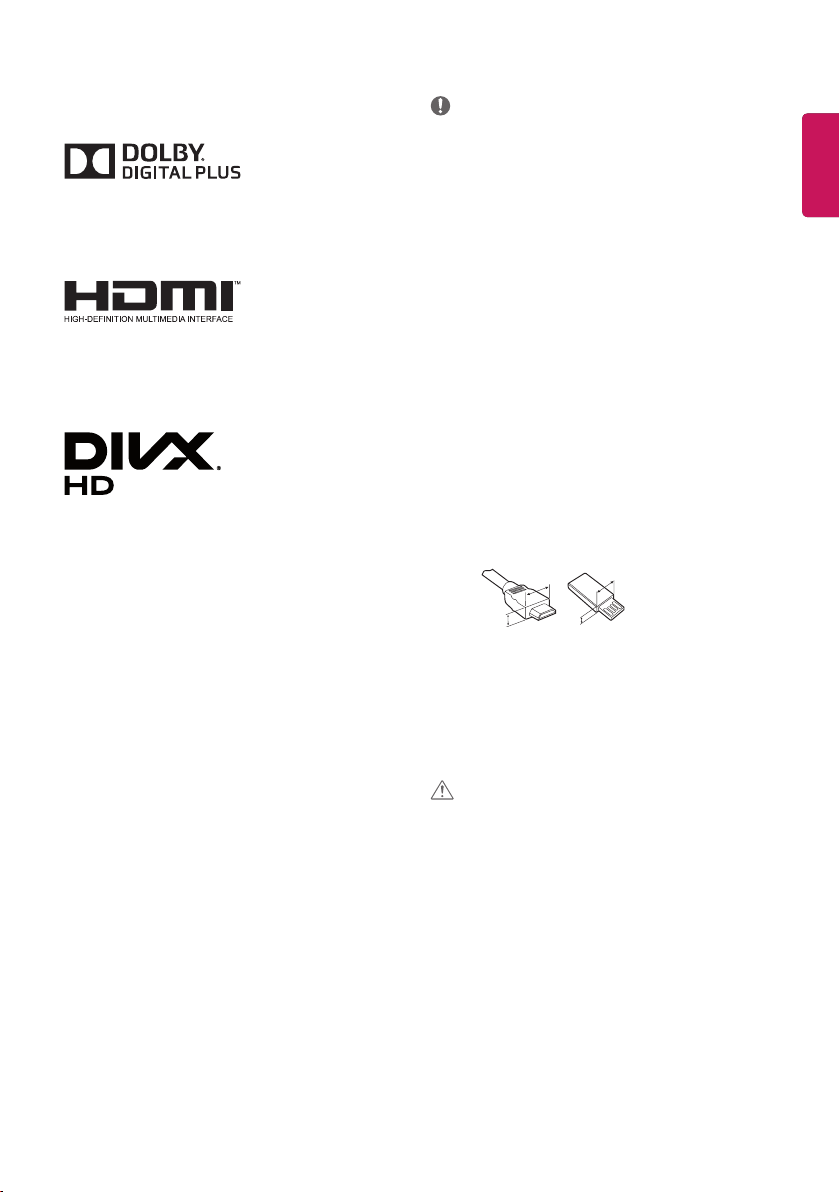
A
A
<
Licenses
Preparing
Supported licenses may dier by model. For more information about
licenses, visit www.lg.com.
Manufactured under license from Dolby Laboratories. Dolby and
the double-D symbol are trademarks of Dolby Laboratories.
The terms HDMI and HDMI High-Denition Multimedia Interface,
and the HDMI logo are trademarks or registered trademarks of
HDMI Licensing LLC in the United States and other countries.
This DivX Certied® device has passed rigorous testing to ensure it
plays DivX® video.
To play purchased DivX movies, rst register your device at vod.
divx.com. Find your registration code in the DivX VOD section of
your device setup menu.
DivX Certied® to play DivX® video up to HD 1080p, including
premium content.
DivX®, DivX Certied® and associated logos are trademarks of DivX,
LLC and are used under license.
Covered by one or more of the following U.S. patents:
7,295,673; 7,460,668; 7,515,710; 7,519,274.
Open source software notice information
To obtain the source code under GPL, LGPL, MPL, and other open
source licenses, that is contained in this product, please
visit http://opensource.lge.com.
In addition to the source code, all referred license terms, warranty
disclaimers and copyright notices are available for download.
LG Electronics will also provide open source code to you on CD-ROM
for a charge covering the cost of performing such distribution (such
as the cost of media, shipping, and handling) upon email request to
opensource@lge.com. This oer is valid for three (3) years from the date
on which you purchased the product.
NOTE
Image shown may differ from your TV.
y
Your TV’s OSD (On Screen Display) may differ slightly from that
y
shown in this manual.
The available menus and options may differ from the input
y
source or product model that you are using.
New features may be added to this TV in the future.
y
The TV can be placed in standby mode in order to reduce the
y
power consumption. And the TV should be turned off if it
will not be watched for some time, as this will reduce energy
consumption.
The energy consumed during use can be significantly reduced
y
if the level of brightness of the picture is reduced, and this will
reduce the overall running cost.
The items supplied with your product may vary depending on
y
the model.
Product specifications or contents of this manual may be
y
changed without prior notice due to upgrade of product
functions.
For an optimal connection, HDMI cables and USB devices
y
should have bezels less than 10 mm thick and 18 mm width.
Use an extension cable that supports USB 2.0 if the USB cable
or USB memory stick does not fit into your TV’s USB port.
B
Use a certified cable with the HDMI logo attached. If you do
y
not use a certified HDMI cable, the screen may not display or a
connection error may occur.
Recommended HDMI cable types
y
- High-Speed HDMI®/™ cable
- High-Speed HDMI®/™ cable with Ethernet
CAUTION
Do not use any unapproved items to ensure the safety and
y
product life span.
Any damage or injuries caused by using unapproved items are
y
not covered by the warranty.
Some models have a thin film attached on to the screen and
y
this must not be removed.
B
*A < 10 mm
18 mm
*B
ENGENGLISH
3
Page 4

Lifting and moving the TV
Setting up the TV
Please note the following advice to prevent the TV from being
scratched or damaged and for safe transportation regardless of its
ENGLISH
type and size.
ENG
It is recommended to move the TV in the box or packing
y
material that the TV originally came in.
Before moving or lifting the TV, disconnect the power cord and
y
all cables.
When holding the TV, the screen should face away from you to
y
avoid damage.
Hold the top and bottom of the TV frame firmly. Make sure not
y
to hold the transparent part, speaker, or speaker grill area.
When transporting the TV, do not expose the TV to jolts or
y
excessive vibration.
When transporting the TV, keep the TV upright, never turn the
y
TV on its side or tilt towards the left or right.
Do not apply excessive pressure to cause flexing /bending of
y
frame chassis as it may damage screen.
CAUTION
Avoid touching the screen at all times, as this may result in
y
damage to the screen.
When handling the TV, be careful not to damage the
y
protruding joystick button. (Depending on model)
CAUTION
When attaching the stand to the TV set, place the screen facing
y
down on a cushioned table or flat surface to protect the screen
from scratches.
Do not carry the monitor upside-down by holding the stand
y
body (or stand base) as this may cause it to fall off, resulting in
damage or injury.
NOTE
Remove the stand before installing the TV on a wall mount
y
by performing the stand attachment in reverse. (Only MT57D,
MT57V, MT77D, MT77V, MT47T)
Lift up the latch at the bottom of the stand base and detach
y
the stand base from the TV. (Only MT47D, MT47V, MT47U,
MT48D, MT47DC, MT47VC, MT57VC)
Using the joystick button
(Only 22/24/27MT57*, 24MT77*, 22/24/28/29MT47*, 28MT48*)
You can simply operate the TV functions, pressing or moving the
joystick button up, down, left or right.
Image shown may differ from your TV.
y
Joystick Button
Remote control
sensor
Basic functions
Power On
Power O
Volume
Control
Programmes
Control
When the TV is turned o, place
your nger on the joystick button
and press it once and release it.
When the TV is turned on, place
your nger on the joystick button
and press it once for a few seconds
and release it. (However, if the
Menu button is on the screen,
pressing and holding the joystick
button will let you exit the Menu.)
If you place your nger over the
joystick button and move it left or
right, you can adjust the volume
level you want.
If you place your nger over the
joystick button and move it up or
down, you can scrolls through the
saved programmes you want.
4
Page 5

Adjusting the menu
When the TV is turned on, press the joystick button one time. You
can adjust the Menu items moving the joystick button up, down, left
or right.
TV o Turns the power o.
Close
Input List Changes the input source.
Settings Accesses the main menu.
NOTE
If you press the joystick button first, you may not be able to adjust
y
the volume level and saved programmes.
CAUTION
When your finger over the joystick button and push it to the up,
y
down, left or right, be careful not to press the joystick button.
Clears on-screen displays and returns to TV
viewing.
Using the touch buttons
(Only 23/27MT77*)
Remote control
sensor
Mounting on a table
Image shown may differ from your TV.
y
1 Lift and tilt the TV into its upright position on a table.
- Leave a 10 cm (minimum) space from the wall for proper
ventilation.
10 cm
10 cm
10 cm
2 Connect the AC-DC Adapter and Power Cord to a wall outlet.
CAUTION
Do not place the TV near or on sources of heat, as this may
y
result in fire or other damage.
Please be sure to connect the TV to the AC/DC power adapter
y
before connecting the TV’s power plug to a wall power outlet.
Adjusting the angle of the TV to suit view
(Only 22/24/27MT57D, 22/24/27MT57V, 23/24/27MT77*,
22/24MT47D, 22/24MT47V, 24MT47U)
Tilt from +20 to -5 degrees up or down to adjust the angle of the TV
to suit your view.
Image shown may differ from your TV.
y
-5
10 cm
+20
ENGENGLISH
Touch buttons
NOTE
All of the buttons are touch sensitive and can be operated through
y
simple touch with your finger. Power and control touch button are
located on the bottom.
Scrolls through the saved programmes.
Adjusts the volume level.
Selects the highlighted menu option or conrms an
OK
input.
Accesses the main menus, or saves your input and exits
SETTINGS
the menus.
INPUT
Changes the input source.
Turns the power on or o.
Front
CAUTION
When you adjust the angle, do not hold the buttom of the TV
y
frame as shown on the following illustration, as may injure
your fingers.
Rear
5
Page 6

A
Using the kensington security system
(This is not available for all models.)
Image shown may differ from your TV.
y
ENGLISH
The Kensington security system connector is located at the rear of
ENG
the TV. For more information of installation and using, refer to the
manual provided with the Kensington security system or visit http://
www.kensington.com. Connect the Kensington security system cable
between the TV and a table.
NOTE
The Kensington security system is optional. You can obtain
y
additional accessories from most electronics stores.
Mounting on a wall
For proper ventilation, allow a clearance of 10 cm on each side and
from the wall. Detailed installation instructions are available from your
dealer, see the optional Tilt Wall Mounting Bracket Installation and
Setup Guide.
10 cm
10 cm
10 cm
If you intend to mount the TV to a wall, attach Wall mounting interface
(optional parts) to the back of the TV.
When you install the TV using the wall mounting interface (optional
parts), attach it carefully so it will not drop.
1 If you use screw longer than standard, the TV might be damaged
internally.
2 If you use improper screw, the product might be damaged and
drop from mounted position. In this case, LG Electronics is not
responsible for it.
10 cm
Separate purchase (Wall mounting bracket)
22MT57*
22MT47*
Model
23MT77*
24MT57*
24MT77*
24MT47*
Wall mount (A x B)
B
75 x 75 100 x 100
Standard screw M4 x L10
Number of screws 4
Wall mount bracket
RW120
(optional)
CAUTION
Disconnect the power first, and then move or install the TV.
y
Otherwise electric shock may occur.
If you install the TV on a ceiling or slanted wall, it may fall and
y
result in severe injury.
Use an authorized LG wall mount and contact the local dealer
y
or qualified personnel.
Do not over tighten the screws as this may cause damage to
y
the TV and void your warranty.
Use the screws and wall mounts that meet the VESA standard.
y
Any damages or injuries by misuse or using an improper
accessory are not covered by the warranty.
Screw length from outer surface of back cover should be under
y
8 mm.
Wall mount Pad
Back Cover
NOTE
Use the screws that are listed on the VESA standard screw
y
specifications.
The wall mount kit includes an installation manual and
y
necessary parts.
The wall mount bracket is optional. You can obtain additional
y
accessories from your local dealer.
The length of screws may differ depending on the wall mount.
y
Be sure to use the proper length.
For more information, refer to the instructions supplied with
y
the wall mount.
Wall mount Pad
Back Cover
Standard screw
: M4 x L10
27MT57*
27MT77*
28MT47*
28MT48*
29MT47*
Max.8mm
6
Page 7

Connections (notications)
Connect various external devices to the TV and switch input modes
to select an external device. For more information about an external
device’s connection, refer to the manual supplied with each device.
Available external devices are: HD receivers, DVD players, VCRs, audio
systems, USB storage devices, PC, camcorders or cameras, gaming
devices, and other external devices.
NOTE
The external device connection may differ from the model.
y
Connect external devices to the TV regardless of the order of
y
the TV port.
If you record a TV programme on a DVD recorder or VCR, make
y
sure to connect the TV signal input cable to the TV through a
DVD recorder or VCR. For more information of recording, refer
to the manual provided with the connected device.
Refer to the external equipment’s manual for operating
y
instructions.
If you connect a gaming device to the TV, use the cable
y
supplied with the gaming device.
In PC mode, there may be noise associated with the resolution,
y
vertical pattern, contrast or brightness. If noise is present,
change the PC output to another resolution, change the refresh
rate to another rate or adjust the brightness and contrast on
the PICTURE menu until the picture is clear.
In PC mode, some resolution settings may not work properly
y
depending on the graphics card.
Antenna connection
Connect the TV to a wall antenna socket with an RF cable (75 Ω).
Use a signal splitter to use more than 2 TVs.
y
If the image quality is poor, install a signal amplifier properly
y
to improve the image quality.
If the image quality is poor with an antenna connected, try to
y
realign the antenna in the correct direction.
An antenna cable and converter are not supplied.
y
Supported DTV Audio: MPEG, Dolby Digital, Dolby Digital Plus,
y
HE-AAC
Satellite dish connection
(Only MT57V, MT77V, MT47V, MT47U, MT57VC, MT47VC)
Connect the TV to a satellite dish to a satellite socket with a satellite
RF cable (75 Ω).
CI module connection
(Depending on model)
View the encrypted (pay) services in digital TV mode.
Check if the CI module is inserted into the PCMCIA card slot in
y
the right direction. If the module is not inserted properly, this
can cause damage to the TV and the PCMCIA card slot.
If the TV does not display any video and audio when CI+ CAM
y
is connected, please contact to the Terrestrial/Cable/Satellite
Service Operator.
Euro scart connection
(Depending on model)
Transmits the video and audio signals from an external device to the
TV set. Connect the external device and the TV set with the euro scart
cable.
(Only MT47D, MT47V, MT57D, MT57V, MT77D, MT77V, MT47T, MT48D,
MT47U)
Output
Type
Current
input mode
Digital TV Digital TV
Analogue TV
Component, AV, HDMI, RGB
(Only MT47DC)
Output
Type
Current
input mode
Digital TV Digital TV
Analogue TV
HDMI, AV
1 TV Out : Outputs Analogue TV or Digital TV signals.
NOTE
Any Euro scart cable used must be signal shielded.
y
AV1
(TV Out
Analogue TV
AV
(TV Out
Analogue TV
1
)
1
)
Other connections
Connect your TV to external devices. For the best picture and audio
quality, connect the external device and the TV with the HDMI cable.
Some separate cable is not provided.
USB port supports 0.5 A electric current. If you need more
y
electric current in case of HDD, use the separate power adaptor.
Connecting to a PC
Your TV supports the Plug & Play* feature and has the built-in speakers
with Virtual Surround that reproduces sound clearly with a rich bass.
* Plug & Play: The function when a PC recognizes a connected device
that users connect to a PC and turn on, without device conguration
or user intervention.
NOTE
If you want to use HDMI-PC mode, you must set the Input
y
Label to PC mode.
The OSD (On Screen Display) is displayed on the screen as
y
shown below.
» When turning the product on in HDMI input.
» When switching to HDMI input.
ENGENGLISH
7
Page 8

ENGLISH
hri^Z`^\^_]
ENG
Is the input connected to your PC?
Yes No
Do not show message again
If you select "Yes" the size and image quality are optimised
y
for your PC.
If you select "No" the size and image quality are optimised for
y
the AV device (DVD player, set-top box).
If you select "Do not show message again" this message
y
does not appear until the TV is reset. You can change the set
value in SETTINGS INPUT Input Label.
The values set for HDMI1/HDMI2 are saved independently.
y
(Only MT57*, MT77*)
Remote control
The descriptions in this manual are based on the buttons on the remote
control. Please read this manual carefully and use the TV correctly.
To replace batteries, open the battery cover, replace batteries
(1.5 V AAA) matching the and ends to the label inside the
compartment, and close the battery cover. To remove the batteries,
perform the installation actions in reverse.
CAUTION
Do not mix old and new batteries, as this may damage the
y
remote control.
The remote control will not be included for all sales market.
y
Make sure to point the remote control toward the remote control
sensor on the TV.
A
B
A
(Power) Turns the TV on or o.
Selects Radio, TV and DTV programme.
Recalls your preferred subtitle in digital mode.
By pressing the AD button, audio descriptions function will be
enabled.
Turns the PIP mode on or o. (Depending on model)
Selects TV or PC mode.
Changes the input source.
B
Number buttons Enters numbers.
Accesses the saved programme list.
Returns to the previously viewed programme.
Adjusts the volume level.
Accesses your favourite programme list.
Shows programme guide.
Mutes all sounds.
Scrolls through the saved programmes.
8
Moves to the previous or next screen.
Page 9

Settings
hri^Z`^\^_]
C
D
C
Teletext buttons
teletext.
Views the information of the current programme and
screen.
Navigation buttons (up/down/left/right) Scrolls through
menus or options.
Selects menus or options and conrms your input.
Returns to the previous level.
Clears on-screen displays and returns to TV viewing.
D
cable through HDMI-CEC. Opens the SIMPLINK menu.
Not functional.
Control buttons ( ) Controls the MY MEDIA
menus, or the SIMPLINK compatible devices (USB, SIMPLINK).
Colour buttons These access special functions in some menus.
( : Red, : Green, : Yellow, : Blue)
(Gaming mode) Turns the gaming mode on or o.
controlling the screen backlight.
NOTE
On MHEG programme, you cannot adjust the backlight with
y
the yellow or blue key.
( )
Accesses the main menus.
Accesses the quick menus.
Accesses the AV devices connected with the HDMI
(Backlight) Adjusts the brightness of the screen by
These buttons are used for
Automatically Setting Up Programme
SETTINGS SETUP Auto Tuning
Automatically tunes the programmes.
If Input Source is not connected properly, programme
y
registration may not work.
Auto Tuning only finds programmes that are currently
y
broadcasting.
If Lock System is turned on, a pop-up window will appear
y
asking for password.
To select Picture Mode
SETTINGS PICTURE Picture Mode
Select the picture mode optimized for the viewing environment or the
programme.
Vivid : Heightens contrast, brightness and sharpness to display
y
vivid images.
Standard : Displays images in standard levels of contrast,
y
brightness and sharpness.
Eco/APS: [Depending on model]
y
The Energy Saver feature changes settings on the TV to reduce
power consumption.
Cinema/Game : Displays the optimum picture for movie,
y
game.
Sport : Optimizes the video image for high and dynamic
y
actions by emphasizing primary colours such as white, grass,
or sky blue.
Expert 1,2 : Menu for adjusting picture quality that
y
allows experts and amateurs to enjoy the best TV viewing.
This is the adjustment menu provided for ISF-certified picture
tuning professionals. (ISF logo can only be used on ISF-certified
TVs.)
ISFccc: Imaging Science Foundation Certified Calibration
Control
Depending on input signal, available range of picture modes
y
may differ.
Expert mode is for picture tuning professionals to
y
control and fine-tune using a specific image. For normal
images, the effects may not be dramatic.
The ISF function is only available on some models.
y
To set advanced control
SETTINGS PICTURE Picture Mode
Advanced Control / Expert Control
Calibrates the screen for each picture mode; or adjusts picture settings
for a special screen. First select a Picture Mode of your choice.
Dynamic Contrast : Adjusts the contrast to the optimal level
y
according to the brightness of the image.
ENGENGLISH
9
Page 10

Dynamic Colour : Adjusts colours to make the image appear
y
in more natural colours.
Skin Colour : Sets Skin colour spectrum separately to
y
ENGLISH
ENG
implement the skin colour as defined by the user.
Sky Colour : Sky colour is set separately.
y
Grass Colour : Natural colour spectrum (meadows, hills, etc.)
y
can be separately set.
Gamma : Sets the gradation curve according to the output of
y
picture signal in relation to the input signal.
Colour Gamut : Selects the range of colours that can be
y
expressed.
Edge Enhancer : Shows clearer and distinctive yet natural
y
edges of the video.
Expert Pattern : [Depending on model]
y
Patterns used for expert adjustment.
Colour Filter : Filters a specific colour spectrum in RGB colours
y
to fine-tune colour saturation and hue accurately.
Colour Temperature : Adjusts the overall tone of the screen
y
as desired. In Expert mode, detailed fine-tuning can be set via
Gamma method, etc.
Colour Management System : This is a system that experts
y
use when they adjust colour with a test pattern. They can select
from six colour areas (Red / Green / Blue / Cyan / Magenta /
Yellow) without affecting other colours. For normal images,
adjustments may not result in noticeable colour changes.
Depending on input signal or other picture settings, the range
y
of detailed items for adjustment may differ.
To set additional picture options
SETTINGS PICTURE Picture Mode Picture Option
Adjusts detailed setting for images.
Noise Reduction : Eliminates noise in the picture.
y
MPEG Noise Reduction : Eliminates noise generated while
y
creating digital picture signals.
Black Level : Adjusts the brightness and contrast of the
y
screen to suit the black level of the input picture by using the
blackness (black level) of the screen.
Real Cinema : Optimizes the screen for movie viewing.
y
Motion Eye Care : Saves power consumption by adjusting the
y
brightness corresponding to the movement of the image on
the screen.
Depending on input signal or other picture settings, the range
y
of detailed items for adjustment may differ.
To use Gaming Mode
SETTINGS PICTURE Gaming Mode
[Available only for RGB/HDMI-PC]
This mode allows you to optimize the picture quality for games.
DAS Mode : [Depending on model]
y
This mode minimizes the time taken to display the video signal
received from the input device to ensure faster gameplay.
(The screen will flicker when turning DAS Mode On or Off.)
- DAS : Dynamic Action Sync
10
Black Stabilizer :
y
screen by adjusting the black levels. Increasing the Black
Stabilizer value brightens the low gray levels on the screen.
(You can easily distinguish objects on a dark game screen.)
Reducing the Black Stabilizer value darkens the low gray
levels and increases the dynamic contrast on the screen.
- You can congure the detailed settings for Gaming Mode using
the key on the remote control.
- When you set the Gaming Mode to On, Picture Mode is set to
Game, and you cannot change it to a dierent Picture Mode.
- You can set DAS Mode only when the frequency for vertical input
is 50Hz/60Hz
- When PIP is turned on, the DAS Mode is unavailable.
Objects can be seen more clearly on a dark
To use Energy Saving feature
SETTINGS PICTURE Energy Saving
Reduces power consumption by adjusting screen brightness.
Off : Turns off the Energy Saving mode.
y
Minimum / Medium / Maximum : Applies the pre-set
y
Energy Saving mode.
Screen Off : Screen is turned off and only sound is played.
y
Press any button except Power button on the remote control to
turn the screen back on.
To use TV speaker
SETTINGS AUDIO S ound Out T V Speaker
[Depending on model]
Sound is output through the TV speaker.
To use Headphone
SETTINGS AUDIO S ound Out Headphone
[Depending on model]
Sound is output through the headphone connected to the earphone/
headphone port.
To synchronize audio and video
SETTINGS AUDIO AV Sync. Adjust
Synchronizes video and audio directly when they do not match.
If you set AV Sync. Adjust to ON, you can adjust the sound
y
output (TV speakers) to the screen image.
To use SIMPLINK
SIMPLINK is a feature that enables you to control and manage various
multimedia devices conveniently via the SIMPLINK menu.
1 Connect the T V’s HDMI IN terminal and the SIMPLINK device’s HDMI
output terminal using an HDMI cable.
2 Select INPUT SimpLink.
SIMPLINK menu window appears.
3 In SIMPLINK Setting window, set SIMPLINK function to ON.
Page 11

4 In SIMPLINK menu window, selects the device you want to control.
This function is only compatible with devices with the
y
SIMPLINK logo.
To use the SIMPLINK function, you need to use a high-
y
speed HDMI® cable (with CEC (Consumer Electronics Control)
feature added). High-speed HDMI® cables have the No. 13 pin
connected for information exchange between devices.
If you switch to another input, the SIMPLINK device will stop.
y
If a third-party device with the HDMI-CEC function is also
y
used, the SIMPLINK device may not work normally.
If you select or play media from a the device with a home
y
theatre function, the HT Speaker(Speaker) is automatically
connected.
SIMPLINK function description
Direct Play : Plays the multimedia device on the TV instantly.
y
Select multimedia device : Selects the desired device via
y
the SIMPLINK menu to control it from the TV screen instantly.
Disc playback : Manages the multimedia device with the TV
y
remote control.
Power off all devices : When you power off the TV, all
y
connected devices are turned off.
Sync Power on : When the equipment with SIMPLINK
y
function connected HDMI terminal starts to play, the TV will
automatically turn on.
To set password
SETTINGS LOCK Set Password
Sets or changes the TV password.
The initial password is set to ‘0000’.
When France is selected for Country, password is not ‘0000’ but
y
‘1234’.
When France is selected for Country, password cannot be set
y
to ‘0000’.
To return Factory Reset
SETTINGS OPTION Factory Reset
All stored information is deleted and TV settings are reset.
The TV turns itself o and back on, and all settings are reset.
When Lock System is in place, a pop-up window appears and
y
asks for password.
Do not turn off the power during initialization.
y
To remove the USB device
Q.MENU USB Device
Select a USB storage device that you want to remove.
When you see a message that the USB device has been removed,
separate the device from the TV.
Once a USB device has been selected for removal, it can no
y
longer be read. Remove the USB storage device and then reconnect it.
Using a USB storage device - warning
If the USB storage device has a built-in auto recognition
y
program or uses its own driver, it may not work.
Some USB storage devices may not work or may work
y
incorrectly.
Use only USB storage devices formatted with the Windows
y
FAT32 or NTFS File System.
For external USB HDDs, it is recommended that you use devices
y
with a rated voltage of less than 5 V and a rated current of less
than 500 mA.
It is recommended that you use USB memory sticks of 32 GB or
y
less and USB HDDs of 2 TB or less.
If a USB HDD with power-saving function does not work
y
properly, turn the power off and on. For more information,
refer to the user manual of the USB HDD.
Data in the USB storage device can be damaged, so be sure to
y
back up important files to other devices. Data maintenance
is the user’s responsibility and the manufacturer is not
responsible for data loss.
My Media supporting le
Maximum data transfer rate : 20 Mbps (Mega bit per second)
y
External supported subtitle formats : *.srt (SubRip), *.smi
y
(SAMI), *.sub (SubViewer, MicroDVD, DVDsubtitleSystem,
SubIdx(Vobsub)), *.ass/*.ssa (SubStation Alpha), *.txt
(TMplayer), *.psb (PowerDivX)
Internal supported subtitle formats: *.dat/*.mpg/*.mpeg/
y
*.vob (DVD Subtitle), *.ts/*.tp/*.m2ts/ (DVB Subtitle), *.mp4
(DVD Subtitle, UTF-8 Plain Text), *.mkv (ASS, SSA, UTF-8
Plain Text, Universal Subtitle Format, VobSub, DVD Subtitle),
*.divx/*.avi (XSUB1, XSUB+)
XSUB1 Supports internal subtitles generated from DivX6
Supported Video Formats
Maximum: 1920 x 1080 @ 30p (only Motion JPEG 640 x 480 @
y
30p)
.asf, .wmv
y
[Video] MPEG-2, MPEG-4 Part2, DivX3.11, DivX4, DivX5, DivX6,
XViD, H.264/AVC, VC1(WMV3, WVC1), MP43
[Audio] WMA Standard, WMA9(Pro), MP3, AAC, AC3, MP3, 3D
WMV Single Stream.
divx, .avi
y
[Video] MPEG-2, MPEG-4 Part2, DivX3.11, DivX4, DivX5, DivX6,
XViD, H.264/AVC
[Audio] HE-AAC, LPCM, ADPCM, MPEG- 1 Layer I, MPEG-1 Layer
II, Dolby Digital, MPEG-1 Layer III (MP3)
.ts, .trp, .tp, .mts, .m2ts
y
[Video] H.264/AVC, MPEG-2, AVS, VC1
[Audio] MPEG-1 Layer I, MPEG-1 Layer II, MPEG-1 Layer III
(MP3), Dolby Digital, Dolby Digital Plus, AAC, HE-AAC
.vob
y
[Video] MPEG-1, MPEG-2
[Audio] Dolby Digital, MPEG-1 Layer I, MPEG- 1 Layer II, DVDLPCM
ENGENGLISH
11
Page 12

mp4, .m4v, .mov
y
[Video] MPEG-2, MPEG-4 Part2, DivX3.11, DivX4, DivX5, DivX6,
XVID, H.264/AVC
ENGLISH
ENG
[Audio] AAC, MPEG-1 Layer III (MP3)
.mkv
y
[Video] MPEG-2, MPEG-4 Part2, DivX3.11, DivX4, DivX5, DivX6,
XVID, H.264/AVC
[Audio] HE-AAC, Dolby Digital, MPEG-1 Layer III (MP3), LPCM
motion JPEG
y
[Video] MJPEG
[Audio] LPCM, ADPCM
.mpg, .mpeg, .mpe
y
[Video] MPEG-1, MPEG-2
[Audio] MPEG-1 Layer I, MPEG-1 Layer II, Dolby Digital, LPCM
dat
y
[Video] MPEG-1, MPEG-2
[Audio] MP2
flv
y
[Video] Sorenson H.263, H.264/AVC
[Audio] MP3, AAC, HE-AAC
*rm, *rmvb
y
[Video] RV30, RV40
[Audio] Dolby Digital, AAC, HE-AAC, RA6(Cook)
3gp, 3gp2
y
[Video] H.264/AVC, MPEG-4 Part2
[Audio] AAC, AMR(NB/WB)
*rm / *rmvb : Depending on model
y
Supported Audio Formats
File type : mp3
y
[Bit rate] 32 Kbps - 320 Kbps
[Sample freq.] 16 kHz - 48 kHz
[Support] MPEG1, MPEG2, Layer2, Layer3
File Type : AAC
y
[Bit rate] Free Format
[Sample freq.] 8 kHz ~ 48 kHz
[Support] ADIF, ADTS
File Type : M4A
y
[Bit rate] Free Format
[Sample freq.] 8 kHz ~ 48 kHz
[Support] MPEG-4
File Type : WMA
y
[Bit rate] 128 Kbps ~ 320 Kbps
[Sample freq.] 8 kHz ~ 48 kHz
[Support] WMA7, WMA8, WMA9 Standard
File Type : WMA 10 Pro
y
[Bit rate] ~ 768 Kbps
[Channel / Sample freq.]
M0 : up to 2 Channel @ 48 kHz
(Except LBR mode),
M1 : up to 5.1 Channel @ 48 kHz,
M2 : up to 5.1 Channel @ 96 kHz
[Support] WMA 10 Pro
File Type : OGG
y
[Bit rate] Free Format
[Sample freq.] 8kHz ~ 48 kHz
[Support] OGG Vorvis
Supported Photo Formats
Category : 2D (jpeg, jpg, jpe)
y
[Available file type] SOF0: Baseline,
SOF1: Extend Sequential,
SOF2: Progressive
[Photo size] Minimum: 64 x 64,
Maximum: Normal Type: 15360 (W) x 8640 (H), Progressive
Type: 1920 (W) x 1440 (H)
Category : BMP
y
[Photo size] Minimum : 64 x 64,
Maximum : 9600 x 6400
Category : PNG
y
[Available file type] Interlace, Non-Interlace
[Photo size] Minimum : 64 x 64,
Maximum : Interlace : 1200 x 800,
Non-Interlace : 9600 x 6400
BMP and PNG format files may be slower to display than JPEG.
y
To see web manual
To obtain detailed User Guide information, please visit www.lg.com.
12
Page 13

Maintenance
Troubleshooting
Cleaning your TV
Clean your TV regularly to keep the best performance and to extend
the product lifespan.
Make sure to turn the power off and disconnect the power
y
cord and all other cables first.
When the TV is left unattended and unused for a long time,
y
disconnect the power cord from the wall outlet to prevent
possible damage from lightning or power surges.
Screen, frame, cabinet and stand
To remove dust or light dirt, wipe the surface with a dry, clean, and
soft cloth.
To remove major dirt, wipe the surface with a soft cloth dampened in
clean water or a diluted mild detergent. Then wipe immediately with
a dry cloth.
Avoid touching the screen at all times, as this may result in
y
damage to the screen.
Do not push, rub, or hit the screen surface with your fingernail
y
or a sharp object, as this may result in scratches and image
distortions.
Do not use any chemicals as this may damage the product.
y
Do not spray liquid onto the surface. If water enters the TV, it
y
may result in fire, electric shock, or malfunction.
Power cord
Remove the accumulated dust or dirt on the power cord regularly.
Preventing “Image burn” or “Burn-in” on your TV screen
If a fixed image displays on the TV screen for a long period
y
of time, it will be imprinted and become a permanent
disfigurement on the screen. This is “image burn” or “burn-in”
and not covered by the warranty.
If the aspect ratio of the TV is set to 4:3 for a long period of
y
time, image burn may occur on the letterboxed area of the
screen.
Avoid displaying a fixed image on the TV screen for a long
y
period of time (2 or more hours for LCD) to prevent image
burn.
Cannot control the TV with the remote control.
Check the remote control sensor on the product and try again.
y
Check if there is any obstacle between the product and the
y
remote control.
Check if the batteries are still working and properly installed
y
( to , to ).
No image display and no sound is produced.
Check if the product is turned on.
y
Check if the power cord is connected to a wall outlet.
y
Check if there is a problem in the wall outlet by connecting
y
other products.
The TV turns o suddenly.
Check the power control settings. The power supply may be
y
interrupted.
Check if the Automatic Standby (Depending on model)
y
/ Sleep Timer / Off Time feature is activated in the TIME
settings.
If there is no signal while the TV is on, the TV will turn off
y
automatically after 15 minutes of inactivity.
When connecting to the PC (HDMI/RGB), ‘No signal’ or ‘Invalid Format’
is displayed.
Turn the TV off/on using the remote control.
y
Reconnect the HDMI/RGB cable.
y
Restart the PC with the TV on.
y
If TV is turned o automatically.
If On Time is enabled, the TV will be turned on at the specified
y
time. If you do not operate the TV for two hours, the TV will be
turned off automatically.
To disable this function, use your remote control to go to
y
SETTINGS TIME Auto Off(On Time) Off.
ENGENGLISH
13
Page 14

Specications
Product specications may be changed without prior notice due to upgrade of product functions.
ENGLISH
ENG
Models
22MT57D
22MT57V
24MT57D
24MT57V
27MT57D
27MT57V
23MT77D
23MT77V
24MT77D 541.0 x 426.8 x 197.2 541.0 x 329.4 x 68.2 3.5 3.2 27 W 19 V
27MT77D 622.7 x 473.3 x 222.7 622.7 x 377.9 x 73.6 4.9 4.6 33 W 19 V
22MT47V
22MT47D
24MT47V
24MT47D
24MT47U
28MT47V
28MT47D
28MT47U
28MT47T 641.5 x 428.7 x 159.2 641.5 x 396.3 x 57.5 4.6 4.5 33 W 19 V
28MT48D 641.5 x 435.4 x 170.0 641.5 x 396.3 x 57.5 4.7 4.5 33 W 19 V
29MT47V
29MT47D
22MT47DC 507.6 x 359.7 x 135.8 507.6 x 316.5 x 52.7 3.1 2.9 26 W 19 V
24MT47DC
24MT47VC
28MT47DC 641.5 x 445.4 x 171.0 641.5 x 396.3 x 57.5 4.7 4.5 28 W 19 V
24MT57VC 554.9 x 383.1 x 140.6 554.9 x 343.3 x 55.5 3.2 3.0 26 W 19 V
Dimensions (W x H x D) (mm) Weight (kg)
With stand Without stand With stand Without stand
507.6 x 410.5 x 198.2 507.6 x 316.5 x 75.5 3.1 2.8 26 W 19 V
554.9 x 437.2 x 198.2 554.9 x 343.3 x 74.8 3.8 3.6 28 W 19 V
642.0 x 488.5 x 222.7 642.0 x 394.5 x75.0 5.0 4.7 32 W 19 V
533.0 x 423.7 x 198.2 533.0 x 328.3 x 68.4 3.6 3.4 29 W 19 V
507.6 x 365.4 x 158.7 507.6 x 316.5 x 52.7 2.9 2.75 26 W 19 V
556.0 x 393.8 x 158.7 556.0 x 345.2 x 53.1 3.6 3.4 28 W 19 V
641.5 x 445.4 x 171.0 641.5 x 396.3 x 57.5 4.7 4.5 33 W 19 V
665.8 x 453.5 x 171.0 665.8 x 405.5 x 61.4 5.3 5.1 40 W 19 V
556.0 x 388.0 x 135.8 556.0 x 345.2 x 53.1 3.4 3.2 28 W 19 V
Power consumption
(Outgoing condition)
Power
requirement
1.6 A
2.0 A
2.0 A
2.0 A
2.0 A
2.0 A
1.6 A
1.6 A
2.0 A
2.0 A
2.0 A
2.4 A
1.6 A
1.6 A
1.6 A
1.6 A
14
Page 15

AC/DC Adapter
24MT57D, 24MT57V, 27MT57*,
23/24/27MT77*,
28MT47D, 28MT47V, 28MT47U,
28MT47T, 28MT48*
Manufacturer : Lien Chang
Model : LCAP16B-E, LCAP21C
Manufacturer : Honor
Model : ADS-45FSN-19 19040GPG,
ADS-45SN-19-3 19040G
In : AC 100 – 240 V ~ 50/60 Hz
Out : DC 19 V 2.1 A
22MT57*, 22/24MT47*,
28MT47DC, 24MT57VC
Manufacturer : Lien Chang
Model : LCAP16A-E, LCAP21A
Manufacturer : Honor
Model : ADS-40FSG-19 19032GPG,
ADS-40SG-19-3 19032G
In : AC 100 – 240 V ~ 50/60 Hz
Out : DC 19 V 1.7 A
29MT47*
Manufacturer : APD
Model : DA-48F19
Manufacturer : Honor
Model : LCAP35
Manufacturer : Lite-On
Model : PA-1650-43
In : AC 100 – 240 V ~ 50/60 Hz
Out : DC 19 V 2.53 A
CI module
CI module Size (W x H x D) : 100.0 mm x 55.0 mm x 5.0 mm
Environment condition
Operating Temperature : 0 °C to 40 °C
Operating Humidity : Less than 80 %
Storage Temperature : -20 °C to 60 °C
Storage Humidity : Less than 85 %
Satellite digital TV Digital TV Analogue TV*
Television system DVB-T/T2, DVB-C, DVB-S/S2 DVB-T, DVB-C PAL/SECAM B/G/I/D/K, SECAM L/L’
Programme coverage VHF, UHF, C-Band, Ku-Band VHF, UHF
Maximum number of storable
programmes
External antenna impedance 75 Ω
* Support all model
6,000 1,500
VHF: E2 to E12, UHF: E21 to E69,
CATV: S1 to S20, HYPER: S21 to S47
ENGENGLISH
15
Page 16

RGB (PC) / HDMI (PC) supported mode
(Only 22/24/27MT57D, 22/24/27MT57V, 23/24/27MT77*, 22MT47D,
22MT47V)
ENGLISH
ENG
Resolution
720 x 400 31.468 70.080
640 x 480
800 x 600
1024 x 768 48.363 60.004
1024 x 768
(Only HDMI(PC))
1024 x 768 60.023 75.029
1152 x 864 67.500 75.000
1280 x 720 45.000 60.000
1280 x 800 49.702 59.810
1280 x 1024
1400 x 1050 65.317 59.978
1440 x 900 55.935 59.887
1600 x 900 60.000 60.000
1680 x 1050
1920 x 1080 67.500 60.000
(Only 24/28/29MT47D, 24/28/29MT47V, 24/28MT47U, 28MT47T,
28MT48D)
Resolution
720 x 400 31.468 70.080
640 x 480
800 x 600
1024 x 768
1280 x 800 49.702 59.810
1366 x 768 47.717 59.790
NOTE
The optimal display resolution
y
- 22/24/27MT57D, 22/24/27MT57V, 23/24/27MT77*,
22MT47D, 22MT47V: 1920 x 1080 @ 60 Hz.
- 24/28/29MT47D, 24/28/29MT47V, 24/28MT47U, 28MT47T,
28MT48D: 1366 x 768 @ 60 Hz.
The optimal timing in each mode is vertical frequency 60 Hz.
y
Horizontal
frequency(kHz)
31.469
37.500
37.879
46.875
56.476 70.069
63.981
79.976
64.674
65.290
Horizontal
frequency(kHz)
31.469
37.500
37.879
46.875
48.363
60.023
Vertical
frequency(Hz)
59.940
75.000
60.317
75.000
60.020
75.025
59.883
59.954
Vertical
frequency(Hz)
59.940
75.000
60.317
75.000
60.004
75.029
HDMI (PC) supported mode
(Only 22MT47DC, 24MT57VC)
Resolution
720 x 400 31.468 70.080
640 x 480
800 x 600
1024 x 768
1152 x 864 67.500 75.000
1280 x 720 45.000 60.000
1280 x 800 49.702 59.810
1280 x 1024
1400 x 1050 65.317 59.978
1440 x 900 55.935 59.887
1600 x 900 60.000 60.000
1680 x 1050
1920 x 1080 67.500 60.000
(Only 24/28MT47DC, 24MT47VC)
Resolution
720 x 400 31.468 70.080
640 x 480
800 x 600
1024 x 768
1280 x 800 49.702 59.810
1366 x 768 47.717 59.790
NOTE
The optimal display resolution
y
- 22MT47DC, 24MT57VC: 1920 x 1080 @ 60 Hz.
- 24/28MT47DC, 24MT47VC: 1366 x 768 @ 60 Hz.
The optimal timing in each mode is vertical frequency 60 Hz.
y
Horizontal
frequency(kHz)
31.469
37.500
37.879
46.875
48.363
56.476
60.023
63.981
79.976
64.674
65.290
Horizontal
frequency(kHz)
31.469
37.500
37.879
46.875
48.363
60.023
frequency(Hz)
frequency(Hz)
Vertical
59.940
75.000
60.317
75.000
60.004
70.069
75.029
60.020
75.025
59.883
59.954
Vertical
59.940
75.000
60.317
75.000
60.004
75.029
16
Page 17

HDMI (DTV) supported mode
Resolution
720 x 480
720 x 576
1280 x 720
1920 x 1080
Horizontal
frequency(kHz)
31.469
31.500
31.250 50.000
37.500
44.960
45.000
33.720
33.750
28.125
27.000
33.750
56.250
67.430
67.500
Vertical
frequency(Hz)
59.940
60.000
50.000
59.940
60.000
59.940
60.000
50.000
24.000
30.000
50.000
59.940
60.000
Component supported mode
(Only MT57*, MT77*, MT47D, MT47V, MT47U, MT47T, MT48D, MT47VC)
Resolution
720 x 480
720 x 576
1280 x 720
1920 x 1080
Horizontal
frequency(kHz)
15.730
15.750
31.470
31.500
15.625
31.250
44.960
45.000
37.500
33.720
33.750
28.125
56.250
67.432
67.500
Vertical
frequency(Hz)
59.940
60.000
59.940
60.000
50.000
50.000
59.940
60.000
50.000
59.940
60.000
50.000
50.000
59.940
60.000
Component port connecting information
(Only MT57*, MT77*, MT47D, MT47V, MT47U, MT47T, MT48D, MT47VC)
Component ports on the TV Y P
Y P
Video output ports
on DVD player
Y B-Y R -Y
Y Cb Cr
Y Pb Pr
P
B
R
P
B
R
ENGENGLISH
17
Page 18

Make sure to read the Safety Precautions
before using the product.
Keep the Owner’s Manual (CD) in an
accessible place for future reference.
The model and serial number of the TV is
located on the back and one side of the
TV. Record it below should you ever need
service.
MODEL
SERIAL
