LG 24MA53D-PH Owner’s Manual

ENGLISH
OWNER’S MANUAL
LED TV
LG LED TV applies LCD screen with LED backlights.
Please read this manual carefully before operating the your TV and
retain it for future reference.
22MA53D
23MA53D
24MA53D
27MA53D
www.lg.com
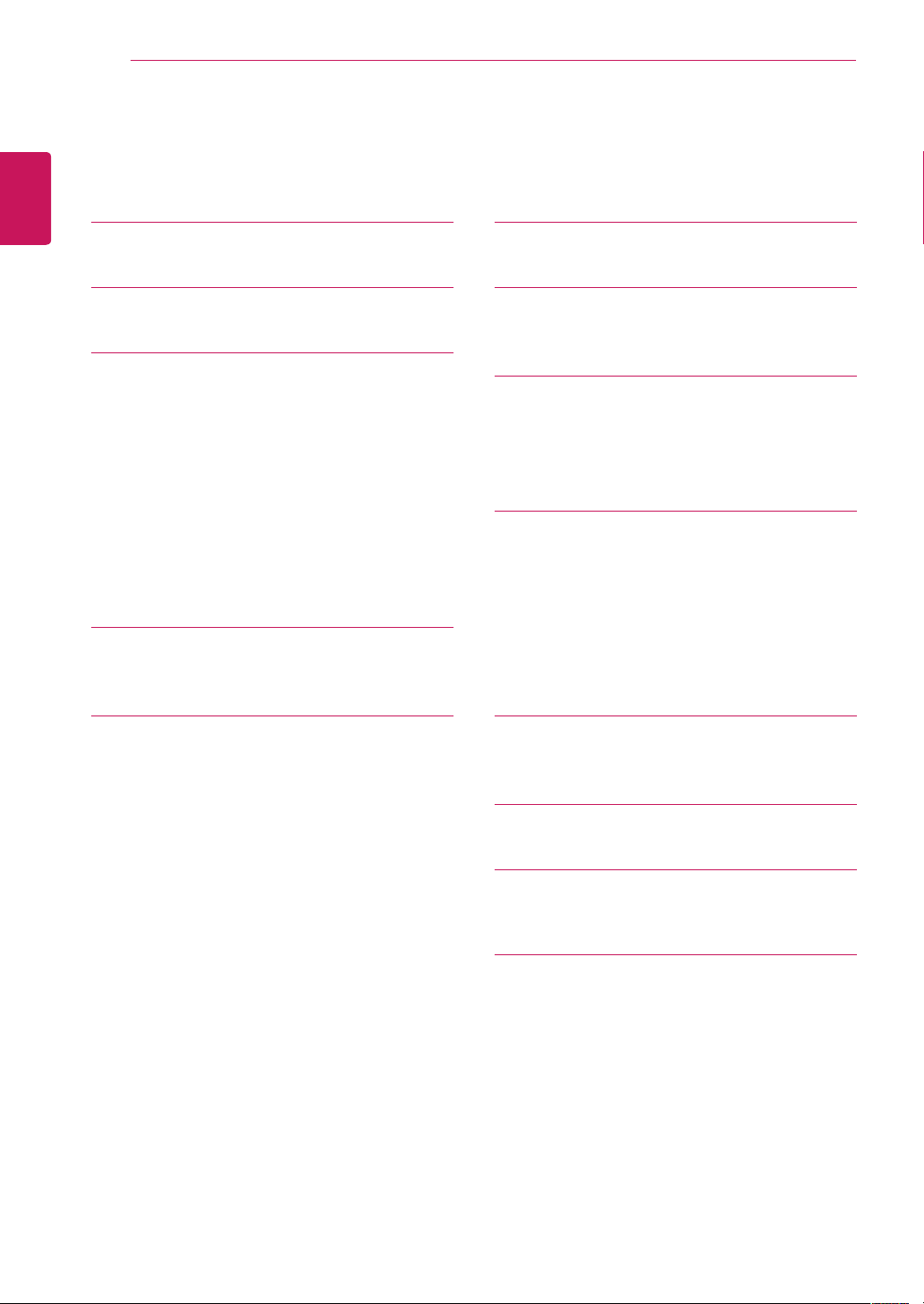
TABLE OF CONTENTS
2
ENGLISH
TABLE OF CONTENTS
3 LICENSES
4 INSTALLATION PROCEDURE
5 ASSEMBLING AND PREPARING
5 Unpacking
7
9 Lifting and moving the TV
10 Setting up the TV
10 - Attaching the Stand
12 - Mounting on a table
13 - Tidying cables
14 - Detaching the Stand
15 - Mounting on a wall
17 WATCHING TV
17 Turning the TV on for the first time
Parts and buttons
32 REMOTE CONTROL
34 CUSTOMIZING SETTINGS
34 Accessing main menus
35 USING THE USER GUIDE
35 Accessing User Guide menu.
35 - Using the TV menu
35 - Using the Remote Control
36 MAINTENANCE
36 Cleaning Your TV
36 Screen and frame
36 Cabinet and stand
36 Power cord
37 Preventing “Image burn” or “Burn-in” on
your TV screen
19 MAKING CONNECTIONS
19 Connecting an antenna or cable
19 - Connecting an antenna or basic cable
20 - Connecting with a cable box
21 Connecting to a HD receiver, DVD, VCR
player or Gaming device
21 - HDMI connection
22 - HDMI to DVI connection
23 - Component connection
24 - Composite connection
25 Headphone connection
26 Connecting to a USB
27 MHL connection
28 Connecting to a PC
29 - HDMI connection
30 - HDMI to DVI connection
31 - RGB connection
38 TROUBLESHOOTING
38 General
39 SPECIFICATIONS
45 KEY CODES
46 EXTERNAL CONTROL DEVICE
SETUP
46 USB to Serial converter with USB Cable
47 RS-232C with RS-232C Cable (Legacy)
47 - Customer Computer
47 - RS-232C configurations
48 Communication Parameters
48 Command reference list
49 Transmission / Receiving Protocol
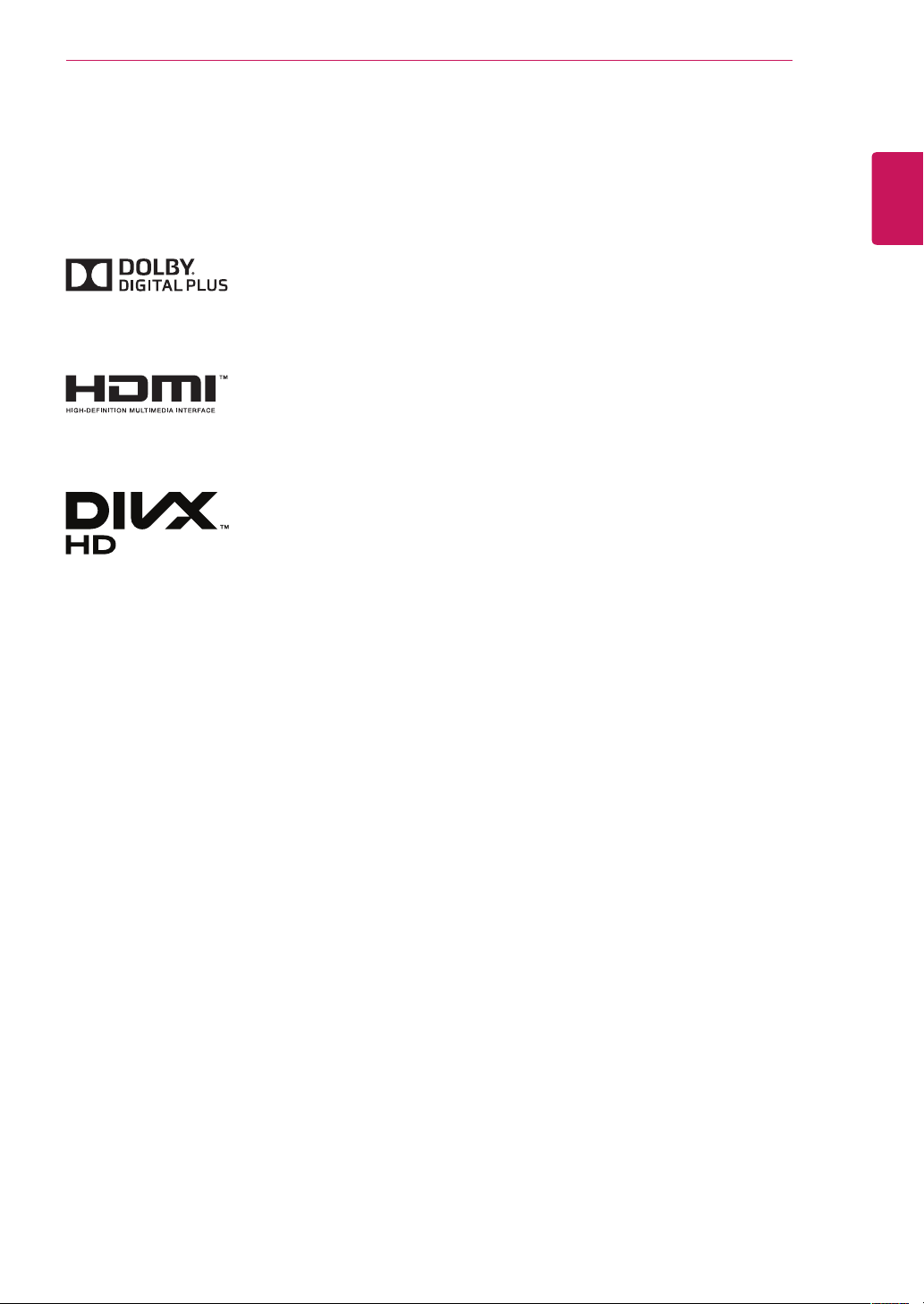
LICENSES
3
LICENSES
Supported licenses may differ by model. For more information of the licenses, visit www.lg.com.
Manufactured under license from Dolby Laboratories. Dolby and the
double-D symbol are trademarks of Dolby Laboratories.
The terms HDMI and HDMI High-Definition Multimedia Interface, and the
HDMI logo are trademarks or registered trademarks of HDMI Licensing LLC
in the United States and other countries.
ABOUT DIVX VIDEO: DivX® is a digital video format created by DivX, LLC, a
subsidiary of Rovi Corporation. This is an official DivX Certified® device that
plays DivX video. Visit divx.com for more information and software tools to
convert your files into DivX videos.
ABOUT DIVX VIDEO-ON-DEMAND: This DivX Certified® device must be
registered in order to play purchased DivX Video-on-Demand (VOD) movies.
To obtain your registration code, locate the DivX VOD section in your device
setup menu. Go to vod.divx.com for more information on how to complete
your registration.
ENGLISH
DivX Certified® to play DivX® video up to HD 1080p, including premium
content.
DivX®, DivX Certified® and associated logos are trademarks of Rovi
Corporation or its subsidiaries and are used under license.
Covered by one or more of the following U.S. patents: 7,295,673; 7,460,668;
7,515,710; 7,519,274
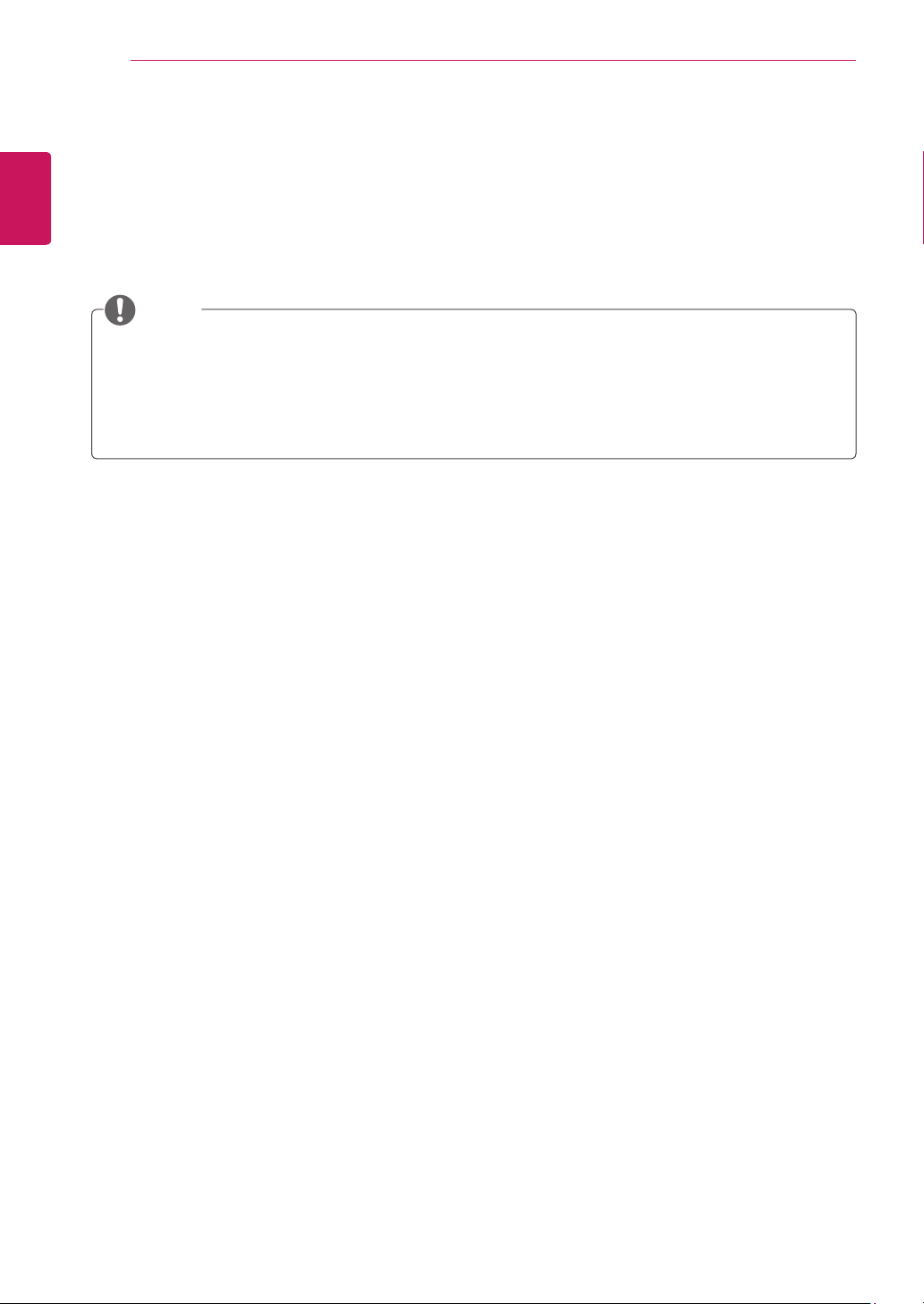
INSTALLATION PROCEDURE
4
ENGLISH
INSTALLATION PROCEDURE
1
2
3
Open the package and make sure all the accessories are included.
Attach the stand to the TV.
Connect an external device to the TV.
NOTE
Image shown may differ from your TV.
Your TV’s OSD (On Screen Display) may differ slightly from that shown in this manual.
The available menus and options may differ from the input source or product model that you are
using.
New features may be added to this TV in the future.
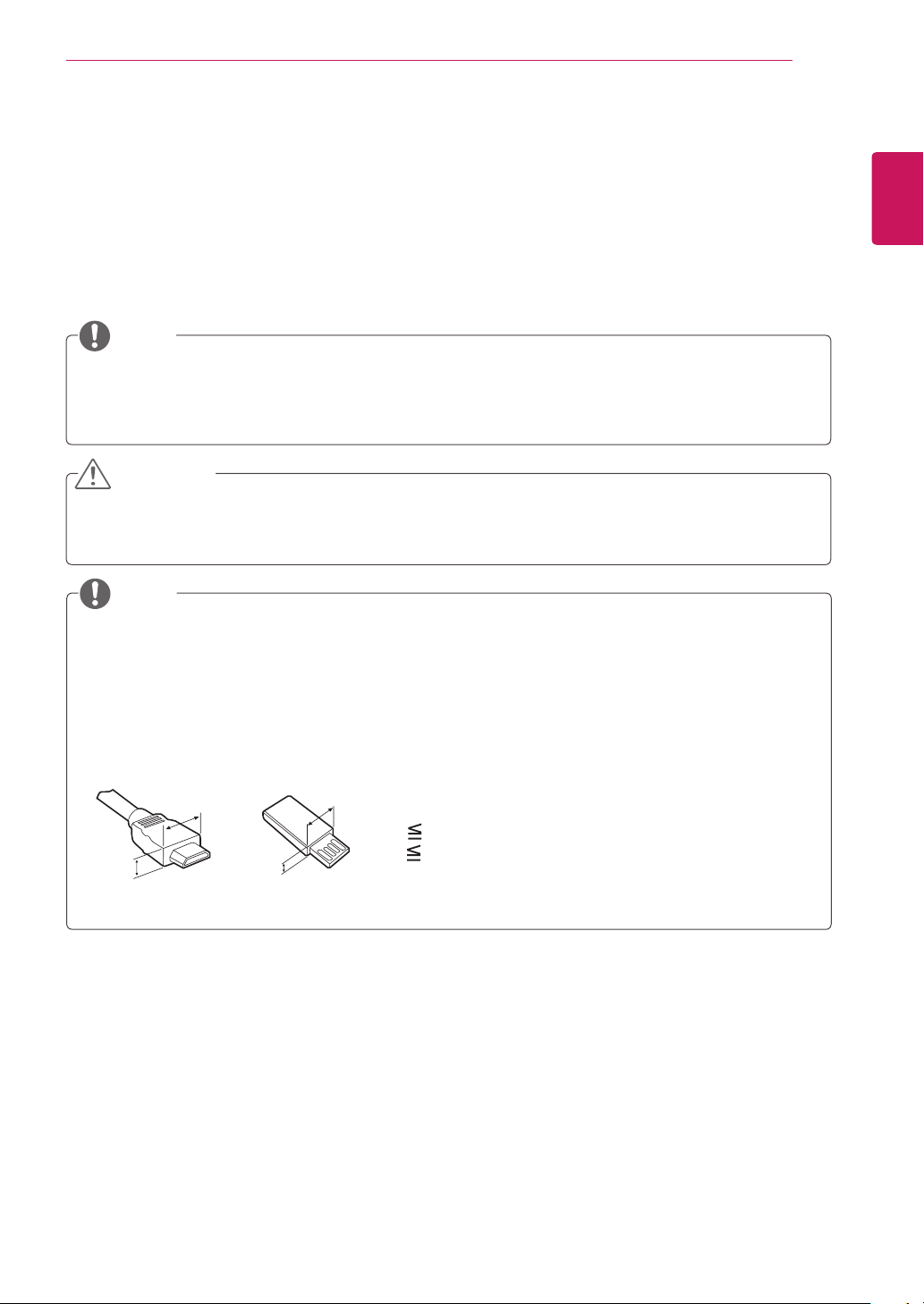
ASSEMBLING AND PREPARING
5
ASSEMBLING AND PREPARING
Unpacking
Check your product box for the following items. If there are any missing accessories, contact the local
dealer where you purchased your product. The illustrations in this manual may differ from the actual
product and accessories.
NOTE
The accessories supplied with your product may vary depending on the model.
Product specifications or contents in this manual may be changed without prior notice due to
upgrade of product functions.
CAUTION
Do not use any pirated items to ensure the safety and product life span.
Any damages or injuries by using pirated items are not covered by the warranty.
NOTE
The items supplied with your product may vary depending on the model.
Product specifications or contents of this manual may be changed without prior notice due to
upgrade of product functions.
For an optimal connection, HDMI cables and USB devices should have bezels less than 10 mm thick
and 18 mm width. Use an extension cable that supports USB 2.0 if the USB cable or USB memory
stick does not fit into your TV’s USB port.
ENGLISH
B
A
B
*A 10 mm
*B
A
18 mm
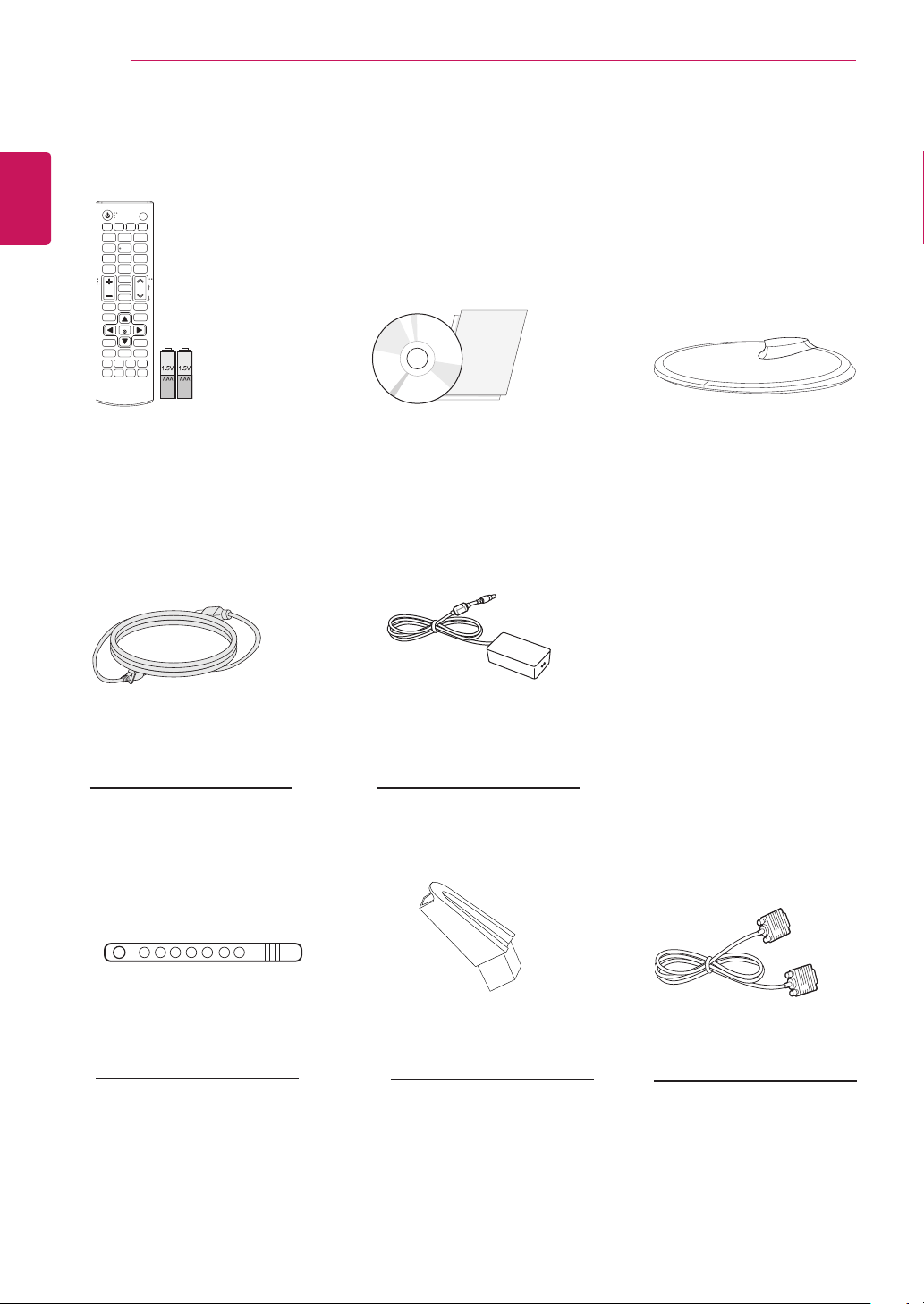
6
ENGLISH
ASSEMBLING AND PREPARING
Remote Control
and AAA Batteries
(See p.32, See p.33)
Power Cord
(See p.12)
Owner’s Manual on CD and
Info Cards
AC-DC Adapter
(See p.12)
Stand Base
(See p.10, See p.14)
Cable Tie
(See p.13)
(See p.10, See p.14)
RGB CableStand Body
(See p.31)
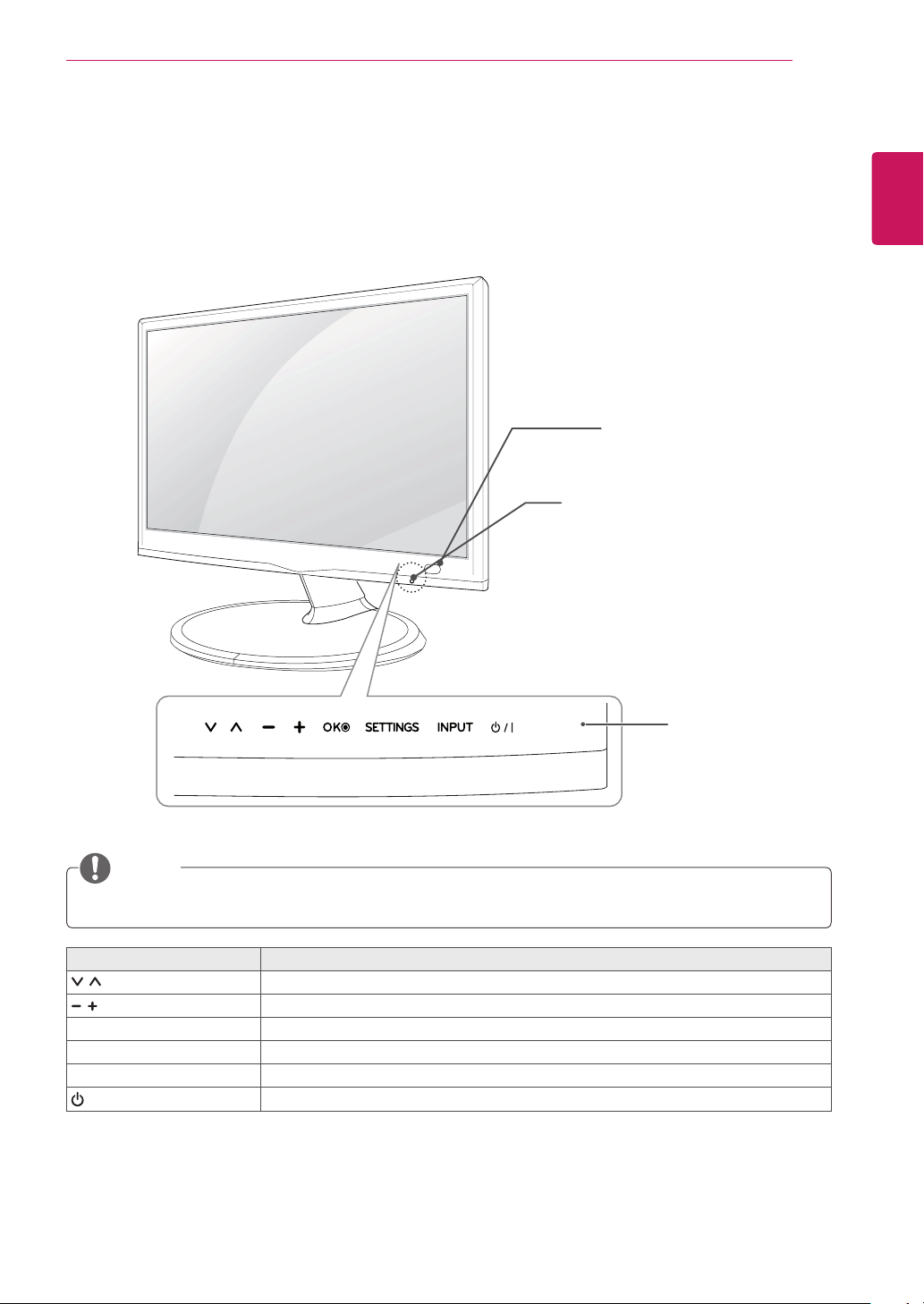
Parts and buttons
ASSEMBLING AND PREPARING
Remote Control Sensor
Standby Light
Lighting On: When Power is turned off
Lighting Off: When Power is turned on
7
ENGLISH
Touch Buttons
NOTE
All of the buttons are touch sensitive and can be operated through simple touch with your finger.
Touch button Description
Scrolls through the saved programmes.
Adjusts the volume level.
OK Selects the highlighted menu option or confirms an input.
SETTINGS Accesses the main menus, or saves your input and exits the menus.
INPUT Changes the input source.
/ I
Turns the power on or off.
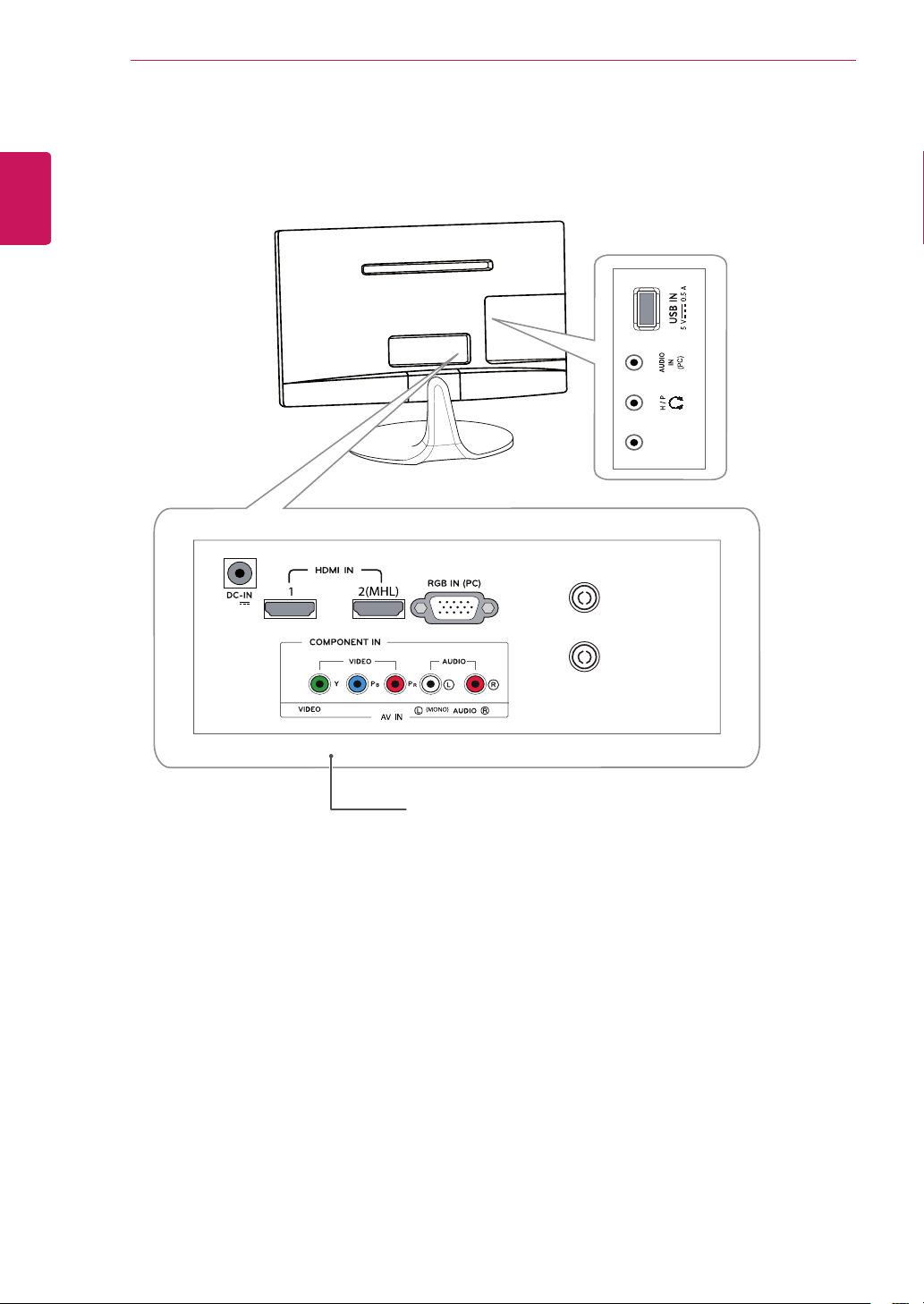
8
(19V )
ANTENNA IN
CABLE IN
CONTROL
&
SERVICE
ENGLISH
ASSEMBLING AND PREPARING
Connection panel (See p.19)
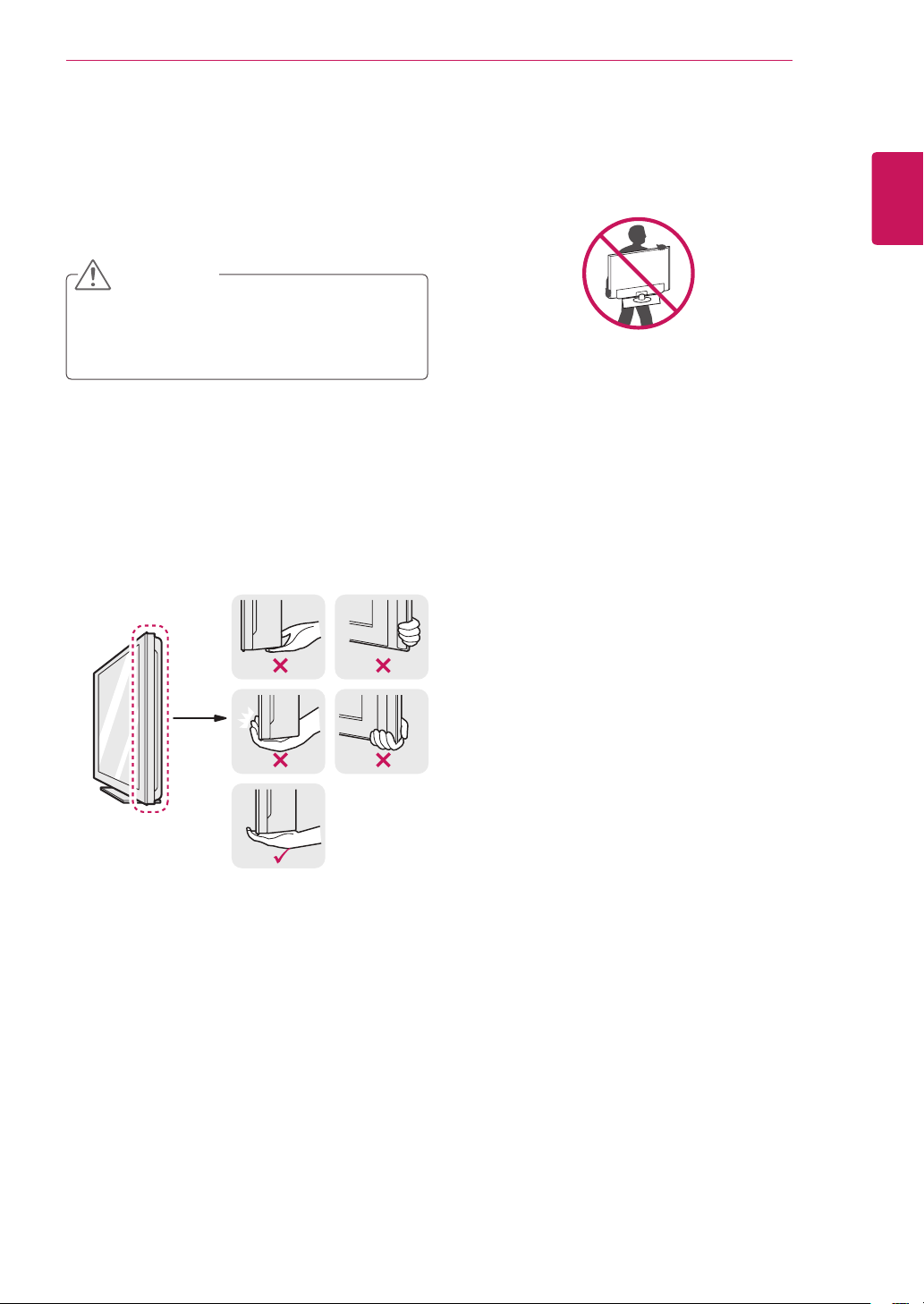
Lifting and moving the TV
When moving or lifting the TV, read the following
to prevent the TV from being scratched or
damaged and for save transportation regardless of
its type and size.
CAUTION
Avoid touching the screen at all times, as
this may result in damage to the screen or
some of the pixels used to create images.
It is recommended to move the TV in the
box or packing material that the TV originally
came in.
Before moving or lifting the TV, disconnect
the power cord and all cables.
Hold the top and bottom of the TV frame
firmly. Make sure not to hold the transparent
part, speaker, or speaker grill area.
ASSEMBLING AND PREPARING
When holding the TV, the screen should face
away from you to prevent the screen from
scratches.
When transporting the TV, do not expose the
TV to jolts or excessive vibration.
When transporting the TV, keep the TV
upright, never turn the TV on its side, or tilt
towards the left or right.
9
ENGLISH
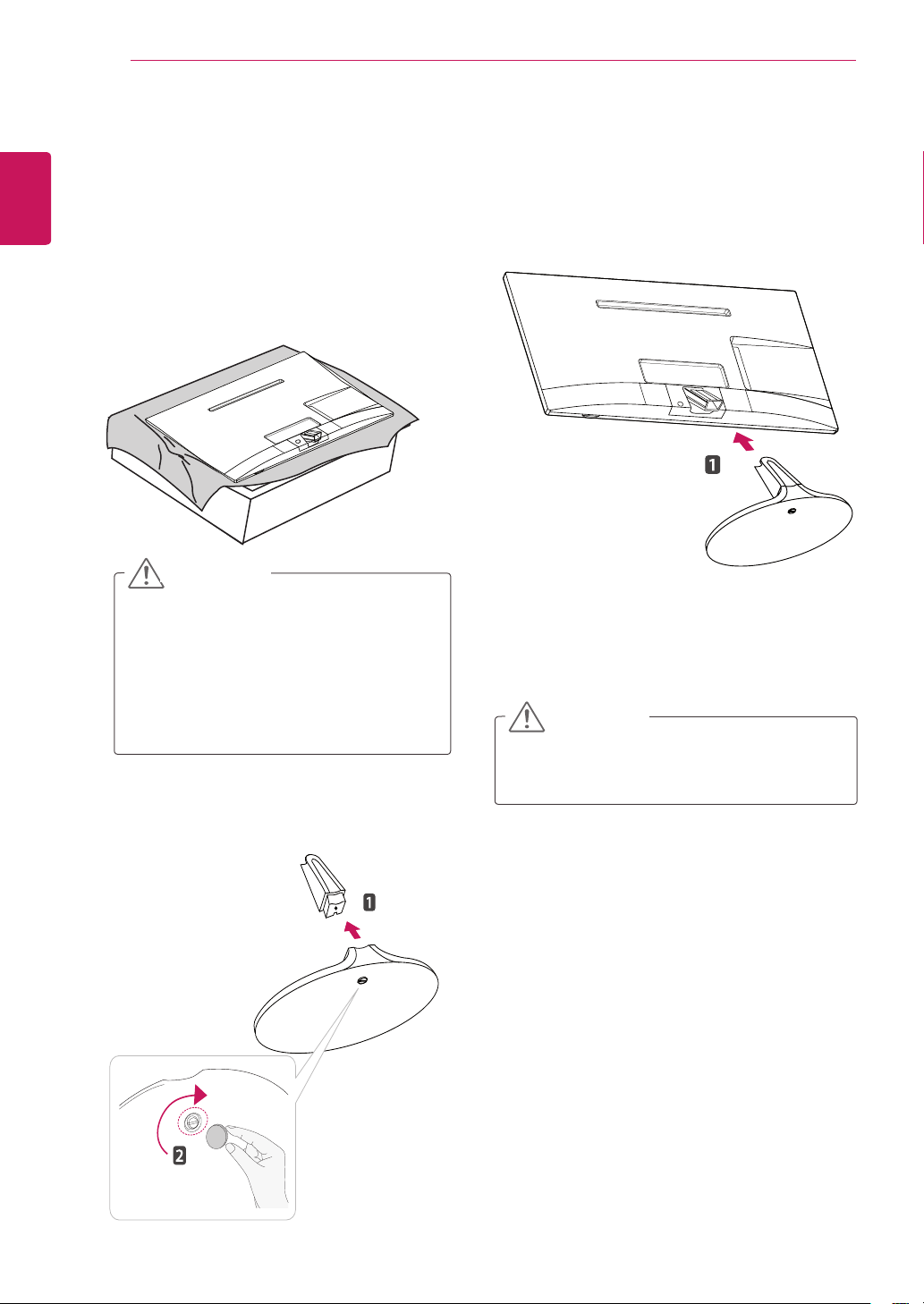
10
Setting up the TV
ENGLISH
Attaching the Stand
If you are not mounting the TV to a wall, use the
following instructions to attach the stand.
1
ASSEMBLING AND PREPARING
Place the TV with the screen side down on a
flat and cushioned surface.
Attach the Stand Base from the TV.
3
CAUTION
Lay a foam mat or soft protective cloth
on the surface to protect the screen from
damage.
When attaching the stand to the TV,
place the screen facing down on a
cushioned table or flat surface to protect
the screen from scratches.
Attach the Stand Base from Stand Body by
2
turning the screw to the right with a Coin.
CAUTION
Tighten the screws firmly to prevent the TV
from tilting forward. Do not over tighten.
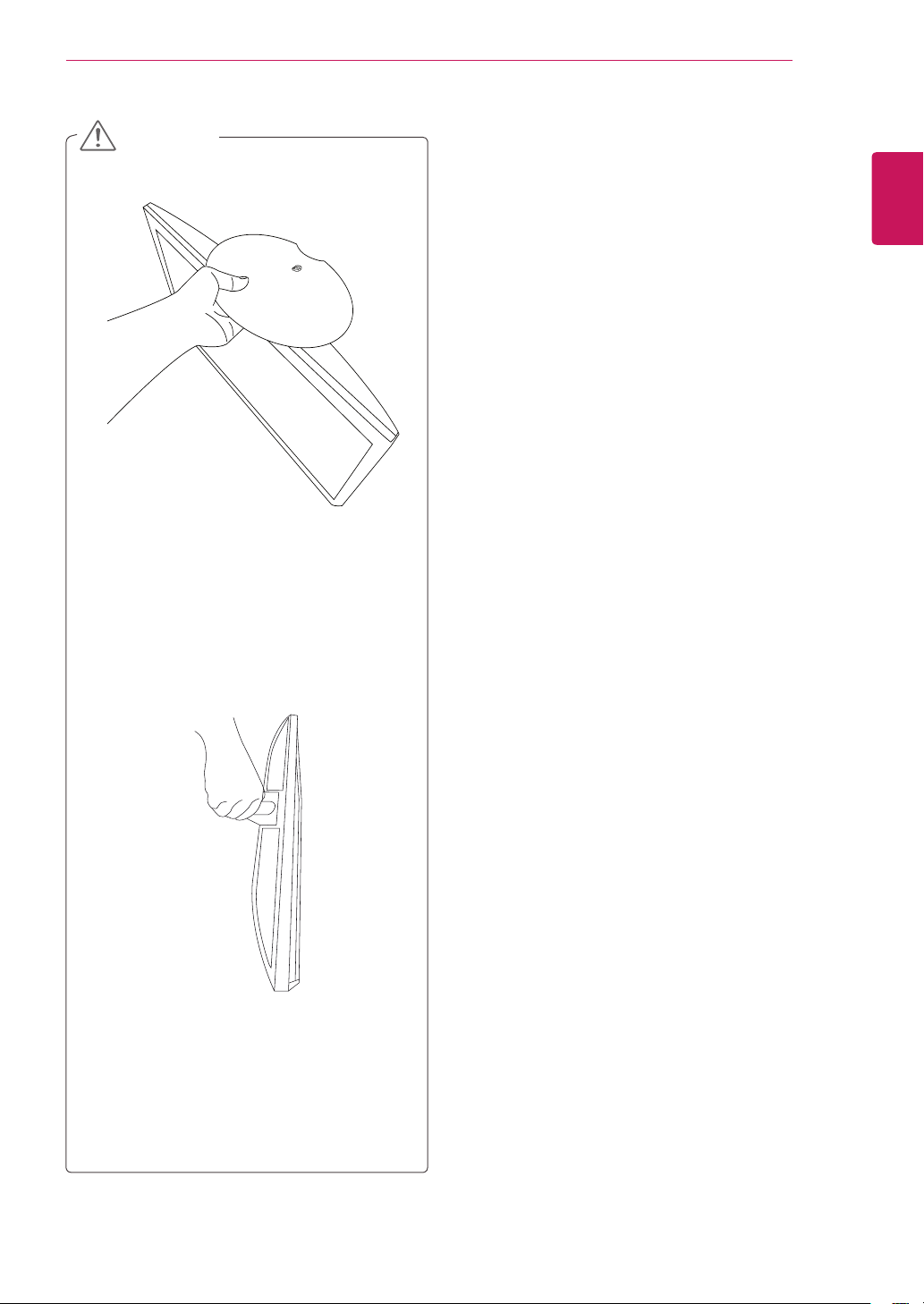
CAUTION
Do not carry the monitor upside-
down as this may cause it to fall off
its stand, resulting in damage or
injury.
The illustration shows a general
example of installation and may look
different from the actual product.
ASSEMBLING AND PREPARING
11
ENGLISH
Do not carry the monitor upside-
down by holding the stand body as
this may cause it to fall off, resulting
in damage or injury.
The illustration shows a general
example of installation and may look
different from the actual product.
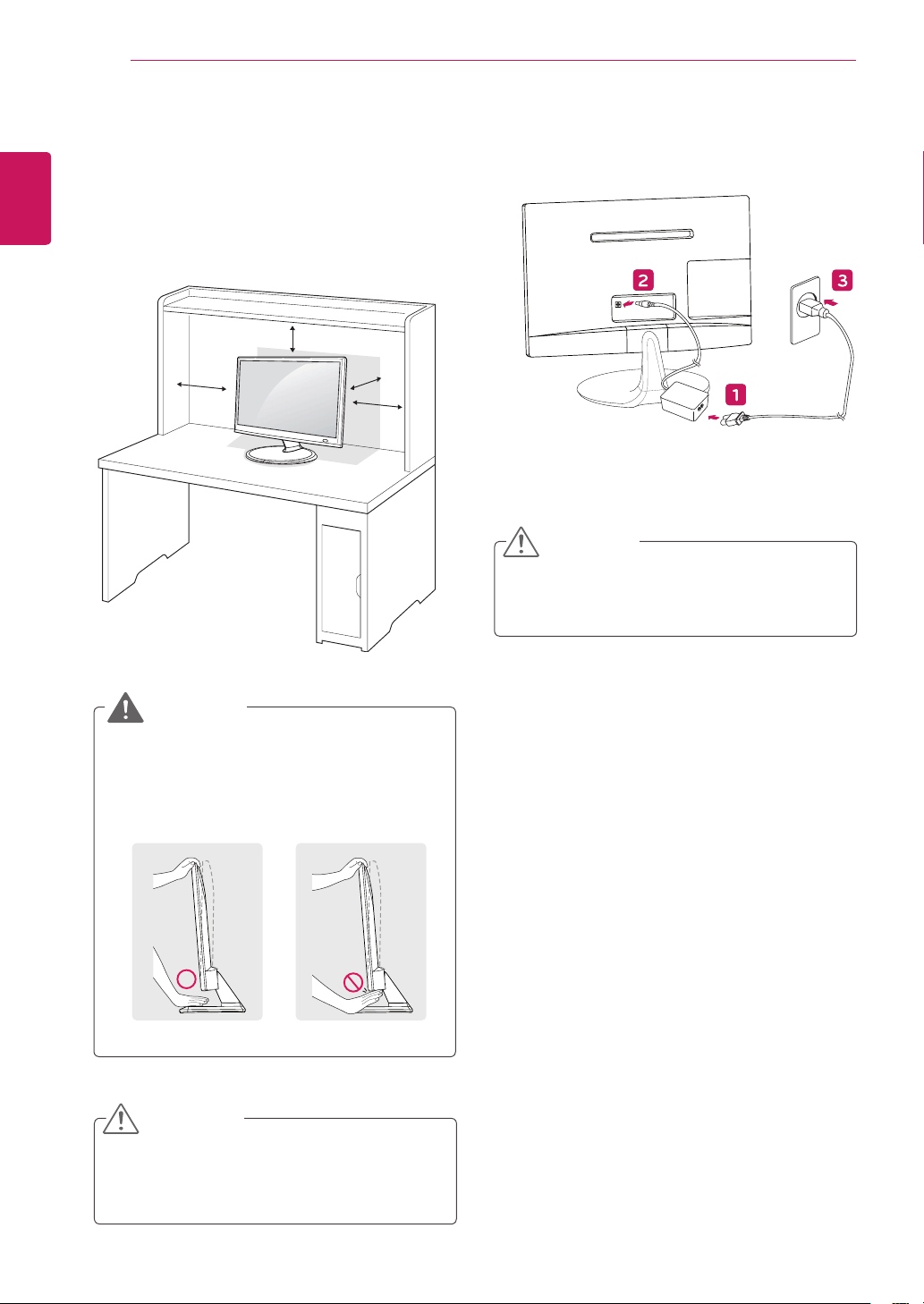
12
Mounting on a table
ENGLISH
1
ASSEMBLING AND PREPARING
Lift and tilt the TV into its upright position on a
table.
Leave a 10 cm (4 inches) (minimum) space
from the wall for proper ventilation.
10 cm
10 cm
Connect the AC-DC Adapter and Power Cord
2
to a wall outlet.
10 cm
10 cm
WARNING
When you adjust the angle, do not hold the
buttom of the TV frame as shown on the
following illustration, as may injure your fingers.
CAUTION
Do not place the TV near or on sources of
heat, as this may result in fire or other damage.
CAUTION
Disconnect the power cord first, and then move
or install the TV. Otherwise electric shock may
occur.
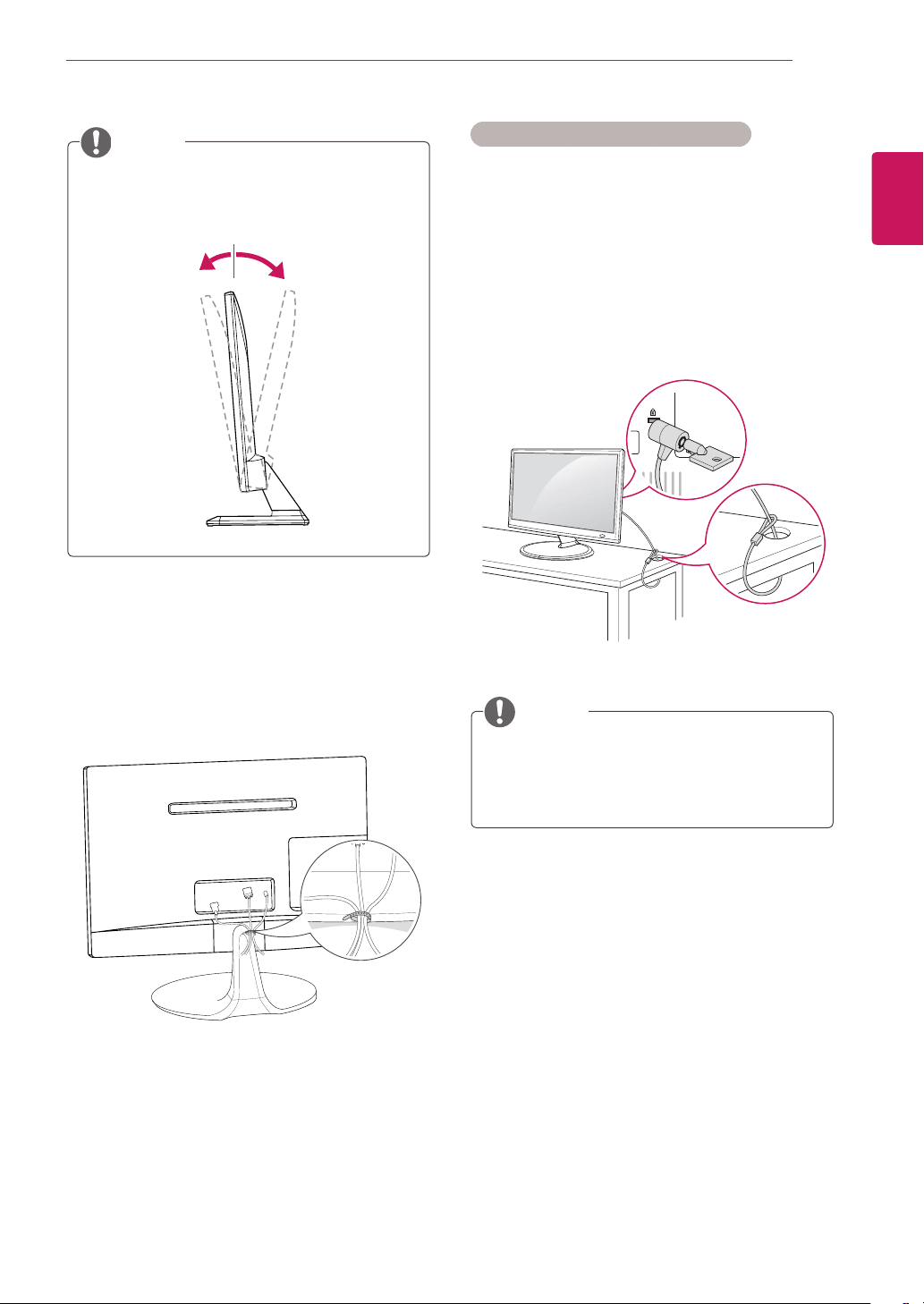
ASSEMBLING AND PREPARING
13
NOTE
Tilt from +20 to -5 degrees up or down to
adjust the angle of the TV to suit your view.
+20-5
Front Rear
Using the Kensington security system
The Kensington security system connector is
located at the back of the TV. For more information
of installation and using, refer to the manual
supplied with the Kensington security system or
visit
http://www.kensington.com
Connect the Kensington security system cable
between the TV and a table.
.
ENGLISH
Tidying cables
Gather and bind the cables with the supplied
cable tie.
NOTE
The Kensington security system is optional.
You can obtain additional accessories from
most electronics stores.
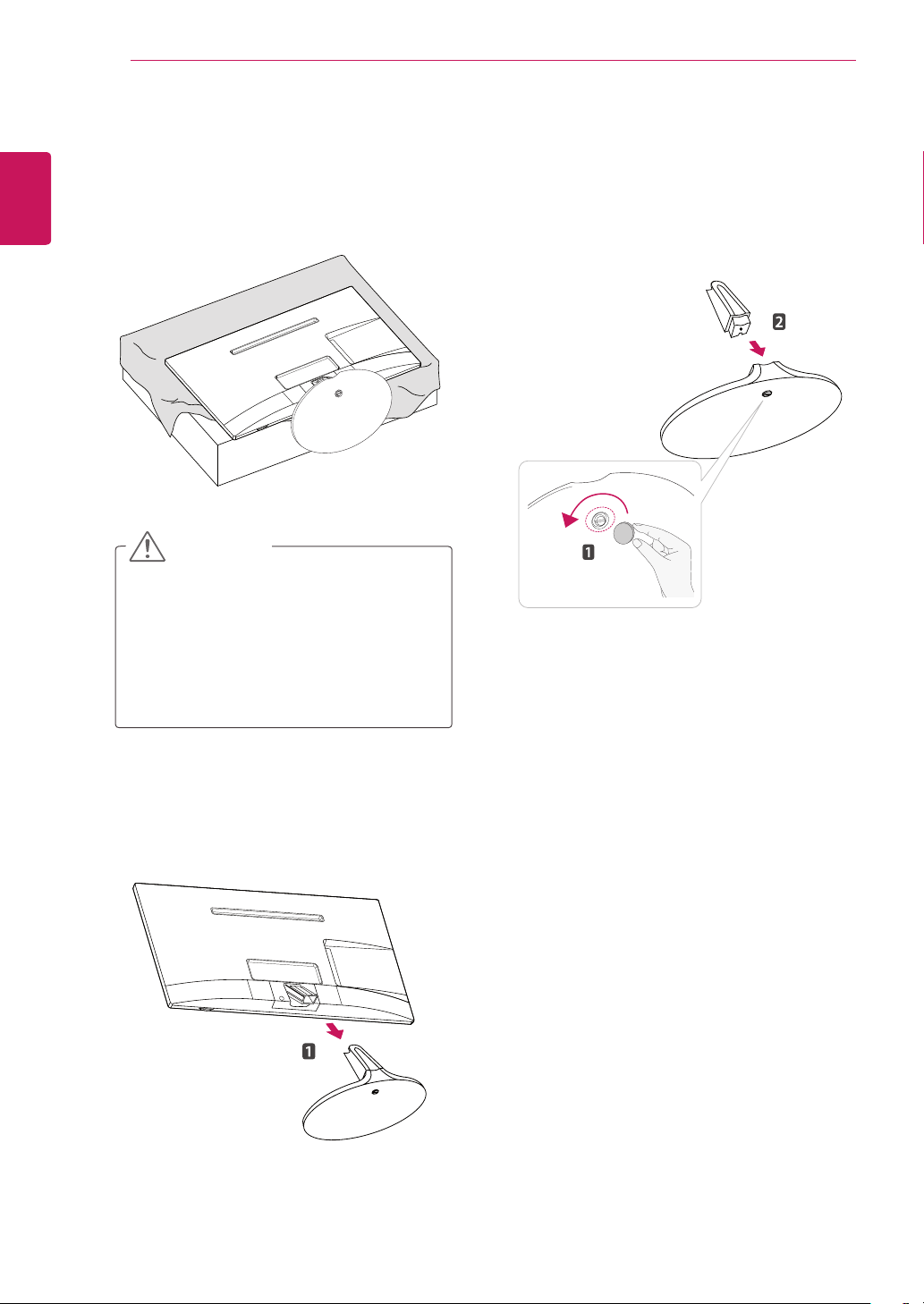
14
Detaching the Stand
ENGLISH
ASSEMBLING AND PREPARING
Place the TV with the screen side down on a
1
flat and cushioned surface.
CAUTION
Lay a foam mat or soft protective cloth
on the surface to protect the screen from
damage.
When detaching the stand to the TV,
place the screen facing down on a
cushioned table or flat surface to protect
the screen from scratches.
Turn the screw to the left, and then pull out the
3
Stand Base from the Stand Body.
Pull out the Stand Body from the TV.
2
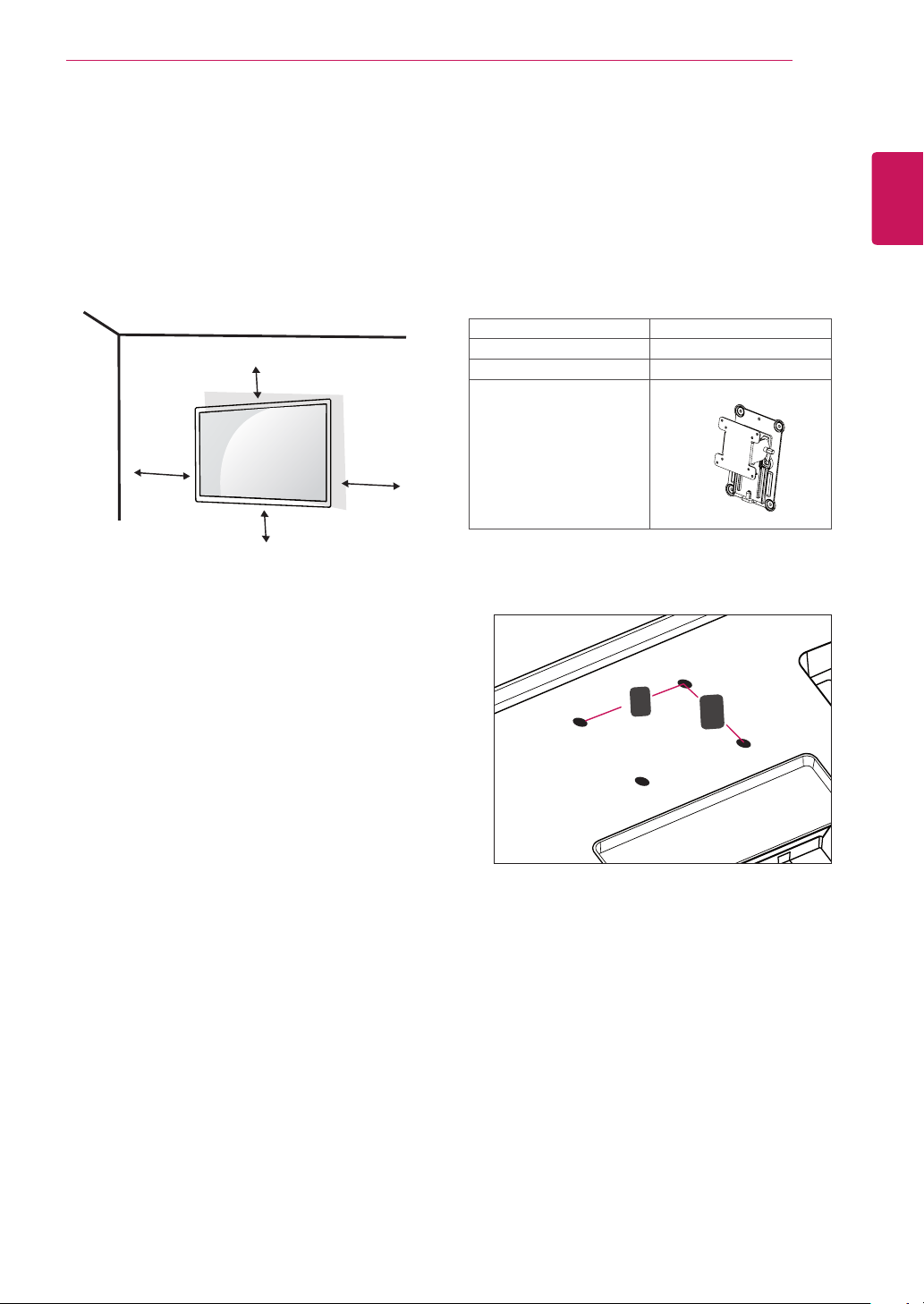
Mounting on a wall
A
B
For proper ventilation, allow a clearance of 10
cm on each side and from the wall. Detailed
installation instructions are available from your
dealer, see the optional Tilt Wall Mounting Bracket
Installation and Setup Guide.
10 cm
ASSEMBLING AND PREPARING
Please use VESA standard as below.
5
784.8 mm (30.9 inch) and under
* Wall Mount Pad Thickness : 2.6 mm
* Screw : Φ 4.0 mm x Pitch 0.7 mm x
Length 10 mm
787.4 mm (31.0 inch) and above
* Please use VESA standard wall mount pad
and screws.
VESA (A x B) 100 x 100
Standard screw M4
Number of screws 4
Wall mount bracket
(optional)
RW120
15
ENGLISH
10 cm
10 cm
If you intend to mount the TV to a wall, attach Wall
mounting interface (optional parts) to the back of
the TV.
When you install the TV using the wall mounting
interface (optional parts), attach it carefully so it
will not drop.
Please, Use the screw and wall mount interface
1
in accordance with VESA Standards.
If you use screw longer than standard, the TV
2
might be damaged internally.
If you use improper screw, the product might
3
be damaged and drop from mounted position.
In this case, LG Electronics is not responsible
for it.
VESA compatible only with respect to screw
4
mounting interface dimensions and mounting
screw specifications.
10 cm
VESA (A x B)
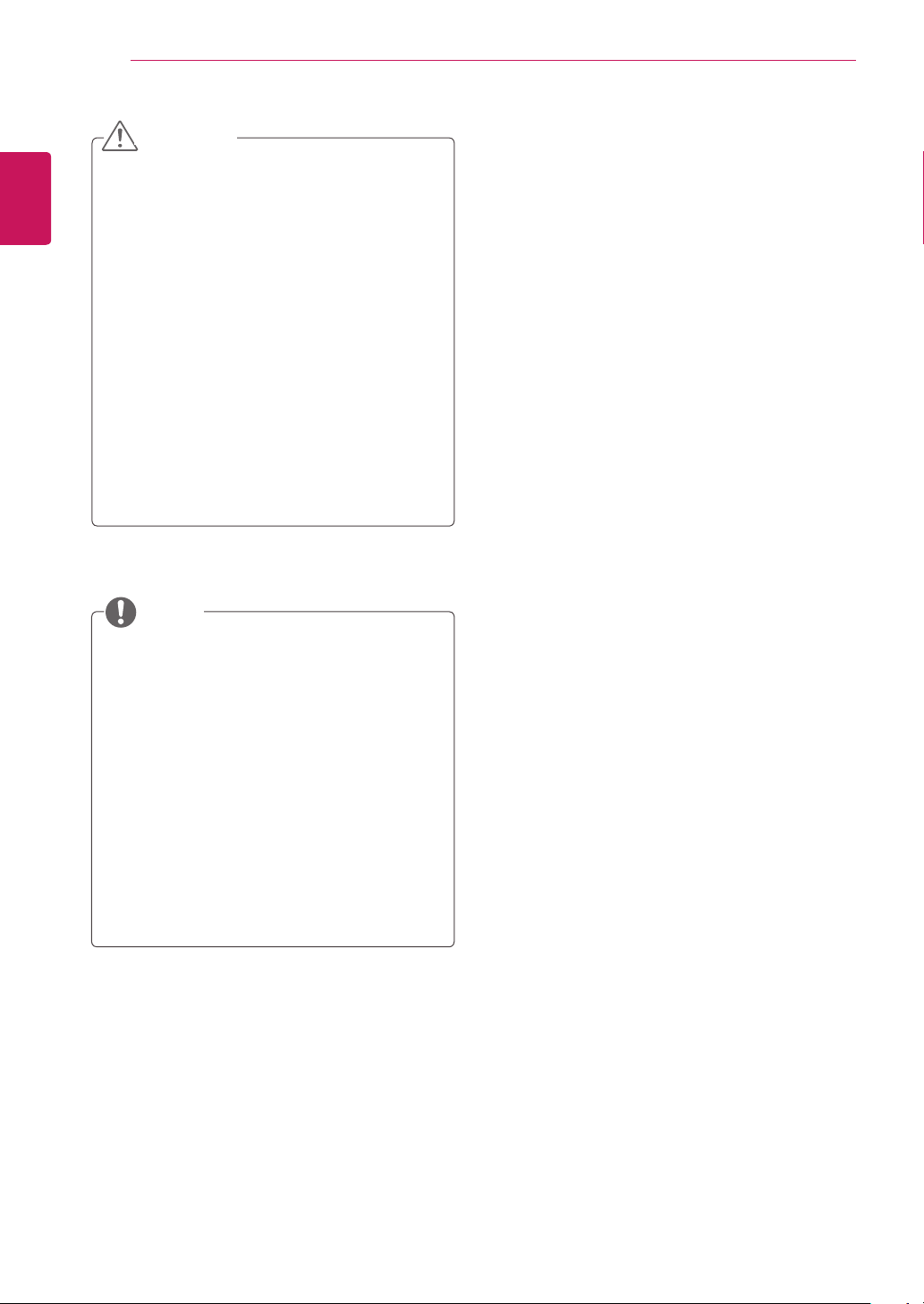
16
ENGLISH
ASSEMBLING AND PREPARING
CAUTION
Disconnect the power cord first, and then
move or install the TV. Otherwise electric
shock may occur.
If you install the TV on a ceiling or slanted
wall, it may fall and result in severe injury.
Use an authorized LG wall mount and
contact the local dealer or qualified
personnel.
Do not over tighten the screws as this may
cause damage to the TV and void your
warranty.
Use the screws and wall mounts that meet
the VESA standard. Any damages or injuries
by misuse or using an improper accessory
are not covered by the warranty.
NOTE
Use the screws that are listed on the VESA
standard screw specifications.
The wall mount kit includes an installation
manual and necessary parts.
The wall mount bracket is optional. You can
obtain additional accessories from your local
dealer.
The length of screws may differ depending
on the wall mount. Be sure to use the proper
length.
For more information, refer to the instructions
supplied with the wall mount.
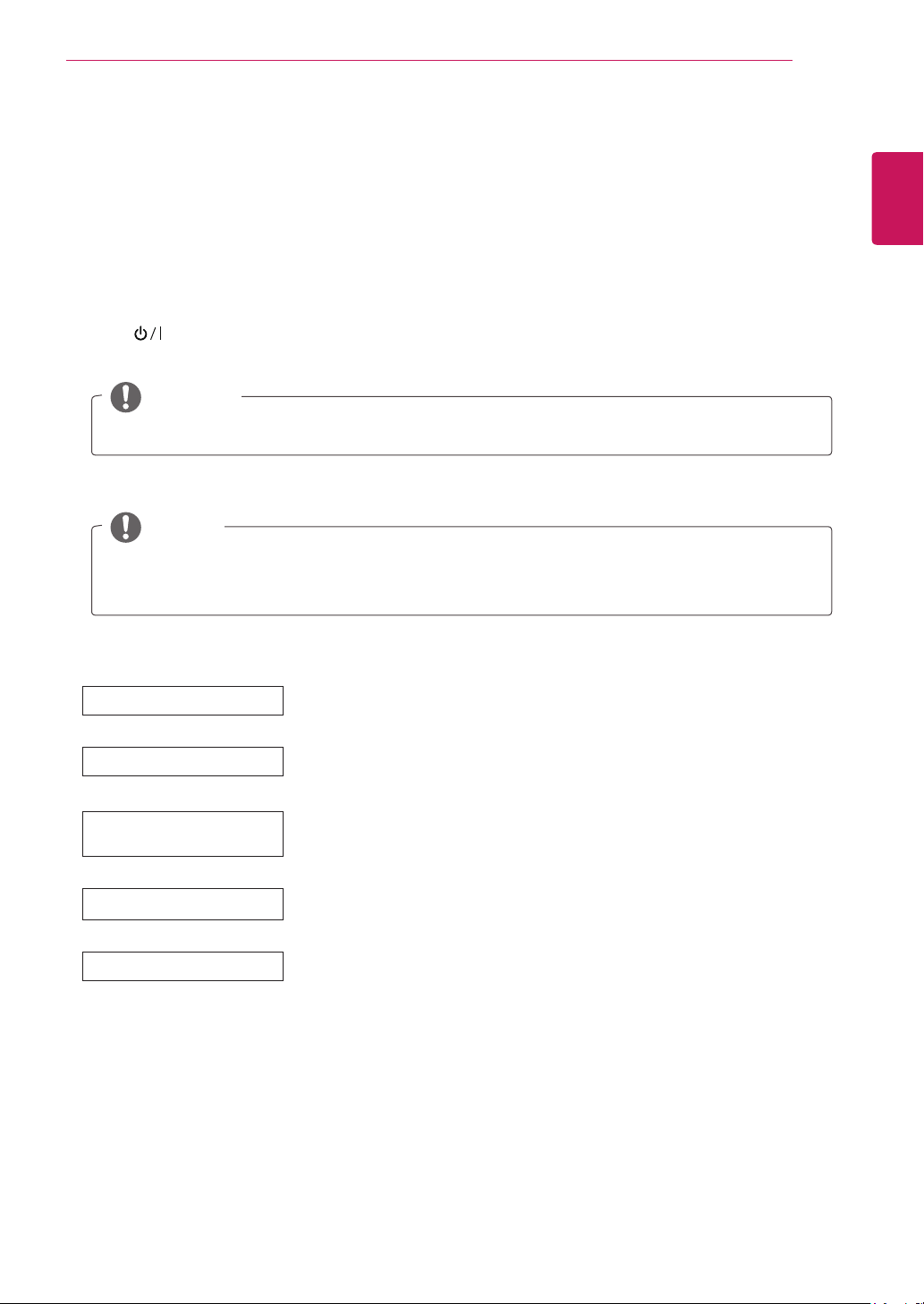
WATCHING TV
17
WATCHING TV
Turning the TV on for the first time
When you access the TV for the first time, the initial setting screen appears. Select a language and
customize the basic settings.
Connect the power cord to a power outlet.
1
Press on the TV or power button on the remote control to turn the TV on.
2
The Standby Light is turned off.
NOTE
When the TV is in Power saving mode, the Standby Light turns amber.
The initial setting screen appears if you access the TV for the first time.
3
NOTE
If you do not operate the TV within 40 seconds when the setting menu screen appears, the setting
menus will disappear.
Follow the on-screen instructions to customize your TV according to your preferences.
4
ENGLISH
City(城市)
展示模式選項
電源顯示燈
使用指南與 FAQ 使用提示
自動搜尋頻道
Select a city to display.
Selects Home Use
Selects the Standby Light(
the Standby Light(
Shows how to use User Guide(
Scans and saves available programmes automatically.
for the home environment.
(家用)
待機顯示燈)
待機顯示燈)
in the front panel when the TV is off.
使用指南
. If you select On(開啟), the TV turns on
) and FAQ.
