LG 236C User Manual
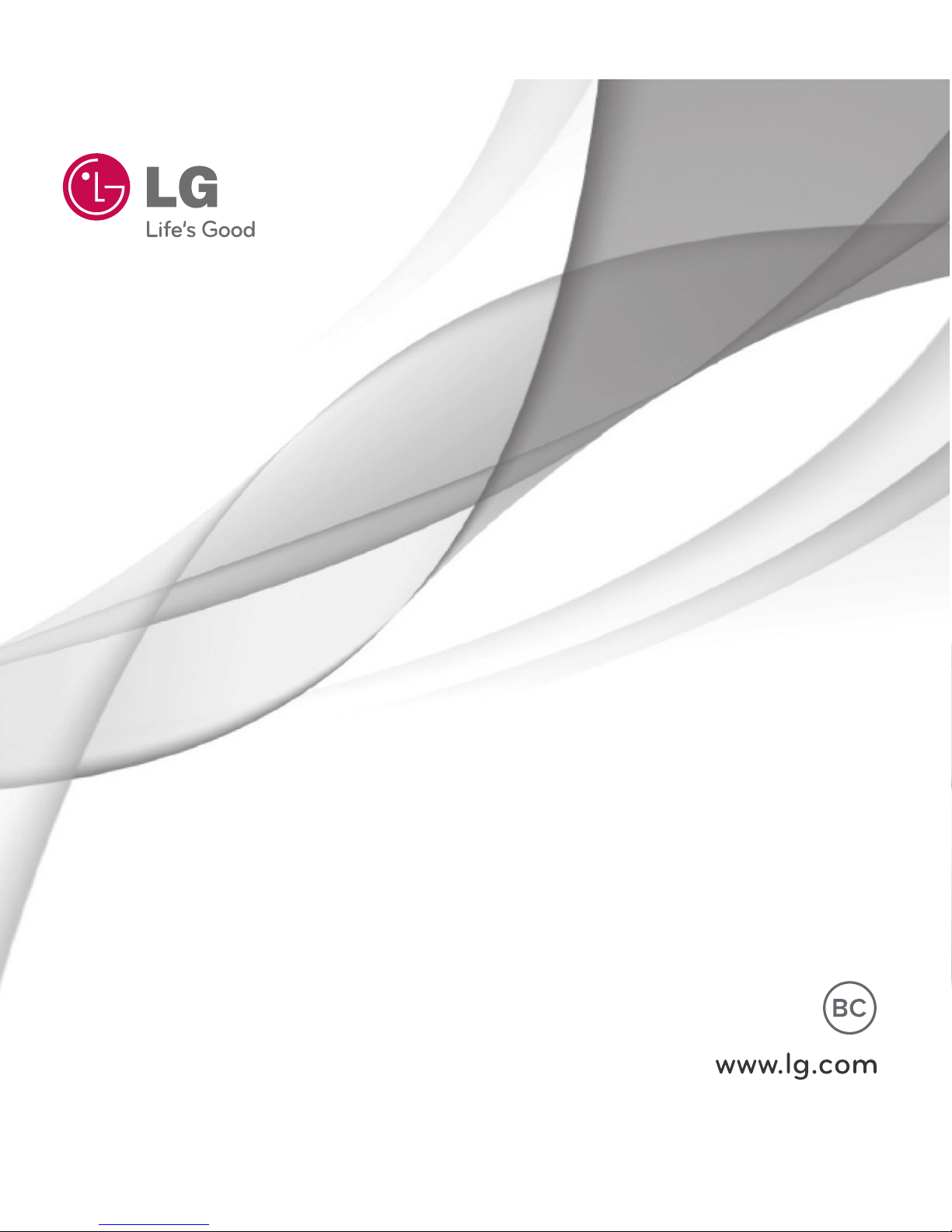
USER GUIDE
LG 236C
MFL67862801 (1.0)
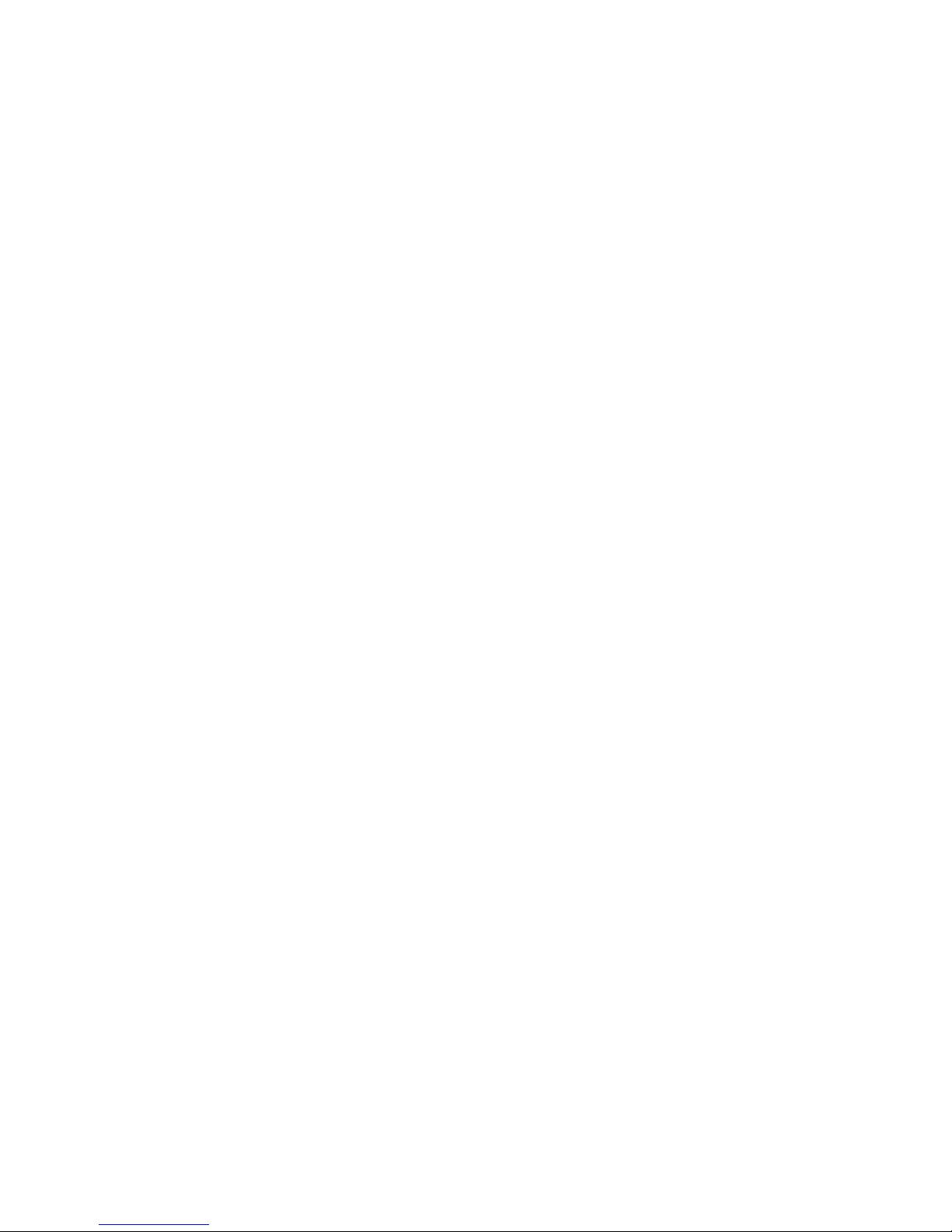
&RS\ULJKW/*(OHFWURQLFV,QF$OOULJKWVUHVHUYHG
/*DQGWKH/*ORJRDUHUHJLVWHUHGWUDGHPDUNVRI/**URXSDQG
LWVUHODWHGHQWLWLHV$OORWKHUWUDGHPDUNVDUHWKHSURSHUW\RIWKHLU
UHVSHFWLYHRZQHUV
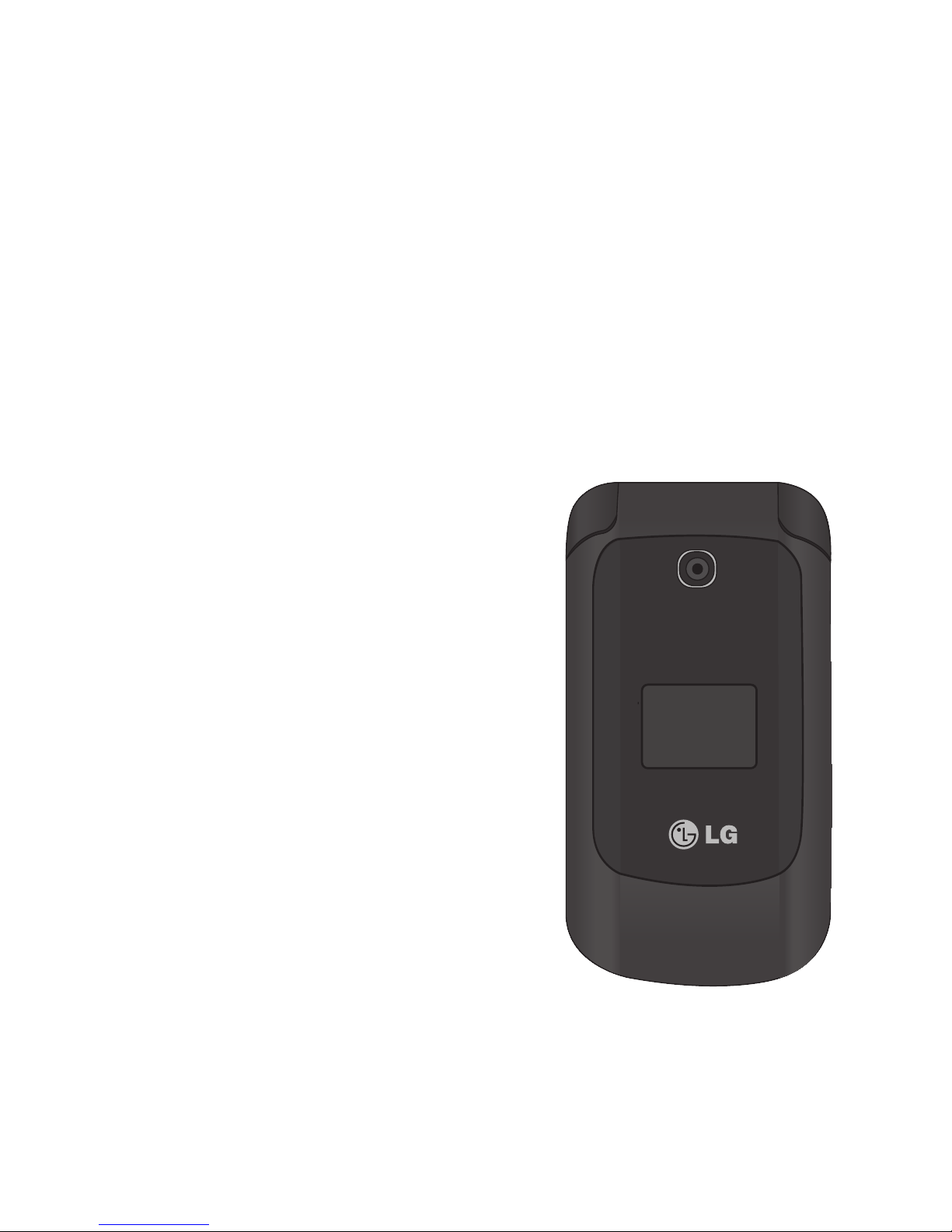
LG236C User Guide - English
Some of the contents in this manual may differ from your phone
depending on the software of the phone or your service provider.
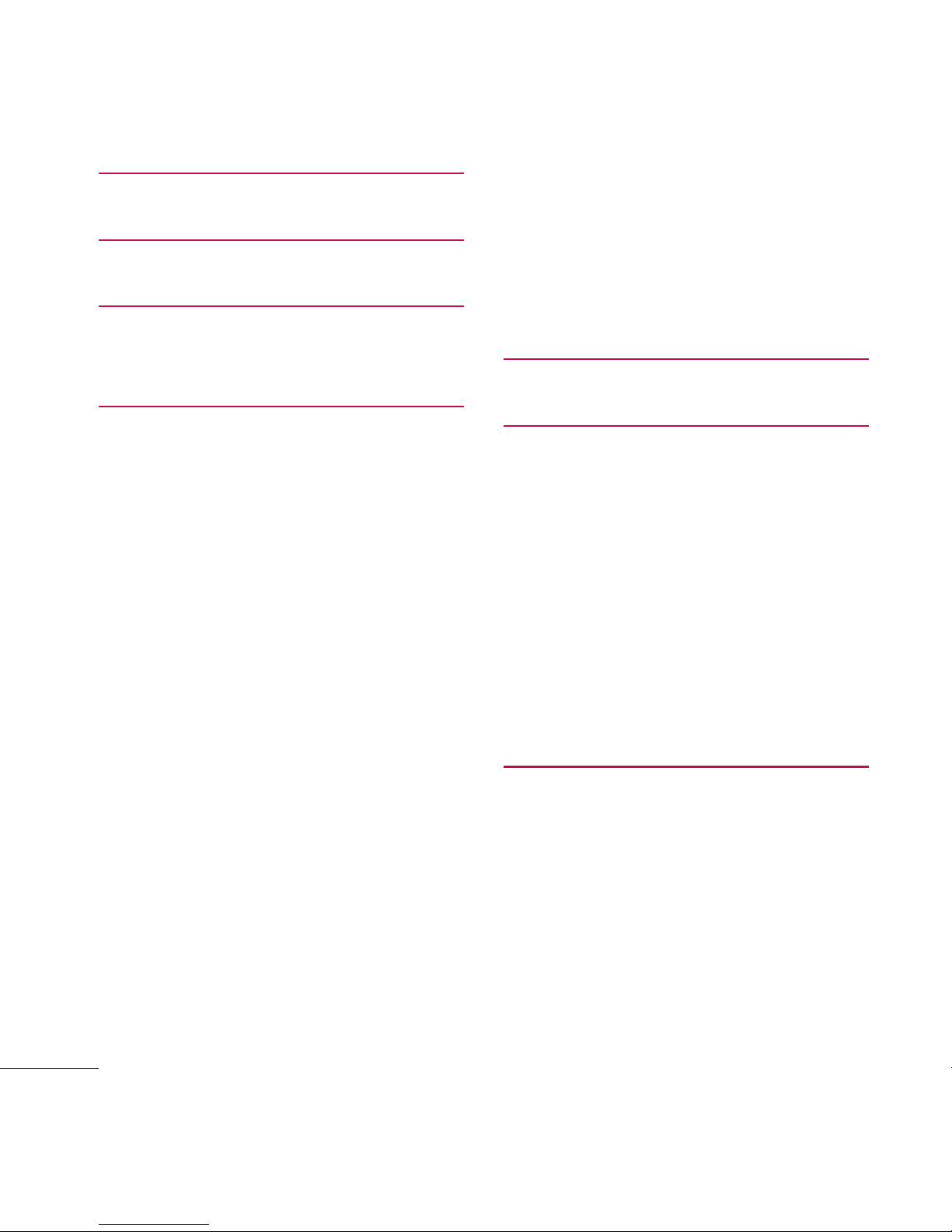
2
Table of Contents
LG236C User Guide
Phone Overview 6
Menus Overview 8
Menu Access .......................................... 8
Getting Started with Your Phone 12
The Battery ............................................ 12
Charging the Battery .......................... 13
Battery Charge Level .......................... 13
Turning the Phone On and Off ....... 13
Signal Strength .................................... 14
Screen Icons ......................................... 14
Making Calls .......................................... 14
Correcting Dialing ............................... 14
Redialing Calls ...................................... 14
Receiving Calls ..................................... 15
Mute Function....................................... 16
Quick Volume Adjustments ............. 16
Call Waiting ........................................... 16
Caller ID .................................................. 16
Speed Dialing ...................................... 16
Text Input ............................................... 18
The Basics of Storing Contacts
Entries ..................................................... 19
Phone Numbers With Pauses ......... 19
Searching Your Phone’s Memory .. 20
Making a Call From Your Phone’s
Memory ...................................................21
Using Phone Menus 23
Prepaid 23
1. Add Airtime ....................................23
2. Buy Airtime ...................................23
3. My Phone Number .......................23
4. My Airtime Info .............................23
5. Airtime Display..............................23
6. Serial Number ...............................24
7. Code Entry Mode ..........................24
Contacts 24
1. New Contact...................................24
2. Contact List ...................................25
3. Groups ...........................................25
4. My vCard ........................................26
5. Speed Dials ...................................26
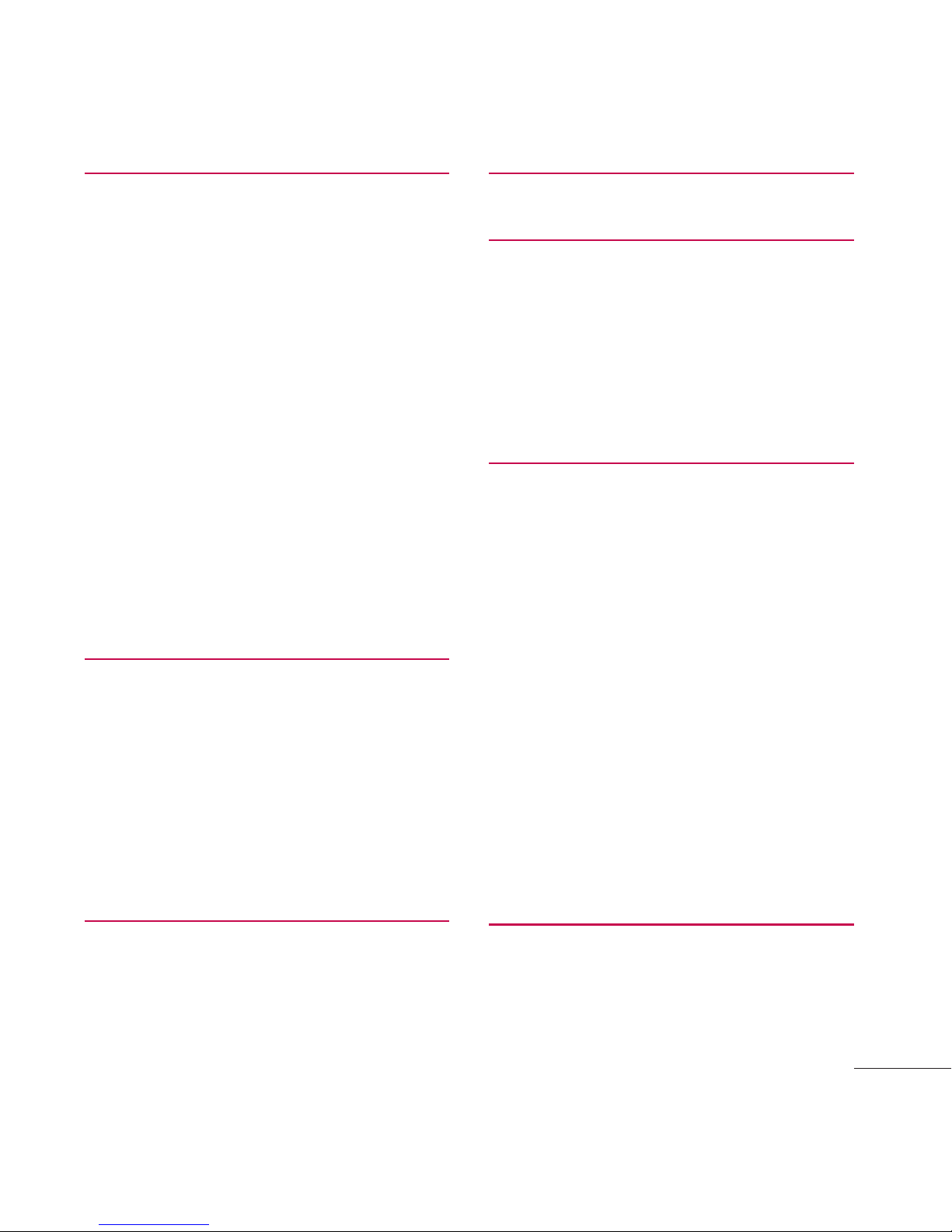
Table of Contents
3
Messages 27
1. New Message ................................. 27
2. New Picture Message ..................28
3. Inbox...............................................29
4. Outbox ............................................31
5. Drafts .............................................32
6. Voicemail........................................32
7. Templates .......................................33
8. Settings ..........................................33
1. All Messages .................................... 33
2. CMAS Settings .............................. 33
9. Delete All ......................................34
Recent Calls 34
1. Missed Calls ...................................34
2. Received Calls .............................35
3. Dialed Calls ..................................35
4. All Calls ..........................................35
5. Call Timer ......................................35
Games 36
1. Buy Games .....................................36
Browser 37
Multimedia 38
1. Take Photo ......................................38
2. Record Voice .................................39
3. Images ...........................................40
4. Sounds ...........................................40
Voice Command 41
1. Start Command ..............................41
1.1 Call <Name> or <Number> ..........41
1.2 Voicemail ........................................ 42
1.3 Missed Calls .................................. 42
1.4 Messages ....................................... 42
1.5 Time & Date .................................. 42
1.6 Help ..................................................42
2. Command Mode ...........................42
3. Announce Alert .............................43
4. Train Word ......................................43
5. Best Match ....................................43
My Schedule 44
1. Alarm Clock ....................................44
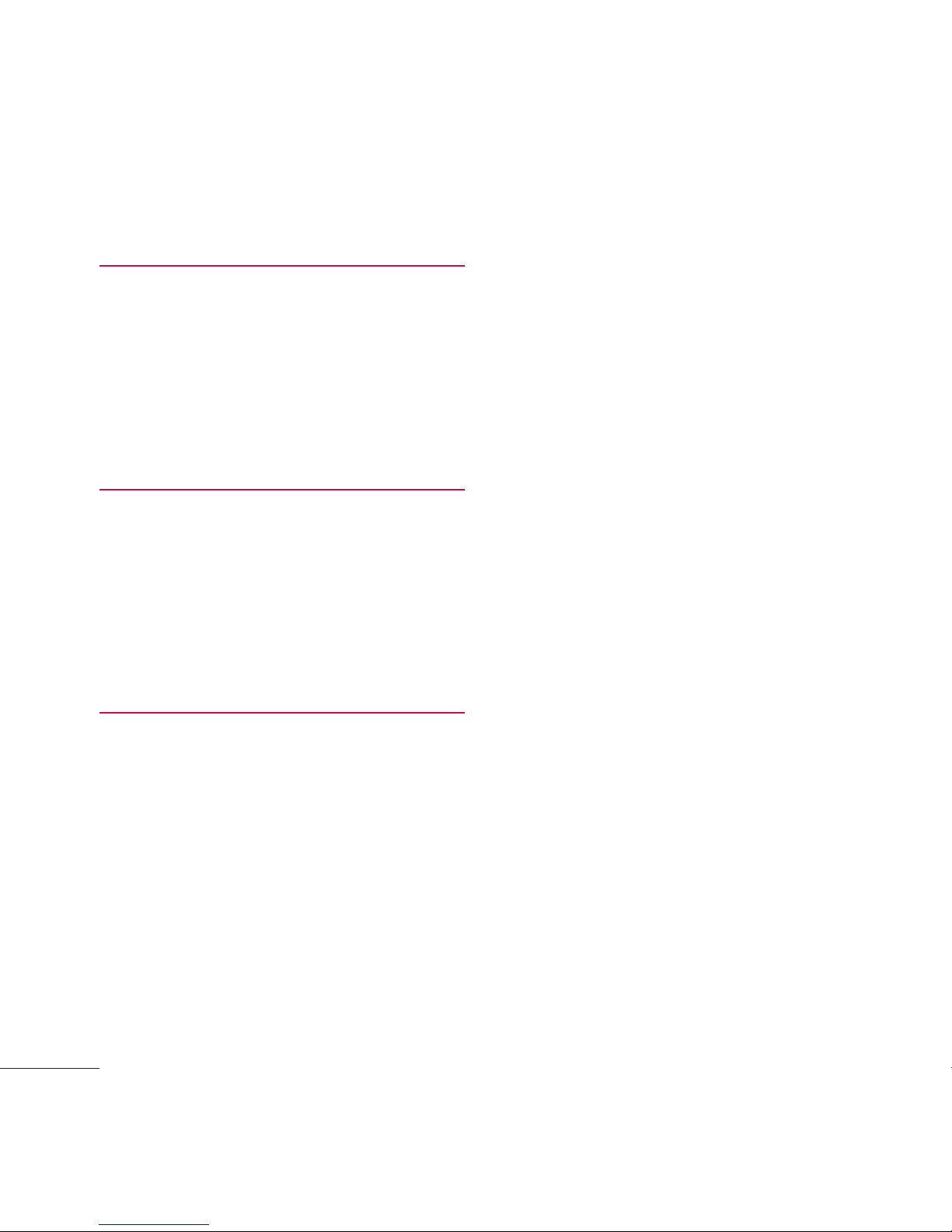
Table of Contents
4
2. Calendar ........................................44
3. Notepad .........................................45
Bluetooth 45
1. Paired Devices ...............................46
2. Power .............................................46
3. My Visibility ...................................47
4. My Bluetooth Info ......................... 47
Tools 47
1. Calculator ....................................... 47
2. Ez Tip Calculator ...........................48
3. Stopwatch ......................................48
4. Unit Converter...............................48
Settings 49
1. Sound ..............................................49
1.1 Ringtones ........................................ 49
1.2 Volume ............................................ 49
1.3 Message Alerts ............................. 49
1.4 Alert Type ....................................... 50
1.5 Service Alerts ................................50
1.6 Power On/Off Tone .....................50
1.7 Flip Tone ........................................... 51
1.8 TTS (Text-to Speech) .................. 51
1.9 Emergency Tone ............................ 51
2. Display ............................................51
2.1 Wallpaper ......................................... 51
2.2 Backlight ....................................... 51
2.3 Menu Style .................................... 52
2.4 Languages (Idiomas) ................. 52
2.5 Clocks & Calendar ..................... 52
2.6 Font Settings ................................ 52
2.7 Word Prediction ........................... 53
2.8 Name Match for Dialing ........... 53
3. Security ..........................................53
3.1 Lock Phone .................................... 53
3.2 Camera Restriction .................... 54
3.3 Change Lock Code .................... 54
3.4 Reset Default................................ 54
4. Call Settings ..................................54
4.1 Answer Options ............................ 55
4.2 One-Touch Dial .......................... 55
4.3 Senior Mode ................................. 55
4.4 Airplane Mode ............................. 55
4.5 TTY Mode...................................... 55
5. System ...........................................56
5.1 Network ........................................... 56
5.2 Location ......................................... 56
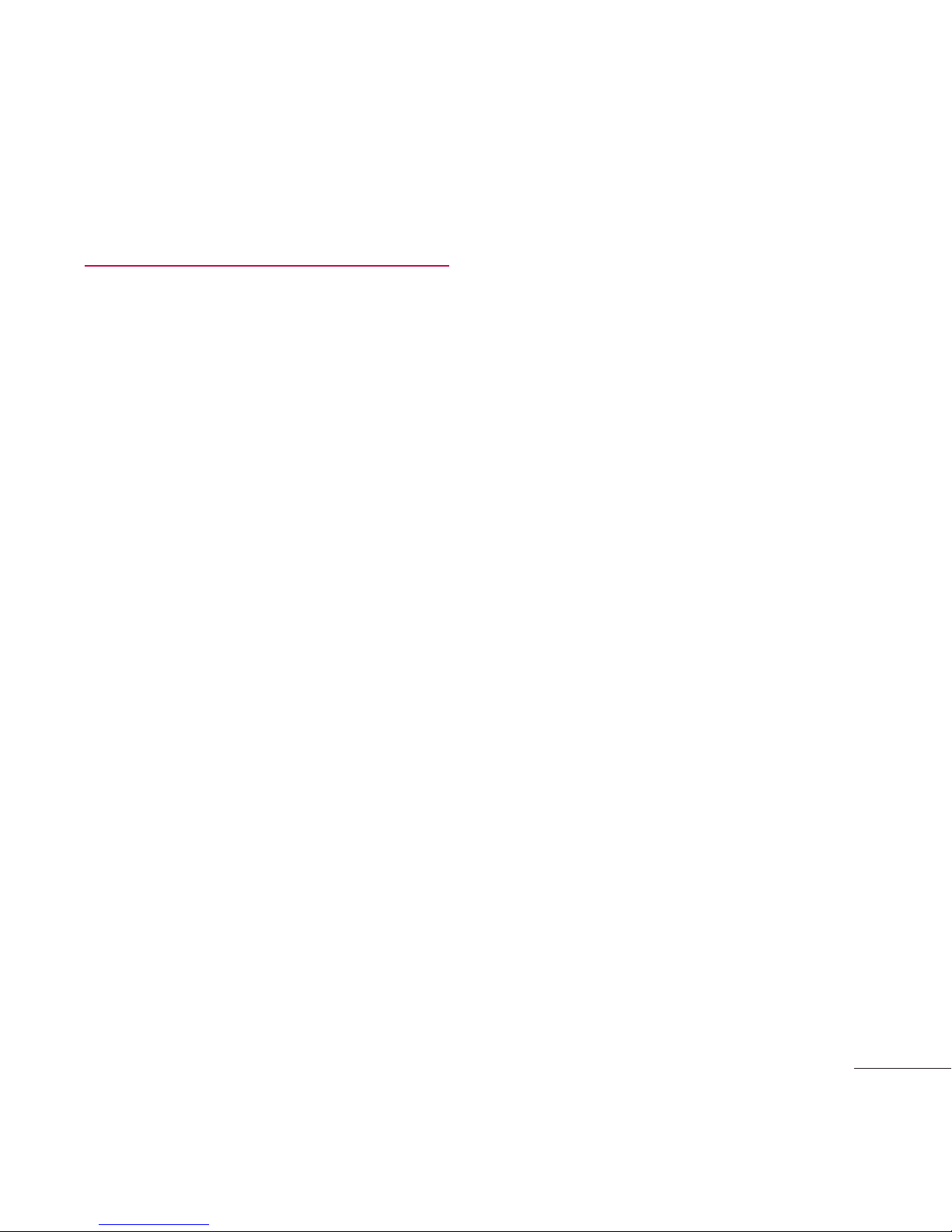
Table of Contents
5
6. Memory .........................................56
7. Phone Info ......................................57
Safety 58
TIA Safety Information .....................58
HAC ....................................................63
Safety Information ............................64
Warning! Important safety
information.........................................69
FDA Consumer Update ....................70
10 Driver Safety Tips .........................79
Consumer Information on SAR ......82
FCC Hearing-Aid Compatibility
(HAC) Regulations for Wireless
Devices ..............................................85
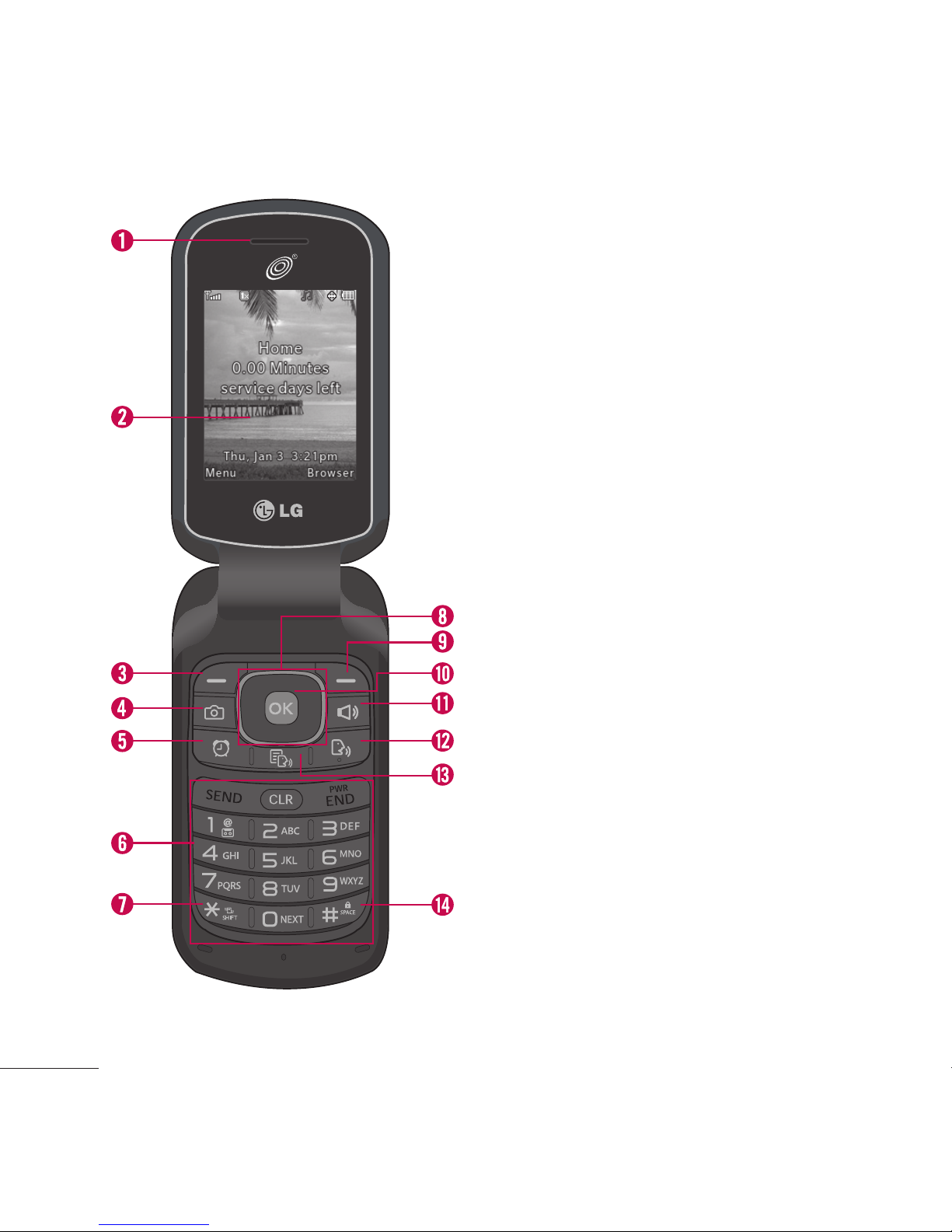
6
Phone Overview
1.
Earpiece Lets you hear the caller.
2.
LCD Screen Displays messages and
status icons. When the phone is turned
on, Power Save mode automatically dims
the screen and then darkens it if no keys
are pressed.
3.
Left Soft Key Use to access the Main
menu from the Home screen or the
function immediately above it.
4.
Camera Key Lets you activate the camera
and take pictures.
5.
Alarm Key Use to access the Alarm
menu.
6.
Alphanumeric Keypad Use to enter
numbers and characters and select menu
items.
7.
Vibrate Mode Key Use to set the vibration
mode from standby mode. To set it, press
and hold for about 2 seconds.
8.
Navigation Key Use to navigate through
menus and options. When on the
Home screen, use for quick access to
Messages, Contact List, Games and
Sound.
9.
Right Soft Key Use to access the Browser
menu from the Home screen or the
function immediately above it.
10.
Menu/OK Key Use to access the Prepaid
menu from the Home screen or to select
items when navigating menus.
11.
Speakerphone Key Use to turn the
Speaker On or Off.
12.
Voice Command Key Use to start the
Voice Command feature when in standby
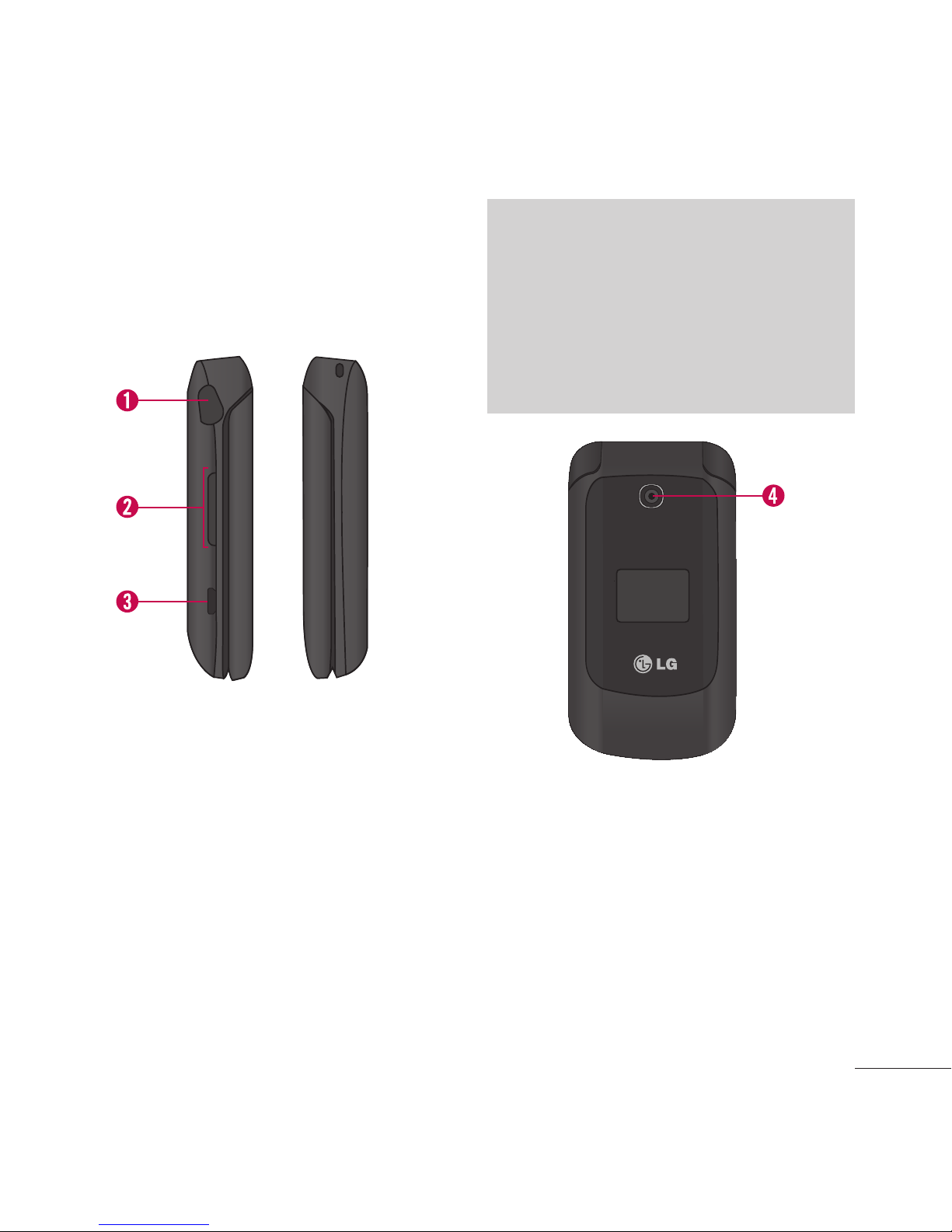
Phone Overview
7
mode.
13.
TTS Key Lets you turn the TTS mode
on/off.
14.
Lock Mode Key Use to lock the phone
from standby mode. To lock the phone,
press and hold for about 2 seconds.
1.
Earphone Jack Allows the use of a
headset to hear caller’s voice.
2.
Volume Keys Use to adjust the ringer
volume in standby mode and the earpiece
volume during a call.
3.
Charger/Accessory Port Connects the
phone to the battery charger or other
available accessories.
Charging with the PC USB Port
You can use your computer to charge your
phone. Connect one end of a USB cable to
the Charger/Accessory Port on your phone
and the other end to a high-power USB
port on your PC (commonly located on the
front panel of the computer).
4.
Camera Lens Lets you take pictures.
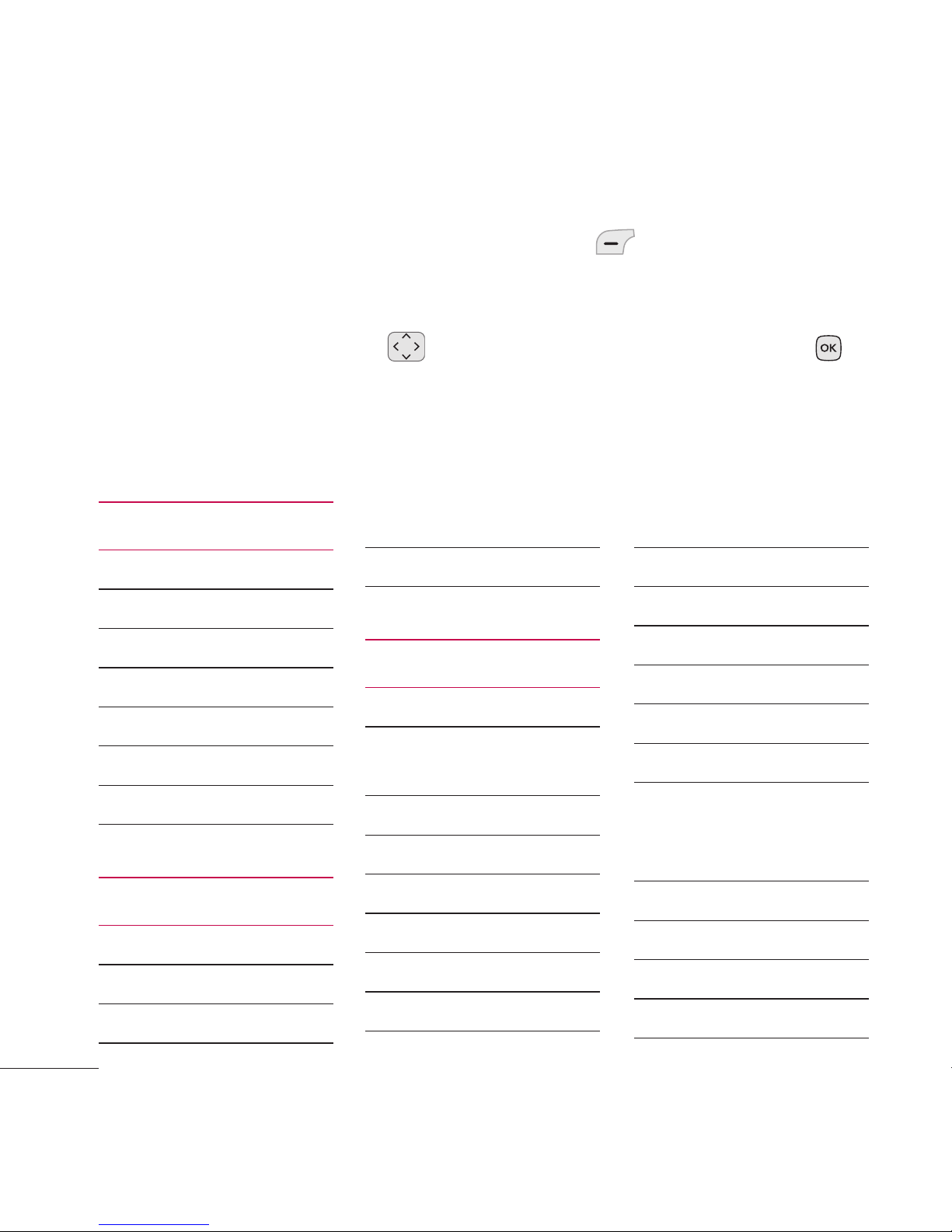
8
Menus Overview
Menu Access
While in standby mode, press the Left Soft Key Menu to access
your phone’s menus. There are two methods of accessing menus and
submenus:
Use the Navigation Keys to highlight a menu/option and press
to select it.
Press the number key on the keypad to activate the corresponding
menu/option.
Prepaid
1. Add Airtime
2. Buy Airtime
3. My Phone Number
4. My Airtime Info
5. Airtime Display
6. Serial Number
7. Code Entry Mode
Contacts
1. New Contact
2. Contact List
3. Groups
4. My vCard
5. Speed Dials
Messages
1. New Message
2. New Picture
Message
3. Inbox
4. Outbox
5. Drafts
6. Voicemail
7. Templates
8. Settings
1. All Messages
1. Entry Mode
2. Signature
2. CMAS Settings
1. Presidential Alert
2. Extreme Alert
3. Severe Alert
4. AMBER(Child
Abduction
Emergency)
5. Alert Vibrate
6. Alert Sound
7. Alert Reminder
9. Delete All

Menus Overview
9
1.Delete Inbox
2. Delete Outbox
3. Delete Drafts
4. Delete All
Messages
Recent Calls
1. Missed Calls
2. Received Calls
3. Dialed Calls
4. All Calls
5. Call Timer
Games
1. Buy Games
Block Breaker3
Unlimited
Texas Hold'Em Poker
2
Browser
Multimedia
1. Take Photo
2. Record Voice
3. Images
1. My Images
2. Default
3. Buy Graphics
4. Sounds
1. My Sounds
2. Default
3. Buy Ringtones
Voice Command
1. Start Command
1. Call <Name> or
<Number>
2. Voicemail
3. Missed Calls
4. Messages
5. Time & Date
6. Help
2. Command Mode
1. Normal
2. Speed
3. Announce Alert
1. Disable
2. Announce
3. Announce + Ring
4. Train Word
1. Voice Command
2. Answer
3. Digit Dial
5. Best Match
1. 1Match
2. 4 Matches
My Schedule
1. Alarm Clock
2. Calendar
3. Notepad
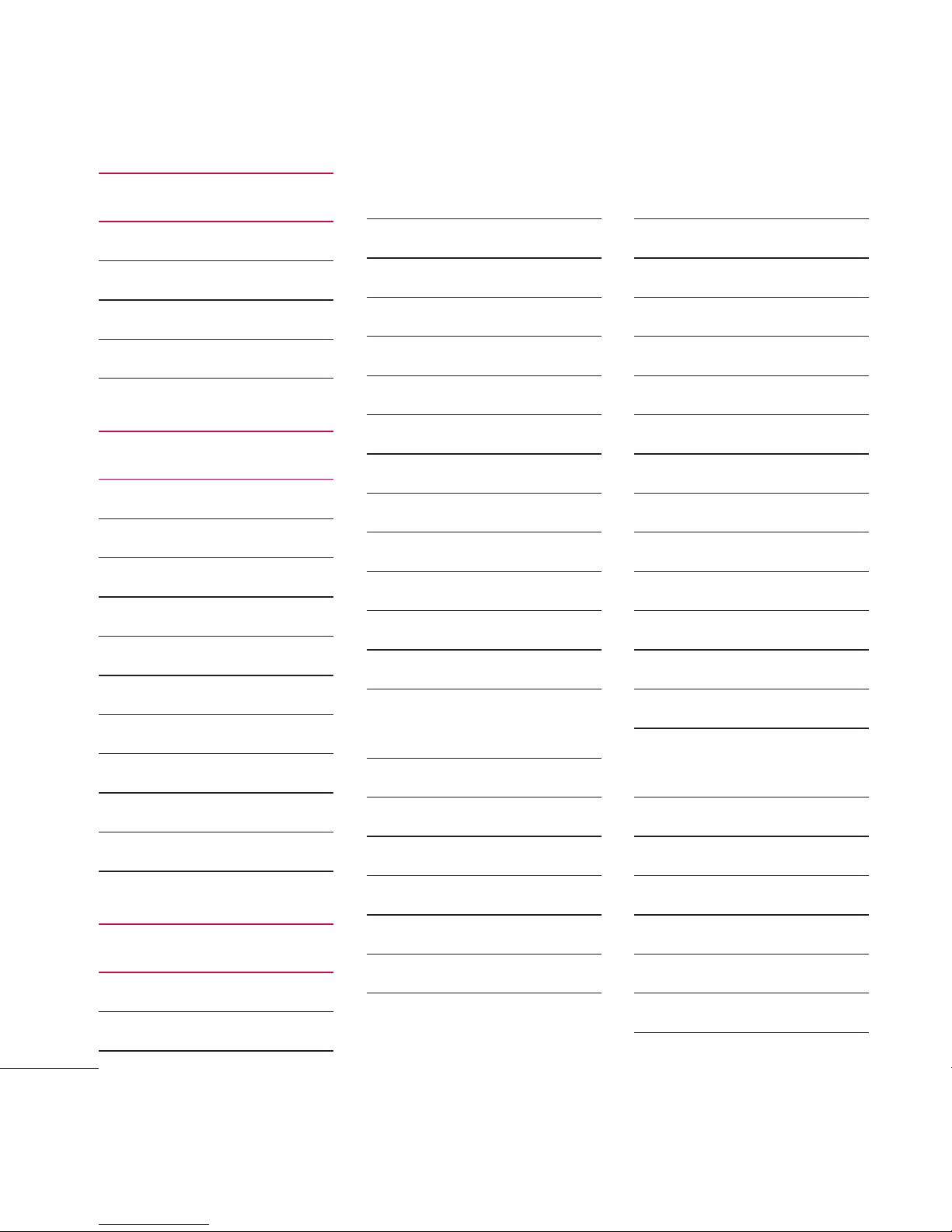
Menus Overview
10
Bluetooth
1. Paired Devices
2. Power
3. My Visibility
4. My Bluetooth Info
Tools
1. Calculator
2. Ez Tip Calculator
3 Stopwatch
4. Unit Converter
1. Area
2. Length
3. Mass
4. Temperature
5. Volume
6. Velocity
Settings
1. Sound
1. Ringtones
1. All Calls
2. Caller ID
3. No Caller ID
4. Buy Ringtones
2. Volume
1. Master Volume
2. Keypad
3. Earpiece
4. Speaker
3. Message Alerts
1. Message
2. Picture Message
3. Voicemail
4. Message
Reminder
4. Alert Type
5. Service Alerts
1. Call Connect
2. Back to Top
3. Low Battery
4. Roam Alert
6. Power On/Off
Tone
7. Flip Tone
8. TTS
9. Emergency Tone
2. Display
1. Wallpaper
1. My Images
2. Default
3. Buy Graphics
2. Backlight
1. Display
2. Keypad
3. Brightness
3. Menu Style
4. Languages
(Idiomas )
5. Clocks & Calendar
1. Main Screen
2. Front Screen
6. Font Settings
1. Font Type
2. Dial Font Style
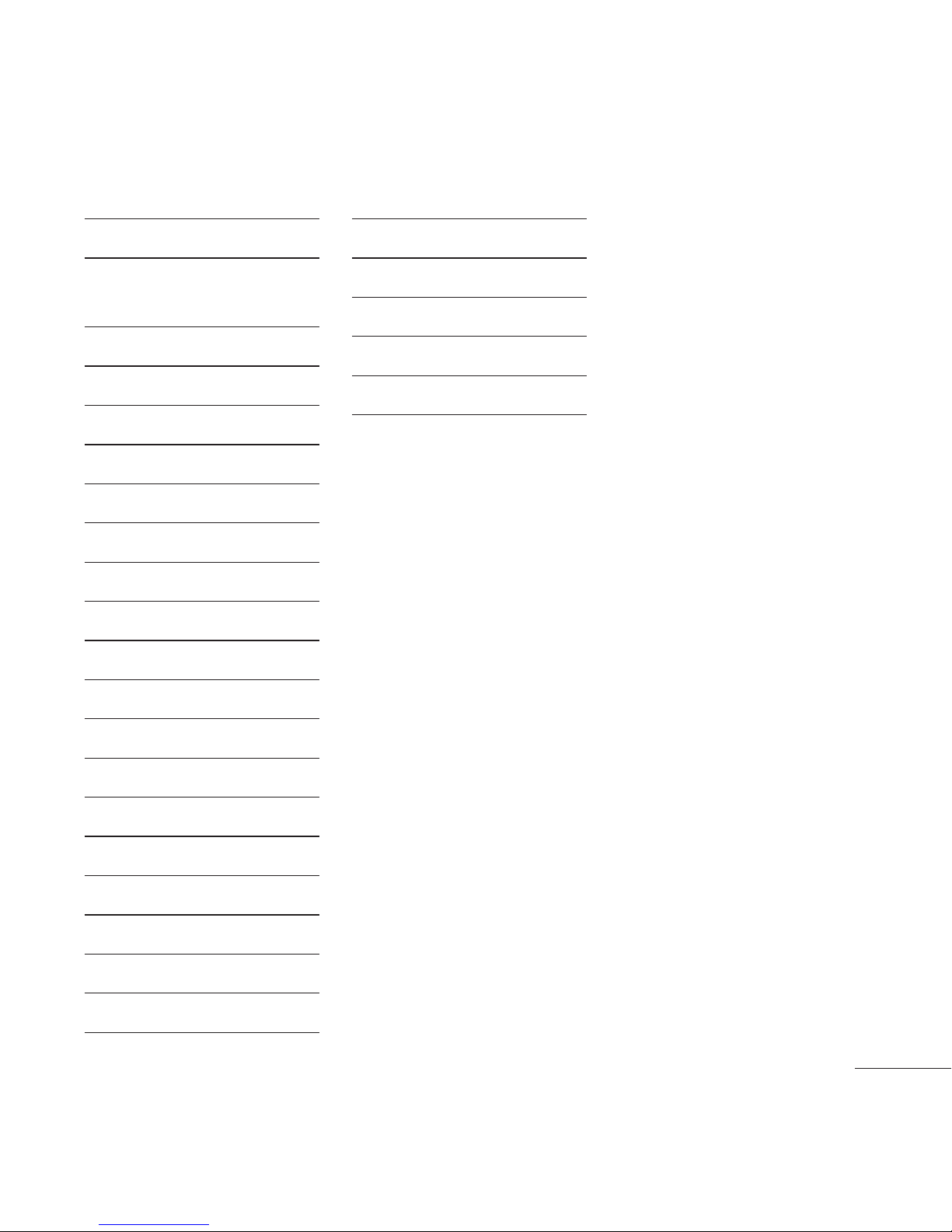
Menus Overview
11
3. Dial Font Size
7. Word Prediction
8. Name Match for
Dialing
3. Security
1. Lock Phone
2. Camera Restriction
3. Change Lock Code
4. Reset Default
4. Call Settings
1. Answer Options
2. One Touch Dial
3. Senior Mode
4. Airplane Mode
5. TTY Mode
5. System
1. Network
1. System Select
2. Serving System
2. Location
6. Memory
1. Reserved Memory
2. Multimedia
7. Phone Info
1. My Number
2. ESN/MEID
3. Icon Glossary
4. Version
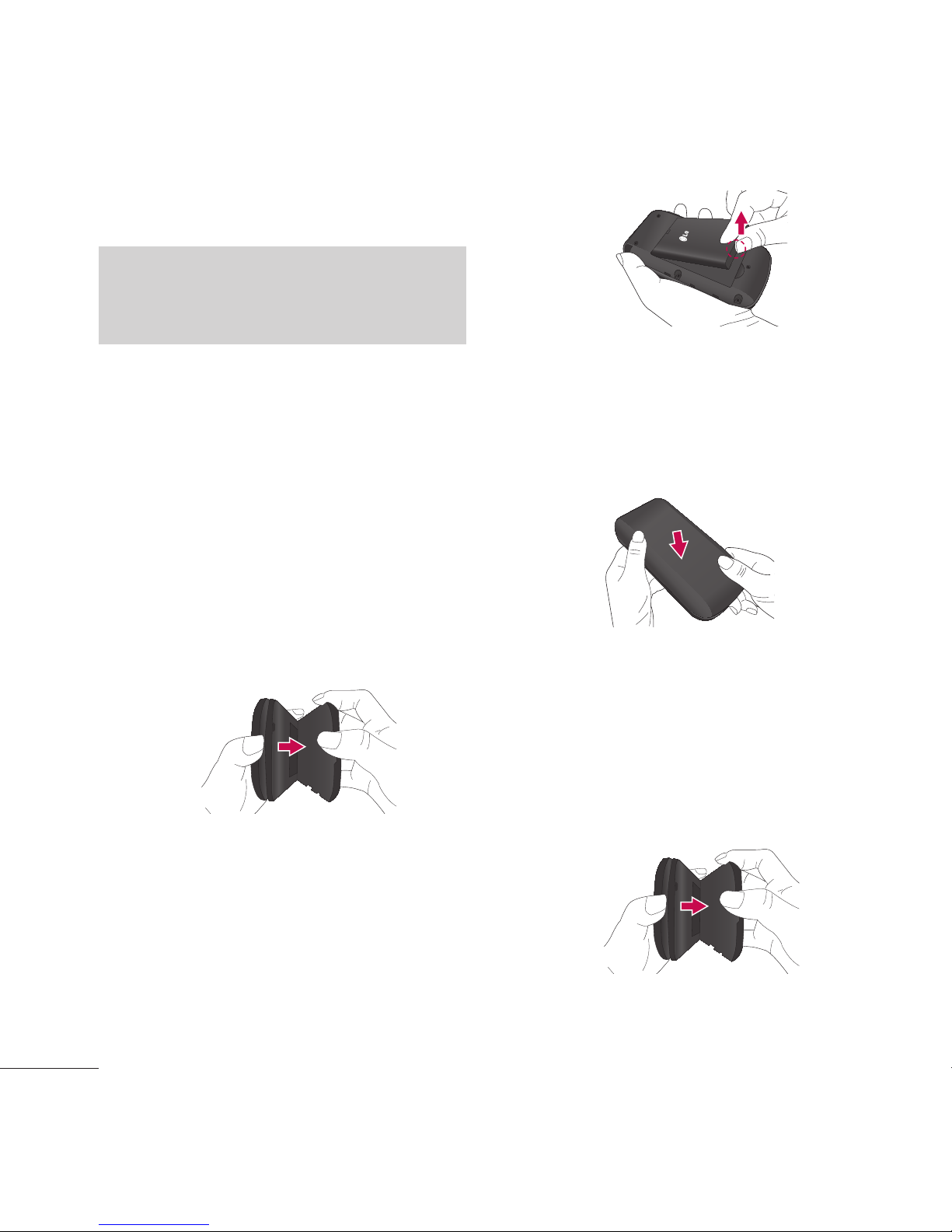
12
Getting Started with Your Phone
The Battery
Note
It is important to fully charge the
battery before initial use of the phone.
The phone comes with a
rechargeable battery. The battery
charge level is shown at the top
right corner of the LCD screen.
Installing the Battery
1. Insert your fingertip in the
fingertip cutout at the bottom of
the phone and gently lift off the
back cover to remove it.
2. Align the battery contacts with
the terminals in the battery
compartment and push the
battery down until it clicks into
place.
3. Place the back cover over the
battery compartment, then
press downward until it clicks
into place.
Removing the Battery
1. Turn the phone off and insert
your fingertip in the fingertip
cutout at the bottom of the
phone and gently lift off the
back cover to remove it.
2. Use the fingertip cutout at
the bottom of the battery
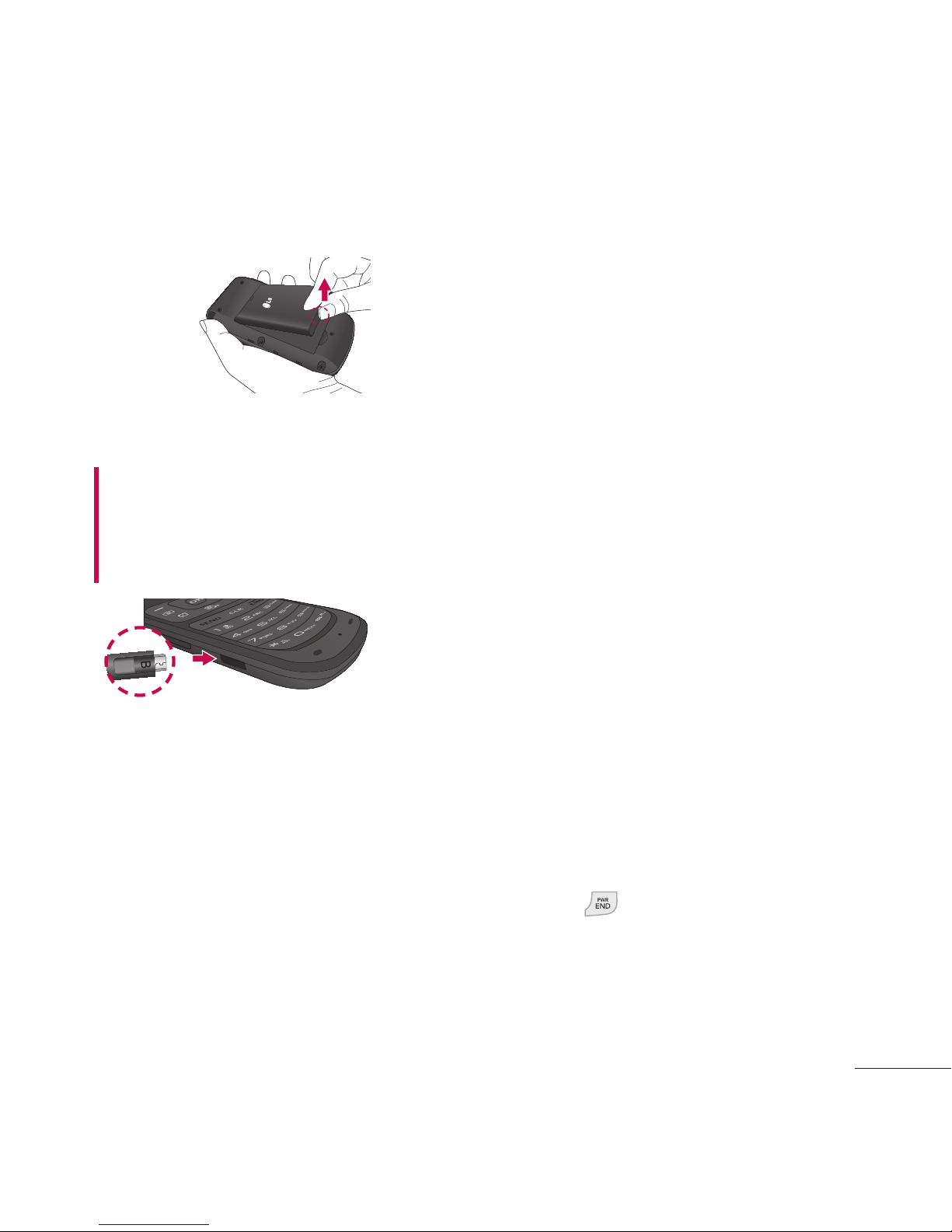
Getting Started with Your Phone
13
compartment to lift the battery
out.
Charging the Battery
9CTPKPI Use only the charger
provided with the phone. Using any
charger other than the one included
with the phone may damage your
phone or battery
Notice
Please make sure that the 'B' side
faces up before inserting a charger
or USB cable into the Charger/
Accessory Port of your phone.
Plug one end of the charger into
the phone’s Charger/Accessory
Port and the other end into an
electrical outlet. The charge time
varies depending upon the battery
level.
Battery Charge Level
The battery charge level is shown
at the top right corner of the LCD
screen. When the battery charge
level becomes low, the low battery
sensor alerts you in up to three
ways: sounding an audible tone,
blinking the battery icon, and
displaying a warning message. If
the battery charge level becomes
exceedingly low, the phone
automatically switches off and any
function in progress is not saved.
Turning the Phone On and
Off
Turning the Phone On
1. Install a charged battery or
connect the phone to an
external power source if the
battery level is low.
2. Press
for about 3 seconds
until the LCD screen turns on.
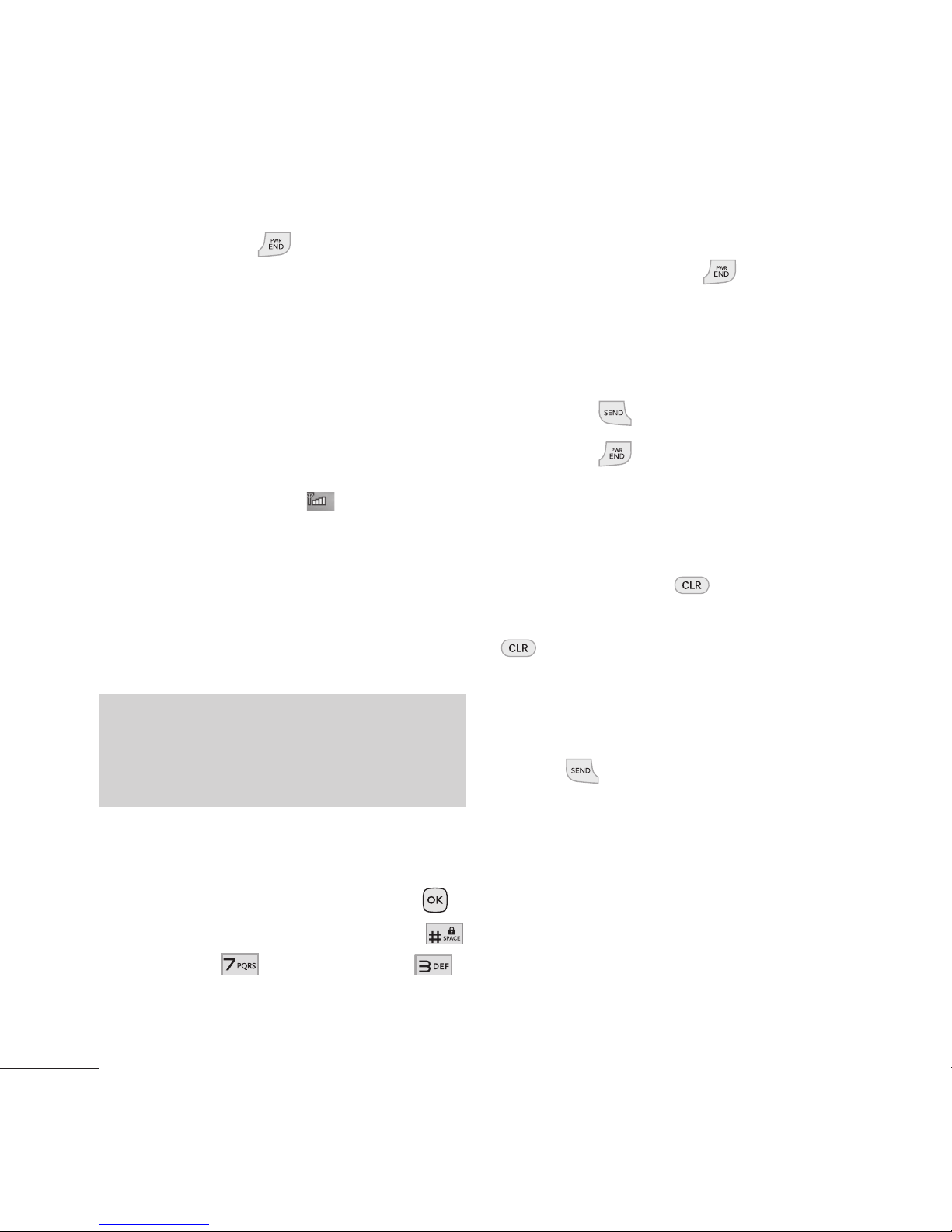
Getting Started with Your Phone
14
Turning the Phone Off
Press and hold until the screen
turns off.
Signal Strength
Call quality depends on the signal
strength in your area. The signal
strength is indicated on the screen
as the number of bars next to the
signal strength icon
; the more
bars, the better the signal strength.
If the signal quality is poor, move
to an open area. If you are in a
building, the reception may be
better near a window.
Note
The call quality may also be affected
by your location and weather/ambient
conditions.
Screen Icons
To see the icon glossary, press
Menu from the standby mode,
Settings >
Phone info >
Icon Glossary.
Making Calls
1. Make sure the phone is turned
on. If not, press
for about 3
seconds to turn it on.
2. Enter the phone number (include
the area code if needed).
3. Press
to dial the number.
4. Press
to end the call.
Correcting Dialing
If you make a mistake while dialing
a number, press
once to erase
the last digit entered, or hold down
for at least 2 seconds to erase
all the digits entered.
Redialing Calls
Press twice to redial the last
number you dialed. The last 150
numbers (50 missed, 50 received
and 50 dialed) are stored in the call
history list and you can also select
any of these to redial.
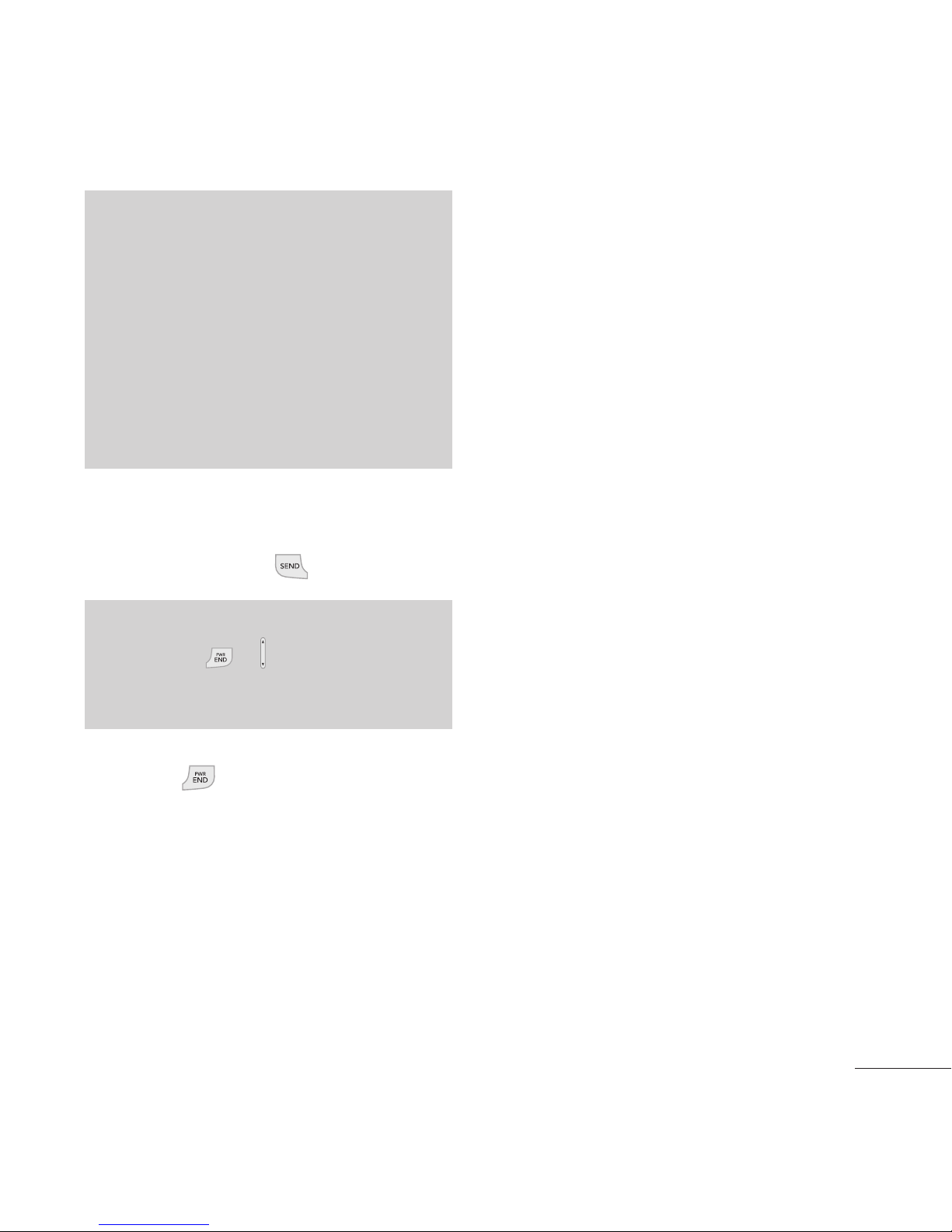
Getting Started with Your Phone
15
Tip
To select your method for answering
calls, you can change your Answer
Options.
Menu -> Settings -> Call Settings
-> Answer Options. Choose from the
following options:
Flip Open/ SEND Key Only/ Any
Key/ Auto with Handsfree
Receiving Calls
1. When the phone rings and/or
vibrates, press
to answer.
Note
If you press
or (the Volume Keys),
while the phone is ringing, the ringing
or vibration is muted for that call.
2. Press to end the call.
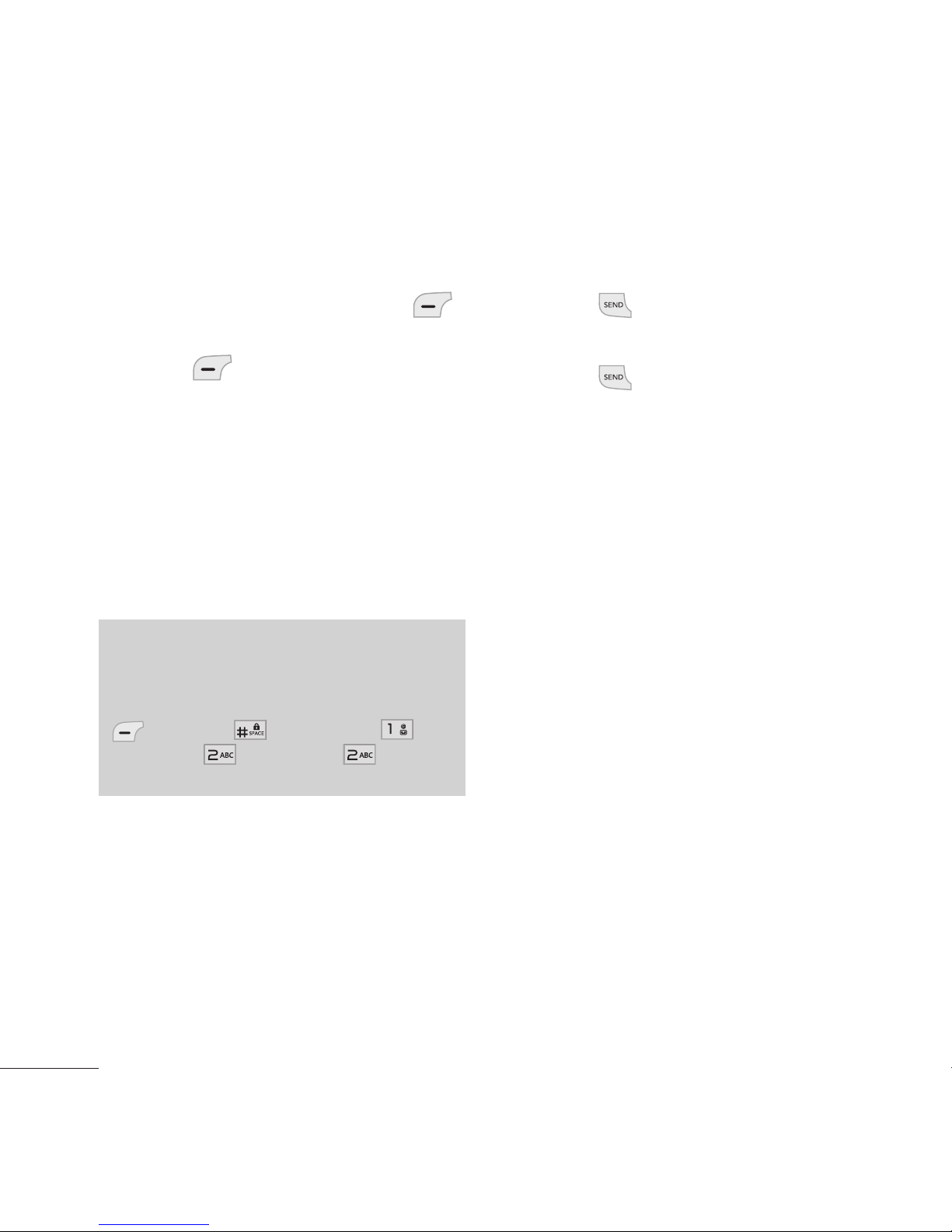
Quick Access to Convenient Features
16
Mute Function
The Mute function is used during
a phone call. To quickly activate
Mute, press the Left Soft Key
Mute. To cancel, press the Left
Soft Key
Unmute.
Quick Volume Adjustments
Quickly adjust the ringer and
earpiece volumes by pressing the
Volume Up Key to increase the
volume and the Volume Down Key
to decrease it.
Note
Keypad Volume is adjusted through
the Sound Volume menu:
Menu -> Settings ->
Sound ->
Volume ->
Keypad.
Call Waiting
Your cellular service may offer
call waiting. While a call is in
progress one beep indicates an
incoming call. When call waiting
is enabled, you may put the active
call on hold while you answer the
other incoming call. Check with
your cellular service provider for
information about this function.
1. Press
to receive a waiting
call.
2. Press
again to switch
between calls.
Caller ID
Caller ID displays the phone
number or name of the incoming
call. If the caller’s identity is stored
in Contacts, the name will appear
along with the phone number.
Check with your service provider to
ensure they offer this feature.
Speed Dialing
Speed dialing is a convenient
feature that allows you to make
phone calls quickly. A number
key can be assigned to a specific
phone number. By pressing and
holding down a number key, your
phone will recall the phone number
associated from the Contact List
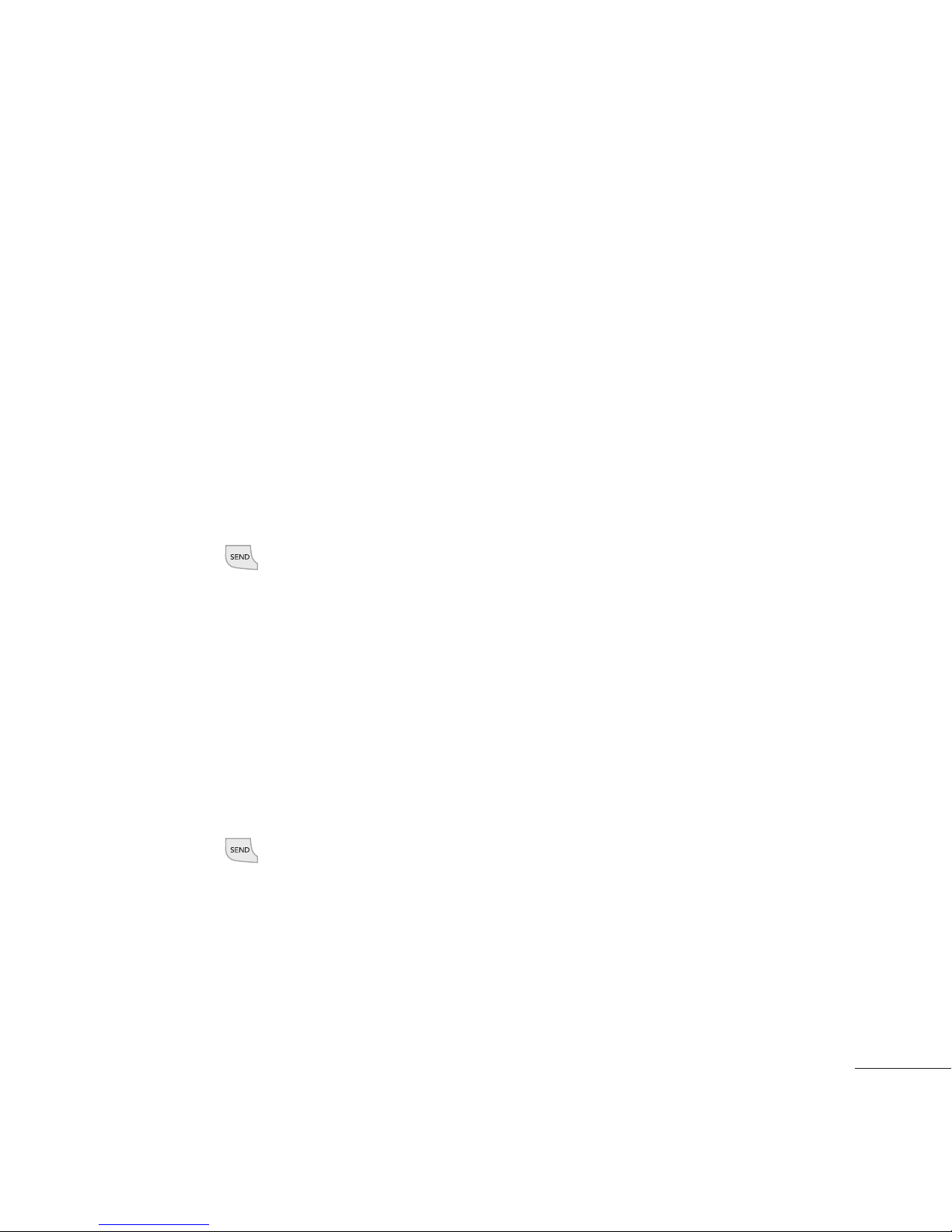
Quick Access to Convenient Features
17
and dial that phone number for
you. Speed Dial Number 1 is set
to your Voicemail by default and
cannot be changed.
Dialing Single Digit Speed Dials
(from 2 to 9)
Press and hold the Speed Dial
number.
OR
Enter the Speed Dial number
and press
.
Dialing Double Digit Speed Dials
(from 10 to 99)
Press the first digit and then
press and hold the key of the
second digit.
OR
Enter the first and second digits
and press
.
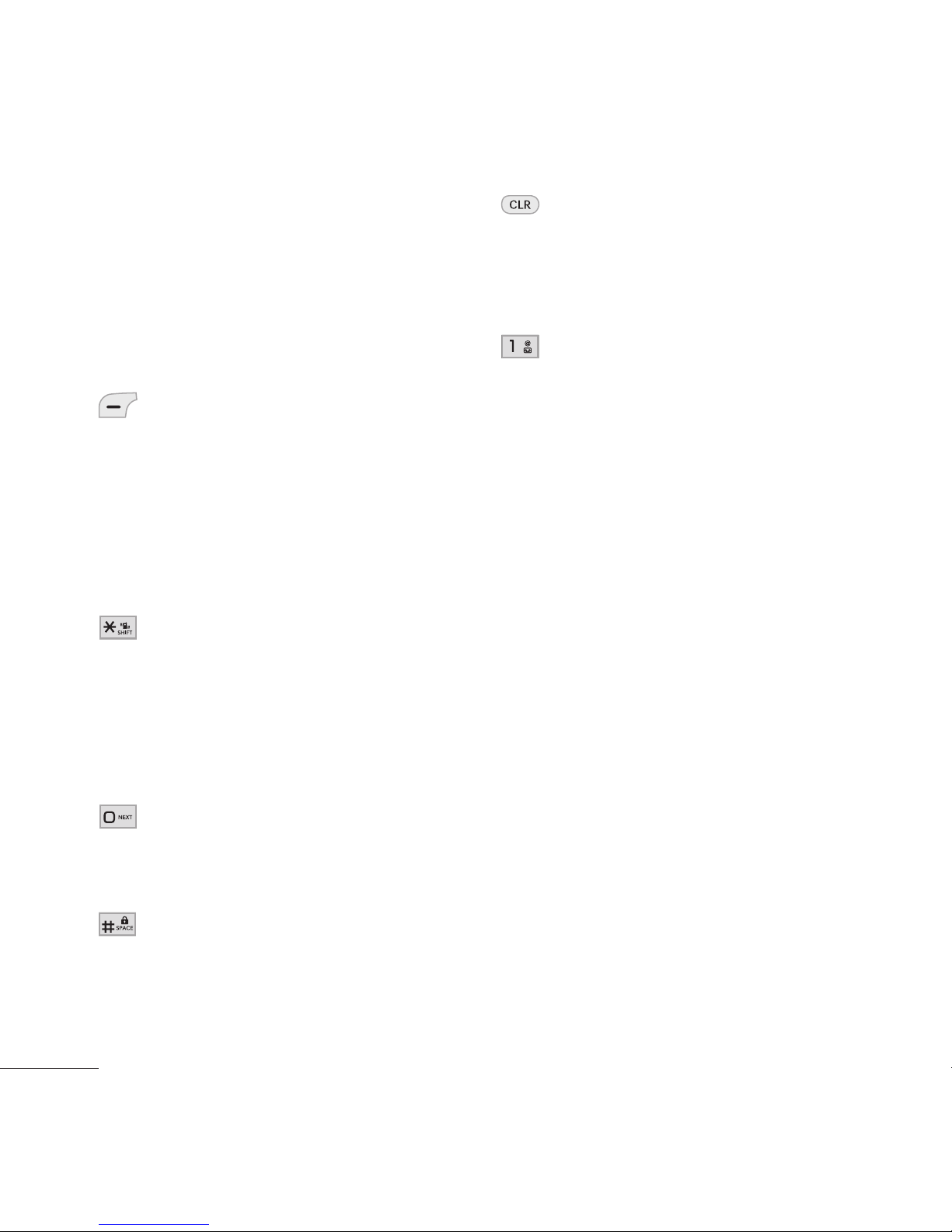
Entering and Editing Information
18
Text Input
You can input and edit your
Calendar, Contacts, Alarm Clock,
Notepad, and Messages.
Key Functions
Left Soft Key:
Press to scroll through the
following text input modes:
T9Word: (T9WORD/T9Word/
T9word) -> Abc (ABC/Abc/
abc) -> 123 -> Symbols
Shift Key: Press to change
capitalization.
T9Word: T9Word ->
T9WORD -> T9word
Abc text: Abc -> ABC -> abc
Next: In T9 mode, press
to display other matching
words.
Space: Press to complete
a word if in T9 mode;
otherwise, press to insert a
space.
Clear: Press to delete a
single space or character.
Hold to delete the whole
message.
Punctuation: Press to insert
punctuation in a word and
complete a sentence.
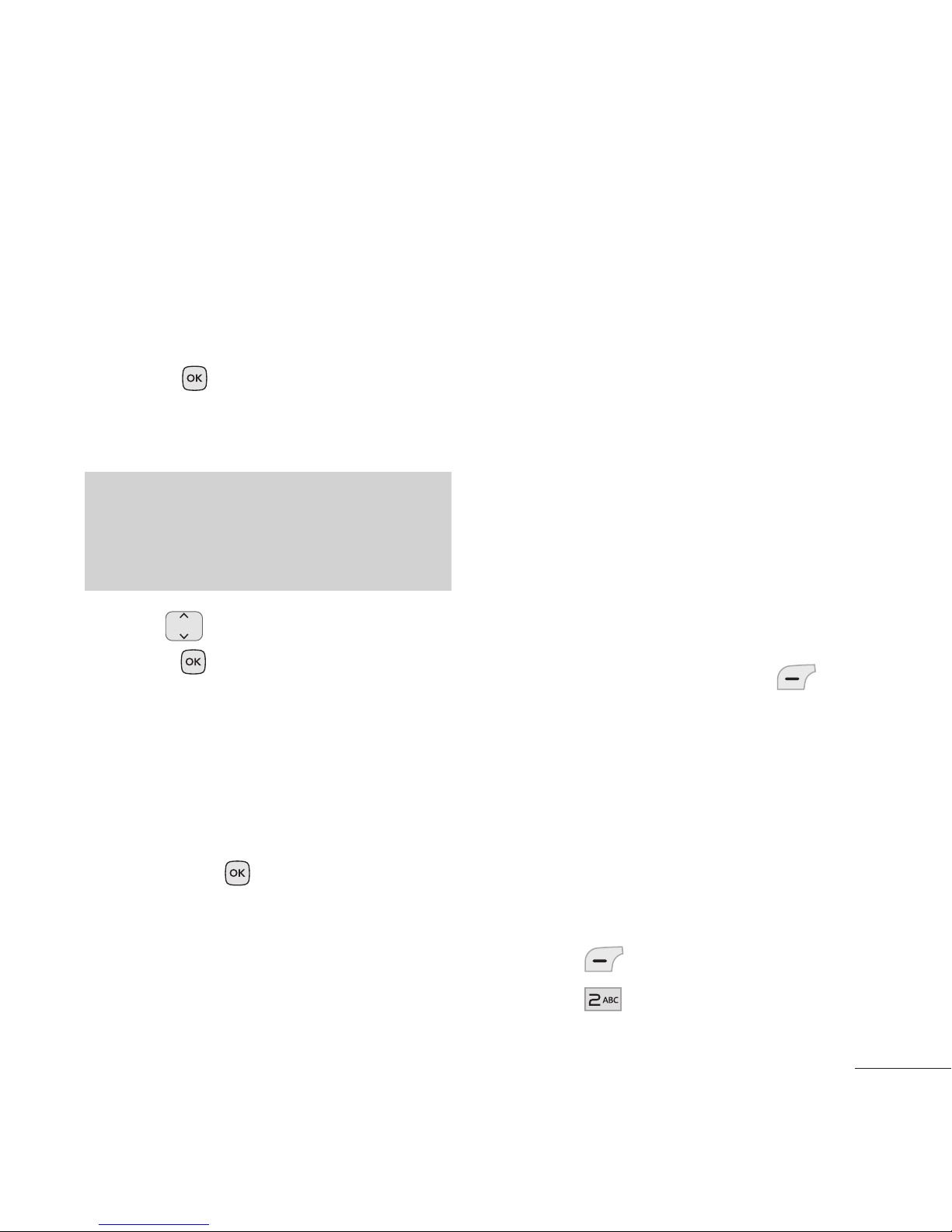
Contacts in Your Phone’s Memory
19
The Basics of Storing
Contacts Entries
1. From standby mode, enter the
phone number you want to
save (up to 48 digits).
2. Press
Save.
3. Select either Add New Contact
or Update Existing.
Note
Use Update Existing to add another
phone number to a contact already
stored in your phone.
4. Use to highlight a Label and
press
.
Mobile 1/ Home 1/ Office 1/
Mobile 2/ Home 2/ Office 2/
Fax
5. Enter a name for the phone
number (up to 32 characters)
and press
Save. A
confirmation message is
displayed briefly.
Phone Numbers With Pauses
When you call automated systems,
such as voicemail or credit billing
numbers, you often have to enter
a series of numbers to navigate
through the system. Instead of
entering these numbers by hand,
you can store the numbers in your
Contacts separated by special
pause characters (W, P). There are
two different types of pauses you
can use when storing a number:
Wait (W)
The phone stops dialing until
you press the Left Soft Key
Release to advance to the next
number.
Pause (P)
The phone waits 2 seconds before
sending the next string of digits.
Storing a Number with Pauses
1. Press Menu.
2. Press
Contacts.
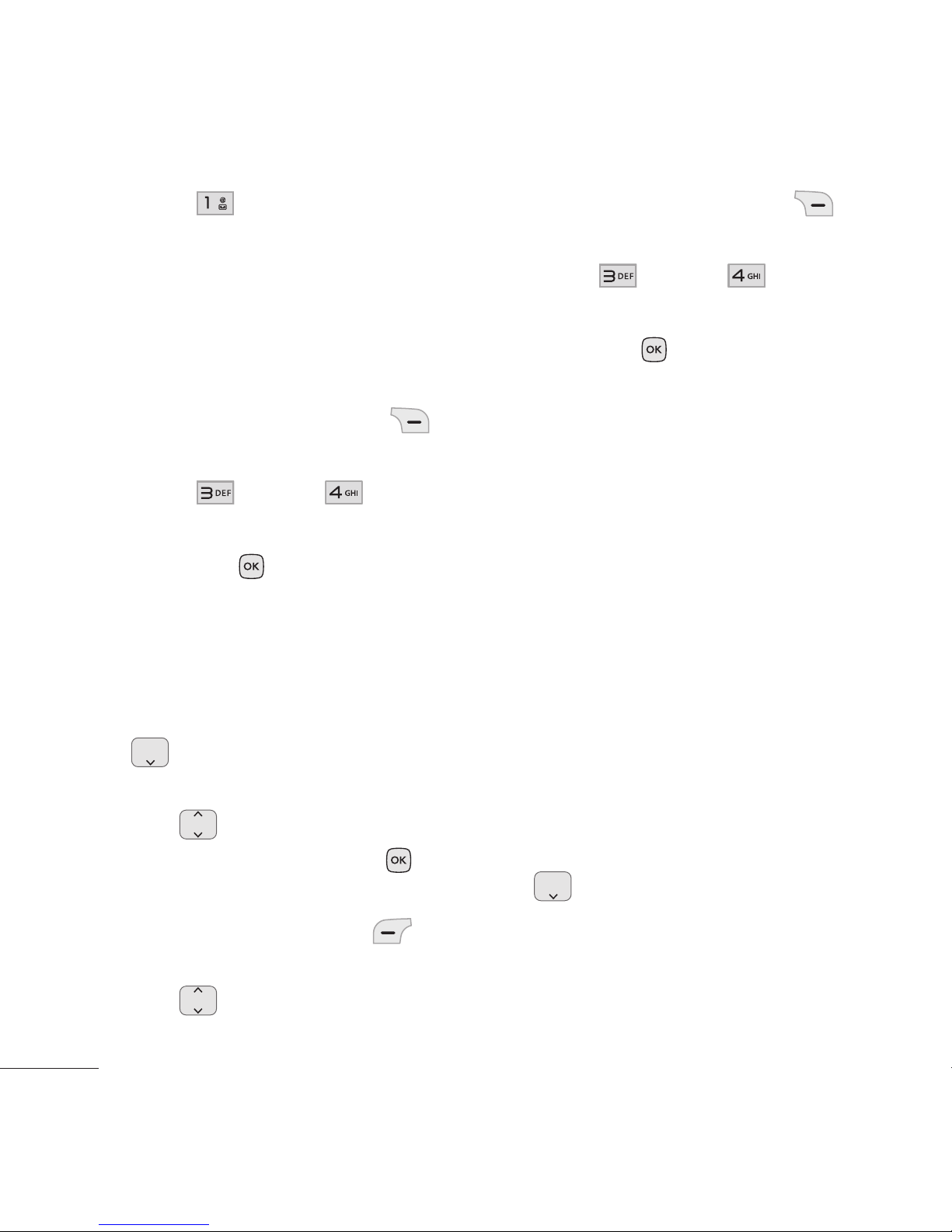
Contacts in Your Phone’s Memory
20
3. Press New Contact.
4. Enter a name (up to 32
characters).
5. Enter the phone number in any
of the number labels.
6. While entering the number,
press the Right Soft Key
Options.
7. Press
Wait or Pause.
8. Enter the additional number(s)
and press
Save.
Adding a Pause to an Existing
Number
1. While in standby mode, press
the Down Navigation Key
Contacts to display your
Contacts alphabetically.
2. Use
to highlight the Contact
entry to edit, then press
View.
3. Press the Left Soft Key
Edit.
4. Use
to highlight the
number.
5. Press the Right Soft Key
Options.
6. Press
Wait or Pause.
7. Enter the additional number(s)
and press
Save.
Searching Your Phone’s
Memory
The phone is able to perform a
dynamic search of the contents in
your phone’s memory. A dynamic
search compares entered letters
or numbers against the entries in
your Contacts. A matching list is
displayed in descending order. You
can then select a number from the
list to call or edit.
Searching by Letter
1. While in standby mode, press
the Down Navigation Key
to display your Contacts
alphabetically.
2. Press (or press repeatedly)
the key on the keypad that
corresponds with the search
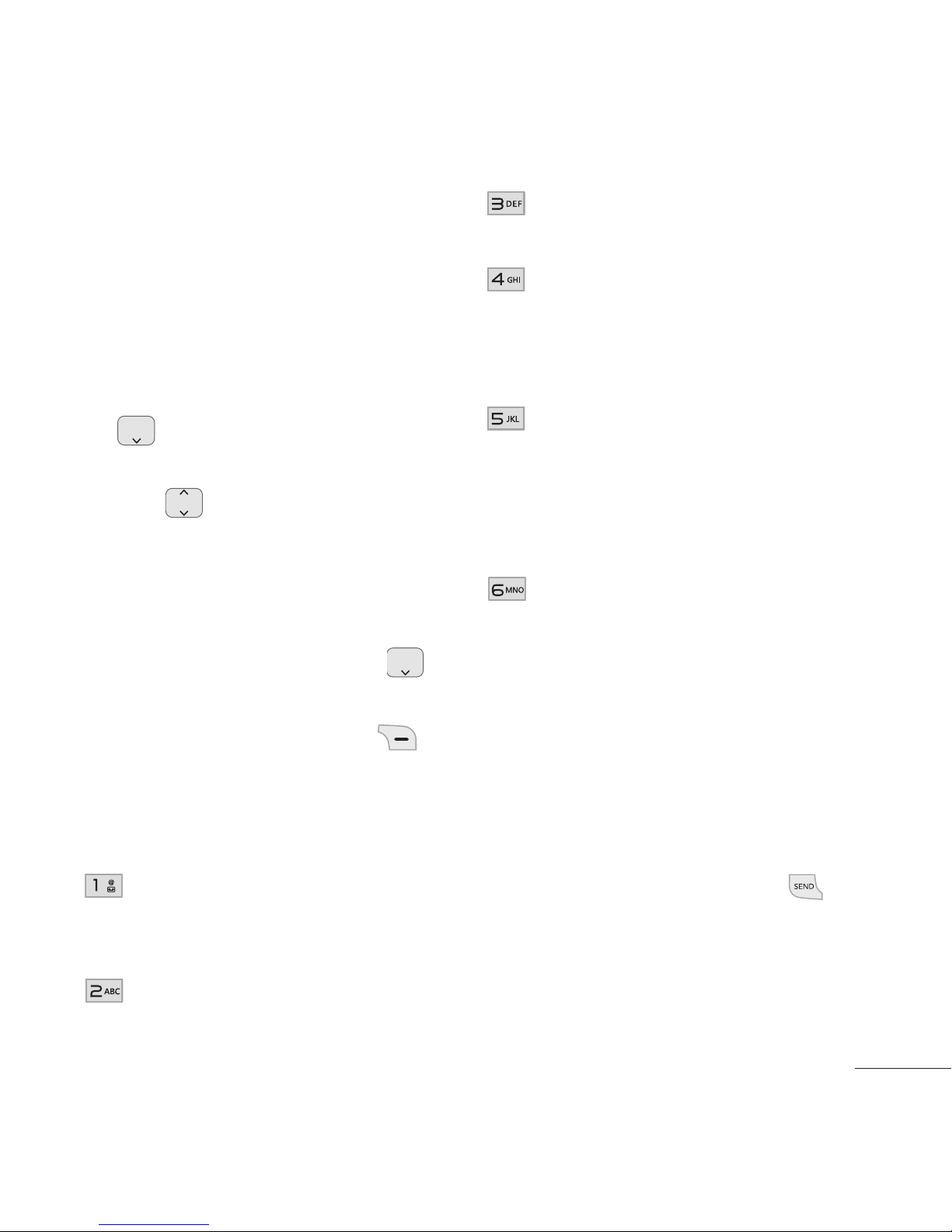
Contacts in Your Phone’s Memory
21
letter.
3. The matching contacts will be
automatically highlighted.
Scrolling Through Your
Contacts
1. Press the Down Navigation Key
to display your Contacts
alphabetically.
2. Use
to scroll through the
list.
Contact List Options
1. While in standby mode, press
the Down Navigation Key
and highlight a Contact entry.
2. Press the Right Soft Key
Options.
3. Select from the following
options:
Send Message: Send a
text/picture message to the
selected contact.
Delete: Delete the selected
entry in your Contacts.
Edit: Edit the selected contact
information.
Delete Multiple: Choose
from Selective or All to
delete multiple entries at one
time.
Send via Bluetooth: Send a
contact (vCard) via Bluetooth.
In case Bluetooth power is
not on, a notice pops up to
turn Bluetooth on.
Set Speed Dial: Set or
remove a speed dial.
Making a Call From Your
Phone’s Memory
Once you have stored phone
numbers in your Contacts, you
can place calls to those numbers
quickly and easily.
By pressing the Send Key
after searching for a phone
number in Contacts or Call
History and highlighting it.
By using Speed Dialing.
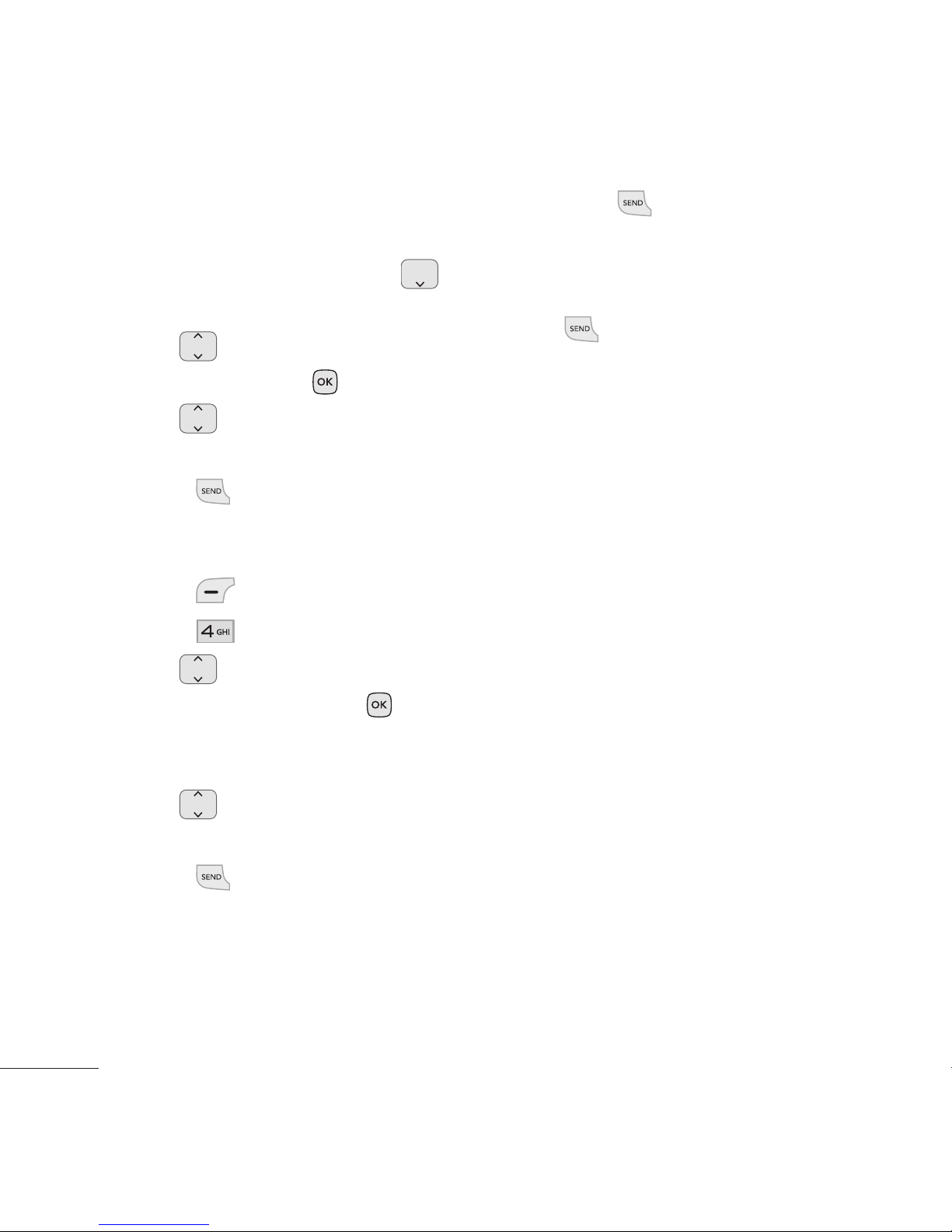
Contacts in Your Phone’s Memory
22
From Contacts
1. While in standby mode, press
the Down Navigation Key
to
display your Contacts.
2. Use
to highlight the Contact
entry, then press
View.
3. Use
to highlight the phone
number.
4. Press
to place the call.
From Call History
1. Press Menu.
2. Press
Recent Calls.
3. Use
to highlight the type of
recent call, then press
.
Missed Calls/ Received Calls/
Dialed Calls/ All Calls
4. Use
to highlight the phone
number.
5. Press
to place the call.
Speed Dialing
For a single-digit Speed Dial, press
and hold the digit or press the digit,
then press
. For a double-digit
Speed Dial, press the first digit
and hold the second digit or press
the first and second digits, then
press
.

23
Using Phone Menus
Prepaid
The Prepaid menu provides
shortcuts to access useful account
information.
1. Add Airtime
Allows you to add airtime.
1. Press
Menu, , .
2. Enter airtime PIN and press
.
3. Read the displayed message,
then select Yes or No.
2. Buy Airtime
Allows you to buy airtime.
1. Press
Menu, , .
2. Select the amount you would
like to purchase from
60 mins./ 120 mins./ 200
mins./ 450 mins.
3. Read the displayed message,
then select Yes or No.
4. You will be asked to confirm you
want to purchase the selected
amount. Select Yes or No.
3. My Phone Number
My Phone Number displays the
device’s phone number.
1. Press
Menu, , .
4. My Airtime Info
My Airtime Info displays the
amount of airtime by the unit and
due date information.
1. Press
Menu, , .
5. Airtime Display
Airtime Display allows you to
disable/enable the display of idle
screen, prepaid-related information.
1. Press
Menu, , .
2. Select Balance or Due Date.
3. Select On or Off.
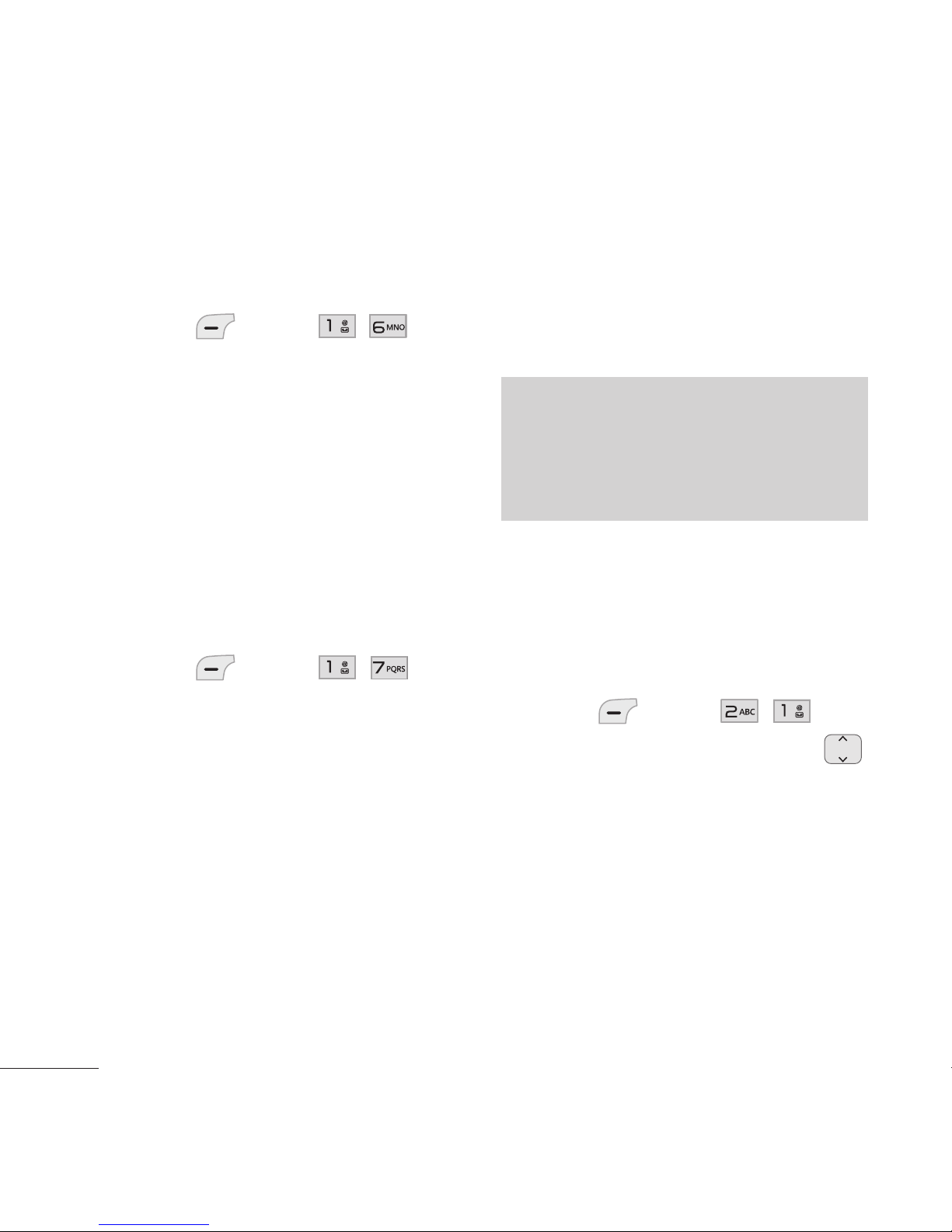
24
Prepaid/ Contacts
6. Serial Number
Serial Number simply displays the
information of your phone’s MEID.
1. Press
Menu, , .
7. Code Entry Mode
Code Entry Mode will allow the
phone to accept TracFonerelated
codes in order to add units, modify
specific data and troubleshoot the
phone. In using the Code Entry
Mode, you can’t receive incoming
calls or use events alert.
1. Press
Menu, , .
Contacts
The Contacts menu allows you to
store names, phone numbers and
other information in your phone’s
memory.
Note
When you access your Contacts, the
number in parentheses represents the
number of entries you have stored (up
to 1000).
1. New Contact
Allows you to add a new contact to
your Contact List.
1. Press
Menu, , .
2. Enter the name, then press
to highlight the field in which
you wish to store the contact
information.
3. Enter the phone number or
e-mail address.
4. Continue adding the desired
contact information to the entry.
5. When you are finished entering
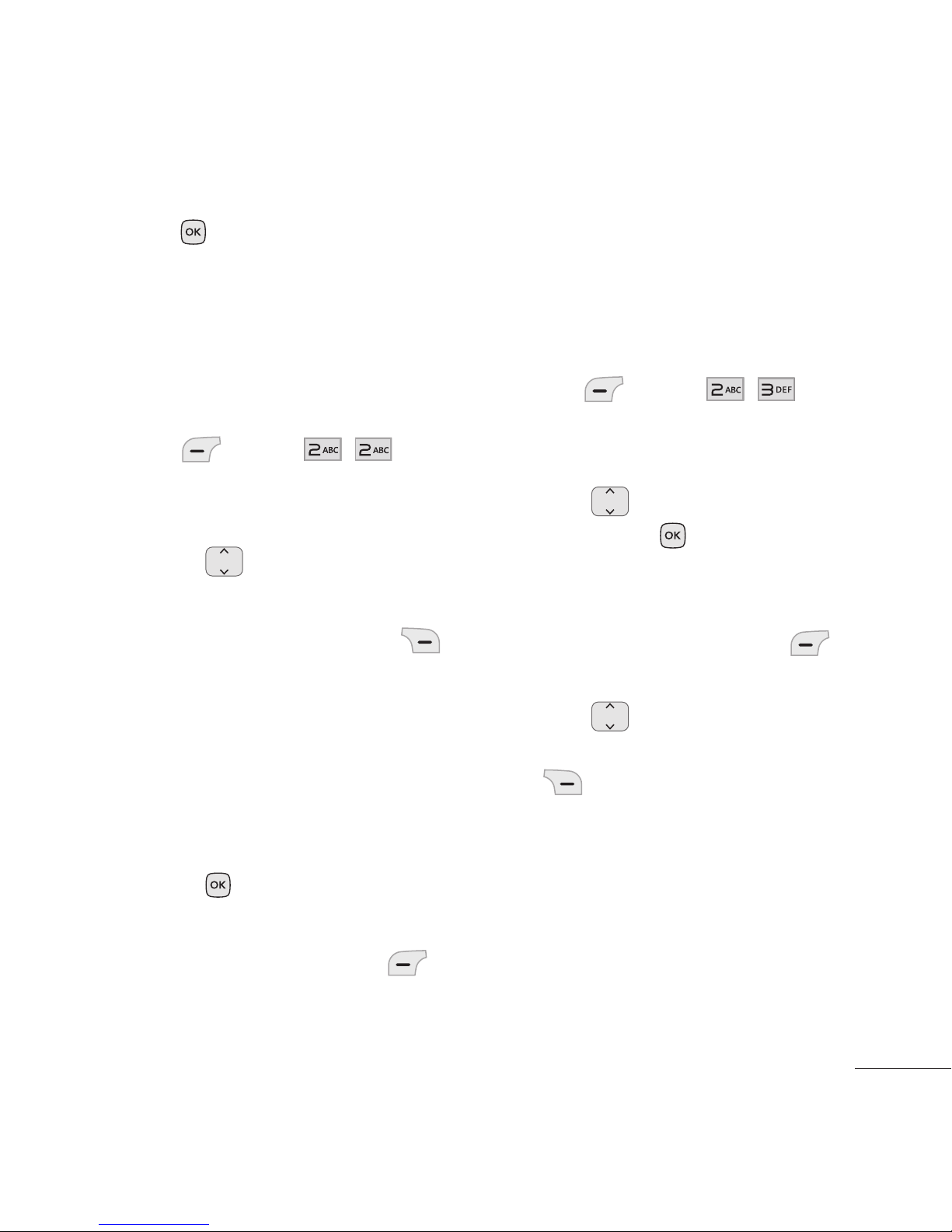
Contacts
25
the desired contact information,
press
Save to save the entry
into your Contact List.
2. Contact List
Allows you to view your Contact
List.
1. Press
Menu, , .
2. Choose from the following
options:
Press to scroll through
your Contacts alphabetically.
Press the Right Soft Key
Options to select one of the
following:
Send Message/ Delete/
Edit/ Delete Multiple/ Send
via Bluetooth/ Set Speed
Dial
Press View to view the
contact’s information.
Press the Left Soft Key
New to create a new contact.
3. Groups
Allows you to view your grouped
Contacts, add a new group, change
the name of a group, or delete a
whole group.
1. Press
Menu, , .
2. Choose from the following
options:
Use to highlight a group,
then press
View to view
the contacts in the selected
group.
Press the Left Soft Key
New to add a new group.
Use to highlight a group,
then press the Right Soft Key
Options to choose from
the following options:
Delete/ Send Message/
Rename Group/ Group
Ringtone/ Delete All
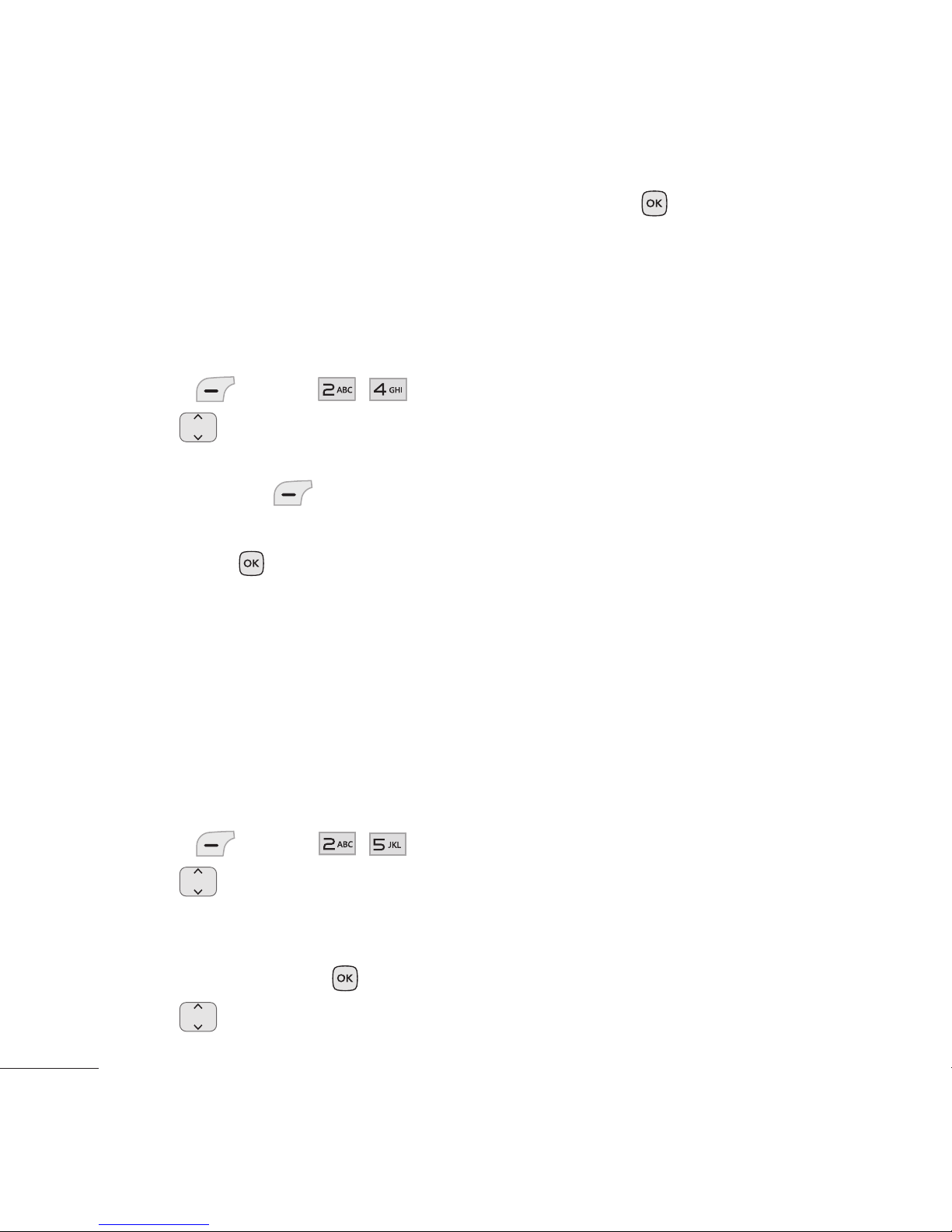
26
Contacts
4. My vCard
Allows you to edit and view your
personal Contact information,
including your name and phone
numbers.
1. Press
Menu, , .
2. Use
to highlight the feature
you wish to edit and press the
Left Soft Key
Edit.
3. Edit the information as desired
and press
Save.
5. Speed Dials
Allows you to view your Speed
Dials list, designate new Speed
Dials, or remove Speed Dial
designations entered in your
Contacts.
1. Press
Menu, , .
2. Use
to highlight the desired
Speed Dial location (or enter
the Speed Dial digit using the
keypad), and press
Assign.
3. Use
to highlight the Contact
and press
.
A confirmation message is
displayed.
A confirmation message is
displayed.
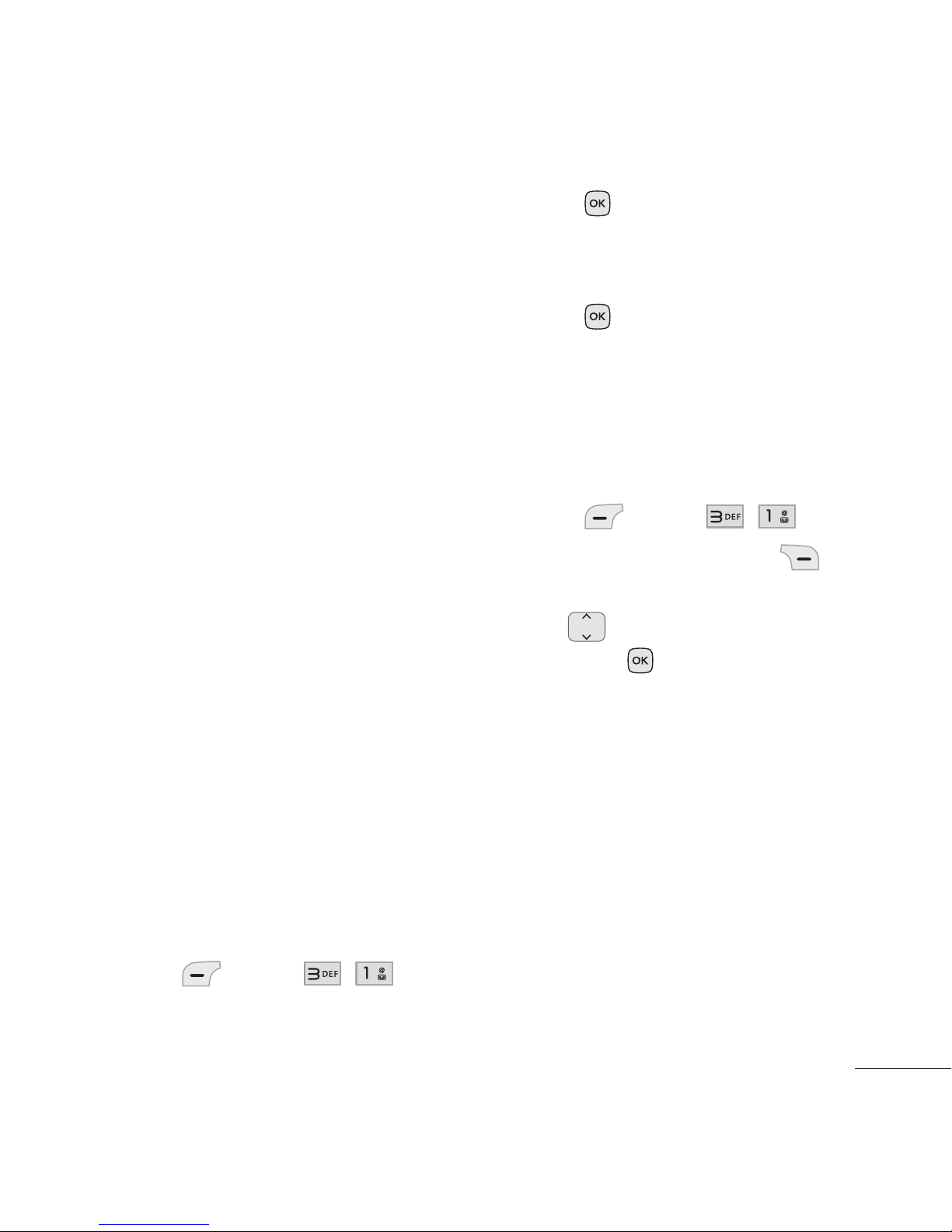
Messages
27
Messages
The phone can store a total of up
to 735 (Inbox 700 (400 SMS, 100
CMAS, 100 MMS and 100 MMS
Notifications) + Drafts 35 (SMS
15, MMS 20) incoming messages
and drafts. The information stored
in the messages is determined by
phone mode and service capability.
Other limits, such as available
characters per message, may exist.
Please check with your service
provider for system features and
capabilities.
1. New Message
Allows you to send text messages
and e-mail. Each message will be
formatted and sent according to
the destination address.
The Basics of Sending a Text
Message
1. Press Menu, , .
2. Enter the recipient’s address.
3. Press
to access the text
field.
4. Type your message.
5. Press
Send.
A confirmation message is
displayed.
Select Recipient(s) Using
Options
1. Press Menu, , .
2. Press the Right Soft Key
Options while in the To field.
3. Use
to highlight an option
and press
.
Contacts To select a recipient
from your Contact List.
Call History To select a
recipient from your Recent
Calls.
Recent Messages Choose
Inbox or Outbox to select a
recipient from your Recent
Messages.
Groups Select a recipient from
your Groups.
