LG 22LD350-CB Owner's Manual

www.lg.com
OWNER’S MANUAL
LCD TV
Please read this manual carefully before operating
your set and retain it for future reference.
ENGLISH
22LD3***

HDMI, the HDMI logo and High-Definition
Multimedia Interface are trademarks or registered trademarks of HDMI Licensing LLC.
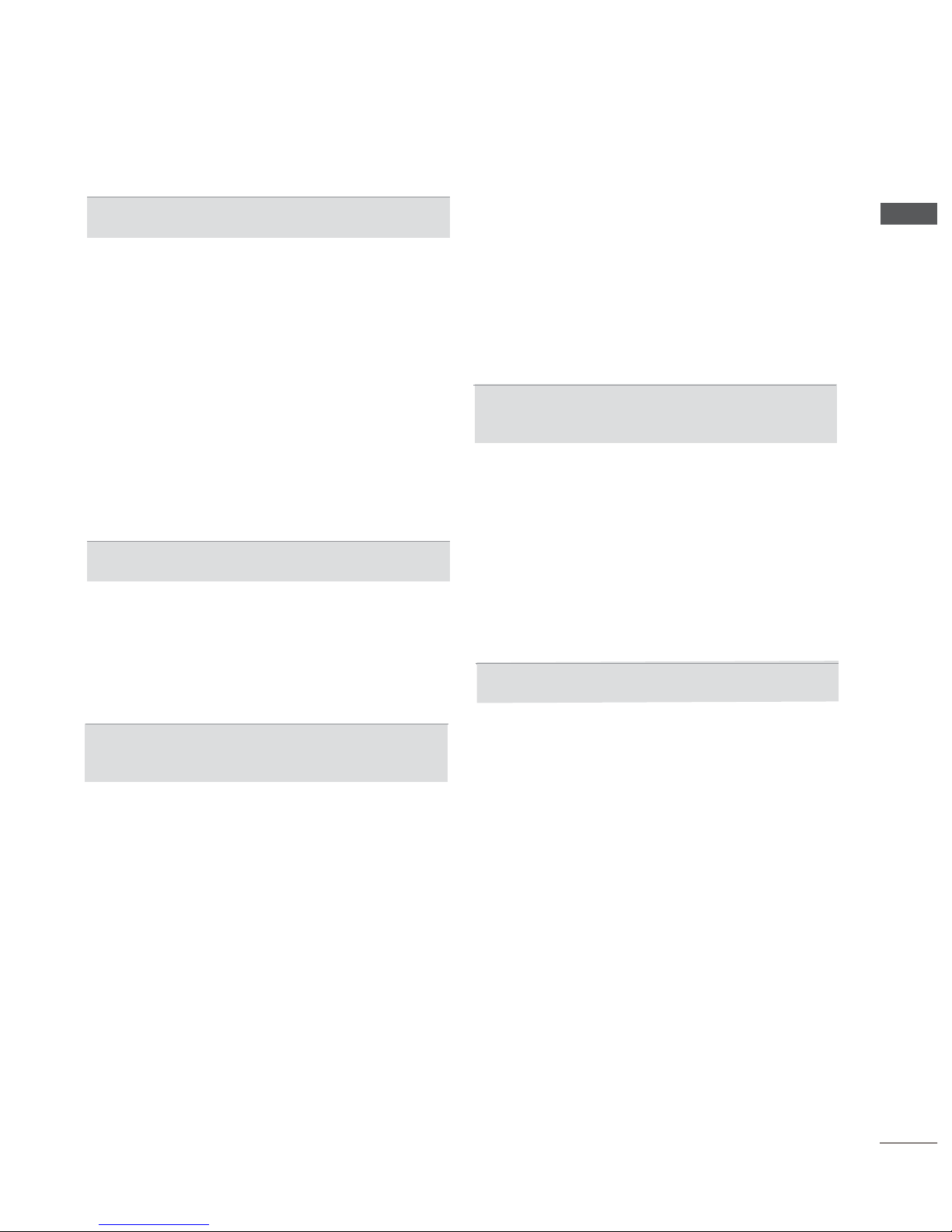
I
CONTENTS
ACCESSORIES
................................................
III
EXTERNAL EQUIPMENT
SETUP
Antenna Connection .......................................... .. 1
2
........................................
External Equipment Setup
Supported Display Resolution .............................5
Screen Setup for PC mode
................................6
PREPARATION
Front Pa nel Controls ..........................................
IV
Back Panel Information.................................... ..
V
VII
VIII
VIII
VIII
X
Stand Installation ............................................
VI
Back Cove r for Wire Arrangement ...................
VI
...........................................
VII
Kensington Security System............................
Careful installation advice...............................
Desktop Pede stal Installation
.........................
Wall Moun t:Horizontal Installation
...................
..........................snoitcnul Ke y Fortn oC etomeR
Not Using the desk-type stand.........................
VII
Positioning you TV
WATCHING TV / PROGRAMME CONTROL
Turning on the
TV .............................................
10
Initializing Setup
..............................................
10
Programme
10
........................................
Volume Adj
ustmen
t ..........................................
10
Quick Menu
.......................................................10
On Screen Menus Selection and adjustment ...12
Selection
Auto programme tuning ...................................13
Manual programme Tuning ...............................
Programme Edit ...............................................
BOOSTER(IN AIR DIGITAL MODE) ................ 20
Software Update...............................................
Picture/Sound test .............................................
Signal test ........................................................
25.. ...............................noitamrofni ecivres/tcudorP
Simple Manual ..................................................
Selecting the Programme List ...........................
Input List ............................................................
Input Label ........................................................
SIMPLINK. .........................................................
AV Mode ............................................................
Initializing(Reset to original factory settings) ....35
14
17
21
23
24
26
27
29
30
31
34
EPG(ELECTRONIC PROGRAMME
GUIDE)(IN DIGITAL SIGNAL)
Switch on/off EPG .............................................37
Select a programme ..........................................37
Button Function in NOW/NEXT Guide Mode ...37
Button Function in 8 Day Guide Mode .............38
Button Function in Date Change Mode ............39
Button Function in Extended Description Box ..39
Button Function in Remind Setting Mode
..........40
Button Function in Schedule List Mode ...........
40
CONTENTS
PICTURE CONTROL
Picture Size (Aspect Ratio) Control ..................41
Picture Wizard ...................................................43
Energy Saving ...................................................44
Preset Picture Settings .....................................45
Manual Picture Adjustment ...............................46
Picture Improvement Technology ......................47
Expert Picture Control .......................................48
Picture Reset .....................................................51
Power Indicator ................................................
52
MHEG Guide ....................................................
53
Mode Setting .....................................................
54
Demo Mode .......................................................
55

II
CONTENTS
CONTENTS
SOUND & LANGUAGE CONTROL
Auto
Volume
Le
veler
.........................................56
Clear Voice
II
.....................................................57
Preset
Sound
Settings-Sound Mode ................ 58
Sound Setting Adjustment -User Mode ............ 59
Infinite Sound .................................................... 59
Balance ............................................................ 60
TV Speakers On/ Off Setup ............................. 61
DTV Audio Setting (in digital mode only) ......... 62
Selecting Digital Audio out ............................... 63
Audio Reset ...................................................... 64
Stereo/Dual Reception (In Analogue Mode Only) .. . 66
NICAM Reception (In Analogue Mode Only) .... 66
Speaker Sound Output Selectio ....
66
.................. .
ON-SCREEN MENU LANGUAGE/COUNTRY/
67............................................. NOITCELES AERA
Language Selection (In digital on y) .. ...... 68ledom
69
TIME SETTING
Clo
ck Setup .....................................................
70
Auto on/off time settin
g ..................................
Sleep Timer setting
..........................................
72
PARENTAL CONTROL / RATINGS
Set Password & Lock System...........................74
Block Programme ..............................................75
External Input Blocking .....................................76
Key Lock............................................................77
DIGITAL TELETEXT
Teletext within digital service.................................78
Teletext in digi ... .79.................................ecivres lat
71
n
APPENDIX
Troubleshooting .................................................
80
Main
tenance
..................................................... .
. 81
Product
Specifica
tio ns .. ...................................82
Open source sofware notice...................................83
Sound &Language control
.............................
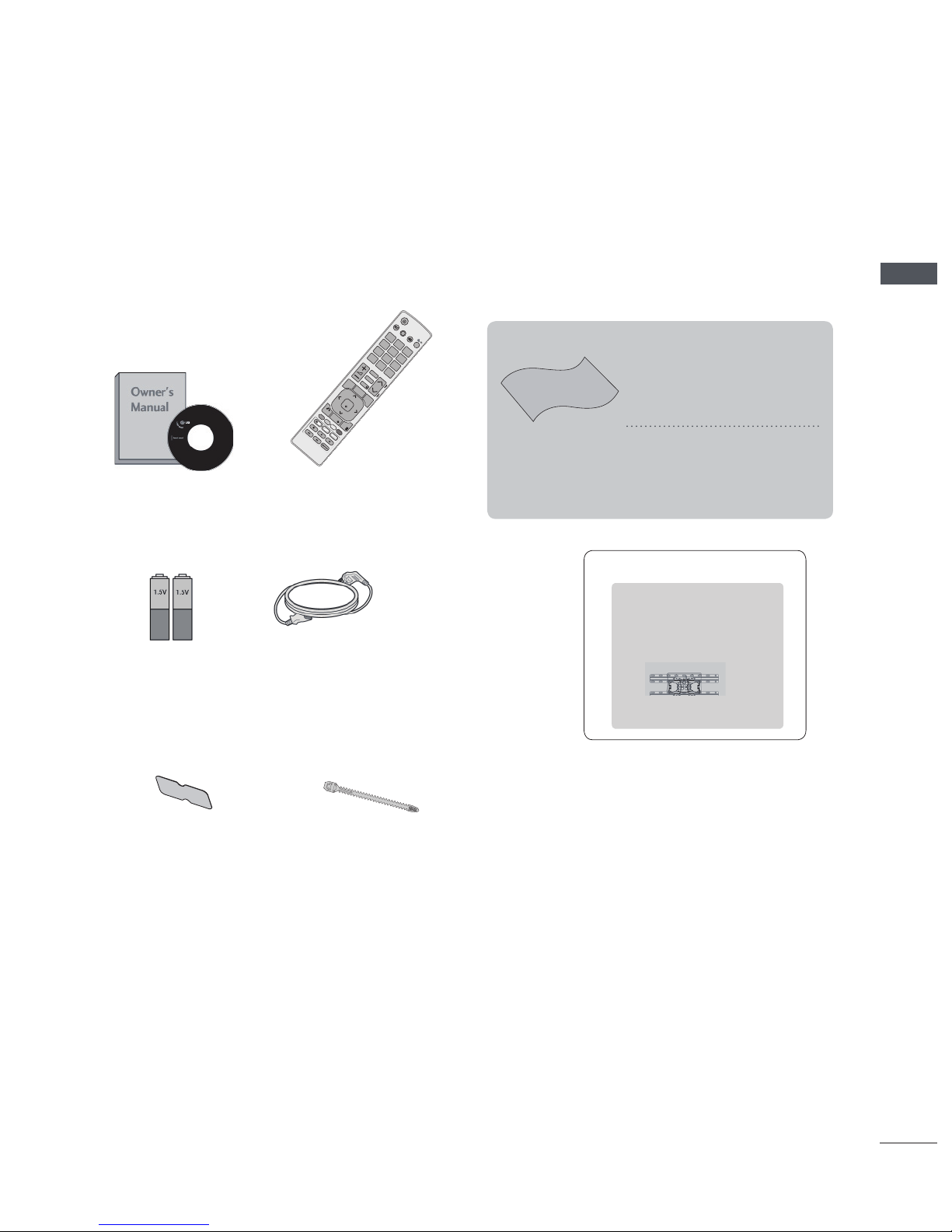
III
PREPARATION
Batteries
(AAA)
Power Cord
Separate purchase
Wall Mounting Bracket
LSW100B or
LSW100BG
PREPARATION
ACCESSORIES
Ensure that the following accessories are included with your TV. If an accessory is missing, please
contact the dealer where you purchased the TV.
■ Image shown may differ from your TV.
Owner’s Manual
Remote Control
BACK
P
A
G
E
P
1 2 3
4 5
0
6
7 8 9
LIST
Q.VIEW
AV MODE INPUT
ENERGY
SAVING
MARK
FAV
RATIO
MUTE
OK
MENU
GUIDE
Q.MENU
INFO
EXIT
TV/
RAD
/
Polishing Cloth
Polishing cloth for
use on the screen.
This item is not included for all models.
* Lightly wipe any stains or
fingerprints on the surface
of the
TV with the polish-
ing cloth.
Do not use excessive
force. This may cause
scratching or discolouration.
Protection cover
Cable holder
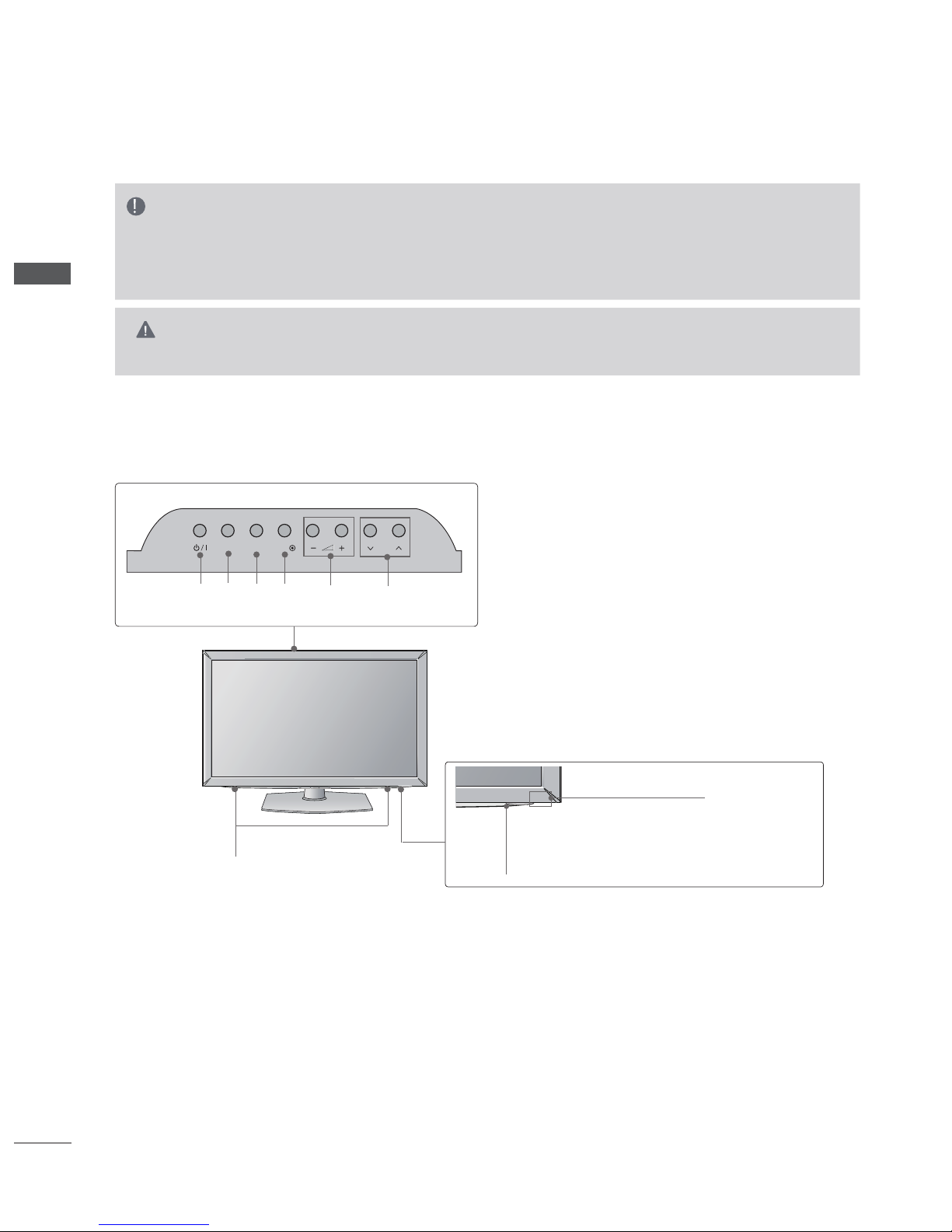
PREPARATION
PREPARATION
IV
■ Image shown may differ from your TV.
NOTE
►TV can be placed in standby mode in order to reduce the power consumption.
► The energy consumed during use can be significantly reduced if the level of brightness of the picture
is reduced, and this will reduce the overall running cost.
CAUTION
► Do not drag the TV. The floor or the product may be damaged.
FRONT PANEL CONTROLS
INPUT MENU
P
OK
Remote Control Sensor
Power/Standby Indicator
• Illuminates red in standby mode.
• Illuminates blue when the TV is switched on.
PROGRAMMEVOLUMEUNEM KOINPUTPOWER
Speaker

PREPARATION
MONO
AUDIO
R
L/
VIDEO
2
1
ANTENNA
IN
HDMI / DVI IN
AV IN
CABLE
IN
9
10
7
8
3 4 5 6
2
H/P
12
3
4
5
6
1
BACK PANEL INFORMATION
■ Image shown may differ from your TV.
V
Power Cord Socket
This TV operates on an AC power.The voltage is indicated on the Specifications page.
8
HDMI/DVI IN Input
IVD rO .NI IMDH ot langis IMDH na tcennoC
(VIDEO) signal to HDMI/DVI port with DVI to
HDMI cable.
OPTICAL DIGITAL AUDIO OUT
Connect digital audio to various types of
equipment.
Connect to a Digital Audio Component.
Use an Optical audio cable.
RGB/DVI Audio Input
. CP a morf oidua eht tcennoC
Audio/Video Input
lanretxe na morf tuptuo oediv/oidua tcennoC
device to these jacks.
Component Input
Connect a component video/audio device to
these jacks.
RGB IN Input
.CP a morf tuptuo eht tcennoC
RS-232C IN (CONTROL & SERVICE) PORT
Connect to the RS-232C port on a PC.
This port is used for Service or Hotel mode.
Antenna Input
Connect antenna to this jack.
Cable Input
Connect cable signals to this jack.
8
1
7
USB IN
11
SERVICE ONLY
(► p. 82) Never attempt to operate the TV
on DC power.
2
3
9
10
USB Input (SERVICE ONLY)
Headphone Socket
Plug the headphone into the headphone
socket.
4
11
12
5
6
USB IN
11
SERVICE ONLY
PREPARATION
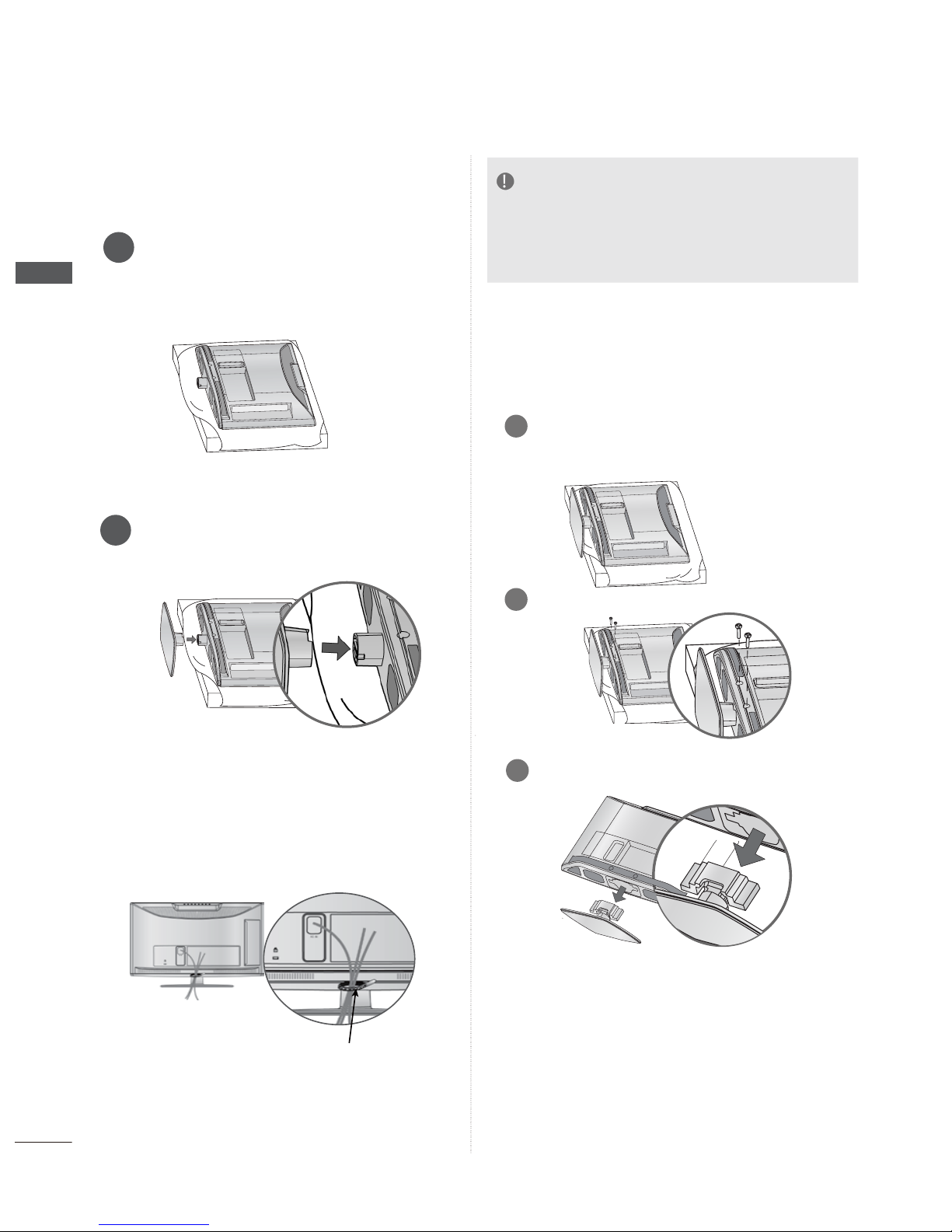
STAND INSTALLATION
■ Image shown may differ from your TV
Carefully place the TV screen side down
on a cushioned surface to protect the
screen from damage.
Insert stand until sound click.
1
BACK COVER FOR
WIRE ARRANGEMENT
■ Image shown may differ from your TV.
PREPARATION
PREPARATION
1
2
Remove 2ea screw as show.
3
Remove the stand assy.
Carefully place the TV screen side down
on a cushioned surface to protect the
screen from damage.
2
NOTE
►Do not use the Cable Holder
to lift
the TV.
eht ro derujni eb yam uoy ,deppord si VT eht fI -
TV may be damaged.
After connecting the cables as necessary,
Cable
older
bundle the cables.
H
Cable Holder
DISCONNECTING THE
STAND ASSY
VI
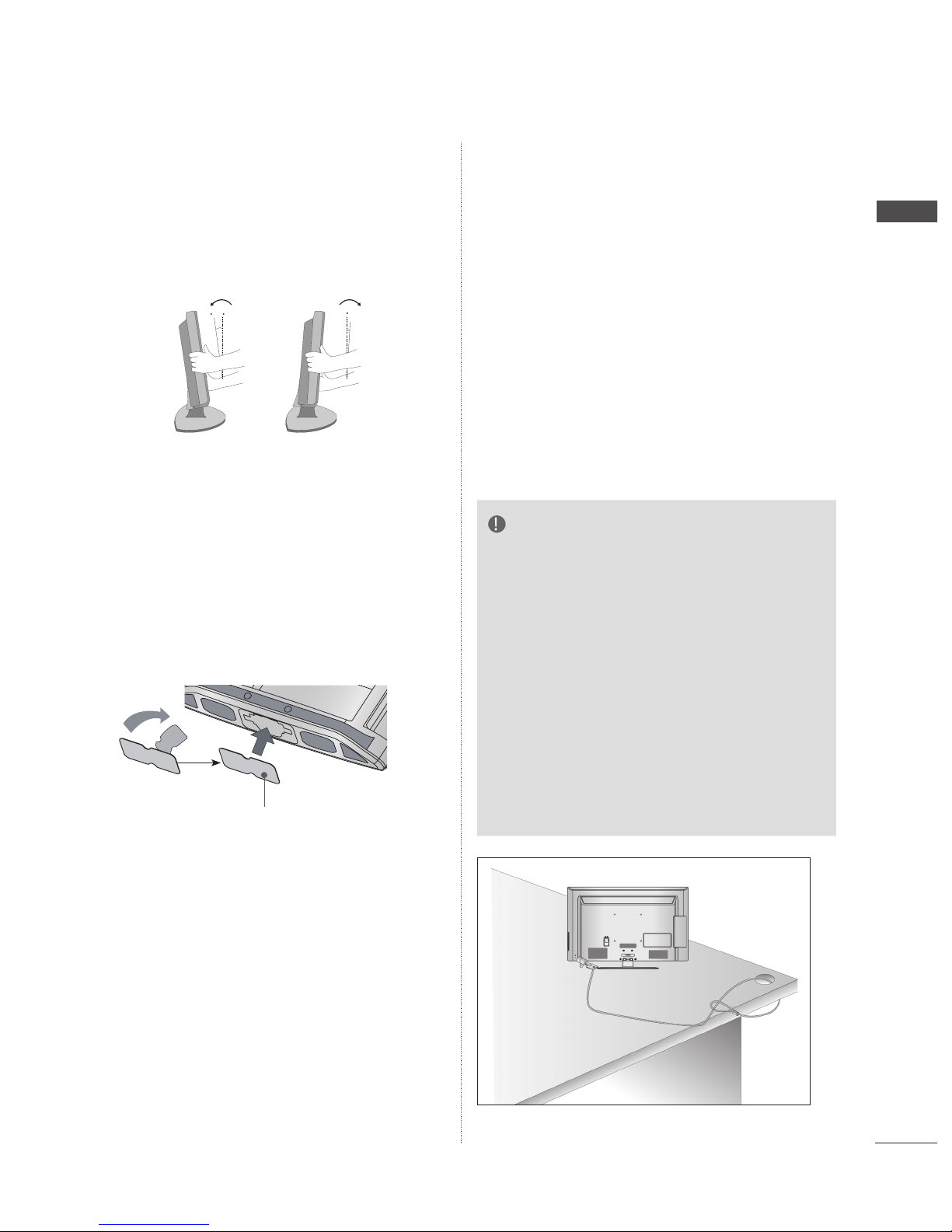
VII
PREPARATION
■ Image shown may differ from your TV.
NOT USING THE
DESK-TYPE STAND
PREPARATION
■ This feature is not available for all models.
■ Image shown may differ from your TV.
KENSINGTON SECURITY
SYSTEM
The TV is equipped with a Kensington Security
System connector on the back panel. Connect
the Kensington Security System cable as shown
below.
For the detailed installation and use of the
Kensington Security System, refer to the user’s
guide provided with the Kensington Security
System.
For further information, contact http://www.kensington.com, the internet homepage of the
Kensington
company. Kensington sells security systems for
expensive electronic equipment such as notebook PCs and LCD projectors.
NOTE
► The Kensington Security System is an optional
accessory.
► If the TV feels cold to the touch, there may be a
small “flicker” when it is turned on.
This is normal
, there is nothing wrong with TV.
► Some minute dot defects may be visible on the
screen, appearing as tiny red, green, or blue
spots. However, they have no adverse effect on
the monitor's performance.
► Avoid touching the LCD screen or holding your
finger(s) against it for long periods of time.
Doing so may produce some temporary distortio
n
effects on the screen.
When you want to use wall mounting bracket,
please take the Protection Cover to attach
the set hole as it is.
Protection Cover
POSITIONING YOUR TV
Adjust the position of the panel in various ways
for maximum comfort.
■ Image shown may dif
fer from your TV.
Tilt Range
12
0
3
0
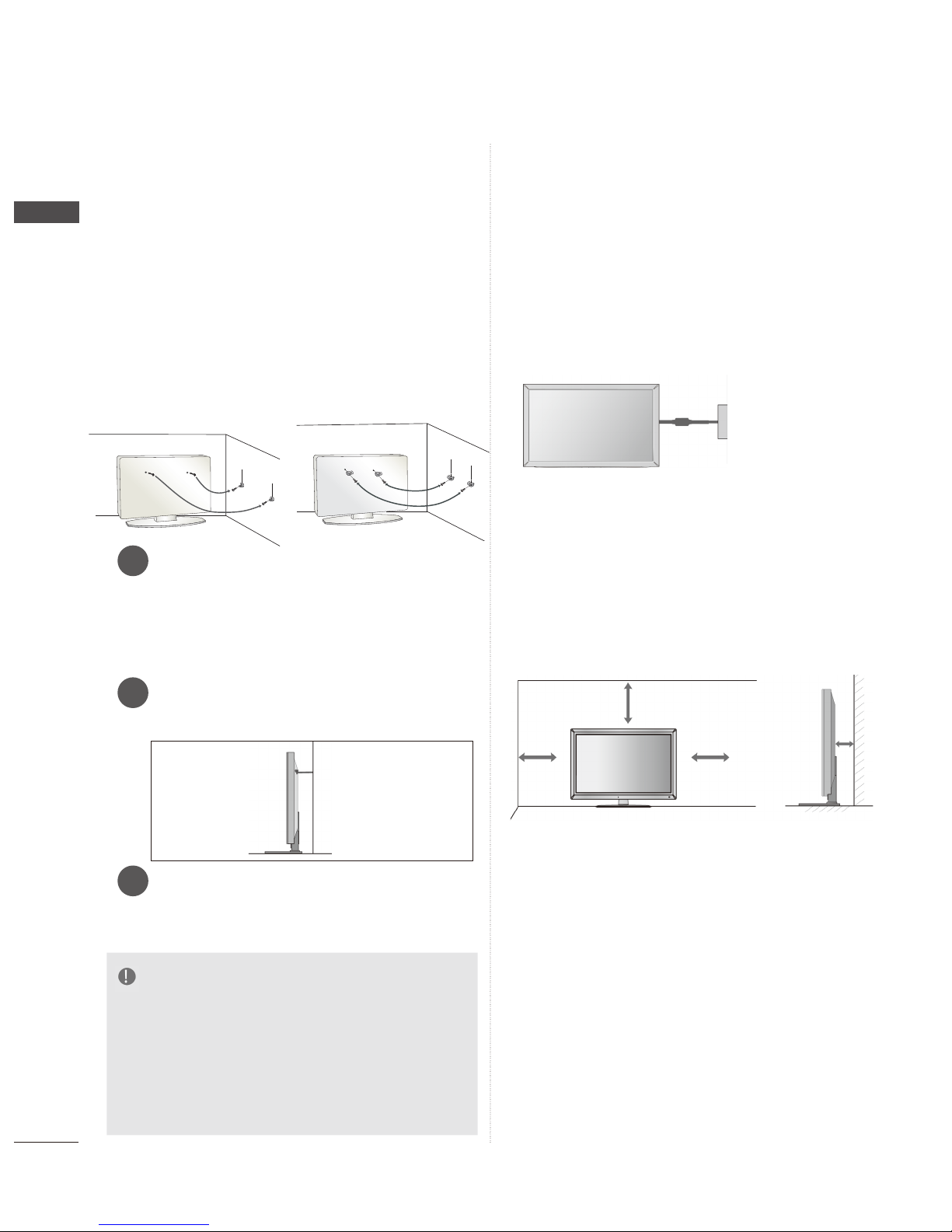
VIII
■ yaw refas a era woleb nwohs snoitcurtsni ehT
to set up the TV, by fixing it to the wall, avoiding the possibility of it falling forwards if pulled.
This will prevent the TV from falling forward
and causing injury. This will also prevent the
TV from damage. Ensure that children do not
climb or hang from the TV.
3
Use the eye-bolts or TV brackets/bolts to fix the
product to the wall as shown in the picture.
(If your TV has bolts in the eyebolts, loosen then
bolts.)
* Insert the eye-bolts or TV brackets/bolts and
tighten them securely in the upper holes.
Secure the wall brackets with the bolts on the
wall. Match the height of the bracket that is
mounted on the wall.
Use a sturdy rope to tie the product for alignment. It is safer to tie the rope so it becomes
horizontal between the wall and the product.
3
NOTE
► When moving the TV undo the cords first.
► Use a platform or cabinet strong and large
enough to support the size and weight of the TV.
► To use the TV safely make sure that the height of
the bracket on the wall and on the TV is the
same.
Power
Supply
Circuit
breaker
EARTHING
Ensure that you connect the earth wire to prevent
possible electric shock. If grounding methods are
not possible, have a qualified electrician install a
separate circuit breaker.
Do not try to earth the TV by connecting it to telephone wires, lightening rods or gas pipes.
DESKTOP PEDESTAL
INSTALLATION
10 cm
For adequate ventilation allow a clearance of 10
cm all around the TV.
10 cm
10 cm
10 cm
■ Image shown may differ from your TV.
PREPARATION
PREPARATION
1
2
2
1
2
1
CAREFUL INSTALLATION
ADVICE
■ You should purchase necessary components
to fix the TV safety and secure to the wall on
the market.
■ Position the TV close to the wall to avoid the
possibility of it falling when pushed.
■ The TV can be installed in various ways such as
on a wall, or on a desktop etc.
■ The TV is designed to be mounted horizontally.
WALL MOUNT: HORIZONTAL
INSTALLATION
■ We recommend the use of a LG Brand wall
mounting bracket when mounting the TV to a wall.
■ We recommend that you purchase a wall mount-
ing bracket which supports VESA standard.
■ LG recommends that wall mounting be per-
formed by a qualified professional installer.

IX
PREPARATION
-
10 cm
10 cm
10 cm
10 cm
Model
VESA
(A * B)
Standard
Screw
Quantity
22LD3***
100 * 100
M4 4
10 cm
NOTE
►Should Install wall mount on a solid wall per-
pendicular to the floor.
►Should use a special wall mount, if you want
to install it to ceiling or slanted wall.
►The surface that wall mount is to be mount-
ed on should be of sufficient strength to support the weight of TV set; e.g. concrete, natural rock, brick and hollow block.
►Installing screw type and length depends on
the wall mount used. Further information,
refer to the instructions included with the
mount.
►LG is not liable for any accidents or damage
to property or TV due to incorrect installation:
- Where a non-compliant VESA wall mount
is used.
- Incorrect fastening of screws to surface
which may cause TV to fall and cause personal injury.
- Not following the recommended Installation
method.
PREPARATION
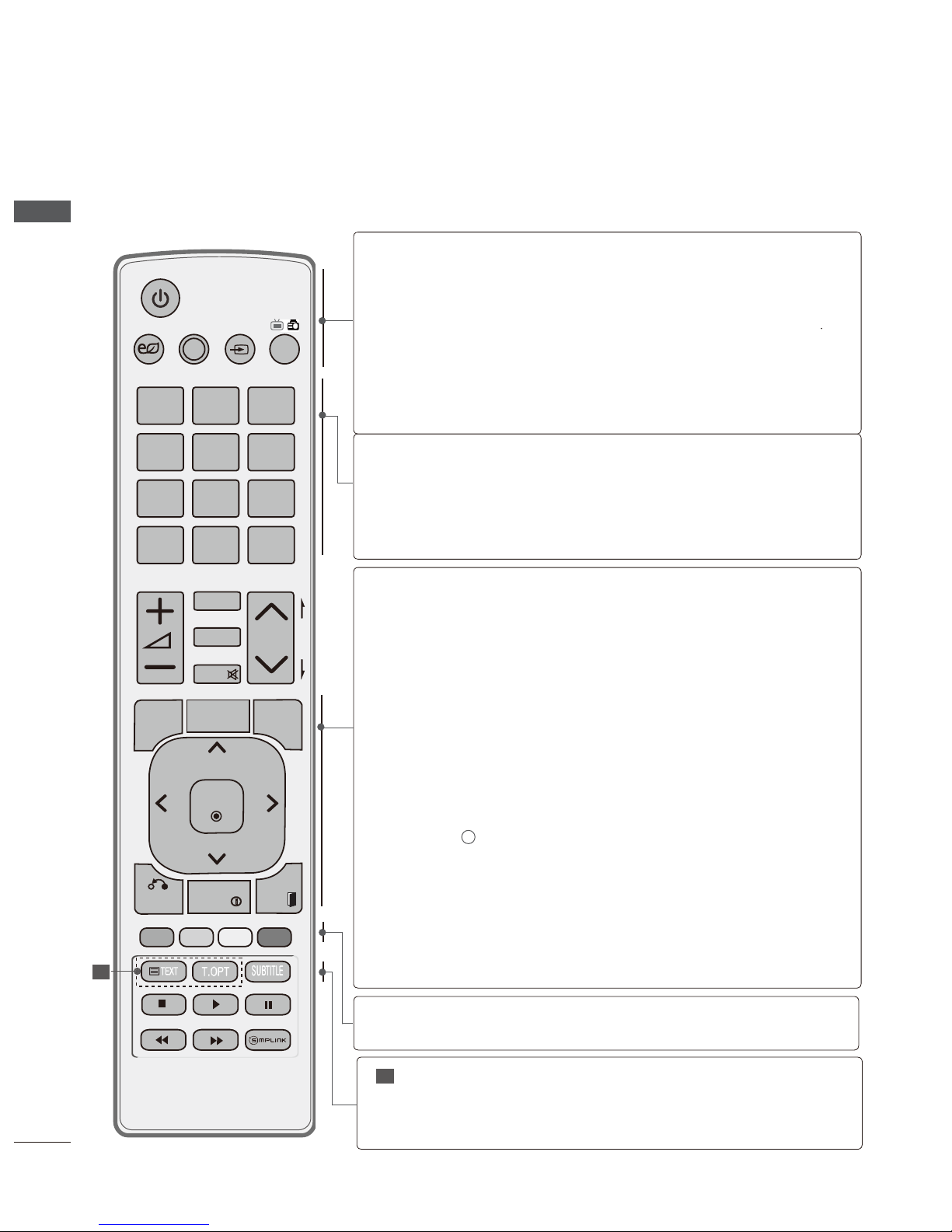
PREPARATION
REMOTE CONTROL KEY FUNCTIONS
When using the remote control, aim it at the remote control sensor on the TV.
POWER
Switches the TV on from standby or off to standby.
ENERGY
Adjust the Energy Saving mode of the
TV.(►
p
SAVING
AV MODE
It helps you select and set images and sounds
INPUT
External input mode rotate in regular sequence.
(
►
p.29)
TV/RAD
Selects Radio, TV and DTV channel.
0~9 number
Selects a programme.
button
Selects numbered items in a menu.
LIST
Displays the programme table.
(
►
p.27)
Q.VIEW
Returns to the previously viewed programme.
MENU
Selects a menu.
GUIDE
Shows programme schedule.
(
►
p.36)
Q. MENU
Select the desired quick menu source. (Aspect
Ratio, Clear Voice II , Picture Mode, Sound Mode,
Audio, Sleep Timer, Skip Off/On,Energy saving)
(
►
p.11)
BACK
Allows the user to move return one step in an interactive application, EPG or other user interaction
function.
EXIT
Clears all on-screen displays and returns to TV
viewing from any menu.
INFO i
Shows the present screen information.
THUMBSTICK
Allows you to navigate the on-screen menus and
(Up/Down/Left/Right)
adjust the system settings to your preference.
OK
Accepts your selection or displays the current
mode.
Coloured These buttons are used for teletext (on TELETEXT
buttons
models only), Programme edit .
SUBTITLE Recalls your preferred subtitle in digital mode.
DIGITAL
TELETEXT
These buttons are used for digital teletext.
For further details, see the ‘Digital Teletext’ section.(
)
►
p.77
1
BACK
P
A
G
E
P
1 2 3
4 5
0
6
7 8 9
LIST
Q.VIEW
AV MODE INPUTENERGY
SAVING
MARK
FAV
RATIO
MUTE
OK
MENU
GUIDE
Q.MENU
INFO
EXIT
TV/
RAD
/
1
.44)
PREPARATION
X

VOLUME UP
/DOWN
FAV
MARK
RATIO
MUTE
Programme
UP/DOWN
PAGE UP/
DOWN
Adjusts the volume.
Displays the selected favourite programme.
Select the input to apply the Picture Wizard
settings.
Selects your desired
Aspect Ratio of picture.
(►
p
See a list of AV devices connected to TV.
When you toggle this button, the Simplink menu
appears at the screen.(►
p.31)
Switches the sound on or off.
Selects a programme.
Move from one full set of screen information to the
next one.
MY MEDIA Menu
control buttons
Controls MY MEDIA menu(Photo List
and Music List).
Installing Batteries
■ Open the battery compartment cover on the back and install
the batteries matching correct polarity (+with +,-with -).
■ Install two1.5V AAA batteries. Do not mix old or used batter-
ies with new ones.
■ Close cover.
■ To remove the batteries, perform the installation actions in
reverse.
BACK
P
A
G
E
P
1 2 3
4 5
0
6
7 8 9
LIST
Q.VIEW
AV MODE INPUTENERGY
MARK
FAV
RATIO
MUTE
OK
MENU
GUIDE
Q.MENU
INFO
EXIT
TV/
RAD
/
SAVING
PREPARATION
.41)
PREPARATION
XI

1
EXTERNAL EQUIPMENT SETUP
CABLE
IN
EXTERNAL EQUIPMENT SETUP
ANTENNA CONNECTION
■ For optimum picture quality, adjust antenna direction.
■ The antenna cable and converter are not supplied.
■ To prevent damage, do not connect to the mains outlet until all connections are made between the
devices.
Multi-family Dwellings/Apartments
(Connect to wall antenna socket)
Wall
Antenna
Socket
RF Coaxial Wire (75 ohm)
ANTENNA
IN
Antenna
UHF
Signal
Amplifier
VHF
■ In poor signal areas, to achieve better picture quality it may be necessary to install a signal amplifier
to the antenna as shown above.
■ If signal needs to be split for two TVs,use an antenna signal splitter for connection.
AV IN 2
L/MONO
R
AUDIO
VIDEO
HDMI IN 2 USB IN
H/P
R
AUDIO
HDMI IN 2 USB IN
H/P
AV IN 2
L/MONO
R
AUDIO
VIDEO
HDMI IN 2 USB IN
H/P
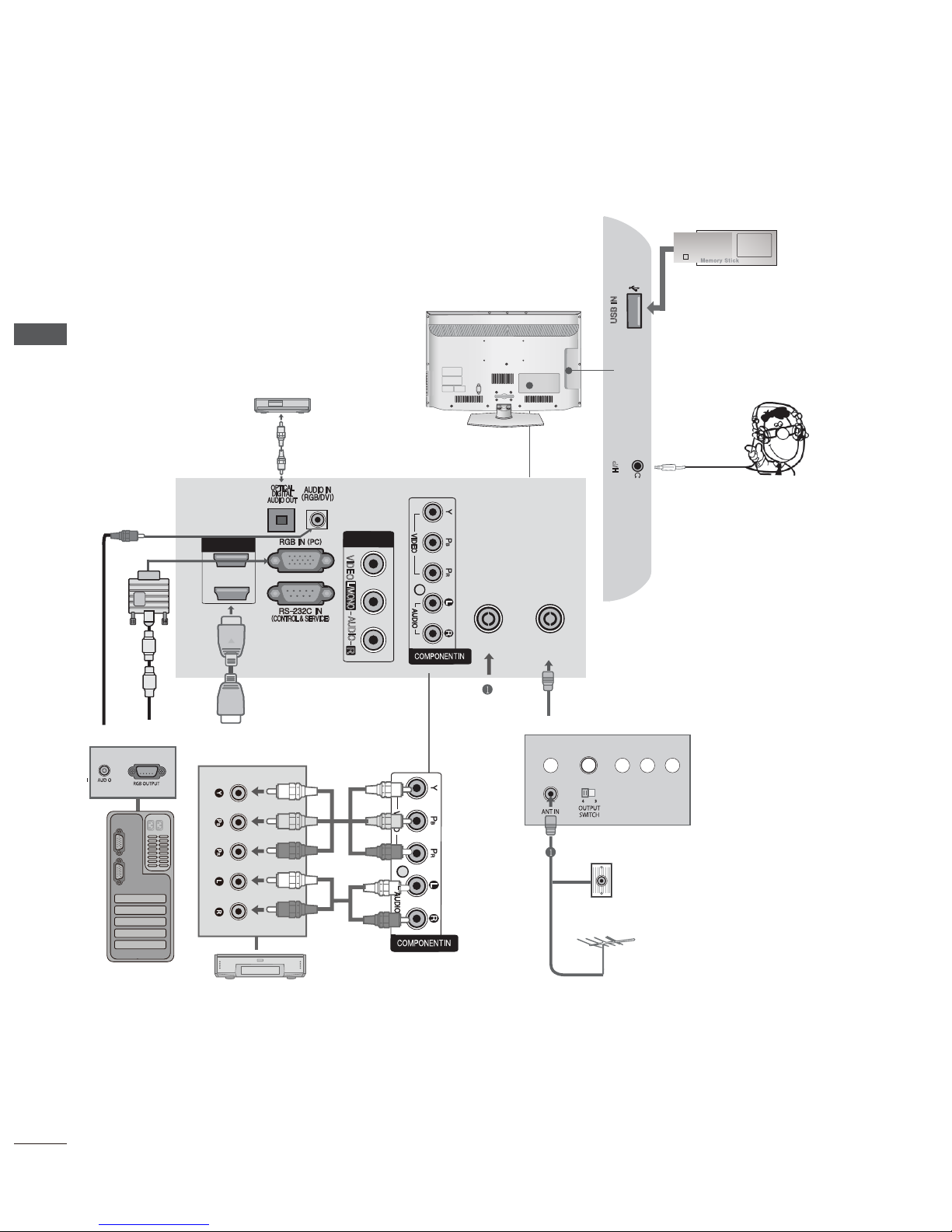
EXTERNAL EQUIPMENT SETUP
EXTERNAL EQUIPMENT SETUP
2
External Equipment Setup
USB IN
SERVICE ONLY
1
2
1same to
Antenna
Wall Jack
R
AUDIO
HDMI / DVI IN
L/
MONO
VIDEO
AV IN
ANTENNA
IN
CABLE
IN
Connect the audio output
of the external equipment
Connect the d o outpu eht fo steiv
external equipment (digital set-top box, DVD,
etc.) to the COMPONENT IN VIDEO
H/P
■ To avoid damaging any equipment, you should never plug in any power cord until you have
finished connecting all the equipments.
■ Image shown may differ from your TV.
PC
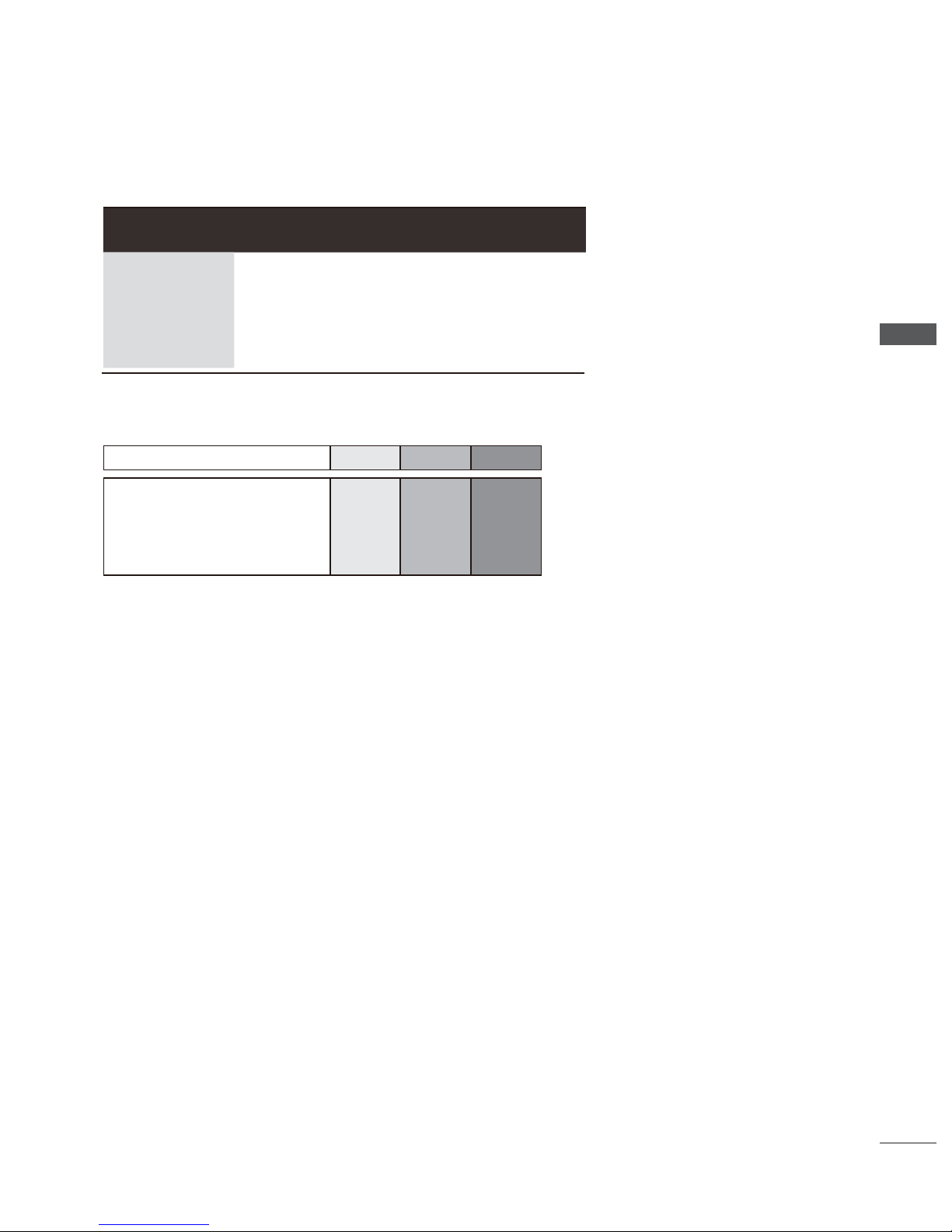
EXTERNAL EQUIPMENT SETUP
EXTERNAL EQUIPMENT SETUP
3
► HDMI Audio Supported format : Dolby Digital, PCM
DTS Audio format is not supported.
Component Input ports
To achieve better picture quality, connect a DVD player to the component input ports as shown below.
Signal Component HDMI
480i/576i O X
480p/576p O O
720p/1080i O O
1080p
O
(50/60Hz only)
O
(24Hz/30Hz/50Hz/60Hz)
Component ports on the TV Y PB PR
Video output ports
on DVD player
Y P
B PR
Y B-Y R-Y
Y Cb Cr
Y Pb P
r
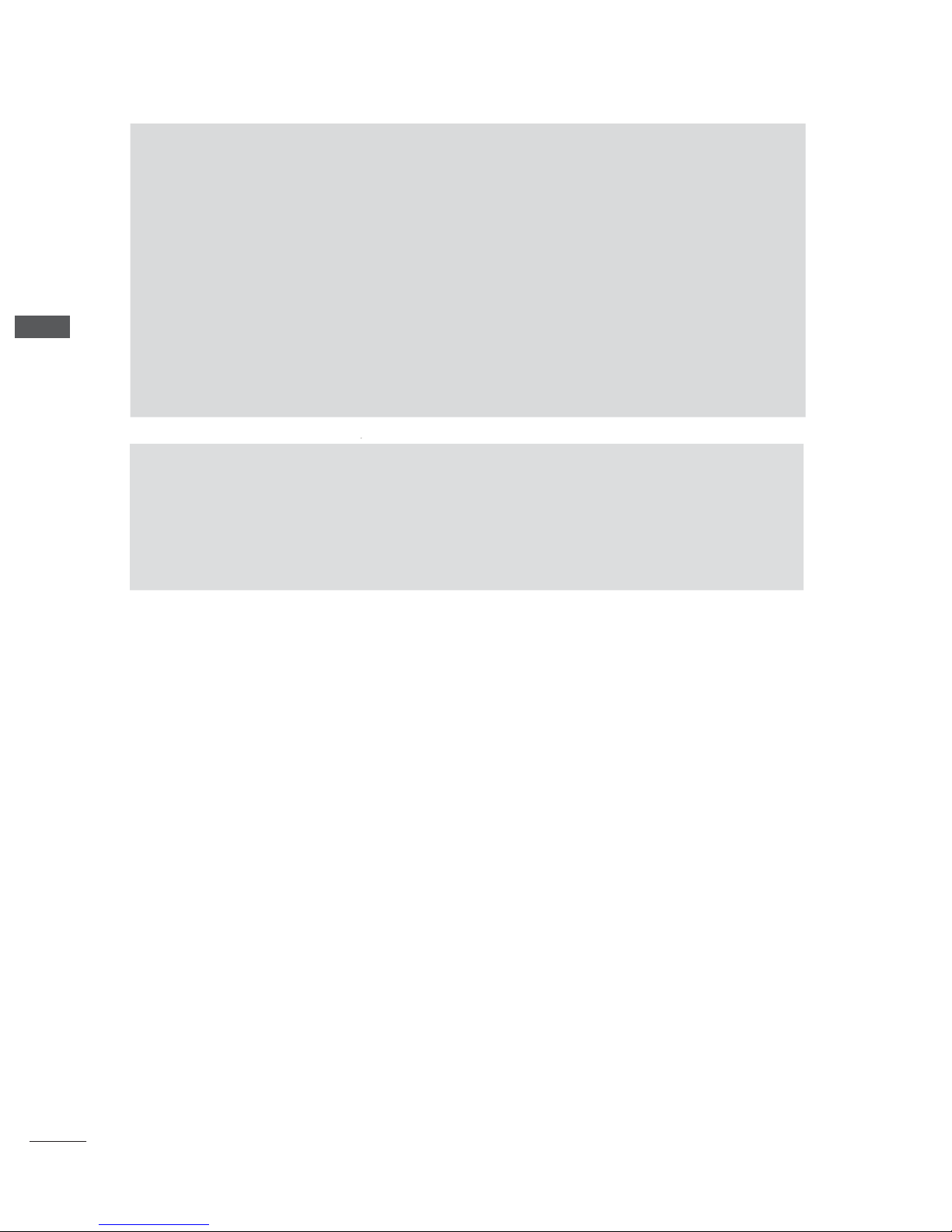
AV IN 2
L/MONO
R
AUDIO
VIDEO
HDMI IN 2 USB IN
H/P
R
AUDIO
HDMI IN 2 USB IN
H/P
AV IN 2
L/MONO
R
AUDIO
VIDEO
HDMI IN 2 USB IN
H/P
4
EXTERNAL EQUIPMENT SETUP
EXTERNAL EQUIPMENT SETUP
NOTE
► The TV can receive video and audio signals simultaneously when
using an HDMI cable.
► If the DVD does not support Auto HDMI, you must set the output reso-
lution appropriately.
► Check that your HDMI cable is version 1.3 or higher.
If the HDMI cables don’t support HDMI version 1.3, flickering or no
screen display can result. Please use the latest cables that support at
least HDMI version 1.3.
CAUTION
► Do not look into the optical output port. Looking at the laser
beam may damage your vision.

5
external equiPment SetuP
EXTERNAL EQUIPMENT SETUP
Resolution
Horizontal
Frequency(kHz)
Vertical
Frequency(Hz)
720x400 31.468 70.08
640x480 31.469 59.94
800x600 37.879 60.31
1024x768 48.363 60.00
1280x768 47.78 59.87
1360x768 47.72 59.80
Resolution
Horizontal
Frequency(kHz)
Vertical
Frequency(Hz)
720x480
31.469
31.5
59.94
60
720x576 31.25 50
1280x720
37.5
44.96/45
50
59.94/60
1920x1080
33.72/33.75
28.125
26.97/27
33.716/33.75
56.25
67.43/67.5
59.94/60
50
23.97/24
29.976/30.00
50
59.94/60
RGB-PC, HDMI/DVI-PC mode
HDMI/DVI-DTV mode
SUPPORTED DISPLAY RESOLUTION
► There may be interference relating to resolution,
vertical pattern, contrast or brightness in PC
mode. Change the PC mode to another resolution
or change the refresh rate to another rate or
adjust the brightness and contrast on the menu
until the picture is clear. If the refresh rate of the
PC graphic card can not be changed, change the
PC graphic card or consult the manufacturer of
the PC graphic card.
► The synchronization input waveform for Horizontal
and Vertical frequencies are separate.
► We recommend using 1360x768, 60 Hz for the
PC mode, this should provide the best picture
quality.
► Connect the signal cable from the monitor output
port of the PC to the RGB (PC) port of the TV or
the signal cable from the HDMI output port of the
PC to the HDMI IN (or HDMI/DVI IN) port on the
TV.
NOTE
► Connect the audio cable from the PC to the Audio
input on the TV. (Audio cables are not included with
the TV).
► If using a sound card, adjust PC sound as required.
► If the graphic card on the PC does not output ana-
logue and digital RGB simultaneously, connect only
one of either RGB or HDMI IN (or HDMI/DVI IN) to
display the PC output on the TV.
► If the graphic card on the PC does output analogue
and digital RGB simultaneously, set the TV to either
RGB or HDMI; (the other mode is set to Plug and
Play automatically by the TV.)
► DOS mode may not work depending on the video
card if you use an HDMI to DVI cable.
► If you use too long an RGB-PC cable that is too
long, there may be interference on the screen. We
recommend using under 5m of cable. This provides
the best picture quality.

EXTERNAL EQUIPMENT SETUP
6
SCREEN SETUP FOR PC MODE
Returns Position, Size and Phase to the factory default settings.
This function works in the following mode : RGB[PC].
Screen Reset
• Press the MENU/EXIT button to return to normal TV viewing.
• Press the BACK button to move to the previous menu screen.
1
Select PICTURE.
2
Select Screen.
3
Select Reset.
4
Select Yes.
5
Run Reset.
To Set
Auto Config.
SCREEN
Move
Prev.
Resolution
Position
Size
Phase
Reset
Yes No
OK
Move
PICTURE
Sh
arpn
p
p
ess
70
• Colour 70
• Tint 0
• Colour Temp.
• Advanced Control
• Picture Reset
• Screen
R G
W
C
• Screen
►
C50
EXTERNAL EQUIPMENT SETUP

EXTERNAL EQUIPMENT SETUP
EXTERNAL EQUIPMENT SETUP
7
Automatically adjusts the picture position and minimizes image instability. After adjustment, if the
image is still not correct, your TV is functioning properly but needs further adjustment.
Auto configure
This function is for automatic adjustment of the screen position, size, and phase The displayed image
will be unstable for a few seconds while the auto configuration is in progress.
Auto Configure (RGB [PC] mode only)
• Press the MENU/EXIT button to return to normal TV viewing.
• Press the BACK button to move to the previous menu screen.
• If the position of the image is still not correct,
try Auto adjustment again.
• If picture needs to be adjusted again after
Auto adjustment in RGB (PC), you can adjust
the Position, Size or Phase.
1
Select PICTURE.
2
Select Screen.
3
Select Auto Config..
4
Select Yes.
5
Run Auto Config..
Auto Config.
Auto Config.
SCREEN
Move
Prev.
Resolution
Position
Size
Phase
Reset
Yes No
OK
Move
PICTURE
Sh
arpn
p
p
ess
70
• Colour 70
• Tint 0
• Colour Temp.
• Advanced Control
• Picture Reset
• Screen
R G
W
C
• Screen
►
C50

EXTERNAL EQUIPMENT SETUP
8
To view a normal picture, match the resolution of RGB mode and selection of PC mode.
This function works in the following mode: RGB[PC]
Selecting Resolution
• Press the MENU/EXIT button to return to normal TV viewing.
• Press the BACK button to move to the previous menu screen.
1
Select PICTURE.
2
Select Screen.
3
Select Resolution.
4
Select the desired resolution.
5
Auto Config.
SCREEN
Move
Prev.
Resolution
Position
Size
Phase
Reset
1024 x 768
1280 x 768
1360 x 768
OK
Move
PICTURE
Sh
arpn
p
p
ess
70
• Colour 70
• Tint 0
• Colour Temp.
• Advanced Control
• Picture Reset
• Screen
R G
W
C
• Screen
►
C50
EXTERNAL EQUIPMENT SETUP

EXTERNAL EQUIPMENT SETUP
EXTERNAL EQUIPMENT SETUP
9
If the picture is not clear after auto adjustment and especially if characters are still trembling, adjust
the picture phase manually.
This function works in the following mode : RGB[PC].
Adjustment for screen Position, Size, Phase
• Press the MENU/EXIT button to return to normal TV viewing.
• Press the BACK button to move to the previous menu screen.
1
Select PICTURE.
2
Select Screen.
3
Select Position, Size or Phase.
4
Make appropriate adjustments.
5
Auto Config.
SCREEN
Resolution
Position
Size
Phase
Reset
Move
Prev.
▲
▼
◄
►
OK
Move
PICTURE
Sh
arpn
p
p
ess
70
• Colour 70
• Tint 0
• Colour Temp.
• Advanced Control
• Picture Reset
• Screen
R G
W
C
• Screen
►
C50
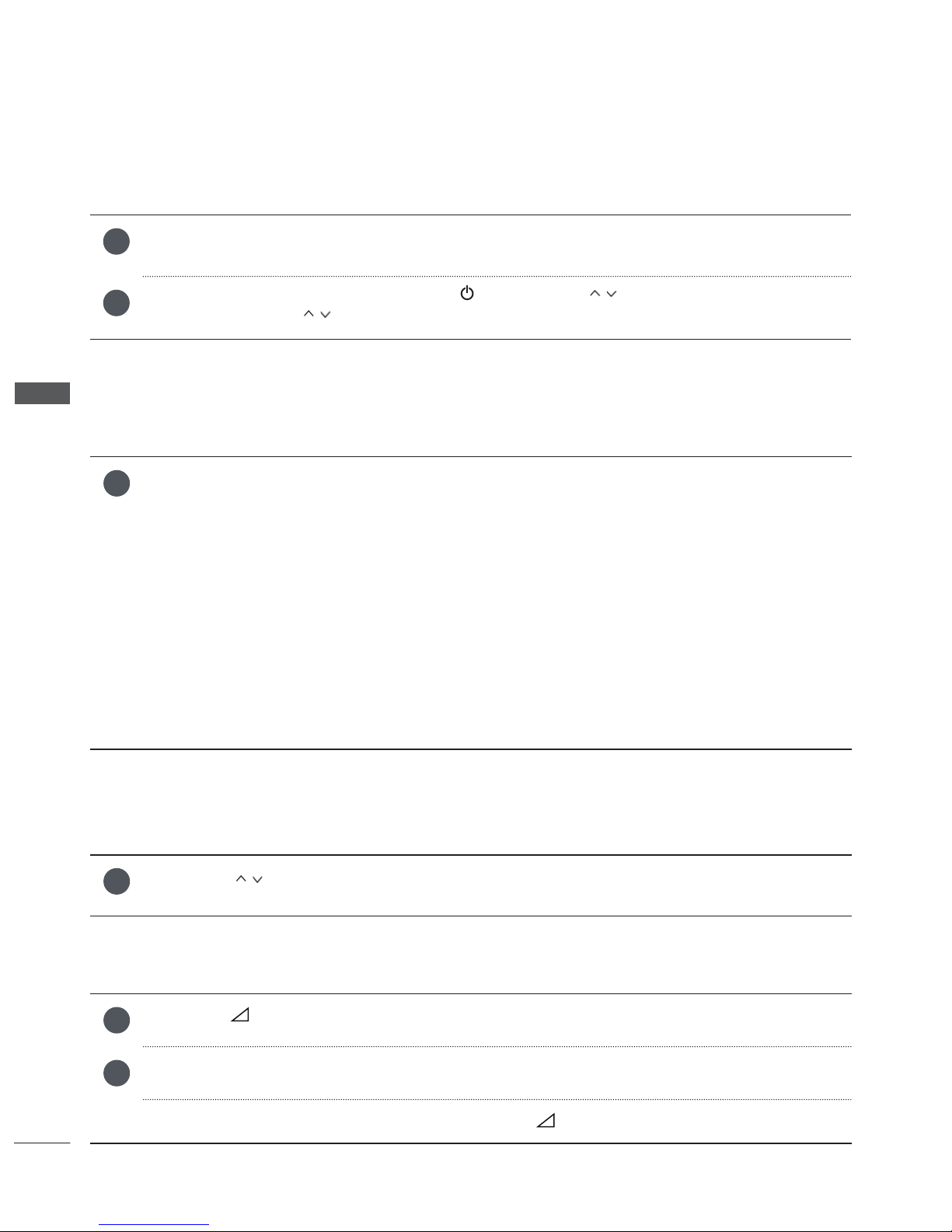
WATCHING TV / PROGRAMME CONTROL
10
WATCHING TV / PROGRAMME CONTROL
TURNING ON THE TV
INITIALIZING SETUP
When your TV is turned on, you will be able to use its features.
VOLUME ADJUSTMENT
PROGRAMME SELECTION
1
If the OSD (On Screen Display) is displayed on the screen after turning on the TV, you can
adjust the City, Mode Setting, Auto Tuning.
Note:
a.If you close without completing the initial setting, the Initial Setting menu can be displayed
again.
b.Press the BACK button to change the current OSD to the previous OSD.
c. For those countries without confirmed DTV broadcasting standards, some DTV features might
not work, depending on the DTV broadcasting environment.
d."Home Use” mode is the optimal setting for home environments, and is the TV's default mode.
e. "Store Demo" mode is the optimal setting for store environments. If a user modifies image quality
data, “Store Demo” mode initializes the product to the image quality set by us after a certain period
of time.
f. The mode (Home Use, Store Demo) can be changed by executing Mode Setting in the
OPTION menu.
1
Firstly, connect the power cord correctly.
At this stage, the TV switches to standby mode.
2
1
Press the P or NUMBER buttons to select a programme number.
1
Press the + or - button to adjust the volume.
2
If you wish to switch the sound off, press the MUTE button.
You can cancel this function by pressing the MUTE,
+ , - or AV Mode button.
In standby mode to turn TV on, press the / I, INPUT or P
button on the TV or press the
POWER, INPUT, P
or NUMBER button on the remote control and the TV will switch on.

11
WATCHING TV / PROGRAMME CONTROL
WATCHING TV / PROGRAMME CONTROL
Aspect Ratio: Select your desired picture format.
For Zoom Setting, select 16:9,Just Scan,
Original,Full Wide,4:3,14:9, Zoom and
Cinema Zoom in Ratio Menu. After completing Zoom Setting, the display goes back to
Q.Menu.
Clear Voice II : By differentiating the human
sound range from others, it helps users listen to human voices better.
Picture Mode : Select your desired Picture
Mode.
Sound Mode : It is a feature to automatical-
ly set the sound combination which it deems
the best for the images being watched.
Selects your desired Sound Mode.
Audio : Select the sound output.
Sleep Timer : Set the sleep timer.
Skip Off/On : Select the Skip Off/On.
It reduces the TV’s power consumption.
◄
Aspect Ratio
►
16:9
QUICK MENU
Your TV's OSD (On Screen Display) may differ slightly from that shown in this manual.
Q.Menu (Quick Menu) is a menu of features which users might use frequently.
•
Press the Q.MENU/EXIT button to return to normal TV viewing.
• Press the BACK button to move to the previous menu screen.
1
Display each menu.
2
Select your desired Source.
3
Exit
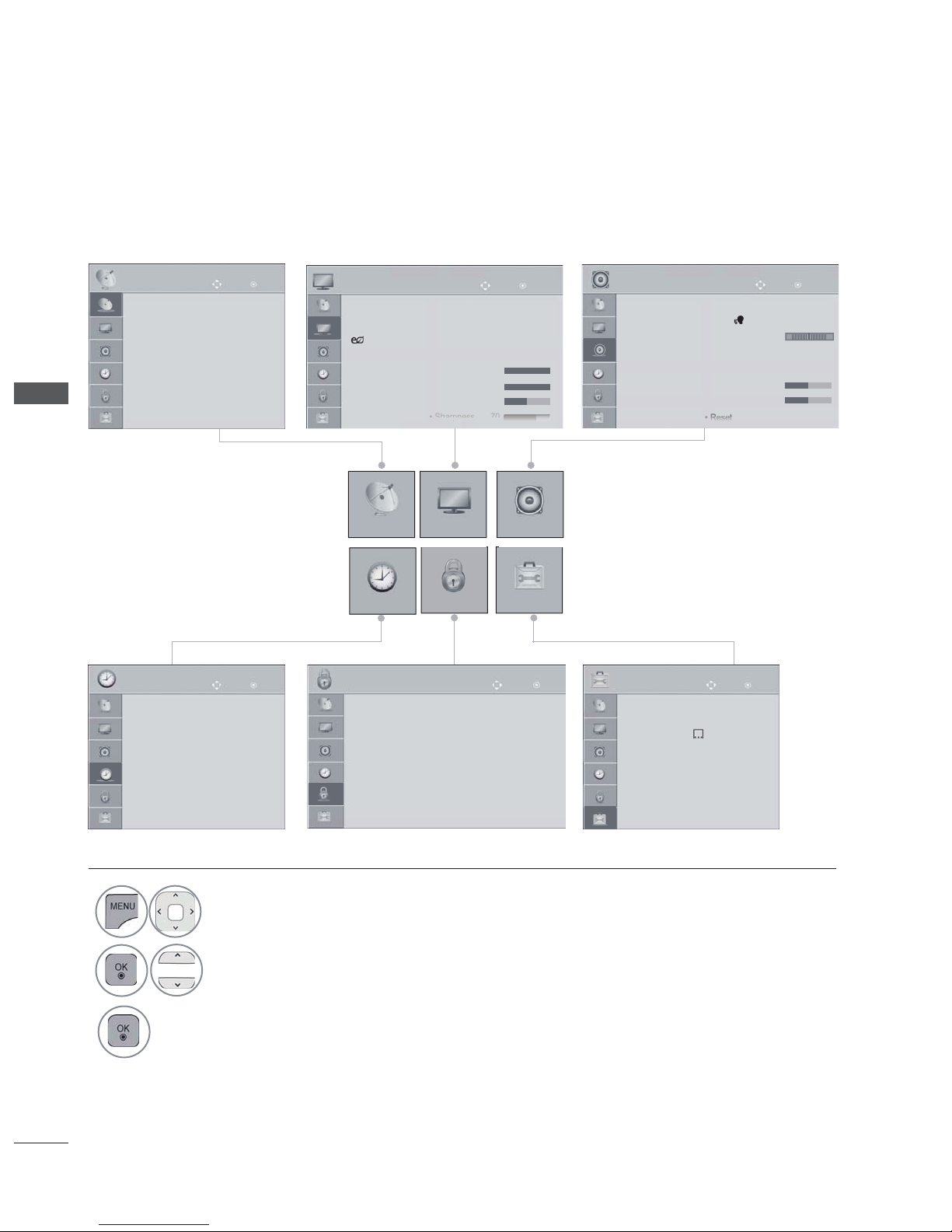
12
WATCHING TV / PROGRAMME CONTROL
● Language(Language)
● : a try/ArenuoC HongKong
● Hard of Hearing( ):Off
● Power Indicator
● Factory Reset
● Set ID : 1
Mode Setting : Home Use
OK
Move
OPTION
● MHEG Guide
:Off
●
OK
Move
● Clock
● Off Time : Off
● On Time : Off
● Sleep Timer : Off
TIME
SETUP PICTURE
LOCK
OPTION
AUDIO
OK
Move
● Set Password
● Lock System : On
● Block Programme
● Input Block
● Key Lock : Off
LOCK
TIME
OK
Move
Ɣ Auto Tuning
Ɣ Manual Tuning
Ɣ Programme Edit
Ɣ Booster : On
SETUP
OK
Move
Ɣ Aspect Ratio : 16:9
Ɣ Picture Wizard
Ɣ Energy Saving : Off
Ɣ Picture Mode : Vivid
Backlight 100
Contrast 95
Brightness 50
Sh
arpn
ess
70
PICTURE
OK
Move
Ɣ Auto Volume : Off
Ɣ Clear Voice II : Off 3
Ɣ Balance 0
Ɣ Sound Mode : Standard
Infinite Sound : Off
Treble 50
Bass 50
Re
set
AUDIO
L R
1
Display each menu.
2
Select a menu item.
3
Move to the pop up menu.
ON SCREEN MENUS SELECTION AND ADJUSTMENT
Your TV's OSD (On Screen Display) may differ slightly from that shown in this manual.
WATCHING TV / PROGRAMME CONTROL
• Press the RED button, you can check the
Customer Support menu.
• Press the GREEN button, you can check
the Simple Manual menu.
•
Press the MENU/EXIT button to return to
normal TV viewing.
• Press the BACK button to move to the pre-
vious menu screen.

WATCHING TV / PROGRAMME CONTROL
WATCHING TV / PROGRAMME CONTROL
13
AUTO PROGRAMME TUNING
Use this to automatically find and store all available programmes.
When you start auto programming, all previously stored service information will be deleted.
The maximum number of programmes that can be stored is 500. But the number may be different which
depends on broadcasting signals.
• Press the MENU/EXIT button to return to normal TV viewing.
• Press the BACK button to move to the previous menu screen.
1
Select SETUP.
2
Select Auto Tuning.
3
4
Select Start.
Run Auto tuning.
• Use NUMBER buttons to input a 4-digit
password in Lock System ‘On’.
• If you wish to keep on auto tuning select
Start using the
button. Then, press
the OK button. Otherwise select Close.
• Automatic Numbering : Scramble
Channel is skipped in Auto Tuning and
Manual Tuning.
OK
Move
● Auto Tuning
● Manual Tuning
● Programme Edit
● Booster : On
SETUP
● Auto Tuning
Check your TV signal connection.
The previous programme information
will be updated during Auto Tuning.
Start
Close
Automatic Numbering
Antenna Cable
Antenna Cable

14
WATCHING TV / PROGRAMME CONTROL
WATCHING TV / PROGRAMME CONTROL
MANUAL PROGRAMME TUNING
Manual Tuning lets you manually add a programme to your programme list.
• Press the MENU/EXIT button to return to normal TV viewing.
• Press the BACK button to move to the previous menu screen.
(IN DIGITAL MODE)
1
Select SETUP.
2
Select Manual Tuning.
3
Select DTV .
4
Select the desired channel number.
5
Select update or add if signal present.
OK
Move
● Auto Tuning
● Manual Tuning
● Programme Edit
● Booster : On
SETUP
● Manual Tuning
• Use NUMBER
buttons to input a 4-digit
password in Lock System ‘On’.
►
►
OK
Move
● Auto Tuning
● Manual Tuning
● Programme Edit
● Booster : On
SETUP
● Manual Tuning
Frequency(kHz) 490000
◄
DTV
►
UHF CH.
15
Close
Add
● Signal Strength
50%
● Signal Quality
50%
When manually tuning, you use the figures that are set up at Auto Tuning for each of necessary item.
When the change is needed, please first perform Auto Tuning.
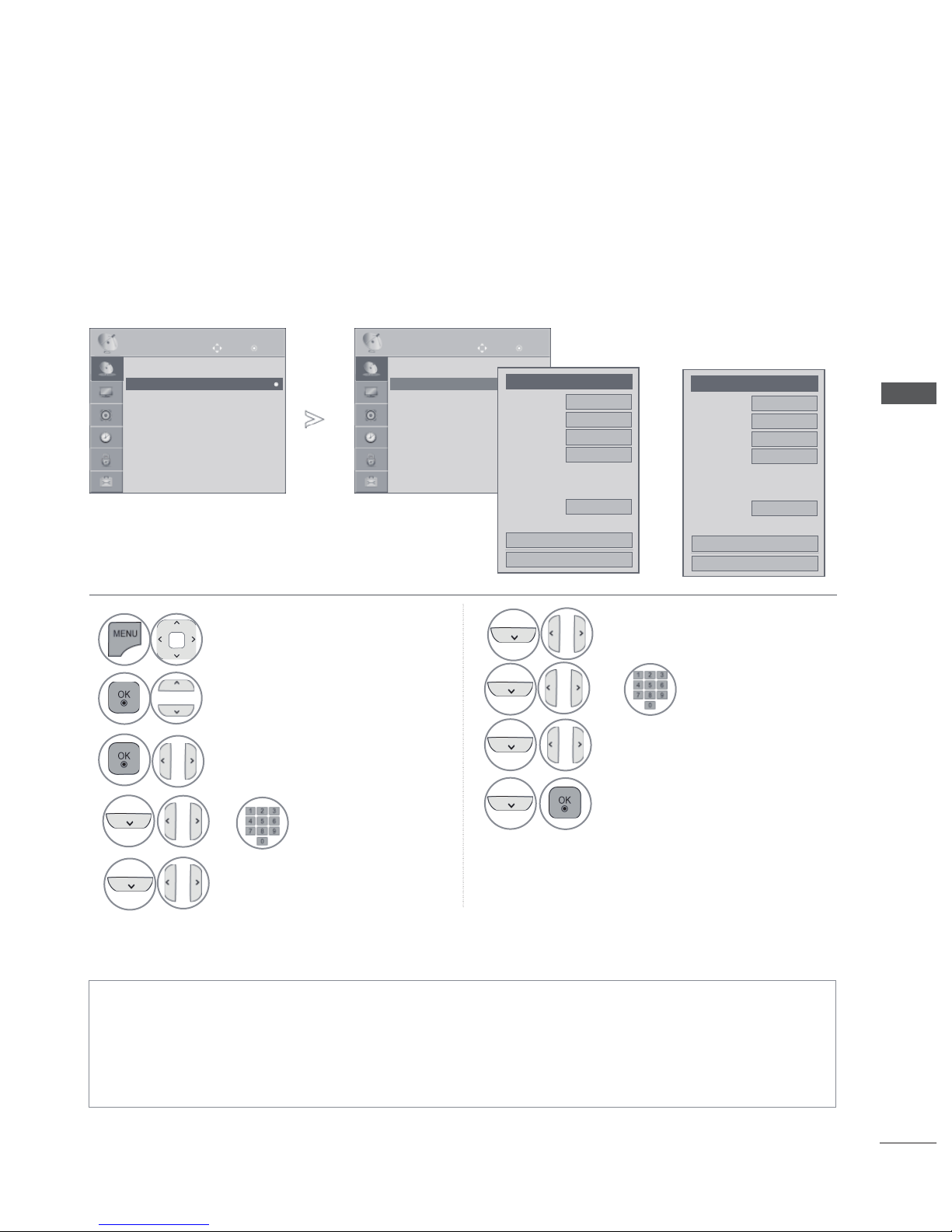
WATCHING TV / PROGRAMME CONTROL
15
MANUAL PROGRAMME TUNING
(IN ANALOGUE MODE)
Manual Tuning lets you manually tune and arrange the stations in whatever order you desire.
• Press the MENU
button to return to normal TV viewing.
• Press the BACK button to move to the previous menu screen.
• Use NUMBER
buttons to input a 4-digit password in Lock System ‘On’.
• I : PAL I/II (U.K. / Ireland / Hong Kong / South Africa)
DK : PAL D/K (East Europe / China / Africa / CIS)
NTSC M : USA / Korea / Philippines
• To store another channel, repeat steps 4 to 9.
1
Select SETUP.
2
Select Manual Tuning.
3
Select TV or Cable TV.
4
or
Select the desired
programme
number on.
5
Select a TV system.
6
Select V/UHF or Cable.
or
7
Select the desired
channel number.
8
Commence searching.
9
Select Store.
●
Storage
◄ Cable TV ►
1
●
System
DK
●
Band
V/UHF
●
Channel
◄ ►
●
Fine
1
●
Name
C 01
Close
Store
OK
Move
● Auto Tuning
● Manual Tuning
● Programme Edit
● Booster : On
SETUP
● Manual Tuning
●
Storage
◄ TV ►
1
●
System
I
●
Band
V/UHF
●
Channel
◄ ►
●
Search
0
●
Name
C 01
Close
Store
OK
Move
● Auto Tuning
● Manual Tuning
● Programme Edit
● Booster : On
SETUP
● Manual Tuning
or
►
►
◄ ►
●
Fine
◄ ►
●
Search
WATCHING TV / PROGRAMME CONTROL

WATCHING TV / PROGRAMME CONTROL
WATCHING TV / PROGRAMME CONTROL
16
You can assign a station name with five characters to each programme number.
■ Assigning a station name
1
Select SETUP.
2
Select Manual Tuning.
3
Select TV or Cable TV.
4
Select Name.
5
Select the position and make
your choice of the second
character, and so on.
You can use an the alphabet
A to Z, the number 0 to 9, +/
-, and blank.
6
Select Close.
7
Select Store.
●
Storage
◄ Cable TV ►
1
●
System
DK
●
Band
V/UHF
●
Channel
◄ ►
●
Fine
1
●
Name
C 01
Close
Store
OK
Move
● Auto Tuning
● Manual Tuning
● Programme Edit
● Booster : On
SETUP
● Manual Tuning
●
Storage
◄ TV ►
1
●
System
I
●
Band
V/UHF
●
Channel
◄ ►
●
Search
0
●
Name
C 01
Close
Store
OK
Move
● Auto Tuning
● Manual Tuning
● Programme Edit
● Booster : On
SETUP
● Manual Tuning
or
►
►
◄ ►
●
Fine
◄ ►
●
Search
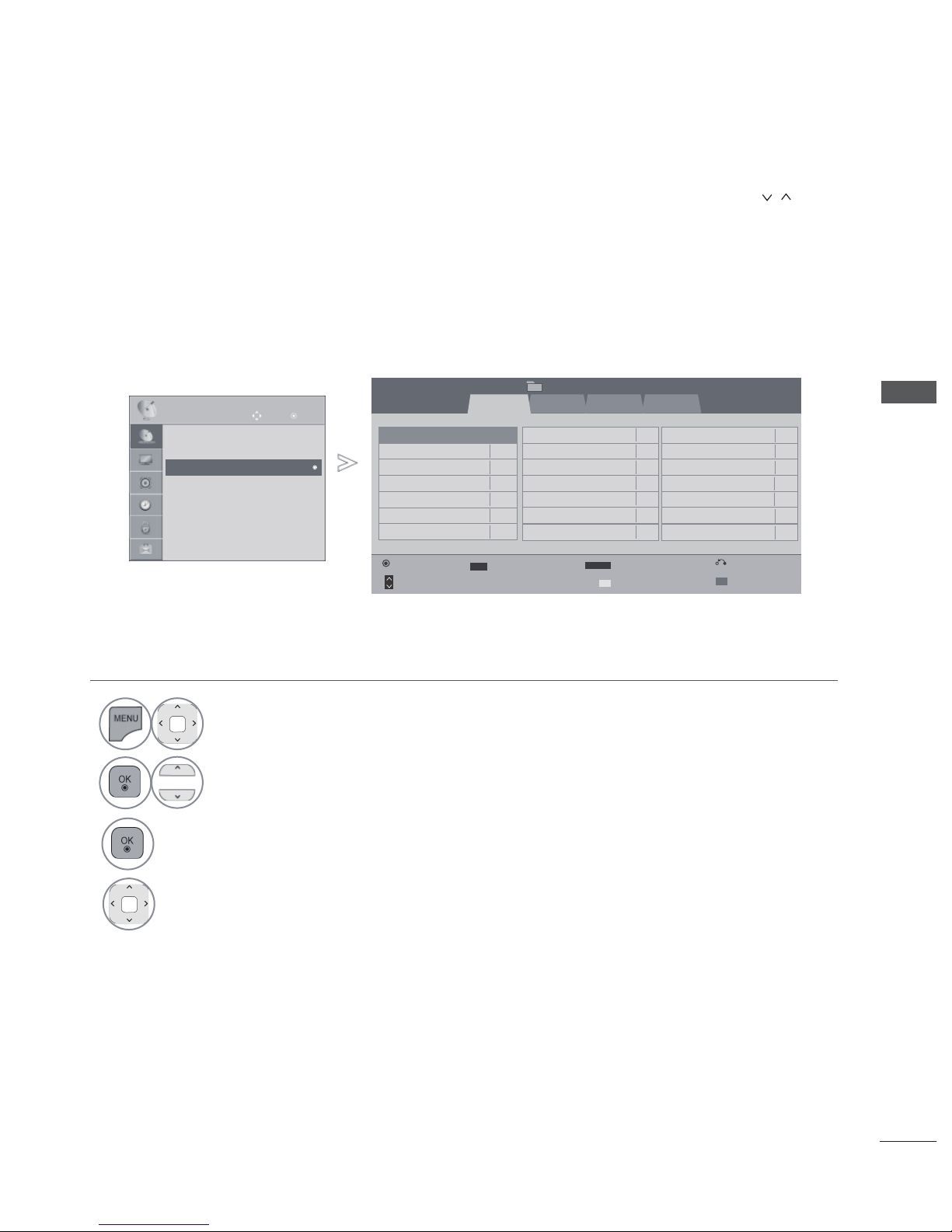
WATCHING TV / PROGRAMME CONTROL
17
PROGRAMME EDIT
When a programme number is skipped, it means that you will be unable to select it using P button during TV viewing.
If you wish to select the skipped programme, directly enter the programme number with the NUMBER
buttons or select it in the Programme edit menu.
This function enables you to skip the stored programmes.
• Press the MENU/EXIT button to return to normal TV viewing.
• Press the BACK button to move to the previous menu screen.
1
Select SETUP.
2
Select Programme Edit.
3
Enter the Programme Edit.
4
Select a programme to be stored or
skipped.
OK
Move
● Auto Tuning
● Manual Tuning
● Programme Edit
● Booster : On
SETUP
● Manual Tuning
● Manual Tuning
● Manual Tuning
● Manual Tuning
● Programme Edit
►
►
Previous
Page Change
P
Block/Unblock
Skip
Pr. Change
RADIO
1 YLE TV1
4 YLE24
7 Kanal Lokal
10 TV4 Plus
24 TV4 Fakta
84 Demo
87 24H TVE
2 YLE TV2
5 YLE Teema
8 CNN
3 YLE FST
6 TV4 Stockholm
9 TV4
14 TV400
25
MediaCorp HD5
15 TV4 Film
36 SNY_SSU
85 TVE 1 86 TVE 2
88 CLAN/50 TVE 99 LA7
1/2 page
Programme Edit
Favourite Group :
A
▼
Favourite Pr. Group
Q.MENU
Favourite Pr.
FAV
DTV
TV
Cable TV
WATCHING TV / PROGRAMME CONTROL
You can change the programme number using “Move”function, if “Automatic Numbering” is unchecked
when you start Auto Tuning.
