LG 22LB480A-PT Owner’s Manual
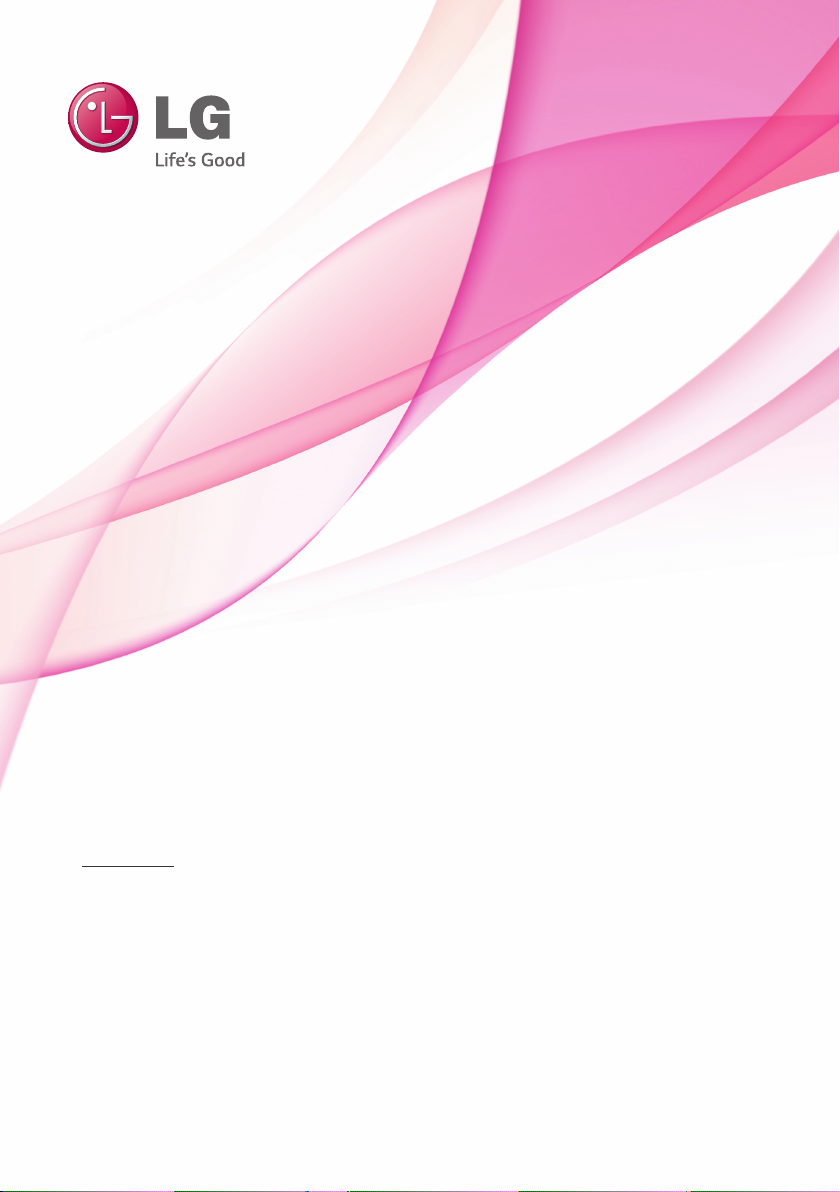
OWNER’S MANUAL
LED TV*
* Disclaimer
LG LED TV applies LCD screen with LED backlights.
Please read this manual carefully before operating your set
and retain it for future reference.
22LB480A
www.lg.com
www.lg.com
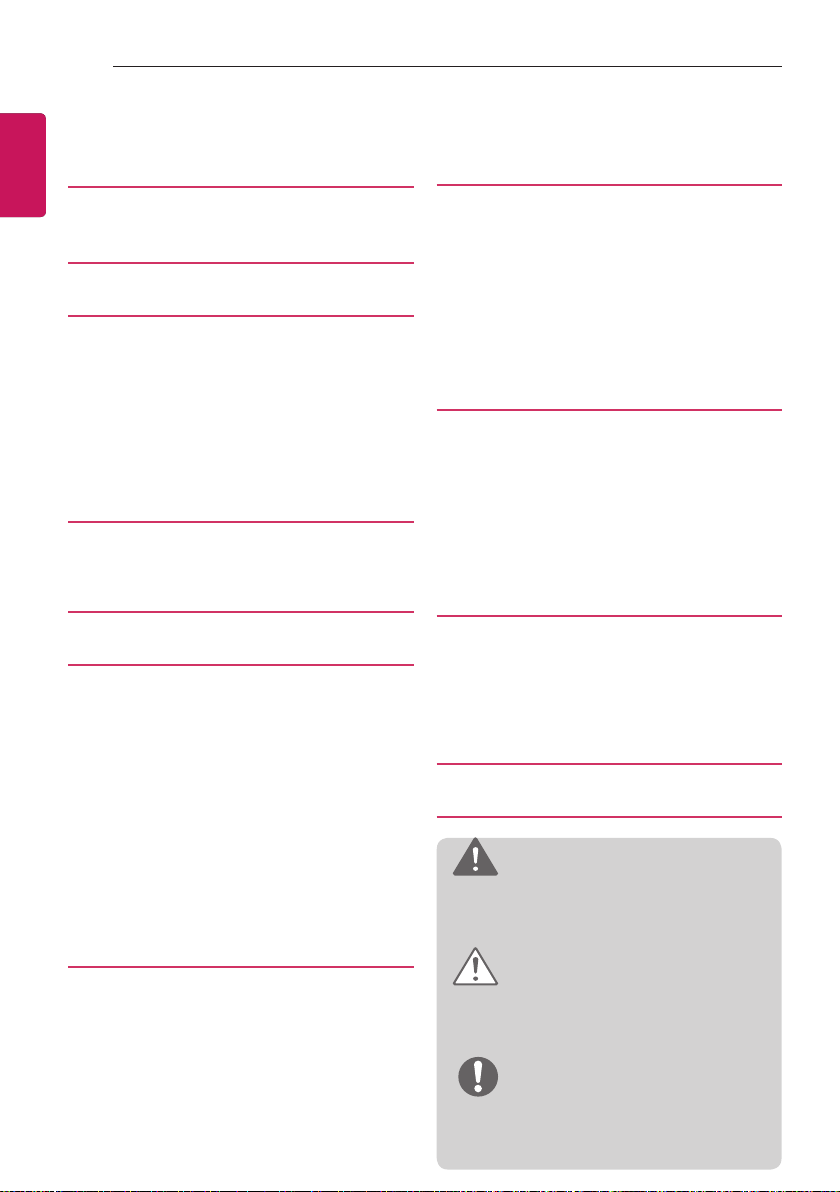
2
TABLE OF CONTENTS
TABLE OF CONTENTS
ENGLISH
3 LICENSES
3 OPEN SOURCE SOFTWARE
NOTICE
4 ASSEMBLING AND PREPARING
4 Unpacking
6 Parts and buttons
6 Using the Joystick button
8 Lifting and moving the TV
9 Setting up the TV
9 Attaching the Stand
10 Mounting on a table
11 Mounting on a wall
13 MAKING CONNECTIONS
13 Antenna connection
14 Other connections
15 REMOTE CONTROL
16 WATCHING TV
16 Turning the TV on for the first time
16 Watching TV
16 Managing programmes
16 Automatically setting up
programme
17 Manually setting up programme
18 Editing your programme list
18 Selecting a programme on the
programme list
19 Using additional options
19 Adjusting aspect ratio
20 Changing AV modes
20 Using the input list
21 ENTERTAINMENT
21 Connecting USB storage devices
22 Browsing files
23 Viewing photos
25 Listening to music
26 Viewing movies
28 DivX® VOD Guide
29 CUSTOMIZING TV SETTING
29 Accessing main menus
30 Customizing Settings
30 SETUP Settings
30 PICTURE Settings
33 AUDIO Settings
35 TIME Settings
35 OPTION Settings
36 LOCK Settings
36 ENTERTAINMENT Settings
37 TELETEXT
37 Switch On/Off
37 Simple Text
37 Page selection
37 Programming a colour button in LIST
mode
37 Fastext
37 Page selection
38 Special Teletext Function
39 MAINTENANCE
39 Cleaning your TV
39 Screen, frame, cabinet and stand
39 Power cord
39 Preventing “Image burn” or “Burn-in” on
your TV screen
40 TROUBLESHOOTING
42 SPECIFICATIONS
WARNING
yIf you ignore the warning message, you
may be seriously injured or there is a
possibility of accident or death.
CAUTION
yIf you ignore the caution message, you
may be slightly injured or the product may
be damaged.
NOTE
yThe note helps you understand and use
the product safely. Please read the note
carefully before using the product.
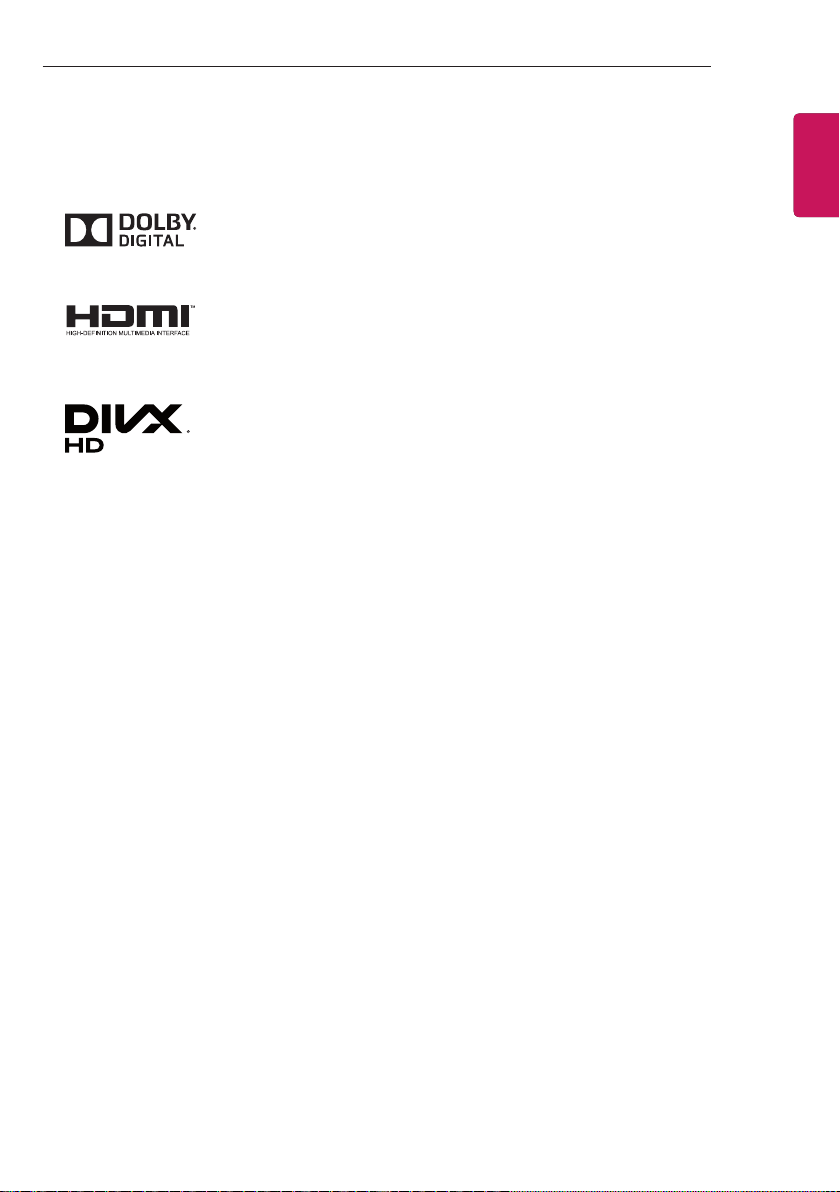
LICENSES / OPEN SOURCE SOFTWARE NOTICE
3
LICENSES
Supported licenses may differ by model. For more information about licenses, visit www.lg.com.
Manufactured under license from Dolby Laboratories. “Dolby” and the
double-D symbol are trademarks of Dolby Laboratories.
The terms HDMI and HDMI High-Denition Multimedia Interface, and the
HDMI logo are trademarks or registered trademarks of HDMI Licensing LLC
in the United States and other countries.
ABOUT DIVX VIDEO: DivX® is a digital video format created by DivX, LLC,
a subsidiary of Rovi Corporation. This is an ofcial DivX Certied® device
that has passed rigorous testing to verify that it plays DivX video. Visit divx.
com for more information and software tools to convert your les into DivX
videos.
ABOUT DIVX VIDEO-ON-DEMAND: This DivX Certied
be registered in order to play purchased DivX Video-on-Demand (VOD)
movies. To obtain your registration code, locate the DivX VOD section in
your device setup menu. Go to vod.divx.com for more information on how
to complete your registration.
DivX Certied
content.
®
DivX
Corporation or its subsidiaries and are used under license.
®
to play DivX® video up to HD 1080p, including premium
, DivX Certied® and associated logos are trademarks of Rovi
®
device must
ENGENGLISH
Covered by one or more of the following U.S. patents: 7,295,673;
7,460,668; 7,515,710; 7,519,274
OPEN SOURCE SOFTWARE NOTICE
To obtain the source code under GPL, LGPL, MPL and other open source licenses, that is contained
in this product, please visit
In addition to the source code, all referred license terms, warranty disclaimers and copyright notices
are available for download.
LG Electronics will also provide open source code to you on CD-ROM for a charge covering the cost
of performing such distribution (such as the cost of media, shipping and handling) upon email
request
to opensource@lge.com. This offer is valid for three (3) years from the date on which you purchased
the product.
http://opensource.lge.com.

4
<
<
ASSEMBLING AND PREPARING
ENGLISH
NOTE
yImage shown may differ from your TV.
yYour TV’s OSD (On Screen Display) may differ slightly from that shown in this manual.
yThe available menus and options may differ from the input source or product model that you
are using.
yNew features may be added to this TV in the future.
yThe TV can be placed in standby mode in order to reduce the power consumption. And the
TV should be turned off if it will not be watched for some time, as this will reduce energy
consumption.
yThe energy consumed during use can be significantly reduced if the level of brightness of the
picture is reduced, and this will reduce the overall running cost.
ASSEMBLING AND PREPARING
Unpacking
Check your product box for the following items. If there are any missing accessories, contact the
local dealer where you purchased your product. The illustrations in this manual may differ from the
actual product and item.
CAUTION
yDo not use any unapproved items to ensure the safety and product life span.
yAny damage or injuries caused by using unapproved items are not covered by the
manufacturer’s warranty.
ySome models have a thin film attached on to the screen and this must not be removed.
NOTE
yThe items supplied with your product may vary depending on the model.
yProduct specifications or contents of this manual may be changed without prior notice due to
upgrade of product functions.
yFor an optimal connection, HDMI cables and USB devices should have bezels less than 10
mm thick and 18 mm width. Use an extension cable that supports USB 2.0 if the USB cable
or USB memory stick does not fit into your TV’s USB port.
B
A
B
*A
10 mm
=
*B
18 mm
A
=
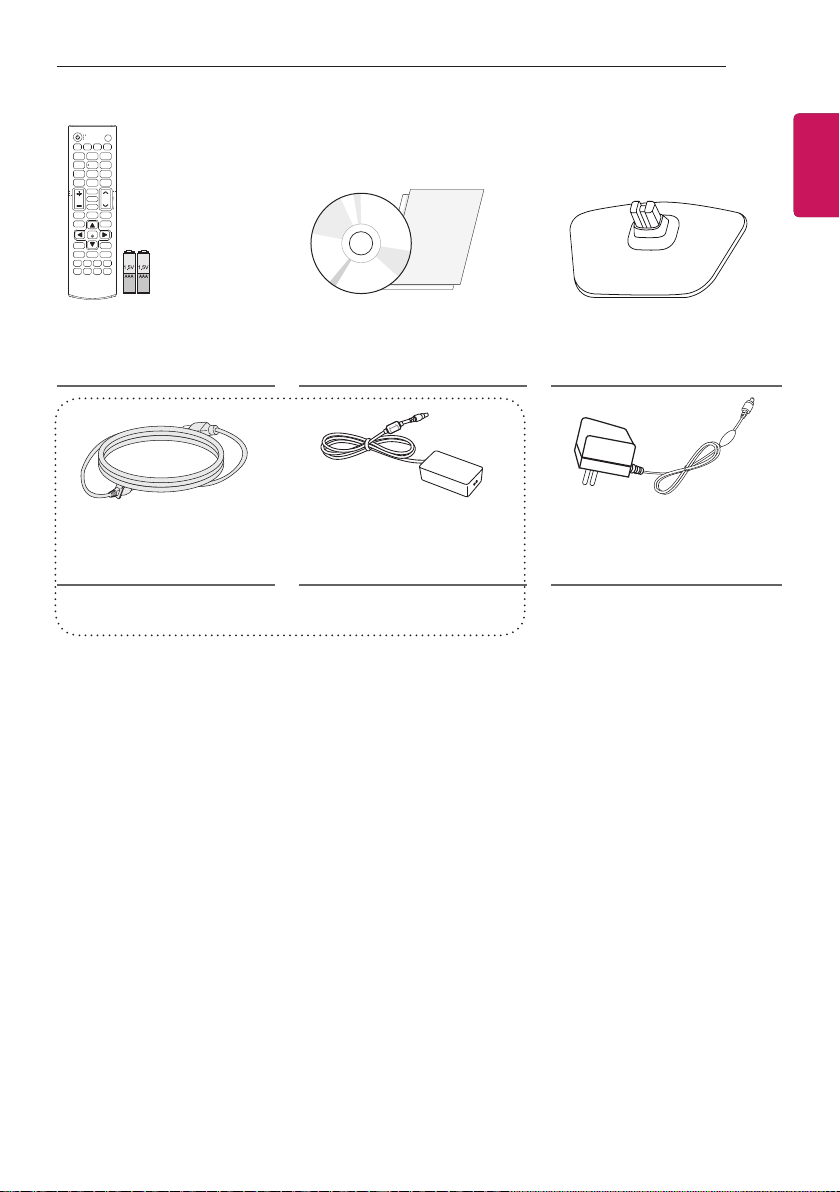
ASSEMBLING AND PREPARING
5
ENGENGLISH
Remote control,
batteries (AAA)
(See p.15)
Power Cord
(See p.10)
CD (Owner's Manual),
Cards
AC-DC Adapter
(See p.10)
(Depending on model)
Stand Base
(See p.9)
or
AC-DC Adapter
(Depending on model)
(See p.10)
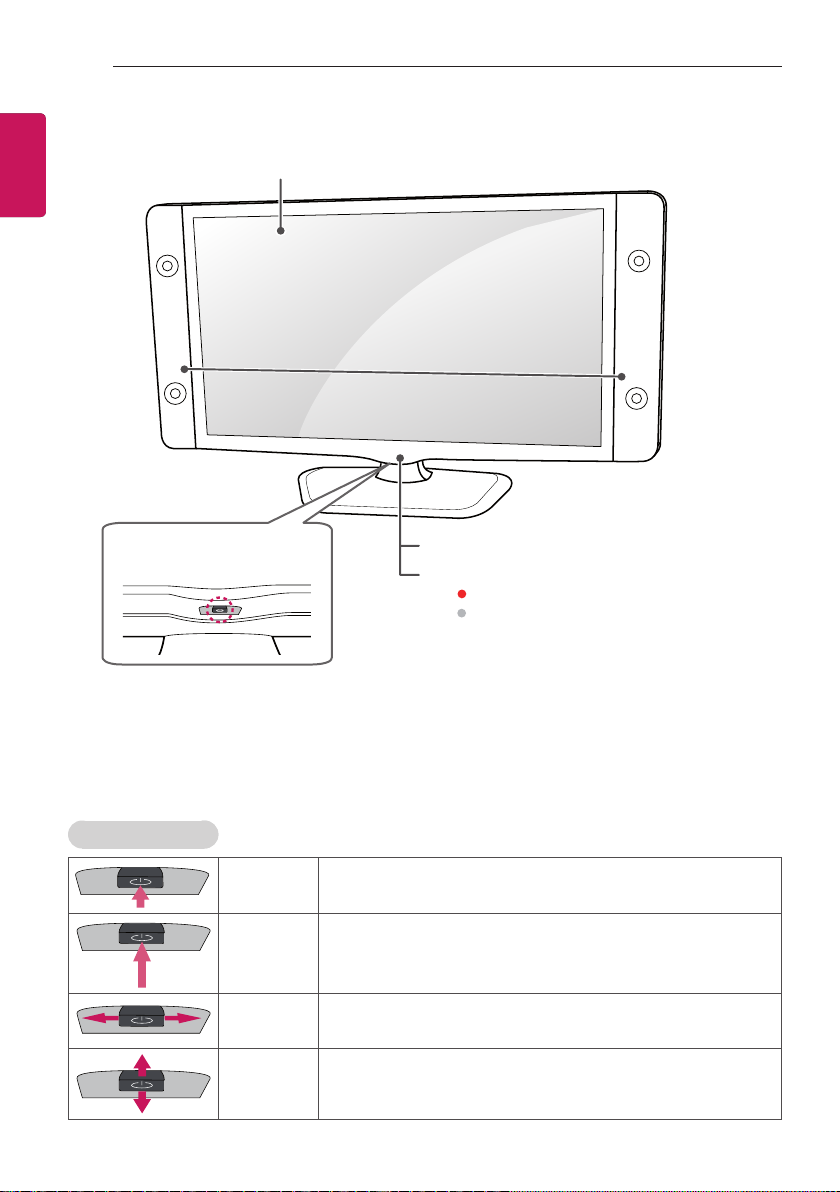
6
ASSEMBLING AND PREPARING
ENGLISH
Parts and buttons
Screen
Speakers
Joystick button
(* This button is located below
the TV screen.)
Remote Control sensor
Power Indicator
Red : When the power is turned off
y
y Off : When the power is turned on
Using the Joystick button
You can simply operate the TV functions, pressing or moving the joystick button up, down, left or
right.
Basic Functions
Power On
Power Off
Volume
Control
Programmes
Control
When the TV is turned off, place your finger on the joystick
button and press it once and release it.
When the TV is turned on, place your finger on the joystick
button and press it once for a few seconds and release it.
(However, if the Menu button is on the screen, pressing and
holding the joystick button will let you exit the Menu.)
If you place your finger over the joystick button and move it left
or right, you can adjust the volume level you want.
If you place your finger over the joystick button and move it up or
down, you can scrolls through the saved programmes you want.
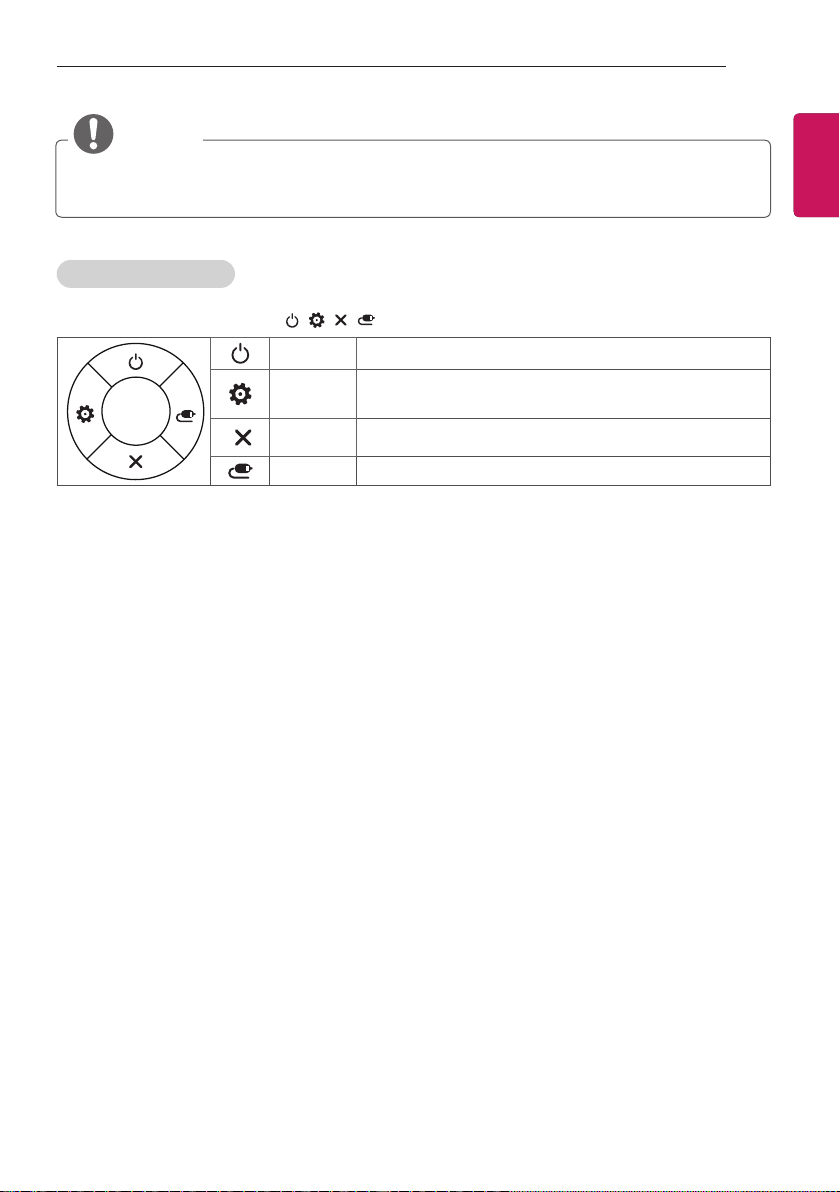
ASSEMBLING AND PREPARING
7
NOTE
yWhen your finger over the joystick button and push it to the up, down, left or right, be careful
not to press the joystick button. If you press the joystick button first, you can not adjust the
volume level and saved programmes.
Adjusting the Menu
When the TV is turned on, press the joystick button one time.
You can adjust the Menu items (
, , , ) moving the joystick button up, down, left or right.
TV Off Turns the power off.
Settings Accesses the main menu.
Close Clears on-screen displays and returns to TV viewing.
Input List Changes the input source.
ENGENGLISH
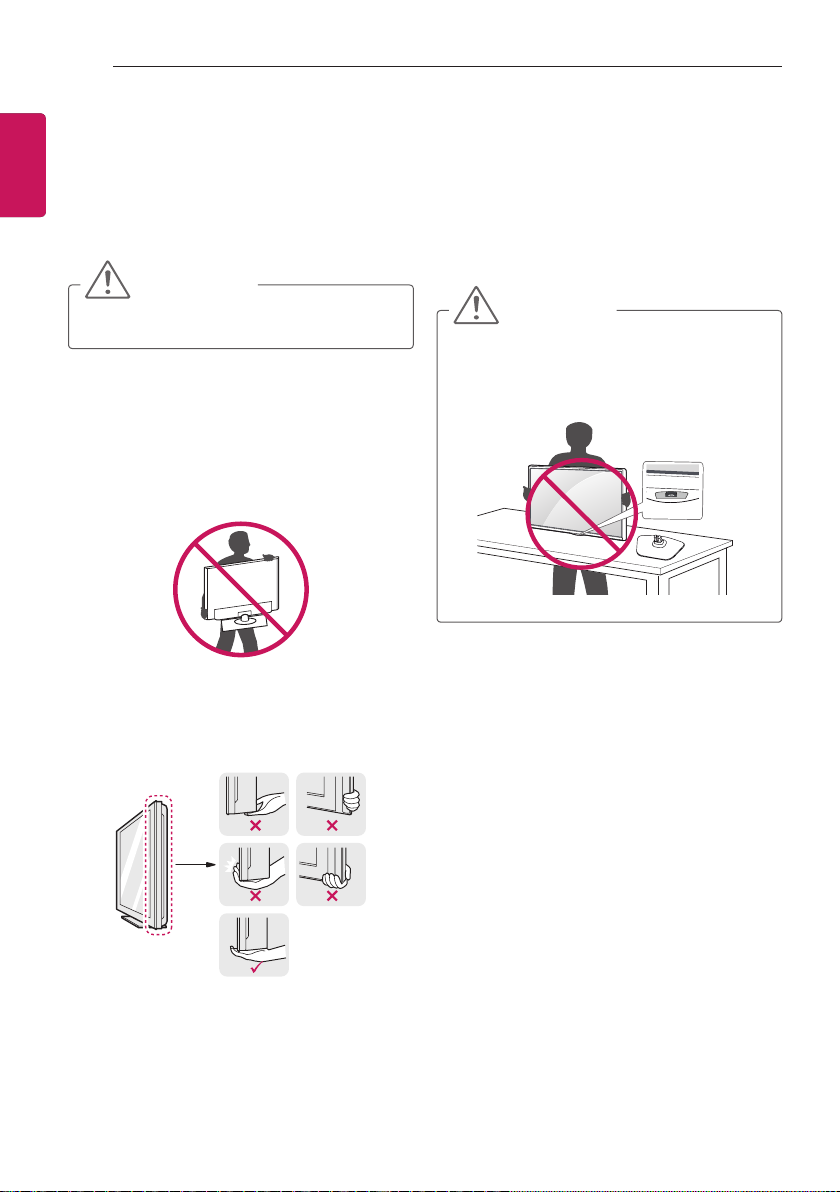
8
ASSEMBLING AND PREPARING
Lifting and moving the TV
ENGLISH
Please note the following advice to prevent the
TV from being scratched or damaged and for
safe transportation regardless of its type and
size.
CAUTION
yAvoid touching the screen at all times, as
this may result in damage to the screen.
yIt is recommended to move the TV in
the box or packing material that the TV
originally came in.
yBefore moving or lifting the TV, disconnect
the power cord and all cables.
yWhen holding the TV, the screen should
face away from you to avoid damage.
yHold the top and bottom of the TV frame
rmly. Make sure not to hold the transparent
part, speaker, or speaker grill area.
yWhen transporting the TV, do not expose
the TV to jolts or excessive vibration.
yWhen transporting the TV, keep the TV
upright, never turn the TV on its side or tilt
towards the left or right.
yDo not apply excessive pressure to cause
exing /bending of frame chassis as it may
damage screen.
CAUTION
yWhen handling the TV, be careful not to
damage the protruding joystick button.

ASSEMBLING AND PREPARING
9
Setting up the TV
Image shown may differ from your TV.
Attaching the Stand
CAUTION
yWhen attaching the stand to the TV
set, place the screen facing down on a
cushioned table or at surface to protect
the screen from scratches.
NOTE
yRemove the stand before installing the TV
on a wall mount by performing the stand
attachment in reverse.
1
CAUTION
yDo not carry the TV upside-down by
holding the stand body (or stand base)
as this may cause it to fall off, resulting in
damage or injury.
yThe illustration shows a general example
of installation and may look different from
the actual product.
ENGENGLISH
Stand Base
2
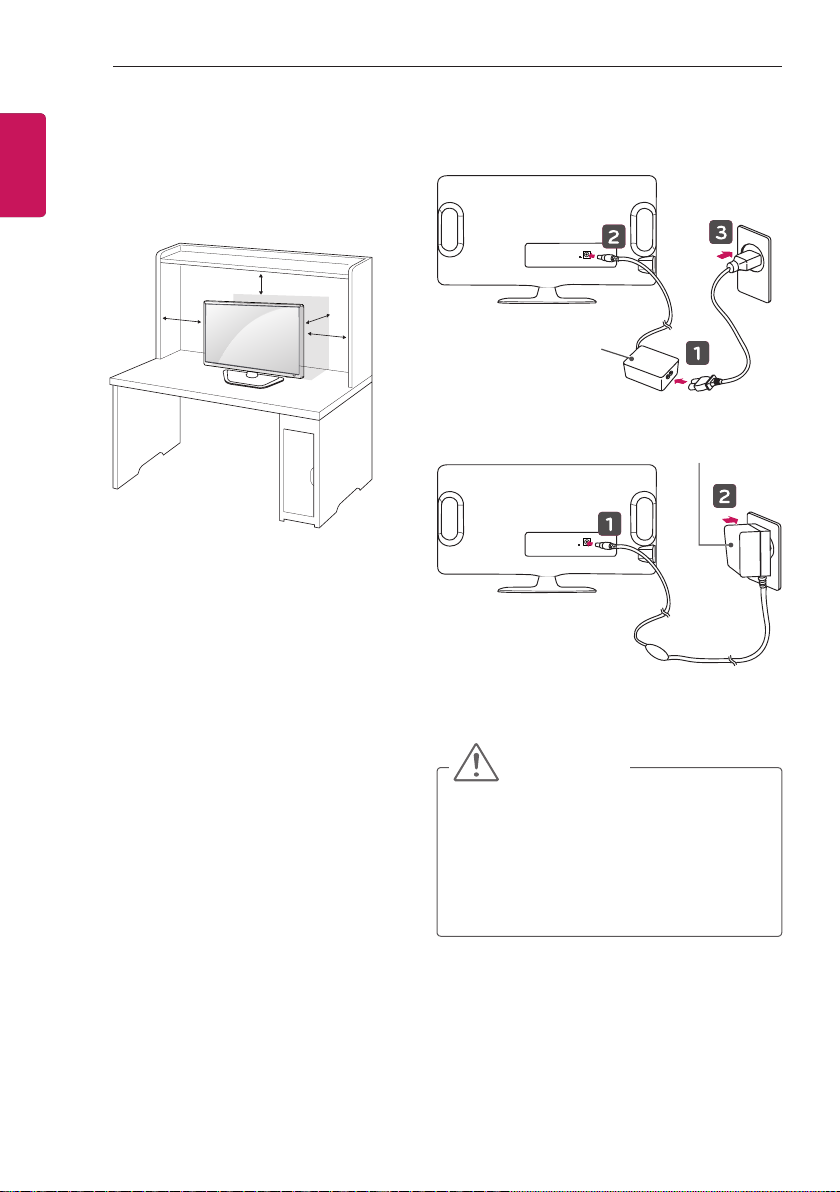
10
DC-IN
(19V )
DC-IN
(19V )
ASSEMBLING AND PREPARING
Mounting on a table
ENGLISH
1 Lift and tilt the TV into its upright position on
a table.
- Leave a 10 cm (minimum) space from
the wall for proper ventilation.
10 cm
10 cm
10 cm
10 cm
2 Connect the AC-DC Adapter and Power
Cord to a wall outlet.
AC-DC Adapter
or
AC-DC Adapter
CAUTION
yDo not place the TV near or on sources
of heat, as this may result in fire or other
damage.
yPlease be sure to connect the TV to the
AC-DC power adapter before connecting
the TV’s power plug to a wall power
outlet.
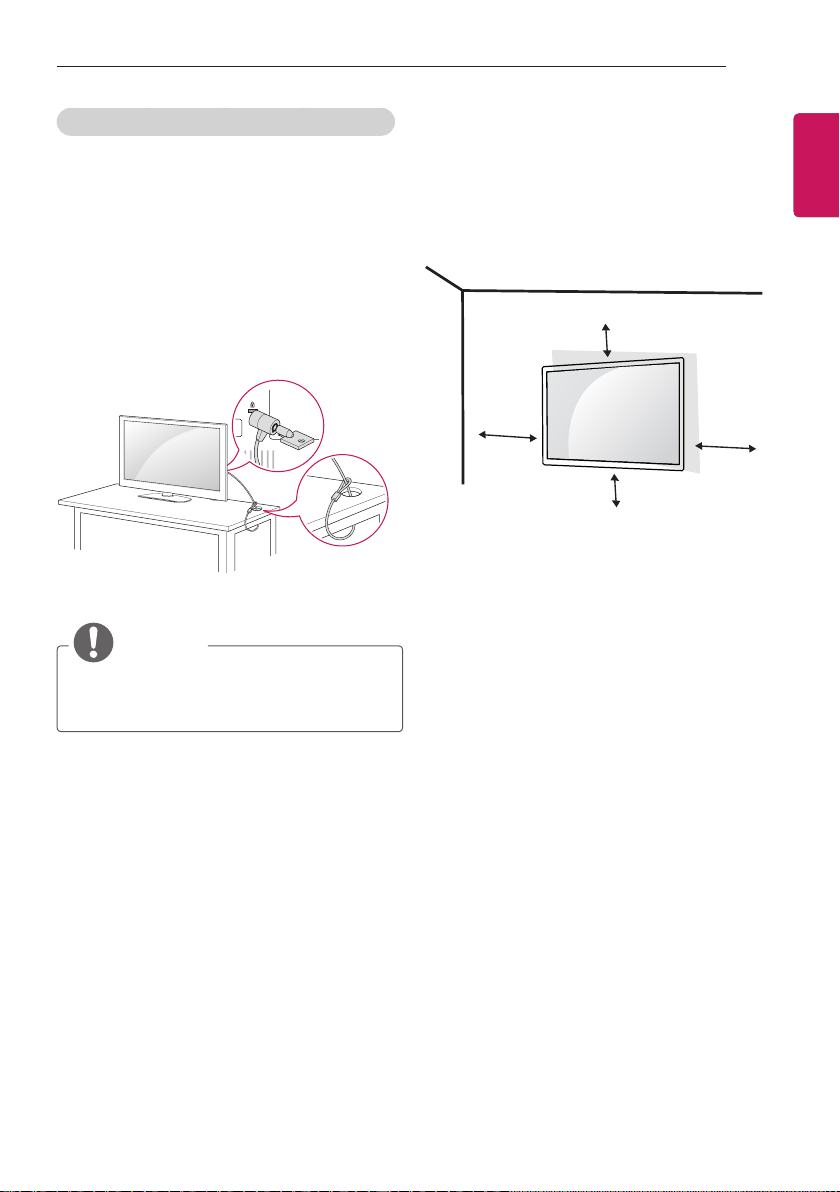
ASSEMBLING AND PREPARING
11
Using the Kensington security system
(This not available for all models.)
yImage shown may differ from your TV.
The Kensington security system connector
is located at the rear of the TV. For more
information of installation and using, refer to the
manual provided with the Kensington security
system or visit http://www.kensington.com.
Connect the Kensington security system cable
between the TV and a table.
NOTE
yThe Kensington security system is
optional. You can obtain additional
accessories from most electronics stores.
Mounting on a wall
For proper ventilation, allow a clearance of 10
cm on each side and from the wall. Detailed
installation instructions are available from your
dealer, see the optional Tilt Wall Mounting
Bracket Installation and Setup Guide.
10 cm
10 cm
10 cm
If you intend to mount the TV to a wall, attach
Wall mounting interface (optional parts) to the
back of the TV.
When you install the TV using the wall mounting
interface (optional parts), attach it carefully so it
will not drop.
1 Please, Use the screw and wall mount
interface in accordance with VESA
Standards.
2 If you use screw longer than standard, the
TV might be damaged internally.
3 If you use improper screw, the product
might be damaged and drop from mounted
position. In this case, LG Electronics is not
responsible for it.
4 VESA compatible only with respect to screw
mounting interface dimensions and mounting
screw specifications.
5 Please use VESA standard as below.
y784.8 mm and under
* Wall Mount Pad Thickness : 2.6 mm
* Screw : Φ 4.0 mm x Pitch 0.7 mm x
Length 10 mm
y787.4 mm and above
* Please use VESA standard wall mount
pad and screws.
10 cm
ENGENGLISH
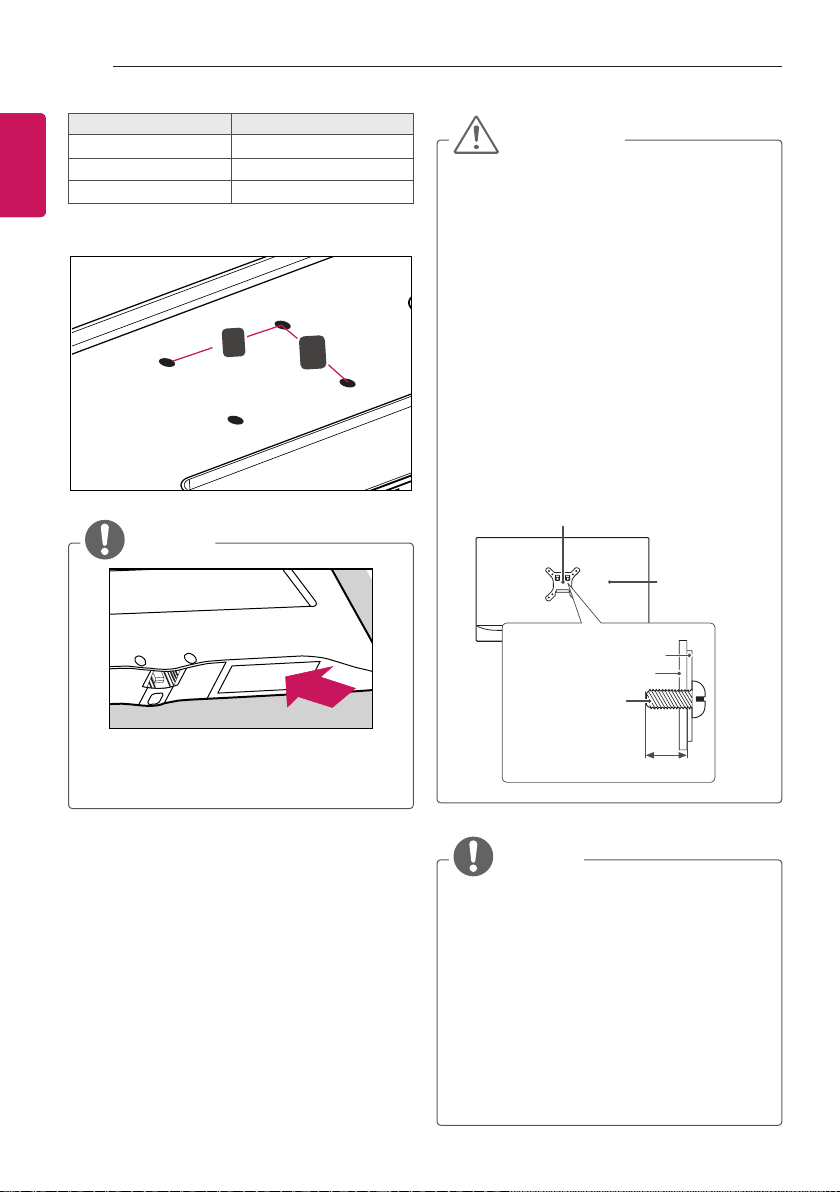
12
ASSEMBLING AND PREPARING
Model 22LB48*
ENGLISH
VESA (A x B) 75 x 75
Standard screw M4 x L10
Number of screws 4
yVESA (A x B)
A
NOTE
B
CAUTION
yDisconnect the power cord first, and then
move or install the TV. Otherwise electric
shock may occur.
yIf you install the TV on a ceiling or slanted
wall, it may fall and result in severe
injury. Use an authorized LG wall mount
and contact the local dealer or qualified
personnel.
yDo not over tighten the screws as this may
cause damage to the TV and void your
warranty.
yUse the screws and wall mounts that
meet the VESA standard. Any damages
or injuries by misuse or using an improper
accessory are not covered by the
manufacturer’s warranty.
yScrew length from outer surface of back
cover should be under 8mm.
Wall mount Pad
Back Cover
yWarning and Caution are noticed on the
Bottom of TV.
Wall mount Pad
Back Cover
Standard screw
: M4 x L10
Max.8mm
NOTE
yUse the screws that are listed on the VESA
standard screw specifications.
yThe wall mount kit includes an installation
manual and necessary parts.
yThe wall mount bracket is not provided.
You can obtain additional accessories from
your local dealer.
yThe length of screws may differ depending
on the wall mount. Make sure to use the
proper length.
yFor more information, refer to the manual
supplied with the wall mount.
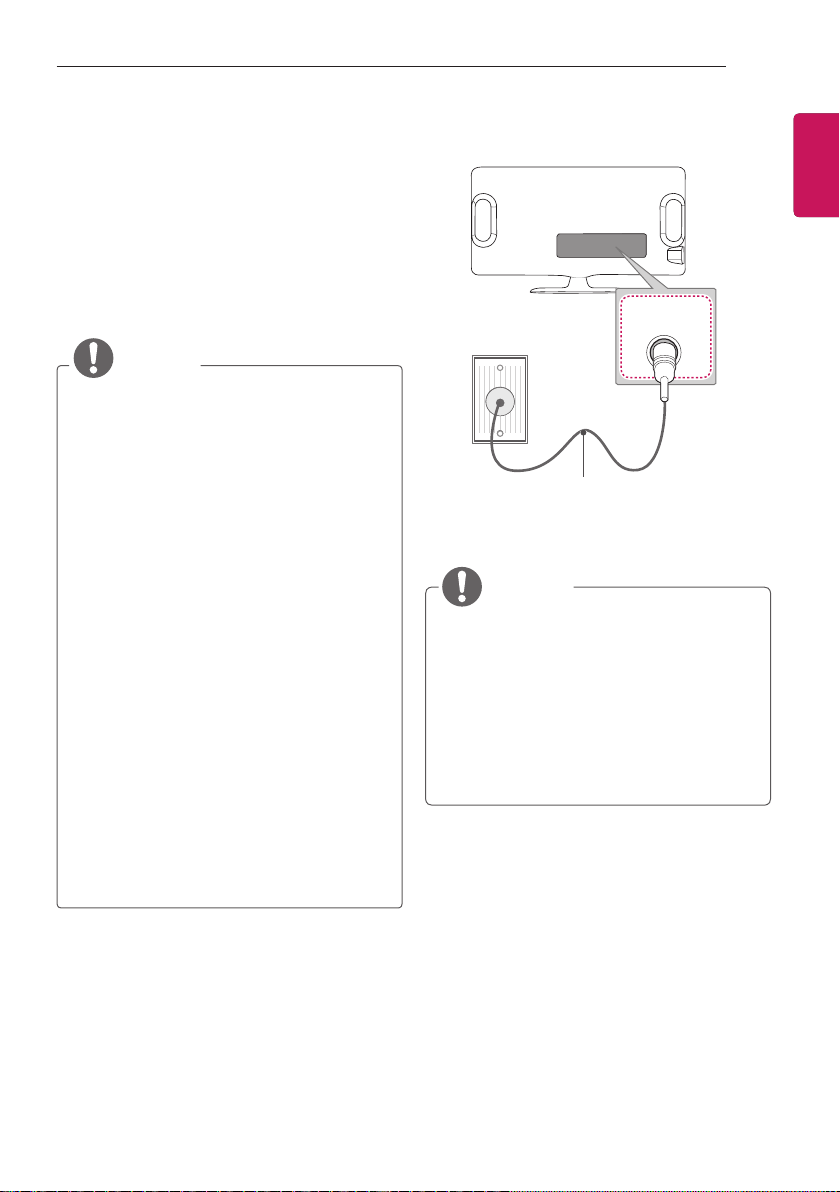
MAKING CONNECTIONS
13
MAKING CONNECTIONS
Connect various external devices to the TV and
switch input modes to select an external device.
For more information about an external device’s
connection, refer to the manual supplied with
each device.
Available external devices are: HD receivers,
DVD players, VCRs, audio systems, USB
storage devices, PC, camcorders or cameras,
gaming devices, and other external devices.
NOTE
yThe external device connection may differ
from the model.
yConnect external devices to the TV
regardless of the order of the TV port.
yIf you record a TV programme on a
DVD recorder or VCR, make sure to
connect the TV signal input cable to the
TV through a DVD recorder or VCR. For
more information of recording, refer to
the manual provided with the connected
device.
yRefer to the external equipment’s manual
for operating instructions.
yIf you connect a gaming device to the TV,
use the cable supplied with the gaming
device.
yIn PC mode, there may be noise
associated with the resolution, vertical
pattern, contrast or brightness. If noise is
present, change the PC output to another
resolution, change the refresh rate to
another rate or adjust the brightness and
contrast on the PICTURE menu until the
picture is clear.
yIn PC mode, some resolution settings
may not work properly depending on the
graphics card.
Antenna connection
ANTENNA
/CABLE IN
(Not Provided)
Connect the TV to a wall antenna socket with an
RF cable (75 Ω).
NOTE
yUse a signal splitter to use more than 2
TVs.
yIf the image quality is poor, install a signal
amplifier properly to improve the image
quality.
yIf the image quality is poor with an
antenna connected, try to realign the
antenna in the correct direction.
yAn antenna cable and converter are not
supplied.
ENGENGLISH
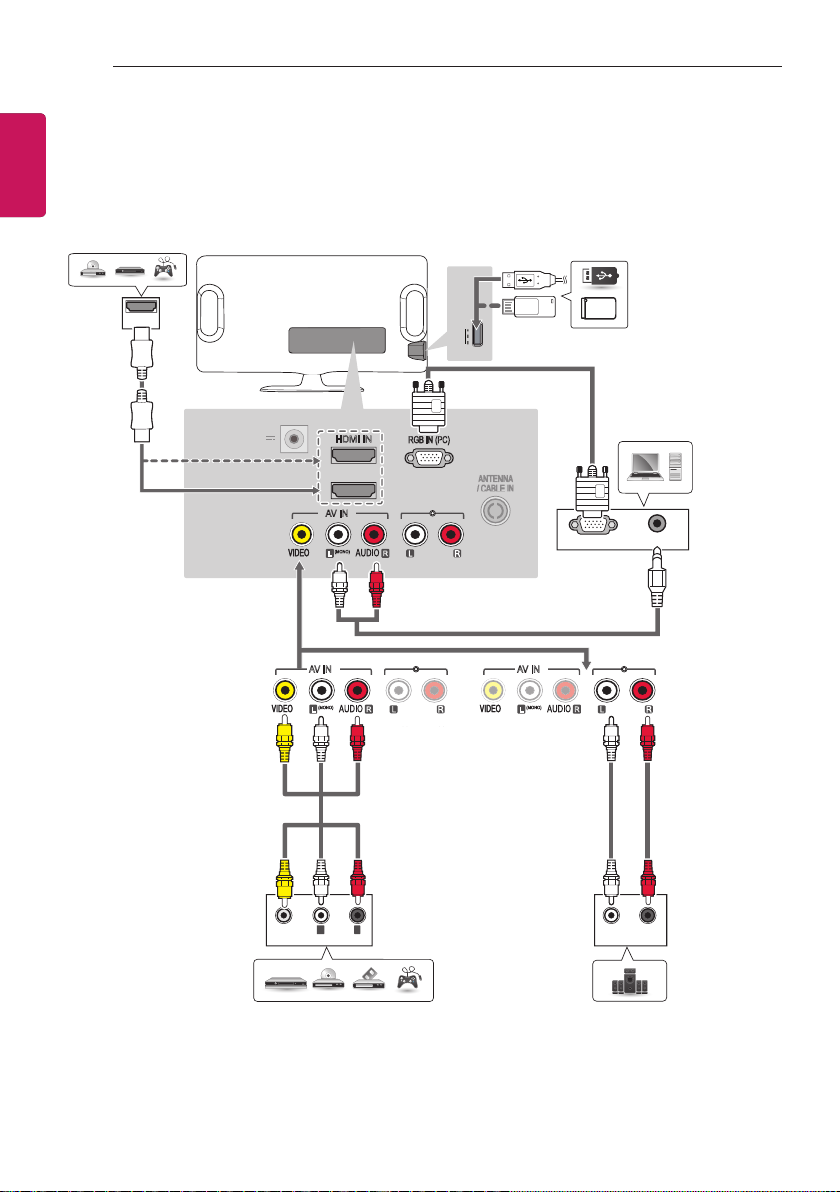
14
DC
(19V )
MAKING CONNECTIONS
ENGLISH
Other connections
Connect your TV to external devices. For the best picture and audio quality, connect the external
device and the TV with the HDMI cable as shown. Some separate cable is not provided.
DVD/ Blu-Ray / HD Cable Box /
HD STB / Gaming device
HDMI OUT
-IN
HDMI IN
1
2
AV IN
(MONO)
L
WHITE
AV IN
(MONO)
L
YELLOW
WHITE WHITE
YELLOW
R
RED
RED
R
RED
AUDIO OUT
RGB IN (PC)
AUDIO OUT
USB IN
5V 0.5 A
USB / HDD
AV IN
(MONO)
L
RGB OUT(PC)
R
1
AUDIO OUT
AUDIO OUT
WHITE
WHITE
PC
RED
RED
VIDEO
AUDIO OUT
RL
DVD/ Blu-Ray / HD Cable Box /
L R
AUDIO IN
External Stereo
HD STB / VCR / Gaming device
1 USB port supports 0.5A electric current.
If you need more electric current in case of HDD, use the separate power adaptor.
