LG 21SB2RGE-AZ Owner’s Manual
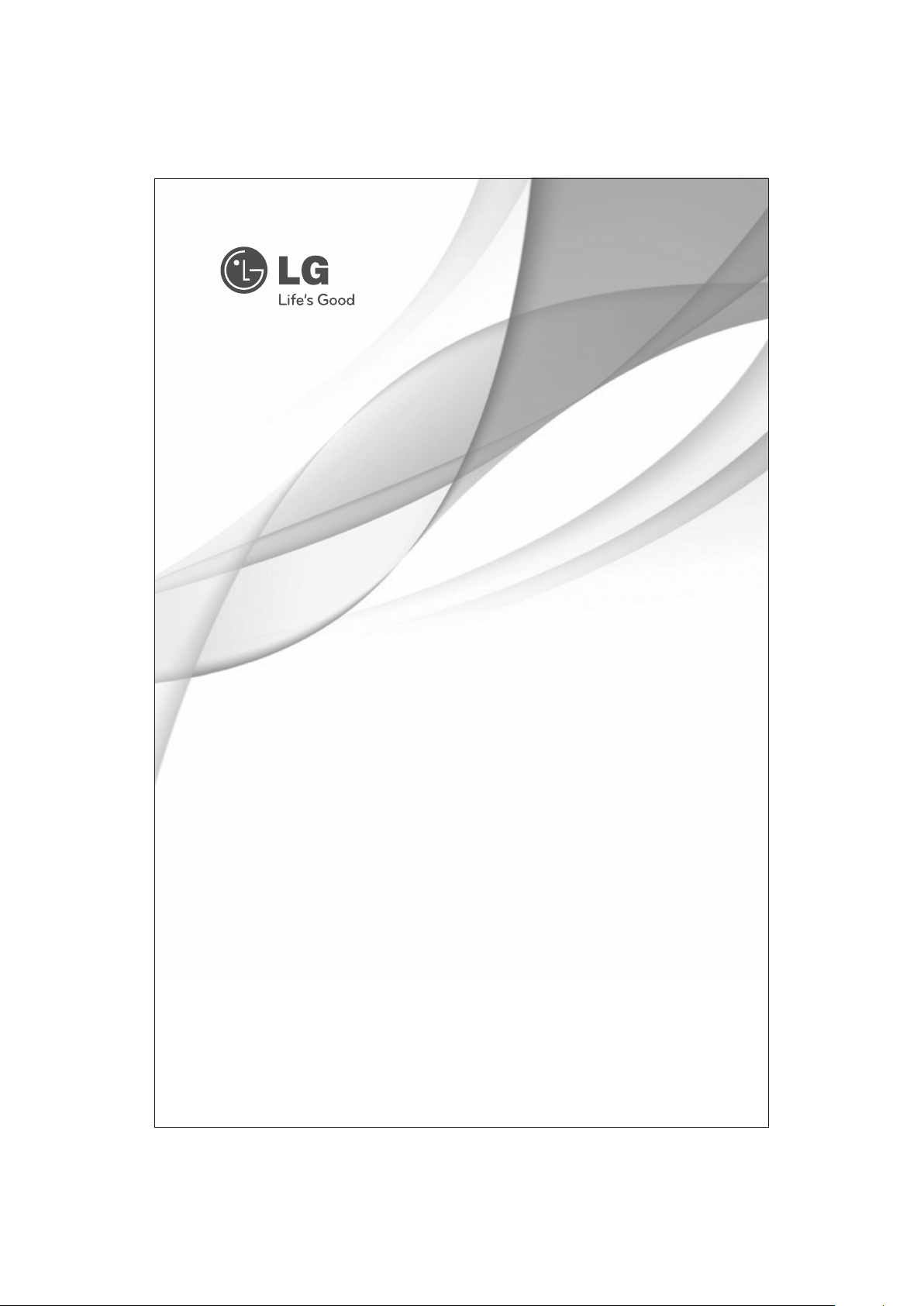
OWNER'S MANUAL
Colour Television
Chassis : CP-079B
P/No. : MFL61862104 (05)
www.lg.com
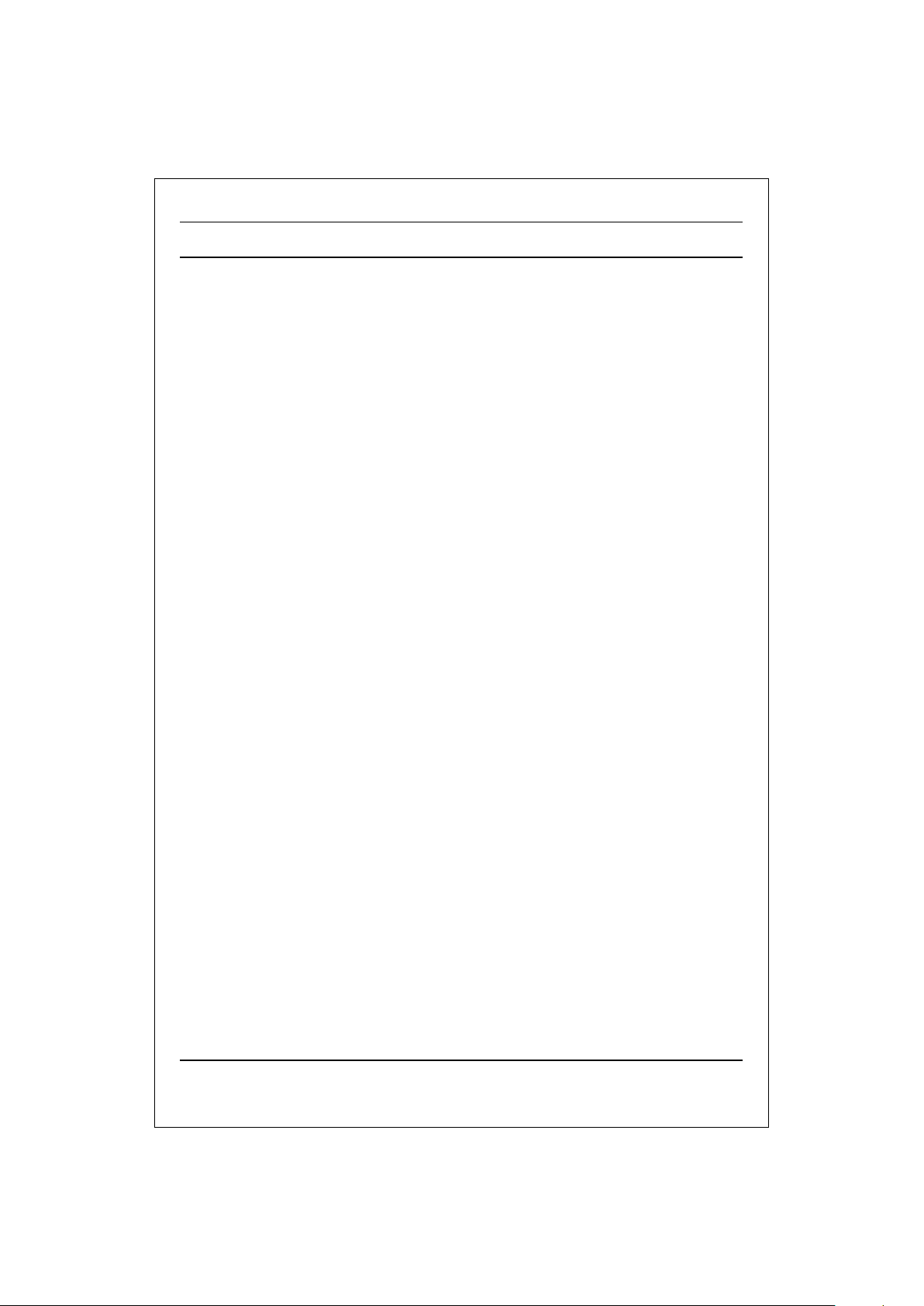
CONTENTS
Important Precautions 3
Location and function of controls 6
Remote control handset / Front panel
Basic operation 8
On and Off / Programme selection
Volume adjustment / Quick view Mute function
On screen menus 9
Menu selection
Setting up TV stations 10
Auto programme tuning / Manual programme tuning
Assigning a programme name / Fine tuning
Programme edit / Deleting a programme / Copying a programme
Moving a programme / Skipping a programme number
Favourite programme (option) / Calling The Programme
Selecting programme in the programme table
Paging through a programme table
/
Picture adjustment 15
XDP Demo (option) / PSM (Picture Status Memory) /
Picture adjustment / Eye (option) / Excellent digital picture selection (option)
Picture format (option)
Sound adjustment (option) 17
Sound adjustment / Balance adjustment / Woofer On/Off (option)
Woofer gain (option) / Excellent digital surround selection (option)
Stereo/Dual reception (option) / Mono sound selection
Language selection for dual language broadcast / Music Mode(Yellow Button)
Equalizer(option)(Red Button)
Other functions 19
Time functions / On/Off Time / Off Time / On Time / Auto sleep
Sleep timer / X-SORT (option) / Adding a program to a desired category
On screen language selection (option) / TV and AV Input (option)
Child lock / Blue Back / AVL (Auto Volume Leveler)(option)
Connection of external equipment 22
Aerial socket / Audio Video in/out sockets (option)
Euro scart socket (option) /
Component in sockets (option) / Headphone socket (option)
Troubleshooting check list 24
Warranty Card 25
S-video / Audio in sockets (S-AV) (option)
Sound output selection /
CSM (Colour Status Memory)
2
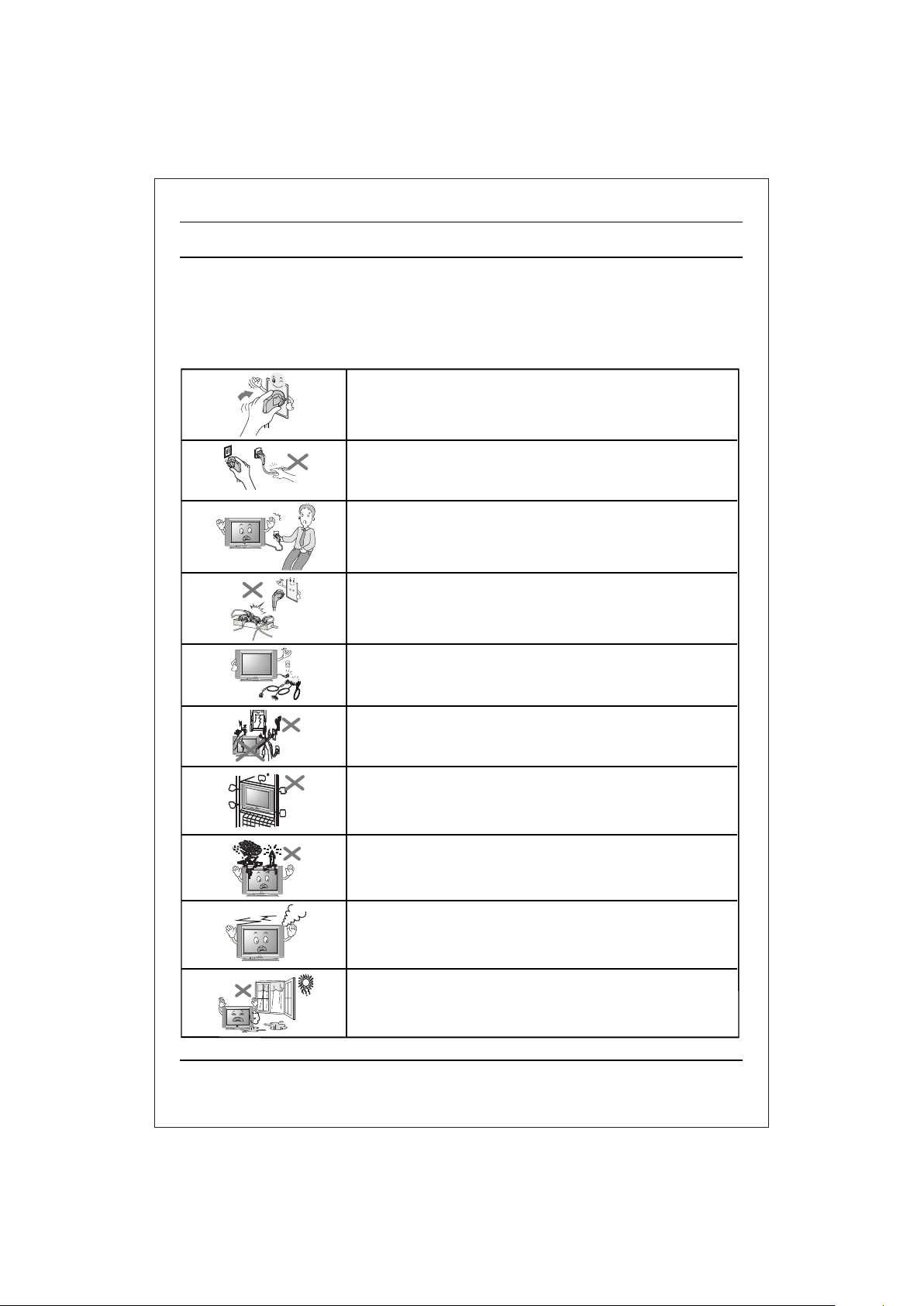
Important Precautions
This unit has been engineered and manufactured to assure your personal safety, however
improper use may result in potential electrical shock or fire hazards. In order to allow the proper
operation of all safeguards incorporated in this TV set, observe the following basic rules for its
installation, use and servicing. Keep it in an accessible place for future reference. (TV
operating voltage is : 110V ~ 240V AC)
Make sure to insert the power plug completely. If power
cable is not fixed completely, a fire can break out .
Do not pull out the power cord. Always Pull out by the power
plug. Do not touch the plug with wet hands. Do not damage
the power cord.
Do not unplug the power cord while the product is in use. Do
not use the power plug to turn the product ON/OFF. Electric
shock can damage the product.
Do not overload AC outlets by plugging too many appliances
in the same socket or extension cords. They may result in a
shock or fire hazard.
Never leave the TV set “ON”/“STANDBY” when leaving the
house. Unplug the TV before moving it or if you are not going
to use it for several days or during lightning storms.
For Own safety, Never touch any part of product, the power
cord, and the antenna cable during lightning storms. You
may be electrocuted.
TV sets are provided with ventilation holes to allow the
release of heat generated. Make sure that these holes are
not blocked. Do not install the product in a confined place,
such as book case or built in cabinet .
Do not place any object filled with liquid such as Vases, cup,
glass etc on the TV set. Do not place the lighted candles on
the TV set. This may cause fire or an electric shock hazard.
If you can smell a smoke or other odors or hear a strange
sound unplug the power cord and contact the service center.
If you continue to use, electric shock can occur.
Do not place the product where it might be exposed to
excessive heat, sunlight, rain or moisture.
3
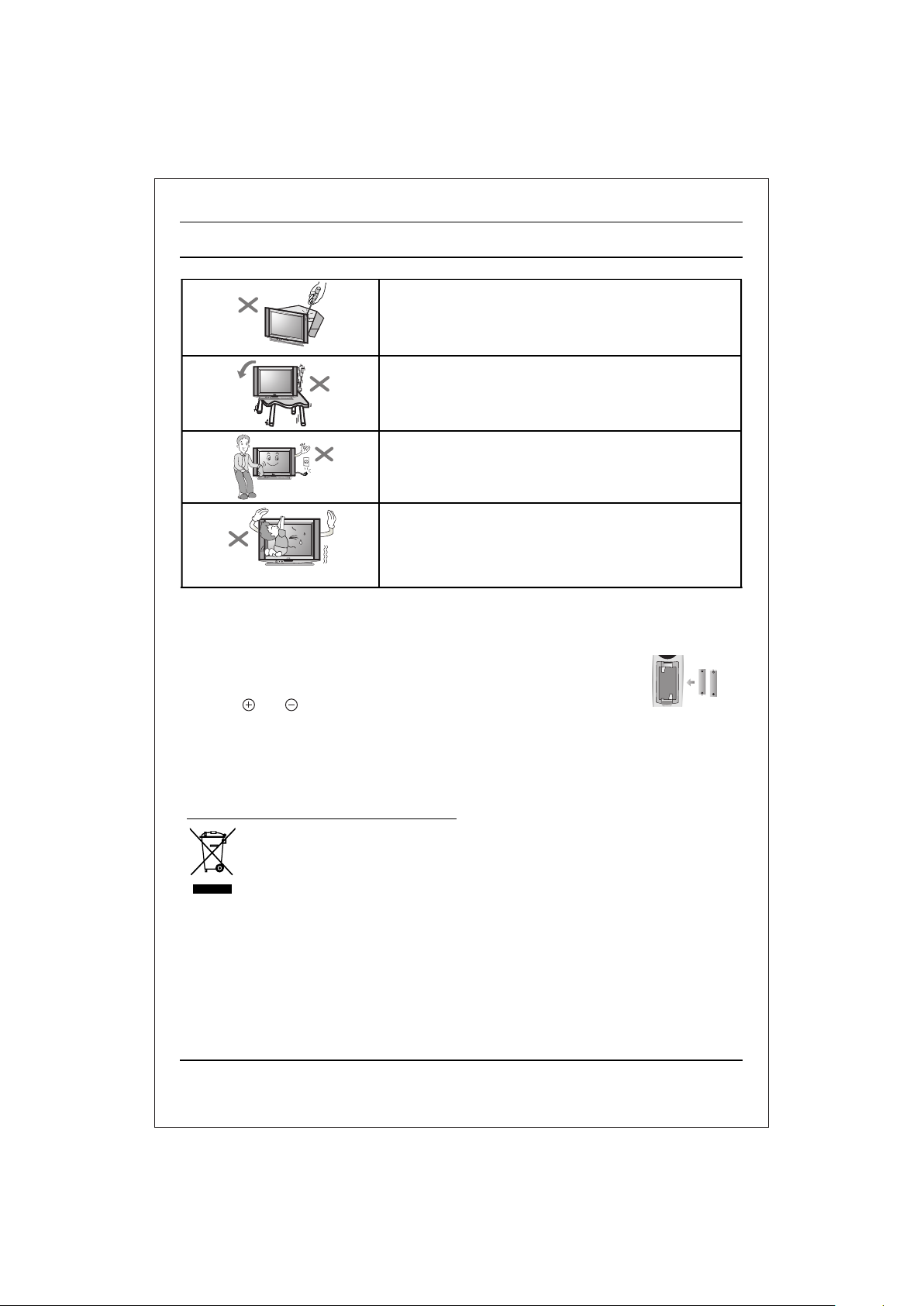
Important Precautions
Do not attempt to open the product. There are
dangerous High Voltages inside. Refer to Servicing
through Qualified Personnel if the TV is not operating
properly.
Avoid personal injury / set damage by Installing the
product on a flat and stable place that can support the
weight of the set and has no risk of dropping the
product.
While cleaning the product, Unplug the Power cord and
clean with dry & soft cloth. Do not use thinner, aerosol
or any other chemical to clean .
Do not allow children to climb over it. If the product falls /
collapses, you may be hurt. Do not drop or push
objects (like coins, hair pins etc) into the TV cabinet
openings. Some internal parts carry hazardous
voltages.
Do Not use the stabilizer, as this set has a In built stabilizer. Use of External Inferior Quality
•
stabilizer may damage your product .
Battery Installation: The remote control Handset is powered by two AA/
AAA batteries. To Load the Batteries, turn the remote control handset over
and open the battery compartment. Install two batteries as per the polarity
symbols ( and ) marked inside the battery compartment .
To avoid battery leakage and damage to the remote, remove the batteries from the remote
•
if you are not going to use it for several days. If any liquid leaks from the batteries and
touches your skin, immediately wash it away with water.
Disposal of your old appliance
1. When this crossed-out wheeled bin symbol is attached to product it means
the product is covered by the e-waste (Management and Handling) Rules,
2011.
2. All electrical and electronic products should be disposed of separately from
the municipal waste stream via designated collection facilities appointed by the
government or the local authorities.
3. The correct disposal of your old appliance will help prevent potential negative
consequences for the environment and human health.
4. For more detailed information about disposal of your old appliance, please contact your
city office, waste disposal service or the shop where you purchased the product.
5. This product does not contain any of the hazardous substances as specified in the rule 13
(1) and (2) of the e-waste (Management and Handling) Rules, 2011.
4
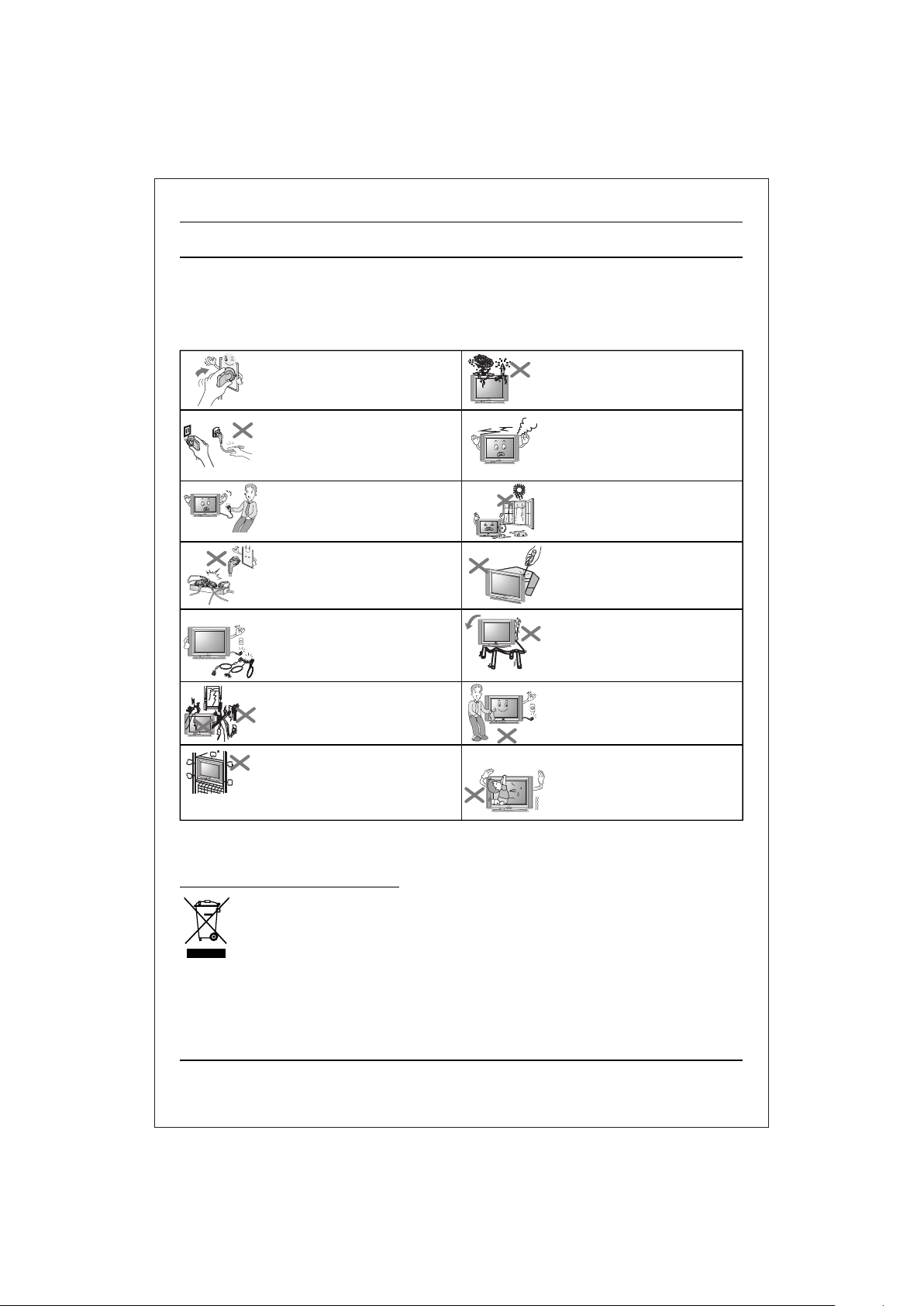
lqj{kk funsZ'k
Ñi;k [kqn dks pksV ls vkSj mRikn dks uqdlku ls cpkuk lqfuf'pr djus ds fy, bu funsZ'kksa dk ges'kk ikyu djsaA
• fp=k vkids mRikn ls FkksM+k fHkUu gks ldrk gS] D;ksafd ;g flQZ funsZ'kksa dks le>us esa enn ds fy, ,d mnkgj.k gSA
• Vhoh dk vkWijsfVax oksYVst gS% 110 - 240 V ,lhA
• LVsfcykbt+j dk iz;ksx ugha djsa] D;ksafd bl lsV esa fcYV bu LVsfcykbt+j gSA ?kfV;k DokfyVh ds ckgjh LVsfcykbt+j ds iz;ksx ls vkids
mRikn dks uqdlku igqap ldrk gSA
lqfuf'pr djsa fd ikWoj Iyx vPNh rjg ls yx
x;k gSA ;fn ikWoj Iyx Bhd ls ugha yxk gS rks vkx
yx ldrh gSA
ikWoj dkWMZ dks [khapsa ughaA ges'kk ikWoj Iyx dks
idM+dj [khapsA xhys gkFkksa ls Iyx dks u Nq,aA
ikWoj dkWMZ dks {kfr u igqapk,aA
tc mRikn dks bLrseky dj jgs gksa rks ikWoj Iyx
dks u fudkysaaA mRikn dks vkWu@vkWQ dju s d s fy,
ikoW j Iyx dk bLres ky u djAas fctyh dk >Vdk
mRikn dks {kfr igqapk ldrk gSA
,d gh lkWdsV vFkok ,DlVsa'ku dkWMZ esa dbZ
midj.k yxkdj ,lh vkmVysV dks vksojyksM u
djsaA ugha rks >Vdk yx ldrk gS ;k vkx yx
ldrh gSA
?kj ls fudyrs le; Vhoh dks dHkh ^^vkWu**
LVSaMck; u NksM+saA Vhoh dks f[kldkus ls igys
vFkok ;fn vki dqN fnuksa rd Vhoh dk bLrseky
ugha djus okys gSa vFkok vka/kh&rwQku ds nkSjku
Vhoh dk Iyx fudky nsaA
vka/kh&rwQku ds nkSjku viuh lqj{kk ds fy,]
midj.k ds fdlh fgLls dks] ikWoj dkWMZ dks ;k
,aVhuk ds rkj dks u Nq,aA vkidks fctyh dk
>Vdk yx ldrk gSA
iSnk gksus okyh xehZ ds fudyus ds fy, Vhoh lsVksa
esa osafVys'ku fNnz cus gksrs gSaA ;g lqfuf'pr djsa
fd ;s fNnz can u gksaA mRikn dks cqd dsl ;k fcYV
bu dSfcusV tSlh can txgksa ij baLVky u djsaA
Vhoh lsV ij ;k rjy inkFkZ ls Hkjh phtsa tSls
Qwynku] di] fxykl vkfn ;k tyh gqbZ
eksecfÙk;ka u j[ksaA blls vkx yx ldrh gS ;k
fctyh dk >Vdk yx ldrk gSA
vxj vkidks /kq,a dh ;k dksbZ vkSj xa/k vk, ;k dksbZ
vthc vkokt+ lqukbZ nsa] rks dks Iyx ls
fudky nsa vkSj lfoZl lsaVj ls laidZ djsaA vxj
vki bLrseky tkjh j[krs gSa rks fctyh dk >Vdk
yx ldrk gSA
mRikn dks ogka u j[ksa tgka ml ij csgn xehZ] /kwi]
o"kkZ ;k ueh dk vlj gks ldrk gksA
mRikn dks [kksyus dh dksf'k'k u djsaA blds Hkhrj
[krjukd gkbZ oksYVst gksrs gSaA vxj Vhoh Bhd ls
dke u dj jgk gks] rks ;ksX;rkizkIr dfeZ;ksa ls
lfoZflax djk,aA
[kqn dks pksV@lsV dks uqdlku ls cpkus ds fy,
mRikn dks ,sls lery vkSj fLFkj LFkku ij j[ksa tks
lsV dk otu laHkky ldrk gks vkSj mRikn ds
fxjus dk [krjk u gksA
mRikn dks lkQ djrs le; dks udky
nsa vkSj lkQ lw[ks diM+s ls iksaNsaA lkQ djus ds
fy, fFkuj] ,vjkslksy ;k fdlh vU; dsfedy dk
iz;ksx u djsaA
cPpksa dks blds Åij u p<+us nsaA vxj mRikn
fxjrk@<g tkrk gS] rks vkidks pksV yx ldrh
gSA Vhoh dSfcusV ds Nsnksa esa dksbZ pht ¼tSls
flDds] gs;jfiu vkfn½ u fxjk,a vkSj u ?kqlk,aA
dqN Hkhrjh ikVZ~l esa [krjukd oksYVst gksrs gSA
ikWoj dkWMZ
ikWoj Iyx f
• cSVjh yhdst vkSj fjeksV dks uqdlku ls cpkus ds fy,] tc vki fjeksV dks dbZ fnuksa rd bLrseky ugha djus okys gksa rks cSVfj;ksa dks mlesa
ls fudky nsaA vxj cSVfj;ksa ls dksbZ rjy inkFkZ fjldj vkidh Ropk ij yx tkrk gS] rks rRdky bls ikuh ls /kks nsaA
vius iqjkus midj.k dk fuiVku
1. tc ;g dkVs x;s ifg;s okys fcu dk fpg+u fdlh mRikn ds lkFk layXu gksrk gSa rks bldk vFkZ gS mRikn
bZ&vif'k"V ¼izca/ku vkSj gFkkyu½ fu;e 2011 ds varxZr lfEefyr fd;k x;k gSA
2. lHkh bysDVªhdy vkSj bysDVªkfud mRiknksa dks ljdkj ;k LFkkuh; vf/kdkfj;ksaa }kjk fu;qDr uxjikfydk
vif'k"V /kkjk ls vyx izkf/kd`r dh xbZ laxzg lqfo/kkvksa ds ek/;e ls fuiVk;k tkuk pkfg,A
3. lgh rjhds ls vius iqjkus midj.kksa dk fuiVku okrkoj.k vkSj ekuoh; LokLF; ds fy, laHkkfor udkjkRed ifj.kkeksa dks jksdus esa enn
djsxkA
4. vius iqjkus midj.kksa ds fuiVku ds lac/k esa vkSj vf/kd foLr`r tkudkjh ds fy,] d``i;k vius uxj dk;kZy;] vif'k"V fuiVku lsok
;k tgka ls vkius mRikn [k+jhnk Fkk ogka laidZ djsaA
5. bl mRikn esa bZ&vif'k"V ¼izca/ku vkSj gFkkyu½ fu;e] 2011 ds fu;e 13 ¼1 ½ vkSj ¼2 ½ esa funsZ'kkuqlkj dksbZ Hkh gkfudkjd inkFkZ
'kkfey ugha gSaaA
5
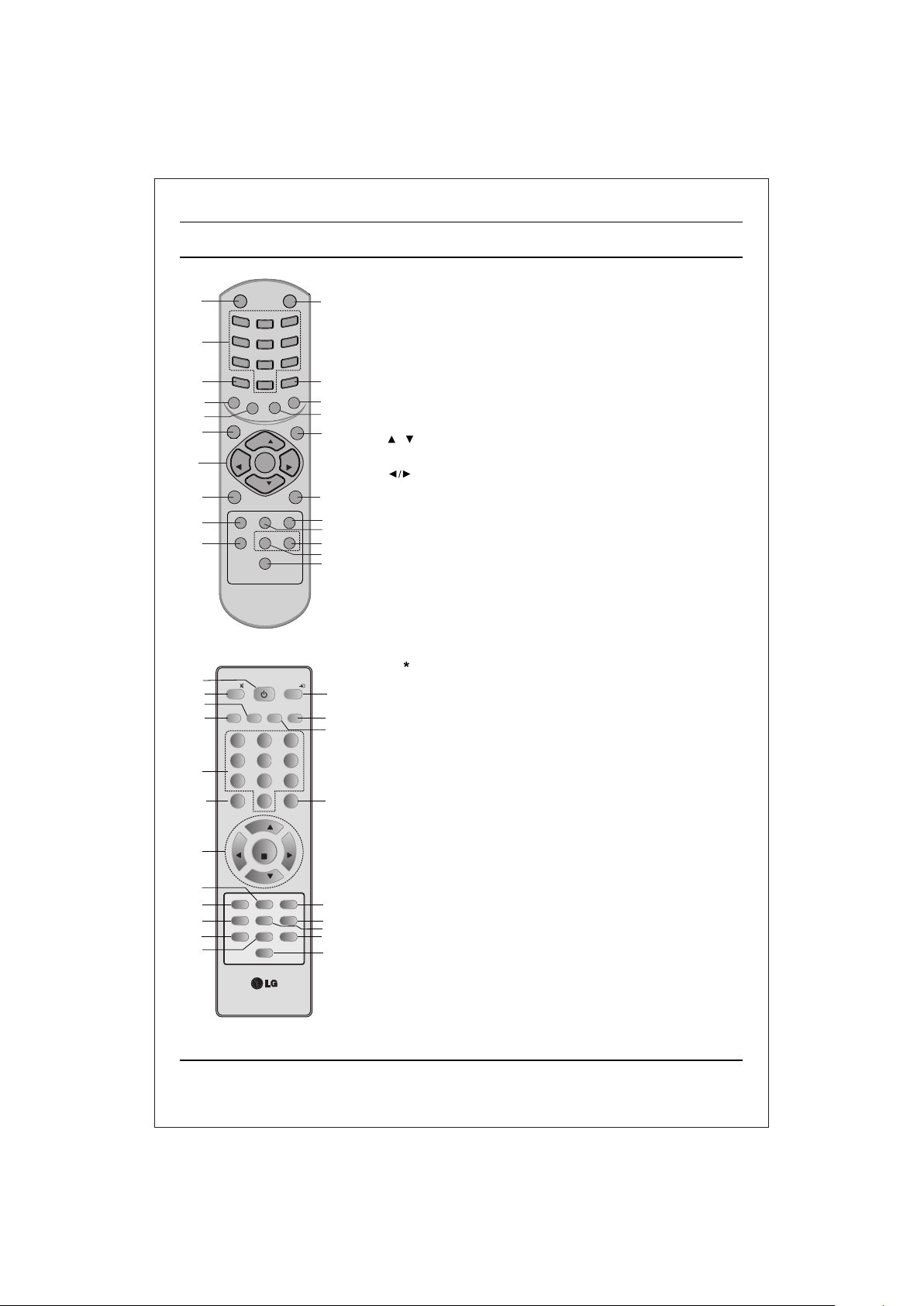
POWER
1
2
7
C
I
S
U
M
19
18
SLEEP
13
VOL
VOL
5
TV/AV
10
21
FAV/X-SORT*
16
(Option-1)
1
MUTE
9
18
MUSIC
19
EQ*
2
3
MENU
VOL
5
6
21
FAV/X-SORT
16
7
13
(Option-2)
1
4
7
P
S
M
/
E
Q
*
W
/
S
E
I
V
O
M
PR
PR
USB/*
MOVIES
1 2
4
7
PSM
2
5
8
0
O
E
O
N
F
E
R
*
OK
Q-VIEW
XDS/* XDP
l/ll/*
POWER
NEWS
MMWOOFER*
5
8
0
PR
OK
PR
Q-VIEWUSB/*
XDS/*
SLEEP
I/II*
Location and function of controls
All the functions can be controlled with the remote control handset. Some
functions can also be adjusted with the buttons on the front panel of the set.
Remote control handset
9
Before you use the remote control handset, please install the batteries. See
the previous page.
1. POWER
switches the set from On to standby or standby to On.
2. NUMBER BUTTONS
switches the set On from standby or directly select a Programme
14
15
17
3
4
12
6
8
20
11
10
15
17
4
12
8
20
14
11
number.
3. MENU
selects a menu.
4. EYE/ (option)
5. / (Programme Up/Down)
(Volume Up/Down)
OK accepts your selection or displays the current mode.
6. Q. VIEW
7. PSM (Picture Status Memory)
8. XDP
9. MUTE
10. TV/AV
11. I/II/ (option)
*
switches the eye function On or Off.
selects a programme or a menu item.
switches the set On from standby.
adjusts the volume.
adjusts menu settings.
returns to the previously viewed programme.
recalls your preferred picture setting.
Select Excellent Digital Picture.
switches the sound On or Off.
selects TV or AV mode.
switches the set On from Standby.
selects the language during dual language broadcast. (option)
selects the sound output in AV mode.
12. LIST/X-LIST* (option)
displays the programme table. press LIST / X-LIST key again to clear
the LIST / X-LIST table from the screen.
13. SLEEP
sets the sleep timer.
14. SSM/* (option) (Sound Status Memory)
recalls your preferred sound setting.
15. ARC
change picture format (Normal/Zoom).
16. FAVOURITE (OPTION) / X-SORT (option)
pressing each time this button will select a stored favourite programme.
X-SORT switches X- SORT (option) On/Off.
17. MM
select music mode.
18. WFR /* (Woofer/*)
direct access key for woofer on/off.
19. EQ/* (option)
direct access key to select EQ (Graphics Equalizer).
20. XDS/*
selects excellent digital surround.
21. USB/* (option)
to enter into USB mode.
COLOURED BUTTONS : When Menu is On some of these buttons are used
for programme edit.
Remarks : 1. Some keys in remote can be non-functional, these keys
are used in other models & marked with*.
2. Colour keys will not work as direct access keys during X-Sort on mode.
# Remote Design / Aesthetic may vary from model to model.
# Turbo Sound is equivalent to XDS.
# When XDS is ON, SSM is not applicable.
(option)
(option)
S
/
M
W
M
LIST/X-LIST*
LIST/X-LIST*
MUTE
SS
VOL
VOL
EYE/*
VOL
XDP
SSM/*
3
6
9
M
M
A
R
D
EYE/
TV/AV
DRAMA
ARC
3
6
9
*
/
A
/
A
R
C
MENU
*
6
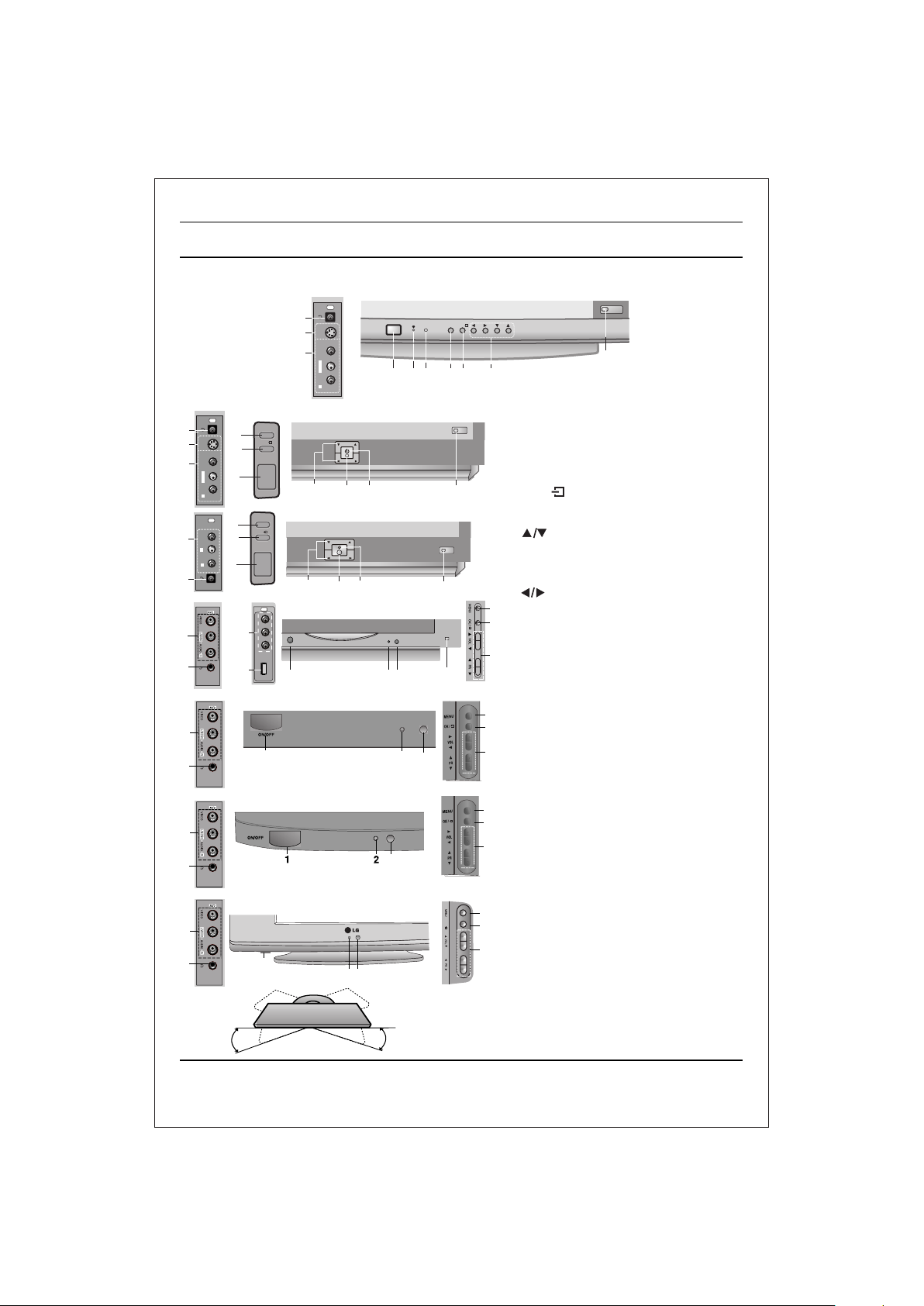
Location and function of controls
FRONT PANEL / SIDE PANEL
Shown below is a simplified representation of front or side panel, here shown may be somewhat different from your set.
AV3
7
S VIDEO
9
8
L/MONOVIDEO
AUDIO
R
AV3
7
9
8
8
3
S VIDEO
4
L/MONOVIDEO
1
AUDIO
R
AV2
3
4
LVIDEO
AUDIO
R
1
7
8
7
8
OR
11
MENU
OK/
ON/OFF
MENU
OK/
ON/OFF
AV3
21FU8 series
21FD5 series
5 2
21FE4 series
5 2
1
ON/OFF
1 2 3 4 56
PR
VOL
PR
VOL
6
2
6
21FU1 series
8
7
1
21FU3 series
8
7
6
21SA4 series
8
7
1
2 6
MENU
OK/
VOL
PR
10
1. MAIN POWER
switches the set On or Off.
2. POWER/STANDBY INDICATOR
illuminates brightly when the set is in
standby mode.
dims when the set is switched On.
3. MENU
selects a menu.
106
4. OK /
accepts your selection of current mode
or to select AV/Component / RF mode.
5 (Programme Up/Down)
selects a programme or a menu item.
switches the set on from standby.
If X-Sort is on, switch to the next prog.
10
in same group.
(Volume Down/Up)
adjusts the volume.
3
adjusts menu settings.
4
6. REMOTE CONTROL SENSOR
Note : Only use the supplied remote
5
10
control handset. (When you use other,
they'll be not able to function).
7. HEADPHONE SOCKET (option)
Connect the headphone plug to this
3
socket.
4
8. AUDIO/VIDEO IN SOCKETS (AV2/AV3)
5
2
6
(option)
Connect the audio/video out sockets of
External equipment to these sockets.
9. S-VIDEO/AUDIO IN SOCKETS (S-AV)
3
(option)
4
Connect the video out socket of an S
VIDEO VCR to the S-VIDEO socket.
5
Connect the audio out sockets of the
S-VIDEO VCR to the audio sockets as
in Av3.
10. EYE (option)
3
OK/
adjusts picture according to the Surrounding conditions.
4
11. USB - socket (option)
5
Connect the USB pen drive to this socket
Note : Do not place any heavy objects on
the TV set.
SWIVEL STAND
This feature is available with 21SA4 model only.
After installing the TV, you can adjust the TV
set manually to the left or right direction by
15 degrees to suit your viewing position.
7
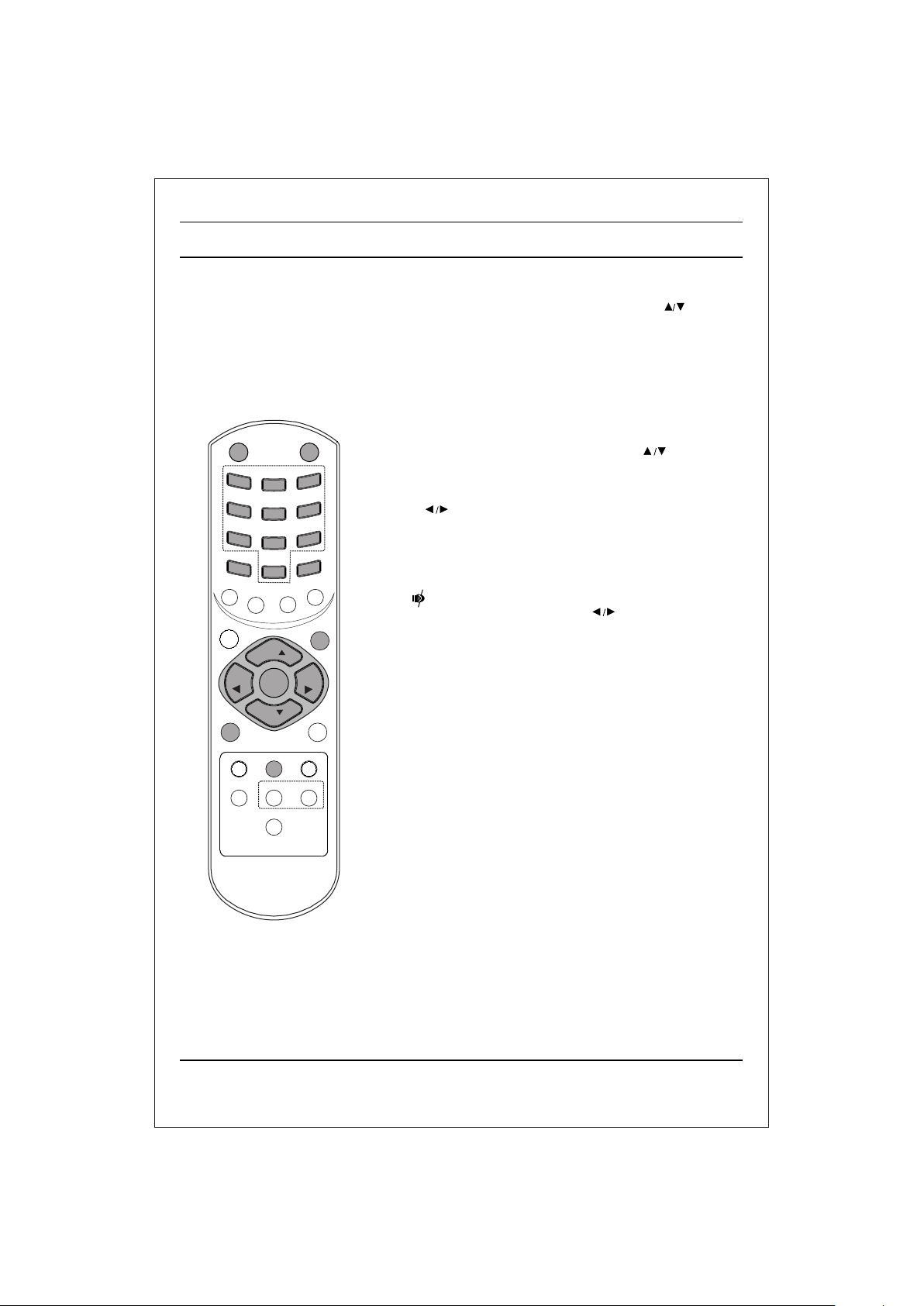
Basic operation
On and Off
1. Press the main power button at front side of set to switch On.
2. If the set is in standby mode, press the POWER, , TV/AV or
NUMBER buttons on the remote control handset to switch it On
fully.
3. Press the POWER button on the remote control handset.
The set reverts to standby mode.
4. Press the main power button again to switch the set Off.
Note : while the set is switched On and mains plug is disconnected,
if mains plugged again then set will switch to standby or power On.
POWER
P
C
I
/
S
E
Q
U
M
SLEEP
VOL
VOL
TV/AV
USB/*
FAV/X-SORT*
MUTE
Programme selection
You can select a programme number with the or NUMBER
1
4
7
SM
*
W
/
O
S
E
I
V
O
M
3
2
6
5
9
8
*
/
S
S M
0
A
/
M
A
A
R
D
S
/
M
W
M
E
O
N
F
E
R
*
MENU
Buttons.
Volume adjustment
Press the button to adjust the volume.
Quick view
Press the Q.VIEW button to view the last viewed programme.
Mute function
Press the MUTE button. The sound is switched Off and the
R
C
display appears.
You can cancel it by pressing the MUTE, , SSM, XDS,
Woofer (option) button.
PR
VOL
VOL
OK
PR
Q-VIEW
XDS/*
EYE/
*
LIST/X-LIST*
XDP
l/ll/*
8
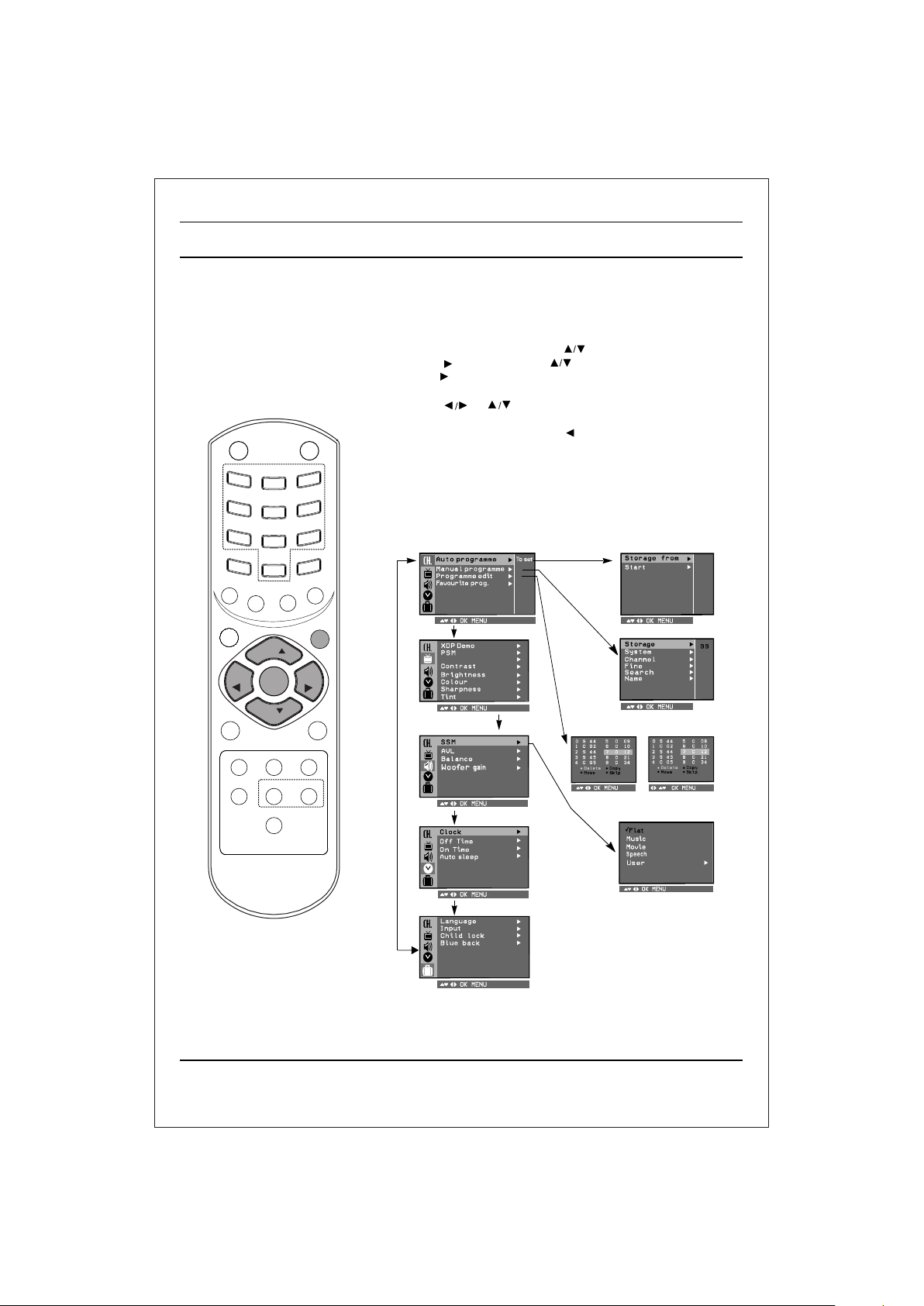
U
M
SLEEP
POWER
C
I
/
S
VOL
VOL
On screen menus
The dialogue between you and your set takes place on screen with
an operator menu. The buttons required for the operating steps are
also displayed.
Menu selection
1. Press the MENU button and then button to display each menu.
2. Press the button and then button to select a menu item.
3. Press the button to display the sub menu or the pull-down menu.
4 Change the setting of an item in the sub or pull-down
menu with or .
5. Press OK button to save the setting mode.
MUTE
1
4
7
P
SM
E
Q
*
W
/
O
S
E
I
V
O
M
3
2
6
5
9
8
/*SSM
0
A
/
M
A
A
R
D
S
/
M
W
M
E
O
N
F
E
R
*
MENU
PR
VOL
VOL
OK
6. Repeatedly press the MENU or button to return to normal TV
viewing.
Note :
a. In the AV mode the Programme Menu is not displayed.
b. In sound menu woofer gain & AVL is optional (In some models)
c. In programme menu favourite is optional (In some models)
d. In picture menu, XDP demo is optional in some models.
Programme
R
C
Picture
CSM
Auto programme
Manual programme
22
TV/AV
USB/*
FAV/X-SORT*
PR
Q-VIEW
XDS/*
EYE/
*
LIST/X-LIST*
XDP
l/ll/*
Sound
(For Stereo Models)
Time
Programme edit
or
Special
9
