Page 1

Colour Television
OWNER’S MANUAL
Please read this manual carefully before operating your set.
Retain it for future reference.
Record model number and serial number of the set.
See the label attached on the back cover and quote this information to your dealer when you require service.
Model number :
Serial number :
P/NO : MFL51232850-EN (CW81A/B)
Page 2
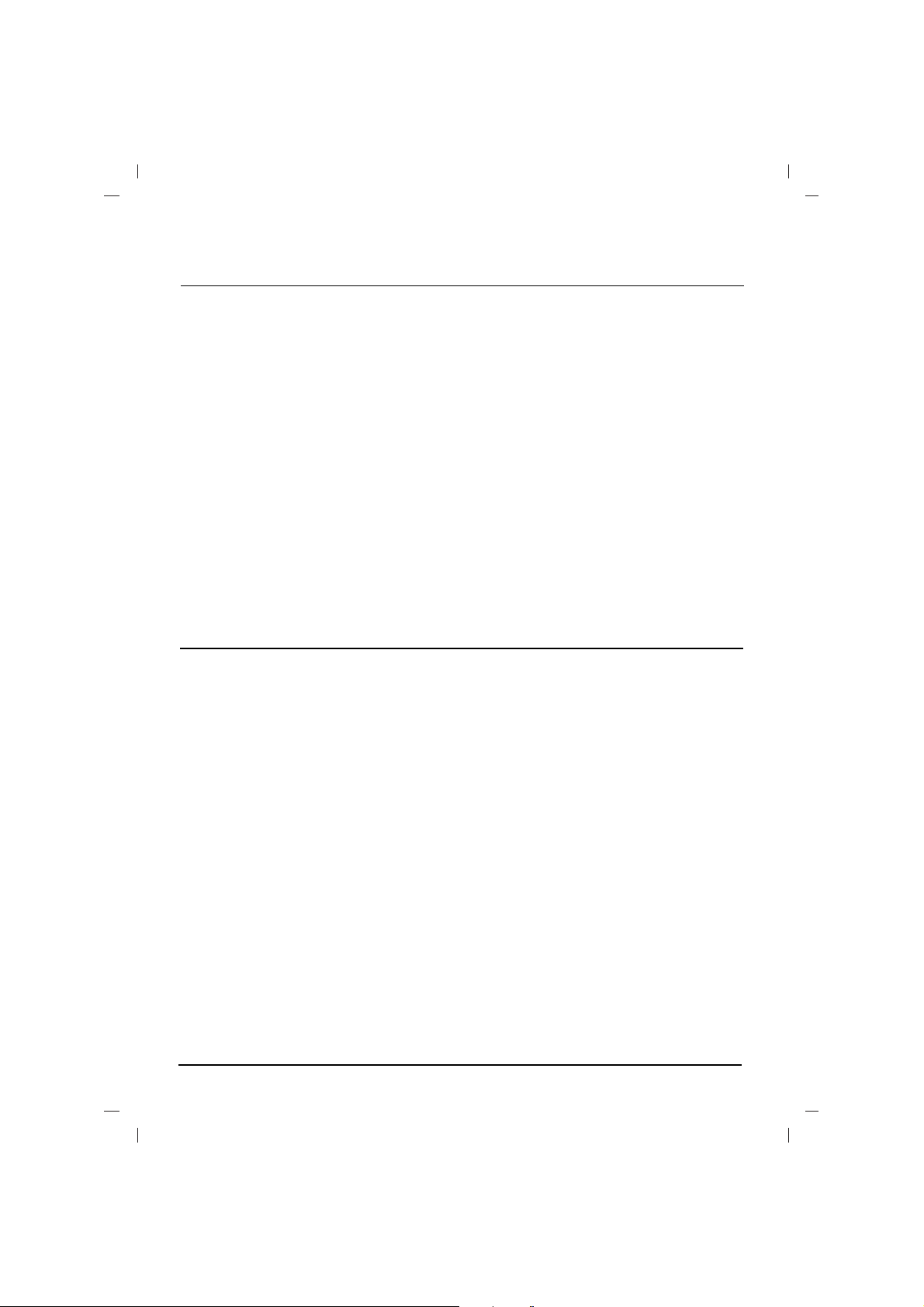
2
Installation
Connection of external equipment
Aerial socket
1. Connect the RF out socket of the VCR to the
aerial socket on the back of the set.
2. Connect the aerial cable to the RF aerial in
socket of the VCR.
3. Store the VCR channel on a desired programme number using the ‘Manual programme tuning’ section.
4. Select the programme number where the
VCR channel is stored.
5. Press the PLAY button on the VCR.
Audio/Video in/out sockets (option)
1. Connect the audio/video out sockets of the VCR
to audio/video in sockets of the set and in sockets of the VCR to RF OUT sockets of the set.
2. If the VCR is connected to the AV sockets on the
set, press the TV/AV button to select AV 1 or AV 2 .
3. Press the PLAY button on the VCR.The VCR
playback picture appears on the screen.
You can also record programmes received by the
TV on video tape via audio/video out sockets.
Note : If you have a mono VCR, connect the
audio cable from the VCR to the AUDIO L/MONO
socket of the set.
Euro scart socket (option)
1. Connect the Euro scart socket of the VCR to
the Euro scart socket of the set.
2. Press the PLAY button on the VCR.
If your VCR outputs a switching voltage when
connected to Euro scart socket, the set will
switch to AV 1 mode automatically. But if you
want to keep on watching TV mode, press the
DD / EE
or NUMBER buttons.Otherwise press
the TV/AV button on the remote control
handset to select AV 1 The VCR playback picture appears on the screen.
You can also record programmes received by the
TV on video tape.
Note : Signal type RGB, i.e. the signals red, green
and blue can only be selected for the Euro scart
socket. These signals are transmitted, for example, by a pay TV decoder, game machine or photo
CD unit, etc.
Component in sockets (option)
1. Connect the COMPONENT video output
sockets (Y Cb Cr, Y Pb Pr or Y B-Y R-Y) of the
COMPONENT (480i) to the COMPONENT
INPUT sockets (Y PB PR) on the set.
2. Connect the audio cable from the COMPONENT to AUDIO IN sockets of AV IN2.
3. Press the TV/AV button to select COMPONENT.
4. Press the PLAY button on the COMPONENT.
The COMPONENT playback picture appears
on the screen.
Headphone socket (option)
You can listen to the sound through the headphones. To adjust the headphone volume, press
the F / G button.
If you press the MUTE button, the sound from the
headphone’s is switched off.
Power
This set operates on an AC mains supply, the voltage is as indicated on the label on the back cover.
Never apply DC power to the set. In the event of
thunderstorms or powercuts, please pull out the
aerial and mains plugs.
Press the POWER button on the front panel or side
panel to turn off the TV when the TV set is not being
used for a long time.It is recommended to remove the
plug from the wall outlet(Power point).
Disconnecting device from mains
Mains plug is the disconnecting device. The plug
must remain readily operable
Warning
To prevent fire or shock hazard, do not expose the set
to rain or moisture.
Do not place anything containing liquid on top of the set,
this may cause a fire or could give an electric shock.
Service
Never remove the back cover of the set as this can
expose you to very high voltage and other hazards. If
the set does not operate properly, unplug it and call
your dealer.
Aerial
Connect the aerial cable to the socket on the back
cover. For the best reception an outdoor aerial
should be used.
Location
Position your set so that no bright light or sunlight
falls directly onto the screen. Care should be
taken not to expose the set to any unnecessary
vibration, moisture, dust or heat. Also ensure that
the set is placed in a position to allow a free flow
of air. Do not cover the ventilation openings on the
back cover.
Note (option):
To remove dirt or fingerprint on the surface of your
TV, please rub with a line-free cloth supplied in
the accessory.Do not pose too much pressure in
cleaning so as to prevent any risk of damage to
the product.
Page 3

3
Remote control handset
Before you use the remote control handset,
please install the batteries.
1. POWER
switches the set on from standby or off to
standby.
2. MUTE
switches the sound on or off.
3. NUMBER BUTTONS
Switches the set on from standby or directly
select a number.
4. MENU
selects a menu.
5.
DD / EE
(Programme Up/Down)
selects a programme or a menu item.
switches the set on from standby.
scans programmes automatically.
FF / GG
(Volume Up/Down)
adjusts the volume.
adjusts menu settings.
OK
accepts your selection or displays the current
mode.
6.
SLEEP
sets the sleep timer.
7. FAVOURITE
selects a favorite programme.
8. PRAY
set quran pray time.
9. Q.VIEW (or YELLOW)
returns to the previously viewed programme.
10.
LIST (or BLUE)
displays the programme table.
11. TV/AV
selects TV or AV mode.
switches the set on from standby.
exits the Teletext mode.
12.
I/II/
*
selects the language during dual language
broadcast.
selects the sound output (option).
13.
EYE/*(option)
switches the eye function on or off.
*
: No function
COLOURED BUTTONS : These buttons are
used for teletext (only TELETEXT models) or programme edit.
Front panel
MAIN POWER (ON/OFF)
switches the set on or off.
POWER/STANDBY INDICATOR
illuminates brightly when the set is in standby
mode.dims when the set is switched on.
REMOTE CONTROL SENSOR
Note : Only use the supplied remote control
handset. (When you use others, they will not
be able to function.)
MENU
selects a menu.
OK
accepts your selection or displays the current
mode.
FF / GG
(Volume Down/Up)
adjusts the volume.
adjusts menu settings.
DD / EE
(Programme Up/Down)
selects a programme or a menu item.
switches the set on from standby.
EYE (option)
adjusts picture according to the surrounding
conditions.
Note :
What is shown here may be somewhat different from your set or can not be supplied
on your area.
Battery installation
The remote control handset is powered by AAA
type batteries.Install batteries as indicated by the
polarity symbols ( and ) marked inside the
compartment.
Note : To avoid damage from possible battery
leakage, remove the batteries if you do not plan to
use the remote control handset for an extended
period of time
Location and function of controls
+
-
or
5
123
4
5
6
7
8
9
0
PR
PR
VOL
VOL
OK
Q.VIEW
LIST
1
3
4
5
7
6
13
11
10
9
8
2
12
Page 4

4
Basic operation
On and off
1. Press the main power button to switch the set on.
2. If the set is in standby mode, press the
POWER,
DD / EE
, TV/AV or NUMBER buttons on
the remote control handset to switch it on fully.
3. Press the POWER button on the remote con-
trol handset.
The set reverts to standby mode.
4. Press the main power button again to switch
the set off.
Note : If, while the set is switched on, the mains
plug is disconnected the set will switch to standby
or power on when the mains plug is replaced in
the mains power socket.
Mute function
Press the MUTE button. The sound is switched off
and the display Wappears.
You can cancel it by pressing the MUTE,
FF / GG
,
I/II/*(option), button.
On screen language selection
The menu can be displayed on the screen in
desired language. First select your language.
1. Press the MENU button and then
DD / EE
but-
ton to select the Special menu.
2. Press the GGbutton to select Language.
3. Press the
GG
button and then
DD / EE
button to
select your desired language.
All the on screen displays will appear in the
selected language.Press the OK or
FF
button
to select the Special menu.
4. Repeatedly press the MENU button to return
to normal TV viewing.
TV and AV modes
AV mode is used when a video cassette recorder
(VCR), or other equipment is connected to the set.
Note : When a VCR is connected via the aerial
socket the set is used in TV mode. See the
‘Connection of external equipment’ section.
AV1 : VCR connected to the Euro scart socket
or AV IN 1 sockets on the set
AV2 : VCR connected to the AV IN 2 sockets
on the set.(option)
COMPONENT : DVD Player connected to the
COMPONENT sockets on the set (option)
Alternatively you can select the TV or AV mode by
pressing the TV/AV button.
In AV mode, to return to TV mode, press the
DD
/
EE
or NUMBER buttons.
Monitor Out
Note: If you connect VIDEO IN jack to the TV
that is displayed COMPONENT mode, the
second TV or the monitor displays AV I N mode.
Auto AV switching (option)
If your VCR outputs switching voltage when it is
switched to playback with the VCR connected to the
Euro scart socket. The set is automatically switched
to
AV (or AV 1 ) mode when an AV signal is input. But
if you want to keep on watching TV mode, press the
DD / EE
or NUMBER buttons. Press the TV/AV button
to return to AV modes.
Child lock
The TV can be set so that the remote control handset is needed to control it. This feature can be used
to prevent unauthorized viewing.
With the lock on, the display
Child lock on
appears on the screen if any button on the front
panel is pressed while viewing the TV.
Degaussing
Due to the super large Tube in the set. The colour
purity of the picture may be affected by other magnetic influences such as speakers. Stripes may
appear on the screen or there may be colour
patches.
Note : If you cannot adjust the screen condition by
degaussing, try it again after about 4 minutes.
Games (option)
Game is an optional function, only a set with game can
perform this function by using the remote control handset.
You can enjoy the game by using the GAME
owner’s manual.
Note :
a. Press the TV/AV or MENU button to return to
the normal TV viewing.
b. If you want a new game, press the RED button
to start during the game.
Sleep timer
You don’t have to remember to switch the set off
before you go to sleep. The sleep timer automatically switches the set to standby after the preset
time elapses.
Repeatedly press the SLEEP button to select the
number of minutes. The display
rr
- - - will appear
on the screen, followed by 10, 20, 30, 60, 90, 120,
180 and 240. The timer begins to count down from
the number of minutes selected.
Note :
a. To view the remaining sleep time, press the
SLEEP button once.
b. To cancel the sleep time, repeatedly press the
SLEEP button until the display
rr
- - -
appears.
c. When you switch the set off, the set releases
the preset sleep time.
Page 5

5
On screen menus
The dialogue between you and your set takes
place on screen with an operator menu. The buttons required for the operating steps are also displayed.
Menu selection
1. Press the MENU button and then
DD / EE
but-
ton to display each menu.
2. Press the
GG
button and then
DD / EE
button to
select a menu item.
3. Press the
GG
button to display the sub menu or
the pull-down menu.
4. Change the setting of an item in the sub or
pull-down menu with the
FF / GG
or
DD / EE
.
You can move to the higher level menu with
the OK or
FF
button and to move to the lower
level menu press the
GG
button.
Note :
a. In the teletext mode, menus are not displayed.
b. In some models, Turbo Snd., AV L , Balance,
X-WAVE or Treble, Bass will not display in the
Sound menu.
c. In some models, Language, Game will not
display in the Special menu.
Auto programme tuning
All stations that can be received are stored by this
method. It is recommended that you use auto programme during installation of this set.
System :
BG :(Asia/NewZealand/ M.East/Africa/Australia)
I :(Hong Kong/South Africa)
DK :(East Europe/China/Africa/CIS)
L :(SECAM L/L’ (France) (option)
M : (USA/Korea/Philippines) (option)
Note : a.
Turbo search is faster than Normal
search
and in some models, these searches will
automatically store all receivable sttions.
b.If the programmed station has poor quality and
sound, select the system again in the
Manual
programme
menu.
Manual programme tuning
Manual programme lets you manually tune and
arrange the stations in whatever order you desire.
Also you can assign a station name with five characters to each programme number.
Booster (option)
If the reception is poor at the fringe area of the TV
signal, select Booster to On.
Fine tuning
Normally fine tuning is only necessary if reception
is poor.The finely tuned programme will be indi
cated by yellow number during programme selection.
Programme edit
Deleting a programme
1. Select a programme to be deleted with the
DD
/
EE
or
FF / GG
button.
2. Press the RED button twice.
The selected programme is deleted, and all the
following programmes are shifted up one position.
Copying a programme
1. Select a programme to be copied with the
DD / EE
or
FF / GG
button.
2. Press the GREEN button.
All the following programmes are shifted down
one position.
Moving a programme
1. Select a programme to be moved with the
DD
/
EE
or
FF / GG
button.
2. Press the YELLOW button.
3. Move the programme to the desired pro-
gramme number with the
DD / EE
or
FF / GG
button.
4. Press the YELLOW button again to release
this function.
Skipping a programme number
1. Select a programme number to be skipped with
the
DD / EE
or
FF / GG
button.
2. Press the BLUE button. The skipped pro-
gramme turns to blue.
3. Press the BLUE button again to release the
skipped programme. When a programme
number is skipped it means that you will be
unable to select it using the
DD / EE
button during normal TV viewing. If you want to select
the skipped programme, directly enter the programme number with the NUMBER buttons or
select it in the programme edit or table menu.
Repeatedly press the MENU button to return to
normal TV viewing.
Calling the programme table
You can check the programmes stored in the
memory by displaying the programme table.
Note :a.You may find some blue programmes.
They have been set up to be skipped by auto programming or in the programme edit mode.
b.Some programmes with the channel number
shown in the programme table indicate there is no
station name assigned.
Setting up TV stations
TV programme
Picture menu
BG
I
DK
M
DeleteOOOCopy
MoveOOOOOSkip
)
O}i{OOKOMENU
(
OOOOCO1DOOOO5OOSO
69
O
1OOCO03
OOOO6OOSO
17
O
2OOC
O12OOOO7OOSO
22
O3OOSO66OOOO8OOCO
09
O4OOSO67OOOO9OOCO
11
Prog. edit
Station
Auto
O
prog. {
Manual {
Prog.
O
edit {
Favourite
{
)
O}
i{OOKOMENU
Station menu
(
Auto prog.
System {
Storage {
Normal {
Turbo {
System {
BG
I
DK
L
)
O}i{OOKOMENU
(
or
Picture
PSM {
XD {
CSM {
Contrast {
Brightness {
Colour
{
Sharpness
{
)
O}
i
{OOKOMENU
(
Sound
SSM {
TurboOSnd. {
AVL {
Balance {
Treble {
Bass {
X-WAVE
{
)
O}i{OOKOMENU
(
Time
Clock {
Off
O
time {
OnOtime {
Auto
O
off {
Pray
O
time {
)
O}i{OOKOMENU
(
Sound menu
Special
Language {
Input {
Child
O
lock {
)
O}
i{OOKOMENU
(
Time menu
Special menu
Page 6

Note: Picture menu options are not available for
the RGB input source.
PSM (Picture Status Memory)
The picture Dynamic, Standard, Mild and
Game are programmed for good picture repro-
duction at the factory and cannot be changed.
XD
You can enjoy the vivid and hi-definition picture with
LG’s excellent Digital Reality processor technology.
Eye (option)
When the eye function is on, the most suitable
picture is automatically adjusted according to the
surrounding conditions.
At this time the display in green does not
appear continuously but the display in yellow appears each time the picture condition
changes.
Note:
a.The eye function is automatically switched off.
b.EYE function is not available for RGB input
source.
6
Picture adjustment
Sound adjustment
SSM (Sound Status Memory)
Sound Frequency Adjustment
Press the
GG
button in User to display the
User sub menu.
The sound
Flat, Music, Movie and Sports are
programmed for good sound reproduction at the
factory and cannot be changed.
Turbo sound selection
When this function is on, the sound will be more
emphasized and amplified than normal sound.
Sound adjustment
You can adjust balance,Treble, Bass, AVL (Auto
Volume Leveler), AVL automatically keeps on an
equal volume level even if you change programmes. The Turbo sound creates an all around
sound as in a concert hall.
X-WAVE (Wireless Sound) (option)
You can also listen to the sound through the FM
receiver.
Note:
a. If the reception is poor or weak, select a dif-
ferent frequency.
b. For best results, there should be no more than
5m (16.4ft) between the TV and FM Receiver.
c. In certain areas, the FM transmitter ability may
be weak, such as near a broadcast tower.
d. The reception sensitivity may depend on the
kinds of receiver(FM radio).
Sound output selection
In AV mode, you can select output sound for the
left and right loudspeakers.
Repeatedly press the I/II/
*
button to select the
sound output.
L+R :Audio signal from audio L input is sent to left
loud-speaker and audio signal from audio R
input is sent to right loud-speaker.
L+L :Audio signal from audio L input is sent to left
and right loud-speakers.
R+R:Audio signal from audio R input is sent to
left and right loud-speakers.
Stereo/Dual reception
When a programme is selected, the sound information for the station appears after the pro-
gramme number and station name disappear.
Mono sound selection
In stereo reception if the stereo signal is weak,
you can switch to mono by pressing the I/II/
*
button twice. In mono reception the depth of sound is
improved. To switch back to stereo, press the
I/II/
*
button twice again.
Language selection for dual language broadcast
If a programme is received in two languages (dual
language), you can switch to
DUAL I, DUAL II or
DUAL I+II by pressing the I/II/
*
button repeatedly.
DUAL I sends the primary broadcast language to
the loudspeakers.
DUAL II sends the secondary broadcast lan-
guage to the loudspeakers.
DUAL I+II sends a separate language to each
loudspeaker.
NICAM reception (option)
If your set is equipped with the receiver for NICAM
reception, the high quality NICAM (Near
Instantaneous Companding Audio Multiplex) digital sound can be received.
Sound output can be selected according to the
type of received broadcast by pressing the I/II/
*
button repeatedly.
1. When NICAM mono is received, you can
select
NICAM MONO or FM MONO.
2. When NICAM stereo is received, you can
select
NICAM STEREO or FM MONO. If the
stereo signal is weak, switch to FM mono.
3. When NICAM dual is received, you can select
NICAM DUAL I, NICAM DUAL II or
NICAM DUAL I+II or MONO. When FM
mono is selected the display
MONO appears
on the screen.
Broadcast
Mono
Stereo
Dual
On Screen Display
MONO
STEREO
DUAL I
Page 7

Pray time (option)
1. Press the MENU button and then
DD / EE
but-
ton to select the Time menu.
2. Press the
GG
button to select Pray time.
3. Press the
GG
button to
display the
Pray time
menu.
You can also press the Pray button to
display
the
Pray time
menu directly.
Setting the pray time
1. Press the
DD / EE
button to select
EL FEDJR,
DOHR, ASSAR, MAGHREB, ICHAA
.
2. Press the GGbutton and then
DD / EE
button to
select the sign “ ”(or “ ” ) and set pray
time. Only select “ ”, the pray time will be
operated.
3. When the time out, the quran will be display
on the TV.
4. Press the MENU button or Pray button to return
to normal TV viewing.
Note :
a. Only after setting the TV clock, you can set
quran pray time.
b. When the quran is displayed, the TV will
change to be mute.
c. In RF, AV, DVD mode, quran will also be dis-
played when time out.
d. In standby mode, quran will not be displayed
when time out.
Quran pray time (option)
Clock {
ELoFEDJRo{
DOHR {
ASSAR
{
MAGHREB
{
ICHAA {
00:00
00:03
01:02
14:25
16:00
17:05
)
O}
i{OOKOMENU
(
PIP operation (option)
Option :
PIP (Picture in Picture) displays a picture within a
picture.
On and off
Press the PIP button to switch on the sub picture.
Press this button again to switch it off.
Input mode selection for sub picture
Press the INPUT button to select the input mode
for the sub picture.
Swapping between main and sub pictures
Press the SWAP button to exchange the main
and sub pictures.
Programme selection for sub picture
Press the PR +/- buttons to select a programme
for the sub picture. (In some models, the sub pic-
ture programme selection is available when the
sub picture is TV mode.)
Sub picture size
Repeatedly press the SIZE button to select the
desired sub picture size. The sub picture appears
as below.
Sub picture freeze
Press the STILL button to freeze motion of the
sub picture.
Press this button again to restore motion.
Sub picture position change
Press the POSITION button repeatedly until
desired position is achieved. The sub picture
moves clockwise.
Programme number
AV 1
AV 2
1/16 size of the main picture
1/9 size
7
Setting the On/Off timer
By using this function, the set automatically
switches on or off at a preset time. You must set
the time correctly before using the on/off time
function.
Note :
a.
On time works only in standby mode.
b. To view the remaining on/off time, select the
Time menu.
c. When you switch the main power off, the
Clock is reset .
Auto off
If you select On on the Auto off pull-down menu,
the set will automatically switch itself to standby
mode approximately ten minutes after a TV station stops broadcasting.
Time Setting
Page 8

Troubleshooting check list
Symptoms
No picture, no sound
Sound OK, poor picture
Picture OK, poor sound
Picture blurred
Lines or streaks in picture
Poor reception on some channels
No colour
Poor colour
Remote control does not work
The mains plug-(plugged in and
switched on)
Is the TV switched on
Try another channel (weak signal)
Check aerial (plugged into TV?)
Check aerial (broken lead?)
Check aerial
Check for local interference
Adjust contrast
Adjust brightness
Adjust colour
Adjust volume
Check the batteries in remote control
Check Audio/Video sockets (VCR only)
Check these items and try to
adjust these
