LG 21FX4AF Manual book

Color
Television
OWNER'S
MODELS
:
RP-21FC95F
MANUAL
21FX4AF
21FX4AF-LD
Please
Retain
Record
See
information
the
read
it
for
model
label
this
future
number
to
your
manual
attached
carefully
reference.
and
dealer
serial
on
when
the
before
number
back
you
operating
of
cover
the
service.
require
set.
and
set.
your
this
quote
Internet
P/N
:
3828VA0521N(MC059A)
Home
Page
:
http://www.lge.com.ph

WARNING
:
TO
REDUCE
THE
RISK
OF
FIRE
OR
ELECTRIC
SHOCK,
DO
NOT
EXPOSE
THIS
CAUTION
Cleaning
:
PRODUCT
TO
REDUCE
BACK).
QUALIFIED
NO
TO
RAIN
THE
USER-SERVICEABLE
SERVICE
OR
RISK
PERSONNEL.
MOISTURE.
OF
ELECTRIC
PARTS
never
SHOCK,
IN
be
blocked
DO
SIDE.
by
NOT
REFER
REMOVE
placing
the
COVER(OR
SERVICING
television
TO
receiver
Unplug
this
before
cleaning.
aerosol
Do
television
cause
not
cleaners.
use
hazards.
television
Do
Use
attachments
receiver
manufacturer
receiver
not
a
use
damp
not
recommended
from
the
liquid
cloth
for
wall
cleaners
cleaning.
as
they
outlet
or
the
by
may
on
television
in
ventilation
It
a
installation
is
bed,
receiver
recommended
or
speakers
sofa,
such
is
provided.
big
rug,
should
metallic
or
as
not
a
other
not
bookcase
to
similar
be
operate
furnitures
surface.
placed
unless
this
in
order
in
unit
a
proper
to
This
built-
near
keep
Power
Supply
This
from
marking
power
television
the
supplied
type
label.
receiver
of
power
If
you
to
your
are
should
source
not
home,
be
sure
operated
indicated
of
consult
the
only
on
type
the
your
of
their
magnetism
(uniformity)
on
Wet
Location
shall
Apparatus
splashing
and
from
the
screen.
Marking:
not
no
be
objects
disturbing
colors
exposed
to
filled
with
purity
or
dripping
such
liquids,
television
Installation
Do
not
use
dealer
near
example,
or
laundry
tub,
this
a
in
or
television
local
power
bathtub,
a
wet
basement,
company.
receiver
near
washbowl,
or
water,
kitchen
near
a
for
sink,
swim-
as
Use
Do
Do
cord
vases,
not
not
will
shall
allow
locate
be
abused
be
placed
anything
to
this
television
by
persons
on
rest
the
on
receiver
apparatus.
the
power
where
on
walking
cord.
the
it.
ming
Do
unstable
receiver
or
Use
an
pool,
not
adult,
only
etc.
place
cart,
may
and
with
fall,
a
this
television
stand,
causing
serious
cart
or
or
table.
serious
damage
stand
receiver
The
injury
to
the
appliance.
recommended
on an
television
to
a
child
the
by
Do
as
Never
not
this
overload
can
push
receiver
through
dangerous
could
result
wall
result
in
objects
cabinet
voltage
in
a
fire
outlets
fire
of
or
any
electric
slots
points
or
electric
and
kind
or
short
shock.
extension
shock.
into this
as
they
out
cords
television
touch
may
that
parts
manufacturer,
Wall
or
shelf
mounting
facturer's
kit
approved
Slots
and
instructions
by
openings
bottom
are
provided
or
the
sold
manufacturer.
in
with
and
the
for
the
should
should
cabinet
ventilation,
television
follow
use a
and
and
the
mounting
the
to
receiver.
manu-
back
insure
or
Never
spill
receiver.
Service
Do
not
attempt
as
opening
liquid
of
to
or
removing
any
service
covers
kind
this
on
television
may
the
television
expose
yourself
you
reliable
operation
protect
not
be
it
blocked
Writing
from
Model
of
the
television
These
overheating.
or
covered.
And
Serial
The
receiver,
openings
openings
Numbers
and
must
should
to
to
dangerous
to
servicing
voltage
qualified
personnel.
or
other
hazards.
Refer
all
The
on
serial
the
to
back
unique
information
permanent
your
purchase
number
of
this
record
unit.
here
receipt
and model
this
You
and
of
unit.
your
as
number
The
should
retain
serial
record
this
purchase.
your
proof
number
guide
Please
of
purchase.
are
found
is
requested
as
retain
a
Date
Dealer
Dealer
Dealer
Model
of
Serial
Purchase
Purchased
Address
Phone
No.
No.
from
No.
2
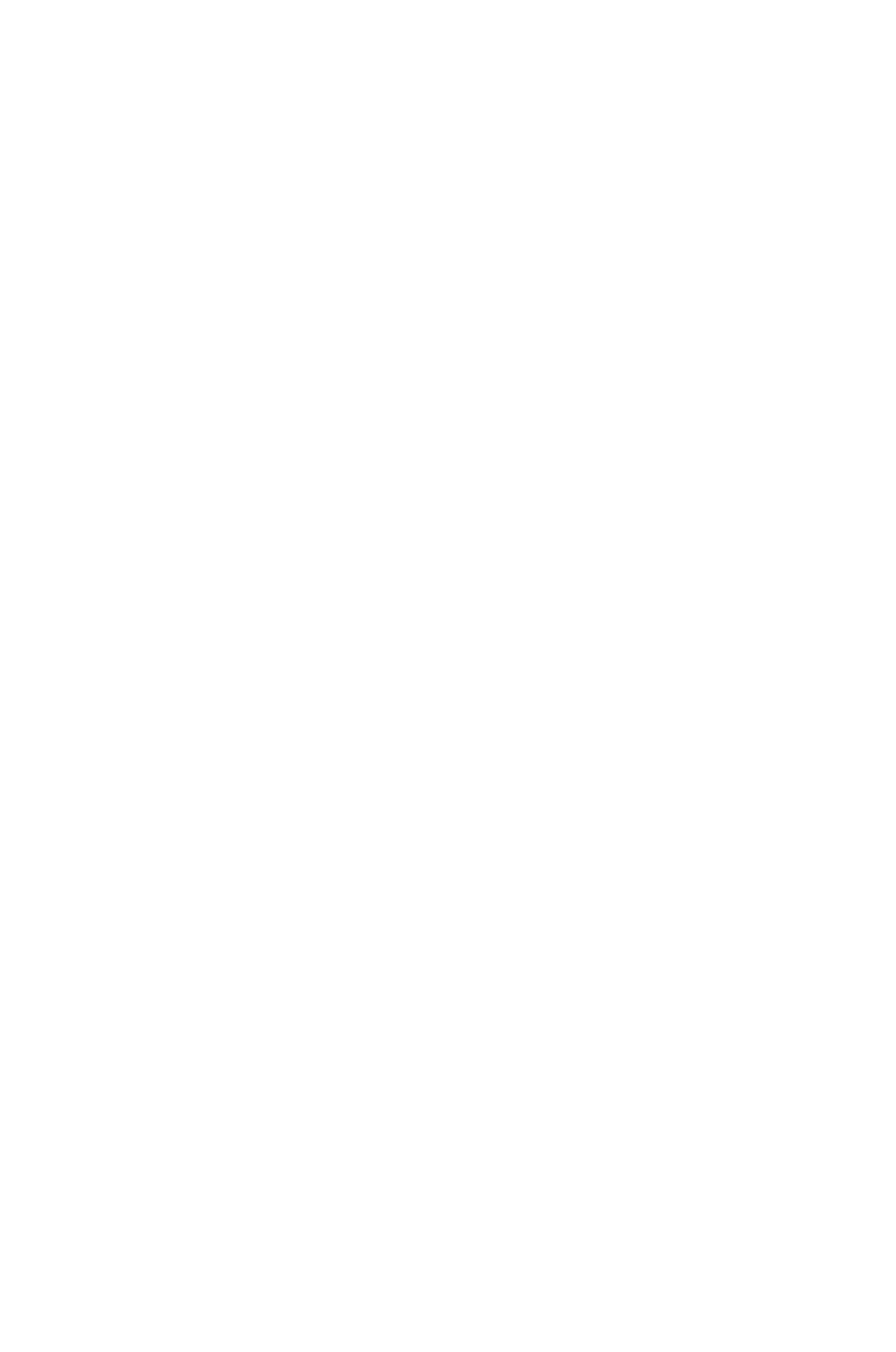
Description
of
controls
................................................................................................4
~
6
Basic
TV
operation
on/off
Turning
the
Selecting
Memorizing
Memorizing
Memorizing
the
Selecting
the
Adjusting
.............................................................................................................7
the
on
Channels
the
the
Channel
Volume
Channels
Channels
TV
screen
.....................................................................................................7
.................................................................................7
language
....................................................................................................8
AUTO
PROGRAM
..........................................................8
by
MANUAL
PROGRAM
.....................................................9
by
...................................................................................................9
.....................................................................................................9
Various
Setting
Setting
Setting
Setting
Auto
Game
Key
function
the
the
the
the
Clock
Off
On
...............................................................................................................10
.........................................................................................................10
timer......................................................................................................10
timer......................................................................................................10
Time
................................................................................................11
Sleep
Off
(some
Lock.......................................................................................................................12
.......................................................................................................................11
...................................................................................................12
models)
Auto
Favorite
Adjusting
Picture
Enjoying
Auto
Adjusting
demonstration
channel
control
the
Picture
the
the
(some
memory
Fine
..................................................................................................................14
.........................................................................................................13
Function
Eye
Control
Picture.....................................................................................................14
....................................................................................................14
models)..............................................................................12
.............................................................................................13
...................................................................14
(some
models)
Sound
control
the
...................................................................................................................15
Stereo/SAP
Enjoying
Auto
Sound
Control
X-wave(Wireless
AVL
Volume
(Auto
the
balance
Adjusting
the
treble
Adjusting
the
Bass
Adjusting
......................................................................................................15
Sound)
Leveler)
(some
(some
(some
Broadcast
..............................................................................................15
.........................................................................................16
(some
..........................................................................16
models)
....................................................15
models)
models)
..............................................................................16
models)
...............................................................................16
Closed
caption
Using
Operating
Antenna
Connection
function
Closed
Captions
the
Caption
Connections
of
external
(some
................................................................................................17
and
.......................................................................................................19
Text
equipment
models)
...................................................................................18
(some
.........................................................................17
................................................20
~
21
models)
DVD
Connecting
Product
Troubleshooting
Dimension
player
............................................................................................................23
check
(some
list................................................................................Back
models)
..........................................................................22
cover
3

of
Description
controls
1.
2.
3.
POWER
Refer
NUMBER
To
select
APC
To
adjust
BUTTON
to
"Turning
BUTTONS
the
(Auto
the
on/off
desired
Picture
factory
(or
ON/OFF,
the
channel
Control)
preset
pictures
)
TV".
directly.
BUTTON
1
POWER
MUTE
11
4.
5.
corresponding
to
MENU
To
BUTTON
on
screen
display
CH(or
?
To
?
To
select
select
PR)
UP/DOWN
the
the
desired
desired
the
lighting
around.
menus.
(Δ/Ε)
channel.
menu
item
BUTTONS
when
menu
2
3
APC
MENU
TV/VIDEO
CAPTION
12
is
displayed
VOLUME
?
To
?
To
menu
ENTER
increase
enter
UP/DOWN
or
is
displayed
BUTTON
(Α)
on
or
the
decrease
the
adjust
screen.
(Φ/Γ)
volume
selected
on
the
BUTTONS
menu
screen.
level.
when
4
5
VOL
CH
ENTER
CH
VOL
13
6.
?
To
?
To
?
To
only).
FCR
To
exit
memorize
recall
(Favorite
select
from
the
the
the
displayed
the
adjusted
current
Channel
favorite
menu.
menu.
TV
mode
Review)
channel.
(by
BUTTON
remote
control
6
7
89
FCR
EYE/
REVIEW
AUTOPRG.
WIDE/ZOOM
SLEEP
MEMORY
/ERASE
PICTURE
14
15
16
7.
8.
Refer
AUTO
To
EYE/
To
memorize
switch
to
PRG.
"Favorite
(Auto
channels
BUTTON
on
or
off
channel
program)
by
AUTO
(some
eye
picture.
models)
memory".
BUTTON
PROGRAM.
10
9.
10.
Refer
to
"Enjoying
:
No
REVIEW
To
return
WIDE/ZOOM/
function.
BUTTON
to
the
the
Eye
(some
channel.
previous
BUTTON
Function".
models)
(some
models)
11.
To
select
ZOOM).
:
No
MUTE
To
sound.
mute
the
desired
function.
BUTTON
the
sound.
picture
to
Again
format
restore
(4:3,
16:9
the
or
muted
12.
13.
TV/VIDEO
To
select
CAPTION
To
Refer
select
to
BUTTON
TV,
VIDEO
BUTTON
the
CAPTION
"Closed
or
COMPONENT
(some
mode.
caption
mode.
models)
function".
4

3
1
2
POWER
MUTE
11
EYE/
AUTOPRG.
MEMORY
/ERASE
11
12
4
6
MUTE
TV/VIDEO
MENU
APC
FCR
POWER
1
CAPTION
13
SLEEP
14
3
4
APC
MENU
CH
TV/VIDEO
CAPTION
12
13
REVIEW
MTS
PICTURE
17
5
VOL
CH
ENTER
VOL
CH
5
6
7
VOL VOL
FCR
EYE/
ENTER
CH
AUTOPRG.
SLEEP
MEMORY
/ERASE
14
EYE/
REVIEW
AUTOPRG.
SOUND
TURBO
MEMORY
/ERASE
PICTURE
18
2
123
456
789
0
89
10
REVIEW
WIDE/ZOOM
PICTURE
15
16
87
9
17
EYE/
REVIEW
AUTOPRG.
MTS
MEMORY
/ERASE
15
PICTURE
16
14.
15.
16.
SLEEP
To
set
BUTTON
the
desired
MEMORY/ERASE
To
PICTURE
To
memorize
BUTTON
display
picture
or
sleep
BUTTON
erase
modes
time.
the
(some
desired
one
by
models)
channel.
one.
18.
TURBO
(some
To
TURBO
switch
(some
To
switch
SOUND/TURBO-S
models)
on
PICTURE/TURBO-P
or
off
TURBO
models)
on
or
off
TURBO
BUTTON
SOUND
BUTTON
PICTURE
function.
function.
17.
MTS
To
BUTTON
listen
to
the
(some
MTS
sound.
models)
Note:
?
Open
side
?
Apply
used
Fitting
Batteries
the
battery
and
two
batteries
insert
1.5V
in
compartment
the
batteries
with
batteries
new
the
of
Remote
cover
with
AAA
correct
type.
batteries.
Control
on
the
polarity.
Don't
Unit
back
mix
the
5

of
Description
controls
This
ON/OFF
is
a
simplified
representation
TV/VIDEO
MENU
VOL
of
front
CH
panel.
MEN
TV/VIDEO
ON/OFF
U
4
PR
12
119
20
124
5
1
5
VOL
20
19
19.
20.
STAND
BY
Illuminates
REMOTE
INDICATOR
red
when
CONTROL
(STAND
the
SENSOR
TV
is
in
BY
or
standby
)
mode.
Refer
to
"Turning
on/off
the
TV".
6

Basic
TV
operation
Before
?
Your
?
Your
?
In
this
example
operating
TV
TV
has
has
been
been
your
manual,
to
help
the
you
TV,
make
connected
plugged
OSD
(On
with
the
in
to
a
TV
sure
an
the
antenna
power
Screen
operation.
following
or
outlet.
a
Display)
instructions
cable
system.
may
be
different
have
been
from
completed.
your
TV's
because
it
is
just
an
Turning
Press
switches
To
switch
Δ/Ε
the
POWER
to
the
button
on/off
(or
standby
on
TV
the
on
the
ON/OFF)
mode
from
set
or
TV
button
and
standby
POWER,
the
on
standby
mode,
TV/VIDEO,
the
set.
At
indicator
the
press
CH
this
lights
time,
up
TV/VIDEO,
Δ/Ε
or
the
in
red.
number
set
CH
button
A
channel
on
will
display
Press
mode.
the
the
remote
number
disappear
POWER
button
control.
will
after
be
displayed
a
on
few
the
seconds.
remote
on
the
screen.
control.
It
The
reverts
on-screen
to
standby
To
switch
the
TV
Selecting
off,
the
press
on
the
POWER
screen
button
on
the
language
set.
1.
2.
3.
Press
the
as
displayed
Press
Press
the
the
Γ
language.
From
this
MENU
shown
and
Γ
and
point
button
then
on,
right.
Δ
then
the
/Ε
use
on-screen
and
then
button
Δ
/
Δ
to
Ε
/
Ε
select
button
display
button
until
Language.
to
will
select the
be
presented
the
menu
desired
in
the
is
CH.
Language
Input
Key+lock
Caption+
Game
Auto+demo
{
{
{
{
{
{
4.
language
of
Repeatedly
your
press
choice.
the
MENU
button
to
Move++Next+{+Exit}
exit.
7

Basic
TV
Memorizing
operation
Channels
This
There
One
In
AUTO
is
is
the
are
called
channels
function
two
ways
AUTO
PROGRAM
want
you
to
memorize
of
memorizing
PROGRAM
the
to
add
or
all
and
TV
will
delete,
the
active
channels.
the
other
memorize
you
can
channels
You
is
the
can
called
channels
manually
in
your
use
MANUAL
add
area
either.
in
ascending
or
delete
before
PROGRAM.
those
you
can use
order.
If
channels.
the
there
TV.
are
additional
Memorizing
AUTO
area
your
buttons.
PROGRAM
then
the
you
Channels
searches
can
select
and
by
memorizes
the
desired
AUTO
all
channel
the
PROGRAM
active
with
channels
the
Δ
/
in
Ε
Using
You
button
1.
2.
Press
Press
The
can
the
conveniently
on
AUTO
the
the
the
A.PROG
remote
AUTOPRG.
Γ
or
AUTOPRG.
PROGRAM
button
perform
control.
button.
starts
AUTO
button.
now.
PROGRAM
using
the
AUTOPRG.
++Auto+prog.
OAutoOprog.
OToOOstart
OOOOOOOOTVO19
O5%
If
you
Only
Notes
want
the
:
to
stop
channels
?
If
in
?
AUTO
the
the
auto
programming,
searched
programmed
Auto
prog..
PROGRAM
to
that
up
signal
stores
press
time
has
all
ENTER
memorized.
are
poor
the
quality,
receivable
(Α)
button.
StopA
memorize
again
channels
regardless
Using
of
receiving
?
If
channels
press
Channels
the
MENU
the
of
signal
of
general
number
general
button
(RF,
wireless
buttons
wireless
Cable).
TV
~
(0
TV
9)
and
to
cable
change
Channels
TV
as
are
.
of
duplicated,
Cable
TV
CH.
Auto+prog.
Manual
Favorite++
{
{
{
1.
2.
3.
4.
Press
the
MENU
as
displayed
Press
Press
The
AUTO
the
the
Γ
Γ
button
shown
and
then
button
PROGRAM
and
right.
to
Δ
enter
/
starts
Ε
then
button
the
Auto
now.
Δ
to
/
Ε
button
select
prog.
the
Auto
mode.
until
prog..
the
menu
is
Move++Next+{+Exit}
8
