Page 1
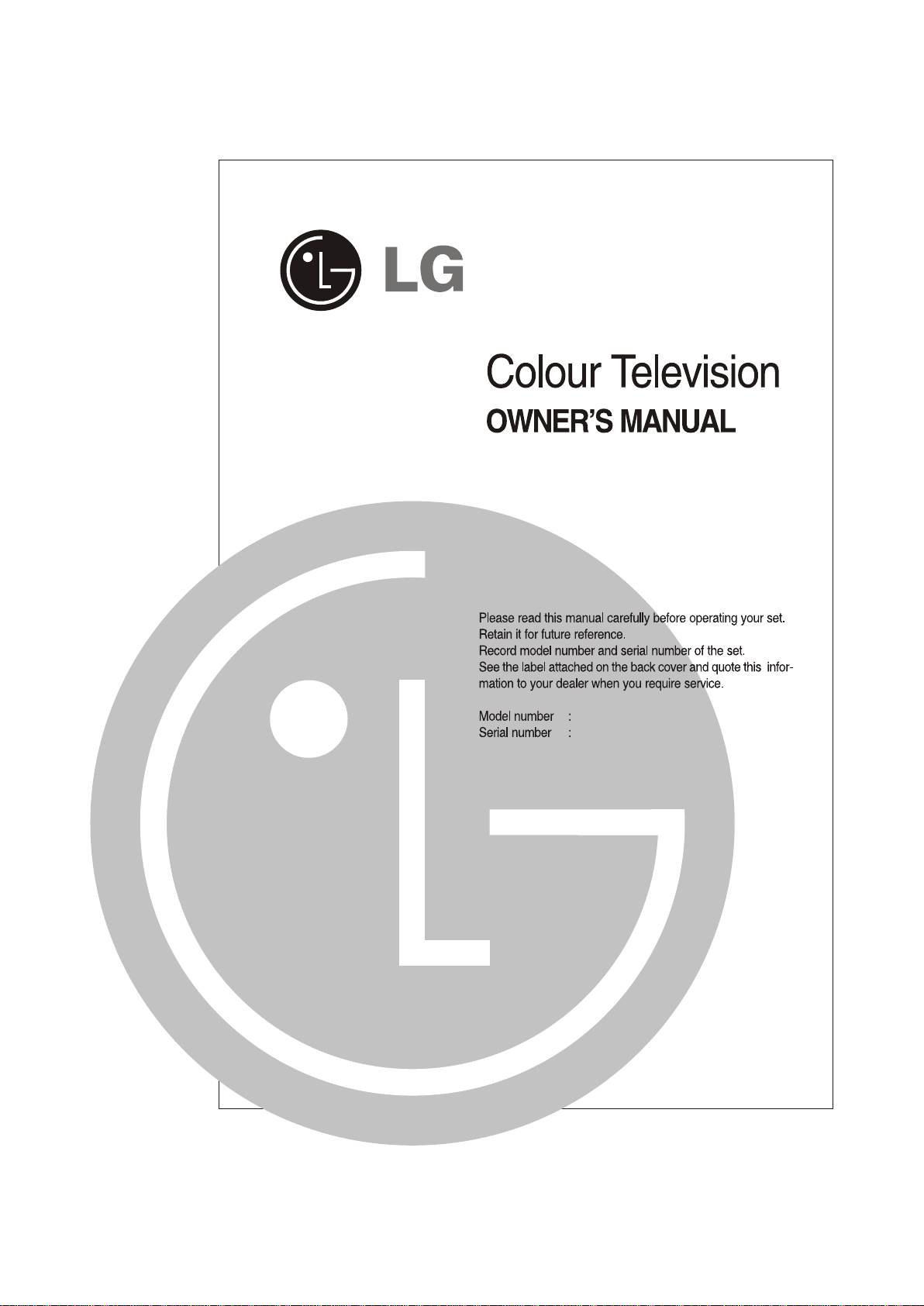
P/NO : MFL42008501(CP-079A,REV. 02)
Page 2
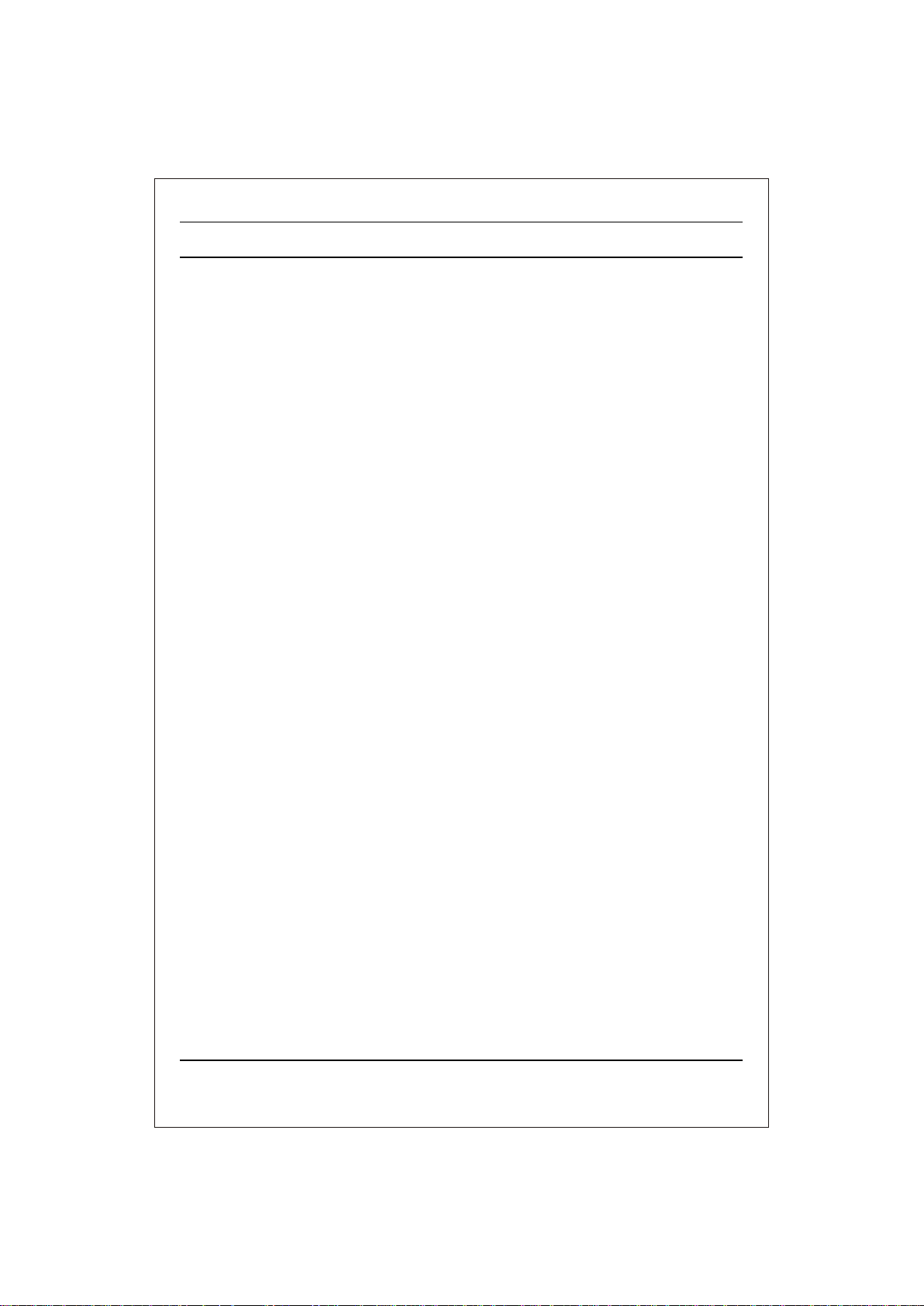
CONTENTS
Important Precautions 3
Location and function of controls 5
Remote control handset/ Front panel
Basic operation 7
On and Off / Programme selection
Volume adjustment / Mute function
On screen language selection (option)
On screen menus 8
Menu selection
Setting up TV stations 9
Auto programme tuning / Manual programme tuning
Assigning a programme name / Fine tuning
Programme edit / Deleting a programme /Copying a programme
Moving a programme / Skipping a programme number
Favourite programme / Callling The Programme
Selecting programme in the programme table
Paging thgrough a programme table
Picture adjustment 14
PSM/ /(Picture Status Memory) / Turbo picture
Picture adjustment / Eye (option)
Sound adjustment (option) 16
SSM (Sound Status Memory) /Sound frequency adjustment (Equalizer)
Balance adjustment / Sound output selection
Other functions 17
Blue back / AVL (Auto Volume Leveler) / Music Mode (option) / Time functions
On/Off Time / On Time / Auto sleep / Sleep timer / On screen language selection (option)
TV and AV modes (option) / Child lock
Connection of external equipment 21
Aerial socket / Audio Video in/out sockets (option)
Euro scart socket (option) / Component in sockets (option)
Headphone socket (option)
Troubleshooting check list 23
2
Page 3
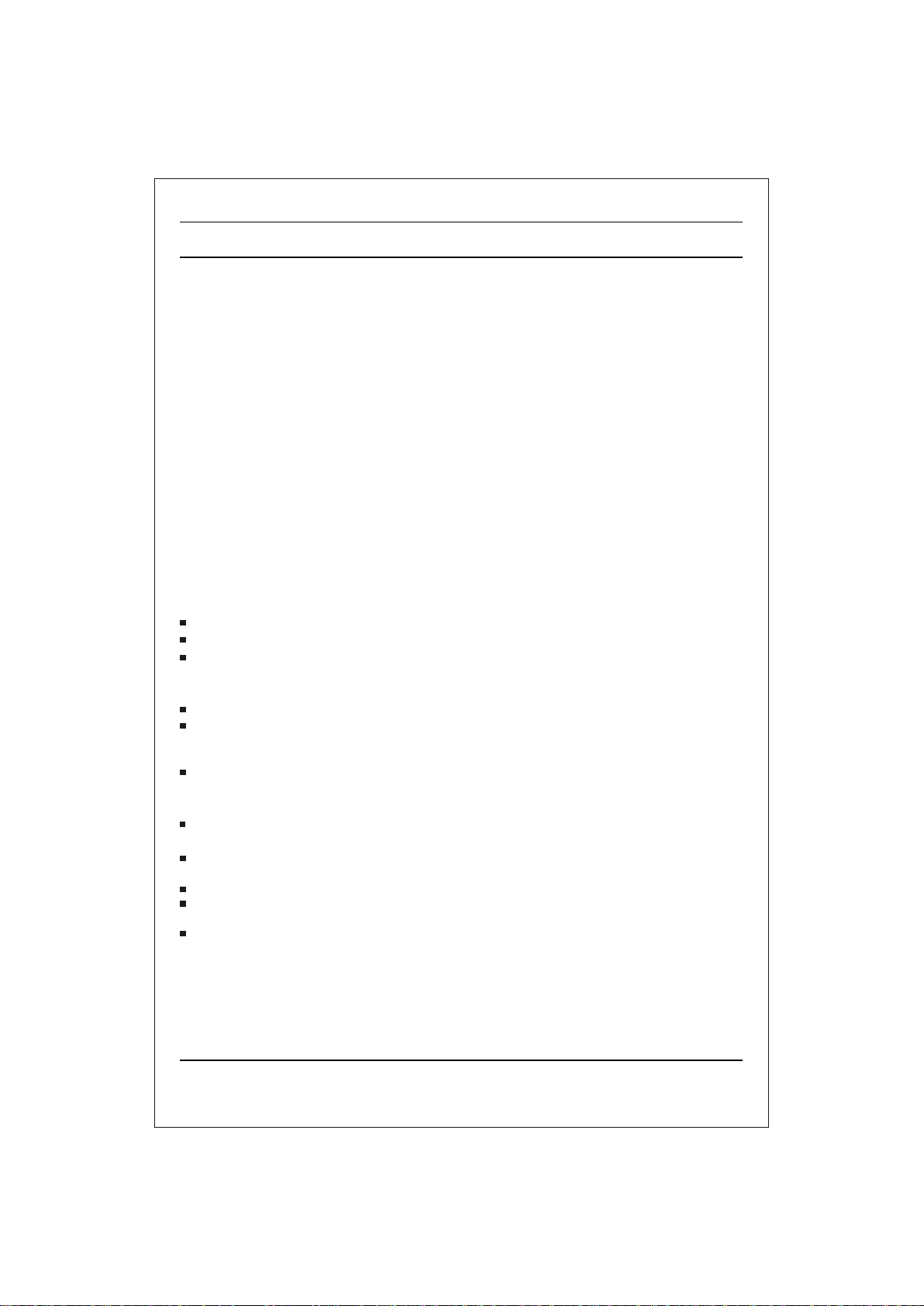
Important Precautions
This unit has been engineered and manufactured to assure your personal safety, however improper use
may result in potential electrical shock or fire hazards. In order to allow the proper operation of all
safeguards incorporated in this TV set, observe the following basic rules for its installation, use and
servicing. Keep it in an accessible place for future reference.
On Safety
The power supply cord is used as the main disconnect device. Ensure that the socket-outlet
is easily accessible after installation.
Operate the TV set only from a power source indicated in the specifications of this manual or
listed on the TV set. If you are not sure what type of power supply you have in your home,
consult with your dealer.
Overloaded AC outlets and extension cords are dangerous. So are frayed power cords and
broken plugs. They may result in a shock or fire hazard. Call your service technician for
replacement.
Hands must be dry when holding the power plug to avoid an electric shock.
Do not damage the power cord by disassembling, bending, pulling or heating up, it can cause
fire or electric shock.
Make sure to completely insert the power plug. Insecure connections can cause fire.
Do not Open the TV set
There are no user serviceable components inside.
There are Dangerous High Voltages inside, even when the power is OFF.
Contact your dealer if the TV is not operating properly.
To Avoid Personal Injury :
Do not place the TV set on a sloping shelf unless properly secured.
Use only fixed wooden stand. The TV shall be positioned 5cm behind the front
edge of an open fronted with 1cm free space along the sides top and 5cm
depth behind the TV.
Do not try to roll a stand with small casters across thresholds or deep pile
carpets.
To Prevent Fire or Hazards:
Always turn the TV set OFF if you leave the room for more than a short period
of time. Never leave the TV set ON when leaving the house.
Keep children from dropping or pushing objects into the TV cabinet
openings. Some internal parts carry hazardous voltages.
Do not add accessories that have not been designed for this TV set.
During a lighting storm or when the TV set is to be left unattended for an
extended period of time, unplug it from the wall outlet and external socket.
Do not bring magnetic devices such as magnets or motors near the picture tube.
3
Page 4
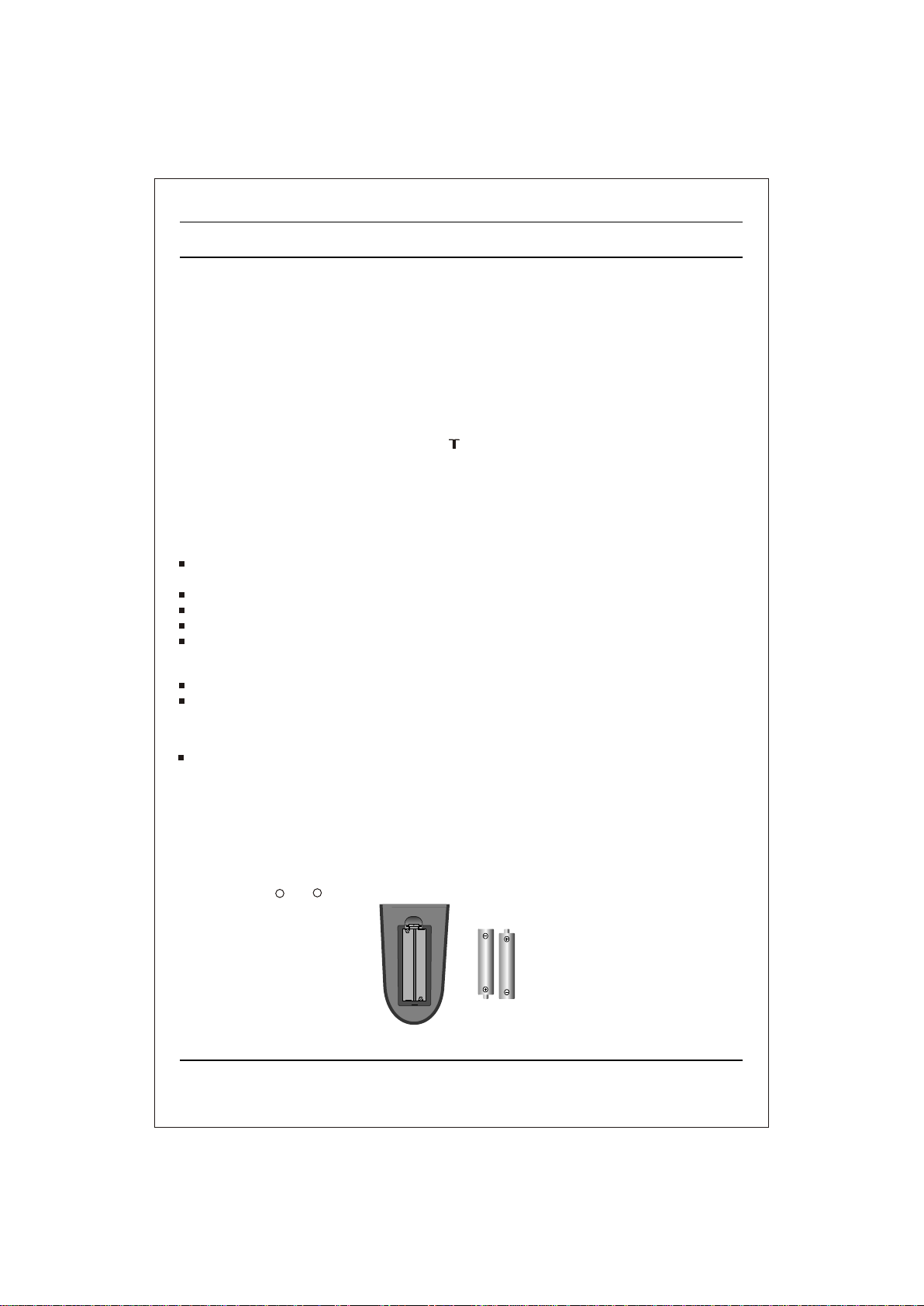
Important Precautions
On Installation
Do not allow anything to rest upon or roll over the power cord, and do not place the TV set
where the power cord is subject to damage.
Power
This set operates on an AC mains supply, the voltage is as indicated on the label on the back
cover. Never apply DC power to the set. In the event of thunderstorms or powercuts, please
pull out the aerial and mains plugs.
Service
Do not attempt to service the TV set yourself, as opening or removing covers may expose
you to dangerous voltage or other hazards. Refer all servicing to qualified service personnel.
Aerial
ßµj Ñ…Ý• º2³ h FYå` ¶j ìÿtóhÞ_Õ†ÿ} ÕŠ¬Í ‚¹7 Þ“¼Þ•ÏB•·öŽC¸ò⇓ß8í_ÝV} þ° e‡• ! s„ ËËmâLX×Lq õ©^±ðhë ø- aÔç™
ß8¨, á• ½r &mè• R{’ C#›ñ¥Z "’ È=¾pÈ} 2
Location
Do not use this TV near water such as near bathtub, washbowl, kitchen sink, laundary tub,
in a wet basement, or near a swimming pool.
TV set are provided with ventilation openings in the cabinet to allow the release of heat
generated during operation. If these openings are blocked, built-up heat can cause failures
which may result in a fire hazard. Therefore,
The ventilation should not be impeded by covering the ventilation openings with items such as
newspaper, table cloths, curtains, etc.
Never place the TV set in a built-in enclosure unless proper ventilation is provided.
No naked flame source such as lighted candles should be placed on the TV.
Never place the TV set near or over a radiator or heat source.
Position your set so that no bright light or sunlight falls directly onto the screen.
On Cleaning
Unplug the TV set before cleaning the face of the TV screen.
Use a slightly damp (not wet) cloth. Do not use an aerosol directly on the TV screen because
overspray may cause electric shock.
On Repacking
Do not throw away the carton and packing materials. They make an ideal container in which to
transport the unit. When shipping the unit to another location, repack it in its original material.
Caution:
stabilizer. Use of Inferior quality stabilizer may damage the set.
Please do not use stabilizer with TV set as this set has inbuilt voltage
Battery installation
The remote control handset is powered by two AA/AAA type batteries. To load the batteries, turn the
remote control handset over and open the battery compartment. Install two batteries as indicated by the
polarity symbols ( + and - ) marked inside the compartment.
Note: To avoid damage from possible battery leakage, remove the batteries if you do not plan to use the
Remote control handset for an extended period of time.
4
Page 5
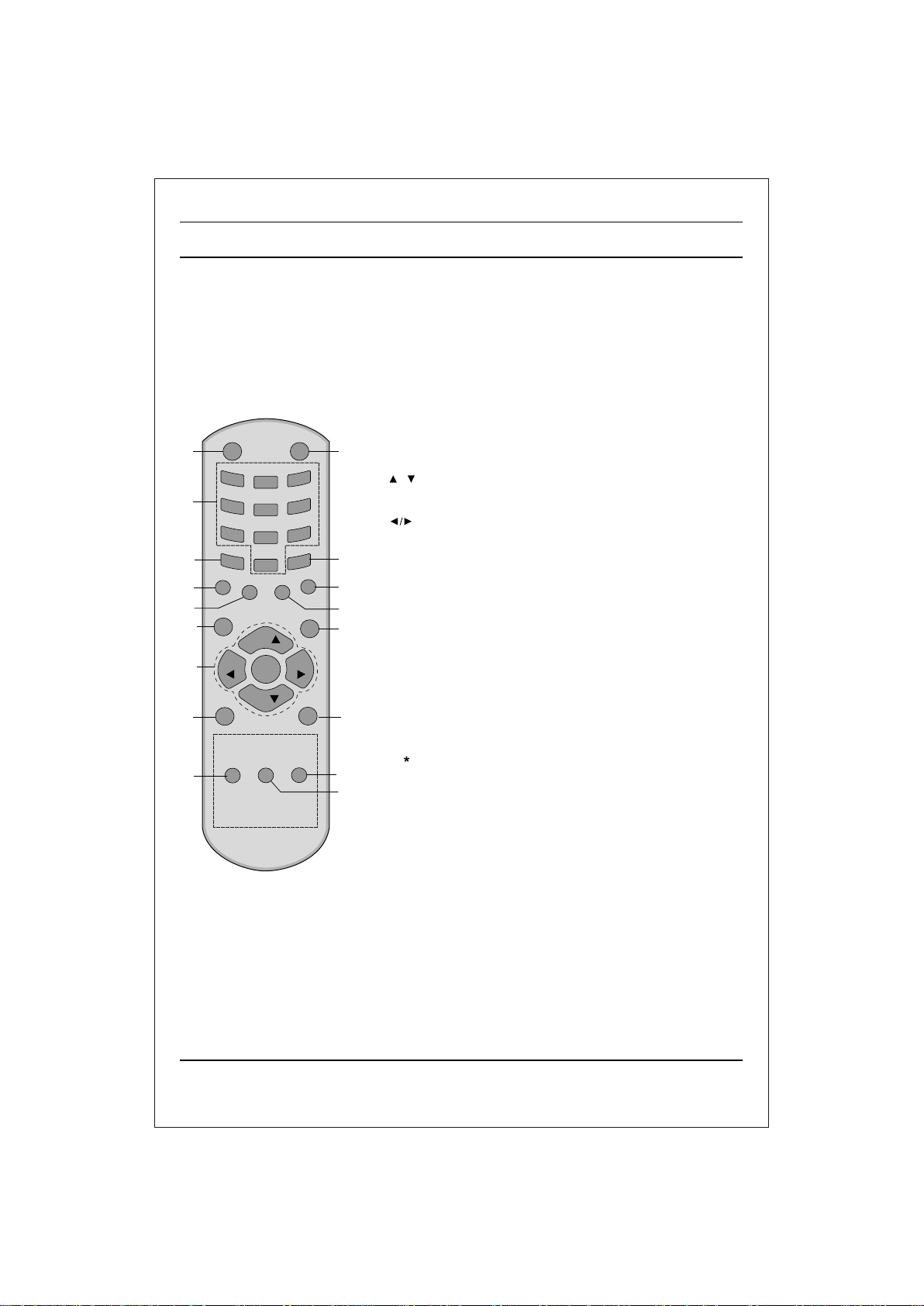
15
13
10
16
Location and function of controls
All the functions can be controlled with the remote control handset.
Some functions can also be adjusted with the buttons on the front
panel of the set.
Remote control handset
Before you use the remote control handset, please install the batteries.
See the previous page.
1. POWER
switches the set from On to standby or standby to On.
2. NUMBER BUTTONS
switches the set On from standby or directly select a Programme
number.
3. MENU
POWER
1
1
4
2
7
PSM
7
EYE/*
4
ARC/*
MUTE
9
3
2
6
5
9
8
SSM
0
Q.VIEW
14
LIST
12
6
PR
SLEEP
VOL
5
OK
VOL
MENU
3
PR
TV/AV
FAVOURITE
MM/*
TURBO
PICTURE/*
I/II/*
11
selects a menu.
4. EYE/ (option)
*
switches the eye function On or Off.
5. / (Programme Up/Down)
selects a programme or a menu item.
switches the set On from standby.
(Volume Up/Down)
adjusts the volume.
adjusts menu settings. OK
accepts your selection or displays the current mode.
6. Q. VIEW
returns to the previously viewed programme.
7. PSM (Picture Status Memory)
recalls your preferred picture setting.
8. TURBO PICTURE/*
Select turbo picture.
9. MUTE
switches the sound On or Off.
10. TV/AV
selects TV or AV mode.
17
clears the menu / text from the screen. switches the set On
from Standby.
11. I/II/ (option)
selects the language during dual language broadcast. (option)
8
selects the sound output.
12. LIST
displays the programme table. press LIST key again to clear the
LIST table from the screen.
13. SLEEP
sets the sleep timer.
14. SSM/* (option) (Sound Status Memory)
recalls your preferred sound setting.
15. ARC/* (option)
change picture format (Normal/Zoom).
16. FAVOURITE
pressing each time this button will select a stored
favourite programme.
17. MM/* (option)
select music mode.
COLOURED BUTTONS : When Menu is On some of these buttons are used
for programme edit.
Remarks : 1. Some keys in remote can be non-functional, these keys
are used in other models. 2. Keys marked * are non functional.
5
Page 6
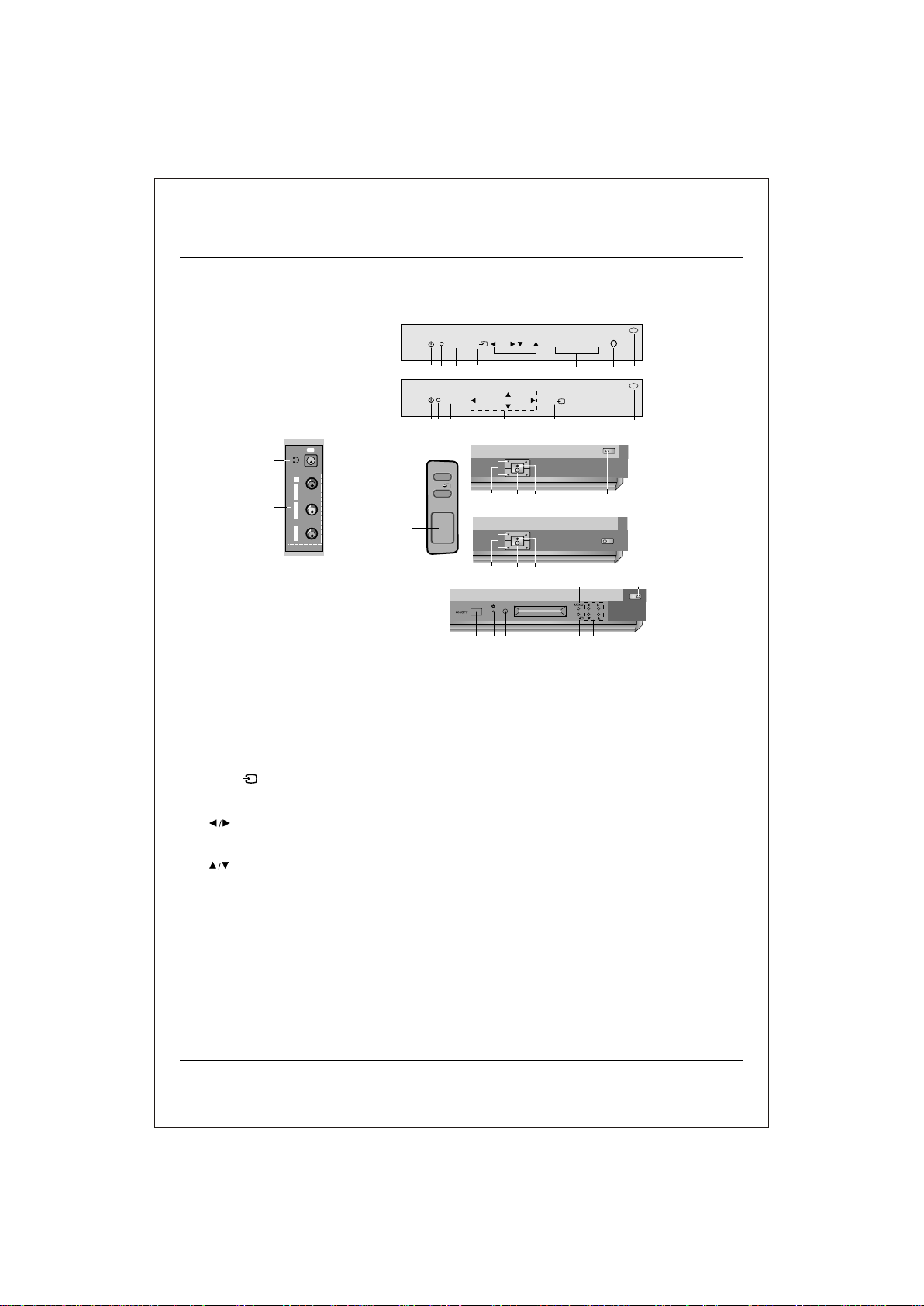
Location and function of controls
FRONT PANEL / SIDE PANEL (Option)
Shown below is a simplified representation of front or side panel,here shown may be somewhat different
from your set.
Common
(L/MONO)-AUDIO-(R)
PR
VIDEO
7 8
6
OK /
8
PR
VOL
3
2
PR
VOL
3
2
8
8
4
OK /
5B
5A
8
VOL
PR
(Common)
AV
7
R
AUDIO
L/MONO
6
VIDEO
1. MAIN POWER (ON/OFF)
ON/OFF
ON/OFF
4
5A
1
2 3
1
2 3
1
MENU
OK /
ON/OFF
OK /
MENU
4 5B
5A
MENU
4
PR
VOL VOL
PR
FOR 21FD5 SERIES
5B
FOR 21FE4 series
5B
FOR 15Q9 SERIES
2
1
VOL
5B 5A
3
switches the set On or Off.
2. POWER/STANDBY INDICATOR
Illuminates brightly when the set is in standby mode dims when
the set is switched On
3. REMOTE CONTROL SENSOR
4. MENU
selects a menu.
5A. OK /
It accepts your selection when it is in menu.
Otherwise it selects input (TV or AV)
5B. (Volume Up/Down)
adjusts the volume.
adjusts menu settings.
(Programme Up/Down)
selects a programme or a menu item.
switches On the set from standby.
6. AUDIO/VIDEO IN SOCKETS (AV) (option)
Connect the audio/video out sockets of external
equipment to these sockets.
Note : a. If audio input is only L or R select L+L or R+R through I/II/* key on remote control.
b. Avoid giving input at Lout or Rout socket on the back of the set.
7. HEADPHONE SOCKET (option)
Connect the headphone plug to this socket.
8. EYE (option)
adjusts picture according to the surrounding conditions.
6
Page 7
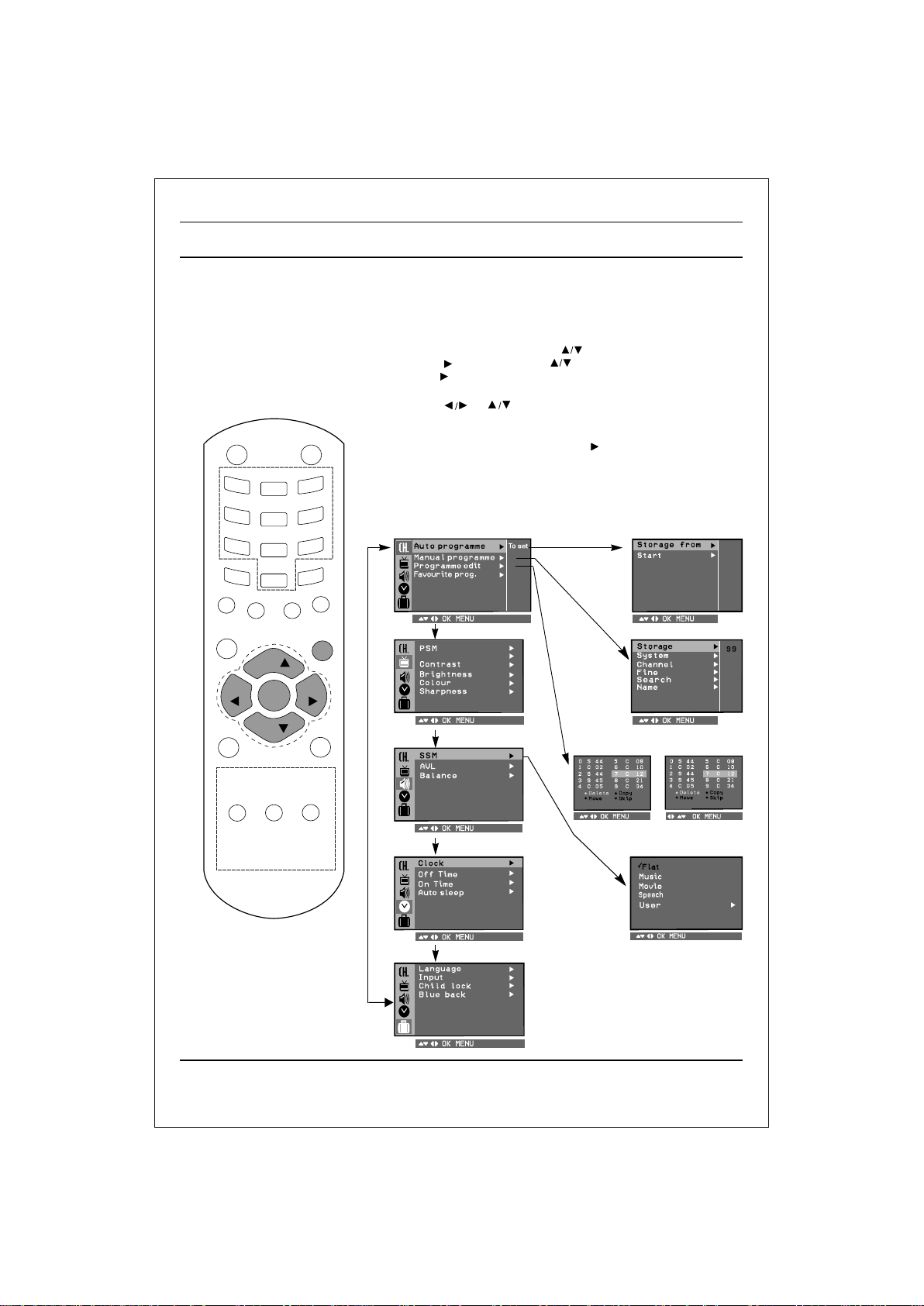
On screen menus
The dialogue between you and your set takes place on screen with
an operator menu. The buttons required for the operating steps are
also displayed.
Menu selection
1. Press the MENU button and then button to display each menu.
2. Press the button and then button to select a menu item.
3. Press the button to display the sub menu or the pull-down menu.
4 Change the setting of an item in the sub or pull-down
menu with or .
POWER
1
PSM
EYE/*
SLEEP
VOL
TV/AV
FAVOURITE
MUTE
3
2
4
7
ARC/*
PR
OK
5
8
0
Q.VIEW
6
9
SSM
LIST
MENU
VOL
You can move to the higher level menu with OK button and
to move to the lower level menu press the button.
Note :
a. In the AV mode the Programme Menu is not displayed.
b. In mono models the Sound Menu does not appear.
c. In sound menu woofer is optional (In some models)
Programme
Picture
Turbo Picture
Auto programme
22
Manual programme
PR
I/II/*
TURBO
PICTURE/*
Sound
MM/*
Time
Programme edit
or
Special
8
Page 8
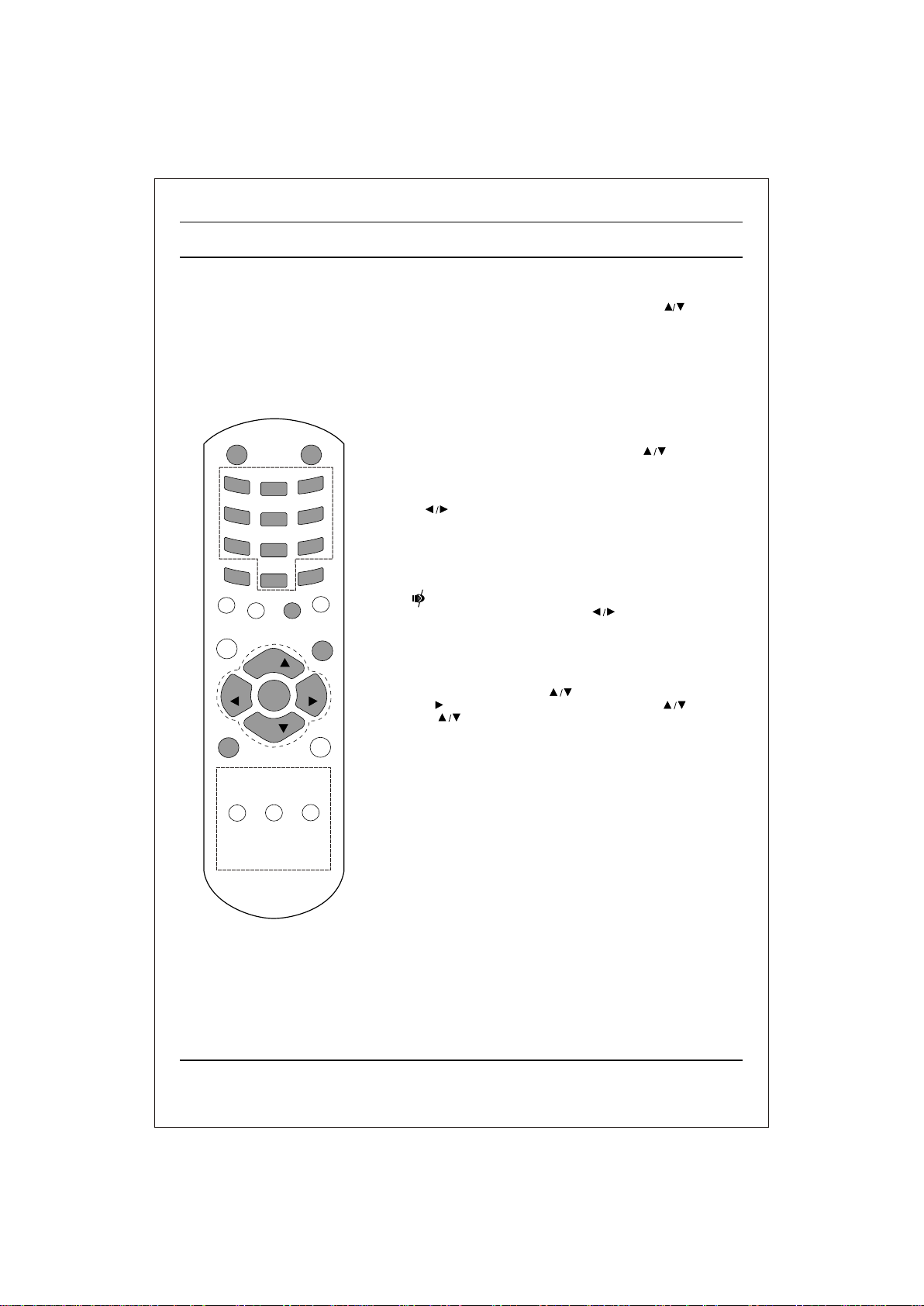
Basic operation
On and Off
1. Press the main power button to switch the set On.
2. If the set is in standby mode, press the POWER, TV/AV or
NUMBER buttons on the remote control handset to switch it On
fully.
3. Press the POWER button on the remote control handset.
The set reverts to standby mode.
4. Press the main power button again to switch the set Off.
Note : while the set is switched On and mains plug is disconnected,
if mains plugged again then set will switch to standby or power On.
POWER
1
PSM
EYE/*
SLEEP
VOL
TV/AV
FAVOURITE
MUTE
3
2
4
7
ARC/*
5
8
0
Q.VIEW
6
9
SSM
LIST
Programme selection
You can select a programme number with the or NUMBER
Buttons.
Volume adjustment
Press the button to adjust the volume.
Quick view
Press the Q.VIEW button to view the last programme
Mute function
Press the MUTE button. The sound is switched Off and the
display appears.
You can cancel it by pressing the MUTE, , SSM button.
On screen language selection (option)
PR
OK
PR
MENU
VOL
The menu can be displayed on the screen in desired language.
First select your language.
1. Press the Menu button and then button to select the special menu.
2. Press the button after selecting language by pressing button.
3. Press the button to selects the desired language.
All the On screen display will appear in the selected language.
4. Press the MENU button to return to normal TV viewing.
MM/*
TURBO
PICTURE/*
I/II/*
7
Page 9

Setting up TV stations
Programme
EYE/*
SLEEP
TV/AV
FAVOURITE
POWER
1
4
7
PSM
VOL
ARC/*
PR
PR
OK
I/II/*
Up to 200 programmes can be stored by programme
numbers (0 to199). Once you have preset the stations you
will be able to use the or NUMBER buttons to scan the
stations you programmed. Programmes can be tuned using
automatic or manual modes.
Note : In some models up to 100 TV stations can be stored.
Auto programme tuning
All channel that can be received are stored by this method.
MUTE
3
2
6
5
9
8
SSM
0
LIST
Q.VIEW
MENU
It is recommended that you use auto programme during installation of
this set.
1 . Press the MENU button and then button to select the
programme menu
2. Press the button and then button to select Auto
programme.
3. Press the button to display the Auto programme menu.
Auto Programme
22
VOL
4. Press the button to select Storage from.
5. Select the beginning programme number with the button or
NUMBER buttons on the Storage from pull-down menu. Any
number under 10 is entered with a numeric '00' in front of it, i.e. '005'
for5.
6. Press the button to select the start.
7. Press the button to begin auto programming. All receivable
stations are stored. To stop auto programming, press the MENU
TURBO
PICTURE/*
MM/*
button.
When auto programming is completed the Programme
edit menu appears on the screen. See the 'Programme edit' section
to edit the stored programme.
8. Press the MENU button to return to normal TV viewing.
9
Page 10

Setting up TV stations
Programme
EYE/*
SLEEP
TV/AV
FAVOURITE
POWER
1
4
7
PSM
VOL
ARC/*
PR
PR
OK
I/II/*
Manual programme tuning
Manual programme offer you to manually tune and arrange the
programme in whatever order you desire. Also you can assign a
programme name with five characters to each.
1. Press the MENU button and select the Programme menu.
2. Press the button and then button to select Manual
programme.
3. Press the button to display the Manual programme menu.
Manual programme
MUTE
3
2
6
5
9
8
SSM
0
LIST
Q.VIEW
4. Press the button to select Search. Press the button to
commence searching on the Search pull-down menu. If a
programme is found the search will stop. Press OK button to
store the programme. If programme reception is poor go for
fine tunning.
VOL
MENU
5. If this station is the one required, press the button to select
Storage. Select the desired programme number (0 to
199) with the button or NUMBER buttons on the Storage. pulldown menu. Any number under 10 is entered with a numeric '00' in
front of it, i.e. '005' for 5. Press OK button to store the programme.
6. Press the button to select System. Select a TV system with the
button on the System pull-down menu;
BG : (India/New Zealand/M.East/Africa/Australia)
MM/*
I : (Hong Kong/South Africa)
DK : (East Europe/China/Africa/CIS)
TURBO
PICTURE/*
M : (USA/Korea/Philippines) (option)
7. Press the button to select Channel. Press the button
to select V/UHF or Cable on the Channel pull-down menu.
If possible, select the channel number 1 to 69 (V/UHF) and 1
to 47 (cable) directly with the number buttons, Any number
under 10 is entered with a numeric '0' in front of it i.e. '05 'for5.
8. Press the OK button to store it. The display Stored will appear.
9. To store another station, repeat steps 4 &5.
10
Page 11

Setting up TV stations
Programme
EYE/*
SLEEP
POWER
1
4
7
PSM
VOL
ARC/*
PR
OK
Assigning a programme name
1. Repeat the 'Manual programme tuning' steps 1 to 3.
2. Press the button to select Name.
3. Press the button on the Name pull-down menu. You can use a
blank, +, -, the numeric 0 to 9 and the alphabet A to Z.
With the button you can select in the opposite direction.
4. Select the next position by pressing the button and then take your
choice of the second character, then press OK button.
5. Repeat the 'Manual programme tuning' steps 5 to 8.
6. Repeatedly press the MENU to return to normal TV viewing.
MUTE
3
2
6
5
9
8
SSM
0
LIST
Q.VIEW
MENU
VOL
Fine tuning
Normally fine tuning is only necessary if reception is poor.
1. Repeat the 'Manual programme tuning' steps 1 to 3.
2. Press the button to select Fine.
3. Press the button to fine tune for the best picture and sound on
the Fine pull-down menu, then press OK button to store the setting.
4. Press the MENU button to return to normal TV viewing.
5. Change of “ ” from Yellow to red indicates tuning is proper.
TV/AV
FAVOURITE
PR
I/II/*
TURBO
PICTURE/*
MM/*
11
Page 12

Setting up TV stations
Programme
G
EYE/*
SLEEP
TV/AV
POWER
1
4
7
PSM
VOL
ARC/*
PR
OK
PR
Programme edit
This function enables you to delete or skip the stored
programmes. Also you can move some stations to other programme
numbers or insert a blank station data into the selected programme
number.
1. Press the MENU button and then button to select the
Programme menu.
2. Press the button and then button to select programme
edit.
3. Press the button to display the Programme edit menu.
MUTE
3
2
6
5
8
0
Q.VIEW
9
SSM
LIST
Deleting a programme
1. Select a programme to be deleted with the or button.
2. Press the RED button twice.
The selected programme is deleted, all the following programmes
are shifted up one position.
Programme edit
Copying a programme
1 . Select a programme to be copied with the or button.
2. Press the GREEN button.
MENU
VOL
All the following programmes are shifted down one position.
Moving a programme
1. Select a programme to be moved with the or button.
2. Press the YELLOW button.
3. Move the programme to the desired programme number with the
or button.
MM/*
4. Press the YELLOW button again to release this function.
Programme edit
FAVOURITE
I/II/*
TURBO
PICTURE/*
Skipping a programme number
1. Select a programme number to be skipped with the or
button.
2. Press the BLUE button. The skipped programme turns
to blue.
3. Press the BLUE button again to release the skipped programme.
When a programme number is skipped it means that
you will be unable to select it using the button during normal
TV viewing. If you want to select the skipped programme, directly
enter the programme number with the NUMBER buttons or select it
in the programme edit or table menu. Skipped prog. No. appears
BLUE.
Repeatedly press the MENU to return to normal TV viewing.
12
Page 13

Setting up TV stations
Setting up TV stations
Favourite Prog.
This function lets you select your favourite programmes directly.
1. Press the MENU button and then button to select the
Programme menu
2. Press the button and then button to select Favourite
Prog.
3. Press the OK button to display the Favourite Prog. menu.
Programme
POWER
1
PSM
EYE/*
SLEEP
VOL
TV/AV
FAVOURITE
MUTE
3
2
4
6
5
4. Press the button to select Favourite Prog.
G
5. Select a desired programme with the button or NUMBER
8
0
Q.VIEW
9
SSM
LIST
7
ARC/*
buttons. Any number under 10 is entered with a numeric '00' in front
of it i.e '005' for 5.
6. To store another programme repeat steps 5 to 6.
You can store up to 8 programmes.
7. Repeatedly press the MENU or button to return to normal TV
viewing.
Repeatedly press the FAVOURITE KEY button to select stored
favourite programmes.
PR
OK
MENU
VOL
PR
MM/*
TURBO
PICTURE/*
I/II/*
13
Page 14

POWER
1
4
Picture adjustment
PSM (Picture Status Memory)
1. Press the PSM button on the remote to change for desired
PSM setting.
Note: PSM status change to user automatically when
contrast, brightness, colour and sharpness set manually.
You can also recall a desired picture (Dynamic, Standard,
Mild Game, or User) with PSM button on the remote control.
The picture Dynamic, Standard, Mild and Game are
programed for good picture reproduction at the factory and
cannot be changed.
MUTE
3
2
6
5
Turbo Picture
On
Off
PSM
EYE/*
SLEEP
VOL
TV/AV
FAVOURITE
8
0
Q.VIEW
SSM
9
Picture adjustment
You can adjust picture contrast, brightness, colour intensity and
LIST
sharpness to the levels you prefer.
7
ARC/*
1. Press the MENU button and then button to select the Picture
menu.
2. Press the button and then button to select Contrast, Brightness,
PR
OK
MENU
VOL
Colour or Sharpness.
Picture
Turbo Picture
PR
MM/*
I/II/*
TURBO
PICTURE/*
3. Press the button to make appropriate adjustments on each
sub menu.
CONTRAST
You can also select User or standard PSM setting by directly
pressing PSM button.
4. Press the OK button to store it for the picture User.
5. Press the MENU button to return to normal TV viewing.
14
Page 15

Picture adjustment
POWER
1
PSM
EYE/*
SLEEP
VOL
TV/AV
FAVOURITE
MUTE
3
2
4
7
ARC/*
PR
OK
5
0
8
Q.VIEW
6
9
SSM
LIST
MENU
VOL
PR
MM/*
TURBO
PICTURE/*
I/II/*
Turbo Picture Off
Turbo Picture On
15
Page 16

POWER
Sound adjustment (option)
SSM (Sound Status Memory)
You can select your preferred sound setting; Flat, Music, Movie and
you can also adjust the sound frequency of equalizer by pressing SSM
button.
Sound frequency adjustment (Equalizer)
a. After selecting the SSM go to user and press button to display the
equalizer.
b. Press the SSM button to select the different sound mode.
c. User can manually select desired frequency by pressing / Button
and set it to the desired level by pressing .
MUTE
d. Press the OK button to save it.
1
PSM
EYE/*
SLEEP
VOL
TV/AV
FAVOURITE
3
2
4
7
ARC/*
6
5
9
8
SSM
0
LIST
Q.VIEW
Press the MENU button to return to normal TV viewing. You can
also recall a desired sound (Flat, Music, Movie, Speech or User)
with SSM button on the remote control. The sound Flat, Music and
Movie are programmed for good sound reproduction at the factory
and cannot be changed.
Balance adjustment
FLAT
Khz
You can adjust balance.
PR
OK
PR
I/II/*
VOL
TURBO
PICTURE/*
MENU
MM/*
1. Press the MENU button to select the Sound menu.
2. Press the button and then button to select Balance.
3. Make desired adjustment with the on the Balance pull-down
menu.
4. Press the MENU button to return to normal TV viewing.
Sound output selection
In AV mode, you can select output sound for the left and right loudspeakers.
Repeatedly press the I/II/ button to select the sound output.
L+R : Audio signal from audio L input is sent to left loud-speaker and
audio signal from audio R input is sent to right loudspeaker.
L+L : Audio signal from audio L input is sent to left and
right loudspeakers.
R+R : Audio signal from audio R input is sent to left and right
loudspeakers.
16
Page 17

Other functions
Special
POWER
1
PSM
EYE/*
SLEEP
VOL
TV/AV
FAVOURITE
Blue back
If you select On in the Blue back pull-down menu, the blue background
appears on the screen when there is no signal or poor signal.
1. Press the MENU button and then button to select the Special
menu.
2. Press the button and then button to select Blueback.
3. Press the button to select On or Off on the Blue back
pull-down menu.
4. Press the MENU button to return to normal TV viewing.
MUTE
3
2
4
7
ARC/*
6
5
9
8
SSM
0
LIST
Q.VIEW
Note : a. The blue background automatically appears on the screen
when there is no signal in TV mode.
b. If any OSD appears on screen, blue back will go Off.
AVL (Auto Volume Leveler)
If you select AVL On, the set automatically keeps On an equal volume
level even if you change programmes.
1. Press the MENU button and then button to select the Special
menu.
2. Press the button and then button to select AVL.
3. Press the button to select On or Off on the AVL. Pull-down
menu.
4. Press the MENU button to return to normal TV viewing.
PR
OK
PR
VOL
MENU
Music Mode (option)
You can hear music while the TV screen is Off using the function.
1. Press the MM/* button to start the music mode.
2. Press any key to exit from Music Mode except vol. keys.
MM/*
Music Mode On
TURBO
PICTURE/*
I/II/*
3. Volume level can be changed (Vol+/Vol-) in music mode.
17
Page 18

Other functions
Time
POWER
1
PSM
EYE/*
SLEEP
VOL
TV/AV
FAVOURITE
--:--
Time functions
The time uses 24 hrs. system and must be set to the correct time
before operating the set.
1. Press MENU to select special menu .
2. and key select time function.
3. After selecting ‘Time Function’ press key to enter ‘Time’.
4. Set Time using and keys.
5. Press OK to store.
6. Press MENU to return to normal TV viewing.
Note :
a. In the event of power interruption, time must be reset.
MUTE
3
2
4
6
5
b. Time resets if mains is unplugged.
c. Timer accuracy is 15 sec.
±
On/Off Time
By using this function in On mode the set automatically switches On or
Off at a preset time. You must set the time correctly before using
On/Off time function.
7
9
8
Off Time
SSM
ARC/*
0
Q.VIEW
LIST
1. Press the MENU button and then , button to select the
Time menu.
2. Press the button and then button to select Off Time.
3. Press OK
4. Press the button to select Off Time On or Off.
5. Press the button.
PR
OK
MENU
VOL
6. Select and adjust hour and minute by pressing the , button.
7. Repeatedly press the MENU or button to return to normal
viewing.
On Time
PR
MM/*
1. Press the MENU button and then button to select the Time
menu.
2. Press the button and then button to select On Time.
3. Press OK
4. Press the button to select On Time On or Off
I/II/*
TURBO
PICTURE/*
5. Press the button.
6. Select and adjust hour and minute by pressing the , button.
Auto sleep
If you select Auto Sleep On the set will automatically switch itself to
standby mode approximately ten minutes after a TV station stops
Broadcasting.
1. Press the MENU button and then button. to select the Time
menu.
2. Press the button and then button to select Auto Sleep.
3. Press the button to select On.
4. Repeatedly press the MENU or button to return to normal TV
viewing.
Note :
a. This function works only in standby mode.
b. To cancel the set On/Off time, set the On/Off timer to --:--.
c To view the remaining On/Off time select the Time menu.
d. When you switch the main power Off, the Time is reset
and the On/Off time is Off.
e. Timer accuracy is 15 sec.
18
Page 19

Other functions
Special
EYE/*
SLEEP
POWER
1
4
7
PSM
VOL
ARC/*
PR
OK
Sleep timer
You don't have to remember to switch the set Off before you go to
sleep. The sleep timer automatically switches the set to standby after
the preset time elapses.
Press the SLEEP button to select the number of minutes.
The display --:-- will appear on the screen, followed by 00:10, 00:20,
00:30, 01:00, 01:30, 02:00, 03:00 and 04:00. The timer begins to count
down from the number of minutes selected.
MUTE
3
2
6
5
9
8
Note :
a. To view the remaining sleep time, press the SLEEP button once.
Time
b. To cancel the sleep time repeatedly press the SLEEP button
0
Q.VIEW
SSM
LIST
MENU
until the display --:-- appears.
c. When you switch the set off, the set releases the preset sleep time.
VOL
TV/AV
FAVOURITE
PR
I/II/*
TURBO
PICTURE/*
MM/*
19
Page 20

Other functions
Special
POWER
1
PSM
EYE/*
SLEEP
VOL
TV/AV
FAVOURITE
On screen language selection (option)
The menu can be displayed on the screen in desired language.
First select your language.
1. Press the MENU button and then button to select the Special
menu.
2. Press the button and then the button to select language
3. Press OK button.
All the On screen displayed will appear in the selected language.
4. Repeatedly press the MENU or Button to return normal TV
viewing.
MUTE
TV and AV modes (option)
Input can be set to TV or AV mode. AV mode is used when a videocassette
3
2
4
7
ARC/*
6
5
9
8
SSM
0
LIST
Q.VIEW
recorder (VCR), or other equipment connected to the set.
Note: When a VCR is connected via the aerial socket; the set is used
in TV mode. See the connection of external equipment’ section.
1. Press the menu button and then button to select the special
menu.
2. Press the button and then button to select Input.
3. Press the button select TV, AV1, AV2 (option).
Note: Avoid giving input at Lout or Rout socket on the back of the set.
To return TV mode, press the or NUMBER button.
Alternatively you can select th TV or AV mode by pressing the TV/AV
PR
OK
MENU
VOL
button
Child lock
The can be set so that the remote control handset is needed to control. This
feature can be used prevent unauthorized viewing.
PR
1. Press the MENU button and the button to select the special
menu.
2. Press the button and then button to select the child lock.
3. Press the button on the remote control handset to select On.
4. Repeatedly press the MENU or button to return to normal TV
I/II/*
TURBO
PICTURE/*
MM/*
viewing.
With the lock On, the display Child Lock On appears on the screen if any
button on the front panel is pressed while viewing the TV.
Note: The display Child Lock On will not appear on the screen if any
button on the front panel is pressed while displaying the menus.
20
Page 21

Connection of external equipment
You can connect additional equipment, such as VCRs,
camcorders etc. to your set.
Here shown may be somewhat different from your set.
Aerial socket
1. Connect the RF out socket of the VCR to the aerial socket on the
back of the set.
2. Connect the aerial cable to the RF aerial in socket of the VCR.
3. Store the VCR channel on a desired programme number using the
'Manual programme tuning' section.
4. Select the programme number where the VCR channel is stored.
5. Press the PLAY button on the VCR.
Audio Video in/out sockets (option)
1. Connect the audio/video out sockets of the VCR to audio/video in
sockets of the set and in sockets of the VCR to out sockets of the
set.
2. If the VCR is connected to the AV sockets on the set, press the
TV/AV button to select AV.
3. Press the PLAY button on the VCR. The VCR playback picture
appears on the screen.
You can also record programmes received by the TV on video tape
via audio/video out sockets.
Note: a. If audio input is only L or R select L+L or R+R through
Euro scart socket (option)
1. Connect the Euro scart socket of the VCR to the Euro scart socket
2. Press the PLAY button on the VCR.
I/II/ key on remote control.
b. If you have a mono VCR, connect the audio cable
from the VCR to the AUDIO (L/MONO) socket on the back of
the set.
of the set.
If your VCR outputs a switching voltage connect to Euro scart
socket, the set will switch to AV mode automatically. But if you want
to keep on watching TV mode, press the or NUMBER buttons.
Otherwise press the TV/AV button on the remote control handset to
select AV. The VCR playback picture appears on the screen.
You can also record programmes received by the TV on video tape.
21
Page 22

Connection of external equipment
Component in sockets (option)
1. Connect the COMPONENT video output sockets (Y Cb Cr, Y Pb Pr
or Y B-YR-Y) of the COMPONENT (480i) to the COMPONENT
INPUT sockets ( Y PB PR ) on the set.
2. Connect the audio cable from the COMPONENT to AUDIO sockets
of COMPONENT INPUT.
3. Press the TV/AV button to select COMPONENT.
4. Press the PLAY button on the COMPONENT.
THE COMPONENT playback picture appears on the screen.
VIDEO AUDIO
PR
AV
Headphone socket (option)
In some models which have a headphone socket can perform this
function.
Insert the headphone plug to the headphone socket of the set.
You can listen to the sound through the headphone. To adjust
the headphone volume, press the button.
/
If you press the MUTE button the sound from the headphone
and TV's speakers are switched Off.
22
Page 23

Symptoms
No picture, no sound
Sound OK, poor picture
Picture OK, poor sound
Troubleshooting check list
Picture blurred
Lines or streaks in picture
Poor reception on some channels
No colour
Poor colour
Remote control does not work
Check following items and try
to adjust these
The mains plug-(plugged in and
switched On)
Is the TV switched On
Try another channel (weak signal)
Check aerial (plugged into TV?)
Check aerial (broken lead?)
Check aerial
Check for local interference
Adjust contrast
Adjust brightness
Adjust colour
Adjust volume
Check the batteries in remote control
Check Audio/Video sockets (VCR only)
NOTE :
i) Colour patch might appear in your TV set if you rotate or shift the position of the set while it is On or in
standby mode. If patch appears in your TV set try the following before calling your service centre or
dealer. Place the TV set in desired position and switch it Off by the main power switch. Allow the set to
cool down for at least 30 minutes and then switch it On. The degaussing circuit (inbuilt) in your set will
remove the patch automatically. Please call service only in case this operation does not help.
ii) In case of no sound on all channels, check for system. It should be 'BG' for India. In case of some other
system select 'BG' and do Auto Programming.
23
Page 24

