LG 21FC4RGE User manual
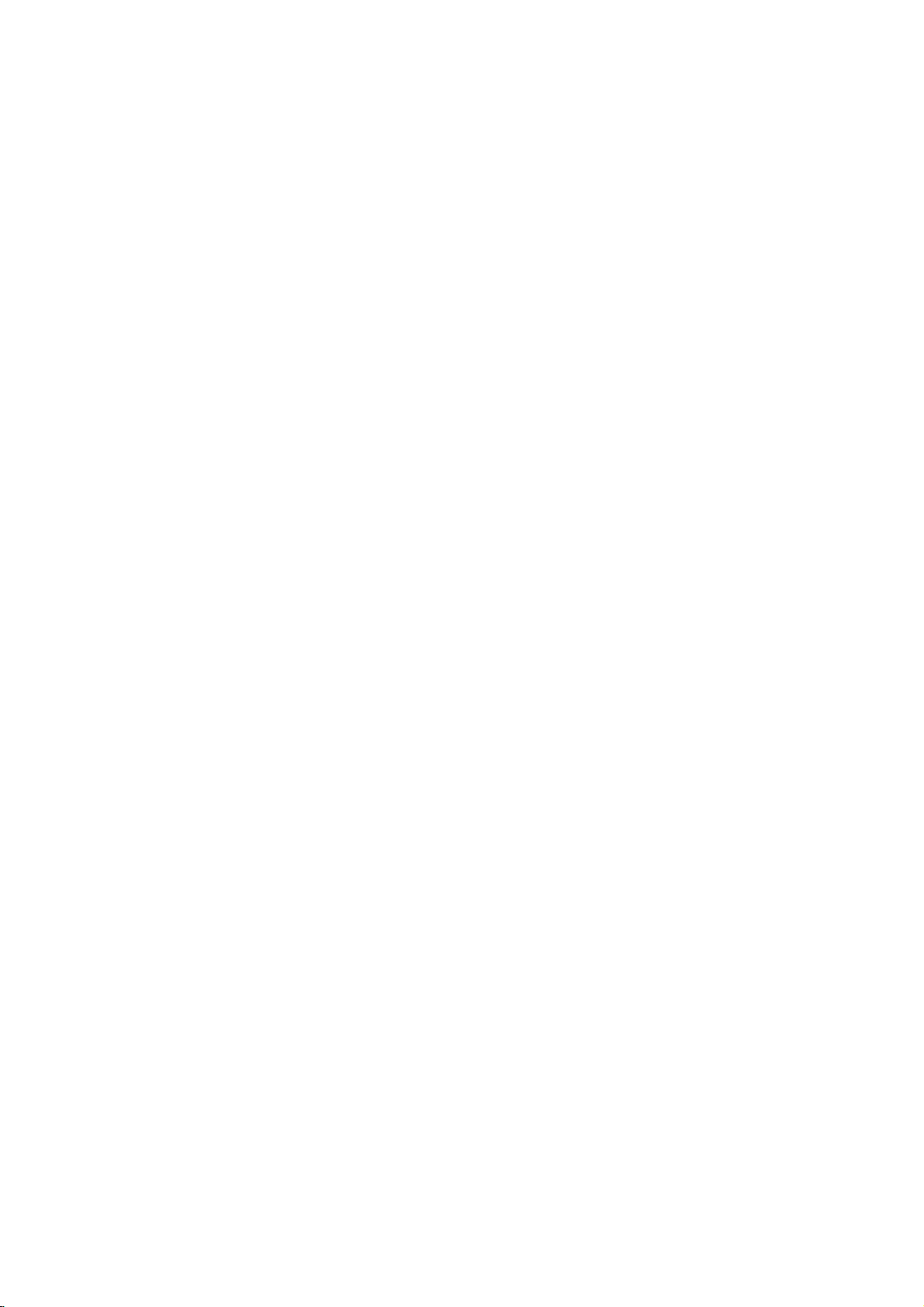
Colour
Television
OWNER'S
Please
read
this
Retainitfor
Record
See
mation
Model
Serial
the
model
label
to
number
number
your
future
number
attachedonthe
dealer
manual
reference.
when
:
:
MANUAL
carefully
and
serial
back
you
before
operating
numberofthe
cover
and
service.
require
set.
quote
your
this
set.
infor-
P/NO:3828VA0529A
(MC059A,
124D
TX)
c
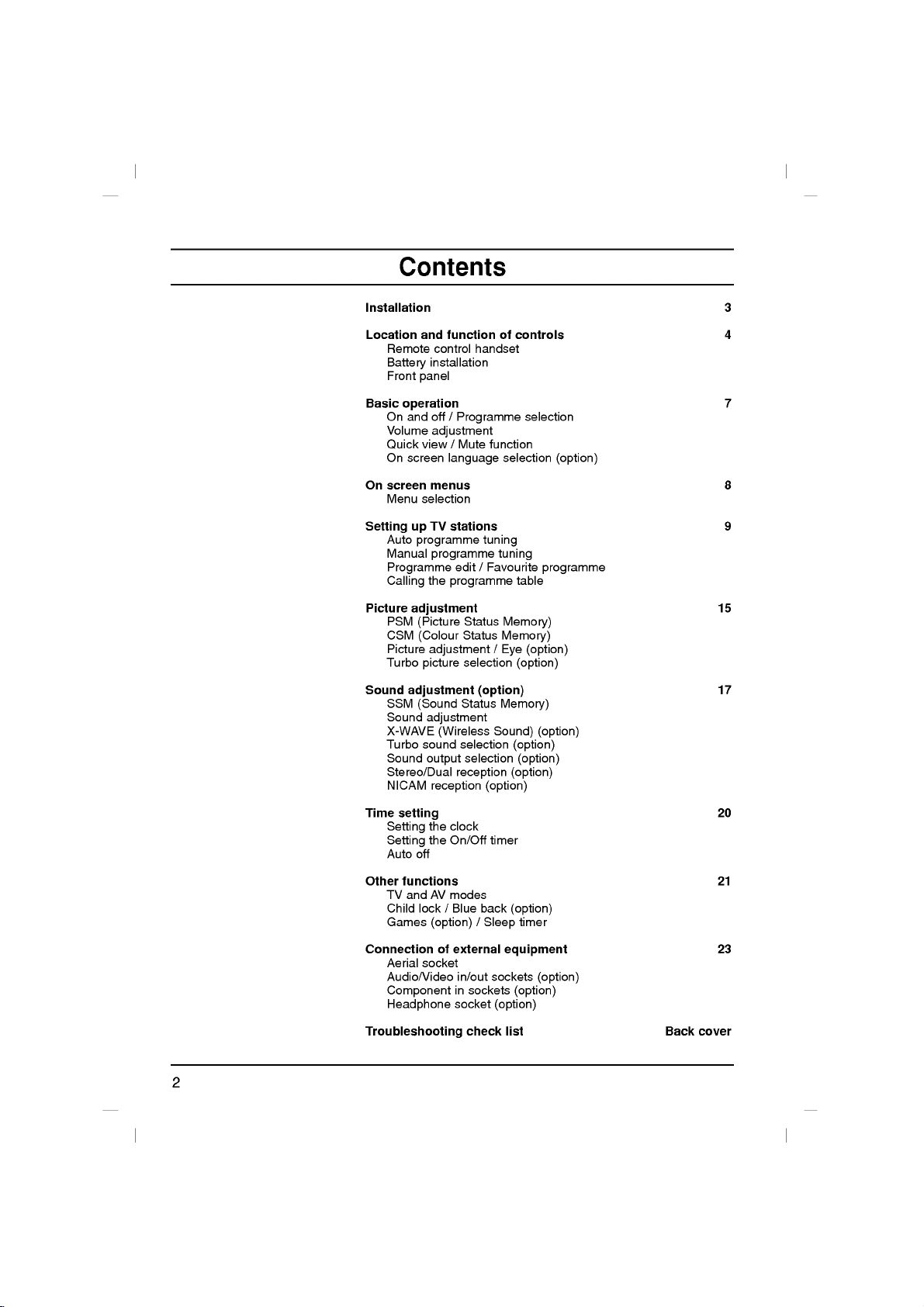
Contents
Installation
Location
Remote
Battery
Front
Basic
operation
On
and
Volume
Quick
On
screen
On
screen
Menu
Setting
Auto
Manual
Programme
Calling
Picture
PSM
CSM
Picture
Turbo
Sound
adjustment
SSM
Sound
X-WAVE
Turbo
Sound
Stereo/Dual
NICAM
Time
setting
Setting
Setting
Auto
and
function
control
installation
panel
off
/
Programme
adjustment
view/Mute
language
menus
selection
TV
stations
up
programme
programme
edit/Favourite
the
programme
adjustment
Status
(Picture
Status
(Colour
adjustment/Eye
selection
picture
Status
(Sound
adjustment
(Wireless
sound
selection
selection
output
reception
reception
the clock
the
On/Off
off
of
handset
function
selection
tuning
tuning
Memory)
Memory)
(option)
Memory)
Sound)
(option)
timer
controls
selection
programme
table
(option)
(option)
(option)
(option)
(option)
(option)
3
4
7
(option)
8
9
15
17
20
Other
functions
TV
andAVmodes
Child
lock/Blue
Games
(option)/Sleep
Connection
Aerial
Audio/Video
of
socket
Component
Headphone
Troubleshooting
external
in/out
in
sockets
socket
check
back
sockets
(option)
(option)
timer
equipment
(option)
(option)
list
Back
21
23
cover
2
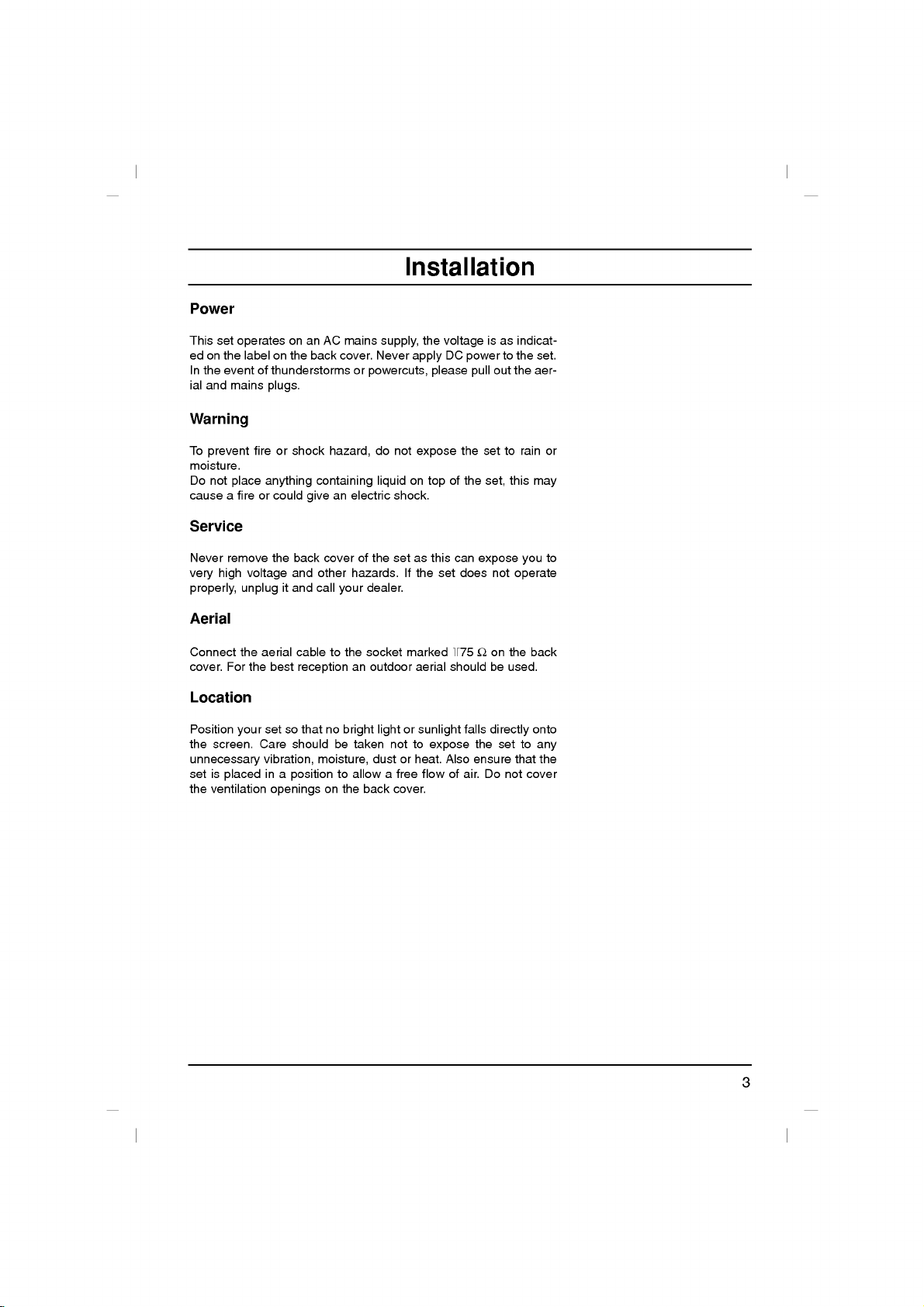
Power
This
set
edonthe
In
the
event
ial
and
Warning
operates
labelonthe
of
mains
on
an
thunderstorms
plugs.
back
Installation
AC
mains
cover.
or
powercuts,
supply,
Never
the
apply
voltage
DC
please
isasindicat-
power
out
pull
to
the
set.
the
aer-
To
prevent
moisture.
Do
not
cause
a
Service
Never
remove
very
high
properly,
Aerial
Connect
cover.
For
Location
Position
the
screen.
unnecessary
set
is
placed
the
ventilation
fireorshock
place
anything
fireorcould
the
voltage
unplug
the
aerial
the
best
set
your
Care
vibration,
in
openings
give
back
and
it
and
cabletothe
reception
so
that
should
a
position
hazard,
containing
an
electric
cover
of
other
hazards.Ifthe
call
your
an
no
bright
be
taken
moisture,
to
allowafree
on
the
do
not
expose
on
liquid
shock.
the
set
as
dealer.
socket
marked
outdoor
aerial
lightorsunlight
not
to
dustorheat.
back
flowofair.
cover.
the
of
the
top
this
can
set
does
+75
shouldbeused.
falls
expose
Also
set
set,
expose
Ω
on
directly
the
ensure
Do
not
to
set
not
rain
this
you
operate
the
to
that
cover
may
back
onto
any
or
to
the
3
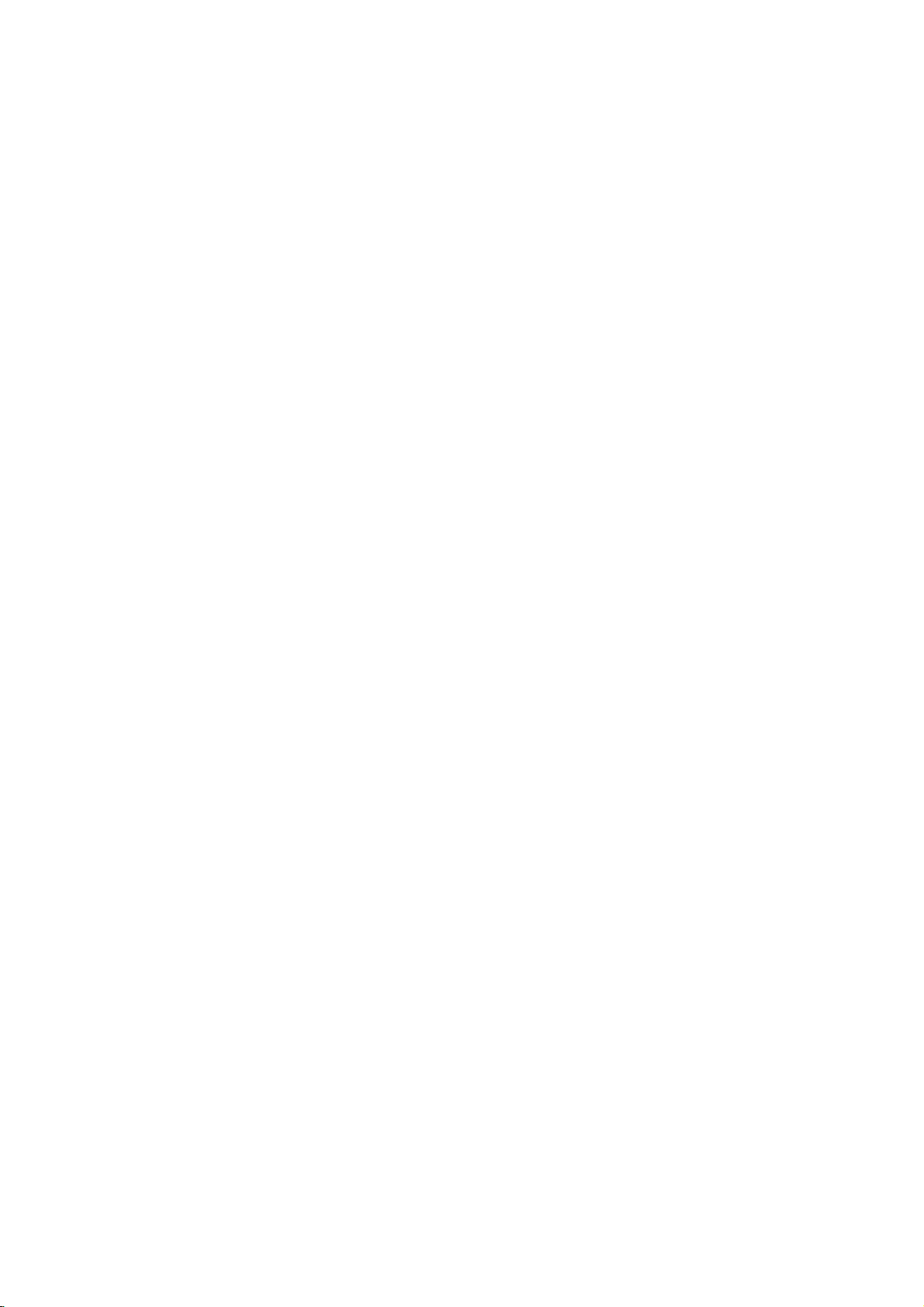
Location
and
All
Some
panel
the
functions
functions
of
function
can
can
the
set.
be
also
of
controlled
be
adjusted
controls
with
the
remote
with
the
control
handset.
buttonsonthe
front
Remote
Before
POWER
1
2
123
456
789
MENU
MUTE
0
TV/AV
3
4
/
E
Y
E
5
Q.
V
I
E
6
7
W
PSM
FAVOURITE
8
9
PR
PR
SSM/
PICTURE
I
/
I
I
/
()
VOLVOL
OK
()
T
S
I
L
SLEEP
/
SOUND
TURBO/
teries.
1.
2.
3.
4.
5.
6.
7.
8.
9.
control
use
the
a
*
(option)
()
/
a
programmes
G
(Volume
the
menu
your
to
(Picture
your
PICTURE
Turbo
the
next
the
set
BUTTONS
the
set
menu.
the
eye
(Programme
programme
the
set
volume.
settings.
selection
the
previously
preferred
picture
you
See
POWER
switches
NUMBER
switches
MENU
selects
EYE/
switches
()
selects
switches
scans
F
/
adjusts
adjusts
OK
accepts
Q.VIEW
returns
PSM
recalls
FAVOURITE
selectsafavourite
TURBO
selects
handset
remote
page.
on
from
on
from
function
oramenu
on
from
automatically.
Up/Down)
Status
programme.
/
SOUND
and
control
handset,
or
standby
off
standbyordirectly
on
or
off.
Up/Down)
item.
standby.
or
displays
viewed
the
programme.
Memory)
picture
setting.
BUTTON
sound.
please
to
standby.
selectanumber.
current
(option)
mode.
install
the
bat-
4
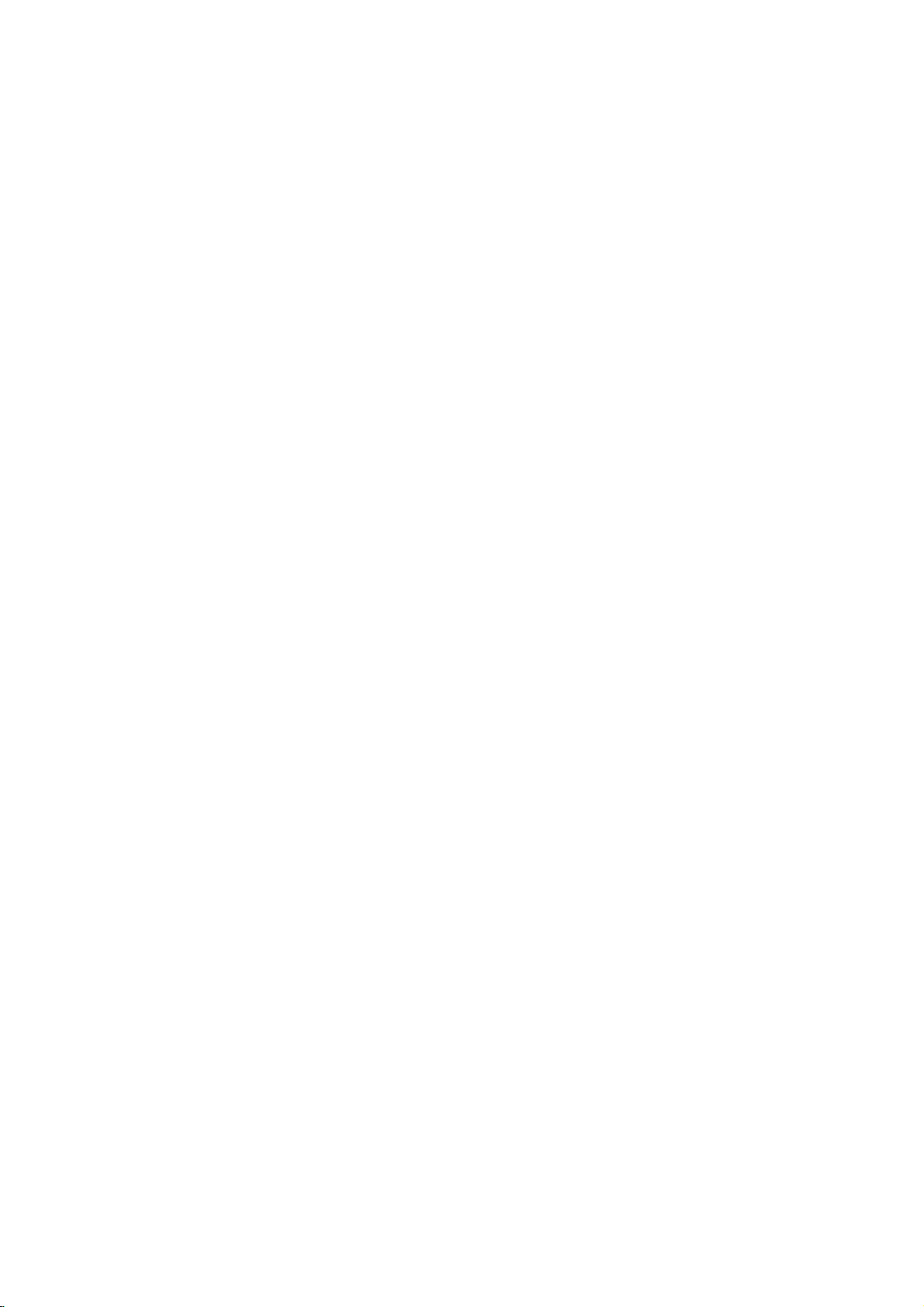
10.
MUTE
switches
11.
TV/AV
selects
switches
12.
I/II/
selects
selects
13.
LIST
displays
14.
SLEEP
sets
15.
SSM/
recalls
16.
SURROUND
selects
COLOURED
TELETEXT
Battery
The
remote
To
load the
the
open
the
polarity
the
TVorAV
the
*
(option)
the
the
the
the
sleep
*
(Sound
your
surround
models)
installation
control
batteries,
battery
symbols
Location
sound
on
mode.
set
on
from
language
sound
output.
programme
timer.
Status
preferred
º
/
*
(
sound.
BUTTONS
or
programme
handset
turn the
compartment.
+
(
or
off.
standby.
dual
during
table.
Memory)
sound
setting.
)
(option)
:
These
buttons
is
powered
remote
Install
-
and)marked
and
function
language
(option)
are
edit.
used
two
by
control
two
batteriesasindicated
inside
broadcast.
for
AAA
type
handset
the
compartment.
teletext
batteries.
over
of
(option)
(only
and
by
controls
POWER
123
456
789
MENU
/
E
Y
E
Q.
V
I
E
W
PSM
FAVOURITE
PR
PR
SSM/
PICTURE
MUTE
10
0
TV/AV
11
I
/
I
()
OK
()
S
I
L
SLEEP
SOUND
TURBO/
12
I
/
VOLVOL
T
13
14
/
15
16
Note
batteries
extended
:
To
avoid
if
you
period
damage
do
from
plan
possible
to
use
not
of
time.
the
battery
remote
leakage,
control
remove
handset
for
the
an
5
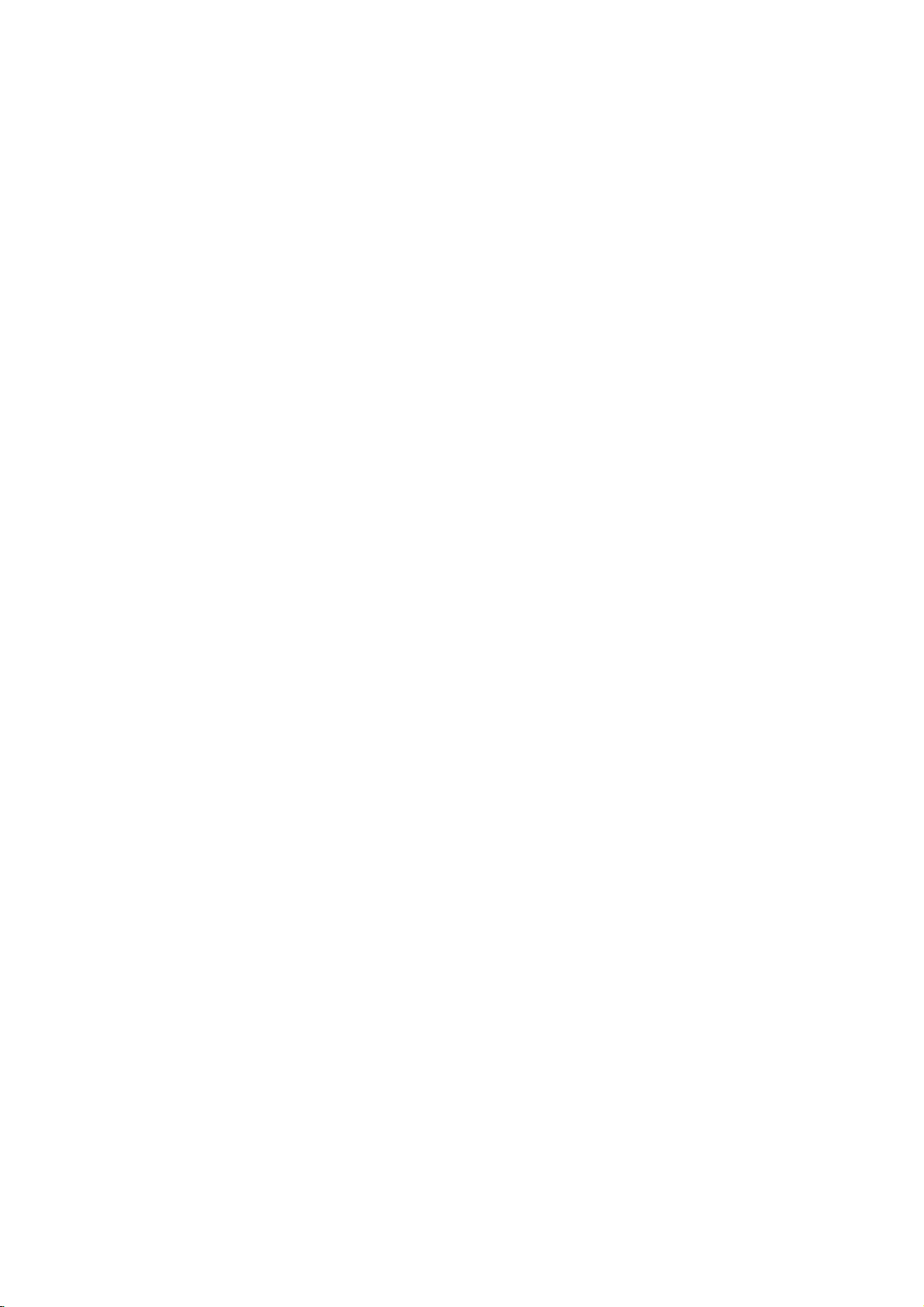
6
7
7
AV2
VIDEO
L/MONO
AUDIO
R
Location
Front
panel
21FX4
series
1234
21FB3
series
ON/OFF
1234
17/21FB7
MENU OK
series
5
VOLPRVIDEOAUDIO
and
AV
65 6
VIDEO
7 7
function
AUDIO
L/MONO
R
AV3
of
controls
1.
MAIN
POWER
switches
2.
POWER/STANDBY
illuminates
3.
standby
dims
REMOTE
Note
when
:
8
control
ers,
they'll
4.
MENU
selects
the
mode.
CONTROL
Only
handset.
be
a
menu.
(ON/OFF)
set
on
brightly
the
set
use
the
(When
not
or
INDICATOR
when
is
supplied
able
off.
the
switched
SENSOR
you
to
function.)
set
use
on.
remote
is
oth-
in
6
7
6
Side
AUDIO
VIDEO
AV
R
AUDIO
L/MONO
VIDEO
AV2
panel
21FC9
4
5
1
21FB5
ON/OFF
1
17/21FX5
21FC2
MENU
ON/OFF
series
OK
123
series
234
1
series
1
series
235
5.
OK
accepts
4 5
current
F
/
G
adjusts
VIDEO
AO
L
MENU OK
VOL
5
4
245
3
2
R
PR
AV
6
7
8
8
PR
PR
VOL
3
8
5
adjusts
E
D
/
selects
switches
6.
AUDIO
SOCKETS
Connect
of
external
ets.
7.
HEADPHONE
Connect
socket.
8.
EYE
adjusts
rounding
:
Shown
Note
tionoffrontorside
be
somewhat
may
your
mode.
(Volume
the
volume.
menu
(Programme
a
programme
the
-
L/R
(AVorAV2)
the
equipment
the
(option)
picture
conditions.
is
selection
Up/Down)
settings.
set
on
from
(or
AUDIO)
audio/video
SOCKET
headphone
according
a
simplified
panel.
different
or
displays
Up/Down)
oramenu
standby.
(option)
out
to
these
(option)
plug
to
representa-
Here
from
/
the
shown
VIDEO
sockets
sock-
to
this
sur-
your
the
item.
IN
set.
6
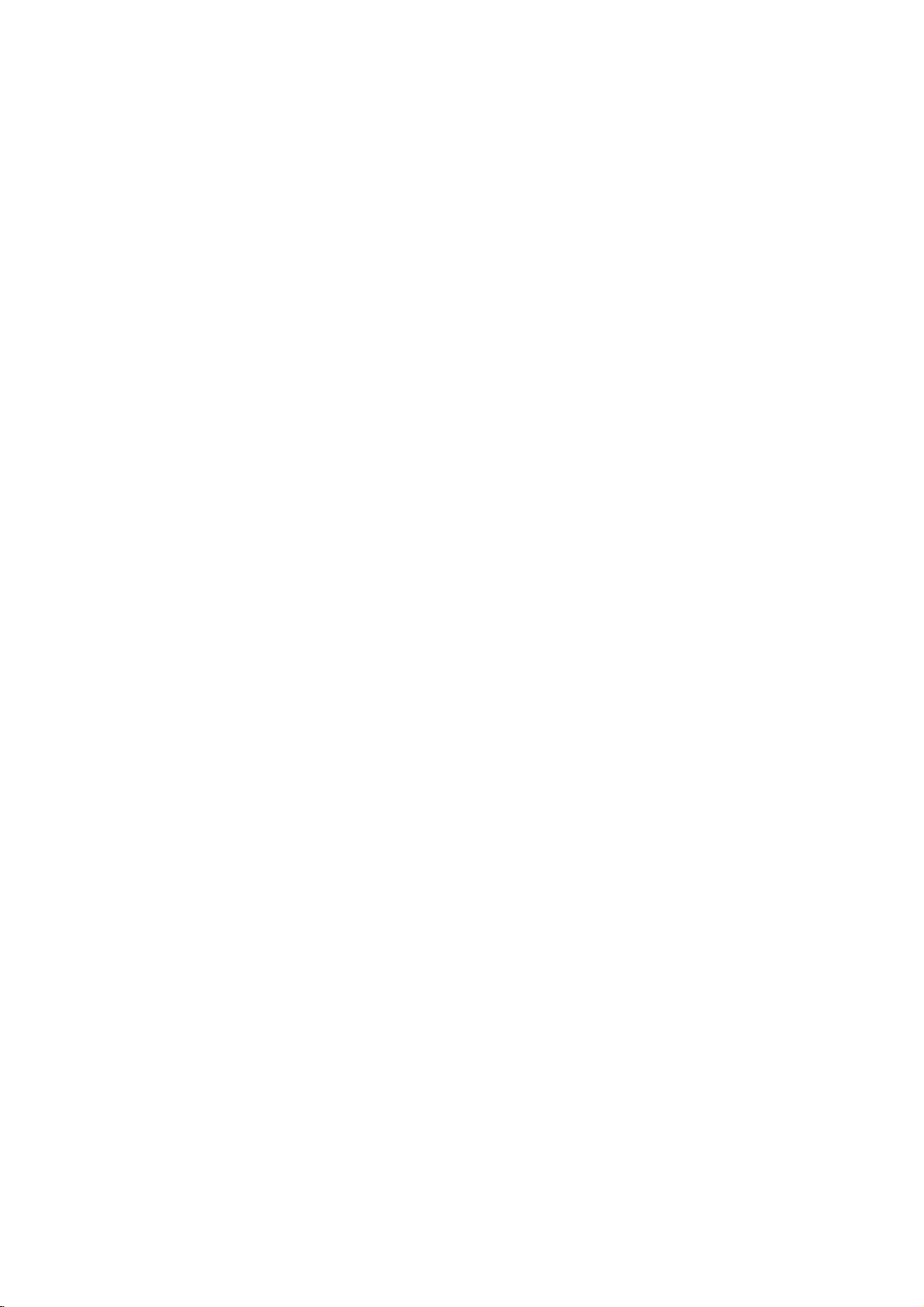
On
and
off
1.
Press
If
or
on
Press
The
Press
the
NUMBER
fully.
:
If,
the
the
set
is in
the
set
reverts
the
while
set
2.
3.
4.
Note
nected
plugisreplaced
main
power
standby
buttonsonthe
POWER
to
standby
main
power
the
set
will
switch
in
the
buttontoswitch
mode,
remote
buttononthe
mode.
button
is
switched
to
standby
mains
power
Basic
press
remote
again
on,
or
socket.
operation
the
set
the
POWER,
control
handsettoswitch
control
to
switch
the
mains
on
power
the
on.
handset.
set
plug
when
E
D
TV/AV
/
,
it
off.
is
the
discon-
mains
POWER
MUTE
123
Programme
You
can
buttons.
Volume
Press
Quick
Press
were
Mute
Press
>
You
TURBO SOUND
On
The
First
1.
2.
3.
4.
select
adjustment
theF/Gbutton
view
the
watching.
function
the
MUTE
appears.
can
cancel
screen
menu
select
Press
the
Special
Press
theGbuttontoselect
Press
theGbutton
language.
All
the
Press
the
Repeatedly
viewing.
Q.VIEW
language
can
your
MENU
menu.
on
screen
OK
selection
a
programme
buttontoview
button.
it
by
button.
be
displayed
language.
button
displays
F
or
press
number
to
adjust
The
soundisswitched
pressing
the
selection
on
and
then
MENU
Language.
D
will
and
buttontoselect
the
with
the
volume.
the
MUTE,
(option)
the
screen
then
D
E
buttontoselect
/
appear
the
button
the
previous
F
in
E
buttontoselect
/
in
the
Special
to
return
D
/
programme
off
G
/
desired
selected
E
and
,
menu.
or
SSM/
your
to
NUMBER
the
display
*
I/II/
,
language.
desired
language.
normal
you
the
TV
456
789
MENU
*
,
0
TV/AV
I
/
I
I
/
()
PR
VOLVOL
OK
()
PR
Q.
V
I
E
W
SSM/
SOUND
TURBO/
7

On
screen
menus
MENU
The
dialogue
an
operator
also
displayed.
Menu
1.
Press
menu.
2.
Press
item.
3.
Press
menu.
4.
Change
F/Gor
You
to
Note
a.Inmono
d.
In
back,
()
PR
VOLVOL
OK
()
PR
selection
the
theGbutton
theGbutton
can
move
:
some
AutoOprog.
Manual
Prog.Oedit
Favourite
(
O}i{OOKOMENU
)
PSM
CSM
Contrast
Brightness
Colour
Sharpness
(
O}i{OOKOMENU
)
SSM
Balance
Treble
Bass
X-WAVE
(
O}i{OOKOMENU
)
Clock
OffOtime
OnOtime
AutoOoff
between
menu.
the
D
move
to
models,
Game
MENU
setting
E
/
to
the
models,
Station
Picture
you
The
buttons
button
and
to
ofaniteminthe
.
the
higher
lower
level
the
Sound
AV
L
or
Booster
{
{
{
{
menu
{
{
{
{
{
{
menu
{
{
{
{
{
Sound
menu
{
{
{
{
and
your
required
and
then
display
level
menu
,
Balance,
will
then
menu
set
D
the
not
D
/
menu
press
display.
takes
place
for
the
E
button
/
E
buttontoselect
sub
menu
sub
or
pull-down
with
OK
theGbutton.
does
not
Woofer,
System
Storage
Normal
Turbo
(
O}i{OOKOMENU
)
Storage
System
Channel
Fine
Search
Name
(
O}i{OOKOMENU
)
OOOOCO1DOOOO5OOSO69
O1OOCO03OOOO6OOSO17
O2OOCO12OOOO7OOSO22
O3OOSO66OOOO8OOCO09
O4OOSO67OOOO9OOCO11
DeleteOOOCopy
MoveOOOOOSkip
(
O}i{OOKOMENU
)
on
operating
to
display
or
the
F
or
appear.
X-WAVE,
{
BG
{
I
{
DK
{
M
{
2
{
{
{
{
{
screen
steps
a
pull-down
menu
button
menu
Blue
with
each
with
are
and
(
O}i{OOKOMENU
TV
)
Language
Input
BlueOback
ChildOlock
(
O}i{OOKOMENU
)
programme
Time
{
{
{
{
Special
menu
menu
8
