LG 21FA2RG-AZ Owner’s Manual
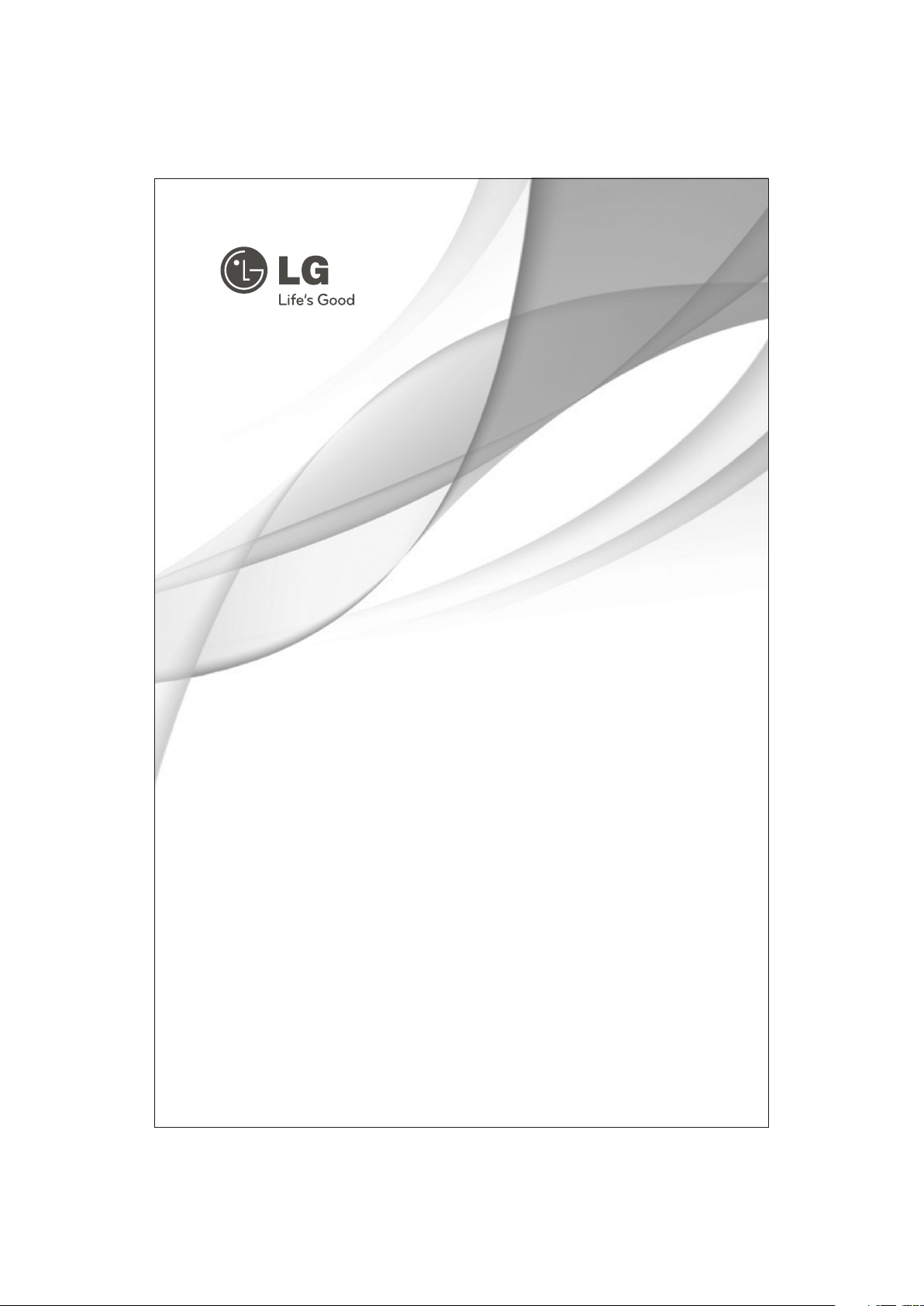
OWNER'S MANUAL
Colour Television
Chassis : CP-079B
P/No. : MFL61862104 (08)
www.lg.com
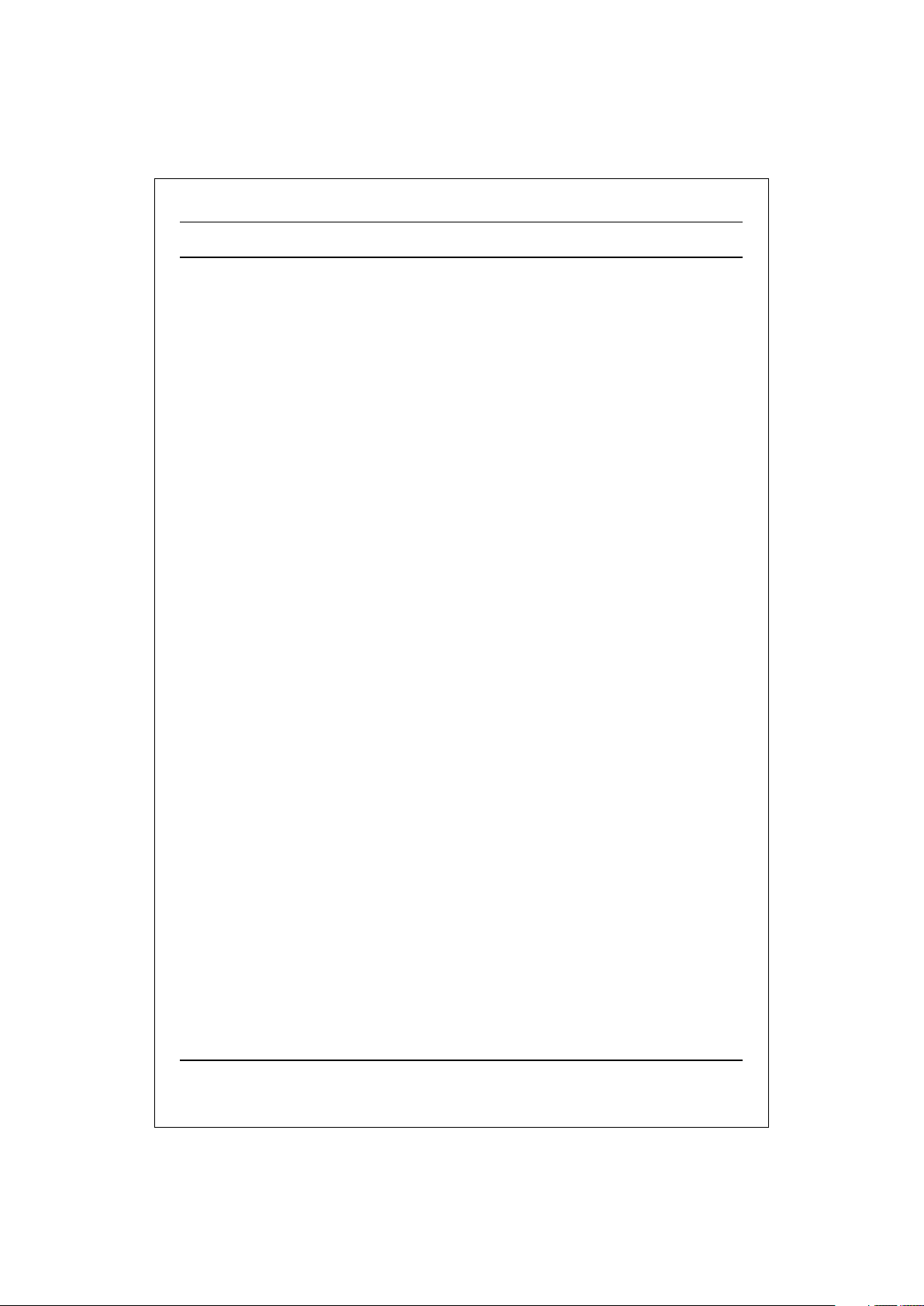
CONTENTS
Important Precautions 3
Location and function of controls 6
Remote control handset / Front panel
Basic operation 8
On and Off / Programme selection
Volume adjustment / Quick view Mute function
On screen menus 9
Menu selection
Setting up TV stations 10
Auto programme tuning / Manual programme tuning
Assigning a programme name / Fine tuning
Programme edit / Deleting a programme / Copying a programme
Moving a programme / Skipping a programme number
Favourite programme (option) / Calling The Programme
Selecting programme in the programme table
Paging through a programme table
/
Picture adjustment 15
XDP Demo (option) / PSM (Picture Status Memory) /
Picture adjustment / Eye (option) / Excellent digital picture selection (option)
Picture format (option)
Sound adjustment (option) 17
Sound adjustment / Balance adjustment / Woofer On/Off (option)
Woofer gain (option) / Excellent digital surround selection (option)
Stereo/Dual reception (option) / Mono sound selection
Language selection for dual language broadcast / Music Mode(Yellow Button)
Equalizer(option)(Red Button)
Other functions 19
Time functions / On/Off Time / Off Time / On Time / Auto sleep
Sleep timer / X-SORT (option) / Adding a program to a desired category
On screen language selection (option) / TV and AV Input (option)
Child lock / Blue Back / AVL (Auto Volume Leveler)(option)
Connection of external equipment 22
Aerial socket / Audio Video in/out sockets (option)
Euro scart socket (option) /
Component in sockets (option) / Headphone socket (option)
Troubleshooting check list 24
Warranty Card 25
S-video / Audio in sockets (S-AV) (option)
Sound output selection /
CSM (Colour Status Memory)
2
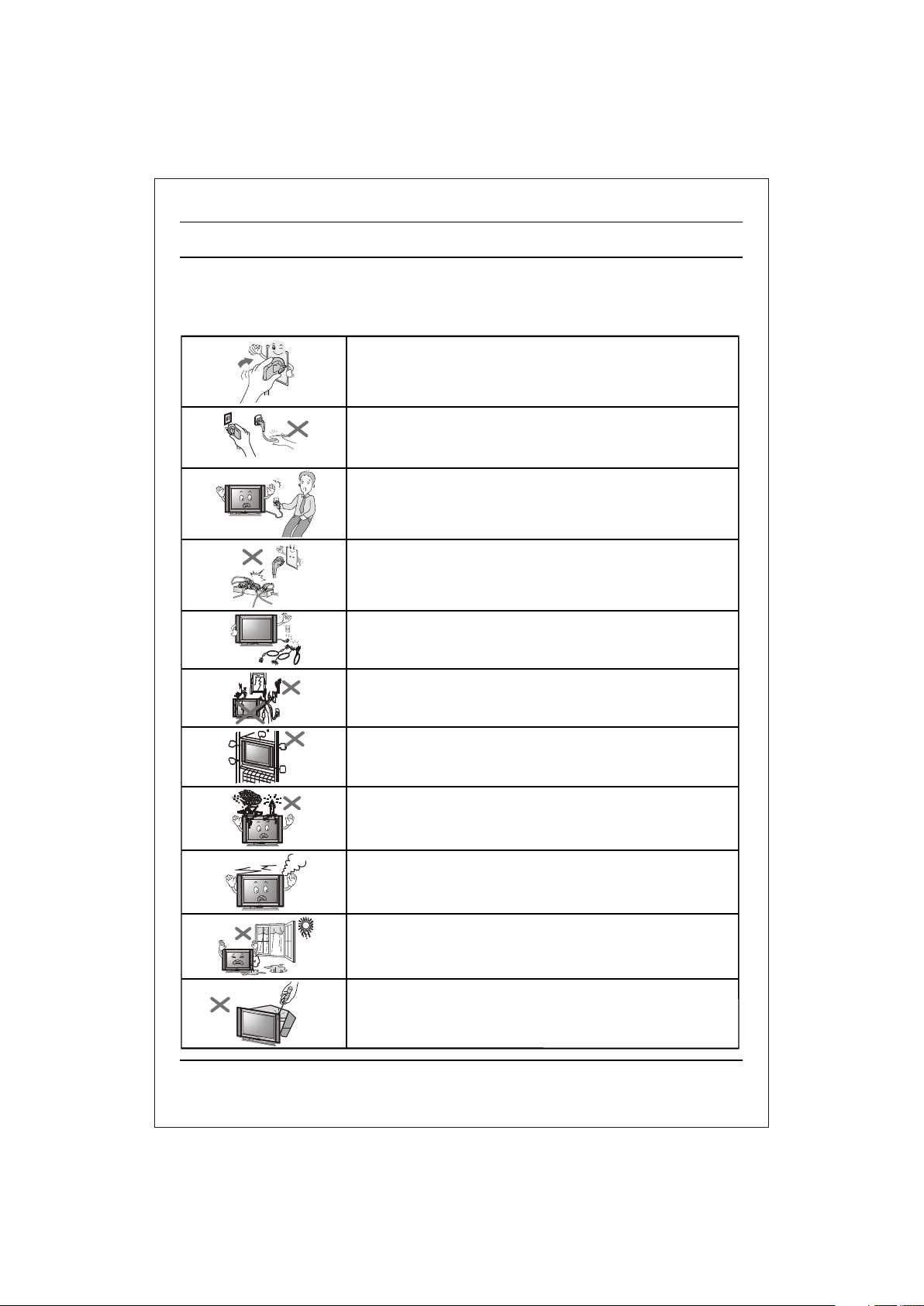
Important Precautions
This unit has been engineered and manufactured to assure your personal safety, however improper use
may result in potential electrical shock or fire hazards. In order to allow the proper operation of all
safeguards incorporated in this TV set, observe the following basic rules for its installation, use and
servicing. Keep it in an accessible place for future reference. (TV operating voltage is : 110V ~ 240V AC)
Make sure to insert the power plug completely. If power
cable is not fixed completely, a fire can break out .
Do not pull out the power cord. Always Pull out by the power plug. Do
not touch the plug with wet hands. Do not damage the power cord.
Do not unplug the power cord while the product is in use. Do not use
the power plug to turn the product ON/OFF. Electric shock can
damage the product.
Do not overload AC outlets by plugging too many appliances in the
same socket or extension cords. They may result in a shock or fire
hazard.
Never leave the TV set “ON”/“STANDBY” when leaving the house.
Unplug the TV before moving it or if you are not going to use it for
several days or during lightning storms.
For Own safety, Never touch any part of product, the power cord, and
the antenna cable during lightning storms. You may be electrocuted.
TV sets are provided with ventilation holes to allow the release of heat
generated. Make sure that these holes are not blocked. Do not install
the product in a confined place, such as book case or built in cabinet .
Do not place any object filled with liquid such as Vases, cup, glass etc
on the TV set. Do not place the lighted candles on the TV set. This
may cause fire or an electric shock hazard.
If you can smell a smoke or other odors or hear a strange sound
unplug the power cord and contact the service center. If you continue
to use, electric shock can occur.
Do not place the product where it might be exposed to excessive
heat, sunlight, rain or moisture.
Do not attempt to open the product. There are dangerous High
Voltages inside. Refer to Servicing through Qualified Personnel if the
TV is not operating properly.
3
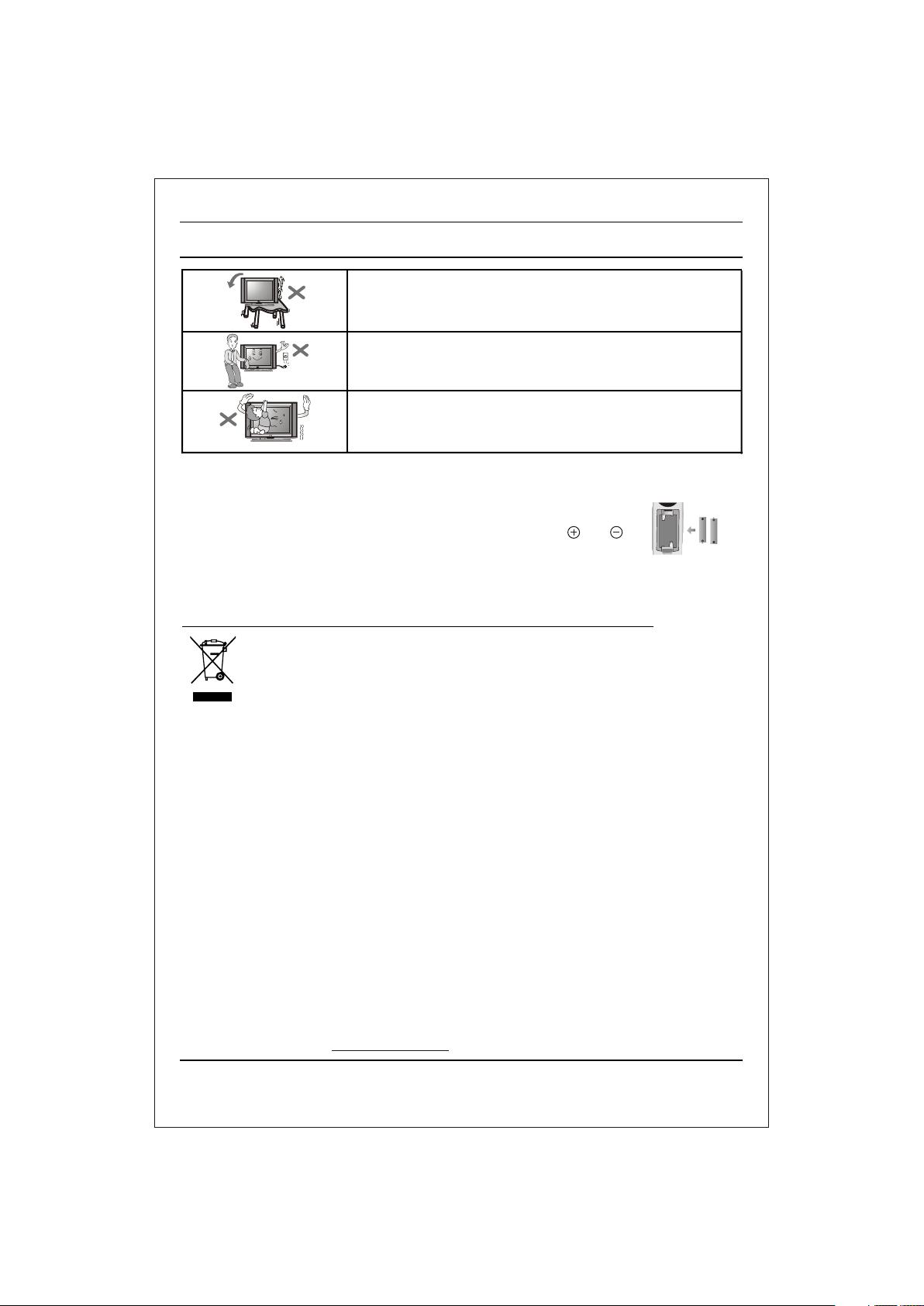
Important Precautions
Avoid personal injury / set damage by Installing the product on a flat
and stable place that can support the weight of the set and has no risk
of dropping the product.
While cleaning the product, Unplug the Power cord and clean with dry &
soft cloth. Do not use thinner, aerosol or any other chemical to clean .
Do not allow children to climb over it. If the product falls / collapses, you
may be hurt. Do not drop or push objects (like coins, hair pins etc) into
the TV cabinet openings. Some internal parts carry hazardous
voltages.
Do Not use the stabilizer, as this set has a In built stabilizer. Use of External Inferior Quality stabilizer
•
may damage your product .
Battery Installation: The remote control Handset is powered by two AA/ AAA
batteries. To Load the Batteries, turn the remote control handset over and open the
battery compartment. Install two batteries as per the polarity symbols ( and )
marked inside the battery compartment .
To avoid battery leakage and damage to the remote, remove the batteries from the remote if you are
•
not going to use it for several days. If any liquid leaks from the batteries and touches your skin,
immediately wash it away with water.
Disposal of your old appliance (as per e-waste Rules)
1. When this crossed out wheeled bin symbol is depicted on the product and its operator’s
manual, it means the product is covered by the e-waste Management and Handling
Rules, 2011 and are meant to be recycled, dismantled, refurbished or disposed off.
2. Dos
a. The product is required to be handed over only to the authorized recycler for disposal.
b. Keep the product in isolated area, after it becomes non-functional/un-repairable so as
Don’t
a. The product should not be opened by the user himself/herself, but only by authorized service
personnel.
b. The product is not meant for re-sale to any unauthorized agencies/scrap dealer/kabariwalah.
c. The product is not meant for mixing into household waste stream.
d. Do not keep any replaced spare part(s) from the product in exposed area.
3. Any disposal through unauthorized agencies/person will attract action under Environment (Protection)
Act 1986 .
4. Hazards of improper handling or accidental breakage:
a. All picture tubes are hazardous due to concentration of lead, cadmium and zinc in it. The various
chemicals and heavy metals contained in picture tubes cause cancer, birth defects, hormone
disruption, and damage body organs when they leak into the environment. All of this can, and does,
leach into the soil, ground water, air and our own bodies.
To prevent possible injury in case of breakage, wear heavy protective clothing, including gloves &
safety goggles.
b. If batteries are disposed incorrectly, it can greatly harm the environment. The chemical by-products
are hazardous. The metals and chemicals found in batteries can mix into soil which may be
hazardous to humans, plants and animals. If thrown in fire , they can cause blast and release toxic
gases which may be harmful for health.
5. To locate a nearest collection centre or call for pick-up (limited area only) for disposal of this appliance,
please contact Toll Free No. 1800-180-9999 for details. All collection centre and pick up facilities are
done by third parties with LG Electronics India Pvt. Ltd. merely as a facilitator. For more detailed
information , please visit : http://www.lge.com/in
to prevent its accidental breakage.
4
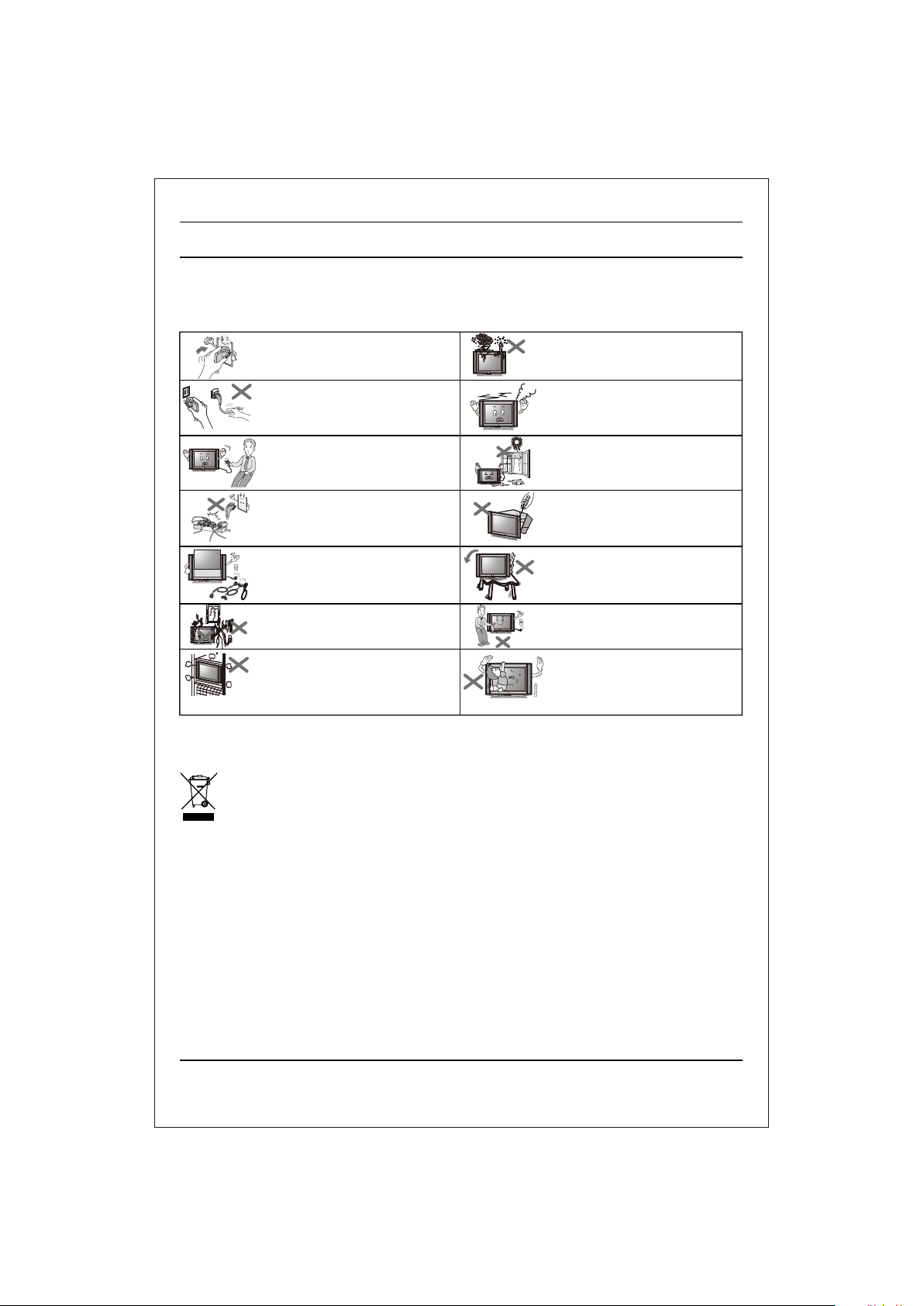
lqj{kk funsZ'k
Ñi;k [kqn dks pksV ls vkSj mRikn dks uqdlku ls cpkuk lqfuf'pr djus ds fy, bu funsZ'kksa dk ges'kk ikyu djsaA
• fp=k vkids mRikn ls FkksM+k fHkUu gks ldrk gS] D;ksafd ;g flQZ funsZ'kksa dks le>us esa enn ds fy, ,d mnkgj.k gSA
• Vhoh dk vkWijsfVax oksYVst gS% 110 - 240 V ,lhA
• LVsfcykbt+j dk iz;ksx ugha djsa] D;ksafd bl lsV esa fcYV bu LVsfcykbt+j gSA ?kfV;k DokfyVh ds ckgjh LVsfcykbt+j ds iz;ksx ls vkids
mRikn dks uqdlku igqap ldrk gSA
lqfuf'pr djsa fd ikWoj Iyx vPNh rjg ls yx x;k
gSA ;fn ikWoj Iyx Bhd ls ugha yxk gS rks vkx yx
ldrh gSA
ikWoj dkWMZ dks [khapsa ughaA ges'kk ikWoj Iyx dks
idM+dj [khapsA xhys gkFkksa ls Iyx dks u Nq,aA
ikWoj dkWMZ dks {kfr u igqapk,aA
tc mRikn dks bLrseky dj jgs gksa rks ikWoj Iyx dks
u fudkysaaA mRikn dks vkWu@vkWQ dju s d s fy, ikoW j
Iyx dk bLres ky u djAas fctyh dk >Vdk mRikn dks
{kfr igqapk ldrk gSA
,d gh lkWdsV vFkok ,DlVsa'ku dkWMZ esa dbZ midj.k
yxkdj ,lh vkmVysV dks vksojyksM u djsaA ugha rks
>Vdk yx ldrk gS ;k vkx yx ldrh gSA
?kj ls fudyrs le; Vhoh dks dHkh ^^vkWu**
LVMaS ck; u NkMs Aas+ Vhoh dk s f[kldku s l s igy s vFkok ;fn
vki dNq fnuk as rd Vhoh dk bLres ky ugh a dju s oky s g aS
vFkok vk/a kh&rQw ku d snkjS ku Vhoh dk Iyx fudky nAas
vk/a kh&rQw ku d s nkjS ku viuh ljq {kk d s fy,] midj.k d s
fdlh fgLl s dk]s ikoW j dkMW Z dk s ;k ,Va huk d s rkj dk s u
N,q Aa vkidk sfctyh dk >Vdk yx ldrk gAS
iSnk gksus okyh xehZ ds fudyus ds fy, Vhoh lsVksa esa
osafVys'ku fNnz cus gksrs gSaA ;g lqfuf'pr djsa fd ;s
fNnz can u gksaA mRikn dks cqd dsl ;k fcYV bu
dSfcusV tSlh can txgksa ij baLVky u djsaA
• cSVjh yhdst vkSj fjeksV dks uqdlku ls cpkus ds fy,] tc vki fjeksV dks dbZ fnuksa rd bLrseky ugha djus okys gksa rks cSVfj;ksa dks mlesa
ls fudky nsaA vxj cSVfj;ksa ls dksbZ rjy inkFkZ fjldj vkidh Ropk ij yx tkrk gS] rks rRdky bls ikuh ls /kks nsaA
vkids iqjkus ?kjsyw midj.k dk fuiVku ¼bZ&vif’k"V fuiVk.k fu;ekoyh ds vuqlkj½vkids iqjkus ?kjsyw midj.k dk fuiVku ¼bZ&vif’k"V fuiVk.k fu;ekoyh ds vuqlkj½
ƒ- tc ;g dkVs x;s ifg;s okys fcu dk fpg~u fdlh mRikn vkSj blds izpkyd iqfLrdk ds lkFk layXu gksrk gS] rks bldk vFkZ gS] mRikn
bZ&vif’k”V ¼izca/ku vkSj gFkkyu½ fu;e „‚ƒƒ ds vUrxZr] lfEefyr fd;k x;k gSA bl fu;e ds vuqlkj mRikn dks iqu% uohuhdj.k] /oLr ;k fuiVkuk
pkfg,A
bls djsa
„- bls djsa
d½ mRikn dks dsoy vf/k—r iqu% uohuhdj.kdrkZ dks fuiVku gsrq gLrkukUrfjr djsaA
[k½ mRikn dk;kZRed uk jgs rks] mRikn dks i`Fkd {ks= esa j[ksa] ftlls mRikn vkdfLed {kfr ls cp ldsA
bls u djsa
bls u djsa
d½ mRikn dks miHkksDrk Lo;a ugha [kksysa] cfYd vf/k—r lsok deZpkjh }kjk [kqyok;saA
[k½ mRikn dks fdlh vuf/k—r ,tsalh@iqjkus lkeku ds Mhyj@dckM+h okys dks fQj ls u csapsaA
x½ mRikn dks ?kjsyq vif’k”V /kkjk ds lkFk u feyk,saA
?k½ mRikn ds cnys gq, ;k vfrfjDr iwtksZa dks [kqyh txg esa u j[ksaA
…- mRikn dks fdlh Hkh vuf/k—r ,tsalh@O;fDr }kjk fuiVku djkus ij] i;kZoj.k ¼laj{k.k½ vf/kfu;e ƒ‹Šˆ] ds rgr dk;Zokgh gks ldrh gSA
†- xyr <ax ls j[kj[kko ;k vdfLed VwV&QwV ds [krjs %
d½ yhM] dSMfe;e o ftad dh ekStwnxh ds dkj.k lHkh fiDpj V;wc [krjukd gksrh gSA fiDpj V;wc esa fofHkUu jlk;uksa rFkk Hkkjh /kkrqvksa dh ekStwnxh ds
dkj.k okrkoj.k essa buds fjlko ls dSalj] tUe nks”k] gkeksZu fo?kVu] vkSj ‘kjhj ds vaxks dks uqdlku gks ldrk gSA ;s lHkh jlk;u feÍh esa] Hkw&xHkZ ty
esa] gok esa ?kwy dj gekjs ‘kjhj esa izos’k dj ldrs gSA
[k½ ;fn cSVfj;ksa dk xyr <ax ls fuiVku fd;k tkrk gS] rks blls i;kZoj.k dks dkQh vf/kd uqdlku gks ldrk gSA jklk;fud mi&mRikn [krjukd
gksrs gSaA cSVfj;ksa esa ik, tkus okyh /kkrq,¡ o jlk;u feÍh esa fey ldrs gSa tksfd euq”;ksa] isM+&ikS/kksa rFkk tkuojksa ds fy, [krjukd gks ldrs gSaA ;fn
vkx essa Qsads tkrs gSa] rks os foLQksV dj ldrs gSa rFkk tgjhyh xSlksa dks NksM+ ldrs gSa tksfd LokLF; ds fy, gkfudkjd gks ldrh gSaA
‡- bl mRikn ds fuiVkj.k gssrq ;k fQj utnhdh laxzg dsUæ dk irk yxkus ds fy,] d`i;k Vksy Ýh uEcj ƒŠ‚‚&ƒŠ‚&‹‹‹‹ ¼lhfer {ks= esa miyCËk½ ij lEidZ djsaA
lHkh laxzg dsUnz ,oa fid&vi lqfo/kk,a ckgjh ,tsUlh }kjk pyk;h tkrh gSaA LG Electronics India Pvt. Ltd. flQZ lqfo/kk iznku djkus dk ek/;e gSA
vfËkd tkudkjh ds fy, osclkbV ns[ksa% http://www.lge.com/in
Vhoh lsV ij ;k rjy inkFkZ ls Hkjh phtsa tSls Qwynku]
di] fxykl vkfn ;k tyh gqbZ eksecfÙk;ka u j[ksaA blls
vkx yx ldrh gS ;k fctyh dk >Vdk yx ldrk gSA
vxj vkidk s /k,q a dh ;k dkbs ZvkjS x/a k vk, ;k dkbs Zvthc
vkokt +luq kb Z n]as rk s dk s Iyx l sfudky n asvkjS
lfolZ lVas j l s lia d Z djAas vxj vki bLres ky tkjh
j[kr sg aSrk s fctyh dk >Vdk yx ldrk gAS
mRikn dks ogka u j[ksa tgka ml ij csgn xehZ] /kwi] o"kkZ
;k ueh dk vlj gks ldrk gksA
mRikn dks [kksyus dh dksf'k'k u djsaA blds Hkhrj
[krjukd gkbZ oksYVst gksrs gSaA vxj Vhoh Bhd ls
dke u dj jgk gks] rks ;ksX;rkizkIr dfeZ;ksa ls
lfoZflax djk,aA
[kqn dks pksV@lsV dks uqdlku ls cpkus ds fy,
mRikn dks ,sls lery vkSj fLFkj LFkku ij j[ksa tks
lsV dk otu laHkky ldrk gks vkSj mRikn ds fxjus
dk [krjk u gksA
mRikn dks lkQ djrs le; dks udky nsa
vkSj lkQ lw[ks diM+s ls iksaNsaA lkQ djus ds fy, fFkuj]
,vjkslksy ;k fdlh vU; dsfedy dk iz;ksx u djsaA
cPpksa dks blds Åij u p<+us nsaA vxj mRikn
fxjrk@<g tkrk gS] rks vkidks pksV yx ldrh gSA
Vhoh dSfcusV ds Nsnksa esa dksbZ pht ¼tSls flDds]
gs;jfiu vkfn½ u fxjk,a vkSj u ?kqlk,aA dqN Hkhrjh
ikVZ~l esa [krjukd oksYVst gksrs gSA
ikoW j dkMW Z
ikWoj Iyx f
5
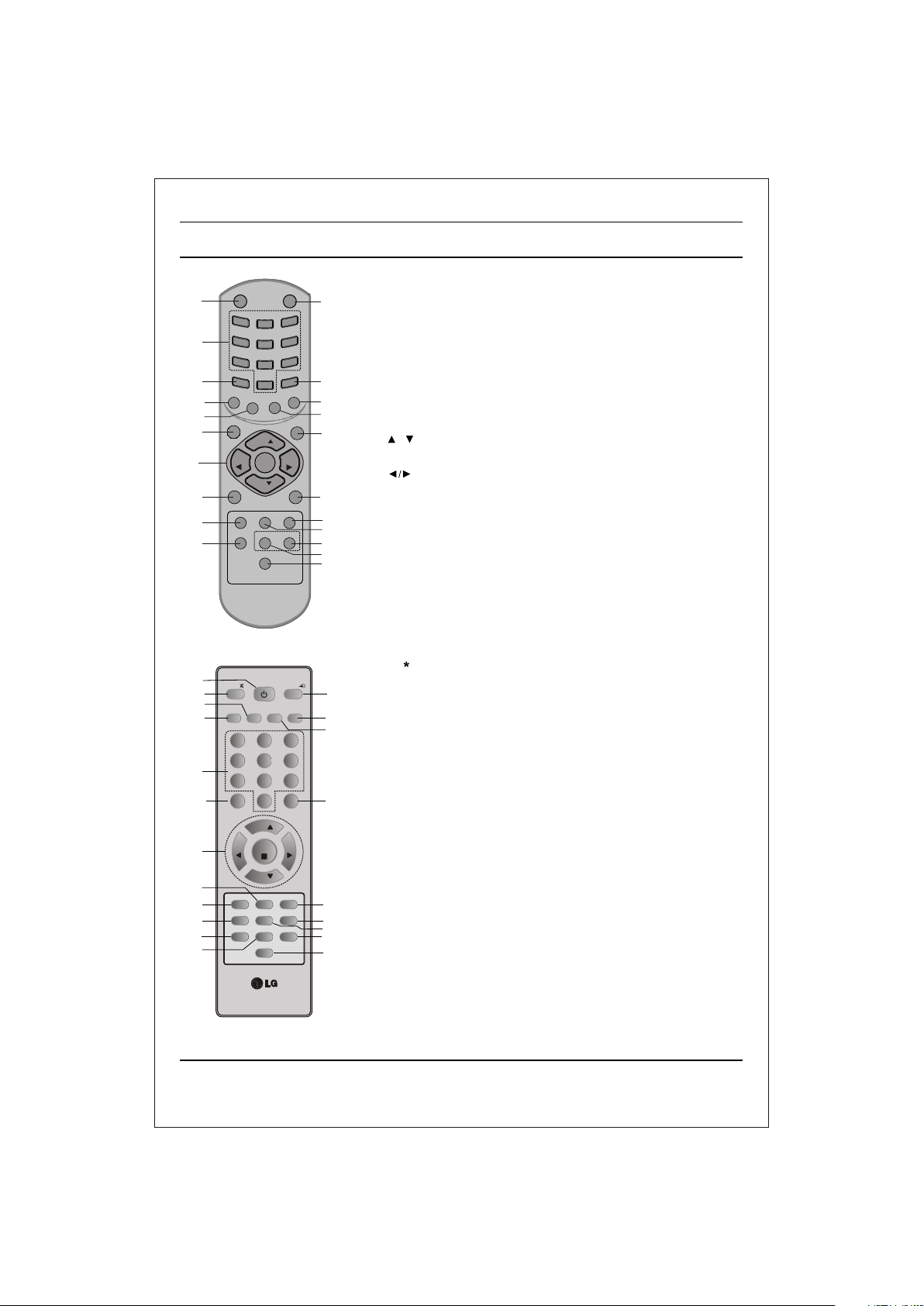
POWER
1
2
7
C
I
S
U
M
19
18
SLEEP
13
VOL
VOL
5
TV/AV
10
21
FAV/X-SORT*
16
(Option-1)
1
MUTE
9
18
MUSIC
19
EQ*
2
3
MENU
VOL
5
6
21
FAV/X-SORT
16
7
13
(Option-2)
1
4
7
P
S
M
/
E
Q
*
W
/
S
E
I
V
O
M
PR
PR
USB/*
MOVIES
1 2
4
7
PSM
2
5
8
0
O
E
O
N
F
E
R
*
OK
Q-VIEW
XDS/* XDP
l/ll/*
POWER
NEWS
MMWOOFER*
5
8
0
PR
OK
PR
Q-VIEWUSB/*
XDS/*
SLEEP
I/II*
Location and function of controls
All the functions can be controlled with the remote control handset. Some
functions can also be adjusted with the buttons on the front panel of the set.
Remote control handset
9
Before you use the remote control handset, please install the batteries. See
the previous page.
1. POWER
switches the set from On to standby or standby to On.
2. NUMBER BUTTONS
switches the set On from standby or directly select a Programme
14
15
17
3
4
12
6
8
20
11
10
15
17
4
12
8
20
14
11
number.
3. MENU
selects a menu.
4. EYE/ (option)
5. / (Programme Up/Down)
(Volume Up/Down)
OK accepts your selection or displays the current mode.
6. Q. VIEW
7. PSM (Picture Status Memory)
8. XDP
9. MUTE
10. TV/AV
11. I/II/ (option)
*
switches the eye function On or Off.
selects a programme or a menu item.
switches the set On from standby.
adjusts the volume.
adjusts menu settings.
returns to the previously viewed programme.
recalls your preferred picture setting.
Select Excellent Digital Picture.
switches the sound On or Off.
selects TV or AV mode.
switches the set On from Standby.
selects the language during dual language broadcast. (option)
selects the sound output in AV mode.
12. LIST/X-LIST* (option)
displays the programme table. press LIST / X-LIST key again to clear
the LIST / X-LIST table from the screen.
13. SLEEP
sets the sleep timer.
14. SSM/* (option) (Sound Status Memory)
recalls your preferred sound setting.
15. ARC
change picture format (Normal/Zoom).
16. FAVOURITE (OPTION) / X-SORT (option)
pressing each time this button will select a stored favourite programme.
X-SORT switches X- SORT (option) On/Off.
17. MM
select music mode.
18. WFR /* (Woofer/*)
direct access key for woofer on/off.
19. EQ/* (option)
direct access key to select EQ (Graphics Equalizer).
20. XDS/*
selects excellent digital surround.
21. USB/* (option)
to enter into USB mode.
COLOURED BUTTONS : When Menu is On some of these buttons are used
for programme edit.
Remarks : 1. Some keys in remote can be non-functional, these keys
are used in other models & marked with*.
2. Colour keys will not work as direct access keys during X-Sort on mode.
# Remote Design / Aesthetic may vary from model to model.
# Turbo Sound is equivalent to XDS.
# When XDS is ON, SSM is not applicable.
(option)
(option)
S
/
M
W
M
LIST/X-LIST*
LIST/X-LIST*
VOL
VOL
MUTE
SS
EYE/*
VOL
XDP
SSM/*
3
6
9
M
M
A
R
D
EYE/
TV/AV
DRAMA
ARC
3
6
9
*
/
A
/
A
R
C
MENU
*
6
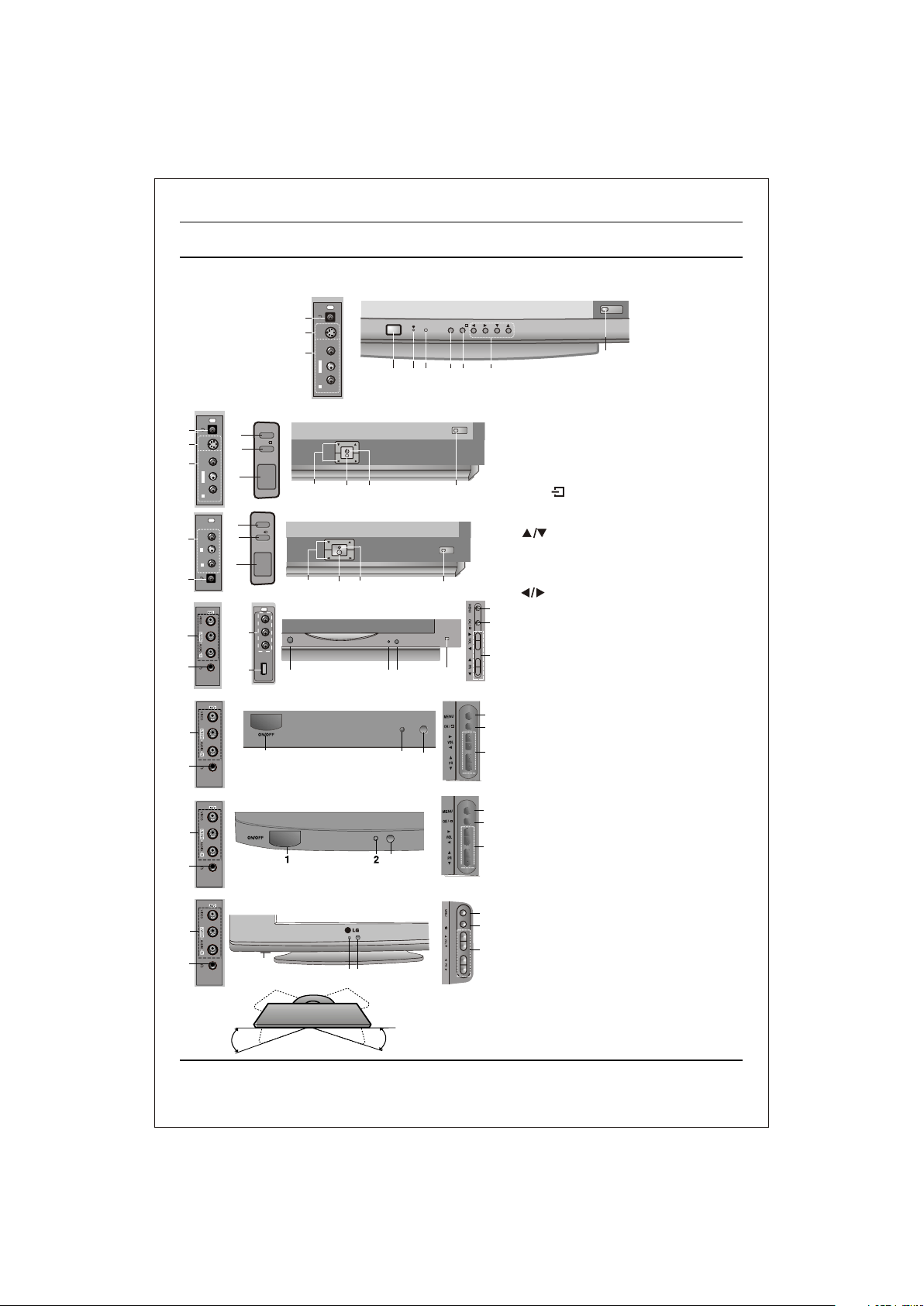
Location and function of controls
FRONT PANEL / SIDE PANEL
Shown below is a simplified representation of front or side panel, here shown may be somewhat different from your set.
AV3
7
S VIDEO
9
8
L/MONOVIDEO
AUDIO
R
AV3
7
9
8
8
3
S VIDEO
4
L/MONOVIDEO
1
AUDIO
R
AV2
3
4
LVIDEO
AUDIO
R
1
7
8
7
8
OR
11
MENU
OK/
ON/OFF
MENU
OK/
ON/OFF
AV3
21FU8 series
21FD5 series
5 2
21FE4 series
5 2
1
ON/OFF
1 2 3 4 56
PR
VOL
PR
VOL
6
2
6
21FU1 series
8
7
1
21FU3 series
8
7
6
21SA4 series
8
7
1
2 6
MENU
OK/
VOL
PR
10
1. MAIN POWER
switches the set On or Off.
2. POWER/STANDBY INDICATOR
illuminates brightly when the set is in
standby mode.
dims when the set is switched On.
3. MENU
selects a menu.
106
4. OK /
accepts your selection of current mode
or to select AV/Component / RF mode.
5 (Programme Up/Down)
selects a programme or a menu item.
switches the set on from standby.
If X-Sort is on, switch to the next prog.
10
in same group.
(Volume Down/Up)
adjusts the volume.
3
adjusts menu settings.
4
6. REMOTE CONTROL SENSOR
Note : Only use the supplied remote
5
10
control handset. (When you use other,
they'll be not able to function).
7. HEADPHONE SOCKET (option)
Connect the headphone plug to this
3
socket.
4
8. AUDIO/VIDEO IN SOCKETS (AV2/AV3)
5
2
6
(option)
Connect the audio/video out sockets of
External equipment to these sockets.
9. S-VIDEO/AUDIO IN SOCKETS (S-AV)
3
(option)
4
Connect the video out socket of an S
VIDEO VCR to the S-VIDEO socket.
5
Connect the audio out sockets of the
S-VIDEO VCR to the audio sockets as
in Av3.
10. EYE (option)
3
OK/
adjusts picture according to the Surrounding conditions.
4
11. USB - socket (option)
5
Connect the USB pen drive to this socket
Note : Do not place any heavy objects on
the TV set.
SWIVEL STAND
This feature is available with 21SA4 model only.
After installing the TV, you can adjust the TV
set manually to the left or right direction by
15 degrees to suit your viewing position.
7

Basic operation
On and Off
1. Press the main power button at front side of set to switch On.
2. If the set is in standby mode, press the POWER, , TV/AV or
NUMBER buttons on the remote control handset to switch it On
fully.
3. Press the POWER button on the remote control handset.
The set reverts to standby mode.
4. Press the main power button again to switch the set Off.
Note : while the set is switched On and mains plug is disconnected,
if mains plugged again then set will switch to standby or power On.
POWER
P
C
I
/
S
E
Q
U
M
SLEEP
VOL
VOL
TV/AV
USB/*
FAV/X-SORT*
MUTE
Programme selection
You can select a programme number with the or NUMBER
1
4
7
SM
*
W
/
O
S
E
I
V
O
M
3
2
6
5
9
8
*
/
S
S M
0
A
/
M
A
A
R
D
S
/
M
W
M
E
O
N
F
E
R
*
MENU
Buttons.
Volume adjustment
Press the button to adjust the volume.
Quick view
Press the Q.VIEW button to view the last viewed programme.
Mute function
Press the MUTE button. The sound is switched Off and the
R
C
display appears.
You can cancel it by pressing the MUTE, , SSM, XDS,
Woofer (option) button.
PR
VOL
VOL
OK
PR
Q-VIEW
XDS/*
EYE/
*
LIST/X-LIST*
XDP
l/ll/*
8
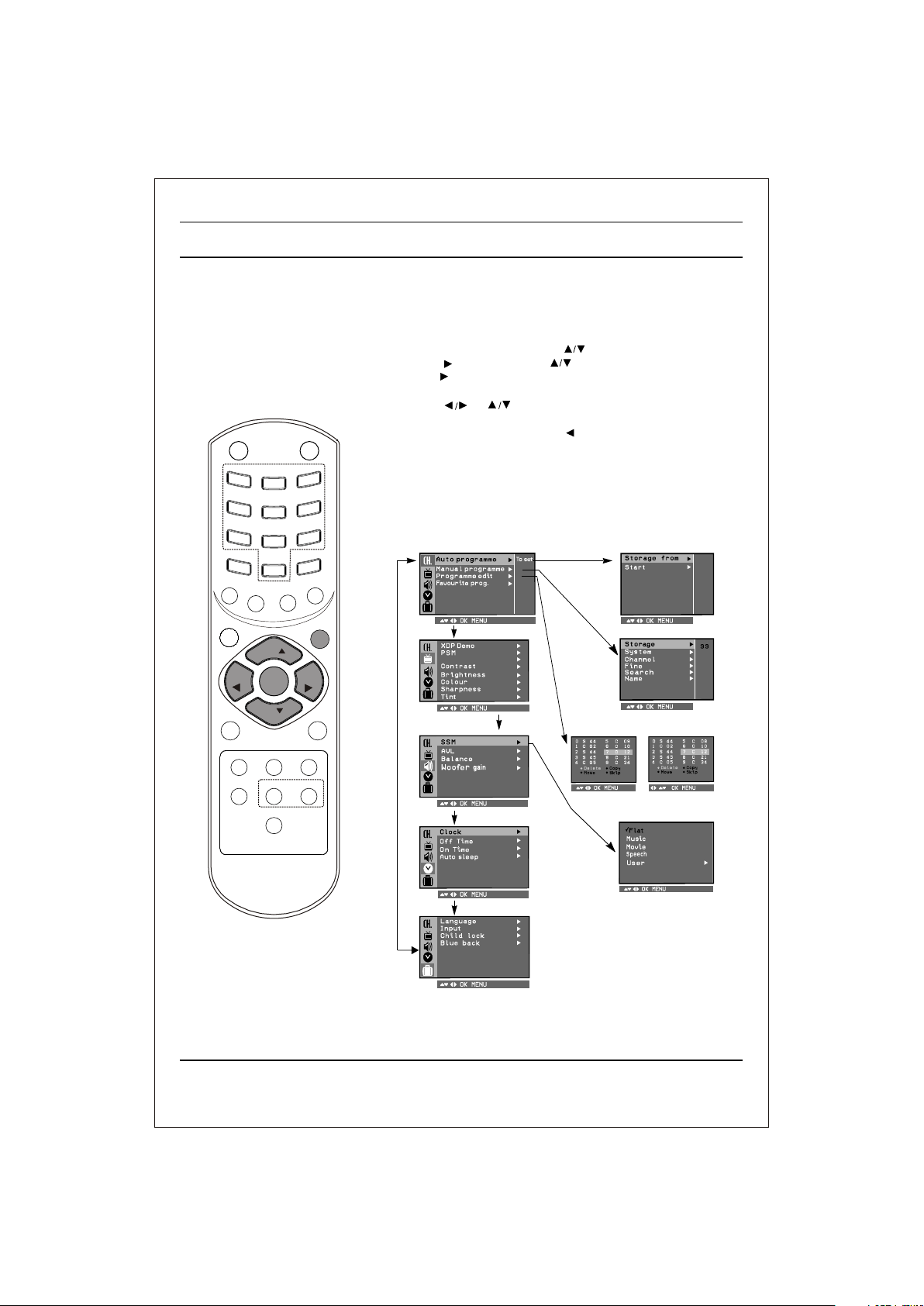
U
M
SLEEP
POWER
C
I
S
VOL
VOL
On screen menus
The dialogue between you and your set takes place on screen with
an operator menu. The buttons required for the operating steps are
also displayed.
Menu selection
1. Press the MENU button and then button to display each menu.
2. Press the button and then button to select a menu item.
3. Press the button to display the sub menu or the pull-down menu.
4 Change the setting of an item in the sub or pull-down
menu with or .
5. Press OK button to save the setting mode.
MUTE
1
4
7
P
SM
/
E
Q
*
W
/
O
S
E
I
V
O
M
3
2
6
5
9
8
/*SSM
0
A
/
M
A
A
R
D
S
/
M
W
M
E
O
N
F
E
R
*
MENU
PR
VOL
VOL
OK
6. Repeatedly press the MENU or button to return to normal TV
viewing.
Note :
a. In the AV mode the Programme Menu is not displayed.
b. In sound menu woofer gain & AVL is optional (In some models)
c. In programme menu favourite is optional (In some models)
d. In picture menu, XDP demo is optional in some models.
Programme
R
C
Picture
CSM
Auto programme
Manual programme
22
TV/AV
USB/*
FAV/X-SORT*
PR
Q-VIEW
XDS/*
EYE/
*
LIST/X-LIST*
XDP
l/ll/*
Sound
(For Stereo Models)
Time
Programme edit
or
Special
9
