Page 1
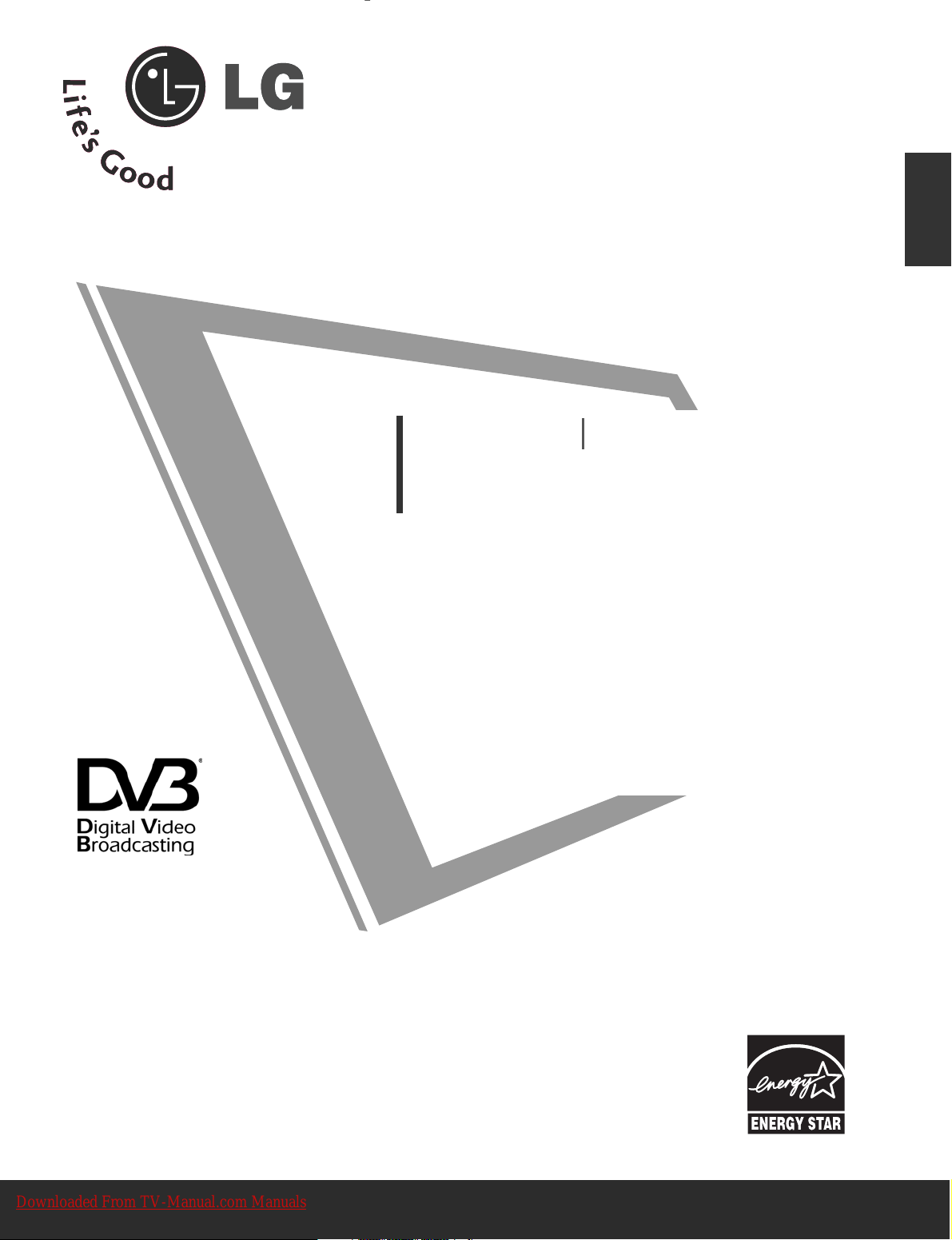
Please read this manual carefully before operating
your TV.
Retain it for future reference.
Record model number and serial number of the TV.
Refer to the label on the back cover and quote this
information.
To your dealer when requiring service.
This feature is not available for all models.
(Except for 19/22LS4D*)
LCD TV
OWNER’S MANUAL
LCD TV MODELS
1199LLSS44DD
**
2222LLSS44DD
**
3322LLGG2200
****
3377LLGG2200
****
4422LLGG2200
****
1199LLGG3300
****
2222LLGG3300
****
2266LLGG3300
****
3322LLGG3300
****
3377LLGG3300
****
44
22LLGG3300
****
3322LLGG55
**** **
3377LLGG5500
****
4422LLGG5500
****
4477LLGG5500
****
5522LLGG5500
****
PLASMA TV MODELS
4422 PPGG 1100
****
5500 PPGG 1100
****
4422 PPGG 2200
****
5500 PPGG 2200
****
44
22PP GG33 00
****
5500 PPGG 3300
****
6600 PPGG 3300
****
Trade Mark of the DVB Digital Video
Broadcasting Project (1991 to 1996)
ENGLISH
PLASMA TV
IIDD NN uummbbeerr((ss ))::
5499: 22LS4D-ZD 5507: 19LS4D-ZD
5107: 42PG1000-ZA 5106: 50PG1000-ZA
5568: 42PG2000-ZA 5569: 50PG2000-ZA
5109: 42PG3000-ZA 5108: 50PG3000-ZA
5498: 60PG3000-ZA 5629: 32LG2000-ZA
5630: 37LG2000-ZA 5631: 42LG2000-ZA
5088: 19LG3000-ZA 5090: 22LG3000-ZA
5080: 26LG3000-ZA 5089: 32LG3000-ZA
5087: 37LG3000-ZA 5086: 42LG3000-ZA
5085: 32LG5000-ZA 5084: 37LG5000-ZA
5083: 42LG5000-ZA 5082: 47LG5000-ZA
5081: 52LG5000-ZA 5385: 52LG5010-ZD
5386: 47LG5010-ZD 5387: 42LG5010-ZD
5388: 37LG5010-ZD 5389: 32LG5010-ZD
5390: 52LG5020-ZB 5391: 47LG5020-ZB
5392: 42LG5020-ZB 5393: 37LG5020-ZB
5394: 32LG5020-ZB 5395: 52LG5030-ZE
5396: 47LG5030-ZE 5397: 42LG5030-ZE
5398: 37LG5030-ZE 5399: 32LG5030-ZE
5671: 32LG5700-ZF 5721: 26LG3050-ZA
Downloaded From TV-Manual.com Manuals
Page 2
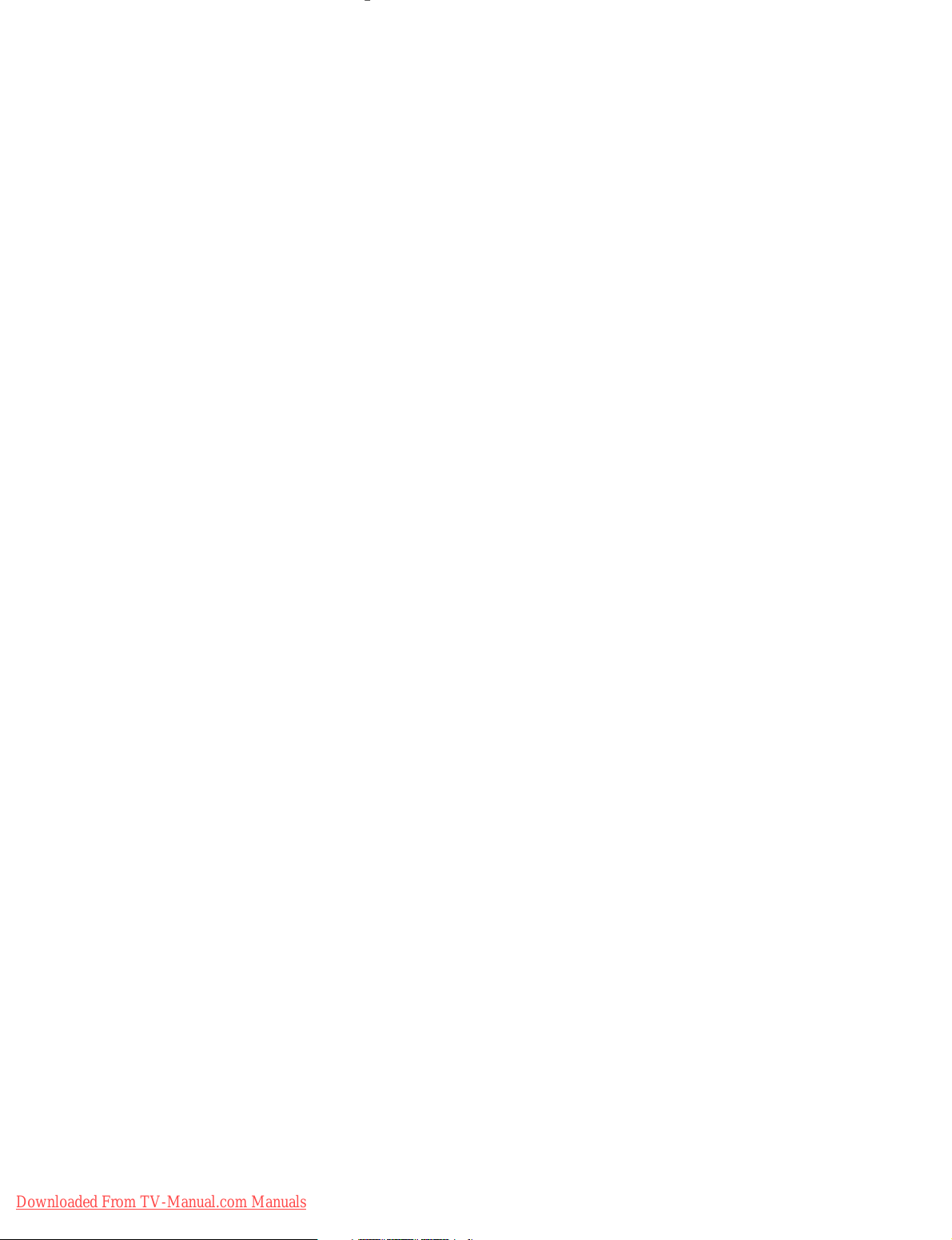
Downloaded From TV-Manual.com Manuals
Page 3
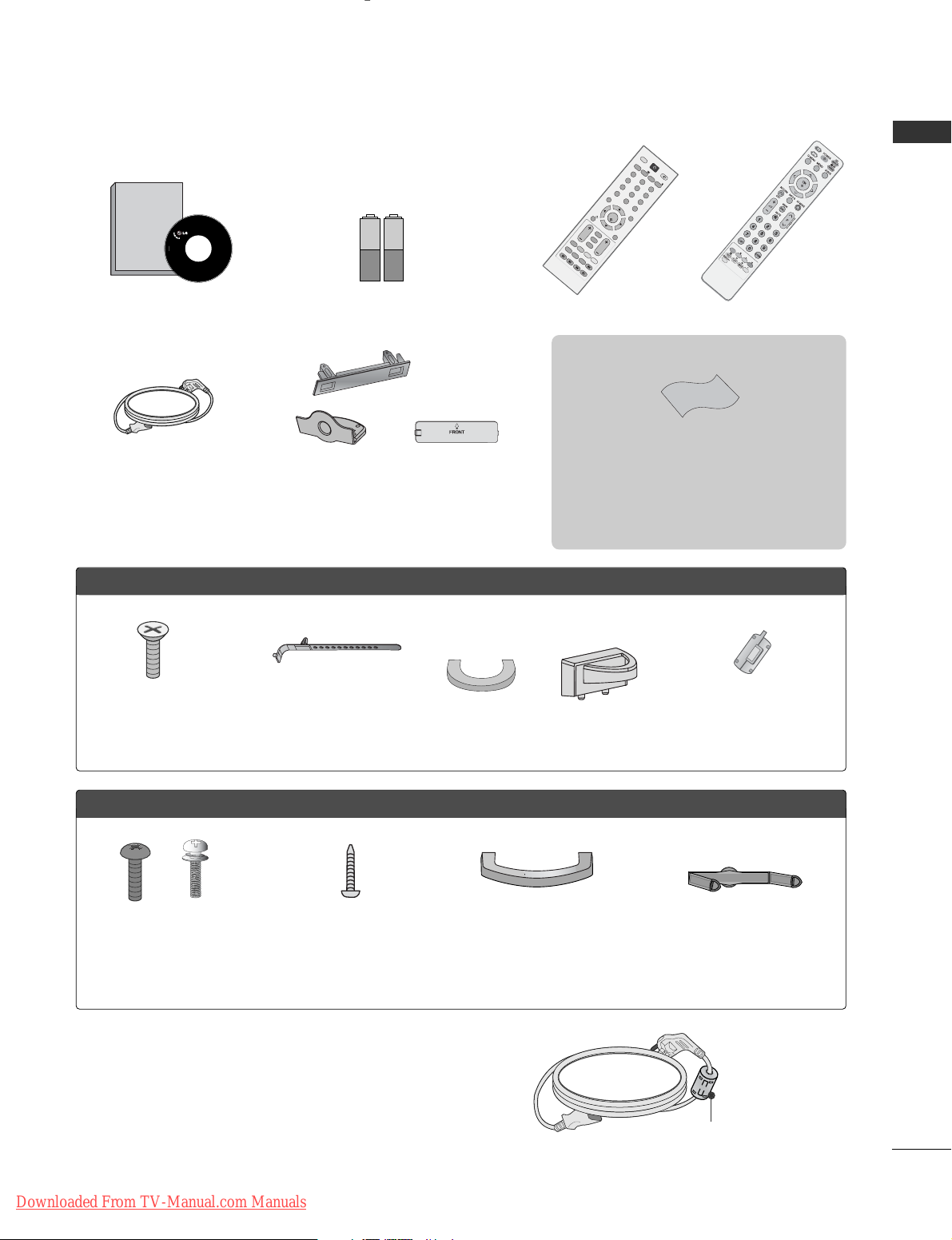
1
ACCESSORIES
ACCESSORIES
Ensure that the following accessories are included with your TV. If an accessory is missing, please contact the
dealer where you purchased the TV.
■
Image shown may differ from your TV.
Owner’s Manual Batteries Remote Control
or
Power Cord
Owner's
Manual
Owner’s manual
OK
M
E
N
U
AV MODE
G
U
ID
E
RATIO
123
456
789
0
Q.VIEW
LIST
TV INPUT
D/A
PO
W
ER
VOL
PR
INDEX
S
LE
E
P
HOLD
REVEAL
SUBTITLE
UPDATE
I/II
MUTE
TEXT
RETURN
EXIT
FAV
TIME
INFO
i
TV/RADIO
*
?
RATIO
PPLLAASSMMAA TTVV mmooddeellss
Protection Cover
(Except for 19/22LS4D*)
Polishing Cloth
Polishing cloth for use on the screen.
Lightly wipe any stains or fingerprints on the surface
of the TV with the polishing cloth.
Do not use excessive force. This may cause scratching
or discolouration.
Bolts for stand assembly
(Refer to p.11)
(Only 42PG10
*
*
, 42PG20
*
*
,
42PG30
*
*
)
x 4
Cable management clip
(Only 19/22LS4D*)
Cable management clip
(Only 19/22LG30**)
LLCCDD TTVV mmooddeellss
Bolts for stand assembly
(Refer to p.10)
(Only 32/37/42LG5
***
,
32/37/42LG20**,
26/32/37/42LG30**)
1-screw for stand fixing
(Refer to p.5)
(Only 32/42LG20**,
26/32/42LG30**,
32/42LG5
***
)
x 4 x 4
This feature is not available for all models.
Cable Holder
(42PG10**, 42PG20**,
42PG30**: 1EA, 50PG10**,
50PG20**, 50/60PG30**: 2EA)
Cable management clip
(Only
42/50PG10**)
(Only 42/50PG20**,
42/50/60PG30**)
or
Ferrite Core
(This feature is not available
for all models.)
Ferrite core can be used to reduce the electromagnetic
wave when connecting the power cord.
The closer the location of the ferrite core to the power
plug, the better it is.
Use of ferrite core
(This feature is not available for all models.)
Install the power plug closely.
Downloaded From TV-Manual.com Manuals
Page 4
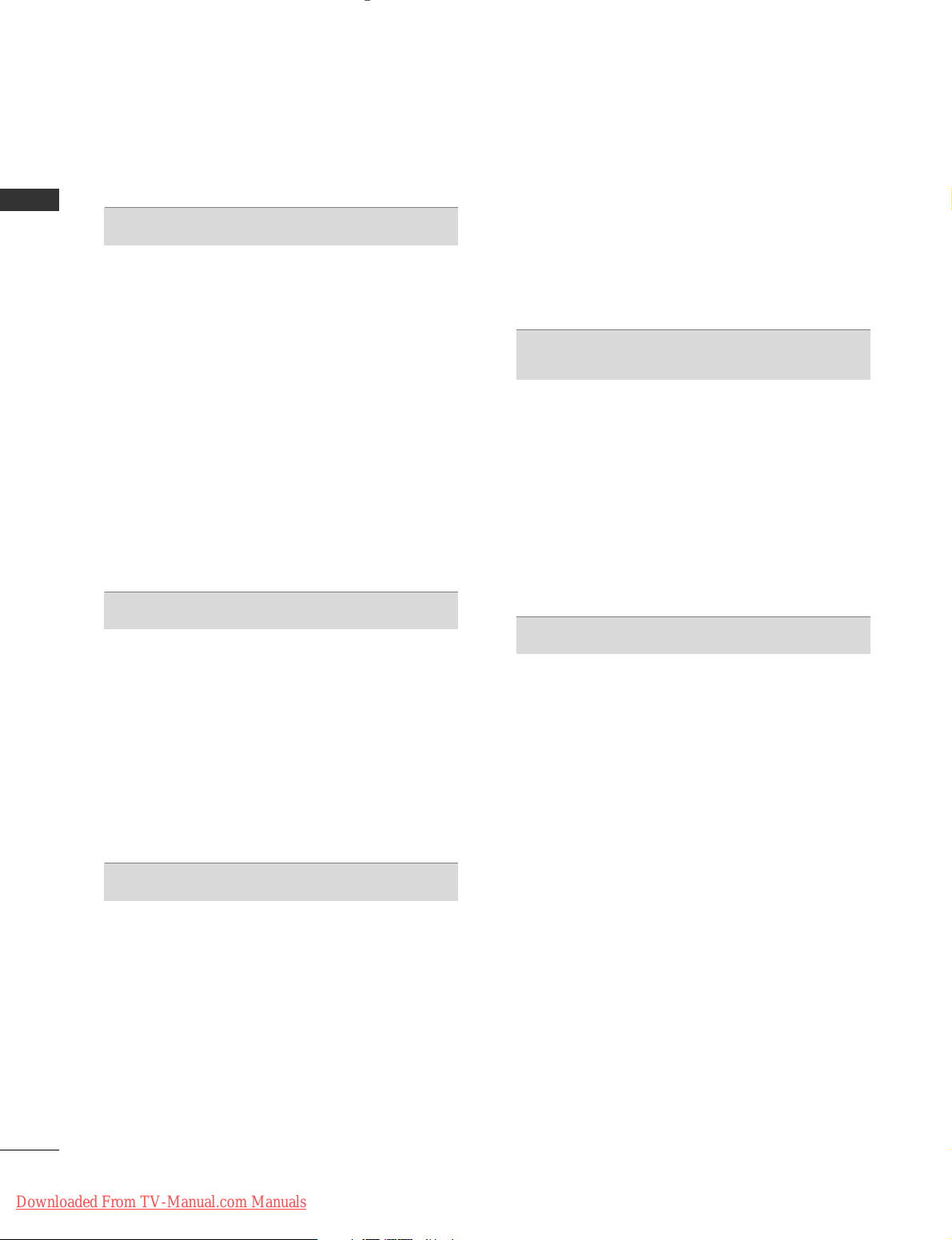
2
CONTENTS
CONTENTS
ACCESSORIES
. . . . . . . . . . . . . . . . . . . . . . . . . . . . . . . . . . . . . . . . . . . . .
1
PREPARATION
Front Panel Controls . . . . . . . . . . . . . . . . . . . . . . . . 4
Back Panel Information . . . . . . . . . . . . . . . . . . . . . . 7
Stand Installation . . . . . . . . . . . . . . . . . . . . . . . . . . . 10
Detaching Stand . . . . . . . . . . . . . . . . . . . . . . . . . . . 13
Please set it up carefully so the product
does not fall over . . . . . . . . . . . . . . . . . . . . . . . . . . 14
Back Cover for Wire Arrangement . . . . . . . . . . . . . 15
Positioning Your Display . . . . . . . . . . . . . . . . . . . . . 18
Location . . . . . . . . . . . . . . . . . . . . . . . . . . . . . . . . . . 18
Kensington Security System . . . . . . . . . . . . . . . . . . 18
Desktop Pedestal Installation . . . . . . . . . . . . . . . . . 19
Wall Mount: Horizontal Installation . . . . . . . . . . . . 19
Antenna Connection . . . . . . . . . . . . . . . . . . . . . . . . 20
EXTERNAL EQUIPMENT SETUP
HD Receiver Setup . . . . . . . . . . . . . . . . . . . . . . . . 21
Digital Audio out Setup . . . . . . . . . . . . . . . . . . . . . 22
DVD Setup . . . . . . . . . . . . . . . . . . . . . . . . . . . . . . . . 23
VCR Setup . . . . . . . . . . . . . . . . . . . . . . . . . . . . . . . . 25
Other A/V Source Setup . . . . . . . . . . . . . . . . . . . . 27
Insertion of CI Module . . . . . . . . . . . . . . . . . . . . . . 28
PC Setup . . . . . . . . . . . . . . . . . . . . . . . . . . . . . . . . . 28
- Screen Setup for PC Mode . . . . . . . . . . . . . . . 32
WATCHING TV / PROGRAMME CONTROL
Remote Control Key Functions . . . . . . . . . . . . . . . . 36
Turning on the TV . . . . . . . . . . . . . . . . . . . . . . . . . . 42
Programme Selection . . . . . . . . . . . . . . . . . . . . . . . 42
Volume Adjustment . . . . . . . . . . . . . . . . . . . . . . . . . 42
On-Screen Menus Selection and Adjustment . . . . 43
Auto Programme Tuning . . . . . . . . . . . . . . . . . . . . . 44
Manual Programme Tuning (In Digital Mode) . . . . 45
Manual Programme Tuning (In Analogue Mode) . . 46
Programme Edit . . . . . . . . . . . . . . . . . . . . . . . . . . . . 48
Booster . . . . . . . . . . . . . . . . . . . . . . . . . . . . . . . . . . 51
Software Update . . . . . . . . . . . . . . . . . . . . . . . . . . . 52
Diagnostics . . . . . . . . . . . . . . . . . . . . . . . . . . . . . . . 53
CI Information . . . . . . . . . . . . . . . . . . . . . . . . . . . . . 54
Selecting the Programme Table . . . . . . . . . . . . . . . 55
SIMPLINK . . . . . . . . . . . . . . . . . . . . . . . . . . . . . . . . 56
Input Label . . . . . . . . . . . . . . . . . . . . . . . . . . . . . . . 58
AV Mode . . . . . . . . . . . . . . . . . . . . . . . . . . . . . . . . . 59
EPG (ELECTRONIC PROGRAMME
GUIDE) (IN DIGITAL MODE)
Switch On/ Off EPG . . . . . . . . . . . . . . . . . . . . . . . . 60
Select Programme . . . . . . . . . . . . . . . . . . . . . . . . . . 60
Button Function in NOW/NEXT Guide Mode . . . . . 61
Button Function in 8 Day Guide Mode . . . . . . . . . . 61
Button Function in Date Change Mode . . . . . . . . . . 61
Button Function in Extended Description Box . . . . . 62
Button Function in Record/Remind Setting Mode . . 62
Button Function in Schedule List Mode . . . . . . . . . . 62
PICTURE CONTROL
Picture Size (Aspect Ratio) Control . . . . . . . . . . . . 63
Preset Picture Settings
- Picture Mode-Preset . . . . . . . . . . . . . . . . . . . . 65
-
Auto Colour Tone Control (Warm/Medium/Cool)
. . . . 66
Manual Picture Adjustment
- Picture Mode-User option . . . . . . . . . . . . . . . . 67
- Picture Mode-Expert Control . . . . . . . . . . . . 68
Picture Improvement Technology . . . . . . . . . . . . . . . . . 69
Advanced - Film Mode . . . . . . . . . . . . . . . . . . . . . . 70
Advanced - Black(Darkness) Level . . . . . . . . . . . . . 71
Eye Care . . . . . . . . . . . . . . . . . . . . . . . . . . . . . . . . . 72
Picture Reset . . . . . . . . . . . . . . . . . . . . . . . . . . . . . . 73
Image Sticking Minimization (ISM) Method . . . . 74
Power Saving Picture Mode . . . . . . . . . . . . . . . . . . 75
Downloaded From TV-Manual.com Manuals
Page 5
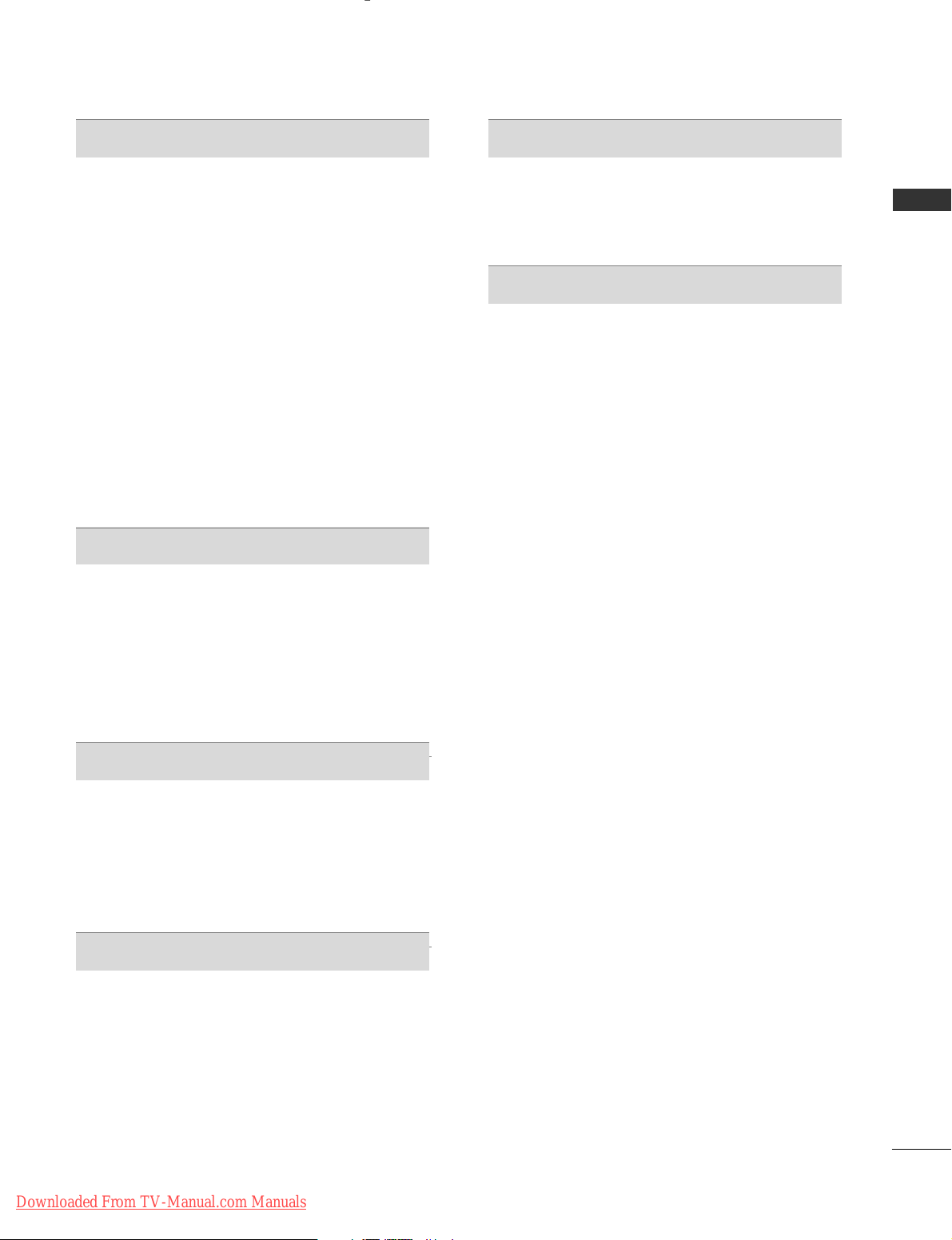
3
CONTENTS
SOUND & LANGUAGE CONTROL
Auto Volume Leveler . . . . . . . . . . . . . . . . . . . . . . . . 76
Preset Sound Settings - Sound Mode . . . . . . . . . . 77
Sound Setting Adjustment - User Mode . . . . . . . . . . 78
Balance . . . . . . . . . . . . . . . . . . . . . . . . . . . . . . . . . . . 79
TV Speakers On/ Off Setup . . . . . . . . . . . . . . . . . 80
Selecting Digital Audio Out . . . . . . . . . . . . . . . . . . 81
Audio Reset . . . . . . . . . . . . . . . . . . . . . . . . . . . . . . . 82
I/II
-
Stereo/Dual Reception (In Analogue Mode Only)
. . . . 83
-
NICAM Reception (In Analogue Mode Only) . . . . . . .
84
- Speaker Sound Output Selection . . . . . . . . . . 84
On-Screen Menu Language/Country Selection
. . . . . . . . 85
Language selection (In Digital Mode only) . . . . . . 86
TIME SETTING
Clock Setup . . . . . . . . . . . . . . . . . . . . . . . . . . . . . . . 87
Auto On/ Off Timer Setting . . . . . . . . . . . . . . . . . . 88
Auto Shut-off Setting . . . . . . . . . . . . . . . . . . . . . . . 89
Time Zone Setup . . . . . . . . . . . . . . . . . . . . . . . . . . 90
Sleep Timer Setting . . . . . . . . . . . . . . . . . . . . . . . . . 90
PARENTAL CONTROL / RATINGS
Set Password & Lock System . . . . . . . . . . . . . . . . . 91
Block Programme . . . . . . . . . . . . . . . . . . . . . . . . . . . 92
Parental Control . . . . . . . . . . . . . . . . . . . . . . . . . . . 93
Key Lock . . . . . . . . . . . . . . . . . . . . . . . . . . . . . . . . . 94
TELETEXT
Switch On/ Off . . . . . . . . . . . . . . . . . . . . . . . . . . . . 95
SIMPLE Text . . . . . . . . . . . . . . . . . . . . . . . . . . . . . . . 95
TOP Text . . . . . . . . . . . . . . . . . . . . . . . . . . . . . . . . . 95
FASTEXT . . . . . . . . . . . . . . . . . . . . . . . . . . . . . . . . . 96
Special Teletext Functions . . . . . . . . . . . . . . . . . . . . 96
DIGITAL TELETEXT
Teletext within Digital Service . . . . . . . . . . . . . . . 97
Teletext in Digital Service . . . . . . . . . . . . . . . . . . 97
APPENDIX
Initializing (Reset to original factory setting) . . . . 98
Troubleshooting . . . . . . . . . . . . . . . . . . . . . . . . . . . 99
Maintenance . . . . . . . . . . . . . . . . . . . . . . . . . . . . . . 101
Product Specifications . . . . . . . . . . . . . . . . . . . . . 102
Programming the Remote Control . . . . . . . . . . . . 105
IR Codes . . . . . . . . . . . . . . . . . . . . . . . . . . . . . . . . 107
External Control Device Setup . . . . . . . . . . . . . . 109
Downloaded From TV-Manual.com Manuals
Page 6
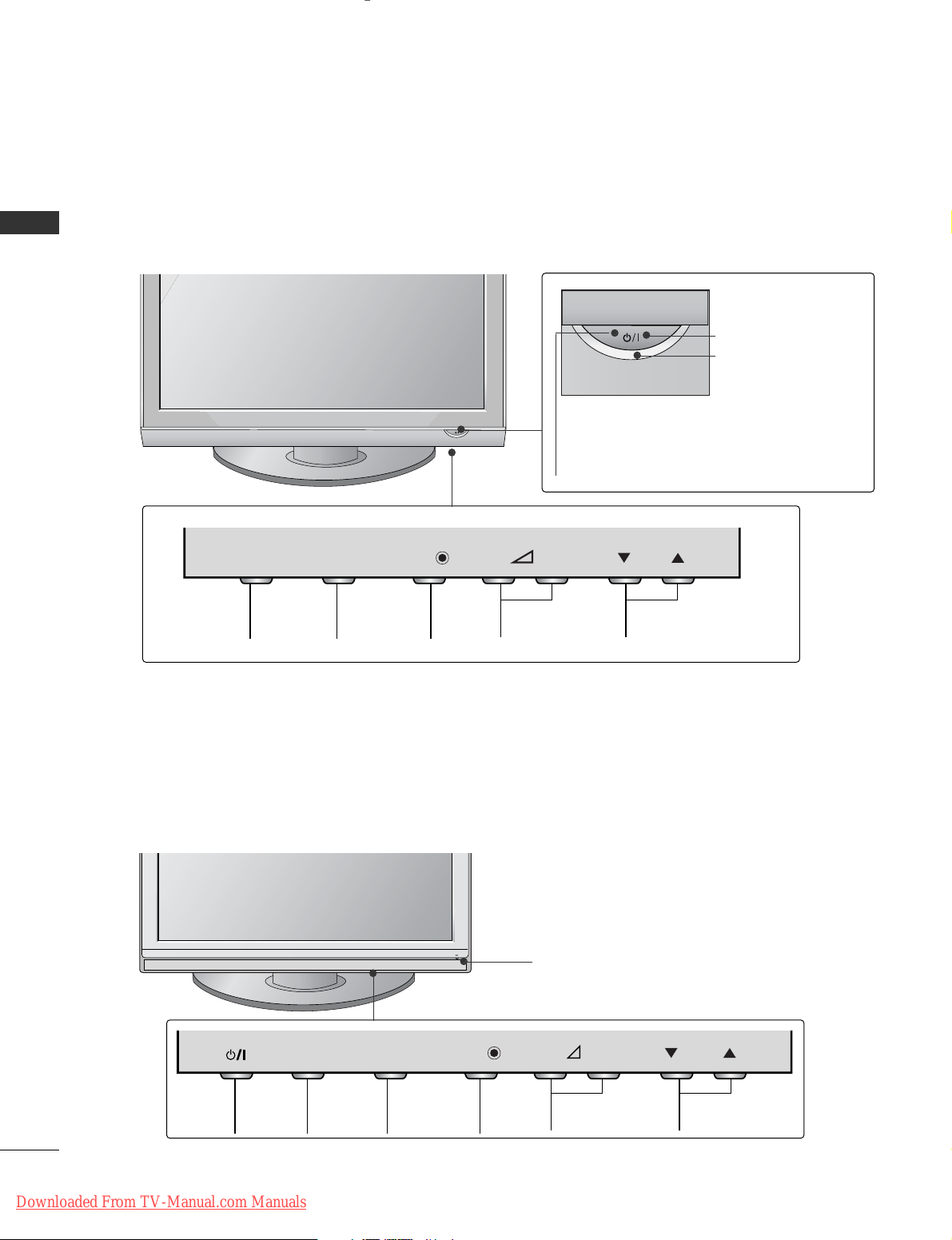
4
PREPARATION
PREPARATION
FRONT PANEL CONTROLS
■
Image shown may differ from your TV.
■
If your TV has a protection film attached, remove the film and then wipe the TV with a polishing cloth.
PLASMA TV Models : 42/50PG20**, 42/50/60PG30
**
PLASMA TV Models : 42/50PG10
**
PROGRAMMEVOLUMEMENU OKINPUT
Remote Control Sensor
POWER
Power/Standby Indicator
• illuminates red in standby mode.
• illuminates green when the TV is
switched on.
P
- +
OK
MENU
INPUT
MENU OK INPUT POWER
VOLUME PROGRAMME
Remote Control Sensor
Power/Standby Indicator
• illuminates red in standby mode.
• illuminates green when the TV is switched on.
P
- +
OK
MENU
INPUT
Downloaded From TV-Manual.com Manuals
Page 7
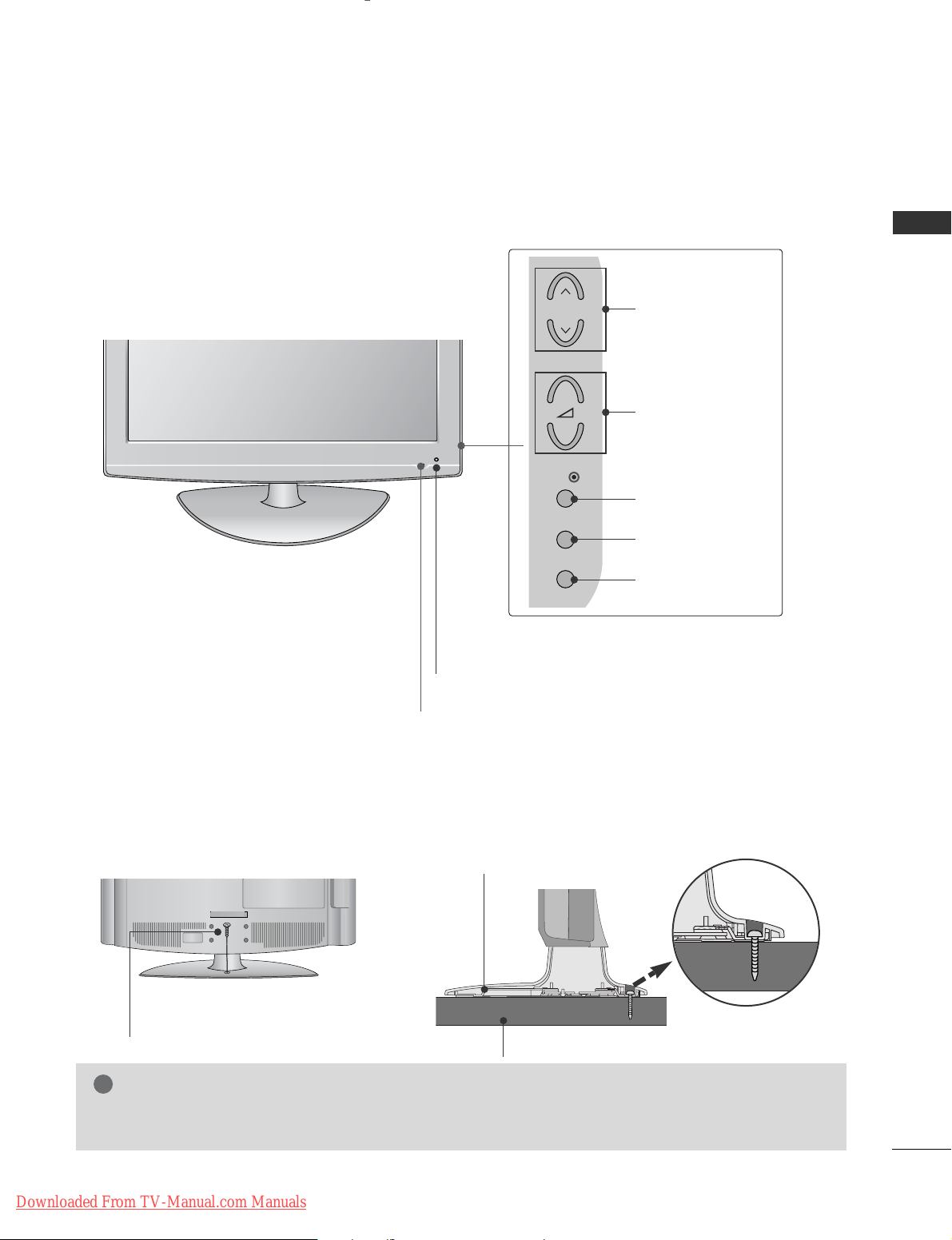
5
PREPARATION
LCD TV Models :
32/37/42LG20**, 26/32/37/42LG30**, 32/37/42/47/52LG5
***
Intelligent Sensor
Adjusts picture according to the surrounding
conditions. (32/37/42/47/52LG5
***
only)
POWER
Remote Control Sensor
Power/Standby Indicator
• illuminates red in standby mode.
• illuminates blue when the TV is switched on.
Note:
You can adjust
PPoowweerr IInnddiiccaattoorr
in
the
OPTION menu.
PROGRAMME
VOLUME
OK
MENU
INPUT
Attaching the TV to a desk (Only 32/42LG20
**
, 26/32/42LG30**, 32/42LG5
***
)
WARNING
!
GG
To prevent TV from falling over, the TV should be securely attached to the floor/wall per installation
instructions. Tipping, shaking, or rocking the machine may cause injury.
The TV must be attached to desk so it cannot be pulled in a forward/backward direction, potentially causing
injury or damaging the product. Use only an attached screw.
1-Screw
(provided as parts of the product)
Desk
Stand
P
+
-
OK
MENU
INPUT
Downloaded From TV-Manual.com Manuals
Page 8
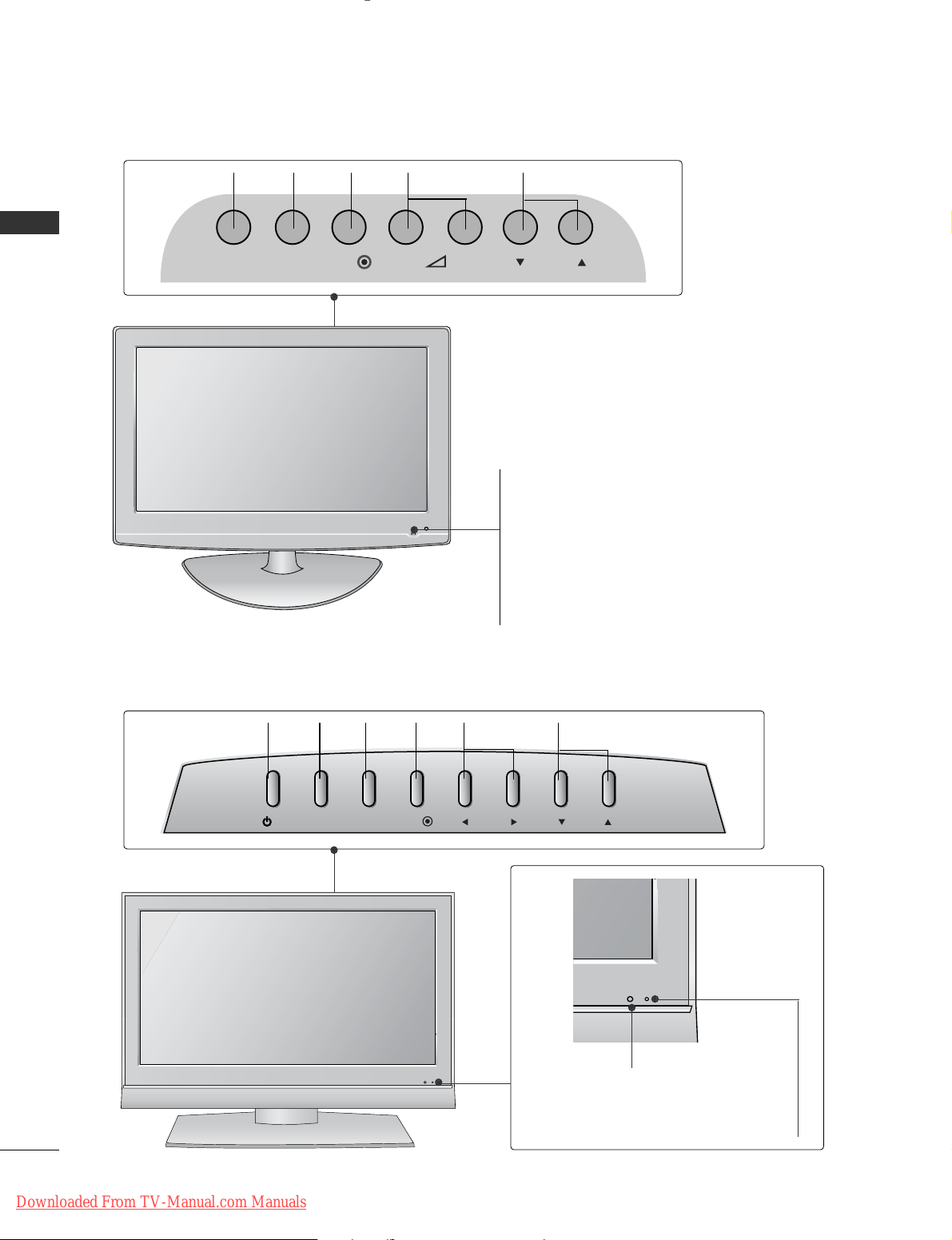
PROGRAMMEVOLUME
MENU
OK
INPUT
PROGRAMMEVOLUME
MENU
OK
INPUT
POWER
6
PREPARATION
PREPARATION
Remote Control Sensor
Power/Standby Indicator
• illuminates red in standby mode.
• illuminates green when the TV is switched on.
LCD TV Models : 19/22LS4D
*
LCD TV Models : 19/22LG30
**
POWER
Remote Control Sensor
Power/Standby Indicator
• illuminates red in standby mode.
• illuminates blue when the TV is switched on.
Note:
You can adjust
PPoowweerr IInnddiiccaattoorr
in the OPTION
menu.
INPUT MENU P-+OK
/I
INPUT
MENU
PR
OK
VOL
Downloaded From TV-Manual.com Manuals
Page 9
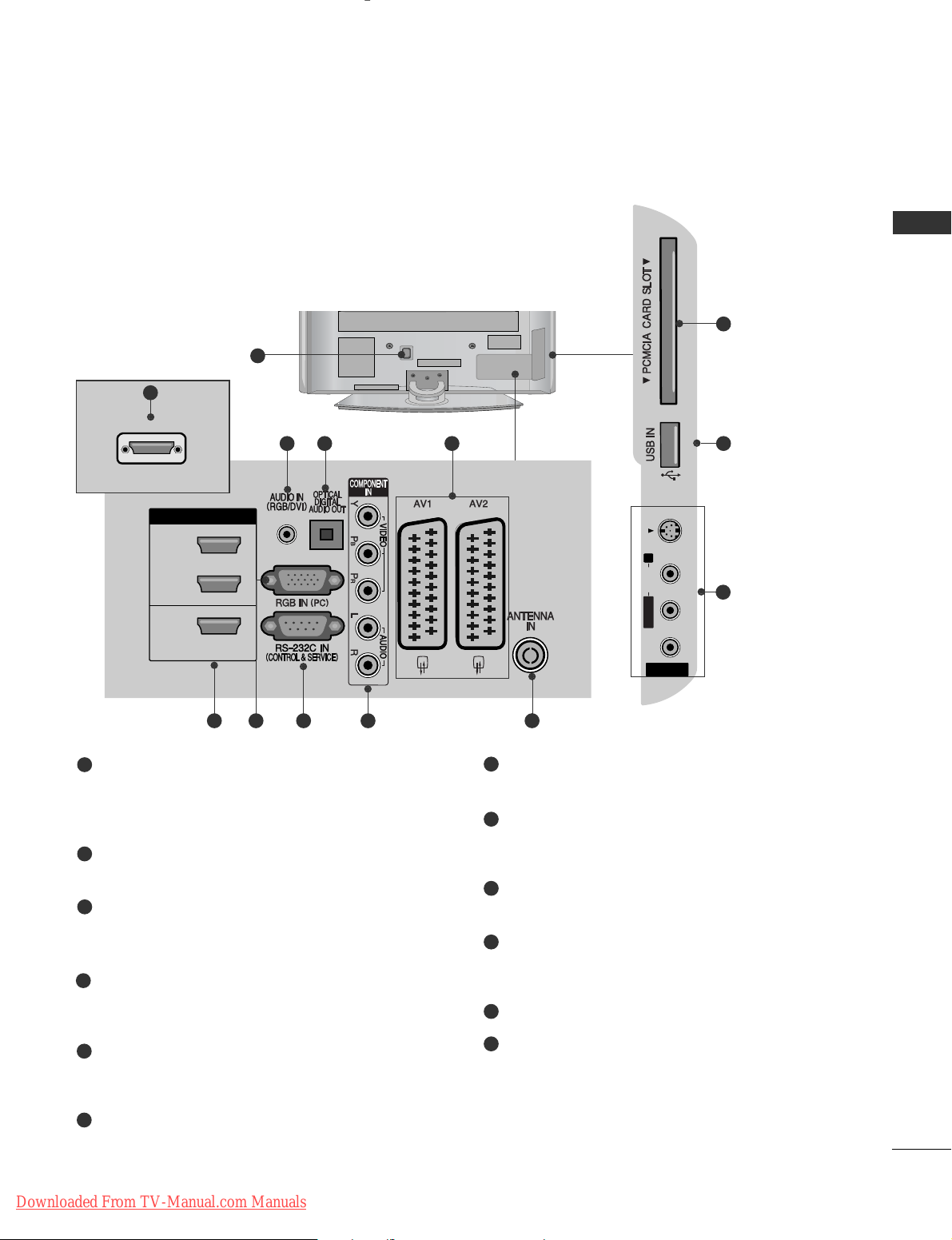
7
PREPARATION
BACK PANEL INFORMATION
A
Image shown may differ from your TV.
PLASMA TV Models :
42/50PG10**, 42/50PG20**, 42/50/60PG30
**
Power Cord Socket
This TV operates on an AC power. The voltage is
indicated on the Specifications page. Never
attempt to operate the TV on DC power.
RGB/DVI Audio Input
Connect the audio from a PC or DTV.
OPTICAL DIGITAL AUDIO OUT
Connect digital audio from various types of equipment.
Note: In standby mode, these ports do not work.
Euro Scart Socket (AV1/AV2)
Connect scart socket input or output from an
external device to these jacks.
HDMI Input
Connect a HDMI signal to HDMI IN. Or DVI (VIDEO)
signal to HDMI/DVI port with DVI to HDMI cable.
RGB Input
Connect the output from a PC.
RS-232C IN (CONTROL & SERVICE) PORT
Connect to the RS-232C port on a PC.
Component Input
Connect a component video/audio device to
these jacks.
Antenna Input
Connect RF antenna to this jack.
PCMCIA (Personal Computer Memory Card
International Association) Card Slot
(This feature is not available in all countries.)
SERVICE ONLY PORT
Audio/Video Input (Except for 42/50PG10**)
Connect audio/video output from an external
device to these jacks.
S-Video Input (Except for 42/50PG10**)
Connect S-Video out from an S-VIDEO device.
1
2
3
4
5
6
7
8
9
10
11
12
1
AV IN 3
L/ MONO
R
AUDIO
VIDEO
S-VIDEO
AV IN 3
L/MONO
R
AUDIO
VIDEO
S-VIDEO
10
11
243
95 6 7 8
AV IN 3
L/ MONO
R
AUDIO
VIDEO
S-VIDEO
5
Only 42/50PG10
**
12
HDMI/DVI IN
3
HDMI IN
SERVICE ONLY
2
1
HDMI/DVI IN
Downloaded From TV-Manual.com Manuals
AUDIO
VIDEO
Page 10
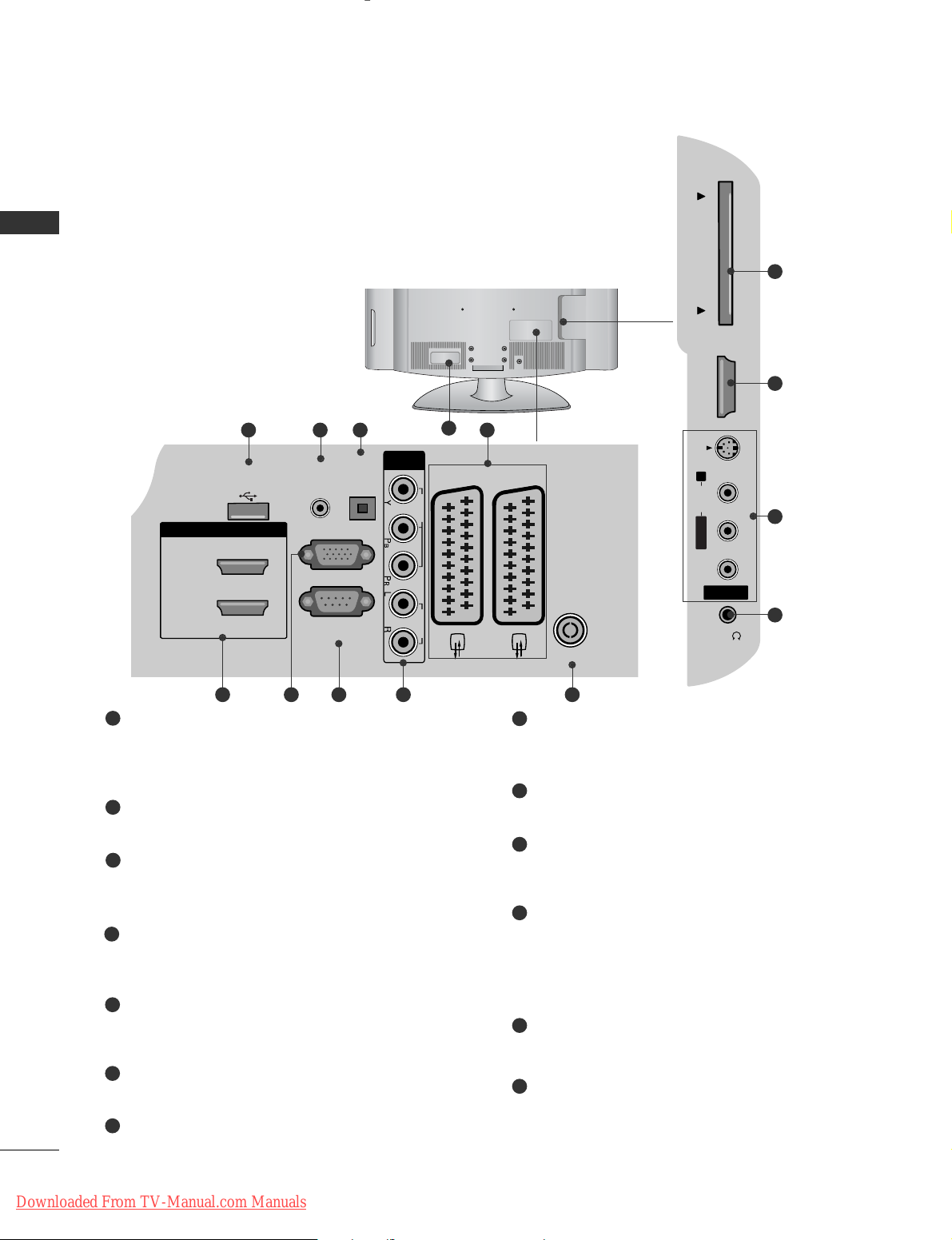
8
PREPARATION
PREPARATION
LCD TV Models:
32/37/42LG20**, 19/22/26/32/37/42LG30**,
32/37/42/47/52LG5
***
Power Cord Socket
This TV operates on an AC power. The voltage is
indicated on the Specifications page. Never
attempt to operate the TV on DC power.
RGB/DVI Audio Input
Connect the audio from a PC or DTV.
DIGITAL AUDIO OUT OPTICAL
Connect digital audio from various types of equipment.
Note: In standby mode, these ports do not work.
Euro Scart Socket (AV1/AV2)
Connect scart socket input or output from an
external device to these jacks.
HDMI Input
Connect a HDMI signal to HDMI IN. Or DVI (VIDEO)
signal to HDMI/DVI port with DVI to HDMI cable.
RGB Input
Connect the output from a PC.
RS-232C IN (CONTROL & SERVICE) PORT
Connect to the RS-232C port on a PC.
Component Input
Connect a component video/audio device to
these jacks.
Antenna Input
Connect RF antenna to this jack.
PCMCIA (Personal Computer Memory Card
International Association) Card Slot
(This feature is not available in all countries.)
Audio/Video Input
Connect audio/video output from an external
device to these jacks.
S-Video Input (Except for 32/37/42LG20**)
Connect S-Video out from an S-VIDEO device.
Headphone Socket (Except for 32/37/42LG20**)
Connect the headphone plug to this socket.
SERVICE ONLY PORT
1
2
3
4
5
6
7
8
9
10
11
12
13
2
13
43
AV IN 3
H/P
L/MONO
R
AUDIO
HDMI IN 3
PCMCIA CARD SLOT
VIDEO
S-VIDEO
95 6 7 8
10
5
11
12
1
Except for
32/37/ 42LG20
**
USB IN
SERVICE ONLY
HDMI/DVI IN
AUDIO IN
(RGB/DVI)
COMPONENT
OPTICAL
DIGITAL
AUDIO OUT
IN
VIDEO AUDIO
AV 1 AV 2
PCMCIA CARD SLOT
HDMI IN 3
AUDIO
2
1(DVI)
RGB IN
(PC)
RS-232C IN
(CONTROL & SERVICE)
VIDEO
ANTENNA IN
Downloaded From TV-Manual.com Manuals
Page 11
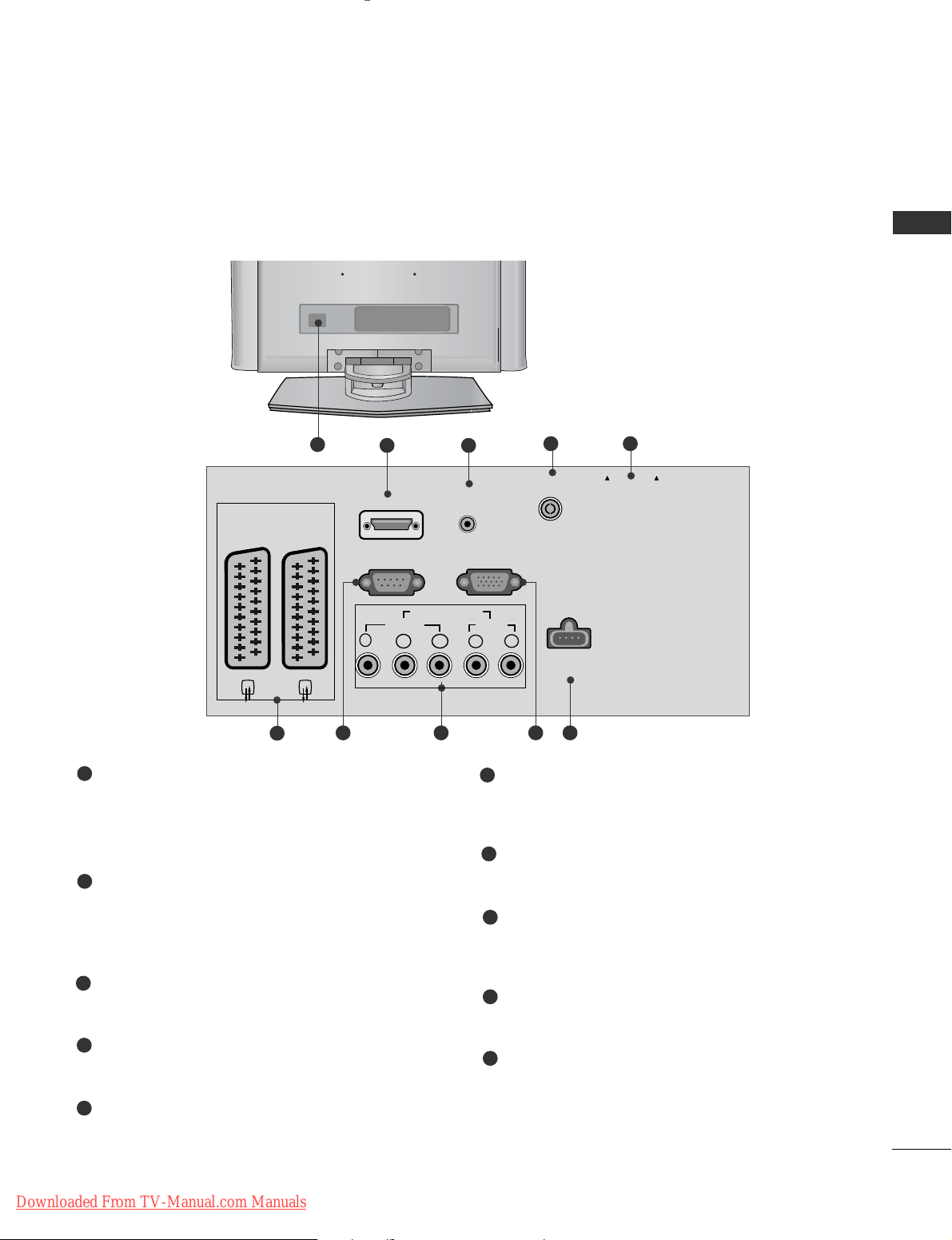
9
PREPARATION
AUDIO IN
(RGB/DVI)
Y
PB
PR
LR
VIDEO
COMPONENT IN
AUDIO
EJECT PCMCIA
CARD SLOT
RS-232C IN
(CONTROL & SERVICE)
SERVICE
ONLY
RGB (PC) IN
HDMI/DVI IN
AV 1 AV 2
ANTENNA IN
5
32
4
7 8 10
Power Cord Socket
This TV operates on an AC power. The voltage is
indicated on the Specifications page. Never
attempt to operate the TV on DC power.
HDMI Input
Connect a HDMI signal to HDMI IN.
Or DVI(VIDEO)signal to HDMI/DVI port with DVI
to HDMI cable.
RGB/DVI Audio Input
Connect the audio from a PC or DTV.
Antenna Input
Connect RF antenna to this jack.
PCMCIA (Personal Computer Memory Card
International Association) Card Slot
(This feature is not available in all countries.)
Euro Scart Socket (AV1/AV2)
Connect scart socket input or output from an
external device to these jacks.
RS-232C IN (CONTROL & SERVICE) PORT
Connect to the RS-232C port on a PC.
Component Input
Connect a component video/audio device to
these jacks.
RGB Input
Connect the output from a PC.
SERVICE ONLY PORT
1
2
3
4
5
6
7
8
9
10
6
1
9
LCD TV Models : 19/22LS4D
*
Downloaded From TV-Manual.com Manuals
Page 12
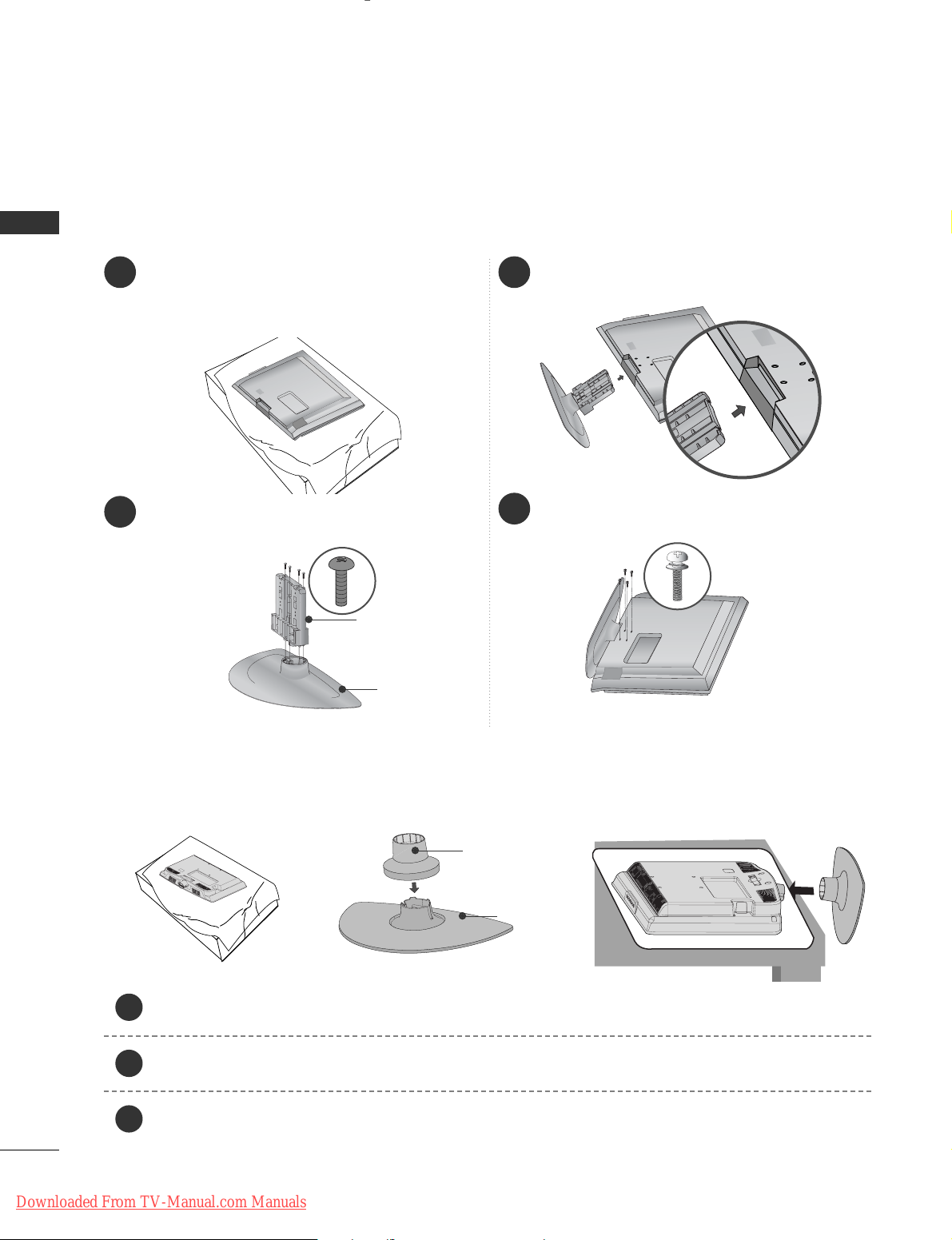
10
PREPARATION
PREPARATION
1 3
4
Carefully place the TV screen side down on a
cushioned surface to protect the screen from
damage.
2
Assemble the parts of the
SSttaanndd BB oo ddyy
with
the
CC oo vvee rr BB aassee
of the TV.
Assemble the TV as shown.
Fix the 4 bolts securely using the holes in the
back of the TV.
Stand Body
Cover Base
STAND INSTALLATION
(LCD TV Models:
32/37/42LG20
**,
26/32/37/42LG30
**,
32/37/42LG5
***
)
A
When assembling the desk type stand, check whether the bolt is fully tightened. (If not tightened fully, the
product can tilt forward after the product installation.) If you tighten the bolt with excessive force, the bolt
can deviate from abrasion of the tightening part of the bolt.
(Only 19/22LG30**)
Carefully place the TV screen side down on a cushioned surface to protect the screen from damage.
Assemble the parts of the
SSTTAA NNDD BBOO DDYY
with
CC OOVVEE RR BB AASSEE
of the TV. Insert the
SSTTAA NNDD BBOO DDYY
into a
CC OOVVEE RR BBAASSEE
until clicking sound.
Assemble the TV as shown.
1
2
3
Stand Body
Cover Base
Downloaded From TV-Manual.com Manuals
Page 13
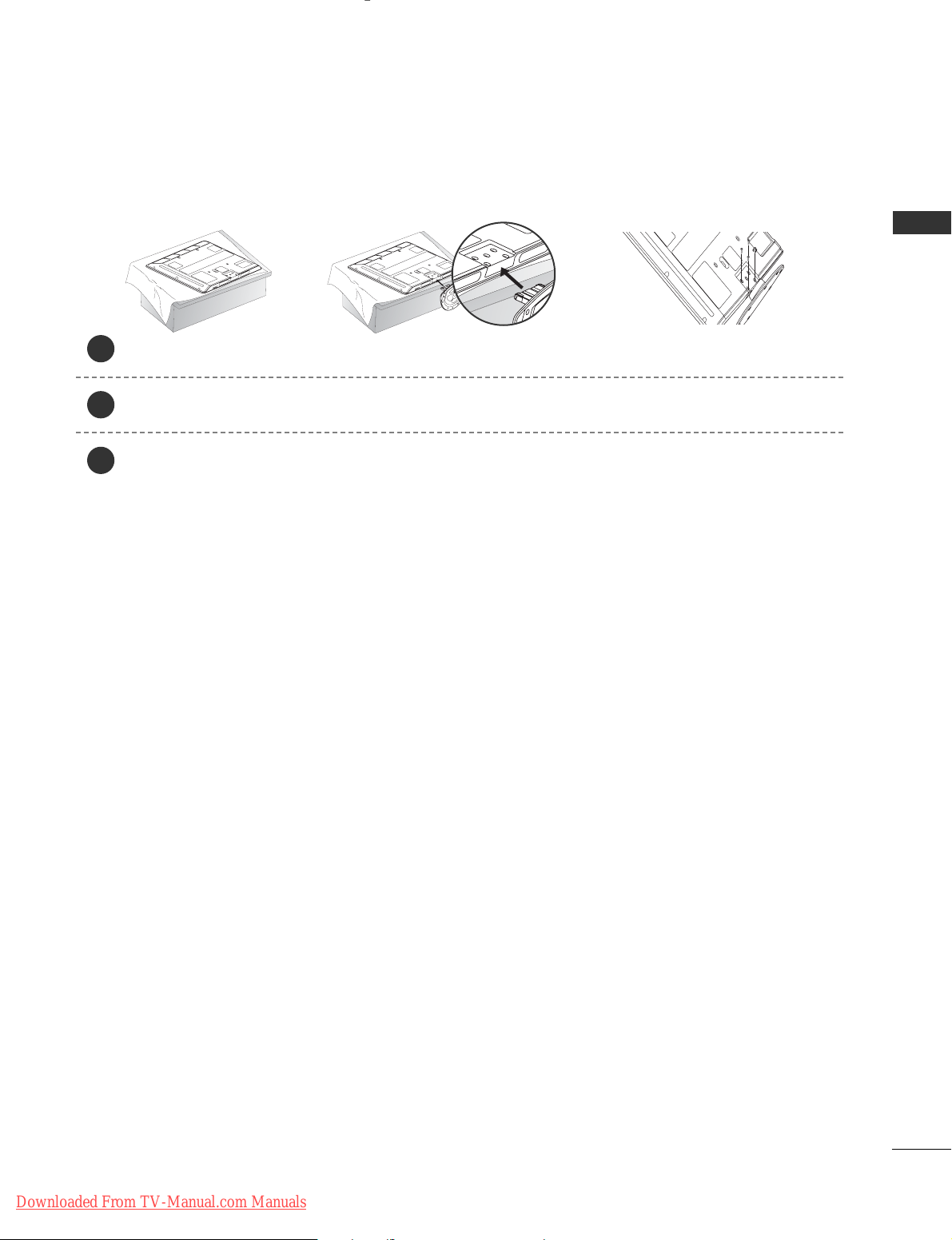
11
PREPARATION
Carefully place the TV screen side down on a cushioned surface to protect the screen from damage.
Assemble the TV as shown.
Fix the 4 bolts securely using the holes in the back of the TV.
(Only
42PG10**, 42PG20**, 42PG30**)
1
2
3
Downloaded From TV-Manual.com Manuals
Page 14
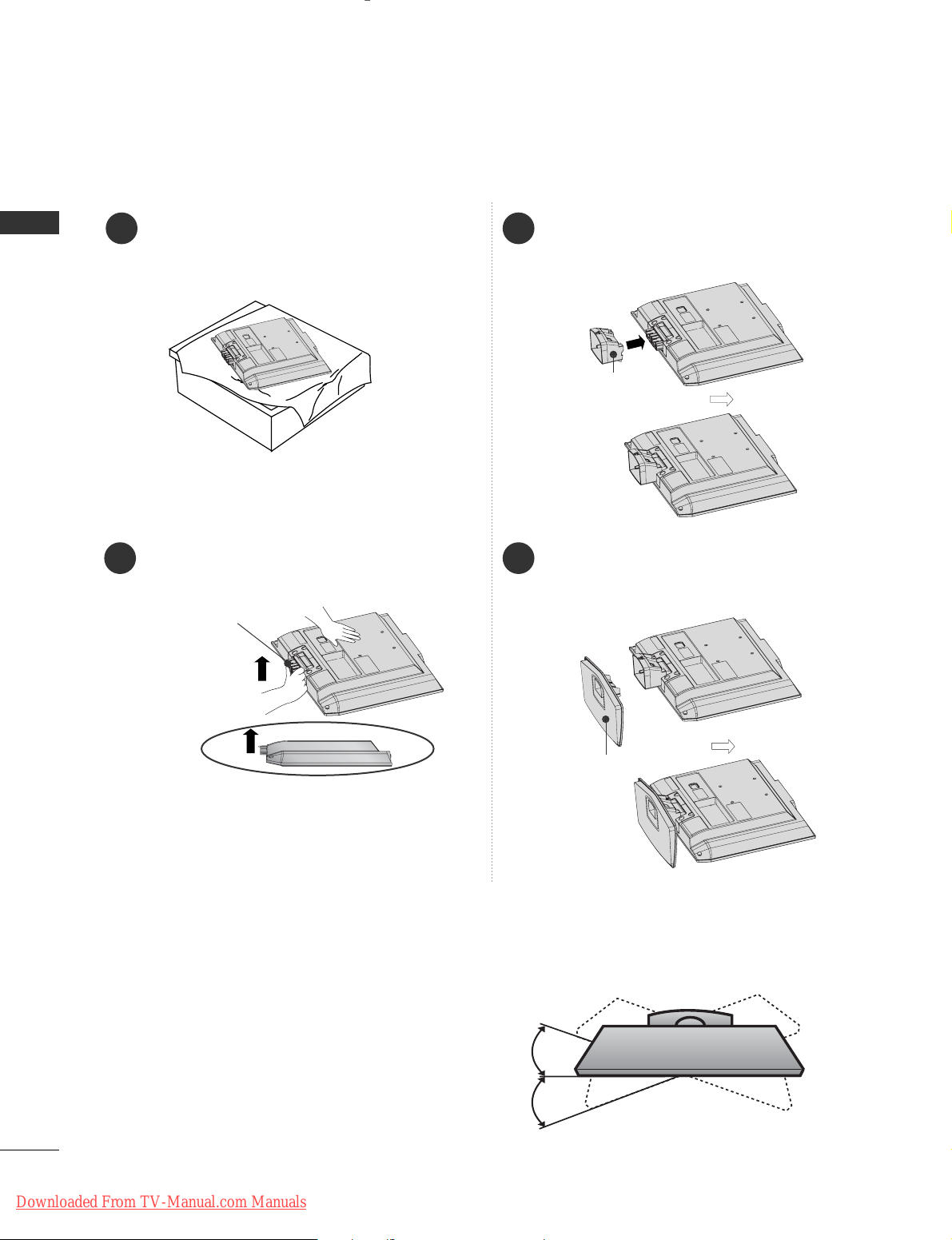
12
PREPARATION
PREPARATION
STAND INSTALLATION (Only 19/22LS4D
*
)
■
Image shown may differ from your TV.
1
2
3
4
Carefully place the TV screen side down on a
cushioned surface to protect the screen from
damage.
Hold the
HHii nnggee BB oo ddyy
and bend it upward.
Hinge Body
Insert the
SSttaanndd BBooddyy
into the TV until clicking
sound.
Assemble the parts of the
SSttaanndd BB oo ddyy
with
the
CC oo vvee rr BB aassee
of the TV.
Cover Base
Stand Body
Swivel Stand
(Except for 19/22LS4D*, 50PG10**)
After installing the TV, you can adjust the TV manually
to the left or right direction by 20 degrees to suit your
viewing position.
Downloaded From TV-Manual.com Manuals
Page 15
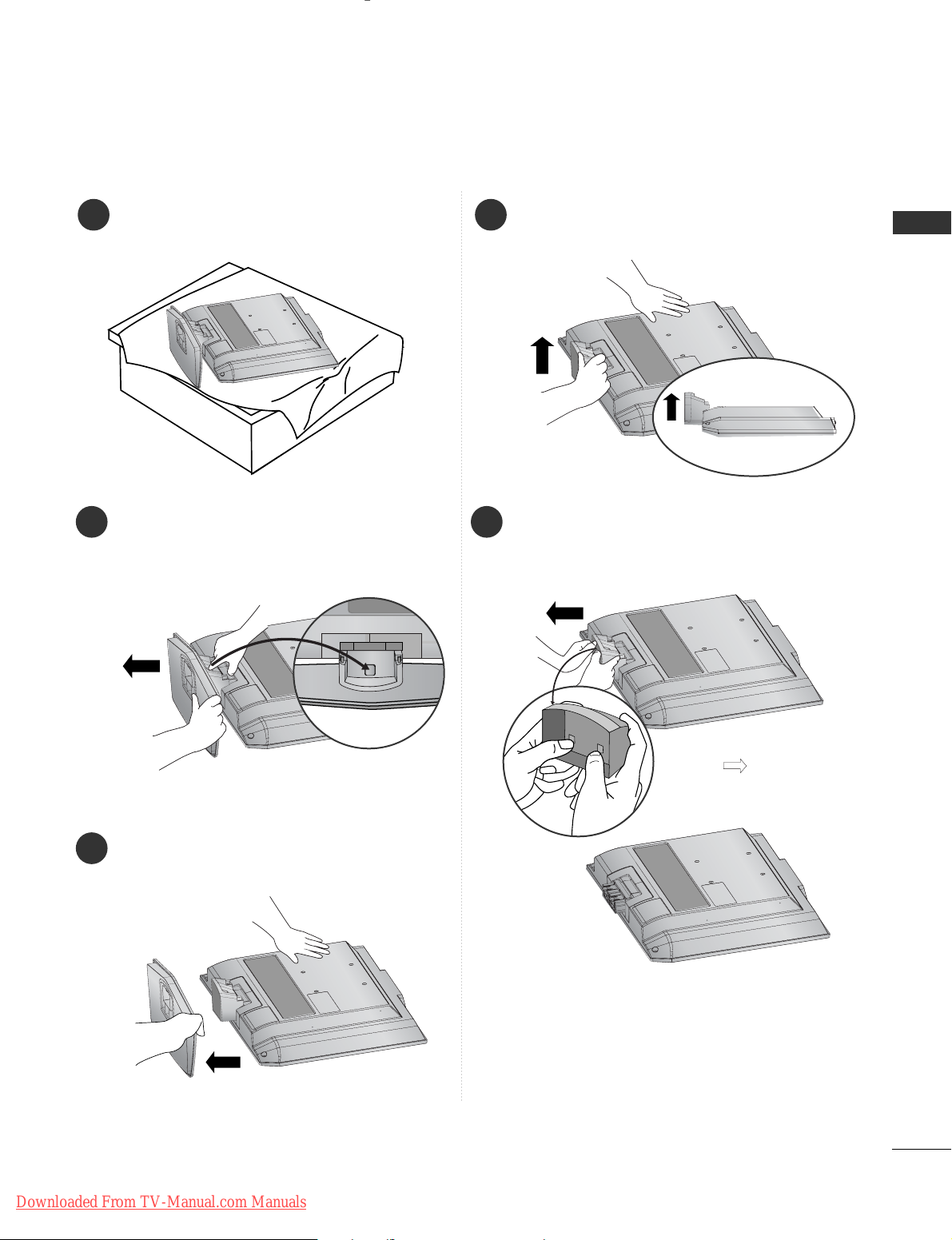
13
PREPARATION
DETACHING STAND (Only 19/22LS4D
*
)
1
2
3
Place the tv with its front facing downward on a
cushion or soft cloth.
Pull
the
CC oo vvee rr BB aassee
backward during pressing
a button on the
SSttaanndd BB oo ddyy
.
Hold
the
CC oo vvee rr BB aassee
and pull with shake it
backward to separate from the
SSttaanndd BB oo ddyy
.
4
Hold the
SSttaanndd BB oo ddyy
and bend it upward.
5
Pull stand body to separate from the TV during
pressing 2 latches.
■
Image shown may differ from your TV.
Downloaded From TV-Manual.com Manuals
Page 16
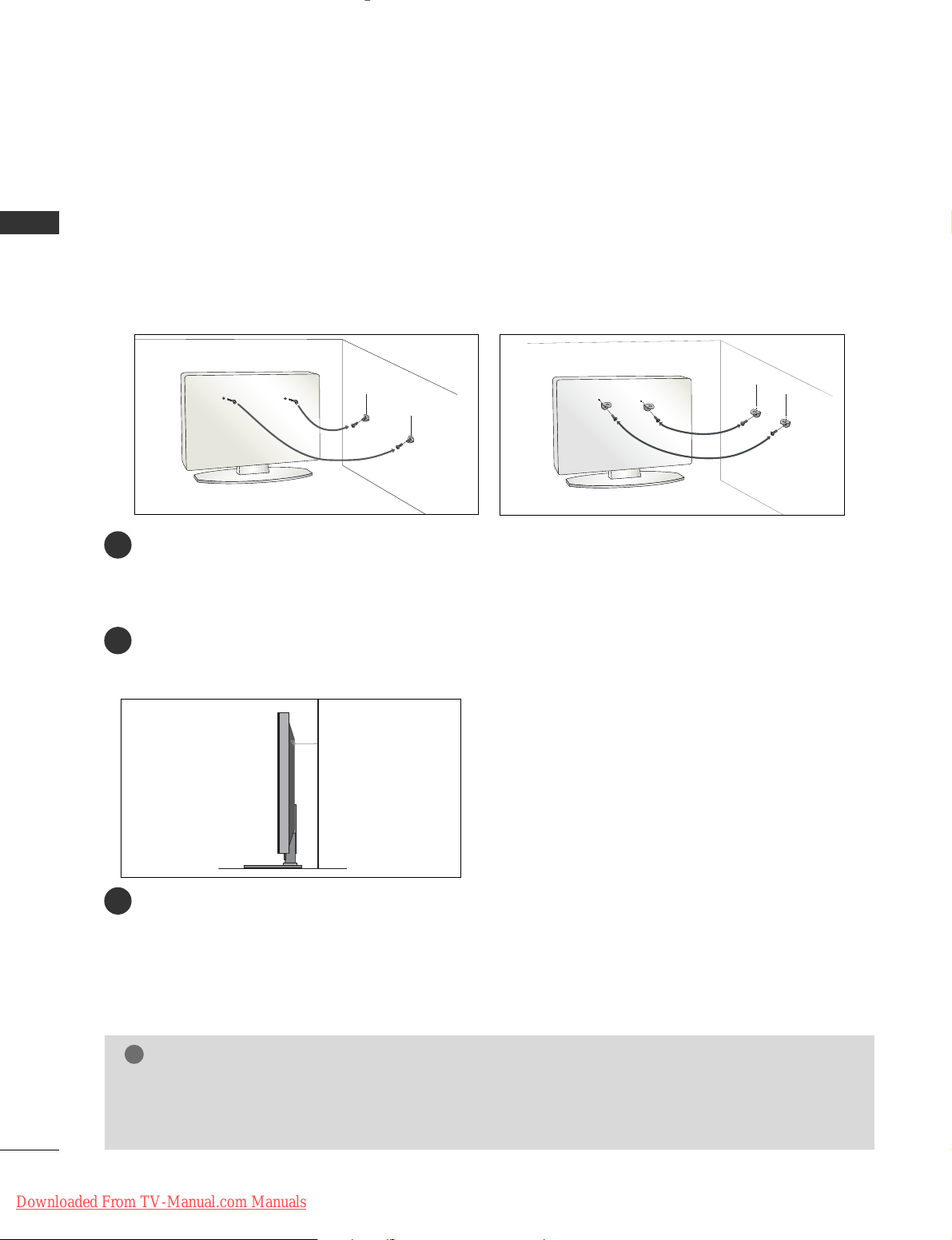
14
PREPARATION
PREPARATION
PLEASE SET IT UP CAREFULLY SO THE PRODUCT DOES NOT FALL OVER.
■
You should purchase necessary components to fix the TV to the wall on the market.
■
Position the TV close to the wall to avoid the possibility of it falling when pushed.
■
The instructions shown below are a safer way to set up the TV, which is to fix it to the wall, avoiding the
possibility of it falling forwards if pulled. This will prevent the TV from falling forward and causing injury. This
will also prevent the TV from damage. Ensure that children do not climb or hang from the TV.
NOTE
!
G
When moving the TV undo the cords first.
G
Use a platform or cabinet strong and large enough to support the size and weight of the TV.
G
To use the TV safely make sure that the height of the bracket on the wall and on the TV is the same.
3
1
2
Use the eye-bolts or TV brackets/bolts to fix the TV to the wall as shown in the picture.
(If your TV has bolts in the eyebolts, loosen these bolts.)
* Insert the eye-bolts or TV brackets/bolts and tighten them securely in the upper holes.
Secure the wall brackets with the bolts on the wall. Match the height of the bracket that is mounted on the
wall.
3
Use a sturdy rope to tie the TV. It is safer to tie the rope so it becomes horizontal between the wall and the
TV.
2
1
2
1
Downloaded From TV-Manual.com Manuals
Page 17
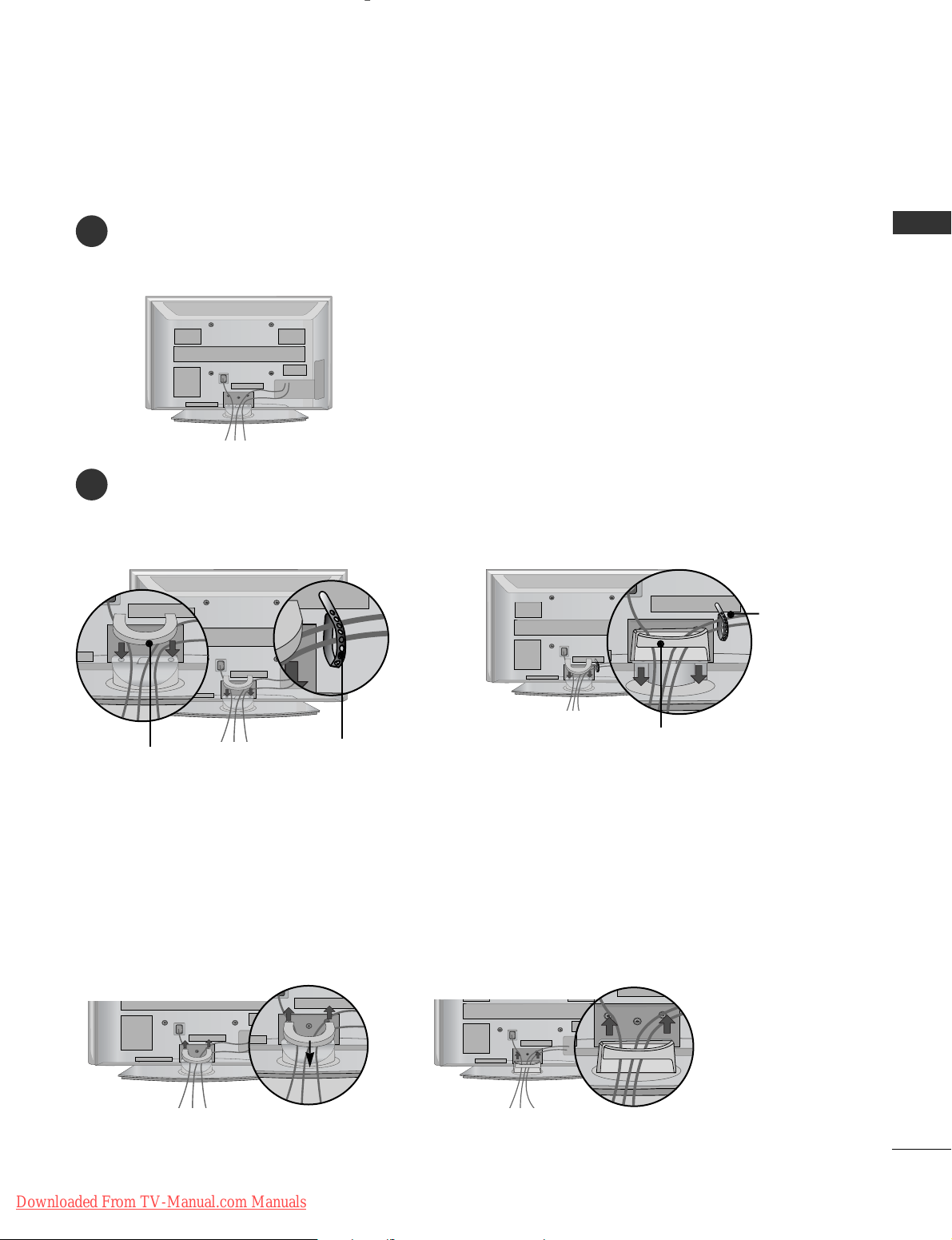
15
PREPARATION
BACK COVER FOR WIRE ARRANGEMENT
PLASMA TV Models
Connect the cables as necessary.
To connect additional equipment, see the
EExxtteerrnnaall EEqquuiippmm eenntt SSee ttuupp
section.
1
Install the
CC AABB LLEE MMAA NNAAGGEE MMEE NNTT CC LLIIPP
as shown.
If your TV has the CABLE HOLDER, install it as shown and bundle the cables.
2
CABLE MANAGEMENT CLIP
Hold the
CC AABB LLEE MMAA NNAAGGEE MMEE NNTT CC LLIIPP
with both hands and pull it upward.
* For the 42PG10**model, press the center of the CABLE MANAGEMENT CLIP and then lift up it.
How to remove the cable management clip
(Only
42/50PG10**) (Only
42/50PG20**,
42/50/60PG30**)
(Only
42/50PG10**) (Only
42/50PG20**,
42/50/60PG30**)
CABLE MANAGEMENT CLIP
CABLE HOLDER
CABLE HOLDER
Downloaded From TV-Manual.com Manuals
Page 18

16
PREPARATION
PREPARATION
LCD TV Models:
32/37/42LG20**, 26/32/37/
42LG30**, 32/37/42/47/52LG5
***
Connect the cables as necessary.
To connect additional equipment, see the External
Equipment Setup section of
the manual.
1
Open the
CC AABB LL EE MMAANN AAGGEE MMEE NNTT CCLL II PP
as
shown and manage the cables.
2
CABLE MANAGEMENT CLIP
Fit the
CC AABB LL EE MMAANN AAGGEE MMEE NNTT CCLLIIPP
as
shown.
3
Connect the cables as necessary.
To connect additional equipment, see the
External Equipment Setup section.
1
Install the CABLE MANAGEMENT CLIP as shown.
2
First, press the cable management. Hold the
CC AABB LL EE MMAANN AAGGEE MMEE NNTT CCLLIIPP
with both hands and pull it upward.
NOTE
!
GG
Do not use the CABLE MANAGEMENT CLIP to lift the TV.
- If the TV is dropped, you may be injured or the TV may be damaged.
How to remove the cable management clip (LCD TV Models : 19/22LS4D
*
)
LCD TV Models : 19/22LS4D
*
Downloaded From TV-Manual.com Manuals
Page 19
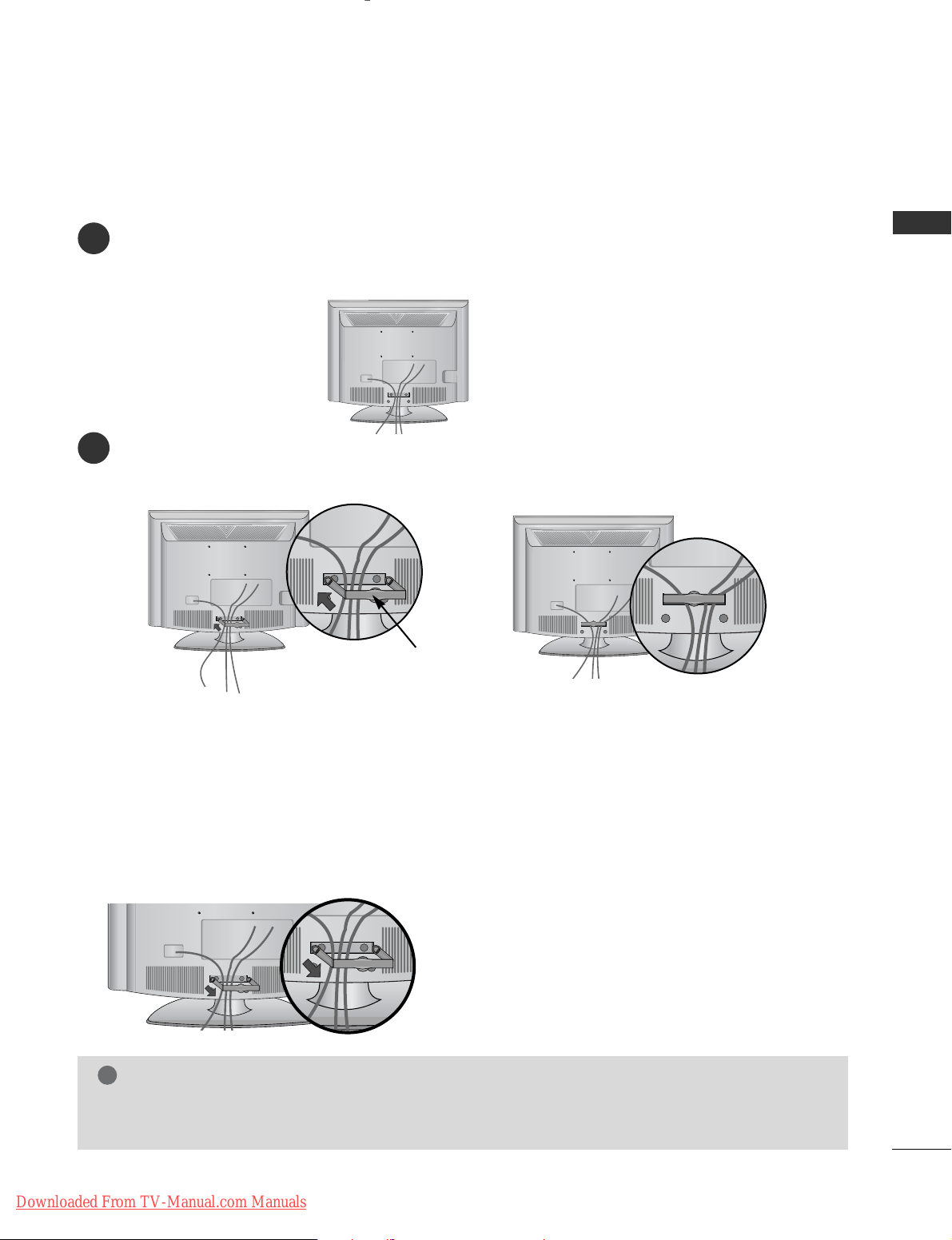
17
PREPARATION
LCD TV Models : 19/22LG30
**
Connect the cables as necessary.
To connect additional equipment, see the External Equipment Setup section of the manual.
1
Install the CABLE MANAGEMENT CLIP as shown.
2
CABLE MANAGEMENT CLIP
NOTE
!
GG
Do not use the CABLE MANAGEMENT CLIP to lift the TV.
- If the TV is dropped, you may be injured or the TV may be damaged.
How to remove the cable management clip
GG
Hold the CABLE MANAGEMENT CLIP with both hands and pull it backward.
Downloaded From TV-Manual.com Manuals
Page 20
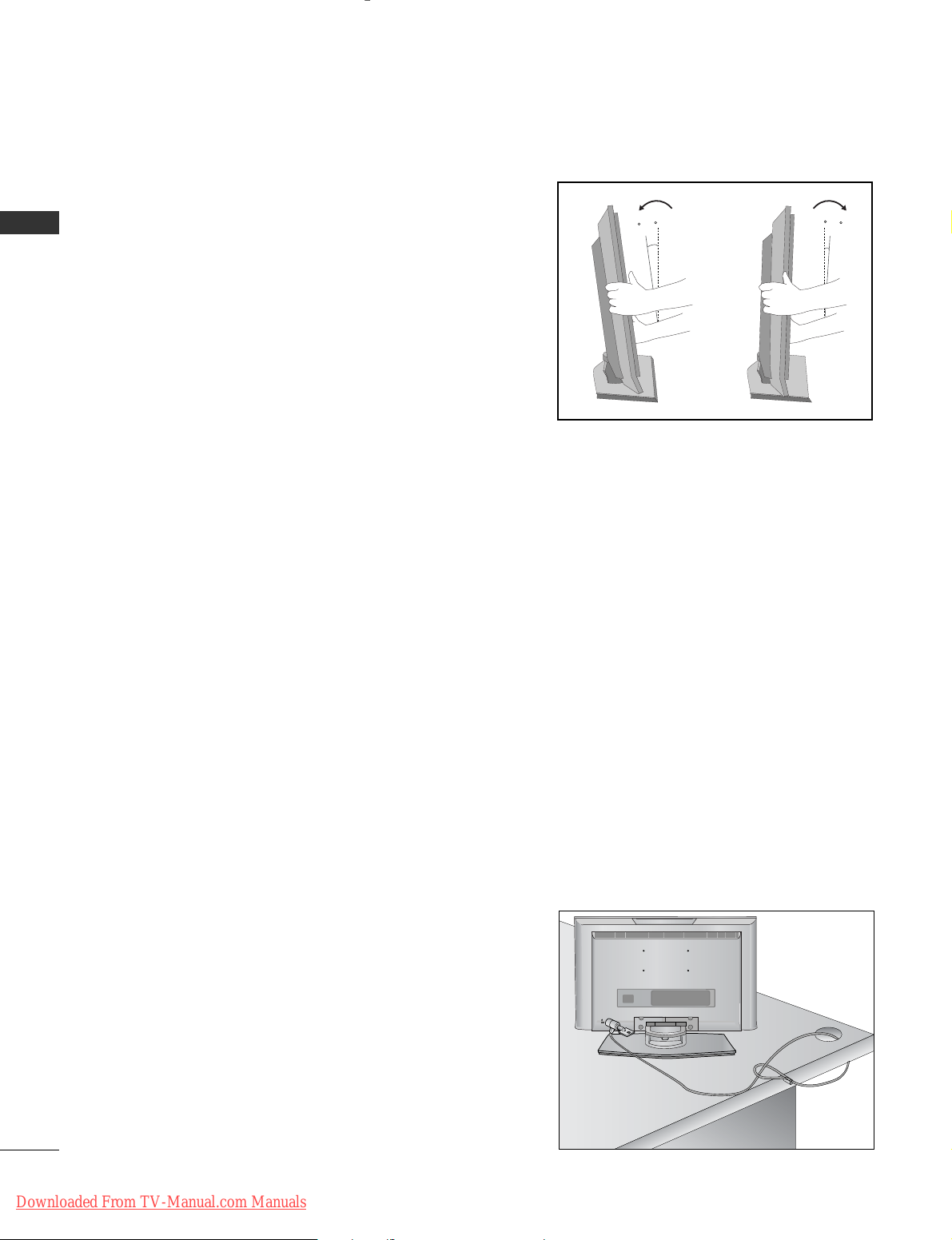
18
PREPARATION
PREPARATION
POSITIONING YOUR DISPLAY (Only 19/22LG30
**
, 19/22LS4D*)
■
Image shown may differ from your TV.
■
Adjust the position of the panel in various ways for
maximum comfort.
• Tilt range
10~12
3
0
LOCATION (Only 19/22LG30
**
, 19/22LS4D*)
Position your TV so that no bright light or sunlight falls directly onto the screen. Care should be taken not to
expose the tv to any unnecessary vibration, moisture, dust or heat. Also ensure that the TV is placed in a position
to allow a free flow of air. Do not cover the ventilation openings on the back cover.
If you intend to mount the TV to a wall, attach VESA standard mounting interface (optional parts) to the back of
the TV.
When you install the TV to use the wall mounting bracket (optional parts), fix it carefully so as not to drop.
KENSINGTON SECURITY SYSTEM
(Only 19/22LG30**, 19/22LS4D*)
The TV is equipped with a Kensington Security System connector on the back panel. Connect the Kensington
Security System cable as shown below.
For the detailed installation and use of the Kensington Security System, refer to the user’s guide provided with
the Kensington Security System.
For further information, contact http://www.kensington.com, the internet homepage of the Kensington
company. Kensington sells security systems for expensive electronic equipment such as notebook PCs and LCD
projectors.
NOTE
- The Kensington Security System is an optional accessory.
NOTES
a. If the TV feels cold to the touch, there may be a small “flicker”
when when it is turned on.
This is normal, there is nothing wrong with TV.
b. Some minute dot defects may be visible on the screen, appear-
ing as tiny red, green, or blue spots. However, they have no
adverse effect on the monitor's performance.
c. Avoid touching the LCD screen or holding your finger(s)
against it for long periods of time.
Doing so may produce some temporary distortion effects on
the screen.
Downloaded From TV-Manual.com Manuals
Page 21
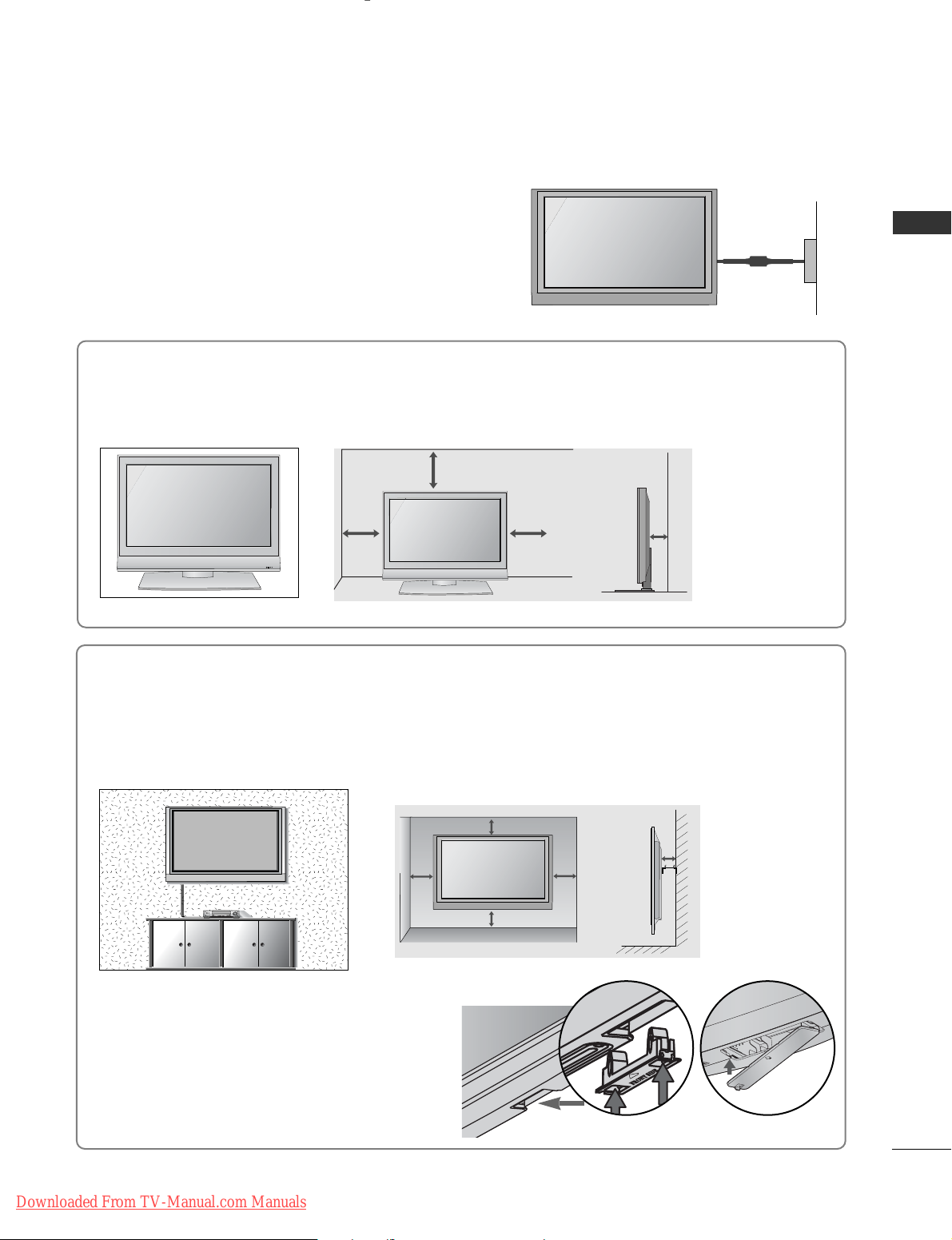
19
PREPARATION
DESKTOP PEDESTAL INSTALLATION
For adequate ventilation allow a clearance of 4” (10cm) all around the TV.
EARTHING
Ensure that you connect the earth wire to prevent possible
electric shock. If grounding methods are not possible, have a
qualified electrician install a separate circuit breaker.
Do not try to earth the TV by connecting it to telephone
wires, lightening rods or gas pipes.
Power Supply
Circuit
breaker
■
The TV can be installed in various ways such as on a wall, or on a desktop etc.
■
The TV is designed to be mounted horizontally.
4 inches
4 inches 4 inches 4 inches
WALL MOUNT: HORIZONTAL INSTALLATION
For adequate ventilation allow a clearance of 4” (10cm) all around the TV. We recommend that you
use a wall mounting bracket of LG brand when mounting the TV to a wall.
4 inches
4 inches
4 inches 4 inches
4 inches
When installing the wall-mounted unit, use the
protection cover for desk-type stand installation.
Insert the
PPRROOTTEECCTTIIOONN CCOOVV EE RR
into the TV
until clicking sound.
Not using the desk-type stand
(Except for 19/22LS4D*)
■
Image shown may differ from your TV.
< PLASMA TV > < LCD TV >
R
Downloaded From TV-Manual.com Manuals
Page 22
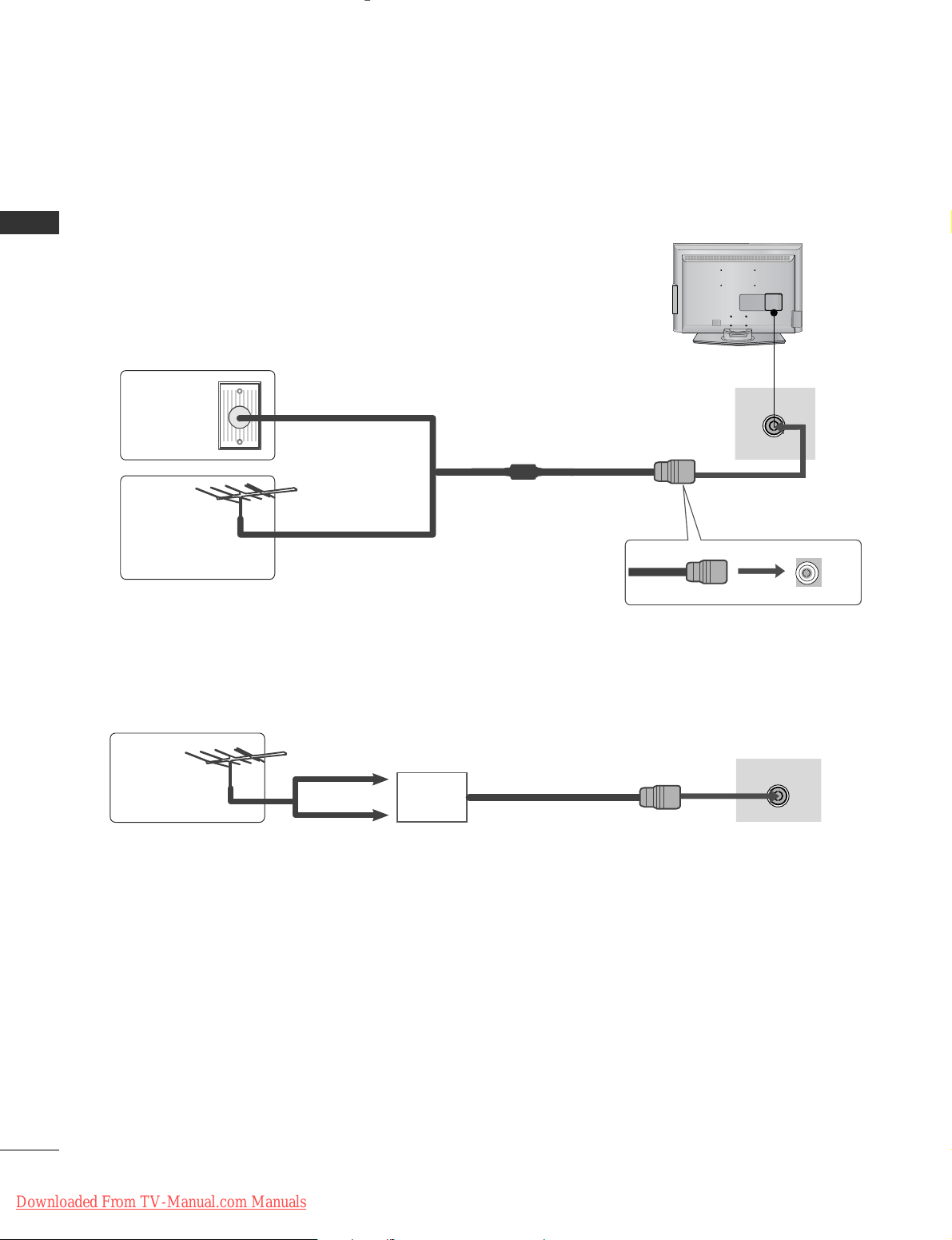
20
PREPARATION
PREPARATION
ANTENNA IN
■
For optimum picture quality, adjust antenna direction.
■
An antenna cable and converter are not supplied.
■
To prevent damage do not connect to the mains outlet until all connections are made between the devices.
Multi-family Dwellings/Apartments
(Connect to wall antenna socket)
Single-family Dwellings /Houses
(Connect to wall jack for outdoor antenna)
Outdoor
Antenna
(VHF, UHF)
Wall
Antenna
Socket
RF Coaxial Wire (75 ohm)
ANTENNA CONNECTION
Antenna
UHF
Signal
Amplifier
VHF
■
In poor signal areas, to achieve better picture quality it may be necessary to install a signal amplifier to the
antenna as shown above.
■
If signal needs to be split for two TVs, use an antenna signal splitter for connection.
AV IN 3
L/MONO
R
AUDIO
VIDEO
S-VIDEO
ANTENNA IN
Downloaded From TV-Manual.com Manuals
Page 23
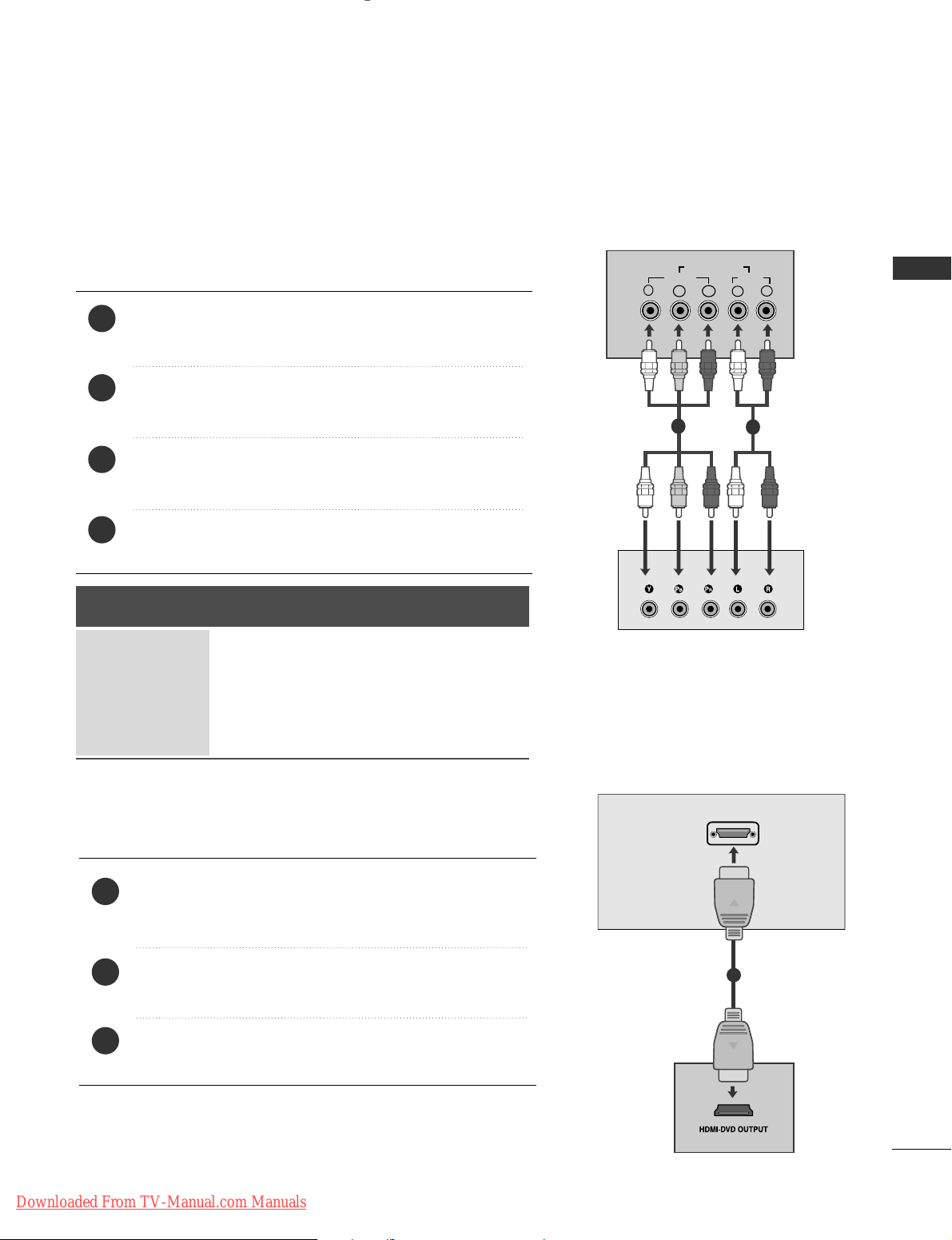
21
EXTERNAL EQIPMENT SETUP
EXTERNAL EQUIPMENT SETUP
Connect the video outputs (Y, P
B, PR
)
of the digital set
top box to the
CC OOMMPPOONN EENNTT IINN VVII DDEEOO
jacks on the TV.
Connect the audio output of the digital set-top box to
the
CC OOMMPPOONN EENNTT II NN AA UUDD IIOO
jacks on the TV.
Turn on the digital set-top box.
(
Refer to the owner’s manual for the digital set-top box.
)
Select
CCoo mmppoonn ee nntt
input source using the
II NNPP UUTT
button
on the remote control.
2
3
4
1
HD RECEIVER SETUP
■
To avoid damaging any equipment, never plug in any power cords until you have finished connecting all equipment.
■
This section on EXTERNAL EQUIPMENT SETUP mainly uses diagrams for the 22LS4D*models.
Connecting with a component cable
Y
PBPR
LR
VIDEO
COMPONENT IN
AUDIO
1
2
Signal
480i/576i
480p/576p
720p/1080i
10 8 0 p
Component
Yes
Yes
Yes
Yes
(50/60Hz)
HDMI
No
Yes
Yes
Yes
Connecting a set-top box with an HDMI cable
Connect the HDMI output of the digital set-top box to the
HHDDMMII//DD VVII IINN,HHDDMMII//DD VVII IINN 11,HHDDMMII IINN 22
or
HHDDMMII IINN 33
jack on the TV.
Turn on the digital set-top box.
(
Refer to the owner’s manual for the digital set-top box.
)
Select HDMI/DVI, HDMI1, HDMI2 or HDMI3 input source
using the
II NNPPUU TT
button on the remote control.
2
3
1
HDMI/DVI IN
1
■
This TV can receive Digital RF/Cable signals without an external digital set-top box. However, if you do receive
Digital signals from a digital set-top box or other digital external device, refer to the diagram as shown below.
Downloaded From TV-Manual.com Manuals
Page 24
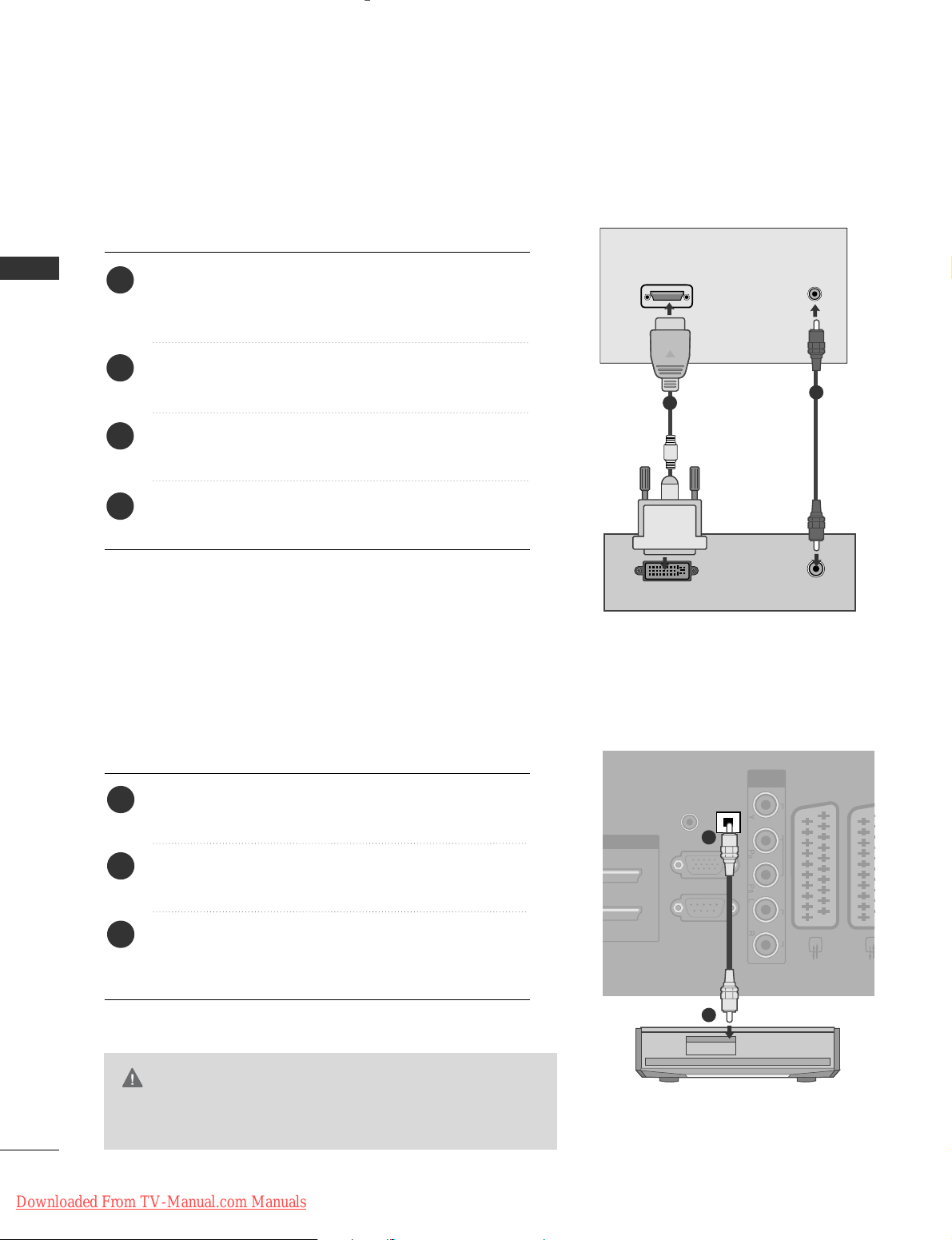
22
EXTERNAL EQIPMENT SETUP
EXTERNAL EQUIPMENT SETUP
Connect the digital set-top box to
HHDD MMII // DDVV II II NN
,
HHDD MMII//DD VVII IINN 11((DDVV II))
or
HHDD MMII // DDVVII IINN 11
jack on
the TV.
Connect the audio output of the digital set-top box to
the
AAUU DDIIOO II NN ((RRGGBB//DDVVII))
jack on the TV.
Turn on the digital set-top box. (Refer to the owner’s
manual for the digital set-top box.
)
Select HDMI/DVI or HDMI 1 input source using the
II NNPPUUTT
button on the remote control.
2
3
4
1
Connecting with a HDMI to DVI cable
DVI-PC OUTPUT
AUDIO
HDMI/DVI IN
AUDIO IN
(RGB/DVI)
1
2
DIGITAL AUDIO OUT SETUP
(Except for 19/22LS4D*)
- Sending the TV’s audio signal to external audio equipment via
the Digital Audio Output (Optical) port.
G
Do not look into the optical output port. Looking at the
laser beam may damage your vision.
CAUTION
RGB IN
(PC)
OPTICAL
DIGITAL
AUDIO OUT
AV 1 AV
RS-232C IN
(CONTROL & SERVICE)
AUDIO IN
(RGB/DVI)
COMPONENT
IN
VIDEO AUDIO
Connect one end of an optical cable to the TV Digital
Audio (Optical)Output port.
Connect the other end of the optical cable to the
digital audio (optical)input on the audio equipment.
Set the “ TV Speaker option - Off ” in the AUDIO
menu. (
G
pp..8800
) Refer to the external audio equipment
instruction manual for operation.
2
3
1
1
2
Downloaded From TV-Manual.com Manuals
Page 25
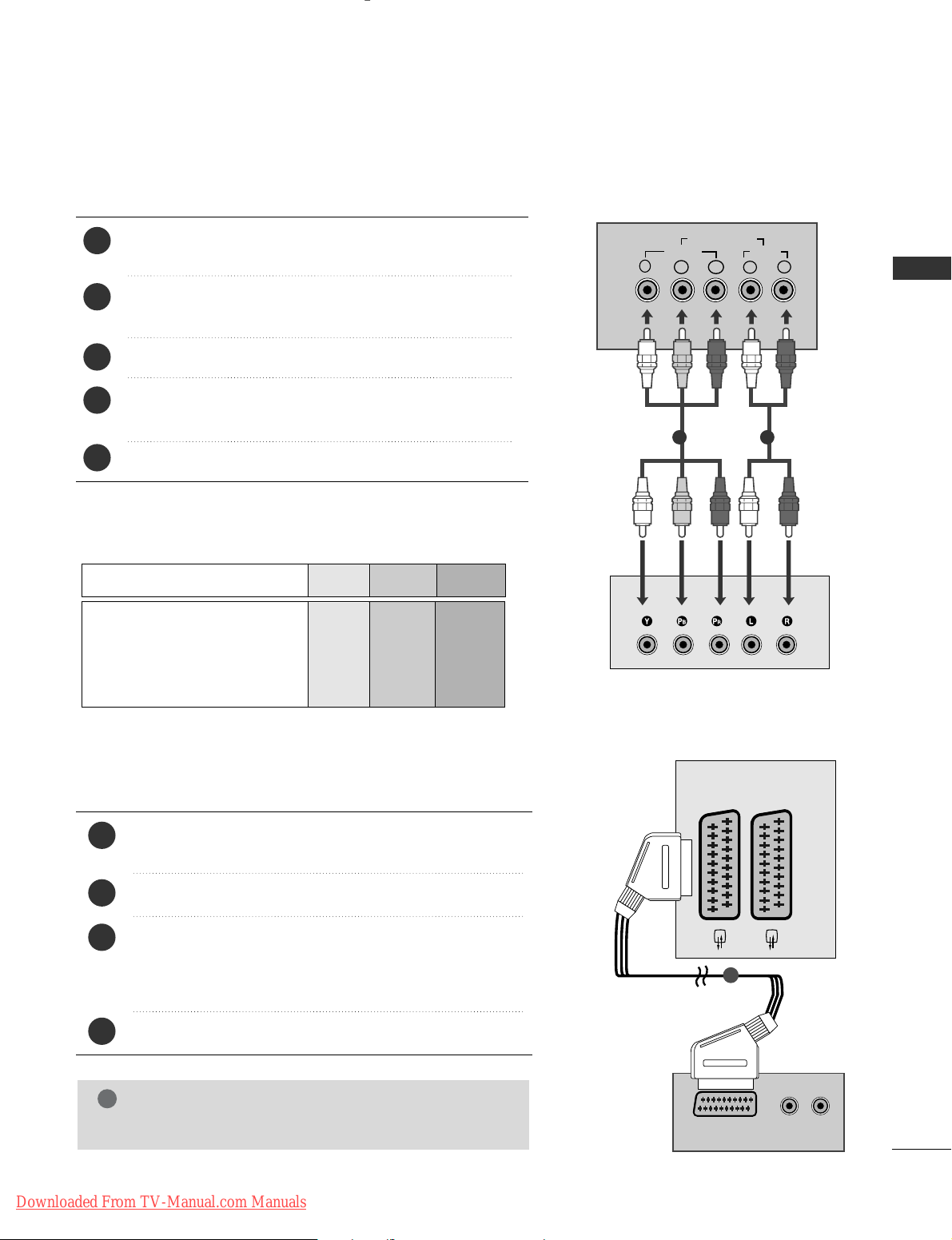
23
EXTERNAL EQIPMENT SETUP
DVD SETUP
When connecting with a component cable
AV 1 AV 2
Y
PBPRLR
VIDEO
COMPONENT IN
AUDIO
Component Input ports
To achieve better picture quality, connect a DVD player to
the component input ports as shown below.
Component ports on the TV
YPBP
R
Video output ports
on DVD player
Y
Y
Y
Y
PB
B-Y
Cb
Pb
P
R
R-Y
Cr
Pr
Connect the video outputs (Y, P
B, PR
)
of the DVD to the
CC OOMMPPOONN EENNTT II NN VV IIDDEE OO
jacks on the TV.
Connect the audio outputs of the DVD to the
CC OOMMPPOONN EENNTT II NN AA UUDD IIOO
jacks on the TV.
Turn on the DVD player, insert a DVD.
Select
CCoo mmppoonn ee nntt
input source using the
II NNPPUUTT
button
on the remote control.
Refer to the DVD player's manual for operating instructions.
2
3
4
5
1
1 2
(R) AUDIO (L)
AUDIO/
VIDEO
AV 1 AV 2
Connecting with a Euro Scart cable
Connect the Euro scart socket of the DVD to the
AAVV11
Euro scart socket on the TV.
Turn on the DVD player, insert a DVD.
Select
AA VV 11
input source using the
II NNPP UUTT
button on the
remote control.
If connected to
AA VV 22
Euro scart socket, select
AA VV 22
input
source.
Refer to the DVD player's manual for operating instructions.
2
3
4
1
1
NOTE
!
GG
Any Euro scart cable used must be signal shielded.
Downloaded From TV-Manual.com Manuals
Page 26
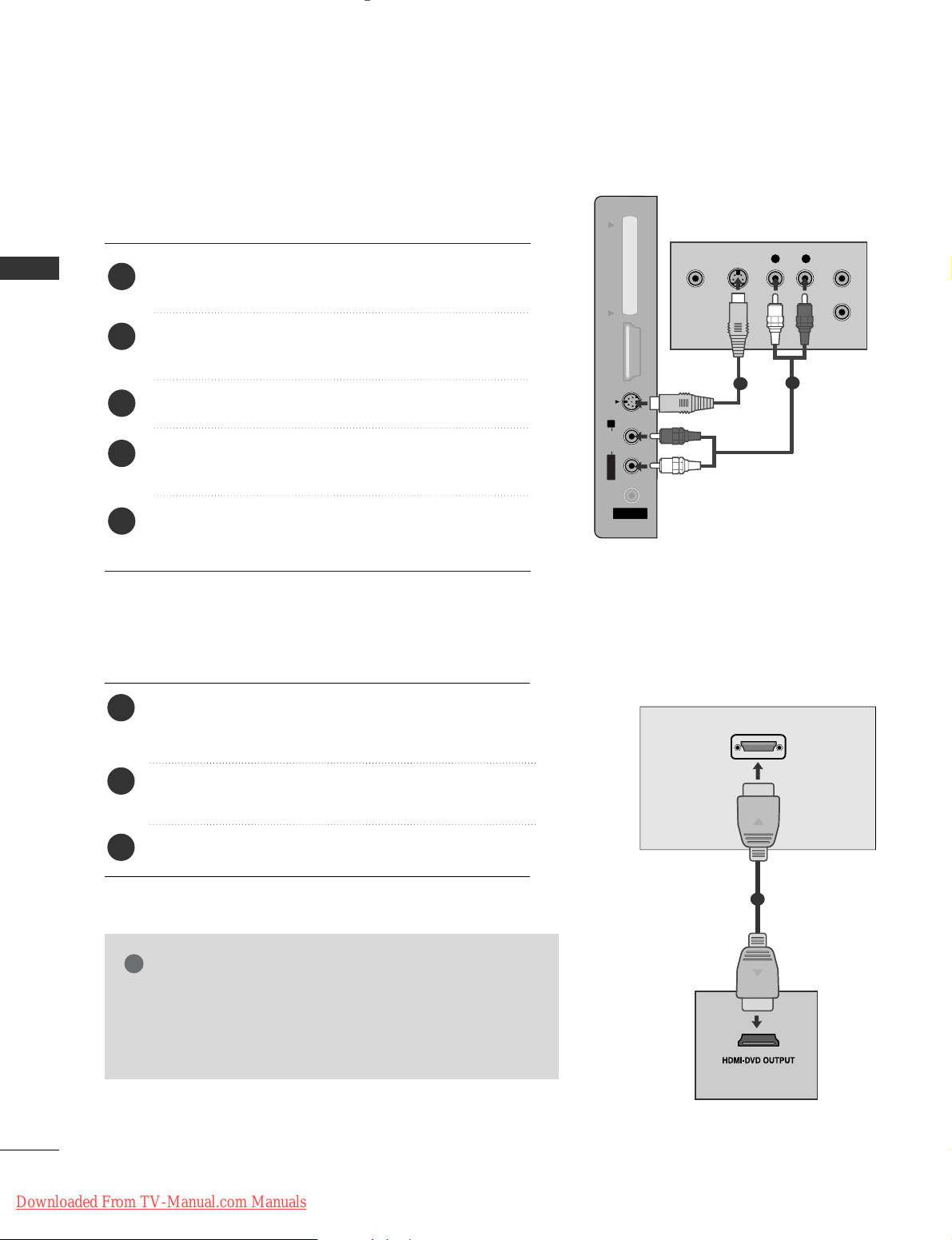
24
EXTERNAL EQIPMENT SETUP
EXTERNAL EQUIPMENT SETUP
HDMI/DVI IN
AV 1 AV 2
Connecting the HDMI cable
Connect the HDMI output of the DVD to the
HHDDMMII//DD VVII IINN,HHDDMMII//DD VVII IINN 11,HHDDMMII IINN 22
or
HHDDMMII IINN 33
jack on the TV.
Select HDMI/DVI,
HHDDMM II 11, HHDDMM II 22
or
HHDDMM II 33
input
source using the
II NNPP UUTT
button on the remote control.
Refer to the DVD player's manual for operating instructions.
2
3
1
1
GG
The TV can receive video and audio signals simultaneously
when using a HDMI cable.
GG
If the DVD does not support Auto HDMI, you must set the
output resolution appropriately.
NOTE
!
Connecting with a S-Video cable
(Except for 19/22LS4D*, 32/37/42LG20**, 42/50PG10**)
AV IN 3
L/MONO
R
AUDIOAUDIO
HDMI IN 3HDMI IN 3 PCMCIA CARD SLOT PCMCIA CARD SLOT
VIDEOVIDEO
S-VIDEO
L R
S-VIDEOVIDEO
OUTPUT
SWITCH
ANT IN
ANT OUT
Connect the S-VIDEO output of the DVD to the
SS--VV IIDDEE OO
input on the TV.
Connect the audio outputs of the DVD to the
AAUU DD II OO
input jacks on the TV.
Turn on the DVD player, insert a DVD.
Select
AV 3 input source using the INPUT button on
the remote control.
Refer to the DVD player's manual for operating
instructions.
2
3
4
5
1
1
2
Downloaded From TV-Manual.com Manuals
Page 27
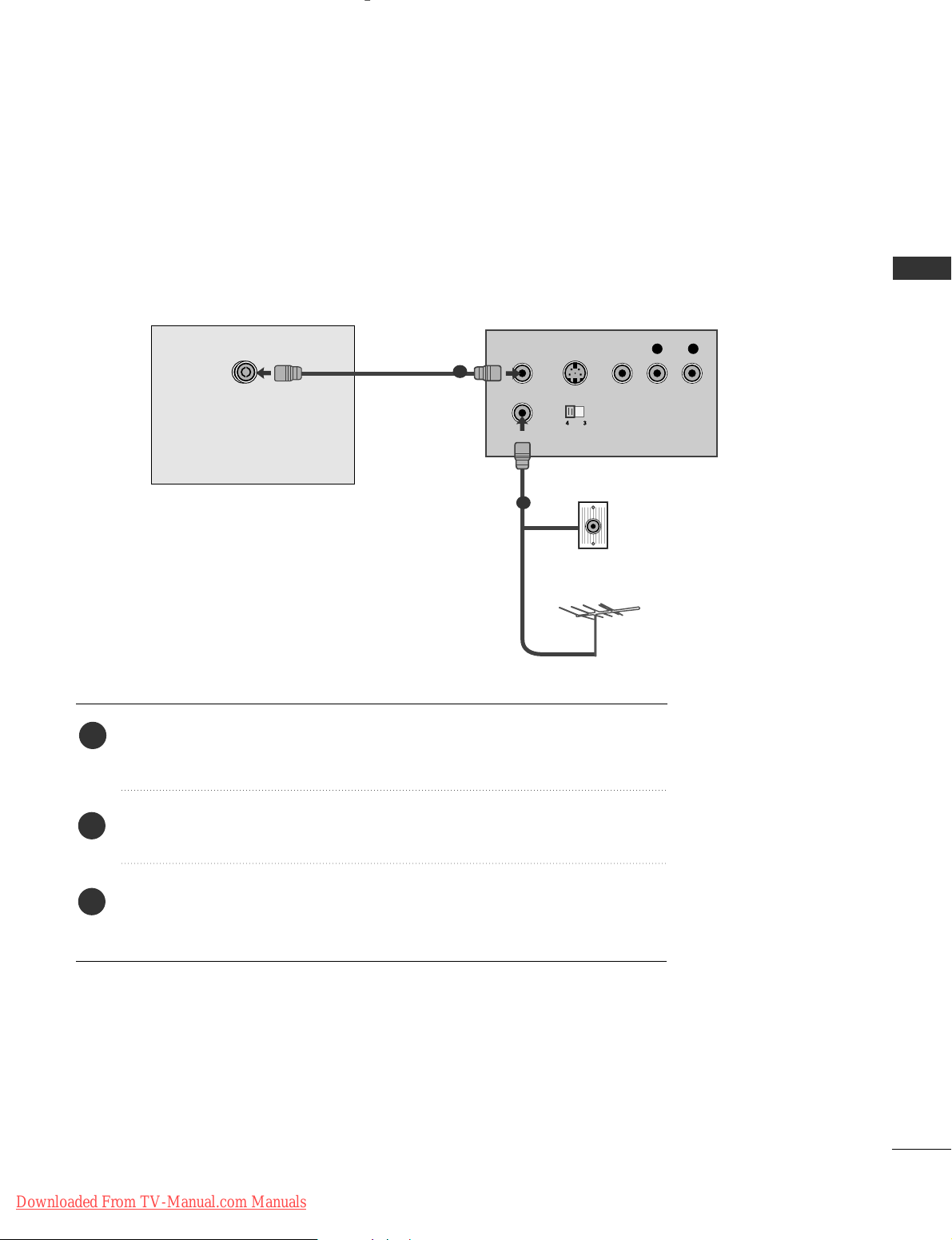
25
EXTERNAL EQIPMENT SETUP
VCR SETUP
■
To avoid picture noise (interference), allow adequate distance between the VCR and TV.
■
If 4:3 picture format is used for an extended period the fixed images on the sides of the screen may remain
visible.
OUTPUT
SWITCH
ANT IN
R
S-VIDEO VIDEO
ANT OUT
L
ANTENNA IN
Wall Jack
Antenna
1
2
When connecting with a RF Cable
Connect the
AANN TT OOUU TT
socket of the VCR to the
AANNTTEE NNNN AA IINN
socket on the
TV.
Connect the antenna cable to the
AANN TT IINN
socket of the VCR.
Press the PLAY button on the VCR and match the appropriate channel between
the TV and VCR for viewing.
1
2
3
Downloaded From TV-Manual.com Manuals
Page 28
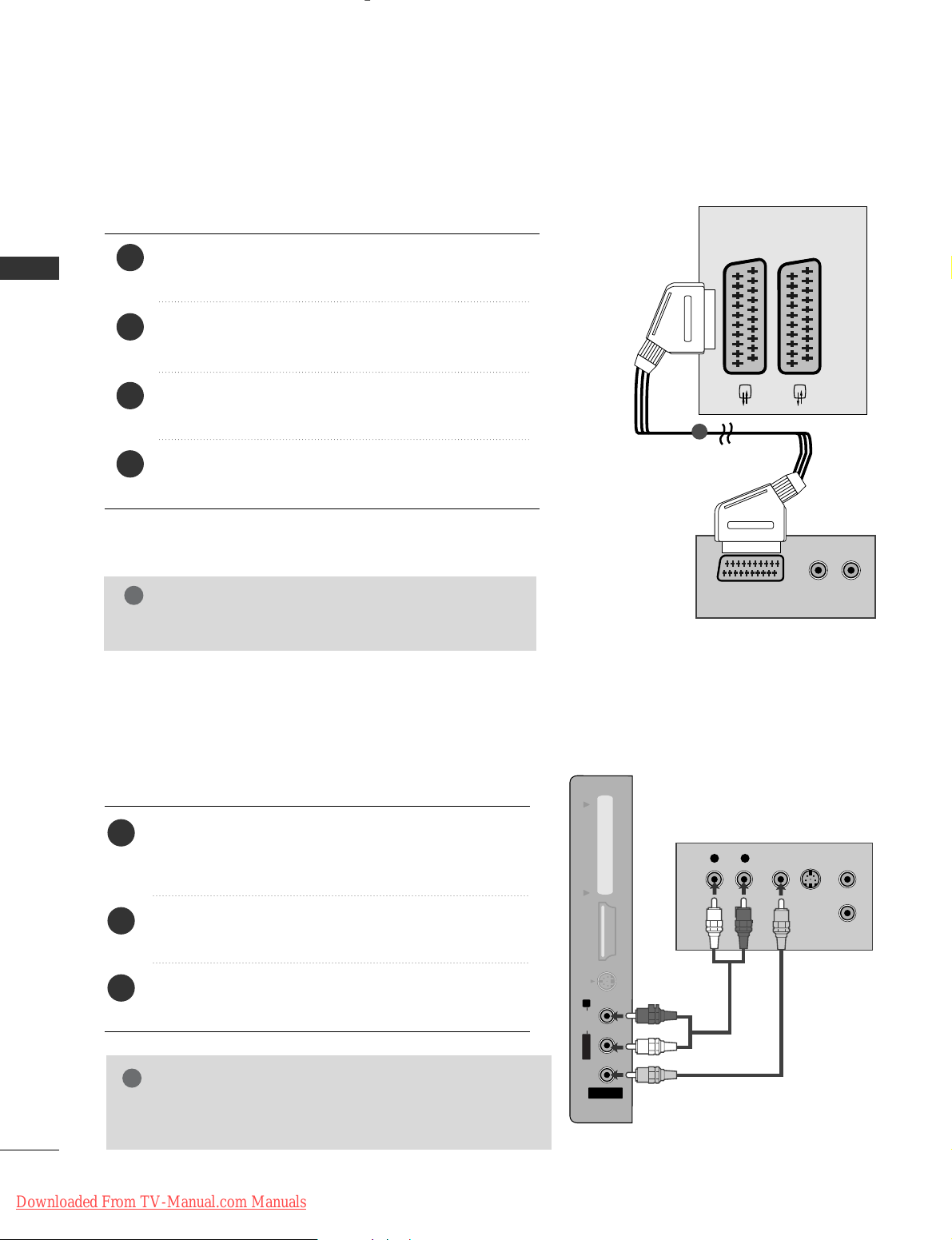
26
EXTERNAL EQIPMENT SETUP
EXTERNAL EQUIPMENT SETUP
(R) AUDIO (L)
AUDIO/
VIDEO
AV 1 AV 2
Connecting with a Euro Scart cable
Connect the Euro scart socket of the VCR to the
AAVV11
Euro scart socket on the TV.
Insert a video tape into the VCR and press PLAY on
the VCR. (Refer to the VCR owner’s manual.)
Select
AA VV 11
input source using the
II NNPP UUTT
button on
the remote control.
If connected to
AAVV 22
Euro scart socket, select
AA VV 22
input source.
2
3
4
1
1
NOTE
!
GG
Any Euro scart cable used must be signal shielded.
Connecting with a RCA cable
(Except for 19/22LS4D*, 42/50PG10**)
AV IN 3
L/MONO
R
AUDIOAUDIO
HDMI IN 3HDMI IN 3 PCMCIA CARD SLOT PCMCIA CARD SLOT
VIDEOVIDEO
S-VIDEO
L
R
S-VIDEO
VIDEO
OUTPUT
SWITCH
ANT IN
ANT OUT
Connect the
AAUUDDII OO/VVIIDDEE OO
jacks between TV and
VCR. Match the jack colours (Video = yellow, Audio Left
= white, and Audio Right = red)
Insert a video tape into the VCR and press PLAY on
the VCR. (Refer to the VCR owner’s manual.
)
Select
AV 3 input source using the
II NNPP UUTT
button on
the remote control.
1
2
3
GG
If you have a mono VCR, connect the audio cable from the
VCR to the
AAUU DDIIOO LL//MMOO NNOO
jack of the TV.
NOTE
!
Downloaded From TV-Manual.com Manuals
Page 29
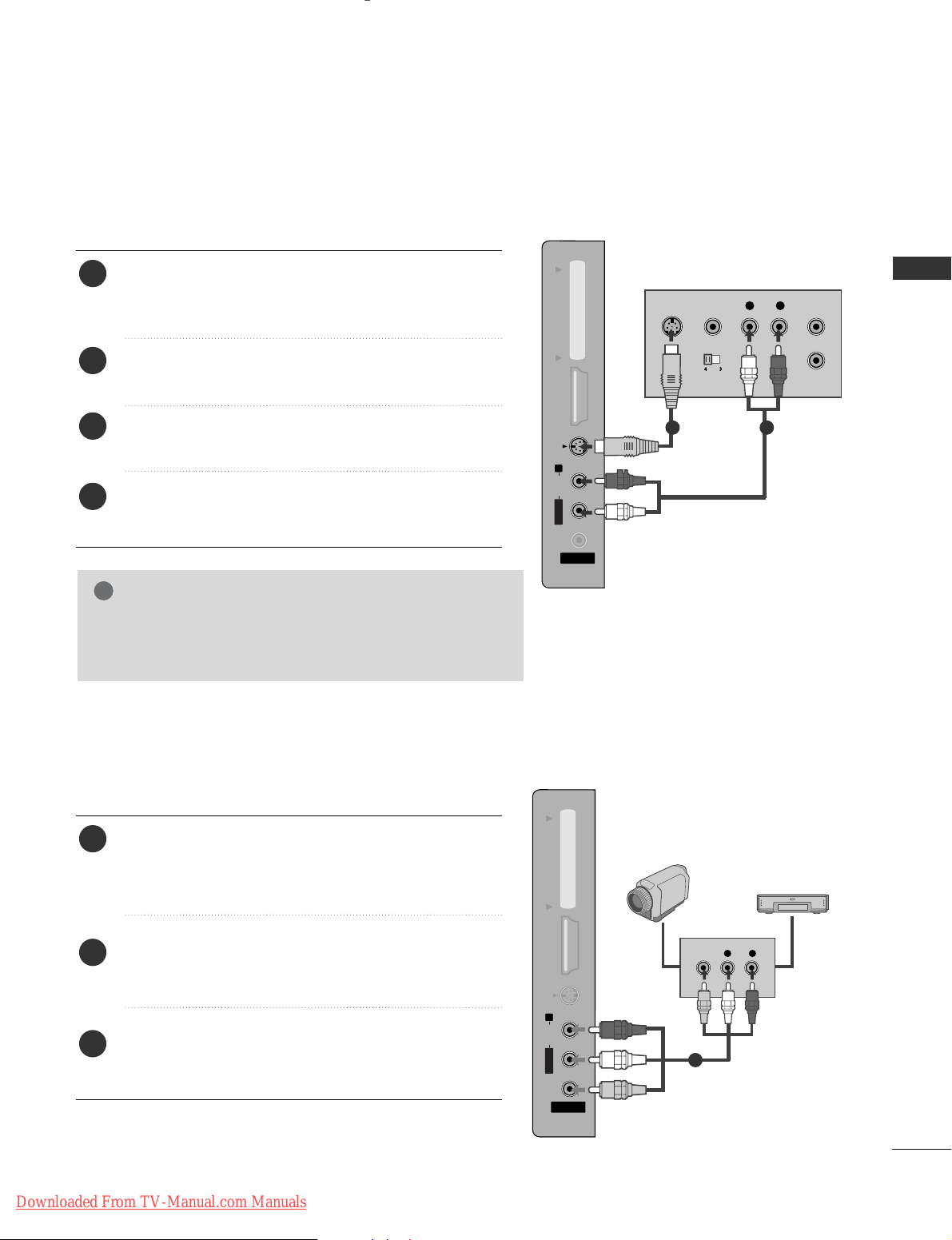
27
EXTERNAL EQIPMENT SETUP
GG
If both S-VIDEO and VIDEO sockets have been connected
to the S-VHS VCR simultaneously, only the S-VIDEO can
be received.
NOTE
!
AV IN 3
L/MONO
R
AUDIOAUDIO
HDMI IN 3HDMI IN 3 PCMCIA CARD SLOT PCMCIA CARD SLOT
VIDEOVIDEO
S-VIDEO
AV IN 3
L/ MONO
R
AUDIO
HDMI IN 3 PCMCIA CARD SLOT
VIDEO
S-VIDEO
L
R
S-VIDEO
VIDEO
OUTPUT
SWITCH
ANT IN
ANT OUT
Connect the S-VIDEO output of the VCR to the S VIDEO input on the TV. The picture quality is improved;
compared to normal composite (RCA cable) input.
Connect the audio outputs of the VCR to the AUDIO
input jacks on the TV.
Insert a video tape into the VCR and press PLAY on the
VCR. (Refer to the VCR owner’s manual.)
Select
AV 3 input source using the
IINNPPUUTT
button on the
remote control.
2
3
4
1
1 2
AV IN 3
L/MONO
R
AUDIOAUDIO
HDMI IN 3HDMI IN 3 PCMCIA CARD SLOT PCMCIA CARD SLOT
VIDEOVIDEO
S-VIDEO
L R
VIDEO
Connect the
AAUU DD II OO/VVIIDD EEOO
jacks between TV and
external equipment. Match the jack colours
. (Video =
yellow, Audio Left = white, and Audio Right = red
)
Select AV 3 input source using the
II NNPPUUTT
button on
the remote control.
Operate the corresponding external equipment.
Refer to external equipment operating guide.
2
3
1
1
Camcorder
Video Game Set
Connecting with a S-Video cable
(Except for 19/22LS4D*, 32/37/42LG20**, 42/50PG10**)
OTHER A/V SOURCE SETUP
(Except for 19/22LS4D*, 42/50PG10**)
Downloaded From TV-Manual.com Manuals
Page 30
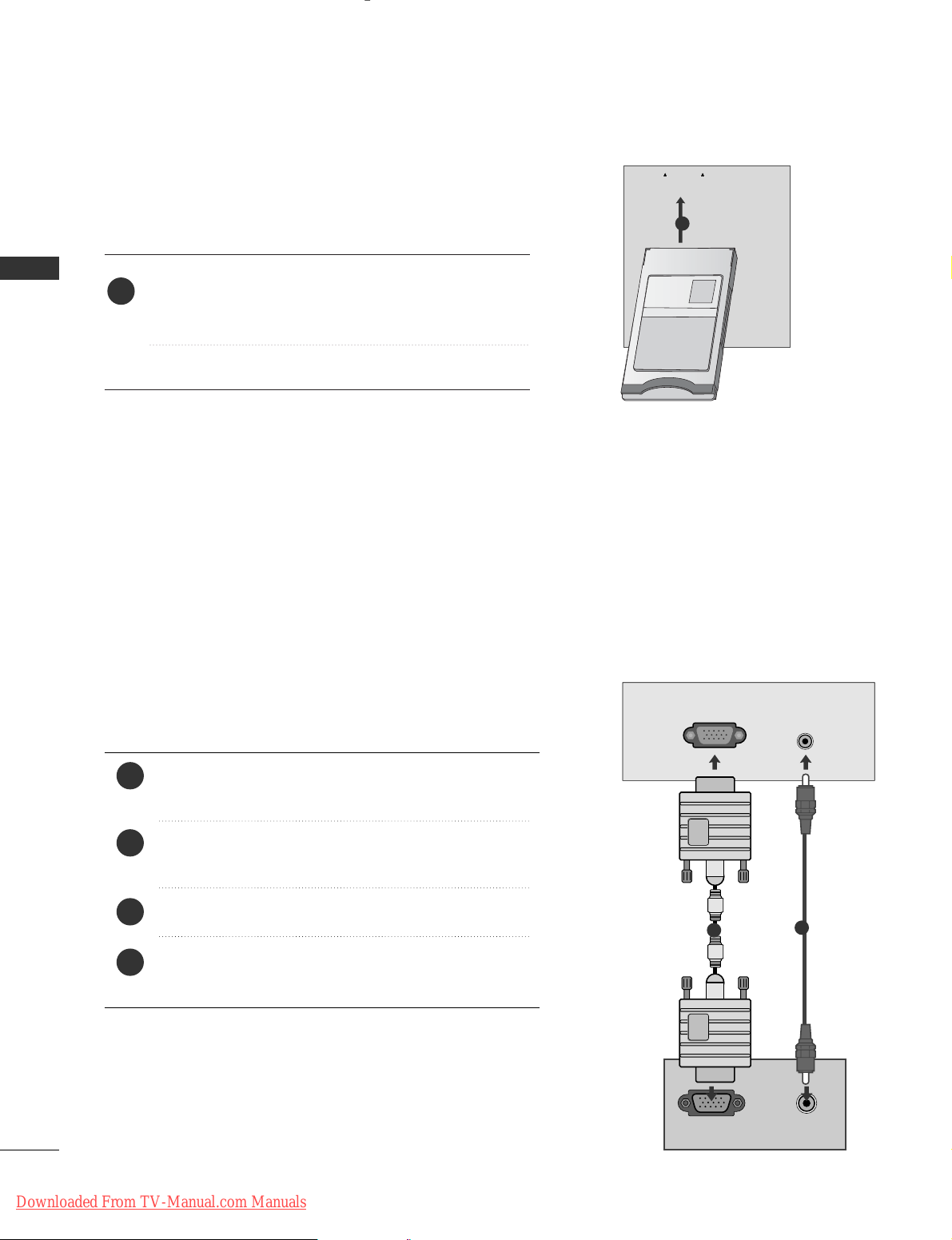
28
EXTERNAL EQIPMENT SETUP
EXTERNAL EQUIPMENT SETUP
PC SETUP
This TV provides Plug and Play capability, meaning that the PC adjusts automatically to the TV's settings.
Connecting with a D-sub 15 pin cable
RGB OUTPUT
AUDIO
AUDIO IN
(RGB/DVI)
RGB (PC) IN
1
2
4
Connect the RGB output of the PC to the
RRGGBB IINN
(( PPCC))
jack on the TV.
Connect the PC audio output to the
AAUU DD IIOO IINN
(( RRGGBB// DDVVII))
jack on the TV.
Turn on the PC and the TV
Select
RR GG BB
input source using the INPUT button on
the remote control.
2
3
1
Insert the CI Module to
PPCC MMCCIIAA
(Personal Computer
Memory Card International Association)
CC AARRDD SSLLOOTT
of TV as shown.
For further information, see p.54.
1
INSERTION OF CI MODULE
PCMCIA
CARD SLOT
TVTV
-- TT oo vv iieeww tthhee eenn cc rryy pptteedd ((ppaayy)) ss eerrvviicceess iinn ddiigg ii ttaall TT VV
mm oodd ee ..
-- TT hhiiss ffeeaattuu rree iiss nn oott aavvaaiillaabbllee iinn aall ll ccoouu nnttrriieess..
1
Downloaded From TV-Manual.com Manuals
Page 31

29
EXTERNAL EQIPMENT SETUP
NOTE
!
G
To enjoy vivid picture and sound, connect a PC to
the TV.
G
Avoid keeping a fixed image on the TV’s screen for
prolonged periods of time. The fixed image may
become permanently imprinted on the screen; use
a screen saver when possible.
G
Connect the PC to the RGB (PC) or HDMI IN (or
HDMI/DVI IN) port of the TV; change the
resolution.
G
There may be interference relating to resolution,
vertical pattern, contrast or brightness in PC
mode. Change the PC mode to another resolution
or change the refresh rate to another rate or
adjust the brightness and contrast on the menu
until the picture is clear. If the refresh rate of the
PC graphic card can not be changed, change the
PC graphic card or consult the manufacturer of
the PC graphic card.
G
The synchronization input waveform for
Horizontal and Vertical frequencies are separate.
G
Connect the signal cable from the monitor output
port of the PC to the RGB (PC) port of the TV or
the signal cable from the HDMI output port of the
PC to the HDMI IN (or HDMI/DVI IN) port on the
TV.
G
Connect the audio cable from the PC to the Audio
input on the TV. (Audio cables are not included
with the TV).
G
If using a sound card, adjust PC sound as required.
G
This TV uses a VESA Plug and Play Solution. The
TV provides EDID data to the PC system with a
DDC protocol. The PC adjusts automatically when
using this TV.
G
DDC protocol is preset for RGB (Analog RGB),
HDMI (Digital RGB) mode.
G
If required, adjust the settings for Plug and Play
functionality.
G
If the graphic card on the PC does not output
analogue and digital RGB simultaneously, connect
only one of either RGB or HDMI IN (or HDMI/DVI
IN) to display the PC output on the TV.
G
If the graphic card on the PC does output
analogue and digital RGB simultaneously, switch
the TV to either RGB or HDMI; (the other mode is
set to Plug and Play automatically by the TV.)
G
DOS mode may not work depending on the video
card if you use a HDMI to DVI cable.
G
If you use too long an RGB-PC cable, there may be
interference on the screen. We recommend using
under 5m of cable. This provides the best picture
quality.
DVI-PC OUTPUT
AUDIO
HDMI/DVI IN
AUDIO IN
(RGB/DVI)
Connecting with a HDMI to DVI cable
Connect the DVI output of the PC to the
HHDD MMII // DDVV II IINN
,
HHDD MMII//DD VVII IINN 11((DDVVII))
or
HHDD MMII // DDVVII II NN 11
jack on
the TV.
Connect the PC audio output to the
AAUU DDIIOO IINN
(( RRGG BB//DDVVII))
jack on the TV.
Turn on the PC and the TV.
Select HDMI/DVI or HDMI 1 input source using the
II NNPPUUTT
button on the remote control.
2
3
4
1
1
2
Downloaded From TV-Manual.com Manuals
Page 32

30
EXTERNAL EQIPMENT SETUP
70.08
59.94
75.00
60.31
75.00
74.55
60.00
70.00
75.029
59.87
59.8
59.6
60.0
59.90
59.948
59.94
Resolution
640x480
800x600
832x624
720x400
1024x768
Horizontal
Frequency(kHz)
Vertical
Frequency(Hz)
1280x768
1360x768
1366x768
1280x1024
1440x900
1400x1050
1680x1050
Only 19LS4D
*
Only 22LS4D
*
EXTERNAL EQUIPMENT SETUP
Supported Display Resolution (Only 19/22LS4D
*
)
RGB[PC], HDMI[PC] mode
HDMI[DTV] mode
59.94
60
50
50
59.94
60
59.94
60
50.00
23.97
24
29.976
30.00
50
59.94
60
31.469
31.5
31.25
37. 500
44.96
45
33.72
33.75
28.125
26.97
27
33.716
33.75
56.250
67. 43
67. 5
Resolution
720x480
720x576
1920x1080
1280x720
Horizontal
Frequency(kHz)
Vertical
Frequency(Hz)
31.468
31.469
37. 684
37. 879
46.875
49.725
48.363
56.470
60.123
47. 78
47. 72
47. 56
63.595
55.5
64.744
65.16
Downloaded From TV-Manual.com Manuals
Page 33

31
EXTERNAL EQIPMENT SETUP
Supported Display Resolution
(Only 19/22/26/32/37/42LG30**, 32/37/42LG20**, 32/37/42/47/52LG5
***
)
70.08
59.94
75.00
60.31
75.00
74.55
60.00
70.00
75.029
59.87
59.8
59.6
59.90
59.948
59.94
60.0
59.988
RGB[PC], HDMI[PC] mode
31.468
31.469
37. 684
37. 879
46.875
49.725
48.363
56.470
60.123
47. 78
47. 72
47. 56
55.5
64.744
65.16
63.595
66.647
Resolution
640x480
800x600
832x624
720x400
1024x768
Horizontal
Frequency(kHz)
Vertical
Frequency(Hz)
1280x768
1360x768
1366x768
1440x900
1400x1050
1680x1050
1280x1024
1920x1080
HDMI[DTV] mode
59.94 / 60
50
50
59.94 / 60
59.94 / 60
50.00
23.97 / 24
26.976 / 30.00
50
59.94 / 60
31.469 / 31.5
31.25
37. 500
44.96 / 45
33.72 / 33.75
28.125
26.97 / 27
33.716 / 33.75
56.250
67.43 / 67.5
Resolution
720x480
720x576
1280x720
1920x1080
Horizontal
Frequency(kHz)
Vertical
Frequency(Hz)
Supported Display Resolution
(Only 42/50PG10**, 42/50PG20**, 42/50/60PG30**)
70.08
59.94
60.31
60.00
59.87
59.80
59.988
RGB[PC], HDMI[PC] mode
31.468
31.469
37. 879
48.363
47. 78
47. 72
66.647
Resolution
Horizontal
Frequency(kHz)
Vertical
Frequency(Hz)
HDMI[DTV] mode
59.94
60.00
59.94
60.00
50.00
50.00
59.94
60.00
50.00
59.94
60.00
24.00
30
50.00
59.94
60
31.469
31.469
31.47
31.50
31.25
37. 50
44.96
45.00
28.125
33.72
33.75
27.000
33.75
56.25
67. 433
67. 50
Resolution
640x480
720x480
720x576
1280x720
1920x1080
Horizontal
Frequency(kHz)
Vertical
Frequency(Hz)
640x480
800x600
720x400
1024x768
1280x768
1360x768
1920x1080
Only 19LG30
**
Only 19LG30**, 37/42/47/52LG5
***
Only 37/42/47/52LG5
***
Only 22LG30
**
Downloaded From TV-Manual.com Manuals
Page 34

32
EXTERNAL EQIPMENT SETUP
EXTERNAL EQUIPMENT SETUP
Screen Setup for PC mode
Returns to the default settings Position, Size and Phase at the factory.
This function works in the following mode : RGB[PC].
Screen Reset
1
Select PICTURE.
2
Select SCREEN.
3
Select Reset.
5
Run Reset.
• Contrast : 70
• Brightness : 50
• Sharpness : 50
• Colour : 50
• Tint : 0
• Advanced Control
• Picture Reset
PICTURE
Move
OK
D
Screen
To S e t
Auto Config.
SCREEN
Move
Prev.
RETURN
Resolution
Position
Size
Phase
Reset
G
MENU
OK
OK
OK
4
Select Ye s .
OK
• Press the MENU button to return to normal TV viewing.
• Press the RETURN button to move to the previous menu screen.
Downloaded From TV-Manual.com Manuals
Page 35

33
EXTERNAL EQIPMENT SETUP
If the picture is not clear after auto adjustment and especially if characters are still trembling, adjust the
picture phase manually.
This function works in the following mode : RGB[PC].
Adjustment for screen Position, Size, Phase
1
Select PICTURE.
2
Select SCREEN.
3
Select Position, Size or Phase.
4
Make appropriate adjustments.
• Contrast : 70
• Brightness : 50
• Sharpness : 50
• Colour : 50
• Tint : 0
• Advanced Control
• Picture Reset
PICTURE
Move
OK
D
Screen
Auto Config.
SCREEN
Move
Resolution
Position
G
Size
Phase
Reset
GF
D
E
Prev.
RETURN
• Press the MENU button to return to normal TV viewing.
• Press the RETURN button to move to the previous menu screen.
MENU
OK
OK
Downloaded From TV-Manual.com Manuals
Page 36

34
EXTERNAL EQIPMENT SETUP
EXTERNAL EQUIPMENT SETUP
To view a normal picture, match the resolution of RGB mode and selection of PC mode.
This function works in the following mode: RGB[PC] mode.
Selecting Resolution
1
Select PICTURE.
2
Select SCREEN.
3
Select Resolution.
4
Select the desired resolution.
• Contrast : 70
• Brightness : 50
• Sharpness : 50
• Colour : 50
• Tint : 0
• Advanced Control
• Picture Reset
PICTURE
Move
OK
D
Screen
1024 x 768
128 0 x 7 6 8
136 0 x 7 6 8
136 6 x 7 6 8
Auto Config.
SCREEN
Move
Resolution
G
Position
Size
Phase
Reset
• Press the MENU button to return to normal TV viewing.
• Press the RETURN button to move to the previous menu screen.
Prev.
RETURN
Except for PLASMA TV
MENU
OK
OK
Downloaded From TV-Manual.com Manuals
Page 37

35
EXTERNAL EQIPMENT SETUP
1
Automatically adjusts picture position and minimizes image instability. After adjustment, if the image is still
not correct, your TV is functioning properly but needs further adjustment.
AAuutt oo cc oo nnff iigguurree
This function is for automatic adjustment of the screen position, clock, and phase The displayed image will
be unstable for a few seconds while the auto configuration is in progress.
Auto Configure (RGB [PC] mode only)
• Press the MENU button to return to normal TV viewing.
• Press the RETURN button to move to the previous menu screen.
• If the position of the image is still not correct,
try Auto adjustment again.
• If picture needs to be adjusted again after Auto
adjustment in RGB (PC), you can adjust the
PPoo ssii ttii oo nn, SSiizzee
or
PPhhaa ss ee
.
Select PICTURE.
2
Select SCREEN.
3
Select Auto Config..
• Contrast : 70
• Brightness : 50
• Sharpness : 50
• Colour : 50
• Tint : 0
• Advanced Control
• Picture Reset
PICTURE
Move
OK
D
Screen
To S e t
Auto Config.
G
SCREEN
Move
Resolution
Position
Size
Phase
Reset
Prev.
RETURN
5
Run Auto Config..
OK
4
Select Ye s .
OK
MENU
OK
OK
Downloaded From TV-Manual.com Manuals
Page 38

36
WATCHING TV / PROGRAMME CONTROL
WATCHING TV / PROGRAMME CONTROL
REMOTE CONTROL KEY FUNCTIONS
(Only 19/22LS4D*)
When using the remote control, aim it at the remote control sensor on the TV.
OK
MENU
AV MODE
GUIDE
RATIO
123
456
789
0
Q.VIEW
LIST
TV INPUT
D/A
POWER
VOL PR
INDEX
SLEEP
HOLD
REVEAL
SUBTITLE
UPDATE
I/II
MUTE
TEXT
RETURN
EXIT
FAV
TIME
INFO
i
TV/RADIO
*
?
POWER
D/A INPUT
INPUT
Switches the TV on from standby or off to standby.
Selects digital or analogue mode.
Switches the TV on from standby.
External input mode rotate in regular sequence.
Switches the TV on from standby.
TV/RADIO
I/II
MUTE
Selects Radio or TV channel in digital mode.
Selects the sound output.
Switches the sound on or off.
0~9 number
button
LIST
Q.VIEW
Selects a programme.
Selects numbered items in a menu.
Displays the programme table.
Returns to the previously viewed programme.
MENU
AV MODE
INFO i
GUIDE
THUMBSTICK
(Up/Down/Left
Right)
OK
Selects a menu.
It helps you select and set images and sounds when connecting AV devices.
Shows the present screen information.
Shows programme schedule.
Allows you to navigate the on-screen menus and adjust
the system settings to your preference.
Accepts your selection or displays the current mode.
VOLUME UP
/DOWN
RETURN(EXIT)
*
FAV
Programme
UP/DOWN
Adjusts the volume.
Allows the user to move back one step in an interactive
application, EPG or other user interaction function.
No function
Displays the selected favourite programme.
Selects a programme.
Downloaded From TV-Manual.com Manuals
Page 39

37
WATCHING TV / PROGRAMME CONTROL
Installing Batteries
■
Open the battery compartment cover on the back and install the
batteries matching correct polarity (+with +,-with -).
■
Install two 1.5V AAA batteries. Do not mix old or used batteries
with new ones.
■
Close cover.
OK
MENU
AV MODE
GUIDE
RATIO
123
456
789
0
Q.VIEW
LIST
TV INPUT
D/A
POWER
VOL PR
INDEX
SLEEP
HOLD
REVEAL
SUBTITLE
UPDATE
I/II
MUTE
TEXT
RETURN
EXIT
FAV
TIME
INFO
i
TV/RADIO
*
?
Coloured
buttons
These buttons are used for teletext (on
TTEELL EE TTEE XXTT
models only) or
PPrrooggrraa mm mm ee eeddiitt
.
TELETEXT
BUTTONS
These buttons are used for teletext.
For further details, see the ‘Teletext’ section.
1
1
1
RATIO
SLEEP
SUBTITLE
Selects your desired picture format.
Sets the sleep timer.
Recalls your preferred subtitle in digital mode.
Downloaded From TV-Manual.com Manuals
Page 40

38
WATCHING TV / PROGRAMME CONTROL
WATCHING TV / PROGRAMME CONTROL
OK
RETURN
EXIT
Q.MENUMENU
RATIO
123
456
789
0
Q.VIEW
LIST
INPUT
TV/RAD
POWER
P
TEXT
AV MODE
FAV
MARK
MUTE
*
GUIDE
T.OPT
SUBTITLE
*
POWER
INPUT
TV/RAD
Switches the TV on from standby or off to standby.
External input mode rotate in regular sequence.
Switches the TV on from standby.
Selects Radio or TV channel in digital mode.
GUIDE
INFO i
TELETEXT
BUTTONS
AV MODE
Shows programme schedule.
Shows the present screen information.
These buttons are used for teletext.
For further details, see the ‘Teletext’ section.
It helps you select and set images and sounds when
connecting AV devices.
0~9 number
button
LIST
Q.VIEW
Selects a programme.
Selects numbered items in a menu.
Displays the programme table.
Returns to the previously viewed programme.
MENU
Q.MENU
THUMBSTICK
(Up/Down/Left
Right)
OK
RETURN(EXIT)
RATIO
Selects a menu.
Clears all on-screen displays and returns to TV viewing
from any menu.
Select the desired quick menu source.
Allows you to navigate the on-screen menus and adjust
the system settings to your preference.
Accepts your selection or displays the current mode.
Allows the user to move back one step in an interactive
application, EPG or other user interaction function.
Selects your desired picture format.
1
1
1
(Only 42/50PG10**)
Downloaded From TV-Manual.com Manuals
Page 41

39
WATCHING TV / PROGRAMME CONTROL
Installing Batteries
■
Open the battery compartment cover on the back and install the
batteries matching correct polarity (+with +,-with -).
■
Install two 1.5V AAA batteries. Do not mix old or used batteries
with new ones.
■
Close cover.
OK
RETURN
EXIT
Q.MENUMENU
RATIO
123
456
789
0
Q.VIEW
LIST
INPUT
TV/RAD
POWER
P
TEXT
AV MODE
FAV
MARK
MUTE
*
GUIDE
T.OPT
SUBTITLE
*
VOLUME UP
/DOWN
FAV
*
MUTE
Programme
UP/DOWN
Adjusts the volume.
Displays the selected favourite programme.
No function
Switches the sound on or off.
Selects a programme.
Coloured
buttons
SUBTITLE
SIMPLINK
control buttons
These buttons are used for teletext (on
TTEELL EE TTEE XXTT
mod-
els only) or
PPrrooggrraa mm mm ee eeddiitt
.
Recalls your preferred subtitle in digital mode.
Controls simplink.
Downloaded From TV-Manual.com Manuals
Page 42

40
WATCHING TV / PROGRAMME CONTROL
WATCHING TV / PROGRAMME CONTROL
RATIO
MODE
POWER
INPUT
TV/RAD
RATIO
Selects the remote operating modes.
Switches the TV on from standby or off to standby.
External input mode rotate in regular sequence.
Switches the TV on from standby.
Selects Radio, TV, DTV channel.
Selects your desired picture format.
Q. MENU
MENU
GUIDE
Select the desired quick menu source.
Selects a menu.
Clears all on-screen displays and returns to TV viewing
from any menu.
Shows programme schedule.
THUMBSTICK
(Up/Down/Left
Right)
OK
Allows you to navigate the on-screen menus and adjust
the system settings to your preference.
Accepts your selection or displays the current mode.
RETURN(EXIT)
INFO i
AV MODE
Allows the user to move back one step in an interactive
application, EPG or other user interaction function.
Shows the present screen information.
It helps you select and set images and sounds when
connecting AV devices.
Coloured
buttons
These buttons are used for teletext (on
TTEELL EE TTEE XXTT
models only) ,
PPrrooggrraa mm mm ee eeddiitt
.
TELETEXT
BUTTONS
SUBTITLE
These buttons are used for teletext.
For further details, see the ‘Teletext’ section.
Recalls your preferred subtitle in digital mode.
See a list of AV devices connected to TV.
When you toggle this button, the Simplink menu appears
at the screen.
1
3
1
2
3
2
2
(Except for 19/22LS4D*, 42/50PG10**)
Downloaded From TV-Manual.com Manuals
Page 43

41
WATCHING TV / PROGRAMME CONTROL
RATIO
VOLUME UP
/DOWN
FAV
MUTE
Programme
UP/DOWN
PAG E
UP/DOWN
0~9 number
button
LIST
Q.VIEW
Adjusts the volume.
Displays the selected favourite programme.
Switches the sound on or off.
Selects a programme.
Move from one full set of screen information to the next
one.
Selects a programme.
Selects numbered items in a menu.
Displays the programme table.
Returns to the previously viewed programme.
Installing Batteries
■
Open the battery compartment cover on the back and install the
batteries matching correct polarity (+with +,-with -).
■
Install two 1.5V AAA batteries. Do not mix old or used batteries
with new ones.
■
Close cover.
SIMPLINK
control buttons
Controls simplink.
Downloaded From TV-Manual.com Manuals
Page 44

42
WATCHING TV / PROGRAMME CONTROL
WATCHING TV / PROGRAMME CONTROL
Firstly, connect the power cord correctly.
At this stage, the TV switches to standby mode.
In standby mode to turn TV on, press the
rr
/ I, INPUT or P (or PR
D E
) button on the TV or
press the POWER, INPUT, D/A, P (or (PR + - or P + -)) or NUMBER button on the remote control
and the TV will switch on.
2
1
TURNING ON THE TV
Initializing setup
Note:
a. It will automatically disappear after approx. 40 seconds unless a button is pressed.
b. Press the RETURN button to change the current OSD to the previous OSD.
c. For those countries without confirmed DTV broadcasting standards, some DTV features might not
work, depending on the DTV broadcasting environment.
d. "Home” mode is the optimal setting for home environments, and is the TV's default mode.
e. "In Store" mode is the optimal setting for store environments.“ If a user modifies image quality data,
“In Store” mode initializes the product to the image quality set by us after a certain period of time.
f. The mode (Home, In Store) can be changed by executing Factory Reset in the OPTION menu.
If the OSD (On Screen Display) is displayed on the screen after turning on the TV, you can adjust the
Language, Select Mode, Country, Time Zone, Auto programme tuning.
- When your TV is turned on, you will be able to use its features.
PROGRAMME SELECTION
Press the P (or (PR + - or P + -)) or NUMBER buttons to select a programme number.
1
VOLUME ADJUSTMENT
Press the VOL
++ --
(or + -) button to adjust the volume.
If you wish to switch the sound off, press the MUTE button.
You can cancel this function by pressing the MUTE, VOL
++ --
(or + -), or I/II button.
1
Downloaded From TV-Manual.com Manuals
Page 45

43
WATCHING TV / PROGRAMME CONTROL
ON SCREEN MENUS SELECTION AND ADJUSTMENT
Your TV's OSD (On Screen Display)may differ slightly from what is shown in this manual.
SETUP AUDIO
TIME OPTION LOCK
PICTURE
Auto tuning
Manual tuning
Programme Edit
Booster : On
Software Update : Off
Diagnostics
CI Information
SETUP
Move
OK
Aspect Ratio : 16:9
Picture Mode : Vivid
• Backlight 100
• Contrast 100
• Brightness 50
• Sharpness 70
• Colour 70
• Tint 0
PICTURE
Move
OK
E
Auto Volume : Off
Balance 0
Sound Mode : Standard
• 120Hz 0
• 200Hz 0
• 500Hz 0
• 1.2KHz 0
• 3KHz 0
AUDIO
Move
OK
E
Clock
Off Time : Off
On Time : Off
Sleep Timer : Off
Auto Sleep : Off
Time Zone : Canary GMT
TIME
Move
OK
Lock System : Off
Set Password
Block Programme
Parental Guidance : Off
LOCK
Move
OK
Menu Language : English
Audio Language : English
Subtitle Language : English
Hard of Hearing()Off
Country :UK
Input Label
SIMPLINK : On
Key Lock : Off
OPTION
Move
OK
E
1
Display each menu.
2
Select a menu item.
3
Move to the pop up menu.
LR
-+
-+
-+
-+
-+
RG
MENU
OK
OK
• Press the MENU button to return to normal TV viewing.
• Press the RETURN button to move to the previous menu screen.
Downloaded From TV-Manual.com Manuals
Page 46

44
WATCHING TV / PROGRAMME CONTROL
WATCHING TV / PROGRAMME CONTROL
Use this to automatically find and store all available programmes.
When you start auto programming in digital mode, all previously stored service information will be deleted.
AUTO PROGRAMME TUNING
• Use NUMBER buttons to input a 4-digit
password in Lock System ‘On’.
• If you wish to keep on auto tuning select YES
using the button. Then, press the OK
button. Otherwise select NO.
Select SETUP.
2
Select Auto Tuning.
3
Select Ye s .
4
Run Auto tuning.
SETUP
Move
OK
Auto tuning
Manual tuning
Programme Edit
Booster : On
Software Update : Off
Diagnostics
CI Information
Auto tuning
SETUP
Move
OK
Auto tuning
Manual tuning
Programme Edit
Booster : On
Software Update : Off
Diagnostics
CI Information
Auto tuning
All service-information will be updated.
Continue?
SECAM L Search
Ye s No
1
• Press the MENU button to return to normal TV viewing.
• Press the RETURN button to move to the previous menu screen.
MENU
OK
OK
OK
Downloaded From TV-Manual.com Manuals
Page 47

45
WATCHING TV / PROGRAMME CONTROL
Manual Tuning lets you manually add a programme to your programme list.
MANUAL PROGRAMME TUNING (IN DIGITAL MODE)
• Use NUMBER buttons to input a 4-digit
password in Lock System ‘On’.
Select SETUP.
2
Select Manual Tuning.
3
Select DTV.
4
Select the desired channel number.
SETUP
Move
OK
Auto tuning
Manual tuning
Programme Edit
Booster : On
Software Update : Off
Diagnostics
CI Information
Manual tuning
SETUP
Move
OK
Auto tuning
Manual tuning
Programme Edit
Booster : On
Software Update : Off
Diagnostics
CI Information
Manual tuning
Your receiver will add this
channel to your channel list.
UHF CH.
Bad Normal Good
FF
DTV
GG
30
ADD
Close
1
• Press the MENU button to return to normal TV viewing.
• Press the RETURN button to move to the previous menu screen.
MENU
OK
OK
Downloaded From TV-Manual.com Manuals
Page 48

46
WATCHING TV / PROGRAMME CONTROL
WATCHING TV / PROGRAMME CONTROL
Manual Tuning lets you manually tune and arrange the stations in whatever order you desire.
MANUAL PROGRAMME TUNING (IN ANALOGUE MODE)
• Use NUMBER buttons to input a 4-digit password in Lock System ‘On’.
• L : SECAM L/L’ (France)
BG : PAL B/G, SECAM B/G (Europe / East Europe / Asia / New Zealand / M.East / Africa / Australia)
I : PAL I/II (U.K. / Ireland / Hong Kong / South Africa)
DK : PAL D/K, SECAM D/K (East Europe / China / Africa / CIS)
• To store another channel, repeat steps 4 to 9.
Select SETUP.
2
Select Manual Tuning.
3
Select TV.
4
Select the desired programme number on.
5
Select a TV system.
6
Select V/UHF or Cable.
8
Commence searching.
9
Select Store.
or
7
Select the desired
channel number.
or
SETUP
Move
OK
Auto tuning
Manual tuning
Programme Edit
Booster : On
Software Update : Off
Diagnostics
CI Information
Manual tuning
SETUP
Move
OK
Auto tuning
Manual tuning
Programme Edit
Booster : On
Software Update : Off
Diagnostics
CI Information
Manual tuning
Storage
FF
TV
GG
2007
System
BG
Band
V/UHF
Channel
Fine
FF GG
FF GG
Search
0
Name
C 02
Store
Close
1
• Press the MENU button to return to normal TV viewing.
•
Press the RETURN button to move to the previous menu screen.
MENU
OK
OK
123
456
7809
OK
123
456
7809
Downloaded From TV-Manual.com Manuals
Page 49

47
WATCHING TV / PROGRAMME CONTROL
Normally fine tuning is only necessary if reception is poor.
A Fine Tuning
3
Select TV.
4
Select Fine.
5
Fine tune for the best picture and
sound.
6
Select Store.
You can assign a station name with five characters to each programme number.
A Assigning a station name
Select SETUP.
2
Select Manual Tuning.
3
Select TV.
4
Select Name.
5
Select the position and make
your choice of the second character, and so on.
You can use an the alphabet
AA
to ZZ, the number 00to 99, +/ -,
and blank.
6
Select Close.
7
Select Store.
1
Select SETUP.
2
Select Manual Tuning.
1
• Press the MENU button to return to normal TV viewing.
• Press the RETURN button to move to the previous menu screen.
MENU
OK
OK
MENU
OK
OK
OK
OK
OK OK
Downloaded From TV-Manual.com Manuals
Page 50

48
WATCHING TV / PROGRAMME CONTROL
WATCHING TV / PROGRAMME CONTROL
When a programme number is skipped, it means that you will be unable to select it using P (or PR + / -) button during TV viewing.
If you wish to select the skipped programme, directly enter the programme number with the NUMBER buttons or
select it in the Programme edit menu
This function enables you to skip the stored programmes.
In some countries it is possible to move a programme number by using the YELLOW button only.
PROGRAMME EDIT
• Use NUMBER buttons to input a 4-digit
password in Lock System ‘On’.
Select SETUP.
2
Select Programme Edit.
3
Enter the Programme Edit.
4
Select a programme to be stored or skipped.
SETUP
Move
OK
Auto tuning
Manual tuning
Programme Edit
Booster : On
Software Update : Off
Diagnostics
CI Information
Programme Edit
1
• Press the MENU button to return to normal TV viewing.
• Press the RETURN button to move to the previous menu screen.
MENU
OK
OK
Downloaded From TV-Manual.com Manuals
Page 51

49
WATCHING TV / PROGRAMME CONTROL
A Skipping a programme number
Select a programme number to be skipped.
2
BLUE
BLUE
Turn the skipped programme number to blue.
3
BLUE
BLUE
Release the skipped programme.
1
• When a programme number is skipped it means
that you will be unable to select it using the P
(or PR + / -) button during normal TV
viewing.
• If you wish to select a skipped programme, directly
enter the programme number with the NUMBER
buttons or select it in the programme edit or EPG.
A Selecting favourite programme
Select your favourite programme number.
1
• It will automatically include the selected
programme into your favourite programme list.
FAV
(IN DTV/RADIO MODE)
Downloaded From TV-Manual.com Manuals
Page 52

50
WATCHING TV / PROGRAMME CONTROL
WATCHING TV / PROGRAMME CONTROL
This function enables you to delete or skip the stored programmes.
You can also move some channels to other programme numbers.
A Auto Sort
Start Auto Sort.
1
GREEN
GREEN
• After activating Auto Sort once, you can no longer
edit programmes.
A Selecting a Favourite Programme
Select your favourite programme number.
• The selected programme will be added to the
favourite programme list.
IN TV MODE
A Deleting a programme
Select a programme number to be deleted.
2
RED
RED
Turn the deleted programme number to red.
3
RED
RED
Release the deleted programme.
1
A Skipping a programme number
Select a programme number to be skipped.
2
BLUE
BLUE
Turn the skipped programme number to blue.
3
BLUE
BLUE
Release the skipped programme.
• The selected programme is deleted, all the fol-
lowing programmes are shifted up one
A Moving a programme
Select a programme number to be moved.
Turn the moved programme number to YELLOW.
3
YELL
YELLOOWW
Release the moved programme.
• When a programme number is skipped it means
that you will be unable to select it using the P
(or PR + / -) button during normal TV
viewing.
• If you wish to select a skipped programme, directly
enter the programme number with the NUMBER buttons or select it in the programme edit or EPG.
2
YELL
YELLOOWW
1
1
1
FAV
Downloaded From TV-Manual.com Manuals
Page 53

51
WATCHING TV / PROGRAMME CONTROL
If reception is poor, select
Booster
to On.
When the signal is strong, select “
Off
”.
BOOSTER (IN DIGITAL MODE ONLY)
Select SETUP.
2
Select Booster.
3
Select On or Off.
4
Save.
SETUP
Move
OK
Auto tuning
Manual tuning
Programme Edit
Booster : On
Software Update : Off
Diagnostics
CI Information
Booster : On
SETUP
Move
OK
Auto tuning
Manual tuning
Programme Edit
Booster : On
Software Update : Off
Diagnostics
CI Information
Booster : On
1
Off
On
On
• Press the MENU button to return to normal TV viewing.
• Press the RETURN button to move to the previous menu screen.
MENU
OK
OK
OK
Downloaded From TV-Manual.com Manuals
Page 54

52
WATCHING TV / PROGRAMME CONTROL
WATCHING TV / PROGRAMME CONTROL
Software Update means software can be downloaded through the digital terrestrial broadcasting system.
SOFTWARE UPDATE
* When setting “Software Update”
- During Progress of a Software Update, please note the following:
• Power to the TV must not be interrupted.
• The TV must not be switched off.
• The antenna must not be disconnected.
• After Software Update, you can confirm the updated software version in Diagnostics menu.
Select SETUP.
2
Select Software Update.
3
Select On or Off.
• If you select On, a user
confirm message box will be
displayed to notify that new
software is found.
4
Save.
SETUP
Move
OK
Auto tuning
Manual tuning
Programme Edit
Booster : On
Software Update : Off
Diagnostics
CI Information
Software Update : Off
SETUP
Move
OK
Auto tuning
Manual tuning
Programme Edit
Booster : On
Software Update : Off
Diagnostics
CI Information
Software Update : Off
1
Off
On
Off
Occasionally, a transmission of
updated digital software information will result in the following
menu on the TV screen.
Select the
YY EE SS
using the
button and you will see the following picture.
After the Software Update is
complete, the System restarts.
When the Software Update
menu is "
OO ffff
", the message to
change it to "
OO nn
" appears.
When the power is turned off, downloading
starts.
When the power is turned on while updating, the progress status is displayed.
MENU
OK
OK
OK
Downloaded From TV-Manual.com Manuals
Page 55

53
WATCHING TV / PROGRAMME CONTROL
This function enables you to view information on the Manufacturer, Model/Type, Serial Number and Software
Version.
This displays the information and signal strength of the tuned MUX.
This displays the signal information and service name of the selected MUX.
DIAGNOSTICS (IN DIGITAL MODE ONLY)
Select SETUP.
2
Select Diagnostics.
4
Display the information of Channel.
3
Display Manufacturer, Model/Type, Serial Number and Software Version.
SETUP
Move
OK
Auto tuning
Manual tuning
Programme Edit
Booster : On
Software Update : Off
Diagnostics
CI Information
Diagnostics
1
Engineering Diagnostics
Manufacturer : LG Electronics Inc.
Model/Type : 22LS4D
Serial No. : 708KGKG00019
Software Version : V1.18.1
Popup
CH 34
CH 36
CH 38
CH 54
CH 60
Prev.
RETURN
Exit
MENU
CH 30
E
D
MENU
OK
OK
OK
• Press the MENU button to return to normal TV viewing.
• Press the RETURN button to move to the previous menu screen.
Downloaded From TV-Manual.com Manuals
Page 56

54
WATCHING TV / PROGRAMME CONTROL
WATCHING TV / PROGRAMME CONTROL
This function enables you to watch some encrypted services (pay services). If you remove the CI Module, you
cannot watch pay services.
When the module is inserted into the CI slot, you can access the module menu.
To purchase a module and smart card, contact your dealer. Do not repeatedly insert or remove a CAM module
from the TV. This may cause a malfunction. When the TV is turned on after inserting a CI Module, you may not
have any sound output.
This may be incompatible with the CI module and smart card.
CI (Common Interface) functions may not be possible depending upon the country broadcasting circumstances.
• This OSD is only for illustration and the menu options
and screen format will vary according to the Digital pay
services provider.
• It is possible for you to change CI (Common Interface)
menu screen and service by consulting your dealer.
Viaccess Module
Select the item
Consultations
Authorizations
Module information
CI [COMMON INTERFACE] INFORMATION
Select SETUP.
2
Select CI Information.
4
Save.
3
Select the desired item: Module information, smart card
information, language, or software download etc.
SETUP
Move
OK
Auto tuning
Manual tuning
Programme Edit
Booster : On
Software Update : Off
Diagnostics
CI Information
CI Information
1
• Press the MENU button to return to normal TV viewing.
• Press the RETURN button to move to the previous menu screen.
MENU
OK
OK
OK
Downloaded From TV-Manual.com Manuals
Page 57

55
WATCHING TV / PROGRAMME CONTROL
You can check which programmes are stored in the memory by displaying the programme table.
SELECTING THE PROGRAMME TABLE
Displayed when the
Locked Programme.
display the PROGRAMME LIST.
1
Select a programme.
2
Switch to the chosen programme number.
1
A Displaying programme LIST
A Selecting a programme in the programme list
•
You may find some blue programmes. These
have been set up to be skipped by auto
programming or in the programme edit mode.
•
Some programmes with the channel number
shown in the programme LIST indicate there is
no station name assigned.
1
Turns the pages.
or
2
Return to normal TV viewing.
A Paging through a programme list
1
Display the Favourite Programme table.
A
Displaying the favourite programme table
LIST
P
From the programme you
are currently watching, the
mode will change from TV
to DTV to Radio.
or
TV/RAD
TV/RADIO
OK
P
LIST
FAV
Downloaded From TV-Manual.com Manuals
Page 58

56
WATCHING TV / PROGRAMME CONTROL
WATCHING TV / PROGRAMME CONTROL
2
(Except for 19/22LS4D*, 42/50PG10**)
This function operates only with devices with the SIMPLINK logo.
Please check the SIMPLINK logo.
This TV might not function properly when using it with other products with HDMI-CEC function.
This allows you to control and play other AV devices connected to the display through HDMI cable without
additional cables and settings.
If you do not want SIMPLINK menu, select “
OO ffff
”.
SIMPLINK function is not supported by HDMI IN 3 input.
Select OPTION.
Select SIMPLINK.
3
Select On or Off.
4
Save.
1
Menu Language : English
Audio Language : English
Subtitle Language : English
Hard of Hearing()Off
Country :UK
Input Label
SIMPLINK : On
Key Lock : Off
OPTION
Move
OK
E
SIMPLINK : On
Menu Language : English
Audio Language : English
Subtitle Language : English
Hard of Hearing()Off
Country :UK
Input Label
SIMPLINK : On
Key Lock : Off
OPTION
Move
OK
E
SIMPLINK : On
Off
On
On
• Press the MENU button to return to normal TV viewing.
•
Press the RETURN button to move to the previous menu screen.
NOTE
!
GG
Connect the HDMI/DVI IN or HDMI IN terminal of the TV to the rear terminal (HDMI terminal) of the
SIMPLINK device with the HDMI cable.
GG
After connecting the HDMI terminal for the home theatre with the SIMPLINK function using the above
method, connect the DIGITAL AUDIO OUT terminal on the back of the TV to the DIGITAL AUDIO IN terminal on the back of the SIMPLINK device with the OPTICAL cable.
GG
When operating an external device with SIMPLINK, press the TV button from the MODE buttons on the
remote control.
GG
When you switch the Input source using the INPUT button on the remote control, you can stop the operation of a device controlled by SIMPLINK
GG
When you select or operate a media device with home theater function, the speaker automatically switches
to home theater speaker (HT speaker).
MENU
OK
OK
OK
Downloaded From TV-Manual.com Manuals
Page 59

57
WATCHING TV / PROGRAMME CONTROL
DDiisscc pp llaa yybbaacckk
Control connected AV devices by pressing the
,
OK, G, A,
ll ll
, FFand GGbuttons.
(TheÔ button does
not provide such functions.)
DDiirreecctt PPllaayy
After connecting AV devices to the TV, you can directly control the devices and play media without additional settings.
SSee lleecctt AAVV ddee vviiccee
Enables you to select one of the AV devices connected to the TV and operate it.
PPoowweerr ooff ff aallll ddeevviicceess
When you switch off the TV, all connected devices are turned off.
SSwwiittcchh aauuddiioo --oouutt
Offers an easy way to switch audio-out.
SSyynncc PPoowweerr oonn
When you play the connected AV device, TV will automatically turn on.
**
A device, which is connected to the TV through a HDMI cable but does not support SIMPLINK, does not provide this
function.
SIMPLINK Functions
Selected Device
When no device is connected (displayed in gray)
When a device is connected
(displayed in bright colour)
1
2
3
4
5
SIMPLINK Menu
Press the button and then OK button to select the desired SIMPLINK source.
TTVV vviieewwiinngg ::
Switch to the previous TV programme
regardless of the current mode.
DDIISSCC ppllaayybbaacckk ::
Select and play connected discs.
When multiple discs are available, the titles of discs are
conveniently displayed at the bottom of the screen.
VVCCRR ppll aa yybbaacckk ::
Play and control the connected
VCR.
HHDD DD RReeccoorrddiinngg ss ppllaayybbaa cc kk ::
Play and control
recordings stored in HDD.
AAuuddiioo OO uu tt ttoo HHoommee t
thheeaatteerr//AA uu ddiioo OOuutt ttoo TTVV::
Select Home theater or TV speaker for Audio Out.
1
2
3
4
5
• Home theater: Only one supported at once
• DVD, Recorder: Up to three supported at
once
• VCR: Only one supported at once
Downloaded From TV-Manual.com Manuals
Page 60

58
WATCHING TV / PROGRAMME CONTROL
Menu Language : English
Audio Language : English
Subtitle Language : English
Hard of Hearing()Off
Country :UK
Input Label
SIMPLINK : On
Key Lock : Off
OPTION
Move
OK
E
Input Label
Menu Language : English
Audio Language : English
Subtitle Language : English
Hard of Hearing()Off
Country :UK
Input Label
SIMPLINK : On
Key Lock : Off
OPTION
Move
OK
E
Input Label
WATCHING TV / PROGRAMME CONTROL
Selects a label for each input source.
INPUT LABEL
Select OPTION.
2
Select Input Label.
3
Select the source.
4
Select the label.
RGB
HDMI1
HDMI2
HDMI3
AV1
AV2
AV3
Component
Close
1
• Press the MENU button to return to normal TV viewing.
• Press the RETURN button to move to the previous menu screen.
• For 19/22LS4D
*
,
42/50PG10**only
HDMI
AV1
AV2
Component
RGB
Close
MENU
OK
OK
Downloaded From TV-Manual.com Manuals
Page 61

59
WATCHING TV / PROGRAMME CONTROL
AV MODE
You can select the optimal images and sounds when connecting AV devices to external input.
1
AV MODE
2
• If you select Cinema Mode in AV mode, Cinema
mode will be selected both for Picture Mode and
Sound Mode in PICTURE menu and AUDIO menu
respectively.
•
If you select “Off” in AV mode, the picture and
image which you initially set will be selected.
Off Cinema
Game Sport
Select the desired source.
OK
Downloaded From TV-Manual.com Manuals
Page 62

60
EPG (ELECTRONIC PROGRAMME GUIDE)
EPG (ELECTRONIC PROGRAMME GUIDE) (IN DIGITAL MODE)
This system has an Electronic Programme Guide (EPG) to help your navigation through all the possible viewing
options.
The EPG supplies information such as programme listings, start and end times for all available services. In
addition, detailed information about the programme is often available in the EPG (the availability and amount of
these programme details will vary, depending on the particular broadcaster).
This function can be used only when the EPG information is broadcasted by broadcasting companies.
The EPG displays the programme description for next 8 days.
Switch on or off EPG.
1
Programme Guide
1 YLE TV1 06 Mar. 2006 15:09
ALL
06 Mar.
14:00 15:00
1 YLE TV1
Kungskonsumente
2 YLE TV2 No Information
No InformationTV2: Farmen
4 TV.. No Information
No Information
No Information
... ... ... ... Tänään otsikoissa
No Information
5 YLE FST
6 CNN
8 YLE24
Radio Pr. Change
E
D
TV/RAD
Favourite
FAV
Mode Date Manual Timer Schedule List
Inforrmation
INFO
Switch on/off EPG
Select desired programme.
1
Display the selected programme.
2
Select a programme
or
No Information
or
P
OK
GUIDE
P
Downloaded From TV-Manual.com Manuals
Page 63

61
EPG (ELECTRONIC PROGRAMME GUIDE)
Button Function in 8 Day Guide Mode
Button Function in Date Change Mode
Change EPG mode.
RED
RED
Change to the selected programme.
Select TV or RADIO Programme.
The detail information on or off.
Select NOW or NEXT Programme.
Select the Broadcast Programme.
Enter Timer Record/Remind setting
mode.
YELL
YELLOOWW
Enter Timer Record/Remind list mode.
BLUE
BLUE
Button Function in NOW/NEXT Guide Mode
Page Up/Down.
Switch off EPG.
or
Change EPG mode.
RED
RED
Enter Timer Record/Remind list mode.
BLUE
BLUE
Enter Date setting mode.
GREEN
GREEN
Switch off Date setting mode.
GREEN
GREEN
Change to the selected programme.
Change to the selected date.
Select NOW or NEXT Programme.
Select a date.
Select the Broadcast Programme.
Switch off Date setting mode.
Enter Timer Record/Remind setting
mode.
YELL
YELLOOWW
OK
GUIDE
INFO
i
EXIT
or
TV/RAD
TV/RADIO
or
PPP
Select TV or RADIO Programme.
The detail information on or off.
Page Up/Down.
Switch off EPG.
or
GUIDE
INFO
i
EXIT
Switch off EPG.
or
GUIDE
EXIT
or
TV/RAD
TV/RADIO
or
PPP
OK
OK
Downloaded From TV-Manual.com Manuals
Page 64

62
EPG (ELECTRONIC PROGRAMME GUIDE)
EPG (ELECTRONIC PROGRAMME GUIDE)
(IN DIGITAL MODE)
Button Function in Extended Description Box
- This function is available only when recording equipment that use pin8 recording signalling has been connected to the DTV-OUT terminal, using a SCART cable.
- Two hours after the TV is switched on by the Remind function it will automatically switch back to standby
mode unless a button has been pressed.
Button Function in Record/Remind Setting Mode
Button Function in Schedule List Mode
Text Up/Down.
Function setting.
Select Schedule list.
Enter Timer Record/Remind setting
mode.
YELL
YELLOOWW
Change to Guide or Timer list mode.
YELL
YELLOOWW
Add new Manual Timer setting mode.
YELL
YELLOOWW
Save Timer Record/Remind.
Select Type, Service, Date or Start/End
time.
Enter Schedule list editing mode.
GREEN
GREEN
Delete the selected item.
RED
RED
Change to Guide mode.
BLUE
BLUE
Switch off EPG.
or
GUIDE
EXIT
The detail information on or off.
INFO
i
OK
Downloaded From TV-Manual.com Manuals
Page 65

63
PICTURE CONTROL
PICTURE CONTROL
You can watch the screen in various picture formats; 16:9, Just Scan, Original, 4:3, 14:9 and Zoom1/2.
If a fixed image is displayed on the screen for a long time, that fixed image may become imprinted on the
screen and remain visible.
You can adjust the enlarge proportion using button.
This function works in the following signal.
PICTURE SIZE (ASPECT RATIO) CONTROL
•
1166:: 99
The following selection will allow you to
adjust the picture horizontally, in linear
proportion, to fill the entire screen(useful for
viewing 4:3 formatted DVDs).
•
44:: 33
The following selection will allow you to view
a picture with an original 4:3 aspect ration,
grey bars will appear on both the left and
right of the screen.
Select the desired picture format.
• You can also adjust
AAssppeecctt RRaattiioo
in the
PICTURE or Q.MENU menu.
• For Zoom Setting, select
1144::99, ZZoo oomm 11
and
ZZoo oomm 22
in Ratio Menu. After
completing Zoom Setting, the display goes
back to
Q.MENU.
or
Q. MENU
RATIO
Downloaded From TV-Manual.com Manuals
Page 66

64
PICTURE CONTROL
PICTURE CONTROL
•
OOrrii gg iinnaall
When your TV receives a wide screen signal it
will automatically change to the picture
format broadcast.
•
1144:: 99
You can view a picture format of 14:9 or a
general TV programme in the 14:9 mode. The
14:9 screen is viewed in the same way as in
4:3, but is magnified to the left and right.
•
ZZoo oomm 11
The following selection will allow you to view
the picture without any alteration, while filling
the entire screen. However, the top and
bottom of the picture will be cropped.
•
ZZoo oomm 22
Choose Zoom 2 when you wish the picture to
be altered, both horizontally extended and
vertically cropped. The picture adopting a
compromise between alteration and screen
coverage.
•
JJ uusstt SSccaa nn
Following Selection will lead to you view the
picture of best quality without loss of original
picture in high resolution image.
Note: If there are interference in original picture, you can view interference at the edge.
NOTE
!
GG
You can only select 16:9 (Wide), 4:3, 14:9, Zoom 1/2 in Component (under 720p) mode.
GG
You can only select 4:3, 16:9 (Wide) in RGB/HDMI[PC] mode only.
G
In HDMI/Component (over 720p) mode, Just Scan is available.
G
You can only select Original in UK digital teletext (MHEG-5).
Original
Just Scan
Downloaded From TV-Manual.com Manuals
Page 67

65
PICTURE CONTROL
PRESET PICTURE SETTINGS
Picture Mode-Preset
Select PICTURE.
2
Select Picture Mode.
3
Select desired picture value.
1
Aspect Ratio : 16:9
Picture Mode : Vivid
• Backlight 100
• Contrast 100
• Brightness 50
• Sharpness 70
• Colour 70
• Tint 0
PICTURE
Move
OK
E
Picture Mode : Vivid
Aspect Ratio : 16:9
Picture Mode : Vivid
• Backlight 100
• Contrast 100
• Brightness 50
• Sharpness 70
• Colour 70
• Tint 0
PICTURE
Move
OK
E
Picture Mode : Vivid
Intelligent Sensor
Vivid
Standard
Cinema
Sport
Game
Expert1
Expert2
Vivid
• Picture Mode adjusts the TV for the best pic-
ture appearance. Select the preset value in the
Picture Mode menu based on the programme
category.
• When the Intelligent sensor function is on, the
most suitable picture is automatically adjusted
according to the surrounding conditions.
(32/37/42/47/52LG5
***
only)
• You can also adjust
PPiiccttuu rree MMooddee
in the
QQ ..
MMeenn uu
.
•
II nntteellll ii ggee nn tt SSeennss oo rr
: Adjusts picture according to the surrounding conditions.
(32/37/42/47/52LG5
***
only)
MENU
OK
OK
G
It is possible to use Intelligent Sensor in 32/37/42/47/52LG5
***
models only.
G
In PLASMA TV models, Backlight will not be displayed.
• Press the MENU button to return to normal TV viewing.
• Press the RETURN button to move to the previous menu screen.
RG
Downloaded From TV-Manual.com Manuals
Page 68

66
PICTURE CONTROL
PICTURE CONTROL
Picture Mode : Vivid
• Backlight 100
• Contrast 100
• Brightness 50
• Sharpness 70
• Colour 70
• Tint 0
• Advanced Control
PICTURE
Move
OK
E
D
•
Advanced Control
Choose one of three automatic colour adjustments. Set to warm to enhance hotter colours such as red, or set to
cool to see less intense colours with more blue.
Auto Colour Tone Control (Warm/Medium/Cool)
Select PICTURE.
2
Select Advanced Control.
3
Select Colour Temperature.
4
Select either Cool, Medium or Warm.
1
Picture Mode : Vivid
• Backlight 100
• Contrast 100
• Brightness 50
• Sharpness 70
• Colour 70
• Tint 0
• Advanced Control
PICTURE
Move
OK
E
D
•
Advanced Control
Colour Temperature
FF
Cool
GG
Fresh Contrast
High
Fresh Colour
High
Noise Reduction
Medium
Gamma
Medium
Film Mode
Off
Black Level
High
Eye Care
Off
Close
• Press the MENU button to return to normal TV viewing.
• Press the RETURN button to move to the previous menu screen.
RG
MENU
OK
OK
Downloaded From TV-Manual.com Manuals
Page 69

67
PICTURE CONTROL
MANUAL PICTURE ADJUSTMENT
Picture Mode-User option
NOTE
!
GG
You can not adjust colour, sharpness and tint in the RGB-PC mode.
Select PICTURE.
2
Select Picture Mode.
4
Select Backlight (LCD TV Only), Contrast, Brightness, Sharpness, Clolour or
Tint.
5
Make appropriate adjustments.
1
Aspect Ratio : 16:9
Picture Mode : Vivid
• Backlight 100
• Contrast 70
• Brightness 50
• Sharpness 50
• Colour 50
• Tint 0
PICTURE
Move
OK
E
Picture Mode : Standard (User)
Aspect Ratio : 16:9
Picture Mode : Vivid
• Backlight 100
• Contrast 70
• Brightness 50
• Sharpness 50
• Colour 50
• Tint 0
PICTURE
Move
OK
E
Picture Mode : Standard (User)
Intelligent Sensor
Vivid
Standard
Cinema
Sport
Game
Expert1
Expert2
Standard (User)
3
Select desired picture value.
MENU
OK
OK
OK
OK
G
It is possible to use Intelligent Sensor in 32/37/42/47/52LG5
***
models only.
G
In PLASMA TV models, Backlight will not be displayed.
•
Press the MENU button to return to normal TV viewing.
• Press the RETURN button to move to the previous menu screen.
RG
Downloaded From TV-Manual.com Manuals
Page 70

68
PICTURE CONTROL
PICTURE CONTROL
Aspect Ratio : 16:9
Picture Mode : Vivid
• Backlight 100
• Contrast 100
• Brightness 50
• Sharpness 70
• Colour 70
• Tint 0
PICTURE
Move
OK
E
Picture Mode : Expert1
• Backlight 100
• Contrast 70
• Brightness 50
• Sharpness 50
• Colour 50
• Tint 0
• Expert Control
• Picture Reset
PICTURE
Move
OK
D
• Expert Control
Intelligent Sensor
Vivid
Standard
Cinema
Sport
Game
Expert1
Expert2
Expert1
4
Select your desired Source.
Picture Mode-Expert Control
Select PICTURE.
Select Picture Mode.
4
Select Expert Control.
5
Make appropriate adjustments.
3
Select Expert1 or Expert2.
FF
Off
GG
Fresh Contrast
Noise Reduction
Off
Gamma
Medium
Black Level
High
Film Mode
On
Colour Standard
SD
White Balance
Warm
•
Red Contrast
0
Close
D
By segmenting categories, Expert1 and Expert2 provide more categories which users can set as they see fit,
offering the optimal picture quality for users.
1
2
• Press the MENU button to return to normal TV viewing.
• Press the RETURN button to move to the previous menu screen.
MENU
OK
OK
OK
OK
Downloaded From TV-Manual.com Manuals
Page 71

69
PICTURE CONTROL
Picture Mode : Vivid
• Backlight 100
• Contrast 100
• Brightness 50
• Sharpness 70
• Colour 70
• Tint 0
• Advanced Control
PICTURE
Move
OK
E
D
•
Advanced Control
Fresh Contrast
Optimizes the contrast automatically according to the brightness of the reflection.
Fresh Colour
Adjusts the colour of the reflection automatically to reproduce as close as possible natural colours.
Noise Reduction
Removes interference up to the point where it does not damage the original picture.
Gamma
High gamma values display whitish images and low gamma values display high contrast images.
PICTURE IMPROVEMENT TECHNOLOGY
Select PICTURE.
2
Select Advanced Control.
3
Select Fresh Contrast
, Fresh Colour
, Noise Reduction or Gamma.
4
Select your desired Source.
1
Picture Mode : Vivid
• Backlight 100
• Contrast 100
• Brightness 50
• Sharpness 70
• Colour 70
• Tint 0
• Advanced Control
PICTURE
Move
OK
E
D
•
Advanced Control
Colour Temperature
Cool
Fresh Contrast
FF
High
GG
Fresh Colour
High
Noise Reduction
Medium
Gamma
Medium
Film Mode
Off
Black Level
High
Eye Care
Off
Close
• Press the MENU button to return to normal TV viewing.
• Press the RETURN button to move to the previous menu screen.
RG
MENU
OK
OK
Downloaded From TV-Manual.com Manuals
Page 72

70
PICTURE CONTROL
PICTURE CONTROL
Picture Mode : Vivid
• Backlight 100
• Contrast 100
• Brightness 50
• Sharpness 70
• Colour 70
• Tint 0
• Advanced Control
PICTURE
Move
OK
E
D
•
Advanced Control
Select PICTURE.
2
Select Advanced Control.
3
Select Film Mode.
4
Select On or Off.
1
Picture Mode : Vivid
• Backlight 100
• Contrast 100
• Brightness 50
• Sharpness 70
• Colour 70
• Tint 0
• Advanced Control
PICTURE
Move
OK
E
D
•
Advanced Control
ADVANCED - FILM MODE
To set the TV up for the best picture quality for viewing films.
This feature operates only in TV, AV and Component 480i/576i/1080i mode.
MENU
OK
OK
Colour Temperature
Cool
Fresh Contrast
High
Fresh Colour
High
Noise Reduction
Medium
Gamma
Medium
Film Mode
FF
Off
GG
Black Level
High
Eye Care
Off
Close
• Press the MENU button to return to normal TV viewing.
• Press the RETURN button to move to the previous menu screen.
RG
Downloaded From TV-Manual.com Manuals
Page 73

71
PICTURE CONTROL
ADVANCED - BLACK(DARKNESS) LEVEL
When you view a film this function adjusts the TV to best picture quality.
This function works in the following mode: AV (NTSC-M), HDMI or Component.
Picture Mode : Vivid
• Backlight 100
• Contrast 100
• Brightness 50
• Sharpness 70
• Colour 70
• Tint 0
• Advanced Control
PICTURE
Move
OK
E
D
•
Advanced Control
Select PICTURE.
2
Select Advanced Control.
3
Select Black Level.
4
Select Low or High.
1
Picture Mode : Vivid
• Backlight 100
• Contrast 100
• Brightness 50
• Sharpness 70
• Colour 70
• Tint 0
• Advanced Control
PICTURE
Move
OK
E
D
•
Advanced Control
•
LL ooww
::
The reflection of the screen gets darker.
•
HH iigg hh
::
The reflection of the screen gets
brighter.
•
AAuu ttoo
: Realizing the black level of the screen
and set it to High or Low automatically.
MENU
OK
OK
Colour Temperature
Cool
Fresh Contrast
High
Fresh Colour
High
Noise Reduction
Medium
Gamma
Medium
Film Mode
Off
Black Level
FF
High
GG
Eye Care
Off
Close
• Press the MENU button to return to normal TV viewing.
• Press the RETURN button to move to the previous menu screen.
RG
Downloaded From TV-Manual.com Manuals
Page 74

72
PICTURE CONTROL
PICTURE CONTROL
EYE CARE (LCD TV ONLY)
It helps you adjust brightness when the screen is too bright to prevent dazzling.
Picture Mode : Vivid
• Backlight 100
• Contrast 100
• Brightness 50
• Sharpness 70
• Colour 70
• Tint 0
• Advanced Control
PICTURE
Move
OK
E
D
•
Advanced Control
Select PICTURE.
2
Select Advanced Control.
3
Select Eye Care.
4
Select On or Off.
1
Picture Mode : Vivid
• Backlight 100
• Contrast 100
• Brightness 50
• Sharpness 70
• Colour 70
• Tint 0
• Advanced Control
PICTURE
Move
OK
E
D
•
Advanced Control
Colour Temperature
Cool
Fresh Contrast
High
Fresh Colour
High
Noise Reduction
Medium
Gamma
Medium
Film Mode
Off
Black Level
High
Eye Care
FF
Off
GG
Close
• Press the MENU button to return to normal TV viewing.
• Press the RETURN button to move to the previous menu screen.
RG
MENU
OK
OK
Downloaded From TV-Manual.com Manuals
Page 75

73
PICTURE CONTROL
PICTURE RESET
Settings of the selected picture modes return to the default factory settings.
Select PICTURE.
2
Select Picture Reset.
3
Initialize the adjusted value.
1
• Backlight 100
• Contrast 100
• Brightness 50
• Sharpness 70
• Colour 70
• Tint 0
• Advanced Control
PICTURE
Move
OK
D
•
Picture Reset
• Backlight 100
• Contrast 100
• Brightness 50
• Sharpness 70
• Colour 70
• Tint 0
• Advanced Control
PICTURE
Move
OK
D
•
Picture Reset
Resetting video configuration...
ii
• Press the MENU button to return to normal TV viewing.
• Press the RETURN button to move to the previous menu screen.
RG
RG
MENU
OK
OK
Downloaded From TV-Manual.com Manuals
Page 76

74
PICTURE CONTROL
PICTURE CONTROL
IMAGE STICKING MINIMIZATION (ISM) METHOD
(PLASMA TV ONLY)
A frozen or still picture from a PC/Video game displayed on the screen for prolonged periods will result in a
ghost image remaining even when you change the image. Avoid allowing a fixed image to remain on the screen
for prolonged periods.
White wash
White wash removes permanent images from the screen.
Note: An excessive permanent image may be impossible to clear entirely with White Wash.
Orbiter
Orbiter may help prevent ghost images. However, it is best not to allow any fixed image to remain on the screen.
To avoid a permanent image on the screen, the screen will move every 2 minutes.
Inversion
This function inverts the panel colour of the screen. The panel colour is automatically inverted every 30 minutes.
Select OPTION.
Select ISM Method.
3
Select Normal, Orbiter,
Inversion or White wash.
4
Save.
1
2
Input Label
SIMPLINK : On
Key Lock : Off
Set ID
ISM Method
Power Saving : Level 0
Factory Reset
OPTION
Move
OK
D
ISM Method
Input Label
SIMPLINK : On
Key Lock : Off
Set ID
ISM Method
Power Saving : Level 0
Factory Reset
OPTION
Move
OK
D
ISM Method
Normal
Orbiter
Inversion
White wash
Normal
• Press the MENU button to return to normal TV viewing.
• Press the RETURN button to move to the previous menu screen.
• If you do not need this function, set
NNoorrmm aall ..
MENU
OK
OK
OK
Downloaded From TV-Manual.com Manuals
Page 77

75
PICTURE CONTROL
POWER SAVING PICTURE MODE (PLASMA TV ONLY)
This function allows you to reduce the power consumption of the TV.
Select OPTION.
Select Power Saving.
3
Select Level 0, Level 1, Level 2, Level
3 or Level 4.
4
Save.
1
2
• Level 0 is the brightest.
Input Label
SIMPLINK : On
Key Lock : Off
Set ID
ISM Method
Power Saving : Level 0
Factory Reset
OPTION
Move
OK
D
Power Saving
Input Label
SIMPLINK : On
Key Lock : Off
Set ID
ISM Method
Power Saving : Level 0
Factory Reset
OPTION
Move
OK
D
Power Saving
Level 0
Level 1
Level 2
Level 3
Level 4
Level 0
• Press the MENU button to return to normal TV viewing.
• Press the RETURN button to move to the previous menu screen.
MENU
OK
OK
OK
Downloaded From TV-Manual.com Manuals
Page 78

76
SOUND & LANGUAGE CONTROL
SOUND & LANGUAGE CONTROL
Auto Volume : Off
Balance 0
Sound Mode : Standard
• 120Hz 0
• 200Hz 0
• 500Hz 0
• 1.2KHz 0
• 3KHz 0
AUDIO
Move
OK
E
Auto Volume : Off
LR
-+
-+
-+
-+
-+
Auto Volume : Off
Balance 0
Sound Mode : Standard
• 120Hz 0
• 200Hz 0
• 500Hz 0
• 1.2KHz 0
• 3KHz 0
AUDIO
Move
OK
E
Auto Volume : Off
LR
AVL automatically remains on the same level of volume if you change programmes.
G
In 19/22LS4D*Models, TV Speaker will not be displayed.
AUTO VOLUME LEVELER
Select AUDIO.
2
Select Auto Volume.
3
Select On or Off.
1
Off
On
Off
• Press the MENU button to return to normal TV viewing.
• Press the RETURN button to move to the previous menu screen.
-+
-+
-+
-+
-+
MENU
OK
OK
Downloaded From TV-Manual.com Manuals
Page 79

77
SOUND & LANGUAGE CONTROL
Auto Volume : Off
Balance 0
Sound Mode : Standard
• 120Hz 0
• 200Hz 0
• 500Hz 0
• 1.2KHz 0
• 3KHz 0
AUDIO
Move
OK
E
Sound Mode : Standard
LR
Auto Volume : Off
Balance 0
Sound Mode : Standard
• 120Hz 0
• 200Hz 0
• 500Hz 0
• 1.2KHz 0
• 3KHz 0
AUDIO
Move
OK
E
Sound Mode : Standard
LR
PRESET SOUND SETTINGS-SOUND MODE
You can select your preferred sound setting; SRS TruSurround XT or (SRS TruSurround HD
(32/37/42/47/52LG5010 Only)), Clear Voice, Standard, Music, Cinema, Sport or Game and you can also
adjust the frequency of the equalizer.
Sound Mode lets you enjoy the best sound without any Special adjustment as the TV sets the appropriate sound
options based on the programme content.
SRS TruSurround XT or (SRS TruSurround HD (32/37/42/47/52LG5010 Only)), Clear Voice, Standard,
Music, Cinema, Sport and Game are preset for optimum sound quality at the factory.
Select AUDIO.
2
Select Sound Mode.
3
Select SRS TruSurround XT or (SRS TruSurround HD
(32/37/42/47/52LG5010 Only)), Clear Voice, Standard, Music,
Cinema, Sport or Game.
1
SRS TruSurround XT
Clear Voice
Standard
Music
Cinema
Sport
Game
Standard
• Press the MENU button to return to normal TV viewing.
• Press the RETURN button to move to the previous menu screen.
GG
and are a trademark of SRS Labs, Inc.
GG
TruSurround XT and TruSurround HD technology is incorporated under license from SRS Labs, Inc.
•
If you select
CC llee aa rr VVooiiccee
,
SSRRSS TT rruuSSuurrrroo uunndd XXTT
feature will not work.
-+
-+
-+
-+
-+
MENU
OK
OK
Downloaded From TV-Manual.com Manuals
Page 80

• Press the MENU button to return to normal TV viewing.
• Press the RETURN button to move to the previous menu screen.
78
SOUND & LANGUAGE CONTROL
SOUND & LANGUAGE CONTROL
SOUND SETTING ADJUSTMENT -USER MODE
Adjusting the audio equalizer.
Select AUDIO.
2
Select Sound Mode.
3
Select SRS TruSurround XT or (SRS TruSurround HD (32/37/42/47/52LG5010
Only)), Clear Voice, Standard, Music, Cinema, Sport or Game.
Set the desired sound level.
1
4
Select a frequency band.
MENU
OK
OK
OK
5
Auto Volume : Off
Balance 0
Sound Mode : Standard (User)
• 120Hz 0
• 200Hz 0
• 500Hz 0
• 1.2KHz 0
• 3KHz 0
AUDIO
Move
OK
E
Sound Mode : Standard (User)
LR
-+
-+
-+
-+
-+
Auto Volume : Off
Balance 0
Sound Mode : Standard (User)
• 120Hz 0
• 200Hz 0
• 500Hz 0
• 1.2KHz 0
• 3KHz 0
AUDIO
Move
OK
E
Sound Mode : Standard (User)
LR
SRS TruSurround XT
Clear Voice
Standard
Music
Cinema
Sport
Game
Standard (User)
OK
Downloaded From TV-Manual.com Manuals
Page 81

79
SOUND & LANGUAGE CONTROL
Auto Volume : Off
Balance 0
Sound Mode : Standard
• 120Hz 0
• 200Hz 0
• 500Hz 0
• 1.2KHz 0
• 3KHz 0
AUDIO
Move
OK
E
Balance 0
Auto Volume : Off
Balance 0
Sound Mode : Standard
• 120Hz 0
• 200Hz 0
• 500Hz 0
• 1.2KHz 0
• 3KHz 0
AUDIO
Move
OK
E
Balance 0
You can adjust the sound balance of the speakers to preferred levels.
BALANCE
Select AUDIO.
2
Select Balance.
1
3
Make desired adjustment.
Close
•
Balance 0
LR
FF GG
MENU
OK
OK
LR
• Press the MENU button to return to normal TV viewing.
• Press the RETURN button to move to the previous menu screen.
-+
-+
-+
-+
-+
-+
-+
-+
-+
Downloaded From TV-Manual.com Manuals
Page 82

80
SOUND & LANGUAGE CONTROL
SOUND & LANGUAGE CONTROL
TV SPEAKERS ON/ OFF SETUP
(Except for 19/22LS4D*)
You can adjust the internal speaker status.
In AV, COMPONENT, RGB and HDMI1 with HDMI to DVI cable, the TV speaker can be operational even when
there is no video signal.
If you wish to use an external Hi-Fi system, turn off the TV internal speakers.
Select AUDIO.
Select TV Speaker.
3
Select On or Off.
1
2
• 500Hz 0
• 1.2KHz 0
• 3KHz 0
• 7.5KHz 0
• 12KHz 0
• Reset
Digital Audio Out
: PCM
TV Speaker : Off
AUDIO
Move
OK
D
TV Speaker : Off
• 500Hz 0
• 1.2KHz 0
• 3KHz 0
• 7.5KHz 0
• 12KHz 0
• Reset
Digital Audio Out
: PCM
TV Speaker : Off
AUDIO
Move
OK
D
TV Speaker : Off
Off
On
Off
• Press the MENU button to return to normal TV viewing.
• Press the RETURN button to move to the previous menu screen.
-+
-+
-+
-+
-+
-+
-+
-+
-+
-+
MENU
OK
OK
Downloaded From TV-Manual.com Manuals
Page 83

81
SOUND & LANGUAGE CONTROL
SELECTING DIGITAL AUDIO OUT
(Except for 19/22LS4D*)
This function allows you to select your preferred Digital Audio Output.
The TV can only output DOLBY Digital if a channel is broadcast with Dolby Digital audio.
When Dolby digital is available, selecting Dolby Digital in the Digital Audio Out menu will set SPDIF output to
Dolby Digital
If Dolby Digital is selected in the digital audio out menu when dolby digital is not available, SPDIF output will be
PCM.
Even if both Dolby Digital and Audio language have been set in a channel which broadcast Dolby Digital Audio,
only Dolby Digital will be played.
Select AUDIO.
Select
DDiiggiittaall AA uudd iioo OOuutt
.
3
Select
DDoollbbyy DDiiggiittaa ll
or
PPCCMM
.
1
2
• 500Hz 0
• 1.2KHz 0
• 3KHz 0
• 7.5KHz 0
• 12KHz 0
• Reset
Digital Audio Out
: PCM
TV Speaker : Off
AUDIO
Move
OK
D
Digital Audio Out
: PCM
• 500Hz 0
• 1.2KHz 0
• 3KHz 0
• 7.5KHz 0
• 12KHz 0
• Reset
Digital Audio Out
: PCM
TV Speaker : Off
AUDIO
Move
OK
D
Digital Audio Out
: PCM
Dolby Digital
PCM
PCM
• Press the MENU button to return to normal TV viewing.
• Press the RETURN button to move to the previous menu screen.
Manufactured under license from
Dolby Laboratories. “
Dolby
“and
the double-D symbol are trademarks of Dolby Laboratories.
• There is a possibility that when HDMI mode,
some DVD players do not make SPDIF sound.
At that time, set the output of the digital
audio of the DVD player to PCM.
-+
-+
-+
-+
-+
-+
-+
-+
-+
-+
MENU
OK
OK
Downloaded From TV-Manual.com Manuals
Page 84

82
SOUND & LANGUAGE CONTROL
SOUND & LANGUAGE CONTROL
• 120Hz 0
• 200Hz 0
• 500Hz 0
• 1.2KHz 0
• 3KHz 0
• 7.5KHz 0
• 12KHz 0
• Reset
AUDIO
Move
OK
D
• Reset
• 120Hz 0
• 200Hz 0
• 500Hz 0
• 1.2KHz 0
• 3KHz 0
• 7.5KHz 0
• 12KHz 0
• Reset
AUDIO
Move
OK
D
• Reset
AUDIO RESET
Settings of the selected Sound Mode return to the default factory settings.
Select AUDIO.
2
Select Reset.
3
Initialize the adjusted value.
1
Resetting sound mode configuration...
ii
• Press the MENU button to return to normal TV viewing.
• Press the RETURN button to move to the previous menu screen.
-+
-+
-+
-+
-+
-+
-+
-+
-+
-+
-+
-+
MENU
OK
OK
Downloaded From TV-Manual.com Manuals
Page 85

83
SOUND & LANGUAGE CONTROL
I/II
AA
MMoonnoo ss oo uunndd ss eellee cc ttiioo nn
If the stereo signal is weak in stereo reception, you can switch to mono. In mono reception, the clarity of
sound is improved.
AA
LL aanngguuaagg ee ss eelleeccttiioonn ff oo rr dduuaall llaa nngg uuaaggee bb rroo aaddccaass tt
If a programme can be received in two languages (dual language), you can switch to DUAL I, DUAL II or DUAL
I+II.
DUAL I
Sends the primary broadcast language to the loudspeakers.
DUAL II Sends the secondary broadcast language to the loudspeakers.
DUAL I+II Sends a separate language to each loudspeaker.
Broadcast
Mono
Stereo
Dual
On Screen Display
MONO
STEREO
DDUU AALL II,, DD UUAA LL IIII,, DDUUAA LL II++II II
Stereo/Dual Reception (In Analogue Mode Only)
When a programme is selected, the sound information for the station appears after the programme number
and station name disappear.
Select AUDIO.
2
Select the sound output.
1
• For 19/22LS4D
*
only
Select the sound output.
I/II
Q. MENU
OK
Downloaded From TV-Manual.com Manuals
Page 86

84
SOUND & LANGUAGE CONTROL
SOUND & LANGUAGE CONTROL
NICAM Reception (In Analogue Mode Only)
When NICAM mono is received, you can select
NNIICCAA MM MMOONN OO
or
FF MM MMOONN OO
.
When NICAM stereo is received, you can select
NNIICCAA MM SSTTEERREE OO
or
FF MM MMOONN OO
.
If the stereo signal is weak, switch to
FF MM mm oo nnoo
.
When NICAM dual is received, you can select
NNIICCAA MM DDUUAA LL II, NNIICC AAMM DD UUAA LL IIII
or
NNIICC AAMM DD U
UAALL II++IIII
or
FF MM MMOONN OO
.
If the TV is equipped with a receiver for NICAM reception, high quality NICAM (Near Instantaneous
Companding Audio Multiplex) digital sound can be received.
Sound output can be selected according to the type of broadcast received.
Speaker Sound Output Selection
In AV, Component, RGB and HDMI mode, you can select output sound for the left and right
loudspeakers.
Select the sound output.
L+R: Audio signal from audio L input is sent to the left loudspeaker and audio signal from
audio R input is sent to the right loudspeaker.
L+L: Audio signal from audio L input is sent to left and right loudspeakers.
R+R: Audio signal from audio R input is sent to left and right loudspeakers.
1
2
3
Downloaded From TV-Manual.com Manuals
Page 87

85
SOUND & LANGUAGE CONTROL
ON-SCREEN MENU LANGUAGE / COUNTRY SELECTION
The installation guide menu appears on the TV screen when it is switched on for the first time.
** IIff yyoouu wwaanntt ttoo cchhaannggee LLaanngguuaaggee// CCoouunnttrryy sseelleeccttiioonn
NOTE
!
GG
If you do not finish the set-up Installation Guide by pressing RETURN or if you time out on the OSD (On
Screen Display) the installation menu will continuously appear until the set up is completed whenever the
TV is switched on
GG
If you select the wrong local country, teletext may not appear correctly on the screen and some problems
may occur during teletext operation.
GG
The CI (Common Interface) function may not be applied based on country broadcasting circumstances.
GG
DTV mode control buttons may not function based on country broadcasting circumstances.
GG
In country that Digital broadcasting regulation isn’t fixed, some DTV function may not work depending
on digital broadcasting circumstances.
GG
The Country Setting “UK” should only be activated UK.
S
elect your desired language.
2
S
elect your country.
1
Select OPTION.
2
Select Menu Language or Country.
1
3
Select your desired language or country.
4
Save.
OK
OK
MENU
OK
OK
OK
• Press the MENU button to return to normal TV viewing.
• Press the RETURN button to move to the previous menu screen.
Downloaded From TV-Manual.com Manuals
Page 88

86
SOUND & LANGUAGE CONTROL
SOUND & LANGUAGE CONTROL
The Audio function allows selection of a preferred language.
If audio data in a selected language is not broadcast, the default language audio will be played.
Use the Subtitle function when two or more subtitle languages are broadcast. If subtitle data in a selected
language is not broadcast, the default language subtitle will be displayed.
When the languages you selected as the primary for Audio Language and Subtitle Language are not supported, you can select language in secondary category.
LANGUAGE SELECTION (IN DIGITAL MODE ONLY)
< Audio Language Selection >
GG
When two or more audio languages are broadcast, you can
select the audio language.
- The audio/subtitles can be displayed in a simpler form with 1 to 3 characters broadcast by the service provider.
- When you select supplementary Audio (Audio for “Visual/Hearing Impaired”) the TV may output a part of the Main audio.
Audio Language OSD Information
Status
Not Available
MPEG Audio
Dolby Digital Audio
Audio for “Visual Impaired”
Audio for “Hearing Impaired”
Display
N.A
< Subtitle Language Selection >
GG
When two or more subtitle languages are broadcast, you
can select the subtitle language with the SUBTITLE button
on the remote control.
GG
Press the button to select a subtitle language.
Subtitle Language OSD Information
Status
Not Available
Teletext Subtitle
Subtitle for “Hard of Hearing”
Display
N.A
Select OPTION.
2
Select Audio Language, Subtitle
Language.
1
3
Select your desired language.
4
Save.
MENU
OK
OK
OK
Select OPTION.
2
Select
Hard of
Hearing( )
.
1
3
Select On or Off.
MENU
OK
OK
• Press the RETURN button to move to the previous menu screen.
Downloaded From TV-Manual.com Manuals
Page 89

87
TIME SETTING
TIME SETTING
Clock
Off Time : Off
On Time : Off
Sleep Timer : Off
Auto Sleep : Off
Time Zone : Canary GMT
TIME
Move
OK
Clock
The clock is set automatically when receiving a digital signal. (You can set the clock manually only if the TV has no
DTV signal.)
You must set the time correctly before using on/off timer function.
CLOCK SETUP
Select TIME.
2
Select Clock.
1
3
Select either the year, date, or time
option.
4
Set the year, date, and time options.
Clock
Off Time : Off
On Time : Off
Sleep Timer : Off
Auto Sleep : Off
Time Zone : Canary GMT
TIME
Move
OK
Clock
Date
06
Month
Mar.
Yea r
2007
Hour
04
Minute
45
Close
• Press the MENU button to return to normal TV viewing.
• Press the RETURN button to move to the previous menu screen.
MENU
OK
OK
Downloaded From TV-Manual.com Manuals
Page 90

88
TIME SETTING
TIME SETTING
The Off time function automatically switches the TV to standby at a preset time.
Two hours after the TV is switched on by the on time function it will automatically switch back to standby mode
unless a button has been pressed.
The Off time function overrides the On timer function if both are set to the same time.
The TV must be in standby mode for the On timer to work.
AUTO ON/OFF TIMER SETTING
Clock
Off Time : Off
On Time : Off
Sleep Timer : Off
Auto Sleep : Off
Time Zone : Canary GMT
TIME
Move
OK
On Time Off
Select TIME.
2
Select Off time or On time.
1
3
Select Repeat.
5
Set the hour.
6
Set the minutes.
4
Select Off, Once, Daily, Mon ~ Fri, Mon
~ Sat, Sat ~ Sun or Sun.
Clock
Off Time : Off
On Time : Off
Sleep Timer : Off
Auto Sleep : Off
Time Zone : Canary GMT
TIME
Move
OK
On Time : Off
Repeat
FF
Off
GG
Hour
04
Minute
45
Mode
DTV
Programme
800
Volume
30
Close
• To cancel On/Off Time function, select Off.
• For On Time function only
1
Select Mode.
2
Select TV, DTV or Radio.
3
Set the programme.
4
Adjust volume level at
switch-on.
MENU
OK
OK
OK
• Press the MENU button to return to normal TV viewing.
• Press the RETURN button to move to the previous menu screen.
1/Mar. 2007 16:09
Downloaded From TV-Manual.com Manuals
Page 91

89
TIME SETTING
If the TV is switched on and there is no input signal, it will switch off automatically after 10 minutes.
AUTO SHUT-OFF SETTING
Clock
Off Time : Off
On Time : Off
Sleep Timer : Off
Auto Sleep : Off
Time Zone : Canary GMT
TIME
Move
OK
Auto Sleep : Off
Select TIME.
2
Select Auto Sleep.
1
3
Select Off or On.
Clock
Off Time : Off
On Time : Off
Sleep Timer : Off
Auto Sleep : Off
Time Zone : Canary GMT
TIME
Move
OK
Auto Sleep : Off
Off
On
Off
• Press the MENU button to return to normal TV viewing.
• Press the RETURN button to move to the previous menu screen.
MENU
OK
OK
Downloaded From TV-Manual.com Manuals
Page 92

90
TIME SETTING
TIME SETTING
You do not have to remember to switch the TV off before you go to sleep.
The sleep timer automatically switches the TV to standby after the preset time has elapsed.
SLEEP TIMER SETTING
When you select a Time Zone city, the TV time is set by the time offset information based on Time Zone and
GMT (Greenwich Mean Time) which is received with the broadcast signal and the time is set automatically by a
digital signal.
TIME ZONE SETUP
Select TIME.
2
Select Time Zone.
1
3
Select your viewing area time zone.
4
Confirm it.
Select the number of minutes.
• When you switch the TV off, the preset sleep time is cancelled.
• You can also adjust Sleep Timer in the TIME menu.
MENU
OK
OK
OK
2
1
Select
SSllee eepp TT iimmee rr
.
Select
OO ffff, 1100, 2200, 3300, 6600
,
9900, 112200, 118800
or
224400 MMii nn..
.
• For 19/22LS4D
*
only
Q. MENU
OK
Downloaded From TV-Manual.com Manuals
SLEEP
Page 93

91
PARENTAL CONTROL / RATINGS
PARENTAL CONTROL / RATINGS
SET PASSWORD & LOCK SYSTEM
Enter the password, press ‘0’, ‘0’, ‘0’, ‘0’ on the remote control handset.
Select LOCK.
2
Select Lock System.
3
Select On.
4
Set the password.
5
Input a 4-digit password.
Be sure to remember this number!
Re-enter new password for confirm.
1
• If you forget your password, press ‘7’, ‘7’, ‘7’, ‘7’
on the remote control handset.
Lock System : Off
Set Password
Block Programme
Parental Guidance : Off
LOCK
Move
OK
Lock System : Off
Lock System : Off
Set Password
Block Programme
Parental Guidance : Off
LOCK
Move
OK
Lock System : Off
Off
On
Off
• Press the MENU button to return to normal TV viewing.
• Press the RETURN button to move to the previous menu screen.
MENU
OK
OK
OK OK
123
456
7809
Downloaded From TV-Manual.com Manuals
Page 94

92
PARENTAL CONTROL / RATINGS
PARENTAL CONTROL / RATINGS
BLOCK PROGRAMME
Blocks any programmes that you do not want to watch or that you do not want your children to watch.
It is available to use this function in Lock System “On”.
Select LOCK.
2
Select Block Programme.
1
Lock System : Off
Set Password
Block Programme
Parental Guidance : Off
LOCK
Move
OK
Block Programme
YLE TV11
TV DTV Radio
1 YLE TV1 2 YLE TV2
4 TV4 Stockholm
5 YLE FST
6 CNN 8 YLE24
9 YLE Teema 14 TV4 Film
24 TV4 Fakta 50 TV400
24 TV4 Fakta 84 Kanal Lokal
24 TV4 Fakta 86 Info/3sat
87 Doku/Kika 88 TVE 1
E
D
3
Enter the Block Programme.
4
Select a programme to be locked.
MENU
Pr. Change PreviousNavigation
RETURN
Block/Unlock
D
F G
E
Page Change
P
P
• Press the MENU button to return to normal TV viewing.
• Press the RETURN button to move to the previous menu screen.
GREEN
GREEN
OK
OK
Downloaded From TV-Manual.com Manuals
Page 95

93
PARENTAL CONTROL / RATINGS
This function operates according to information from the broadcasting station. Therefore if the signal has
incorrect information, this function does not operate.
A password is required to gain access to this menu.
This TV is programmed to remember which option it was last set to even if you switch the TV off.
Prevents children from watching certain adult’s TV programmes, according to the ratings limit set.
PARENTAL CONTROL (IN DIGITAL MODE ONLY)
Select LOCK.
2
Select Parental Guidance.
3
Make appropriate adjustments.
4
Save.
1
Lock System : Off
Set Password
Block Programme
Parental Guidance : Off
LOCK
Move
OK
Parental Guidance
: Off
Lock System : Off
Set Password
Block Programme
Parental Guidance : Off
LOCK
Move
OK
Parental Guidance
: Off
FF
Off
GG
Close
• Press the MENU button to return to normal TV viewing.
• Press the RETURN button to move to the previous menu screen.
MENU
OK
OK
OK
Downloaded From TV-Manual.com Manuals
Page 96

94
PARENTAL CONTROL / RATINGS
PARENTAL CONTROL / RATINGS
The TV can be set so that the remote control is required to control it. This feature can be used to prevent
unauthorized viewing.
KEY LOCK
Select OPTION.
2
Select Key Lock.
3
Select On or Off.
4
Save.
1
Menu Language : English
Audio Language : English
Subtitle Language : English
Hard of Hearing()Off
Country :UK
Input Label
SIMPLINK : On
Key Lock : Off
OPTION
Move
OK
E
Key Lock : Off
Menu Language : English
Audio Language : English
Subtitle Language : English
Hard of Hearing()Off
Country :UK
Input Label
SIMPLINK : On
Key Lock : Off
OPTION
Move
OK
E
Key Lock : Off
Off
On
Off
• In Key Lock ‘On’, if the TV is turned off, press
the
r / I, INPUT, P (or PR
DE
) button
on the TV or POWER, INPUT, D/A TV, P
(or (PR + - or P + -)) or NUMBER buttons on
the remote control.
• With the Key Lock On, the display ‘ Key Lock
On ’ appears on the screen if any button on the
front panel is pressed while viewing the TV.
MENU
OK
OK
OK
• Press the MENU button to return to normal TV viewing.
• Press the RETURN button to move to the previous menu screen.
Downloaded From TV-Manual.com Manuals
Page 97

95
TELETEXT
TELETEXT
TOP TEXT
The user guide displays four fields-red, green, yellow and blue at the bottom of the screen. The yellow field
denotes the next group and the blue field indicates the next block.
AA
Block / group / page selection
With the blue button you can progress from block to block.
Use the yellow button to proceed to the next group with automatic overflow to the next block.
With the green button you can proceed to the next existing page with automatic overflow to the next group.
Alternatively the P (or PR +) button can be used.
The red button returns to the previous selection. Alternatively the P (or PR -) button can be used.
AA
Direct page selection
As with SIMPLE teletext mode, you can select a page by entering it as a three digit number using the NUMBER
buttons in TOP mode.
44
1
2
3
TThh iiss ffeeaattuurree iiss nnoott aavvaaiill aa bbllee iinn aallll ccoouunnttrriieess..
Press the
TTEE XXTT
button to switch to teletext. The initial page or last page viewed appears on the screen.
Two page numbers, TV station name, date and time are displayed on the screen headline. The first page number
indicates your selection, while the second shows the current page displayed.
Press the
TTEE XXTT
button to switch off teletext. The previous mode reappears.
SWITCH ON/OFF
AA
Page selection
Enter the desired page number as a three digit number with the NUMBER buttons. If during selection you
press a wrong number, you must complete the three digit number and then re-enter the correct page number.
The P (or (PR + - or P + -)) button can be used to select the preceding or following page.
SIMPLE TEXT
1
2
Teletext is a free service broadcast by most TV stations which gives up-to-the-minute information on news,
weather, television programmes, share prices and many other topics.
The teletext decoder of this TV can support the SIMPLE, TOP and FASTEXT systems. SIMPLE (standard
teletext) consists of a number of pages which are selected by directly entering the corresponding page
number. TOP and FASTEXT are more modern methods allowing quick and easy selection of teletext
information.
Downloaded From TV-Manual.com Manuals
Page 98

96
TELETEXT
TELETEXT
SPECIAL TELETEXT FUNCTIONS
FASTEXT
The teletext pages are colour coded along the bottom of the screen and are selected by pressing the
corresponding coloured button.
AA
Page selection
Press the
TT.. OOPPTT
button and then use button to select menu. Display the index page.
(In 19/22LS4D*, press the button to select the index menu.)
You can select the pages which are colour coded along the bottom line with corresponding coloured buttons.
AS with SIMPLE teletext mode, you can select a page by entering its three digit page number with the
NUMBER buttons in FASTEXT mode.
The P (or (PR + - or P + -)) button can be used to select the preceding or following page.
i
i
44
1
2
3
■
Press the
TT.. OOPPTT
button and then use button to select the
TTeexxtt OOppttiioonn
menu.
AA
RREE VVEE AALL
Select this menu to display concealed information, such as solutions to riddles or puzzles.
AA
UUPPDDAATTEE
Displays the TV picture on the screen while waiting for a new teletext page. The display will appear at the top left
hand corner of the screen. When the updated page is available then display will change to the page number. Select
this menu again to view the updated teletext page.
AA
TTIIMMEE
When viewing a TV programme, Select this menu to display the time at the top right hand corner of the screen.
In the teletext mode, press this button to select a sub page number. The sub page number is displayed at the bot-
tom of the screen. To hold or change the sub page, press the RED/GREEN, or NUMBER buttons.
AA
HHOOLLDD
Stops the automatic page change which will occur if a teletext page consists of 2 or more sub pages. The num-
ber of sub pages and the sub page displayed is, usually, shown on the screen below the time. When this menu is
selected the stop symbol is displayed at the top left-hand corner of the screen and the automatic page change
is inactive.
?
Downloaded From TV-Manual.com Manuals
Page 99

97
DIGITAL TELETEXT
DIGITAL TELETEXT
Press the numeric or P (or (PR + - or P + -)) button
to select a digital service which broadcasts digital teletext.
To know which are digital teletext services, refer to the
EPG service list.
Follow the indications on digital teletext and move onto the
next step by pressing TEXT, OK, , RED,
GREEN, YELLOW, BLUE or NUMBER buttons and etc..
To change digital teletext service, select a different
service by the numeric or P (or (PR + - or P + -))
button.
Press the numeric or P (or (PR + - or P + -)) button to select a certain service which broadcasts digital
teletext.
Press the TEXT or coloured button to switch on teletext.
Follow the indications on digital teletext and move onto
the next step by pressing OK, , RED, GREEN,
YELLOW, BLUE or NUMBER buttons and so on.
Press the TEXT or colour button to switch off digital
teletext and return to TV viewing.
Some services may allow you to access text services by
pressing the RED button.
*This function works in UK only.
The TV gives you access to digital teletext which is greatly improved in various aspects such as text, graphics etc.
This digital teletext can access special digital teletext services and specific services which broadcast digital teletext.
You should select off in the subtitle language menu to display teletext by pressing the SUBTITLE button.
TELETEXT WITHIN DIGITAL SERVICE
TELETEXT IN DIGITAL SERVICE
1
2
3
1
2
3
4
Downloaded From TV-Manual.com Manuals
Page 100

98
APPENDIX
APPENDIX
Country :UK
Input Label
SIMPLINK : On
Key Lock : Off
Set ID
ISM Method : Normal
Power Saving : Level 0
Factory Reset
OPTION
Move
OK
D
Fac tory Re set
This function operates in current mode.
To initialize the adjusted value.
When the Lock System menu is “On”, the message to enter the password appears.
Initializing (Reset to original factory settings)
1
Select OPTION.
2
Select Factory Reset.
3
Country :UK
Input Label
SIMPLINK : On
Key Lock : Off
Set ID
ISM Method : Normal
Power Saving : Level 0
Factory Reset
OPTION
Move
OK
D
Fac tory Re set
Enter Password
* * * *
Cancel
• In Lock System “On”, if you forget your
password, press ‘7’, ‘7’, ‘7’, ‘7’ on the remote
control handset.
MENU
OK
OK
• Press the MENU button to return to normal TV viewing.
• Press the RETURN button to move to the previous menu screen.
Downloaded From TV-Manual.com Manuals
