Page 1

LCD TV
OWNER’S MANUAL
19 L G 3 0
19 L G 31
22LG30
22LG31
22LG30DC
26LG30
26LG30DC
19LF10
19LF10C
22LF10
26LF10
P/NO : SAC30708022 (0907-REV08)
www.lgusa.com / www.lg.ca / www.lgcommercial.com
Please read this manual carefully before operating
your set and retain it for future reference.
The model and serial number of the TV is located
on the back and one side of the TV.
Record it below should you ever need service.
Model:
Serial:
1-800-243-0000 USA, Consumer User
1-888-865-3026 USA, Commercial User
1-888-542-2623 CANADA
LG Customer Information Center
This product qualifies for ENERGY STAR in the “factory
default (Home mode)” setting and this is the setting in which
power savings will be achieved.
Changing the factory default picture setting or enabling other
features will increase power consumption that could exceed
the limits necessary to quality for Energy Star rating.
(Only for 19/22/26LF10, 19LF10C)
Page 2
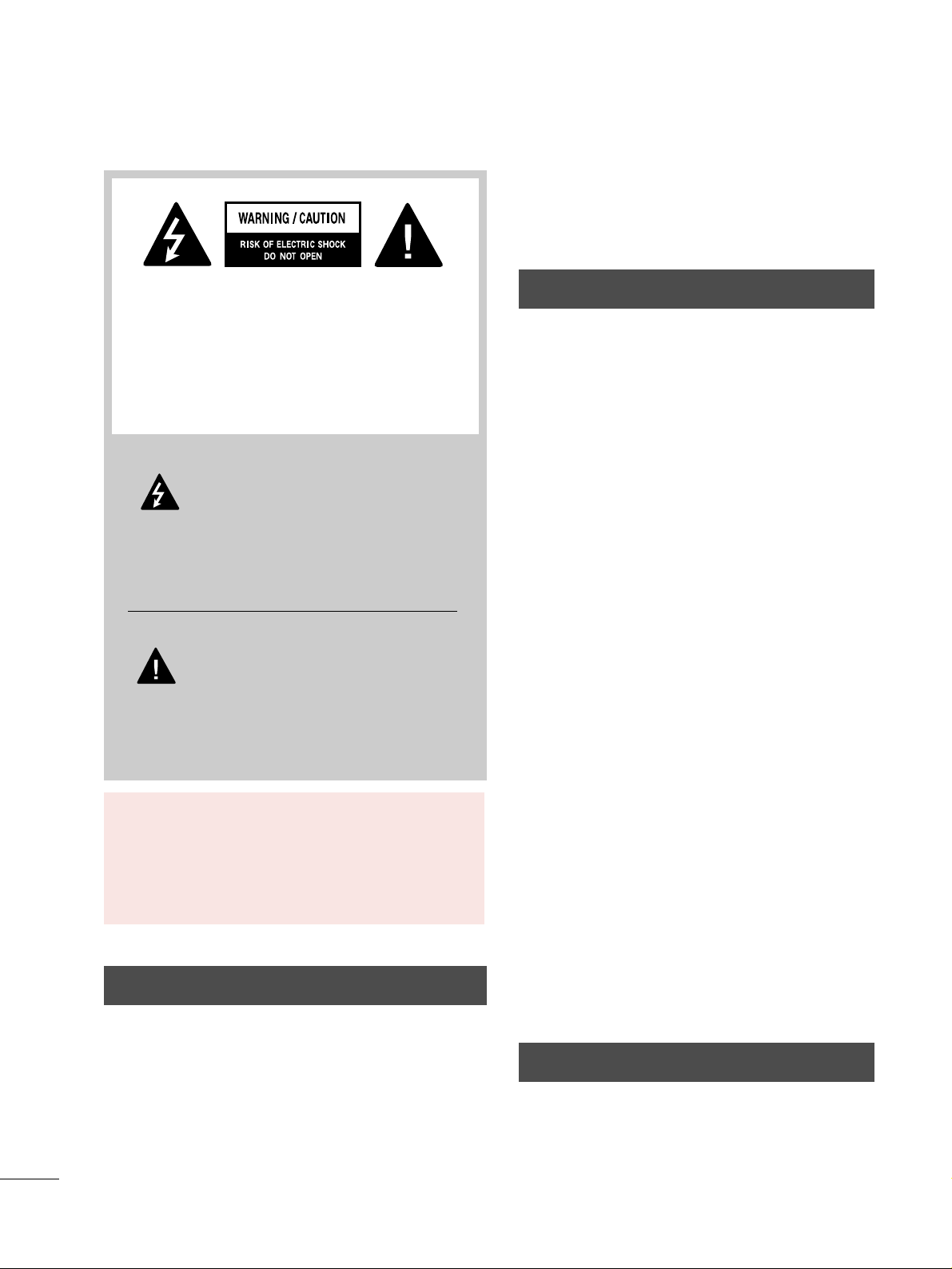
A
WARNING / CAUTION
WARNING / CAUTION
To prevent fire or shock hazards, do not expose
this product to rain or moisture.
FCC NOTICE
Class B digital device
This equipment has been tested and found to comply
with the limits for a Class B digital device, pursuant to
Part 15 of the FCC Rules. These limits are designed
to provide reasonable protection against harmful
interference in a residential installation. This equipment
generates, uses and can radiate radio frequency energy
and, if not installed and used in accordance with the
instructions, may cause harmful interference to radio
communications. However, there is no guarantee that
interference will not occur in a particular installation.
If this equipment does cause harmful interference to
radio or television reception, which can be determined
by turning the equipment off and on, the user is
encouraged to try to correct the interference by one
or more of the following measures:
- Reorient or relocate the receiving antenna.
- Increase the separation between the equipment and
receiver.
- Connect the equipment to an outlet on a circuit
different from that to which the receiver is connected.
- Consult the dealer or an experienced radio/TV
technician for help.
This device complies with part 15 of the FCC Rules.
Operation is subject to the following two conditions:
(1) This device may not cause (harmful) interference,
and (2) this device must accept any interference
received, including interference that may cause undesired operation (of the device).
Any changes or modifications in construction of this
device which are not expressly approved by the party
responsible for compliance could void the user’s
authority to operate the equipment.
CAUTION
Do not attempt to modify this product in any way
without written authorization from LG Electronics.
Unauthorized modification could void the user’s
authority to operate this product.
The lightning flash with arrowhead
symbol, within an equilateral triangle, is
intended to alert the user to the presence
of uninsulated “dangerous voltage” within the
product’s enclosure that may be of sufficient
magnitude to constitute a risk of electric shock to
persons.
The exclamation point within an equilateral
triangle is intended to alert the user to
the presence of important operating and
maintenance (servicing) instructions in the literature accompanying the appliance.
TO REDUCE THE RISK OF ELECTRIC SHOCK
DO NOT REMOVE COVER (OR BACK). NO
USER SERVICEABLE PARTS INSIDE. REFER TO
QUALIFIED SERVICE PERSONNEL.
WARNING/CAUTION
TO REDUCE THE RISK OF FIRE AND ELECTRIC
SHOCK, DO NOT EXPOSE THIS PRODUCT TO
RAIN OR MOISTURE.
NOTE TO CABLE/TV INSTALLER
This reminder is provided to call the CATV system
installer’s attention to Article 820-40 of the National
Electric Code (U.S.A.). The code provides guidelines for
proper grounding and, in particular, specifies that the
cable ground shall be connected to the grounding system
of the building, as close to the point of the cable entry
as practical.
Page 3
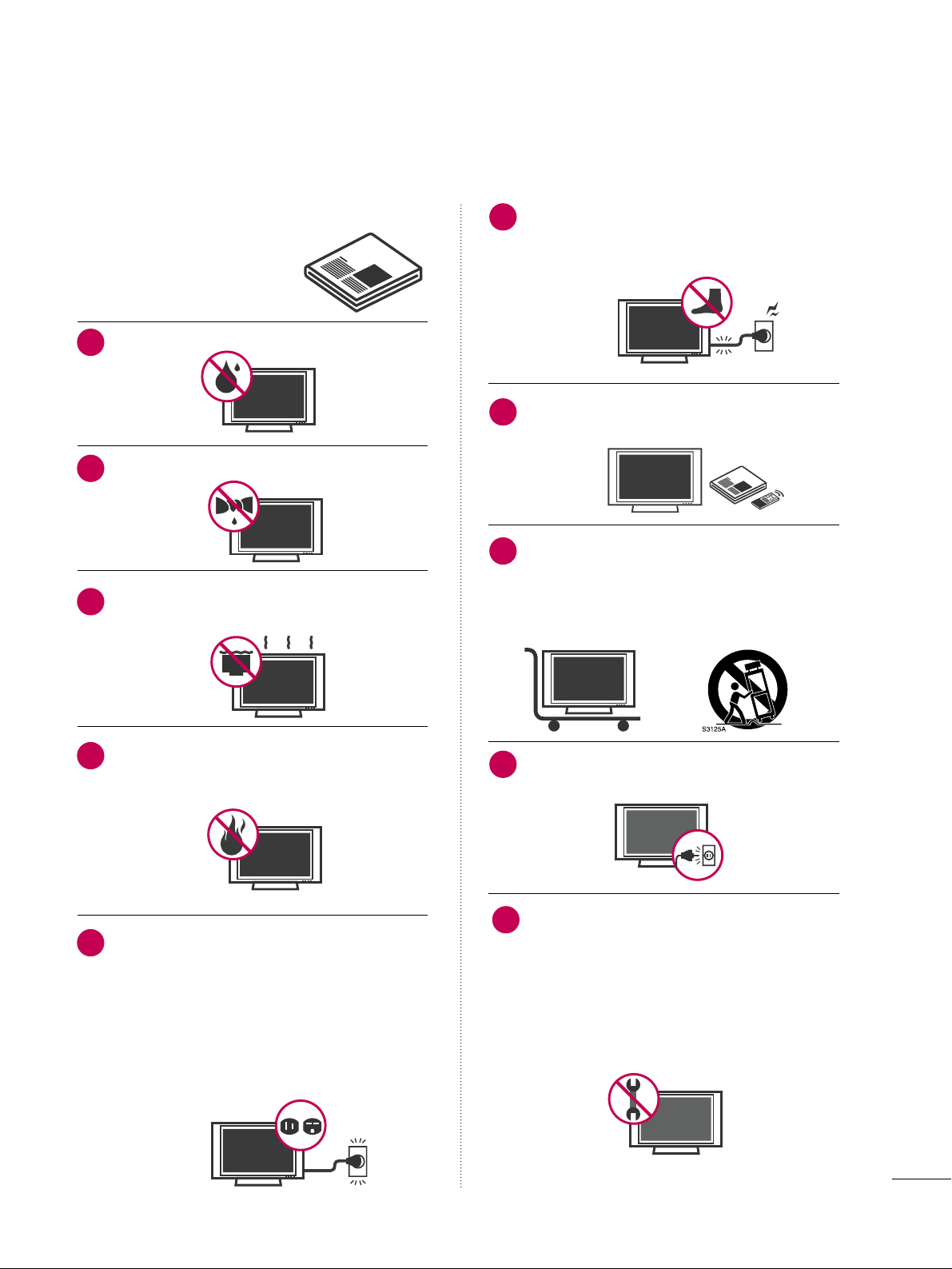
1
IMPORTANT SAFETY INSTRUCTIONS
SAFETY INSTRUCTIONS
Read these instructions.
Keep these instructions.
Heed all warnings.
Follow all instructions.
Do not use this apparatus near water.
Clean only with dry cloth.
Do not block any ventilation openings. Install in
accordance with the manufacturer’s instructions.
Do not install near any heat sources such as
radiators, heat registers, stoves, or other
apparatus (including amplifiers)that produce
heat.
Do not defeat the safety purpose of the polarized
or grounding-type plug. A polarized plug has
two blades with one wider than the other. A
grounding type plug has two blades and a
third grounding prong, The wide blade or the
third prong are provided for your safety. If the
provided plug does not fit into your outlet,
consult an electrician for replacement of the
obsolete outlet.
Protect the power cord from being walked on
or pinched particularly at plugs, convenience
receptacles, and the point where they exit from
the apparatus.
Only use attachments/accessories specified by
the manufacturer.
Use only with the cart, stand, tripod, bracket,
or table specified by the manufacturer, or sold
with the apparatus. When a cart is used, use
caution when moving the cart/apparatus combination to avoid injury from tip-over.
Unplug this apparatus during lighting storms
or when unused for long periods of time.
Refer all servicing to qualified service personnel.
Servicing is required when the apparatus has
been damaged in any way, such as powersupply cord or plug is damaged, liquid has
been spilled or objects have fallen into the
apparatus, the apparatus has been exposed to
rain or moisture, does not operate normally, or
has been dropped.
1
2
3
4
5
7
8
6
9
10
Page 4
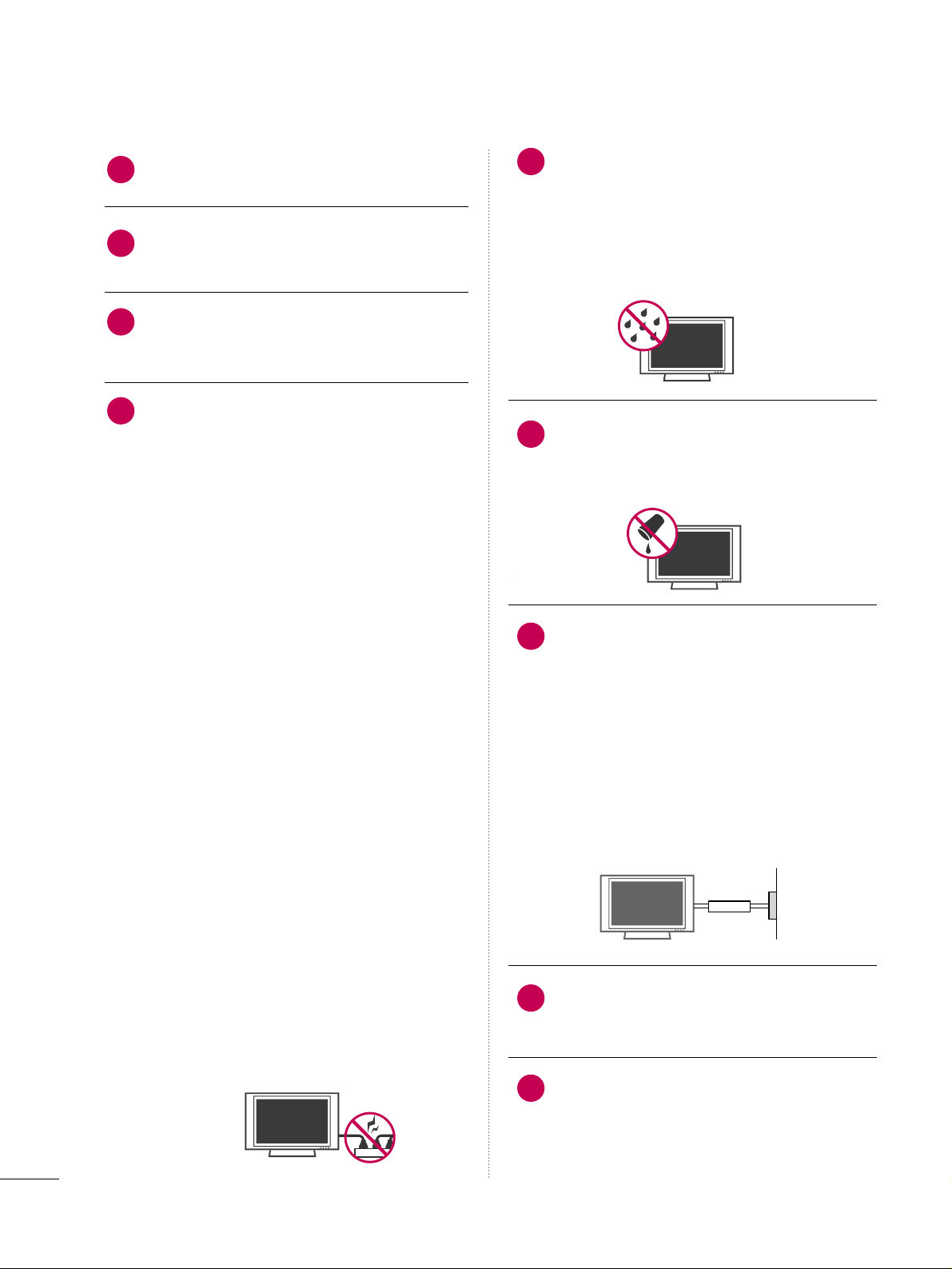
2
SAFETY INSTRUCTIONS
Never touch this apparatus or antenna during
a thunder or lighting storm.
When mounting a TV on the wall, make sure
not to install the TV by the hanging power and
signal cables on the back of the TV.
Do not allow an impact shock or any objects to
fall into the product, and do not drop onto the
screen with something.
CAUTION concerning the Power Cord:
It is recommend that appliances be placed
upon a dedicated circuit; that is, a single
outlet circuit which powers only that appliance
and has no additional outlets or branch
circuits. Check the specification page of this
owner's manual to be certain.
Do not connect too many appliances to the
same AC power outlet as this could result in
fire or electric shock.
Do not overload wall outlets. Overloaded wall
outlets, loose or damaged wall outlets, extension
cords, frayed power cords, or damaged or
cracked wire insulation are dangerous. Any of
these conditions could result in electric shock
or fire. Periodically examine the cord of your
appliance, and if its appearance indicates damage
or deterioration, unplug it, discontinue use of
the appliance, and have the cord replaced with
an exact replacement part by an authorized
servicer. Protect the power cord from physical
or mechanical abuse, such as being twisted,
kinked, pinched, closed in a door, or walked
upon. Pay particular attention to plugs, wall
outlets, and the point where the cord exits the
appliance.
Do not make the TV with the power cord
plugged in. Do not use a damaged or loose
power cord. Be sure do grasp the plug when
unplugging the power cord. Do not pull on the
power cord to unplug the TV.
WARNING - To reduce the risk of fire or electrical
shock, do not expose this product to rain,
moisture or other liquids. Do not touch the TV
with wet hands. Do not install this product
near flammable objects such as gasoline or
candles or expose the TV to direct air
conditioning.
Do not expose to dripping or splashing and do
not place objects filled with liquids, such as
vases, cups, etc. on or over the apparatus (e.g.
on shelves above the unit).
GGRROOUUNN DD II NNGG
Ensure that you connect the earth ground wire
to prevent possible electric shock (i.e. a TV
with a three-prong grounded AC plug must be
connected to a three-prong grounded AC outlet). If grounding methods are not possible,
have a qualified electrician install a separate
circuit breaker.
Do not try to ground the unit by connecting it
to telephone wires, lightening rods, or gas
pipes.
DDIISSCCOONNNNEECCTTIINNGG DDEEVVIICCEE FFRROOMM MMAAIINNSS
Mains plug is the disconnecting device. The
plug must remain readily operable.
Keep the product away from direct sunlight.
12
11
14
13
16
17
18
19
Powe r
Supply
Short-circuit
Breaker
15
Page 5
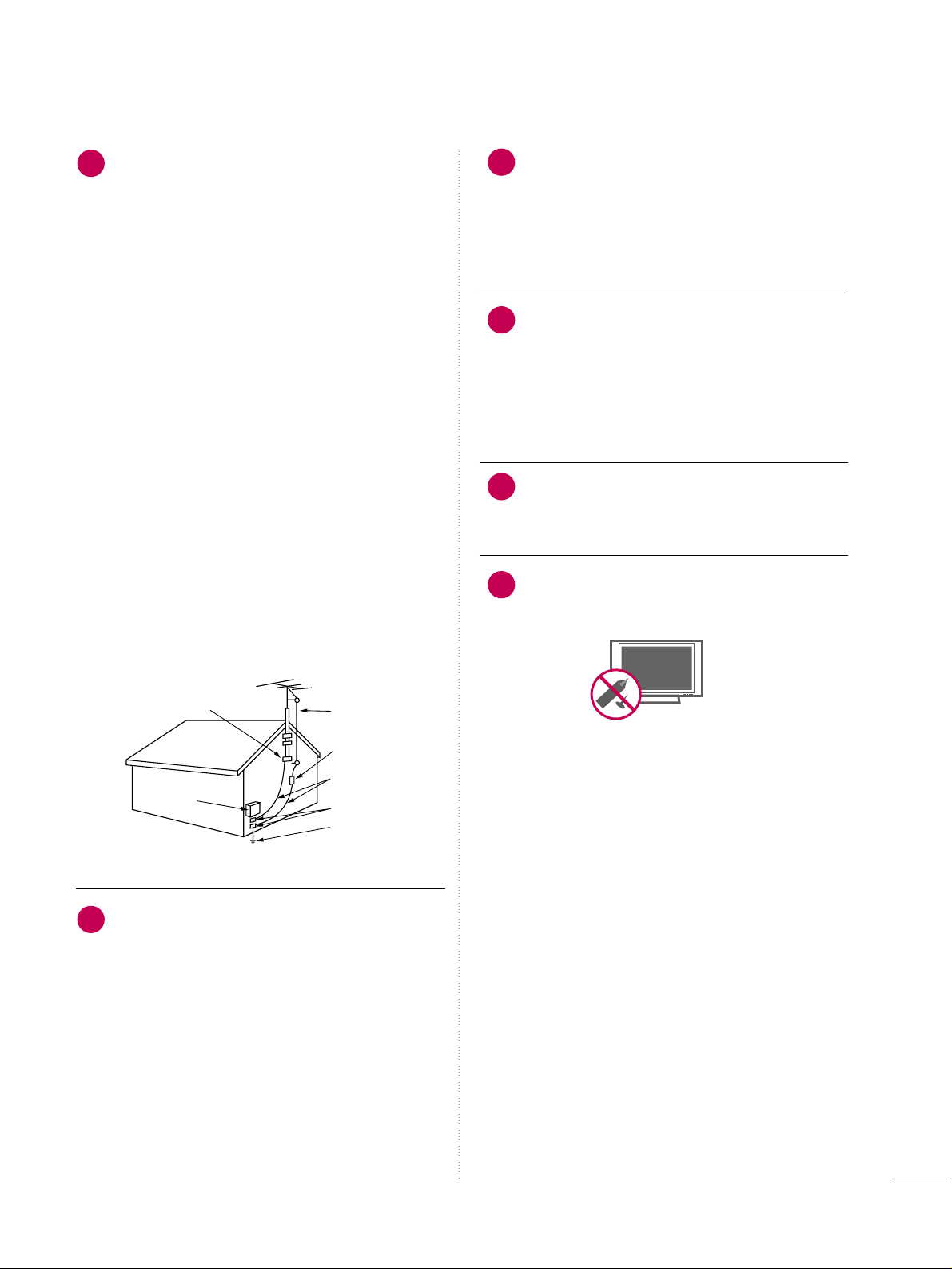
3
AANN TT EENN NN AASS
OOuuttddoooorr aanntteennnnaa ggrroouunnddii nngg
If an outdoor antenna is installed, follow the
precautions below. An outdoor antenna system
should not be located in the vicinity of overhead power lines or other electric light or
power circuits, or where it can come in contact
with such power lines or circuits as death or
serious injury can occur.
Be sure the antenna system is grounded so as
to provide some protection against voltage
surges and built-up static charges.
Section 810 of the National Electrical Code
(NEC) in the U.S.A. provides information with
respect to proper grounding of the mast and
supporting structure, grounding of the lead-in
wire to an antenna discharge unit, size of
grounding conductors, location of antenna discharge unit, connection to grounding electrodes and requirements for the grounding
electrode.
AAnntteennnnaa ggrroouunnddiinngg aaccccoorrddiinngg ttoo tthhee
NNaattiioonnaall EElleeccttrriiccaall CCooddee,, AANNSSII//NNFFPPAA 7700
CC lleeaannii nngg
When cleaning, unplug the power cord and
scrub gently with a soft cloth to prevent
scratching. Do not spray water or other liquids
directly on the TV as electric shock may occur.
Do not clean with chemicals such as alcohol,
thinners or benzene.
MMoovvii nngg
Make sure the product is turned off,
unplugged and all cables have been removed. It
may take 2 or more people to carry larger TVs.
Do not press against or put stress on the front
panel of the TV.
VVeennttiill aa ttii oonn
Install your TV where there is proper ventilation. Do not install in a confined space such as
a bookcase. Do not cover the product with
cloth or other materials (e.g.) plastic while
plugged in. Do not install in excessively dusty
places.
If you smell smoke or other odors coming from
the TV or hear strange sounds, unplug the power
cord contact an authorized service center.
Do not press strongly upon the panel with
hand or sharp object such as nail, pencil or
pen, or make a scratch on it.
22
20
23
24
25
21
Antenna Lead in Wire
Antenna Discharge Unit
(NEC Section 810-20)
Grounding Conductor
(NEC Section 810-21)
Ground Clamps
Power Service Grounding
Electrode System (NEC
Art 250, Part H)
Ground Clamp
Electric Service
Equipment
NEC: National Electrical Code
Page 6
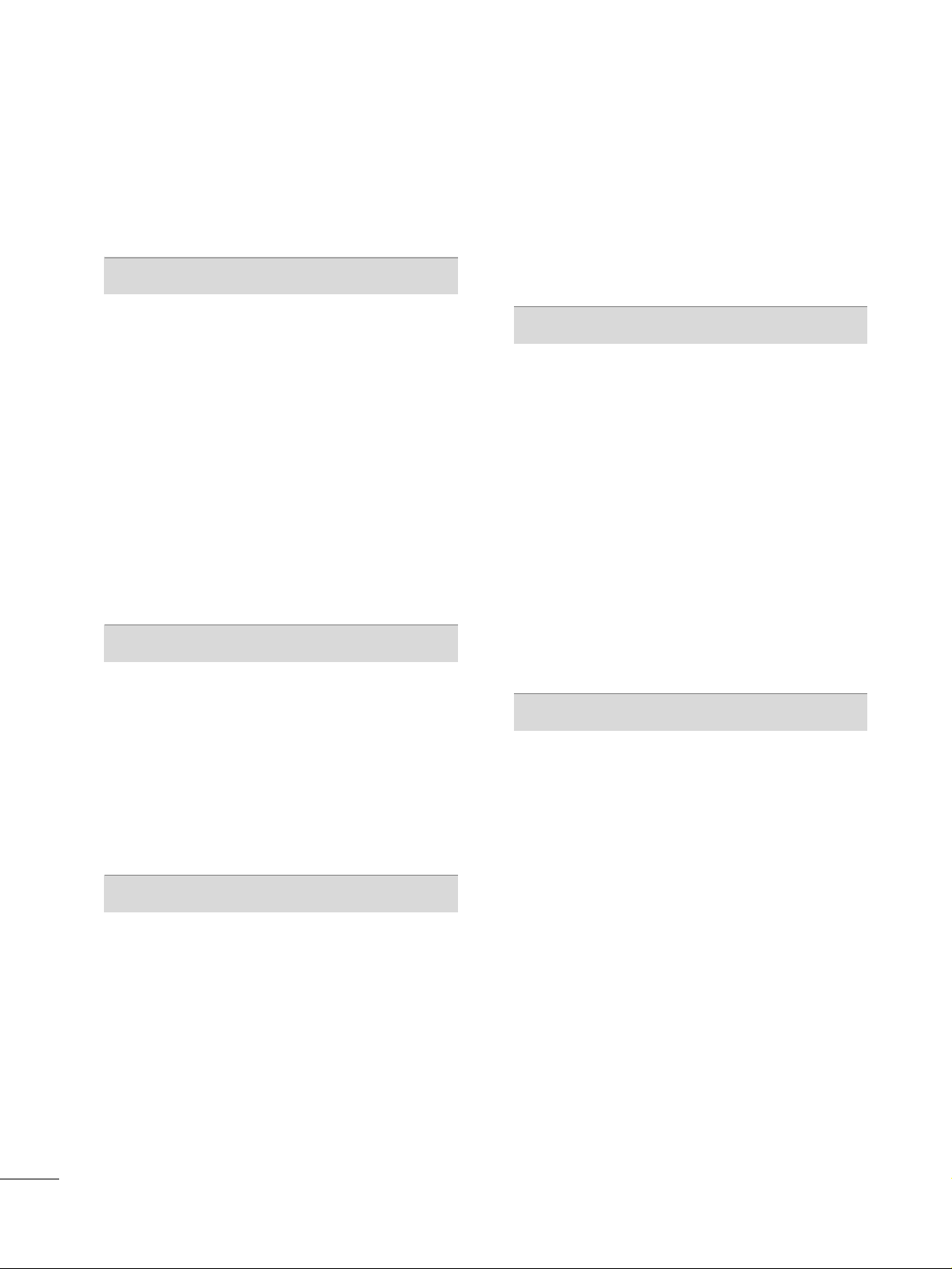
4
CONTENTS
WARNING / CAUTION
. . . . . . . . . . . . . . . . . . . . . . . . . . . . A
SAFETY INSTRUCTIONS
. . . . . . . . . . . . . . . . . . . . . . . . . . 1
PREPARATION
Accessories
. . . . . . . . . . . . . . . . . . . . . . . . . . . . . . . . . . . . . . . . . . . . . . . . . . . . . . 7
Front Panel Information
. . . . . . . . . . . . . . . . . . . . . . . . . . . . . . . . . . . . . 8
Back Panel Information
. . . . . . . . . . . . . . . . . . . . . . . . . . . . . . . . . . . .
10
Stand Instruction
. . . . . . . . . . . . . . . . . . . . . . . . . . . . . . . . . . . . . . . . . . . . . 12
Cable Management
. . . . . . . . . . . . . . . . . . . . . . . . . . . . . . . . . . . . . . . . .
15
Desktop Pedestal Installation
. . . . . . . . . . . . . . . . . . . . . . . . . . . . 16
Swivel Stand
. . . . . . . . . . . . . . . . . . . . . . . . . . . . . . . . . . . . . . . . . . . . . . . . . . . . 16
VESA Wall Mounting
. . . . . . . . . . . . . . . . . . . . . . . . . . . . . . . . . . . . . . . . 16
Attaching the TV to a Desk
. . . . . . . . . . . . . . . . . . . . . . . . . . . . . .17
Positioning your Display
. . . . . . . . . . . . . . . . . . . . . . . . . . . . . . . . . . .
17
Kensington Security System
. . . . . . . . . . . . . . . . . . . . . . . . . . . . .
17
Antenna or Cable Connection
. . . . . . . . . . . . . . . . . . . . . . . . . .
18
EXTERNAL EQUIPMENT SETUP
HD Receiver Setup
. . . . . . . . . . . . . . . . . . . . . . . . . . . . . . . . . . . . . . . . . 19
DVD Setup
. . . . . . . . . . . . . . . . . . . . . . . . . . . . . . . . . . . . . . . . . . . . . . . . . . . . . 23
VCR Setup
. . . . . . . . . . . . . . . . . . . . . . . . . . . . . . . . . . . . . . . . . . . . . . . . . . . . .
26
Headphone Setup
. . . . . . . . . . . . . . . . . . . . . . . . . . . . . . . . . . . . . . . . . . .
29
Other A/V Source Setup
. . . . . . . . . . . . . . . . . . . . . . . . . . . . . . . . . 29
Audio out Connection
. . . . . . . . . . . . . . . . . . . . . . . . . . . . . . . . . . . . .
30
PC Setup
. . . . . . . . . . . . . . . . . . . . . . . . . . . . . . . . . . . . . . . . . . . . . . . . . . . . . . . . 31
WATCHING TV / CHANNEL CONTROL
Remote Control Functions
. . . . . . . . . . . . . . . . . . . . . . . . . . . . . . . 38
Turning On TV
. . . . . . . . . . . . . . . . . . . . . . . . . . . . . . . . . . . . . . . . . . . . . . . .
40
Channel Selection
. . . . . . . . . . . . . . . . . . . . . . . . . . . . . . . . . . . . . . . . . . .
40
Volume Adjustment . . . . . . . . . . . . . . . . . . . . . . . . . . . . . . . . . . . . . . . . .
40
Quick Menu / Favorite Channel Setup
. . . . . . . . . . . . . .
41
Initial Setting
. . . . . . . . . . . . . . . . . . . . . . . . . . . . . . . . . . . . . . . . . . . . . . . . . . . 42
On-Screen Menus Selection
. . . . . . . . . . . . . . . . . . . . . . . . . . . . 44
Channel Setup
- Auto Scan (Auto Tuning)
. . . . . . . . . . . . . . . . . . . . . . . . . . . 45
- Add / Delete Channel (Manual Tuning) . . . . . . 46
- Channel Editing
. . . . . . . . . . . . . . . . . . . . . . . . . . . . . . . . . . . . . . . .
47
Input List
. . . . . . . . . . . . . . . . . . . . . . . . . . . . . . . . . . . . . . . . . . . . . . . . . . . . . . . . 48
Input Label
. . . . . . . . . . . . . . . . . . . . . . . . . . . . . . . . . . . . . . . . . . . . . . . . . . . . . 49
PICTURE CONTROL
Picture Size (Aspect Ratio) Control
. . . . . . . . . . . . . . . . . . 50
Preset Picture Settings
- Picture Mode - Preset
. . . . . . . . . . . . . . . . . . . . . . . . . . . . . . . 52
- Color Tone - Preset
. . . . . . . . . . . . . . . . . . . . . . . . . . . . . . . . . . . 53
Manual Picture Adjustment
- Picture Mode - User Mode
. . . . . . . . . . . . . . . . . . . . . . . .54
Picture Improvement Technology
. . . . . . . . . . . . . . . . . . . . .
55
Advanced Control - Black (Darkness) Level
. . . . . . . 56
Advanced Control - Eye Care
. . . . . . . . . . . . . . . . . . . . . . . . . . .
57
Advanced Control - Real Cinema
. . . . . . . . . . . . . . . . . . . . . .
58
Picture Reset
. . . . . . . . . . . . . . . . . . . . . . . . . . . . . . . . . . . . . . . . . . . . . . . . .
59
Power Indicator
. . . . . . . . . . . . . . . . . . . . . . . . . . . . . . . . . . . . . . . . . . . . . . 60
SOUND & LANGUAGE CONTROL
Auto Volume Leveler (Auto Volume)
. . . . . . . . . . . . . . . . . 61
Preset Sound Setting (Sound Mode)
. . . . . . . . . . . . . . . .
62
Sound Setting Adjustment - User Mode
. . . . . . . . . . .
63
Balance
. . . . . . . . . . . . . . . . . . . . . . . . . . . . . . . . . . . . . . . . . . . . . . . . . . . . . . . . . . 64
TV Speakers On/Off Setup
. . . . . . . . . . . . . . . . . . . . . . . . . . . . . 65
Audio Reset
. . . . . . . . . . . . . . . . . . . . . . . . . . . . . . . . . . . . . . . . . . . . . . . . . . . 66
Stereo/SAP Broadcasts Setup
. . . . . . . . . . . . . . . . . . . . . . . . . . 67
Audio Language
. . . . . . . . . . . . . . . . . . . . . . . . . . . . . . . . . . . . . . . . . . . . . . 68
On-Screen Menus Language Selection
. . . . . . . . . . . . .
69
Caption Mode
- Analog Broadcasting System Captions
. . . . . . . 70
- Digital Broadcasting System Captions
. . . . . . . .
71
- Caption Option
. . . . . . . . . . . . . . . . . . . . . . . . . . . . . . . . . . . . . . . 72
Page 7
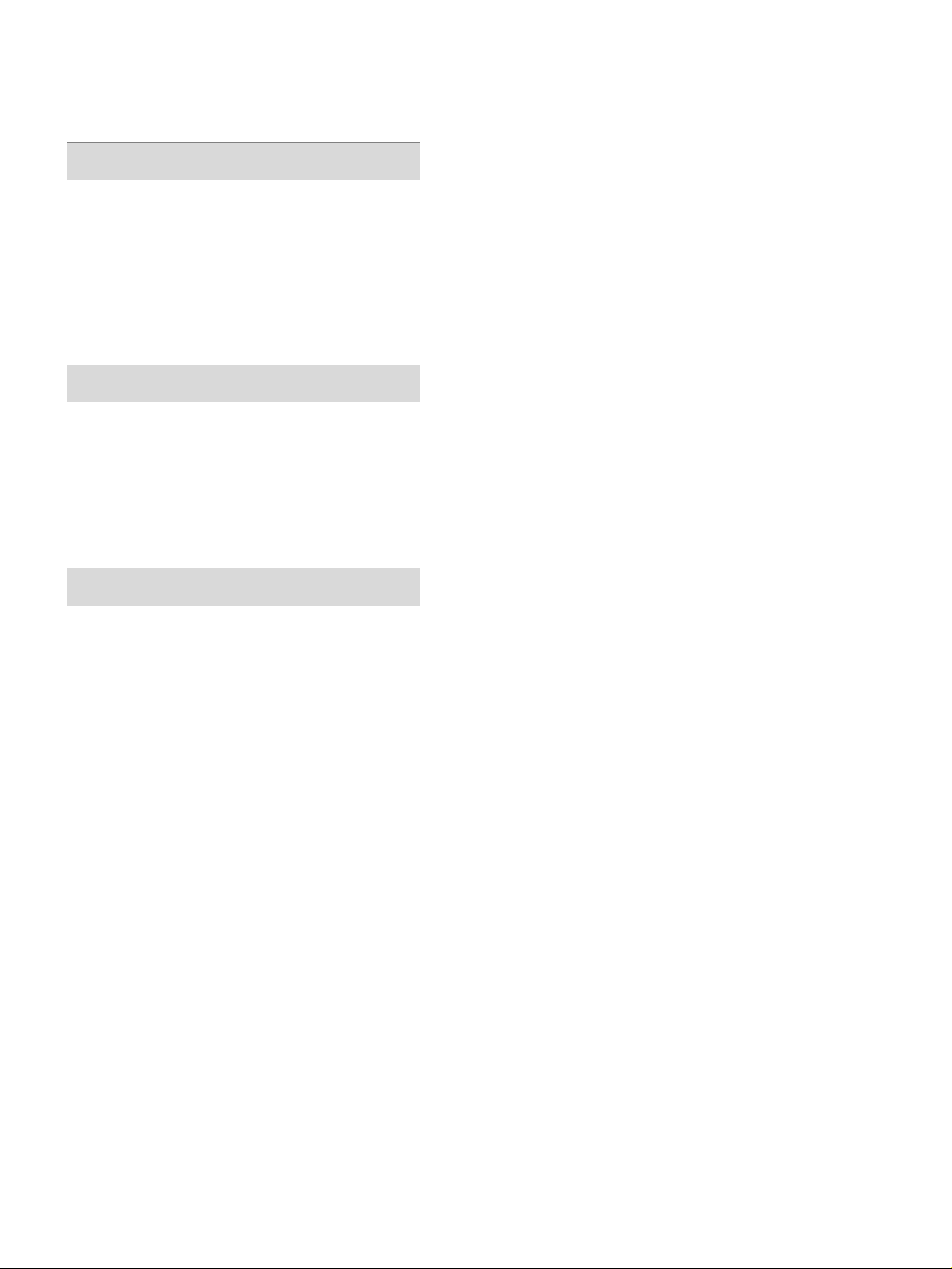
5
TIME SETTING
Clock Setting
- Auto Clock Setup
. . . . . . . . . . . . . . . . . . . . . . . . . . . . . . . . . . . .73
- Manual Clock Setup
. . . . . . . . . . . . . . . . . . . . . . . . . . . . . . . . . 74
Auto On/Off Time Setting
. . . . . . . . . . . . . . . . . . . . . . . . . . . . . .
75
Sleep Timer Setting
. . . . . . . . . . . . . . . . . . . . . . . . . . . . . . . . . . . . . . . . .
76
Auto Shut-off Setting
. . . . . . . . . . . . . . . . . . . . . . . . . . . . . . . . . . . . . . . 77
PARENTAL CONTROL / RATINGS
Set Password & Lock System
. . . . . . . . . . . . . . . . . . . . . . . . . . . 78
Channel Blocking
. . . . . . . . . . . . . . . . . . . . . . . . . . . . . . . . . . . . . . . . . . . .
81
Movie & TV Rating
. . . . . . . . . . . . . . . . . . . . . . . . . . . . . . . . . . . . . . . . .
82
Downloadable Rating
. . . . . . . . . . . . . . . . . . . . . . . . . . . . . . . . . . . . . . 87
External Input Blocking
. . . . . . . . . . . . . . . . . . . . . . . . . . . . . . . . . . . .
88
Key Lock
. . . . . . . . . . . . . . . . . . . . . . . . . . . . . . . . . . . . . . . . . . . . . . . . . . . . . . . . . 89
APPENDIX
Troubleshooting
. . . . . . . . . . . . . . . . . . . . . . . . . . . . . . . . . . . . . . . . . . . . . .
90
Maintenance
. . . . . . . . . . . . . . . . . . . . . . . . . . . . . . . . . . . . . . . . . . . . . . . . . . .
92
Product Specifications
. . . . . . . . . . . . . . . . . . . . . . . . . . . . . . . . . . . . .
93
External Control Through RS-232C
. . . . . . . . . . . . . . . . . .94
Open Source License
. . . . . . . . . . . . . . . . . . . . . . . . . . . . . . . . . . . . .10 0
Page 8
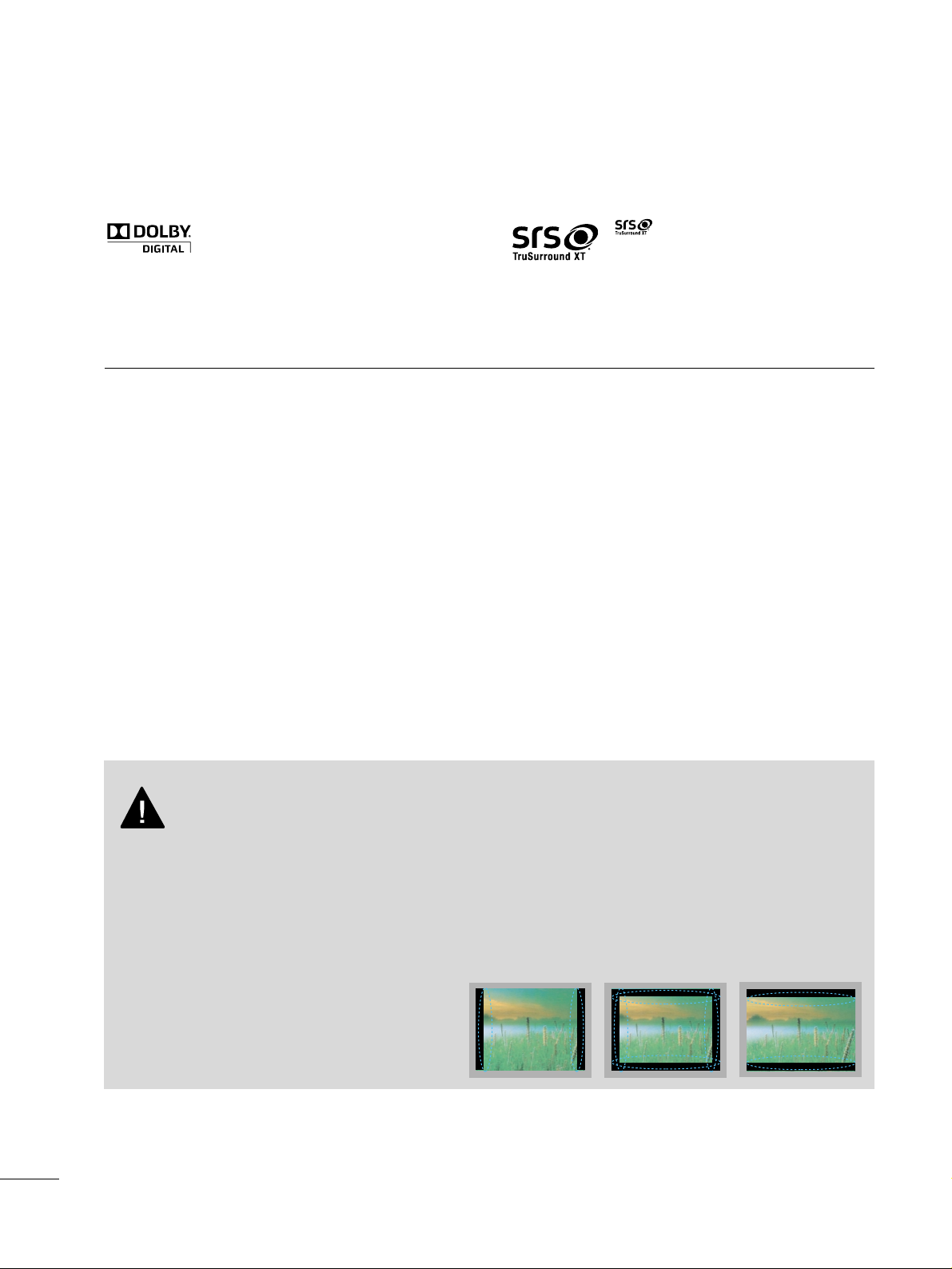
6
■
If the TV feels cold to the touch, there may be a small “flicker” when it is turned on. This is normal, there is
nothing wrong with TV.
■
Some minute dot defects may be visible on the screen, appearing as tiny red, green, or blue spots. However, they
have no adverse effect on the monitor's performance.
■
Avoid touching the LCD screen or holding your finger(s) against it for long periods of time. Doing so may produce
some temporary distortion effects on the screen.
On Disposal (Only Hg lamp used LCD TV)
The fluorescent lamp used in this product contains a small amount of mercury.Do not dispose of this product with
general household waste. Disposal of this product must be carried out in accordance to the regulations of your local
authority.
Manufactured under license from Dolby Laboratories.
“
Dolby
“and the double-D symbol are trademarks of
Dolby Laboratories.
■
When a fixed image (e.g. logos, screen menus, video game, and computer display) is displayed on the TV
for an extended period, it can become permanently imprinted on the screen. This phenomenon is known
as “image burn” or “burn-in.” Image burn is not covered under the manufacturer’s warranty.
■
In order to prevent image burn, avoid displaying a fixed image on your TV screen for a prolonged period
(2 or more hours for LCD, 1 or more hours for Plasma TV).
■
Image burn can also occur on the letterboxed
areas of your TV if you use the 4:3 aspect ratio
setting for an extended period.
IMPORTANT INFORMATION TO PREVENT “IMAGE BURN
/ BURN-IN” ON YOUR TV SCREEN
is a trademark of SRS Labs, Inc.
TruSurround XT technology is incorporated under
license from SRS Labs, Inc.
Page 9
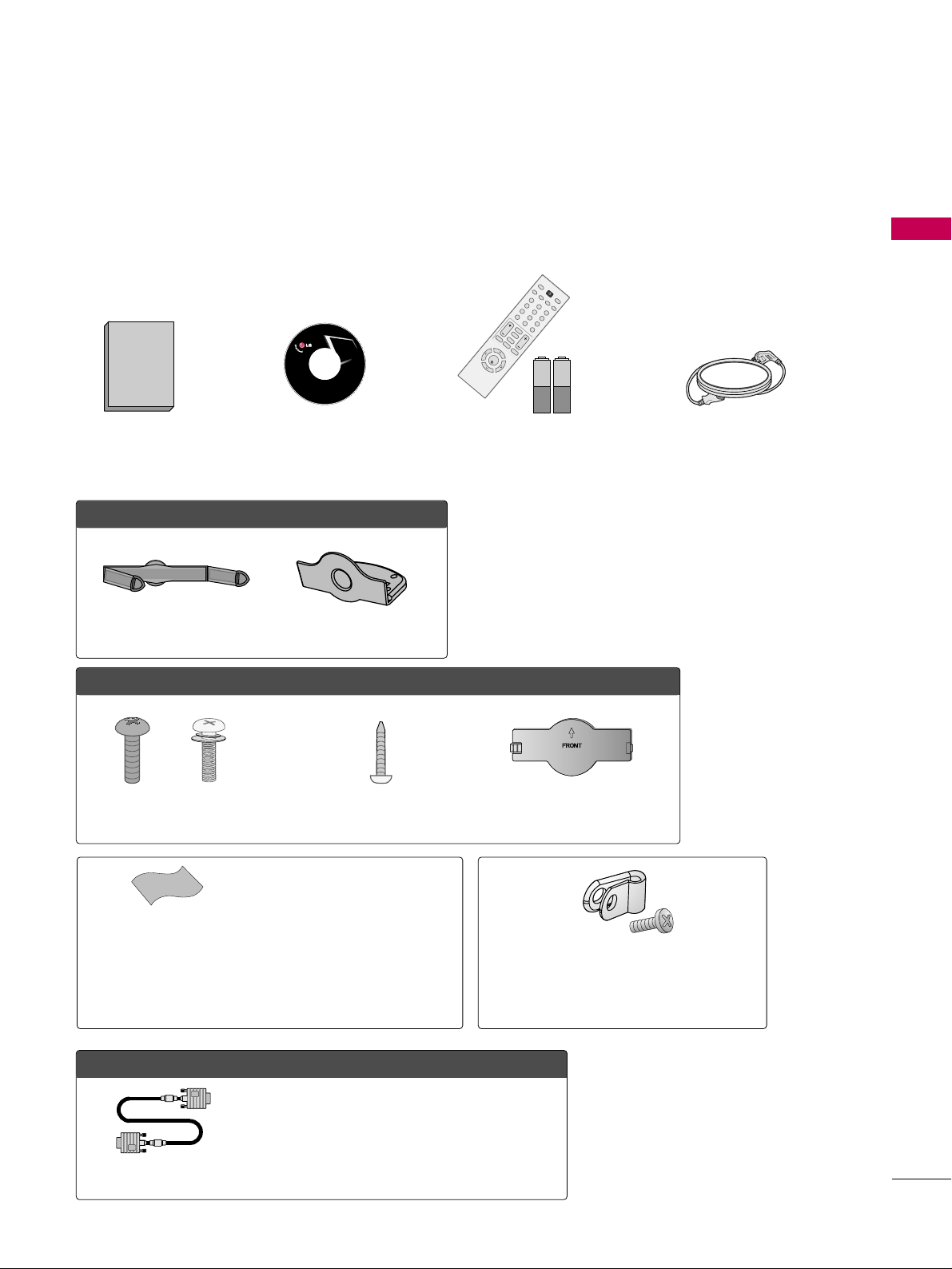
PREPARATION
7
PREPARATION
ACCESSORIES
Ensure that the following accessories are included with your TV. If an accessory is missing, please contact the
dealer where you purchased the TV.
The accessories included may differ from the images below.
Copyright© 2007 LGE,
All Rights Reserved.
1.5V 1.5V
Owner’s Manual Power Cord
Remote Control,
Batteries
123
456
78
0-
9
V
O
L
C
H
E
N
T
E
R
P
O
W
E
R
M
U
T
E
Q
.
M
E
N
U
M
E
N
U
F
LA
S
HBK
RETURN
C
C
F
A
V
P
I
C
T
U
R
E
S
O
U
N
D
S
A
P
R
A
T
IO
T
V
I
N
P
U
T
CD Manual
OOppttiioonn EExxttrraass
* Wipe spots on the exterior only with
the polishing cloth.
* Do not wipe roughly when removing
stain. Please be cautions of that
excessive pressure may cause scratch
or discoloration.
Polishing Cloth
(This feature is not available
for all models.)
Protective Bracket and Bolt for
Power Cord
(This feature is not available for all models.)
(Refer to P.15)
D-sub 15 pin Cable
When using the VGA (D-sub 15 pin cable)
PC connection, the user must use shielded
signal interface cables with ferrite cores to
maintain standards compliance.
OOnnllyy 1199//2222LLGG33****,, 1199//2222LLFF11****
Cable Management Clip Protection Cover
OOnnllyy 2266LLGG33****,, 2266LLFF11****
Bolts for stand assembly
(Refer to P.14)
Screw for stand fixing
(Refer to P.17)
Protection Cover
x 4 x 4
Page 10
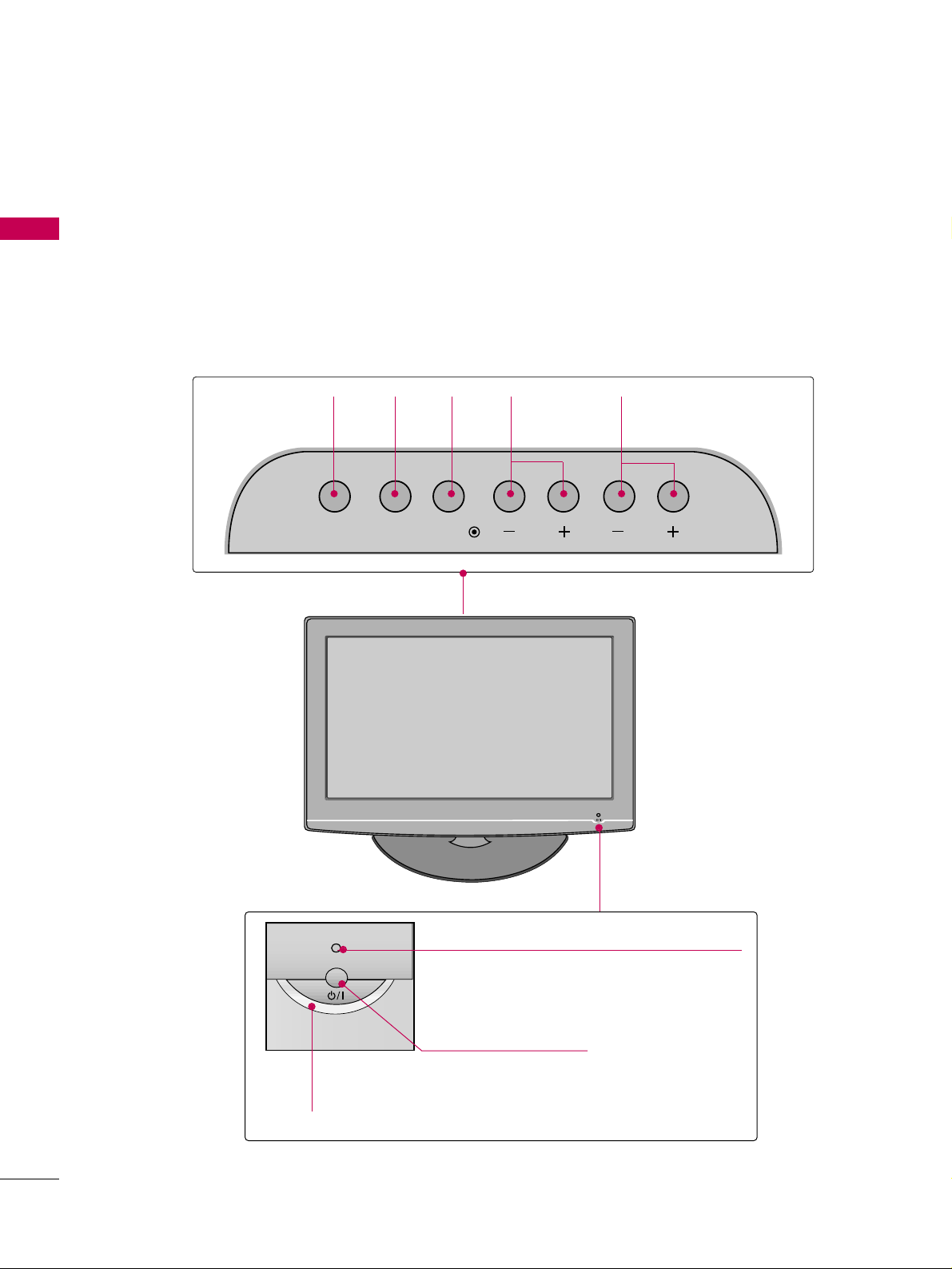
PREPARATION
8
FRONT PANEL INFORMATION
PREPARATION
■
Image shown may differ from your TV.
■
NOTE: If your TV has a protection tape attached, remove the tape.
And then wipe the TV with a cloth (If a polishing cloth is included with your product, use it).
CHANNEL
(-, +) Buttons
VOLUME
(-, +) Buttons
MENU
Button
ENTER
Button
INPUT
Button
POWER Button
Remote Control Sensor
Power/Standby Indicator
Illuminates red in standby mode.
Illuminates blue when the TV is switched on.
19/22LG3**, 19/22LF1**
INPUT
MENU
ENTER
VOL CH
Page 11
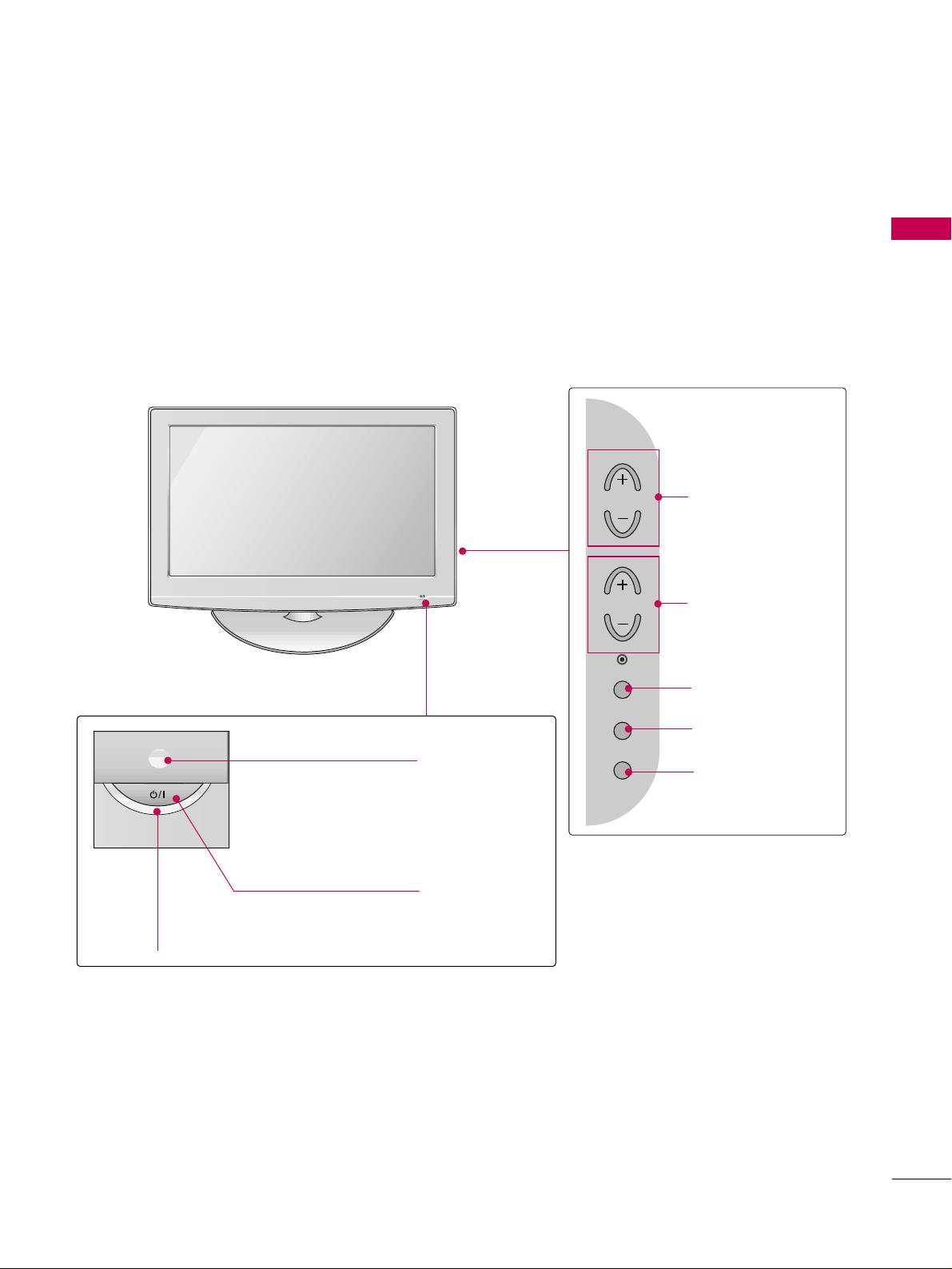
PREPARATION
9
POWER Button
Power/Standby Indicator
Illuminates red in standby mode.
Illuminates blue when the TV is switched on.
(Can be adjusted
PP oowweerr IInnddiiccaattoorr
in the
OPTION menu.
GG
pp..6600
)
CHANNEL (+, -)
Buttons
VOLUME (+, -)
Buttons
ENTER Button
MENU Button
INPUT Button
26LG3**, 26LF1**
Remote Control Sensor
CH
VOL
ENTER
MENU
INPUT
Page 12
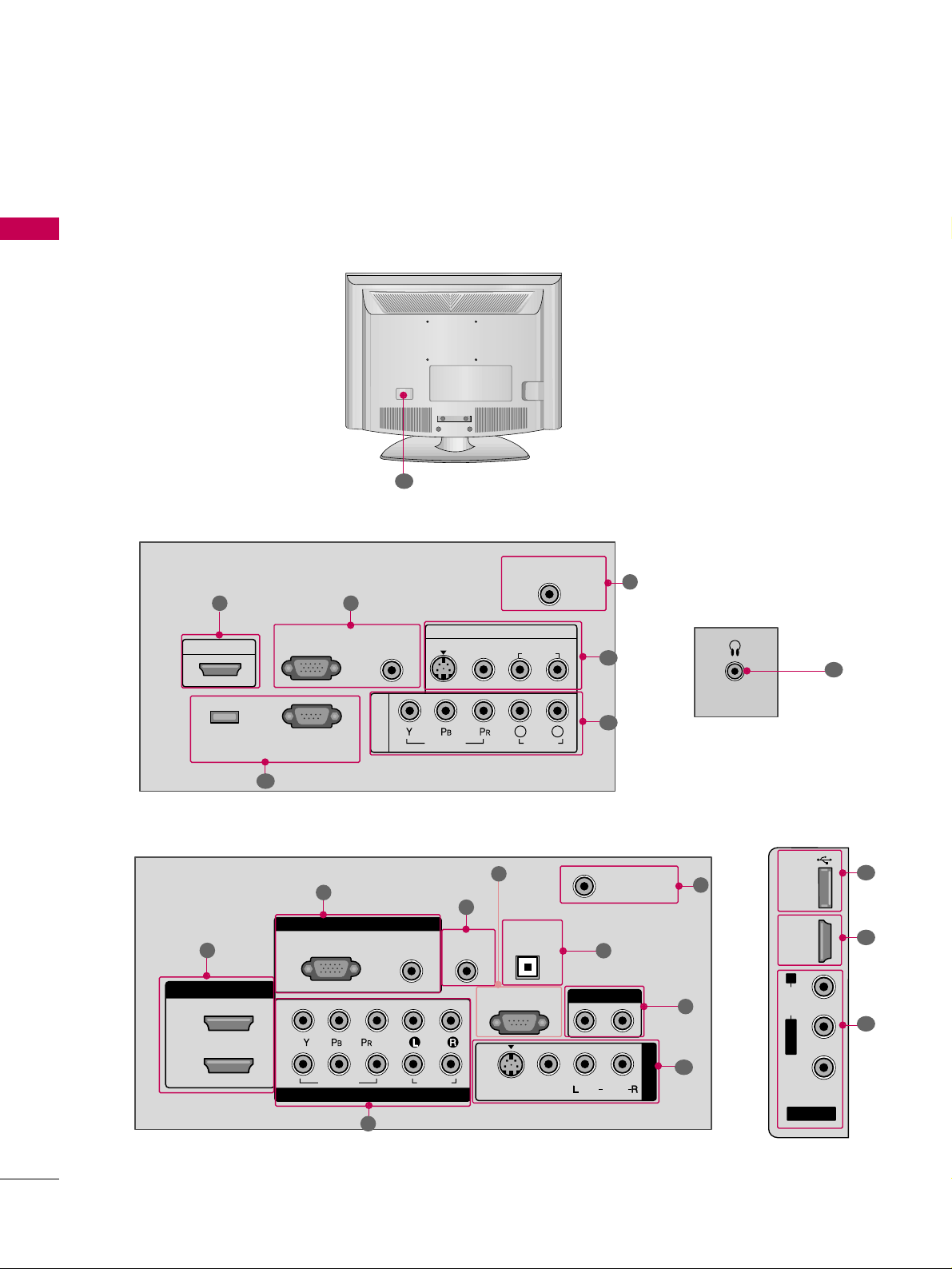
PREPARATION
10
BACK PANEL INFORMATION
PREPARATION
■
Image shown may differ from your TV.
COMPONENT IN
ANTENNA/CABLE IN
RS-232C IN
(SERVICE ONLY)
AUDIO IN
(RGB/DVI)
RGB(PC) IN
AV IN
VIDEO
AUDIO
HDMI/DVI IN
VIDEO
L(MONO)
R
L R
AUDIO
S-VIDEO
SERVICE
ONLY
31
6
9
2
RGB IN
COMPONENT IN
AUDIO
(RGB/DVI)
RGB(PC)
REMOTE
CONTROL IN
ANTENNA/
CABLE IN
1
2
RS-232C IN
(CONTROL & SERVICE)
VIDEO
AUDIO
DIGITAL
AUDIO OUT
OPTICAL
AUDIO OUT
AV IN 1
R
VIDEO
MONO
( )
AUDIO
S-VIDEO
2
1
HDMI/DVI IN
1
3
4
6
7
8
2
9
5
AV IN 2
L/ MONO
R
AUDIO
VIDEO
USB
SERVICE ONLY
HDMI IN 3
9
10
10
1
26LG3**, 26LF1**
19/22LG3**, 19/22LF1**
HEADPHONE
11
12
Page 13
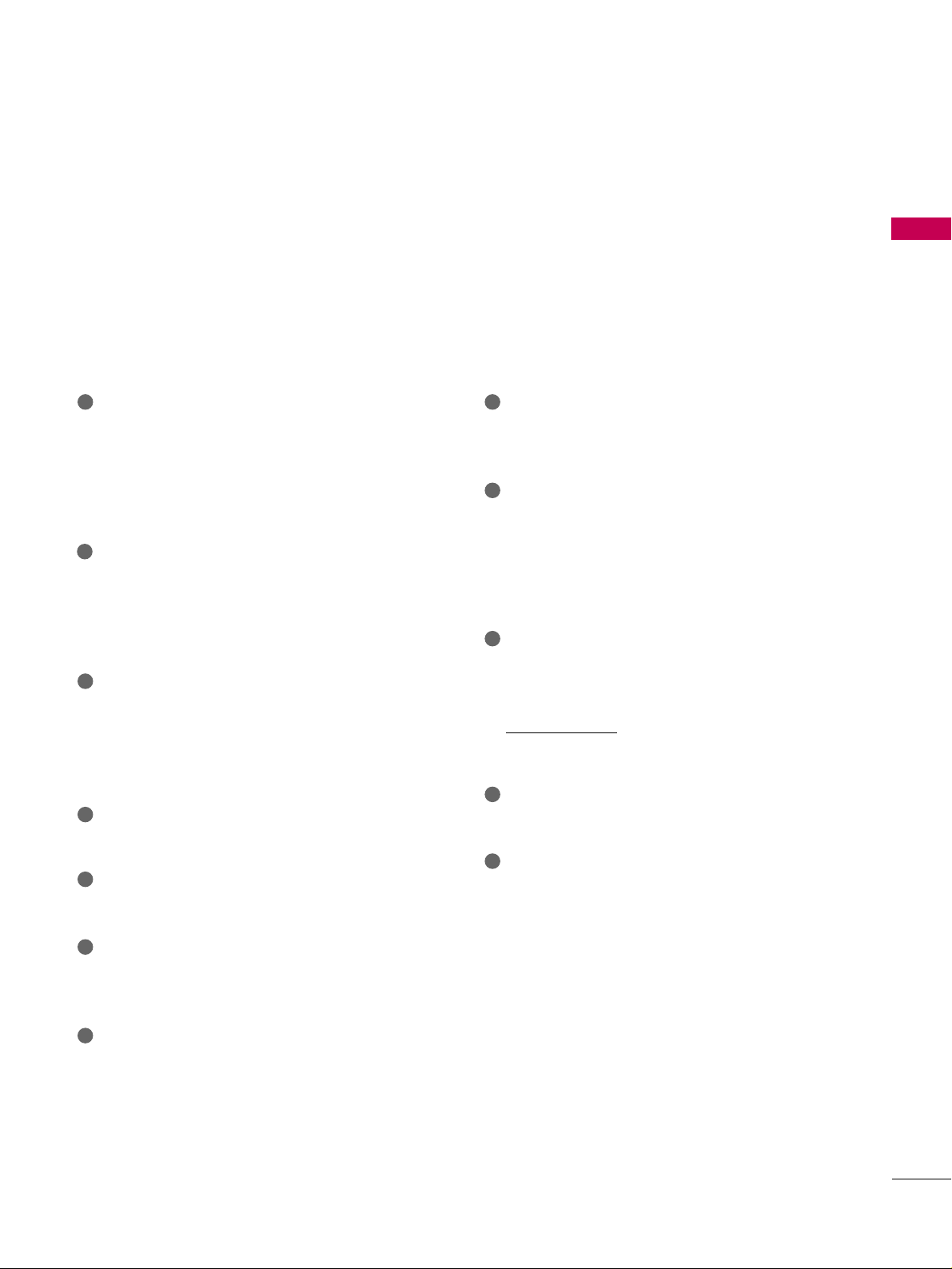
PREPARATION
11
HDMI/DVI IN, HDMI IN
Digital Connection.
Supports HD video and Digital audio. Doesn’t
support 480i.
Accepts DVI video using an adapter or HDMI to
DVI cable (not included)
COMPONENT IN
Analog Connection.
Supports HD.
Uses a red, green, and blue cable for video & red
and white for audio.
RGB (PC)
Analog PC Connection. Uses a D-sub 15 pin cable
(VGA cable).
AUDIO (RGB/DVI)
1/8” headphone jack for analog PC audio input.
REMOTE CONTROL PORT
For a wired remote control.
RS-232C IN (CONTROL & SERVICE) PORT
Used by third party devices.
ANTENNA/CABLE IN
Connect over-the air signals to this jack.
Connect cable signals to this jack.
DIGITAL AUDIO OUT OPTICAL
Digital audio output for use with amps and home
theater systems.
Includes an optical connection.
Note: In standby mode, these ports do not work.
AUDIO OUT
Analog audio output for use with amps and home
theater systems.
AV (Audio/Video) IN
Analog composite connection. Supports standard
definition video only (480i).
S-VIDEO
Better quality than standard composition.
Supports standard definition video only (480i).
USB SERVICE ONLY
SERVICE ONLY
RS-232C IN (SERVICE ONLY)
Used for software updates.
For 22LG30DC
: RS-232C IN (SERVICE ONLY)
Used by third party devices.
Headphone INPUT
Plug the headphone into the headphone socket.
Power Cord Socket
For operation with AC power.
Caution: Never attempt to operate the TV on DC
power.
1
2
3
4
5
6
7
9
10
11
12
8
Page 14
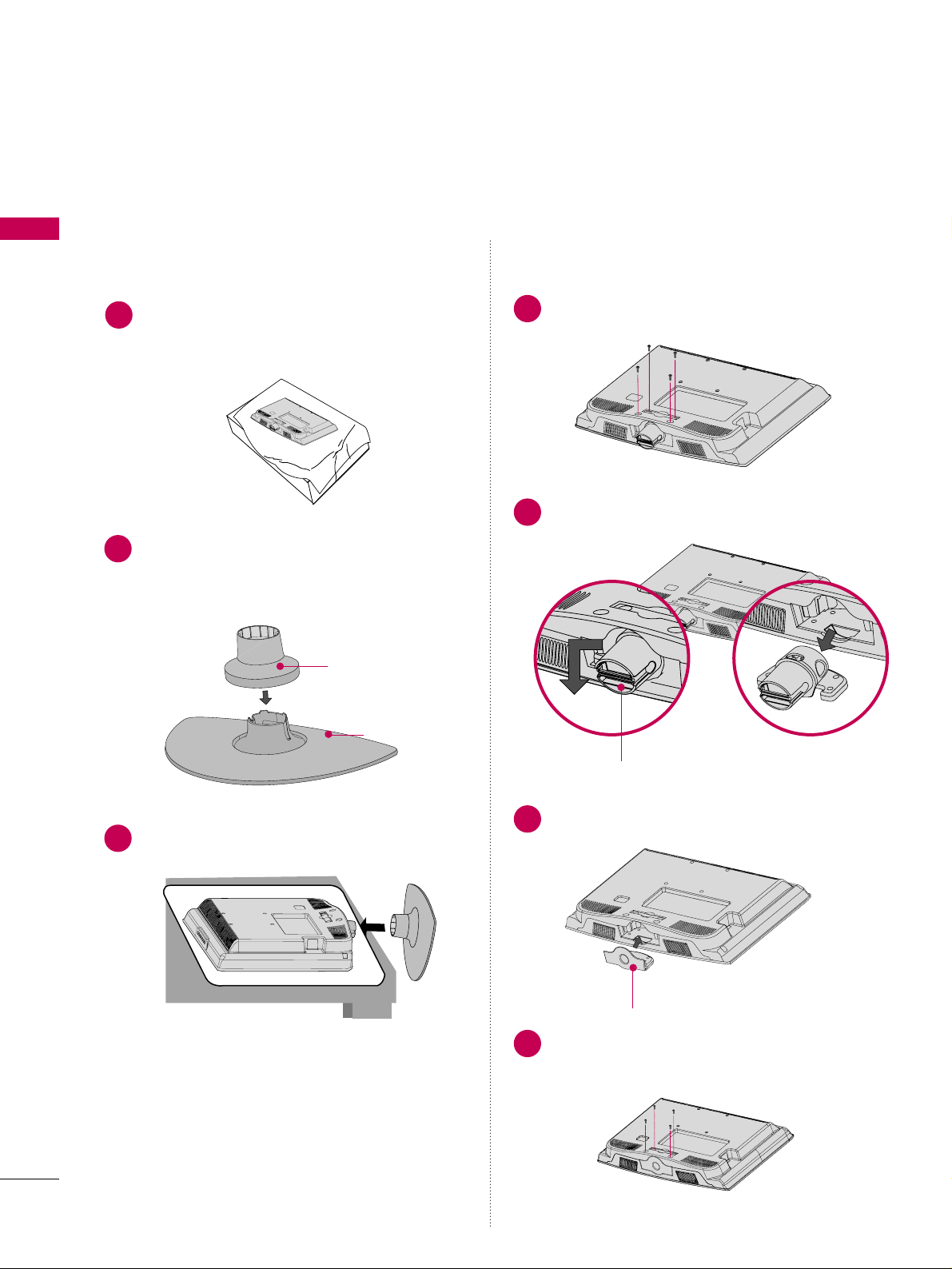
PREPARATION
12
PREPARATION
STAND INSTRUCTION
■
Image shown may differ from your TV
Assemble the parts of the
SS TTAANN DD BBOO DDYY
with
CCOOVVEERR BBAASSEE
of the TV. Insert the
SS TTAANNDD
BBOODDYY
into a
CCOOVVEERR BBAA SSEE
until clicking sound.
2
Assemble the TV as shown.
3
For 19/22LG3**
SS TT AANNDD BB OO DD YY
CCOOVVEERR BBAASSEE
Carefully place the TV screen side down on a
cushioned surface to protect the screen from
damage.
1
INSTALLATION
PROTECTION COVER
HHIINNGG EE BBOODDYY
Loose the bolts from TV.
1
Insert the
PP RR OO TTEECCTTII OO NN CC OO VVEERR
into the TV.
3
PP RR OO TTEECCTTII OO NN CCOOVVEERR
Bend the
HHIINNGG EE BBOODDYY
and pull it backward.
2
Fix the 4 bolts securely using the holes in the
back of the TV.
4
Page 15
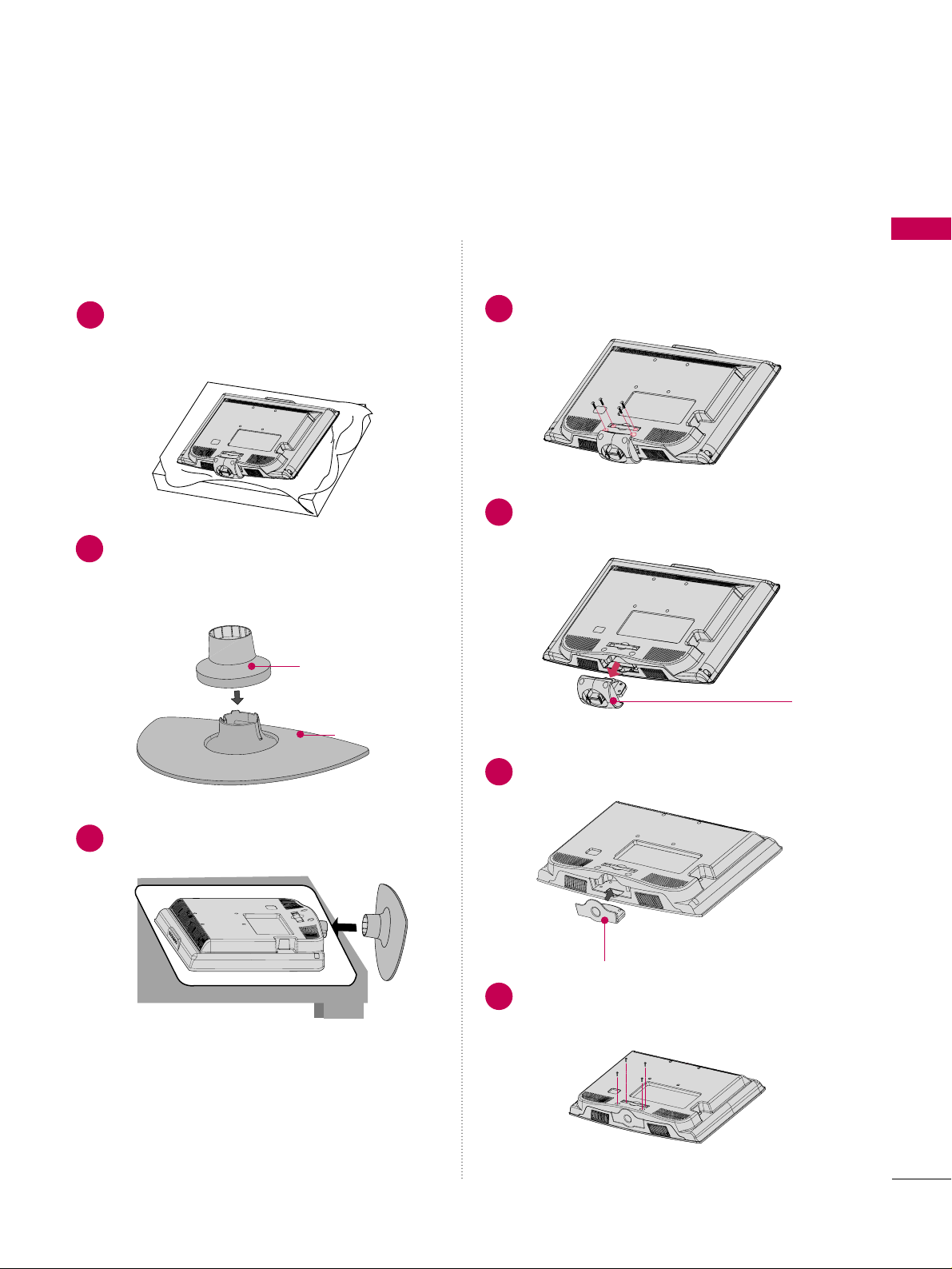
PREPARATION
13
Assemble the parts of the
SS TTAANN DD BBOO DDYY
with
CCOOVVEERR BBAASSEE
of the TV. Insert the
SS TTAANNDD
BBOODDYY
into a
CCOOVVEERR BBAA SSEE
until clicking sound.
2
Assemble the TV as shown.
3
For 19/22LF1**
SS TT AANNDD BB OO DD YY
CCOOVVEERR BBAASSEE
Carefully place the TV screen side down on a
cushioned surface to protect the screen from
damage.
1
INSTALLATION
PROTECTION COVER
RRIINNGG SSUUPPPPOORRTTEERR
Loose the bolts from TV.
1
Insert the
PP RR OO TTEECCTTII OO NN CC OO VVEERR
into the TV.
3
PP RR OO TTEECCTTII OO NN CCOOVVEERR
Bend the
RRIINNGG SSUUPPPPOORRTTEERR
and pull it
backward.
2
Fix the 4 bolts securely using the holes in the
back of the TV.
4
Page 16
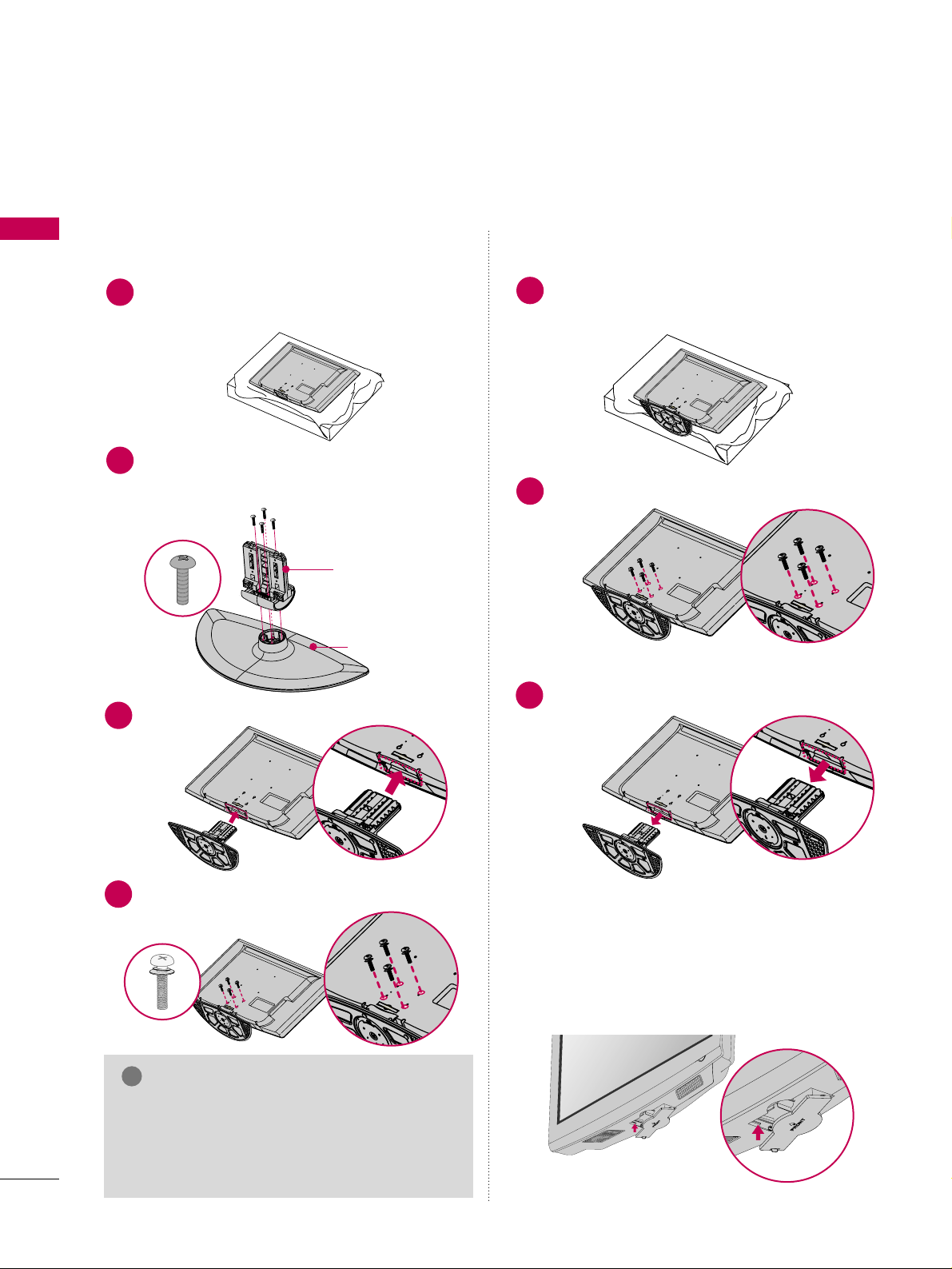
PREPARATION
14
PREPARATION
For 26LG3**, 26LF1**
Assemble the parts of the
SS TT AANNDD BBOODDYY
with
CCOOVVEERR BBAASSEE
of the TV by using the 4
screws supplied.
2
Assemble the TV as shown.
3
Fix the 4 bolts securely using the holes in the
back of the TV.
4
SS TT AANNDD BB OO DD YY
CCOOVVEERR BBAASSEE
Carefully place the TV screen side down on a cushioned surface to protect the screen from damage.
1
INSTALLATION
GG
When assembling the desk type stand, make sure
the bolt is fully tightened. (If not tightened fully,
the TV can tilt forward after the product installation). Do not over tighten.
NOTE
!
DETACHMENT
Carefully place the TV screen side down on a
cushioned surface to protect the screen from
damage.
1
Loose the bolts from TV.
2
Detach the stand from TV.
3
After removing the stand, install the included
pprroo tteeccttii oonn cc oovveerr
over the hole for the stand.
Press the
PP RROOTTEE CCTTIIOONN CCOOVVEERR
into the TV
until you hear it click.
PROTECTION COVER
Page 17
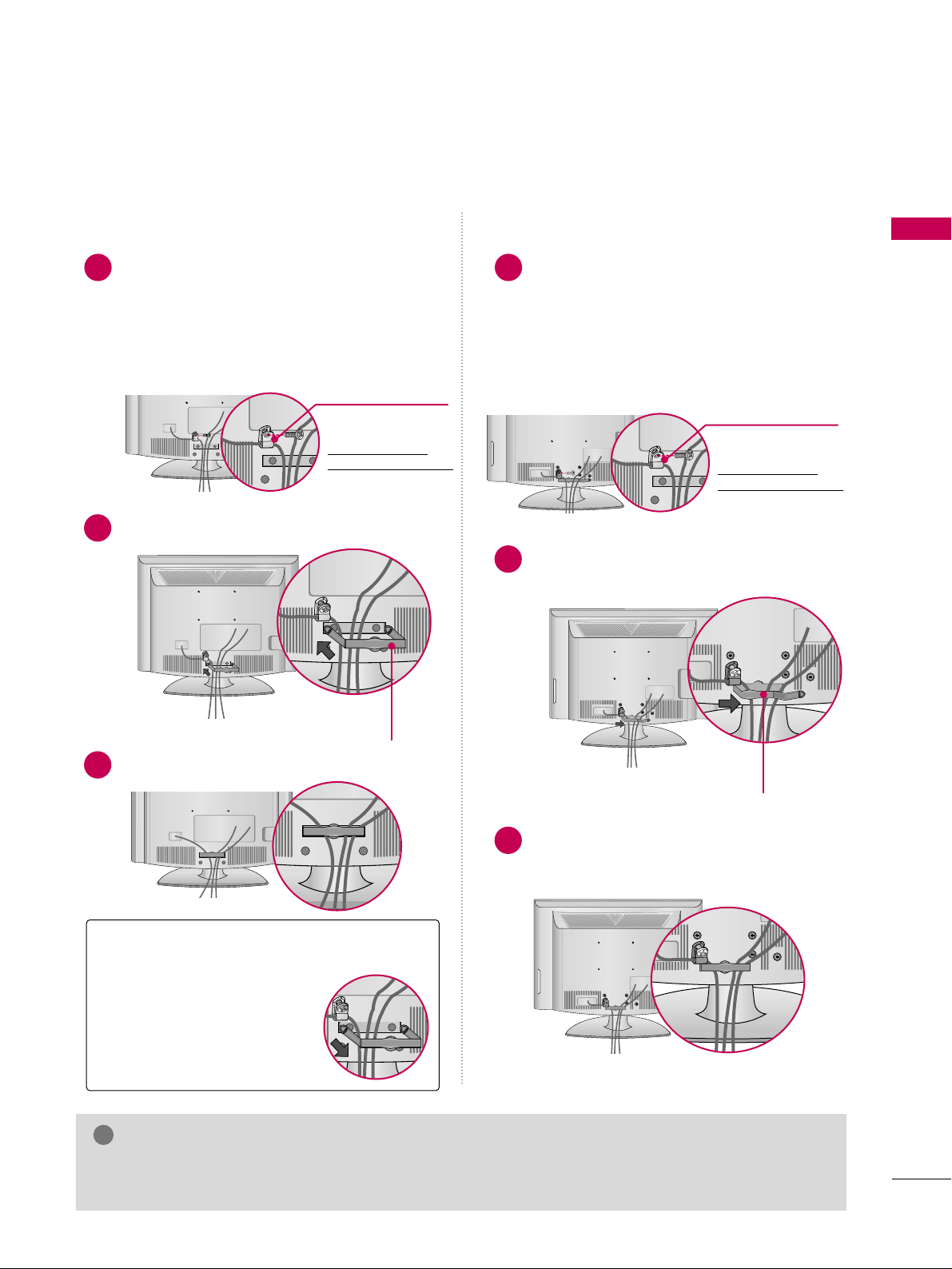
PREPARATION
15
CABLE MANAGEMENT
■
Image shown may differ from your TV
Connect the cables as necessary.
To connect additional equipment, see the
EXTERNAL EQUIPMENT SETUP section.
Secure the power cable with the PROTECTIVE
BRACKET and the screw as shown. It will help prevent
the power cable from being removed by accident.
Install the CABLE MANAGEMENT CLIP as shown.
CABLE MANAGEMENT CLIP
PROTECTIVE
BRACKET
(This feature is no
t
av
ailable for all models.)
1
2
Fit the CABLE MANAGEMENT CLIP as shown.
3
Connect the cables as necessary.
To connect additional equipment, see the
EXTERNAL EQUIPMENT SETUP section.
Secure the power cable with the PROTECTIVE
BRACKET and the screw as shown. It will help
prevent the power cable from being removed
by accident.
Install the CABLE MANAGEMENT CLIP as
shown.
CABLE MANAGEMENT CLIP
1
2
Put the cables inside the CABLE MANAGEMENT
CLIP and snap it closed.
3
For 26LG3**, 26LF1**For 19/22LG3**, 19/22LF1**
GG
Do not hold the CABLE MANAGEMENT CLIP when moving the TV.
- If the TV is dropped, you may be injured or the product may be broken.
NOTE
!
How to remove the
CABLE MANAGEMENT CLIP
GG
Hold the CABLE MANAGEMENT CLIP with both hands
and pull it backward.
PROTECTIVE
BRACKET
(This featur
e is not
a
vailable for all models.)
Page 18
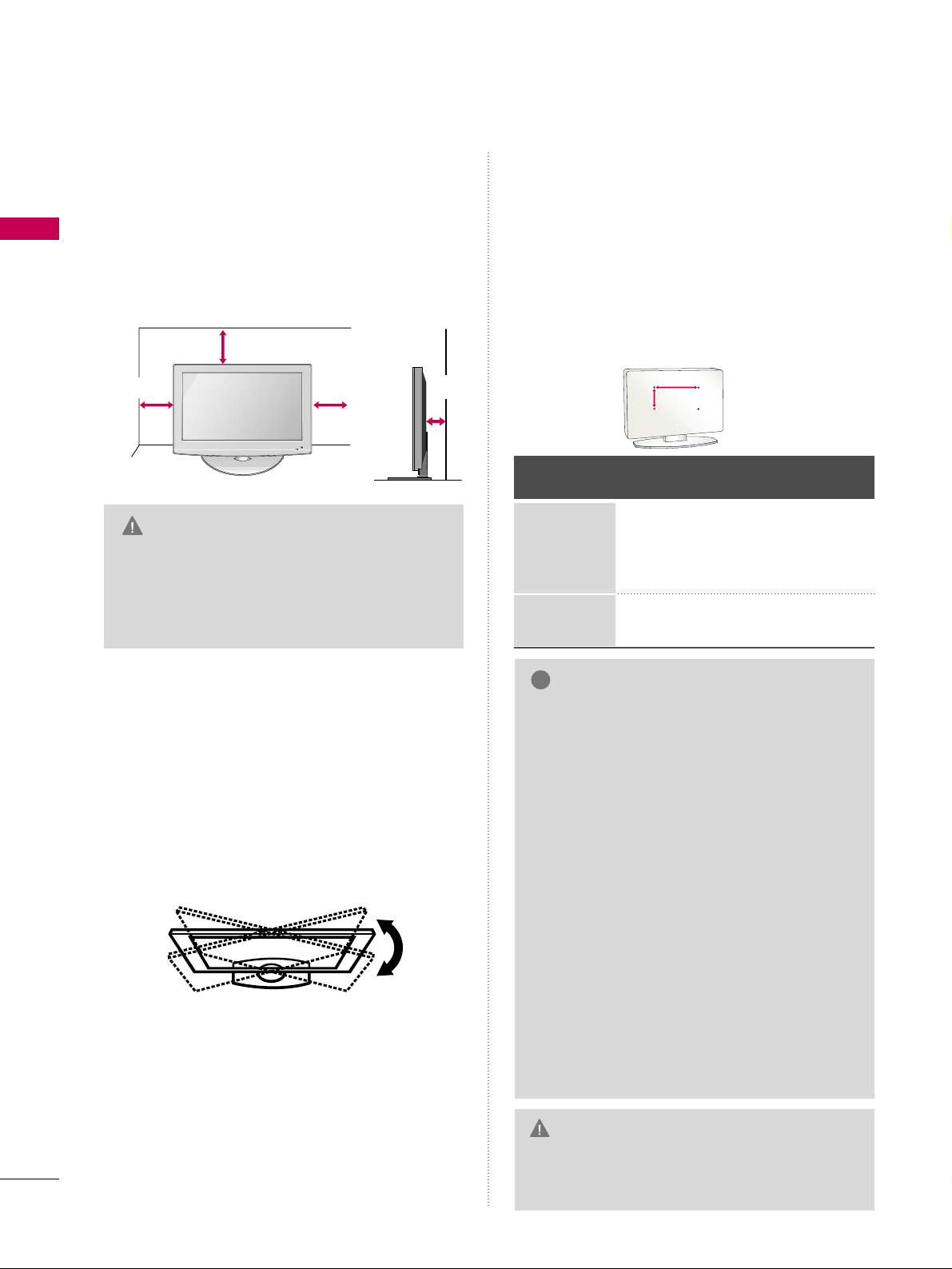
PREPARATION
16
PREPARATION
DESKTOP PEDESTAL INSTALLATION
GG
Ensure adequate ventilation by following the
clearance recommendations.
GG
Do not mount near or above any type of heat
source.
CAUTION
4 inches
4 inches
4 inches
4 inches
For proper ventilation, allow a clearance of 4 inches
on all four sides from the wall.
■
Image shown may differ from your TV.
SWIVEL STAND
(Only 26LG3**, 26LF1**)
After installing the TV, you can adjust the TV set
manually to the left or right direction by 20
degrees to suit your viewing position.
VESA WALL MOUNTING
Install your wall mount on a solid wall perpendicular
to the floor. When attaching to other building materials, please contact your nearest dealer.
If installed on a ceiling or slanted wall, it may fall and
result in severe personal injury.
We recommend that you use an LG brand wall mount
when mounting the TV to a wall.
LG recommends that wall mounting be performed by
a qualified professional installer.
AA
BB
Model
VESA
(A *B)
Standard
Screw
Quantity
19LG3**,
22LG3**,
19LF1**,
22LF1**
26LG3**
26LF1**
10 0* 10 0
200* 10 0
M4
M4
4
4
GG
Do not install your wall mount kit while your TV
is turned on. It may result in personal injury
due to electric shock.
CAUTION
GG
Screw length needed depends on the wall
mount used. For further information, refer to
the instructions included with the mount.
GG
Standard dimensions for wall mount kits are
shown in the table.
GG
When purchasing our wall mount kit, a detailed
installation manual and all parts necessary for
assembly are provided.
GG
Do not use screws longer then the standard
dimension, as they may cause damage to the
inside to the TV.
GG
For wall mounts that do not comply with the
VESA standard screw specifications, the length
of the screws may differ depending on their
specifications.
GG
Do not use screws that do not comply with the
VESA standard screw specifications.
Do not use fasten the screws too strongly, this
may damage the TV or cause the TV to a fall,
leading to personal injury. LG is not liable for
these kinds of accidents.
GG
LG is not liable for TV damage or personal injury
when a non-VESA or non specified wall mount is
used or the consumer fails to follow the TV installation instructions.
NOTE
!
Page 19
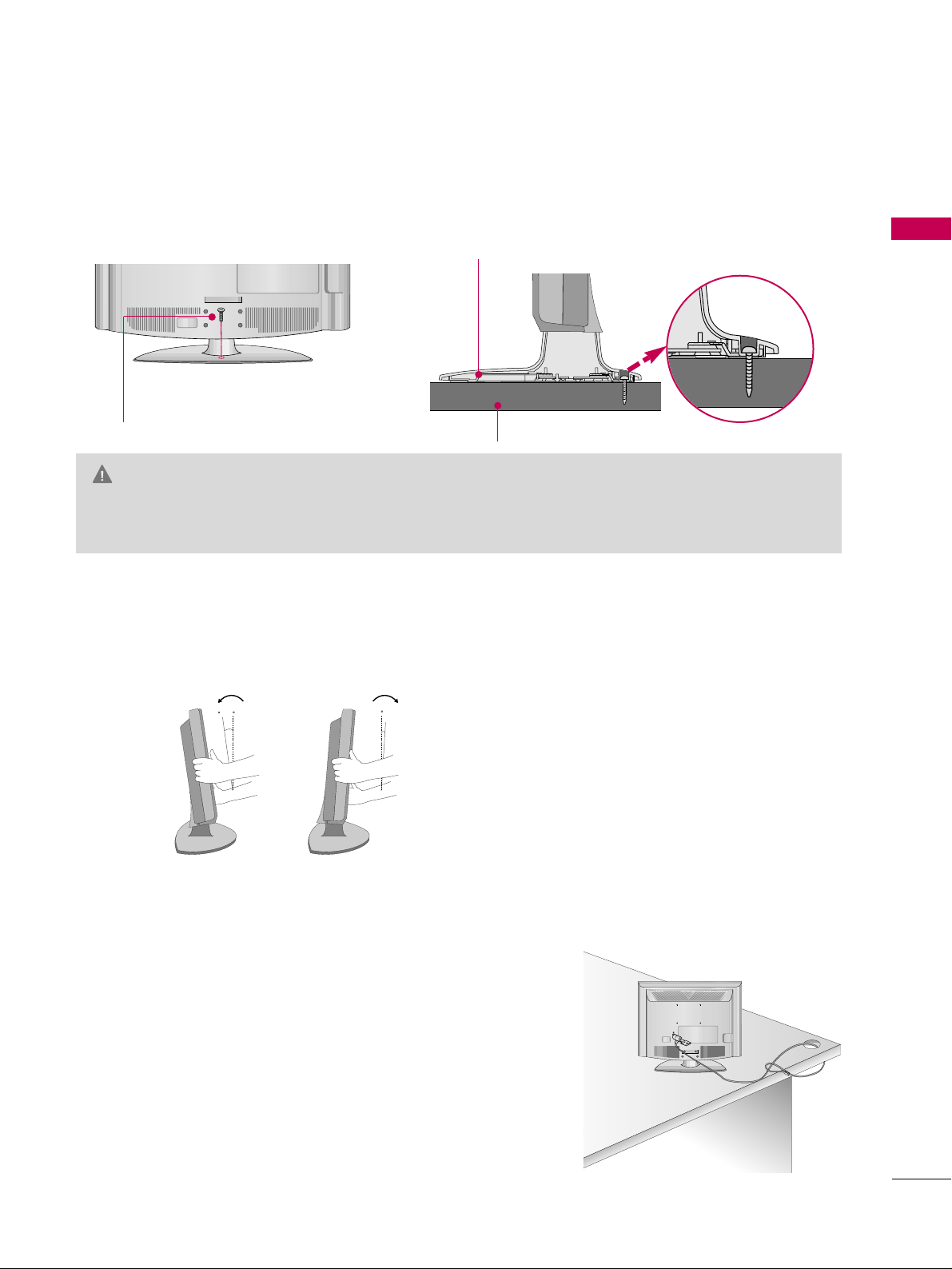
PREPARATION
17
ATTACHING THE TV TO A DESK (Only 26LG3**, 26LF1**)
POSITIONING YOUR DISPLAY (Only 19/22LG3**, 19/22LF1**)
■
Here shown may be somewhat different from your TV.
■
Adjust the position of the panel in various ways for maximum comfort.
• Tilt range
12
0
3
0
The TV must be attached to a desk so it cannot be pulled in a forward/backward direction, potentially causing
injury or damaging the product.
GG
To prevent TV from falling over, the TV should be securely attached to the floor/wall per installation
instructions. Tipping, shaking, or rocking the machine may cause injury.
WARNING
1-Screw
(provided as parts of the product)
Desk
Stand
KENSINGTON SECURITY SYSTEM
■
This feature is not available for all models.
- The TV is equipped with a Kensington Security System connector on
the back panel. Connect the Kensington Security System cable as
shown below.
- For the detailed installation and use of the Kensington Security
System, refer to the user’s guide provided with the Kensington
Security System.
For further information, contact
hhtttt pp::////wwwwww ..kkeenn ss iinn ggtt oonn..cc oomm
,
the internet homepage of the Kensington company. Kensington sells
security systems for expensive electronic equipment such as notebook PCs and LCD projectors.
NOTE: The Kensington Security System is an optional accessory.
Page 20
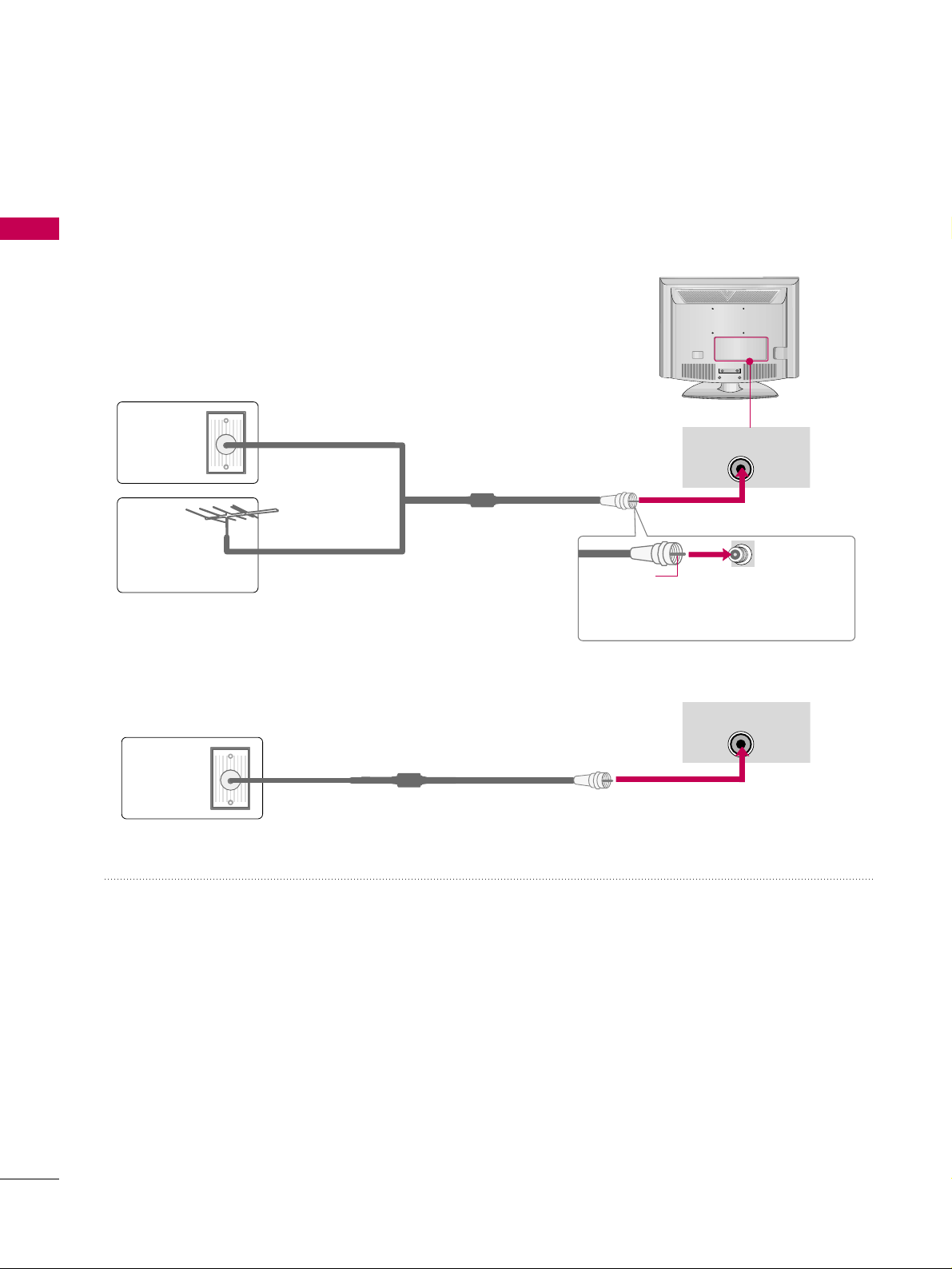
PREPARATION
18
PREPARATION
ANTENNA OR CABLE CONNECTION
1. Antenna (Analog or Digital)
Wall Antenna Socket or Outdoor Antenna without a Cable Box
Connections.
For optimum picture quality, adjust antenna direction if needed.
2. Cable
Wa ll
Antenna
Socket
Outdoor
Antenna
(VHF, UHF)
Cable TV
Wall Jack
Multi-family Dwellings/Apartments
(Connect to wall antenna socket)
RF Coaxial Wire (75 ohm)
RF Coaxial Wire (75 ohm)
Single-family Dwellings /Houses
(Connect to wall jack for outdoor antenna)
Be careful not to bend the bronze wire
when connecting the antenna.
Copper Wire
■
To improve the picture quality in a poor signal area, please purchase a signal amplifier and install properly.
■
If the antenna needs to be split for two TV’s, install a 2-Way Signal Splitter.
■
If the antenna is not installed properly, contact your dealer for assistance.
ANTENNA/CABLE IN
ANTENNA/CABLE IN
■
To prevent damage do not connect to the power outlet until all connections are made between the devices.
■
Image shown may differ from your TV.
Page 21
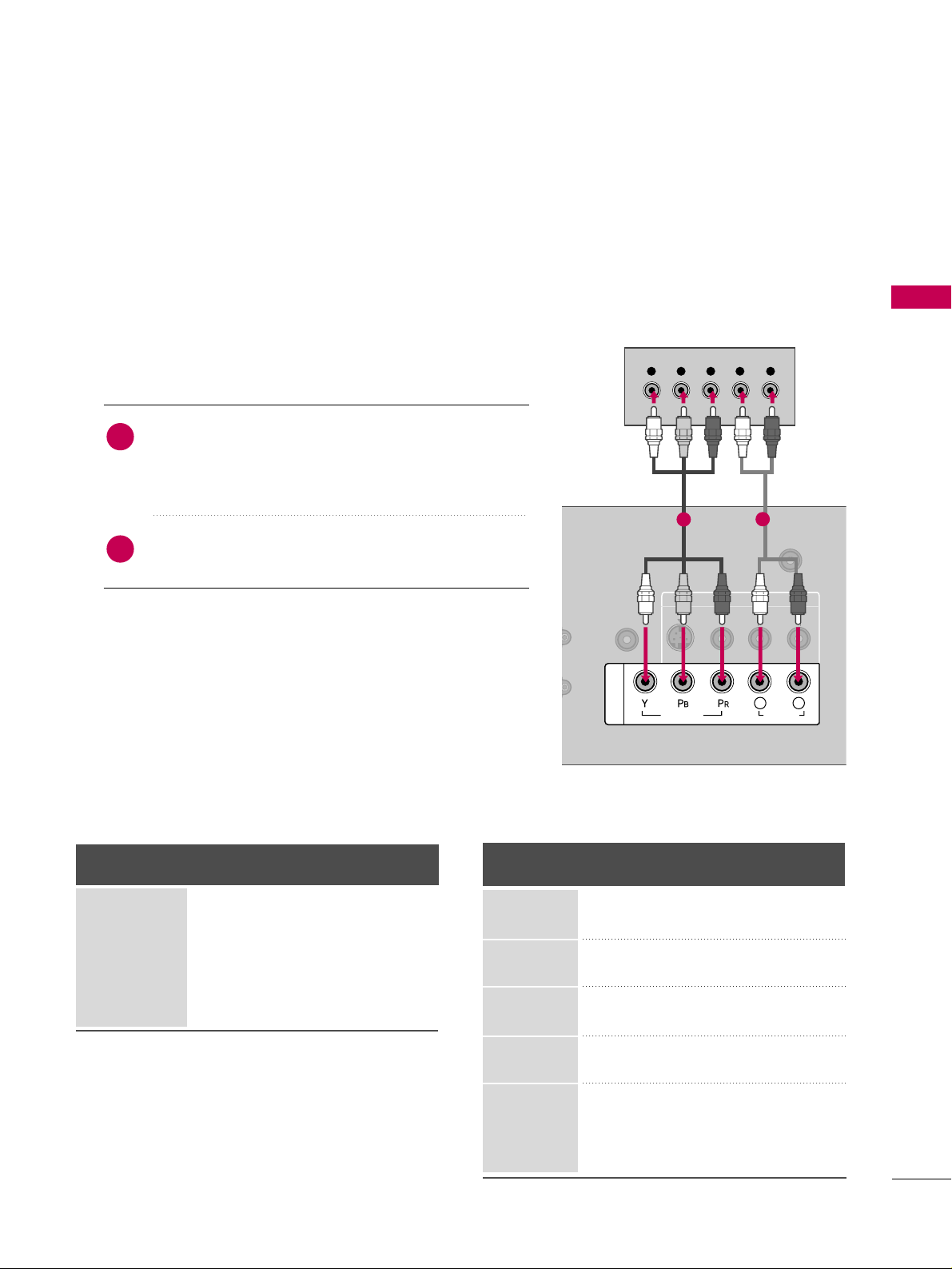
EXTERNAL EQUIPMENT SETUP
19
EXTERNAL EQUIPMENT SETUP
HD RECEIVER SETUP
This TV can receive Digital Over-the-air/Cable signals without an external digital set-top box. However, if you do
receive digital signals from a digital set-top box or other digital external device, refer to the figure as shown below.
Component Connection
1. How to connect
Connect the video outputs (Y, P
B
, PR
)
of the digital set-
top box to the
CC OO MMPP OO NNEENN TT IINN VVIIDDEE OO
jacks on
the TV. Match the jack colors (Y = green, P
B
= blue, and
P
R
= red).
Connect the audio output of the digital set-top box to
the
CC OO MMPP OO NNEENN TT II NN AA UU DD II OO
jacks on the TV.
2
1
2. How to use
■
Turn on the digital set-top box.
(
Refer to the owner’s manual for the digital set-top box. operation
)
■
Select the
CC oommpp oonneenn tt
input source on the TV using the
IINNPP UUTT
button on the remote control.
■
To prevent the equipment damage, never plug in any power cords until you have finished connecting all equipment.
ANTENNA/CABLE IN
IN
AUDIO IN
(RGB/DVI)
IN
AV IN
VIDEO
L(MONO)
R
AUDIO
S-VIDEO
VIDEO
AUDIO
L R
COMPONENT IN
Y L RPB PR
1
2
Y, C
B/
PB
, CR/
PR
Horizontal Vertical
Frequency(KHz)Frequency(Hz
)
15.73 59.94
15.73 60.00
31.47 59.94
31.50 60.00
44.96 59.94
45.00 60.00
33.72 59.94
33.75 60.00
27.00 24.00
33.75 30.00
67.432 59.94
67.50 60.00
Resolution
720x480i
720x480p
1280x720p
1920x1080i
1920x1080p
Signal
480i
480p
720p
10 8 0 i
10 8 0 p
Component
Yes
Yes
Yes
Yes
Yes
HDMI
No
Yes
Yes
Yes
Yes
19/22LG3**, 19/22LF1**
Supported Resolutions
Page 22
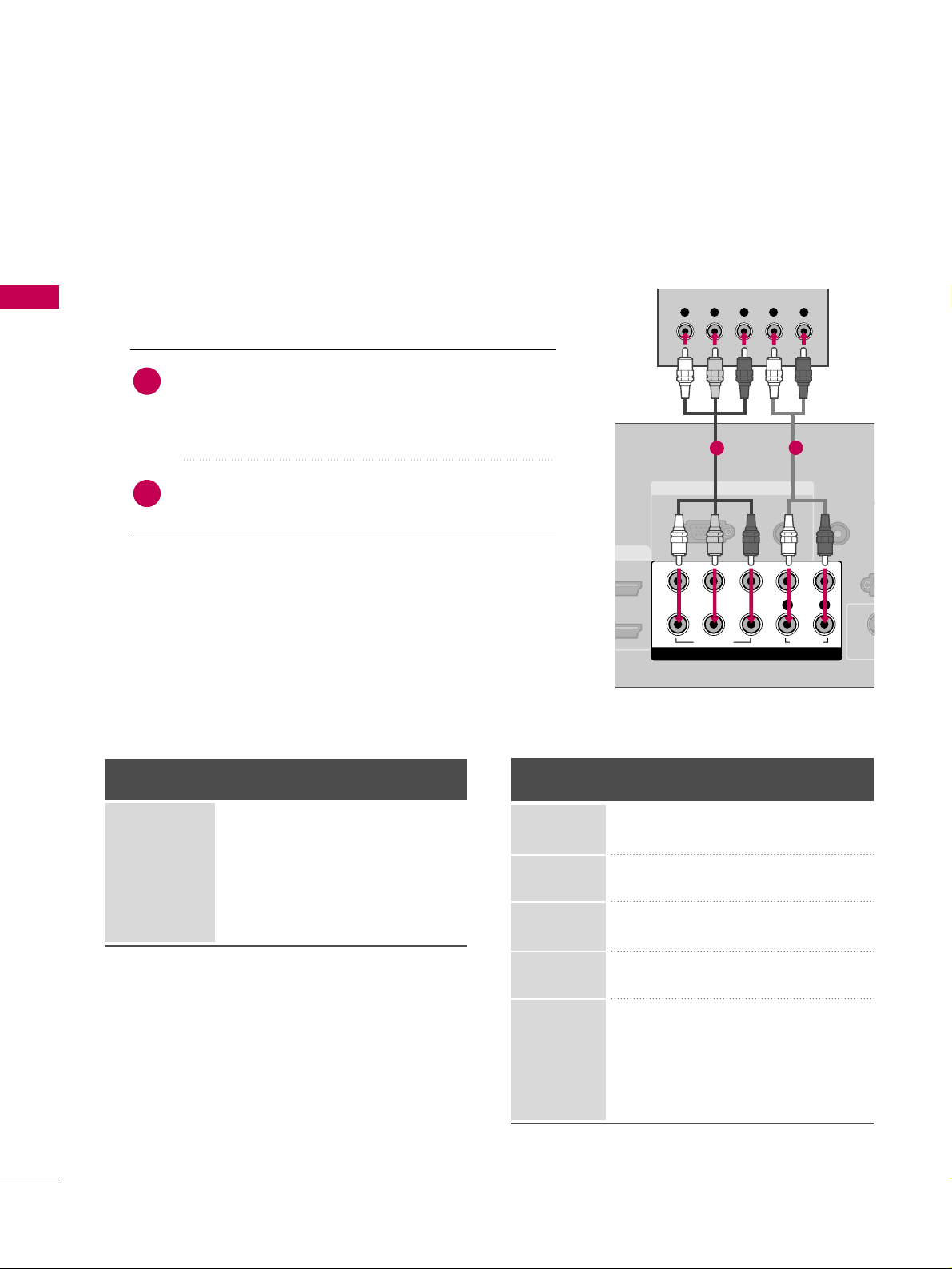
EXTERNAL EQUIPMENT SETUP
20
EXTERNAL EQUIPMENT SETUP
26LG3**, 26LF1**
1. How to connect
Connect the video outputs (Y, P
B, PR
)
of the digital set-
top box to the
CC OO MMPP OO NNEENN TT II NN VVIIDDEEOO 11
jacks on
the TV. Match the jack colors (Y = green, P
B = blue, and
P
R = red).
Connect the audio output of the digital set-top box to
the
CC OO MMPP OO NNEENN TT II NN AA UU DDIIOO 11
jacks on the TV.
2
1
2. How to use
■
Turn on the digital set-top box.
(
Refer to the owner’s manual for the digital set-top box. operation
)
■
Select the
CC oommpp oonneenn tt 11
input source on the TV using
the
IINNPP UUTT
button on the remote control.
■
If connected to
CC OO MMPP OO NNEENN TT IINN 22
input, select the
CC oommpp oo nneenn tt 22
input source on the TV.
Y, C
B/P
B, C
R/P
R
Supported Resolutions
Horizontal Vertical
Frequency(KHz)Frequency(Hz
)
15.73 59.94
15.73 60.00
31.47 59.94
31.50 60.00
44.96 59.94
45.00 60.00
33.72 59.94
33.75 60.00
26.97 23.976
27.00 24.00
33.71 29.97
33.75 30.00
67.432 59.94
67.50 60.00
Resolution
720x480i
720x480p
1280x720p
1920x1080i
1920x1080p
Signal
480i
480p
720p
10 8 0 i
10 8 0 p
Component
Yes
Yes
Yes
Yes
Yes
HDMI
No
Yes
Yes
Yes
Yes
RGB IN
AUDIO
(RGB/DVI)
RGB(PC)
REMOTE
CONTROL IN
RS
(CONTR
S-
COMPONENT IN
1
2
VIDEO
LYP
B
P
R
R
AUDIO
Y L RPB PR
A
1
2
Page 23
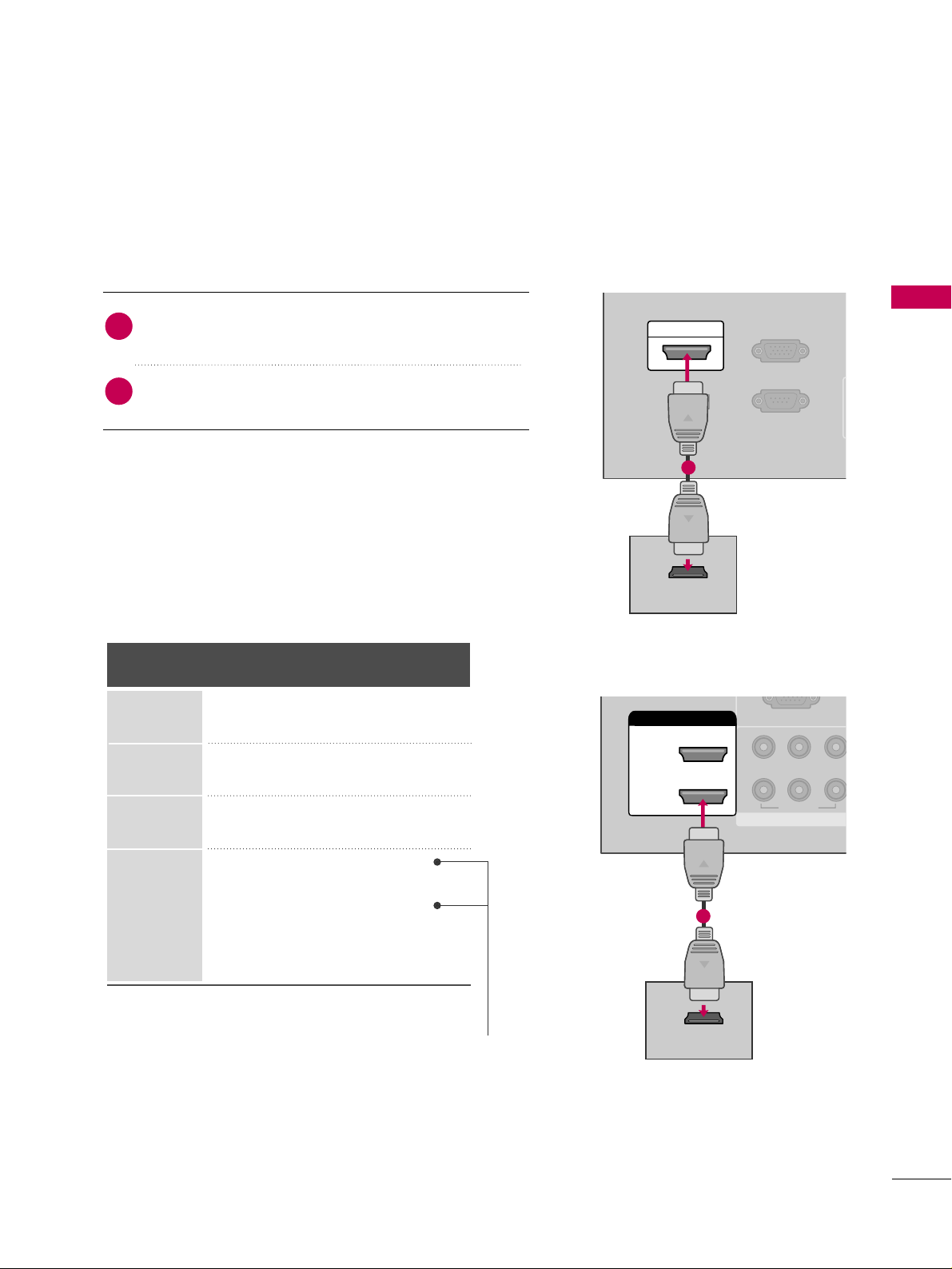
EXTERNAL EQUIPMENT SETUP
21
RS-232C IN
(SERVICE ONLY)
A
(R
RGB(PC) IN
SERVICE
ONLY
HDMI/DVI IN
HDMI-DTV OUTPUT
HDMI Connection
Connect the digital set-top box to
HHDDMMII // DDVVII II NN
or
HHDDMMII // DDVVII II NN11/22/33
jack on the TV.
No separate audio connection is necessary.
HDMI supports both audio and video.
1. How to connect
2. How to use
■
Turn on the digital set-top box.
(
Refer to the owner’s manual for the digital set-top box.
)
■
Select the
HHDDMMII
or
HHDDMMII11/22/33
input source on the TV
using the
IINNPPUUTT
button on the remote control.
2
1
1
19/22LG3**, 19/22LF1**
26LG3**, 26LF1**
HDMI-DTV
Horizontal Vertical
Frequency(KHz)Frequency(Hz
)
31.47 59.94
31.50 60.00
44.96 59.94
45.00 60.00
33.72 59.94
33.75 60.00
26.97 23.976
27.00 24.00
33.71 29.97
33.75 30.00
67.432 59.94
67.50 60.00
Resolution
720x480p
1280x720p
1920x1080i
1920x1080p
COMPONE
1
2
VIDEO
YP
BPR
HDMI/DVI IN
2
1
HDMI-DTV OUTPUT
1
For 26LG3**, 26LF1**
Page 24
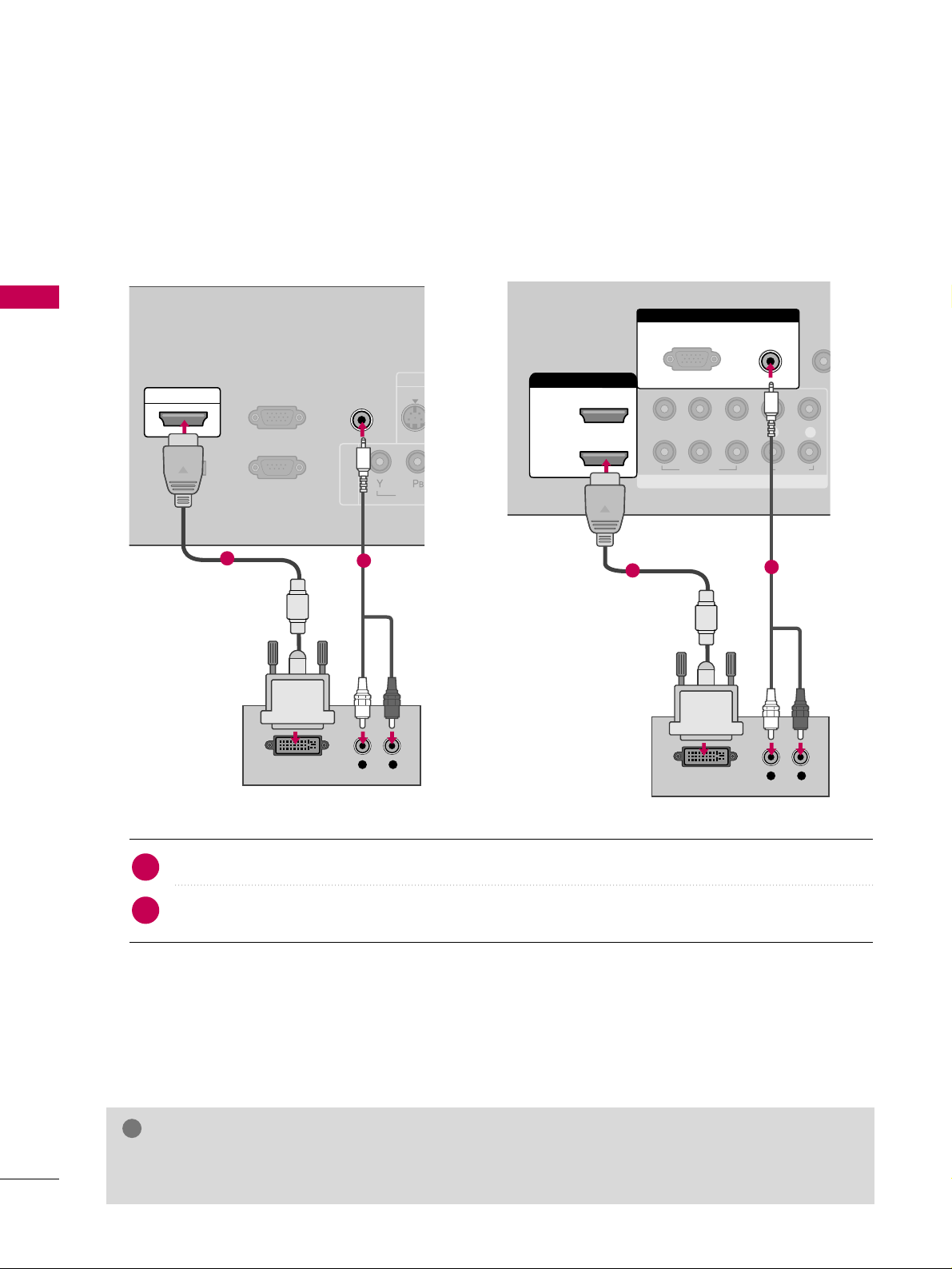
EXTERNAL EQUIPMENT SETUP
22
EXTERNAL EQUIPMENT SETUP
DVI to HDMI Connection
COMPONENT IN
RS-232C IN
(SERVICE ONLY)
AUDIO IN
(RGB/DVI)
RGB(PC) IN
VIDE
S-VID
SERVICE
ONLY
HDMI/DVI IN
L R
DVI-DTV OUTPUT
1
2
RGB IN
COMPONENT IN
AUDIO
(RGB/DVI)
RGB(PC)
REMO
CONTRO
1
2
VIDEO
LYP
B
P
R
R
AUDIO
HDMI/DVI IN
2
1
L R
DVI-DTV OUTPUT
1
2
Connect the DVI output of the digital set-top box to the
HHDDMMII//DDVVII IINN
or
HHDDMMII//DDVVII IINN 11//22//33
jack on the TV.
Connect the PC audio output to the
AAUUDDIIOO II NN ((RRGGBB//DDVVII
))
or
AAUUDDIIOO ((RRGGBB//DDVVII
))
jack on the TV.
1. How to connect
2. How to use
■
Turn on the digital set-top box.
(
Refer to the owner’s manual for the digital set-top box.
)
■
Select the
HHDDMMIIorHHDDMMII11//22//33
input source on the TV using the
IINNPPUUTT
button on the remote control.
2
1
GG
A DVI to HDMI cable or adapter is required for this connection. DVI doesn't support audio, so a separate
audio connection is necessary.
NOTE
!
19/22LG3**, 19/22LF1** 26LG3**, 26LF1**
Page 25
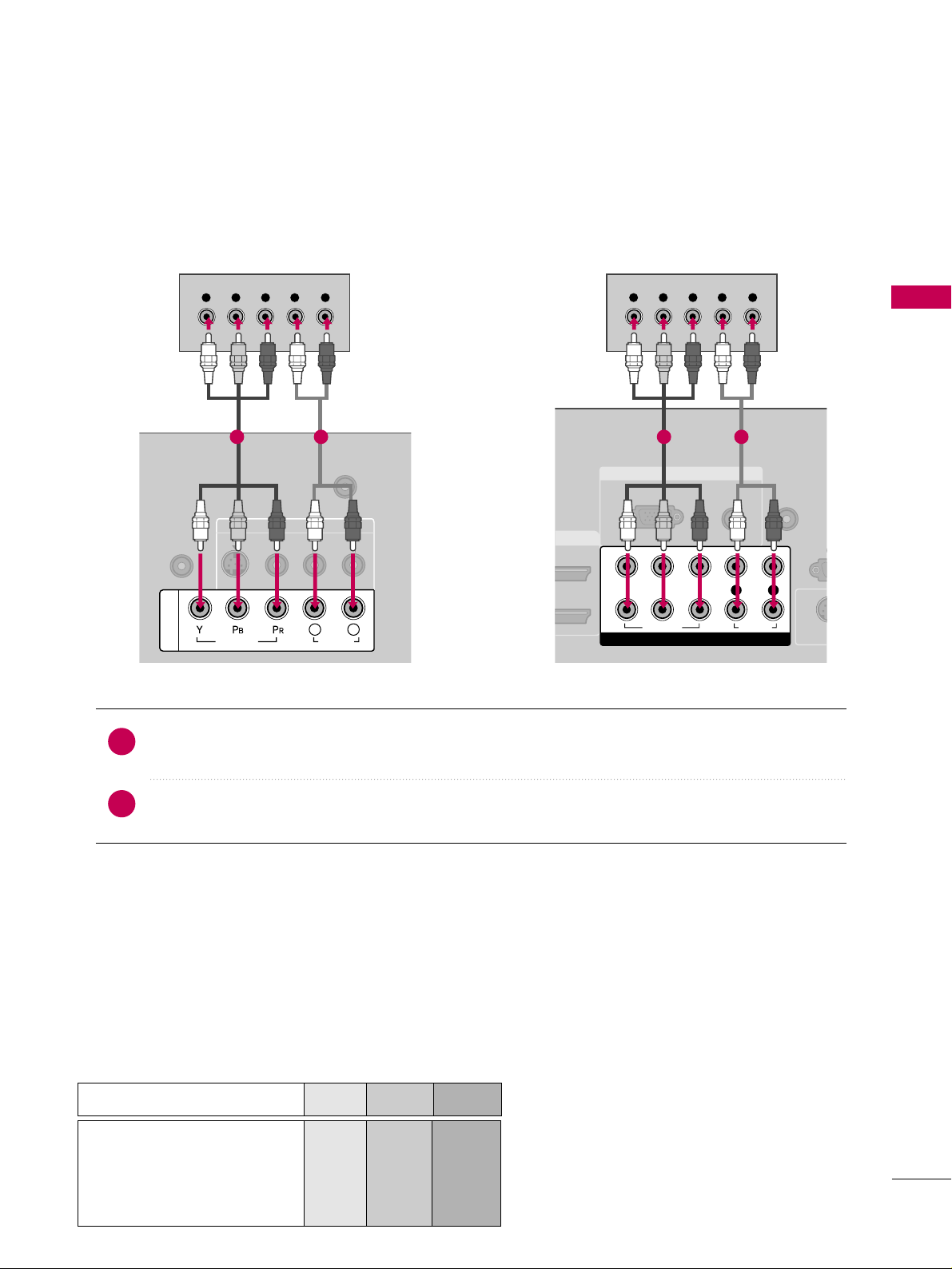
EXTERNAL EQUIPMENT SETUP
23
DVD SETUP
Component Connection
Component Input ports
To get better picture quality, connect a DVD player to the component input ports as shown below.
Component ports on the TV
YPBP
R
Video output ports
on DVD player
Y
Y
Y
Y
PB
B-Y
Cb
Pb
P
R
R-Y
Cr
Pr
Connect the video outputs (Y, P
B, P
R
)
of the DVD to the
CCOOMMPPOONNEE NNTT IINN VVIIDDEEOO
or
CCOOMMPPOO NNEENNTT
IINN VV II DDEEOO11
jacks on the TV. Match the jack colors (Y = green, P
B = blue, and P
R
= red
)
.
Connect the audio outputs of the DVD to the
CC OO MM PPOONNEE NNTT II NN AAUUDDII OO
or
CC OO MMPP OO NNEENN TT IINN
AAUUDDIIOO11
jacks on the TV.
1. How to connect
2. How to use
■
Turn on the DVD player, insert a DVD.
■
Select the
CC oommpp oonneenn tt
or
CC oommpp oonneenn tt 11
input source on the TV using the
IINNPP UUTT
button on the
remote control.
■
If connected to
CC OO MMPP OO NNEENN TT IINN 22
input, select the
CC oommppoo nneenn tt 22
input source on the TV.
■
Refer to the DVD player's manual for operating instructions.
2
1
ANTENNA/CABLE IN
AUDIO IN
(RGB/DVI)
AV IN
VIDEO
L(MONO)
R
AUDIO
S-VIDEO
VIDEO
AUDIO
L R
COMPONENT IN
Y L RPB PR
1 2
RGB IN
AUDIO
(RGB/DVI)
RGB(PC)
REMOTE
CONTROL IN
RS
(CONTRO
VI IN
S-V
COMPONENT IN
1
2
VIDEO
LYP
B
P
R
R
AUDIO
Y L RPB PR
A
O
1 2
19/22LG3**, 19/22LF1** 26LG3**, 26LF1**
Page 26
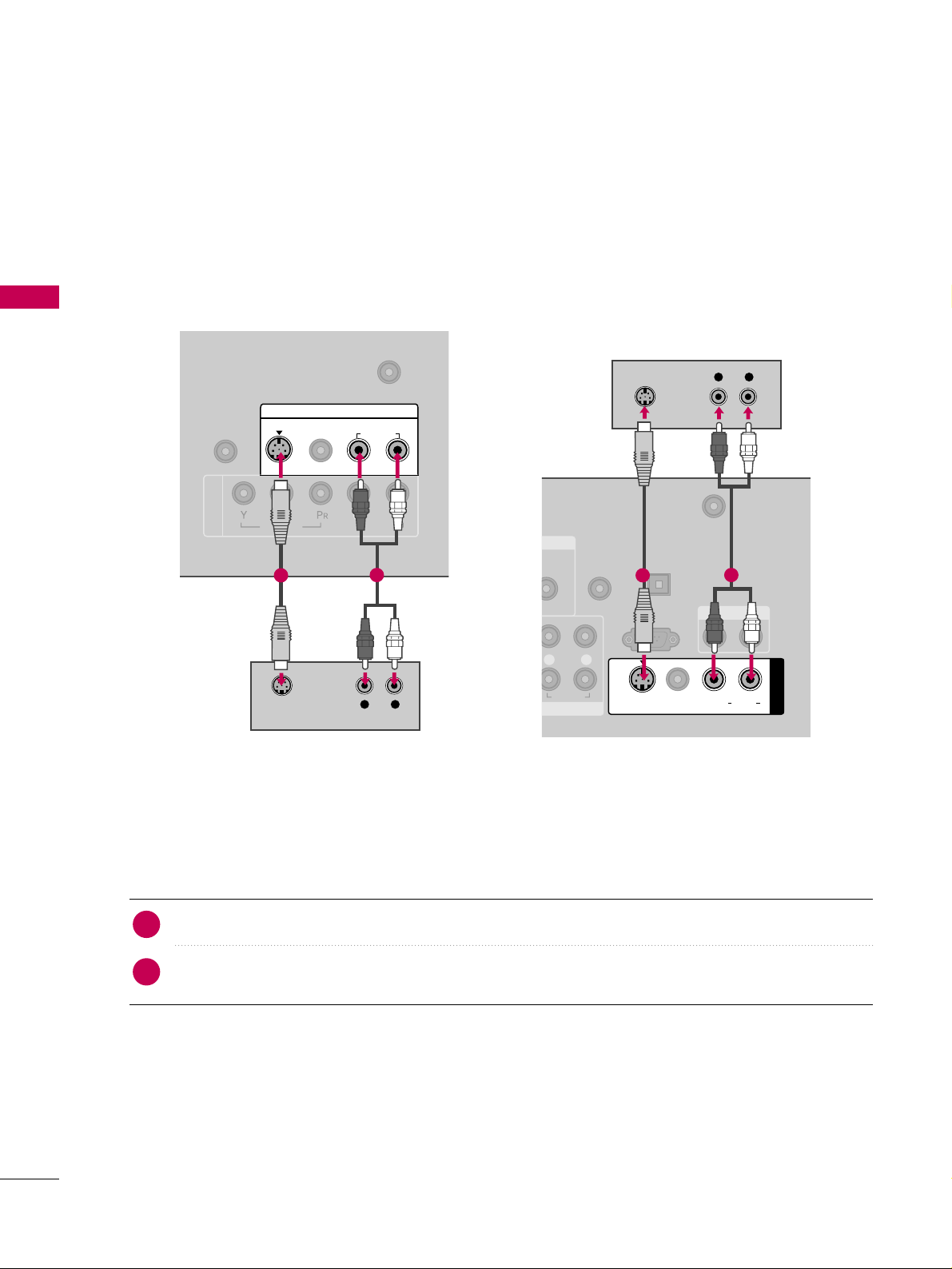
EXTERNAL EQUIPMENT SETUP
24
EXTERNAL EQUIPMENT SETUP
S-Video Connection
COMPONENT IN
ANTENNA/CABLE IN
AUDIO IN
(RGB/DVI)
AV IN
VIDEO
AUDIO
VIDEO
L(MONO)
R
L R
AUDIO
S-VIDEO
L R
S-VIDEO
AUDIO
1
2
B/DVI)
REMOTE
CONTROL IN
ANTENNA/
CABLE IN
RS-232C IN
(CONTROL & SERVICE)
L R
AUDIO
AUDIO OUT
AV IN 1
VIDEO LR
(MONO)
AUDIO
S-VIDEO
L R
S-VIDEO
AUDIO
DIGITAL
AUDIO OUT
OPTICAL
1
2
19/22LG3**, 19/22LF1** 26LG3**, 26LF1**
Connect the S-VIDEO output of the DVD to the
SS --VVIIDDEEOO
input on the TV.
Connect the audio outputs of the DVD to the
AAUUDDIIOO
input jacks on the TV.
1. How to connect
2. How to use
■
Turn on the DVD player, insert a DVD.
■
Select the
AA VV
or
AAVV11
input source on the TV using the
IINNPP UUTT
button on the remote control.
■
Refer to the DVD player's manual for operating instructions.
2
1
Page 27
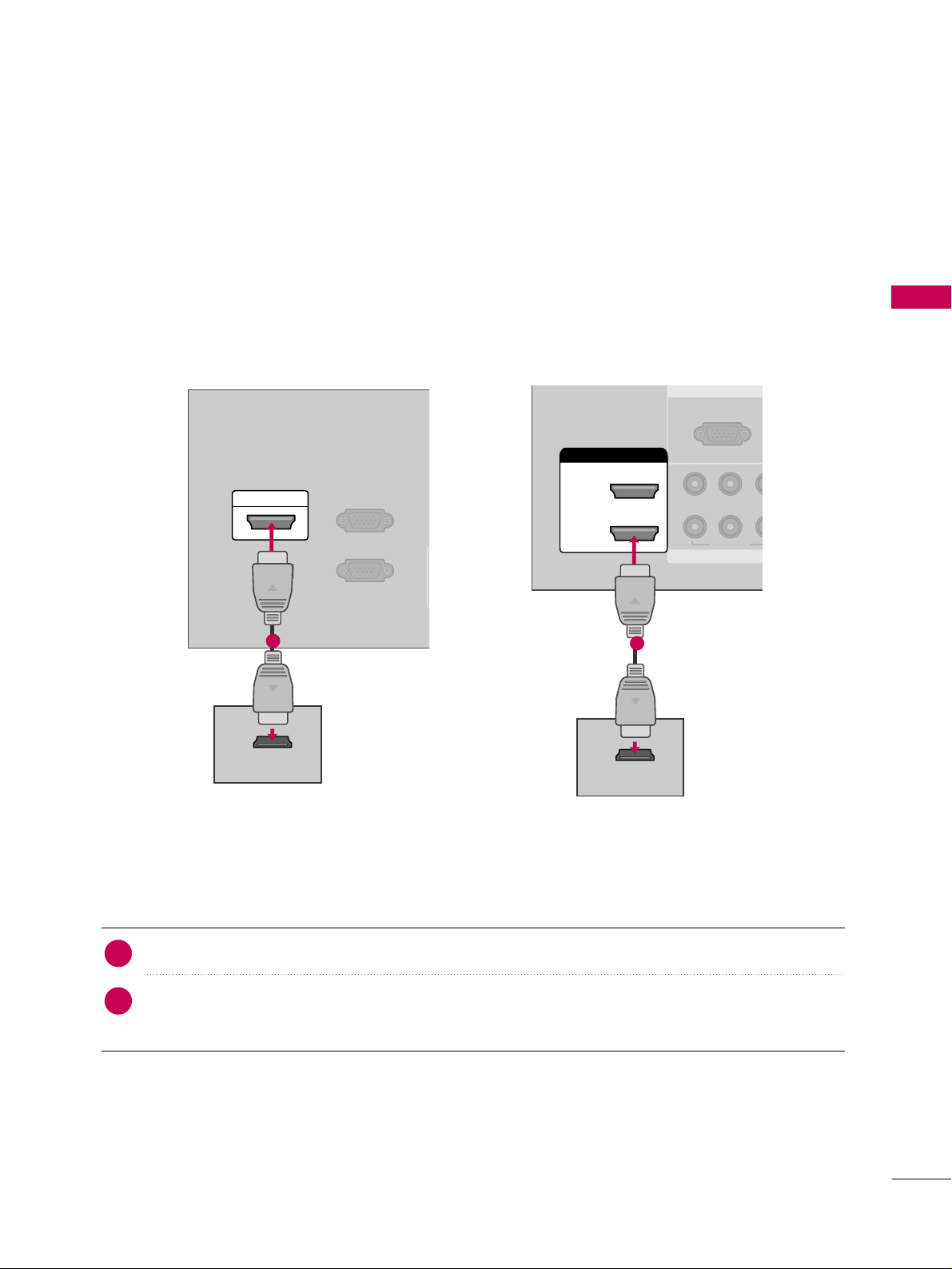
EXTERNAL EQUIPMENT SETUP
25
HDMI Connection
RS-232C IN
(SERVICE ONLY)
A
(
RGB(PC) IN
SERVICE
ONLY
HDMI/DVI IN
HDMI-DVD OUTPUT
1
19/22LG3**, 19/22LF1**
RGB IN
COMPON
RGB(PC)
1
2
VIDEO
YP
B
HDMI/DVI IN
2
1
HDMI-DVD OUTPUT
1
26LG3**, 26LF1**
Connect the HDMI output of the DVD to the
HHDDMMII//DDVVII IINN
or
HHDDMMII//DDVVII II NN 11//22//33
jack on the TV.
No separated audio connection is necessary.
HDMI supports both audio and video.
1. How to connect
2. How to use
■
Select the
HHDDMMII
or
HHDDMMII11//22 // 33
input source on the TV using the
IINNPP UU TT
button on the remote control.
■
Refer to the DVD player's manual for operating instructions.
2
1
Page 28
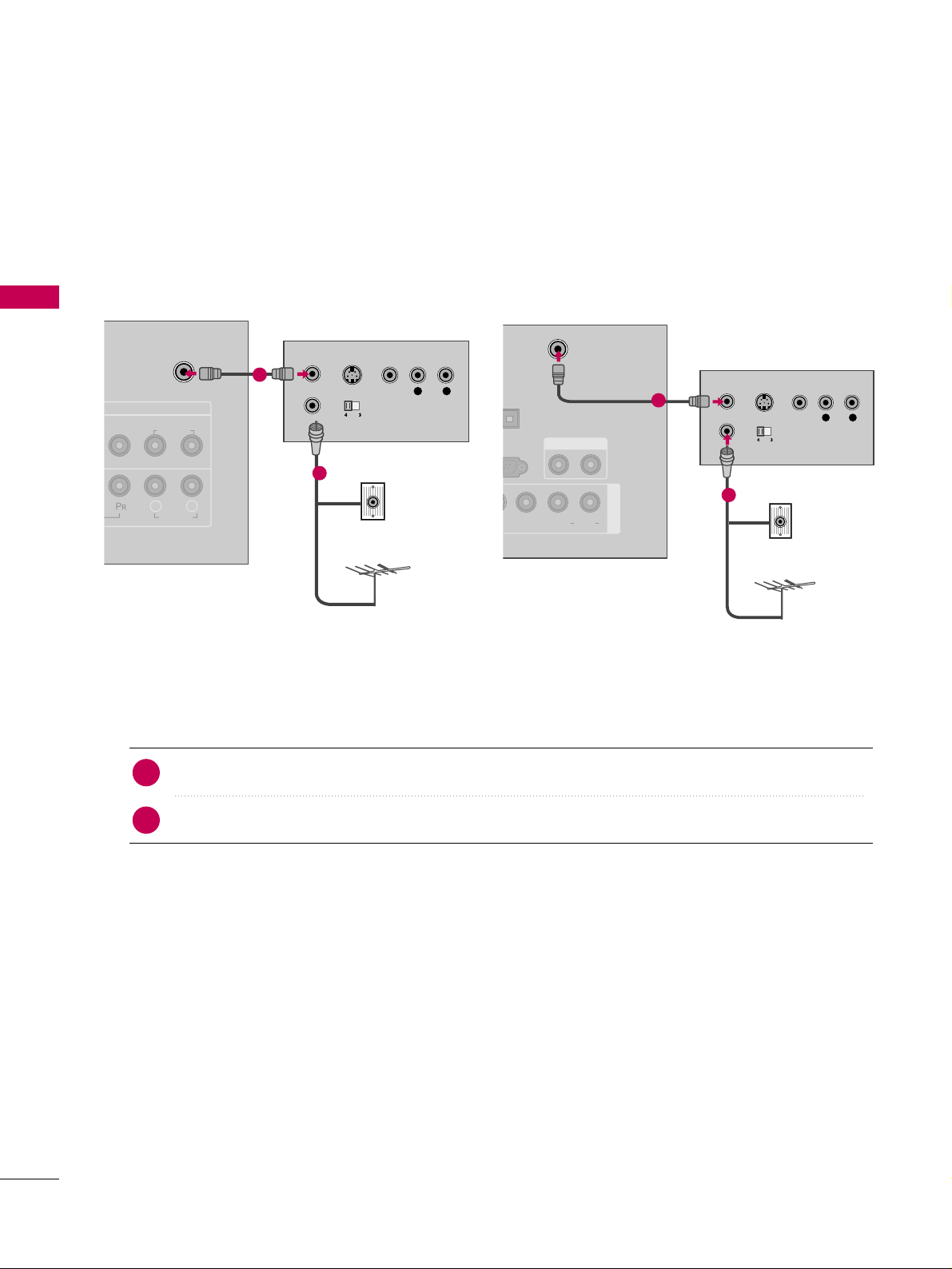
EXTERNAL EQUIPMENT SETUP
26
VCR SETUP
EXTERNAL EQUIPMENT SETUP
Antenna Connection
Connect the RF antenna out socket of the VCR to the
AANN TT EENN NNAA//CC AABB LL EE II NN
socket on the TV.
Connect the antenna cable to the RF antenna in socket of the VCR.
1. How to connect
■
Set VCR output switch to 3 or 4 and then tune TV to the same channel number.
■
Insert a video tape into the VCR and press PLAY on the VCR. (Refer to the VCR owner’s manual.
)
2. How to use
2
1
ANTENNA/CABLE IN
AV I N
AUDIO
VIDEO
L(MONO)
R
L R
AUDIO
L R
S-VIDEO VIDEO
OUTPUT
SWITCH
ANT IN
ANT OUT
Wall Jack
Antenna
1
2
ANTENNA/
CABLE IN
& SERVICE)
AUDIO OUT
AV IN 1
VIDEO L R
(MONO)
AUDIO
L R
S-VIDEO VIDEO
OUTPUT
SWITCH
ANT IN
ANT OUT
Wall Jack
Antenna
1
2
19/22LG3**, 19/22LF1** 26LG3**, 26LF1**
Page 29
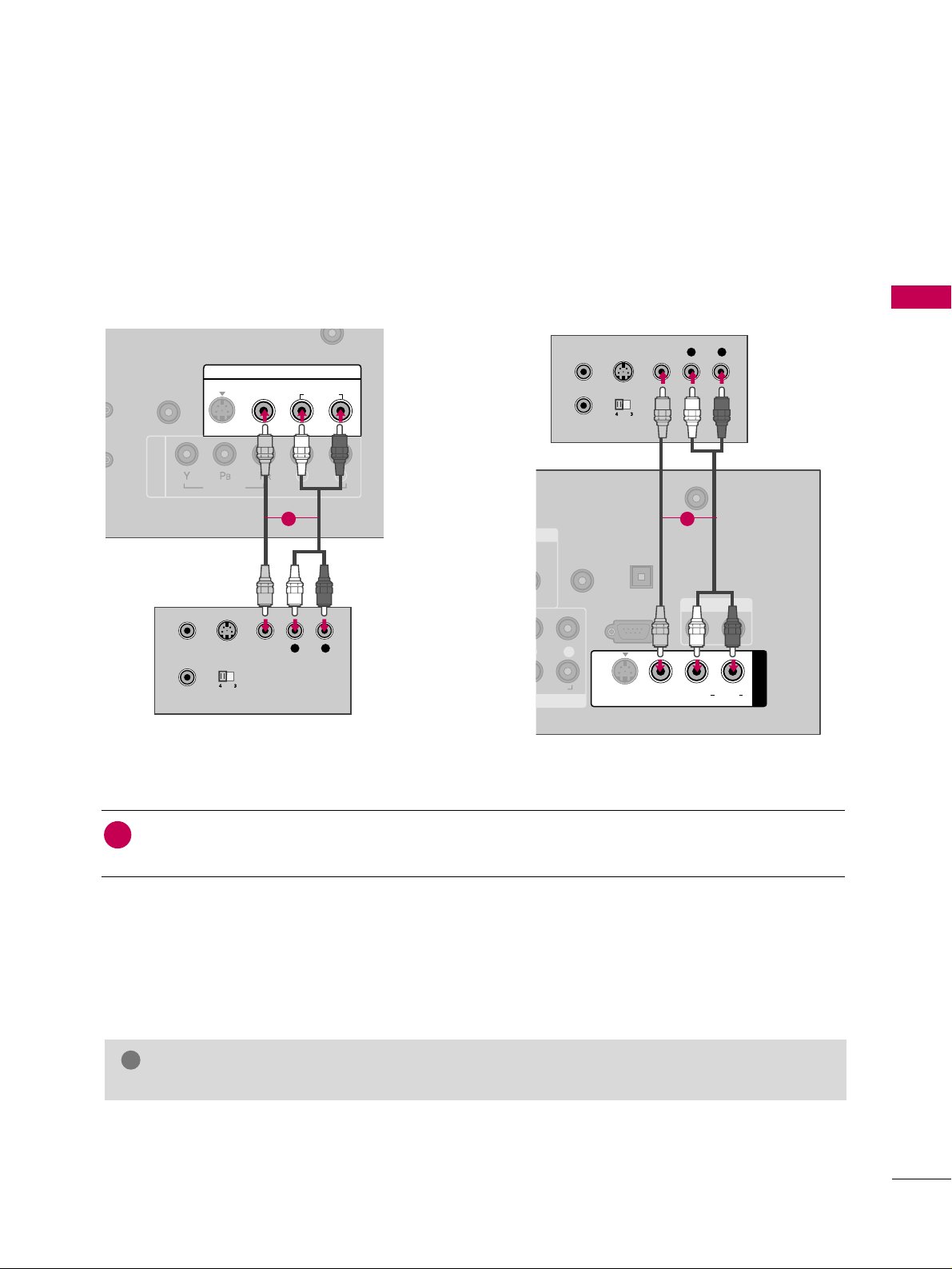
EXTERNAL EQUIPMENT SETUP
27
Connect the
AAUUDDIIOO/VVIIDDEEOO
jacks between TV and VCR. Match the jack colors (Video = yellow, Audio
Left = white, and Audio Right = red)
1. How to connect
■
Insert a video tape into the VCR and press PLAY on the VCR. (Refer to the VCR owner’s manual.
)
■
Select the
AA VV
or
AAVV11
input source on the TV using the
IINNPP UUTT
button on the remote control.
■
If connected to
AAVV IINN22
, select
AAVV22
input source on the TV.
2. How to use
1
19/22LG3**, 19/22LF1** 26LG3**, 26LF1**
Composite (RCA) Connection
GG
If you have a mono VCR, connect the audio cable from the VCR to the
AAUUDDIIOO
LL// MMOONNOO
jack of the TV.
NOTE
!
COMPONENT IN
N
LY)
AUDIO IN
(RGB/DVI)
AV IN
VIDEO
AUDIO
VIDEO
L(MONO)
R
L R
AUDIO
S-VIDEO
L R
S-VIDEO VIDEO
OUTPUT
SWITCH
ANT IN
ANT OUT
1
IO
REMOTE
CONTROL IN
ANTENNA/
CABLE IN
RS-232C IN
(CONTROL & SERVICE)
R
AUDIO
AUDIO OUT
AV IN 1
VIDEO L R
(MONO)
AUDIO
S-VIDEO
DIGITAL
AUDIO OUT
OPTICAL
L R
S-VIDEO VIDEO
OUTPUT
SWITCH
ANT IN
ANT OUT
1
Page 30
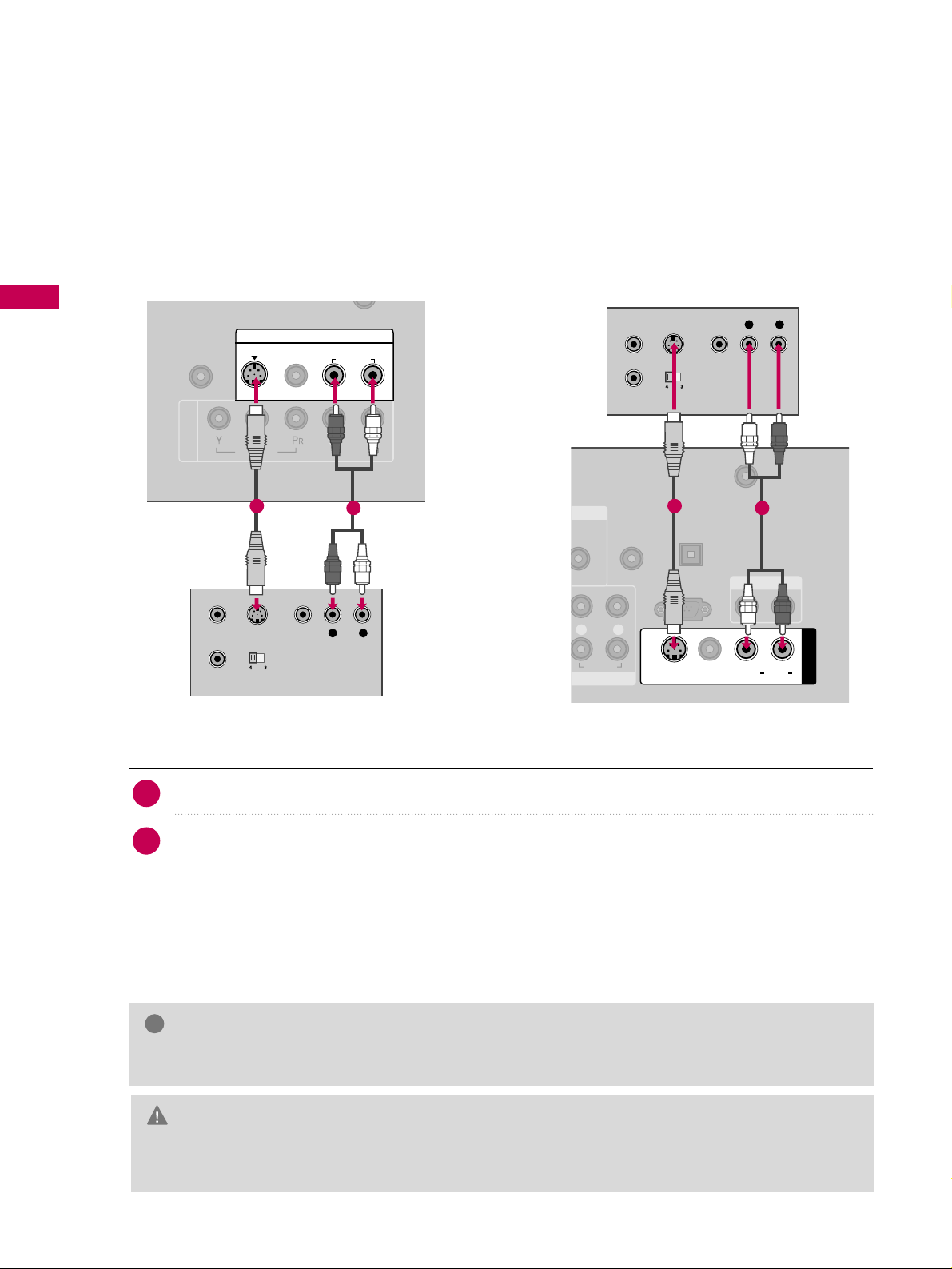
EXTERNAL EQUIPMENT SETUP
28
EXTERNAL EQUIPMENT SETUP
GG
The picture quality is improved: compared to normal composite (RCA cable) input.
NOTE
!
S-Video Connection
L R
S-VIDEO VIDEO
OUTPUT
SWITCH
ANT IN
ANT OUT
COMPONENT IN
AUDIO IN
(RGB/DVI)
AV IN
VIDEO
AUDIO
VIDEO
L(MONO)
R
L R
AUDIO
S-VIDEO
1
2
19/22LG3**, 19/22LF1** 26LG3**, 26LF1**
IN
REMOTE
CONTROL IN
ANTENNA/
CABLE IN
RS-232C IN
(CONTROL & SERVICE)
L R
AUDIO
AUDIO OUT
AV IN 1
VIDEO LR
(MONO)
AUDIO
S-VIDEO
DIGITAL
AUDIO OUT
OPTICAL
L R
S-VIDEO VIDEO
OUTPUT
SWITCH
ANT IN
ANT OUT
1
2
Connect the S-VIDEO output of the VCR to the
SS --VVIIDDEEOO
input on the TV.
Connect the audio outputs of the VCR to the
AAUUDDIIOO
input jacks on the TV.
1. How to connect
2. How to use
■
Insert a video tape into the VCR and press PLAY on the VCR. (Refer to the VCR owner’s manual.
)
■
Select the
AA VV
or
AAVV11
input source on the TV using the
IINNPP UUTT
button on the remote control.
2
1
GG
Do not connect to both Video and S-Video at the same time. In the event that you connect both
Video and the S-Video cables, only the S-Video will work.
CAUTION
Page 31

EXTERNAL EQUIPMENT SETUP
29
HEADPHONE SETUP (Only 19/22LG3**, 19/22LF1**)
OTHER A/V SOURCE SETUP (Only 26LG3**, 26LF1**)
AV IN 2
L/ MONO
R
AUDIO
VIDEO
HDMI IN 3 USB IN
L R
VIDEO
Camcorder
Video Game Set
Connect the
AAUUDDIIOO/VVIIDDEEOO
jacks
between TV and external equipment.
Match the jack colors
.
(
Video = yellow, Audio Left = white, and
Audio Right = red
)
1. How to connect
2. How to use
■
Select the
AAVV22
input source on the TV using
the
IINNPP UUTT
button on the remote control.
■
If connected to
AAVV IINN11
input, select the
AAVV11
input source on the TV.
■
Operate the corresponding external equipment.
1
1
You can listen to the sound through the headphone.
Plug the headphone into the headphone socket.
To adjust the headphone volume, press the
VVOOLL
+ or
- button. If you press the
MM UU TT EE
button, the sound
from the headphone is switched off.
1. How to connect
2
1
HEADPHONE
Page 32

EXTERNAL EQUIPMENT SETUP
30
AUDIO OUT CONNECTION (Only 26LG3**, 26LF1**)
EXTERNAL EQUIPMENT SETUP
Send the TV’s audio to external audio equipment via the Audio Output port.
RS-232C IN
(CONTROL & SERVICE)
R
AUDIO OUT
AV IN 1
VIDEO L R
(MONO)
AUDIO
S-VIDEO
L R
AUDIO
1
REMOTE
CONTROL IN
ANTENNA/
CABLE IN
RS-232C IN
(CONTROL & SERVICE)
R
AUDIO
AUDIO OUT
AV IN 1
VIDEO L R
(MONO)
AUDIO
S-VIDEO
DIGITAL
AUDIO OUT
OPTICAL
1
2
GG
When connecting with external audio equipments, such as
amplifiers or speakers, you can turn the TV speakers off in
the menu. (
GG
pp.. 6655
)
NOTE
!
G
Do not look into the optical output port. Looking at the
laser beam may damage your vision.
GG
Block the SPDIF out (optical) about the contents with
ACP(Audio Copy Protection) function.
CAUTION
Connect one end of the optical or coaxial cable to the
TV’s
OOPP TT II CCAA LL
port of
DDIIGGIITTAALL AAUUDDIIOO OOUUTT
.
Connect the other end of the optical cable to the digital
audio input on the audio equipment.
Set the “TV Speaker option - Off” in the AUDIO menu. (
GG
pp..6655
). See the external audio equipment instruction manu-
al for operation.
1. How to connect
2
3
1
Connect audio outputs to the TV’s
AAUUDDIIOO OOUUTT
jacks.
Set the “TV Speaker option - Off” in the AUDIO menu.
(
GG
pp.. 6655
). See the external audio equipment instruction
manual for operation.
1. How to connect
2
1
Analog
Digital
Page 33

EXTERNAL EQUIPMENT SETUP
31
PC SETUP
This TV provides Plug and Play capability, meaning that the PC adjusts automatically to the TV's settings.
VGA (D-Sub 15 pin) Connection
COMPONENT IN
RS-232C IN
(SERVICE ONLY)
AUDIO IN
(RGB/DVI)
RGB(PC) IN
VIDEO
S-VIDEO
SERVICE
ONLY
RGB OUTPUT
AUDIO
1
2
COMPONENT IN
REMOTE
CONTROL I
1
2
(CO
VIDEO
LYP
B
P
R
R
AUDIO
RGB IN
AUDIO
(RGB/DVI)
RGB(PC)
RGB OUTPUT
AUDIO
1
2
Connect the VGA output of the PC to the
RRGGBB ((PP CC))IINN
or
RRGGBB ((PP CC
))
jack on the TV.
Connect the PC audio output to the
AAUUDDII OO IINN ((RRGGBB//DDVVII
))
or
AAUUDDII OO ((RRGGBB//DDVVII
))
jack on the TV.
1. How to connect
2. How to use
■
Turn on the PC and the TV.
■
Select the
RRGGBB-- PPCC
input source on the TV using the
IINNPP UUTT
button on the remote control.
2
1
19/22LG3**, 19/22LF1** 26LG3**, 26LF1**
Page 34

EXTERNAL EQUIPMENT SETUP
32
EXTERNAL EQUIPMENT SETUP
DVI to HDMI Connection
COMPONENT IN
REMO
CONTRO
1
2
VIDEO
LYP
B
P
R
R
AUDIO
HDMI/DVI IN
2
1
RGB IN
AUDIO
(RGB/DVI)
RGB(PC)
DVI-PC OUTPUT
AUDIO
1
2
COMPONENT IN
RS-232C IN
(SERVICE ONLY)
AUDIO IN
(RGB/DVI)
RGB(PC) IN
VID
S-V
SERVICE
ONLY
HDMI/DVI IN
AUDIO
DVI-PC OUTPUT
1
2
Connect the DVI output of the PC to the
HHDDMMII//DDVVII IINN
or
HHDDMMII//DDVVII II NN 11//22//33
jack on the TV.
Connect the PC audio output to the
AAUUDDII OO IINN ((RRGGBB//DDVVII
))
or
AAUUDDIIOO ((RRGGBB//DDVVII
))
jack on the TV.
1. How to connect
2. How to use
■
Turn on the PC and the TV.
■
Select the
HHDDMM II
or
HHDDMMII11//22 // 33
input source on the TV using the
IINNPP UUTT
button on the remote control.
2
1
19/22LG3**, 19/22LF1** 26LG3**, 26LF1**
Page 35

EXTERNAL EQUIPMENT SETUP
33
GG
To get the the best picture quality, adjust the PC
graphics card to 1440x900 (19LG3**, 19LF1**),
1680x1050 (22LG3**, 22LF1**), 1360x768
(26LG3**, 26LF1**).
GG
Depending on the graphics card, DOS mode may
not work if a HDMI to DVI Cable is in use.
GG
In PC mode, there may be noise associated with
the resolution, vertical pattern, contrast or brightness. If noise is present, change the PC output to
another resolution, change the refresh rate to
another rate or adjust the brightness and contrast
on the PICTURE menu until the picture is clear.
GG
Avoid keeping a fixed image on the screen for a
long period of time. The fixed image may become
permanently imprinted on the screen.
GG
The synchronization input form for Horizontal and
Vertical frequencies is separate.
NOTES
!
For 19/22LG3**, 19/22LF1**
Horizontal Vertical
Frequency(KHz)Frequency(Hz
)
31.469 70.08
31.469 70.08
31.469 59.94
37.879 60.31
48.363 60.00
47.776 59.87
47.712 60.01
47.720 59.799
55.5 59.90
64.744 59.948
65.290 59.954
Resolution
720x400
1360x768
RGB-PC
1360x768
HDMI-PC
640x480
800x600
1024x768
640x350
1280x768
1440x900
1400x1050
(22LG3**,
22LF1*** only)
1680x1050
(22LG3**,
22LF1*** only)
Supported Display Specifications (RGB-PC, HDMI-PC)
Horizontal Vertical
Frequency(KHz)Frequency(Hz
)
31.469 70.08
31.469 70.08
31.469 59.94
37.879 60.31
48.363 60.00
47.776 59.87
47.720 59.799
47.130 59.65
Resolution
720x400
1360x768
640x350
640x480
800x600
1024x768
1280x768
1366x768
For 26LG3**, 26LF1**
* Only RGB-PC mode
* Only RGB-PC mode
Page 36

EXTERNAL EQUIPMENT SETUP
34
EXTERNAL EQUIPMENT SETUP
Screen Setup for PC mode
Selecting Resolution
You can choose the resolution in RGB-PC mode.
The
PPoossiittiioonn, PP hhaassee
, and
SSii zzee
can also be adjusted.
Select
PP IICCTTUURREE
.
Select
SS ccrr eeeenn ((RRGGBB--PPCC))
.
Select
RReess oolluuttii oonn
.
Select the desired resolution.
1024 x 768
1280 x 768
1360 x 768
1366 x 768
Auto config.
Resolution
G
Position
Size
Phase
Reset
SCREEN
Move
Prev.
MENU
1
MENU
3
4
2
ENTER
ENTER
ENTER
5
ENTER
Enter
Move
PICTURE
• Contrast 50
• Brightness 50
• Sharpness 50
• Color 50
• Tint 0
• Advanced Control
• Reset
Screen (RGB-PC)
RG
E
Only 26LG3**,
26LF1**
Page 37

EXTERNAL EQUIPMENT SETUP
35
Auto Configure
Automatically adjusts picture position and minimizes image instability. After adjustment, if the image is still
not correct, try using the manual settings or a different resolution or refresh rate on the PC.
Select
SS ccrr eeeenn ((RRGGBB--PPCC))
.
Select
AAuu ttoo ccoonnff iigg..
.
Auto config.
G
Resolution
Position
Size
Phase
Reset
SCREEN
Move
Prev.
MENU
To Set
3
2
ENTER
ENTER
Select
YYeess
.
4
ENTER
Start Auto Configuration.
5
ENTER
Select
PP IICCTTUURREE
.
1
MENU
■
If the position of the image is still not
correct, try Auto adjustment again.
■
If picture needs to be adjusted again
after Auto adjustment in RGB-PC, you
can adjust the
PP oo ss ii tt ii oonn, SS ii zzee
or
PP hhaassee
.
Enter
Move
PICTURE
• Contrast 50
• Brightness 50
• Sharpness 50
• Color 50
• Tint 0
• Advanced Control
• Reset
Screen (RGB-PC)
RG
E
Yes No
Page 38

EXTERNAL EQUIPMENT SETUP
36
EXTERNAL EQUIPMENT SETUP
Adjustment for screen Position, Size, and Phase
If the picture is not clear after auto adjustment and especially if characters are still trembling, adjust the picture
phase manually.
This feature operates only in RGB-PC mode.
Select
PP oossiittiioonn, SS ii zz ee
, or
PP hhaassee
.
Make appropriate adjustments.
Auto config.
Resolution
Position
G
Size
Phase
Reset
GF
D
E
SCREEN
Move
Prev.
MENU
3
ENTER
4
ENTER
■
PP oossiittiioonn
: This function is to adjust picture to left/right and up/down as you
prefer.
■
SS ii zz ee
: This function is to minimize any
vertical bars or stripes visible on the
screen background. And the horizontal
screen size will also change.
■
PP hhaassee
: This function allows you to
remove any horizontal noise and clear
or sharpen the image of characters.
Select
PP IICCTTUURREE
.
Select
SS ccrr eeeenn ((RRGGBB--PPCC))
.
1
MENU
2
ENTER
Enter
Move
PICTURE
• Contrast 50
• Brightness 50
• Sharpness 50
• Color 50
• Tint 0
• Advanced Control
• Reset
Screen (RGB-PC)
RG
E
5
ENTER
Page 39

EXTERNAL EQUIPMENT SETUP
37
Screen Reset (Reset to original factory values)
Returns
PP ooss ii ttiioo nn, SS iizz ee
, and
PP hhaass ee
to the default factory settings.
This feature operates only in RGB-PC mode.
Auto config.
Position
Resolution
Size
Phase
Reset
G
SCREEN
Move
Prev.
MENU
To s et
Select
RReess ee tt
.
3
ENTER
Select
PP IICCTTUURREE
.
Select
SS ccrr eeeenn ((RRGGBB--PPCC))
.
1
MENU
2
ENTER
Select
YYeess
.
4
ENTER
5
ENTER
Enter
Move
PICTURE
• Contrast 50
• Brightness 50
• Sharpness 50
• Color 50
• Tint 0
• Advanced Control
• Reset
Screen (RGB-PC)
RG
E
Yes No
Page 40

WATCHING TV / CHANNEL CONTROL
38
REMOTE CONTROL FUNCTIONS
WATCHING TV / CHANNEL CONTROL
When using the remote control, aim it at the remote control sensor on the TV.
123
456
780-9
VOL CH
ENTER
POWER
MUTE
Q.MENU
MENU
FLASHBK
RETURN
CC
FAV
PICTURE SOUND SAP
RATIO
TV
INPUT
PICTURE
SOUND
SAP
RATIO
VOLUME UP
/DOWN
FAV
CC
MUTE
CHANNEL
UP/DOWN
Q.MENU
MENU
RETURN
THUMBSTICK
(Up/Down/Left
Right/ENTER)
Selects the factory preset picture depend on the viewing
environment.
GG
pp..5522
Selects the factory preset sound for type of program.
GG
pp..6622
Analog mode: Selects MTS sound (Mono, Stereo, or a
SAP)
GG
pp..6677
DTV mode: Changes the audio language.
Change the aspect ratio.
GG
pp..5500
Increase/decrease the sound level.
Scroll through the programmed Favorite channels.
GG
pp..4411
Select a closed caption.
GG
pp..7700
Switch the sound on or off.
GG
pp..4400
Select available channels.
Select the desired quick menu source.
GG
pp..4411
Displays the main menu.
Allows the user to move return one step in an interactive
application or other user interaction function.
Navigate the on-screen menus and adjust the system settings to your preference.
Page 41

WATCHING TV / CHANNEL CONTROL
39
■
Open the battery compartment cover on the back
side and install the batteries matching correct
polarity (+ with +, - with -).
■
Install two 1.5V AAA batteries. Don’t mix old or
used batteries with new ones.
■
Close cover.
Installing Batteries
NUMBER button
Turns your TV on or off.
Returns to the last TV channel.
External input modes rotate in regular sequence
Used to enter a program number for multiple program channels such as 2-1, 2-2, etc.
Tune to the last channel viewed.
POWER
TV
INPUT
— (DASH)
FLASHBK
NUMBER button
Page 42

WATCHING TV / CHANNEL CONTROL
40
TURNING ON TV
WATCHING TV / CHANNEL CONTROL
NOTE
!
GG
If you intend to be away on vacation, disconnect the power plug from the wall power outlet.
First, connect power cord correctly.
At this moment, the TV switches to standby mode.
■
In standby mode to turn TV on, press the ,
IINNPPUUTT,CCHH ((
+ or -
))
button on the TV or press the
PPOOWWEERR, IINNPPUUTT, TTVV, CCHH ((
+ or -)),
NNuummbbeerr ((00~99))
button on the remote control.
Select the viewing source by using the
IINNPPUUTT
button on the remote con-
trol.
■
This TV is programmed to remember which power state it was last set
to, even if the power cord is out.
When finished using the TV, press the
PPOOWWEERR
button on the remote
control. The TV reverts to standby mode.
1
2
3
Press the
CCHH ((
+ or -))or
NNUUMMBBEERR
buttons to select a channel number.
1
VOLUME ADJUSTMENT
CHANNEL SELECTION
Press the
VVOOLL ((++
or
--))
button to adjust the volume.
If you want to switch the sound off, press the
MMUUTTEE
button.
You can cancel the Mute function by pressing the
MMUUTTEE
or
VVOOLL ((++
or
--))
button.
Adjust the volume to suit your personal preference.
1
2
3
Page 43

WATCHING TV / CHANNEL CONTROL
41
QUICK MENU / FAVORITE CHANNEL SETUP
Display each menu.
Make appropriate adjustments.
■
AAss ppee cc tt RRaa ttii oo
: Selects your desired picture format.
■
BBaacckk llii gghhtt
: Adjust the brightness of LCD panel to
control the brightness of the screen.
■
PP iiccttuu rr ee MMoodd ee
: Selects the factory preset picture
depend on the viewing environment.
■
SS oouunndd MMoodd ee
: Selects the factory preset sound for
type of program.
■
CC aa ppttiioonn
: Select on or off.
■
MMuullttii AAuudd iioo
: Changes the audio language (Digital
signal).
SS AA PP
: Selects MTS sound (Analog signal).
■
SS lleeeepp TTiimmeerr
: Select the amount of time before
your TV turns off automatically.
■
DDeell//AAdddd//FFaavv
: Select channel you want to add/delete
or add the channel to the Favorite List.
Your TV's OSD (On Screen Display) may differ slightly from what is shown in this manual.
Q.Menu (Quick Menu) is a menu of features which users might use frequently.
1
Q.MENU
2
3
Q.MENU
Return to TV viewing
Q.Menu
3
FF
16:9
GG
Standard
Vivid
Off
English
Off
Add
Aspect Ratio
Backlight
Picture Mode
Sound Mode
Caption
Multi Audio
Sleep Timer
Del/Add/Fav
CH
Close
Favorite Channle Setup
Select
DDeell//AAdd dd//FFaavv
.
■
To tune to a favorite channel, press the
FFAAVV
(Favorite) button repeatedly.
2
Q.MENU
1
CH
1
456
7809
23
Select your desired channel.or
3
Select
FFaavv oorr iitt ee
.
4
Q.MENU
Return to TV viewing.
Page 44

WATCHING TV / CHANNEL CONTROL
42
INITIAL SETTING
WATCHING TV / CHANNEL CONTROL
This Function guides the user to easily set the essential items for viewing the TV for the first time when purchasing the TV. If will be displayed on the screen when turning the TV on for the first time. It can also be activated from the user menus.
Select
HHoo mmee
Mode.
1
2
ENTER
Select
AAuutt oo
or
MMaa nnuu aa ll
.
Select desired time option.
1
3
ENTER
2
Year
Current Time Setting
2007
Month
11
Date
15
Hour
5 PM
Minute
52
Time Zone
Eastern
Daylight Saving
Off
FF
Auto
GG
ExitEnter
RETURN
Step2. Time Setting
Selecting the environment.
Choose the setting mode you want.
In Store
Home
ExitEnter
RETURN
Step1. Mode Setting
Step1. Mode setting
Step2. Time setting
■
Default selection is “
HHoo mmee
”. We recommend setting the TV to “
HHoo mmee
” mode for the best picture in your
home environment.
■
“
IInn--sstt oorr ee
” Mode is only intended for use in retail environments. Customers can adjust the “
PP iicc ttuurr ee
menu -
PP iiccttuu rr ee mm ooddee
” manually while inspecting the TV, but the TV will automatically return to preset in-store
mode after 5 minutes.
!
Page 45

WATCHING TV / CHANNEL CONTROL
43
•
You can also adjust
IInniitt iiaall SSeetttt iinn gg
in the
OO PPTTII OONN
menu
.
NOTE
!
Select
OOSS DD LLaann gguuaa ggee SS eett ttii nngg
or
AAuu ddiioo LLaann gguuaa ggee SSeett ttiinngg
.
Start
AAuu ttoo TTuunniinngg
.
Select your desired language.
1
3
ENTER
1
ENTER
2
Auto Tuning can change channel map.
Do you want to start Auto Tuning?
Enter
Exit
Enter
RETURN
Step4. Auto Tuning
ExitEnter
RETURN
Step3. Option Setting
1. OSD Language Setting
FF
English
GG
2. Audio Language Setting
French
Step3. Option setting
Step4. Auto Tuning
Page 46

WATCHING TV / CHANNEL CONTROL
44
ON-SCREEN MENUS SELECTION
WATCHING TV / CHANNEL CONTROL
Your TV's OSD (On Screen Display) may differ slightly from that shown in this manual.
Display each menu.
Select a menu item.
Enter to the pop up menu.
1
MENU
3
2
ENTER
ENTER
Return to TV viewing.
4
MENU
NOTE
!
GG
AAuu ttoo VV oolluummee,, TT VV SSppeeaakkeerr ,, PPoowweerr
IInnddiiccaatt oorr
: Only 26LG3**, 26LF1**.
GG
SSeett IIDD
: Only 22LG30DC, 26LG3**, 26LF1**.
Enter
Move
Auto Tuning
Manual Tuning
Channel Edit
CHANNEL
CHANNEL
TIME
PICTURE
OPTION
AUDIO
LOCK
Enter
Move
Auto Volume : Off
Balance 0
Sound Mode : Standard
• Treble 50
• Bass 50
• Reset
TV Speaker : On
AUDIO
LR
Enter
Move
Clock :
Feb/21/2008 2:10 AM
Off Time : Off
On Time : Off
Sleep Timer : Off
Auto Sleep : Off
TIME
Enter
Move
Lock System : Off
Set Password
Block Channel
Movie Rating
TV Rating-Children
TV Rating-General
Downloadable Rating
Input Block
LOCK
Enter
Move
Language : English
Input Label
Key Lock : Off
Caption : Off
Set ID : 1
Power Indicator
Initial Setting : Home
OPTION
Lock System : Off
Set Password
Block Channel
TV Rating-English
TV Rating-French
Downloadable Rating
Input Block
For USA For Canada
Enter
Move
Aspect Ratio : 16:9
Picture Mode : Standard
• Backlight 80
• Contrast 90
• Brightness 50
• Sharpness 60
• Color 60
• Tint 0
PICTURE
E
RG
Page 47

WATCHING TV / CHANNEL CONTROL
45
CHANNEL SETUP
Auto Scan (Auto Tuning)
Automatically finds all channels available through antenna or cable inputs, and stores them in memory on the
channel list.
Run Auto Tuning again after any Antenna/Cable connection changes.
Select
CC HH AANNNNEELL
.
Select
AAuu ttoo TTuunniinngg
.
Select
YYeess
.
Run
AAuu ttoo ttuunnii nngg
.
1
MENU
3
2
ENTER
ENTER
4
ENTER
■
A password is required to gain access to
Auto Tuning menu if the Lock System is
turned on.
5
RETURN
Return to the previous menu.
MENU
Return to TV viewing.
Enter
Move
CHANNEL
Auto Tuning
Manual Tuning
Channel Edit
Enter
Move
CHANNEL
Auto Tuning
Manual Tuning
Channel Edit
Press ‘Yes’ button to begin
auto tuning.
Yes
No
Page 48

WATCHING TV / CHANNEL CONTROL
46
WATCHING TV / CHANNEL CONTROL
Select
CC HH AANNNNEELL
.
1
MENU
2
ENTER
If selecting DTV or CADTV input signal, you can view the on-screen signal strength monitor to see the quality
of the signal being received.
Add/Delete Channel (Manual Tuning)
Select
MMaannuu aa ll TTuu nnii nngg
.
Select
DDTTVV, TT VV, CC AA DD TT VV
, or
CC AA TT VV
.
Select channel you want to add
or delete.
3
ENTER
4
Select
AAdd dd
or
DDeelleett ee
.
5
ENTER
■
A password is required to gain access to
Manual Tuning menu if the Lock System
is turned on.
6
RETURN
Return to the previous menu.
MENU
Return to TV viewing.
Enter
Move
CHANNEL
Auto Tuning
Manual Tuning
Channel Edit
Enter
Move
CHANNEL
Auto Tuning
Manual Tuning
Channel Edit
Channel
Select channel type and
RF-channel number.
FF
DTV
GG
2
Close
Delete
DTV 2-1
Bad Normal Good
Page 49

WATCHING TV / CHANNEL CONTROL
47
A custom list can be created by toggling each channel on or off with ENTER button. The channels in the Custom
List are displayed in black and the channels deleted from the Custom List are displayed in gray.
Once a channel is highlighted you can add or delete the channel by referring to the small window at the topright corner of the screen.
Channel Editing
Select a channel.
Select channel you want to add or
delete.
3
ENTER
4
ENTER
Select
CC HH AANNNNEELL
.
1
MENU
2
ENTER
Select
CC hhaann nneell EEddiitt
.
RETURN
Return to TV viewing.
Return to the previous menu.
5
MENU
Enter
Move
CHANNEL
Auto Tuning
Manual Tuning
Channel Edit
Add/Delete
Move Page
CH
Move
Previous
MENU
Exit
RETURN
+
-
Page 50

WATCHING TV / CHANNEL CONTROL
48
INPUT LIST
WATCHING TV / CHANNEL CONTROL
TV AV Component
HDMI RGB-PC
■
AAnntteennnnaa
: Select it to watch over-the-air broadcasts.
■
CC aa bbllee
: Select it to watch cable and digital cable.
■
TT VV
: Select it to watch over-the-air, cable and dig-
ital cable broadcasts.
■
AA VV
: Select them to watch a VCR or other external
equipment.
■
CC oommpp oonneenn tt
: Select them to watch DVD or a
Digital set-top box.
■
RRGGBB-- PPCC
: Select it to view PC input.
■
HHDDMM II
: Select them to watch high definition
devices.
19/22LG3**, 19/22LF1**
26LG3**, 26LF1**
Antenna Cable AV1 AV2 Component1
HDMI3 HDMI2 HDMI1 RGB-PC Component2
Select the desired input source.
19/22LG3**,
19/22LF1**:
26LG3**,
26LF1**:
1
INPUT
ENTER
TV AV Component RGB-PC HDMI
Input Label
Q.MENU
Exit
RETURN
Select a desired input source (except
AAnnttee nn nnaa, CCaabbllee
or
TTVV
). Then, you can
select your desired Input Label with using
Q.MENU button.
GG
pp..4499
ie)
Antenna Cable AV1 AV2 Component1
TV AV Component RGB-PC HDMI
Page 51

WATCHING TV / CHANNEL CONTROL
49
INPUT LABEL
You can set a label for each input source when it's not in use.
Enter
Move
OPTION
Language : English
Input Label
Key Lock : Off
Caption : Off
Set ID : 1
Power Indicator
Initial Setting : Home
Enter
Move
OPTION
Language : English
Input Label
Key Lock : Off
Caption : Off
Set ID : 1
Power Indicator
Initial Setting : Home
AV
Component
RGB-PC
HDMI
FF GG
Close
AV1
AV2
Component1
Component2
RGB-PC
HDMI1
HDMI2
HDMI3
FF GG
Close
Select
OOPPTT II OO NN
.
Select
IInnppuu tt LL aa bbeell
.
Select the label.
1
MENU
2
ENTER
Select the source.
3
ENTER
4
5
RETURN
Return to the previous menu.
MENU
Return to TV viewing
With using OPTION menu
Select the source.
Select the label.
1
INPUT
2
Q.MENU
3
RETURN
Return to the previous menu.
MENU
Return to TV viewing
With using INPUT button
19/22LG3**, 19/22LF1**
26LG3**, 26LF1**
Page 52

PICTURE CONTROL
50
PICTURE SIZE (ASPECT RATIO) CONTROL
PICTURE CONTROL
This feature lets you choose the way an analog picture with a 4:3 aspect ratio is displayed on your TV.
■
RGB-PC input source use 4:3 or 16:9 aspect ratio.
1
RATIO
Set By Program
4:3
Just Scan Zoom1
16:9
Zoom2
Just Scan Zoom1
Zoom2
Set By Program
4:3 16:9 Full
Select the desired picture format.
Q.Menu
3
FF
16:9
GG
Standard
Vivid
Off
English
Off
Add
Aspect Ratio
Backlight
Picture Mode
Sound Mode
Caption
Multi Audio
Sleep Timer
Del/Add/Fav
CH
Close
19/22LG3**, 19/22LF1**
26LG3**, 26LF1**
Page 53

PICTURE CONTROL
51
Set by program
Selects the proper picture proportion to match
the source’s image.
4:3
Choose 4:3 when you want to view a picture
with an original 4:3 aspect ratio.
16:9
Adjust the picture horizontally, in a linear proportion to fill the entire screen.
Full (19/22LG3**, 19/22LF1** only)
When TV receives the wide screen signal, it will lead
you to adjust the picture horizontally or vertically,
in a linear proportion, to fill the entire screen fully.
Zoom 1
Choose Zoom 1 when you want to view the picture without any alteration. However, the top and
bottom portions of the picture will be cropped.
Zoom 2
Choose Zoom 2 when you want the picture to be
altered, both vertically extended and cropped.
The picture taking a halfway trade off between
alteration and screen coverage.
Just Scan
Following selection will lead to you view the picture of best quality without loss of original picture in high resolution image.
Notes: If there are noise in original picture, you
can see the noise at the edge.
JJuuss tt SSccaann
operates only in
DTV/CADTV/Component/HDMI-DTV/DVI-DTV
(720p/1080i/1080p) input source.
(4:3 4:3)
26LG3**, 26LF1**
(16:9 16:9)
19/22LG3**, 19/22LF1**
(16:9 16:9)
26LG3**, 26LF1**19/22LG3**, 19/22LF1**
Page 54

PICTURE CONTROL
52
PRESET PICTURE SETTINGS
PICTURE CONTROL
Picture Mode - Preset
There are factory presets for picture settings available in the user menus. You can use a preset, change each
setting manually.
1
PICTURE
Vivid Standard
Game Sport
Cinema
Select
VViivv iidd,SS ttaanndd aarrdd, CCiinneemm aa
,
SS ppoorr tt
, or
GGaammee
.
2
RETURN
Return to TV viewing.
■
VVii vvii dd,SS ttaannddaarr dd, CC iinnee mmaa, SS ppoorrtt
, or
GGaamm ee
Settings are preset for the optimum picture quality at the factory and
are not adjustable.
Q.Menu
3
16:9
Standard
FF
Vivid
GG
Off
English
Off
Add
Aspect Ratio
Backlight
Picture Mode
Sound Mode
Caption
Multi Audio
Sleep Timer
Del/Add/Fav
CH
Close
Page 55

PICTURE CONTROL
53
Color Tone - Preset
Choose one of three automatic color adjustments. Set to warm to enhance hotter colors such as red, or set to
cool to see less intense colors with more blue.
Select
PP IICCTTUURREE
.
Select
CC oolloorr TTeemm ppee rraatt uurr ee
.
1
MENU
3
ENTER
Select
CC ooooll, MMeedd iiuumm
, or
WWaarr mm
.
4
Select
AAddvv aa nncceedd CCoonntt rroo ll
.
2
ENTER
5
RETURN
Return to the previous menu.
MENU
Return to TV viewing.
Enter
Move
PICTURE
E
RG
• Contrast 50
• Brightness 50
• Sharpness 50
• Color 50
• Tint 0
• Advanced Control
• Reset
Screen (RGB-PC)
Enter
Move
PICTURE
E
RG
• Contrast 50
• Brightness 50
• Sharpness 50
• Color 50
• Tint 0
• Advanced Control
• Reset
Screen (RGB-PC)
Color Temperature
FF
Medium
GG
Fresh Contrast
Off
Fresh Color
Off
Noise Reduction
Off
Gamma
Medium
Black Level
Low
Eye Care
Off
Real Cinema
Off
Close
Page 56

PICTURE CONTROL
54
MANUAL PICTURE ADJUSTMENT
PICTURE CONTROL
Picture Mode - User Mode
Adjust the picture appearance to suit your preference and viewing situations.
Select
PP IICCTTUURREE
.
Make appropriate adjustments.
Select
BBaacckk llii gghhtt, CC oonntt rraasstt, BBrriigghh ttnnee ssss
,
SS hhaarr ppnn eessss, CC oolloo rr
, or
TTii nntt
.
1
MENU
Select
PP iiccttuu rr ee MMoo ddee
.
2
ENTER
Select
VViivv iidd,SS ttaanndd aarrdd, CCiinneemm aa, SS ppoorr tt
, or
GGaammee
.
3
ENTER
4
ENTER
5
ENTER
6
RETURN
Return to the previous menu.
MENU
Return to TV viewing.
Enter
Move
PICTURE
E
RG
Aspect Ratio : 16:9
Picture Mode : Standard
• Backlight 80
• Contrast 90
• Brightness 50
• Sharpness 60
• Color 60
• Tint 0
• Backlight 80
EE
EE
EE
EE
Enter
Page 57

PICTURE CONTROL
55
PICTURE IMPROVEMENT TECHNOLOGY
Fresh Contrast: Optimizes the contrast automatically according to the brightness of the reflection.
Fresh Color: Adjusts the color of the reflection automatically to reproduce as close as possible natural colors.
Noise Reduction: Removes interference up to the point where it does not damage the original picture.
Gamma: High gamma values display whitish images and low gamma values display high contrast images.
Select
PP IICCTTUURREE
.
Select
AAddvv aa nncceedd CCoonntt rroo ll
.
Select
FFrreess hh CCoonn ttrr aa ss tt, FFrreesshh CCoo lloo rr
,
NNooii ssee RR eedd uucctt iioonn
, or
GGaamm mmaa
.
1
MENU
3
2
ENTER
ENTER
5
RETURN
Return to the previous menu.
MENU
Return to TV viewing.
Select your desired options.
4
Enter
Move
PICTURE
E
RG
• Contrast 50
• Brightness 50
• Sharpness 50
• Color 50
• Tint 0
• Advanced Control
• Reset
Screen (RGB-PC)
Enter
Move
PICTURE
E
RG
• Contrast 50
• Brightness 50
• Sharpness 50
• Color 50
• Tint 0
• Advanced Control
• Reset
Screen (RGB-PC)
Color Temperature
Medium
Fresh Contrast
FF
Off
GG
Fresh Color
Off
Noise Reduction
Off
Gamma
Medium
Black Level
Low
Eye Care
Off
Real Cinema
Off
Close
Page 58

PICTURE CONTROL
56
ADVANCED CONTROL - BLACK (DARKNESS) LEVEL
PICTURE CONTROL
Adjusting the contrast and the brightness of the screen using the black level of the screen.
This feature is disable in DTV and RGB-PC mode.
Select
PP IICCTTUURREE
.
Select
AAddvv aa nncceedd CCoonntt rroo ll
.
Select
BBll aa cc kk LLeevveell
.
1
MENU
3
2
ENTER
ENTER
Select
LL ooww
or
HHii gg hh
.
4
■
LL ooww
: The reflection of the screen gets
darker.
■
HHii gg hh
: The reflection of the screen gets
brighter.
■
AAuutt oo
: Realizing the black level of the
screen and set it to High or Low automatically.
5
RETURN
Return to the previous menu.
MENU
Return to TV viewing.
Enter
Move
PICTURE
E
RG
• Contrast 50
• Brightness 50
• Sharpness 50
• Color 50
• Tint 0
• Advanced Control
• Reset
Screen (RGB-PC)
Enter
Move
PICTURE
E
RG
• Contrast 50
• Brightness 50
• Sharpness 50
• Color 50
• Tint 0
• Advanced Control
• Reset
Screen (RGB-PC)
Color Temperature
Medium
Fresh Contrast
Off
Fresh Color
Off
Noise Reduction
Off
Gamma
Medium
Black Level
FF
Low
GG
Eye Care
Off
Real Cinema
Off
Close
Page 59

PICTURE CONTROL
57
ADVANCED CONTROL - EYE CARE
-
Only 26LG3**, 26LF1**
Dims extremely bright pictures.
This feature is disable in “
PP iiccttuurree MMooddee--VViivv iidd, CCii nneemm aa
”.
Select
PP IICCTTUURREE
.
Select
AAddvv aa nncceedd CCoonntt rroo ll
.
Select
EEyy ee CCaarr ee
.
1
MENU
3
2
ENTER
ENTER
Select
OO nn
or
OOffff
.
4
5
RETURN
Return to the previous menu.
MENU
Return to TV viewing.
Enter
Move
PICTURE
E
RG
• Contrast 50
• Brightness 50
• Sharpness 50
• Color 50
• Tint 0
• Advanced Control
• Reset
Screen (RGB-PC)
Enter
Move
PICTURE
E
RG
• Contrast 50
• Brightness 50
• Sharpness 50
• Color 50
• Tint 0
• Advanced Control
• Reset
Screen (RGB-PC)
Color Temperature
Medium
Fresh Contrast
Off
Fresh Color
Off
Noise Reduction
Off
Gamma
Medium
Black Level
Low
Eye Care
FF
Off
GG
Real Cinema
Off
Close
Page 60

PICTURE CONTROL
58
ADVANCED CONTROL - REAL CINEMA
PICTURE CONTROL
Set up the TV for the best picture appearance for viewing movies.
When you operate Real Cinema (3:2 Pull-Down Mode or Cinema Correction Mode), the TV will adjust 24 fps
video from movies to 30 fps video for display.
This feature operates only in TV (Analog TV/CATV, Digital DTV/CADTV), AV1, AV2, Component 480i/1080i,
and HDMI 1080i mode.
Select
PP IICCTTUURREE
.
Select
AAddvv aa nncceedd CCoonntt rroo ll
.
Select
RReeaall CCiinnee mmaa..
1
MENU
3
2
ENTER
ENTER
Select
OO nn
or
OOffff
.
4
5
RETURN
Return to the previous menu.
MENU
Return to TV viewing.
Enter
Move
PICTURE
E
RG
• Contrast 50
• Brightness 50
• Sharpness 50
• Color 50
• Tint 0
• Advanced Control
• Reset
Screen (RGB-PC)
Enter
Move
PICTURE
E
RG
• Contrast 50
• Brightness 50
• Sharpness 50
• Color 50
• Tint 0
• Advanced Control
• Reset
Screen (RGB-PC)
Color Temperature
Medium
Fresh Contrast
Off
Fresh Color
Off
Noise Reduction
Off
Gamma
Medium
Black Level
Low
Eye Care
Off
Real Cinema
FF
Off
GG
Close
Page 61

PICTURE CONTROL
59
PICTURE RESET
Settings of the selected picture modes return to the default factory settings.
Select
PP IICCTTUURREE
.
Select
RReess ee tt
.
Initialize the adjusted value.
1
MENU
3
2
ENTER
ENTER
4
MENU
Return to TV viewing.
Enter
Move
PICTURE
E
RG
• Contrast 50
• Brightness 50
• Sharpness 50
• Color 50
• Tint 0
• Advanced Control
• Reset
Screen (RGB-PC)
Enter
Move
PICTURE
E
RG
• Contrast 50
• Brightness 50
• Sharpness 50
• Color 50
• Tint 0
• Advanced Control
• Reset
Screen (RGB-PC)
Resetting video configuration...
ii
Page 62

PICTURE CONTROL
60
POWER INDICATOR
-
Only 26LG3**
POWER INDICATOR
-
Only 26LG3**, 26LF1**
PICTURE CONTROL
Select
OOPPTT II OO NN
.
Select
PP oowweerr II nnddiiccaattoo rr
.
1
MENU
2
ENTER
Select
SS ttaannddbbyy LLii gghh ttorPP oowweerr LLii gghhtt
.
3
ENTER
Select your desired options.
4
5
RETURN
Return to the previous menu.
MENU
Return to TV viewing.
■
OOff ff
: Power/Standby indicator will turn off.
■
OO nn
: Power/Standby indicator will turn on.
Enter
Move
OPTION
Language : English
Input Label
Key Lock : Off
Caption : Off
Set ID : 1
Power Indicator
Initial Setting : Home
Enter
Move
OPTION
Language : English
Input Label
Key Lock : Off
Caption : Off
Set ID : 1
Power Indicator
Initial Setting : Home
Power Light
Standby Light
On
Close
FF
On
GG
Page 63

SOUND & LANGUAGE CONTROL
61
AUTO VOLUME LEVELER (AUTO VOLUME)
-
Only 26LG3**, 26LF1**
SOUND & LANGUAGE CONTROL
Auto Volume makes sure that the volume level remains consistent whether you are watching a commercial or a
regular TV program.
Select
AAUUDDIIOO
.
Select
AAuu ttoo VVooll uumm ee
.
Select
OO nn
or
OOffff
.
1
MENU
3
2
ENTER
ENTER
4
RETURN
Return to the previous menu.
MENU
Return to TV viewing.
Enter
Move
AUDIO
LR
Auto Volume : On
Balance 0
Sound Mode : Standard
• Treble 50
• Bass 50
• Reset
TV Speaker : On
Enter
Move
AUDIO
LR
Auto Volume : On
Balance 0
Sound Mode : Standard
• Treble 50
• Bass 50
• Reset
TV Speaker : On
Off
On
Page 64

SOUND & LANGUAGE CONTROL
62
SOUND & LANGUAGE CONTROL
PRESET SOUND SETTINGS (SOUND MODE)
Sound Mode lets you enjoy the best sound without any special adjustment as the TV sets the appropriate
sound options based on the program content.
SS tt aa nnddaarrdd, MMuuss ii cc, CCii nneemm aa, SS pp oorr tt
, and
GGaamm ee
are preset for optimum sound quality at the factory and are
not adjustable.
1
SOUND
Standard Music
Game Sport
Cinema
Select
SS ttaannddaarr dd, MM uuss iicc, CC iinnee mmaa
,
SS ppoorrtt
, or
GGaamm ee
.
2
RETURN
Return to TV viewing.
Q.Menu
3
16:9
FF
Standard
GG
Vivid
Off
English
Off
Add
Aspect Ratio
Backlight
Picture Mode
Sound Mode
Caption
Multi Audio
Sleep Timer
Del/Add/Fav
CH
Close
Page 65

SOUND & LANGUAGE CONTROL
63
SOUND SETTING ADJUSTMENT - USER MODE
Adjust the sound to suit your taste and room situations.
Select
AAUUDDIIOO
.
Select
SS oouunndd MMoodd ee
.
Select
TTrr ee bbllee
or
BBaassss
.
Make appropriate adjustments.
1
MENU
4
2
ENTER
Select
SS ttaannddaarr dd, MM uuss iicc
,
CC iinnee mmaa, SS ppoorrtt
, or
GGaamm ee
.
3
ENTER
ENTER
5
6
RETURN
Return to the previous menu.
MENU
Return to TV viewing.
Enter
Move
AUDIO
LR
Auto Volume : On
Balance 0
Sound Mode : Standard
• Treble 50
• Bass 50
• Reset
TV Speaker : On
Enter
Move
AUDIO
LR
Auto Volume : On
Balance 0
Sound Mode : Standard
• Treble 50
• Bass 50
• Reset
TV Speaker : On
Close
EE
EE
Treble 50
Bass 50
Page 66

SOUND & LANGUAGE CONTROL
64
SOUND & LANGUAGE CONTROL
BALANCE
Select
AAUUDDIIOO
.
Select
BBaall aa nnccee
.
Make appropriate adjustments.
1
MENU
3
2
ENTER
ENTER
Adjust the left/right sound of speaker to suit your taste and room situations.
4
RETURN
Return to the previous menu.
MENU
Return to TV viewing.
Enter
Move
AUDIO
Auto Volume : On
Balance 0
Sound Mode : Standard
• Treble 50
• Bass 50
• Reset
TV Speaker : On
LR
Enter
Move
AUDIO
Auto Volume : On
Balance 0
Sound Mode : Standard
• Treble 50
• Bass 50
• Reset
TV Speaker : On
LR
Close
EE
EE
Balance 0
LR
Page 67

SOUND & LANGUAGE CONTROL
65
TV SPEAKERS ON/OFF SETUP
-
Only 26LG3**, 26LF1**
Turn the TV speakers off if using external audio equipment.
Select
AAUUDDIIOO
.
Select
TTVV SS ppee aa kkeerr
.
Select
OO nn
or
OOffff
.
1
MENU
3
2
ENTER
ENTER
4
RETURN
Return to the previous menu.
MENU
Return to TV viewing.
Enter
Move
AUDIO
LR
Auto Volume : On
Balance 0
Sound Mode : Standard
• Treble 50
• Bass 50
• Reset
TV Speaker : On
Enter
Move
AUDIO
LR
Auto Volume : On
Balance 0
Sound Mode : Standard
• Treble 50
• Bass 50
• Reset
TV Speaker : On
Off
On
Page 68

SOUND & LANGUAGE CONTROL
66
AUDIO RESET
SOUND & LANGUAGE CONTROL
Settings of the selected Sound Mode return to the default factory settings.
Select
AAUUDDIIOO
.
Select
RReess ee tt
.
1
MENU
2
ENTER
Initialize the adjusted value.
3
ENTER
4
MENU
Return to TV viewing.
Enter
Move
AUDIO
LR
Auto Volume : On
Balance 0
Sound Mode : Standard
• Treble 50
• Bass 50
• Reset
TV Speaker : On
Enter
Move
AUDIO
LR
Auto Volume : On
Balance 0
Sound Mode : Standard
• Treble 50
• Bass 50
• Reset
TV Speaker : On
Resetting audio configuration.
ii
Page 69

SOUND & LANGUAGE CONTROL
67
STEREO/SAP BROADCAST SETUP
For Analog only: This TV can receive MTS stereo programs and any SAP (Secondary Audio Program) that accompanies the stereo program if the station transmits an additional sound signal. Mono sound is automatically used
if the broadcast is only in Mono.
Q.Menu
3
16:9
Standard
Vivid
Off
FF
English
GG
Off
Add
Aspect Ratio
Backlight
Picture Mode
Sound Mode
Caption
Multi Audio
Sleep Timer
Del/Add/Fav
CH
Close
Select
SS AAPP
.
Select
MM oonnoo, SS tteerreeoo
, or
SS AAPP
.
Return to TV viewing.
1
Q.MENU
3
2
Q.MENU
Select
MMuulltt ii AAuuddii oo
.
Select other languages.
Return to TV viewing.
1
Q.MENU
3
2
Q.MENU
Analog TV Digital TV
Page 70

SOUND & LANGUAGE CONTROL
68
AUDIO LANGUAGE
SOUND & LANGUAGE CONTROL
Other languages may be available if a digital signal is provided by the broadcasting station.
This feature operates only in DTV/CADTV mode.
Select
OOPPTT II OO NN
.
Select
LLaanngg uuaaggee
.
Select
AAuuddiioo
.
1
MENU
3
2
ENTER
ENTER
Select your desired language:
EEnnggllii ss hh, SS ppaannii ss hh
, or
FFrreenn cc hh
4
5
RETURN
Return to the previous menu.
MENU
Return to TV viewing.
Enter
Move
OPTION
Language : English
Input Label
Key Lock : Off
Caption : Off
Set ID : 1
Power Indicator
Initial Setting : Home
Enter
Move
OPTION
Language : English
Input Label
Key Lock : Off
Caption : Off
Set ID : 1
Power Indicator
Initial Setting : Home
Menu
English
Audio
FF
English
GG
Close
Page 71

SOUND & LANGUAGE CONTROL
69
ON-SCREEN MENUS LANGUAGE SELECTION
The menus can be shown on the screen in the selected language.
Select
OOPPTT II OO NN
.
Select
LLaanngg uuaaggee
.
Select
MM eennuu
.
1
MENU
3
2
ENTER
ENTER
Select your desired language.
From this point on, the on-screen menus
will be shown in the selected language.
4
5
RETURN
Return to the previous menu.
MENU
Return to TV viewing.
Enter
Move
OPTION
Language : English
Input Label
Key Lock : Off
Caption : Off
Set ID : 1
Power Indicator
Initial Setting : Home
Enter
Move
OPTION
Language : English
Input Label
Key Lock : Off
Caption : Off
Set ID : 1
Power Indicator
Initial Setting : Home
Menu
FF
English
GG
Audio
English
Close
Page 72

SOUND & LANGUAGE CONTROL
70
CAPTION MODE
SOUND & LANGUAGE CONTROL
Caption must be provided to help people with hearing loss watch TV. Select a caption mode for displaying captioning information if provided on a program. Analog caption displays information at any position on the screen
and is usually the program's dialog. Caption/Text, if provided by the broadcaster, would be available for both
digital and analog channels on the Antenna/Cable. This TV is programmed to memorize the caption/text mode
which was last set when you turned the power off. This function is only available when
CCaapptt iioonn
Mode is set
OO nn
.
Select
OOPPTT II OO NN
.
Select
CC aa ppttiioonn
Select
OO nn
.
1
MENU
3
2
ENTER
ENTER
Select
CC CC11-44
or
TTeexxtt11-44
.
4
Analog Broadcasting System Captions
■
CC AAPPTTIIOO NN
The term for the words that scroll
across the bottom of the TV screen;
usually the audio portion of the program provided for the hearing impaired.
■
TTEEXX TT
The term for the words that appear in a
large black frame and almost cover the
entire screen; usually messages provided by the broadcaster.
■
When selecting
OO ff ff
, Sub-menus for
Analog, DTV, and Digital Option
become disabled.
5
RETURN
Return to the previous menu.
MENU
Return to TV viewing.
Enter
Move
OPTION
Language : English
Input Label
Key Lock : Off
Caption : Off
Set ID : 1
Power Indicator
Initial Setting : Home
Enter
Move
OPTION
Language : English
Input Label
Key Lock : Off
Caption : CC1
Set ID : 1
Power Indicator
Initial Setting : Home
Mode
CC1
Close
Digital Option
FF
On
GG
Caption must be provided to help people with hearing loss watch TV.
Select Caption
OO nn
or
OOffff
.
1
CC
Page 73

SOUND & LANGUAGE CONTROL
71
Digital Broadcasting System Captions
Choose the language you want the DTV/CADTV Captions to appear in.
Other Languages can be chosen for digital sources only if they are included on the program.
This function in only available when Caption Mode is set On.
Select
OOPPTT II OO NN
.
Select
CC aa ppttiioonn
.
Select
OO nn
.
1
MENU
3
2
ENTER
ENTER
Select
CC CC11-44, TTeexxtt11-44
, or
SS ee rrvv iicc ee11- 66
.
4
5
RETURN
Return to the previous menu.
MENU
Return to TV viewing.
Enter
Move
OPTION
Language : English
Input Label
Key Lock : Off
Caption : Off
Set ID : 1
Power Indicator
Initial Setting : Home
Enter
Move
OPTION
Language : English
Input Label
Key Lock : Off
Caption : CC1
Set ID : 1
Power Indicator
Initial Setting : Home
Mode
CC1
Close
Digital Option
FF
On
GG
Page 74

SOUND & LANGUAGE CONTROL
72
SOUND & LANGUAGE CONTROL
Caption Option
Customize the DTV/CADTV captions that appear on your screen.
This function in only available when Caption Mode is set On.
Select
OOPPTT II OO NN
.
Select
CC aa ppttiioonn
.
Select
OO nn
.
1
MENU
3
2
ENTER
ENTER
Select
CC uuss ttoo mm
.
5
ENTER
Customize the
SS ttyyll ee, FFoo nntt
, etc., to your
preference. A preview icon is provided at
the bottom of the screen, use it to see the
caption language.
6
Select
DDii ggiitt aa ll OO ppttii oonn
.
4
Size
A Standard
Font
Font 1
Text Color
White
Text Opacity
Solid
Edge Type
None
Edge Color
Black
Bg Color
Black
Bg Opacity
Solid
Close
FF
Custom
GG
■
SS ii zz ee
: Set the word size.
■
FFoo nntt
: Select a typeface for the text.
■
TTeexxtt CCoo lloo rr
: Choose a color for the
text.
■
TTeexx tt OO ppaa ccii ttyy
: Specify the opacity
for the text color.
■
BBgg ((BBaacckkggrr oo uunndd)) CCoo lloorr
: Select a
background color.
■
BBgg ((BBaacckkggrroo uunndd)) OO ppaa cc iitt yy
: Select
the opacity for the background color.
■
EEddgg ee TTyyppee
: Select an edge type.
■
EEddgg ee CCooll oorr
: Select a color for the
edges.
7
RETURN
Return to the previous menu.
MENU
Return to TV viewing.
Enter
Move
OPTION
Language : English
Input Label
Key Lock : Off
Caption : Off
Set ID : 1
Power Indicator
Initial Setting : Home
Enter
Move
OPTION
Language : English
Input Label
Key Lock : Off
Caption : CC1
Set ID : 1
Power Indicator
Initial Setting : Home
Mode
CC1
Close
Digital Option
On
Only for 26LG3**, 26LF1**
Page 75

TIME SETTING
73
CLOCK SETTING
TIME SETTING
Auto Clock Setup
The time is set automatically from a digital channel signal.
The digital channel signal includes information for the current time provided by the broadcasting station.
Set the clock manually if the current time is set incorrectly by the auto clock function.
Select
TTIIMM EE
.
Select
CC lloo cckk
.
Select
AAuutt oo
.
1
MENU
3
2
ENTER
ENTER
Select your viewing area time zone.
• U.S.A:
EEaasstteerr nn, CC ee nn tt rr aall, MM oouunn tt aa ii nn
,
PP aa ccii ffii cc, AAllaasskk aa
, or
HHaaww aa iiii
.
• Canada:
EEaass tteerrnn, CC eennttrraall, MMoo uunnttaaii nn
,
PP aa ccii ffii cc, NNeeww FF..llaanndd
, or
AAttll aa nnttii cc
.
4
Select
AAuuttoo, OOffff
, or
OO nn
(depending on
whether or not your viewing area observes
Daylight Saving time).
5
6
RETURN
Return to the previous menu.
MENU
Return to TV viewing.
Enter
Move
TIME
Clock :
Feb/21/2008 2:10 AM
Off Time : Off
On Time : Off
Sleep Timer : Off
Auto Sleep : Off
Enter
Move
TIME
Clock :
Feb/21/2008 2:10 AM
Off Time : Off
On Time : Off
Sleep Timer : Off
Auto Sleep : Off
Year
Month
2
Date
21
Hour
2 AM
2008
Minute
10
Time Zone
Eastern
Daylight
Saving
Auto
Close
FF
Auto
GG
Page 76

TIME SETTING
74
TIME SETTING
Manual Clock Setup
If the current time setting is wrong, reset the clock manually.
Enter
Move
TIME
Clock :
Feb/21/2008 2:10 AM
Off Time : Off
On Time : Off
Sleep Timer : Off
Auto Sleep : Off
Enter
Move
TIME
Clock :
Feb/21/2008 2:10 AM
Off Time : Off
On Time : Off
Sleep Timer : Off
Auto Sleep : Off
Year
Month
2
Date
21
Hour
2 AM
2008
Minute
10
Time Zone
Eastern
Daylight
Saving
Auto
Close
FF
Manual
GG
Select
TTIIMM EE
.
Select
CC lloo cckk
.
Select
MMaa nnuu aa ll
.
1
MENU
3
2
ENTER
ENTER
Select the Year, Month, Date, Hour, or Minutes
option.
4
Set the Year, Month, Date, Hour, or Minutes
option.
5
6
RETURN
Return to the previous menu.
MENU
Return to TV viewing.
Page 77

TIME SETTING
75
AUTO ON/OFF TIME SETTING
This function operates only if the current time has been set.
The
OO ffff TTiimm ee
function overrides the
OO nn TTiimmee
function if they are both set to the same time.
The TV must be in standby mode for the
OO nn TTiimmee
to work.
If you do not press any button within 2 hours after the TV turns on with the
OO nn TTiimmee
function, the TV will
automatically revert to standby mode.
■
To cancel
OOnn//OOff ff TTiimmee
function, select
OOffff
.
■
Only for On Time function
Select
IInnppuutt
.
Select the desired input source.
Select
TTIIMM EE
.
Select
OOff ff ttiimmee
or
OOnn tt iimm ee
.
Select
RReepp eeaatt
.
1
MENU
3
2
ENTER
ENTER
Select
OOffff, OOnnccee, EEvveerryyddaayy, MM oonn~FFrr ii
,
MM oonn~SS aatt, WWeeee kkeenn dd
, or
SS uunnddaayy
.
4
Select and set
HHoo uurr
or
MMiinn uutt ee
.
5
1
ENTER
3
4
2
When Selecting
TT VV
:
set the channel at turn-on.
Adjust to sound level at
turn-on.
6
RETURN
Return to the previous menu.
MENU
Return to TV viewing.
Enter
Move
TIME
Clock :
Feb/21/2008 2:10 AM
Off Time : Off
On Time : Off
Sleep Timer : Off
Auto Sleep : Off
Enter
Move
TIME
Clock :
Feb/21/2008 2:10 AM
Off Time : Off
On Time : 6:30 AM (Once)
Sleep Timer : Off
Auto Sleep : Off
Repeat
FF
Once
GG
Hour
6 AM
Minute
30
Input
TV
Channel
TV 2-0
Volume
30
Close
Page 78

TIME SETTING
76
TIME SETTING
SLEEP TIMER SETTING
The Sleep Time turns the TV off at the preset time.
Note that this setting is cleared when the TV is turned off.
■
You can also adjust
SS lleeeepp TTiimmeerr
in
the
QQ ..MMeennuu
.
Select
TTIIMM EE
.
Select
SS lleeeepp TTiimmeerr
.
Select
OOffff, 1100, 2200, 3300, 6600, 9900
,
1122 00, 1188 00
, or
2244 00
minutes.
1
MENU
3
2
ENTER
ENTER
4
RETURN
Return to the previous menu.
MENU
Return to TV viewing.
Enter
Move
TIME
Clock :
Feb/21/2008 2:10 AM
Off Time : Off
On Time : Off
Sleep Timer : Off
Auto Sleep : Off
Enter
Move
TIME
Clock :
Feb/21/2008 2:10 AM
Off Time : Off
On Time : Off
Sleep Timer : Off
Auto Sleep : Off
Close
FF
Off
GG
Page 79

TIME SETTING
77
AUTO SHUT-OFF SETTING
TV will be automatically turned off, in case of no signal for 10 minutes.
Select
TTIIMM EE
.
Select
AAuu ttoo SS lleeeepp
.
Select
OO nn
or
OOffff
.
1
MENU
3
2
ENTER
ENTER
4
RETURN
Return to the previous menu.
MENU
Return to TV viewing.
Enter
Move
TIME
Clock :
Feb/21/2008 2:10 AM
Off Time : Off
On Time : Off
Sleep Timer : Off
Auto Sleep : Off
Enter
Move
TIME
Clock :
Feb/21/2008 2:10 AM
Off Time : Off
On Time : Off
Sleep Timer : Off
Auto Sleep : On
Off
On
TV will be automatically turned off,
in case of No Signal for 10 minutes.
Page 80

PARENTAL CONTROL / RATING
78
PARENTAL CONTROL / RATINGS
Parental Control can be used to block specific channels, ratings and other viewing sources.
The Parental Control Function (V-Chip) is used to block program viewing based on the ratings sent by the broadcasting station. The default setting is to allow all programs to be viewed. Viewing can be blocked by choosing the
type of the program and the categories. It is also possible to block all program viewing for a time period. To use
this function, the following must be done :
1. Set ratings and categories to be blocked.
2. Specify a password
3. Enable the lock
V-Chip rating and categories
Rating guidelines are provided by broadcasting stations. Most television programs and television movies can be
blocked by TV Rating and/or Individual Categories. Movies that have been shown at the theaters or direct-tovideo movies use the Movie Rating System (MPAA)only.
Ratings for Television programs including made-for-TV movies:
■
TV-G(General audience
)
■
TV-PG(Parental guidance suggested
)
■
TV-14(Parents strongly cautioned
)
■
TV-MA (Mature audience only
)
■
TV-Y(All children
)
■
TV-Y7(Children 7 years older
)
Set up blocking schemes to block specific channels, ratings, and external viewing sources.
A password is required to gain access to this menu.
Setting up Your Password
For USA For Canada
Close
Enter Password
* * * *
Select
LL OO CCKK
.
1
MENU
ENTER
Input the password.
2
1
456
7809
23
■
Enter the password as requested.
■
The TV is set up with the initial password
“0-0-0-0”.
SET PASSWORD & LOCK SYSTEM
Enter
Move
Lock System : Off
Set Password
Block Channel
Movie Rating
TV Rating-Children
TV Rating-General
Downloadable Rating
Input Block
LOCK
Enter
Move
Lock System : Off
Set Password
Block Channel
TV Rating-English
TV Rating-French
Downloadable Rating
Input Block
LOCK
Page 81

PARENTAL CONTROL / RATING
79
Enables or disables the blocking scheme you set up previously.
Lock System
Select
LLoo cckk SSyyss tteemm
.
Select
OO nn
or
OOffff
.
4
3
ENTER
■
When you select
OO nn
, the Lock System
is enable.
Select
LL OO CCKK
.
1
MENU
ENTER
Input the password.
2
1
456
7809
23
5
RETURN
Return to the previous menu.
MENU
Return to TV viewing.
Enter
Move
LOCK
Lock System : Off
Set Password
Block Channel
Movie Rating
TV Rating-Children
TV Rating-General
Downloadable Rating
Input Block
Enter
Move
LOCK
Lock System : On
Set Password
Block Channel
Movie Rating
TV Rating-Children
TV Rating-General
Downloadable Rating
Input Block
Off
On
Page 82

PARENTAL CONTROL / RATING
80
PARENTAL CONTROL / RATINGS
Change the password by inputting a new password twice.
Set Password
Select
SS eett ppaass ss wwoorr dd
.
Choose any 4 digits for your new password.
As soon as the 4 digits are entered, re-enter
the same 4 digits on the
CC oonnff iirr mm
.
4
3
ENTER
1
456
7809
23
Select
LL OO CCKK
.
1
MENU
ENTER
Input the password.
2
1
456
7809
23
5
RETURN
Return to the previous menu.
MENU
Return to TV viewing.
Enter
Move
LOCK
Lock System : Off
Set Password
Block Channel
Movie Rating
TV Rating-Children
TV Rating-General
Downloadable Rating
Input Block
Enter
Move
LOCK
Lock System : Off
Set Password
Block Channel
Movie Rating
TV Rating-Children
TV Rating-General
Downloadable Rating
Input Block
Close
New
* * * *
Confirm
* * * *
Page 83

PARENTAL CONTROL / RATING
81
CHANNEL BLOCKING
Blocks any channels that you do not want to watch or that you do not want your children to watch.
Select
BBlloo cckk CChhaann nneell
.
Select a channel to block or
unblock it.
4
3
ENTER
Block or unblock a channel.
5
ENTER
Select
LL OO CCKK
.
1
MENU
ENTER
Input the password.
2
1
456
7809
23
6
MENU
Return to the previous menu.
RETURN
Return to TV viewing.
Enter
Move
LOCK
Lock System : Off
Set Password
Block Channel
Movie Rating
TV Rating-Children
TV Rating-General
Downloadable Rating
Input Block
+
-
Block/Unblock
Move Page
CH
Move
Previous
MENU
Exit
RETURN
Page 84

PARENTAL CONTROL / RATING
82
MOVIE & TV RATING
PARENTAL CONTROL / RATINGS
Movie Rating (MPAA)
-
Only for USA
Blocks movies according to the movie ratings limits specified, so children cannot view certain movies. You can
set the ratings limit by blocking out all the movies with the ratings above a specified level. Keep in mind that
the movie ratings limit only applies to movies shown on TV, not TV programs, such as soap operas.
Select
MMoo vviiee RRaatt iinngg
.
Select GG,
PP GG, PP GG --1133, RR, NNCC-- 1177
or XX.
4
3
ENTER
Blocking off : Permits all programs
G
PG
PG-13
R
NC-17
X
Blocking Off
■
G (General audience)
■
PG (Parental guidance suggested)
■
PG-13 (Parents strongly cautioned)
■
R (Restricted)
■
NC-17 (No one 17 and under admitted)
■
X (Adult only)
■
Blocking Off (Permits all programs)
GG
If you set PG-13: G and PG movies will
be available, PG-13, R, NC-17 and X will
be blocked.
Select
LL OO CCKK
.
1
MENU
ENTER
Input the password.
2
1
456
7809
23
5
RETURN
Return to the previous menu.
MENU
Return to TV viewing.
Enter
Move
LOCK
Lock System : Off
Set Password
Block Channel
Movie Rating
TV Rating-Children
TV Rating-General
Downloadable Rating
Input Block
Enter
Move
LOCK
Lock System : Off
Set Password
Block Channel
Movie Rating
TV Rating-Children
TV Rating-General
Downloadable Rating
Input Block
Page 85

PARENTAL CONTROL / RATING
83
Select
TTVV RRaattii nngg --CC hhiill ddrr eenn
.
Select
AAggee
or
FFaann ttaass yy VVii oolleenn cc ee
.
4
3
ENTER
Select block options.
5
ENTER
■
Age (applies to TV-Y, TV-Y7)
■
Fantasy Violence (applies to TV-Y7)
TV Rating Children
-
Only for USA
Prevents children from watching certain children's TV programs, according to the ratings limit set. The children
rating does not apply to other TV programs. Unless you block certain TV programs intended for mature audiences in the TV Rating - sub menu, your children can view those programs.
Select
LL OO CCKK
.
1
MENU
ENTER
Input the password.
2
1
456
7809
23
6
RETURN
Return to the previous menu.
MENU
Return to TV viewing.
Enter
Move
LOCK
Lock System : Off
Set Password
Block Channel
Movie Rating
TV Rating-Children
TV Rating-General
Downloadable Rating
Input Block
Enter
Move
LOCK
Lock System : Off
Set Password
Block Channel
Movie Rating
TV Rating-Children
TV Rating-General
Downloadable Rating
Input Block
Close
Age
Fantasy Violence
Page 86

PARENTAL CONTROL / RATING
84
PARENTAL CONTROL / RATINGS
TV Rating General
-
Only for USA
Based on the ratings, blocks certain TV programs that you and your family do not want to view.
Select
TTVV RRaattii nngg --GGeenneerr aa ll
.
Select
AAggee, DDii aa lloo gguuee, LLaa nngg uuaaggee
,
SS eexx
or
VViioo lleenn ccee
.
4
3
ENTER
Select block options.
5
ENTER
■
Age (applies to TV-G,TV-PG,TV-14,TVMA).
■
Dialogue-sexual dialogue (applies to
TV-PG,TV-14).
■
Language-adult language (applies to
TV-PG, TV-14, TV-MA).
■
Sex-sexual situations (applies to TV-PG,
TV-14, TV-MA).
■
Violence (applies to TV-PG, TV-14, TVMA).
Select
LL OO CCKK
.
1
MENU
ENTER
Input the password.
2
1
456
7809
23
6
RETURN
Return to the previous menu.
MENU
Return to TV viewing.
Enter
Move
LOCK
Lock System : Off
Set Password
Block Channel
Movie Rating
TV Rating-Children
TV Rating-General
Downloadable Rating
Input Block
Enter
Move
LOCK
Lock System : Off
Set Password
Block Channel
Movie Rating
TV Rating-Children
TV Rating-General
Downloadable Rating
Input Block
Close
Age
Dialogue
Language
Sex
Violence
Page 87

PARENTAL CONTROL / RATING
85
TV Rating English
-
Only for CANADA
Selecting canadian english language rating system.
Select
TTVV RRaattii nngg --EEnnggllii sshh
.
Select EE, CC,
CC 88 ++, GG, PP GG
,
1144 ++, 1188 ++
, or
BBll oocckkii nngg OOffff
.
4
3
ENTER
Blocking off : Permits all programs
E
C
C8+
G
PG
14+
18+
Blocking Off
■
E (Exempt)
■
C (Children)
■
C8+ (Children eight years and older)
■
G (General programming, suitable for
all audiences)
■
PG (Parental Guidance)
■
14+ (Viewers 14 years and older)
■
18+ (Adult programming)
■
Blocking Off (Permits all programs)
Select
LL OO CCKK
.
1
MENU
ENTER
Input the password.
2
1
456
7809
23
5
RETURN
Return to the previous menu.
MENU
Return to TV viewing.
Enter
Move
LOCK
Lock System : Off
Set Password
Block Channel
TV Rating-English
TV Rating-French
Downloadable Rating
Input Block
Enter
Move
LOCK
Lock System : Off
Set Password
Block Channel
TV Rating-English
TV Rating-French
Downloadable Rating
Input Block
Page 88

PARENTAL CONTROL / RATING
86
PARENTAL CONTROL / RATINGS
TV Rating French
-
Only for CANADA
Selecting canadian french language rating system.
Select
TTVV RRaattii nngg--FFrr eenncchh
.
Select EE, GG,
88aa nnss++, 1133aannss ++
,
1166aannss ++, 1188aannss ++
, or
BBll oo cckkii nngg ooff ff
.
4
3
ENTER
Blocking off : Permits all programs
E
G
8ans+
13ans+
16ans+
18ans+
Blocking Off
■
E (Exempt)
■
G (General)
■
8ans+ (General-Not convenient for little children)
■
13ans+ (Not convenient for children of
13 years and younger)
■
16ans+ (Not convenient for children of
16 years and younger)
■
18ans+ (This programs is only for
adults)
■
Blocking off (Permits all programs)
Select
LL OO CCKK
.
1
MENU
ENTER
Input the password.
2
1
456
7809
23
5
RETURN
Return to the previous menu.
MENU
Return to TV viewing.
Enter
Move
LOCK
Lock System : Off
Set Password
Block Channel
TV Rating-English
TV Rating-French
Downloadable Rating
Input Block
Enter
Move
LOCK
Lock System : Off
Set Password
Block Channel
TV Rating-English
TV Rating-French
Downloadable Rating
Input Block
Page 89

PARENTAL CONTROL / RATING
87
DOWNLOADABLE RATING
This function is available only for digital channels.
This function operates only when TV has received Region5 Rating data.
Select
DDoowwnnlloo aaddaa bbllee RRaa ttiinngg
.
Select desired
DDoowwnnlloo aa ddaa bbllee
RRaatt iinn gg
option.
4
3
ENTER
Select desired option and block it.
5
ENTER
Select
LL OO CCKK
.
1
MENU
ENTER
Input the password.
2
1
456
7809
23
6
RETURN
Return to the previous menu.
MENU
Return to TV viewing.
Enter
Move
LOCK
Lock System : Off
Set Password
Block Channel
Movie Rating
TV Rating-Children
TV Rating-General
Downloadable Rating
Input Block
Enter
Move
LOCK
Lock System : Off
Set Password
Block Channel
Movie Rating
TV Rating-Children
TV Rating-General
Downloadable Rating
Input Block
Humor
Sports
Cruelty
Language
Sadness
Genre
Age
Close
E
E
■
Based on rating table, your TV's OSD
(On Screen Display) may differ slightly
from what is shown in this manual.
Page 90

PARENTAL CONTROL / RATING
88
PARENTAL CONTROL / RATINGS
EXTERNAL INPUT BLOCKING
Enables you to block an input.
Select
IInnppuutt BBlloocc kk
.
Select input source.
4
3
Select
OO nn
or
OOffff
.
5
ENTER
Select
LL OO CCKK
.
1
MENU
ENTER
Input the password.
2
1
456
7809
23
6
RETURN
Return to the previous menu.
MENU
Return to TV viewing.
Enter
Move
LOCK
Lock System : Off
Set Password
Block Channel
Movie Rating
TV Rating-Children
TV Rating-General
Downloadable Rating
Input Block
Enter
Move
LOCK
Lock System : Off
Set Password
Block Channel
Movie Rating
TV Rating-Children
TV Rating-General
Downloadable Rating
Input Block
AV
FF
Off
GG
Component
Off
RGB-PC
Off
HDMI
Off
Close
AV1
FF
Off
GG
AV2
Off
Component1
Off
HDMI1
Off
RGB-PC
Off
Component2
Off
HDMI2
Off
HDMI3
Off
Close
19/22LG3**, 19/22LF1**
26LG3**, 26LF1**
Page 91

PARENTAL CONTROL / RATING
89
KEY LOCK
The TV can be set up so that it can only be used with the remote control.
This feature can be used to prevent unauthorized viewing by locking out the front panel controls.
This TV is programmed to remember which option it was last set to even if you turn the TV off.
Select
OOPPTT II OO NN
.
Select
KKeeyy LLoocckk
.
1
MENU
2
ENTER
Select
OO nn
or
OOffff
.
3
ENTER
■
In
KKeeyy LLoocc kk‘OO nn
’, if the TV is turned
off, press the
rr
/ I, INPUT, CH ((+ or -
))
button on the TV or POWER, INPUT,
CH((+ or -
))
or NUMBER buttons on the
remote control.
■
With the
KKeeyy LLoo cc kk OO nn
, the display
‘
KKeeyy LLoocc kk
’ appears on the screen if
any button on the front panel is pressed
while viewing the TV.
4
RETURN
Return to the previous menu.
MENU
Return to TV viewing.
Enter
Move
OPTION
Language : English
Input Label
Key Lock : Off
Caption : Off
Set ID : 1
Power Indicator
Initial Setting : Home
Enter
Move
OPTION
Language : English
Input Label
Key Lock : On
Caption : Off
Set ID : 1
Power Indicator
Initial Setting : Home
Off
On
!
Page 92

APPENDIX
90
APPENDIX
TROUBLESHOOTING
TThhee ooppeerraattiioonn ddooeess nnoott wwoorrkk nnoorrmmaallllyy..
TThhee vviiddeeoo ffuunnccttiioonn ddooeess nnoott wwoorrkk..
No picture &No sound
No or poor color
or poor picture
Poor reception on
some channels
Lines or streaks
in pictures
No picture
when connecting HDMI
Horizontal/vertical bars
or picture shaking
Picture appears slowly
after switching on
The remote control
doesn’t work
Power is suddenly
turned off
■
Check to see if there is any object between the product and the remote control
causing obstruction. Ensure you are pointing the remote control directly at the TV.
■
Ensure that the batteries are installed with correct polarity (+ to +, - to -).
■
Ensure that the correct remote operating mode is set: TV, VCR etc.
■
Install new batteries.
■
Is the sleep timer set?
■
Check the power control settings. Power interrupted.
■
Check whether the product is turned on.
■
Try another channel. The problem may be with the broadcast.
■
Is the power cord inserted into wall power outlet?
■
Check your antenna direction and/or location.
■
Test the wall power outlet, plug another product’s power cord into the outlet
where the product’s power cord was plugged in.
■
This is normal, the image is muted during the product startup process. Please
contact your service center, if the picture has not appeared after five minutes.
■
Adjust Color in menu option.
■
Keep a sufficient distance between the product and the VCR.
■
Try another channel. The problem may be with the broadcast.
■
Are the video cables installed properly?
■
Activate any function to restore the brightness of the picture.
■
Check for local interference such as an electrical appliance or power tool.
■
Station or cable product experiencing problems, tune to another station.
■
Station signal is weak, reorient antenna to receive weaker station.
■
Check for sources of possible interference.
■
Check antenna (Change the direction of the antenna).
■
Check HDMI cable over version 1.3.
The HDMI cables don’t support HDMI version 1.3, it cause flickers or no screen
display. In this case use the latest cables that support HDMI version 1.3.
Page 93

APPENDIX
91
TThheerree iiss aa pprroobblleemm iinn PPCC mmooddee.. ((OOnnllyy PPCC mmooddee aapppplliieedd))
■
Adjust resolution, horizontal frequency, or vertical frequency.
■
Check the input source.
■
Work the Auto configure or adjust clock, phase, or H/V position. (Option)
■
Check the signal cable.
■
Reinstall the PC video card.
The signal is out of range
Screen color is unstable
or single color
Vertical bar or stripe on
background &
Horizontal Noise &
Incorrect position
Picture OK & No sound
Unusual sound from
inside the product
No sound
when connecting HDMI
or USB
No output from one
of the speakers
TThhee aauuddiioo ffuunnccttiioonn ddooeess nnoott wwoorrkk..
■
Press the VOL or VOLUME button.
■
Sound muted? Press MUTE button.
■
Try another channel. The problem may be with the broadcast.
■
Are the audio cables installed properly?
■
Adjust Balance in menu option.
■
A change in ambient humidity or temperature may result in an unusual noise
when the product is turned on or off and does not indicate a fault with the
product.
■
Check HDMI cable over version 1.3.
■
Check USB cable over version 2.0.
■
Use normal MP3 file.
*This feature is not available for all models.
Page 94

APPENDIX
92
APPENDIX
MAINTENANCE
Early malfunctions can be prevented. Careful and regular cleaning can extend the amount of time you can
enjoy your new TV.
Caution: Be sure to turn the power off and unplug the power cord before you begin any cleaning.
Cleaning the Screen
Here’s a great way to keep the dust off your screen for a while. Wet a soft cloth in a mixture of lukewarm
water and a little fabric softener or dish washing detergent. Wring the cloth until it’s almost dry, and then
use it to wipe the screen.
Make sure the excess water is off the screen, and then let it air-dry before you turn on your TV.
Cleaning the Cabinet
■
To remove dirt or dust, wipe the cabinet with a soft, dry, lint-free cloth.
■
Please be sure not to use a wet cloth.
Extended Absence
GG
If you expect to leave your TV dormant for a long time (such as a vacation), it’s a good idea to unplug
the power cord to protect against possible damage from lightning or power surges.
CAUTION
2
1
Page 95

APPENDIX
93
PRODUCT SPECIFICATIONS
■
The specifications shown above may be changed without prior notice for quality improvement.
MODELS
AC100-240V ~ 50/60Hz
NTSC-M, ATSC, 64 & 256 QAM
VHF 2-13, UHF 14-69, CATV 1-135, DTV 2-69, CADTV 1-135
75 ohm
32 ~ 104°F (0 ~ 40°C)
Less than 80%
-4 ~ 140°F (-20 ~ 60°C)
Less than 85%
Dimensions
(Width x Height
x Depth)
Weight
Power requirement
Television System
Program Coverage
External Antenna Impedance
Environment
condition
With stand
Without stand
With stand
Without stand
Operating Temperature
Operating Humidity
Storage Temperature
Storage Humidity
19LG30 (19LG30-UA)
19 L G 31 (19LG31-UB)
18.0 x 15.3 x 7.4 inches
458.8 x 391.0 x 189.2 mm
18.0 x 13.5 x 2.7 (3.3) inches
458.8 x 344.5 x 69 (85.4) mm
11.0 pounds / 5.0 kg
10.3 pounds / 4.7 kg
22LG 30 (22LG30-UA)
22LG 31 (22LG31-UB)
22LG30DC (22LG30DC-UA)
20.5 x 16.9 x 7.4 inches
522.2 x 431.5 x 189.2 mm
20.5 x 15.1 x 2.7 (3.3) inches
522.2 x 384.2 x 69 (84.2) mm
12.3 pounds / 5.6 kg
11.6 pounds / 5.3 kg
26LG30 (26LG30-UA/UD)
26LG30DC(26LG30DC-UA)
26.1 x 20.0 x 8.9 inches
663.3 x 508.2 x 227.3 mm
26.1 x 17.6 x 3.1 inches
663.3 x 449.8 x 80.0 mm
22.2 pounds / 10.1 kg
18.9 pounds / 8.6 kg
Dimensions
(Width x Height
x Depth)
Weight
With stand
Without stand
With stand
Without stand
18.0 x 15.3 x 7.4 inches
458.8 x 391.0 x 189.2 mm
18.0 x 13.5 x 2.7 (3.3) inches
458.8 x 344.5 x 69 (85.4) mm
10.1 pounds / 4.6 kg
9.2 pounds / 4.2 kg
20.5 x 16.9 x 7.4 inches
522.2 x 431.5 x 189.2 mm
20.5 x 15.1 x 2.7 (3.3) inches
522.2 x 384.2 x 69 (84.2) mm
11.4 pounds / 5.2 kg
10.5 pounds / 4.8 kg
26.1 x 20.0 x 8.9 inches
663.3 x 508.2 x 227.3 mm
26.1 x 17.6 x 3.1 inches
663.3 x 449.8 x 80.0 mm
21.3 pounds / 9.7 kg
17.8 pounds / 8.1 kg
MODELS
19LF10 (19LF10-UA)
19LF10C (19LF10C-UA)
22LF10 (22LF10-UA) 26LF10 (26LF10-UA)
Page 96

APPENDIX
94
EXTERNAL CONTROL THROUGH RS-232C
-
Only 26LG30/30DC, 22LG30DC, 26LF10
APPENDIX
RS-232C Setup
The RS-232C port allows you connect the RS-232C input jack to an external control device (such as a computer
or an A/V control system) to control the TV’s functions externally.
■
Note: RS-232C on this unit is intended to be used with third party RS-232C control hardware and software.
The instructions below are provided to help with programming software or to test functionality using telenet
software.
IN
AUDIO
(RGB/DVI)
REMOTE
CONTROL IN
RS-232C IN
(CONTROL & SERVICE)
LP
R
R
AUDIO
AUDIO OUT
AV IN 1
VIDEO L R
(MONO)
AUDIO
S-VIDEO
DIGITAL
AUDIO OUT
OPTICAL
Type of Connector; D-Sub 9-Pin Male
No. Pin Name
1 No connection
2 RXD (Receive data
)
3 TXD (Transmit data
)
4 DTR (DTE side ready
)
5 GND
6 DSR (DCE side ready
)
7 RTS (Ready to send
)
8 CTS (Clear to send
)
9 No Connection
1
6
5
9
PC
Communication Parameters
■
Baud rate : 9600 bps (UART
)
■
Data length : 8 bits
■
Parity : None
■
Stop bit : 1 bit
■
Communication code : ASCII code
■
Use a crossed (reverse) cable.
NOTE
!
GG
This product has command echo back in the
RS-232C Command.
i.e)
Page 97

APPENDIX
95
RS-232C Configurations
Use this function to specify a TV ID number.
Refer to ‘Real Data Mapping1’.
GG
pp..9988
.
Either cable below can be used.
Set ID
PC TV
RXD 2 3 TXD
TXD 3 2 RXD
GND 5 5 GND
DTR 4 6 DSR
DSR 6 4 DTR
RTS 7 8 CTS
CTS 8 7 RTS
D-Sub 9 D-Sub 9
PC TV
RXD 2 3 TXD
TXD 3 2 RXD
GND 5 5 GND
DTR 4 6 DTR
DSR 6 4 DSR
RTS 7 7 RTS
CTS 8 8 CTS
D-Sub 9 D-Sub 9
7-Wire Configuration
(
Serial female-female NULL modem cable
)
3-Wire Configurations
(
Not standard
)
Select
OOPPTT II OO NN
.
Select
SSeett IIDD
.
Choose the desired TV ID number.
The adjustment range of Set ID is
1~99.
1
MENU
3
2
ENTER
ENTER
4
RETURN
Return to the previous menu.
MENU
Return to TV viewing
Enter
Move
OPTION
Language : English
Input Label
Key Lock : Off
Caption : Off
Set ID : 1
Power Indicator
Initial Setting : Home
Enter
Move
OPTION
Language : English
Input Label
Key Lock : Off
Caption : Off
Set ID : 1
Power Indicator
Initial Setting : Home
FF
1
GG
Close
Page 98

APPENDIX
96
Command Reference List
APPENDIX
CCOOMM MMAA NN DD11 CC OOMMMM AANNDD 22
19. Channel Tuning
DATA
(Hexadecimal)
CCOOMM MMAA NN DD11 CC OOMMMM AANNDD 22
DATA
(Hexadecimal)
CCOOMMMMAANNDD11 CCOOMM MMAANNDD22
DATA00
(Hexadecimal)
DATA01
(Hexadecimal)
DATA02
(Hexadecimal)
DATA03
(Hexadecimal)
DATA04
(Hexadecimal)
DATA05
(Hexadecimal)
physical major major low minor high minor low attribute
program high program low
ma
01. Power k a 00 ~ 01
02. Input Select x b (
GG
p.97)
03. Aspect Ratio k c (
GG
p.97)
04. Screen Mute k d 00 ~ 01
05. Volume Mute k e 00 ~ 01
06. Volume Control k f 00 ~ 64
07. Contrast k g 00 ~ 64
08. Brightness k h 00 ~ 64
09. Color k i 00 ~ 64
10. Tint k j 00 ~ 64
11. Sharpness k k 00 ~ 64
12. OSD Select k l 00 ~ 01
13. Remote Control
Lock Mode
Transmission / Receiving Protocol
TTrraa nnssmmiiss ssiioonn
[Command 1] : First command to control the set.
(j, k, m or x)
[Command 2] : Second command to control the set.
[Set ID] : You can adjust the set ID to choose desired TV ID
number in Setup menu. Adjustment range is 1
~ 99.
When selecting Set ID ‘0’, every connected the TV is
controlled. Set ID is indicated as decimal (1
~ 99
)
on
menu and as Hexa decimal (0x0
~ 0x63
)
on transmission
/receiving protocol.
[DATA] : To transmit the command data.
Transmit the ‘FF’ data to read status of command.
[Cr] : Carriage Return
ASCII code ‘0x0D’
[ ] : ASCII code ‘space (0x20)’
* In this model, TV will not send the status during the standby mode.
OOKK AAcc kk nnoowwll eeddggee mmeenntt
The TV transmits ACK (acknowledgement) based on this format when receiving normal data. At this time, if the data is
data read mode, it indicates present status data. If the data is
data write mode, it returns the data of the PC computer.
* In this model, TV will not send the status during the standby mode.
* Data Format
[Command 2] : Use as command.
[Set ID] : Use the small character, if set ID is 10, it will send the ‘0’, ‘a’.
[DATA] : Use the small character, if data is 0 x ab, it will send the ‘a’, ‘b’.
[OK] : Use the large character.
EE rr rroorr AAcckknnoowwll eeddggee mmeenntt
The TV transmits ACK (acknowledgement) based on this format when receiving abnormal data from non-viable functions
or communication errors.
Data1: Illegal Code
Data2: Not supported function
Data3: Wait more time
* In this model, TV will not send the status during the standby mode.
* Data Format
[Command 2] : Use as command.
[Set ID] : Use the small character, if set ID is 10, it will send the ‘0’, ‘a’.
[DATA] : Use the small character, if data is 0 x ab, it will send the ‘a’, ‘b’.
[NG] : Use the large character
[[CCoommmm aanndd11]][[ CC oomm mmaa nndd22]] [[ ]][[SSeett IIDD]] [[ ]][[DDaa tt aa]][[ CC rr ]]
[[CCoommmm aanndd22]][[ ]] [[SSee tt II DD]][[ ]] [[ OO KK]] [[DDaa ttaa]] [[ xx ]]
[[CCoommmm aanndd22]][[ ]] [[SSee tt II DD]][[ ]] [[NNGG ]][[DDaa tt aa]][[ xx]]
14. Treble k r 00 ~ 64
15. Bass k s 00 ~ 64
16. Balance k t 00 ~ 64
17.
Color Temperature
k u 00 ~ 02
18. Auto Configuration j u (
GG
p.98)
20. Channel Add/Del m b 00 ~ 01
21 . K e y m c (
GG
p.99)
22. Backlight m g 00 ~ 64
00 ~ 01
k m
Page 99

APPENDIX
97
00 11.. PP ooww eerr ((CCoomm mmaa nn dd :: kk aa))
To control Power On/Off of the TV.
Transmission [k][a][ ][Set ID][ ][Data][Cr]
Data 00: Power Off Data 01: Power On
Acknowledgement [a][ ][Set ID][ ][OK/NG][Data][x]
* In a like manner, if other functions transmit ‘FF’ data
based on this format, Acknowledgement data feedback
presents status about each function.
* Note: In this model, TV will send the Acknowledge
after power on processing completion.
There might be a time delay between command and
acknowledge.
00 22.. II nn pp uu tt SSee llee cc tt ((CCoommmm aa nn dd:: xx bb ))
To select input source for TV.
Transmission [x][b][ ][Set ID][ ][Data][Cr]
Data 00: DTV (Antenna) Data 01: DTV (Cable)
Data 10: Analog (Antenna) Data 11: Analog (Cable)
Data 20: AV/AV1 Data 21: AV2
Data 40: Component/ Component1
Data 41: Component 2
Data 60: RGB-PC Data 90: HDMI/HDMI1
Data 91: HDMI2 Data 92: HDMI3
Acknowledgement [b][ ][Set ID][ ][OK/NG][Data][x]
* Data21, 41, 91, 92 : Except 22LG30DC
00 33.. AAss ppee cc tt RRaa tt iioo (( CC oomm mmaa nn dd:: kk cc))
To adjust the screen format.
Transmission [k][c][ ][Set ID][ ][Data][Cr]
Data 01: 4:3 06: Set by program
02: 16:9 08: Full (Only 22LG3DC)
04: Zoom 1 09: Just scan
05: Zoom 2
Reserved
Acknowledgement [c][ ][Set ID][ ][OK/NG][Data][x]
00 44.. SS cc rr eeee nn MMuu tt ee (( CC oomm mmaanndd:: kk dd ))
To select screen mute on/off.
Transmission [k][d][ ][Set ID][ ][Data][Cr]
Data 00: Screen mute off (Picture on)
Data 01: Screen mute on (Picture off)
Acknowledgement [d][ ][Set ID][ ][OK/NG][Data][x]
00 55.. VVooll uumm ee MMuu tt ee (( CC oomm mmaanndd:: kk ee ))
To control volume mute on/off.
You can also adjust mute using the MUTE button on
remote control.
Transmission [k][e][ ][Set ID][ ][Data][Cr]
Data 00: Volume mute on (Volume off)
Data 01: Volume mute off (Volume on)
Acknowledgement [e][ ][Set ID][ ][OK/NG][Data][x]
00 66.. VVooll uumm ee CC oonn tt rr ooll (( CC oomm mmaa nn dd:: kk ff))
To adjust volume.
You can also adjust volume with the volume buttons on
remote control.
Transmission [k][f][ ][Set ID][ ][Data][Cr]
Data Min: 00 ~ Max: 64 (*transmit by Hexadecimal code)
*Refer to ‘Real data mapping’. See page 98.
Acknowledgement [f][ ][Set ID][ ][OK/NG][Data][x]
00 77.. CCoo nn tt rr aa sstt ((CCoomm mmaanndd:: kk gg))
To adjust screen contrast.
You can also adjust contrast in the PICTURE menu.
Transmission [k][g][ ][Set ID][ ][Data][Cr]
Data Min: 00 ~ Max: 64 (*transmit by Hexadecimal code)
*Refer to ‘Real data mapping’. See page 98.
Acknowledgement [g][ ][Set ID][ ][OK/NG][Data][x]
00 88.. BBrr iigg hh tt nn eess ss (( CC oomm mmaa nn dd:: kk hh))
To adjust screen brightness.
You can also adjust brightness in the PICTURE menu.
Transmission [k][h][ ][Set ID][ ][Data][Cr]
Data Min: 00 ~ Max: 64 (*transmit by Hexadecimal code)
*Refer to ‘Real data mapping’. See page 98.
Acknowledgement [h][ ][Set ID][ ][OK/NG][Data][x]
00 99.. CCoo lloorr (( CC oommmmaanndd:: kk ii))
To adjust screen color.
You can also adjust color in the PICTURE menu.
Transmission [k][i][ ][Set ID][ ][Data][Cr]
Data Min: 00 ~ Max: 64 (*transmit by Hexadecimal code)
*Refer to ‘Real data mapping’. See page 98.
Acknowledgement [i][ ][Set ID][ ][OK/NG][Data][x]
11 00.. TTiinntt ((CC oomm mmaanndd:: kk jj))
To adjust screen tint.
You can also adjust tint in the PICTURE menu.
Transmission [k][j][ ][Set ID][ ][Data][Cr]
Data Red: 00 ~ Green: 64 (*transmit by Hexadecimal code)
*Refer to ‘Real data mapping’. See page 98.
Acknowledgement [ j ][ ][Set ID][ ][OK/NG][Data][x]
11 11.. SShh aa rr pp nn eess ss (( CC oomm mmaa nn dd:: kk kk))
To adjust screen sharpness.
You can also adjust sharpness in the PICTURE menu.
Transmission [k][k][ ][Set ID][ ][Data][Cr]
Data Min: 00 ~ Max: 64 (*transmit by Hexadecimal code)
*Refer to ‘Real data mapping’. See page 98.
Acknowledgement [k][ ][Set ID][ ][OK/NG][Data][x]
Page 100

APPENDIX
98
APPENDIX
11 22.. OO SS DD SSee llee cc tt ((CCoomm mmaa nn dd :: kk ll))
To select OSD (On Screen Display) on/off.
Transmission [k][l][ ][Set ID][ ][Data][Cr]
Data 00: OSD off Data 01: OSD on
Acknowledgement [l][ ][Set ID][ ][OK/NG][Data][x]
11 33.. RRee mmoottee CCoo nn tt rr oo ll LLoocckk MMoodd ee (( CC oommmmaa nn dd:: kk mm))
To lock the remote control and the front panel controls
on the set.
Transmission [k][m][ ][Set ID][ ][Data][Cr]
Data 00: Lock off Data 01: Lock on
Acknowledgement [m][ ][Set ID][ ][OK/NG][Data][x]
If you’re not using the remote control and front panel
controls on the TV, use this mode. When main power is
on/off, remote control lock is released.
11 44.. TTrr eebbll ee (( CC oo mmmmaa nn dd :: kk rr ))
To adjust treble.
You can also adjust treble in the AUDIO menu.
Transmission [k][r][ ][Set ID][ ][Data][Cr]
Data Min: 00 ~ Max: 64 (*transmit by Hexadecimal code)
*Refer to ‘Real data mapping’ as shown.
Acknowledgement [r][ ][Set ID][ ][OK/NG][Data][x]
11 55.. BB aass ss (( CC oommmmaa nn dd:: kk ss ))
To adjust bass.
You can also adjust bass in the AUDIO menu.
Transmission [k][s][ ][Set ID][ ][Data][Cr]
Data Min: 00 ~ Max: 64 (*transmit by Hexadecimal code)
*Refer to ‘Real data mapping’ as shown.
Acknowledgement [s][ ][Set ID][ ][OK/NG][Data][x]
11 66.. BBaall aa nn cc ee (( CC oommmmaanndd:: kk tt))
To adjust balance.
You can also adjust balance in the AUDIO menu.
Transmission [k][t][ ][Set ID][ ][Data][Cr]
Data Min: 00 ~ Max: 64 (*transmit by Hexadecimal code)
*Refer to ‘Real data mapping’ as shown.
Acknowledgement [t][ ][Set ID][ ][OK/NG][Data][x]
11 77.. CCoo lloorr TTee mmpp eerr aattuu rr ee (( CC oommmmaa nn dd:: kk uu))
To adjust color temperature.
You can also adjust color temperature in the PICTURE menu.
Transmission [k][u][ ][Set ID][ ][Data][Cr]
Data 00: Medium 01: Cool 02: Warm
Acknowledgement [u][ ][Set ID][ ][OK/NG][Data][x]
11 88.. AAuuttoo CC oonnffiigguurr aattiioonn (( CC oomm mmaa nn dd:: jj uu))
To adjust picture position and minimize image shaking
automatically. Auto configuration only works in RGB-PC
mode.
Transmission [ j ][u][ ][Set ID][ ][Data][Cr]
Data 01: To set
Acknowledgement [u][ ][Set ID][ ][OK/NG][Data][x]
11 99.. CChhaa nn nn eell TTuunnii nngg (( CC oommmmaanndd:: mm aa))
To tune channel to following physical/major/minor number.
Transmission [m][a][ ][Set ID][ ][Data00][ ][Data01]
[ ][Data02][ ][Data03][ ][Data04][ ][Data05][Cr]
Digital channels have a Physical, Major, and Minor channel
number. The Physical number is the actual digital channel
number, the Major is the number that the channel should
be mapped to, and the Minor is the sub-channel. Since
the ATSC tuner automatically maps the channel to the
Major number, the Physical number is not required when
sending a command.
Data 00: Physical Channel Number
NTSC air: 02~45, NTSC cable: 01, 0E~7D
ATSC air: 01~45, ATSC cable: 01~87
Data 01 & 02: Major Channel Number
Data 01: High byte Data 02: Low byte
Two bytes are available for the Major and Minor, normally only the second byte is used.
Data 03 & 04: Minor Channel Number
Not needed for NTSC.
*Real data mapping
0 : Step 0
A : Step 10 (SET ID 10)
F : Step 15 (SET ID 15)
10 : Step 16 (SET ID 16)
63 : Step 99 (SET ID 99)
64 : Step 100
