Page 1
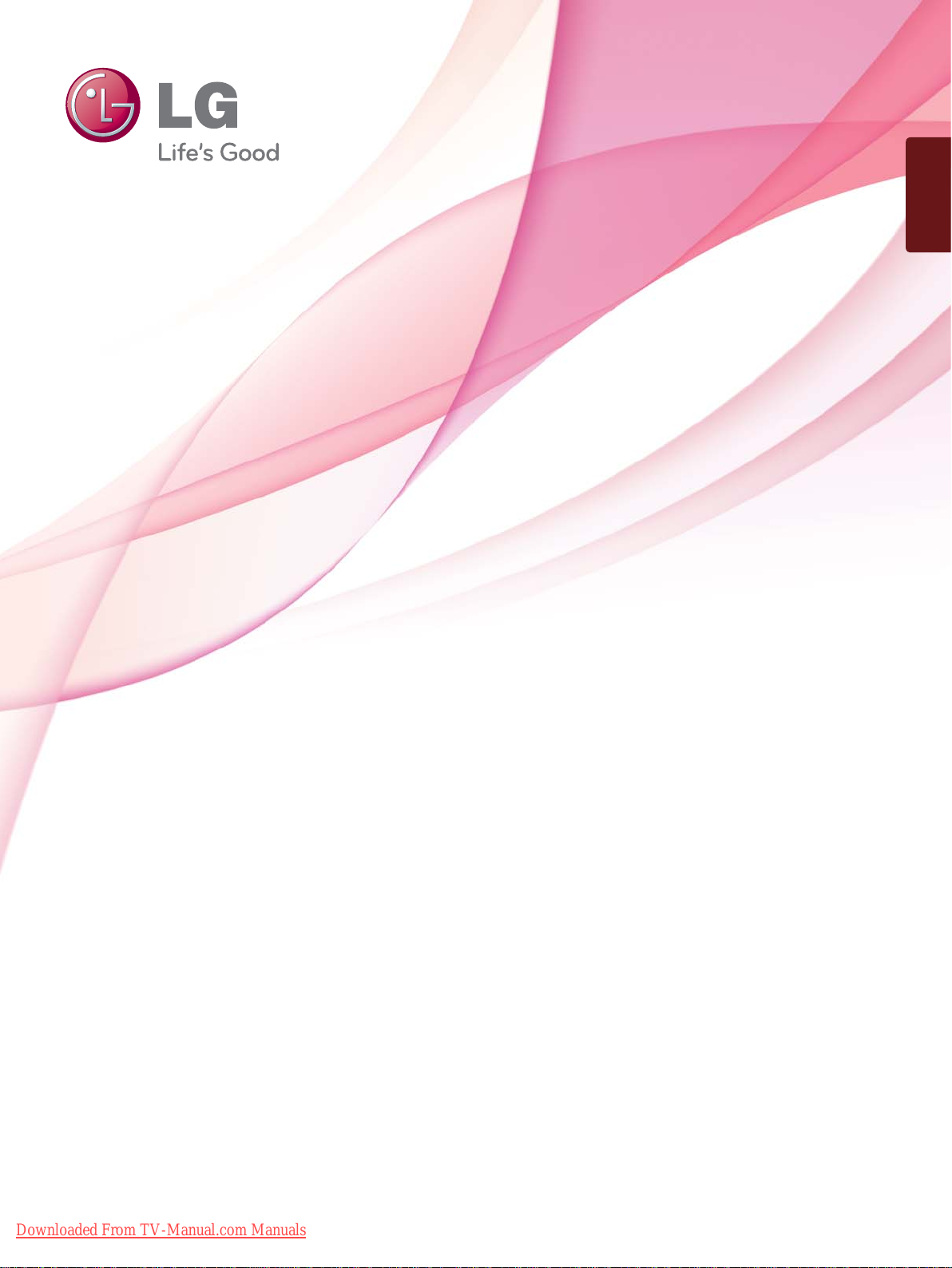
ENGLISH
OWNER’S MANUAL
LCD TV / LED LCD TV
Please read this manual carefully before operating
your set and retain it for future reference.
Downloaded From TV-Manual.com Manuals
www.lg.com
Page 2
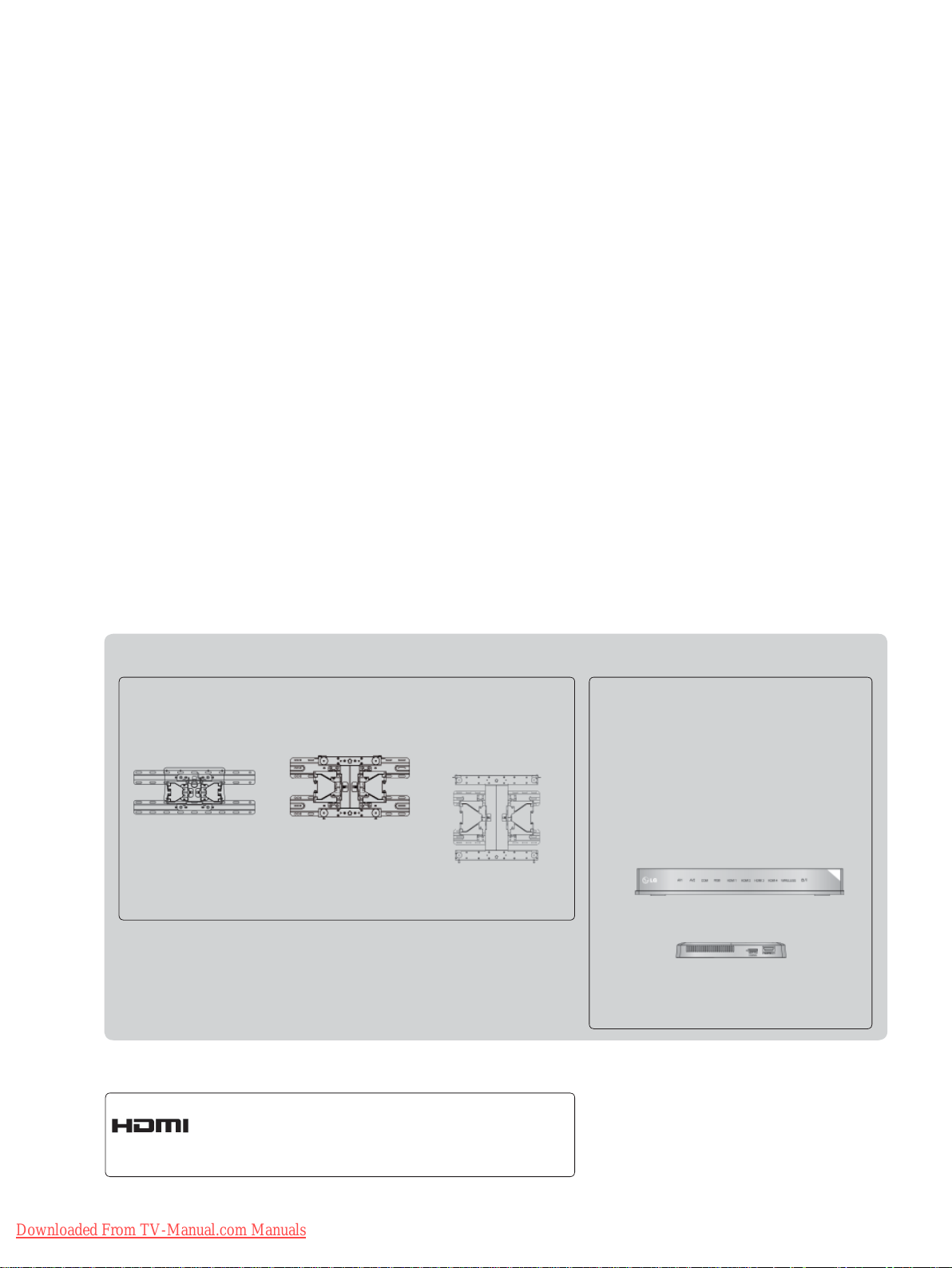
Separate purchase
Wall Mounting Bracket
LSW100B or
LSW100BG
(19/22/26/32LD3
32LD4
, 32LD5
***
19/22/26/32LE3
32LE4
, 22/26LE5
***
32LE5
***
***
***
***
***
,
,
,
,
)
HDMI, the HDMI logo and High-Definition
Multimedia Interface are trademarks or registered trademarks of HDMI Licensing LLC.
LSW200B or
LSW200BG
(37/42/47LD4
42/46LD5
37/42LE4
37/42/47LE5
***
***
***
***
LSW400B or
LSW400BG or
DSW400B or
DSW400BG
,
,
,
)
(52/60LD5
55LE5
***
***
Optional extras can be changed or
modified for quality improvement
without any notification.
Contact your dealer for buying these
items.
This device only works with compatible
LG LED LCD TV or LCD TV.
Wireless Media Box
,
)
(32/42/46/52/60LD5
32LE3
, 32/37/42LE4
***
32/37/42/47/55LE5
***
***
,
,
***
)
Downloaded From TV-Manual.com Manuals
Page 3
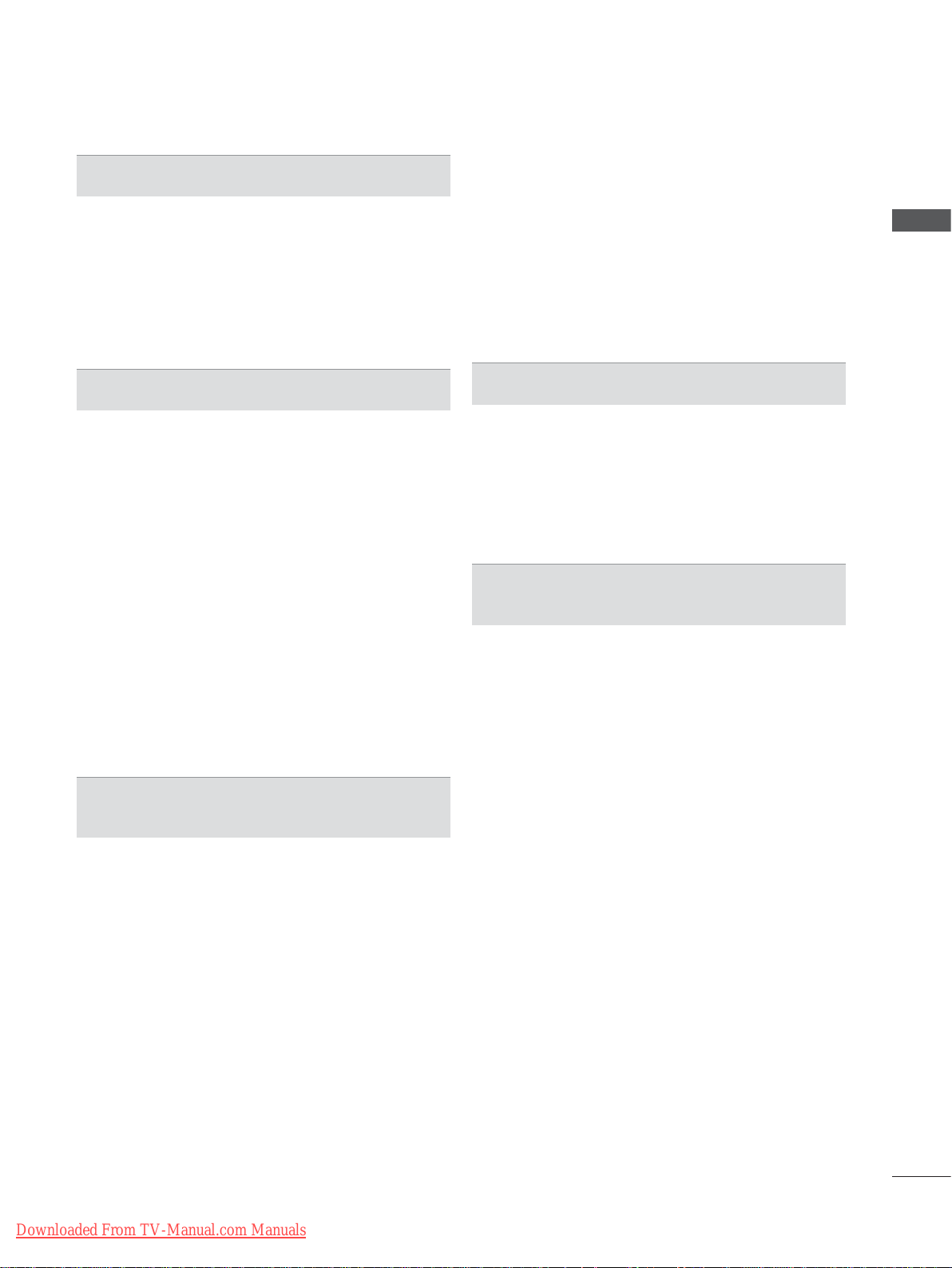
CONTENTS
PREPARATION
LCD TV Models : 19/22/26/32LD35
19/22/26/32LD34
LCD TV Models : 32/37/42/47LD4
26/32LD33
LCD TV Models : 32/42/46/52/60LD5
LED LCD TV Models : 19/22/26/32LE3
42LE4
** ........................................................... A-14
, 22/26LE5
***
** .......................................... A-1
32/37/42/47/55LE5
***,
**,
, 26/32LD32**
***
*** ...... A-24
, 32/37/
***
*** ...... A-33
EXTERNAL EQUIPMENT SETUP
Antenna Connection ............................................1
Connecting with a Component cable ..................2
Connecting with an HDMI cable .........................3
Connecting with an HDMI to DVI cable ..............4
Connecting with a Euro Scart cable ...................5
USB setup ...........................................................6
Connecting with a RF Cable ...............................6
Connecting with a RCA cable .............................7
Connecting with a D-sub 15 pin cable ................8
Insertion of CI Module .........................................9
Headphone Setup ...............................................9
Digital audio out Setup ......................................10
External Equipment WIreless Connection ........ 11
Supported Display Resolution ...........................12
Screen Setup for PC mode ...............................13
WATCHING TV / PROGRAMME CONTROL
Product/service information...............................39
Simple Manual ..................................................40
Selecting the Programme List ...........................41
Input List ............................................................43
Input Label ........................................................44
Data Service ......................................................45
SIMPLINK ..........................................................46
AV Mode ............................................................50
Initializing(Reset to original factory settings) ....51
TO USE A USB DEVICE
When connecting a USB device .......................52
Movie list ..........................................................54
Photo list ............................................................65
Music list ............................................................75
DivX Registration Code ....................................84
Deactivation .....................................................85
EPG(ELECTRONIC PROGRAMME
GUIDE)(IN DIGITAL MODE)
Switch on/off EPG .............................................87
Select a programme ..........................................87
Button Function in NOW/NEXT Guide Mode ...87
Button Function in 8 Day Guide Mode .............88
Button Function in Date Change Mode ............89
Button Function in Extended Description Box ..89
Button Function in Record/Remind Setting Mode 90
Button Function in Schedule List Mode ............91
CONTENTS
Turning on the TV .............................................17
Initializing Setup ...............................................17
Programme Selection ........................................17
Volume Adjustment ...........................................17
Quick Menu .......................................................18
On Screen Menus Selection and adjustment ...19
Auto programme tuning ...................................20
Cable DTV setting .............................................25
Manual programme Tuning ...............................26
Programme Edit ...............................................30
CI [Common Interface] Information ...................34
Software Update ...............................................35
Picture/Sound test .............................................37
Diagnostics ........................................................38
Downloaded From TV-Manual.com Manuals
I
Page 4

CONTENTS
PICTURE CONTROL
Picture Size (Aspect Ratio) Control ..................92
CONTENTS
Picture Wizard ...................................................94
Energy Saving ...................................................95
Preset Picture Settings .....................................96
Manual Picture Adjustment ...............................97
Picture Improvement Technology ......................98
Expert Picture Control .......................................99
Picture Reset ...................................................102
Trumotion ........................................................103
Power Indicator ..............................................104
Mode Setting ...................................................105
Demo Mode .....................................................106
SOUND & LANGUAGE CONTROL
Auto Volume Leveler .......................................107
Clear Voice II ...................................................108
Preset Sound Settings-Sound Mode ..............109
Sound Setting Adjustment -User Mode ..........110
Infinite Sound ..................................................110
Balance ........................................................... 111
TV Speakers On/ Off Setup ............................112
DTV Audio Setting (in digital mode only) ........ 113
Selecting Digital Audio out ..............................114
Audio Reset ..................................................... 115
Audio Description (In digital mode only) ......... 116
I/II
Stereo/Dual Reception (In Analogue Mode Only) 117
-
- NICAM Reception (In Analogue Mode Only) 118
- Speaker Sound Output Selection ................118
On-Screen Menu Language / Country Selection 119
Language Selection ........................................120
PARENTAL CONTROL / RATINGS
Set Password & Lock System.........................125
Block Programme ............................................126
Parental Control (In Digital Mode only) ...........127
External Input Blocking ...................................128
Key Lock..........................................................129
TELETEXT
Switch on/off ...................................................130
SIMPLE Text....................................................130
TOP Text..........................................................131
FASTEXT ........................................................131
Special Teletext Functions ..............................132
DIGITAL TELETEXT
Teletext within Digital Service .........................133
Teletext in Digital Service ................................133
APPENDIX
Troubleshooting ...............................................134
Maintenance ....................................................136
Product Specifications .....................................137
IR Codes .........................................................148
External Control Device Setup ........................149
Open source software notice ..........................156
TIME SETTING
Clock Setup .....................................................122
Auto on/off time setting ...................................123
Sleep Timer setting .........................................124
II
Downloaded From TV-Manual.com Manuals
Page 5

PREPARATION
LCD TV MODELS :
19/22/26/32LD35**, 19/22/26/32LD34
ACCESSORIES
Ensure that the following accessories are included with your TV. If an accessory is missing, please
contact the dealer where you purchased the TV.
■ Image shown may differ from your TV.
This item is not included for all models.
* Lightly wipe any stains or
Owner’s Manual Batteries
Ferrite Core
(
This item is not included
for all models.
(AAA)
)
Remote Control
Polishing Cloth
Polishing cloth for
use on the screen.
Power Cord
fingerprints on the surface
of the TV with the polishing cloth.
Do not use excessive
force. This may cause
scratching or discolouration.
**
PREPARATION
Only 19/22LD35**, 19/22LD34
Cable Holder
Only 26/32LD35**, 26/32LD34
x 8
(M4x20)
Bolts for stand assembly
**
Protection Cover
**
1-screw for stand fixing
Protection Cover
Use of ferrite core (This feature is not available for all models.)
Ferrite core can be used to reduce the electromagnetic
wave when connecting the power cord.
The closer the location of the ferrite core to the power
plug, the better it is.
Install the power plug closely.
Downloaded From TV-Manual.com Manuals
A-1
Page 6
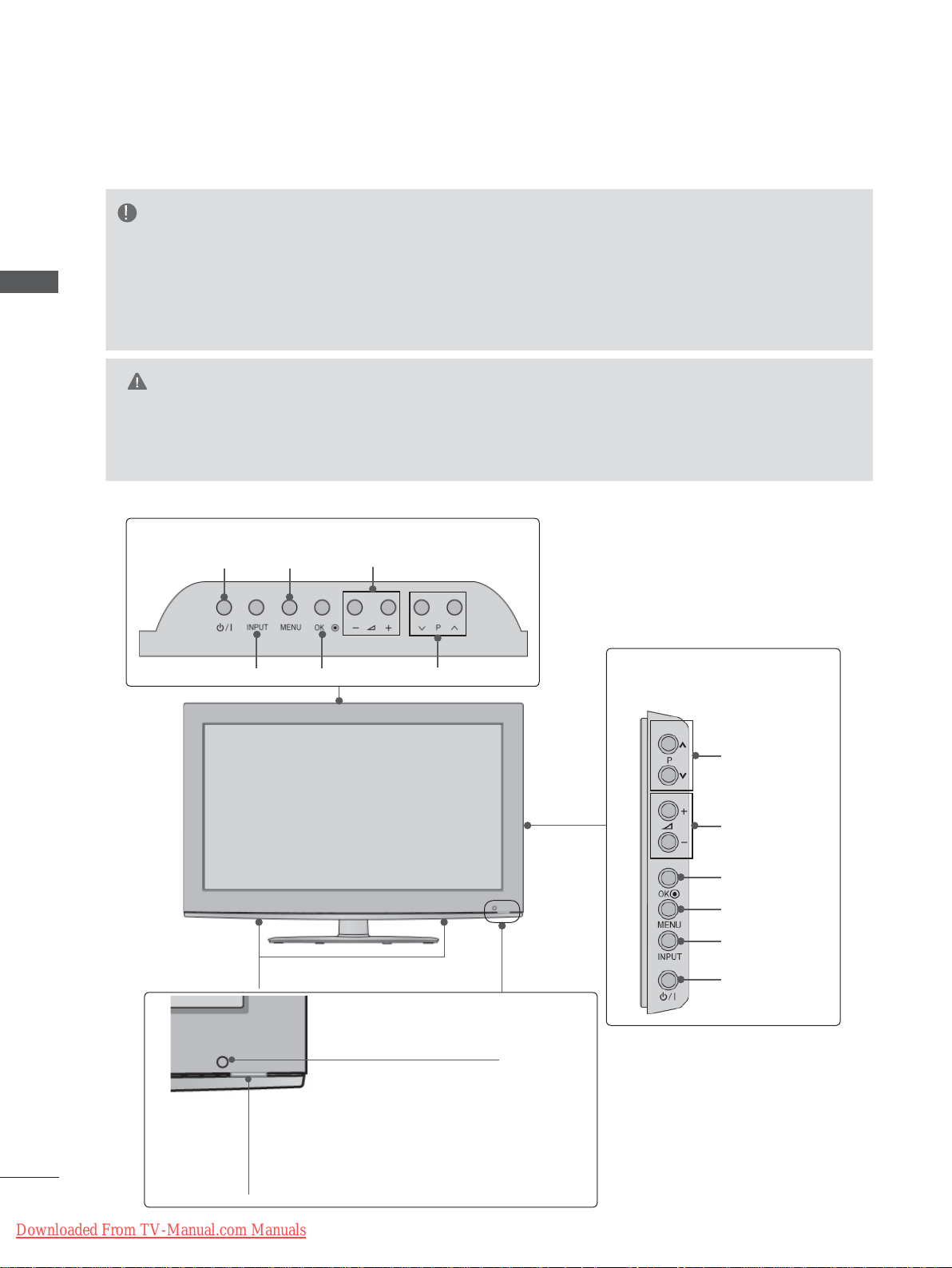
PREPARATION
FRONT PANEL CONTROLS
NOTE
►TV can be placed in standby mode in order to reduce the power consumption. And TV should be
switched off using the power switch on the TV if it will not be watched for some time, as this will
PREPARATION
reduce energy consumption.
►The energy consumed during use can be significantly reduced if the level of brightness of the
picture is reduced, and this will reduce the overall running cost.
CAUTION
►Do not step on the glass stand or subject it to any impact. It may break, causing possible injury
from fragments of glass, or the TV may fall.
►Do not drag the TV. The floor or the product may be damaged.
■ Image shown may differ from your TV.
Only 19/22LD35**, 19/22LD34**
MENUPOWER
VOLUME
OKINPUT
SPEAKER
Remote Control Sensor
PROGRAMME
Only 26/32LD35**,
26/32LD34
**
PROGRAMME
VOLUME
OK
MENU
INPUT
POWER
Power/Standby Indicator
• Illuminates red in standby mode.
• Illuminates blue when the TV is switched on.
A-2
Downloaded From TV-Manual.com Manuals
Page 7

BACK PANEL INFORMATION
Only 19/22LD35**, 19/22LD34
■ Image shown may differ from your TV.
1
2
4 6 7
3
5
**
11
12
13
PREPARATION
9 10
8
1
Power Cord Socket
This TV operates on an AC power. The voltage is indicated on the Specifications page.
(
► p.137 to 147) Never attempt to operate
the TV on DC power.
2
HDMI/DVI IN Input
Connect an HDMI signal to HDMI IN. Or DVI
(VIDEO) signal to HDMI/DVI port with DVI to
HDMI cable.
3
OPTICAL DIGITAL AUDIO OUT
Connect digital audio to various types of
equipment.
Connect to a Digital Audio Component.
Use an Optical audio cable.
4
RGB/DVI Audio Input
Connect the audio from a PC or DTV.
5
Audio/Video Input
Connect audio/video output from an external
device to these jacks.
6
Euro Scart Socket (AV1)
Connect scart socket input or output from an
external device to these jacks.
Downloaded From TV-Manual.com Manuals
7
Component Input
Connect a component video/audio device to
these jacks.
8
RGB IN Input
Connect the output from a PC.
9
RS-232C IN (CONTROL & SERVICE) PORT
Connect to the RS-232C port on a PC.
This port is used for Service or Hotel mode.
10
Antenna Input
Connect antenna or cable to this jack.
11
USB Input
Connect USB storage device to this jack.
12
PCMCIA (Personal Computer Memory
Card International Association) Card Slot
Insert the CI Module to PCMCIA CARD
SLOT.
(This feature is not available in all countries.)
13
Headphone Socket
Plug the headphone into the headphone
socket.
A-3
Page 8
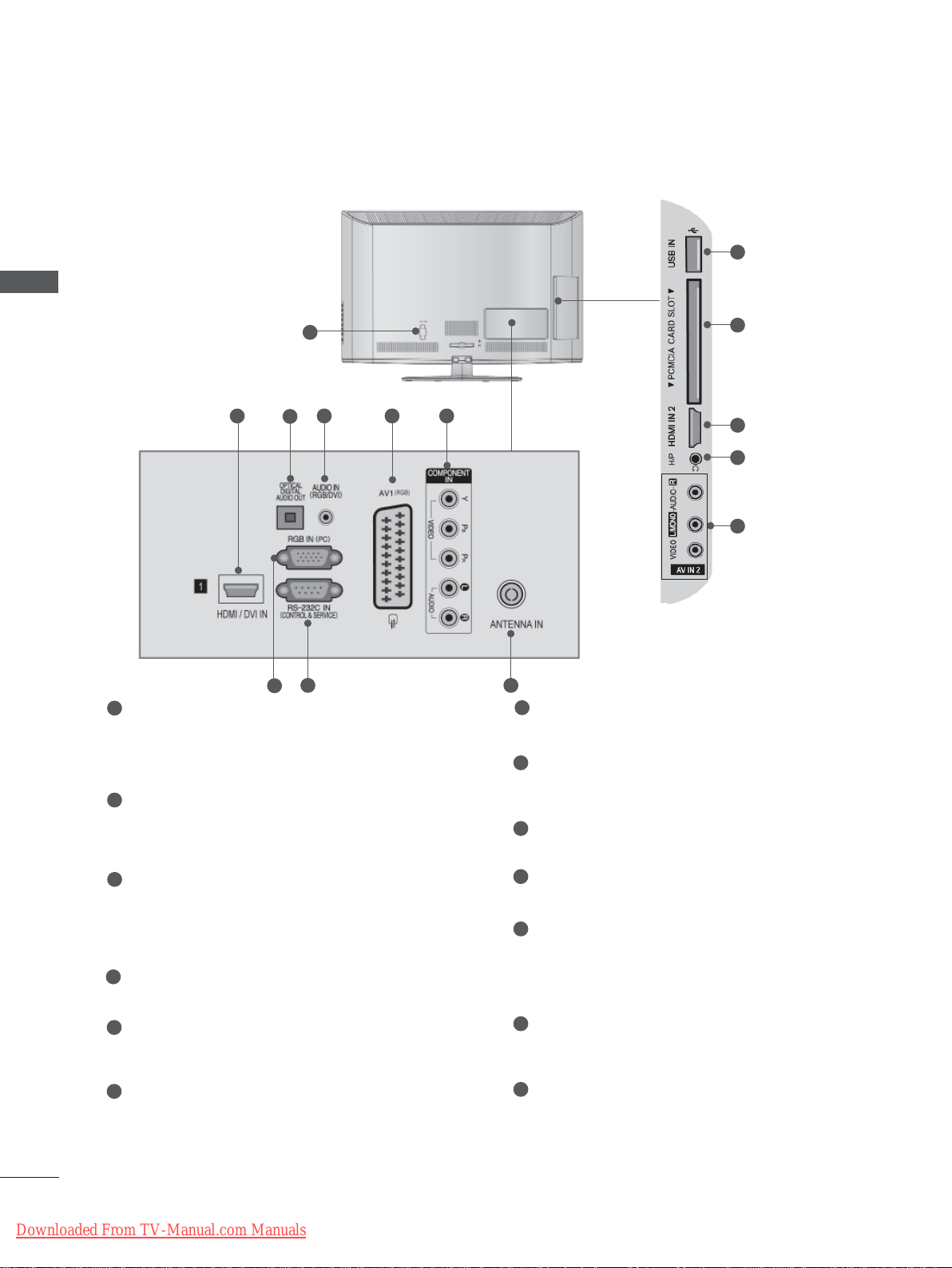
PREPARATION
PREPARATION
Only 26LD35**, 26LD34
**
■ Image shown may differ from your TV.
1
2
4 5 6
3
10
11
2
12
13
8 9
7
1
Power Cord Socket
This TV operates on an AC power. The voltage is indicated on the Specifications page.
(
► p.137 to 147) Never attempt to operate
the TV on DC power.
2
HDMI/DVI IN Input
Connect an HDMI signal to HDMI IN. Or DVI
(VIDEO) signal to HDMI/DVI port with DVI to
HDMI cable.
3
OPTICAL DIGITAL AUDIO OUT
Connect digital audio to various types of
equipment.
Connect to a Digital Audio Component.
Use an Optical audio cable.
4
RGB/DVI Audio Input
Connect the audio from a PC or DTV.
5
Euro Scart Socket (AV1)
Connect scart socket input or output from an
external device to these jacks.
6
Component Input
Connect a component video/audio device to
these jacks.
7
RGB IN Input
Connect the output from a PC.
8
RS-232C IN (CONTROL & SERVICE) PORT
Connect to the RS-232C port on a PC.
This port is used for Service or Hotel mode.
9
Antenna Input
Connect antenna or cable to this jack.
10
USB Input
Connect USB storage device to this jack.
PCMCIA (Personal Computer Memory
11
Card International Association) Card Slot
Insert the CI Module to PCMCIA CARD
SLOT.
(This feature is not available in all countries.)
12
Headphone Socket
Plug the headphone into the headphone
socket.
13
Audio/Video Input
Connect audio/video output from an external
device to these jacks.
A-4
Downloaded From TV-Manual.com Manuals
Page 9
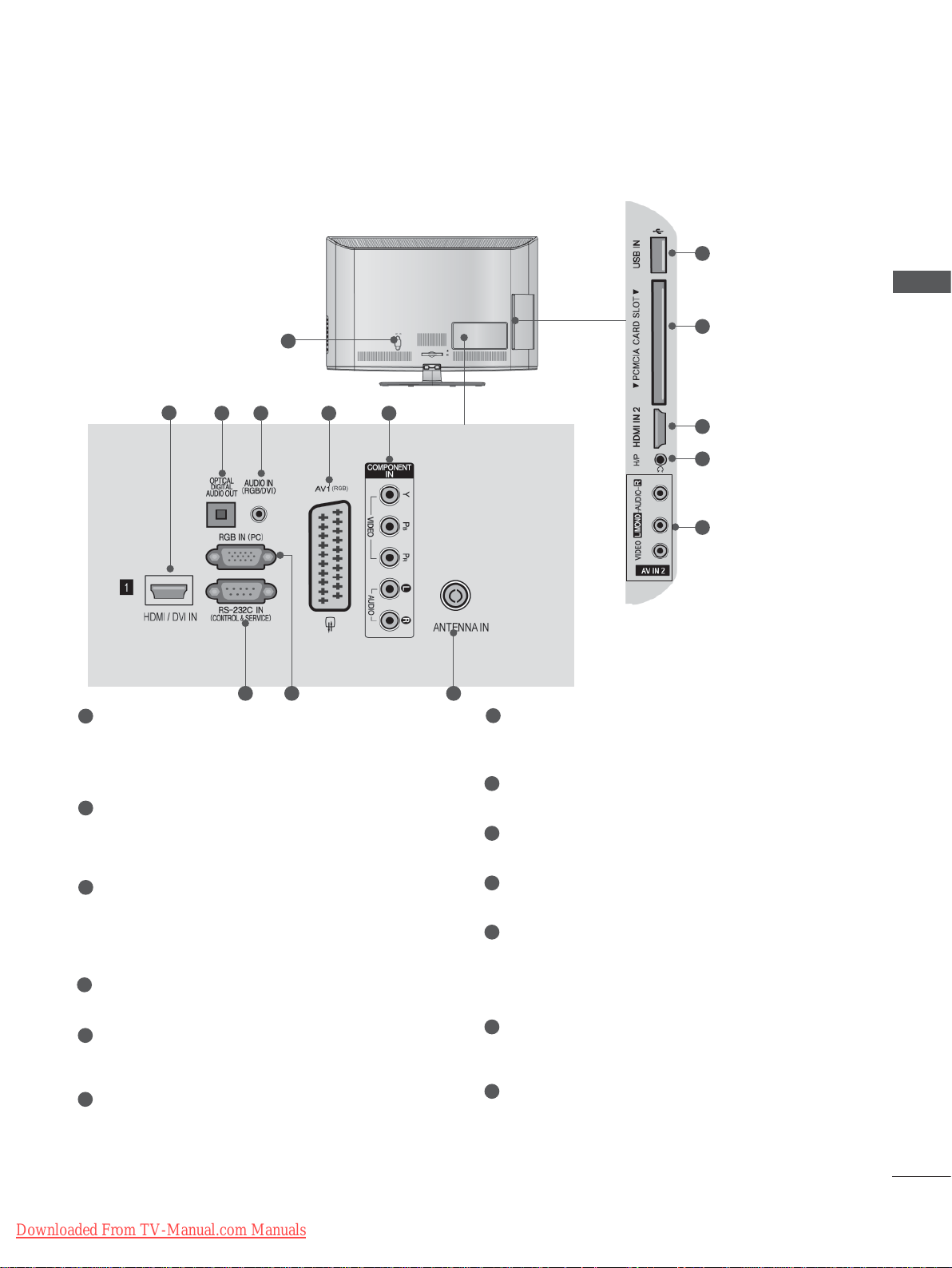
Only 32LD35**, 32LD34
**
■ Image shown may differ from your TV.
1
10
PREPARATION
11
2
1
Power Cord Socket
3 4 5 6
7 98
This TV operates on an AC power. The voltage is indicated on the Specifications page.
(► p.137 to 147) Never attempt to operate
the TV on DC power.
2
HDMI/DVI IN Input
Connect an HDMI signal to HDMI IN. Or DVI
(VIDEO) signal to HDMI/DVI port with DVI to
HDMI cable.
3
OPTICAL DIGITAL AUDIO OUT
Connect digital audio to various types of
equipment.
Connect to a Digital Audio Component.
Use an Optical audio cable.
4
RGB/DVI Audio Input
Connect the audio from a PC or DTV.
5
Euro Scart Socket (AV1)
Connect scart socket input or output from an
external device to these jacks.
6
Component Input
Connect a component video/audio device to
these jacks.
2
12
13
7
RS-232C IN (CONTROL & SERVICE) PORT
Connect to the RS-232C port on a PC.
This port is used for Service or Hotel mode.
8
RGB IN Input
Connect the output from a PC.
9
Antenna Input
Connect antenna or cable to this jack.
10
USB Input
Connect USB storage device to this jack.
11
PCMCIA (Personal Computer Memory
Card International Association) Card Slot
Insert the CI Module to PCMCIA CARD
SLOT.
(This feature is not available in all countries.)
12
Headphone Socket
Plug the headphone into the headphone
socket.
13
Audio/Video Input
Connect audio/video output from an external
device to these jacks.
Downloaded From TV-Manual.com Manuals
A-5
Page 10

PREPARATION
STAND INSTALLATION
■ Image shown may differ from your TV.
When assembling the desk type stand, check whether the bolt is fully tightened. (If not tightened fully,
the product can tilt forward after the product installation.) If you tighten the bolt with excessive force,
the bolt can deviate from abrasion of the tightening part of the bolt.
PREPARATION
Only 19/22LD35**, 19/22LD34
**
Only 26/32LD35**, 26/32LD34
**
Carefully place the TV screen side down
1
on a cushioned surface to protect the
screen from damage.
Assemble the TV as shown.
2
Carefully place the TV screen side down
1
on a cushioned surface to protect the
screen from damage.
Assemble the parts of the Stand Body with
2
the Stand Base of the TV.
Stand Body
Stand Base
Assemble the TV as shown.
3
A-6
Downloaded From TV-Manual.com Manuals
Fix the 4 bolts securely using the holes in
4
the back of the TV.
Page 11
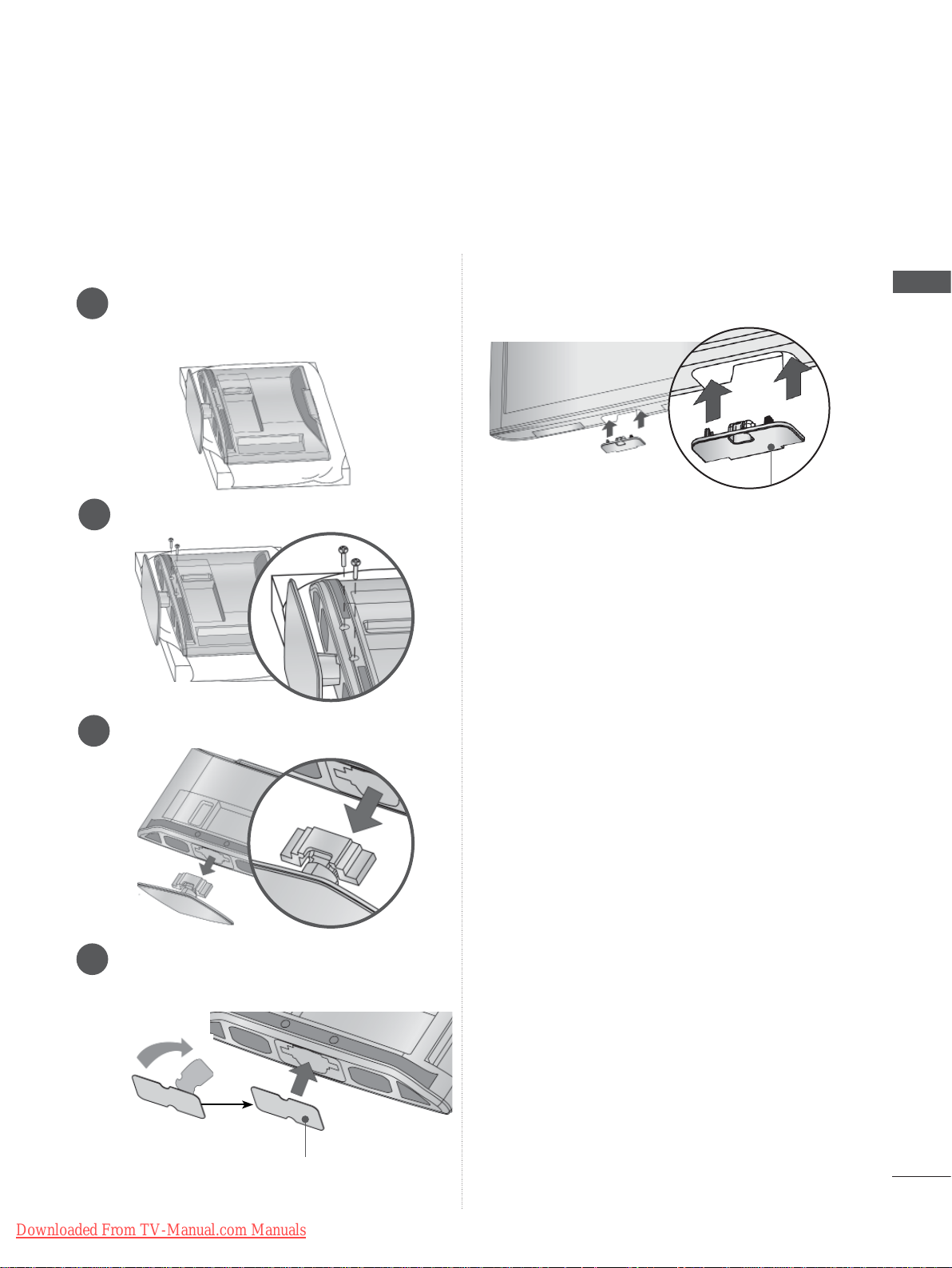
NOT USING THE DESK-TYPE STAND
■ Image shown may differ from your TV.
When installing the wall-mounted unit, use the protection cover.
Only 19/22LD35**, 19/22LD34
Carefully place the TV screen side down
1
on a cushioned surface to protect the
screen from damage.
Loose the bolts from TV.
2
Detach the stand from TV.
3
**
Only 26/32LD35**, 26/32LD34
Insert the Protection Cover into the TV until
clicking sound.
Protection Cover
**
PREPARATION
Insert the Protection Cover into the TV.
4
After removing the protection paper from
the protection cover, adhere it to the TV as
shown.
Downloaded From TV-Manual.com Manuals
Protection Cover
A-7
Page 12
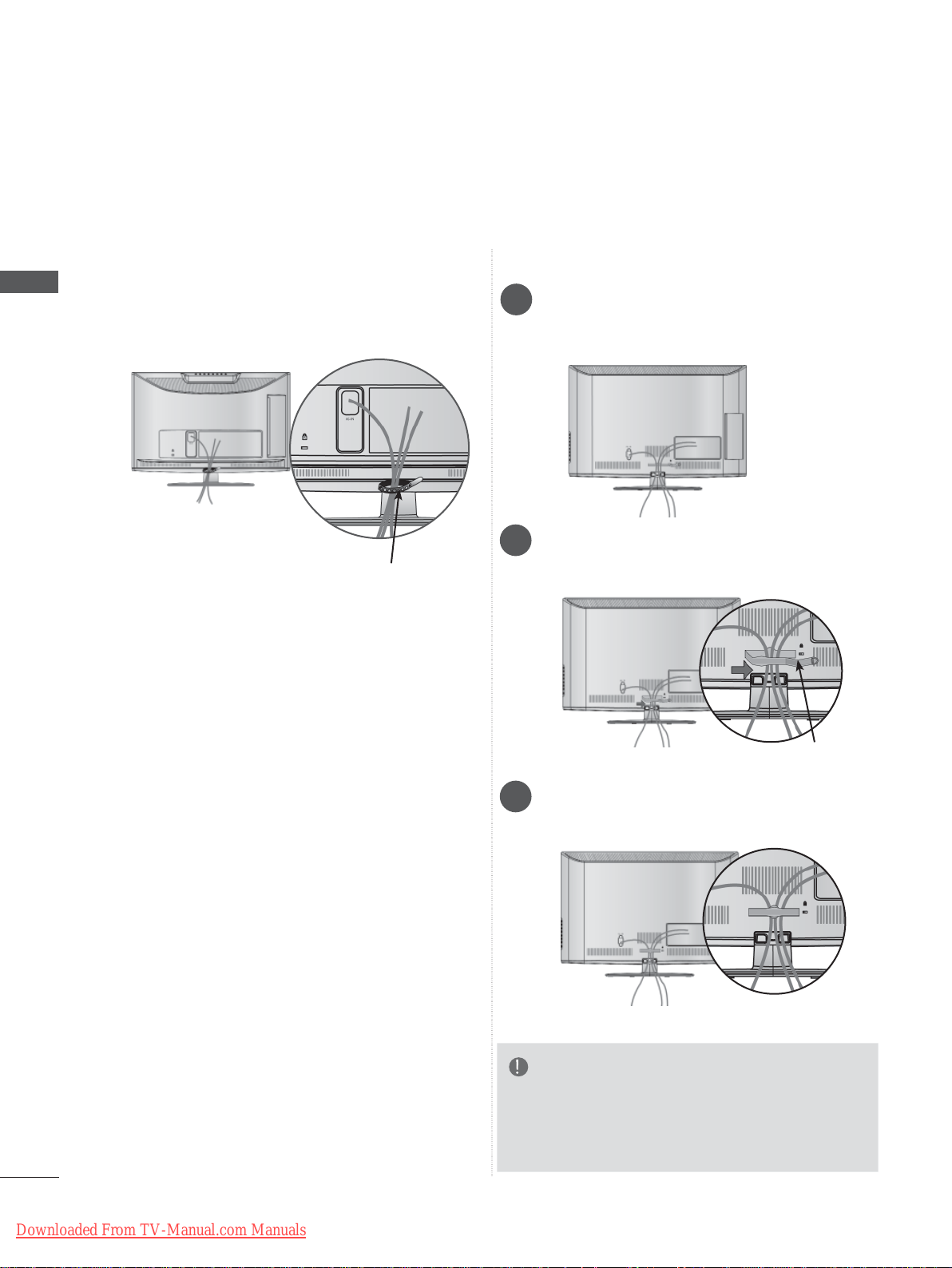
PREPARATION
BACK COVER FOR WIRE ARRANGEMENT
■ Image shown may differ from your TV.
PREPARATION
Only 19/22LD35**, 19/22LD34
After connecting the cables as necessary, install
Cable Holder as shown and bundle the cables.
Cable Holder
**
Only 26/32LD35**, 26/32LD34
Connect the cables as necessary.
1
To connect additional equipment, see the
External Equipment Setup section.
Open the Cable Management Clip as
2
shown.
**
A-8
Downloaded From TV-Manual.com Manuals
Cable Management Clip
Fit the Cable Management Clip as shown.
3
NOTE
►Do not use the Cable Management Clip to lift
the TV.
- If the TV is dropped, you may be injured or the
TV may be damaged.
Page 13

SWIVEL STAND
(Except for 19/22LD35**, 19/22LD34**)
■ Image shown may differ from your TV.
After installing the TV, you can adjust the TV set
manually to the left or right direction by 20
degrees to suit your viewing position.
POSITIONING YOUR DISPLAY
(Only 19/22LD35**, 19/22LD34**)
■ Image shown may differ from your TV.
■ Adjust the position of the panel in various ways
for maximum comfort.
ATTACHING THE TV TO A
DESK
■ Image shown may differ from your TV.
The TV must be attached to desk so it cannot be
pulled in a forward/backward direction, potentially
causing injury or damaging the product. Use only
an attached screw.
1-Screw ( provided as parts of the product)
(Only 26/32
Stand
Desk
LD35**,
26/32
LD34**)
PREPARATION
• Tilt range
WARNING
►To prevent TV from falling over, the TV
should be securely attached to the floor/wall
per installation instructions. Tipping, shaking,
or rocking the machine may cause injury.
Downloaded From TV-Manual.com Manuals
A-9
Page 14

PREPARATION
PREPARATION
KENSINGTON SECURITY
SYSTEM
■ This feature is not available for all models.
■ Image shown may differ from your TV.
The TV is equipped with a Kensington Security
System connector on the back panel. Connect
the Kensington Security System cable as shown
below.
For the detailed installation and use of the
Kensington Security System, refer to the user’s
guide provided with the Kensington Security
System.
For further information, contact http://www.kensington.com, the internet homepage of the
Kensington
company. Kensington sells security systems for
expensive electronic equipment such as notebook PCs and LCD projectors.
NOTE
► The Kensington Security System is an optional
accessory.
► If the TV feels cold to the touch, there may be a
small “flicker” when it is turned on.
This is normal, there is nothing wrong with TV.
► Some minute dot defects may be visible on the
screen, appearing as tiny red, green, or blue
spots. However, they have no adverse effect on
the monitor's performance.
► Avoid touching the LCD screen or holding your
finger(s) against it for long periods of time.
Doing so may produce some temporary distortion effects on the screen.
CAREFUL INSTALLATION
ADVICE
■ You should purchase necessary components
to fix the TV safety and secure to the wall on
the market.
■ Position the TV close to the wall to avoid the
possibility of it falling when pushed.
■ The instructions shown below are a safer way
to set up the TV, by fixing it to the wall, avoiding the possibility of it falling forwards if pulled.
This will prevent the TV from falling forward
and causing injury. This will also prevent the
TV from damage. Ensure that children do not
climb or hang from the TV.
1
2
Use the eye-bolts or TV brackets/bolts to fix the
1
product to the wall as shown in the picture.
(If your TV has bolts in the eyebolts, loosen
then bolts.)
* Insert the eye-bolts or TV brackets/bolts and
tighten them securely in the upper holes.
Secure the wall brackets with the bolts on the
2
wall. Match the height of the bracket that is
mounted on the wall.
1
2
2
3
A-10
Downloaded From TV-Manual.com Manuals
Use a sturdy rope to tie the product for align-
3
ment. It is safer to tie the rope so it becomes
horizontal between the wall and the product.
NOTE
► When moving the TV undo the cords first.
► Use a platform or cabinet strong and large
enough to support the size and weight of the TV.
► To use the TV safely make sure that the height of
the bracket on the wall and on the TV is the
same.
Page 15
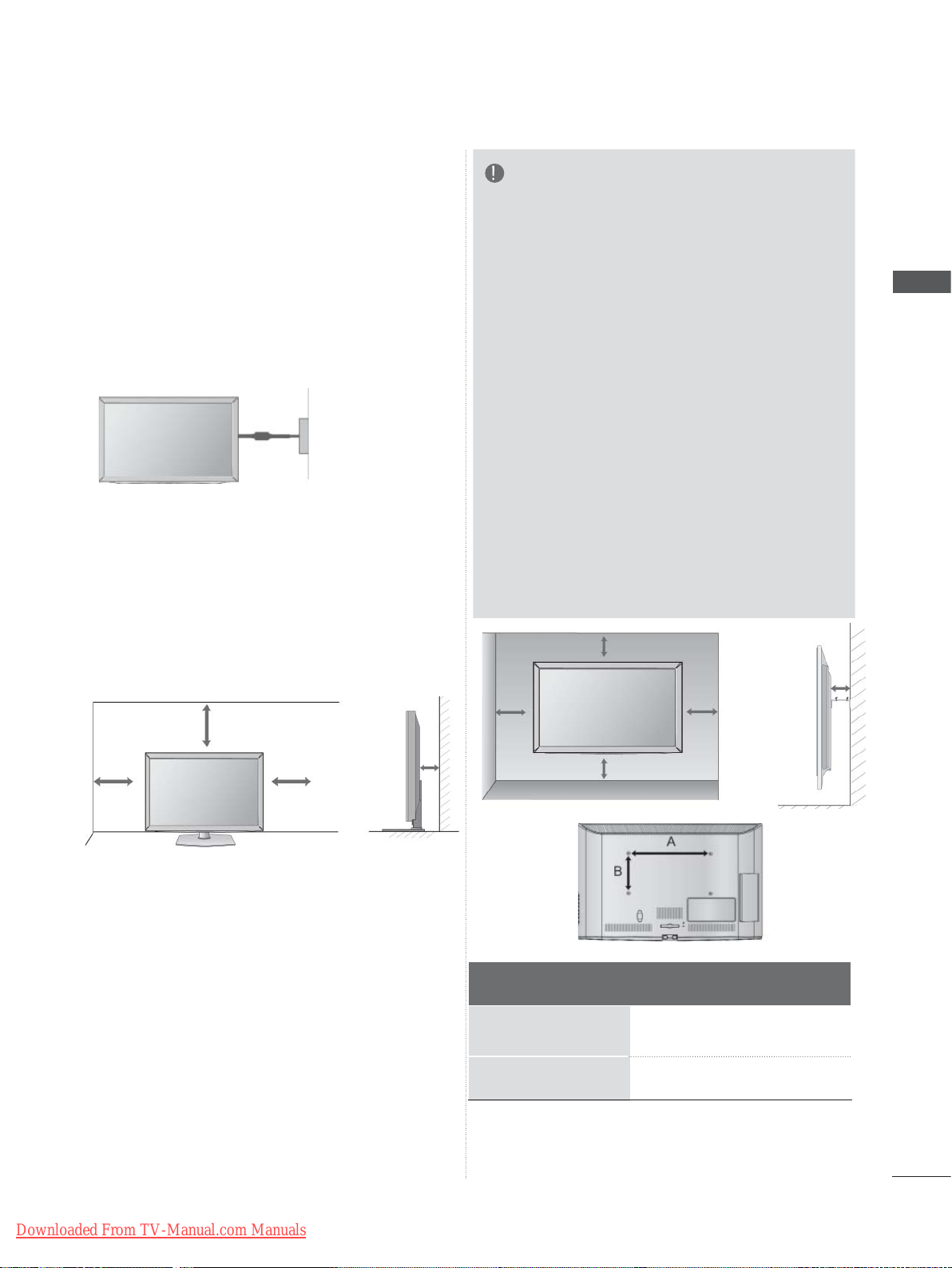
■ The TV can be installed in various ways such as
on a wall, or on a desktop etc.
■ The TV is designed to be mounted horizontally.
EARTHING
Ensure that you connect the earth wire to prevent
possible electric shock. If grounding methods are
not possible, have a qualified electrician install a
separate circuit breaker.
Do not try to earth the TV by connecting it to telephone wires, lightening rods or gas pipes.
Power
Supply
Circuit
breaker
DESKTOP PEDESTAL
INST ALLA TION
■ Image shown may differ from your TV.
For adequate ventilation allow a clearance of 10
cm all around the TV.
NOTE
►Should Install wall mount on a solid wall per-
pendicular to the floor.
►Should use a special wall mount, if you want
to install it to ceiling or slanted wall.
►The surface that wall mount is to be mount-
ed on should be of sufficient strength to support the weight of TV set; e.g. concrete, natural rock, brick and hollow block.
►Installing screw type and length depends on
the wall mount used. Further information,
refer to the instructions included with the
mount.
►LG is not liable for any accidents or damage
to property or TV due to incorrect installation:
- Where a non-compliant VESA wall mount
is used.
- Incorrect fastening of screws to surface
which may cause TV to fall and cause personal injury.
- Not following the recommended Installation
method.
10 cm
10 cm
10 cm
PREPARATION
10 cm
10 cm
10 cm
10 cm
10 cm
WALL MOUNT: HORIZONTAL
INSTALLATION
■ We recommend the use of a LG Brand wall
mounting bracket when mounting the TV to a
wall.
■ We recommend that you purchase a wall mount-
ing bracket which supports VESA standard.
■ LG recommends that wall mounting be per-
formed by a qualified professional installer.
Model
19/22LD35
26/32LD35
19/22LD34
26/32LD34
**
**
**
**
10 cm
VESA
(A * B)
100 * 100
200 * 100
100 * 100
200 * 100
Standard
Screw
M4
M4
M4
M4
Quantity
4
4
4
4
Downloaded From TV-Manual.com Manuals
A-11
Page 16
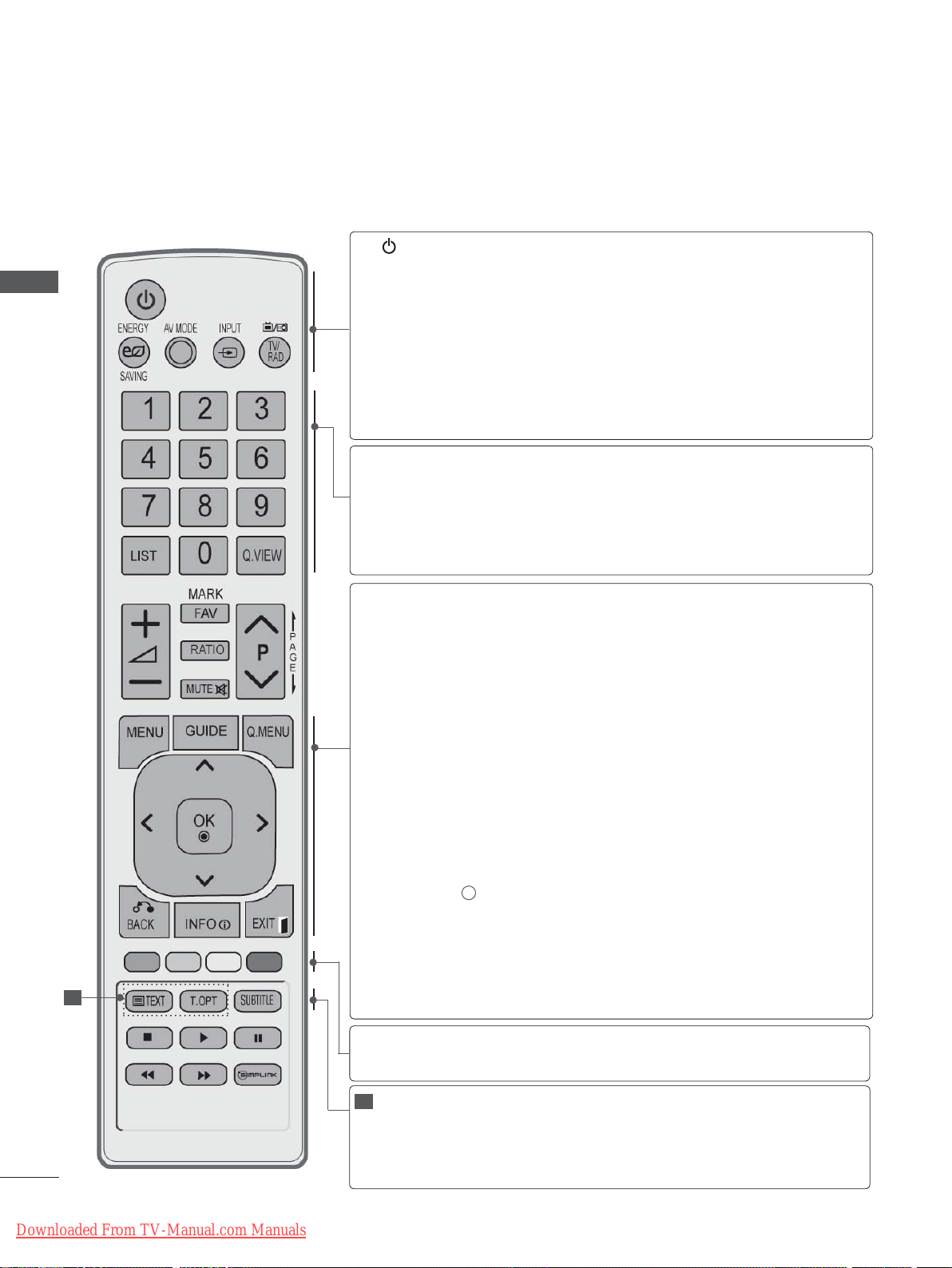
PREPARATION
REMOTE CONTROL KEY FUNCTIONS
When using the remote control, aim it at the remote control sensor on the TV.
PREPARATION
(POWER)
ENERGY
SAVING
AV MODE
INPUT
TV/RAD
0 to 9 number
button
LIST
Q.VIEW
MENU
GUIDE
Q. MENU
Switches the TV on from standby or off to standby.
Adjust the Energy Saving mode of the TV.(
It helps you select and set images and sounds
when connecting AV devices.(
External input mode rotate in regular sequence.
p.43)
Selects Radio, TV and DTV channel.
Selects a programme.
Selects numbered items in a menu.
Displays the programme table.
Returns to the previously viewed programme.
Selects a menu.
Clears all on-screen displays and returns to TV
viewing from any menu.
Shows programme guide.(►
Select the desired quick menu source. (Aspect
Ratio, Clear Voice II , Picture Mode, Sound Mode,
Audio (or Audio Language), Sleep Timer, Skip Off/
On, USB Device).(
► p.18)
(
►
► p.50)
p.19)
p.86)
(
►
p.41)
► p.95)
(
►
1
A-12
Downloaded From TV-Manual.com Manuals
BACK
EXIT
INFO i
THUMBSTICK
(Up/Down/Left/Right)
OK
Coloured
buttons
1
TELETEXT
BUTTONS
SUBTITLE
Allows the user to move return one step in an interactive application, EPG or other user interaction
function.
Clears all on-screen displays and returns to TV
viewing from any menu.
Shows the present screen information.
Allows you to navigate the on-screen menus and
adjust the system settings to your preference.
Accepts your selection or displays the current
mode.
These buttons are used for teletext (on TELETEXT
models only), Programme edit.
These buttons are used for teletext.
For further details, see the ‘Teletext’ section.(
p.130)
Recalls your preferred subtitle in digital mode.
►
Page 17
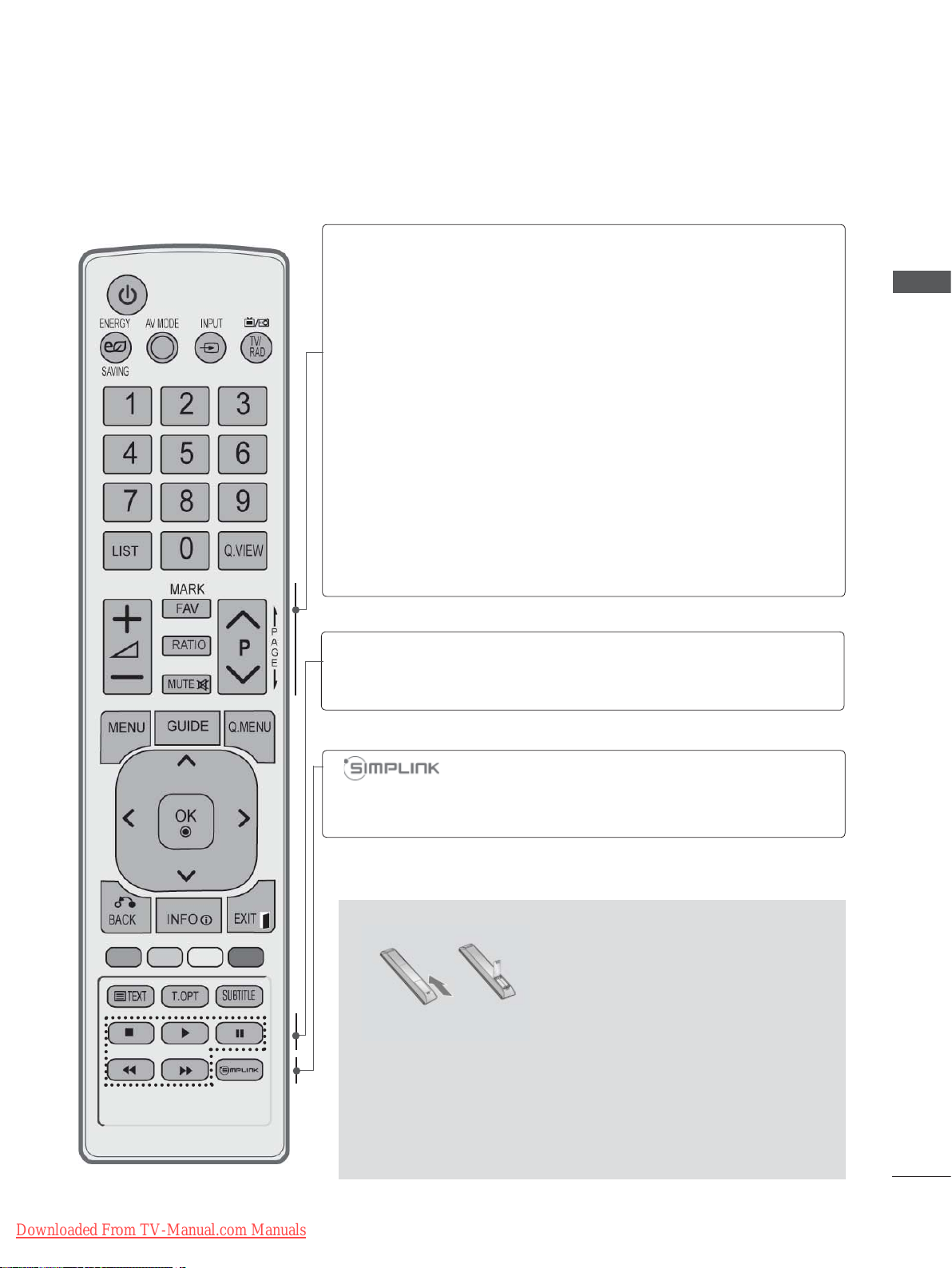
VOLUME UP
/DOWN
FAV
MARK
RATIO
Adjusts the volume.
Displays the selected favourite programme.
Select the input to apply the Picture Wizard
settings.
Check and un-check programmes in the USB
menu.
Selects your desired Aspect Ratio of picture.
(
► p.92)
PREPARATION
MUTE
Programme
UP/DOWN
PAGE UP/
DOWN
SIMPLINK /
MY MEDIA Menu
control buttons
Switches the sound on or off.
Selects a programme.
Move from one full set of screen information to the
next one.
Controls SIMPLINK or MY MEDIA menu(Photo List
and Music List).
See a list of AV devices connected to TV.
When you toggle this button, the Simplink menu
appears at the screen.(
Installing Batteries
► p.46)
Downloaded From TV-Manual.com Manuals
■ Open the battery compartment cover on the back and install
the batteries matching correct polarity (+with +,-with -).
■ Install two 1.5 V AAA batteries. Do not mix old or used batter-
ies with new ones.
■ Close cover.
■ To remove the batteries, perform the installation actions in
reverse.
A-13
Page 18
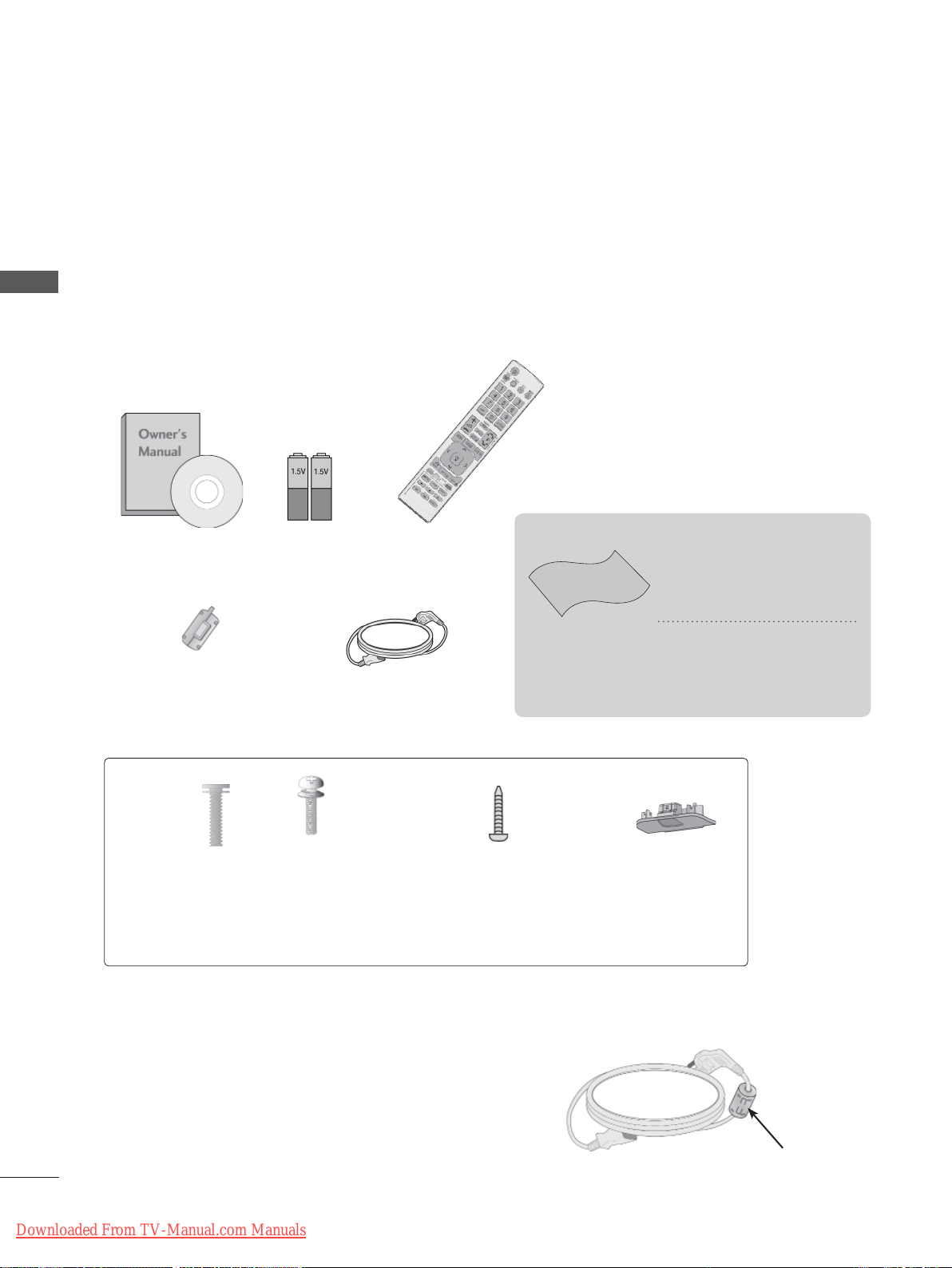
PREPARATION
PREPARATION
LCD TV MODELS : 32/37/42/47LD4
26/32LD33
**
, 26/32LD32**,
***
ACCESSORIES
Ensure that the following accessories are included with your TV. If an accessory is missing, please
contact the dealer where you purchased the TV.
■ Image shown may differ from your TV.
This item is not included for all models.
* Lightly wipe any stains or
fingerprints on the surface
of the TV with the polishing cloth.
Polishing Cloth
Polishing cloth for
use on the screen.
Do not use excessive
force. This may cause
scratching or discolouration.
Owner’s Manual
Ferrite Core
(
This item is not included
for all models.
)
Batteries
(AAA)
Remote Control
Power Cord
or
x 8
(M4x20)
(Only 32/37/
42/47LD45
Bolts for stand assembly
**
(M4x24)
(Only 32/37/
42/47LD42
)
26/32LD32**,
26/32LD33**)
Use of ferrite core (This feature is not available for all models.)
Ferrite core can be used to reduce the electromagnetic
wave when connecting the power cord.
The closer the location of the ferrite core to the power
plug, the better it is.
A-14
Downloaded From TV-Manual.com Manuals
x 4
**
1-screw for stand fixing
,
(Only 32/37/42LD4
26/32LD32**,
26/32LD33**)
***
,
Protection
Cover
Install the power plug closely.
Page 19

FRONT PANEL CONTROLS
NOTE
►TV can be placed in standby mode in order to reduce the power consumption. And TV should be
switched off using the power switch on the TV if it will not be watched for some time, as this will
reduce energy consumption.
►The energy consumed during use can be significantly reduced if the level of brightness of the
picture is reduced, and this will reduce the overall running cost.
CAUTION
►Do not step on the glass stand or subject it to any impact. It may break, causing possible injury
from fragments of glass, or the TV may fall.
►Do not drag the TV. The floor or the product may be damaged.
PREPARATION
Only 32/37/42/47LD45
■ Image shown may differ from your TV.
SPEAKER
**
PROGRAMME
VOLUME
OK
MENU
INPUT
POWER
Downloaded From TV-Manual.com Manuals
Remote Control Sensor
Power/Standby Indicator
• Illuminates red in standby mode.
• Illuminates blue when the TV is switched on.
A-15
Page 20

PREPARATION
PREPARATION
Only 32/37/42/47LD42**, 26/32LD32**, 26/32LD33
Only 26LD32**, 26LD33
MENUPOWER
OKINPUT
**
VOLUME
PROGRAMME
Only 32/37/42/47LD42**,
32LD32**, 32LD33
**
**
PROGRAMME
SPEAKER
Remote Control Sensor
Power/Standby Indicator
Illuminates red in standby mode.
Illuminates blue when the TV is
switched on.
VOLUME
OK
MENU
INPUT
POWER
A-16
Downloaded From TV-Manual.com Manuals
Page 21
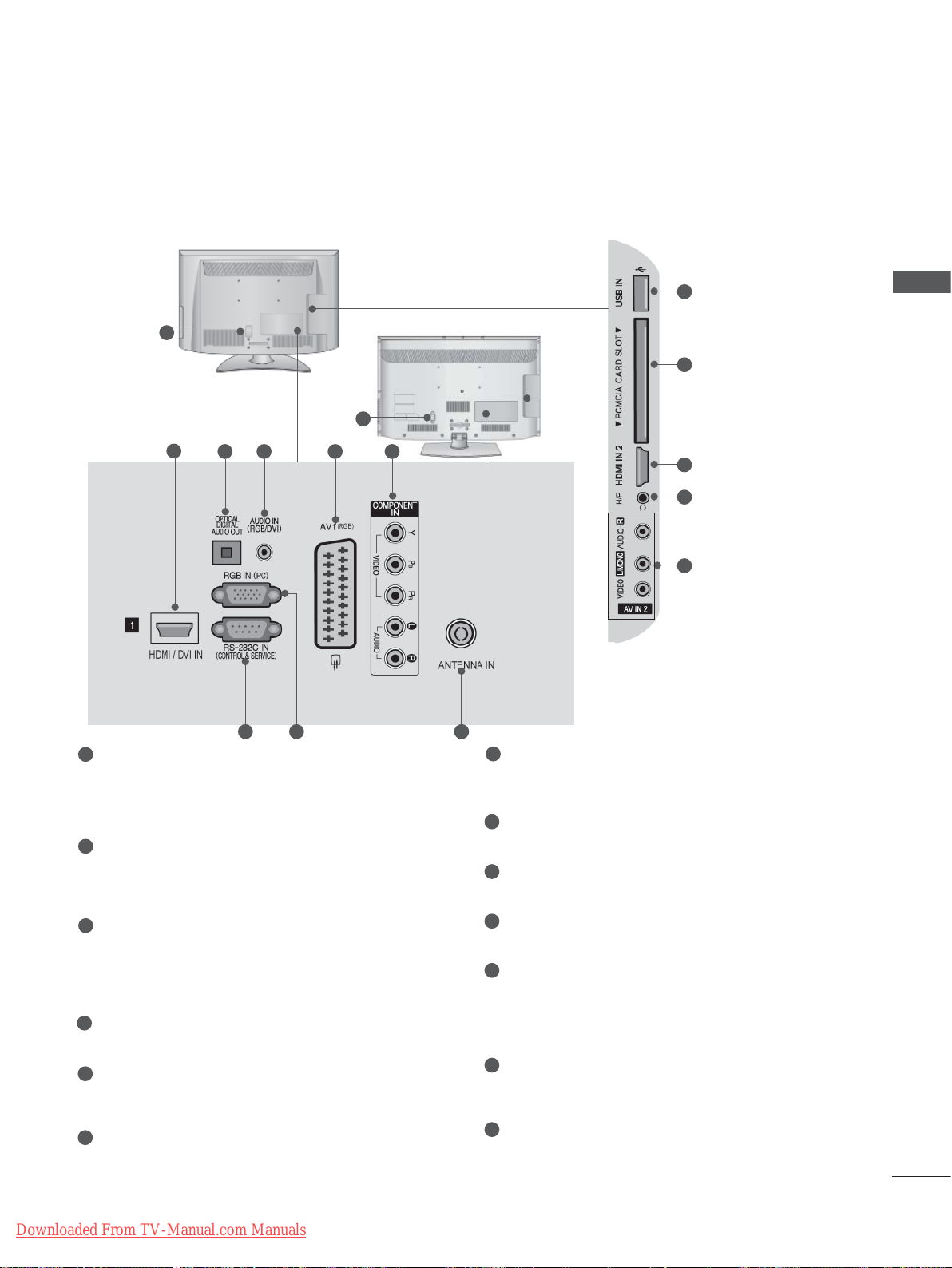
BACK PANEL INFORMATION
■ Image shown may differ from your TV.
1
1
2
1
Power Cord Socket
3 4 5 6
7 98
This TV operates on an AC power. The voltage is indicated on the Specifications page.
(► p.137 to 147) Never attempt to operate
the TV on DC power.
2
HDMI/DVI IN Input
Connect an HDMI signal to HDMI IN. Or DVI
(VIDEO) signal to HDMI/DVI port with DVI to
HDMI cable.
3
OPTICAL DIGITAL AUDIO OUT
Connect digital audio to various types of
equipment.
Connect to a Digital Audio Component.
Use an Optical audio cable.
4
RGB/DVI Audio Input
Connect the audio from a PC or DTV.
5
Euro Scart Socket (AV1)
Connect scart socket input or output from an
external device to these jacks.
6
Component Input
Connect a component video/audio device to
these jacks.
10
11
2
12
13
7
RS-232C IN (CONTROL & SERVICE) PORT
Connect to the RS-232C port on a PC.
This port is used for Service or Hotel mode.
8
RGB IN Input
Connect the output from a PC.
9
Antenna Input
Connect antenna or cable to this jack.
10
USB Input
Connect USB storage device to this jack.
11
PCMCIA (Personal Computer Memory
Card International Association) Card Slot
Insert the CI Module to PCMCIA CARD
SLOT.
(This feature is not available in all countries.)
12
Headphone Socket
Plug the headphone into the headphone
socket.
13
Audio/Video Input
Connect audio/video output from an external
device to these jacks.
PREPARATION
Downloaded From TV-Manual.com Manuals
A-17
Page 22
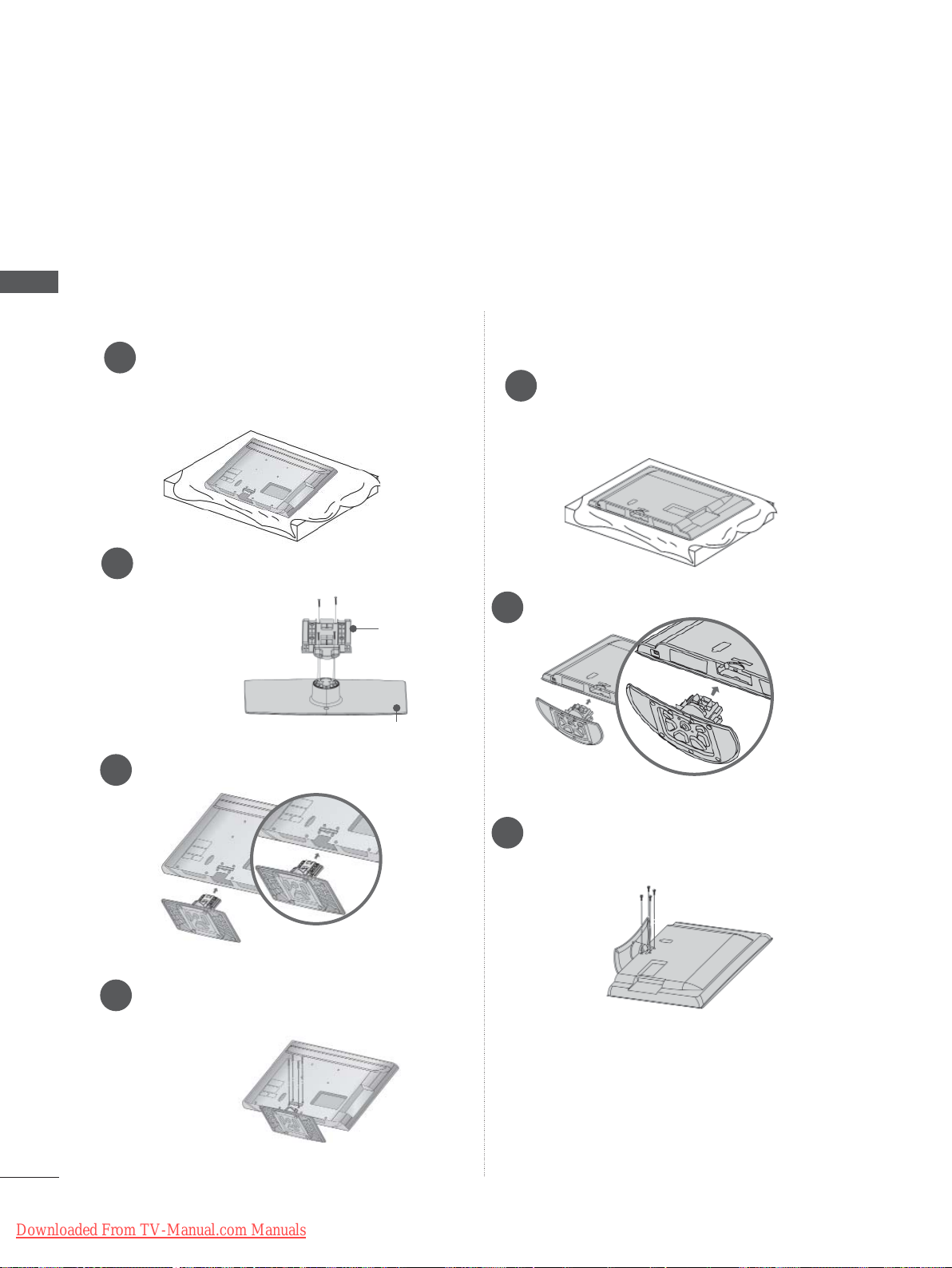
PREPARATION
STAND INSTALLATION
■ Image shown may differ from your TV
When assembling the desk type stand, check whether the bolt is fully tightened. (If not tightened fully,
the product can tilt forward after the product installation.) If you tighten the bolt with excessive force,
the bolt can deviate from abrasion of the tightening part of the bolt.
PREPARATION
Only 32/37/42/47LD45
**
Only 32/37/42/47LD42**,
Carefully place the TV screen side down
1
on a cushioned surface to protect the
screen from damage.
Assemble the parts of the Stand Body with
2
the Cover Base of the TV.
Stand Body
Cover Base
Assemble the TV as shown.
3
26/32LD32**, 26/32LD33
Carefully place the TV screen side down
1
on a cushioned surface to protect the
screen from damage.
Assemble the TV as shown.
2
**
Fix the 4 bolts securely using the holes in
4
the back of the TV.
A-18
Downloaded From TV-Manual.com Manuals
Fix the 4 bolts securely using the holes in
3
the back of the TV.
Page 23
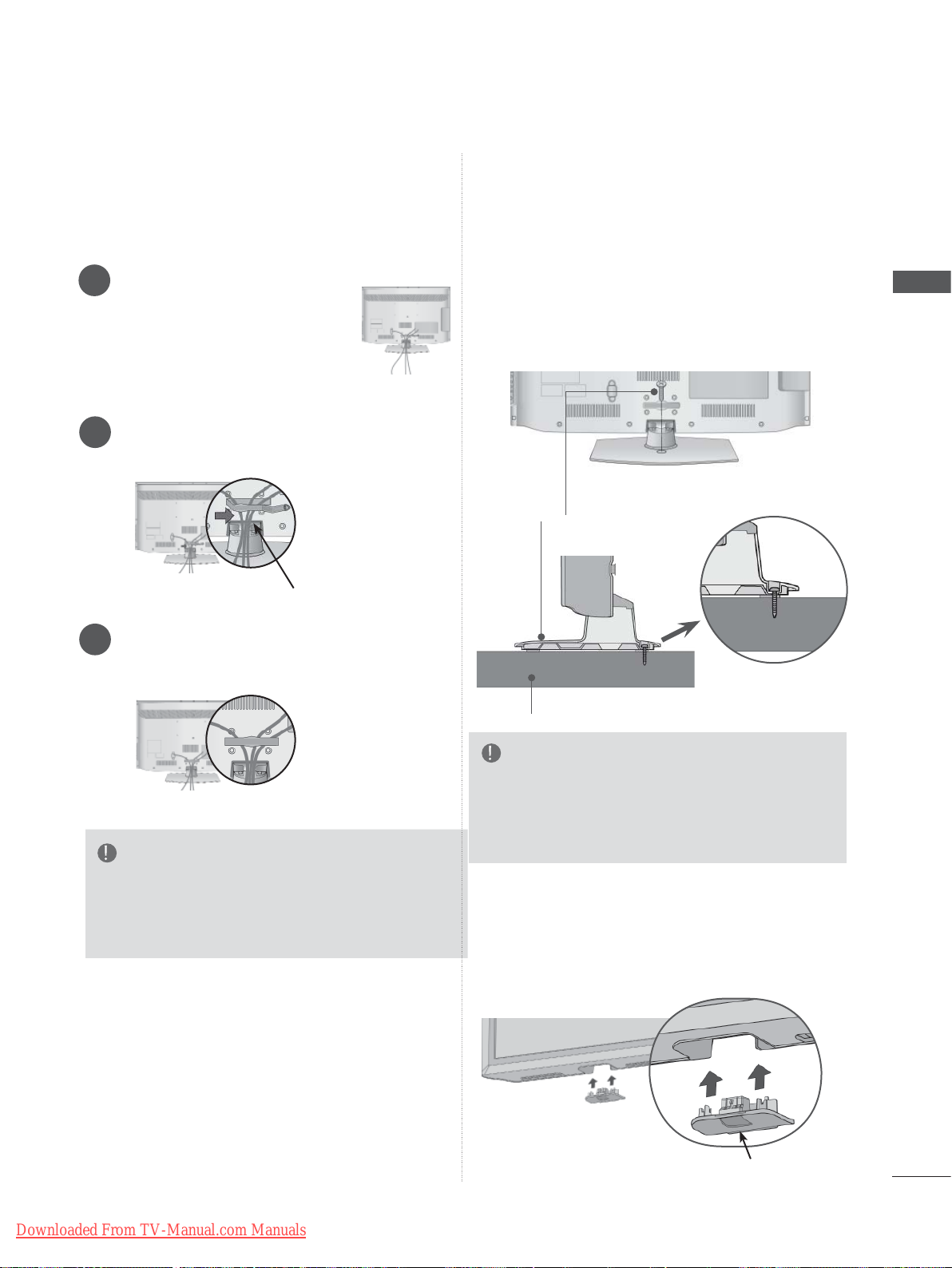
BACK COVER FOR
ATTACHING THE TV TO A
WIRE ARRANGEMENT
■ Image shown may differ from your TV.
Connect the cables as
1
necessary.
To connect additional
equipment, see the
EXTERNAL EQUIPMENT
SETUP section.
Open the Cable Management Clip as
2
shown.
Cable Management Clip
Fit the Cable Management Clip as shown.
3
DESK
(Only 32/37/42LD4
, 26/32LD32**,
***
26/32LD33**)
■ Image shown may differ from your TV.
The TV must be attached to desk so it cannot
be pulled in a forward/backward direction,
potentially causing injury or damaging the
product. Use only an attached screw.
1-Screw
( provided as parts of the product)
Stand
PREPARATION
NOTE
►Do not use the Cable Management Clip to lift
the TV.
- If the TV is dropped, you may be injured or the
TV may be damaged.
Desk
WARNING
►To prevent TV from falling over, the TV
should be securely attached to the floor/wall
per installation instructions. Tipping, shaking,
or rocking the machine may cause injury.
NOT USING THE
DESK-TYPE STAND
■ Image shown may differ from your TV.
When installing the wall-mounted unit,
use the protection cover.
Insert the Protection
Cover into the TV until
clicking sound.
Protection Cover
Downloaded From TV-Manual.com Manuals
A-19
Page 24
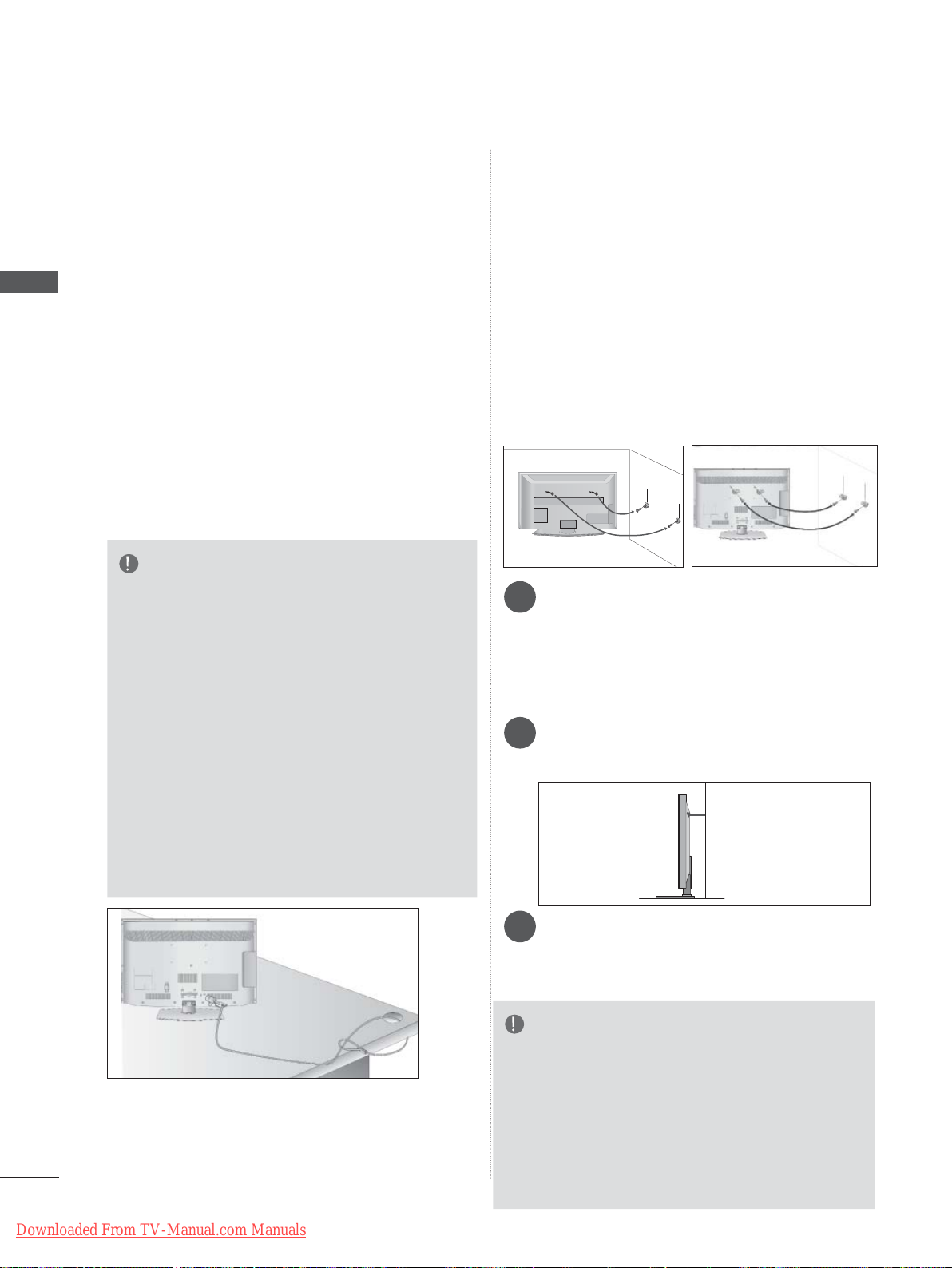
PREPARATION
PREPARATION
KENSINGTON SECURITY
SYSTEM
■ This feature is not available for all models.
■ Image shown may differ from your TV.
The TV is equipped with a Kensington Security
System connector on the back panel. Connect
the Kensington Security System cable as shown
below.
For the detailed installation and use of the
Kensington Security System, refer to the user’s
guide provided with the Kensington Security
System.
For further information, contact http://www.kensington.com, the internet homepage of the
Kensington
company. Kensington sells security systems for
expensive electronic equipment such as notebook PCs and LCD projectors.
NOTE
► The Kensington Security System is an
optional accessory.
► If the TV feels cold to the touch, there may
be a small “flicker” when it is turned on.
This is normal, there is nothing wrong with
TV.
► Some minute dot defects may be visible on
the screen, appearing as tiny red, green, or
blue spots. However, they have no adverse
effect on the monitor's performance.
► Avoid touching the LCD screen or holding
your finger(s) against it for long periods of
time. Doing so may produce some temporary
distortion effects on the screen.
CAREFUL INSTALLATION
ADVICE
■ You should purchase necessary components
to fix the TV safety and secure to the wall on
the market.
■ Position the TV close to the wall to avoid the
possibility of it falling when pushed.
■ The instructions shown below are a safer way
to set up the TV, by fixing it to the wall, avoiding the possibility of it falling forwards if pulled.
This will prevent the TV from falling forward
and causing injury. This will also prevent the
TV from damage. Ensure that children do not
climb or hang from the TV.
1
2
Use the eye-bolts or TV brackets/bolts to fix the
1
product to the wall as shown in the picture.
(If your TV has bolts in the eyebolts, loosen
then bolts.)
* Insert the eye-bolts or TV brackets/bolts and
tighten them securely in the upper holes.
Secure the wall brackets with the bolts on
2
the wall. Match the height of the bracket
that is mounted on the wall.
1
10 cm
2
2
3
A-20
Downloaded From TV-Manual.com Manuals
Use a sturdy rope to tie the product for align-
3
ment. It is safer to tie the rope so it becomes
horizontal between the wall and the product.
NOTE
►When moving the TV undo the cords first.
►Use a platform or cabinet strong and large
enough to support the size and weight of the
TV.
►To use the TV safely make sure that the
height of the bracket on the wall and on the
TV is the same.
Page 25
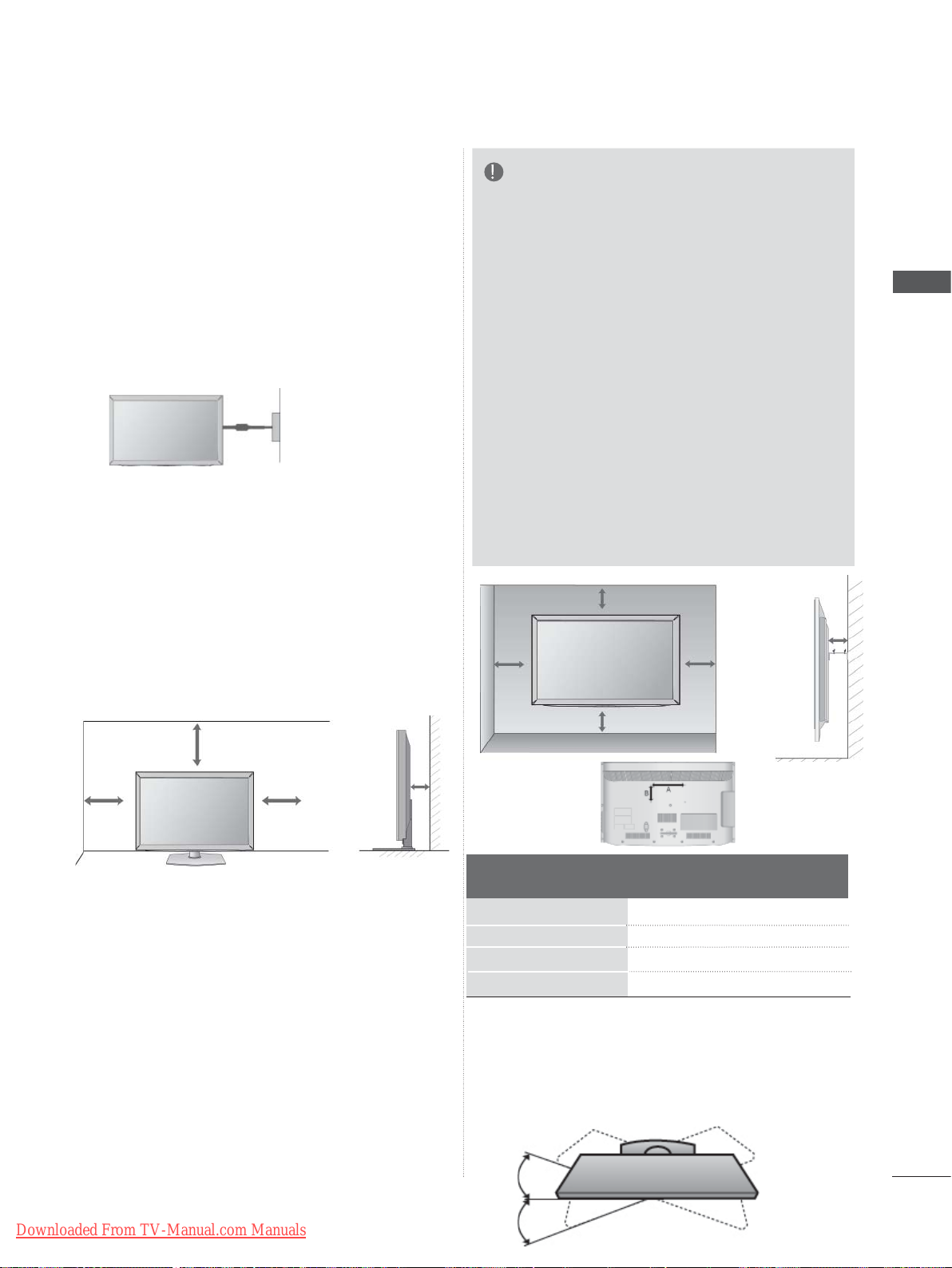
■ The TV can be installed in various ways such as
on a wall, or on a desktop etc.
■ The TV is designed to be mounted horizontally.
EARTHING
Ensure that you connect the earth wire to
prevent possible electric shock. If grounding
methods are not possible, have a qualified
electrician install a separate circuit breaker.
Do not try to earth the TV by connecting it to
telephone wires, lightening rods or gas pipes.
Power Supply
Circuit breaker
DESKTOP PEDESTAL
NOTE
► Should Install wall mount on a solid wall per-
pendicular to the floor.
► Should use a special wall mount, if you want to
install it to ceiling or slanted wall.
► The surface that wall mount is to be mounted
on should be of sufficient strength to support
the weight of TV set; e.g. concrete, natural
rock, brick and hollow block.
► Installing screw type and length depends on
the wall mount used. Further
to the instructions included with the mount.
► LG is not liable for any accidents or damage to
property or TV due to incorrect installation:
- Where a non-compliant VESA wall mount is
used.
- Incorrect fastening of screws to surface
which may cause TV to fall and cause personal injury.
- Not following the recommended Installation
method.
information, refer
PREPARATION
INST ALLA TION
■ Image shown may differ from your TV.
For adequate ventilation allow a clearance of 10
cm all around the TV.
10 cm
10 cm
10 cm
10 cm
WALL MOUNT: HORIZONTAL
INSTALLATION
■ We recommend the use of a LG Brand wall
mounting bracket when mounting the TV to a
wall.
■ We recommend that you purchase a wall
mounting bracket which supports VESA standard.
■ LG recommends that wall mounting be per-
formed by a qualified professional installer.
10 cm
10 cm
10 cm
Model
32LD4
37/42/47LD4
26/32LD32
26/32LD33
10 cm
***
***
**
**
10 cm
VESA
(A * B)
200 * 100
200 * 200
200 * 100
200 * 100
Standard
Screw
M4
M6
M4
M4
Quantity
4
4
4
4
SWIVEL STAND
■ Image shown may differ from your TV.
After installing the TV, you can adjust the TV set
manually to the left or right direction by 20
degrees to suit your viewing position.
Downloaded From TV-Manual.com Manuals
A-21
Page 26
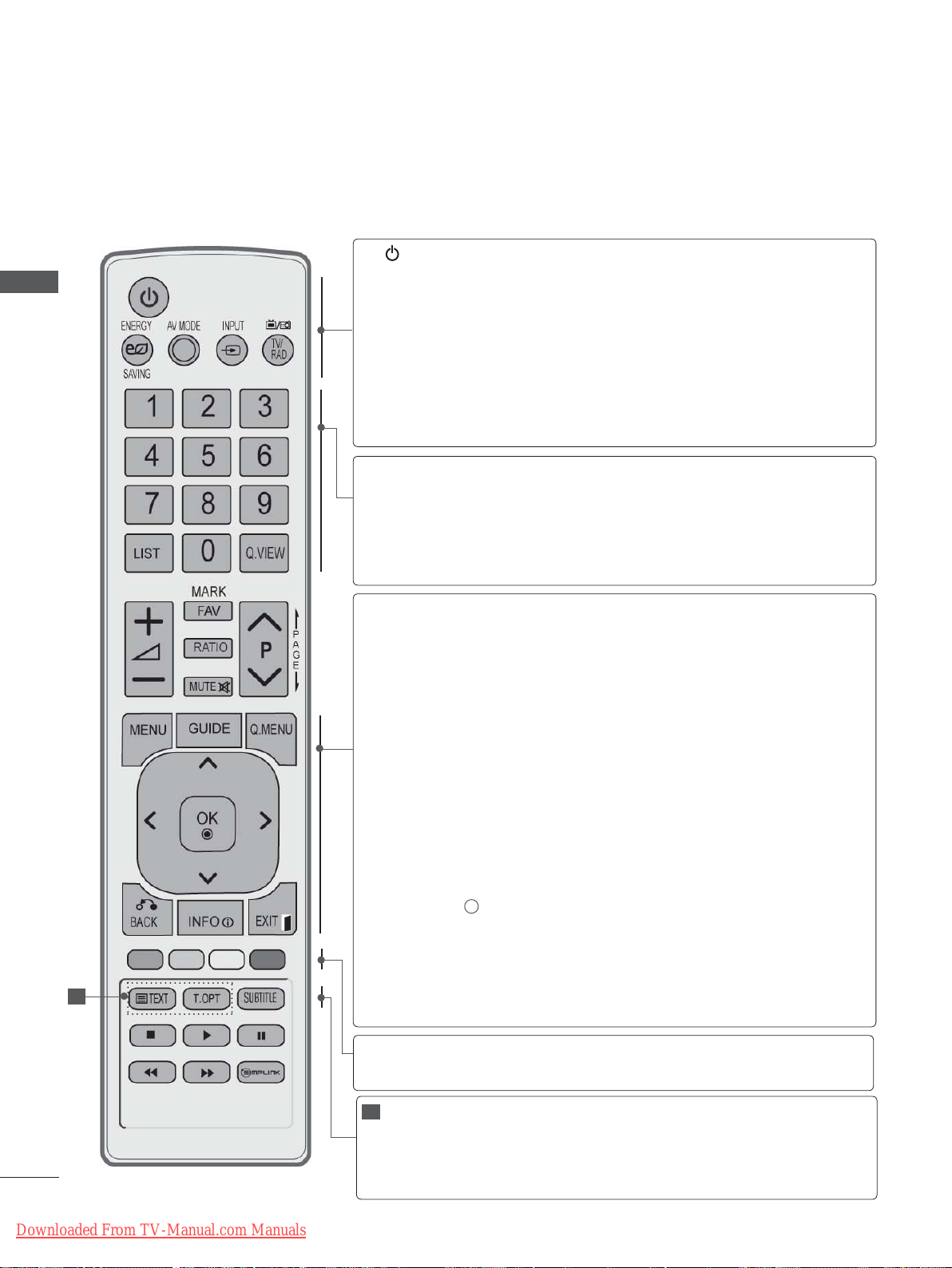
PREPARATION
REMOTE CONTROL KEY FUNCTIONS
When using the remote control, aim it at the remote control sensor on the TV.
PREPARATION
(POWER)
ENERGY
SAVING
AV MODE
INPUT
TV/RAD
0 to 9 number
button
LIST
Q.VIEW
MENU
GUIDE
Q. MENU
Switches the TV on from standby or off to standby.
Adjust the Energy Saving mode of the TV.(
It helps you select and set images and sounds
when connecting AV devices.(
External input mode rotate in regular sequence.
p.43)
Selects Radio, TV and DTV channel.
Selects a programme.
Selects numbered items in a menu.
Displays the programme table.
Returns to the previously viewed programme.
Selects a menu.
Clears all on-screen displays and returns to TV
viewing from any menu.
Shows programme guide.(►
Select the desired quick menu source. (Aspect
Ratio, Clear Voice II , Picture Mode, Sound Mode,
Audio (or Audio Language), Sleep Timer, Skip Off/
On, USB Device).(
► p.18)
(
►
► p.50)
p.19)
p.86)
(
►
p.41)
► p.95)
(
►
1
A-22
Downloaded From TV-Manual.com Manuals
BACK
EXIT
INFO i
THUMBSTICK
(Up/Down/Left/Right)
OK
Coloured
buttons
1
TELETEXT
BUTTONS
SUBTITLE
Allows the user to move return one step in an interactive application, EPG or other user interaction
function.
Clears all on-screen displays and returns to TV
viewing from any menu.
Shows the present screen information.
Allows you to navigate the on-screen menus and
adjust the system settings to your preference.
Accepts your selection or displays the current
mode.
These buttons are used for teletext (on TELETEXT
models only), Programme edit.
These buttons are used for teletext.
For further details, see the ‘Teletext’ section.(
p.130)
Recalls your preferred subtitle in digital mode.
►
Page 27
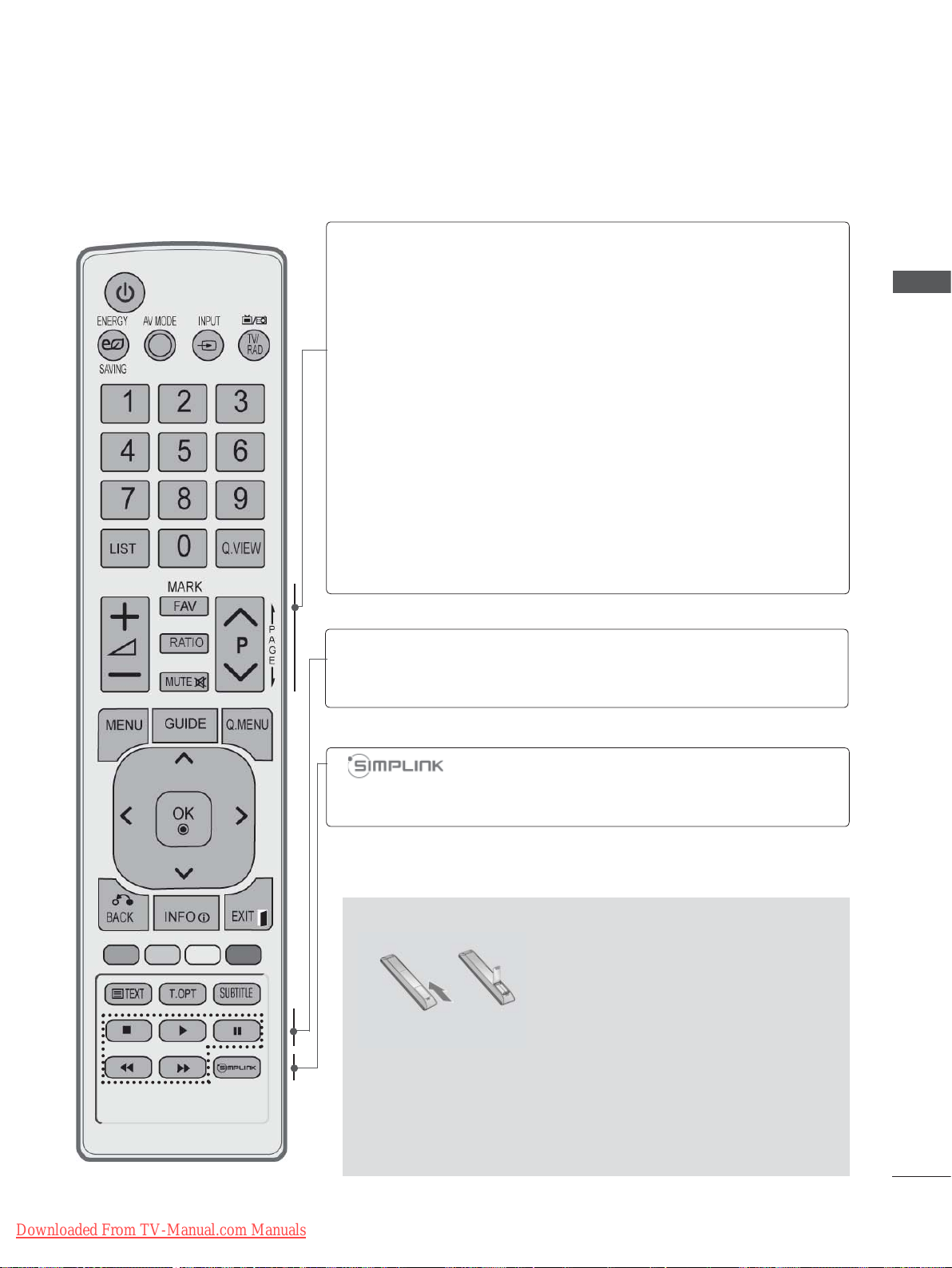
VOLUME UP
/DOWN
FAV
MARK
RATIO
Adjusts the volume.
Displays the selected favourite programme.
Select the input to apply the Picture Wizard
settings.
Check and un-check programmes in the USB
menu.
Selects your desired Aspect Ratio of picture.
(
► p.92)
PREPARATION
MUTE
Programme
UP/DOWN
PAGE UP/
DOWN
SIMPLINK /
MY MEDIA Menu
control buttons
Switches the sound on or off.
Selects a programme.
Move from one full set of screen information to the
next one.
Controls SIMPLINK or MY MEDIA menu(Photo List
and Music List).
See a list of AV devices connected to TV.
When you toggle this button, the Simplink menu
appears at the screen.(
Installing Batteries
► p.46)
Downloaded From TV-Manual.com Manuals
■ Open the battery compartment cover on the back and install
the batteries matching correct polarity (+with +,-with -).
■ Install two 1.5 V AAA batteries. Do not mix old or used batter-
ies with new ones.
■ Close cover.
■ To remove the batteries, perform the installation actions in
reverse.
A-23
Page 28
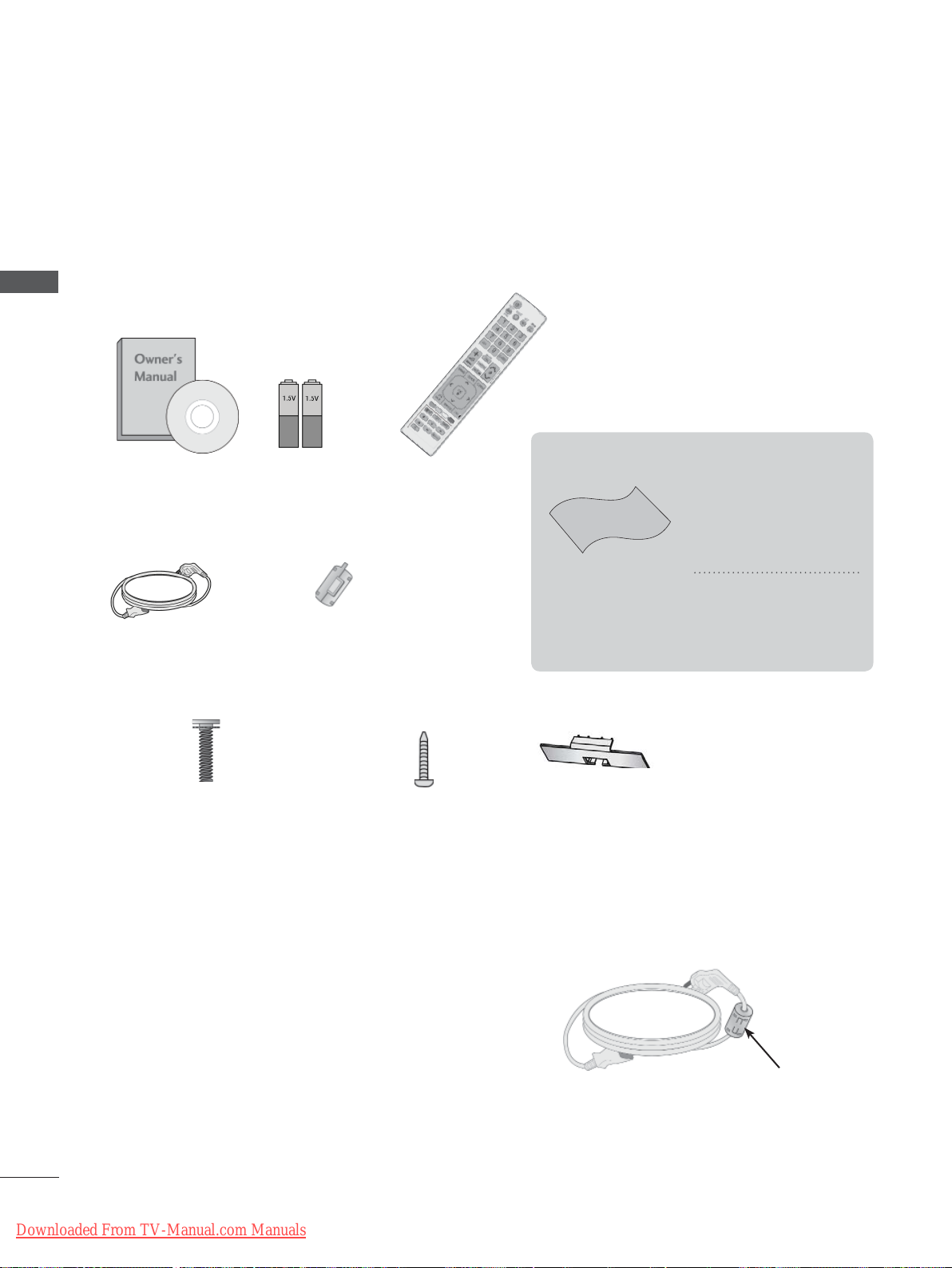
PREPARATION
PREPARATION
LCD TV MODELS :
32/42/46/52/60LD5
***
ACCESSORIES
Ensure that the following accessories are included with your TV. If an accessory is missing, please
contact the dealer where you purchased the TV.
■ Image shown may differ from your TV.
This item is not included for all models.
Owner’s Manual
Power Cord
Batteries
(AAA)
Ferrite Core
(
This item is not included
for all models.
Remote Control
)
Polishing Cloth
Polishing cloth for
use on the screen.
* Lightly wipe any
stains or fingerprints
on the surface of the
TV with the polishing
cloth.
Do not use excessive force. This may
cause scratching or
discolouration.
x 8
M4 x 20
Bolts for stand assembly
Use of ferrite core (This feature is not available for all models.)
Ferrite core can be used to reduce the electromagnetic
wave when connecting the power cord.
The closer the location of the ferrite core to the power
plug, the better it is.
A-24
Downloaded From TV-Manual.com Manuals
1-screw for stand fixing
(Only 32/42LD5
***
)
Protection
Cover
Install the power plug closely.
Page 29
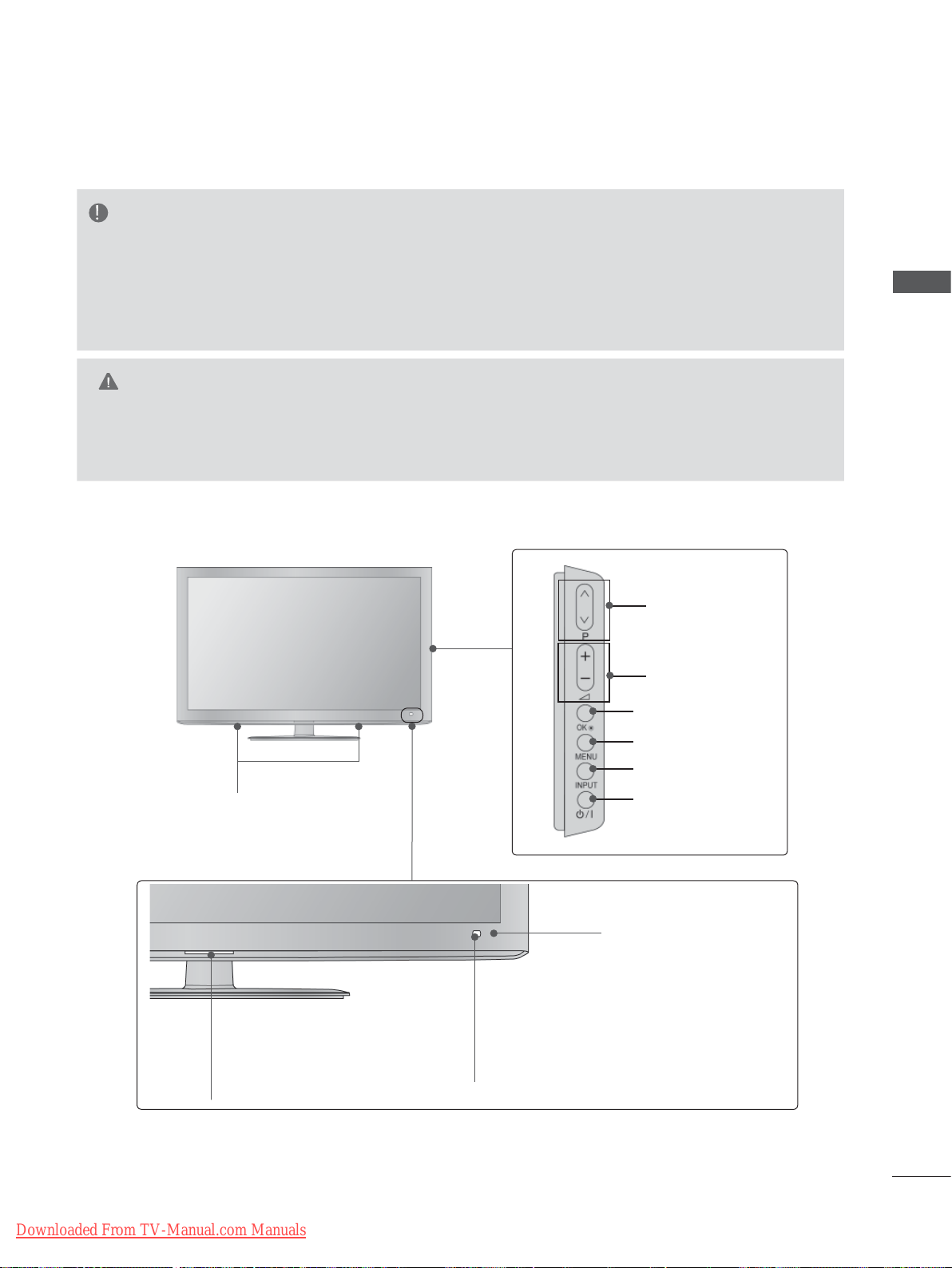
FRONT PANEL CONTROLS
NOTE
►TV can be placed in standby mode in order to reduce the power consumption. And TV should be
switched off using the power switch on the TV if it will not be watched for some time, as this will
reduce energy consumption.
► The energy consumed during use can be significantly reduced if the level of brightness of the picture
is reduced, and this will reduce the overall running cost.
CAUTION
► Do not step on the glass stand or subject it to any impact. It may break, causing possible injury from frag-
ments of glass, or the TV may fall.
► Do not drag the TV. The floor or the product may be damaged.
■ Image shown may differ from your TV.
PROGRAMME
PREPARATION
SPEAKER
Power/Standby Indicator
• Illuminates red in standby mode.
• Illuminates blue when the TV is
switched on.
VOLUME
OK
MENU
INPUT
POWER
Remote Control Sensor
Intelligent Sensor
Adjusts picture according to
the surrounding conditions.
Downloaded From TV-Manual.com Manuals
A-25
Page 30
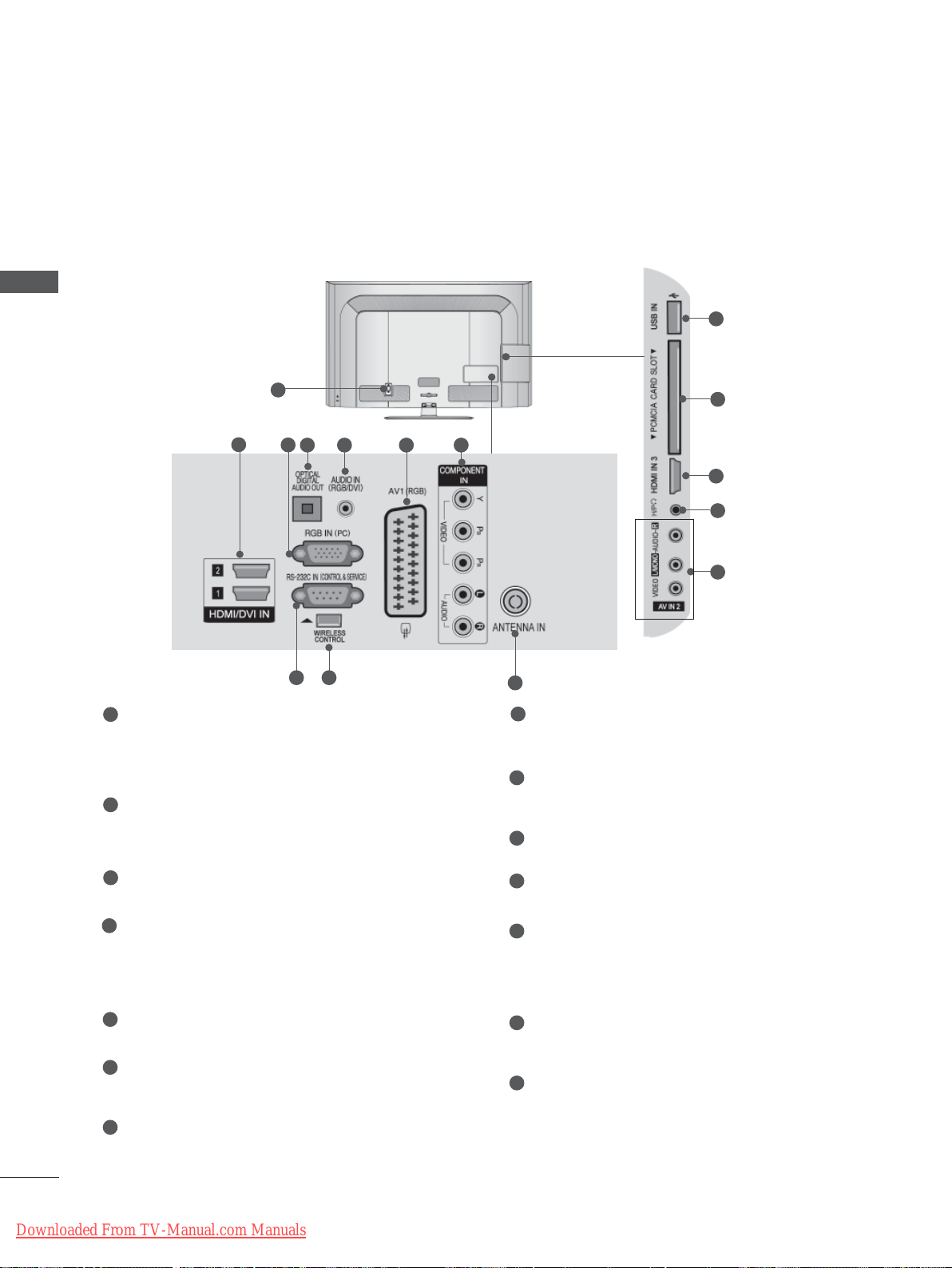
PREPARATION
BACK PANEL INFORMATION
■ Image shown may differ from your TV.
PREPARATION
1
1
Power Cord Socket
2
3
98
64 5 7
This TV operates on an AC power. The voltage is indicated on the Specifications page.
(
► p.137 to 147) Never attempt to operate
the TV on DC power.
HDMI/DVI IN Input
2
Connect an HDMI signal to HDMI IN. Or DVI
(VIDEO) signal to HDMI/DVI port with DVI to
HDMI cable.
3
RGB IN Input
Connect the output from a PC.
OPTICAL DIGITAL AUDIO OUT
4
Connect digital audio to various types of
equipment.
Connect to a Digital Audio Component.
Use an Optical audio cable.
5
RGB/DVI Audio Input
Connect the audio from a PC or DTV.
6
Euro Scart Socket (AV1)
Connect scart socket input or output from an
external device to these jacks.
7
Component Input
Connect a component video/audio device to
these jacks.
11
12
2
13
14
10
8
RS-232C IN (CONTROL & SERVICE) PORT
Connect to the RS-232C port on a PC.
This port is used for Service or Hotel mode.
9
WIRELESS Control
Connect the Wireless Media Box to the
WIRELESS CONTROL jack on the TV.
10
Antenna Input
Connect antenna or cable to this jack.
11
USB Input
Connect USB storage device to this jack.
12
PCMCIA (Personal Computer Memory
Card International Association) Card Slot
Insert the CI Module to PCMCIA CARD
SLOT.
(This feature is not available in all countries.)
13
Headphone Socket
Plug the headphone into the headphone
socket.
14
Audio/Video Input
Connect audio/video output from an external
device to these jacks.
A-26
Downloaded From TV-Manual.com Manuals
Page 31

STAND INSTALLATION
BACK COVER FOR
■ Image shown may differ from your TV.
When assembling the desk type stand, check
whether the bolt is fully tightened. (If not tightened
fully, the product can tilt forward after the product
installation.) If you tighten the bolt with excessive
force, the bolt can deviate from abrasion of the
tightening part of the bolt.
Carefully place the TV screen side down
1
on a cushioned surface to protect the
screen from damage.
Assemble the parts of the Stand Body with
2
the Cover Base of the TV.
Stand Body
WIRE ARRANGEMENT
■ Image shown may differ from your TV.
Connect the cables as necessary.
1
To connect additional equipment, see the
External Equipment Setup section.
Open the Cable Management Clip as
2
shown.
PREPARATION
Cover Base
Assemble the TV as shown.
3
Fix the 4 bolts securely using the holes in
4
the back of the TV.
Cable Management Clip
Fit the Cable Management Clip as shown.
3
NOTE
►Do not use the Cable Management Clip to lift
the TV.
- If the TV is dropped, you may be injured or the
TV may be damaged.
Downloaded From TV-Manual.com Manuals
A-27
Page 32

PREPARATION
PREPARATION
ATTACHING THE TV TO A
DESK
■ Image shown may differ from your TV.
The TV must be attached to desk so it cannot be
pulled in a forward/backward direction, potentially
causing injury or damaging the product. Use only
an attached screw.
(Only 32/42LD5
1-Screw
( provided as parts of the product)
Stand
***
)
NOT USING THE
DESK-TYPE STAND
■ Image shown may differ from your TV.
When installing the wall-mounted unit, use the
protection cover.
Insert the Protection Cover into the TV until
clicking sound.
Protection Cover
SWIVEL STAND
Desk
WARNING
►To prevent TV from falling over, the TV
should be securely attached to the floor/wall
per installation instructions. Tipping, shaking,
or rocking the machine may cause injury.
■ Image shown may differ from your TV.
After installing the TV, you can adjust the TV set
manually to the left or right direction by 20
degrees to suit your viewing position.
A-28
Downloaded From TV-Manual.com Manuals
Page 33

KENSINGTON SECURITY
CAREFUL INSTALLATION
SYSTEM
■ This feature is not available for all models.
■ Image shown may differ from your TV.
The TV is equipped with a Kensington Security
System connector on the back panel. Connect
the Kensington Security System cable as shown
below.
For the detailed installation and use of the
Kensington Security System, refer to the user’s
guide provided with the Kensington Security
System.
For further information, contact http://www.kensington.com, the internet homepage of the
Kensington
company. Kensington sells security systems for
expensive electronic equipment such as notebook PCs and LCD projectors.
NOTE
►The Kensington Security System is an
optional accessory.
►If the TV feels cold to the touch, there may
be a small “flicker” when it is turned on.
This is normal, there is nothing wrong with
TV.
►Some minute dot defects may be visible on
the screen, appearing as tiny red, green, or
blue spots. However, they have no adverse
effect on the monitor's performance.
►Avoid touching the LCD screen or holding
your finger(s) against it for long periods of
time. Doing so may produce some temporary distortion effects on the screen.
ADVICE
■ You should purchase necessary components
to fix the TV safety and secure to the wall on
the market.
■ Position the TV close to the wall to avoid the
possibility of it falling when pushed.
■ The instructions shown below are a safer way
to set up the TV, by fixing it to the wall, avoiding the possibility of it falling forwards if pulled.
This will prevent the TV from falling forward
and causing injury. This will also prevent the
TV from damage. Ensure that children do not
climb or hang from the TV.
1
2
Use the eye-bolts or TV brackets/bolts to fix
1
the product to the wall as shown in the picture.
(If your TV has bolts in the eyebolts, loosen
then bolts.)
* Insert the eye-bolts or TV brackets/bolts and
tighten them securely in the upper holes.
Secure the wall brackets with the bolts on the
2
wall. Match the height of the bracket that is
mounted on the wall.
1
3
2
2
PREPARATION
Downloaded From TV-Manual.com Manuals
Use a sturdy rope to tie the product for align-
3
ment. It is safer to tie the rope so it becomes
horizontal between the wall and the product.
NOTE
►When moving the TV undo the cords first.
►Use a platform or cabinet strong and large
enough to support the size and weight of the
TV.
►To use the TV safely make sure that the
height of the bracket on the wall and on the
TV is the same.
A-29
Page 34

PREPARATION
■ The TV can be installed in various ways such as
on a wall, or on a desktop etc.
■ The TV is designed to be mounted horizontally.
EARTHING
Ensure that you connect the earth wire to prevent
PREPARATION
possible electric shock. If grounding methods are
not possible, have a qualified electrician install a
separate circuit breaker.
Do not try to earth the TV by connecting it to telephone wires, lightening rods or gas pipes.
DESKTOP PEDESTAL
INST ALLA TION
Power
Supply
Circuit
breaker
NOTE
►Should Install wall mount on a solid wall per-
pendicular to the floor.
►Should use a special wall mount, if you want
to install it to ceiling or slanted wall.
►The surface that wall mount is to be mount-
ed on should be of sufficient strength to support the weight of TV set; e.g. concrete, natural rock, brick and hollow block.
►Installing screw type and length depends on
the wall mount used. Further information,
refer to the instructions included with the
mount.
►LG is not liable for any accidents or damage
to property or TV due to incorrect installation:
- Where a non-compliant VESA wall mount
is used.
- Incorrect fastening of screws to surface
which may cause TV to fall and cause personal injury.
- Not following the recommended Installation
method.
■ Image shown may differ from your TV.
For adequate ventilation allow a clearance of 10
cm all around the TV.
10 cm
10 cm
10 cm
10 cm
WALL MOUNT: HORIZONTAL
INSTALLATION
■ We recommend the use of a LG Brand wall
mounting bracket when mounting the TV to a
wall.
■ We recommend that you purchase a wall
mounting bracket which supports VESA standard.
■ LG recommends that wall mounting be per-
formed by a qualified professional installer.
10 cm
Model
32LD5
42LD5
46LD5
52LD5
60LD5
***
***
***
***
***
10 cm
10 cm
10 cm
VESA
(A * B)
200 * 100
200 * 200
200 * 200
400 * 400
400 * 400
Standard
Screw
M4
M6
M6
M6
M6
10 cm
Quantity
4
4
4
4
4
A-30
Downloaded From TV-Manual.com Manuals
Page 35

REMOTE CONTROL KEY FUNCTIONS
When using the remote control, aim it at the remote control sensor on the TV.
(POWER)
ENERGY
SAVING
AV MODE
INPUT
TV/RAD
0 to 9 number
button
LIST
Q.VIEW
MENU
GUIDE
Q. MENU
Switches the TV on from standby or off to standby.
Adjust the Energy Saving mode of the TV.(
► p.95)
It helps you select and set images and sounds
when connecting AV devices.(
External input mode rotate in regular sequence.
p.43)
► p.50)
(
►
Selects Radio, TV and DTV channel.
Selects a programme.
Selects numbered items in a menu.
Displays the programme table.
(
►
p.41)
Returns to the previously viewed programme.
Selects a menu.
Clears all on-screen displays and returns to TV
viewing from any menu.
Shows programme guide(►
(
►
p.19)
p.86)
Select the desired quick menu source. (Aspect
Ratio, Clear Voice II , Picture Mode, Sound Mode,
Audio (or Audio Language), Sleep Timer, Skip Off/
On, USB Device).(
► p.18)
PREPARATION
1
Downloaded From TV-Manual.com Manuals
BACK
EXIT
INFO i
THUMBSTICK
(Up/Down/Left/Right)
OK
Coloured
buttons
1
TELETEXT
BUTTONS
SUBTITLE
Allows the user to move return one step in an interactive application, EPG or other user interaction
function.
Clears all on-screen displays and returns to TV
viewing from any menu.
Shows the present screen information.
Allows you to navigate the on-screen menus and
adjust the system settings to your preference.
Accepts your selection or displays the current
mode.
These buttons are used for teletext (on TELETEXT
models only), Programme edit.
These buttons are used for teletext.
For further details, see the ‘Teletext’ section.(
p.130)
►
Recalls your preferred subtitle in digital mode.
A-31
Page 36

PREPARATION
PREPARATION
VOLUME UP
/DOWN
FAV
MARK
RATIO
MUTE
Programme
UP/DOWN
PAGE UP/
DOWN
SIMPLINK /
MY MEDIA Menu
control buttons
Adjusts the volume.
Displays the selected favourite programme.
Select the input to apply the Picture Wizard
settings.
Check and un-check programmes in the USB
menu.
Selects your desired Aspect Ratio of picture.
(
► p.92)
Switches the sound on or off.
Selects a programme.
Move from one full set of screen information to the
next one.
Controls SIMPLINK or MY MEDIA menu(Photo List
and Music List).
A-32
Downloaded From TV-Manual.com Manuals
See a list of AV devices connected to TV.
When you toggle this button, the Simplink menu
appears at the screen.(
Switches the Audio Description On or Off.
AD
► p.46)
Installing Batteries
■ Open the battery compartment cover on the back and install
the batteries matching correct polarity (+with +,-with -).
■ Install two 1.5 V AAA batteries. Do not mix old or used batter-
ies with new ones.
■ Close cover.
■ To remove the batteries, perform the installation actions in
reverse.
Page 37

LED LCD TV MODELS : 19/22/26/32LE3
, 32/37/42LE4
***
***
,
22/26LE5
, 32/37/42/47/55LE5
***
***
ACCESSORIES
Ensure that the following accessories are included with your TV. If an accessory is missing, please
contact the dealer where you purchased the TV.
■ Image shown may differ from your TV.
Owner’s Manual Batteries
Only 19/22/26LE3
Cable Holder
(AAA)
22/26LE5
***,
DC Adapter 4-Ring spacers
***
or
Remote Control
(Only 26LE3
26LE5
***
***,
)
This item is not included for all models.
* Lightly wipe any
stains or fingerprints on
the surface of the TV
with the polishing cloth.
Polishing Cloth
Polishing cloth for
use on the screen.
(M4x14)
Power Cord
Do not use excessive
force. This may cause
scratching or discolouration.
x 4
(M4x20)
(Only 26LE3
26LE5
Bolts for stand assembly
***
x 4
***,
)
PREPARATION
Only 32LE3
Cable Holder
Component gender cable,
AV gender cable
, 32/37/42LE4
***
x 2
, 32/37/42/47/55LE5
***
x 4
(M4x22)
(Only
32LE3
32LE4
32LE5
***
***
***
37/42LE4
,
37/42LE5
,
)
Bolts for stand assembly
Use of ferrite core (This feature is
not available for all models.)
Ferrite core can be used to reduce the electromagnetic wave when connecting the
power cord.
The closer the location of the ferrite core to
the power plug, the better it is.
***
x 4
(M4x24)
(Only
***
***
Install the power plug closely.
(M4x26)
,
47/55LE5
)
x 4
(Only
***
)
x 4
(M4x16)
1-screw for stand
fixing
(Only 32LE3
32LE4
Ferrite Core
(
This item is not included
for all models.
, 32LE5
***
***
)
,
***
)
Downloaded From TV-Manual.com Manuals
A-33
Page 38

PREPARATION
FRONT PANEL CONTROLS
NOTE
►TV can be placed in standby mode in order to reduce the power consumption. And TV should be
switched off using the power switch on the TV if it will not be watched for some time, as this will
reduce energy consumption.
► The energy consumed during use can be significantly reduced if the level of brightness of the picture
is reduced, and this will reduce the overall running cost.
PREPARATION
CAUTION
► Do not step on the glass stand or subject it to any impact. It may break, causing possible injury from frag-
ments of glass, or the TV may fall.
► Do not drag the TV. The floor or the product may be damaged.
■ Image shown may differ from your TV.
Only 32/37/42LE4
Power/Standby Indicator
Note: You can turn the Power Indicator on
or off in the OPTION menu.
***
Only 32/37/42LE4
P
***
PROGRAMME
SPEAKER
Only 19/22/26LE3
VOLUME MENU POWER
PROGRAMME
Only 32LE3
OK
, 32/37/42/47/55LE5
***
VOLUME MENU POWER
, 22/26LE5
***
INPUT
Touch Sensor
• You can use the
desired button function by touching.
***
***
Only 19/22/26LE33
Only 32LE3
OK
MENU
INPUT
/ I
**
1
2
1
Power/Standby Indicator
• Illuminates red in standby mode.
OK
MENU
INPUT
POWER
Only 19/22LE34
• The LED is off while the TV remains on.
2
Remote Control Sensor
, 32/37/42LE4
***
, 32/37/42/47/55LE5
***
VOLUME
**
1
2
***
A-34
Downloaded From TV-Manual.com Manuals
PROGRAMME
OK
INPUT
Remote Control Sensor
Intelligent Sensor
Adjusts picture according to
the surrounding conditions.
Power/Standby Indicator
Note: You can turn the Power Indicator on
or off in the OPTION menu.
Page 39

BACK PANEL INFORMATION
Only 19/22LE3
, 22LE5
***
■ Image shown may differ from your TV.
1
3 5 6
2
4
***
11
12
13
PREPARATION
8 9 10
7
1
DC ADAPTER PORT
Connect to the power cord socket.
2
OPTICAL DIGITAL AUDIO OUT
Connect digital audio to various types of
equipment.
Connect to a Digital Audio Component.
Use an Optical audio cable.
3
RGB/DVI Audio Input
Connect the audio from a PC or DTV.
4
Audio/Video Input
Connect audio/video output from an external
device to these jacks.
Euro Scart Socket (AV1)
5
Connect scart socket input or output from an
external device to these jacks.
6
Component Input
Connect a component video/audio device to
these jacks.
7
HDMI/DVI IN Input
Connect an HDMI signal to HDMI IN. Or DVI
(VIDEO) signal to HDMI/DVI port with DVI to
HDMI cable.
8
RGB IN Input
Connect the output from a PC.
9
RS-232C IN (CONTROL & SERVICE) PORT
Connect to the RS-232C port on a PC.
This port is used for Service or Hotel mode.
10
Antenna Input
Connect antenna or cable to this jack.
11
USB Input
Connect USB storage device to this jack.
12
PCMCIA (Personal Computer Memory
Card International Association) Card Slot
Insert the CI Module to PCMCIA CARD SLOT.
(This feature is not available in all countries.)
13
Headphone Socket
Plug the headphone into the headphone
socket.
Downloaded From TV-Manual.com Manuals
A-35
Page 40

PREPARATION
USB INUSB IN
HDMI HDMI
IN 3IN 3
H/PH/P
PREPARATION
Only 26LE3
, 26LE5
***
***
■ Image shown may differ from your TV.
1
3 5 6
2
4
11
12
7
13
8 9 10
7
1
DC ADAPTER PORT
Connect to the power cord socket.
7
HDMI/DVI IN Input
Connect an HDMI signal to HDMI IN. Or DVI
(VIDEO) signal to HDMI/DVI port with DVI to
2
OPTICAL DIGITAL AUDIO OUT
Connect digital audio to various types of
equipment.
Connect to a Digital Audio Component.
Use an Optical audio cable.
3
RGB/DVI Audio Input
Connect the audio from a PC or DTV.
4
Audio/Video Input
Connect audio/video output from an external
device to these jacks.
Euro Scart Socket (AV1)
5
Connect scart socket input or output from an
external device to these jacks.
6
Component Input
Connect a component video/audio device to
HDMI cable.
8
RGB IN Input
Connect the output from a PC.
9
RS-232C IN (CONTROL & SERVICE) PORT
Connect to the RS-232C port on a PC.
This port is used for Service or Hotel mode.
10
Antenna Input
Connect antenna or cable to this jack.
11
USB Input
Connect USB storage device to this jack.
12
PCMCIA (Personal Computer Memory
Card International Association) Card Slot
Insert the CI Module to PCMCIA CARD SLOT.
(This feature is not available in all countries.)
these jacks.
13
Headphone Socket
Plug the headphone into the headphone
socket.
A-36
Downloaded From TV-Manual.com Manuals
Page 41

Only 32LE3
, 32/37/42LE4
***
■ Image shown may differ from your TV.
, 32/37/42/47/55LE5
***
***
12
CAUTION
13
1
2
14
6
2
4 5
3
10
► Use a product with the following
thickness for optimal connection to
HDMI cable (Only HDMI IN 4) /
USB device.
*A 10 mm
PREPARATION
7 8 11
1
Power Cord Socket
9 10
This TV operates on an AC power. The voltage is indicated on the Specifications page.
(
► p.137 to 147) Never attempt to operate
the TV on DC power.
2
HDMI/DVI IN Input
Connect an HDMI signal to HDMI IN. Or DVI
(VIDEO) signal to HDMI/DVI port with DVI to
HDMI cable.
3
OPTICAL DIGITAL AUDIO OUT
Connect digital audio to various types of
equipment.
Connect to a Digital Audio Component.
Use an Optical audio cable.
4
RGB/DVI Audio Input
Connect the audio from a PC or DTV.
5
Euro Scart Socket (AV1)
Connect scart socket input or output from an
external device to these jacks.
6
Component Input
Connect a component video/audio device to
these jacks.
7
RGB IN Input
Downloaded From TV-Manual.com Manuals
Connect the output from a PC.
8
RS-232C IN (CONTROL & SERVICE) PORT
Connect to the RS-232C port on a PC.
This port is used for Service or Hotel mode.
9
WIRELESS CONTROL
Connect the Wireless Media Box to the
WIRELESS CONTROL jack on the TV.
Audio/Video Input
10
Connect audio/video output from an external
device to these jacks.
11
Antenna Input
Connect antenna or cable to this jack.
12
USB Input
Connect USB storage device to this jack.
13
PCMCIA (Personal Computer Memory
Card International Association) Card Slot
Insert the CI Module to PCMCIA CARD
SLOT.
(This feature is not available in all countries.)
14
Headphone Socket
Plug the headphone into the headphone
socket.
A-37
Page 42

PREPARATION
STAND INSTALLATION
■ Image shown may differ from your TV.
When assembling the desk type stand, check whether the bolt is fully tightened. (If not tightened fully,
the product can tilt forward after the product installation.) If you tighten the bolt with excessive force,
the bolt can deviate from abrasion of the tightening part of the bolt.
PREPARATION
Only 19/22LE3
Carefully place the TV screen side down
1
on a cushioned surface to protect the
screen from damage.
Assemble the parts of the Stand Body with
2
the Stand Base of the TV.
, 22LE5
***
***
Stand Body
Stand Base
Only 26/32LE3
26LE5
1
Assemble the parts of the Stand Body with
2
the Stand Base of the TV.
M4 X 22(Only 32LE3
32LE4
M4 X 24(Only 37/42LE4
37/42LE5
M4 X 26 (Only 47/55LE5
, 32/37/42/47/55LE5
***
Carefully place the TV screen side down
on a cushioned surface to protect the
screen from damage.
, 32LE5
***
)
***
M4 X 20
(Only 26LE3
26LE5
***
,
***
)
, 32/42/47LE4
***
,
***
)
***
,
***
)
***
***
,
***
Stand
Body
Stand
Base
Assemble the TV as shown.
3
Fix the 4 bolts securely using the holes in
4
the back of the TV.
M4 X 14
Assemble the TV as shown.
3
Assemble the parts of the Stand Rear
4
Cover
with the TV.
Fix the 4 bolts securely using the holes in
5
the back of the TV.
Stand Rear
Cover
A-38
Downloaded From TV-Manual.com Manuals
M4 X 14
(Only 26LE3
26LE5
***
***
)
M4 X 16
(Only 32LE3
,
32/37/42LE4
32/37/42/47/55LE5
***
***
,
,
***
)
Page 43

BACK COVER FOR WIRE ARRANGEMENT
■ Image shown may differ from your TV.
Only 19/22/26LE3
After connecting the cables as necessary,
install Cable Holder as shown and bundle the
cables.
22/26LE5
***,
Cable Holder
***
Only 32LE3
32/37/42/47/55LE5
Secure the power cord with the Cable
1
Holder on the TV back cover.
It will help prevent the power cable from
being removed by accident.
After connecting the cables as necessary,
2
install Cable Holder as shown and bundle
the cables.
, 32/37/42LE4
***
***
Cable Holder
***
,
PREPARATION
Downloaded From TV-Manual.com Manuals
Cable Holder
A-39
Page 44

PREPARATION
PREPARATION
ATTACHING THE TV TO A
DESK
■ Ima4e shown may differ from your TV.
The TV must be attached to desk so it cannot be
pulled in a forward/backward direction, potentially
causing injury or damaging the product. Use only
an attached screw.
(Only 32LE3
1-Screw
( provided as parts of the product)
Stand
, 32LE4
***
, 32LE5
***
***
CONNECTION OF TV
)
(Only 19/22/26LE3
■ Image shown may differ from your TV.
DC Adapter
Connect the antenna cable to the antenna
1
input port on the TV.
Connect the DC adapter plug to the power
2
input jack on the TV.
Connect the power cord to the DC adapter
3
first, then plug the power cord into the wall
power outlet.
22/26LE5
***,
***
)
Desk
WARNING
►To prevent TV from falling over, the TV
should be securely attached to the floor/wall
per installation instructions. Tipping, shaking,
or rocking the machine may cause injury.
SWIVEL STAND
(Only 26/32LE3
26LE5
■ Image shown may differ from your TV.
After installing the TV, you can adjust the TV set
manually to the left or right direction by 20
degrees to suit your viewing position.
32/37/42/47/55LE5
***,
32/37/42LE4
***,
***
***,
)
CAUTION
► Please be sure to connect the TV to the DC
power adapter before connecting the TV's power
plug to a wall power outlet.
DESKTOP PEDESTAL
INST ALLA TION
■ Image shown may differ from your TV.
For adequate ventilation allow a clearance of 10
cm all around the TV.
10 cm
10 cm
10 cm
10 cm
A-40
Downloaded From TV-Manual.com Manuals
Page 45

KENSINGTON SECURITY
CAREFUL INSTALLATION
SYSTEM
■ This feature is not available for all models.
■ Image shown may differ from your TV.
The TV is equipped with a Kensington Security
System connector on the back panel. Connect
the Kensington Security System cable as shown
below.
For the detailed installation and use of the
Kensington Security System, refer to the user’s
guide provided with the Kensington Security
System.
For further information, contact http://www.kensington.com, the internet homepage of the
Kensington
company. Kensington sells security systems for
expensive electronic equipment such as notebook PCs and LCD projectors.
NOTE
► The Kensington Security System is an
optional accessory.
► If the TV feels cold to the touch, there may
be a small “flicker” when it is turned on.
This is normal, there is nothing wrong with
TV.
► Some minute dot defects may be visible on
the screen, appearing as tiny red, green, or
blue spots. However, they have no adverse
effect on the monitor's performance.
► Avoid touching the LCD screen or holding
your finger(s) against it for long periods of
time. Doing so may produce some temporary
distortion effects on the screen.
ADVICE
■ You should purchase necessary components
to fix the TV safety and secure to the wall on
the market.
■ Position the TV close to the wall to avoid the
possibility of it falling when pushed.
■ The instructions shown below are a safer way
to set up the TV, by fixing it to the wall, avoiding the possibility of it falling forwards if pulled.
This will prevent the TV from falling forward
and causing injury. This will also prevent the
TV from damage. Ensure that children do not
climb or hang from the TV.
1
2
Use the eye-bolts or TV brackets/bolts to fix
1
the product to the wall as shown in the picture.
(If your TV has bolts in the eyebolts, loosen
then bolts.)
* Insert the eye-bolts or TV brackets/bolts and
tighten them securely in the upper holes.
Secure the wall brackets with the bolts on
2
the wall. Match the height of the bracket
that is mounted on the wall.
1
3
2
2
PREPARATION
Downloaded From TV-Manual.com Manuals
Use a sturdy rope to tie the product for
3
alignment. It is safer to tie the rope so it
becomes horizontal between the wall and
the product.
NOTE
►When moving the TV undo the cords first.
►Use a platform or cabinet strong and large
enough to support the size and weight of the
TV.
►To use the TV safely make sure that the
height of the bracket on the wall and on the
TV is the same.
A-41
Page 46

PREPARATION
PREPARATION
■ The TV can be installed in various ways such as
on a wall, or on a desktop etc.
■ The TV is designed to be mounted horizontally.
EARTHING
Ensure that you connect the earth wire to prevent
possible electric shock. If grounding methods are
not possible, have a qualified electrician install a
separate circuit breaker.
Do not try to earth the TV by connecting it to telephone wires, lightening rods or gas pipes.
Power
Supply
Circuit
breaker
WALL MOUNT: HORIZONTAL
INSTALLATION
■ We recommend the use of a LG Brand wall
mounting bracket when mounting the TV to a wall.
■ We recommend that you purchase a wall mount-
ing bracket which supports VESA standard.
■ LG recommends that wall mounting be per-
formed by a qualified professional installer.
10 cm
Model
19/22/26LE3
32LE3
32LE4
37/42LE4
22/26LE5
32LE5
37/42/47LE5
55LE5
***
***
***
***
***
***
***
***
10 cm
10 cm
100 * 100
200 * 100
200 * 100
200 * 200
100 * 100
200 * 100
200 * 200
400 * 400
10 cm
VESA
(A * B)
Standard
Screw
M4
M4
M4
M6
M4
M4
M6
M6
10 cm
Quantity
4
4
4
4
4
4
4
4
NOTE
►Should Install wall mount on a solid wall per-
pendicular to the floor.
►Should use a special wall mount, if you want
to install it to ceiling or slanted wall.
►The surface that wall mount is to be mount-
ed on should be of sufficient strength to support the weight of TV set; e.g. concrete, natural rock, brick and hollow block.
►Installing screw type and length depends on
the wall mount used. Further information,
refer to the instructions included with the
mount.
►LG is not liable for any accidents or damage
to property or TV due to incorrect installation:
- Where a non-compliant VESA wall mount
is used.
- Incorrect fastening of screws to surface
which may cause TV to fall and cause personal injury.
- Not following the recommended Installation
method.
A-42
Downloaded From TV-Manual.com Manuals
< Only 26LE3
■ Image shown may differ from your TV.
4-Ring spacers
Place the ring spacers on the set before
installing the wall mounting bracket so that
the inclination of the backside of the set can
be adjusted perpendicularly.
***,
26LE5
***
>
Page 47

REMOTE CONTROL KEY FUNCTIONS
When using the remote control, aim it at the remote control sensor on the TV.
■ Image shown may differ from your TV.
(POWER)
ENERGY
SAVING
AV MODE
INPUT
TV/RAD
0 to 9 number
button
LIST
Q.VIEW
MENU
GUIDE
Q. MENU
Switches the TV on from standby or off to standby.
Adjust the Energy Saving mode of the TV.(
► p.95)
It helps you select and set images and sounds
when connecting AV devices.(
External input mode rotate in regular sequence.
p.43)
► p.50)
(
►
Selects Radio, TV and DTV channel.
Selects a programme.
Selects numbered items in a menu.
Displays the programme table.
(
►
p.41)
Returns to the previously viewed programme.
Selects a menu.
Clears all on-screen displays and returns to TV
viewing from any menu.
Shows programme guide.(►
(
►
p.19)
p.86)
Select the desired quick menu source. (Aspect
Ratio, Clear Voice II , Picture Mode, Sound Mode,
Audio (or Audio Language), Sleep Timer, Skip Off/
On, USB Device).(
► p.18)
PREPARATION
1
1
Downloaded From TV-Manual.com Manuals
BACK
EXIT
INFO i
THUMBSTICK
(Up/Down/Left/Right)
OK
Coloured
buttons
1
TELETEXT
BUTTONS
SUBTITLE
Allows the user to move return one step in an interactive application, EPG or other user interaction
function.
Clears all on-screen displays and returns to TV
viewing from any menu.
Shows the present screen information.
Allows you to navigate the on-screen menus and
adjust the system settings to your preference.
Accepts your selection or displays the current
mode.
These buttons are used for teletext (on TELETEXT
models only), Programme edit.
These buttons are used for teletext.
For further details, see the ‘Teletext’ section.(
p.130)
►
Recalls your preferred subtitle in digital mode.
A-43
Page 48

PREPARATION
PREPARATION
VOLUME UP
/DOWN
FAV
MARK
RATIO
MUTE
Programme
UP/DOWN
PAGE UP/
DOWN
2
SIMPLINK /
MY MEDIA Menu
control buttons
Adjusts the volume.
Displays the selected favourite programme.
Select the input to apply the Picture Wizard
settings.
Check and un-check programmes in the USB
menu.
Selects your desired Aspect Ratio of picture.
(
► p.92)
Switches the sound on or off.
Selects a programme.
Move from one full set of screen information to the
next one.
Controls SIMPLINK or MY MEDIA menu(Photo List
and Music List or Movie List).
See a list of AV devices connected to TV.
When you toggle this button, the Simplink menu
appears at the screen.(
Switches the Audio Description On or Off.
AD
► p.46)
Installing Batteries
2
■ Open the battery compartment cover on the back and install
the batteries matching correct polarity (+with +,-with -).
■ Install two 1.5 V AAA batteries. Do not mix old or used batter-
ies with new ones.
■ Close cover.
2
■ To remove the batteries, perform the installation actions in
reverse.
A-44
Downloaded From TV-Manual.com Manuals
Page 49

EXTERNAL EQUIPMENT SETUP
■ To prevent damage do not connect to the mains outlet until all connections are made between the
devices.
ANTENNA CONNECTION
■ For optimum picture quality, adjust antenna direction.
■ An antenna cable and converter are not supplied.
EXTERNAL EQUIPMENT SETUP
Wall
Antenna
Socket
Outdoor
Antenna
(VHF, UHF)
Antenna
■ In poor signal areas, to achieve better picture quality it may be necessary to install a signal amplifier
to the antenna as shown above.
■ If signal needs to be split for two TVs,use an antenna signal splitter for connection.
Multi-family Dwellings/Apartments
(Connect to wall antenna socket)
RF Coaxial Wire (75
Single-family Dwellings /Houses
(Connect to wall jack for outdoor antenna)
UHF
Signal
Amplifier
VHF
Ω)
Downloaded From TV-Manual.com Manuals
1
Page 50

EXTERNAL EQUIPMENT SETUP
■ To avoid damaging any equipment, never plug in any power cord until you have finished connecting
all equipment.
■ This section on EXTERNAL EQUIPMENT SETUP mainly uses diagrams for the 32/37/42/47LD4
models.
■ Image shown may differ from your TV.
CONNECTING WITH A COMPONENT CABLE
This TV can receive Digital RF/Cable signals without an external digital set-top box. However, if you do
receive Digital signals from a digital set-top box or other digital external device, refer to the diagram as
shown below.
***
EXTERNAL EQUIPMENT SETUP
DTS Audio format is not supported.
Component Input ports
To achieve better picture quality, connect a DVD player to the component input ports as shown below.
)
Connect the video outputs (Y, P B, PR
1
external equipment (digital set-top box, DVD,
etc.) to the COMPONENT IN VIDEO jacks on
the TV.
Connect the audio output of the external equip-
2
ment (digital set-top box, DVD, etc.) to the
COMPONENT IN AUDIO jacks on the TV.
Turn on the external equipment.
3
(
Refer to the external equipment's manual for
operating instructions.)
Select the Component input source using the
4
INPUT button on the remote control.
► HDMI Audio Supported format : Dolby Digital, PCM
Signal Component HDMI
480i/576i O X
480p/576p O O
720p/1080i O O
1080p
(50 Hz / 60 Hz only)
O
of the
O
(24 Hz / 30 Hz /
50 Hz / 60 Hz)
1
2
or
1
2
Component ports on the TV Y PB PR
Video output ports
on DVD player
2
Downloaded From TV-Manual.com Manuals
YP
Y B-Y R-Y
YCbCr
YPbPr
B PR
Page 51

CONNECTING WITH AN HDMI CABLE
Connect the HDMI output of the external equipment (digital set-
1
top box, DVD, etc.) to HDMI/DVI IN 1, HDMI IN 2 (Except for
19/22LD3
32/37/42/47LD4
32LE3
TV.
Turn on the external equipment.
2
(
Refer to the external equipment's manual for operating instruc-
tions.)
), HDMI IN 3 (Except for 19/22/26/32LD3
***
, 32/37/42LE4
***
, 19/22LE3
***
, 22LE5
***
, 32/37/42/47/55LE5
***
,
) or HDMI IN 4 (Only
***
***
***
) jack on the
EXTERNAL EQUIPMENT SETUP
Select HDMI1, HDMI2 (Except for 19/22LD3
3
(Except for 19/22/26/32LD3
19/22LE3
32/37/42LE4
INPUT button on the remote control.
, 22LE5
***
***
***
, 32/37/42/47/55LE5
) or HDMI4 (Only 32LE3
, 32/37/42/47LD4
***
) input source using the
***
), HDMI3
***
***
,
***
,
NOTE
► The TV can receive video and audio signals simultaneously when
using an HDMI cable.
► If the DVD does not support Auto HDMI, you must set the output reso-
lution appropriately.
► Check that your HDMI cable is High Speed HDMI Cable. If the HDMI
cables are not High Speed HDMI Cable, flickering or no screen display can result. Please use the High Speed HDMI Cable.
1
Downloaded From TV-Manual.com Manuals
3
Page 52

EXTERNAL EQUIPMENT SETUP
CONNECTING WITH AN HDMI TO DVI CABLE
Connect the digital set-top box or the DVI out-
1
put of the PC to HDMI/DVI IN 1 jack on the
TV.
Connect the audio output of the digital set-top
EXTERNAL EQUIPMENT SETUP
2
box or the PC audio output to the AUDIO IN
(RGB/DVI) jack on the TV.
Turn on the digital set-top box or the PC and
3
the TV.
(
Refer to the digital set-top box or the PC
manual for operating instructions.)
Select HDMI1 input source using the INPUT
4
button on the remote control.
1 2
or
4
Downloaded From TV-Manual.com Manuals
Page 53

CONNECTING WITH A EURO SCART CABLE
Connect the Euro scart socket of the external
1
equipment (DVD, VCR, etc.) to the AV1 Euro
scart socket on the TV.
Turn on the external equipment.
2
(Refer to the external equipment's manual for
operating instructions.)
Select AV1 input source using the INPUT but-
3
ton on the remote control.
Input Output
Scart
AV1
Video Audio RGB Video, Audio
OOO
Analogue TV, Digital TV
1
EXTERNAL EQUIPMENT SETUP
Output Type
Current
input mode
Analogue TV, AV Analogue TV
Component/RGB Analogue TV
l
Digital TV Digital TV
HDMI Analogue TV
AV1
(TV Out)
(When DTV scheduled recording is in
progress using recording equipment.)
(The input mode is converted
AV1
O
O
to DTV.)
NOTE
► Any Euro scart cable used must be signal shielded.
► TV Out : Outputs Analogue TV
or Digital TV signals.
Downloaded From TV-Manual.com Manuals
5
Page 54

EXTERNAL EQUIPMENT SETUP
USB SETUP
Connect the USB device to the USB IN jack
1
on the TV.
EXTERNAL EQUIPMENT SETUP
After connecting the USB IN jack, you use the
2
USB function. (
►
p.52)
1
or
CONNECTING WITH A RF CABLE
To avoid picture noise (interference), allow adequate distance between the VCR and TV.
Connect the ANT OUT socket of the VCR to
1
1
2
the ANTENNA IN socket on the
Connect the antenna cable to the ANT IN
2
socket of the VCR.
Press the PLAY button on the VCR and match
3
the appropriate channel between the TV and
VCR for viewing.
TV.
Wall Jack
Antenna
6
Downloaded From TV-Manual.com Manuals
Page 55

CONNECTING WITH A RCA CABLE
Connect the AUDIO/VIDEO jacks between TV
1
and VCR or external equipment. Match the
jack colours (Video = yellow, Audio Left =
white, and Audio Right = red)
Insert a video tape into the VCR and press
2
PLAY on the VCR. (Refer to the VCR owner’s
manual.)
Or, Operate the corresponding external equipment.
(Refer to external equipment operating guide.)
1
EXTERNAL EQUIPMENT SETUP
Select AV2 input source using the INPUT but-
3
ton on the remote control.
If connected to AV IN 3, select AV3 input
source.
NOTE
► If you have a mono VCR, connect the audio cable
from the VCR to the AUDIO L/MONO jack of the
TV.
or
Video Game Set
Camcorder
or
1
Downloaded From TV-Manual.com Manuals
or
Video Game Set
Camcorder
7
Page 56

EXTERNAL EQUIPMENT SETUP
CONNECTING WITH A D-SUB 15 PIN CABLE
This TV provides Plug and Play capability, meaning that the PC adjusts automatically to the TV's settings.
Connect the RGB output of the PC to the RGB
1
IN (PC) jack on the TV.
EXTERNAL EQUIPMENT SETUP
Connect the PC audio output to the AUDIO IN
2
(RGB/DVI) jack on the TV.
Turn on the PC and the TV
3
Select RGB input source using the INPUT but-
4
ton on the remote control.
2 1
8
Downloaded From TV-Manual.com Manuals
Page 57

INSERTION OF CI MODULE
R
AUDIO
HDMI IN 2 USB IN
H/P
To view the encrypted (pay) services in digital TV mode.
This feature is not available in all countries.
Insert the CI Module to PCMCIA (Personal
1
Computer Memory Card International
Association) CARD SLOT of TV as shown.
For further information, see p.34.
NOTE
► Check if the CI module is inserted into the PCMCIA card slot
in the right direction. If the module is not inserted properly,
this can cause damage to the TV and the PCMCIA card slot.
HEADPHONE SETUP
You can listen the sound through the headphone.
EXTERNAL EQUIPMENT SETUP
Check this point as
shown and insert the CI
Module.
Plug the headphone into the headphone socket.
1
To adjust the headphone volume, press the
2
+ or - button. If you press the MUTE button,
the sound from the headphone is switched off.
NOTE
► AUDIO menu items are disabled when connecting a headphone.
► When changing AV MODE with a headphone connected, the change is applied to video but not to audio.
► Optical Digital Audio Out is not available when connecting a headphone.
►Headphone impedance: 16 Ω
►Max audio output of headphone: 10 mW to 15 mW
Downloaded From TV-Manual.com Manuals
9
Page 58

EXTERNAL EQUIPMENT SETUP
DIGITAL AUDIO OUT SETUP
Sending the TV’s audio signal to external audio equipment via the Digital Audio Output (Optical) port.
If you want to enjoy digital broadcasting through 5.1-channel speakers, connect the OPTICAL
DIGITAL AUDIO OUT terminal on the back of TV to a Home Theater (or amp).
Connect one end of an optical cable to the TV
1
Digital Audio (Optical) Output port.
EXTERNAL EQUIPMENT SETUP
Connect the other end of the optical cable to
2
the digital audio (Optical) input on the audio
equipment.
Set the “TV Speaker option - Off ” in the
3
AUDIO menu.(
audio equipment instruction manual for operation.
p.112). Refer to the external
►
1
2
CAUTION
► Do not look into the optical output port. Looking at the laser
beam may damage your vision.
10
Downloaded From TV-Manual.com Manuals
Page 59

EXTERNAL EQUIPMENT WIRELESS CONNECTION
(Only 32/42/46/52/60LD5
You can connect between TV and external equipment wirelessly.
For further information, refer to the “LG Wireless Media Box” manual for operating instructions.
Connect the Wireless Media Box to the
1
WIRELESS CONTROL jack and HDMI/DVI IN
1, HDMI IN 2 (Except for 19/22LD3
IN 3 (Except for 19/22/26/32LD3
32/37/42/47LD4
HDMI IN 4 (Only 32LE3
32/37/42/47/55LE5
, 19/22LE3
***
***
, 32LE3
***
***
, 32/37/42LE4
***
) jack on the TV.
***
***
,
***
, 22LE5
, 32/37/42LE4
), HDMI
) or
***
,
***
, 32/37/42/47/55LE5
***
***
)
EXTERNAL EQUIPMENT SETUP
LG Wireless Media Box
Downloaded From TV-Manual.com Manuals
11
Page 60

EXTERNAL EQUIPMENT SETUP
SUPPORTED DISPLAY RESOLUTION
RGB-PC, HDMI/DVI-PC mode
Horizontal
Frequency(kHz)
66.587 59.93
66.587 59.93
, 26/32LD32**, 32LD34**, 19/22/26/32LE3
***
EXTERNAL EQUIPMENT SETUP
Resolution
720x400 31.468 70.08
640x480 31.469 59.94
800x600 37.879 60.31
1024x768 48.363 60.00
1280x768 47.78 59.87
1360x768 47.72 59.80
1280x1024 63.981 60.02
1920x1080
(RGB-PC)
1920x1080
(HDMI-PC)
(Except for 19/22/26LD3
NOTE
► Avoid keeping a fixed image on the set’s screen
for prolonged periods of time. The fixed image
may become permanently imprinted on the
screen; use a screen saver when possible.
► There may be interference relating to resolution,
vertical pattern, contrast or brightness in PC
mode. Change the PC mode to another resolution
or change the refresh rate to another rate or
adjust the brightness and contrast on the menu
until the picture is clear. If the refresh rate of the
PC graphic card can not be changed, change the
PC graphic card or consult the manufacturer of
the PC graphic card.
► The synchronization input waveform for Horizontal
and Vertical frequencies are separate.
► We recommend using 1920x1080, 60 Hz(Except
for 19/22/26LD3
19/22/26/32LE3
Hz(Only 19/22/26LD3
19/22/26/32LE3
, 26/32LD32**, 32LD34**,
***
, 26/32LD33**), 1360x768, 60
***
***
, 26/32LD33**) for the PC
***
mode, this should provide the best picture quality.
► Connect the signal cable from the monitor output
port of the PC to the RGB (PC) port of the TV or
the signal cable from the HDMI output port of the
PC to the HDMI IN (or HDMI/DVI IN) port on the
TV.
12
Downloaded From TV-Manual.com Manuals
Vertical
Frequency(Hz)
, 26/32LD32**, 32LD34**,
HDMI/DVI-DTV mode
Resolution
720x480
720x576 31.25 50
1280x720
1920x1080
, 26/32LD33**)
***
Horizontal
Frequency(kHz)
31.469
31.5
37.5
44.96/45
33.72/33.75
28.125
26.97/27
33.716/33.75
56.25
67.43/67.5
Vertical
Frequency(Hz)
59.94
60
50
59.94/60
59.94/60
50
23.97/24
29.976/30.00
50
59.94/60
► Connect the audio cable from the PC to the Audio
input on the TV. (Audio cables are not included with
the TV).
► If using a sound card, adjust PC sound as required.
► If the graphic card on the PC does not output ana-
logue and digital RGB simultaneously, connect only
one of either RGB or HDMI IN (or HDMI/DVI IN) to
display the PC output on the TV.
► If the graphic card on the PC does output analogue
and digital RGB simultaneously, set the TV to either
RGB or HDMI; (the other mode is set to Plug and
Play automatically by the TV.)
► DOS mode may not work depending on the video
card if you use an HDMI to DVI cable.
► If you use too long an RGB-PC cable, there may be
interference on the screen. We recommend using
under 5m of cable. This provides the best picture
quality.
Page 61

SCREEN SETUP FOR PC MODE
Sh
arpn
p
p
ess
70
Screen Reset
Returns Position, Size and Phase to the factory default settings.
This function works in the following mode : RGB[PC].
PICTURE
• Colour 60
• Tint 0
• Colour Temp. 0
• Advanced Control
• Picture Reset
• TruMotion
• Screen
• Screen
Move
OK
RG
W
C
►
SCREEN
Resolution
Auto Config.
Position
Size
Phase
Reset
Move
To Set
Yes No
EXTERNAL EQUIPMENT SETUP
Prev.
1
2
3
4
Select PICTURE.
Select Screen.
Select Reset.
Select Yes.
5
Run Reset.
• Press the MENU/EXIT button to return to normal TV viewing.
• Press the BACK button to move to the previous menu screen.
Downloaded From TV-Manual.com Manuals
13
Page 62

EXTERNAL EQUIPMENT SETUP
Sh
arpn
p
p
ess
70
Auto Configure (RGB [PC] mode only)
Automatically adjusts the picture position and minimizes image instability. After adjustment, if the
image is still not correct, your TV is functioning properly but needs further adjustment.
Auto configure
EXTERNAL EQUIPMENT SETUP
This function is for automatic adjustment of the screen position, size, and phase The displayed image
will be unstable for a few seconds while the auto configuration is in progress.
PICTURE
• Colour 60
• Tint 0
• Colour Temp. 0
• Advanced Control
• Picture Reset
• TruMotion
• Screen
• Screen
Move
OK
RG
C
W
►
SCREEN
Resolution
Auto Config.
Position
Size
Phase
Reset
Move
Auto Config.
Yes No
Prev.
1
2
3
4
5
Select PICTURE.
Select Screen.
Select Auto Config..
Select Yes.
Run Auto Config..
• If the position of the image is still not correct,
try Auto adjustment again.
• If picture needs to be adjusted again after
Auto adjustment in RGB (PC), you can adjust
the Position, Size or Phase.
• Press the MENU/EXIT button to return to normal TV viewing.
• Press the BACK button to move to the previous menu screen.
14
Downloaded From TV-Manual.com Manuals
Page 63

Selecting Resolution
Sh
arpn
ap
p
ess
70
To view a normal picture, match the resolution of RGB mode and selection of PC mode.
This function works in the following mode: RGB[PC]
PICTURE
• Colour 60
• Tint 0
• Colour Temp. 0
• Advanced Control
• Picture Reset
• TruMotion
• Screen
• Screen
Move
OK
RG
W
SCREEN
Resolution
Auto Config.
C
►
Position
Size
Phase
Reset
Move
1024 x 768
1280 x 768
1360 x 768
EXTERNAL EQUIPMENT SETUP
Prev.
1
2
3
4
Select PICTURE.
Select Screen.
Select Resolution.
Select the desired resolution.
5
• Press the MENU/EXIT button to return to normal TV viewing.
• Press the BACK button to move to the previous menu screen.
Downloaded From TV-Manual.com Manuals
15
Page 64

EXTERNAL EQUIPMENT SETUP
ShSarpn
ap
p
ess
ess700
Adjustment for screen Position, Size, Phase
If the picture is not clear after auto adjustment and especially if characters are still trembling, adjust
the picture position manually.
This function works in the following mode : RGB[PC].
EXTERNAL EQUIPMENT SETUP
1
2
3
4
PICTURE
• Colour 60
• Tint 0
• Colour Temp. 0
• Advanced Control
• Picture Reset
• TruMotion
• Screen
• Screen
Move
OK
RG
W
Select PICTURE.
Select Screen.
Select Position, Size or Phase.
Make appropriate adjustments.
SCREEN
Resolution
Auto Config.
C
►
Position
Size
Phase
Reset
Move
Prev.
5
16
Downloaded From TV-Manual.com Manuals
• Press the MENU/EXIT button to return to normal TV viewing.
• Press the BACK button to move to the previous menu screen.
Page 65

WATCHING TV / PROGRAMME CONTROL
TURNING ON THE TV
When your TV is turned on, you will be able to use its features.
Firstly, connect the power cord correctly.
1
At this stage, the TV switches to standby mode.
In standby mode to turn TV on, press the / I, INPUT or P
2
or press the POWER, INPUT, P
will switch on.
INITIALIZING SETUP
If the OSD (On Screen Display) is displayed on the screen after turning on the TV, you can
1
adjust the Language, Mode Setting, Power Indicator(When you select Home Use from
Mode Setting - Only LED LCD TV MODELS), Country or TimeZone (When Russia is selected for Country) or Set Password(When France is selected for Country), Auto Tuning.
Note:
a. If you close without completing the initial setting, the Initial Setting menu can be displayed
again.
b. Press the BACK button to change the current OSD to the previous OSD.
c. For those countries without confirmed DTV broadcasting standards, some DTV features might
not work, depending on the DTV broadcasting environment.
d. "Home Use” mode is the optimal setting for home environments, and is the TV's default mode.
e. "Store Demo" mode is the optimal setting for store environments. If a user modifies image quality
data, “Store Demo” mode initializes the product to the image quality set by us after a certain period
of time.
f. The mode (Home Use, Store Demo) can be changed by executing Mode Setting in the
OPTION menu.
g
. When France is selected for Country, password is not
(
or P
or NUMBER button on the remote control and the TV
'0', '0', '0', '0'
but ‘1’, ‘2’, ‘3’, ‘4’.
▲▼
)
button on the TV
WATCHING TV / PROGRAMME CONTROL
PROGRAMME SELECTION
Press the P or NUMBER buttons to select a programme number.
1
VOLUME ADJUSTMENT
Press the + or - button to adjust the volume.
1
If you wish to switch the sound off, press the MUTE button.
2
You can cancel this function by pressing the MUTE,
Downloaded From TV-Manual.com Manuals
+ , - or AV Mode button.
17
Page 66

WATCHING TV / PROGRAMME CONTROL
QUICK MENU
Your TV's OSD (On Screen Display) may differ slightly from that shown in this manual.
Q.Menu (Quick Menu) is a menu of features which users might use frequently.
Aspect Ratio: Selects your desired picture format.
For Zoom Setting, select 14:9, Zoom and
Cinema Zoom in Ratio Menu. After completing Zoom Setting, the display goes back to
Q.Menu.
WATCHING TV / PROGRAMME CONTROL
Clear Voice II : By differentiating the human
sound range from others, it helps users listen to human voices better.
Picture Mode : Selects your desired Picture
Mode.
Sound Mode : It is a feature to automatical-
ly set the sound combination which it deems
the best for the images being watched.
Selects your desired Sound Mode.
Audio or Audio Language : Selects the sound
.
output
Sleep Timer : Sets the sleep timer.
Skip Off/On : Selects the Skip Off/On.
USB Device : Selects “Eject” in order to eject
USB device.
1
2
Display each menu.
Select your desired Source.
◄
Aspect Ratio
16:9
►
Exit
3
18
Downloaded From TV-Manual.com Manuals
•
Press the Q.MENU/EXIT button to return to normal TV viewing.
• Press the BACK button to move to the previous menu screen.
Page 67

ON SCREEN MENUS SELECTION AND ADJUSTMENT
●
IR B
last
er
Sh
arpn
ess
70
Re
set
Your TV's OSD (On Screen Display) may differ slightly from that shown in this manual.
Move
SETUP
● Auto Tuning
● Manual Tuning
● Programme Edit
● CI Information
LOCK
● Set Password
● Lock System : Off
● Key Lock : Off
● Block Programme
● Parental Guidance : Blocking Off
● Input Block
OK
Move
PICTURE
● Aspect Ratio : 16:9
● Picture Wizard
● Energy Saving : Off
● Picture Mode : Standard
• Backlight 70
• Contrast 100
• Brightness 50
OK
SETUP PICTURE
LOCK
OPTION
Move
OK
AUDIO
INPUT
AUDIO
● Auto Volume : Off
● Clear Voice II : Off 3
● Balance 0
● Sound Mode : Standard
• Infinite Sound : Off
• Treble 50
• Bass 50
TIME
MY MEDIA
TIME
● Clock
● Off Time : Off
● On Time : Off
● Sleep Timer : Off
Move
OK
LR
Move
WATCHING TV / PROGRAMME CONTROL
OK
OPTION
● Language(Language)
● Country : UK
● Disability Assistance
● Power Indicator
● Factory Reset
● Set ID : 1
● Mode Setting : Home Use
Move
OK
(Except for 19/22/26/32LD3
32/37/42/47LD4
, 19/22/26LE3
***
1
Display each menu.
2
Select a menu item.
3
Move to the pop up menu.
NOTE
***
Input List
Antenna USB
RGB
,
***
, 22/26LE5
Move
AV1 AV2 Component
HDMI2 HDMI3 HDMI4HDMI1
)
***
AV3
Input Label
Exit
• Press the RED button, you can check the
• Press the GREEN button, you can check
•
Press the MENU/EXIT button to return to
normal TV viewing.
• Press the BACK button to move to the pre-
vious menu screen.
OK
MY MEDIA
Movie List Music ListPhoto List
Press OK( ) to see photos from the USB.
Customer Support menu.
the Simple Manual menu.
Option
Exit
► It is not possible to use CI Information in Analogue mode.
►IR Blaster : For further information, refer to the optional “Wireless Media Box” manual for operat-
ing instructions.
►It is possible to use Movie List menu in 19/22/26/32LE3***, 32/37/42LE4***, 22/26LE5***,
32/37/42/47/55LE5***, 32/42/46/52/60LD56**, 32/37/42/47LD46**, 32/42/46/52/60LD555,
Downloaded From TV-Manual.com Manuals
32/3742/47LD455, 19/22/26/32LD355, 19/22/26/32LD356, 19/22/26/32LD345, 19/22/26/32LD346
32/37/42/47LD425, 32/37/42/47LD426, 26/32LD335, 26/32LD336.
19
Page 68

WATCHING TV / PROGRAMME CONTROL
AUTO PROGRAMME TUNING
Use this to automatically find and store all available programmes.
When you start auto programming, all previously stored service information will be deleted.
The maximum number of programmes that can be stored is 1,000. But the number may differ slightly
depending on broadcasting signals.
DVB-T, DVB-C Auto Tuning is a menu for users in countries that support DVB cable.
If you want to select the Antenna,
WATCHING TV / PROGRAMME CONTROL
Move
SETUP
● Auto Tuning
● Auto Tuning
● Manual Tuning
● Programme Edit
● CI Information
OK
►
1
Select SETUP.
2
Select Auto Tuning.
3
Select Antenna.
4
Select Start.
5
Run Auto tuning.
SETUP
● ● Auto Tuning
● Auto Tuning
● Manual Tuning
● Programme Edit
● CI Information
Move
OK
Please select your TV Connection.
Antenna Cable
Antenna Cable
If you select antenna or cable,
existing channel information is
deleted.
CableAntenna
Close
Antenna
Antenna
Check your antenna connection.
The previous channel information
will be updated during Auto Tuning.
SECAM L Search
Automatic Numbering
Start
Close
• Use NUMBER buttons to input a 4-digit
password in Lock System ‘On’.
• If you wish to keep on auto tuning select
Start using the
button. Then, press
the OK button. Otherwise select Close.
• Automatic Numbering: Decide whether
to use the programme numbers as sent
by broadcasting stations for tuning.
• When select Italy in the County menu, If
the pop up is displayed when the conflicted programme after Auto Tuning, select a
broadcaster for Conflicting programme
number to solve.
• In the following country, DVB cable can be used : Germany, Netherlands, Sweden, Switzerland,
Denmark, Austria, Finland, Norway, Slovenia, Hungary, Ukraine. (The supported country can be
added.)
• In the following country, Digital TV can not be used : Slovakia, Bosnia, Serbia, Bulgaria, Albania,
Kazakhstan.
20
Downloaded From TV-Manual.com Manuals
• Press the MENU/EXIT button to return to normal TV viewing.
• Press the BACK button to move to the previous menu screen.
Page 69

If you want to select the Cable,
SETUP
1
2
3
4
5
● Auto Tuning
● Auto Tuning
● Manual Tuning
● Programme Edit
● CI Information
● Cable DTV Setting
Move
OK
►
SETUP
● ● Auto Tuning
● Auto Tuning
● Manual Tuning
● Programme Edit
● CI Information
● Cable DTV Setting
Select SETUP.
Select Auto Tuning.
Select Cable.
Select Comhem or Other
Operators.
Select Quick or Full.
Move
OK
Please select your TV Connection.
Antenna Cable
Antenna Cable
If you select antenna or cable,
existing channel information is
deleted.
CableAntenna
Close
• Use NUMBER buttons to input a 4-digit
password in Lock System ‘On’.
• When you select the Cable, the Cable
Service Operator selection screen can
differ or not exist by the Cable situation of
the applicable country.
• The popup window to select
Operator
cases when you accessing the Initial
Setting menu, when you change from
Antenna to Cable or when you access
the menu after changing the Country.
• When you want to select
aside from the above 3 cases, you can do
so by selecting Setup->Cable DTV
Setting-> Service Operator.
SETUP
● ● Auto Tuning
● Auto Tuning
● Manual Tuning
● Programme Edit
● CI Information
● Cable DTV Setting
Move
Service Operator
Comhem
Other Operators
Previous Next
Service
is only shown initially for the 3
Service Operator
OK
►
►
WATCHING TV / PROGRAMME CONTROL
• Acquired certification SO : Sweden(Comhem, Canal Digital), Denmark(YouSee, Canal Digital,
Stofa), Norway(Canal Digital), Netherlands(Ziggo), Ukraine(Volia-Cable)
• If there are not any Service Operator that you want, select Other Operators.
• If you select “Other Operators”, or the selected country supports “Other Operators” only, it may
take some time to search all the channels, or it may not search some of the channels.
If some of the channels do not appear, follow the steps below:
1. SETUP -> Auto Tuning -> Cable -> Setting
2. Switch Home Tuning from "Off" to "On"
3. Input additional values such as the frequency, symbol rate, modulation, and network ID.
(You can ask your cable service provider for the above information.)
Downloaded From TV-Manual.com Manuals
• Press the MENU/EXIT button to return to normal TV viewing.
• Press the BACK button to move to the previous menu screen.
21
Page 70

WATCHING TV / PROGRAMME CONTROL
■ When you select the Quick,
Quick
Start Frequency(kHz) : 114000
End Frequency(kHz) : 862000
Network : Auto
Setting
OK
WATCHING TV / PROGRAMME CONTROL
Close
Home Tuning
● Frequency(kHz)
● Symbol rate(kS/s)
● Modulation
Network ID
Start Frequency(kHz)
End Frequency(kHz)
6
Select Quick.
7
Select Setting.
8
Make appropriate
adjustments.
9
Select Close.
Reset
Close
◄
362000
640QAM
114000
862000
On
6900
Auto
0
►
Quick
Start Frequency(kHz) : 114000
End Frequency(kHz) : 862000
Network : Auto
Setting
OK
Close
Cable
Cable
Check your antenna connection. The
previous channel information will be
updated during Auto Tuning.
Skip Scramble Programme
Automatic Numbering
Start
Close
• If you wish to keep on auto tuning, select
Start using the
button. Then, press
the OK button. Otherwise select Close.
• Automatic Numbering: Decide whether
to use the programme numbers as sent
by broadcasting stations for tuning.
• Skip Scramble Programme : Scramble
Programme is skipped in Auto Tuning
and Manual Tuning.
10
Select OK.
11
Select Start.
12
Run Auto tuning.
22
Downloaded From TV-Manual.com Manuals
• Press the MENU/EXIT button to return to normal TV viewing.
• Press the BACK button to move to the previous menu screen.
Page 71

■ When you select the Full,
Full
Search every available signal.
OK
Close
6
Select Full.
Cable
Cable
Check your antenna connection.
The previous channel information
will be updated during Auto Tuning.
Skip Scramble Programme
Automatic Numbering
Start
Close
• If you wish to keep on auto tuning, select
Start using the
button. Then, press
WATCHING TV / PROGRAMME CONTROL
the OK button. Otherwise select Close.
7
Select OK.
• Automatic Numbering: Decide whether
to use the programme numbers as sent
by broadcasting stations for tuning.
8
Select Start.
• Skip Scramble Programme : Scramble
Programme is skipped in Auto Tuning
and Manual Tuning.
9
Run Auto tuning.
•
You can not select the Full when the service
operator is set to "Ziggo" or "Other
Operators" of Netherlands.
Downloaded From TV-Manual.com Manuals
• Press the MENU/EXIT button to return to normal TV viewing.
• Press the BACK button to move to the previous menu screen.
23
Page 72

WATCHING TV / PROGRAMME CONTROL
The following values are needed in order to search all available programmes quickly and correctly.
The commonly used values are provided as "default".
However, for correct settings, please inquire of the cable service provider.
When running Auto Tuning in DVB cable mode, selecting Full will search through all frequencies to
find available channels.
In the case when the programme is not searched by selecting the Default, perform the searching by
selecting the Full.
However, in the case when the programme is searched by selecting the Full, the Auto Tuning time can be
taken too much.
WATCHING TV / PROGRAMME CONTROL
• Frequency : Enter a user-defined frequency.
• Symbol rate : Enter a user-defined symbol rate (Symbol rate: Speed at which a device such as
modem sends symbols to a channel).
• Modulation : Enter a user-defined modulation. (Modulation: Loading of audio or video signals onto carrier).
• Network ID : Unique identifier allocated for each user.
•
Start Frequency
•
End Frequency
: Enter a user-defined start frequency range.
: Enter a user-defined end frequency range.
24
Downloaded From TV-Manual.com Manuals
Page 73

CABLE DTV SETTING
(IN CABLE MODE ONLY)
The range that a user can select from the Service Operator menu differs depending on number of
Service Operator supported by each country, and if number of supported Service Operator for each
country is 1, corresponding function becomes non-activation.
After changing Service Operator, a warning window saying that channel map will be deleted when OK
button is pressed or Close is selected, and a Auto-tuning pop-up window appears when ‘YES’ is
selected.
Move
SETUP
● Auto Tuning
● Manual Tuning
● Programme Edit
● CI Information
● Cable DTV Setting
● Cable DTV Setting
Move
OK
►
SETUP
● Auto Tuning
● Manual Tuning
● Programme Edit
● CI Information
● Cable DTV Setting
● Cable DTV Setting
OK
Service Operator
Channel Auto Update
Close
◄
Comhem
Off
►
WATCHING TV / PROGRAMME CONTROL
1
2
3
4
Select SETUP.
Select Cable DTV Setting.
Select Service Operator or Channel
Auto Update.
Select your desired Source.
• Press the MENU/EXIT button to return to normal TV viewing.
• Press the BACK button to move to the previous menu screen.
• If you select Cable, you can see Cable
DTV Setting menu.
•
When Channel Auto Update is On, you
can update information for all the programmes
the programme
• When Channel Auto Update is Off, you
that can be updated, including
currently being watched.
can only update information for the programme currently being watched.
• You can not select the Cable DTV
Setting when the service operator is set
to "Ziggo".
Downloaded From TV-Manual.com Manuals
25
Page 74

WATCHING TV / PROGRAMME CONTROL
MANUAL PROGRAMME TUNING
(IN DIGITAL MODE)
Manual Tuning lets you manually add a programme to your programme list.
If you want to select the Antenna,
SETUP
WATCHING TV / PROGRAMME CONTROL
● Auto Tuning
● Manual Tuning
● Manual Tuning
● Programme Edit
● CI Information
Move
1
Select SETUP.
2
Select Manual Tuning.
3
Select DTV.
4
Select the desired channel number.
Move
OK
►
►
SETUP
● Auto Tuning
● Manual Tuning
● Manual Tuning
● Programme Edit
● CI Information
• Use NUMBER
OK
◄
UHF CH.
Frequency(kHz) 474000
● Signal Strength
50%
● Signal Quality
50%
►
DTV
30
Add
Close
buttons to input a 4-digit
password in Lock System ‘On’.
• You can select SBAND when the country is set
to "Norway, Latvia."
5
Select update or add if signal present.
26
Downloaded From TV-Manual.com Manuals
• Press the MENU/EXIT button to return to normal TV viewing.
• Press the BACK button to move to the previous menu screen.
Page 75

If you want to select the Cable,
1
2
3
4
Move
SETUP
● Auto Tuning
● Manual Tuning
● Manual Tuning
● Programme Edit
● CI Information
● Cable DTV Setting
OK
Select SETUP.
Select Manual Tuning.
Select Cable DTV.
Make appropriate adjustments.
Move
OK
SETUP
►
►
● Auto Tuning
● Manual Tuning
● Manual Tuning
● Programme Edit
● CI Information
● Cable DTV Setting
◄
Cable DTV
Frequency(kHz)
Symbol rate(kS/s)
Modulation
● Signal Strength
50%
● Signal Quality
50%
Add
Close
►
362000
6875
64QAM
WATCHING TV / PROGRAMME CONTROL
• Use NUMBER buttons to input a 4-digit
password in Lock System ‘On’.
• Symbol rate : Enter a user-defined
symbol rate (Symbol rate: Speed at
which a device such as modem sends
symbols to a channel).
• Modulation : Enter a user-defined
modulation. (Modulation: Loading of
audio or video signals onto carrier).
• You can not select the Cable DTV
when the service operator is set to
"Ziggo" or "Other Operators" of
Netherlands.
Downloaded From TV-Manual.com Manuals
• Press the MENU/EXIT button to return to normal TV viewing.
• Press the BACK button to move to the previous menu screen.
27
Page 76

WATCHING TV / PROGRAMME CONTROL
MANUAL PROGRAMME TUNING
(IN ANALOGUE MODE)
Manual Tuning lets you manually tune and arrange the stations in whatever order you desire.
Move
SETUP
● Auto Tuning
● Manual Tuning
● Manual Tuning
● Programme Edit
WATCHING TV / PROGRAMME CONTROL
● CI Information
OK
►
►
1
Select SETUP.
2
Select Manual Tuning.
3
Select TV or Cable TV.
4
or
Select the desired
programme
number on.
SETUP
● Auto Tuning
● Manual Tuning
● Manual Tuning
● Programme Edit
● CI Information
Move
◄ TV ►
●
Storage
●
System
●
Band
●
Channel
●
Fine
●
Search
●
Name
6
7
8
9
OK
3
BG
V/UHF
0
◄ ►
◄ ►
C 02
Store
Close
◄ Cable TV ►
●
Storage
●
System
●
Band
or
●
Channel
●
Fine
●
Search
●
Name
3
BG
V/UHF
0
◄ ►
◄ ►
C 02
Store
Close
Select V/UHF or Cable.
or
Select the desired
channel number.
Commence searching.
Select Store.
5
• Use NUMBER
Select a TV system.
buttons to input a 4-digit password in Lock System ‘On’.
• L : SECAM L/L’ (France)
BG : PAL B/G, SECAM B/G (Europe / East Europe / Asia / New Zealand / M.East / Africa)
I : PAL I (U.K. / Ireland / Hong Kong / South Africa)
DK : PAL D/K, SECAM D/K (East Europe / China / Africa / CIS)
• To store another channel, repeat steps 4 to 9.
28
Downloaded From TV-Manual.com Manuals
• Press the MENU/EXIT button to return to normal TV viewing.
• Press the BACK button to move to the previous menu screen.
Page 77

SETUP
● Auto Tuning
● Manual Tuning
● Manual Tuning
● Programme Edit
● CI Information
Move
OK
►
►
SETUP
● Auto Tuning
● Manual Tuning
● Manual Tuning
● Programme Edit
● CI Information
Move
OK
◄ TV ►
●
Storage
●
System
●
Band
●
Channel
●
Fine
●
Search
●
Name
3
BG
V/UHF
0
◄ ►
◄ ►
C 02
Store
Close
■ Assigning a station name
You can assign a station name with five characters to each programme number.
◄ Cable TV ►
●
Storage
●
System
●
Band
or
●
Channel
●
Fine
●
Search
●
Name
3
BG
V/UHF
0
◄ ►
◄ ►
C 02
Store
Close
WATCHING TV / PROGRAMME CONTROL
1
Select SETUP.
5
2
Select Manual Tuning.
3
Select TV or Cable TV.
4
Select Name.
■ Fine Tuning
Normally fine tuning is only necessary if reception is poor.
1
2
Select SETUP.
Select Manual Tuning.
6
7
4
5
Select the position and make
your choice of the second
character, and so on.
You can use an the alphabet
A to Z, the number 0 to 9, +/
-, and blank.
Select Close.
Select Store.
Select Fine.
Fine tune for the best picture
and sound.
3
Select TV or Cable TV.
Downloaded From TV-Manual.com Manuals
6
Select Store.
• Press the MENU/EXIT button to return to normal TV viewing.
• Press the BACK button to move to the previous menu screen.
29
Page 78

WATCHING TV / PROGRAMME CONTROL
PROGRAMME EDIT
When a programme number is skipped, it means that you will be unable to select it using P button
during TV viewing.
If you wish to select the skipped programme, directly enter the programme number with the NUMBER
buttons or select it in the Programme edit menu.
This function enables you to skip the stored programmes.
You can change the programme number using “Move”function, if “Automatic Numbering” is unchecked
when you start Auto Tuning.
A
RADIO
801 YLE TV2
804 YLE Teema
807 CNN
810 TV400
813
MediaCorp HD5
816 TVE 1 817 TVE 2
819 CLAN/50 TVE 820 LA7
▼
Q.MENU
Favourite Pr. Group
Block/Unblock Skip
or
A
Cable Radio
WATCHING TV / PROGRAMME CONTROL
SETUP
● Auto Tuning
● Manual Tuning
● Programme Edit
● Manual Tuning
● Manual Tuning
● Manual Tuning
● Manual Tuning
● Programme Edit
● CI Information
Move
Programme Edit
OK
800 YLE TV1
►
►
803 YLE24
806 Kanal Lokal
809 TV4 Plus
812 TV4 Fakta
815 Demo
818 24H TVE
Pr. Change
P
Page Change
Programme Edit
Favourite Group :
DTV
FAV
Favourite Pr.
Favourite Group :
Cable DTV
Page 1/2
TV
802 YLE FST
805 TV4 Stockholm
808 TV4
811 TV4 Film
814 SNY_SSU
Previous
Page 1/2
Cable TV
1
2
3
4
Select SETUP.
Select Programme Edit.
Enter the Programme Edit.
Select a programme to be stored or
skipped.
• Press the MENU/EXIT button to return to normal TV viewing.
• Press the BACK button to move to the previous menu screen.
800 YLE TV1
803 YLE24
806 Kanal Lokal
809 TV4 Plus
812 TV4 Fakta
815 Demo
818 24H TVE
Pr. Change
P
Page Change
FAV
801 YLE TV2
804 YLE Teema
807 CNN
810 TV400
813
MediaCorp HD5
816 TVE 1 817 TVE 2
819 CLAN/50 TVE 820 LA7
▼
Q.MENU
Favourite Pr.
Favourite Pr. Group
Block/Unblock Skip
802 YLE FST
805 TV4 Stockholm
808 TV4
811 TV4 Film
814 SNY_SSU
Previous
30
Downloaded From TV-Manual.com Manuals
Page 79

IN DTV/RADIO MODE
■ Skipping a programme number
1
Select a programme number to be skipped.
2
BLUE
Turn the programme number to blue.
3
BLUE
■ Locking a programme number
Release.
1
Select a programme number to be locked.
2
YELLOW
Turn the programme number to yellow.
3
YELLOW
Release.
• When programmes are to be skipped, the
skipped programme shows in blue and
these programmes will not be selected by
the P buttons during TV viewing.
• If you wish to select a skipped programme,
directly enter the programme number with
the NUMBER buttons or select it in the
programme edit or EPG.
WATCHING TV / PROGRAMME CONTROL
• It can be registered as Lock
programme even when Lock
System is turned Off.
IN TV MODE
This function enables you to delete or skip the stored programmes.
You can also move some channels and use other programme numbers.
■ Deleting a programme
1
2
RED
■ Moving a programme
1
2
GREEN
Select a programme number to be deleted.
Turn the programme number to red.
Select a programme number to be moved.
Turn the programme number to
green.
• The selected programme is deleted, all the
following programmes are shifted up one
3
GREEN
Release.
Downloaded From TV-Manual.com Manuals
31
Page 80

WATCHING TV / PROGRAMME CONTROL
■ Skipping a programme number
1
Select a programme number to be skipped.
2
BLUE
Turn the programme number to blue.
3
BLUE
WATCHING TV / PROGRAMME CONTROL
■ Auto Sort
Release.
1
Start Auto Sort.
■ Locking a programme number
1
Select a programme number to be locked.
2
YELLOW
Turn the programme number to yellow.
• When a programme number is skipped it
means that you will be unable to select it
using the P button during normal TV
viewing.
• If you wish to select a skipped programme,
directly enter the programme number with
the NUMBER buttons or select it in the
programme edit or EPG.
• After activating Auto Sort once, you can no
longer edit programmes.
• It can be registered as Lock
programme even when Lock
System is turned Off.
3
YELLOW
■ Selecting favourite programme
Favourite programmes is a convenient feature that lets you quickly scan up to programmes of your
choice without having to wait for the TV to scan through all the in-between programmes.
Release.
1
Select your desired programme.
2
Add corresponding programme to Favourite
list of current Favourite group.
3
Release.
32
Downloaded From TV-Manual.com Manuals
Page 81

■ Selecting favourite programme group
3
1
2
Select your desired programme.
Display a pop-up window where
Favourite group can be changed.
Select a Favourite group.
WATCHING TV / PROGRAMME CONTROL
Downloaded From TV-Manual.com Manuals
33
Page 82

WATCHING TV / PROGRAMME CONTROL
CI [COMMON INTERFACE] INFORMATION
This function enables you to watch some encrypted services (pay services). If you remove the CI
Module, you cannot watch pay services.
When the module is inserted into the CI slot, you can access the module menu.
To purchase a module and smart card, contact your dealer. Do not repeatedly insert or remove a CI
module from the TV. This may cause a malfunction. When the TV is turned on after inserting a CI
Module, you may not have any sound output.
This may be incompatible with the CI module and smart card.
CI (Common Interface) functions may not be possible depending upon the country broadcasting circumstances.
WATCHING TV / PROGRAMME CONTROL
When using a CAM(Conditional Access Module), please make sure it meets fully the requirements of
either DVB-CI or CI plus.
i
SETUP
● Auto Tuning
● Manual Tuning
● Programme Edit
● CI Information
● CI Information
Move
OK
►
Viaccess Module
Consultations
Authorizations
Module information
1
2
3
4
Save.
Select the item
• This OSD is only for illustration and the menu
options and screen format will vary according to
the Digital pay services provider.
It is possible for you to change CI (Common
•
Interface) menu screen and service by consulting your dealer.
Select SETUP.
Select CI Information.
Select the desired item: Module information, smart card
information, language, or software download etc.
34
Downloaded From TV-Manual.com Manuals
• Press the BACK/EXIT button to move to the previous menu screen.
Page 83

SOFTWARE UPDATE
Software Update means software can be downloaded through the digital terrestrial broadcasting system.
SETUP PICTURE
LOCK
Press OK( ) to set programme settings.
1
RED
2
3
AUDIO
Customer Support
INPUT
Simple Manual
OPTION
Select Customer Support.
Select Software Update.
Select On or Off.
• If you select On, a user confirm message box will
be displayed to notify that new software is found.
TIME
MY MEDIA
Software Update
Software Update
Picture Test
Sound Test
Signal Test
Product/Service Info.
Close
Exit
Software Update
● Current Version
00.00.01
◄ On ►
WATCHING TV / PROGRAMME CONTROL
Close
4
Save.
Downloaded From TV-Manual.com Manuals
• Press the MENU/EXIT button to return to normal TV viewing.
• Press the BACK button to move to the previous menu screen.
35
Page 84

WATCHING TV / PROGRAMME CONTROL
■ When setting “Software Update”
Occasionally, a transmission of
updated digital software information will result in the following
menu on the TV screen.
Software update is available.
?
Would you like to download now?
Yes
No
WATCHING TV / PROGRAMME CONTROL
Simple Update : for current
update stream
A new software update is available at
?
00/00/0 00:00.
Do you want to update the software when
available?
Yes
No
Schedule Update : for scheduled
update stream
When the Software Update menu
is "Off", the message to change it
to "On" appears.
Download starts when "Yes" is
selected. At this time, progressing pop-up window does
not display.
Download progress status can
be checked from Software
Update menu.
Software Update
Software downloading progress.
Ver. 00.00.01 ► Ver.00.00.00
◄ On ►
4%
Close
A window as display below
appears when download
completes.
TV is restarted when "Yes" is
selected.
New software version is ready. If you want
to install now, TV will be turned off and
restart. Continue?
Yes
No
- During Progress of a Software Update, please note the following:
• Power to the TV must not be interrupted.
• The antenna must not be disconnected.
• After Software Update, you can confirm the updated software version in Software Update menu.
• It may take hours to download the software, so make sure that the power stays on during the download.
• The software is downloaded only in Standby mode or in MUX with Software Update Service, and stops
when the power cord is unplugged or when viewing MUX without Software Update Service.
• When you return to Standby mode or MUX with Software Update Service, the software download will
resume from where it stopped.
36
Downloaded From TV-Manual.com Manuals
Page 85

PICTURE/SOUND TEST
This function is a customer support function that can execute picture and sound tests.
Software Update
Do you have a problem in this test
?
screen?
SETUP
LOCK
PICTURE
OPTION
Press OK( ) to set programme settings.
Customer Support
AUDIO
INPUT
Simple Manual
TIME
MY MEDIA
Picture Test
Picture Test
Sound Test
Signal Test
Product/Service Info.
Close
Exit
Yes No
WATCHING TV / PROGRAMME CONTROL
1
2
3
RED
Select Customer Support.
Select Picture Test or Sound Test.
Select Yes or No.
Downloaded From TV-Manual.com Manuals
• Press the MENU/EXIT button to return to normal TV viewing.
• Press the BACK button to move to the previous menu screen.
37
Page 86

WATCHING TV / PROGRAMME CONTROL
DIAGNOSTICS
This function enables you to view information on the Manufacturer, Model/Type, Serial Number and
Software Version.
This displays the information and signal strength of the tuned *MUX.
This displays the signal information and service name of the selected MUX.
(*MUX: A higher directory of channels in digital broadcasting (a single MUX contains multiple chan-
nels.))
WATCHING TV / PROGRAMME CONTROL
SETUP
LOCK
PICTURE
OPTION
Press OK( ) to set programme settings.
Customer Support
AUDIO
INPUT
Simple Manual
1
RED
Select Customer Support.
2
Select Signal Test.
3
Display Manufacturer, Model/Type, Serial Number and
Software Version.
TIME
MY MEDIA
Exit
Software Update
Picture Test
Sound Test
Signal Test
Signal Test
Product/Service Info.
Close
Engineering Diagnostics
Manufacturer : LG Electronics Inc.
Model/Type : 42LD450-ZA
Serial No. : SKJY1107
Software Version : V00.00.01
Ch 30
Ch 34
Ch 36
Ch 38
Ch 54
Ch 60
Prev.
Popup
MENU
Exit
4
Display the information of Channel.
38
Downloaded From TV-Manual.com Manuals
• Press the MENU/EXIT button to return to normal TV viewing.
• Press the BACK button to move to the previous menu screen.
Page 87

PRODUCT/SERVICE INFORMATION
This function is a customer support function that can see product/service information and customer service center
information.
Software Update
Picture Test
SETUP
PICTURE
AUDIO
TIME
Sound Test
Signal Test
Product/Service Info.
Product/Service Info.
WATCHING TV / PROGRAMME CONTROL
1
2
3
RED
LOCK
OPTION
Press OK( ) to set programme settings.
Customer Support
Select Customer Support.
INPUT
Simple Manual
MY MEDIA
Exit
Select Product/Service Info..
Display MODEL/TYPE, Software version, Serial Number,
Customer service center and Homepage.
Close
Downloaded From TV-Manual.com Manuals
• Press the MENU/EXIT button to return to normal TV viewing.
• Press the BACK button to move to the previous menu screen.
39
Page 88

WATCHING TV / PROGRAMME CONTROL
SIMPLE MANUAL
You can easily and effectively access the TV information by viewing a simple manual on the TV.
During the Simple Manual operation, audio will be muted.
■ Image shown may differ from your TV.
SETUP
PICTURE
AUDIO
WATCHING TV / PROGRAMME CONTROL
LOCK
OPTION
Press OK( ) to set programme settings.
Customer Support
INPUT
Simple Manual
1
GREEN
Select Simple Manual.
2
Select the part of the manual you want to see.
TIME
MY MEDIA
Exit
• RED : Go to the Index page.
• BLUE : Play the Simple Manual automatically
or manually.
40
Downloaded From TV-Manual.com Manuals
• Press the EXIT button to return to normal TV viewing.
Page 89

SELECTING THE PROGRAMME LIST
You can check which programmes are stored in the memory by displaying the programme list.
Mini Glossary
Displayed when the
Locked Programme.
Programme List
■ Displaying programme LIST
1
Display the Programme List.
1 BBC
2 BBC
3 BBC
4 BBC
5 BBC
Exit
►
A
WATCHING TV / PROGRAMME CONTROL
Pr.Edit
• You may find some blue programmes.
These have been set up to be skipped by
auto programming or in the programme
edit mode.
• Some programmes with the channel num-
ber shown in the programme LIST indicate
there is no station name assigned.
■ Selecting a programme in the programme list
1
Select a programme.
2
Switch to the chosen programme number.
Downloaded From TV-Manual.com Manuals
BLUE
Turn the programme edit.
The mode will be switched
between TV, DTV, and Radio
from the program you are currently watching.
41
Page 90

WATCHING TV / PROGRAMME CONTROL
■ Paging through a programme list
1
Turn the pages.
WATCHING TV / PROGRAMME CONTROL
■ Displaying the favourite programme
Favourite List
Group B◄►
1 BBC
2 BBC
3 BBC
Pr.Reg.
Exit
◄ ►Favourite Pr. Group
►
Pr.Edit
►
list
2
Return to normal TV viewing.
1
Display the Favourite Programme List.
42
Downloaded From TV-Manual.com Manuals
BLUE
YELLOW
Turn the programme edit.
Current channel is registered/
cancelled as preferred channel on
currently selected Group.
Favourite group is changed.
Page 91

INPUT LIST
HDMI and AV1 (SCART) can be recognized by a detect pin and thus enabled only when an external
device approves voltage.
By using TV/RAD button, you can move from External Input to RF Input and to the last watched programme in DTV/RADIO/TV mode.
■ Image shown may differ from your TV.
1
Input List
Antenna USB
RGB
Select the input source.
Move
OK
AV1 AV2 Component
HDMI2 HDMI3 HDMI4HDMI1
AV3
Input Label
Exit
• Antenna or Cable : Select it when watch-
ing the DTV/RADIO/TV.
• USB : Select it when using USB depends
on connector.
• AV : Select it when watching the VCR or
external equipment.
• Component : Select it when using the
DVD or the Digital set-top box depends on
connector.
• RGB :Select it when using PC depends on
connector.
• HDMI : Select it when using DVD, PC or
Digital set-top box depend on connector.
WATCHING TV / PROGRAMME CONTROL
Downloaded From TV-Manual.com Manuals
43
Page 92

WATCHING TV / PROGRAMME CONTROL
INPUT LABEL
Selects a label for each input source.
■ Image shown may differ from your TV.
Input Label
Input List
Antenna USB
AV1 AV2 Component
WATCHING TV / PROGRAMME CONTROL
RGB
HDMI2 HDMI3 HDMI4HDMI1
Input Label
Move
OK
AV3
Exit
AV1
AV2
AV3
Component
RGB
◄ ►
◄ ►
◄ ►
◄ ►
◄ ►
▼
Close
1
2
3
BLUE
Select Input Label.
Select the source.
Select the label.
44
Downloaded From TV-Manual.com Manuals
•
Press the MENU/EXIT button to return to normal TV viewing.
• Press the BACK button to move to the previous menu screen.
Page 93

●
Mode
Mode
Set
Set
ting
ting
g
g
g
g
: H
: H
ome
ome
Use
Use
DATA SERVICE
●
Mode
Mode
Set
Set
ting
ting
g
g
g
g
: H
: H
ome
ome
Use
Use
(This menu is enabled only in Ireland. )
This function allow users to choose between MHEG(Digital Teletext) and Teletext if both exist at the same
time.
If only one of them exists, either MHEG or Teletext is enabled regardless of which option you select-
ed.
WATCHING TV / PROGRAMME CONTROL
1
2
3
4
OPTION
● Language(Language)
● Country : Ireland
● Disability Assistance
● Power Indicator
● Data Service : MHEG
● Data Service : MHEG
● Factory Reset
● Set ID : 1
Select OPTION.
Select Data Service.
Select MHEG or Teletext.
Save.
Move
OK
►
►
OPTION
● Language(Language)
● Country : Ireland
● Disability Assistance
● Power Indicator
● Data Service : MHEG
● Data Service : MHEG
● Factory Reset
● Set ID : 1
Move
MHEG
MHEG
Teletext
OK
►
Downloaded From TV-Manual.com Manuals
• Press the MENU/EXIT button to return to normal TV viewing.
• Press the BACK button to move to the previous menu screen.
45
Page 94

WATCHING TV / PROGRAMME CONTROL
SIMPLINK
This function operates only with devices with the SIMPLINK logo.
Please check the SIMPLINK logo.
This TV might not function properly when using it with other products with HDMI-CEC function.
This allows you to control and play other AV devices connected to the display through HDMI cable with-
out additional cables and settings.
If you do not want SIMPLINK menu,select “Off”.
WATCHING TV / PROGRAMME CONTROL
In wireless external output, SIMPLINK function is not supported.
1
Display the SIMPLINK.
2
Select On or Off.
Exit
OK
◄ On ►
Watch TV
DISC
VCR
VCR
HDD Recorder
Speaker
◄ ►
TV Speaker
3
Save.
46
Downloaded From TV-Manual.com Manuals
• Press the MENU/EXIT button to return to normal TV viewing.
• Press the BACK button to move to the previous menu screen.
Page 95

Connecting to Home Theater with the SIMPLINK logo.
Connect the
1
(Except for 19/22LD3
for 19/22/26/32LD3
19/22LE3
32LE3
32/37/42/47/55LE5
the TV and the HDMI output terminal of the
Home Theater using HDMI cables.
Connect the Digital Audio output terminal on
2
the back of the TV and the Digital Audio input
terminal of the Home Theater using optical
cables.
Select Home Theater in the Speaker menu by
3
pushing the SIMPLINK button.
► When you select or operate a media device with
home theater function, the speaker automatically
switches to home theater speaker (HT speaker).
HDMI/DVI IN 1, HDMI IN 2
), HDMI IN 3 (Except
***
, 32/37/42/47LD4
, 22LE5
***
, 32/42/47LE4
***
***
) or HDMI IN 4 (Only
***
,
***
terminal on the back of
)
***
***
,
WATCHING TV / PROGRAMME CONTROL
1 2
Home Theater
NOTE
► Connect the HDMI/DVI IN or HDMI IN terminal of the TV to the terminal (HDMI terminal) of the SIMPLINK
device with the HDMI cable.
► When you switch the Input source using the INPUT button on the remote control, you can stop the opera-
tion of a device controlled by SIMPLINK.
Downloaded From TV-Manual.com Manuals
47
Page 96

WATCHING TV / PROGRAMME CONTROL
SIMPLINK Functions
Disc playback
Control connected AV devices by pressing the
Direct Play
After connecting AV devices to the TV, you can directly control the devices and play media without additional settings.
Select AV device
Enables you to select one of the AV devices connected to the TV and operate it.
Power off all devices
When you switch off the TV, all connected devices are turned off.
WATCHING TV / PROGRAMME CONTROL
Switch audio-out
Offers an easy way to switch audio-out.
Sync Power on
When the equipment with Simplink function connected HDMI terminal starts to play, The TV will change automatically
to turn on mode.
* A device, which is connected to the TV through an HDMI cable but does not support SIMPLINK,
does not provide this function.
Note: To operate SIMPLINK, an High Speed HDMI Cable with *CEC function should be used.
(*CEC: Consumer Electronics Control).
, OK, ►, ▀, l l, ◄◄ and ►► buttons.
48
Downloaded From TV-Manual.com Manuals
Page 97

SIMPLINK Menu
Press the
1
TV viewing : Switch to the previous TV pro-
button and then OK button to select the desired SIMPLINK source.
gramme regardless of the current mode.
2
DISC playback : Select and play connected
discs.
When multiple discs are available, the device
type of discs are conveniently displayed at
the bottom of the screen.
3
VCR playback : Play and control the connected VCR.
4
HDD Recordings playback : Play and control recordings stored in HDD.
Audio Out to Home theater/Audio Out to
5
TV: Select Home theater or TV speaker for
Audio Out.
• Home theater: Only one supported at a time
• DVD, Recorder: Up to one(Only 19/22LD3
19/22LE3
32/37/42LE4
, 22LE5
***
***
***
, 32/37/42/47/55LE5
), three(Only 32/42/46/52/60LD5
) supported at a time.
***
• VCR: Only one supported at a time
◄ On ►
1
2
3
4
5
), two(Only 26/32LD3
***
Watch TV
DISC
VCR
VCR
HDD Recorder
◄ ►
, 26LE3
***
Speaker
TV Speaker
***
Exit
OK
Selected Device
When a device is connected (displayed in
bright colour)
When device is not connected (displayed in
gray)
, 32/37/42/47LD4
***
, 26LE5
), four(Only 32LE3
***
***
WATCHING TV / PROGRAMME CONTROL
,
,
***
Downloaded From TV-Manual.com Manuals
49
Page 98

WATCHING TV / PROGRAMME CONTROL
AV MODE
AV MODE
You can select the optimal images and sounds when connecting AV devices to external input.
Off Disables the AV MODE.
Cinema Optimizes video and audio for watching movies.
Sport Optimizes video and audio for watching sports events.
Game Optimizes video and audio for playing games.
WATCHING TV / PROGRAMME CONTROL
Off Cinema
1
2
Game Sport
Press the AV MODE button repeatedly to select the desired source.
• If you select Cinema in AV mode, Cinema will be selected both for
Picture Mode and Sound Mode in PICTURE menu and AUDIO menu
respectively.
• If you select “Off” in AV mode, the picture and image which you initially
set will be selected.
• When playing a video game using PlayStation or Xbox, it is recommended to use the Game mode.
• When in Game mode, functions related to picture quality will be optimized for playing games.
50
Downloaded From TV-Manual.com Manuals
Page 99

INITIALIZING(RESET TO ORIGINAL FACTORY SETTINGS)
This function initializes all settings.
But the settings of Day and Night of the Picture Mode cannot be initialized.
It is useful to initialize the product or when you move to other city or country.
When the Factory Reset is completed, you must restart the Initializing setup.
When the Lock System menu is "On", the message to enter the password appears.
WATCHING TV / PROGRAMME CONTROL
1
2
3
OPTION
● Language(Language)
● Country : UK
● Disability Assistance
● Power Indicator
● Factory Reset
● Factory Reset
● Set ID : 1
● Mode Setting : Home Use
Move
OK
Select OPTION.
Select Factory Reset.
Select Yes.
OPTION
● Language(Language)
● Country : UK
● Disability Assistance
►
►
● Power Indicator
● Factory Reset
● Factory Reset
● Set ID : 1
● Mode Setting : Home Use
Move
OK
All user settings and channel settings will
be reset. Still Continue?
Yes
No
• In Lock System "On", if you forget your
password, press '0', '3', '2', '5' on the
remote control hands et.
4
Start Factory Reset.
Downloaded From TV-Manual.com Manuals
• Press the MENU/EXIT button to return to normal TV viewing.
• Press the BACK button to move to the previous menu screen.
51
Page 100

TO USE A USB DEVICE
WHEN CONNECTING A USB DEVICE
When you connect a USB device, this pop up menu is displayed, automatically.
“POP UP MENU” will not be displayed while the OSD including Menu, EPG or Schedule list is activat-
ed.
When the Pop Up menu appears, you can select Music List, Photo List or Movie List in the MY MEDIA
menu.
In USB device, you can not add a new folder or delete the existing folder.
Connect the USB device to the USB IN
1
jack on the TV.
• Only photo(JPEG), music (MP3) and movie
(DAT,MPG,MPEG,VOB,AVI,DIVX,MP4,MKV,T
S,TRP,TP,ASF,WMV,FLV) are supported.
TO USE A USB DEVICE
2
or
Select Movie List (Only
19/22/26/32LE3***, 32/37/42LE4***,
22/26LE5***, 32/37/42/47/55LE5***,
32/42/46/52/60LD56**,
32/37/42/47LD46**,
32/42/46/52/60LD555, 32/3742/47LD455,
19/22/26/32LD355, 19/22/26/32LD356,
19/22/26/32LD345, 19/22/26/32LD346
32/37/42/47LD425, 32/37/42/47LD426,
26/32LD335, 26/32LD336), Photo List or
Music List.
MY MEDIA
Movie List Music ListPhoto List
Press OK( ) to see photos from the USB.
Option
Exit
When removing the USB device
Select the USB Device menu before removing
the USB device.
1
Select USB Device.
2
Select Eject.
3
52
Downloaded From TV-Manual.com Manuals
