Lezyne MINI, MACRO, MICRO, SUPER, MICRO C User Manual

1
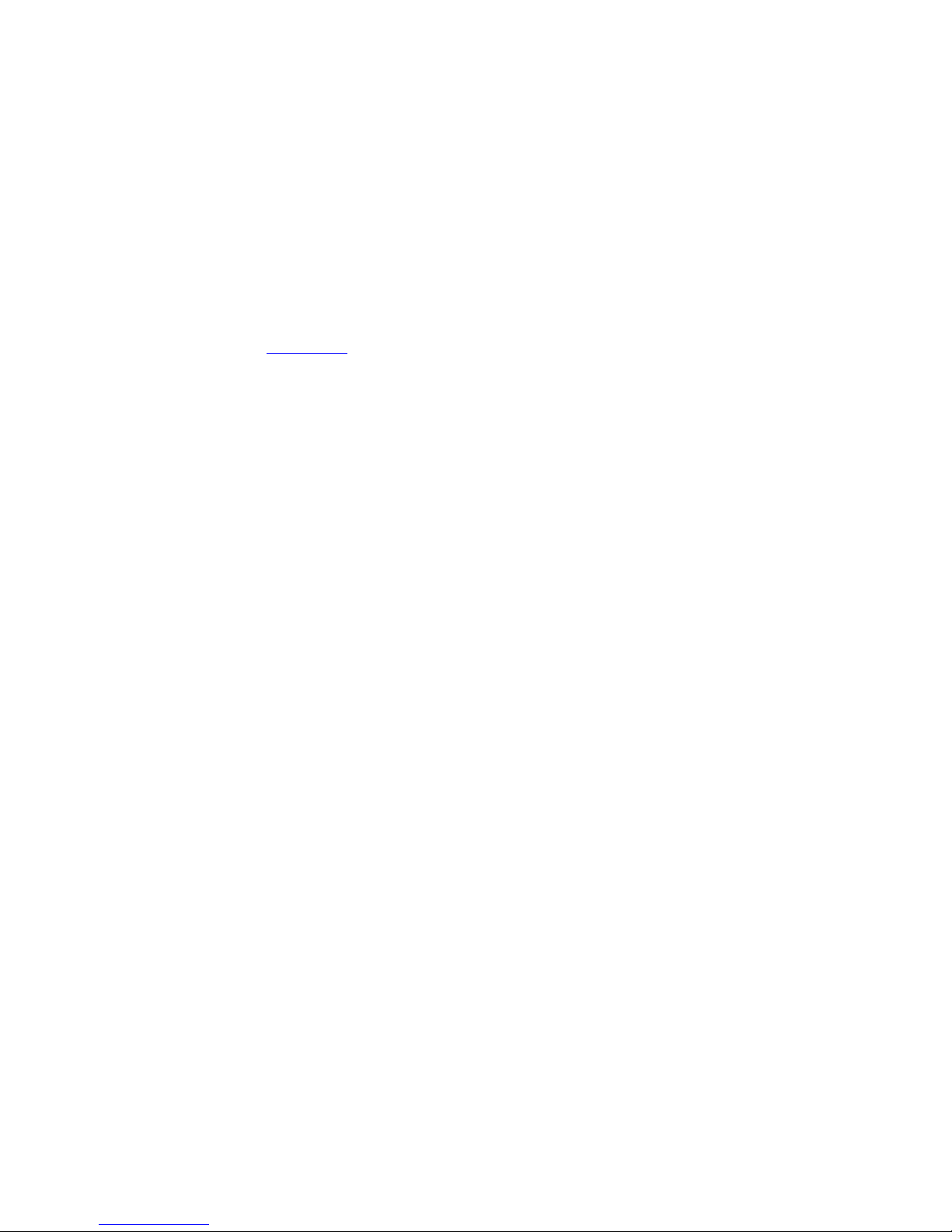
Information
For more information on Lezyne products, visit: http://lezyne.com
WEEE Notice & Product Disposal:
The symbol of the crossed waste container means that, in accordance with2002/96/EC
Waste Electrical and Electronic Equipment Directive (WEEE),once the product reaches
the end of its lifecycle, in the European Union it is subject to special waste disposal. In
addition to the present device, this rule is also applied to all items carrying such a symbol.
Do not dispose of these products as undifferentiated urban waste but put away for material
differentiated recycling.
CE RF Compliance—Meets the EU Requirements:
The equipment complies with the RF Exposure Requirement 1999/519/EC, Council
Recommendation of 12 July 1999 on the limitation of exposure of the general public to
electromagnetic fields (0–300 GHz). Changes or modifications to this product not authorized
by the manufacturer could void the EMC compliance and negate your authority to
operate the product. This product has demonstrated EMC compliance under conditions
that included the use of compliant peripheral devices and shielded cables between system
components. It is important that you use compliant peripheral devices and shielded
cables between system components to reduce the possibility of causing interference to
radios, televisions, and other electronic devices. We, hereby, declare that this cellular,
Wi-Fi radio is in compliance with the essential requirements and other relevant provisions
of Directive 1999/5/EC. Products with CE marking comply with the EMC Directive
(2004/108/EC) and the Low Voltage Directive (2006/95/EC) issued by the Commission of
the European Community. Compliance with these directives implies conformity to the
following European Norms (in parentheses are the equivalent international standards).
FCC & IC User Warning Notice:
Any changes or modifications not expressly approved by the party responsible for compliance
could void your authority to operate the equipment.
Note:
This equipment has been tested and found to comply with the limits for a Class B digital
device, pursuant to part 15 of the FCC Rules. These limits are designed to provide reasonable
protection against harmful interference in a residential installation. This equipment
generates, uses and can radiate radio frequency energy and, if not installed and used in
accordance with the instructions, may cause harmful interference to radio communications.
However, there is no guarantee that interference will not occur in a particular
installation. If this equipment does cause harmful interference to radio or television
reception, which can be determined by turning the equipment off and on, the user is
encouraged to try to correct the interference by one or more of the following measures:
—Reorient or relocate the receiving antenna.
—Increase the separation between the equipment and receiver.
—Connect the equipment into an outlet on a circuit different from that to which the
receiver is connected.
—Consult the dealer or an experienced radio/TV technician for help.
Labeling Requirement Notice:
Any Changes or modifications not expressly approved by the grantee of this device could void
the users authority to operate the equipment
This device complies with Part 15 of the FCC Rules and Industry Canada license-exempt
RSS standard(s). Operation is subject to the following two conditions: (1) this device
may not cause harmful interference, and (2) this device must accept any interference recieved,
including interference that may cause undesired operation of the device.
FCC:
This Transmitter must not be co‐located or operating in conjunction with any
other antenna or transmitter.
RF Exposure Warning:
This equipment complies with FCC RF radiation exposure limits set forth for an
uncontrolled environment. The equipment must not be co-located or operating in conjunction
with any other antenna or transmitter
Canada, Industry Canada (IC) Notices:
This device complies with Canada licence-exempt RSS standard(s).
Operation is subject to the following two conditions: (1) this device may not cause interference
and (2) this device must accept any interference, including interference that may cause
undesired operation of the device.
Canada, avis d’Industry Canada (IC)
Cet appareil est confrome avec Industrie Canada exceptes de licence RSS stadard(s). Son
fonctionnement est soumis aux deux conditions suivantes: (1) cet appareil ne doit pas causer
d’interference et (2) cet appareil doit accepter toute interfence, notamment les interferences qui
peuvent affecter son fonctionnment.
Radio Frequency (RF) Exposure Information
The radiated output power of the Wireless Device is below the Industry Canada (IC) radio
frequency exposure limits. The Wireless Device should be used in such a manner such that the
potential for human contact during normal operation is minimized.
This Device has also been evaluated and shown compliant with IC RF Exposure limits under
portable exposure conditions. (antennas are less than 20cm of person’s body)
Informations concernant l’exposition aux frequences radio (RF)
La puissance de sortie emise par l’appareil de sans fil est inferieure a la limite d’exposition aux
frequences radio d’industry Canada (IC) Utilisez l’appareil de sans fil de facon a minimiser les
contacts humains lors du fonctionnement normal.
Ce peripherique a egalement ete evalue et demontre confrome aux limites d’exposition aux RF
d’IC dans des conditions d’exposition a des appareils portables. (les antennes sont moins de
20cm du corps d’une personne)
Lezyne is a trademark of Lezyne USA, Inc. and registered both in the United States and
internationally Any unauthorized use is expressly prohibited
Bluetooth ®is a trademark of Bluetooth SIG, Inc,
ANT+™ is a trademark of Dynastream Innovations, Inc.
The term Strava, the Strava logos and product and service names are the exclusive trademarks
of, and are owned by, Strava Inc
Shimano ™is a trademark of Shimano Inc
2
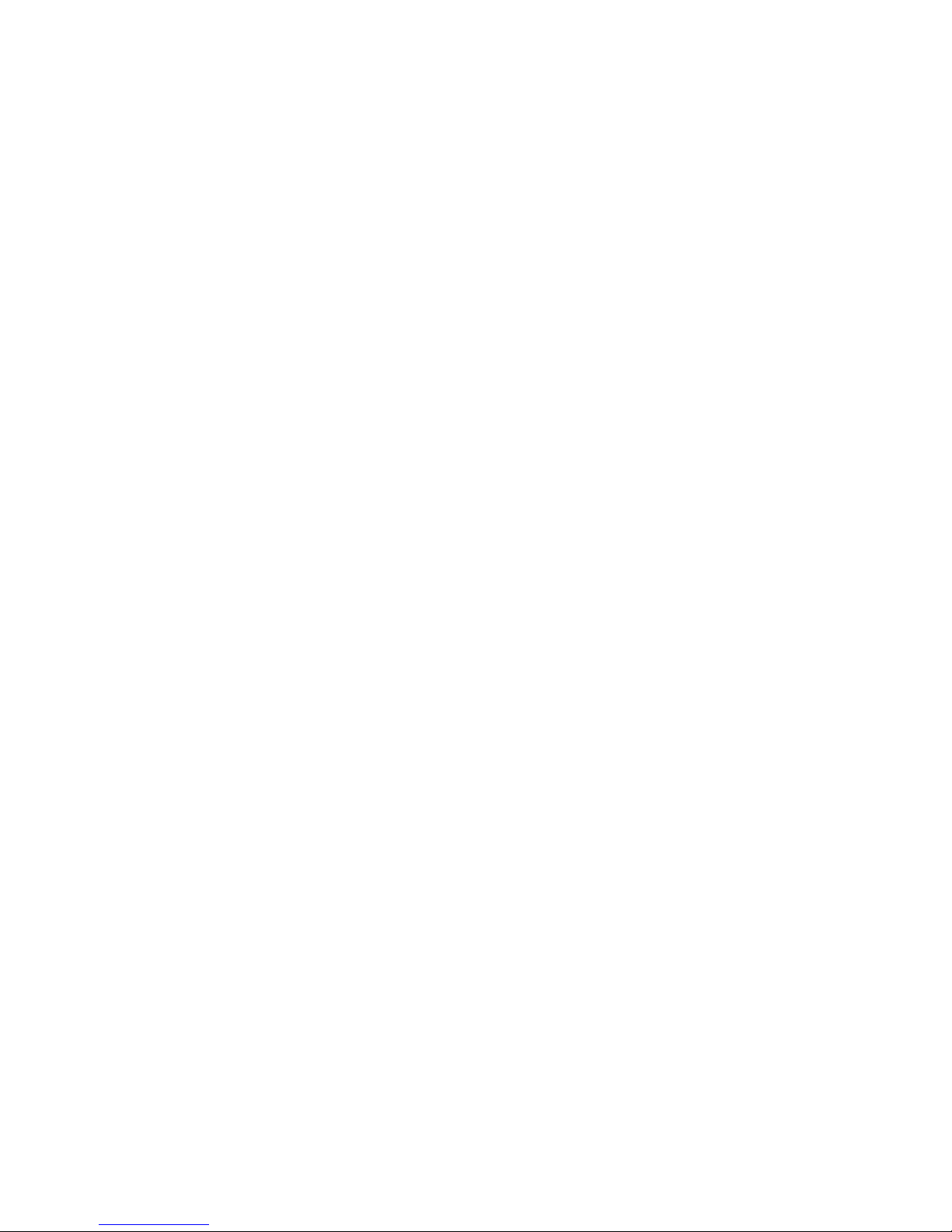
Warranty
Lezyne GPS devices carry a one (1) year warranty from the original purchase date to the original owner (proof of purchase is required.) This warranty covers materials and manufacturing defects
on the GPS housing, electronics, and the mounting bracket supplied. Issues not covered by the warranty include normal wear and tear, consumable parts, such as batteries, unless product
damage has occurred due to defect in material or manufacturing, improper installation, attempting to access electronics, modifying electronics, damage or failure due to accident, misuse, abuse,
or neglect.
Because of possible user resealing error of the USB port, this product is not warrantied against water in the housing from improper sealing or any resulting damage. Please review and follow the
instructions carefully when sealing the housing.
This product is intended to be used only as a cycling aid and must not be used for any purpose requiring precise measurement of direction, distance, location or topography. Lezyne makes no
warranty as to the accuracy or completeness of map data in this product.
In no event shall Lezyne be liable for incidental or consequential damages for any traffic fines or citations, relating to or resulting from the use of this product or any of its parts. Lezyne assumes
no liability for any accident, injury, death, loss, or other claim related to or resulting from the use of this product.
3
Important
Do not be come distracted by the device—always operate vehicles in a safe manner.
Lezyne USA, Inc. does not accept any liability for injuries or other damages resulting from the use of this product in any circumstances.
DO NOT SUBMERGE UNDER WATER
Lezyne GPS devices are water resistant under normal conditions, but are not waterproof. If moisture gets inside device body, air-out until completely dry.
DO NOT ATTEMPT TO REMOVE ELECTRONICS
Doing so will void warranty.
Do not operate or store outside of temperature range (-20–60° C). Battery life may be affected at temperature extremes.
Location and surroundings may affect GPS signal. For best results, use the device outdoors with an unobstructed view of the sky. It may take up to 60 seconds to acquire GPSsignals.
This GPS device is not a calibrated measuring tool. It should not be used for surveying purposes. GPS based elevation measurements may vary.
Calorie readings are an estimation for reference only.
CA PROPOSITION 65 WARNING:
This product may contain chemicals known to the State of California to cause cancer and birth defects or other reproductive harm
(California law requires this warning to be given to customers in the State of California).
For more info: www.lezyne.com/prop65

4
Table of Contents
• Getting Started page.5
– Buttons
– Screen Icons
– Charging GPS
– Installing GPS
– Turning on GPS
– GPS Satellite Signal
– Starting a Ride
– Ending a Ride
– Uploading a Ride to your Computer
• Screen Set up page. 12
– Layout
– Fields
– Unit Format
– Brightness (Backlight)
• Time Set up page.16
– Time Format
– Time Zone*
– Daylight Saving*
• Phone Pairing page.17
– Pairing to the Phone
– Notification Set up
– Navigation
– Mapping
– Strava and Strava Live Segments
– Lezyne Track
• Sensor Pairing page.27
– Heart Rate Monitor Set up
– Speed Monitor Set up
– Cadence Monitor Set up
– Power Monitor Set up
– Shifting Set up
• Bike Set up page.26
– Wheel Circumference
– Bike Weight
• Personal Set up page.27
– Sport Type
– Language*
– Age*
– Weight*
– Height*
– Gender*
• Auto/Preset Notification Set up page.30
– Scroll
– Pause
– Lap
– Light (Backlight)
• Alert Set up page.32
– Ride Distance
– Ride Time
– Calories
• Records page.35
– Erase All
– Erase Oldest
– Memory
– Reset Trip 1
– Reset Trip 2
– Reset Odo (Odometer)
• Info page.38
– Device
– Firmware
– GPS
– Sats
• Specifications page.42
• Data Metrics Explained page.42
• Troubleshooting page.44
– Updating Software
– Support
– Resetting the Device

Press for Back button function
Hold for 2 seconds to turn ON/OFF the device
Press to Scroll left through pages
ENTER Press to ENTER a selection in the menu screen
Press to turn Backlight ON/OFF
MENU Hold to access the MENU screen
Press to move UP in the menu screen
Press to Scroll right through pages
LAP Press to start a ride
Hold to end a ride
Press to move DOWN in the menu screen
During a ride, Press to mark a LAP
Getting Started
Buttons
5
Press
Hold
Menu
Scroll Right
Pause
Start/Lap
Ride Screen Button Functions
On/Off
Scroll Left
Enter
Backlight
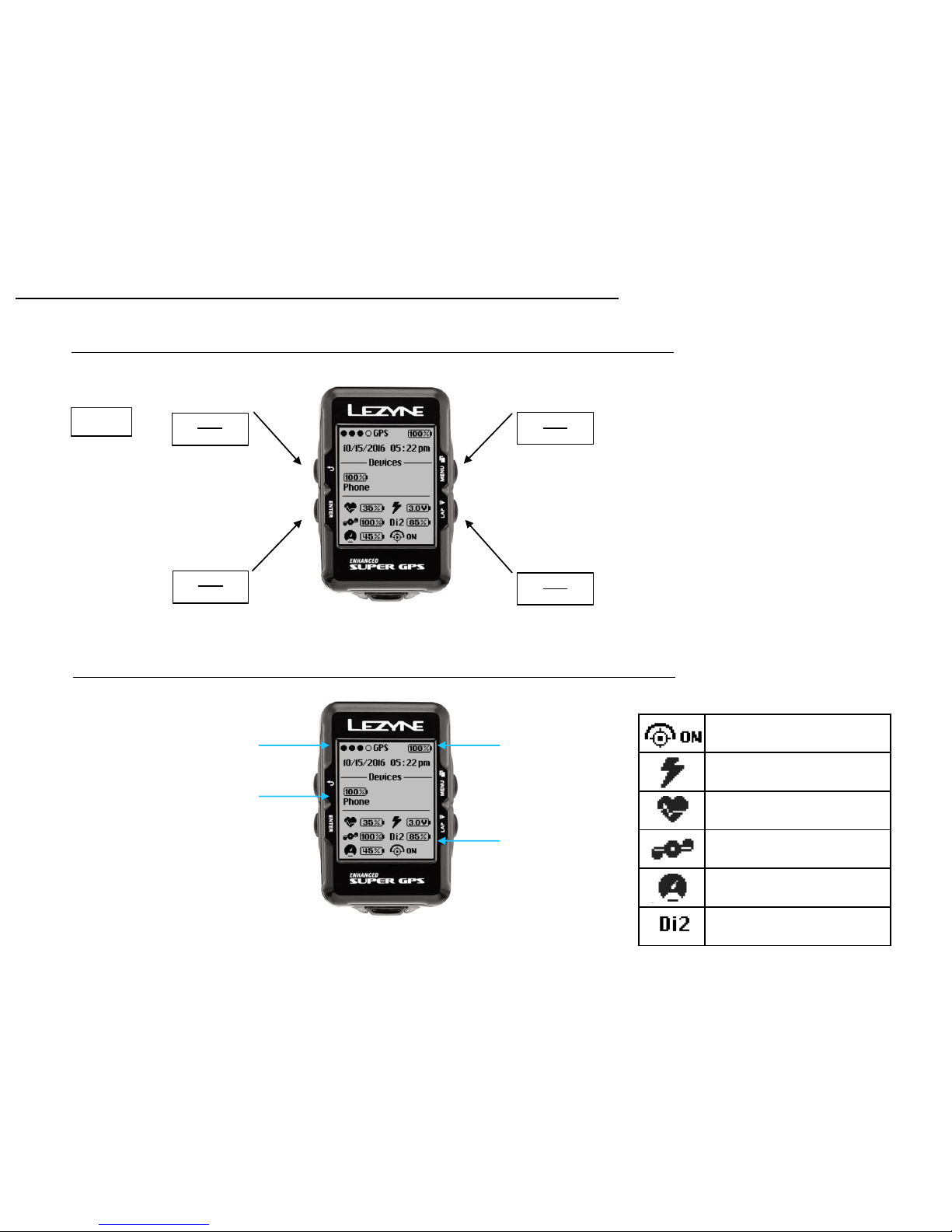
Lezyne
Track
Power Sensor
Heart Rate Sensor
Cadence Sensor
Speed Sensor
Shifting Sensor
Getting Started
6
Press
Hold
Select
Up
Down
Menu and Pause Screen Button Functions
Screen Icons
GPS Status Battery Status
Back
Phone Connection
Sensor Status
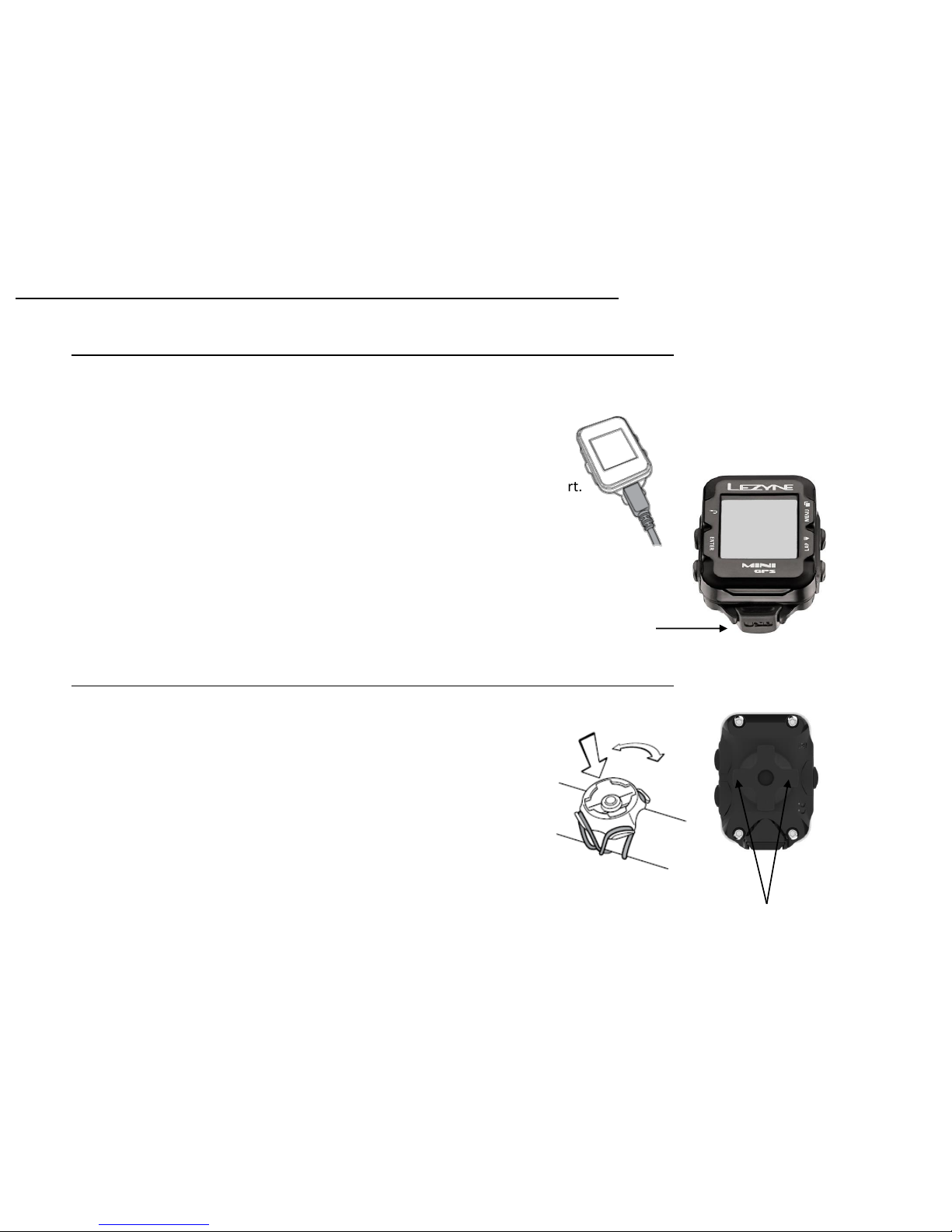
Before using your Lezyne GPS device for the first time, fully charge battery
and it is also recommended to visit lezyne.com/gpsroot and update your GPS
device to the latest software.
1. Remove exterior moisture.
2. Open USB cover.
3. Connect micro USB cable and device to powered USB port.
For best results, use the supplied Lezyne cable.
If device does not display charging symbol when plugged in, selected USB
port may not be powered – try another USB port.
Open USB cover for charging
Mounting tabs
Getting Started
Charging
To attach the X-Lock mount:
1. Align the shim with the bottom of the mount.
2. Attach the X-Lock mount securely using the two bands
the best fit your mounting location.
To connect the device to the X-Lock mount:
1. Align the tabs on the back of the device with the mount.
2. Press down and turn the device until it locks into place.
Mounting
7
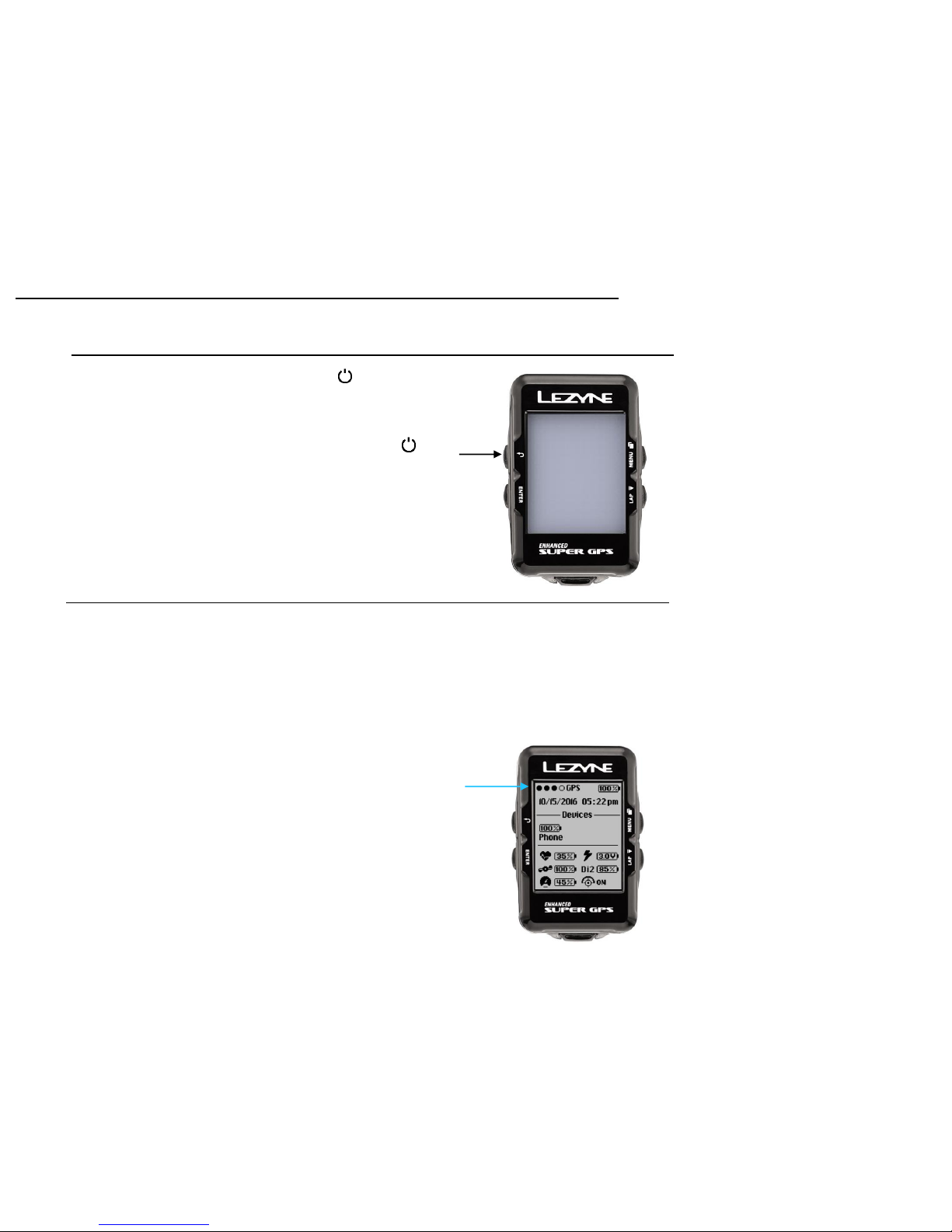
Turning on the GPS
Press and hold for 2
seconds to turn on
GPS Satellite Signal
Before a ride can start there must be status of a GPS signal present. This can take 30 to 90
seconds. For best results:
1. Go outside to open clear area.
2. Place the GPS device so its not obstructed to the sky.
3. Wait for a GPS status dot to fill in.
*a pop up notice will appear if you try to start a ride before a GPS signal is present.
GPS Signal
Getting Started
Turn on your GPS by holding the left button.
8

Enter the pause menu by holding the bottom right button . To continue
recording, select the option RESUME or choose to SAVE or DISCARD your ride.
Starting a Ride
Press to start
recording a ride
1. Wait for a GPS signal.
2. Start recording by pressing the bottom
right button.
3. Ride data is recorded when the timer is
running. A recording indicator will blink in
the upper right corner
4. Press the top right button or top left
button to see scroll through pages
showing ride metrics.
Press and hold to
end ride
Ending a Ride
Getting Started
9

Uploading a Ride to a computer
1. Remove the USB port seal.
2. Connect your Power or Super GPS to a computer via Micro USB cable.
3. The GPS will read like a USB drive with included folders.
4. Within the Lezyne GPS folder find your .Fit ride files in the Activities folder to
upload and share at www.lezyne.com/gpsroot
Getting Started
USB Seal
Its important to re-install the USB seal between the two seal locks to maintain a
good seal against the weather.
GPS Device updates
Software updates for your GPS device can be found at
http://www.lezyne.com/support-downloads.php
10

Screen Display
Up to 5 Data pages can be created and customized to show different data fields.
Access the Screen menu
1. When in the Menu screen scroll
to Screen and press the
left ENTER button,
Menu Options
11
Menu Screen
Hold the top right button to enter the MENU screen
Menu options include:
Data Pages
Data Pages
1. Press the ENTER button and you
can set up how many pages you
want to see
Screen Setup
• Alert
• Auto
• Bike
• Personal
• Records
• Personal
• Records
• Phone
• Navigation
• Sensors
• Screen
• Time
• Info
• Strava*
*only appears if segments have
been saved on the device

Page Setup
There are three display options for each page:
• 2 Lines of Data
• 3 Lines of Data
• 4 Lines of Data
To change the Layout,
1. Scroll up or down to the page number you want to change and press the left
ENTER button.
2. In the No. of fields press enter use the right buttons to scroll up and down until it
list the desired lines of data to display.
3. Press ENTER to select.
Screen Set up
2 Lines of Data
3 Lines of Data
4 Lines of Data
12
Line 1
Line 2
Line 1
Line 2
Line 3
Line 1
Line 2
Line 3
Line 4
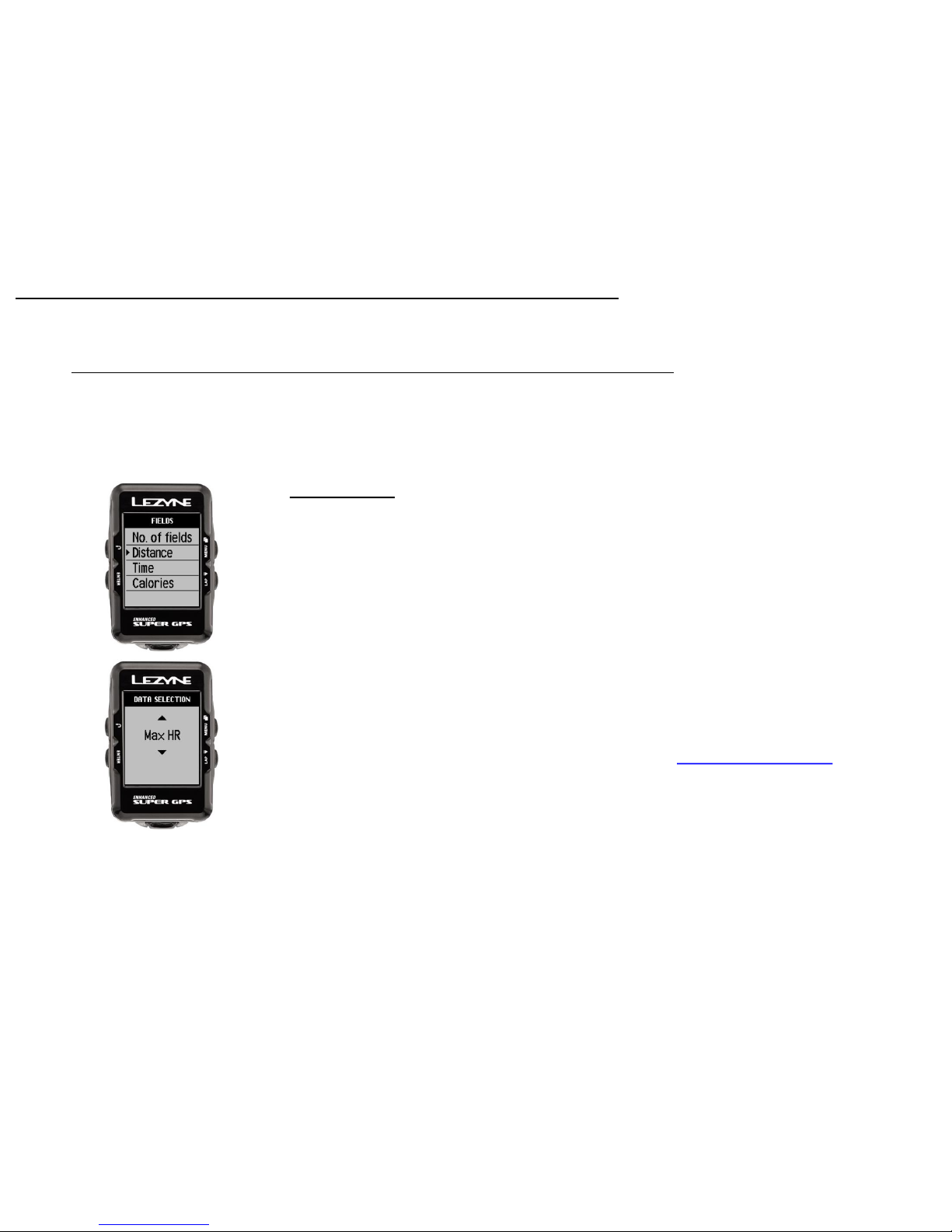
Data Selection Display
In Fields you can choose what data metrics to display on each data line.
Move Up or Down to the line you want to change and Press ENTER.
Scroll Up or Down to make the change and Press ENTER.
Screen Set up
13
Adjustable Data
Distance
Speed
Avg Speed
Max Speed
Trip 1
Trip 2
Odometer
Time
Clock
Elevation
Grade
Ascent
Descent
Temperature
Calories
*Heart Rate
*Avg Heart Rate
*Max Heart Rate
*Cadence
*Avg Cadence
*Power
*Avg Power
*3s Power
*10s Power
*Power Balance
*Left/Right Smoothness
*Left/Right Torque Efficiency
Lap Distance
Lap Speed
*Lap Power
*Lap Heart Rate
*Lap Cadence
Lap Time
**Di2 Shifting
*eTap Shifting
*Separate ANT+™ or Bluetooth® device required to see these metrics
**Special Shimano™ Dfly adapter required for Di2 Systems
Data Definitions Found Here
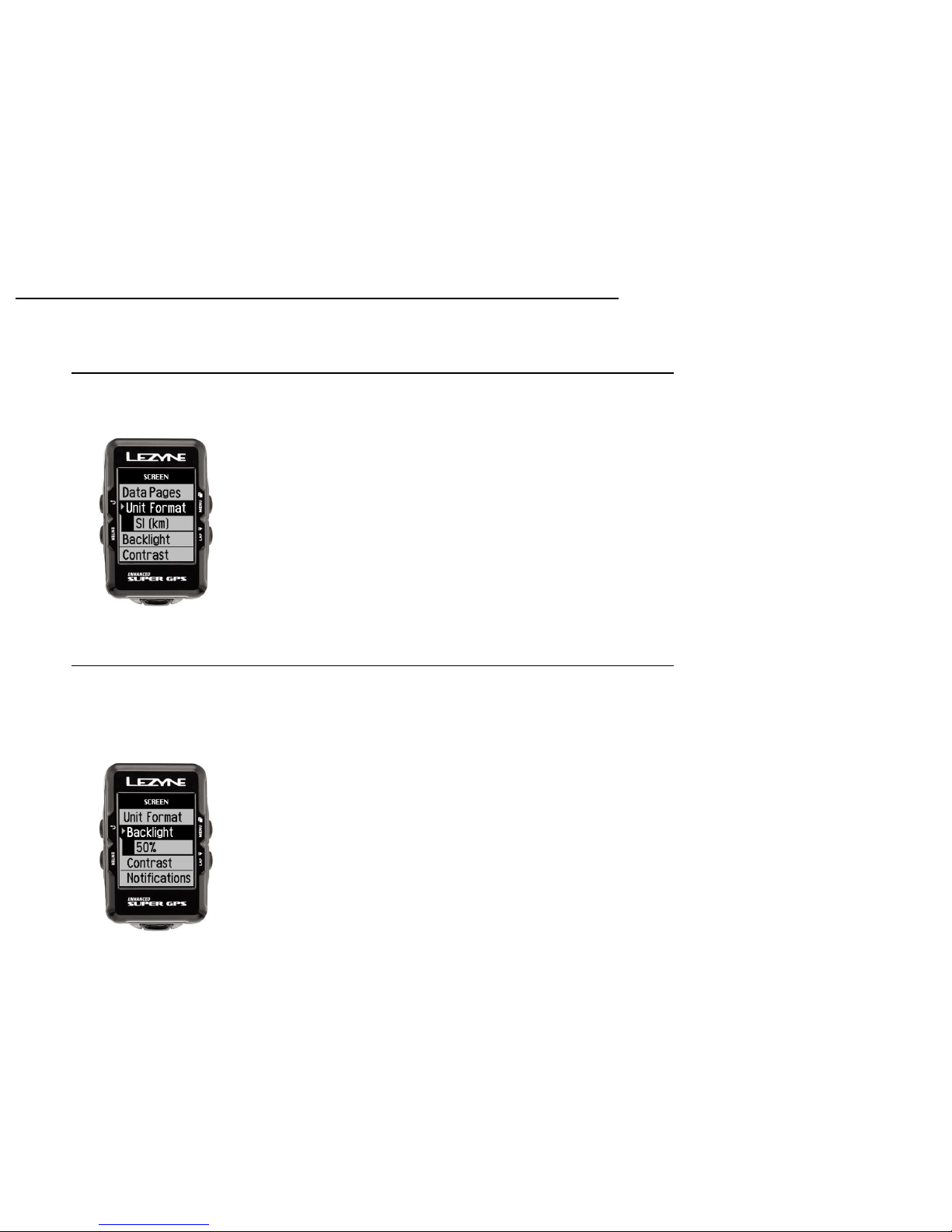
Screen Set up
14
Units Format Display
In Units you can choose between Miles or Kilometer format.
Press ENTER and toggle up or down, press ENTER to select the setting.
Brightness Display
In Brightness you can choose what percentage of light that is displayed from the
backlight. Press ENTER and use the right buttons to INCREASE or DECREASE. Use
the ENTER button to make the adjustments. When done press the BACK button.
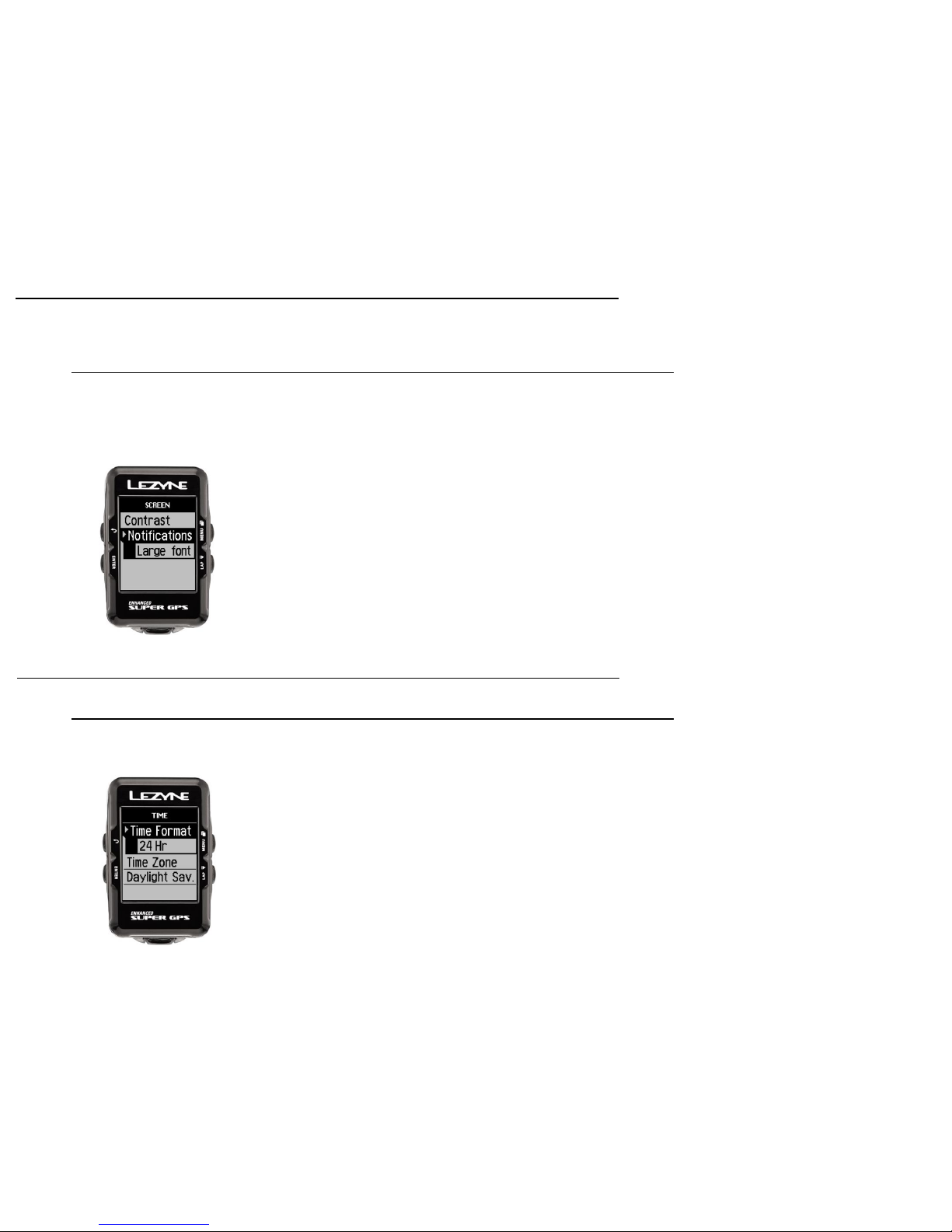
Notification Display
In Notification you can choose what font size is used to displayed phone
notifications. Press ENTER and use the right buttons to select size. Use the
ENTER button to make the selection.
Screen Set up
Time Set up
Time Format
Time Format adjusts time display from 12hr to 24hr format. Press ENTER and
use the right buttons to select 12hr or 24hr. Press ENTER to make the selection.
15
