Page 1
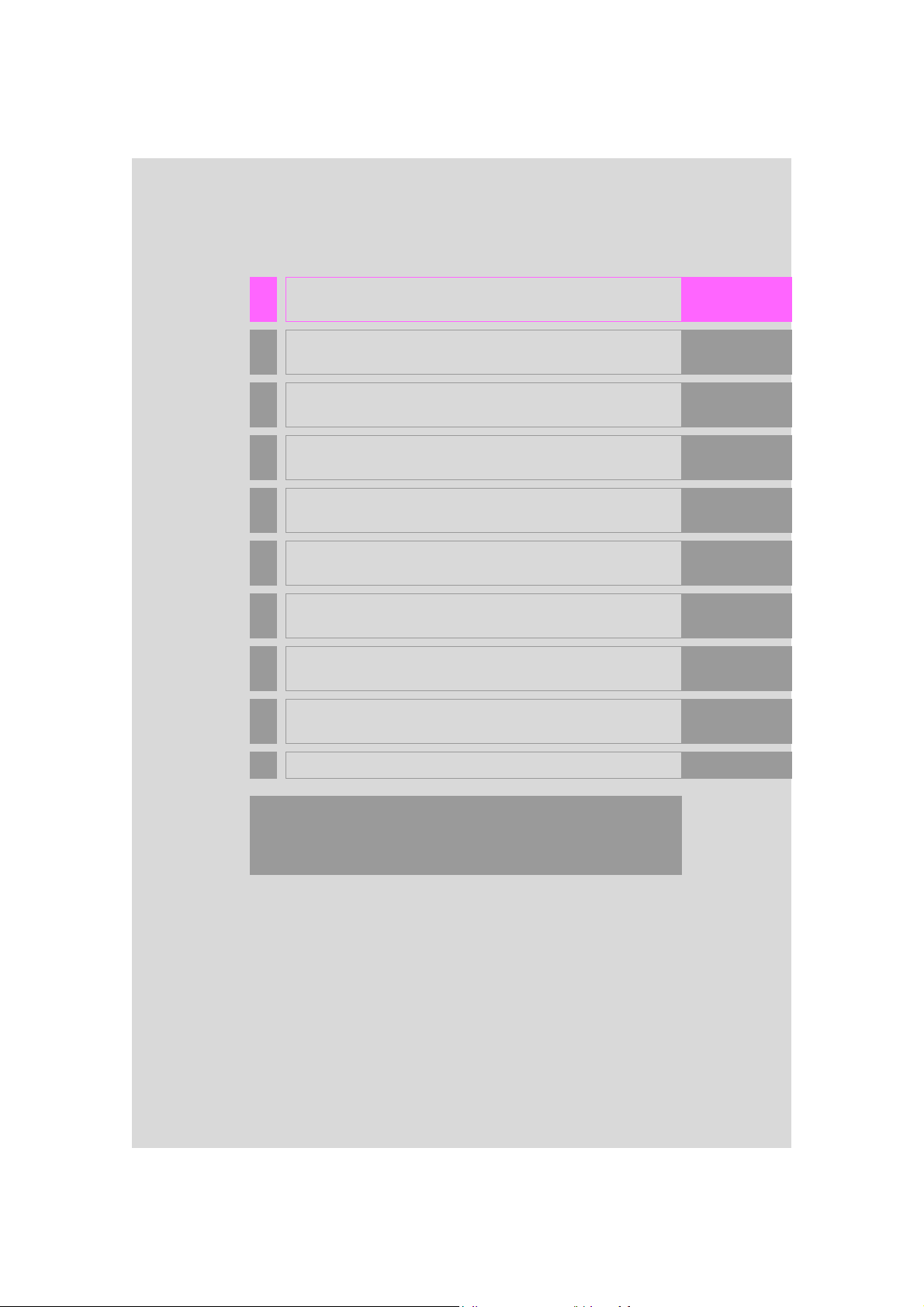
1 QUICK GUIDE 11
2 BASIC FUNCTION 35
3 NAVIGATION SYSTEM 85
4 AUDIO/VISUAL SYSTEM 171
5 VOICE COMMAND SYSTEM 265
6 INFORMATION 281
7 PERIPHERAL MONITORING SYSTEM 285
8 PHONE 315
9 LEXUS ENFORM 363
INDEX 397
About the following equipment, see the “Owner’s Manual”.
Air conditioning
Fuel consumption
Vehicle customization settings
11
RC_RCF_Navi_U
Page 2
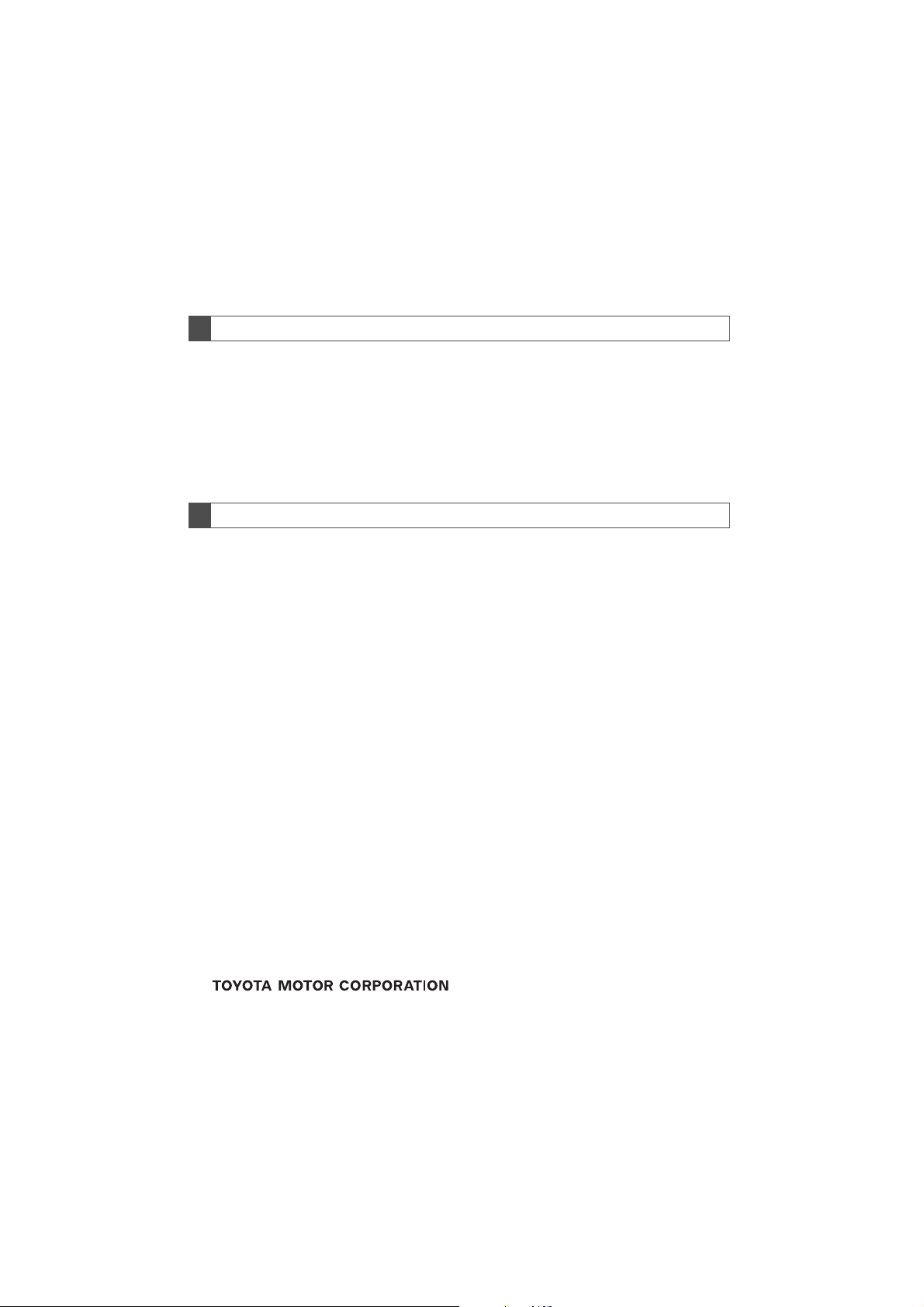
Introduction
NAVIGATION SYSTEM OWNER’S MANUAL
This manual explains the operation of the Navigation System. Please read this manual
carefully to ensure proper use. Keep this manual in your vehicle at all times.
The screen shots in this document and the actual screens of the navigation system differ depending on whether the functions and/or a contract existed and the map data
available at the time of producing this document.
Please be aware that the content of this manual may be different from the navigation
system in some cases, such as when the system’s software is updated.
NAVIGATION SYSTEM
The Navigation System is one of the most technologically advanced vehicle accessories ever developed. The system receives satellite signals from the Global Positioning
System (GPS) operated by the U.S. Department of Defense. Using these signals and
other vehicle sensors, the system indicates your present position and assists in locating
a desired destination.
The navigation system is designed to select efficient routes from your present starting
location to your destination. The system is also designed to direct you to a destination
that is unfamiliar to you in an efficient manner. The system uses DENSO maps. The calculated routes may not be the shortest nor the least traffic congested. Your own personal local knowledge or “short cut” may at times be faster than the calculated routes.
The navigation system’s database includes Point of Interest categories to allow you to
easily select destinations such as restaurants and hotels. If a destination is not in the database, you can enter the street address or a major intersection close to it and the system will guide you there.
The system will provide both a visual map and audio instructions. The audio instructions
will announce the distance remaining and the direction to turn in when approaching an
intersection. These voice instructions will help you keep your eyes on the road and are
timed to provide enough time to allow you to maneuver, change lanes or slow down.
Please be aware that all current vehicle navigation systems have certain limitations that
may affect their ability to perform properly. The accuracy of the vehicle’s position depends on satellite conditions, road configuration, vehicle condition or other circumstances. For more information on the limitations of the system, refer to page 164.
2
RC_RCF_Navi_U
Page 3
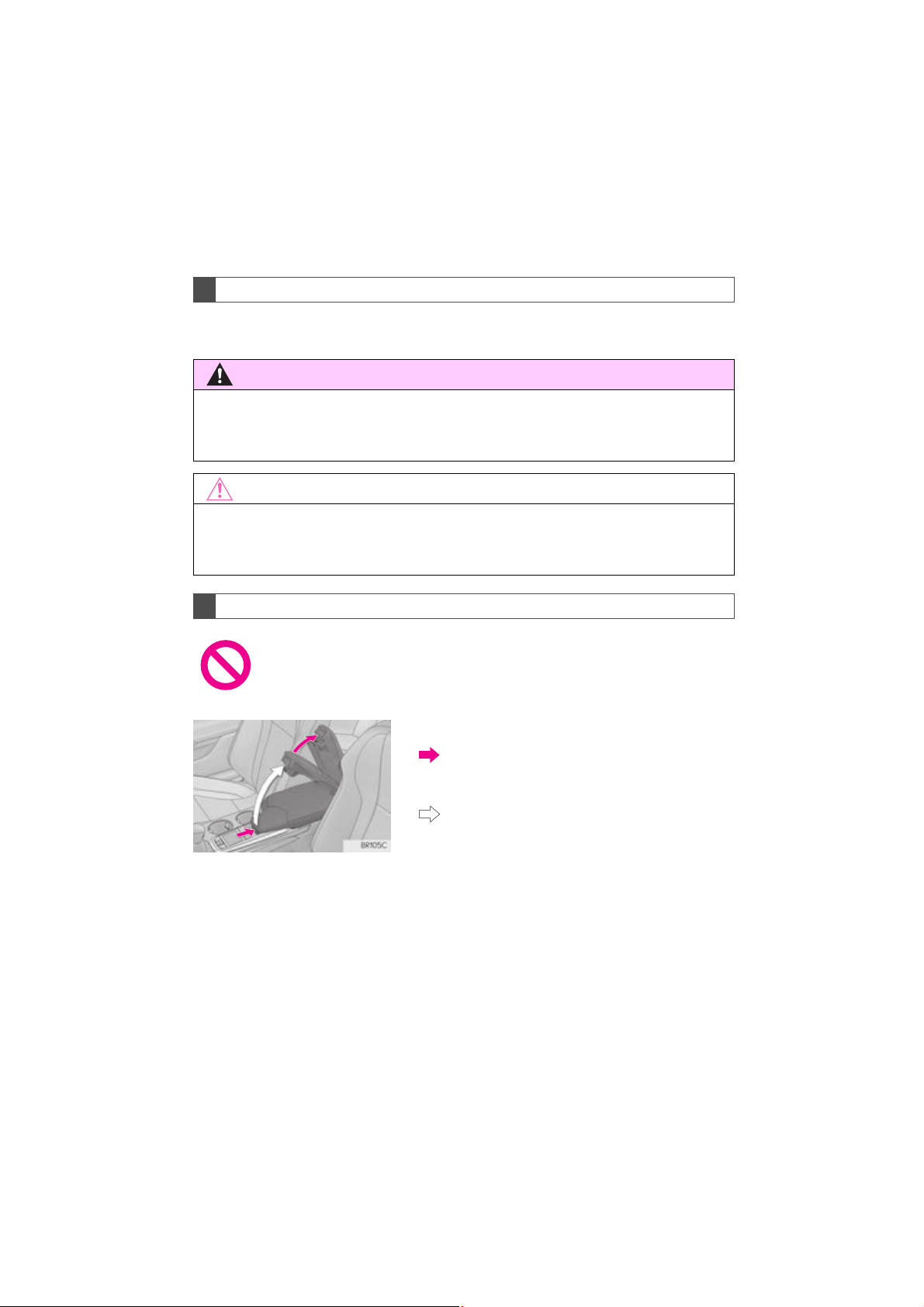
IMPORTANT INFORMATION ABOUT THIS MANUAL
WARNING
NOTICE
For safety reasons, this manual indicates items requiring particular attention with the
following marks.
●This is a warning against anything which may cause injury to people if the warning is
ignored. You are informed about what you must or must not do in order to reduce the risk of
injury to yourself and others.
●This is a warning against anything which may cause damage to the vehicle or its equipment
if the warning is ignored. You are informed about what you must or must not do in order to
avoid or reduce the risk of damage to your vehicle and its equipment.
SYMBOLS USED IN ILLUSTRATIONS
Safety symbol
The symbol of a circle with a slash through it means “Do not”, “Do not do
this” or “Do not let this happen”.
Arrows indicating operations
Indicates the action (pushing, turning, etc.)
used to operate switches and other devices.
Indicates the outcome of an operation (e.g.
a lid opens).
3
RC_RCF_Navi_U
Page 4
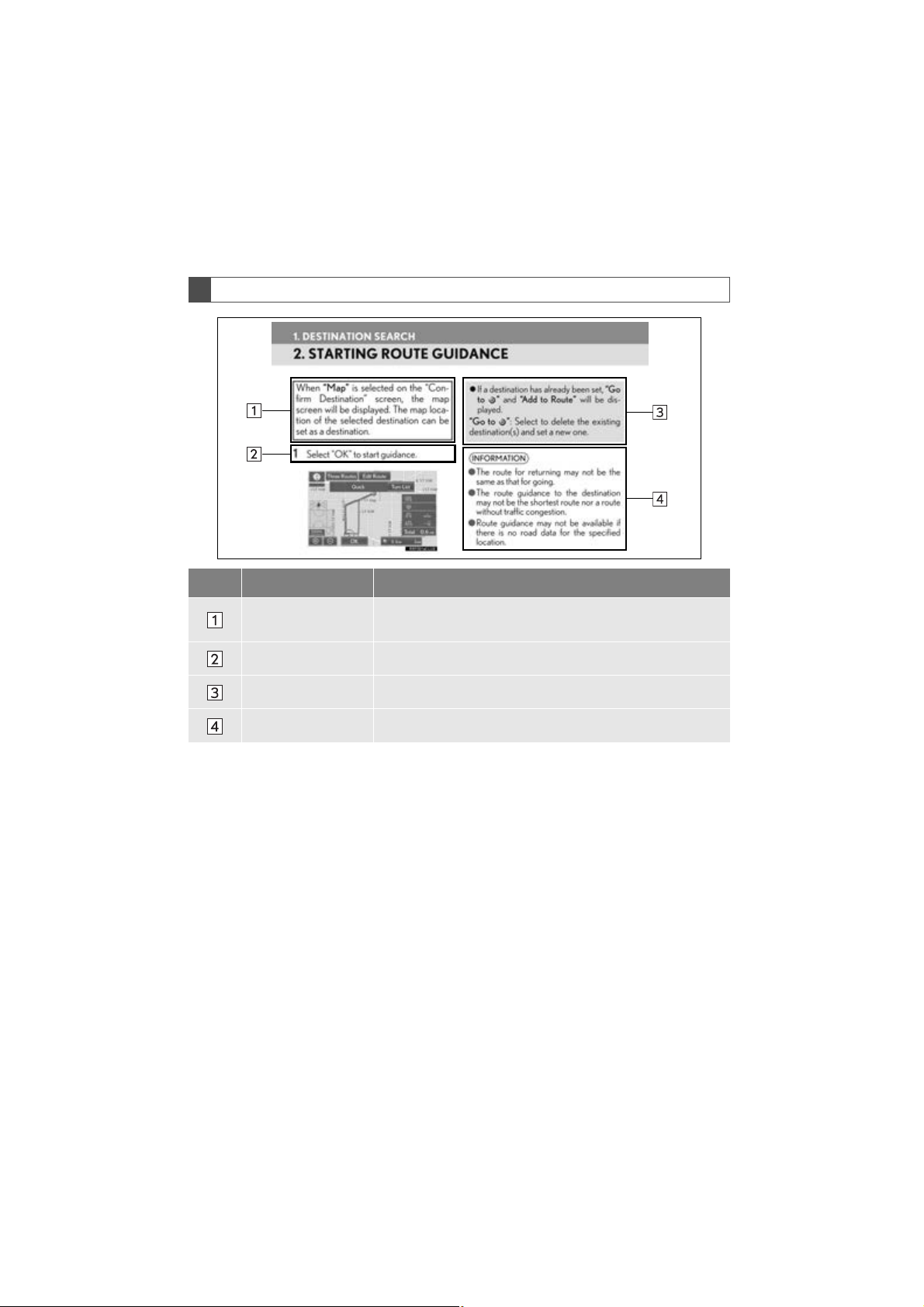
HOW TO READ THIS MANUAL
No. Name Description
Operational
Outlines
An outline of the operation is explained.
Main Operations The steps of an operation are explained.
Related Operations A main operation’s supplementary operations are described.
Information Useful information for the user is described.
4
RC_RCF_Navi_U
Page 5
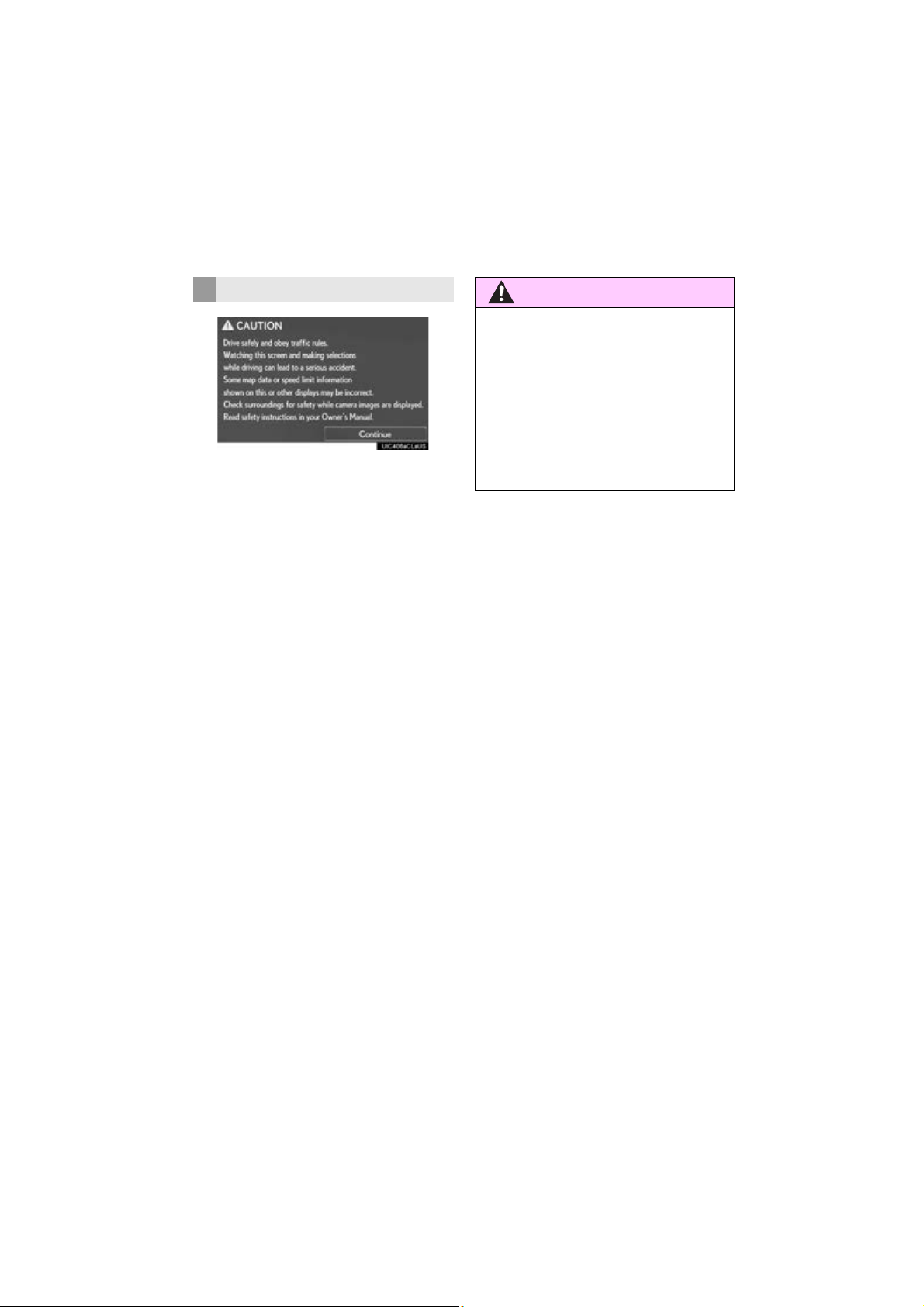
SAFETY INSTRUCTION
WARNING
To use this system in the safest possible
manner, follow all the safety tips shown below.
This system is intended to assist in reaching
the destination and, if used properly, can do
so. The driver is solely responsible for the
safe operation of your vehicle and the safety
of your passengers.
Do not use any feature of this system to the
extent it becomes a distraction and prevents safe driving. The first priority while
driving should always be the safe operation
of the vehicle. While driving, be sure to observe all traffic regulations.
Prior to the actual use of this system, learn
how to use it and become thoroughly familiar with it. Read the entire Navigation System Owner’s Manual to make sure you
understand the system. Do not allow other
people to use this system until they have
read and understood the instructions in this
manual.
For your safety, some functions may become inoperable when driving. Unavailable
screen buttons are dimmed. Only when the
vehicle is not moving, can the destination
and route selection be done.
●For safety, the driver should not operate
the navigation system while he/she is
driving. Insufficient attention to the road
and traffic may cause an accident.
●While driving, be sure to obey the traffic
regulations and maintain awareness of
the road conditions. If a traffic sign on the
road has been changed, route guidance
may not have the updated information
such as the direction of a one way street.
While driving, listen to the voice instructions
as much as possible and glance at the
screen briefly and only when it is safe. However, do not totally rely on voice guidance.
Use it just for reference. If the system cannot determine the current position correctly, there is a possibility of incorrect, late, or
non-voice guidance.
The data in the system may occasionally be
incomplete. Road conditions, including
driving restrictions (no left turns, street closures, etc.) frequently change. Therefore,
before following any instructions from the
system, look to see whether the instruction
can be done safely and legally.
This system cannot warn about such things
as the safety of an area, condition of streets,
and availability of emergency services. If unsure about the safety of an area, do not drive
into it. Under no circumstances is this system a substitute for the driver’s personal
judgement.
Use this system only in locations where it is
legal to do so. Some states/provinces may
have laws prohibiting the use of video and
navigation screens next to the driver.
5
RC_RCF_Navi_U
Page 6
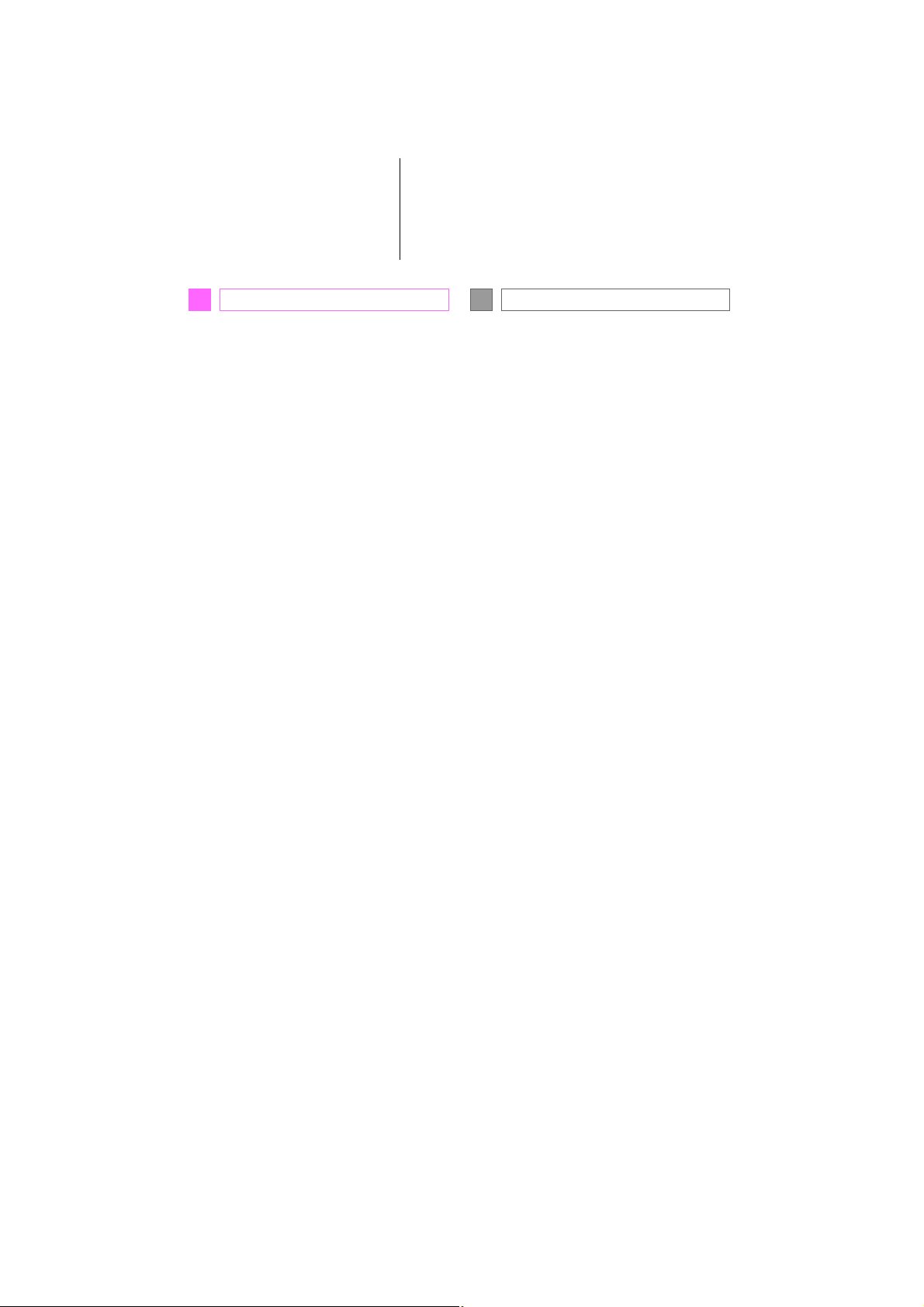
TABLE OF CONTENTS
QUICK GUIDE
1
1. BASIC FUNCTION......................................... 12
Remote Touch........................................................... 12
“Menu” SCREEN .................................................... 14
HOME SCREEN ....................................................16
2. QUICK REFERENCE..................................20
“Setup” SCREEN....................................................20
“Information” SCREEN........................................22
3. NAVIGATION OPERATION .................. 24
REGISTERING HOME......................................24
REGISTERING PRESET
DESTINATIONS................................................26
OPERATION FLOW:
GUIDING THE ROUTE.................................28
SETTING HOME
AS THE DESTINATION.................................30
4. FUNCTION INDEX......................................32
FUNCTION INDEX ............................................32
BASIC FUNCTION
2
1. BASIC INFORMATION BEFORE
OPERATION ............................................... 36
INITIAL SCREEN.................................................. 36
HOW TO USE THE Remote Touch.............38
HOME SCREEN OPERATION......................41
ENTERING LETTERS AND
NUMBERS/LIST SCREEN
OPERATION ...................................................... 43
SCREEN ADJUSTMENT...................................47
LINKING MULTI-INFORMATION
DISPLAY AND NAVIGATION
SYSTEM.................................................................49
2. Bluetooth® SETTINGS................................. 50
REGISTERING/CONNECTING
Bluetooth
SETTING Bluetooth
®
DEVICE.........................................50
®
DETAILS.....................58
3. OTHER SETTINGS ....................................... 68
GENERAL SETTINGS.......................................68
VOICE SETTINGS................................................76
VEHICLE SETTINGS..........................................78
6
RC_RCF_Navi_U
Page 7
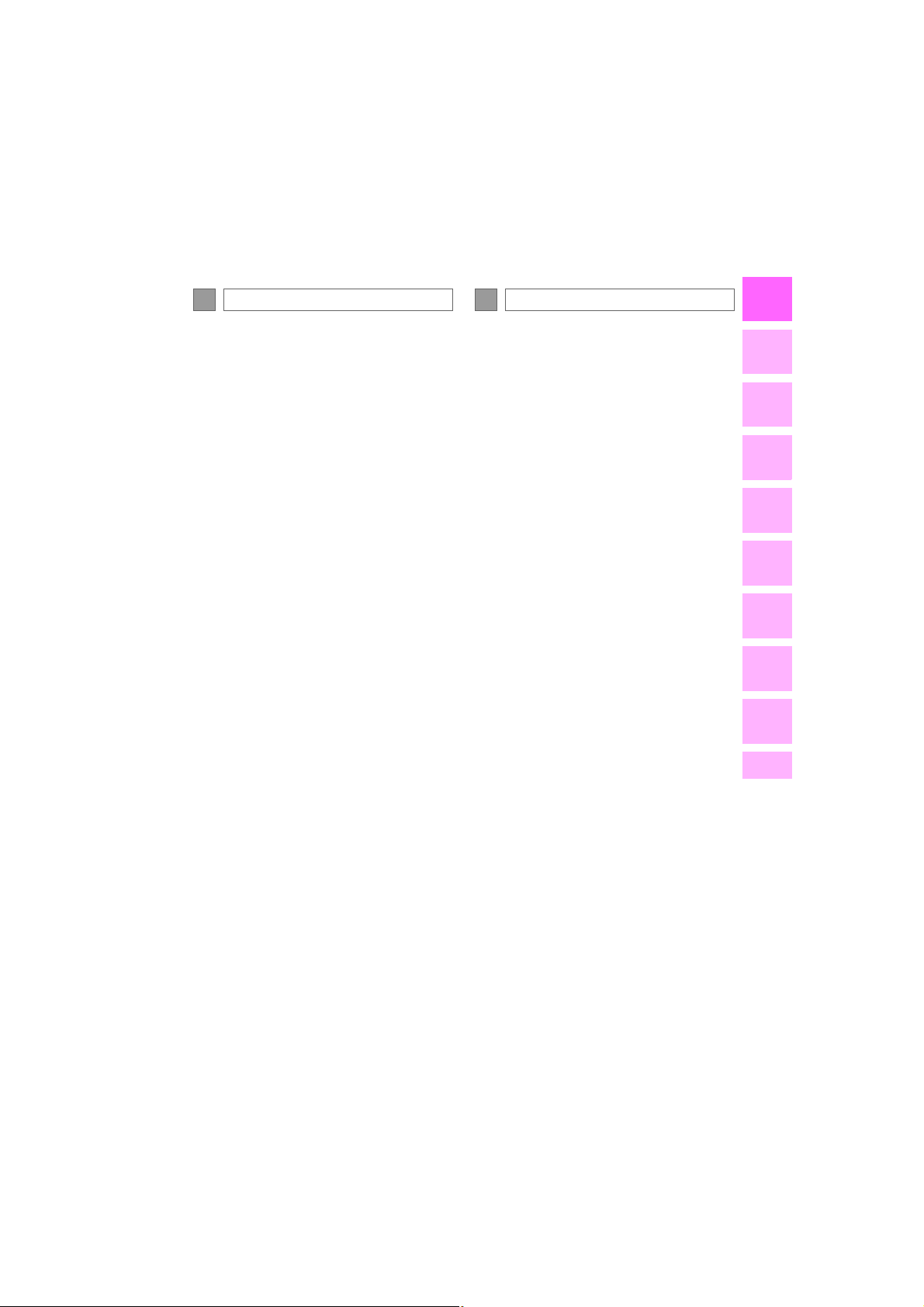
NAVIGATION SYSTEM
3
AUDIO/VISUAL SYSTEM
4
1
1. BASIC OPERATION .....................................86
QUICK REFERENCE ........................................ 86
MAP SCREEN OPERATION........................ 89
MAP SCREEN INFORMATION ..................97
TRAFFIC INFORMATION.............................104
2. DESTINATION SEARCH .........................109
DESTINATION SEARCH SCREEN..........109
SEARCH OPERATION......................................111
STARTING ROUTE GUIDANCE..............125
3. ROUTE GUIDANCE ................................. 129
ROUTE GUIDANCE SCREEN................... 129
TYPICAL VOICE GUIDANCE
PROMPTS...........................................................136
EDITING ROUTE................................................137
4. MEMORY POINTS ....................................143
MEMORY POINTS SETTINGS...................143
5. SETUP ..............................................................155
DETAILED NAVIGATION
SETTINGS ...........................................................155
TRAFFIC SETTINGS............................................161
6. TIPS FOR THE NAVIGATION
SYSTEM........................................................ 164
GPS (GLOBAL POSITIONING
SYSTEM)..............................................................164
MAP DATABASE VERSION AND
COVERED AREA ........................................... 167
1. BASIC OPERATION ................................... 172
QUICK REFERENCE........................................172
SOME BASICS .....................................................174
2. RADIO OPERATION ................................183
AM/FM RADIO
XM Satellite Radio............................................... 196
INTERNET RADIO............................................204
..............................................................183
3. MEDIA OPERATION ...............................205
CD .............................................................................205
DVD .............................................................................211
USB MEMORY....................................................218
iPod............................................................................223
Bluetooth
AUX..........................................................................236
VTR............................................................................239
®
AUDIO...........................................230
4. AUDIO/VISUAL REMOTE
CONTROLS ..............................................242
STEERING SWITCHES..................................242
5. SETUP .............................................................244
AUDIO SETTINGS ...........................................244
6. TIPS FOR OPERATING
THE AUDIO/VISUAL SYSTEM ..........251
OPERATING INFORMATION .................. 251
2
3
4
5
6
7
8
9
RC_RCF_Navi_U
7
Page 8
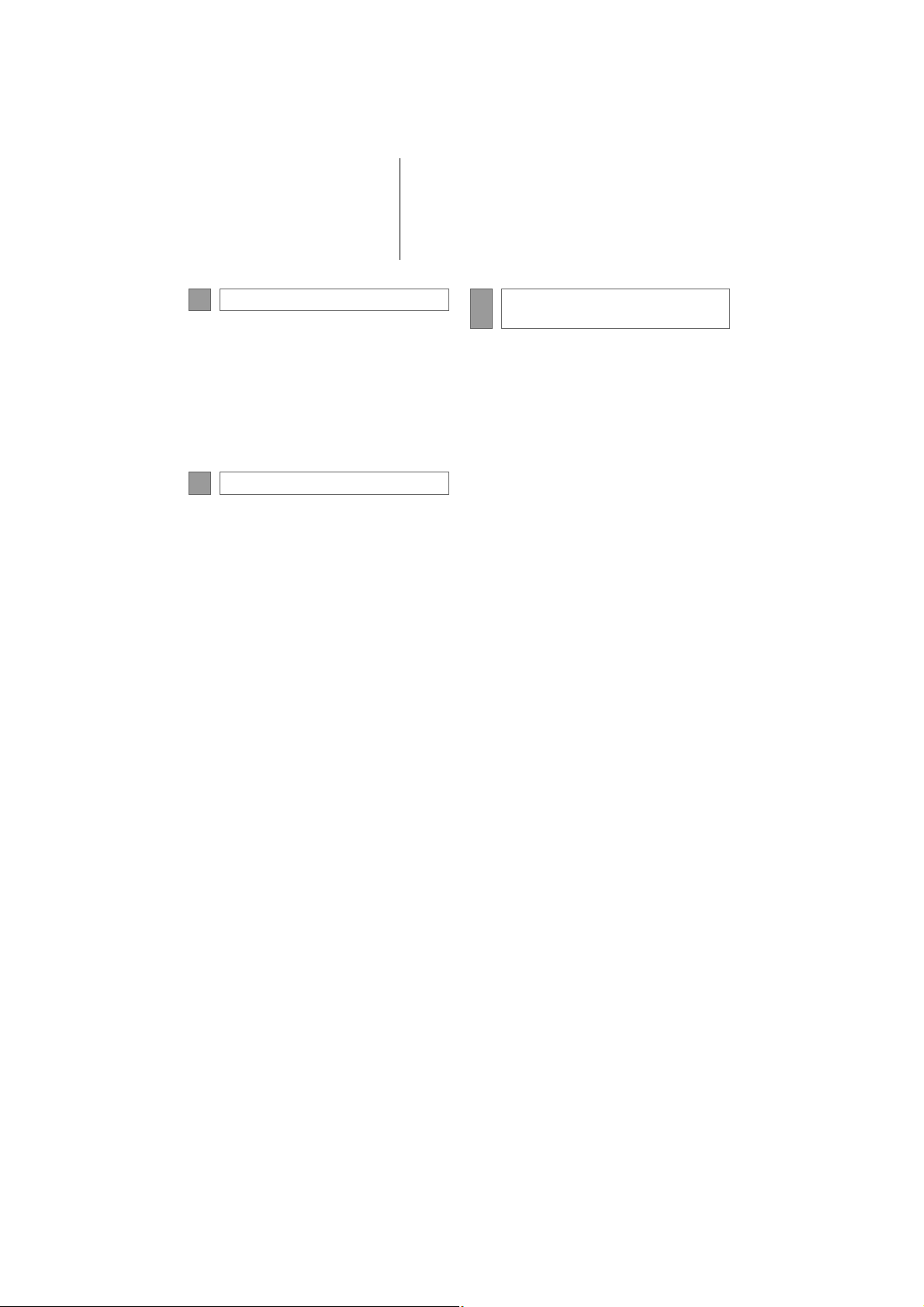
TABLE OF CONTENTS
VOICE COMMAND SYSTEM
5
1. VOICE COMMAND SYSTEM
OPERATION ............................................ 266
VOICE COMMAND SYSTEM..................266
CASUAL SPEECH
RECOGNIZATION .....................................274
COMMAND LIST..............................................275
MOBILE ASSISTANT ......................................279
INFORMATION
6
1. INFORMATION DISPLAY...................... 282
RECEIVING DOPPLER WEATHER
INFORMATION.............................................282
DATA SERVICES SETTINGS......................284
PERIPHERAL MONITORING
7
SYSTEM
1. LEXUS PARKING ASSIST
MONITOR ................................................. 286
LEXUS PARKING ASSIST
MONITOR ........................................................286
ESTIMATED COURSE LINE
DISPLAY MODE..............................................291
PARKING ASSIST GUIDE LINE
DISPLAY MODE............................................293
LEXUS PARKING ASSIST
MONITOR PRECAUTIONS...................295
THINGS YOU SHOULD KNOW............300
2. INTUITIVE PARKING ASSIST............... 302
INTUITIVE PARKING ASSIST....................302
INTUITIVE PARKING
ASSIST SETTING ..............................................311
8
RC_RCF_Navi_U
Page 9
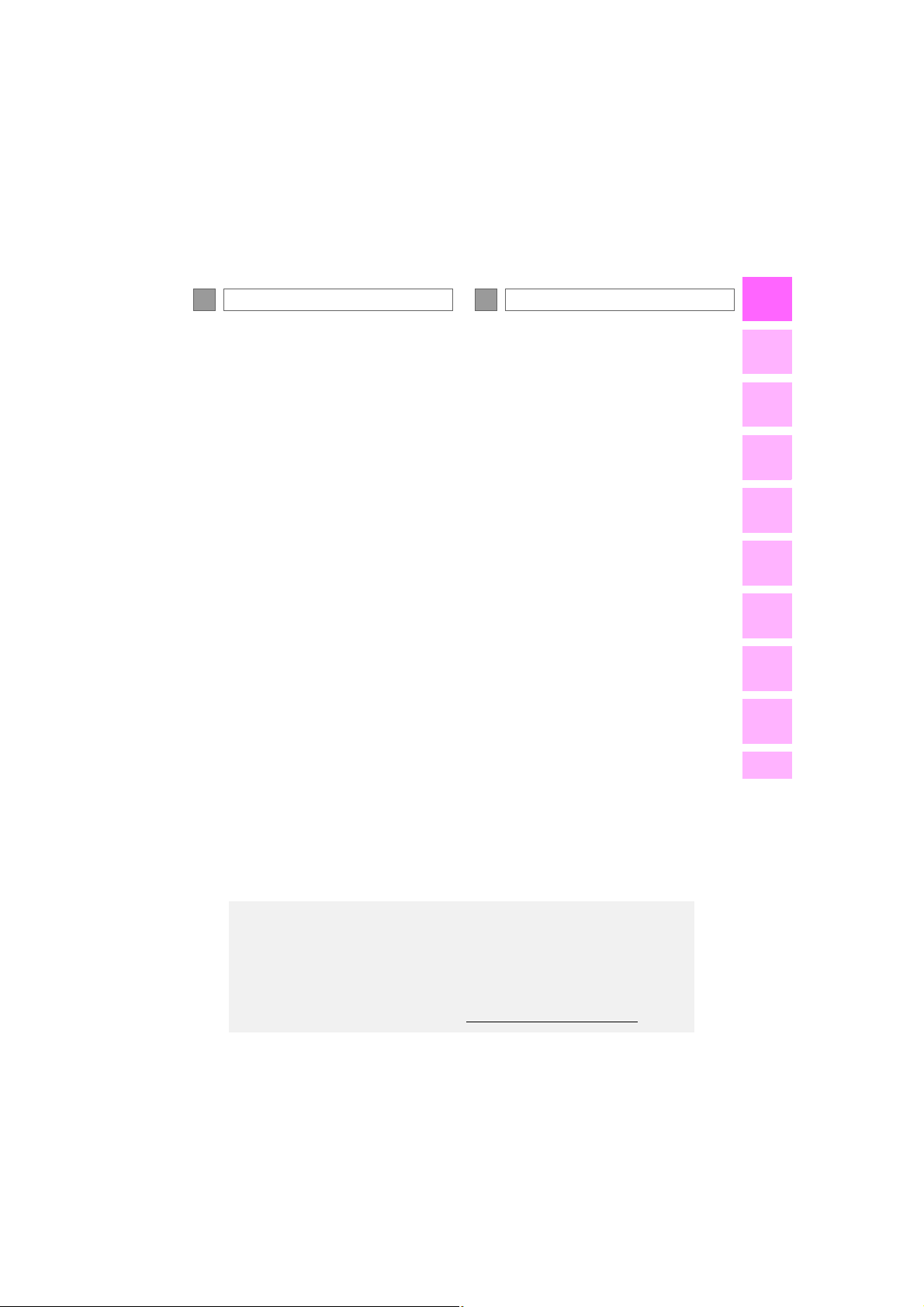
8
PHONE
LEXUS ENFORM
9
1
1. PHONE OPERATION
(HANDS-FREE SYSTEM FOR
CELLULAR PHONES)............................ 316
QUICK REFERENCE .......................................316
SOME BASICS..................................................... 317
CALLING ON THE Bluetooth
PHONE................................................................322
RECEIVING ON THE Bluetooth
PHONE...............................................................328
TALKING ON THE Bluetooth®
PHONE................................................................329
Bluetooth
®
PHONE MESSAGE
FUNCTION.......................................................332
®
®
2. SETUP .............................................................339
PHONE/MESSAGE SETTINGS............... 339
3. WHAT TO DO IF... .....................................356
TROUBLESHOOTING................................. 356
1. LEXUS ENFORM-OVERVIEW .............364
FUNCTIONAL OVERVIEW.......................364
TYPE A:
FUNCTION ACHIEVED BY
USING A CELLULAR PHONE..............366
TYPE B:
FUNCTION ACHIEVED BY
USING DCM AND
THE NAVIGATION SYSTEM.................369
TYPE C:
FUNCTION ACHIEVED BY
USING DCM....................................................372
2. LEXUS ENFORM OPERATION ..........373
LEXUS Enform Remote...................................373
LEXUS App Suite ...............................................374
LEXUS Enform Destinations..........................384
Lexus Insider..........................................................390
3. SETUP .............................................................394
LEXUS App Suite SETTINGS ......................394
2
3
4
5
6
7
8
9
RC_RCF_Navi_U
LEXUS Enform connected services consists of five products:
LEXUS Enform Safety Connect
LEXUS Enform Service Connect
LEXUS Enform Remote
LEXUS Enform Destinations
LEXUS Enform App Suite
For availability and to learn more, visit http://www.lexus.com/enform/
.
9
Page 10
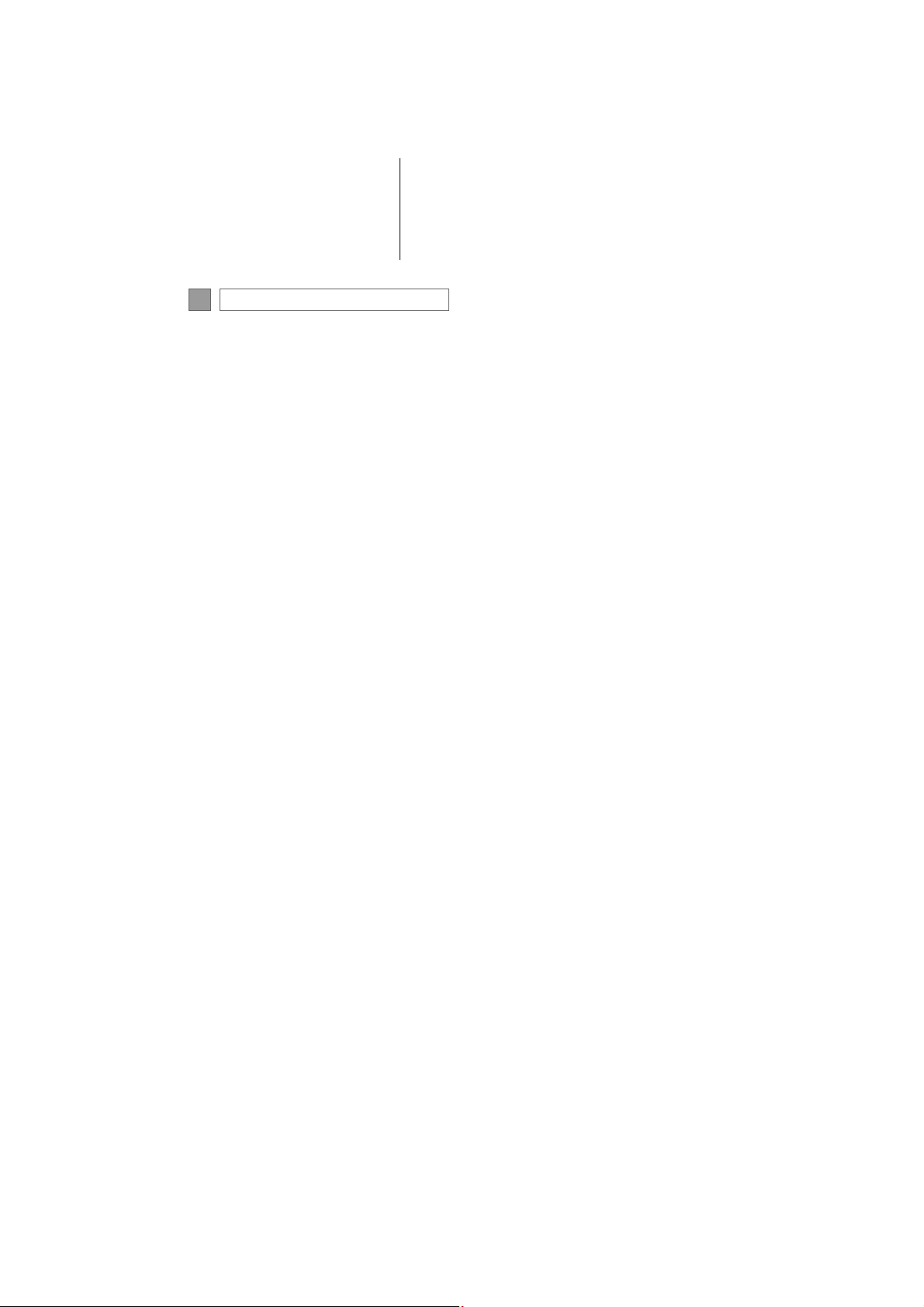
TABLE OF CONTENTS
INDEX
ALPHABETICAL INDEX............................. 398
10
RC_RCF_Navi_U
Page 11
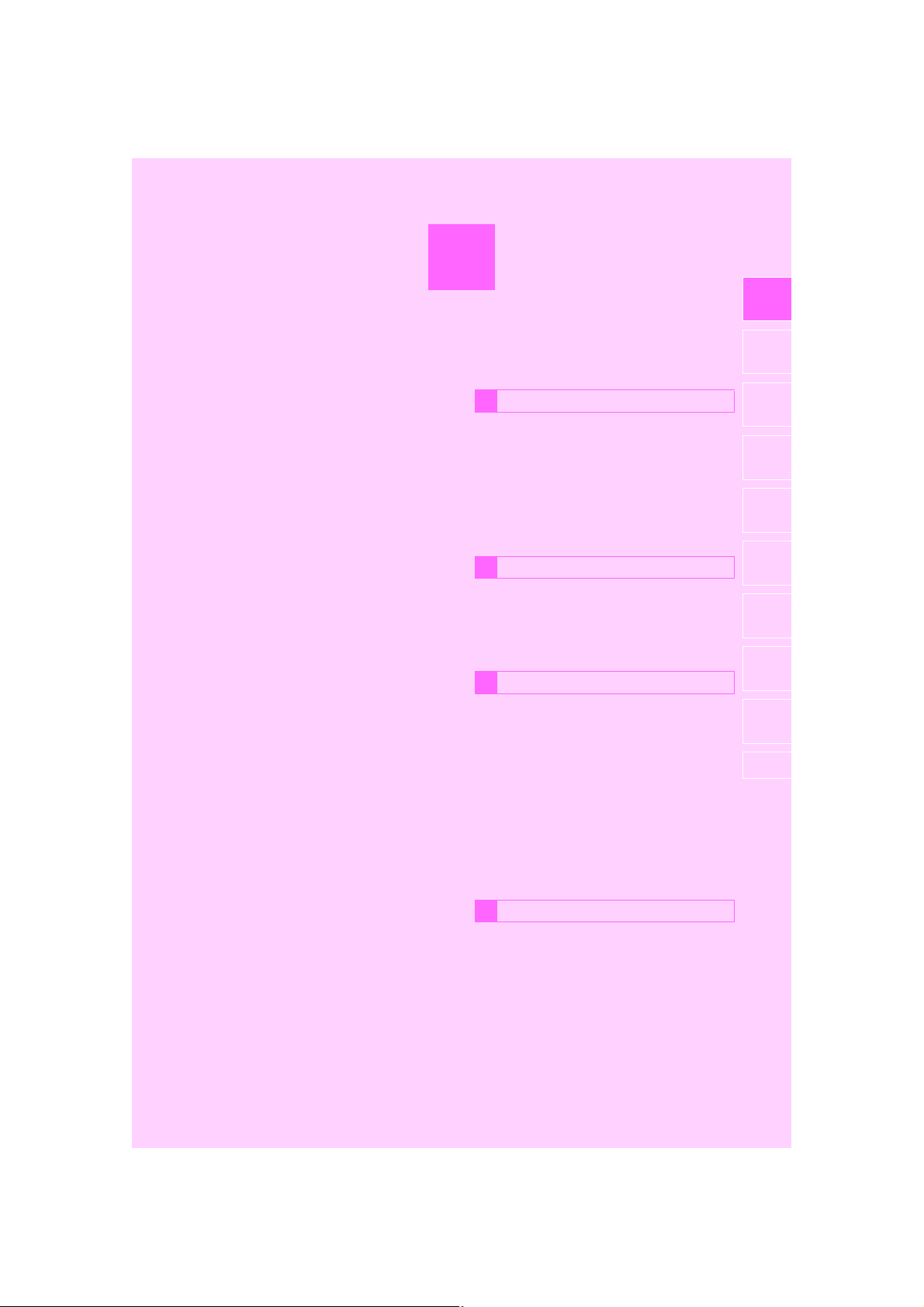
1
QUICK GUIDE
BASIC FUNCTION
1
1. Remote Touch ............................................... 12
2. “Menu” SCREEN ......................................... 14
1
2
3
4
3. HOME SCREEN ......................................... 16
STATUS DISPLAY ...................................................... 18
QUICK REFERENCE
2
1. “Setup” SCREEN ........................................ 20
2. “Information” SCREEN............................. 22
NAVIGATION OPERATION
3
1. REGISTERING HOME............................ 24
2. REGISTERING PRESET
DESTINATIONS...................................... 26
3. OPERATION FLOW:
GUIDING THE ROUTE........................ 28
4. SETTING HOME
AS THE DESTINATION........................ 30
FUNCTION INDEX
4
1. FUNCTION INDEX .................................. 32
5
6
7
8
9
RC_RCF_Navi_U
11
Page 12
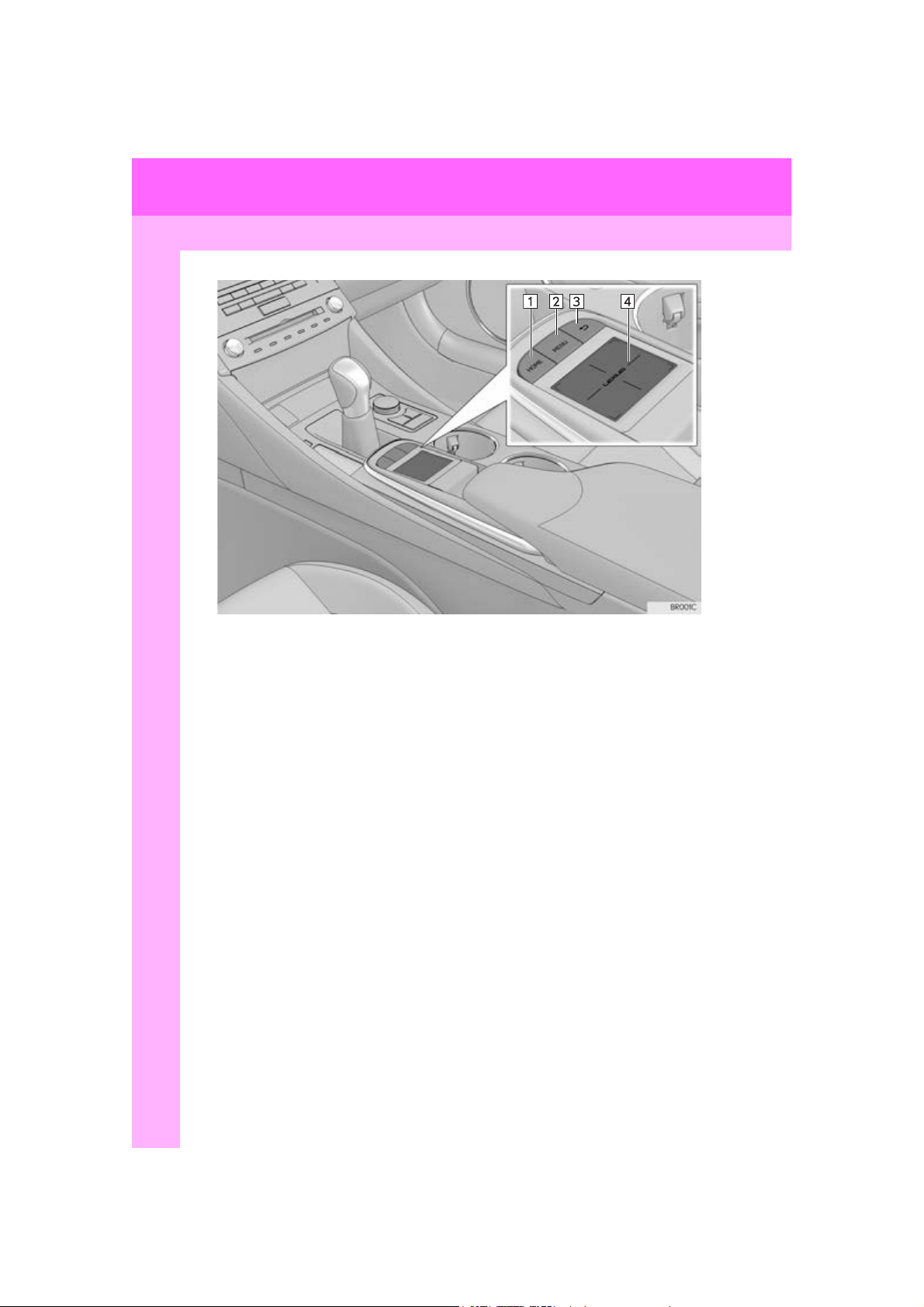
1. BASIC FUNCTION
1. Remote Touch
12
RC_RCF_Navi_U
Page 13
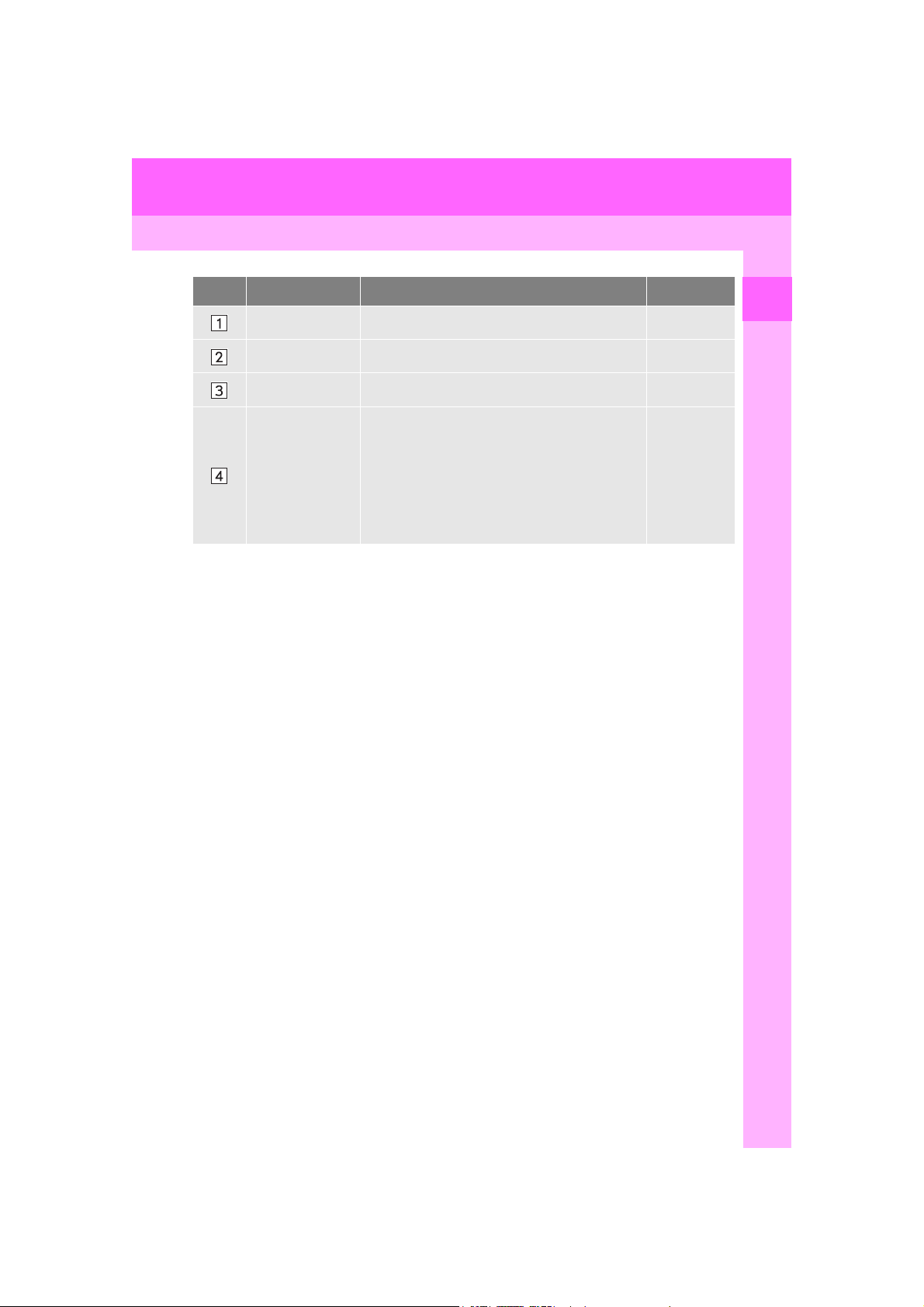
1. BASIC FUNCTION
No. Name Function Page
“HOME” button Press to display the home screen. 16, 41
“MENU” button Press to display the “Menu” screen. 14
Back button Press to display the previous screen. 38
Slide your finger on the touchpad and move the
pointer to select a function, letter and screen button.
Touchpad
Press the touchpad to enter the selected function,
letter or screen button.
38
Certain finger movements on the touchpad can
perform functions, such as changing map scalings
and scrolling list screens.
1
QUICK GUIDE
RC_RCF_Navi_U
13
Page 14
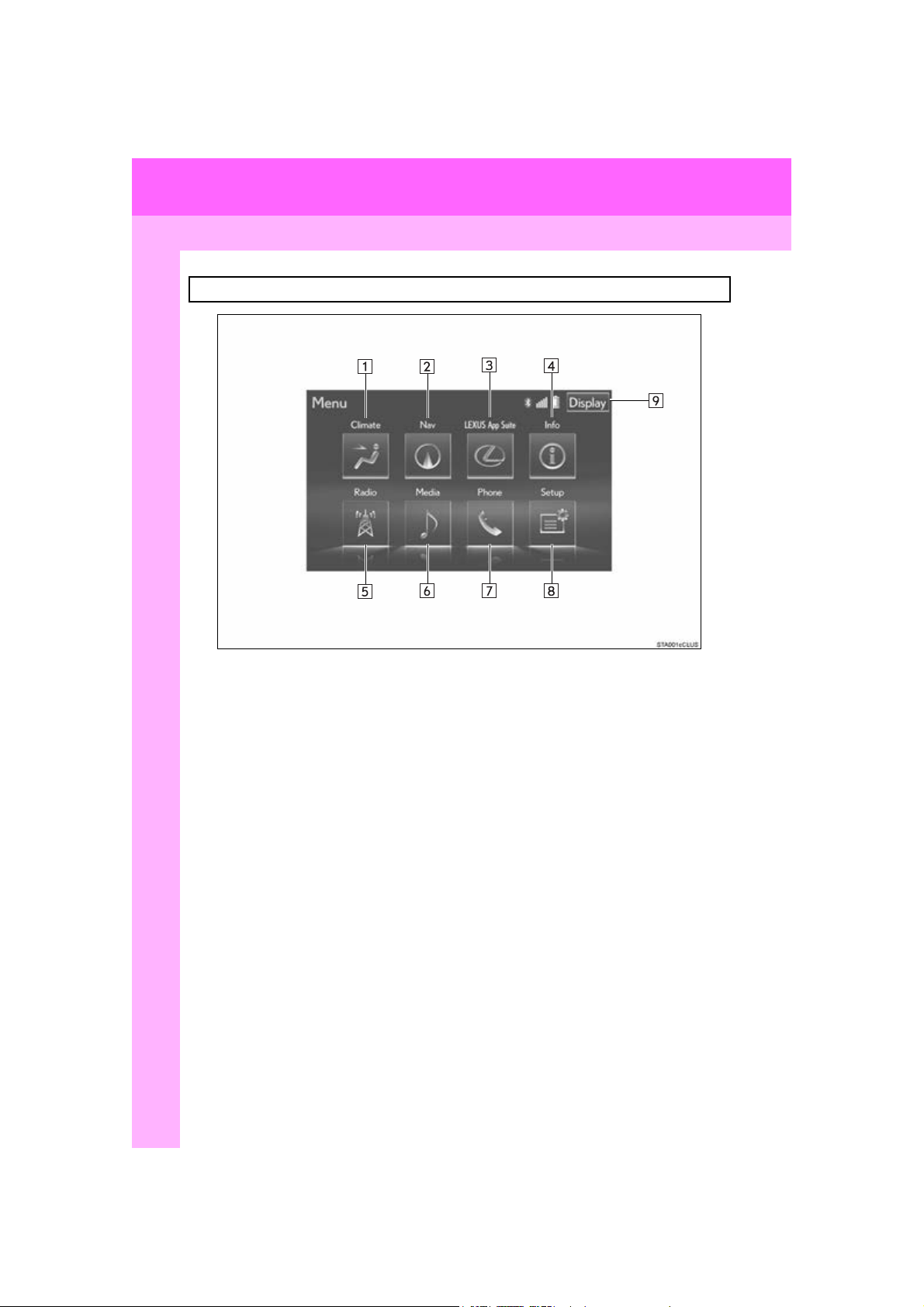
1. BASIC FUNCTION
2. “Menu” SCREEN
Press the “MENU” button on the Remote Touch to display the “Menu” screen.
14
RC_RCF_Navi_U
Page 15
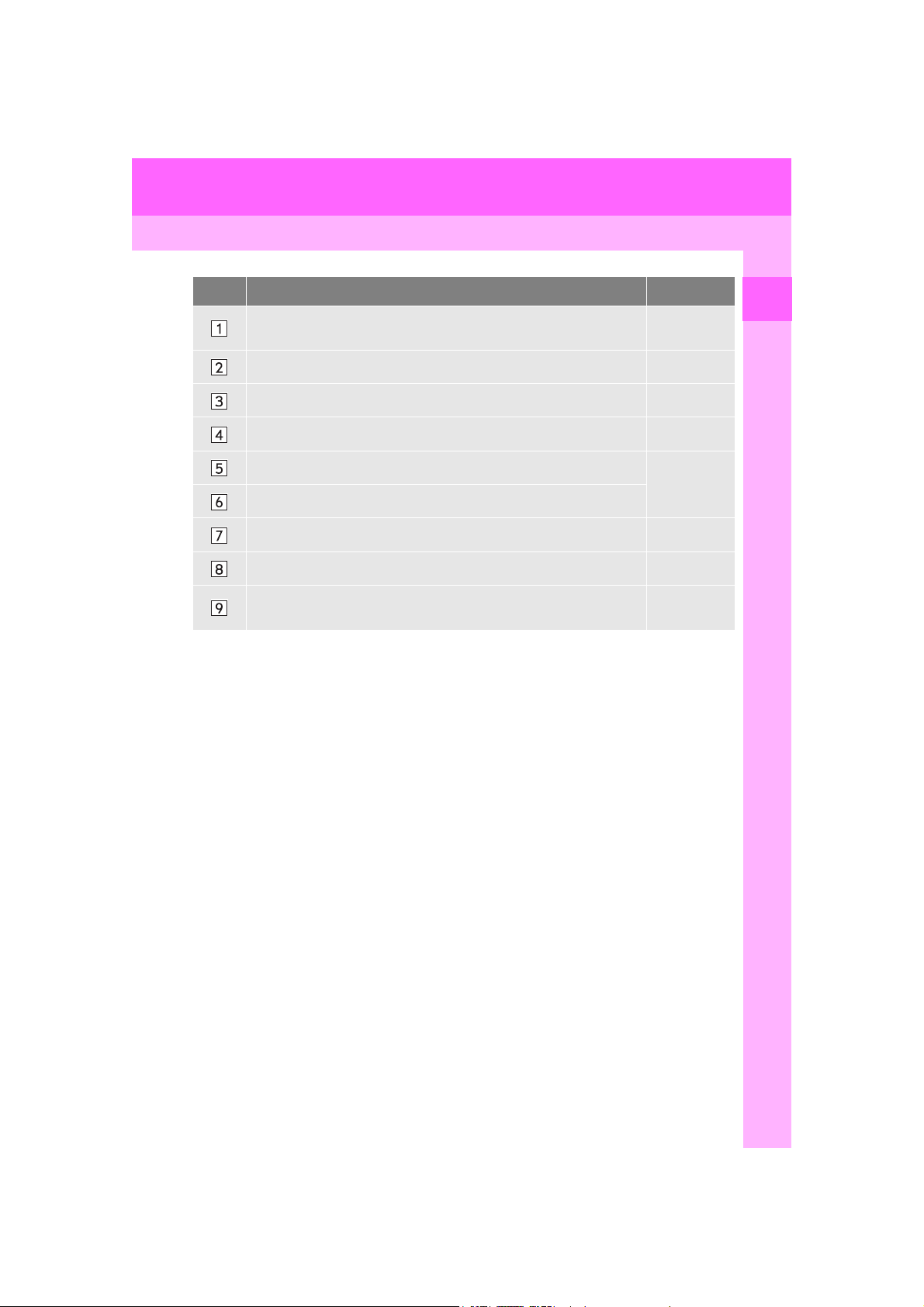
1. BASIC FUNCTION
No. Function Page
Select to display the air conditioning control screen.
“Own er’s
Manual”
Select to display the map screen. 86
Select to display the “LEXUS App Suite” screen. 374
Select to display the “Information” screen. 22
Select to display the radio control screen.
172
Select to display the media control screen.
Select to display the phone top screen. 316
Select to display the “Setup” screen. 20
Select to adjust the contrast and brightness of the screens, turn the
screen off, etc.
47
1
QUICK GUIDE
RC_RCF_Navi_U
15
Page 16
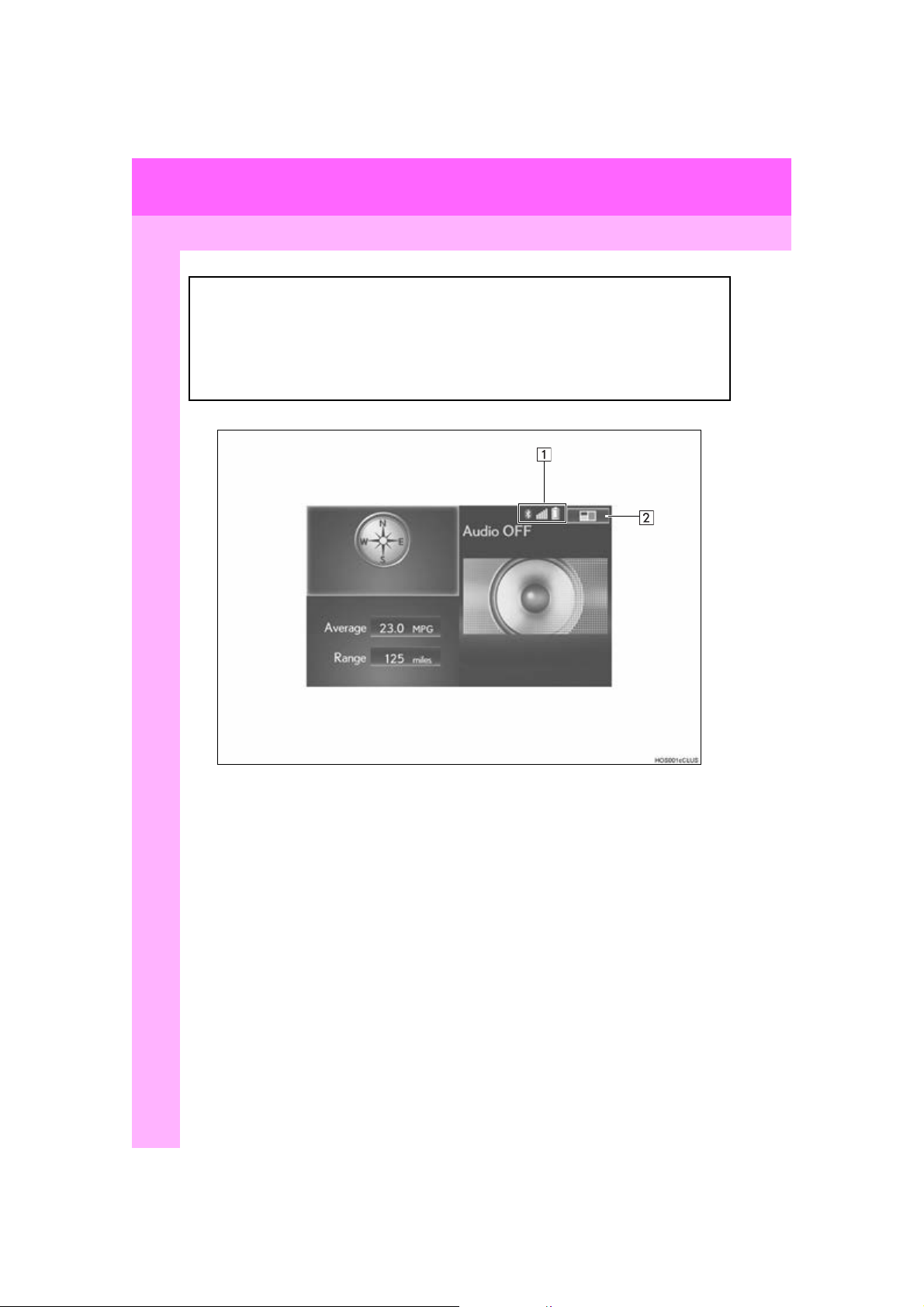
1. BASIC FUNCTION
3. HOME SCREEN
Press the “HOME” button on the Remote Touch to display the home screen.
The home screen can display multiple information screens, such as the navigation sys-
tem screen, audio system screen and fuel consumption screen, simultaneously. When
a screen is selected, the selected screen is switched to a full-screen display. The home
screen can be set to either a three-way split screen or a two-way split screen.
For details about setting the home screen: P. 41
Three-way split screen
16
RC_RCF_Navi_U
Page 17
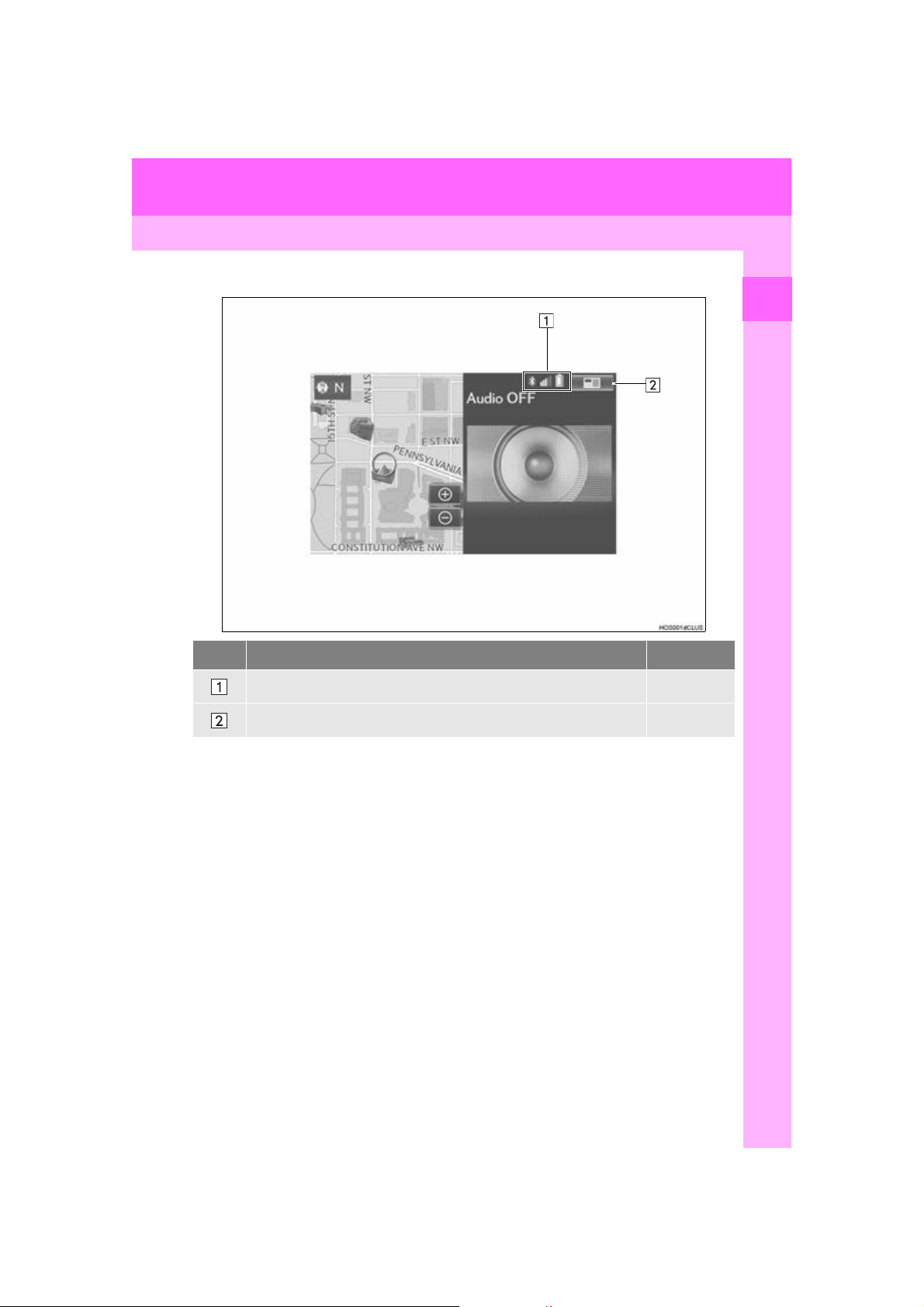
Two-way split screen
1. BASIC FUNCTION
1
QUICK GUIDE
No. Function Page
Displays the condition of the Bluetooth® connection 18
Select to change the display items/area and the home screen layout. 41
17
RC_RCF_Navi_U
Page 18
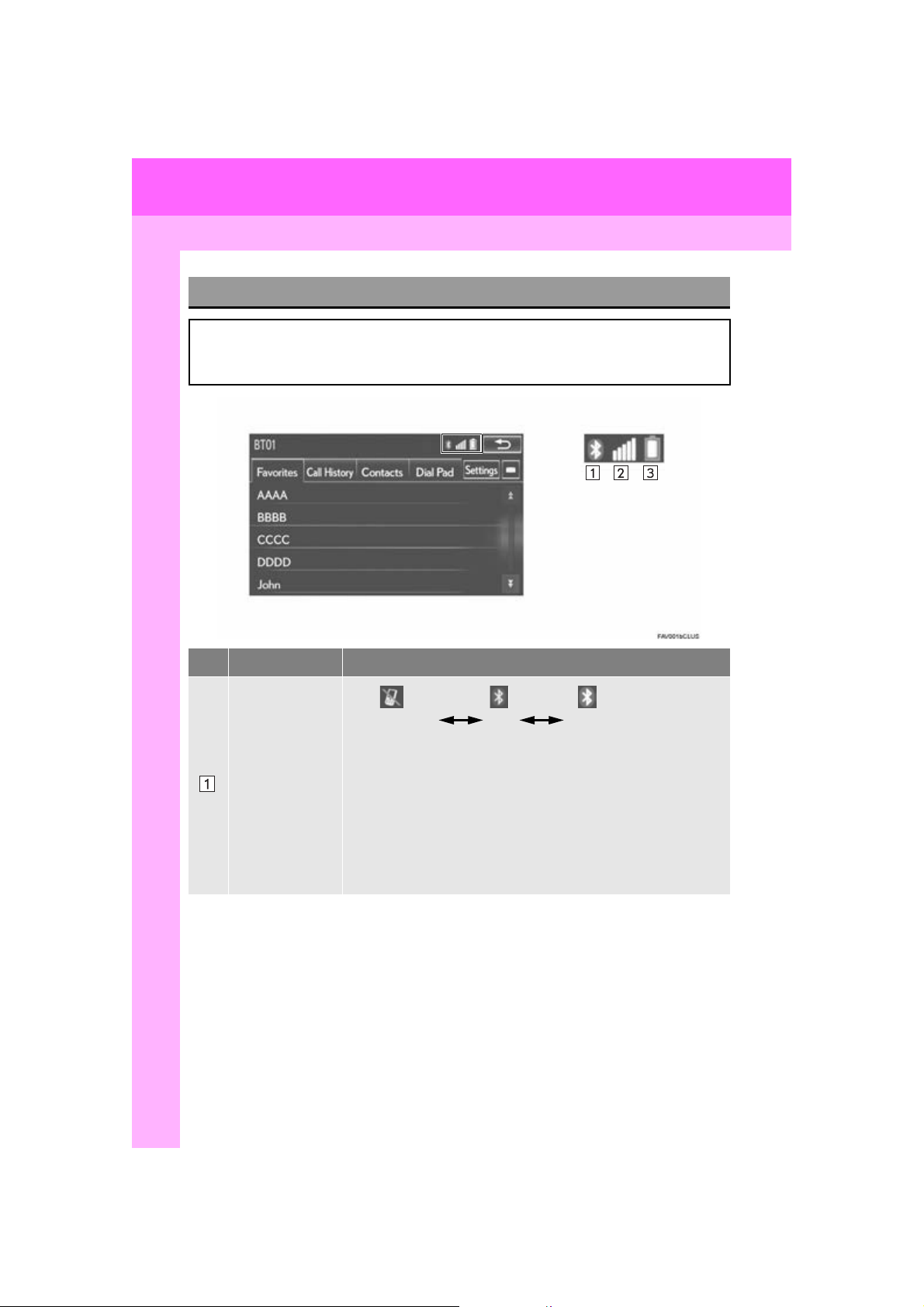
1. BASIC FUNCTION
STATUS DISPLAY
The condition of the Bluetooth® connection, as well as the level of reception and the
amount of cellular phone battery charge left, are displayed on the status bar. This status
bar is always shown on all modes.
No. Indicators Conditions
(Gray) (Blue)
No connection Poor Good
®
connection is built into the instru-
The condition of
the Bluetooth
connection
An antenna for the Bluetooth
ment panel. The condition of the Bluetooth
deteriorate and the system may not function when a Bluetooth
®
phone is used in the following conditions and/or places:
The cellular phone is obstructed by certain objects (such as when
it is behind the seat or in the glove box or console box).
The cellular phone is touching or is covered with metal materials.
®
Leave the Bluetooth
Bluetooth
18
®
connection is good.
phone in a place where the condition of the
®
connection may
®
RC_RCF_Navi_U
Page 19
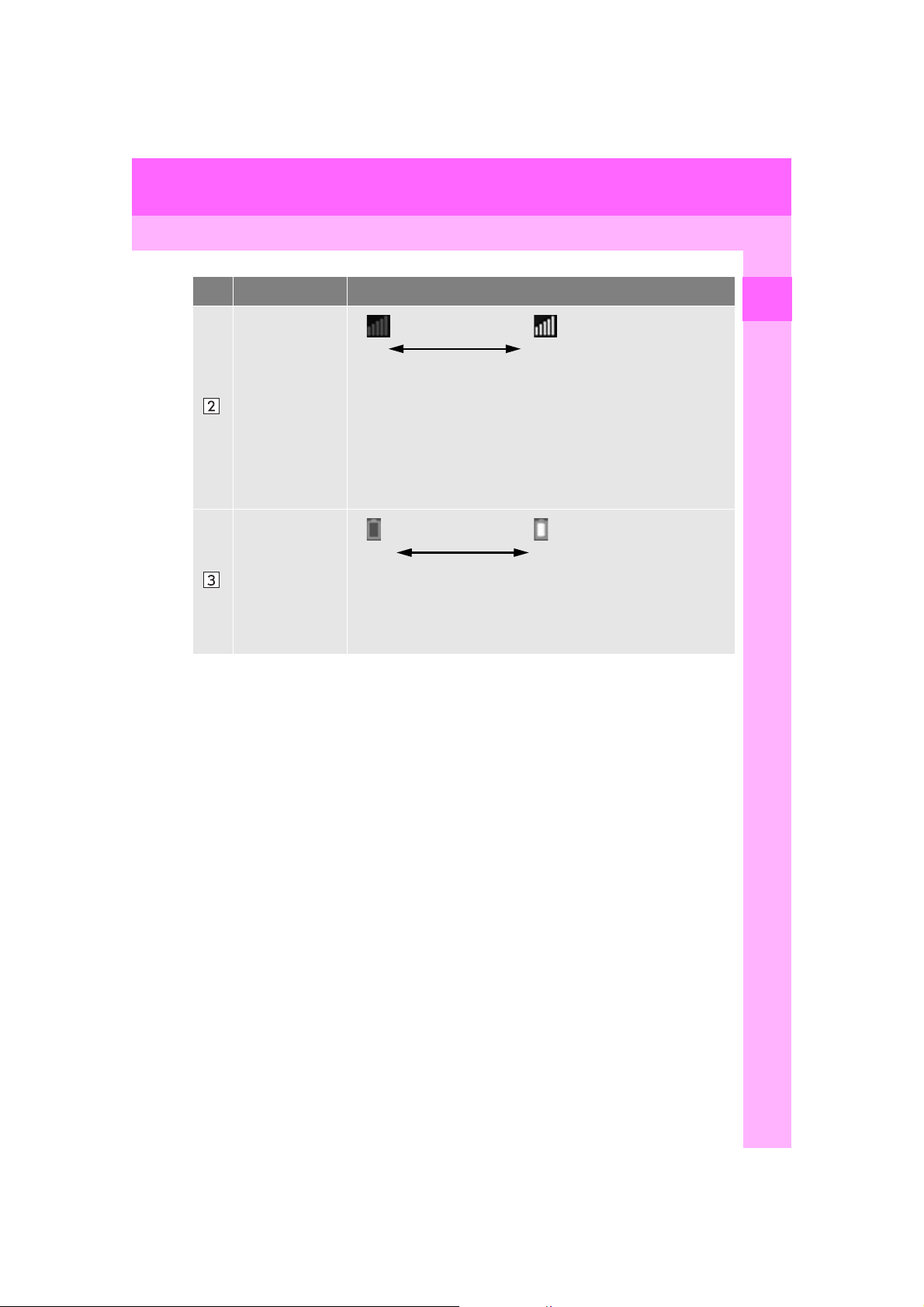
1. BASIC FUNCTION
No. Indicators Conditions
Poor Excellent
The level of reception does not always correspond with the level
displayed on the cellular phone. The level of reception may not be
The level of reception
displayed depending on the phone you have.
When the cellular phone is out of the service area or in a place
inaccessible by radio waves, “No Service” is displayed.
“Rm” is displayed when receiving in a roaming area. While roam-
ing, display “Rm” top-left on the icon.
The receiving area may not be displayed depending on the type of
phone you have.
The amount of
battery charge
left
Empty Full
The amount displayed does not always correspond with the
amount displayed on the Bluetooth
®
The amount of battery charge left may not be displayed depending
®
on the type of the Bluetooth
device connected.
This system does not have a charging function.
1
QUICK GUIDE
device.
RC_RCF_Navi_U
19
Page 20
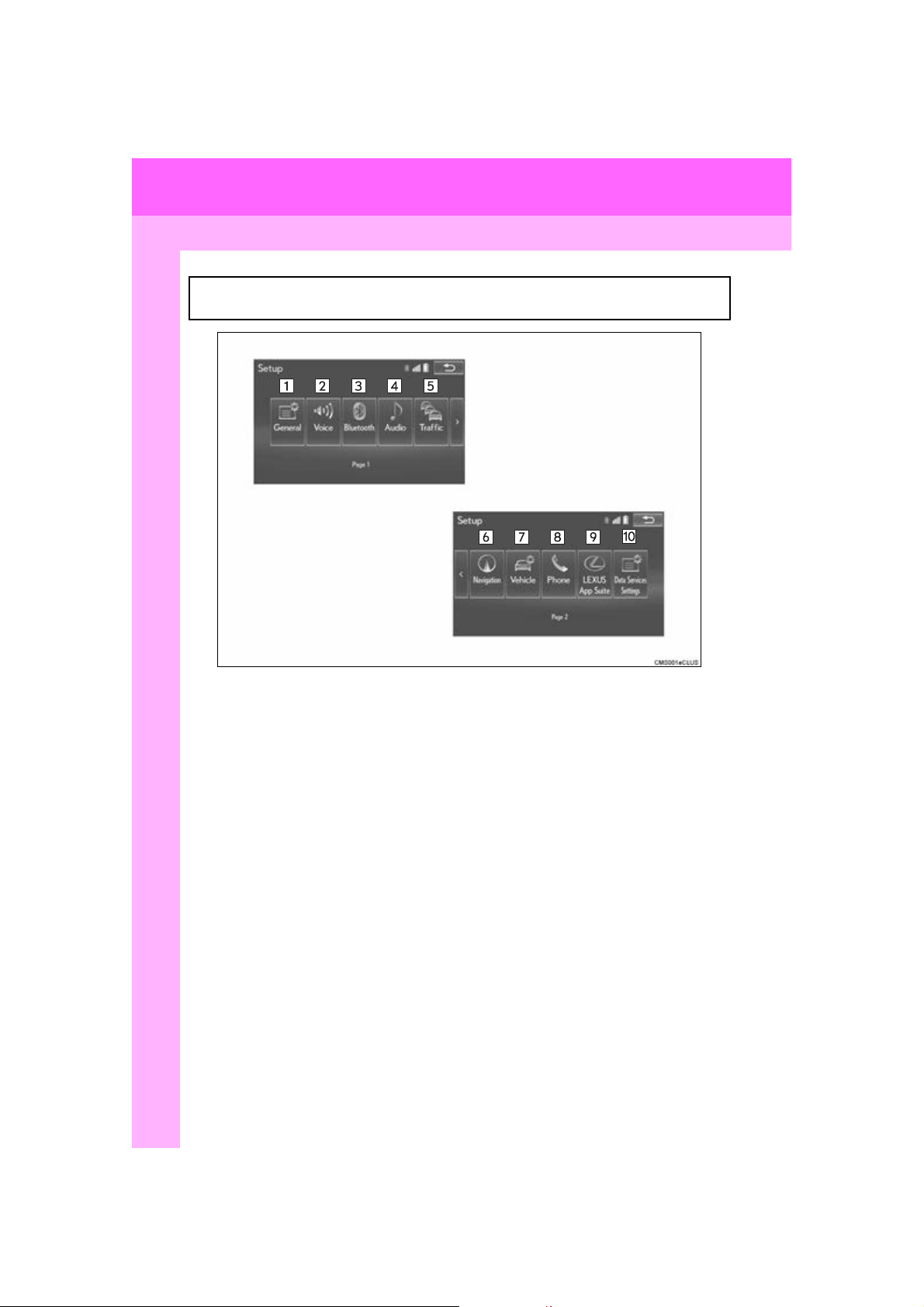
2. QUICK REFERENCE
2. QUICK REFERENCE
1. “Setup” SCREEN
The items shown on the “Setup” screen can be set. Press the “MENU” button on the
Remote Touch, then select “Setup” to display the “Setup” screen.
20
RC_RCF_Navi_U
Page 21
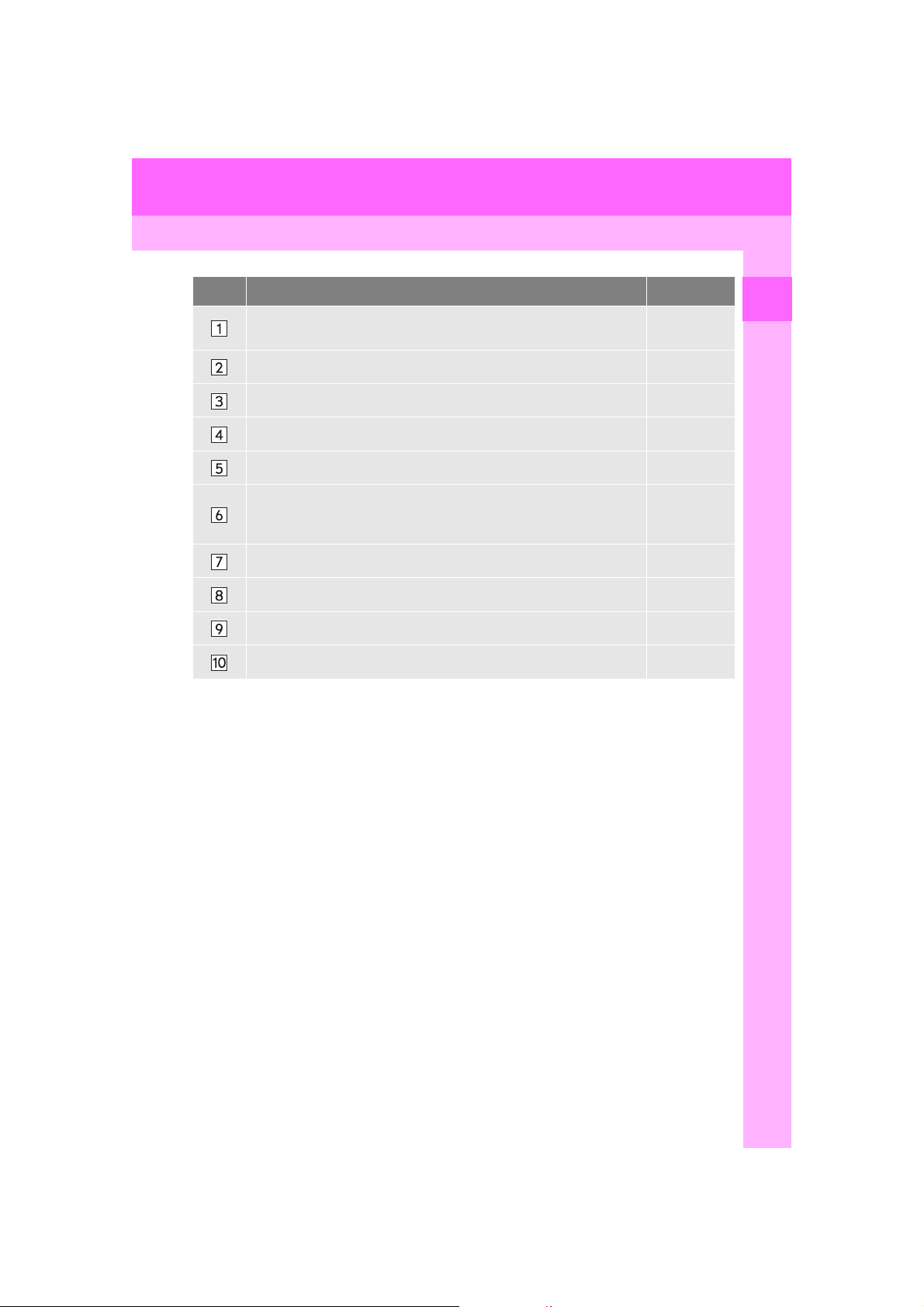
2. QUICK REFERENCE
No. Function Page
Select to change the selected language, operation sound, automatic
screen change settings, etc.
68
Select to set the voice guidance settings. 76
Select to set Bluetooth® phones and Bluetooth® audio devices. 58
Select to set radio and external media settings. 244
Select to set traffic information. 161
Select to set memory points (home, preset destinations, address book
entries, areas to avoid), navigation details or to delete previous destina-
143, 155
tions.
Select to set vehicle information such as maintenance information. 78
Select to set the phone sound, contacts, message settings, etc. 339
Select to set LEXUS App Suite settings. 394
Select to set data services settings. 284
1
QUICK GUIDE
RC_RCF_Navi_U
21
Page 22
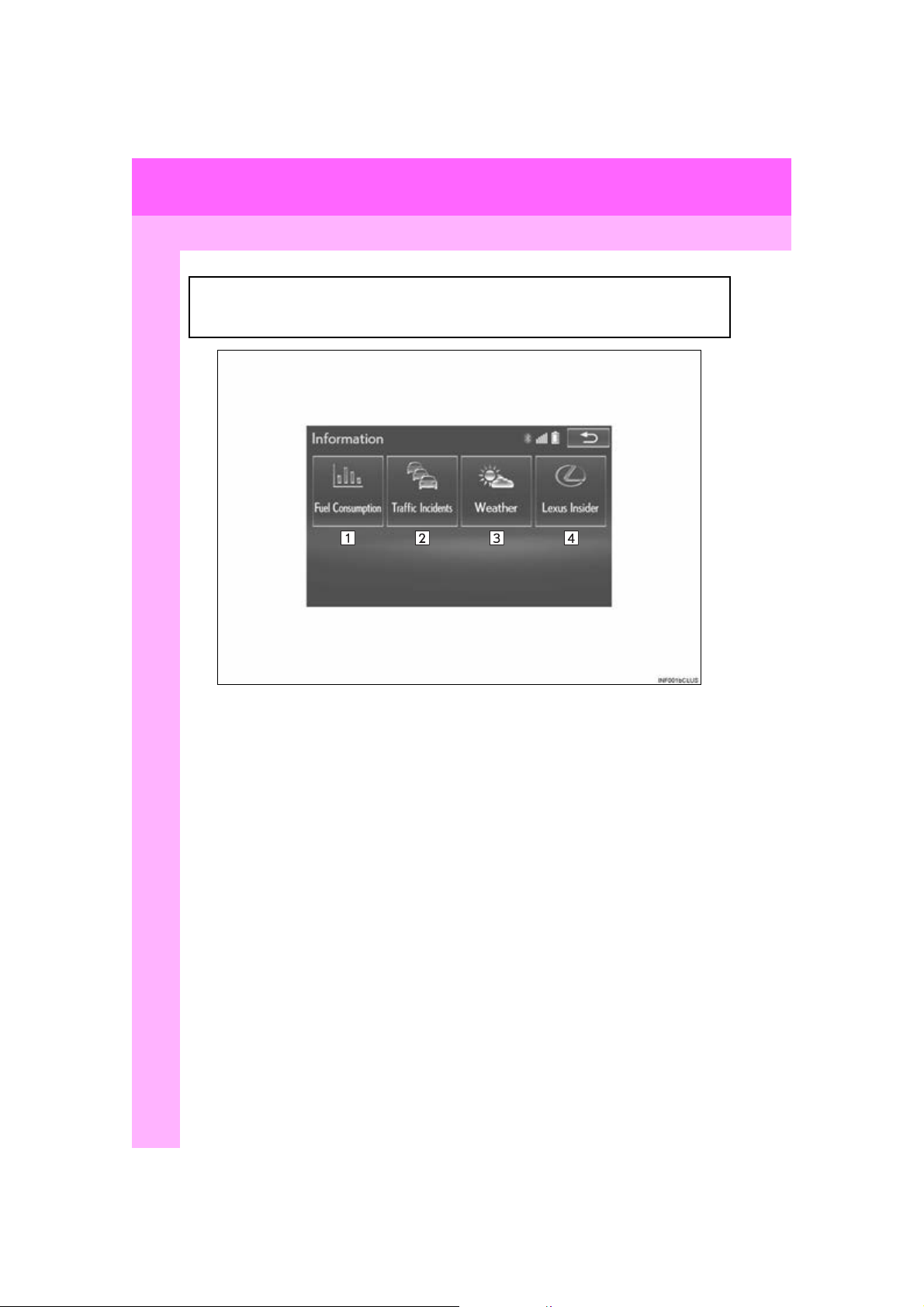
2. QUICK REFERENCE
2. “Information” SCREEN
This screen can be used to display traffic information, fuel consumption, etc. Press the
“MENU” button on the Remote Touch, then select “Info” to display the “Information”
screen.
22
RC_RCF_Navi_U
Page 23
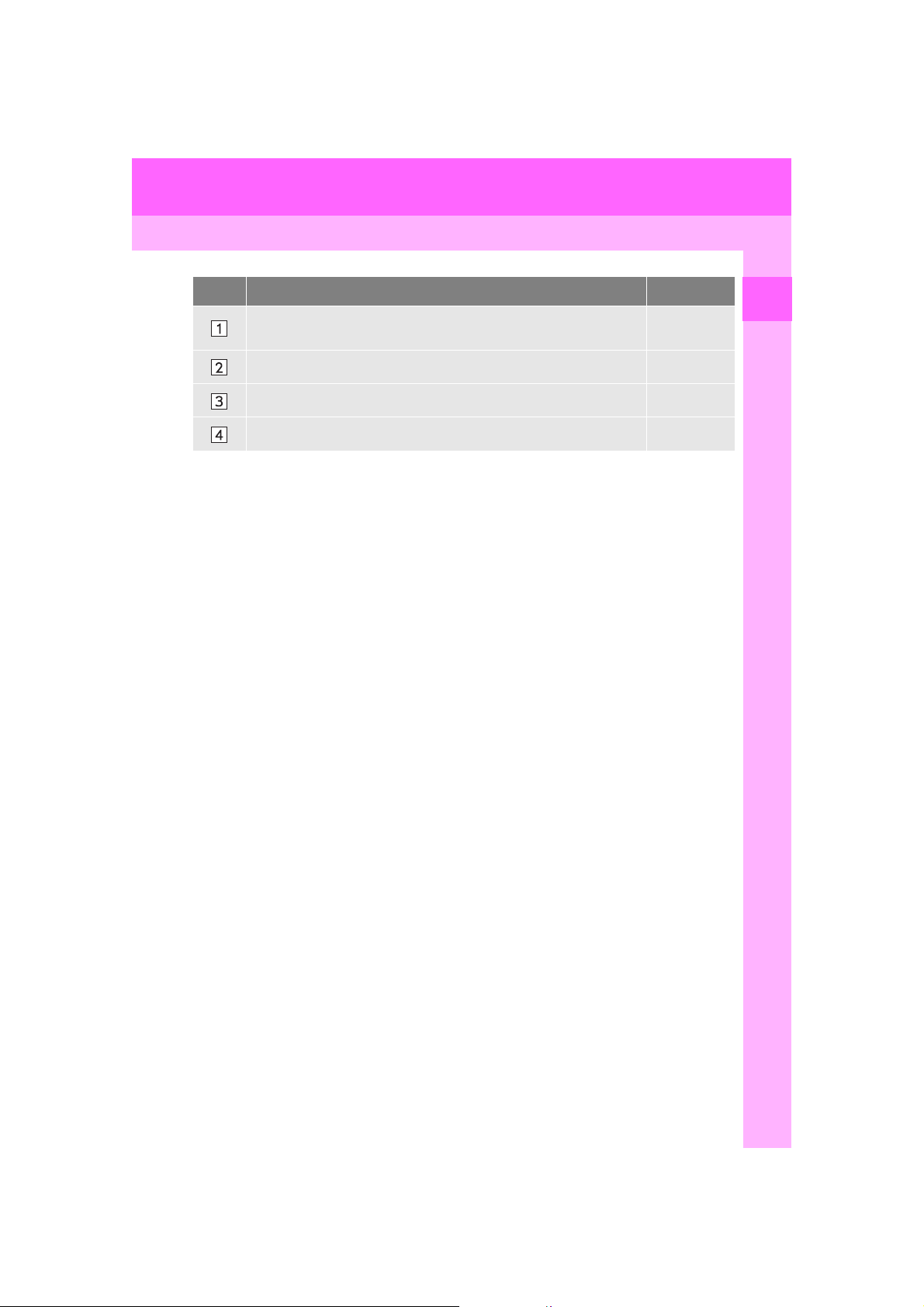
2. QUICK REFERENCE
No. Function Page
Select to display the fuel consumption screen.
“Own er’s
Manual”
Select to display traffic information. 104
Select to display weather information. 282
Select to display the “LEXUS Insider” screen. 390
1
QUICK GUIDE
RC_RCF_Navi_U
23
Page 24
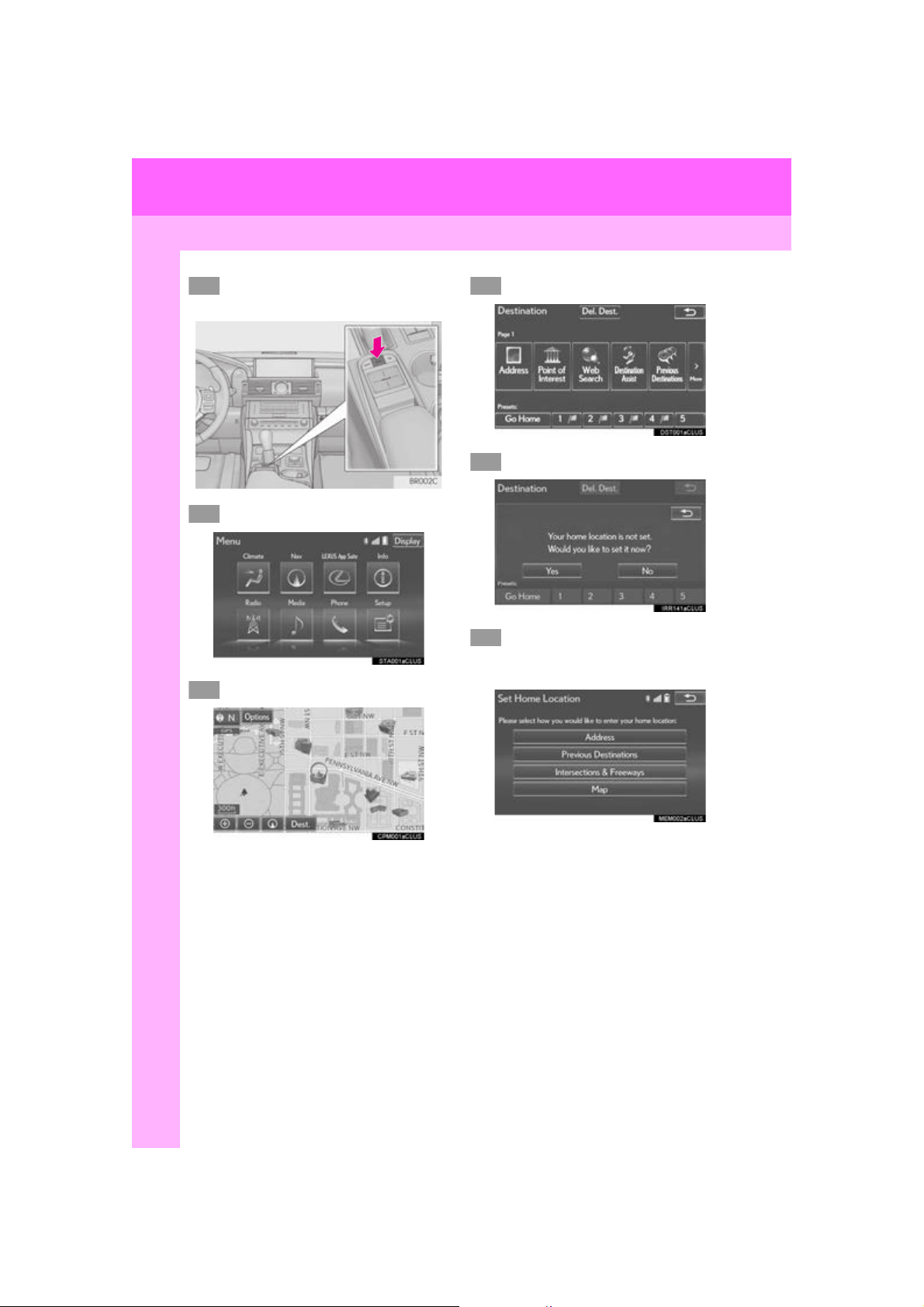
3. NAVIGATION OPERATION
1
2
345
6
3. NAVIGATION OPERATION
1. REGISTERING HOME
Press the “MENU” button on the
Remote Touch .
Select “Nav”.
Select “Dest.”.
Select “Go Home”.
Select “Yes”.
There are different kinds of methods to search for your home. (P.
109)
24
RC_RCF_Navi_U
Page 25
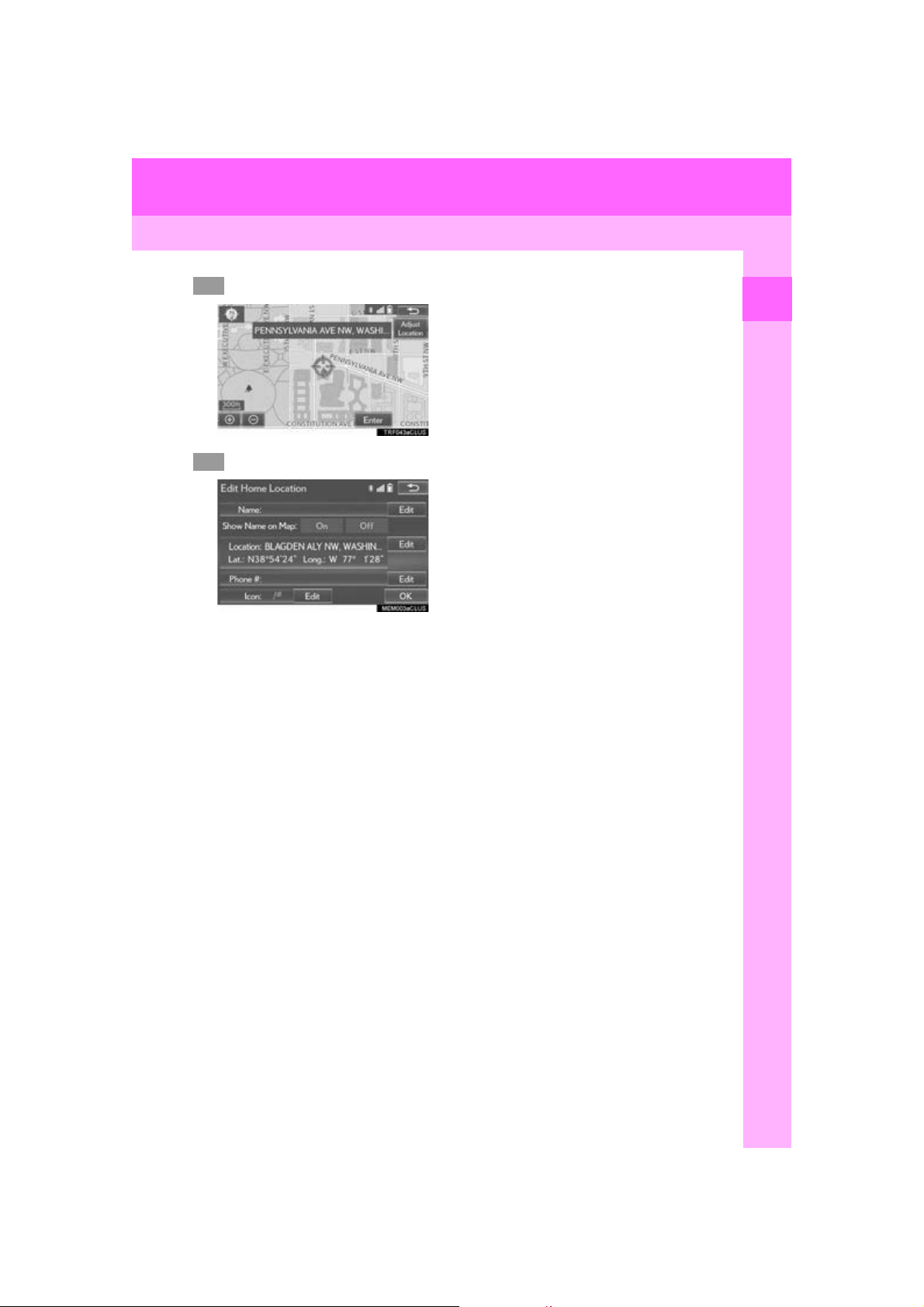
3. NAVIGATION OPERATION
7
8
Select “Enter”.
Select “OK”.
Registration of home is complete.
Registering home in a different way
P. 144
Editing the name, location, phone num-
ber and icon
P. 145
Setting home as the destination
P. 113
1
QUICK GUIDE
25
RC_RCF_Navi_U
Page 26
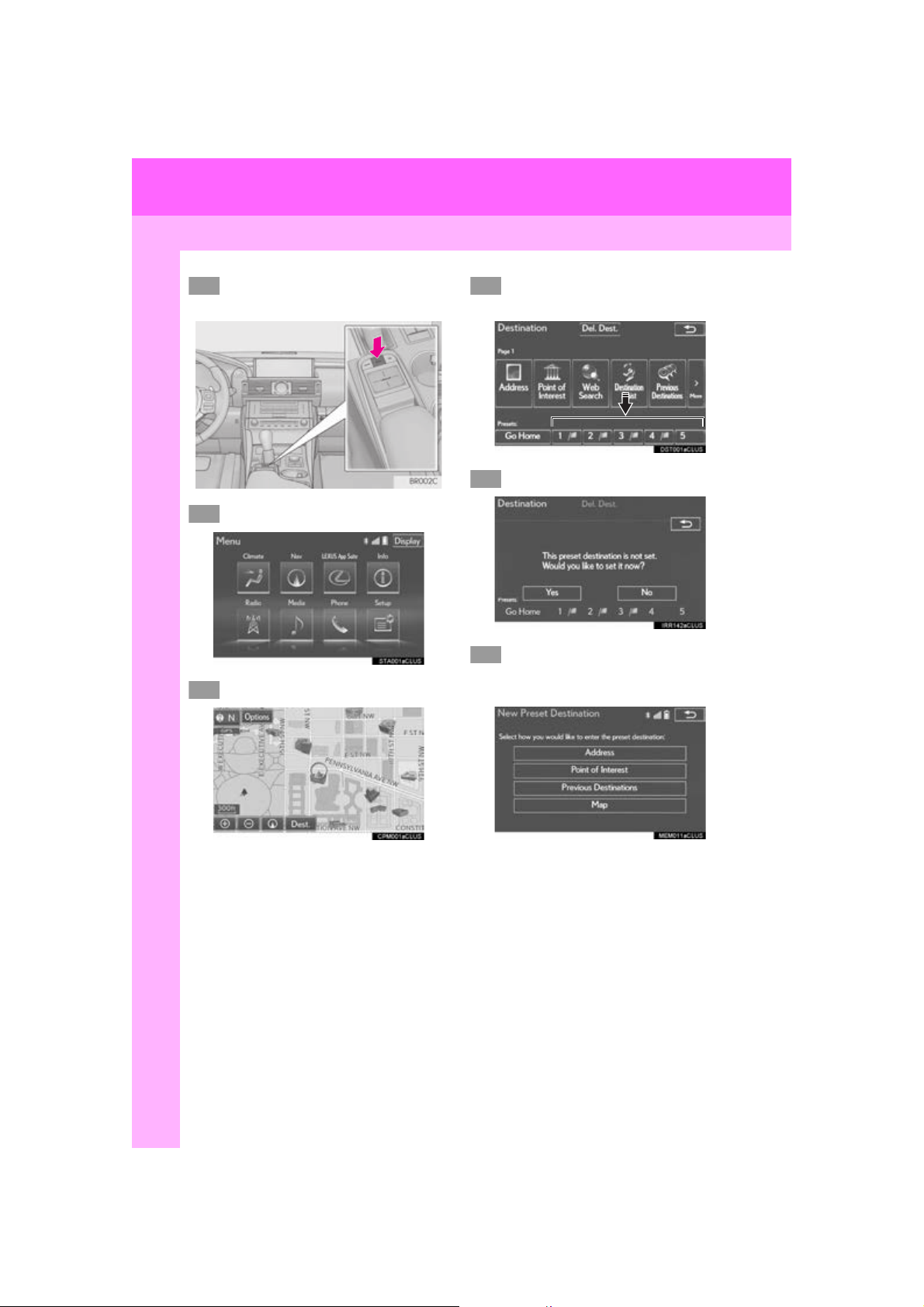
3. NAVIGATION OPERATION
1
2
345
6
2. REGISTERING PRESET DESTINATIONS
Press the “MENU” button on the
Remote Touch .
Select “Nav”.
Select “Dest.”.
Select one of the preset destination
buttons.
Select “Yes”.
There are different kinds of methods to search for a destination. (P.
109)
26
RC_RCF_Navi_U
Page 27
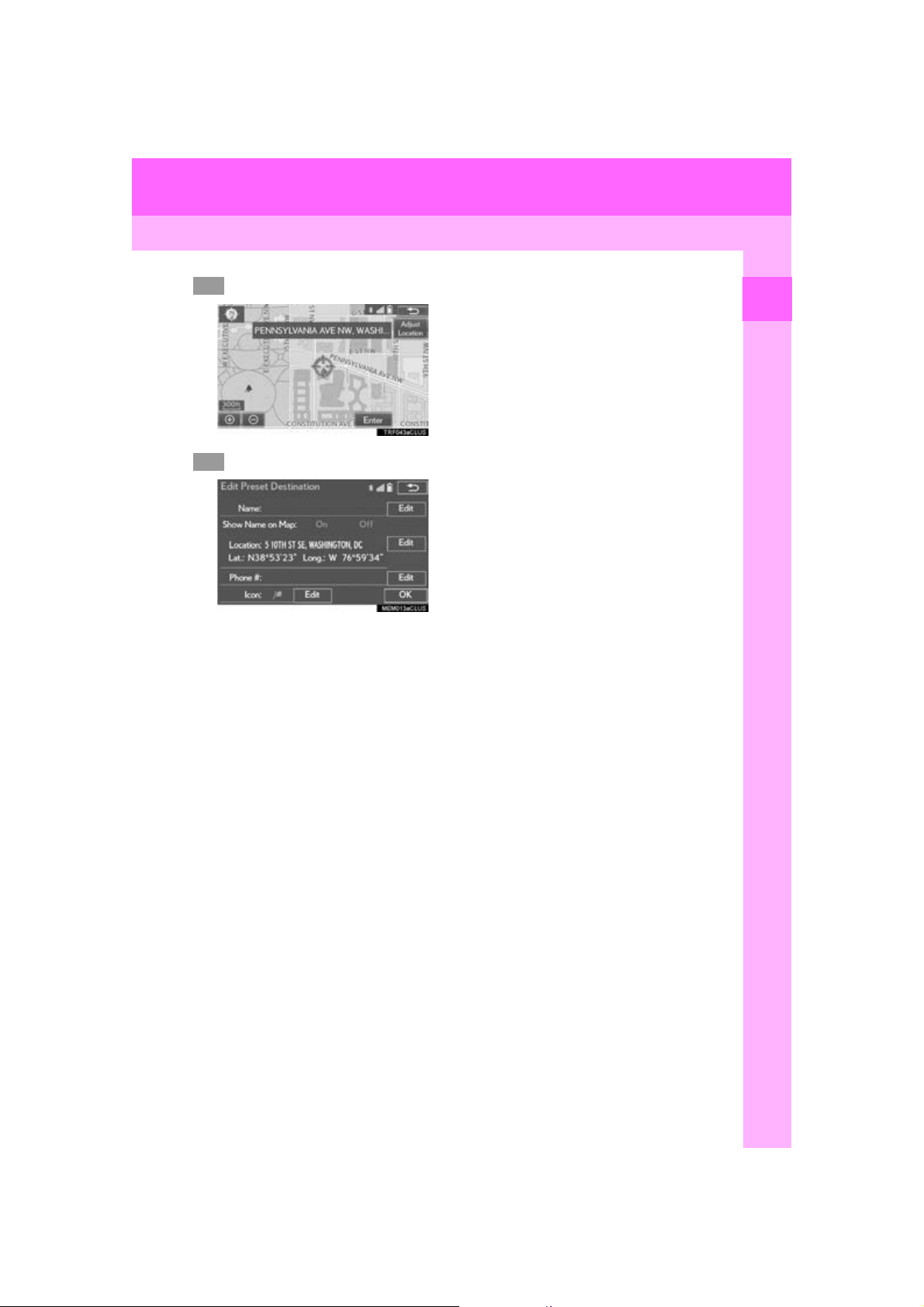
3. NAVIGATION OPERATION
7
8
Select “Enter”.
Select “OK”.
Registration of preset destinations is complete.
Registering preset destinations in a dif-
ferent way
P. 146
Editing the name, location, phone num-
ber and icon
P. 147
Setting preset destinations as the desti-
nation
P. 113
1
QUICK GUIDE
27
RC_RCF_Navi_U
Page 28
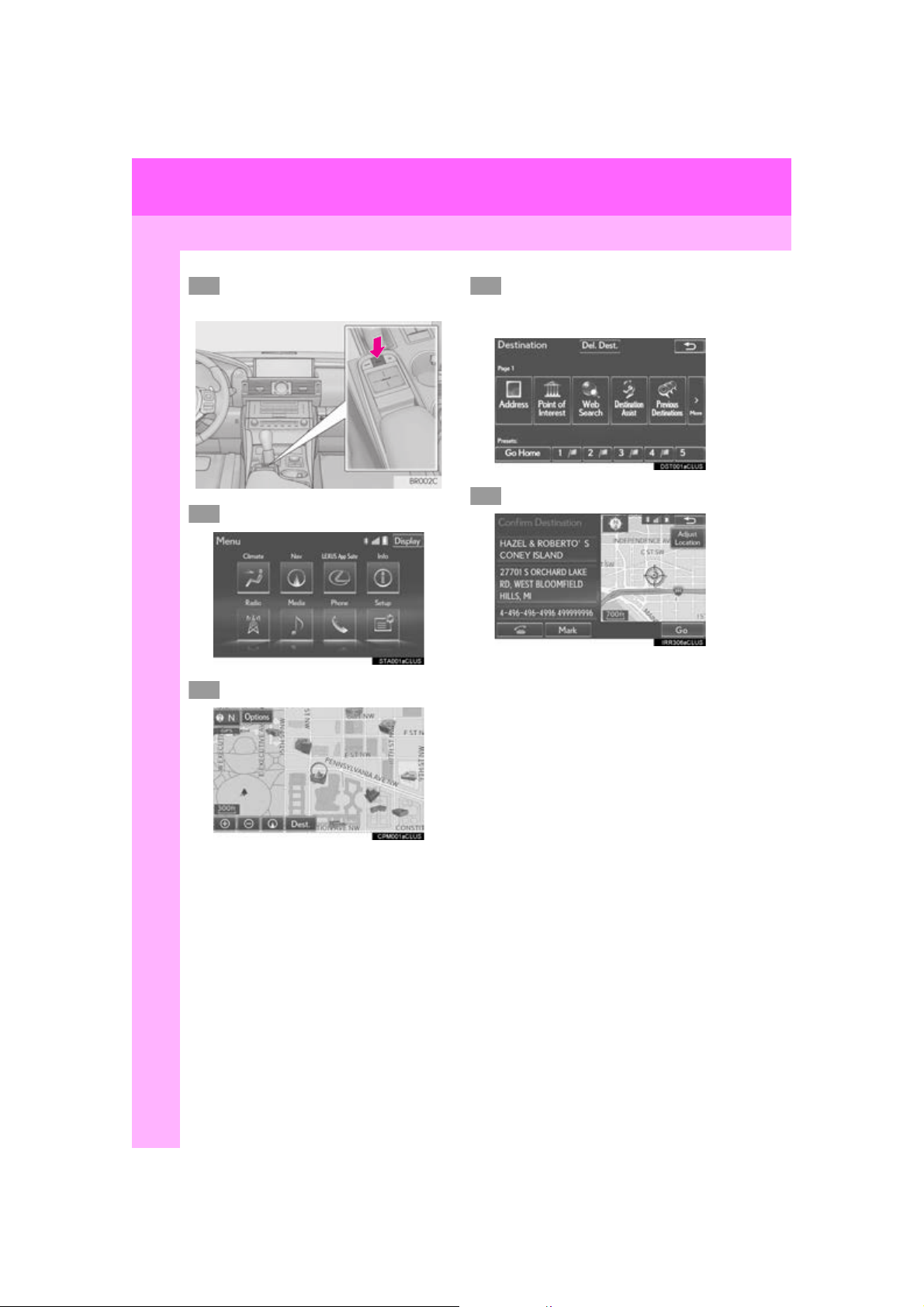
3. NAVIGATION OPERATION
1
2
3
4
5
3. OPERATION FLOW: GUIDING THE ROUTE
Press the “MENU” button on the
Remote Touch .
Select “Nav”.
Select “Dest.”.
There are different kinds of methods to search for a destination. (P.
109)
Select “Go”.
28
RC_RCF_Navi_U
Page 29
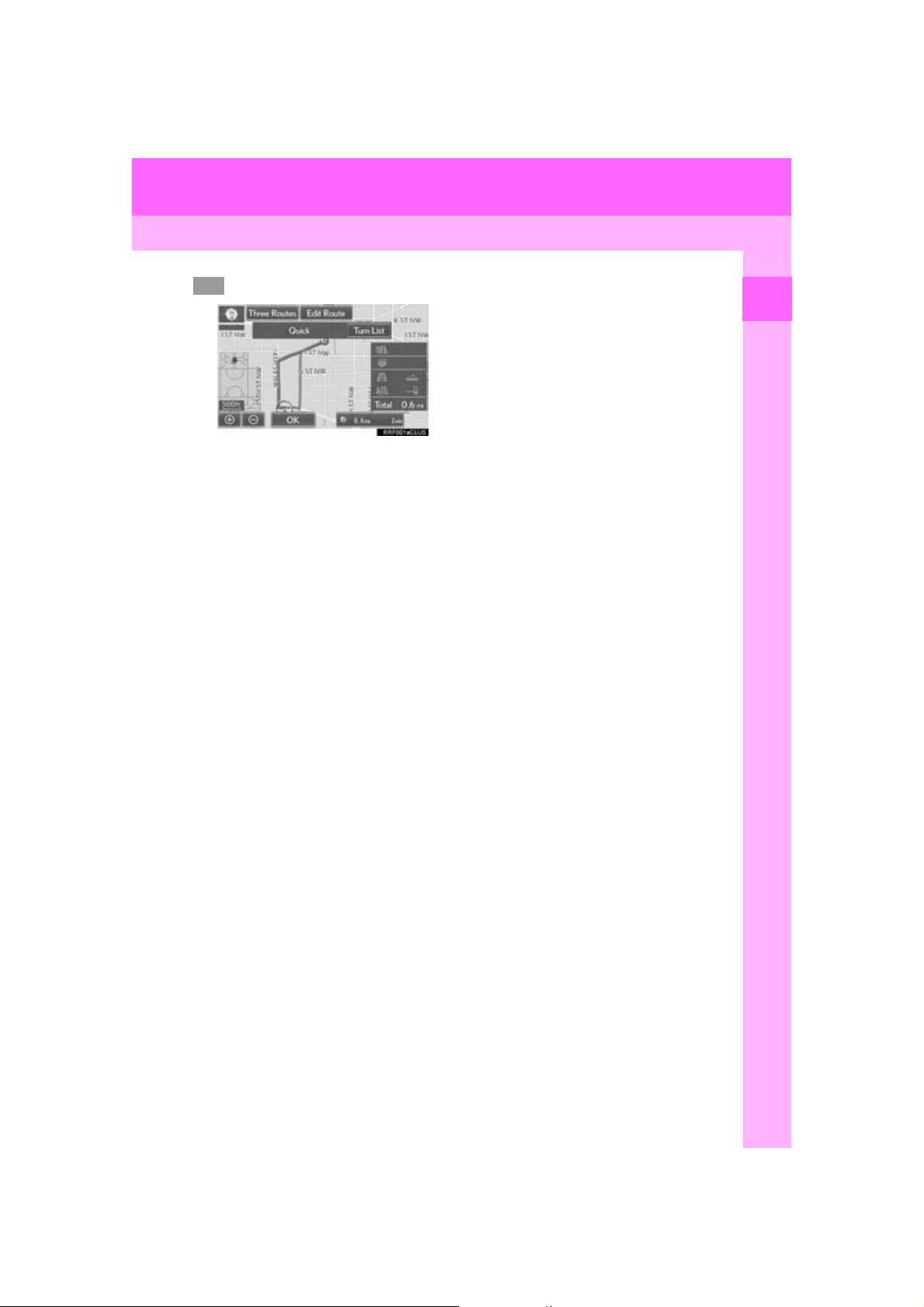
3. NAVIGATION OPERATION
6
Select “OK”.
Selecting routes other than the one recommended (P. 125)
Guidance to the destination is displayed
on the screen and can be heard via voice
guidance.
1
QUICK GUIDE
29
RC_RCF_Navi_U
Page 30
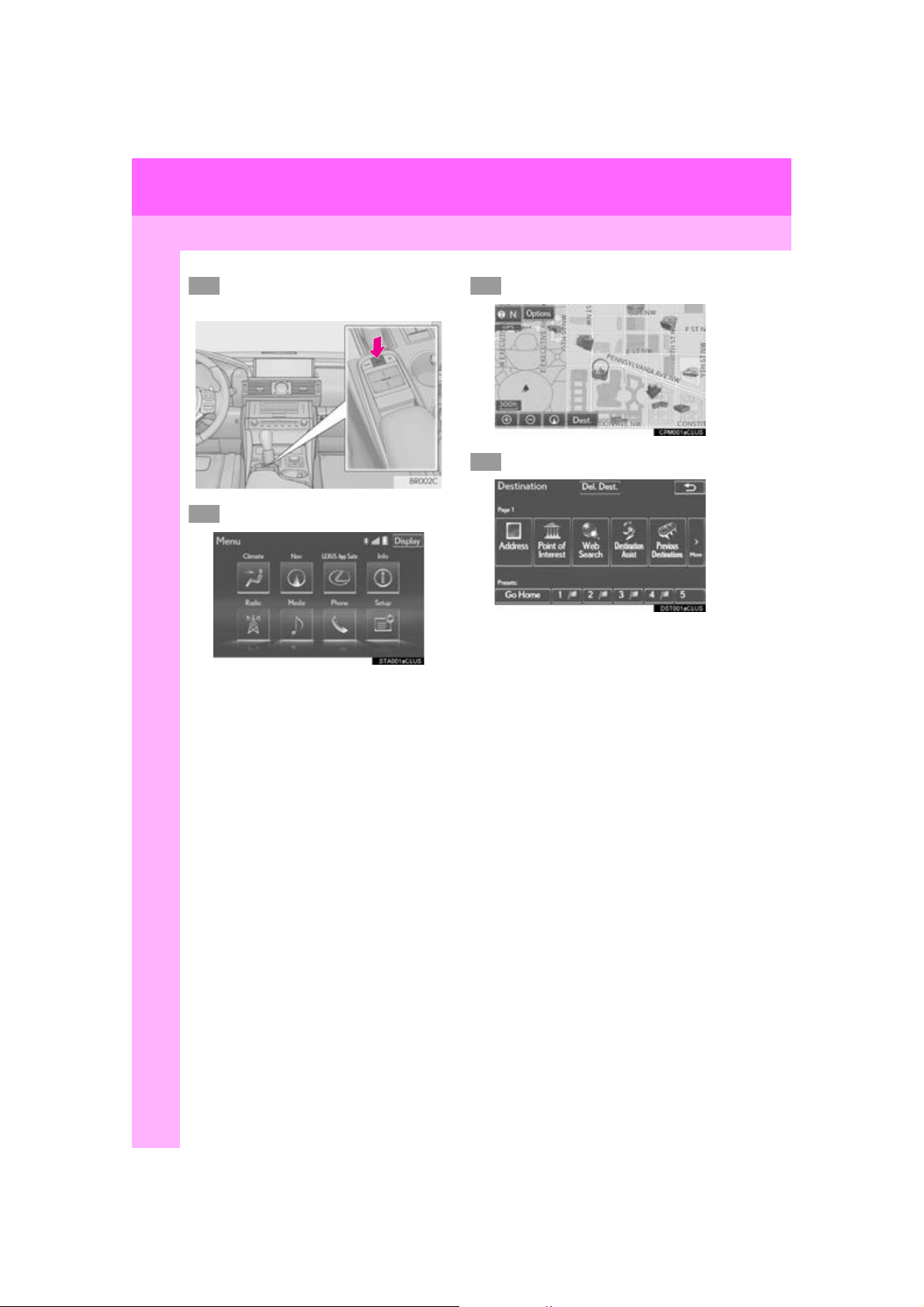
3. NAVIGATION OPERATION
123
4
4. SETTING HOME AS THE DESTINATION
Press the “MENU” button on the
Remote Touch .
Select “Nav”.
Select “Dest.”.
Select “Go Home”.
30
RC_RCF_Navi_U
Page 31

3. NAVIGATION OPERATION
5
Select “OK”.
Selecting routes other than the one recommended (P. 125)
Guidance to the destination is displayed
on the screen and can be heard via voice
guidance.
1
QUICK GUIDE
31
RC_RCF_Navi_U
Page 32

4. FUNCTION INDEX
1. FUNCTION INDEX
Map
Displaying maps Page
Viewing the map screen 86
Displaying the current position 89
Viewing the current position vicinity map 95
Changing the scale 90
Changing the map orientation 92
Displaying map Information 97
Displaying the estimated travel/arrival time to the destination 130
Selecting the map mode 93
Displaying traffic information 104
Searching for destinations Page
Searching for the destination 111
Changing the search area 112
Route guidance
Before starting or during route guidance Page
Starting route guidance 125
Editing the route 137
Viewing the entire route map 131
Pausing guidance 128
Adjusting route guidance volume 76
Deleting the destination 139
Address book Page
Registering address book entries 148
Marking icons on the map 149
32
RC_RCF_Navi_U
Page 33

4. FUNCTION INDEX
Useful functions
Information Page
Displaying vehicle maintenance 79
Hands-free system (for cellular phone) Page
Registering/connecting a Bluetooth® phone 50
Making a call on a Bluetooth® phone 322
Receiving a call on the Bluetooth® phone 328
Voice command system Page
Operating the system with your voice 266
Peripheral monitoring system Page
Viewing behind the rear of the vehicle 286
1
QUICK GUIDE
RC_RCF_Navi_U
33
Page 34

34
RC_RCF_Navi_U
Page 35

2
BASIC FUNCTION
1
2
BASIC INFORMATION BEFORE
1
OPERATION
1. INITIAL SCREEN ....................................... 36
2. HOW TO USE THE Remote Touch...... 38
TOUCHPAD GESTURES.................................... 40
3. HOME SCREEN OPERATION ............ 41
4. ENTERING LETTERS AND
NUMBERS/LIST SCREEN
OPERATION............................................ 43
ENTERING LETTERS AND NUMBERS ........ 43
LIST SCREEN............................................................... 44
5. SCREEN ADJUSTMENT ........................ 47
6. LINKING MULTI-INFORMATION
DISPLAY AND NAVIGATION
SYSTEM...................................................... 49
2
Bluetooth® SETTINGS
1. REGISTERING/CONNECTING
Bluetooth
REGISTERING A Bluetooth® PHONE
FOR THE FIRST TIME ......................................... 50
REGISTERING A Bluetooth
PLAYER FOR THE FIRST TIME ..................... 52
PROFILES ..................................................................... 54
CERTIFICATION...................................................... 56
®
DEVICE............................... 50
®
AUDIO
2. SETTING Bluetooth® DETAILS ............ 58
“Bluetooth* Setup” SCREEN ................................ 59
REGISTERING A Bluetooth
DELETING A Bluetooth
CONNECTING A Bluetooth
DEVICE....................................................................... 62
EDITING THE Bluetooth
INFORMATION..................................................... 64
“System Settings” SCREEN ................................... 66
OTHER SETTINGS
3
®
DEVICE ......... 60
®
DEVICE.................... 61
®
®
DEVICE
1. GENERAL SETTINGS.............................. 68
GENERAL SETTINGS SCREEN ...................... 69
3
4
5
6
7
8
9
RC_RCF_Navi_U
2. VOICE SETTINGS..................................... 76
VOICE SETTINGS SCREEN ............................... 77
3. VEHICLE SETTINGS ................................ 78
MAINTENANCE ....................................................... 79
*:Bluetooth is a registered trademark of Bluetooth SIG, Inc.
35
Page 36

1. BASIC INFORMATION BEFORE OPERATION
WARNING
1. INITIAL SCREEN
1 When the engine switch is turned to
ACCESSORY or IGNITION ON
mode, the initial screen will be displayed
and the system will begin operating.
Images shown on the initial screen can be
changed to suit individual preferences.
(P. 71 )
After a few seconds, the “CAUTION”
screen will be displayed.
After about 5 seconds, the “CAUTION”
screen automatically switches to the home
screen. (Select
“Con tinu e” or press the
“HOME” button on the Remote Touch to
display the home screen.)
●When the vehicle is stopped with the
engine running, always apply the parking
brake for safety.
36
RC_RCF_Navi_U
Page 37

1. BASIC INFORMATION BEFORE OPERATION
MAINTENANCE
INFORMATION
This system reminds users when to replace certain parts or components and
shows dealer information (if registered)
on the screen.
When the vehicle reaches a previously
set driving distance or date specified for
a scheduled maintenance check, the
“Maintenance Reminder” screen will be
displayed when the navigation system is
turned on.
This screen goes off if the screen is not
operated for several seconds.
To prevent this screen from being dis-
played again, select “Do Not Display
This Message Again”.
To register maintenance information:
P. 79
If is selected, the registered phone
number can be called.
RESTARTING THE SYSTEM
When system response is extremely
slow, the system can be restarted.
1 Press and hold the “PWR•VOL” knob
for 3 seconds or more.
2
BASIC FUNCTION
RC_RCF_Navi_U
37
Page 38

1. BASIC INFORMATION BEFORE OPERATION
NOTICE
2. HOW TO USE THE Remote Touch
This navigation system can be operated
by the Remote Touch when the engine
switch is in ACCESSORY or
IGNITION ON mode.
1 Use the touchpad of the Remote Touch
to select the desired button on the
screen.
2 The buttons on the screen can be select-
ed by either depressing or double tapping on the touchpad. Once a button
has been selected, the screen will
change.
When the pointer moves close to a button,
it will automatically snap to that button and
a feedback force is relayed from the touchpad. This feedback force can be adjusted.
(P. 6 8)
Press the “MENU” button on the Remote
Touch to display the “Menu” screen. (P.
14)
The home screen can be displayed by
pressing the “HOME” button on the
Remote Touch. (P. 16 )
When is displayed on the screen,
select or press the button on
the Remote Touch to return to the previous
screen.
●Do not allow the Remote Touch to come
into contact with food, liquid, stickers or lit
cigarettes as doing so may cause damage.
●Do not subject the Remote Touch to
excessive pressure or strong impact as
doing so may cause damage.
●Do not push the touchpad with a strong
force or use a sharp pointed object to
operate the pad, as it is possible to cause
damage.
38
RC_RCF_Navi_U
Page 39

1. BASIC INFORMATION BEFORE OPERATION
INFORMATION
INFORMATION
●Perform touchpad operations using a fin-
ger. Do not use nails or other objects like
pens, etc.
●Perform pointer movement operations
using only one finger. The pointer can not
be operated if other fingers are touching
the touchpad.
●When water or other foreign materials
are on the touchpad, a malfunction may
occur. In those cases, wipe off the water
or foreign materials and wait about
30 seconds before operating the touchpad.
●In the following cases, there is a possibility
that the touchpad may not react normally:
• When wearing gloves, etc.
• When operated with a wet hand.
• When a film, paint-like substance, etc., is
on the touchpad.
• When water, dirt, etc., have adhered to
the touchpad.
• Near a TV tower, electrical power plant,
gas station, radio station, large display,
airport or other facility that generates
strong radio waves or electrical noise.
• When wireless devices, such as portable radios and mobile phones are
nearby.
• When the following metal items are
placed on the touchpad:
•Coins
•Keys
• Metal parts of a wallet or purse
• A card in which aluminum foil, etc., is
attached
• A box of cigarettes that uses aluminum foil
• Disposable hand warmers
• Media such as CD/DVDs, USB
cables, etc.
●If a hand or object was placed on the
touchpad when the engine switch is in
ACCESSORY or IGNITION ON mode,
the touchpad may not react normally. In
those cases, remove what was set on the
touchpad and operate it after waiting
about 30 seconds. If there still no reaction, turn off the engine switch and then
turn it to ACCESSORY or IGNITION
ON mode again.
●Clean the touchpad frequently, as the
reaction of the touch operation may
worsen if the touchpad is dirty. In order to
prevent malfunctions when cleaning the
touchpad, turn the engine switch off.
2
BASIC FUNCTION
39
RC_RCF_Navi_U
Page 40

1. BASIC INFORMATION BEFORE OPERATION
INFORMATION
TOUCHPAD GESTURES
Operations are performed by touching the touchpad with your finger.
Operation method Outline Main use
Double tap
Tap the touchpad
twice, quickly.
Flick
Quick and long movement along the touchpad with your finger.
Selecting the button on the screen.
Moving the list screen or map (single
map only) screen.
Pinch in/Pinch out
Slide fingers toward
each other or apart on
the touchpad.
Changing the scale of the map.
●Setting for the touchpad, such as movement speed of the pointer, can be changed. For
details, contact your Lexus dealer.
40
RC_RCF_Navi_U
Page 41

1. BASIC INFORMATION BEFORE OPERATION
3. HOME SCREEN OPERATION
The home screen can display multiple
information screens, such as the navigation system screen, audio system screen
and fuel consumption screen, simultaneously.
1 Press the “HOME” button on the
Remote Touch.
2 Check that the home screen is dis-
played.
CUSTOMIZING THE HOME
SCREEN
The display items/area on the home
screen and the home screen layout can
be changed.
1 Select .
2 Check that “Customize Home Screen”
is displayed.
2
BASIC FUNCTION
When a screen is selected, the selected
screen will change to a full-screen display.
No. Function Page
Select to change the display items/area.
Select to change the home
screen layout.
42
42
41
RC_RCF_Navi_U
Page 42

1. BASIC INFORMATION BEFORE OPERATION
INFORMATION
■ CHANGING THE DISPLAY
ITEMS/AREA
1 Select the desired item.
2 Select the desired area.
●When the selected item is already being
displayed and another area is selected for
that item, the item that it is replacing will
be displayed in the original item’s location.
■ CHANGING THE HOME SCREEN
LAYOUT
1 Select “Change Layout”.
2 Select the desired screen layout.
42
RC_RCF_Navi_U
Page 43

1. BASIC INFORMATION BEFORE OPERATION
4. ENTERING LETTERS AND NUMBERS/LIST SCREEN OPERATION
When searching by an address, name,
etc., or entering data, letters and numbers can be entered via the screen.
ENTERING LETTERS AND
NUMBERS
No. Function
Select to enter desired characters.
Text field. Entered character(s) will
be displayed.
During character entry, when there is
only one available option for the next
character(s), the next character(s)
will be displayed in gray text in the
text field automatically. Gray text is
entered by selecting this button.
On certain letter entry screens, letters can
be entered in upper or lower case.
: Select to enter in lower case.
: Select to enter in upper case.
Keyboard layout can be changed. (P.
68)
2
BASIC FUNCTION
Select to erase one character. Select
and hold to continue erasing characters.
Select to display the alphabet keys.
Select to display other symbols.
RC_RCF_Navi_U
43
Page 44

1. BASIC INFORMATION BEFORE OPERATION
INFORMATION
LIST SCREEN
DISPLAYING THE LIST
The list screen may be displayed after
entering characters.
1 Enter characters and select “OK”.
Matching items from the database are
listed even if the entered address or name
is incomplete.
The list will be displayed automatically if the
maximum number of characters is entered
or matching items can be displayed on a
single list screen.
■ SELECTING ALL ITEMS
Some lists contain “Select All”. If
“Select All” is selected, it is possible to
select all items.
1 Select “Select All”.
“Unselect All”: Unselect all items in the list.
●The number of matching items is shown
on the right side of the screen. If the number of matching items is more than 999,
the system displays “” on the screen.
44
RC_RCF_Navi_U
Page 45

1. BASIC INFORMATION BEFORE OPERATION
INFORMATION
LIST SCREEN OPERATION
When a list is displayed, use the appropriate screen button to scroll through
the list.
Icon Function
Select to skip to the next or previous page.
Select and hold or to
scroll through the displayed list.
This indicates the displayed
screen’s position.
If appears to the right of an
item name, the complete name is
too long to display.
Select to scroll to the end of
the name.
Select to move to the beginning of the name.
SORTING
The order of a list displayed on the
screen can be sorted in the order of distance from the current location, date,
category, etc.
1 Select “Sort”.
2 Select the desired sorting criteria.
2
BASIC FUNCTION
●The flick operation on the touchpad of
the Remote touch can be used to scroll
up and down on list screens. (P. 4 0)
45
RC_RCF_Navi_U
Page 46

1. BASIC INFORMATION BEFORE OPERATION
INFORMATION
CHARACTER JUMP BUTTONS
IN LISTS
Some lists contain character screen buttons, “AB C ” , “DEF” etc., which allow a
direct jump to list entries that begin with
the same letter as the character screen
button.
1 Select the desired character jump but-
tons.
●Every time the same character screen
button is selected, the list starting with the
subsequent character is displayed.
46
RC_RCF_Navi_U
Page 47

1. BASIC INFORMATION BEFORE OPERATION
INFORMATION
5. SCREEN ADJUSTMENT
The contrast and brightness of the
screen display and the image of the
camera display can be adjusted. The
screen can also be turned off, and/or
changed to either day or night mode.
(For information regarding audio/visual
screen adjustment:
P. 180)
1 Press the “MENU” button on the
Remote Touch.
2 Select “Display”.
3 Select the items to be set.
No. Function Page
Select to turn the screen off.
To turn it on, press any button on the audio panel or on
the Remote Touch.
Select to turn day mode
on/off.
Select to adjust the screen
display.
Select to adjust the camera
display.
●When the screen is viewed through
polarized sunglasses, a rainbow pattern
may appear on the screen due to optical
characteristics of the screen. If this is disturbing, please operate the screen without polarized sunglasses.
48
48
2
BASIC FUNCTION
47
RC_RCF_Navi_U
Page 48

1. BASIC INFORMATION BEFORE OPERATION
INFORMATION
CHANGING BETWEEN DAY
AND NIGHT MODE
Depending on the position of the headlight switch, the screen changes to day
or night mode. This feature is available
when the headlight is switched on.
1 Select “Day Mode”.
●If the screen is set to day mode with the
headlight switch turned on, this condition
is memorized even with the engine
turned off.
ADJUSTING THE CONTRAST/
BRIGHTNESS
The contrast and brightness of the
screen can be adjusted according to the
brightness of your surroundings.
1 Select “General” or “Came ra”.
2 Select the desired item.
“Display (General)” screen only: Select “”
or “” to select the desired display.
Screen button Function
“Contrast” “+”
“Contrast” “-”
Select to strengthen the
contrast of the screen.
Select to weaken the
contrast of the screen.
48
“Brightness” “+”
“Brightness” “-”
Select to brighten the
screen.
Select to darken the
screen.
RC_RCF_Navi_U
Page 49

1. BASIC INFORMATION BEFORE OPERATION
6. LINKING MULTI-INFORMATION DISPLAY AND NAVIGATION SYSTEM
The following functions of the navigation system are linked with the multi-information
display in the instrument cluster:
• Navigation
•Audio
•Phone
etc.
These functions can be operated using multi-information display control switches on
the steering wheel. For details, refer to “Owner’s Manual”.
2
BASIC FUNCTION
RC_RCF_Navi_U
49
Page 50

2. Bluetooth® SETTINGS
1. REGISTERING/CONNECTING Bluetooth® DEVICE
REGISTERING A Bluetooth®
PHONE FOR THE FIRST TIME
To use the hands-free system, it is neces-
®
sary to register a Bluetooth
the system.
Once the phone has been registered, it
is possible to use the hands-free system.
This operation cannot be performed
while driving.
For details about registering a
Bluetooth
®
device: P. 60
phone with
1 Turn the Bluetooth
of your cellular phone on.
This function is not available when
Bluetooth
lular phone is set to off.
®
connection setting of your cel-
®
connection setting
2 Press the “MENU” button on the
Remote Touch.
3 Select “Phone”.
50
Operations up to this point can also be per-
formed by pressing the switch on the
steering wheel.
RC_RCF_Navi_U
Page 51

2. Bluetooth® SETTINGS
4 Select “Yes” to register a phone.
5 When this screen is displayed, search
for the device name displayed on this
screen on the screen of your
Bluetooth
For details about operating the Bluetooth
device, see the manual that comes with it.
To cancel the registration, select “Can cel”.
®
device.
device.
®
device using
6 Register the Bluetooth
your Bluetooth
®
A PIN-code is not required for SSP
(Secure Simple Pairing) compatible
Bluetooth
type of Bluetooth
®
devices. Depending on the
®
device being con-
nected, a message confirming registration
may be displayed on the Bluetooth
device’s screen. Respond and operate the
Bluetooth
®
device according to the confir-
mation message.
7 Check that the following screen is dis-
played when registration is complete.
®
The system waits for connection requests
coming from the registered device.
At this stage, the Bluetooth
not yet available.
®
functions are
2
BASIC FUNCTION
®
RC_RCF_Navi_U
51
Page 52

2. Bluetooth® SETTINGS
8 Select “O K” when the connection sta-
tus changes from “Connecting...” to
“Connected”.
If an error message is displayed, follow the
guidance on the screen to try again.
REGISTERING A Bluetooth®
AUDIO PLAYER FOR THE
FIRST TIME
To use the Bluetooth® Audio, it is necessary to register an audio player with
the system.
Once the player has been registered, it
is possible to use the Bluetooth
This operation cannot be performed
while driving.
For details about registering a
Bluetooth® device: P. 60
®
Audio.
52
RC_RCF_Navi_U
Page 53

2. Bluetooth® SETTINGS
1 Turn the Bluetooth
of your audio player on.
This function is not available when the
Bluetooth
audio player is set to off.
®
connection setting of your
®
connection setting
2 Press the “MENU” button on the
Remote Touch.
3 Select “Radio” or “Media”.
4 Select “Source”.
2
BASIC FUNCTION
5 Select “Bluetooth*”.
6 Select “Connect”.
RC_RCF_Navi_U
7 Select “Yes” to register a audio player.
8 Follow the steps in “REGISTERING A
Bluetooth
TIME” from “STEP 5”. (P. 50)
*: Bluetooth is a registered trademark of
Bluetooth SIG, Inc.
®
PHONE FOR THE FIRST
53
Page 54

2. Bluetooth® SETTINGS
PROFILES
This system supports the following services.
Bluetooth®
Device
Bluetooth
Phone/
Bluetooth
Audio
Player
Bluetooth®
Device
Bluetooth
Phone
Bluetooth
Audio
Player
Spec. Function
®
®
Bluetooth® Specification
Profile Function
HFP (Hands-Free Profile)
OPP (Object Push Profile)
PBAP (Phone Book Access
®
Profile)
MAP (Message Access Profile)
SPP (Serial Port Profile)
A2DP (Advanced Audio Distri-
®
bution Profile)
AVRCP (Audio/Video Remote
Control Profile)
Registering a
®
Bluetooth
de-
vice
Hands-free
system
Transferring the
contacts
Bluetooth
®
phone message
“LEXUS App
Suite” function
Bluetooth® audio system
Require-
ments
Ve r. 2 .0
Require-
ments
Recom-
menda-
tions
Ve r. 3 .0
+EDR
Recom-
menda-
tions
Ver. 1.0 Ver. 1.6
Ve r.1 .1 Ve r.1 . 2
Ver. 1.0 Ver. 1.1
Ver. 1.0
Ver. 1.1
Ver. 1.0 Ve r. 1 .2
Ver. 1.0 Ve r. 1 .4
54
RC_RCF_Navi_U
Page 55

2. Bluetooth® SETTINGS
INFORMATION
●If your cellular phone does not support HFP, registering the Bluetooth® phone or using
OPP, PBAP, MAP or SPP profiles individually will not be possible.
●If the connected Bluetooth
the Bluetooth
®
device function may not work properly.
●Refer to http://www.lexus.com/MobileLink
®
device version is older than recommended or incompatible,
to find approved Bluetooth® phones for this
system.
Bluetooth is a registered trademark of Bluetooth SIG, Inc.
2
BASIC FUNCTION
RC_RCF_Navi_U
55
Page 56

2. Bluetooth® SETTINGS
CERTIFICATION
U.S.A.
FCC ID : AJDK061
This device complies with part 15 of the
FCC Rules. Operation is subject to the
following two conditions: (1) This device
may not cause harmful interference, and
(2) this device must accept any
interference received, including
interference that may cause undesired
operation.
FCC WARNING: Changes or
modifications not expressly approved by
the party responsible for compliance
could void the user’s authority to operate
the equipment.
This equipment complies with FCC
radiation exposure limits set forth for an
uncontrolled environment and meets the
FCC radio frequency (RF) Exposure
Guidelines. This equipment should be
installed and operated keeping the
radiator at least 20cm or more away
from person’s body.
Co-location: This transmitter must not be
co-located or operated in conjunction
with any other antenna or transmitter.
56
RC_RCF_Navi_U
Page 57

2. Bluetooth® SETTINGS
Canada
IC : 775E-K061
This device complies with Industry
Canada licence-exempt RSS
standard(s). Operation is subject to the
following two conditions: (1) this device
may not cause interference, and (2) this
device must accept any interference,
including interference that may cause
undesired operation of the device.
Le présent appareil est conforme aux
CNR d'Industrie Canada applicables
aux appareils radio exempts de licence.
L'exploitation est autorisée aux deux
conditions suivantes : (1) l'appareil ne doit
pas produire de brouillage, et (2)
l'utilisateur de l'appareil doit accepter
tout brouillage radioélectrique subi,
même si le brouillage est susceptible
d'en compromettre le fonctionnement.
This equipment complies with IC
radiation exposure limits set forth for an
uncontrolled environment and meets
RSS-102 of the IC radio frequency (RF)
Exposure rules. This equipment should
be installed and operated keeping the
radiator at least 20 cm or more away
from person’s body.
Cet équipement est conforme aux
limites d’exposition aux rayonnements
énoncées pour un environnement non
contrôlé et respecte les règles
d’exposition aux fréquences
radioélectriques (RF) CNR-102 de l’IC.
Cet équipement doit être installé et
utilisé en gardant une distance de 20 cm
ou plus entre le dispositif rayonnant et le
corps.
The Bluetooth* antenna cannot be
removed (or replaced) by user.
L’antenne Bluetooth* ne peut pas être
supprimé (ou remplacé) par l’utilisateur.
*: Bluetooth is a registered trademark of
Bluetooth SIG, Inc.
2
BASIC FUNCTION
RC_RCF_Navi_U
57
Page 58

2. Bluetooth® SETTINGS
2. SETTING Bluetooth® DETAILS
1 Press the “MENU” button on the
Remote Touch.
2 Select “Setup”.
3 Select “Bluetooth*”.
4 Select the desired item to be set.
*: Bluetooth is a registered trademark of
Bluetooth SIG, Inc.
58
RC_RCF_Navi_U
Page 59

2. Bluetooth® SETTINGS
“Bluetooth* Setup” SCREEN
Function Page
Registering a Bluetooth® device 60
Deleting a Bluetooth® device 61
Connecting a Bluetooth® device 62
Editing the Bluetooth® device information
Bluetooth® system settings 66
64
DISPLAYING THE “Bluetooth*
Setup” SCREEN IN A
DIFFERENT WAY
1 Press the “MENU” button on the
Remote Touch. (P. 12)
2 Select “Setup”.
3 Select “Phone”.
4 Select “Connect Phone”.
*: Bluetooth is a registered trademark of
Bluetooth SIG, Inc.
2
BASIC FUNCTION
RC_RCF_Navi_U
59
Page 60

2. Bluetooth® SETTINGS
REGISTERING A Bluetooth®
DEVICE
Up to 5 Bluetooth® devices can be registered.
®
Bluetooth
compatible phones (HFP)
and audio players (AVP) can be registered simultaneously.
This operation cannot be performed
while driving.
1 Display the “Bluetooth* Setup” screen.
(P. 58)
2 Select “A dd ” .
®
When another Bluetooth
nected
To disconnect the Bluetooth® device,
select “Yes”.
When 5 Bluetooth® devices have al-
ready been registered
A registered device needs to be replaced.
Select “Yes”, and select the device to be
replaced.
*: Bluetooth is a registered trademark of
Bluetooth SIG, Inc.
device is con-
3 When this screen is displayed, search
for the device name displayed on this
screen on the screen of your
Bluetooth
For details about operating the Bluetooth
device, see the manual that comes with it.
To cancel the registration, select “Can cel” .
4 Register the Bluetooth
your Bluetooth
A PIN-code is not required for SSP
(Secure Simple Pairing) compatible
Bluetooth
type of Bluetooth
nected, a message confirming registration
may be displayed on the Bluetooth
device’s screen. Respond and operate the
Bluetooth
mation message.
®
device.
®
device using
®
device.
®
devices. Depending on the
®
device being con-
®
device according to the confir-
®
®
60
RC_RCF_Navi_U
Page 61

2. Bluetooth® SETTINGS
INFORMATION
5 Check that the following screen is dis-
played when registration is complete.
The system waits for connection requests
coming from the registered device.
At this stage, the Bluetooth
not yet available.
®
functions are
6 Select “OK” when the connection sta-
tus changes from “Connecting...” to
“Connected”.
If an error message is displayed, follow the
guidance on the screen to try again.
DELETING A Bluetooth®
DEVICE
1 Display the “Bluetooth* Setup” screen.
(P. 58)
2 Select “Remove”.
3 Select the desired device.
4 Select “Yes” when the confirmation
screen appears.
5 Check that a confirmation screen is dis-
played when the operation is complete.
●When deleting a Bluetooth® phone, the
contact data will be deleted at the same
time.
*: Bluetooth is a registered trademark of
Bluetooth SIG, Inc.
2
BASIC FUNCTION
61
RC_RCF_Navi_U
Page 62

2. Bluetooth® SETTINGS
INFORMATION
CONNECTING A Bluetooth®
DEVICE
Up to 5 Bluetooth® devices (Phones
(HFP) and audio players (AVP)) can be
registered.
If more than 1 Bluetooth
®
device has
been registered, select which device to
connect to.
1 Display the “Bluetooth* Setup” screen.
(P. 58)
2 Select the device to be connected.
Supported profile icons will be displayed.
: Phone
: Audio player
: Phone/“LEXUS App Suite” service
The profile icon for a currently connected
device will be displayed in color.
Selecting a profile icon which is not cur-
rently connected will switch the connection
to the function.
3 Select the desired connection.
®
When another Bluetooth
device is con-
nected
To disconnect the Bluetooth® device,
select “Yes”.
4 Check that a confirmation screen is dis-
played when the connection is complete.
If an error message is displayed, follow the
guidance on the screen to try again.
●It may take time if the device connection
is carried out during Bluetooth
playback.
●Depending on the type of Bluetooth
device being connected, it may be necessary to perform additional steps on the
device.
●When disconnecting a Bluetooth
device, it is recommended to disconnect
using the system.
®
audio
®
®
If the desired Bluetooth® device is not on
the list, select “A d d ” to register the
device. (P. 60 )
*: Bluetooth is a registered trademark of
Bluetooth SIG, Inc.
62
RC_RCF_Navi_U
Page 63

2. Bluetooth® SETTINGS
■ AUTO CONNECTION MODE
To turn auto connection mode on, set
“Bluetooth* Power” to on. (P. 67)
Leave the Bluetooth
®
device in a location where the connection can be established.
When the engine switch is in ACCES-
SORY or IGNITION ON mode, the system searches for a nearby registered
device.
The system will connect with the registered
device that was last connected, if it is
nearby.
■ CONNECTING MANUALLY
When the auto connection has failed or
“Bluetooth* Power” is turned off, it is
®
necessary to connect Bluetooth
man-
ually.
1 Press the “MENU” button on the
Remote Touch and select “Setup”.
2 Select “Bluetooth*”.
■ RECONNECTING THE Bluetooth
PHONE
If a Bluetooth® phone is disconnected
due to poor reception from the
®
Bluetooth
network when the engine
switch is in ACCESSORY or IGNITION ON mode, the system automati-
®
cally reconnects the Bluetooth
phone.
®
2
BASIC FUNCTION
3 Follow the steps in “CONNECTING A
Bluetooth
(P. 62)
*: Bluetooth is a registered trademark of
Bluetooth SIG, Inc.
®
DEVICE” from “STEP 2”.
63
RC_RCF_Navi_U
Page 64

2. Bluetooth® SETTINGS
EDITING THE Bluetooth®
DEVICE INFORMATION
The Bluetooth® device’s information
can be displayed on the screen. The displayed information can be edited.
1 Display the “Bluetooth* Setup” screen.
(P. 58)
2 Select the desired device to be edited.
3 Select “Device Info”.
*: Bluetooth is a registered trademark of
Bluetooth SIG, Inc.
4 Confirm and change the Bluetooth
device information.
No. Information
The name of the Bluetooth® device.
Can be changed to a desired name.
(P. 65)
Select to set the Bluetooth® audio
player connection method. (P.
65)
®
64
Device address is unique to the device and cannot be changed.
Phone number of the Bluetooth
phone.
Compatibility profile of the
Bluetooth
Select to reset all setup items.
®
device.
®
RC_RCF_Navi_U
Page 65

INFORMATION
●If 2 Bluetooth® devices have been regis-
INFORMATION
tered with the same device name, the
devices can be distinguished referring to
the device’s address.
●Depending on the type of phone, some
information may not be displayed.
CHANGING A DEVICE NAME
1 Select “Device Name”.
2 Enter the name and select “OK”.
●Even if the device name is changed, the
name registered in your Bluetooth
device does not change.
2. Bluetooth® SETTINGS
SETTING AUDIO PLAYER
CONNECTION METHOD
1 Select “Connect Audio Player from”.
2 Select the desired connection method.
“Vehicle”: Select to connect the audio sys-
tem to the audio player.
“Device”: Select to connect the audio play-
®
er to the audio system.
Depending on the audio player, the “Vehi-
cle” or “Device” connection method may
be best. As such, refer to the manual that
comes with the audio player.
To reset the connection method, select
“Default”.
2
BASIC FUNCTION
65
RC_RCF_Navi_U
Page 66

2. Bluetooth® SETTINGS
“System Settings” SCREEN
The Bluetooth® settings can be confirmed and changed.
1 Display the “Bluetooth* Setup” screen.
(P. 58)
2 Select “System Settings”.
3 Select the desired item to be set.
No. Information Page
Select to set Bluetooth
connection on/off.
Displays system name. Can
be changed to a desired
name.
PIN-code used when the
Bluetooth
registered. Can be
changed to a desired code.
Device address is unique to
the device and cannot be
changed.
Select to set the phone connection status display on/
off.
Select to set the connection
status display of the audio
player on/off.
Compatibility profile of the
system
Select to reset all setup
items.
®
device was
®
67
67
67
*: Bluetooth is a registered trademark of
Bluetooth SIG, Inc.
66
RC_RCF_Navi_U
Page 67

2. Bluetooth® SETTINGS
INFORMATION
CHANGING “Bluetooth*
Power”
1 Select “Bluetooth* Power”.
When “Bluetooth* Power” is on:
®
The Bluetooth
connected when the engine switch is in ACCESSORY or IGNITION ON mode.
When “Bluetooth* Power” is off:
The Bluetooth
and the system will not connect to it next
time.
●While driving, the auto connection state
can be changed from off to on, but cannot be changed from on to off.
device is automatically
®
device is disconnected,
EDITING THE SYSTEM NAME
1 Select “Bluetooth* Name”.
2 Enter a name and select “OK”.
EDITING THE PIN-CODE
1 Select “Bluetooth* PIN”.
2 Enter a PIN-code and select “OK”.
*: Bluetooth is a registered trademark of
Bluetooth SIG, Inc.
2
BASIC FUNCTION
67
RC_RCF_Navi_U
Page 68

3. OTHER SETTINGS
1. GENERAL SETTINGS
Settings are available for system time,
operation sounds, etc.
1 Press the “MENU” button on the
Remote Touch.
2 Select “Setup”.
3 Select “General”.
4 Select the items to be set.
68
RC_RCF_Navi_U
Page 69

3. OTHER SETTINGS
GENERAL SETTINGS SCREEN
No. Function
Select to change the time zone and
set the daylight saving time on/off.
(P. 70)
Select to change the language.
Select to change the unit of measure
for distance/fuel consumption.
Select to change the screen button
color.
Select to change the keyboard layout.
Select to customize the startup/
screen off images. (P. 71)
Select to set automatic screen
changes from the audio/air conditioning control screen to the previous
screen to on/off. When set to on, the
screen will automatically return to the
previous screen from the audio/air
conditioning control screen after 20
seconds.
Select to set the selection sounds on/
off.
2
BASIC FUNCTION
Select to set the pointer sounds on/
off.
Select to set the error sounds on/off.
69
RC_RCF_Navi_U
Page 70

3. OTHER SETTINGS
No. Function SYSTEM TIME SETTINGS
Select to adjust the pointer sound volume.
Select to adjust the level of the feedback force to the touchpad, when selecting a screen button.
Select to delete personal data. (P.
75)
Select to update software versions.
For details, contact your Lexus dealer.
Select to update “Gracenote” database versions. For details, contact
your Lexus dealer.
Select to display the software information. Notices related to third party
software used in this product are enlisted. (This includes instructions for
obtaining such software, where applicable.)
Used for changing time zones and the
on/off settings of daylight saving time.
1 Display the “General Settings” screen.
(P. 68)
2 Select “System Time”.
3 Select the items to be set.
No. Function
Select to change the time zone. (P.
71)
Select to set daylight saving time on/
off.
Select to set automatic adjustment of
the clock by GPS on/off. When set to
on, the system will automatically adjust the clock to the current position’s
time zone when the vehicle moves to
a different time zone.
70
RC_RCF_Navi_U
Page 71

3. OTHER SETTINGS
■ SETTING THE TIME ZONE
1 Select “Time Zone”.
2 Select the desired time zone.
If “Ot her” is selected, the zone can be
adjusted manually. Select “+” or “-” to
adjust the time zone.
CUSTOMIZING THE STARTUP
AND SCREEN OFF IMAGES
An image can be copied from a USB
memory and used as the startup and
screen off Images.
When the engine switch is turned to
ACCESSORY or IGNITION ON
mode, the initial screen (startup image)
will be displayed. (P. 36)
When “Screen Off” on the “Display”
screen is selected, the screen is turned
off and the desired screen off image that
is set is displayed. (To turn the screen off:
P. 47)
2
BASIC FUNCTION
RC_RCF_Navi_U
71
Page 72

3. OTHER SETTINGS
1 Display the “General Settings” screen.
(P. 68)
2 Select “Customize Images”.
3 Select the items to be set.
No. Function Page
Select to copy images from
a USB memory.
Select to delete images. 74
Select to set an image as the
startup or screen off image.
72
74
■ TRANSFERRING IMAGES
1 Push the knob.
Lift by hand to fully open the console box.
2 Open the cover and connect a USB
memory.
72
Turn on the power of the USB memory if it
is not turned on.
3 Close the console box.
4 Select “Copy from USB”.
RC_RCF_Navi_U
Page 73

5 Select the desired images from the list
INFORMATION
and then select “Copy”.
The selected image is displayed on the
right side of the screen. If the selected
image file is broken or incompatible,
will be displayed.
The remaining number of image files that
can be transferred is displayed at the bottom of the screen.
6 Select “Yes” when the confirmation
screen appears.
3. OTHER SETTINGS
●When saving image files to a USB mem-
ory to be transferred to the navigation
system, save the images in a folder
named “Image” (I-m-a-g-e, case sensitive). If a different folder name is used, the
navigation system will not recognize the
image files.
●The compatible file extensions are JPG
and JPEG.
●An image's file name, including file exten-
sion, can be up to 32 characters.
●Image files of 10 MB or less can be trans-
ferred.
●Up to 10 images can be transferred to the
navigation system.
●Files with non-ASCII filenames can not
be transferred.
2
BASIC FUNCTION
73
RC_RCF_Navi_U
Page 74

3. OTHER SETTINGS
■ SETTING THE STARTUP AND
SCREEN OFF IMAGES
1 Select “Set Images”.
2 Select the desired image.
3 Select the desired items to be set.
No. Function
Select to set an image as the startup
image.
■ DELETING TRANSFERRED IMAG-
ES
1 Select “Delete Images”.
2 Select the images to be deleted and se-
lect “Delete”.
3 Select “Yes” when the confirmation
screen appears.
74
Select to set an image as the screen
off image.
Select to set an image as both the
startup and screen off image.
RC_RCF_Navi_U
Page 75

DELETING PERSONAL DATA
NOTICE
1 Display the “General Settings” screen.
(P. 68)
2 Select “Delete Personal Data”.
3 Select “Delete”.
4 Select “Yes” when the confirmation
screen appears.
Registered or changed personal settings
will be deleted or returned to their default
conditions.
For example:
•General settings
• Navigation settings
• Audio settings
•Phone settings
•Lexus Enform settings
3. OTHER SETTINGS
2
BASIC FUNCTION
●Make sure the map microSD card is
inserted when deleting personal data.
The personal data cannot be deleted
when the map microSD card is removed.
To delete the data, after inserting the map
microSD card, turn the engine switch to
ACCESSORY or IGNITION ON mode.
RC_RCF_Navi_U
75
Page 76

3. OTHER SETTINGS
INFORMATION
2. VOICE SETTINGS
Voice guidance etc. can be set.
1 Press the “MENU” button on the
Remote Touch.
2 Select “Setup”.
3 Select “Voice”.
4 Select the items to be set.
●“Voice Settings” screen can also be dis-
played from the voice recognition top
screen. (P. 2 68)
76
RC_RCF_Navi_U
Page 77

3. OTHER SETTINGS
VOICE SETTINGS SCREEN
No. Function
Select to adjust the volume of voice
guidance.
Select to set the voice guidance during route guidance on/off.
Select to set the voice guidance during audio/visual and/or air conditioning system use on/off.
Select to set the voice recognition
prompts on/off.
Select to train voice recognition.
The voice command system adapt
the user accent.
When “On” is selected, expanded
voice commands can be operated
using voice commands. (P. 273)
Select to set the beep sound of navigation guidance.
Select to reset all setup items.
2
BASIC FUNCTION
RC_RCF_Navi_U
77
Page 78

3. OTHER SETTINGS
3. VEHICLE SETTINGS
Settings are available for maintenance,
vehicle customization, intuitive parking
assist-sensor, etc.
1 Press the “MENU” button on the
Remote Touch.
2 Select “Setup”.
4 Select the desired item to be set.
No. Function Page
Select to set maintenance.
Select to set vehicle
customization.
Select to set intuitive
parking assist-sensor.
Select to set back camera guide line.
“Own er’s
Manual”
79
311
290
3 Select “Vehicle”.
78
RC_RCF_Navi_U
Page 79

3. OTHER SETTINGS
INFORMATION
MAINTENANCE
When the navigation system is turned
on, the “Maintenance Reminder” screen
displays when it is time to replace a part
or certain components. (P. 37)
1 Display the “Vehicle Settings” screen.
(P. 78)
2 Select “Maintenance”.
3 Select the desired item.
No. Function
Select to set the condition of parts or
components.
Select to add new information items
separately from provided ones.
Select to cancel all conditions which
have been entered.
Select to reset the items which have
expired conditions.
Select to call the registered dealer.
Select to register/edit dealer information. (P. 81)
When set to on, the indicator will illuminate. The system is set to give
maintenance information with the
“Maintenance Reminder” screen.
(P. 37)
●When the vehicle needs to be serviced,
the screen button color will change to
orange.
2
BASIC FUNCTION
79
RC_RCF_Navi_U
Page 80

3. OTHER SETTINGS
INFORMATION
MAINTENANCE
INFORMATION SETTING
1 Select the desired part or component
screen button.
2 Set the conditions.
No. Function
Select to enter the next maintenance
date.
Select to enter the driving distance
until the next maintenance check.
●For scheduled maintenance information,
refer to “Warranty and Services Guide/
Owner’s Manual Supplement/Scheduled
Maintenance”.
●Depending on driving or road conditions,
the actual date and distance that maintenance should be performed may differ
from the stored date and distance in the
system.
Select to cancel the conditions which
have been entered.
Select to reset the conditions which
have expired.
3 Select “OK” after entering the condi-
tions.
80
RC_RCF_Navi_U
Page 81

3. OTHER SETTINGS
DEALER SETTING
Dealer information can be registered in
the system. With dealer information registered, route guidance to the dealer is
available.
1 Select “Set Dealer”.
2 Select the desired item to search for the
location. (P. 109)
The editing dealer screen appears after
setting the location.
3 Select the items to be edited.
No. Function Page
Select to enter the name of
a dealer.
Select to enter the name of
a dealer member.
Select to set the location. 82
Select to enter the phone
number.
Select to delete the dealer
information displayed on
the screen.
Select to set the displayed
dealer as a destination.
2
BASIC FUNCTION
82
82
82
125
RC_RCF_Navi_U
81
Page 82

3. OTHER SETTINGS
■ EDITING DEALER OR CONTACT
NAME
1 Select “Edit” next to “Dealer” or
“Contact”.
2 Enter the name and select “O K”.
■ EDITING THE LOCATION
1 Select “Edit” next to “Location”.
2 Scroll the map to the desired point (P.
96) and select “OK”.
■ EDITING PHONE NUMBER
1 Select “Edit” next to “Phone #”.
2 Enter the phone number and select
“OK”.
82
RC_RCF_Navi_U
Page 83

3. OTHER SETTINGS
2
BASIC FUNCTION
RC_RCF_Navi_U
83
Page 84

3
NAVIGATION SYSTEM
BASIC OPERATION
1
1. QUICK REFERENCE .............................. 86
MAP SCREEN............................................................ 86
NAVIGATION OPTIONS SCREEN ............. 88
2. MAP SCREEN OPERATION ............... 89
CURRENT POSITION DISPLAY ..................... 89
MAP SCALE ............................................................... 90
ORIENTATION OF THE MAP........................... 92
SWITCHING THE MAP MODE........................ 93
SCREEN SCROLL OPERATION..................... 95
ADJUSTING LOCATION IN
SMALL INCREMENTS ....................................... 96
3. MAP SCREEN INFORMATION.......... 97
DISPLAYING MAP INFORMATION ............ 97
DISPLAYING INFORMATION
ABOUT THE ICON WHERE
THE CURSOR IS SET ......................................... 101
STANDARD MAP ICONS ................................. 103
4. TRAFFIC INFORMATION ................... 104
DISPLAYING TRAFFIC
INFORMATION ON THE MAP.................. 107
DESTINATION SEARCH
2
1. DESTINATION SEARCH
SCREEN.................................................... 109
2. SEARCH OPERATION ........................... 111
SELECTING SEARCH AREA............................. 112
SETTING HOME AS DESTINATION............ 113
SETTING PRESET DESTINATIONS
AS DESTINATION............................................... 113
SEARCHING BY ADDRESS ............................... 114
SEARCHING BY POINT OF
INTEREST.................................................................. 115
DESTINATION SEARCH BY
DESTINATION ASSIST .................................... 120
SEARCHING FROM PREVIOUS
DESTINATIONS................................................... 120
SEARCHING BY ADDRESS BOOK .............. 121
SEARCHING BY EMERGENCY ..................... 121
SEARCHING BY INTERSECTION
AND FREEWAY................................................... 122
SEARCHING BY MAP......................................... 123
SEARCHING BY COORDINATES .............. 124
3. STARTING ROUTE GUIDANCE ...... 125
STARTING ROUTE GUIDANCE................... 125
PAUSING GUIDANCE....................................... 128
84
RC_RCF_Navi_U
Page 85

3
NAVIGATION SYSTEM
1
2
ROUTE GUIDANCE
3
1. ROUTE GUIDANCE SCREEN .......... 129
SCREEN FOR ROUTE GUIDANCE ............ 129
ROUTE OVERVIEW .............................................. 131
DURING FREEWAY DRIVING....................... 132
WHEN APPROACHING
INTERSECTION................................................... 134
TURN LIST SCREEN.............................................. 134
TURN-BY-TURN ARROW SCREEN ........... 135
2. TYPICAL VOICE GUIDANCE
PROMPTS ............................................... 136
3. EDITING ROUTE..................................... 137
ADDING DESTINATIONS ................................ 138
REORDERING DESTINATIONS.................... 139
DELETING DESTINATIONS ............................ 139
SETTING ROUTE PREFERENCES ................ 140
SELECTING ROUTE TYPE ............................... 140
DETOUR SETTING ................................................. 141
STARTING FROM ADJACENT ROAD ...... 142
MEMORY POINTS
4
1. MEMORY POINTS SETTINGS.......... 143
SETTING UP HOME ............................................. 144
SETTING UP PRESET DESTINATIONS ...... 146
SETTING UP ADDRESS BOOK ..................... 148
SETTING UP AREAS TO AVOID.................... 151
DELETING PREVIOUS
DESTINATIONS................................................... 154
SETUP
5
1. DETAILED NAVIGATION
SETTINGS................................................ 155
SCREENS FOR NAVIGATION
SETTINGS................................................................ 156
2. TRAFFIC SETTINGS ................................. 161
SCREEN FOR TRAFFIC SETTINGS.............. 162
AUTO AVOID TRAFFIC ..................................... 163
TIPS FOR THE NAVIGATION
6
SYSTEM
3
4
5
6
7
8
9
RC_RCF_Navi_U
1. GPS (GLOBAL POSITIONING
SYSTEM) .................................................. 164
LIMITATIONS OF
THE NAVIGATION SYSTEM ....................... 164
2. MAP DATABASE VERSION AND
COVERED AREA.................................. 167
MAP INFORMATION .......................................... 167
ABOUT THE MAP DATA ................................... 168
85
Page 86

1. BASIC OPERATION
1. QUICK REFERENCE
MAP SCREEN
To display this screen, press the “MENU” button on the Remote Touch, then select
“Nav” on the “Menu” screen.
No. Name Funct ion Pag e
2D north up, 2D
heading up or 3D
heading up symbol
Options button Select to display the “Navigation Options” screen. 88
“GPS” mark
(Global Positioning System)
Traffic indicator
Scale indicator This figure indicates the map scale. 90
86
Indicates whether the map orientation is set to
north-up or heading-up. The letter(s) beside this
symbol indicate the vehicle’s heading direction
(e.g. N for north). In 3D map, only a heading-up
view is available.
Shows that the vehicle is receiving signals from
the GPS.
Shows that traffic information is received. Select
to start voice guidance for traffic information.
When traffic information is received via HD Radio
broadcast, HD mark is displayed on the right.
92
164
104
RC_RCF_Navi_U
Page 87

1. BASIC OPERATION
No. Name Funct ion Pag e
Zoom in/out button
Footprint map
button
Current position
button
Voice guidance
button
Destination button
Speed limit icon
Route information bar
Route information button
Select to magnify or reduce the map scale. When
either button is selected, the map scale indicator
90
bar appears at the bottom of the screen.
Select to display the footprint map screen. 90
Select to display the current position address.
Select to repeat voice guidance. 136
Select to display the “Destination” screen. 109
Indicates the speed limit on the current road. The
display of the speed limit icon can be set to on/off.
97
Displays the current street name, or the distance
with the estimated travel time/arrival time to the
destination. The route information bar fills from
left to right as the vehicle progresses on the route.
130
Select to change the display between the current
street name and the distance with the estimated
travel/arrival time.
3
NAVIGATION SYSTEM
RC_RCF_Navi_U
87
Page 88

1. BASIC OPERATION
NAVIGATION OPTIONS SCREEN
The navigation options allow you to change map configurations, display/hide POI
icons, and edit the navigation routes. To display the “Navigation Options” screen,
press the “MENU” button on the Remote Touch, select “Nav” on the “Menu” screen,
and select “Opt ions ” on the map screen.
No. Function Page
Select to display the desired map configuration. 93
Select to set display of the map information such as POI icons, route
trace, speed limit, etc.
Select to display the map version and coverage area. 167
Select to edit the set route. 137
Select to pause or resume route guidance. 128
Select to display the overview of the entire route. 131
88
97
RC_RCF_Navi_U
Page 89

1. BASIC OPERATION
INFORMATION
2. MAP SCREEN OPERATION
CURRENT POSITION DISPLAY
1 Press the “MENU” button on the
Remote Touch.
2 Select “Nav”.
●While driving, the current position mark
is fixed on the screen and the map moves.
●The current position is automatically set
as the vehicle receives signals from the
GPS (Global Positioning System). If the
current position is not correct, it is automatically corrected after the vehicle
receives signals from the GPS.
●After the battery disconnection, or on a
new vehicle, the current position may not
be correct. As soon as the system
receives signals from the GPS, the correct current position is displayed.
3
NAVIGATION SYSTEM
3 Check that the current position map is
displayed.
To correct the current position manu-
ally:
P. 1 59
89
RC_RCF_Navi_U
Page 90

1. BASIC OPERATION
INFORMATION
INFORMATION
MAP SCALE
1 Select or to change the
scale of the map screen.
The scale indicator bar appears at the bot-
tom of the screen.
Select and hold or to continue
changing the scale of the map screen.
The scale of the map screen can also be
changed by selecting the scale bar directly.
This function is not available while driving.
●The scale of the map screen can be
changed on the touchpad of the Remote
touch with your finger.
Pinch out on the touchpad to zoom in and
pinch in to zoom out. (P. 4 0)
●The map scale is displayed above the
zoom in button at the bottom left of the
screen.
●In areas where the footprint map is avail-
able the map scale changes from
to when at the minimum range.
FOOTPRINT MAP
For areas covered by the footprint map
(some major cities), a footprint map on a
scale of 75 ft. (25 m) can be selected.
When the map is scaled down to 150 ft.
(50 m), changes to and can
be selected to display the footprint map.
1 Select on the map screen.
2 Check that the footprint map is dis-
played.
To return to the normal map display, select
.
●If the map or the current position is
moved to the area which is not covered
by the footprint map, the screen scale
automatically changes to 150 ft. (50 m).
●On the footprint map, a one way street is
displayed by .
●Scrolling on the footprint map is not avail-
able while driving.
Building footprints in the database were
created and provided by NAVTEQ.
90
RC_RCF_Navi_U
Page 91

1. BASIC OPERATION
INFORMATION
INFORMATION
3D CITY MODEL MAP
A 3D city model map can be displayed
for some areas in major cities when the
map scale is 700 ft. (200 m) or less on
the 3D map screen.
To display the normal map, select .
●The 3D city model map can be set the
display on/off. (P. 155 )
ROTATING 3D MAP
3D map and 3D city model map can be
rotated when arrows appear around the
cursor while scrolling.
1 Select an arrow to rotate.
3
NAVIGATION SYSTEM
●The viewing angle of the 3D map can be
changed. (P. 15 8)
91
RC_RCF_Navi_U
Page 92

1. BASIC OPERATION
ORIENTATION OF THE MAP
The orientation of the map can be
changed between 2D north-up, 2D
heading-up and 3D heading-up by selecting the orientation symbol displayed
at the top left of the screen.
1 Select , or .
North-up screen
Heading-up screen
: North-up symbol
Regardless of the direction of vehicle travel,
north is always up.
: Heading-up symbol
The direction of vehicle travel is always up.
: 3D Heading-up symbol
The direction of vehicle travel is always up.
The letter(s) beside this symbol indicate the
vehicle’s heading direction (e.g. N for
north).
3D screen
92
RC_RCF_Navi_U
Page 93

1. BASIC OPERATION
SWITCHING THE MAP MODE
1 Select “Opti ons” on the map screen.
2 Select “Map Mode”.
3 Select the desired configuration button.
No. Function Page
Select to display the single
map screen.
Select to display the dual
map screen.
Select to display the compass mode screen.
Select to display the turn list
screen.
Select to display the freeway
exit list screen.
Select to display the intersection guidance screen or
the guidance screen on the
freeway.
Select to display the turnby-turn arrow screen.
94
94
95
134
132
134
135
Depending on the conditions, certain
screen configuration buttons cannot be
selected.
3
NAVIGATION SYSTEM
RC_RCF_Navi_U
93
Page 94

1. BASIC OPERATION
■ MAP ONLY
■ DUAL MAP
The map on the left is the main map.
Editing right map
The right side map can be edited.
1 Select any point on the right side map.
2 Select the desired item.
No. Function Page
Select to change the orientation of the map.
Select to display POI icons. 98
Select to show traffic information.
Select to display eDestination icons.
92
104
385
94
Select to change the map
scale.
90
When set to on, the indicator will illuminate.
RC_RCF_Navi_U
Page 95

1. BASIC OPERATION
INFORMATION
■ COMPASS
Information about the destination, current position and a compass is displayed
on the screen.
●The destination mark is displayed in the
direction of the destination. When driving, refer to the longitude and latitude
coordinates, and the compass, to make
sure that the vehicle is headed in the
direction of the destination.
●When the vehicle travels out of the cover-
age area, the guidance screen changes to
the whole compass mode screen.
SCREEN SCROLL
OPERATION
Use the scroll feature to move the desired point to the center of the screen for
looking at a point on the map that is different from the current position.
No. Information/Function
Cursor mark
Distance from the current position to
the cursor mark
Select to set as a destination.
When selecting “Go t o ” on the following map screen, the navigation
system performs a search for the
route. (P. 125)
If a destination has already been set,
“Go t o ” and “Add to Route” will be
displayed.
“Go to ”: Select to delete the existing destination(s) and set a new one.
“A d d t o R o u t e ” : Select to add a destination.
3
NAVIGATION SYSTEM
RC_RCF_Navi_U
Select to register as a memory point.
To change the icon, name,
148
Select to return to the current position.
etc.: P.
95
Page 96

1. BASIC OPERATION
To scroll over the map, place the cursor
mark in the desired position and then press
and hold the touchpad of the Remote
Touch. The map will continue scrolling in
that direction until the touchpad is released.
ADJUSTING LOCATION IN
SMALL INCREMENTS
The cursor location can be adjusted in
small increments when “A d ju s t L o c a -
tion” is selected on the setting map
screen.
Also, when changing the location of
memory points on the editing screen
(P. 150) and adjusting the current position mark manually on the “Calibration”
screen (P. 159), 8 directional arrows
may appear for this purpose.
1 Select one of the 8 directional arrows to
move the cursor to the desired point
and then select “OK” .
96
RC_RCF_Navi_U
Page 97

1. BASIC OPERATION
3. MAP SCREEN INFORMATION
DISPLAYING MAP
INFORMATION
Information such as POI icons, route
trace, speed limit, etc. can be displayed
on the map screen.
1 Select “Opti ons” on the map screen.
2 Select “Map Information”.
3 Select the desired items to be displayed.
No. Function Page
Select to display the selected POI icons.
Select to select or change
POI icons.
Select to display eDestination icons.
Select to display route trace. 100
Select to display traffic information.
Select to display speed limit
icon.
When set to on, the indicator will illuminate.
98
385
104
3
NAVIGATION SYSTEM
RC_RCF_Navi_U
97
Page 98

1. BASIC OPERATION
SELECTING THE POI ICONS
1 Display the “Map Information” screen.
(P. 97)
2 Select “Select POI”.
When the POI icons to be displayed on the
map screen have already been set,
“Change POI” is displayed.
3 Select the desired POI category and se-
lect “OK” .
No. Information/Function Page
Displays up to 5 selected
POI icons on the map
screen.
Select to cancel the selected POI icons.
Displays up to 6 POI icons
as favorite POI categories
Select to display other POI
categories if the desired
POIs cannot be found on
the screen.
Select to search for the
nearest POIs.
157
99
99
98
RC_RCF_Navi_U
Page 99

1. BASIC OPERATION
■ SELECTING OTHER POI ICONS
TO BE DISPLAYED
1 Select “Other POIs”.
2 Select the desired POI categories and
select “OK”.
“List All Categories”: Select to display all
POI categories. To add more POI categories, select “More”.
■ DISPLAYING THE LOCAL POI
LIST
POIs that are within 20 miles (32 km) of
the current position will be listed from
among the selected categories.
1 Select “Find Local POI”.
2 Select the desired POI.
“Near...”: Select to search for POIs near the
current position or along the route.
3 Check that the selected POI is dis-
played on the map screen. (P. 95)
3
NAVIGATION SYSTEM
RC_RCF_Navi_U
99
Page 100

1. BASIC OPERATION
When “Near...” is selected
1 Select the desired item.
“Near Here”: Select to search for POIs
near the current position.
“Along My Route”: Select to search for
POIs along the route.
ROUTE TRACE
The traveled route can be stored and retraced on the map screen. This feature is
available when the map scale is 30 miles
(50 km) or less.
1 Display the “Map Information” screen.
(P. 97)
2 Select “Route Trace”.
The “Route Trace” indicator illuminates and
the route trace starts.
3 Check that the traveled line is displayed.
100
RC_RCF_Navi_U
