Page 1
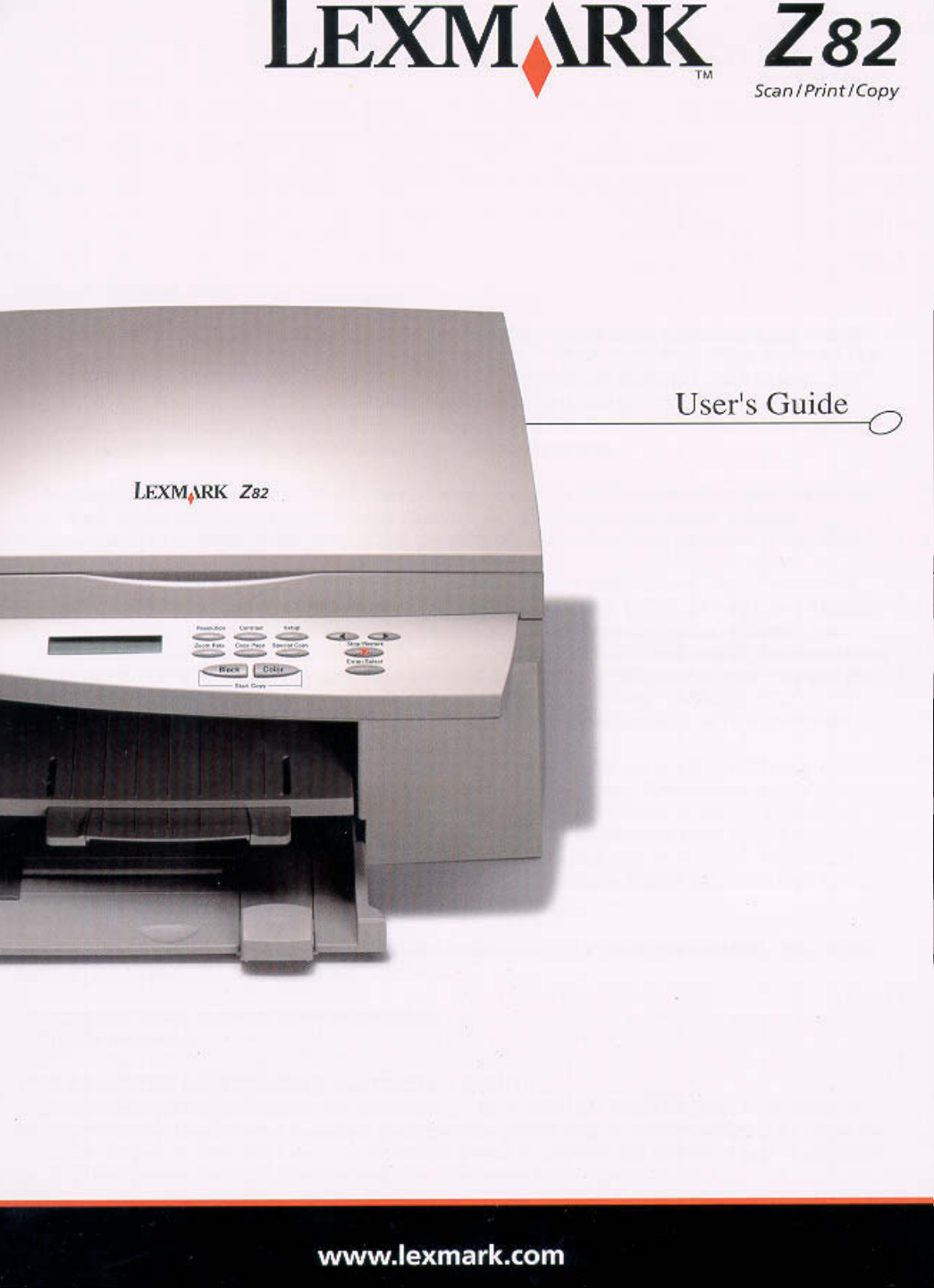
Page 2
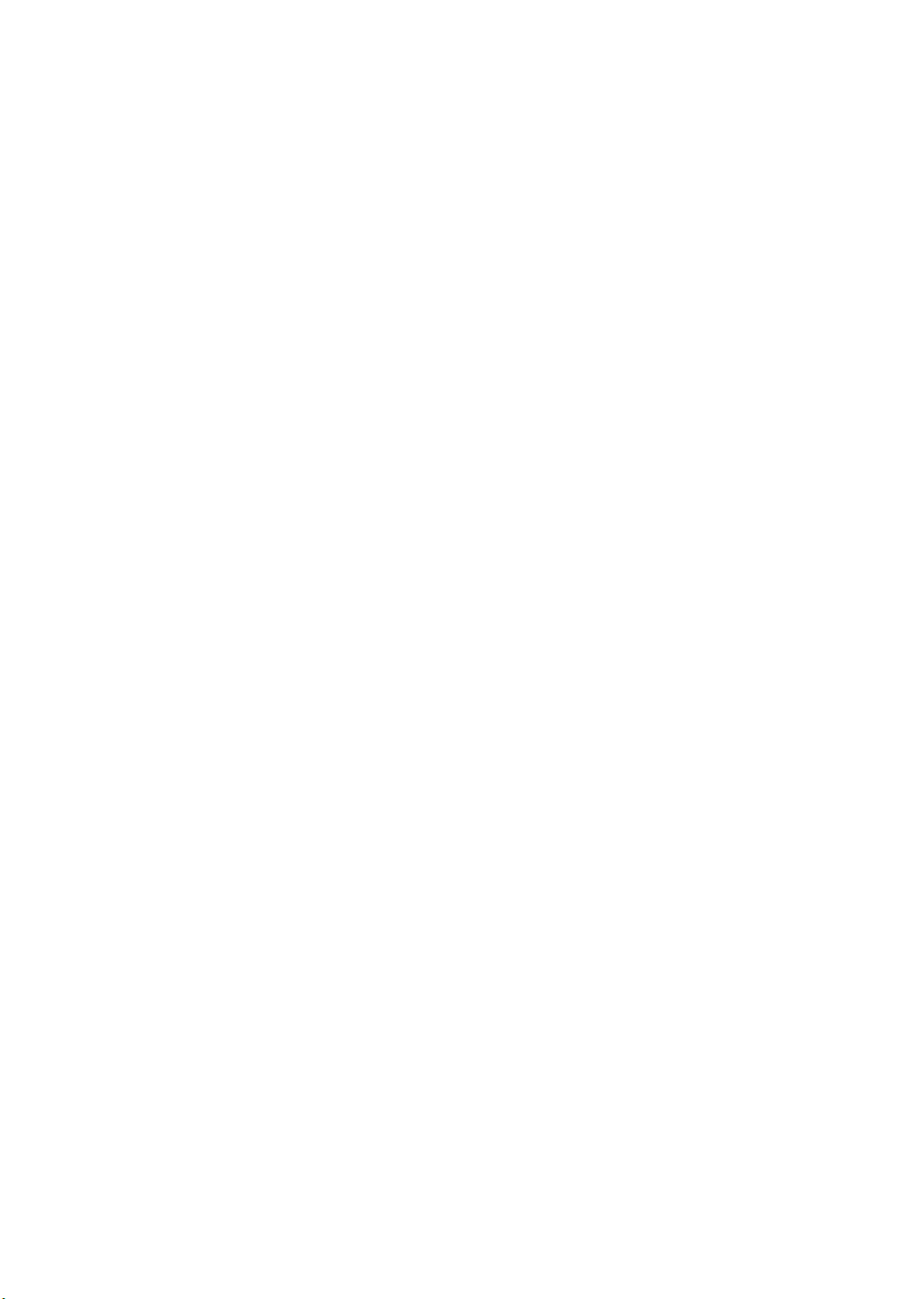
Edition: October 2000
The following paragraph does not apply to any country where such provisions are inconsistent with local law: LEXMARK INTERNATIONAL, INC., PROVIDES THIS PUBLICATION ìAS
ISî WITHOUT WARRANTY OF ANY KIND, EITHER EXPRESS OR IMPLIED, INCLUDING, BUT
NOT LIMITED TO, THE IMPLIED WARRANTIES OF MERCHANTABILITY OR FITNESS FOR A
PARTICULAR PURPOSE. Some states do not allow disclaimer of express or implied warranties in
certain transactions; therefore, this statement may not apply to you.
This publication could include technical inaccuracies or typographical errors. Changes are periodically made to the information herein; these changes will be incorporated in later editions.
Improvements or changes in the products or the programs described may be made at any time.
Comments about this publication may be addressed to Lexmark International, Inc., Department
F95/032-2, 740 West New Circle Road, Lexington, Kentucky 40550, U.S.A. In the United Kingdom
and Eire, send to Lexmark International Ltd., Marketing and Services Department, Westhorpe
House, Westhorpe, Marlow Bucks SL7 3RQ. Lexmark may use or distribute any of the information
you supply in any way it believes appropriate without incurring any obligation to you. You can purchase additional copies of publications related to this product by calling 1-800-553-9727. In the
United Kingdom and Eire, call 0628-481500. In other countries, contact your point of purchase.
References in this publication to products, programs, or services do not imply that the manufacturer intends to make these available in all countries in which it operates. Any reference to a product,
program, or service is not intended to state or imply that only that product, program, or service
may be used. Any functionally equivalent product, program, or service that does not infringe any
existing intellectual property right may be used instead. Evaluation and verification of operation in
conjunction with other products, programs, or services, except those expressly designated by the
manufacturer, are the userís responsibility.
Lexmark and Lexmark with diamond design are trademarks of Lexmark International., Inc., registered in the United States and/or other countries.
© Copyright 2000 Lexmark International, Inc.
All rights reserved.
UNITED STATES GOVERNMENT RESTRICTED RIGHTS
This software and documentation are provided with RESTRICTED RIGHTS. Use, duplication or
disclosure by the Government is subject to restrictions as set forth in subparagraph (c)(1)(ii) of the
Rights in Technical Data and Computer Software clause at DFARS 252.227-7013 and in applicable FAR provisions: Lexmark International, Inc., Lexington, KY 40550.
Page 3
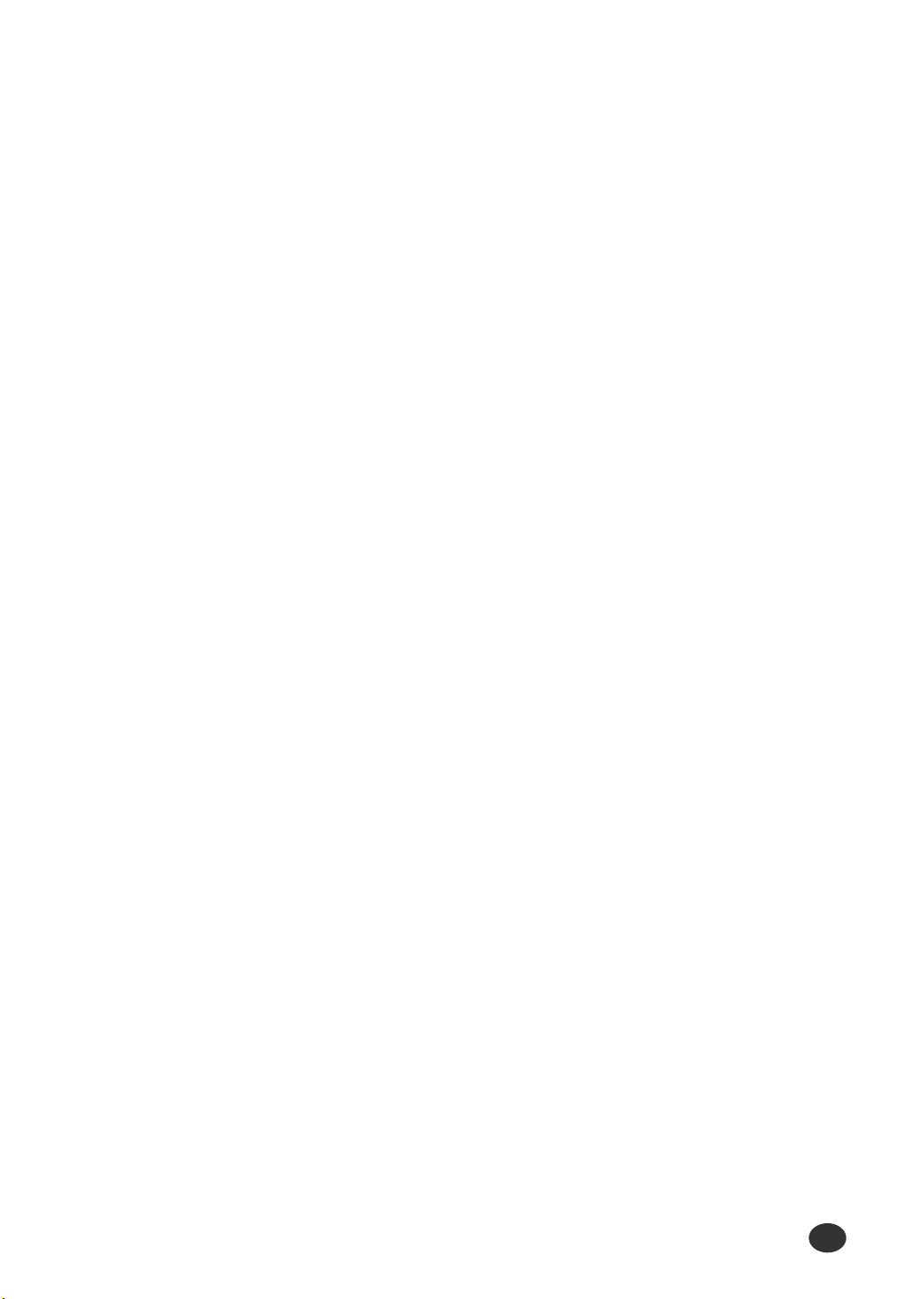
i
Some functions that are shown in this publication may not be on your
Lexmark Z82 printer.
Statement of Limited Warranty
Lexmark International, Inc., Lexington, KY
This warranty applies to the United States and Canada. For customers outside the U.S.
and Canada, refer to the country-specific warranty information that came with your
printer.
Lexmark Z82 Scan/ Print/ Copy
This Statement of Limited Warranty applies to this product if it was originally purchased
for your use, and not for resale, from Lexmark or a Lexmark remarketer, referred to in this
statement as “Remarketer”.
Warranty
Lexmark warrants that this product:
• Is manufactured from new parts, or new and serviceable used parts,
which perform like new parts,
• Is free from defects in material and workmanship,
• Conforms to Lexmark’s official published specifications, and
• Is in good working order.
If this product does not function as warranted during the warranty period, contact a
Remarketer or Lexmark for repair without charge.
If this product is a feature or option, this statement applies only when that feature or
option is used with the product for which it was designed. To obtain warranty service, you
may be required to present the feature or option with the product.
If you transfer this product to another user, warranty service under the terms of this
statement is available to that user for the remainder of the warranty period. You should
transfer proof of original purchase and this statement to that user.
Supplemental Information
Page 4
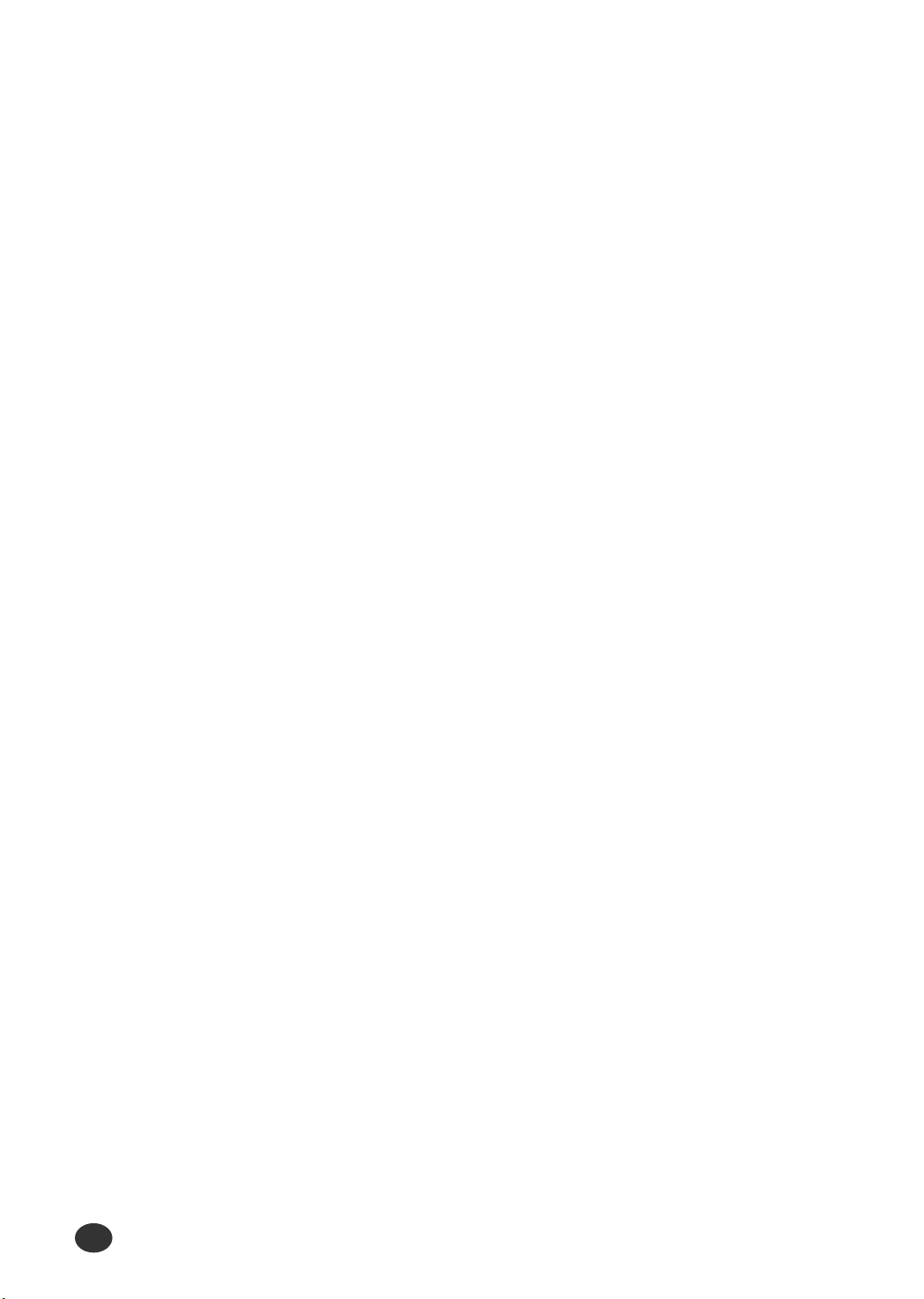
ii
Warranty Service
The warranty period is twelve months and starts on the date of original purchase as shown on the
purchase receipt.
To obtain warranty service you may be required to present proof of original purchase. Warranty
service will be provided at a Remarketer or a Lexmark designated location. You may be required to
deliver your product to the Remarketer or Lexmark, or ship it prepaid and suitably packaged to a
Lexmark designated location. You are responsible for loss of, or damage to, a product in transit to
the Remarketer or the designated location.
When warranty service involves the exchange of a product or part, the item replaced becomes the
property of the Remarketer or Lexmark. The replacement may be a new or repaired item. The
replacement item assumes the remaining warranty period of the original product.
Replacement is not available to you if the product you present for exchange is defaced, altered, in
need of a repair not included in warranty service, or damaged beyond repair. Also, such product
must be free of any legal obligation or restrictions that prevent its exchange.
Before you present this product for warranty service, remove all programs, data, and removable
storage media.
For further explanation of your warranty alternatives and the nearest Lexmark authorized servicer in
your area, please contact Lexmark at 1-800-539-6275, or on the World Wide Web at
http://www.lexmark.com.
Free remote customer support is provided for this product throughout its warranty period. Lexmark
offers a variety of extended warranty programs that include an extension of customer support. For
products no longer covered by a Lexmark warranty, customer support may only be available for a
fee.
Extent of Warranty
We do not warrant uninterrupted or error-free operation of a product.
Warranty service does not include repair of failures caused by:
•
Modification or attachments
•
Accidents or misuse
•
Unsuitable physical or operating environment
•
Maintenance by anyone other than Lexmark or a Lexmark authorized servicer
•
Operation of a product beyond the limit of its duty cycle
•
Failure to have installed a maintenance kit as specified (if applicable)
•
Use of printing media outside of Lexmark specifications
•
Use of other than Lexmark supplies (such as toner cartridges, inkjet cartridges, and ribbons)
•
Use of other than Lexmark product or component
ALL EXPRESS AND IMPLIED WARRANTIES, INCLUDING THE IMPLIED WARRANTIES OF
MERCHANTABILITY AND FITNESS FOR A PARTICULAR PURPOSE, ARE LIMITED IN
DURATION TO THE WARRANTY PERIOD. NO WARRANTIES, EXPRESS OR IMPLIED, WILL
APPLY AFTER THIS PERIOD.
Page 5
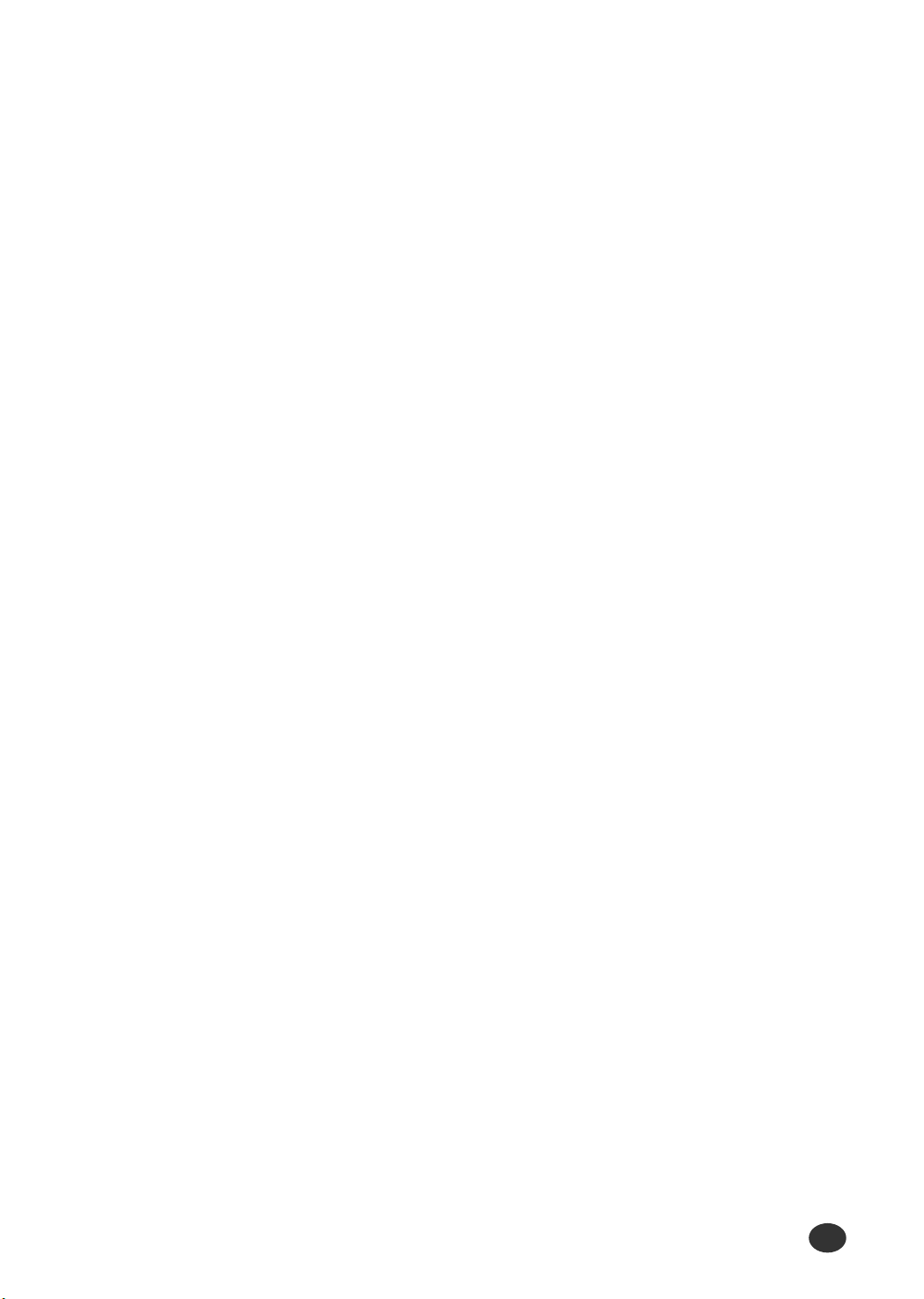
iii
Limitation of Liability
Your sole remedy under this Statement of Limited Warranty is set forth in this section. For any claim
concerning performance or nonperformance of Lexmark or a Remarketer for this product under this
Statement of Limited Warranty, you may recover actual damages up to the limit set forth in the
following paragraph.
Lexmark's liability for actual damages from any cause whatsoever will be limited to the greater of 1)
$5,000 or 2) the amount you paid for the product that caused the damages. This limitation of liability
will not apply to claims by you for bodily injury or damage to real property or tangible personal
property for which Lexmark is legally liable. In no event will Lexmark be liable for any lost profits, lost
savings, incidental damage, or other economic consequential damages. This is true even if you
advise Lexmark or a Remarketer of the possibility of such damages. Lexmark is not liable for any
claim by you based on a third party claim.
This limitation of remedies also applies to any developer of materials supplied to Lexmark.
Lexmark’s and the developer’s limitations of remedies are not cumulative. Such developer is an
intended beneficiary of this limitation.
Additional Rights
Some states do not allow limitations on how long an implied warranty lasts, or do not allow the
exclusion or limitation of incidental or consequential damages. If such laws apply, the limitations or
exclusions contained in this statement may not apply to you.
This warranty gives you specific legal rights. You may also have other rights which vary from state to
state.
Electronic Emission Notices
Federal Communications Commission (FCC) Compliance Information
Statement
The Lexmark Z82 Scanner, Printer and Copier has been tested and found to comply with the limits
for a Class B digital device, pursuant to Part 15 of the FCC Rules. Operation is subject to the
following two conditions: (1) this device may not cause harmful interference, and (2) this device must
accept any interference received, including interference that may cause undesired operation.
The FCC Class B limits are designed to provide reasonable protection against harmful interference
in a residential installation. This equipment generates, uses and can radiate radio frequency energy
and, if not installed and used in accordance with the instructions, may cause harmful interference to
radio communications. However, there is no guarantee that interference will not occur in a particular
installation. If this equipment does cause harmful interference to radio or television reception, which
can be determined by turning the equipment off and on, the user is encouraged to try to correct the
interference by one or more of the following measures:
•
Reorient or relocate the receiving antenna.
•
Increase the separation between the equipment and receiver.
•
Connect the equipment into an outlet on a circuit different from that to which the receiver is
connected.
•
Consult your point of purchase or service representative for additional suggestions.
Page 6
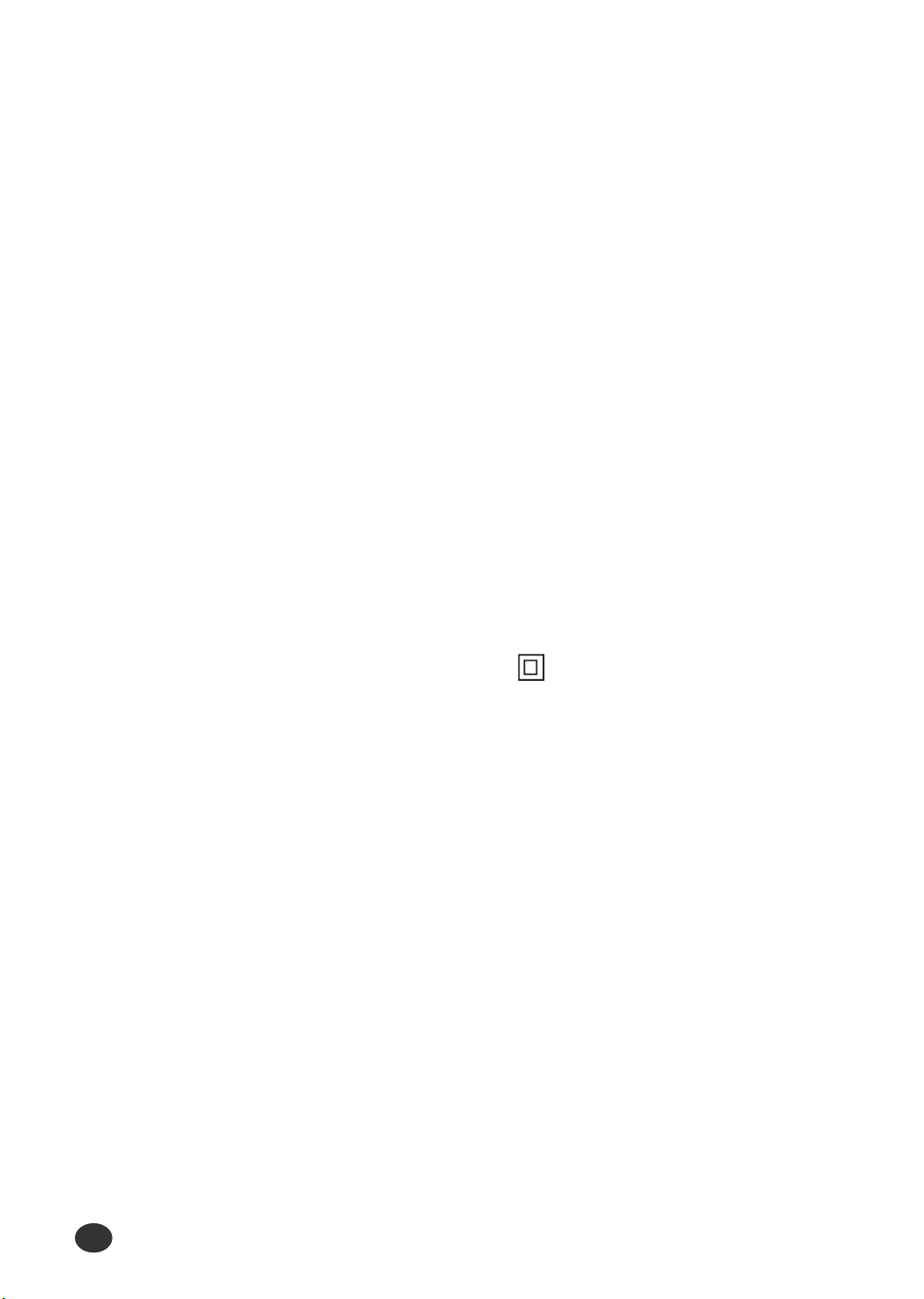
iv
The manufacturer is not responsible for any radio or television interference caused by using other
than recommended cables or by unauthorized changes or modifications to this equipment.
Unauthorized changes or modifications could void the user's authority to operate this equipment.
NOTE: To assure compliance with FCC regulations on electromagnetic interference for a Class B
computing device, use a properly shielded and grounded cable such as the Lexmark part number
1329605 for a parallel attach or 43H5856 for a USB attach. Use of a substitute cable not properly
shielded and grounded may result in a violation of FCC regulations.
This product is designed, tested and approved to meet strict global safety standards with the use of
specific Lexmark components. The safety features of some parts may not always be obvious.
Lexmark is not responsible for the use of other replacement parts.
Any questions regarding this compliance information statement should be directed to:
Director of Lab Operations
Lexmark International, Inc.
740 West New Circle Road
Lexington, KY 40550
(859) 232-3000
Industry Canada Compliance Statement
This Class B digital apparatus meets all requirements of the Canadian Interference-Causing
Equipment Regulations.
Safety Information
•
If your product is NOT marked with this symbol, , it MUST be connected to an electrical
outlet that is properly grounded.
•
The power cord must be connected to an electrical outlet that is near the product and easily
accessible.
•
Refer service or repairs, other than those described in the operating instructions, to a
professional service person.
•
This product is designed, tested and approved to meet strict global safety standards with the
use of specific Lexmark components. The safety features of some parts may not always be
obvious. Lexmark is not responsible for the use of other replacement parts.
Page 7
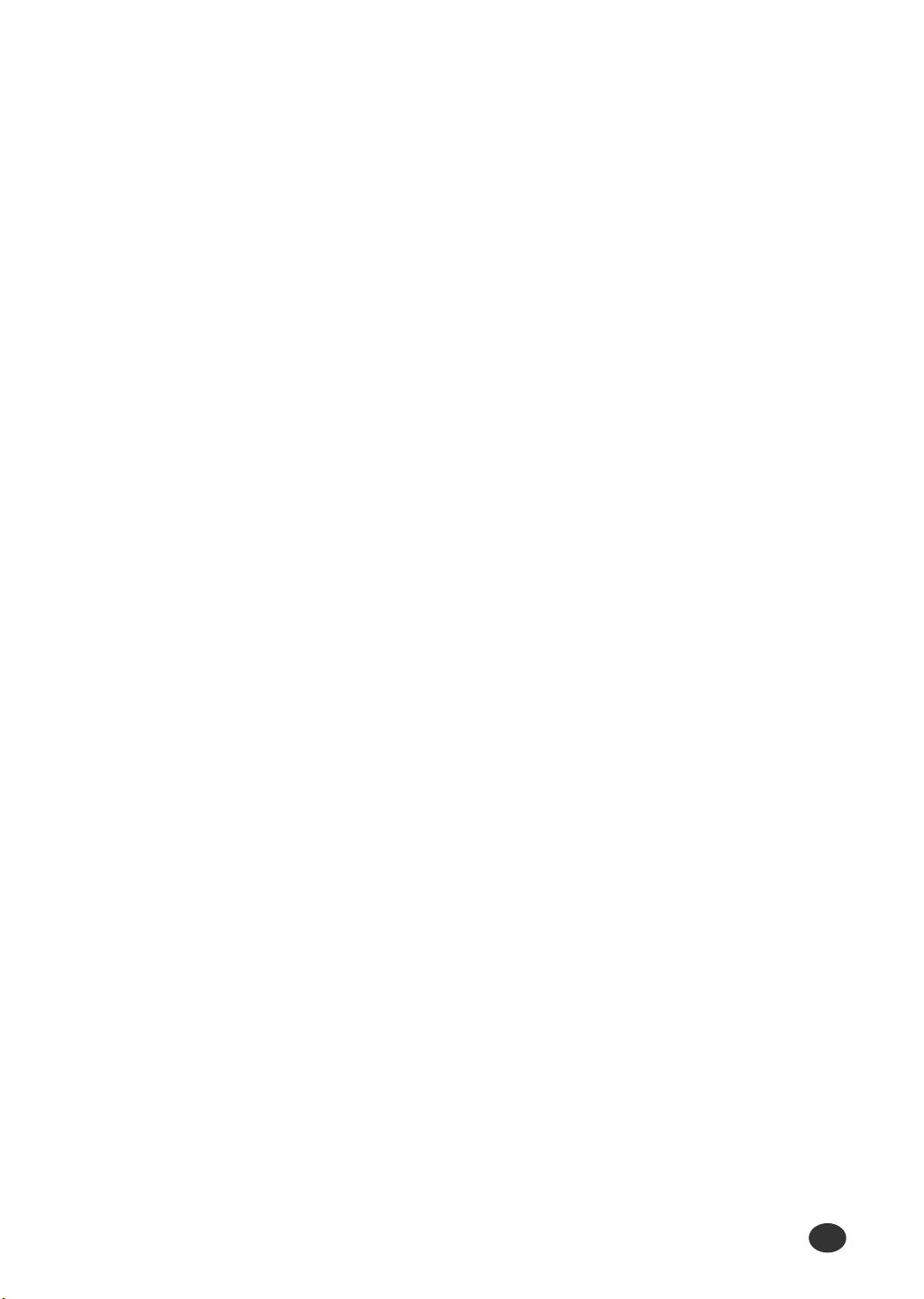
v
Contacting Lexmark
Lexmark Customer Support
North America
United States http://support.lexmark.com
1 800 539 6275
Canada 1 800 539 6275
Page 8
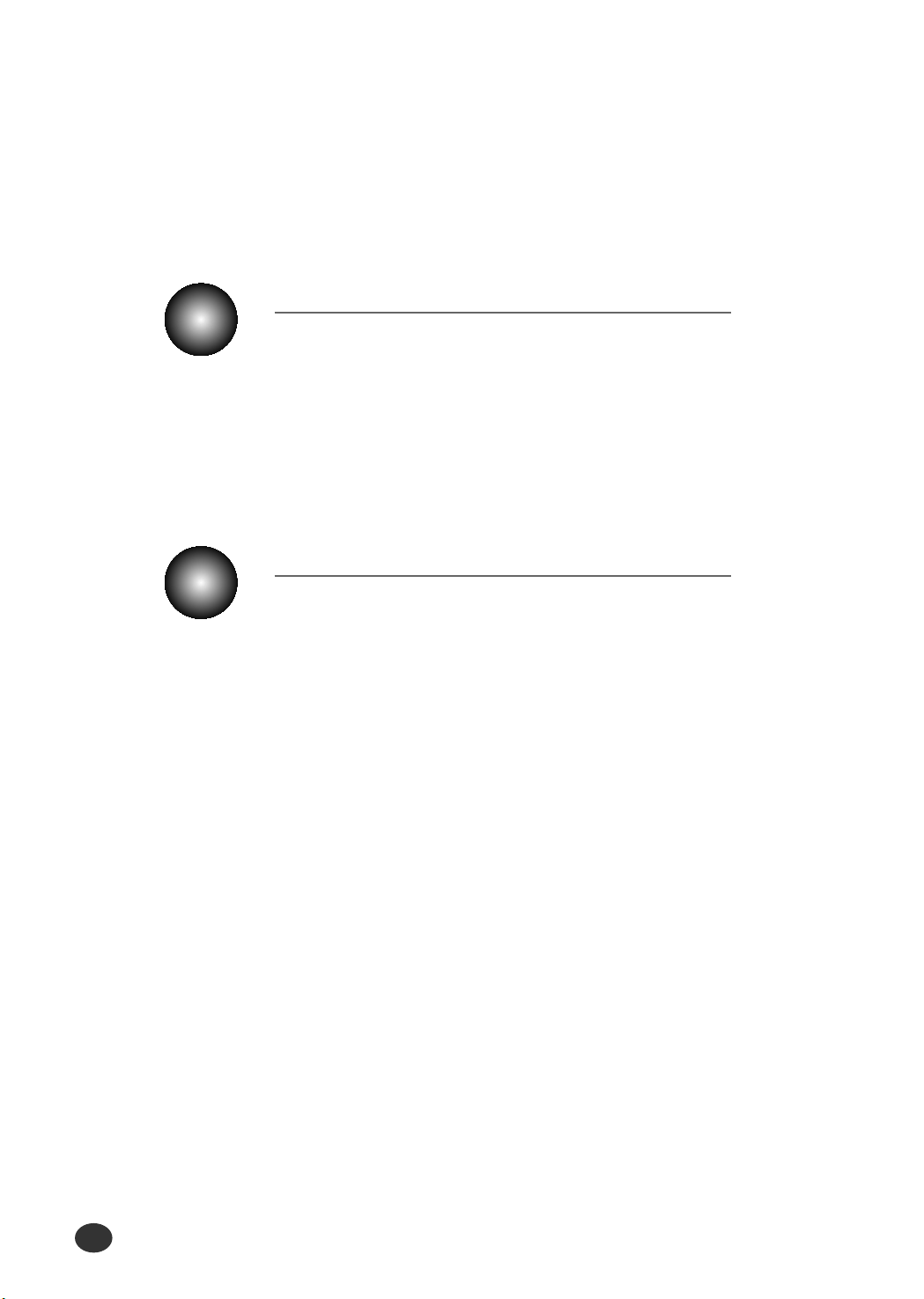
Introduction
vi vi
Introduction
Overview .............................................................. 1-1
About This Guide .................................................. 1-2
Main Features ...................................................... 1-3
Printer Components .............................................. 1-4
1
Chapter
Setting up Your Printer
Overview ............................................................... 2-1
Unpacking Your Printer ......................................... 2-2
Connecting the Printer Cable ................................ 2-4
Connecting the Power Cord .................................. 2-7
Loading Paper into the Input Tray ........................ 2-8
Installing the Print Cartridges .............................. 2-10
Testing the Printer ............................................... 2-16
Installing the Printer Software ............................. 2-17
Uninstalling the Lexmark Software ..................... 2-25
2
Chapter
Page 9
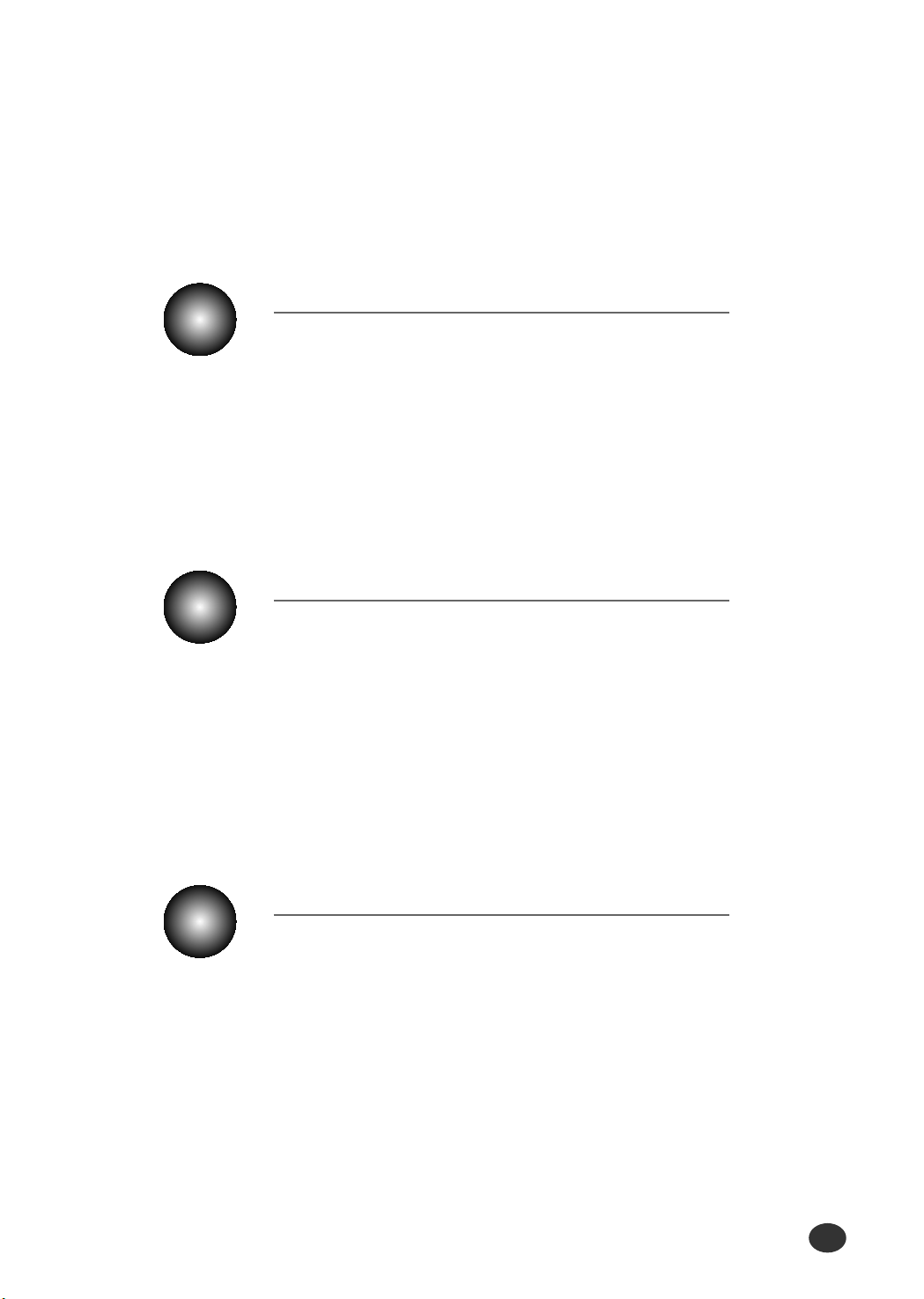
Introduction
viivii
Using the Control Panel
Overview ............................................................... 3-1
Control Panel Buttons ........................................... 3-2
Control Panel Display ........................................... 3-4
3
Chapter
Print Media
Overview ............................................................... 4-1
Media Size ............................................................ 4-2
Print Media Characteristics ................................... 4-3
Paper Guideline .................................................... 4-4
Using the Manual Feed Slot ................................. 4-5
4
Chapter
Printing Tasks
Overview ............................................................... 5-1
Selecting the Printer ............................................. 5-2
Printing a Document ............................................. 5-3
Using Features in the Printer Driver ..................... 5-7
5
Chapter
Page 10
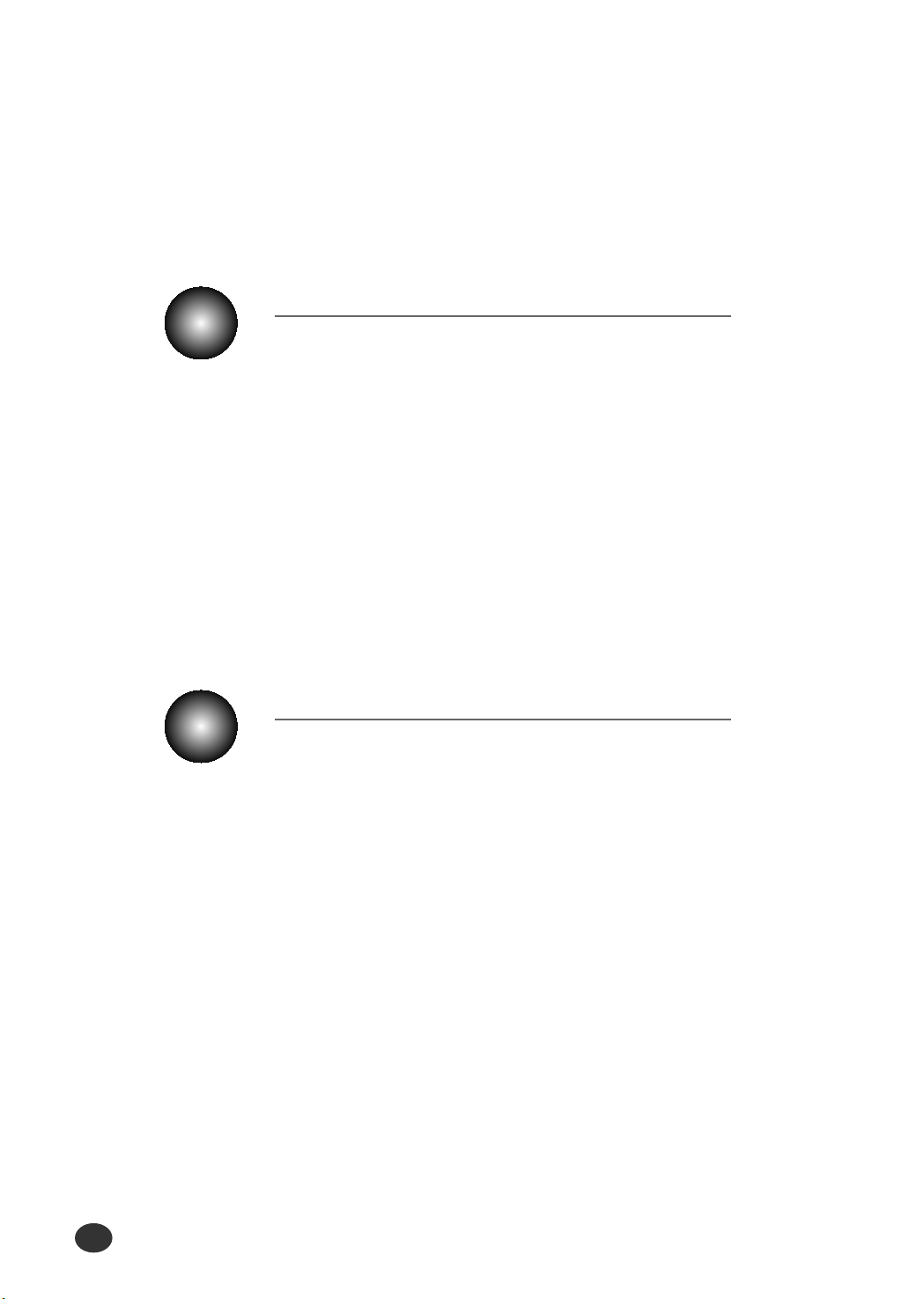
Introduction
viii viii
Making a Copy
Overview ............................................................... 6-1
Making a Single Copy ........................................... 6-2
Making Multiple Copies ......................................... 6-3
Changing Copy Setup ........................................... 6-4
Collated Copying ................................................... 6-6
Making a Clone Copy ........................................... 6-7
Printing Posters ..................................................... 6-9
6
Chapter
Changing Printer Setting
Overview ............................................................... 7-1
Selecting the Paper Size ...................................... 7-2
Selecting the Paper Type .......................................7-3
7
Chapter
Page 11
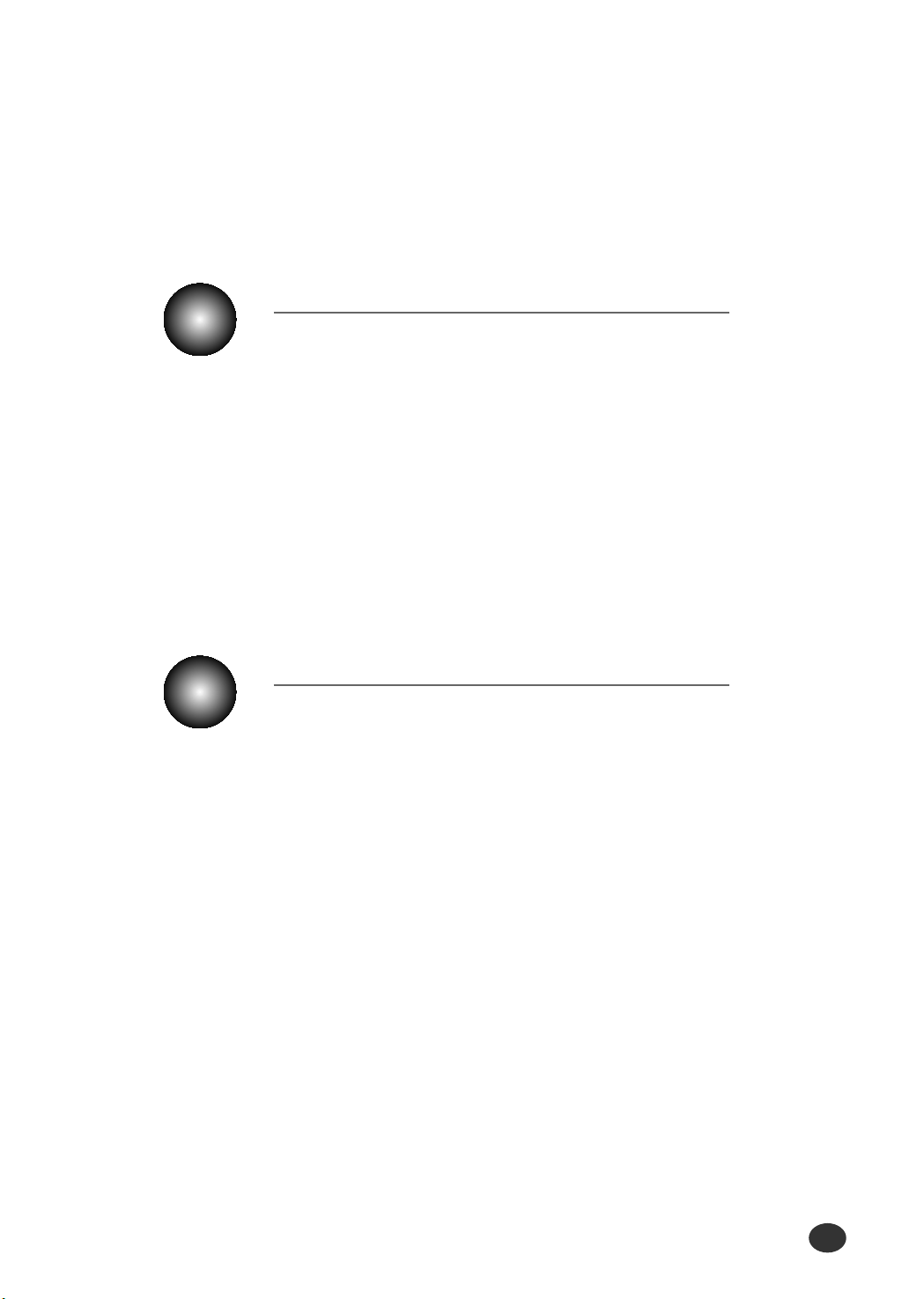
Introduction
ixix
Maintaining Your Printer
Overview ............................................................... 8-1
Replacing the Print Cartridges .............................. 8-2
Aligning the Print Cartridges ..................................8-3
Cleaning Your Printer ............................................ 8-4
Printing the Help List ............................................. 8-6
Restoring the Menu to the Default Settings .......... 8-7
Adjust Shading ...................................................... 8-7
8
Chapter
Troubleshooting
Overview .............................................................. 9-1
Clearing Paper Jams ............................................ 9-2
Error Messages .................................................... 9-5
General Printing Problems .................................... 9-7
Print Quality Problems .......................................... 9-9
Scanning Problems ............................................ 9-11
OCR Problems .................................................... 9-14
9
Chapter
Page 12
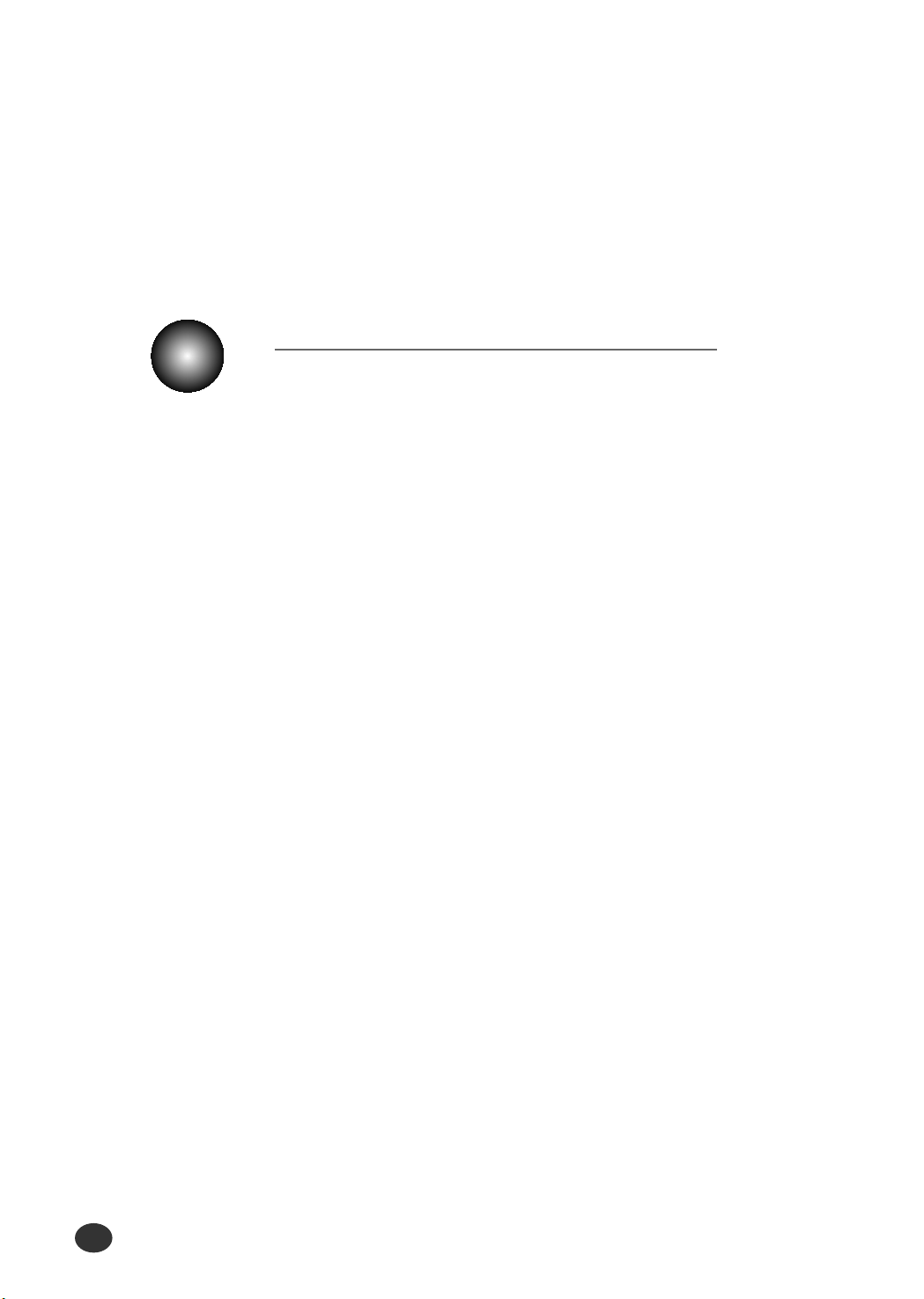
Introduction
x x
Appendix
Specifications ........................................................ A-1
Index ..................................................................... A-4
Appendix
Page 13
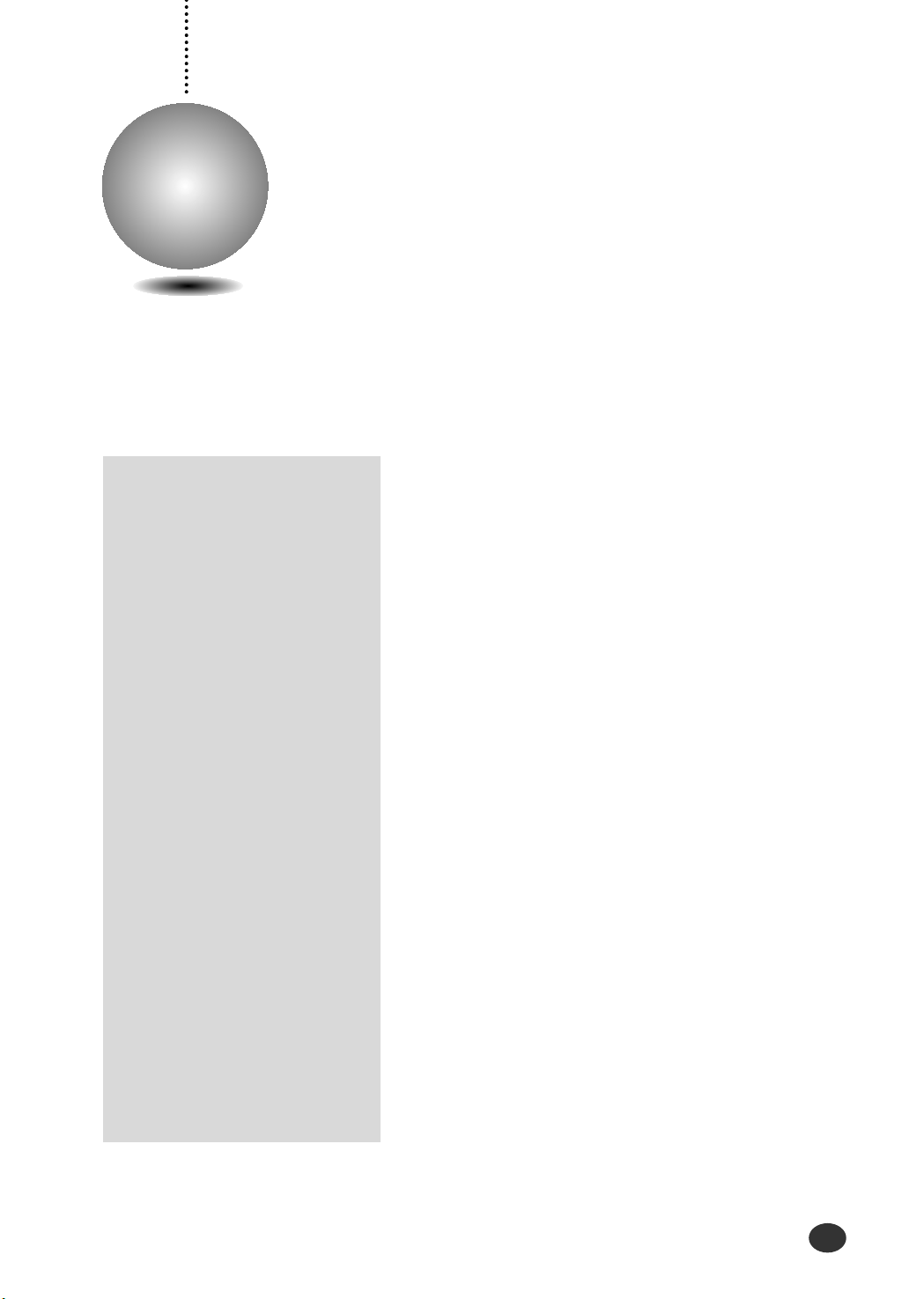
Introduction
1-1
1
Chapter
Introduction
Overview
Congratulations on the purchase of your Lexmark
Z82 Scan/Print/Copy!
This chapter provides the following information:
About This Guide
M
ain Features
Printer Components
Page 14
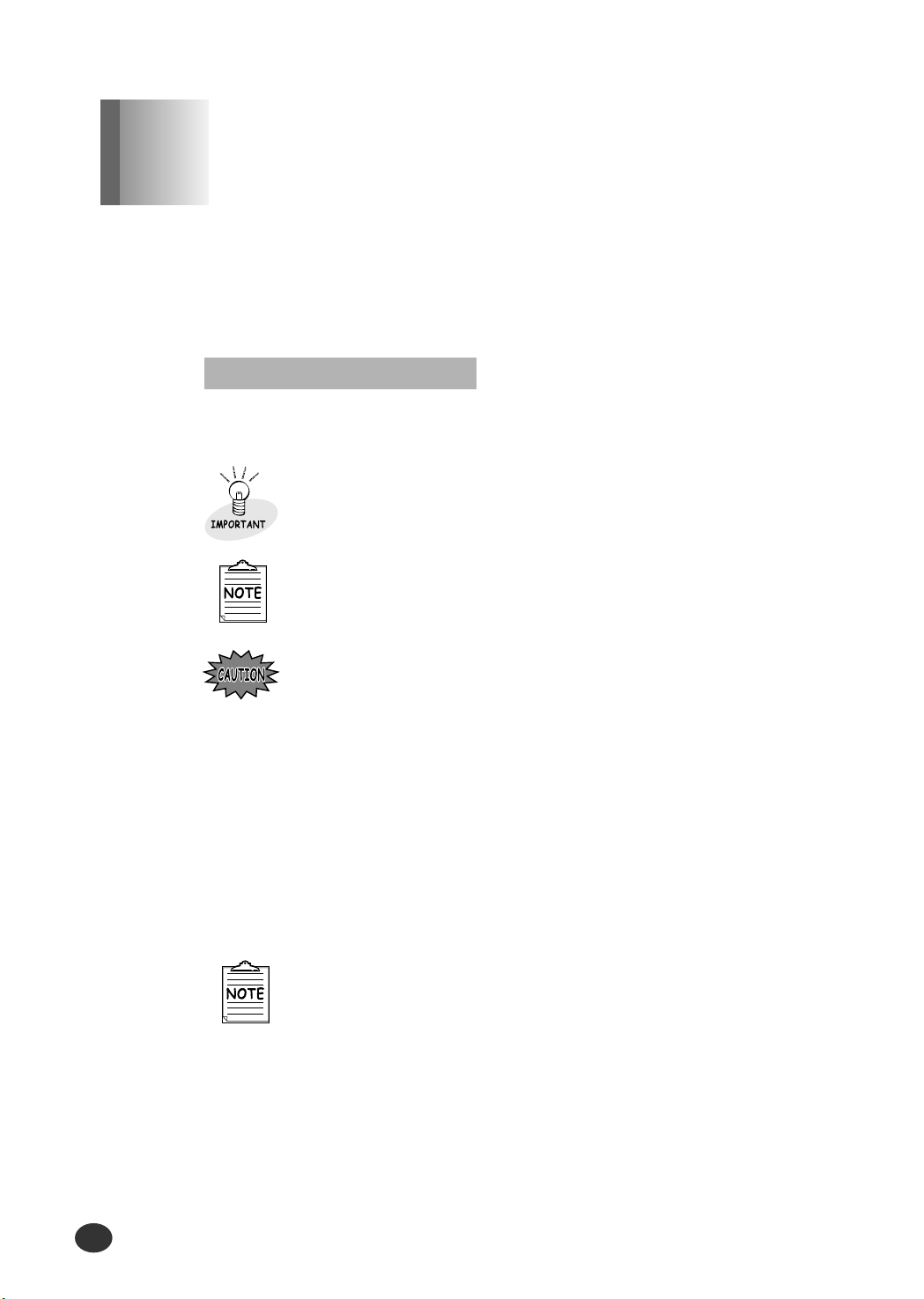
Introduction
1-2
Conventions used
This guide will show you how to get started and perform the most
common tasks with your printer.
Throughout this guide, the following specific conventions are used to help
you quickly identify information:
This label identifies significant information.
This label calls attention to an operating procedure,
practice, or the like, which, if not correctly performed or
adhered to, could result in damage to or destruction of
part or all of the product or your data.
This label identifies information you should know before
you continue.
About This Guide
Chapter 1
●
The screen captures shown in this guide are samples
that are representative of actual screen captures.
Page 15
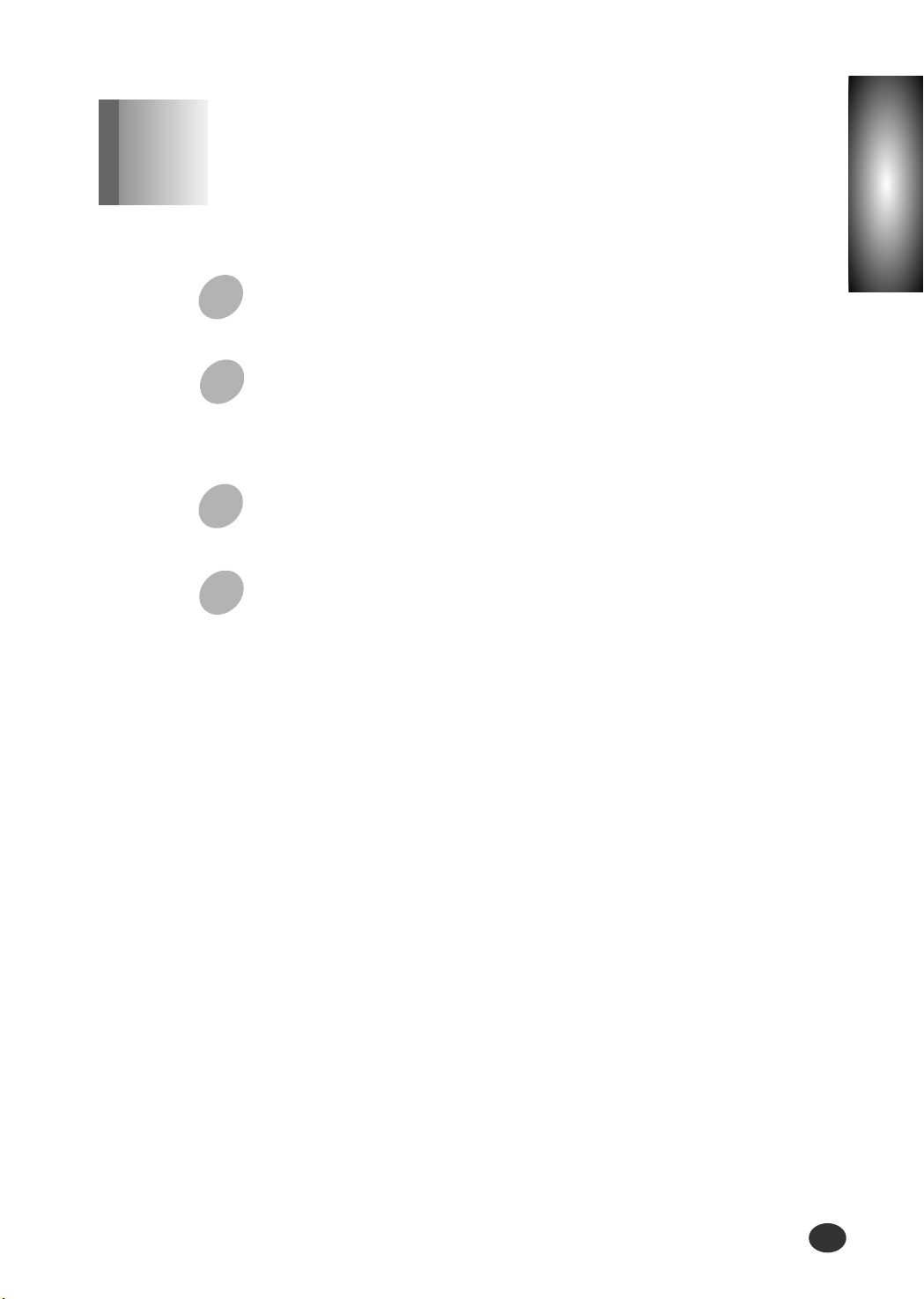
Chapter
1
Introduction
1-3
You can use this printer as your scanner
You can easily scan documents and photographs.
Y
our printer is a high quality copier
●
Color Copies
●
Adjustable Contrast/Resolution ●Reduce/Enlarge
●
Multiple Copies●Collate
Your Lexmark Z82 Scan/Print/Copy supports the following
features:
Y
ou can print with excellent quality
High-quality printing at a maximum resolution of 1200 dpi.
W
ith SmarThru 2,
you can easily copy, or scan documents and
photographs into your computer, and maintain them as
electronic documents. You can also use SmarThru to quickly
transmit scanned documents by fax or electronic mail, or to
print a copy on your printer.
Main Features
Chapter 1
Page 16
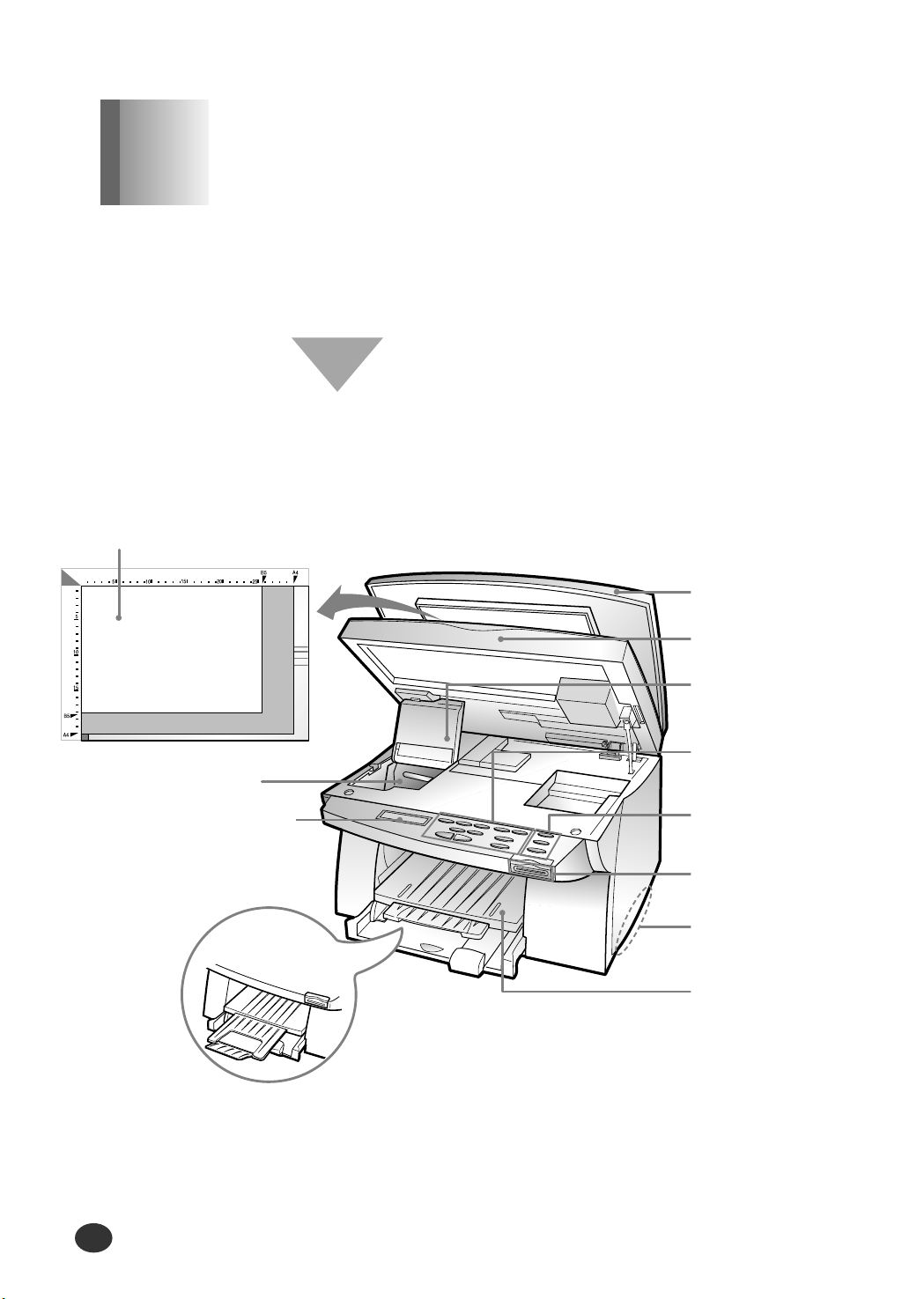
Introduction
1-4
Front View
The following illustration shows the front view of your printer and
indicates the various main elements.
Top Cover
Cartridge
Compartment
Cover
(Not Available)
Control Panel
(Not Available)
Handle
Paper Out Tray
Paper Input
Tray
Ink Cartridge and
Carrier (inside)
Scanner Bed
Display
Scanner bed
Printer Components
Chapter 1
Page 17
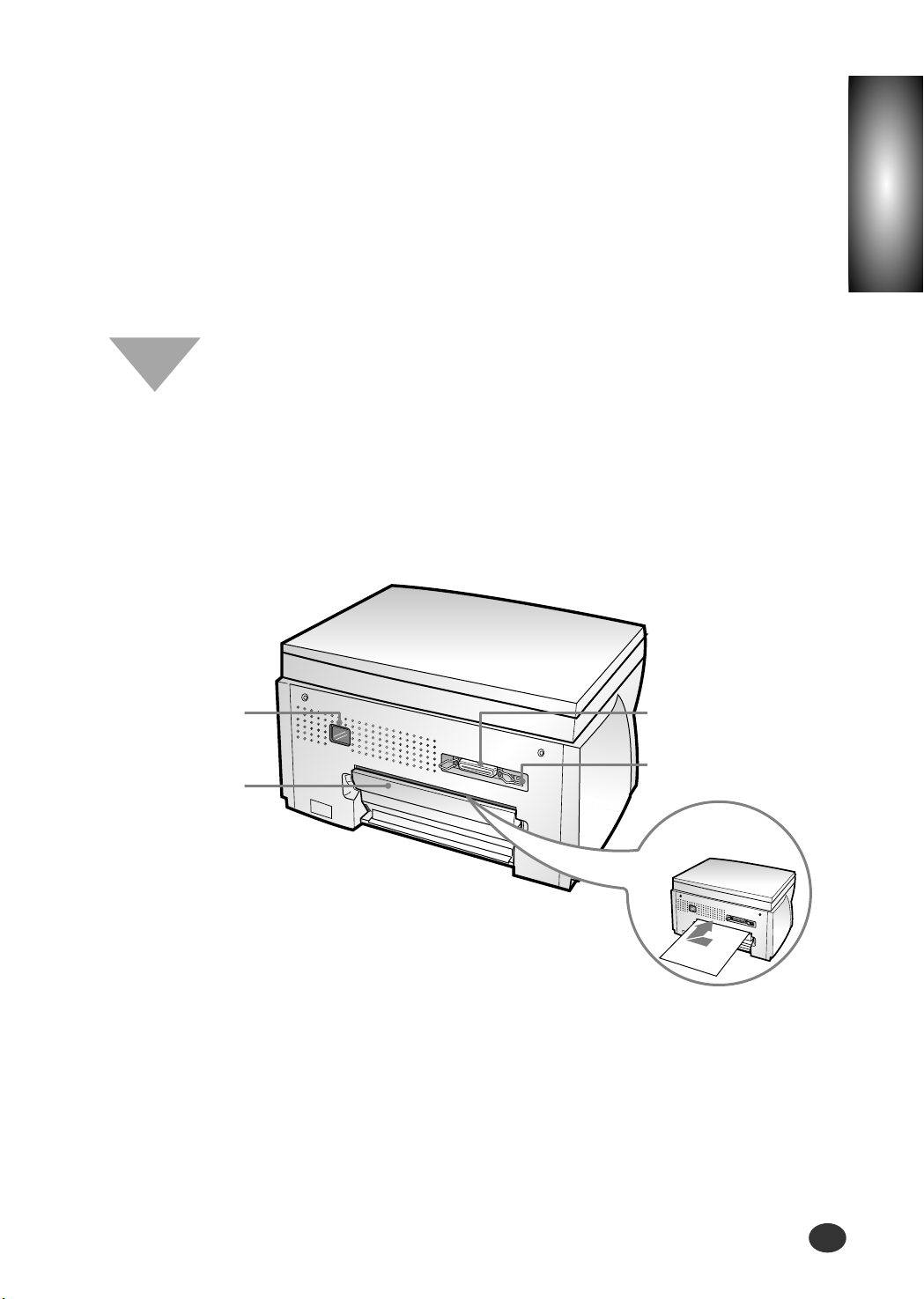
Chapter
1
Introduction
1-5
Rear View
The following illustration shows the rear view of your printer and
indicates the various main elements.
Parallel Interface
Connector
Universal Serial Bus
(USB) Port
Manual
Feeder
Power Connector
Rear Cover
Page 18
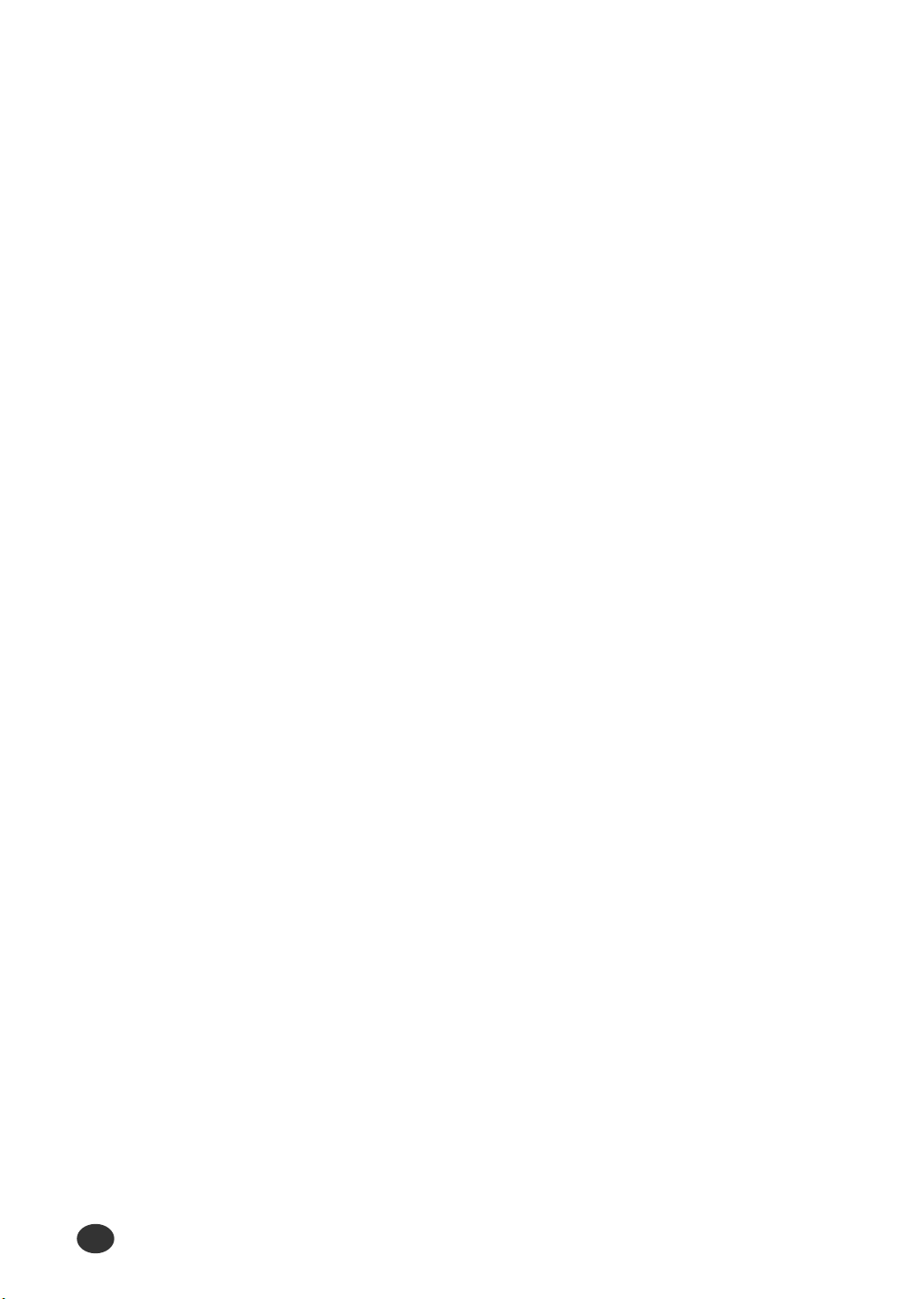
Memo
Introduction
1-6
Page 19
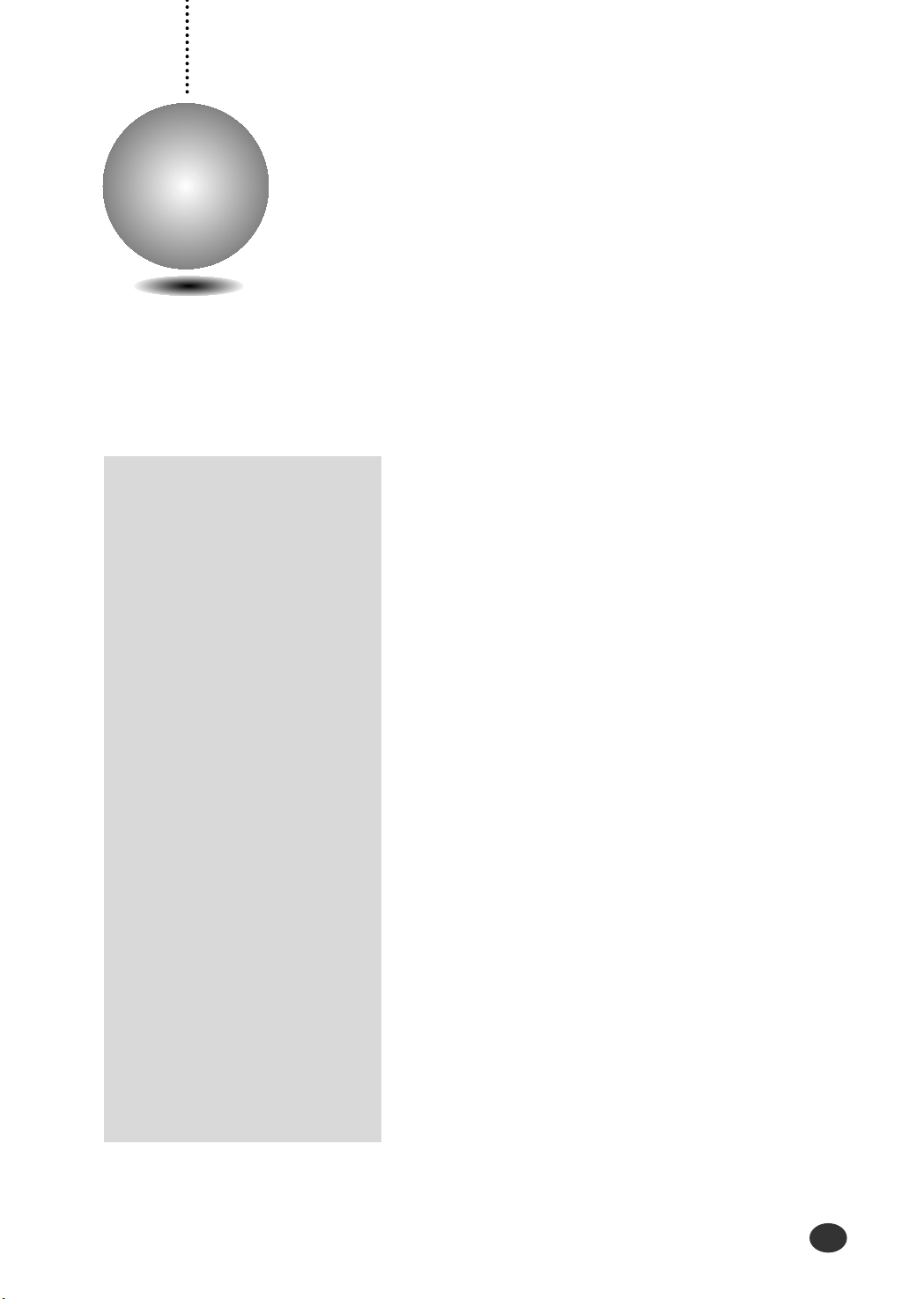
Setting Up Your Printer
2-1
2
Chapter
Setting Up Your Printer
Overview
This chapter provides step-by-step information
on setting up your printer.
Unpacking Your Printer
Connecting the Printer Cable
Connecting the Power Cord
Loading Paper into the Input Tray
Installing the Print Cartridge
Testing the Printer
Installing the Printer Software
Page 20
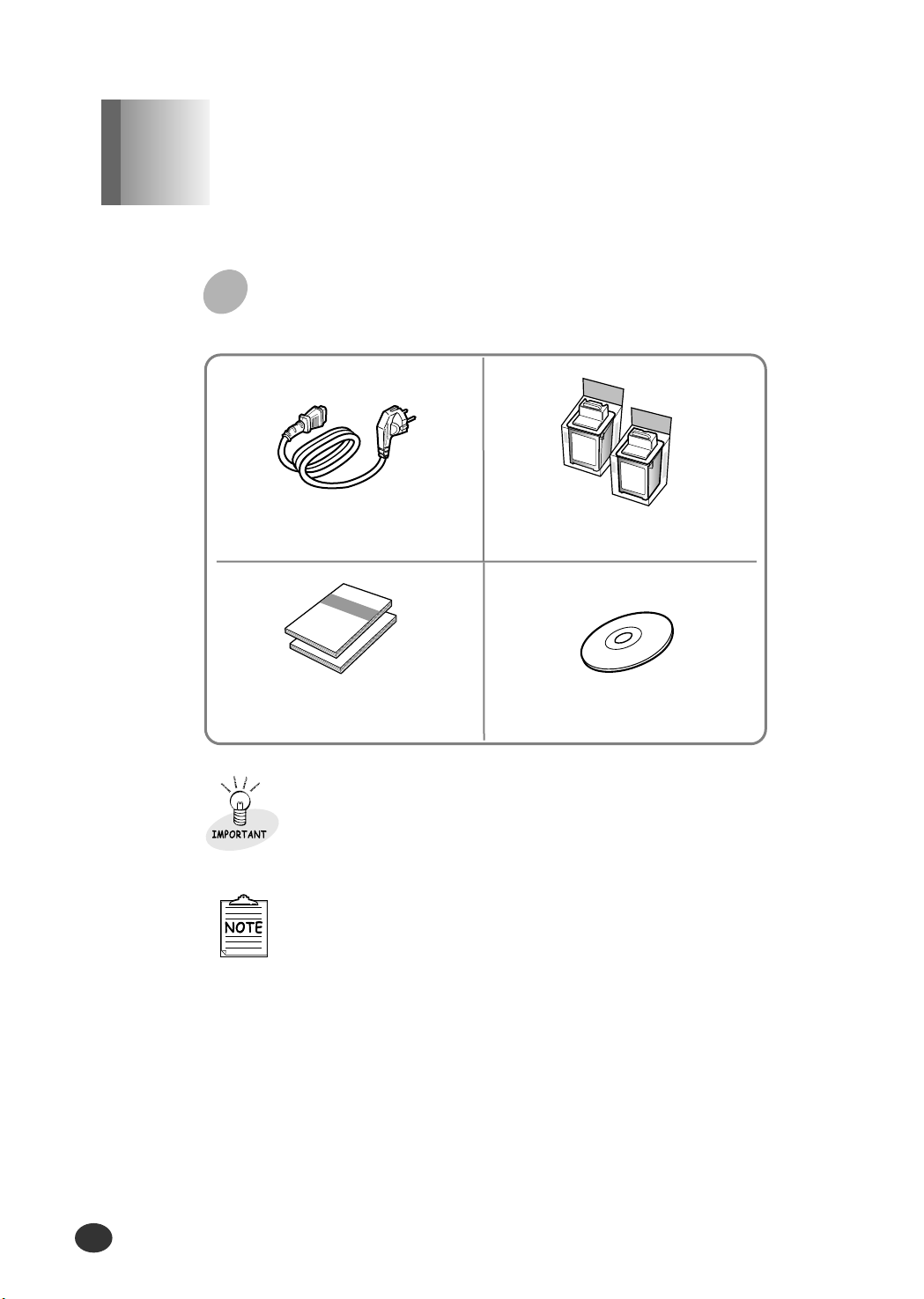
Setting Up Your Printer
2-2
If you find that any of the above items are missing or
damaged, contact your local dealer.
●
The shape of power cord may differ, depending on your
country.
●
You will need either a parallel cable or a Universal Serial
Bus (USB) cable.
Power Cord Print Cartridges
(Color/Black)
●
User’s Guide
●
SmarThru 2 Guide
CD-ROM
When you start unpacking, you will find the following items in
addition to your printer.
U
npacking Your Printer
Chapter 2
Page 21
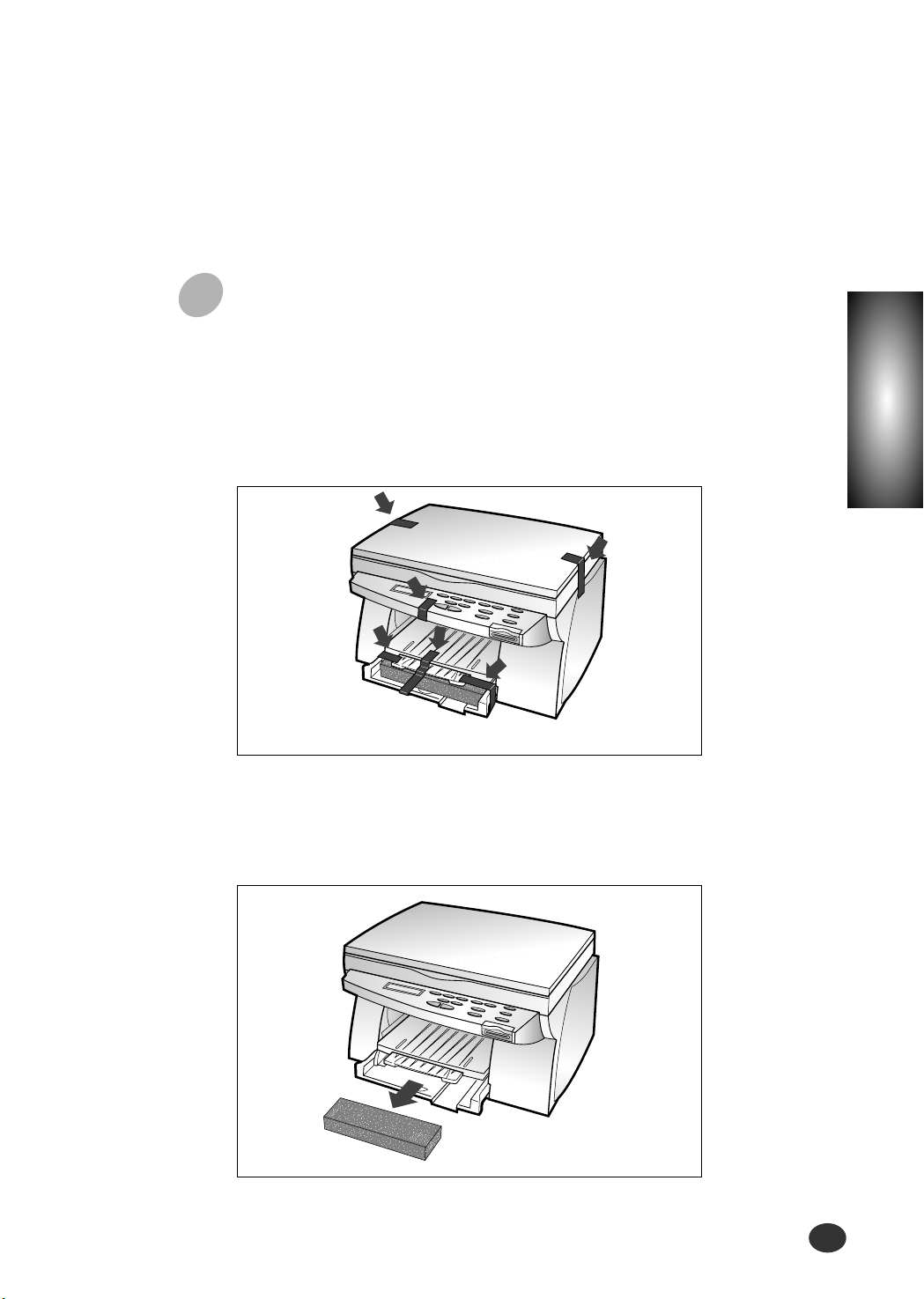
Setting Up Your Printer
2-3
Chapter
2
1
Remove all the adhesive tapes, as illustrated below.
2
Slide the Input Tray out of the printer.
Remove the packaging material from the tray.
During the storage and transport of your printer, adhesive tape is used
to protect some of the elements that may move or open unexpectedly
and consequently be damaged.
Page 22
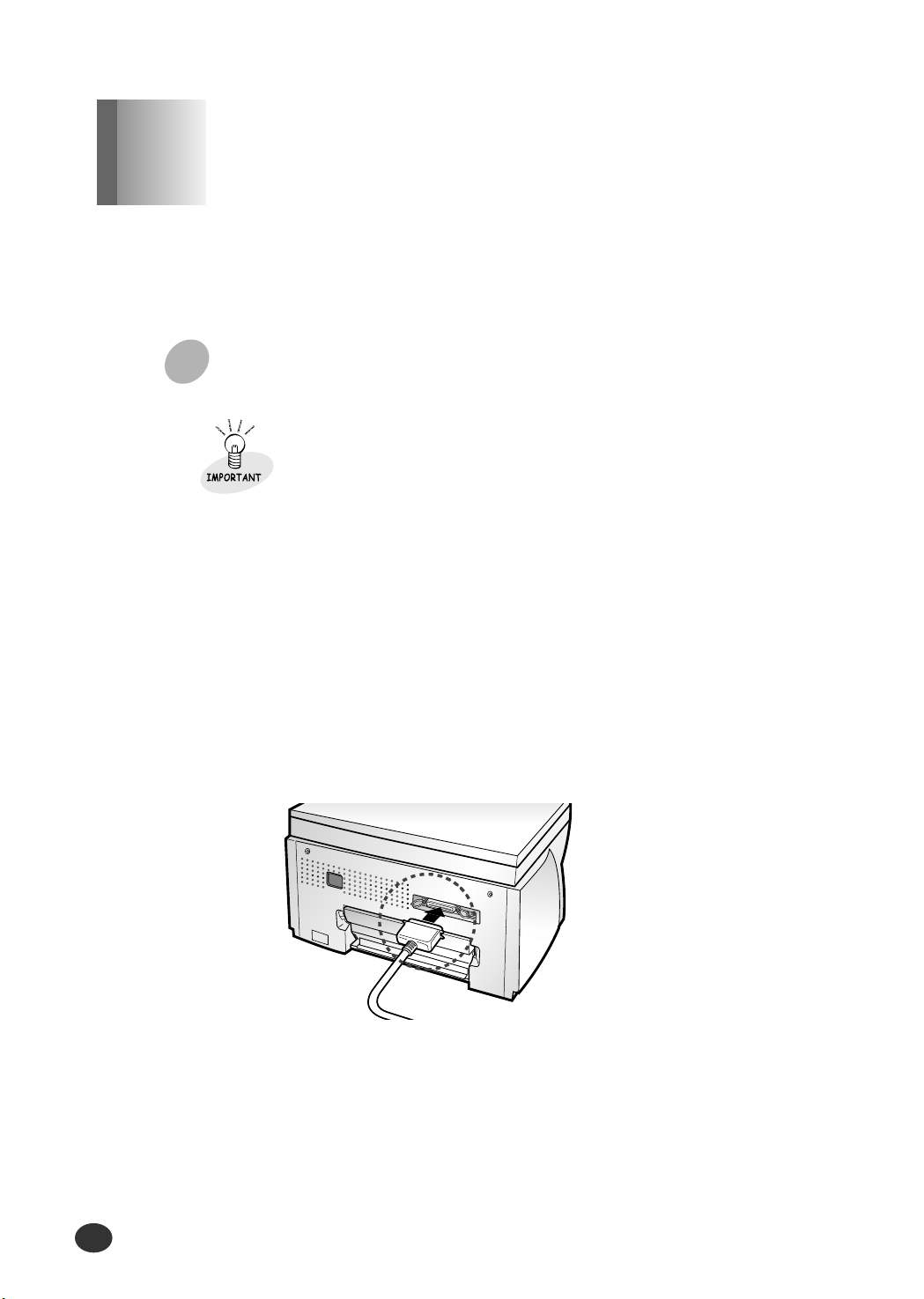
Setting Up Your Printer
2-4
The Lexmark Z82 printer has two interfaces for wide connectivity; parallel
and USB. If you are running Windows 98 or higher and your computer is
equipped with a USB port, see page 2-6 for connection.
To prevent malfunction, it is strongly recommend that you use
an IEEE 1284-compliant parallel cable with the printer.
1
Check that both the printer and the computer are powered
off and disconnected from the power point.
2
Plug one end of the parallel cable into the connector on the
rear of the printer.
C
onnecting the Printer Cable
Chapter 2
Parallel cable connection
Page 23
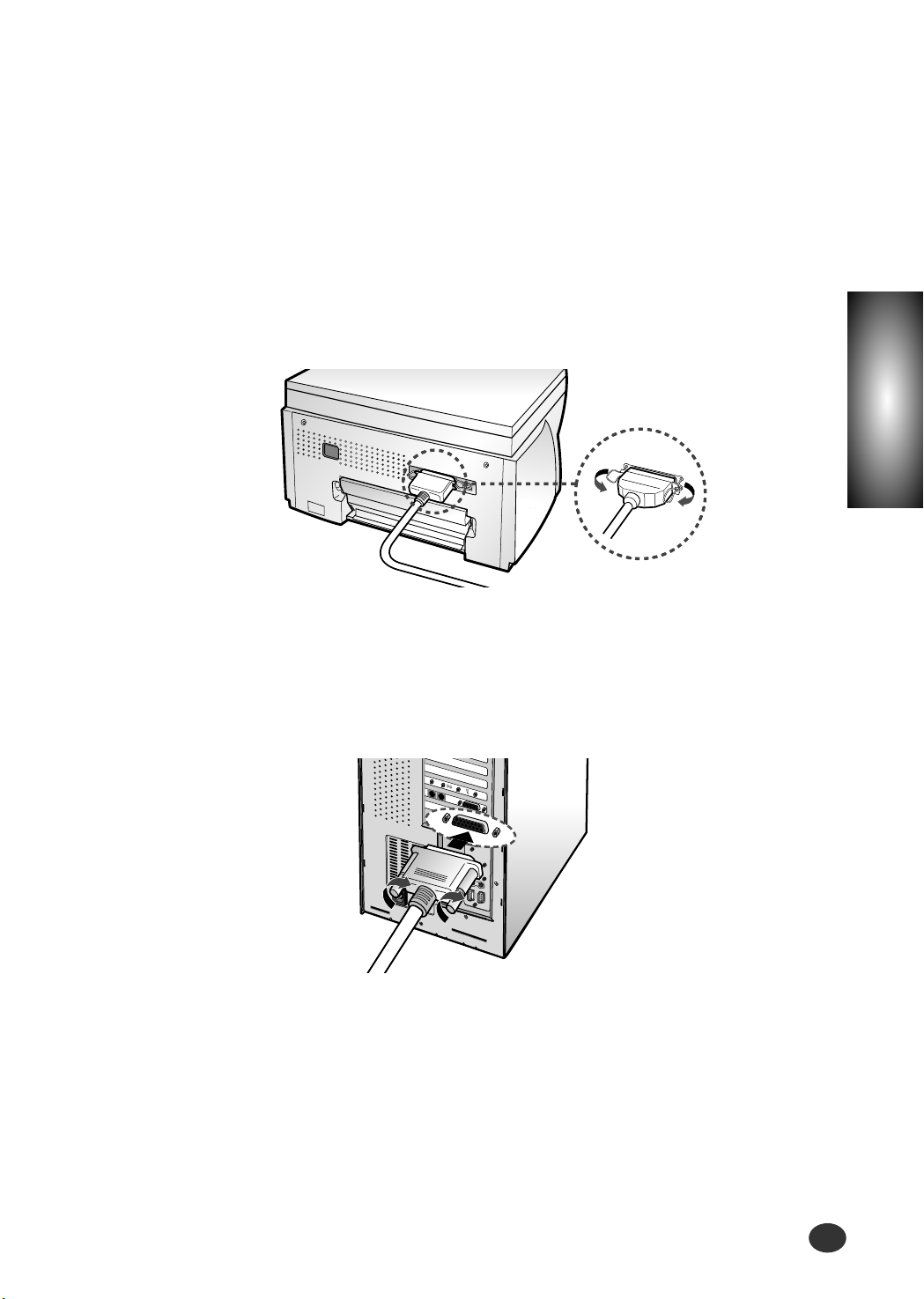
Setting Up Your Printer
2-5
Chapter
2
3
Push the metal clips down to fit inside the notches on the
cable plug.
4
Plug the other end of the cable into the appropriate parallel
connector on your computer and fasten it tight.
Page 24
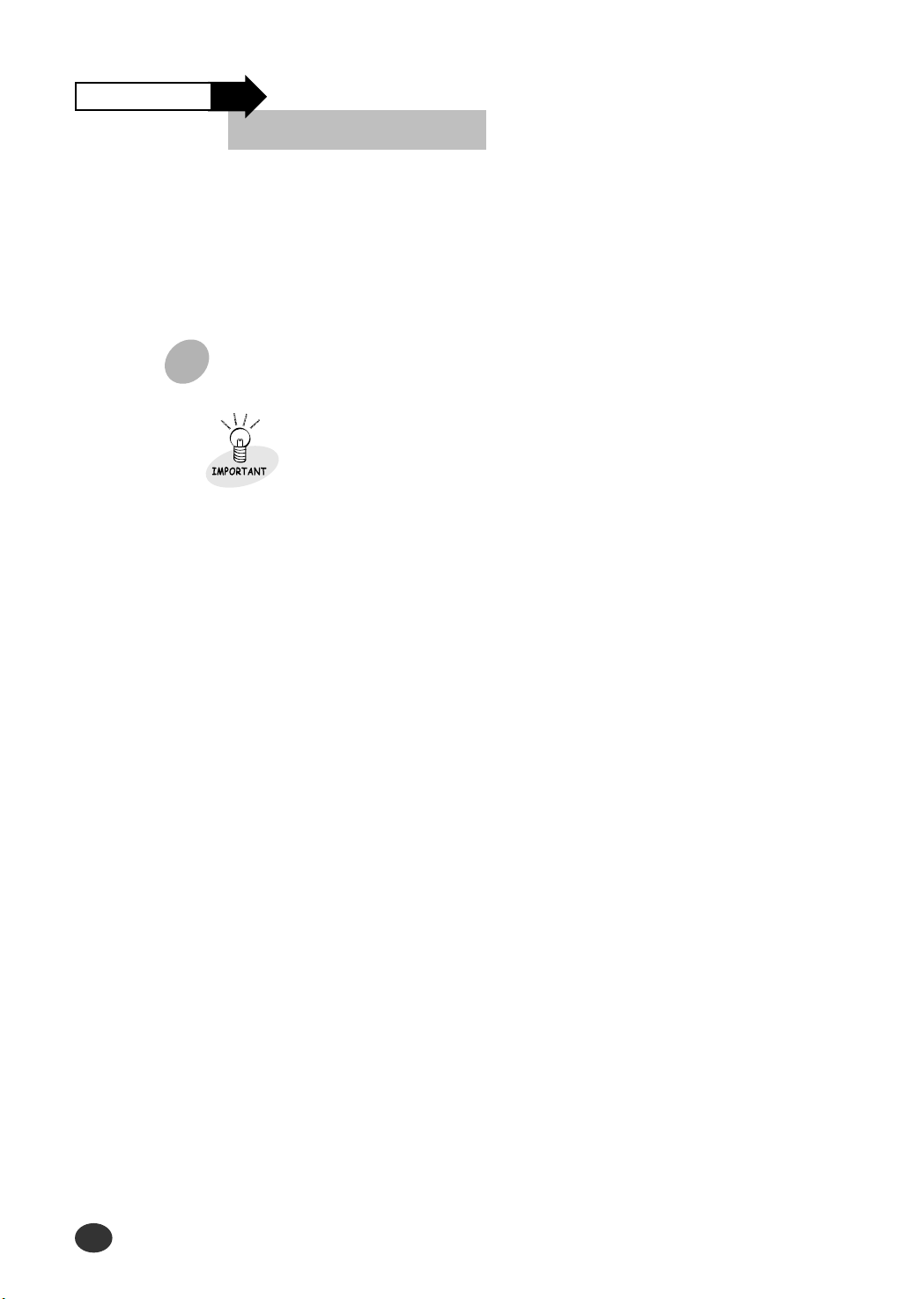
Setting Up Your Printer
2-6
To use a USB cable for printing, your computer should be running
Windows 98 or higher and have a USB port.
1
Make sure that both the printer and computer are turned off.
2
Plug one end of the certified USB cable into the USB port on the
printer.
3
Plug the other end into the USB port on the computer.
The USB and parallel printer cables cannot be connected
simultaneously. You should decide which connection to use and the
best connection to fit your requirement.
Connecting the Printer Cable
Continued
USB cable connection
Page 25
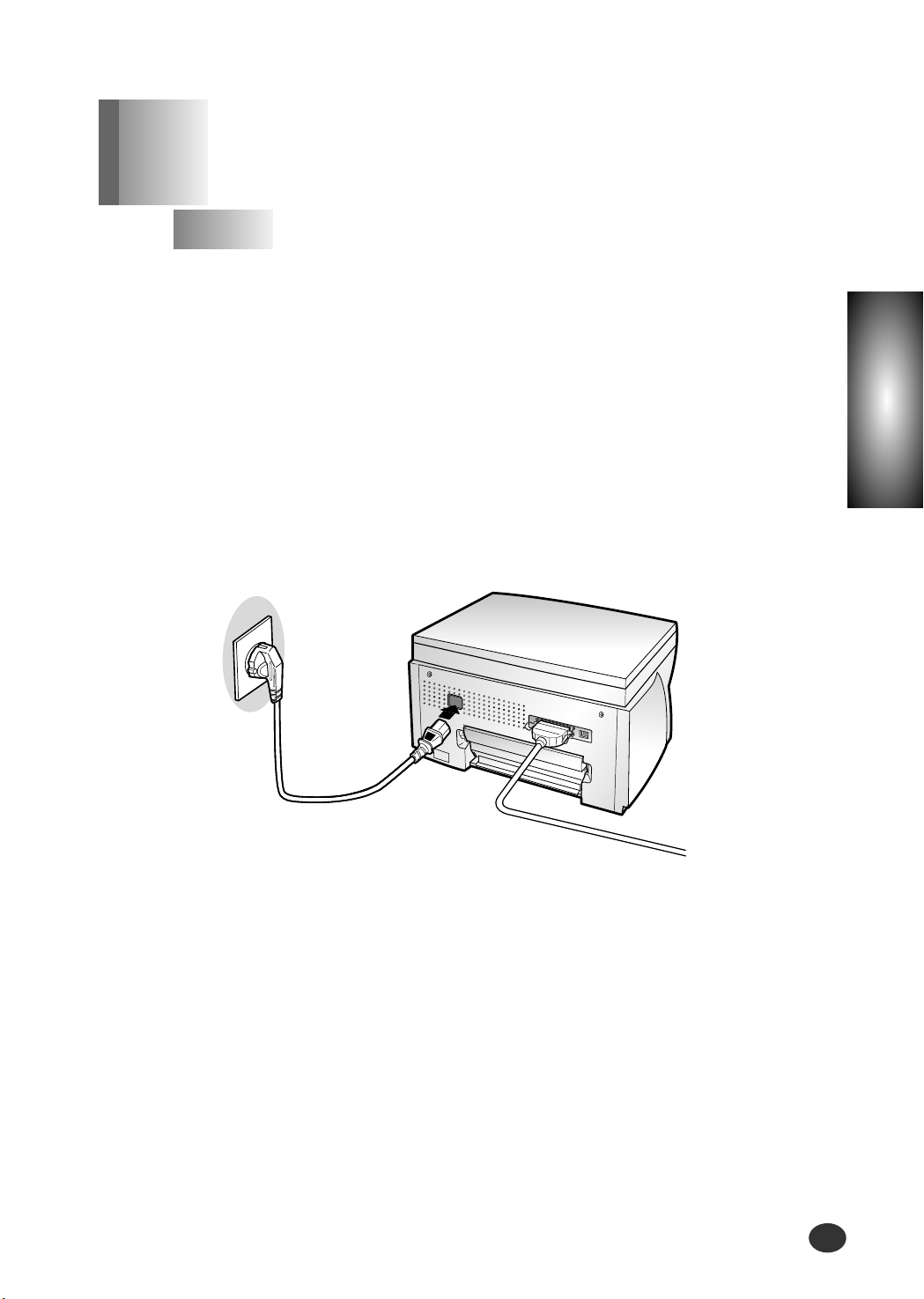
Setting Up Your Printer
2-7
Chapter
2
1
Plug one end of the power cable supplied to the connector
on the rear of the printer.
2
Plug the other end into a suitable power point.
The printer indicates and enters the Ready Mode. At this
moment, you will hear some of movement inside the printer.
C
onnecting the Power Cord
Chapter 2
The Lexmark Z82 printer has a power range of 110-240V AC.
Page 26
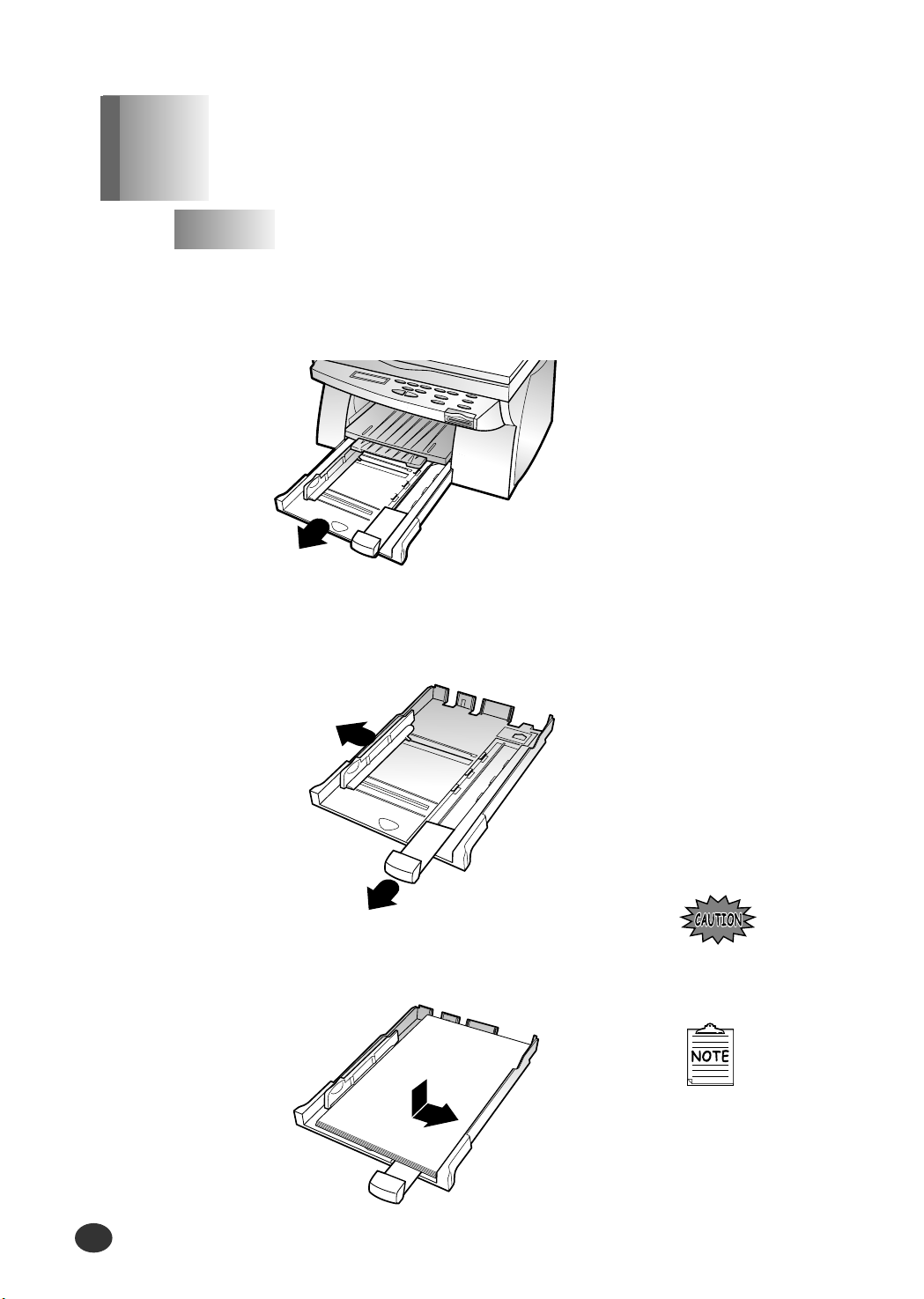
Setting Up Your Printer
2-8
1
Pull the tray completely out of the printer.
2
Slide the paper width and length guides to their
outermost positions.
3
Place the paper against the back edge and the right side
of the tray with the recommended print side face down.
If necessary, flex the
sheets back and
forth to loosen them,
then fan them.
Do not fold or
crease the paper.
Loading Paper into the Input Tray
Chapter 2
Your printer has the Input Tray that can hold up to 150 sheets of paper.
Page 27
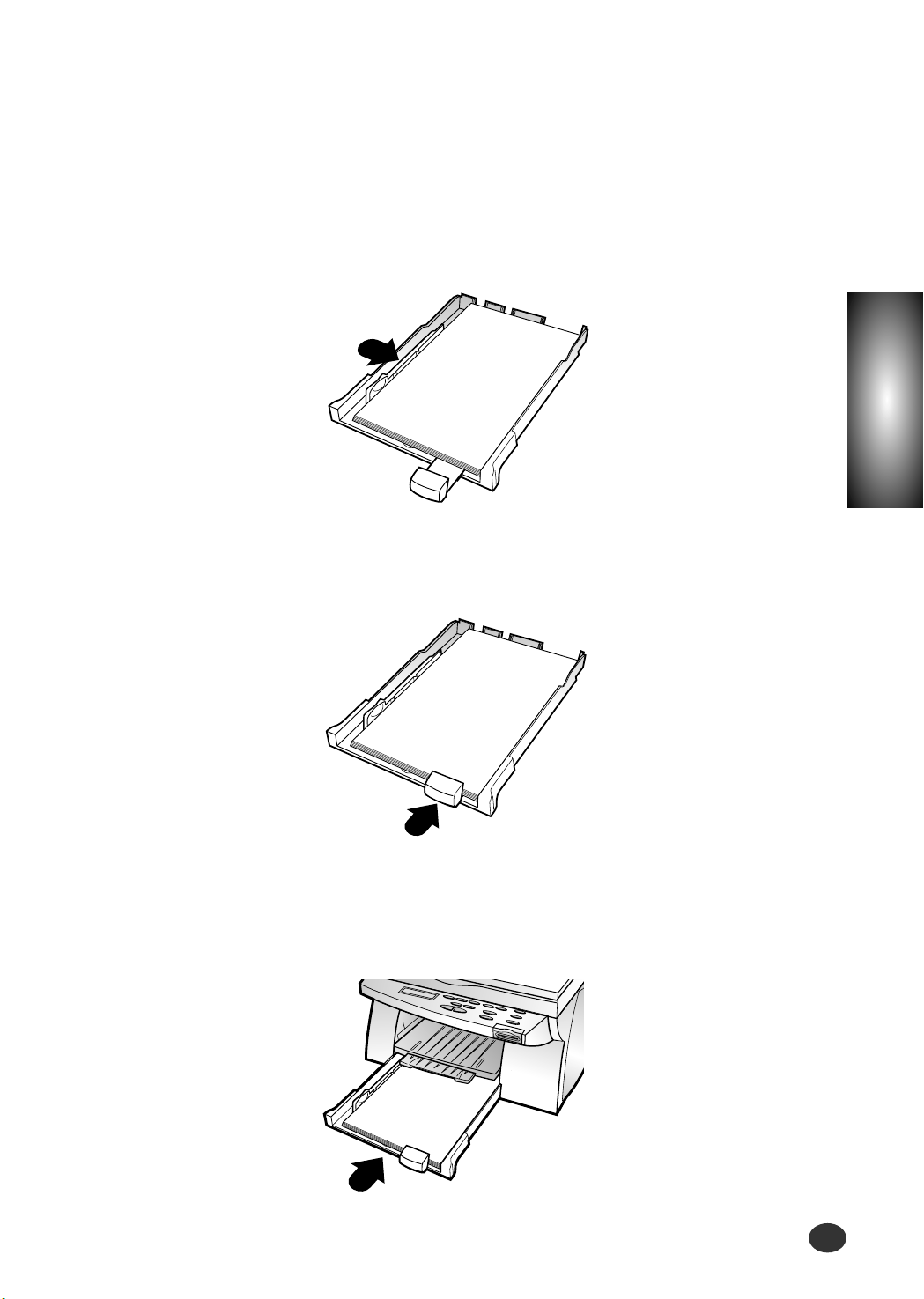
Setting Up Your Printer
2-9
Chapter
2
4
Squeeze the Width Guide and slide it to fit the edge of the
paper.
5
Slide the Length Guide in to fit the bottom edge of the
paper.
6
Push the input tray back towards the printer until it stops.
Page 28
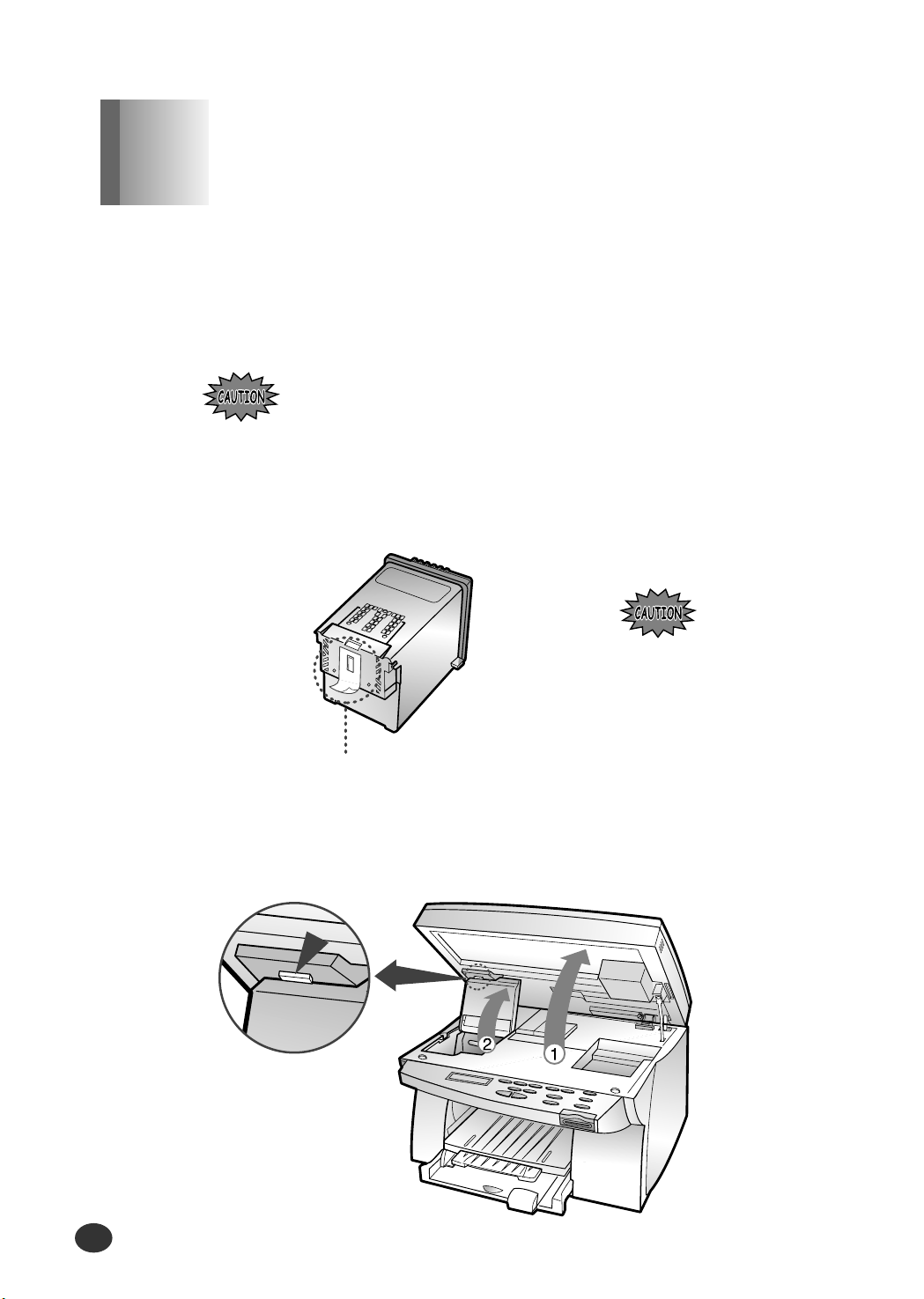
Setting Up Your Printer
2-10
When you unpack the printer, the Print Cartridge Carrier is hidden on the
right side of the printer. The carrier slides horizontally across a track inside
the printer.
It must move into the installation position on the far left side of the printer
to install the print cartridges.
Do not pull the Print Cartridge Carrier by hand. Doing so
may damage the printer.
2
Lift the Scanner Bed (➀), and support it with the Cartridge
Compartment Cover (➁).
Do not touch the
copper contact area.
Copper Contact Area
1
Remove the sticker and the transparent tape covering the
copper contact area on one of the cartridges.
I
nstalling the Print Cartridges
Chapter 2
Page 29
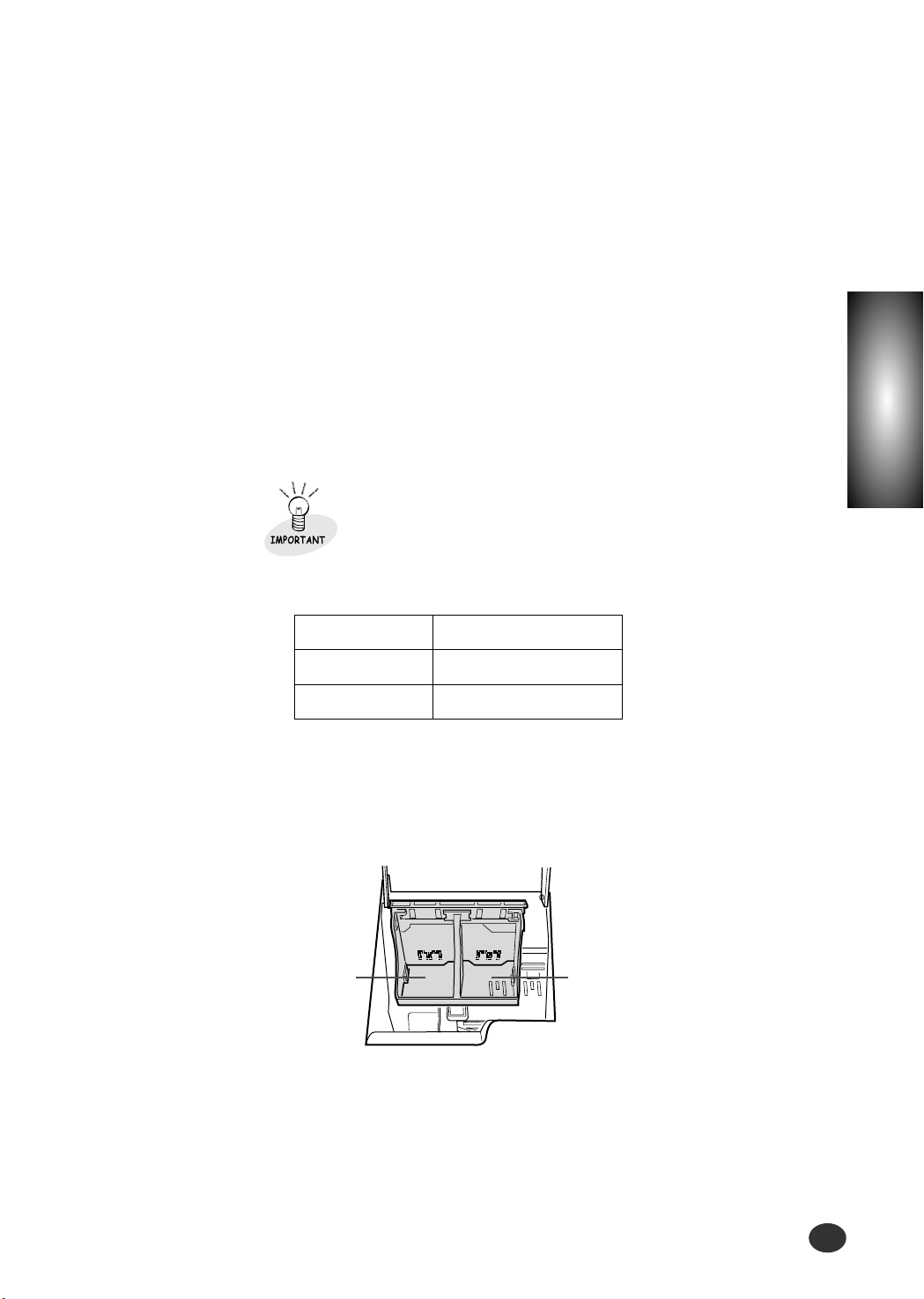
Setting Up Your Printer
2-11
Chapter
2
3
Complete the following steps to move the Print Cartridge
Carrier into the installation position.
a) Press Setup until CARTRIDGE appears in the display.
b) Press
➛or ❿until CHANGE CAR. appears in the second row of
the display.
c) Press Enter/Select.
The Print Cartridge Carrier moves to the far left side of the printer.
You are now ready to install the print cartridges.
Cartridge Type
Black/Photo*
Color
Cartridge Carrier Slot
Right
Left
* Photo cartridge is optional.
To print correctly, the cartridges should be installed into
the correct slot.
Put the cartridges in the carrier slot as indicated below:
4
Insert cartridges.
Color
Cartridge
Black or Photo
Cartridge
Page 30
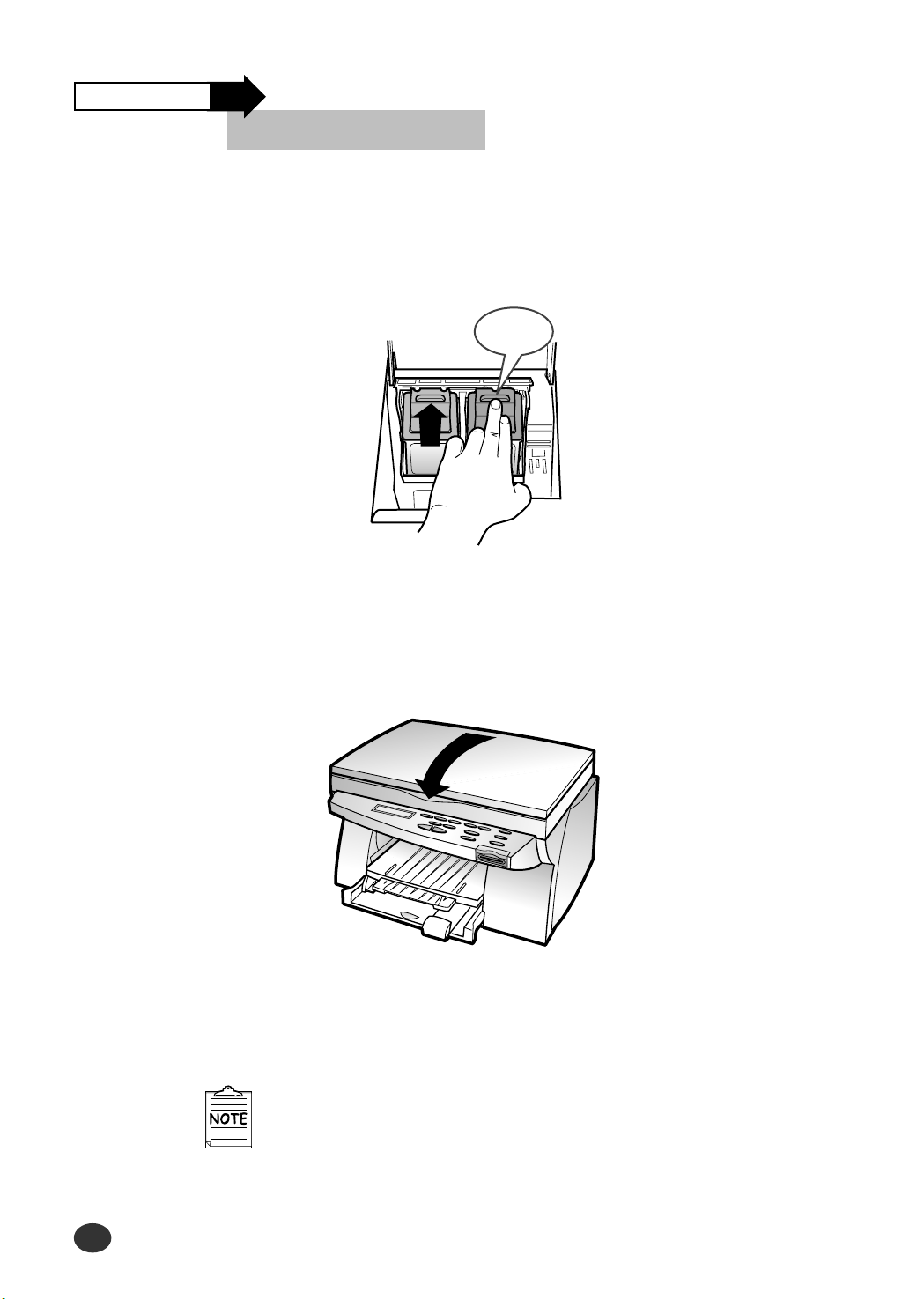
5
Push back on the cartridge until it snaps securely into place.
You should hear a clicking sound.
7
Close the Printer Top Cover.
PUSH
BACK
Setting up Your Printer
2-12
8
Press ➛or ❿until BOTH appears in the second row of the
display.
Installing the Print Cartridge
Continued
6
Close the Cartridge Compartment Cover.
The display will timeout if there is no activity for a period
of time.
Page 31

Chapter
2
Setting up Your Printer
2-13
9
Press Enter/Select.
LEFT CARTRIDGE? appears in
the display.
10
Press ➛or ❿ to select the color
cartridge type that you installed.
13
Press Enter/Select.
If you have installed a new
cartridge, an alignment test page
prints.
Depending on the cartridge
combination you have installed in
your machine, a test page with one
or more alignment patterns similar
to the ones shown on next page is
printed. Each pattern has a
number under it.
11
Press Enter/Select.
RIGHT CARTRIDGE? appears in
the display.
12
Press ➛or ❿ to select the black/photo
cartridge type that you installed.
The cartridge types you can select are:
NEW STD COLOR for a new standard color cartridge.
NEW HIGH COLOR for a new high-yield color cartridge.
OLD COLOR for a used color cartridge.
The cartridge types you can select are:
NEW STD BLACK for a new standard black cartridge.
NEW HIGH BLACK for a new high-yield black cartridge.
OLD BLACK for a used black cartridge.
NEW PHOTO for a new photo cartridge.
OLD PHOTO for a used photo cartridge.
LEFT CARTRIDGE?
NEW STD COLOR
RIGHT CARTRIDGE?
NEW STD BLACK
PRINTING
■■■
Page 32

Setting up Your Printer
2-14
Installing the Print Cartridge
14
The following illustrations are examples of the alignment test
patterns. Each pattern has a letter above it (A, B, C, D, E,
and F for black/color, A, B, C and D for color/photo
cartridge).
Once the cartridge alignment test
page has printed, the display looks
like this:
The current alignment
value appears in the
second row.
Continued
ALIGN CARTRIDGE
❿
15 [00-30] A
Page 33

Setting up Your Printer
2-15
Chapter
2
To change the alignment value
1) From the ALIGNMENT A group on the test page, locate the
number under the alignment pattern that comes closest to forming
a perfectly straight line.
2) Press ➛or ❿to display the correct alignment value based on the
printed test page.
3) Press Enter/Select to choose the correct alignment value.
The next Alignment screen appears on the display.
4) Repeat steps 1 through 3 to select alignment values for B, C, D,
E, and F.
Once you pressed Enter/Select to choose the correct value for
ALIGNMENT F, the printer returns to the Normal Mode.
Cartridge type Part number
Standard Lexmark P/N 12A1970
High yield Lexmark P/N 12A1975
Standard Lexmark P/N 15M0120
High yield Lexmark P/N 15M0125
Lexmark P/N 12A1990
Black cartridge
Photo cartridge (optional)
Color cartridge
●
When either print cartridge starts to run out of ink, replace the empty print cartridge.
If you do not have a new replacement for the empty print cartridge, leave the empty
print cartridge in the printer.
●
Keep a spare print cartridge on hand. When buying print cartridges, check the part
numbers referenced below carefully to ensure that you are buying the correct print
cartridge.
These print cartridges have been specifically designed to work with your printer to
produce results that are always clear and sharp.
●
If you want to purchase a new print cartridge, either contact your point of purchase
or any Lexmark authorized supplies dealer.
Page 34

Setting up Your Printer
2-16
Each time you install a new print cartridge, run the Self Test to check if the
print cartridge is installed properly.
1
Press Setup until MAINTENANCE
appears in the display.
2
Press ➛or ❿until PRINT SELF
TEST appears in the second row of
the display.
3
Press Enter/Select.
The message PRINTING appears in
the display.
T
esting the Printer
Chapter 2
[MAINTENANCE]
❿
HELP LIST
[MAINTENANCE]
❿
PRINT SELF TEST
PRINTING
■■■
Page 35

Setting up Your Printer
2-17
Chapter
2
The printer software (printer driver) and the SmarThru 2 program
are provided on CD-ROM. To use your new machine as a printer,
the printer software must be installed. In addition, it is
recommended to install SmarThru 2 program for more features
than the stand-alone printer.
Printer software (printer driver)
The printer driver accesses the printer features and allows
the computer to communicate with the printer.
SmarThru 2 program
The program called SmarThru 2 is an application program that helps
you manage your printer.
SmarThru 2 provides you with :
●
A Mail Box that can send, receive and store e-mail and fax
messages.
●
An Image Manager that supports operations on images.
●
Scan Manager that supports scanner operations.
●
A Copy Manager that controls the copying process.
●
AnyPage Lite Optical Character Recognition (OCR) software gives
you the possibility to convert scanned images into text documents
suitable for editing in your favorite text editor.
For information about SmarThru 2, see the separate
SmarThru 2 Guide.
I
nstalling the Printer Software
Chapter 2
Page 36

Setting up Your Printer
2-18
Installing the Printer Software
Continued
Hardware Requirements
To install and run the Printer Software you must have the following
hardware configuration:
●
28MB of available Hard disk space
●
486 DX2 100MHz or better
●
16MB of RAM or more
Software Requirements
To install and run the Printer Software you must have the following
software configuration.
●
Windows 95
●
Windows 98
●
Internet Explorer 4.01 or later
Page 37

Chapter
2
Setting up Your Printer
2-19
If you do not have a CD-ROM drive, you
can copy the Setup program onto floppy
diskettes.
For more information see ‘Making
Installation Diskettes’ page 2-26.
1
Make sure the printer is plugged in and connected to your
computer.
2
Start Windows.
3
When the New Hardware Found message appears, click
the Cancel button.
5
Select the printer model which is connected to
your computer.
6
Select the language you want to use .
4
Insert the CD-ROM into the CD-ROM drive.
The Model Selection window should appear
automatically.
If the installation does not start automatically, do
the following:
a) Click Start ➝ Run from the Windows task bar.
b) Type e:\autorun.exe (substitute your CD-ROM drive
letter for the ‘e’) on the command line, then click the
OK button.
Installing the printer software
1
1
Page 38

Setting up Your Printer
2-20
Installing the Printer Software
Continued
7
Click Install Printer Software.
8
Click Next.
9
Type the user name and company and click the
Next button.
Select the folder which the Printer Software will be
installed in, and click the Next button.
10
If there is no Internet Explorer 4.0 or above version on your PC,
the Setup program will install Internet Explorer version 5.0 on your PC
first. After installing it, to continue Lexmark Z82 software setup, run
‘Autorun.exe’ from the CD or reinsert the CD in the drive.
Page 39

Chapter
2
Setting up Your Printer
2-21
Setting up Your Printer
2-21
●
Typical (recommended)
This option allows you to install the
printer driver, SmarThru software and
OCR software.
●
Compact (minimum)
This option only allows you to install
the printer driver.
●
Custom (for experienced users)
This option allows you to choose
which components will be installed.
The installation program will prompt
you to select the software items.
●
The files are automatically installed.
●
The progress window appears on
your screen as the program files are
copied onto your computer.
11
Choose the Setup type and click the Next button.
12
Select the program folder that you want to create
the program icons for, and click the Next button.
13
After the installation is completed, click on Finish.
The Windows will restart.
Page 40

Setting Up Your Printer
2-22
Installing the Printer Software
Continued
●
For more information about
the Fax modem class, see
the user guide supplied with
your fax modem.
1
Click the Next button when SmarThru Add New
Fax Modem window appears.
2
Select the modem that is installed in your system and then
click the Next button.
3
Type the identifier (usually your name), select the
fax modem class, and then click the Next button.
4
When you have completed, click Finish.
Adding a New Fax Modem
2
2
After Windows is restarted, now you will be asked to add Fax
Modem.
Page 41

Chapter
2
Setting Up Your Printer
2-23
●
Contact your Internet
Service Provider for more
details.
●
If ‘Use Dial-up for internet
connection’ is selected in
step 1, follow the
instructions on the screen.
1
Select the way you are connected to the Internet
and then click the Next button.
Set up your Internet connection if you have an e-mail
account from your company or a service provider.
2
If ‘Connection to internet over LAN’ is selected in
step1, the following screen appears. Type your user
name and the e-mail address, and then click the Next
button.
3
Type the mail server address and then click the
Next button.
Setting up your Internet Connection
3
3
Page 42

Setting Up Your Printer
2-24
Installing the Printer Software
Continued
4
Type the password that you use to access your
Internet mail server and then click the Next button.
5
Click the Next button.
6
To complete the configuration of your Internet
e-mail service, click Finish.
Congratulations!
You have finished setting
up your printer.
Now you are ready to
start using it.
Page 43

Chapter
2
Setting Up Your Printer
2-25
The Uninstall utility is supplied with the Lexmark Software to
enable you to remove the software and all associated files
from your hard disk.
If prompted to do so,
restart your computer.
If necessary, reinstall the
Lexmark software.
To uninstall the printer driver, proceed as follows:
Close any programs that are running first.
1) Click Start ➝ Programs ➝ Lexmark Z82 ➝
Lexmark Z82 Uninstall from the Windows task bar.
2) Follow the instructions on the screen.
The printer driver is removed from your hard disk.
To uninstall the SmarThru 2 program, proceed as follows:
Close any programs that are running first.
1) Click Start ➝ Programs ➝ Samsung SmarThru ➝
SmarThru 2 Uninstall from the Windows task bar.
2) Follow the instructions on the screen.
The SmarThru 2 program is removed from your hard disk.
U
ninstalling the Lexmark
Software
Chapter 2
Page 44

Memo
Setting Up Your Printer
2-26
Page 45

Using Control Panel
3-1
3
Chapter
Using the Control Panel
Overview
This chapter contains information about using the
printer control panel, changing printer settings,
and understanding control panel menus.
This chapter provides the following information:
Control Panel Buttons
Control Panel Display
Page 46

Using Control Panel
3-2
Control Panel Buttons
Chapter 3
The Control Panel has many buttons which are used to change
printer settings, make copies, scan documents and maintain the
printer. Look for the following buttons and their functions.
Button Function
Press Setup to change printer settings.
The setup menu includes the following items:
●
CARTRIDGE
●
PAPER SIZE
●
PAPER TYPE
●
MAINTENANCE
●
Press ❿to move to the next item in the menus, or
press
➛to move to the previous item in the menus.
●
For menu items that have numerical values, such
as for COPY PAGE, press
❿to scroll forward,
or
➛to scroll backward.
●
Press and hold each button for fast scrolling up and
down.
Press Enter/Select to select the menu item shown in
the second row of the display.
Press Stop/Restore to return to the Normal Mode.
Setup
Page 47

Chapter
3
Button Function
Press Zoom Rate to reduce or enlarge the size of a
copied image from 25% to 400%.
Press Copy Page to determine the number of copies
(1 to 99) printed for each page.
Press Special Copy to :
●
sort the copy job. (MONO COLLATE)
●
clone the same images on a single page. (CLONE)
●
print a single image on 4, 9, or 16 sheets.
(POSTER COPY)
●
Press Black to make black-and-white copies.
●
Press Color to make color copies.
Using Control Panel
3-3
Press Resolution to change the resolution setting
when copying documents.
●
NORMAL
●
BEST
●
DRAFT
Press Contrast to change the contrast setting when
copying documents.
●
NORMAL
●
LIGHTEN
●
DARKEN
Page 48

Control Panel Display
Chapter 3
There are two kinds of messages and they show the information that
you have to take care and what you need to do.
●
Status messages provide information about the current state
of the printer.
●
Attendance messages indicate printer errors that you must
resolve.
Status Message
Status Message indicates the current state of the printer.
For example, if you first plug in the power cord, the printer enters
the Ready Mode and shows following information.
Resolution Paper Size
Zoom Rate Number of Copies
Attendance Message
Attendance Message helps you to solve printer problems.
For example, if a paper is jammed in the printer, the message
REMOVE PAPER JAM appears in the display:
Using Control Panel
3-4
NORMAL A4
100% 02 PAGES
REMOVE PAPER JAM
THEN PRESS STOP
Page 49

Print Media
4-1
4
Chapter
Print Media
Overview
This chapter provides specifications and guidelines for
each type of print media that can be used with your
printer.
M
edia Size
Print Media Characteristics
Paper Guideline
Using the Manual Feed Slot
Page 50

Print Media
4-2
Media Size
Chapter 4
The following table lists the types and dimensions of print media that
you can use with your printer.
Media
Dimension
Letter 216 mm x 279 mm (8.50 inch x 11.00 inch)
Legal 216 mm x 356 mm (8.50 inch x 14.00 inch)
A4 210 mm x 297 mm (8.27 inch x 11.69 inch)
A5 148 mm x 210 mm (5.83 inch x 8.27 inch)
B5 182 mm x 257 mm (7.17 inch x 10.12 inch)
Executive 184 mm x 267 mm (7.25 inch x 10.50 inch)
A6 Card 105 mm x 149 mm (4.13 inch x 5.85 inch)
Label 100 mm x 148 mm (3.94 inch x 5.83 inch)
Envelope #7 3/4 98 mm x 190 mm (3.88 inch x 7.50 inch)
Envelope #9 98 mm x 225 mm (3.88 inch x 8.88 inch)
Envelope #10 105 mm x 241 mm (4.13 inch x 9.50 inch)
Post Card 4x6 102 mm x 152 mm (4.00 inch x 6.00 inch)
Custom 76.2~215.9 mm x 127.0~355.6 mm
(3.00~8.50 inch x 5.00~14.00 inch)
Envelope B5 176 mm x 250 mm (6.93 inch x 9.84 inch)
Page 51

Chapter
4
Print Media
4-3
Print Media Characteristics
Chapter 4
Print media characteristics affect print quality and reliability.
When you choose print media, consider the following:
Weight
The printer automatically feeds paper weights from 20 lbs
to 24 Ibs.
Surface Smoothness
The degree of smoothness of the paper affects print quality.
If the paper is too rough, the ink may not adhere to the
paper properly, resulting in poor print quality.
Moisture Content
The amount of moisture in the paper affects both print
quality and paper feeding reliability.
Always test a sample of paper before purchasing
large quantities.
Using media that does not conform to the
specifications listed in the paper specifications
can cause problems that require service.
Page 52

Print Media
4-4
Paper Guideline
Chapter 4
When choosing any paper type, consider the weight, surface
smoothness and color of the paper.
●
For best print quality, use inkjet paper.
●
Use only undamaged paper
Not supported paper types
- Multiple-sheet forms or documents
- Preprinted papers with chemicals that may contaminate
the printer.
- Rough-edged or curled papers
- Synthetic paper
- Thermal paper
Guidelines for paper storage
●
Keep paper away from moisture, direct sunlight or other
conditions that can cause it to wrinkle or curl.
●
Do not place anything on top of the paper packages.
●
Store cartons of paper on a pallet or shelf, rather
than directly on the floor.
Page 53

Chapter
4
Print Media
4-5
Using the Manual Feed Slot
Chapter 4
Your Printer has a Manual Feeder that lets you feed the papers
which cannot be fed through the Input Tray. The OHP, thick paper,
envelopes, and unformatted paper should be fed manually through
the Manual Feeder. This feeder allows only one sheet at one time.
Insert the media with
the recommended
print side face up.
1
Insert the media against the right side of the slot until the
printer picks it up.
2
Send your job to print.
Manual Feeder Slot
Page 54

Memo
Print Media
4-6
Page 55

5
Chapter
Printing Tasks
Printing Tasks
5-1
Overview
This chapter shows how to print a file in Windows and
each property you can change.
Selecting the Printer
Printing a Document
Using Features in the Printer Driver
Page 56

Selecting the Printer
Chapter 5
After installation, Lexmark Z82 printer is automatically selected as the
default printer.
To set the Lexmark Z82 printer as the default printer, follow the
procedures as described below:
Printing Tasks
5-2
1
Select Start ➝ Settings ➝ Printers from the Windows task
bar.
3
Click Printer and select Set as Default.
2
Double-click the Lexmark Z82 icon.
Setting Your Default Printer
Page 57

Chapter
5
Printing a Document
Chapter 5
The following procedure describes the general steps required
for printing from various Windows applications.
The steps for printing a document may vary depending on the
application program you are using.
Any changes you make in
the application apply while
it is running.
Printing Tasks
5-3
1
Start your application you are using to create the document,
and open the document you want to print.
3
After you have changed settings, click OK to start printing.
2
Select Print from the File menu.
●
You can see the print dialog box for your application.
●
The basic print settings you will need are usually selected
within this print dialog box.
●
To take full advantage of the
printer features, click the
Properties button.
For more information about
Properties, see ‘Using Features
in the Printer Driver’ on page 5-7.
Page 58

Printing a Document
Continued
When the Lexmark Z82 Control Program on LPT1 window appears,
click the appropriate tab for the options.
About Printer Control Program Window
Printing Tasks
5-4
This tab shows the current printer status.
Using the Status Tab
Select Start ➝ Programs ➝ Lexmark Z82 ➝ Printer Control
Program from the Windows task bar.
Starting the Lexmark Z82 Control Program
These items provide
specific details about
the status of your
print job.
Click to suspend your
print job. Click this
button again to resume
the paused print job.
Click to print a test
page.
Click to cancel the
current print job.
These images show the
amount of ink remaining
in each cartridge.
Page 59

Chapter
5
Printing Tasks
5-5
This tab allows you to specify the Control Program setup options.
Using the Options Tab
Check this option to prevent the
Control Program from appearing
on your computer screen each
time you send a job to print.
Check this option to close the
Control Program when a job has
been sent to the printer.
Check this option if your printer
pauses frequently during a print
job, and prints pages with
alternating bands of light and dark
print.
If your system has bi-directional
communication problems, error
message appears each time you
send a job to print. To avoid seeing
this message, check this option, or
correct the problem.
Page 60

Printing a Document
Continued
Printing Tasks
5-6
This tab allows you to choose cartridge options.
Using the Cartridges Tab
Click to install or replace
the print cartridge.
Click to clean the print nozzles.
Click to align printheads.
Click this button to order
supplies from Lexmark’s
Web site.
Shows the amount of
ink remaining in each
cartridge.
For more information
about the print cartridge,
see Chapter 8.
Click for version
information.
Page 61

Chapter
5
Printing Tasks
5-7
Using Features in the Printer Driver
Chapter 5
To take a full advantage of the printer features, be familiar with
each property that the printer provides.
1
Select Start ➝ Settings ➝ Printers from the Windows task
bar.
3
Select Printer ➝ Properties.
The Properties dialog box allows you to access all the
information you will need when using your printer.
4
Click the appropriate tab, and then select/deselect the
required options.
2
Double-click the Lexmark Z82 icon.
Page 62

Using Features in the Printer Driver
Continued
This tab allows you to specify paper size, number of copies, page
collation and page orientation.
Paper Tab
Printing Tasks
5-8
Orientation
Select the way the
image or text prints.
Paper Source
The paper source
setting identifies the
default paper tray.
Copies
Sets the number of
copies you want to print.
Collate: If Collate is
checked, the printer
prints each job again as
many times as specified in
the Copies field.
• Collate is off:
• Collate is on:
Reverse Page Order
Check this option to print
the last page first.
If you want to know
more about each
menu, click the Help
button. The help
screen gives detailed
information about
each menu.
Paper Size
Use this setting to
select the paper size
installed in the Paper
Tray or Manual
Feeder.
Page 63

Chapter
5
Printing Tasks
5-9
If you want to know
more about each
menu click on the
Help button. The help
screen gives detailed
information about
each menu.
This tab allows you to specify the document type,
paper type and print quality.
Document/Quality Tab
You can restore all the
default settings by clicking
Defaults.
Document Types
Automatic: Automatically
produces quality printing.
Vivid Color: Produces
enhanced color printing.
Natural Color: Produces
photo-realistic natural color
printing.
Black Color: Optimizes
black and white printing.
Print Quality
You can set the
resolution for the
graphics images.
Click to activate a
delay between pages
that allows ink to dry.
Paper Types
Select the paper type
you are feeding.
Page 64

Using Features in the Printer Driver
Continued
This tab allows you to specify the halftone type, and adjust the image
brightness, shadow and color.
Advanced Tab
Printing Tasks
5-10
Image
You can adjust image
Brightness, Contrast,
and color. Generally,
default settings at 0%
produce the best
image quality.
Halftone
Use the Halftone settings
to improve the
appearance of pictures
and graphics.
Line Art: Generally the
best choice for printed text
or pen-and-ink drawings.
Fine Dither: Produces
fine quality printing.
Air Brush: Produces
air brush image printing.
If you want to know
more about each
menu click the Help
button. The help
screen gives detailed
information about
each menu.
Page 65

Making a Copy
6-1
6
Chapter
Making a Copy
Overview
This chapter contains information about copying the original
document, selecting the special copy, and changing the
copy setup.
M
aking a Single Copy
M
aking Multiple Copies
Changing Copy Setup
Collated Copying
M
aking a Clone Copy
Printing Poster
Page 66

Making a Copy
6-2
Making a Single Copy
Chapter 6
Your printer can copy in black and white or full color.
1
Place your original document face
down on the Scanner Bed with the
top left of the original towards the
green mark ( ), and close the
Printer Top Cover.
2
Start copying by doing one of the
following:
●
Press the Black button to make
black and white copies.
●
Press the Color button to make
color copies.
To cancel a copy in
progress, press the
Stop/Restore button.
COPYING
■■■
PAGE 01
Page 67

Making a Copy
6-3
Chapter
6
Making Multiple Copies
Chapter 6
You can make copies up to 99 via the Control Panel.
If you press and hold
➛or ❿, the number
is increased or
decreased by the step of
five.
If you press Copy Page,
the number is
increased by ten.
2
Press the Copy Page button.
3
Press ➛or ❿until the desired
number appears on the
display.
●
For example, if you select 4,
set the pages to 04.
5
Start copying by doing one of
the following:
●
Press the Black button to
make black and white
copies.
●
Press the Color button to
make color copies.
The printer copies the document
into the memory.
To cancel a copy in
progress press the
Stop/Restore button.
4
Press the Enter/Select button
to select the new setting.
●
The selected number appears
in the display.
1
Place your original document
face down on the Scanner Bed
with the top left of the original
towards the green mark ( ),
and close the Printer Top Cover.
[SET COPY PAGE]
❿
01 PAGE
[SET COPY PAGE]
❿
04 PAGES
NORMAL A4
100% 04 PAGES
COPY TO MEMORY
98% PAGE 1
PRINTING COPY
COPY 1 PG 1
COPYING
■■■
PAGE 01
Page 68

Changing Copy Setup
Chapter 6
Before making copies, you can change the contrast, resolution and
scale. Any change will take effective to every copy you will make.
To change Copy Contrast
1) Press the Contrast button.
2) Press ➛or ❿until the desired setting appears in the display.
You may choose NORMAL, LIGHTEN or DARKEN.
3) Press Enter/Select.
To change Copy Resolution
1) Press the Resolution button.
2) Press ➛or ❿until the desired setting appears in the display.
●
You may choose NORMAL, BEST or DRAFT.
3) Press Enter/Select.
Making a Copy
6-4
Page 69

Chapter
6
Making a Copy
6-5
To change Copy Size
[ZOOM RATE]
❿
NORMAL 100%
1) Press the Zoom Rate button repeatedly until the desired
setting appears in the display.
Or press Zoom Rate,
➛or ❿ to increase/decrease the
scale value.
Whenever you press Zoom Rate, following options display
in order.
NORMAL 100% makes a copy that is the same size as
your original document.
ENTIRE 91%➛❿ reduces your copy slightly to ensure
that the whole image, out to all the
edges, is copied.
AUTOFIT pre-scans the original document to
determine where its edges are, and then
reduces or enlarges the original to fit on
the paper you are using.
TWICE 200%➛❿ enlarges the original document to 200%.
MAX 400%➛❿ enlarges the original to the highest
enlargement percentage.
HALF 50% ➛❿ reduces the original document to 50%.
MIN 25% ➛❿ reduces the original document to the
lowest reduction percentage.
CUSTOM 100%➛❿ lets you specify an exact reduction or
enlargement percentage between 25%
and 400%.
3) Press Enter/Select.
Page 70

Collated Copying
Chapter 6
The Lexmark Z82 printer has a collated copying function to sort copies.
2
Press ➛or ❿to enter the number of pages to scan.
4
Press the Black button.
5
Lift the Printer Top Cover, and then place your first page
face down on the Scanner Bed and close the Printer Top
Cover.
6
Press the Enter/Select button.
The printer copies the document
into the memory.
7
Repeat steps 5 and 6 to copy the remaining pages into the
memory.
1
Press the Special Copy button
until MONO COLLATE appears
in the first row of the display.
3
Choose print order by pressing
either Enter/Select or
Stop/Restore.
For example, if you have a three-page job to print and
want two copies:
●
When the Enter/Select button is pressed, the printer prints
page 3, page 2, page 1, page 3, page 2, page 1.
●
When the Stop/Restore button is pressed, the printer prints
page 1, page 2, page 3, page 1, page 2, page 3.
This feature only
allows you to print a
document in black and
white. You cannot
select high quality
printing.
Making a Copy
6-6
The copy will be
produced as
below when
collated.
[MONO COLLATE]
DOCUMENT NO (01)
PRINT REV ORDER?
Y:ENTER N:STOP
COPY TO MEMORY
94% PAGE 1
Page 71

Making a Clone Copy
Chapter 6
Use the CLONE setting to print multiple copies of the same image on a
single page.
For example, 4 IMAGES means four of the same images are printed on one
page.
3
Press ➛or ❿to select the clone number.
You may choose 4 IMAGES, 9 IMAGES, 16 IMAGES or AUTO 100%.
4
Press the Enter/Select button.
5
Start copying by doing one of the
following:
●
Press the Black button to make
black and white copies.
●
Press the Color button to make
color copies.
1
2
Press the Special Copy button
until CLONE appears.
Making a Copy
6-7
Chapter
6
Place your original document face down on the Scanner Bed with
the top left of the original to the green mark ( ), and close the
Printer Top Cover.
[CLONE]
❿
4 IMAGES
CLONE COPY READY
PRESS START COPY
COPYING
■■■
PAGE 01
Page 72

Printing Posters
Chapter 6
This feature allows you to print a single page image on 4, 9 or
16 pages, which can be pasted together to form one poster size
image.
3
Press ➛or ❿to select the number of the pages, which can
be divided.
‘4 PAGES’ means a single page image is printed on four
pages, and ‘9 PAGES’ means a single page image is printed
on nine pages.
4
Press the Enter/Select button
to confirm your selection.
5
Start copying by doing one of the following:
●
Press the Black button to make black and white copies.
●
Press the Color button to make color copies.
1
2
Press the Special Copy
button until POSTER COPY
appears.
Making a Copy
6-8
Place your original document face down on the Scanner
Bed with the top left of the original to the green mark
( ), and close the Printer Top Cover.
[POSTER COPY]
❿
4 PAGES
4 PAGES COPY RDY
PRESS START COPY
Page 73

7
Chapter
Changing Printer Settings
Overview
This chapter provides the following information:
Selecting the Paper Size
Selecting the Paper Type
Changing Printer Setting
7-1
Page 74

NORMAL LETTER
100% 01 PAGES
Changing Printer Setting
7-2
S
electing the Paper Size
Chapter 7
It is important to select the correct paper size from the setup
when using the input tray.
See tables beginning on page 4-2 for a list of the dimensions for
each paper and envelope size.
2
Press ➛or ❿until the desired paper size appears in the
second row of the display.
1
Press the Setup button
repeatedly until PAPER SIZE
appears.
3
Press the Enter/Select button.
For more information about paper size, see ‘Print Media’
in Chapter 4.
The selected paper size
appears in the display.
[PAPER SIZE]
❿
A4
Page 75

Chapter
7
Selecting the Paper Type
Chapter 7
The Paper Type Setting lets you specify the type of print media
installed in the Paper Input Tray.
3
Press the Enter/Select button.
1
Press the Setup button until
PAPER TYPE appears.
2
Press ➛or ❿until the desired paper type appears in the
second row of the display.
Changing Printer Setting
7-3
[PAPER TYPE]
❿
PLAIN
Page 76

Changing Printer Setting
8-4
Changing Printer Setting
7-4
Memo
Page 77

Overview
You will need to replace and clean print cartridges
in your printer in order to maintain optimum print
capabilities.
This chapter provides information about
maintaining your printer.
Replacing Print Cartridge
Aligning Print Cartridge
Cleaning Your Printer
Cleaning the Print Cartridge Contacts
Printing the Help List
Restoring the Menu to the Default Setting
Adjust Shading
Maintaining Your Printer
8-1
8
Chapter
Maintaining Your Printer
Page 78

R
eplacing the Print Cartridges
Chapter 8
The following sections take you through the process of
replacing the print cartridges.
To remove the print cartridge
1) Lift the Scanner Bed and support it with the Cartridge
Compartment Cover.
2) Complete the following steps to move the Print Cartridge Carrier
into the installation position.
a) Press Setup repeatedly until CARTRIDGE appears in the
display.
b) Press ➛or ❿until CHANGE CAR. appears in the second
row of the display.
c) Press Enter/Select.
The print cartridge carrier moves to the far left side of the printer.
Do not pull the Print Cartridge Carrier by hand.
3) Pull forward on the print cartridge until it releases from the Print
Cartridge Carrier.
4) Pull up the print cartridge to remove it.
To install the print cartridge
Continue from step 4 of ‘Installing the Print Cartridges’ on
page 2-10 .
Maintaining Your Printer
8-2
Page 79

Chapter
8
Maintaining Your Printer
8-3
A
ligning the Print Cartridges
Chapter 8
For optimal printing you should align the print cartridges. If you
replace print cartridges, your printer automatically prints an
alignment test page. If you need to print an alignment test
page, complete the following steps:
3
Press the Enter/Select button.
The printer automatically prints
an alignment test page.
4
Enter the alignment value.
Once the cartridge alignment
test page has printed the
display looks like the one at
left.
5
Continue with ‘To change the alignment value’ on page 2-15.
1
Press the Setup button until
CARTRIDGE appears in the
display.
2
Press ➛or ❿until ALIGN
CAR. appears in the second
row of the display.
[CARTRIDGE]
❿
CHANGE CAR.
[CARTRIDGE]
❿
ALIGN CAR.
PRINTING
■■■
ALIGN CARTRIDGE
❿
13 [00-30] A
Page 80

Run CLEAN CAR. to clean the printheads.
A test line prints so that you can see if the cleaning process was
successful.
Clean the printheads:
●
When you suspect the printheads are clogged.
●
When characters are not printing completely.
1) Press the Setup button until
CARTRIDGE appears in the display.
2) Press ➛or ❿until CLEAN CAR.
appears in the second row of the
display.
3) Press the Enter/Select button.
The printer prints the printheads
cleaning test page.
4) If the printheads cleaning test
page still contains broken lines,
see ‘To wipe the
printheads’ on page 8-5.
Troubleshooting
8-4
C
leaning Your Printer
Chapter 8
The following sections take you through the process of cleaning
the print cartridge printheads.
The printer returns to Ready Mode after
the test page.
To clean the printheads
[CARTRIDGE]
❿
CHANGE CAR.
[CARTRIDGE]
❿
CLEAN CAR.
PRINTING
■■■
Page 81

Chapter
8
Maintaining Your Printer
8-5
To wipe the printheads
1) Remove the print cartridge from the printer.
If you need help, see ‘To Remove the Print
Cartridges’ on page 8-2.
2) Use a clean, damp cloth or cotton swab to
gently wipe the entire copper contact area
and the printheads as shown.
3) Allow the copper contact area to dry.
4) Reinstall the print cartridges.
If you need help, see ‘Installing the Print Cartridges’ on page 2-10.
5) Close the Cartridge Compartment Cover.
56 Close the Scanner Bed.
7) Repeat the cleaning printheads test.
If you need help, see ‘To clean the printheads’ on page 8-4.
To clean the Scanner Bed
The printer slows down copying and scanning performance if the
Scanner Bed is dirty. Keep the bed clean.
1) Unplug the power cord.
2) Lift the Printer Top Cover.
3) Use a clean, damp cloth to
clean the bed.
Scanner
Bed
When cleaning
the color print
cartridge, wipe
the printheads
in one direction
so the colors
do not mix.
Printhead
Copper Contact
Area
cleaning
direction
Page 82

Troubleshooting
8-6
P
rinting the Help List
Chapter 8
The Help list contains the information about all of the functions
currently available.
1
Press the Setup button until
MAINTENANCE appears in
the display.
2
Press the Enter/Select button
when HELP LIST appears on
the second line of the display.
The printer prints the Help list.
PRINTING
■■■
[MAINTENANCE]
❿
HELP LIST
Page 83

Chapter
8
Maintaining Your Printer
8-7
Restoring the Menu to the
Default Setting
Chapter 8
To disable the menus so that changes cannot be made to the
printer default setting:
3
Press the Enter/Select button.
The printer restores the factory
default.
1
Press the Setup button until
MAINTENANCE appears in the
display.
2
Press ➛or ❿until RESTORE
DEFAULT appears in the
second row of the display.
To restore factory defaults
[MAINTENANCE]
❿
HELP LIST
[MAINTENANCE]
❿
RESTORE DEFAULT
COMPLETED!!
DEFAULT SETTINGS
NORMAL A4
100% 01 PAGES
❿
Page 84

Troubleshooting
8-8
Adjust Shading
Chapter 8
The shading is adjusted at the factory. However, if you
accidentally drop the machine, you may want to adjust shading
for optimized lightness.
1
Place your original document face down on the Scanner Bed with
the top left of the original to the green mark ( ), and close the
Printer Top Cover.
2
Press the Setup button until
MAINTENANCE appears in
the display.
3
Press ➛ or ❿ until ADJUST
SHADING? appears in the
second row of the display.
4
Press the Enter /Select button.
5
Press Enter/Select again
when prompted by ARE YOU
SURE?
The machine scans and
adjusts the shading.
[MAINTENANCE]
❿
ADJUST SHADING?
ARE YOU SURE?
Y:ENTER N:STOP
SHADING
■■■
[MAINTENANCE]
❿
HELP LIST
❿
Page 85

Troubleshooting
9-1
9
Chapter
Troubleshooting
Overview
Most printer problems can be easily solved by
going through simple check lists and tests.
The most frequent problems have been divided
into several categories, as listed below.
Clearing paper Jams
Error Messages
General Printing Problems
Poor Print Quality
Scanning Problems
OCR Problems
Page 86

Troubleshooting
9-2
Paper jams while the printer is feeding
1
Pull the Input Tray completely out of the
printer.
Input Tray
2
Lift the Output Tray.
Output Tray
3
Pull the paper up and toward you to
remove it.
4
Press the Stop/Restore button.
The error message disappears.
5
Replace the Input Tray and
lower the Output Tray.
●
If you cannot get a firm grasp on the jammed paper,
it may be easier to remove it from the Rear Cover.
See ‘Paper jams while printing’ on page
9-3 for more information.
By carefully selecting print media and loading them properly,
you should be able to avoid most paper jams.
Clearing Paper Jams
Chapter 9
REMOVE PAPER JAM
THEN PRESS STOP
Page 87

Troubleshooting
9-3
Paper jams while printing
1
Open the Rear Cover by pushing the
release tabs at each end of the cover.
2
Pull the paper out gently and slowly.
3
Close the Rear Cover until it snaps
into place.
4
Press the Stop/Restore button.
The error message disappears.
Chapter
9
REMOVE PAPER JAM
THEN PRESS STOP
Page 88

Tips for Avoiding Paper Jams
If jams occur frequently, make sure you are following these tips to avoid jams :
●
Follow the procedures in 'Loading paper into the Input Tray' on page 2-8
to load paper properly.
●
Do not overload the Input Tray. Never exceed the maximum capacity of
150 sheets of paper in the tray.
●
When using the Manual Feeder, feed only one sheet of print media at a time.
●
Do not remove the Input Tray while the printer is printing.
●
Flex, fan, and straighten the paper before loading it.
●
Do not load wrinkled, creased, damp, or highly curled paper.
●
Do not mix paper types.
●
Make sure the recommended print side is face down for printing.
●
Store print media in an acceptable environment.
Cleaning Paper Jams
Troubleshooting
9-4
Continued
Page 89

Chapter
9
The following table explains the various messages that
may appear on your printer display.
Message Meaning and Required Action
Press the Stop/Restore button after loading the
paper in the Input Tray.
The printer lacks the memory.
The printer is scanning from your PC.
The printer is printing a job received from your PC.
The Black and Color cartridges are not installed or
improperly installed in the Print Cartridge Carrier.
The printer lacks the memory for collation.
To cancel the job, press Enter/Select.
To continue collating, press Stop/Restore.
The original document size is too big, so that the
printer cannot print the multi-same images on a
single page.
The printer detects a paper jam. Remove the
jammed paper and press the Stop/Restore
button. See 'Clearing paper jams' on page 9-2.
Troubleshooting
9-5
Error Messages
Chapter 9
CHECK PAPER
THEN PRESS STOP
REMOVE PAPER JAM
THEN PRESS STOP
DOCUMENT IS BIG
SET SMALL CLONE
CANCEL COLLATE ?
Y:ENTER N:STOP
The printer ran out of paper in POSTER COPY.
Install the paper and press Enter/Select to
continue, or press Stop/Restore to cancel it.
RESUME POSTER ?
Y:ENTER N:STOP
MEMORY FULL...
PC SCANNING...
PC PRINTING...
ALL CAR. EMPTY
Page 90

Troubleshooting
9-6
Error Messages
Message Meaning and Required Action
The Black or Photo cartridge is not installed or
improperly installed in the Print Cartridge Carrier.
The system error occurs to the printer, so that
the printer cannot print continually.
Remove the jammed paper and press the
Stop/Restore button.
Press the Stop/Restore button.
This message means the printer is returned to
normal.
Change the Photo cartridge with the Black cartridge.
Check the print cartridge to make sure that it is
properly installed in the print cartridge carrier.
See 'Installing the print cartridges' on page 2-10
for more information.
The Color cartridge is not installed or improperly
installed in the Print Cartridge Carrier.
Continued
RIGHT CAR. EMPTY
LEFT CAR. EMPTY
CHECK CARTRIDGE
PLEASE CHANGE
PHOTO CARTRIDGE
SYSTEM ERROR
REMOVE PAPER JAM
THEN PRESS STOP
PRESS STOP TO
CLEAR SYSTEM ERR
SYSTEM INITIAL..
PLEASE WAIT
Page 91

Troubleshooting
9-7
Chapter
9
9-7
Selecting the Default Printer
If you did not select this printer as the default, you’d better select it as the default
printer before attempting to print a document.
To set the default printer, proceed as follows:
1) Select Start ➝ Settings ➝ Printers from the Windows task bar.
2) Double-click the Lexmark Z82 icon.
3) Select File ➝ Default Printer.
Problem Cause & Solution
●
Check if the power cord is plugged in.
●
The printer cable is not connected properly.
●
The printer cable is defective. Check the cable
and replace it, if necessary.
●
The printer port is configured incorrectly.
Check Pinter Setting in Windows to make sure
that the print job is being sent to the correct
port (for example, LPT1).
●
A paper jam has occurred. Remove the jammed
paper.
●
This printer is not selected as the default.
Check the default printer.
●
The printer driver may be incorrectly installed.
Remove the existing printer driver, and re-install
the printer driver.
The printer does not
print
●
Make sure the tape is removed from the
printhead.
See 'Installing the Print Cartridges' on page 2-10
for more information.
●
Check the print cartridges to be sure they are
correctly installed. See 'Installing the Print
Cartridges' on page 2-10 for more information.
●
Check to see if the print cartridge ink is low or
empty.
●
Make sure print media is loaded in the printer.
Printer prints, but no
characters appear
G
eneral Printing Problems
Chapter 9
Page 92

Troubleshooting
9-8 9-8
Problem Cause & Solution
●
Make sure the print media is loaded correctly.
Remove and re-insert paper correctly.
●
There is too many sheets in the Input Tray.
Remove some papers.
●
Do not mix paper types.
The paper does not feed
into the printer
●
The printer cable is not connected properly.
●
The printer driver may be incorrectly installed.
Remove the existing printer driver, and re-install it.
The data does not print
correctly
●
Adjust the print quality setting.
●
Graphics print more slowly than text.
●
Color prints more slowly than black and white.
●
Special media prints more slowly than plain paper.
●
Another running application affects print speed.
Close the running program if not required.
Printing is too slow
Page 93

Troubleshooting
9-9
Chapter
9
9-9
Problem Cause & Solution
●
Align the print cartridge.
●
Adjust the Print Quality to Normal.
Characters print askew
●
Check to see if the print cartridge ink is low or
empty.
●
Remove and reinstall one of the print cartridges.
See 'Replacing Print Cartridges' on page 9-2 for
more information.
●
Clean the printheads.
Characters print with
White lines
●
This printer is not selected as the default. Check
the default printer.
●
Make sure you are using the correct cable. Use
an IEEE 1284-compliant parallel cable or a USB
cable.
Incorrect character print
Print Quality Problems
Chapter 9
●
Make sure the Print Quality setting is set to
Normal. See Print Quality on page 5-9 for more
information.
●
Check to see if the print cartridge ink is low or
empty.
●
If you are printing on an uneven print surface,
change the paper type setting.
●
If there is a recommended print size for the paper,
load the proper paper.
●
Clean the printheads.
Print is too light or
blurred
Page 94

Troubleshooting
9-10 9-10
Problem Cause & Solution
●
The ink in the color cartridge is too low. Replace the color
print cartridge.
●
Clean the printheads.
Printed color does not
match screen color
●
Make sure the Document Type is set correctly.
●
The black print cartridge may be installed in the
color Carrier Slot. Replace with the color print
cartridge.
Black and White is
printing instead of color
●
Make sure the Paper Type is appropriate for the
paper you loaded.
●
Change the Print Quality to High or Normal.
●
If there is a recommended print side for the paper,
load the paper correctly.
Color print quality is
poor
●
The page layout is too complex.
Simplify the page layout. Delete any unnecessary
graphics.
●
Check the paper orientation.
●
Make sure the paper size is set correctly.
●
Make sure you are using the correct cable;
IEEE-1284 compliant parallel cable.
●
Load the correct paper in the printer or change the
paper size in the Print Setup dialog box.
Entire page is white
Page 95

Troubleshooting
9-11
Chapter
9
Problem Cause & Solution
●
Make sure your original document is placed face
down on the Scanner Bed.
●
Make sure the printer cable is connected properly.
●
The printer lacks the memory for scanning.
●
The printer cable is defective.
If necessary, replace the cable.
The printer does not
scan
●
Graphics are scanned more slowly than text.
●
Communication speed becomes slow in scan
mode because a lot of memory is required to
analyze and reproduce the scan image. Set your
computer to ECP mode through BIOS setting. It
will help to increase the speed. For details on
how to set BIOS, refer to the document of your
computer.
●
Close the unnecessarily running program.
The printer scans very
slowly
Your scanner may be used for scanning and faxing.
When the current job is completed, try again.
‘Scanner is busy
receiving or printing
data. When the current
job is completed, try
again’ message appears
on the screen
Scan error occurred and the scanning has not been
completed properly. Restart your computer and try
again.
‘The selected port is
currently being used.
Restart your computer
and try again’ message
appears on the screen
S
canning Problems
Chapter 9
Page 96

Troubleshooting
9-12 9-12
Problem Cause & Solution
File setting required for I/O may not be proper.
Follow the instructions below :
1) Start your windows.
2) Select Run from Start menu.
3) Type sysedit, then click OK.
4) Select SYSTEM.INI file, and set the file as shown
below.
•
[386 Enh]
•
device = vecp.386
•
LPT1TurnAroundDelay = 50
5) Restart your Windows.
‘The scanner driver is
not installed or an
operation environment
is not set up properly.
Re-install the scanner
driver and try again’
message appears on the
screen
I/O error occurs during scanning.
Check the basic cable and the cable connection.
If you still have the same message, open the
system.ini file in the windows directory as described
above, and increase the time as much as required in
increments of 10.
‘Port is disabled.
Check if the port is
properly connected, or
power is on. Then
restart your computer’
message appears on the
screen
There is not enough memory to save the scan
image. Exit all applications currently open, if not
required, in order to save memory.
‘Memory is not enough
to save the scan image.
Exit all applications if
not required, then try
again after memory
becomes available’
message appears on the
screen
Page 97

Troubleshooting
9-13
Chapter
9
9-13
Problem Cause & Solution
Scan error occurs. Turn the printer off and back
on. If you still have the same problem, restart
your computer.
‘Scanning has failed.
Restart your scanner
and try again’ message
appears on the screen
If Samsung TWAIN UI is used for scanning,
you must close the Samsung TWAIN UI program.
After scanning, scan
program is not closed
Match scan area of the image being scanned to
the data size.
Part of data is not
automatically scanned
Scanning Problems
Continued
Page 98

Troubleshooting
9-14 9-14
Problem Cause & Solution
●
The original document is scanned with improper
brightness or too low resolution. Adjust the
scanning brightness to medium in your scanning
application.
●
The original document contains wrong text
language. You can recognize English text only.
●
You have set wrong text type. Text type is set in the
AnyPage Lite system automatically. But if you have
to recognize typewritten or matrix printer texts, set
the corresponding text type to increase recognition
accuracy. Do not forget to set the switch back to
Auto position if you are recognizing text, which are
neither typed on a typewriter nor printed on matrix
printer in draft mode.
The recognized page
contains many
unrecognized words
In most cases the system analyzes text layout
successfully. But if there are mistakes, you can mark
blocks manually.
The result of automatic
segmentation is not
correct
You may be trying to load an image file of a format
not supported in AnyPage Lite.
●
AnyPage Lite can load image files in the following
formats: BMP, PCX, DCX, JPEG, TIFF.
●
AnyPage Lite can save images in the following
formats: BMP, PCX, JPEG, TIFF.
The system does not
load your image file
●
AnyPage Lite does not offer the scan feature.
It provides only the recognizing feature of the
scanned image.
Scanning is not
achieved in AnyPage
Lite.
O
CR Problems
Chapter 9
Page 99

Appendix
A-1
Appendix
Item
specification
Rated AC power input 110 ~240V AC (Universal)
Average power
consumption
Machine Size 444 x 369 x 258 mm
Machine Weight 7.8 kg
Operating Condition
General Specifications
Under 15W (Standby)
Under 35W (Operation Mode)
Temperature 5~40°C (40~104°F)
Humidity 20% RH ~ 80% RH
Recommended
Operating Condition
Temperature 16~32°C (60~90°F)
Humidity 40% RH ~ 70% RH
Ink Cartridge
See page 2-15 for part numbers
Specifications
Page 100

Appendix
A-2
Item
specification
Compatibility TWAIN Standard
Device Platen Color CIS (Contact Image Sensor)
Scanning Area Max (216 x 297 mm) Effective (210 x 291 mm)
Color Depth Internal 30 bit
Optical Resolution 300 x 600 dpi
Interpolation Resolution Maximum 4800 dpi
Pre-scan Mode Yes, 75 dpi
Scanner
Item
specification
Technology Color Thermal Inkjet
Engine Type 2-pen (K and CMY)
Operating System Windows 95/98
Interface IEEE 1284 (ECP Support),
USB (Windows 98 only, without HUB Mode)
Emulation HBP (GDI)
Printer
Print
Resolution
(H x V)
Draft 300 x 600 dpi
Normal 600 x 600 dpi
Best 1200 x 1200 dpi
Maximum Paper Size A4 (210 mm x 297 mm), See page 4-2 for paper sizes
Effective Printing Width 203 ± 1 mm
Output Tray Capacity Maximum 50 sheets
Input Paper Capacity Maximum 150 sheets
Maximum Printer Cable
Length
6 ft. / 1.8 m.
