Page 1
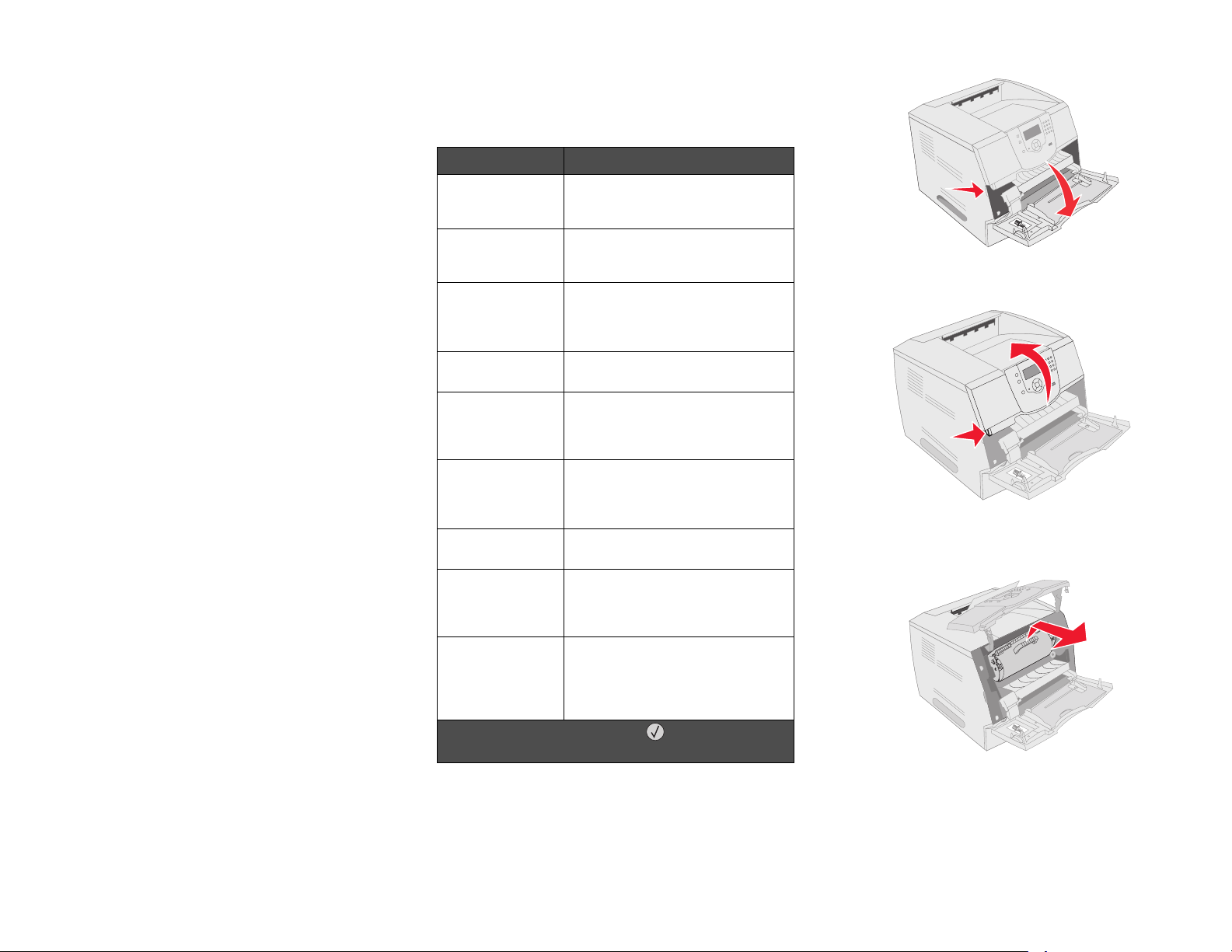
Lexmark™ T64x
Clearing jams
multipurpose feeder.
Clearing Jams
Guide
Avoiding jams
The following hints can help you avoid jams:
• Use only recommended print media.
• Do not overload the print media sources. Make
sure the stack height does not exceed the
maximum height indicated by the stack line on
the labels in the sources.
• Do not load wrinkled, creased, damp, or curled
print media.
• Flex, fan, and straighten print media before you
load it. If jams do occur with print media, try
feeding one sheet at a time through the
multipurpose feeder.
• Do not use print media that you have cut or
trimmed yourself.
• Do not mix print media sizes, weights, or types
in the same print media source.
• Make sure the recommended print side is
loaded in the source according to your simplex
or duplex needs.
• Keep print media stored in an acceptable
environment.
• Do not remove trays during a print job.
• Push all trays in firmly after loading them.
• Make sure the guides in the trays are properly
positioned for the size of print media you have
loaded. Make sure the guides are not placed
too tightly against the stack of print media.
Understanding jam messages
Message What to do*
200 and 201
Paper jams
202 Paper Jam
Open Rear
Door
23x Paper Jam
Check Duplex
24x Paper Jam
Check Tray <x>
250 Paper Jam
Check MP
Feeder
260 Paper Jam
Check Env
Feeder
27x Paper Jam
Check Bin x
28x Paper Jam
Check Finisher
28x Staple Jam Open the stapler door, remove the
* After clearing the jam, press to resume
printing.
Open the top front cover, remove
the print cartridge, and remove the
jam.
Open the rear door on the printer,
and remove the jam.
Remove the duplex tray from the
duplex unit, raise duplex deflector,
and remove the jam. Open rear
duplex door, and remove the jam.
Open each tray, and remove any
jammed media.
Remove all media from the
multipurpose feeder, flex and stack
the media, reload the multipurpose
feeder, and adjust the guide.
Lift the envelope weight, remove all
envelopes, flex and stack the
envelopes, reload the envelope
feeder, and adjust the guide.
Open the output bin rear doors and
then remove the jam.
Open the finisher top cover and
then remove the jam. Open the
finisher rear door, then remove the
jam.
staple holder, remove the staple
sheet, clear the jam, reinsert the
staples and staple holder, and then
close the stapler door.
2 Push the release latch, and open the top front
cover.
CAUTION: The inside of the printer may be hot.
3 Lift and pull the print cartridge out of the printer.
200 and 201 Paper Jam Remove
Cartridge
1 Push the release latch, and lower the
Warning: Do not touch the photoconductor
drum on the underside of the
cartridge. Use the cartridge handle
whenever you are holding the
cartridge.
4 Place the print cartridge aside.
Page 2
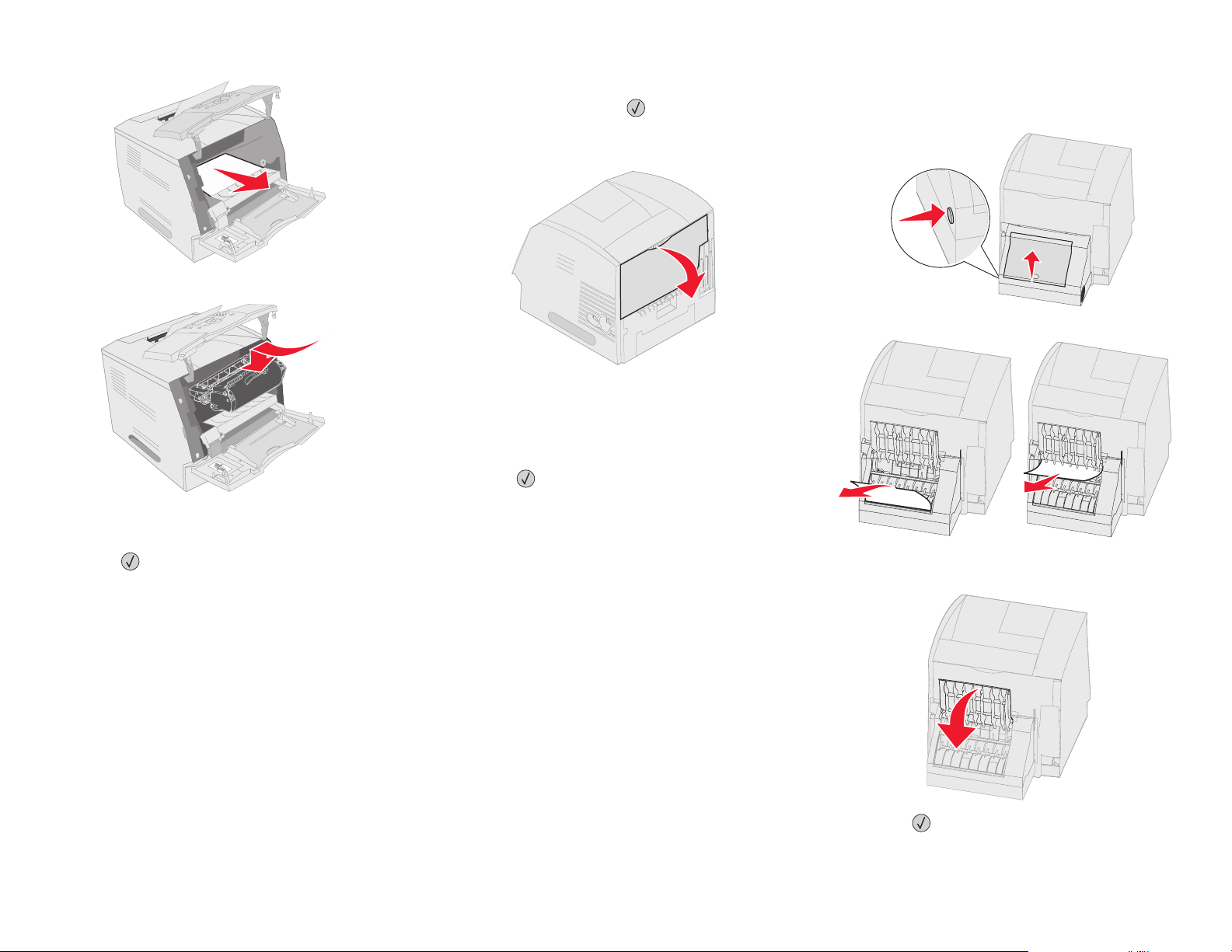
5 Pull the print media up and toward you.
6 Align and reinstall the print cartridge.
202 Paper Jam Open Rear Door
1 If the paper is exiting the printer, pull the media
straight out, and press . Otherwise, continue
with step 2.
2 Open the printer rear door.
CAUTION: The inside of the printer may be hot.
Remove the jammed media.
3 Close the rear door.
4 Press .
23x Paper Jam Open Duplex Rear
Door
1 Open the duplex rear door.
2 Remove the jammed media.
7 Close the top front cover.
8 Close the multipurpose feeder.
9 Press .
3 Close the duplex rear door. Make sure it snaps
into place.
4 Press .
Page 3

23x and 24x jams
1
2
Paper jams in these areas can occur on the incline
surface of a tray or across more than one tray. To
clear these areas:
1 Open the printer paper tray, and remove any
jammed media.
the tray, remove the jam, and make sure the
stack of print media is neat and aligned.
5 Press .
250 Paper Jam Check MP Feeder
1 Remove the paper from the multipurpose
feeder.
2 Flex, fan, and restack the media, and place it
into the multipurpose feeder.
3 Load the print media.
1 Lift the envelope weight.
2 Remove all envelopes.
If the jammed envelope has entered the printer
and cannot be pulled out, remove the envelope
feeder.
a Lift the envelope feeder up out of the printer,
and then set it aside.
b Remove the envelope from the printer.
2 Open the duplex tray.
To remove the media, pull up.
3 Open any optional trays beginning at the top,
and remove any jammed media.
Pull the print media either up or down. If it does
not pull easily one way, try the other way.
4 If you have an optional 2000-sheet feeder, open
the front door, press the elevator button to lower
4 Slide the side guide toward the inside of the tray
until it lightly rests against the edge of the
media.
5 Press .
260 Paper Jam Check Env Feeder
The envelope feeder feeds envelopes from the
bottom of the stack; the bottom envelope will be the
one that is jammed.
Note: If you cannot remove the envelope,
the print cartridge will have to be
removed. See 270 and 280 Paper
jams for more information.
c Reinstall the envelope feeder. Make sure it
snaps into place.
3 Flex and stack the envelopes.
4 Load the envelope feeder.
5 Adjust the guide.
Page 4

6 Lower the envelope weight.
1
2
7 Press .
1 If the paper is exiting into the bin or finisher, pull
the media straight out, and press .
Otherwise, continue with step 2.
2 Push the output bin rear door latches in toward
the center. The rear doors will open and drop
down.
1 Push the finisher rear door latches in toward the
center. The rear door will open and drop down.
270 and 280 Paper jams
Paper jams in this group have been divided into 27x
and 28x groups. If you have an output expander,
high-capacity output stacker, or the 5-bin mailbox,
see 27x Paper Jam Check Bin x. If you have a
finisher, see 28x Paper Jam Check Finisher.
27x Paper Jam Check Bin x
To clear a jam in the output expander, high-capacity
output stacker, or the 5-bin mailbox:
Note: If you only have one output option,
you may only have one rear door.
3 Remove the jammed media.
4 Close the output bin rear doors, and make sure
all doors are secure.
5 Press .
28x Paper Jam Check Finisher
To clear a jam in the finisher:
2 Remove the jammed media.
3 Close the rear door, and make sure the door is
secure.
4 Lift the front edge of the finisher output bin
cover until it locks into position.
Page 5

5 Remove the stack of print media.
6 Close the finisher output bin cover.
7 Press .
Clearing staple jams
1 Lift the front edge of the finisher output bin
cover until it locks into position.
2 Remove the print media.
3 Press the latch to open the stapler access door.
5 Use the metal tab to lift the staple guard, and
then pull out the sheet of staples.
Discard the entire sheet.
6 Remove any loose staples from the staple
guard.
7 Look through the clear covering on the bottom
of the cartridge holder to make sure no staples
are jammed in the entry throat.
8 Press down on the staple guard until it snaps
securely into place.
9 Push the cartridge holder firmly into the stapler
until the cartridge holder clicks into place.
4 Firmly pull the colored tab to remove the staple
cartridge holder from the stapler.
10 Close the stapler access door.
11 Close the finisher output bin cover.
