Page 1
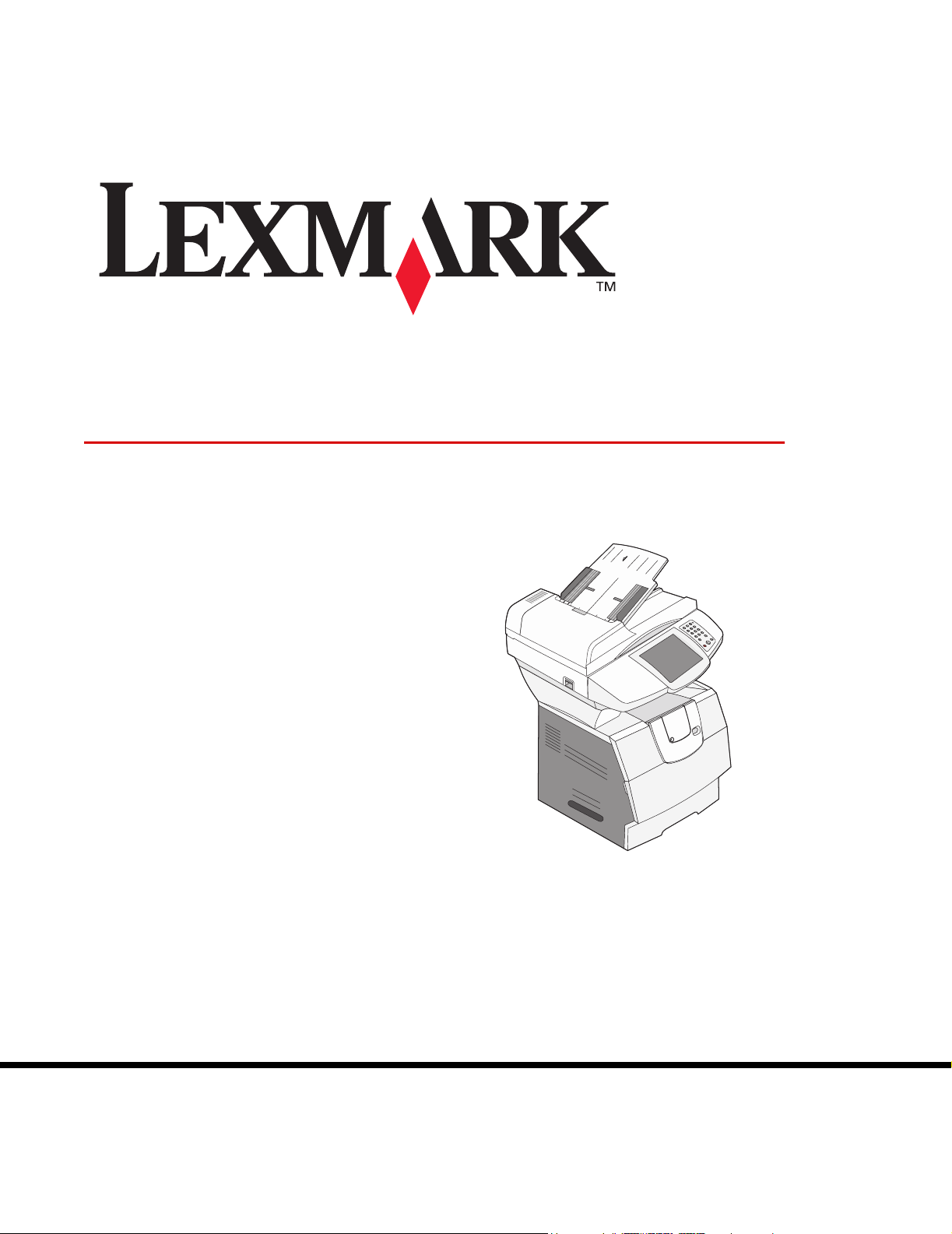
4600 MFP Option
Printer and Scanner
Setup Guide for the
T640, T642, and T644
series printers
April 2006
www.lexmark.com
Page 2

Stability Information
CAUTION: Floor-mounted configurations require additional furniture for stability. You must use either a
printer stand or caster base if you are using a 2000-sheet drawer. Certain other configurations also must
have a printer stand or caster base. More information is available on our Lexmark Web site at
www.lexmark.com/multifunctionprinters.
VOORZICHTIG: Voor configuraties die op de grond staan, zijn extra onderdelen nodig ter bevordering van
de stabiliteit. Als u een lader voor 2000 vel gebruikt, dient u een printerstandaard of een printerbasis te
gebruiken. Bepaalde andere configuraties moeten ook een printerstandaard of printerbasis hebben.
Meer informatie is beschikbaar op de website van Lexmark op www.lexmark.com/multifunctionprinters.
ATTENTION : les configurations posées sur le sol nécessitent un meuble supplémentaire pour assurer leur
stabilité. Vous devez utiliser un support ou une base d'imprimante si vous utilisez un bac 2 000 feuilles.
Certaines autres configurations doivent également disposer d'un support ou d'une base d'imprimante.
Vous trouverez des informations supplémentaires sur le site Web de Lexmark à l'adresse suivante :
www.lexmark.com/multifunctionprinters.
VORSICHT: Für auf dem Boden stehende Drucker ist aus Stabilitätsgründen ein zusätzlicher Untersatz
erforderlich. Verwenden Sie bei Druckern mit einer 2000-Blatt-Papierzuführung ein Druckergestell oder eine
Druckerbasis. Für andere Konfigurationen ist ebenfalls ein Druckergestell oder eine Druckerbasis
erforderlich. Weitere Informationen finden Sie auf der Lexmark Website unter
www.lexmark.com/multifunctionprinters.
ATTENZIONE: Le configurazioni con installazione a terra richiedono componenti aggiuntivi per garantire
una stabilità maggiore. Se si utilizza un cassetto da 2000 fogli, è necessario utilizzare un supporto o una
base per la stampante. Anche altre configurazioni devono disporre di un supporto o di una base per la
stampante. Per ulteriori informazioni, visitare il sito Web Lexmark all'indirizzo
www.lexmark.com/multifunctionprinters.
PRECAUCIÓN: para las configuraciones que se vayan a colocar en el suelo se necesita un mueble
adicional para proporcionar estabilidad. Para poder utilizar un alimentador de 2000 hojas, debe utilizar un
soporte o base de impresora. Existen otras configuraciones que también necesitan un soporte o base de
impresora. Obtendrá más información en el sitio Web de Lexmark en
www.lexmark.com/multifunctionprinters.
PRECAUCIÓ: per a les disposicions muntades sobre el terra cal mobiliari addicional per aconseguir
estabilitat. Heu d'utilitzar una base o suport per a impressora si feu servir un alimentador per a 2000 fulls.
D'altres configuracions han de tenir també una base o suport per a impressora. Trobareu més informació a
la pàgina Web de Lexmark: www.lexmark.com/multifunctionprinters.
CUIDADO: As configurações com montagem no chão requerem móveis adicionais para que a estabilidade
seja assegurada. Tem de utilizar um suporte ou uma base para impressora se estiver a utilizar uma gaveta
de 200 folhas. Outras configurações também têm de ter um suporte ou uma base de impressora.
Mais informações disponíveis no Web site da Lexmark em www.lexmark.com/multifunctionprinters.
CUIDADO: As configurações cuja montagem é feita no chão exigem mobília adicional para maior
estabilidade. Use um suporte ou uma base para impressora caso esteja utilizando uma gaveta para
2.000 folhas. Algumas outras configurações também exigem um suporte ou uma base para impressora.
Mais informações estão disponíveis no site da Lexmark, em www.lexmark.com/multifunctionprinters.
VAR FÖRSIKTIG: Om skrivaren är placerad på golvet krävs ytterligare möbler för att den ska stå stabilt.
Du måste använda ett skrivarställ eller en skrivarbas om du använder en 2000-arkmatare. Vissa andra
konfigurationer måste också ha ett skrivarställ eller skrivarbas. Mer information finns på Lexmarks
webbplats www.lexmark.com/multifunctionprinters.
FORSIGTIG: Gulvbaserede konfigurationer kræver ekstra møbler for at gøre den pågældende konfiguration
mere stabil. Du skal bruge et printerbord eller et printerstativ, hvis du bruger skuffen til 2.000 ark. Visse andre
konfigurationer skal også bruge et printerbord eller et printerstativ. Du kan få yderligere oplysninger på vores
websted www.lexmark.com/multifunctionprinters
Stability Information
1
Page 3
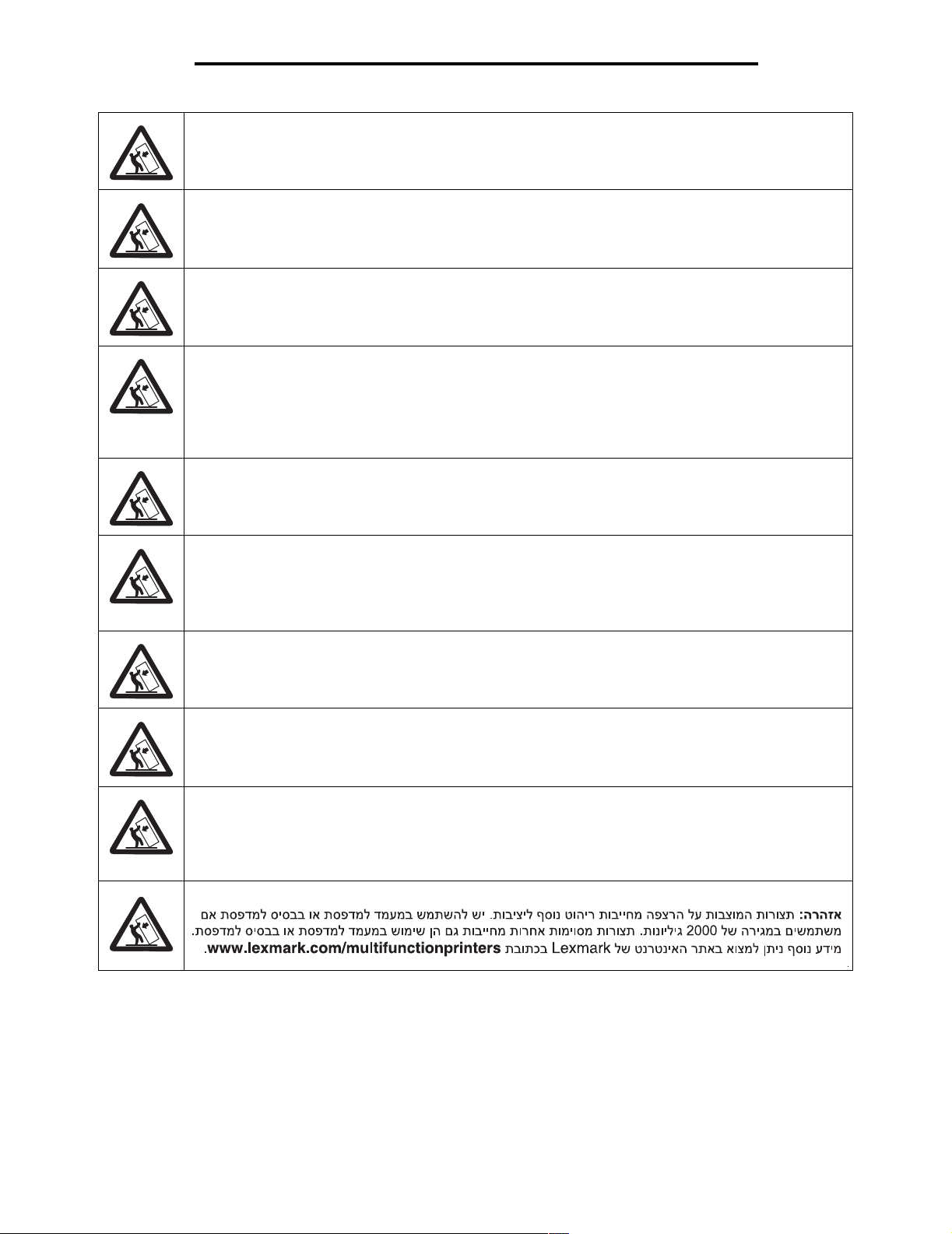
VAARA: Lattialle asennettu tulostin edellyttää lisätukea. Tulostinjalustaa tai -tukea on käytettävä, jos
monitoimilaitteeseen on asennettu 2000 arkin syöttölaite Myös tietyissä muissa kokoonpanoissa on
käytettävä tulostinjalustaa tai -tukea. Lisätietoja on Lexmarkin Web-sivuilla osoitteessa
www.lexmark.com/multifunctionprinters.
FORSIKTIG: Gulvmonterte konfigurasjoner krever ekstra møbelenheter som støtter og stabiliserer
skriveren. Du må bruke et skriverstativ eller en skriversokkel hvis du bruker en 2000 arks skuff. Andre
konfigurasjoner må også ha skriversokkel eller skriverbase. Du kan finne mer informasjon på Lexmarks
internasjonale hjemmeside www.lexmark.com/multifunctionprinters.
UWAGA: Konfiguracje montowane na pod³odze wymagaj¹ zastosowania dodatkowych elementów w celu zachowania
stabilnoœci. W przypadku korzystania z szuflady na 2000 arkuszy konieczne jest zastosowanie stojaka lub podstawy
drukarki. Niektóre inne konfiguracje równie¿ wymagaj¹ zastosowania stojaka lub podstawy. Wiêcej informacji mo¿na
znaleŸæ w witrynie internetowej firmy Lexmark pod adresem: www.lexmark.com/multifunctionprinters.
ВНИМАНИЕ! Конфигурации, предусматривающие установку на полу, требуют дополнительных
конструкций для обеспечения устойчивости. При работе с выдвижным лотком на 2000 листов следует
использовать стойку принтера или основание принтера. Для установки некоторых других
конфигураций также требуется стойка принтера или основание принтера. Дополнительная
информация представлена на web-узле корпорации Lexmark по адресу
www.lexmark.com/multifunctionprinters.
UPOZORNÌNÍ: Sestavy usazené na podlahu potøebují kvùli stabilitì další díl. Pokud používáte zásobník na
2000 listù, je nutné použít buï stojan pod tiskárnu nebo podstavec tiskárny. Nìkteré další sestavy také vyžadují stojan
pod tiskárnu nebo podstavec tiskárny. Další informace jsou uvedeny na webové stránce spoleènosti Lexmark na adrese
www.lexmark.com/multifunctionprinters.
POZOR: Konfigurácie, ktoré sa inštalujú na podlahu, vyžadujú kvôli stabilite doplnkové vybavenie.
Ak používate zásuvku na 2 000 listov, musíte použit' buï stojan tlaèiarne alebo základnú skrinku tlaèiarne. Pri
niektorých iných konfiguráciách musíte takisto použit' stojan tlaèiarne alebo základnú skrinku tlaèiarne. Viac
informácií je dostupných na našej webovej stránke spoloènosti Lexmark na adrese
www.lexmark.com/multifunctionprinters.
FIGYELEM! A padlóra állított készülékek stabil elhelyezése érdekében támasztékra van szükség.
2000 lapos fiók esetén alkalmazzon nyomtatóállványt. Egyes más konfigurációk is igényelhetik a nyomtatóállvány
használatát. További információkat a Lexmark webhelyén olvashat a
www.lexmark.com/multifunctionprinters címen.
DÝKKAT: Zemine monte edilen yapýlandýrmalarýn dengesini korumak için ek mobilyalar gerekir.
2000-yapraklýk bir çekmece kullanýyorsanýz, bir yazýcý sehpasý veya yazýcý altlýðý kullanmanýz gerekir.
Tüm diðer yapýlandýrmalarda da bir yazýcý sehpasý veya yazýcý altlýðý kullanmak zorunludur. Daha fazla bilgiyi,
Lexmark Web sitemizde, www.lexmark.com/multifunctionprinters adresinde bulabilirsiniz.
РСПУПЧЗ
РсЭрей нб чсзуймпрпйЮуефе еЯфе Эрйрлп екфхрщфЮ еЯфе вЬуз екфхрщфЮ бн чсзуймпрпйеЯфе ухсфЬсй чщсзфйкьфзфбт
2000 цэллщн. ПсйумЭнет Ьллет дйбмпсцюуейт рсЭрей ерЯузт нб дйбиЭфпхн Эрйрлп екфхрщфЮ Ю вЬуз екфхрщфЮ.
Ресйууьфесет рлзспцпсЯет иб всеЯфе уфзн фпрпиеуЯб фзт Lexmark уфп Web уфз дйеэихнуз www.lexmark.com/
multifunctionprinters.
: Пй ерйдбрЭдйет дйбмпсцюуейт брбйфпэн ерйрлЭпн ерЯрлщуз гйб уфбиесьфзфб.
Stability Information
2
Page 4
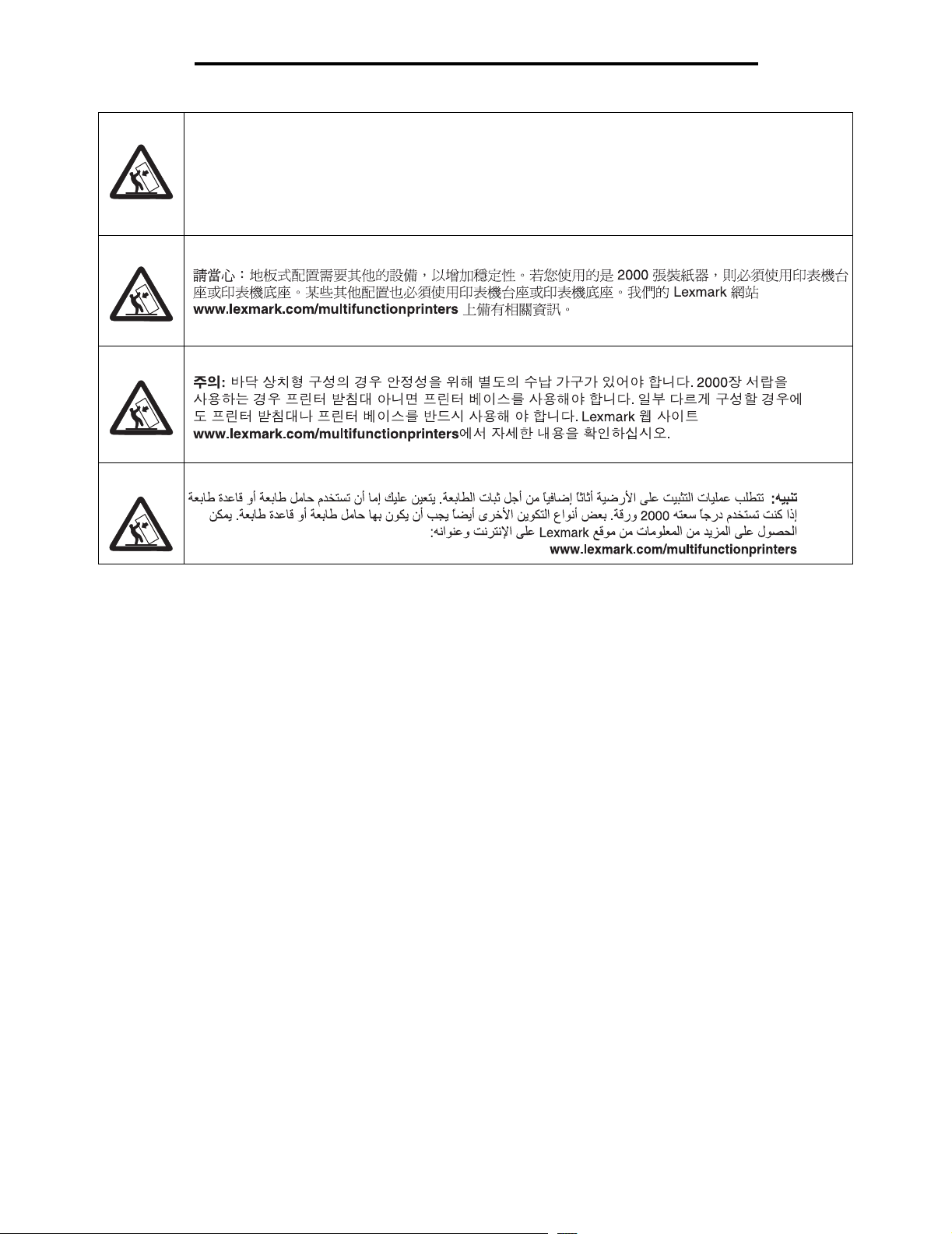
ᇣᖗ˖㨑ഄ䜡㕂㽕∖᳝䰘ࡴ䆒ҹ⹂ֱ〇ᅮᗻDŽབᵰՓ⫼ 2000 义䖯㒌఼ˈᙼᖙ乏Փ⫼ᠧᴎᎹৄᠧ
ᴎᑻDŽᶤѯ݊ᅗ䜡㕂гᖙ乏Փ⫼ᠧᴎᎹৄᠧᴎᑻDŽৃҢ Lexmark ⱘ Web キ⚍˖
www.lexmark.com/multifunctionprinters Ϟ㦋পֵᙃDŽ
Stability Information
3
Page 5
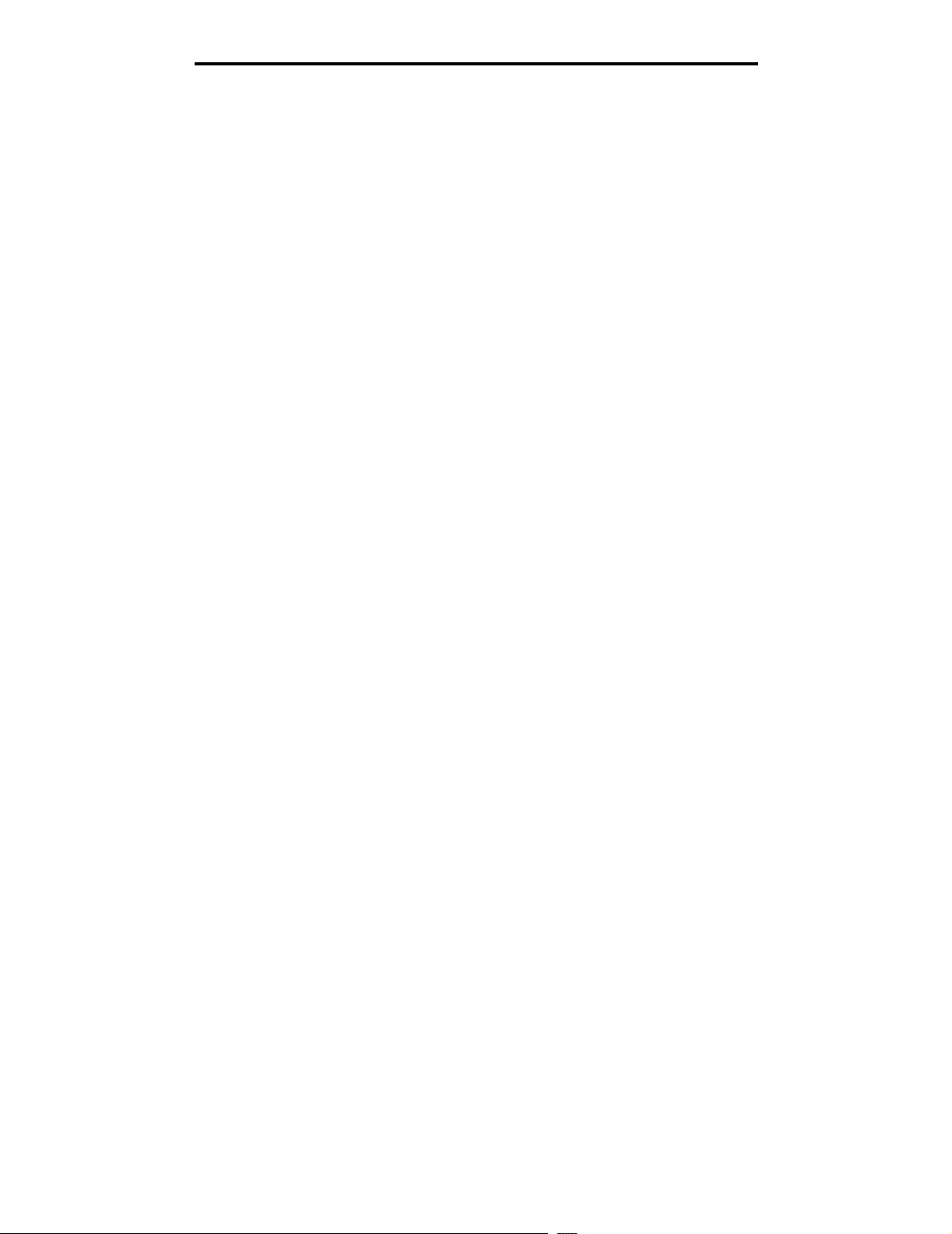
Stability Information
4
Page 6
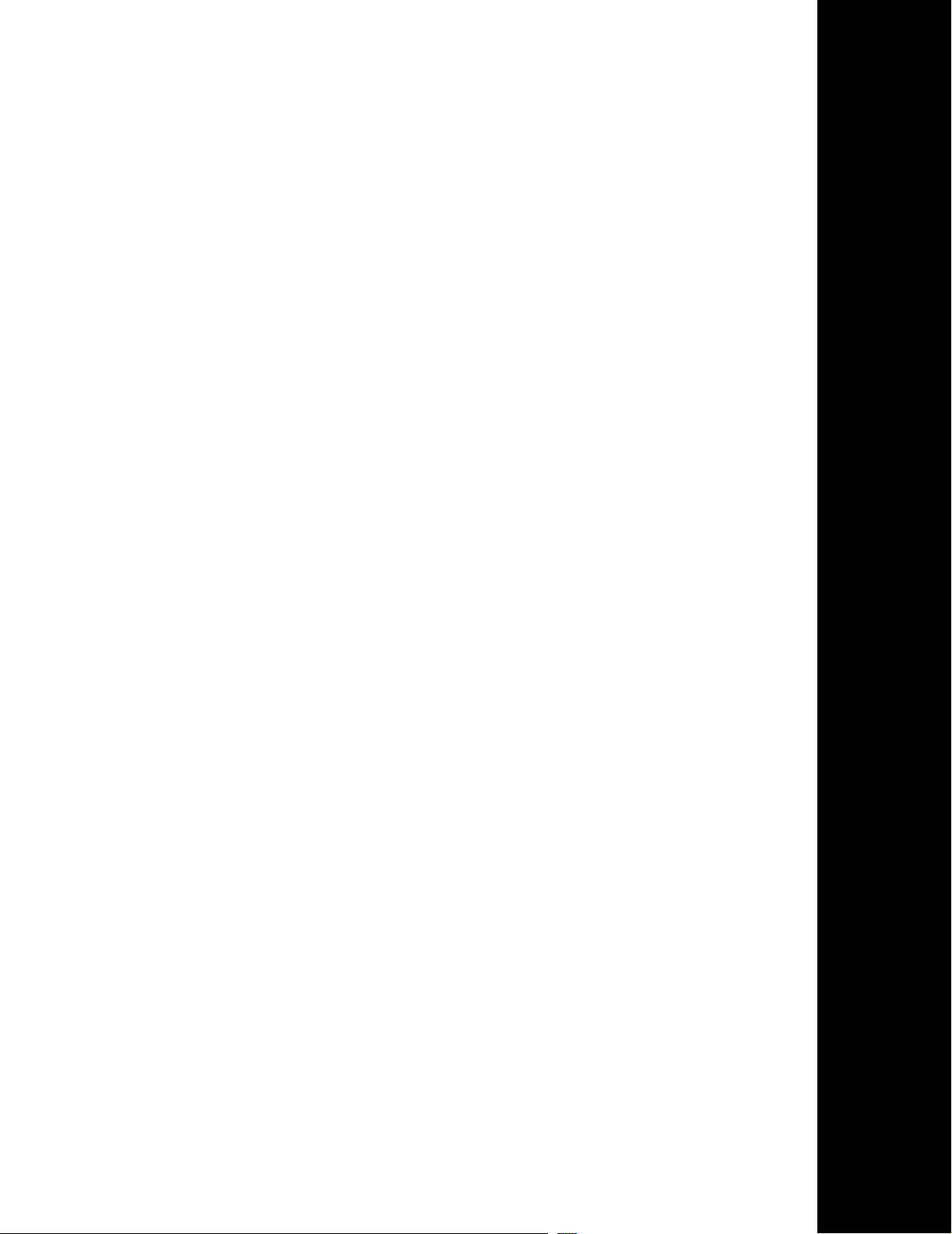
English
Page 7
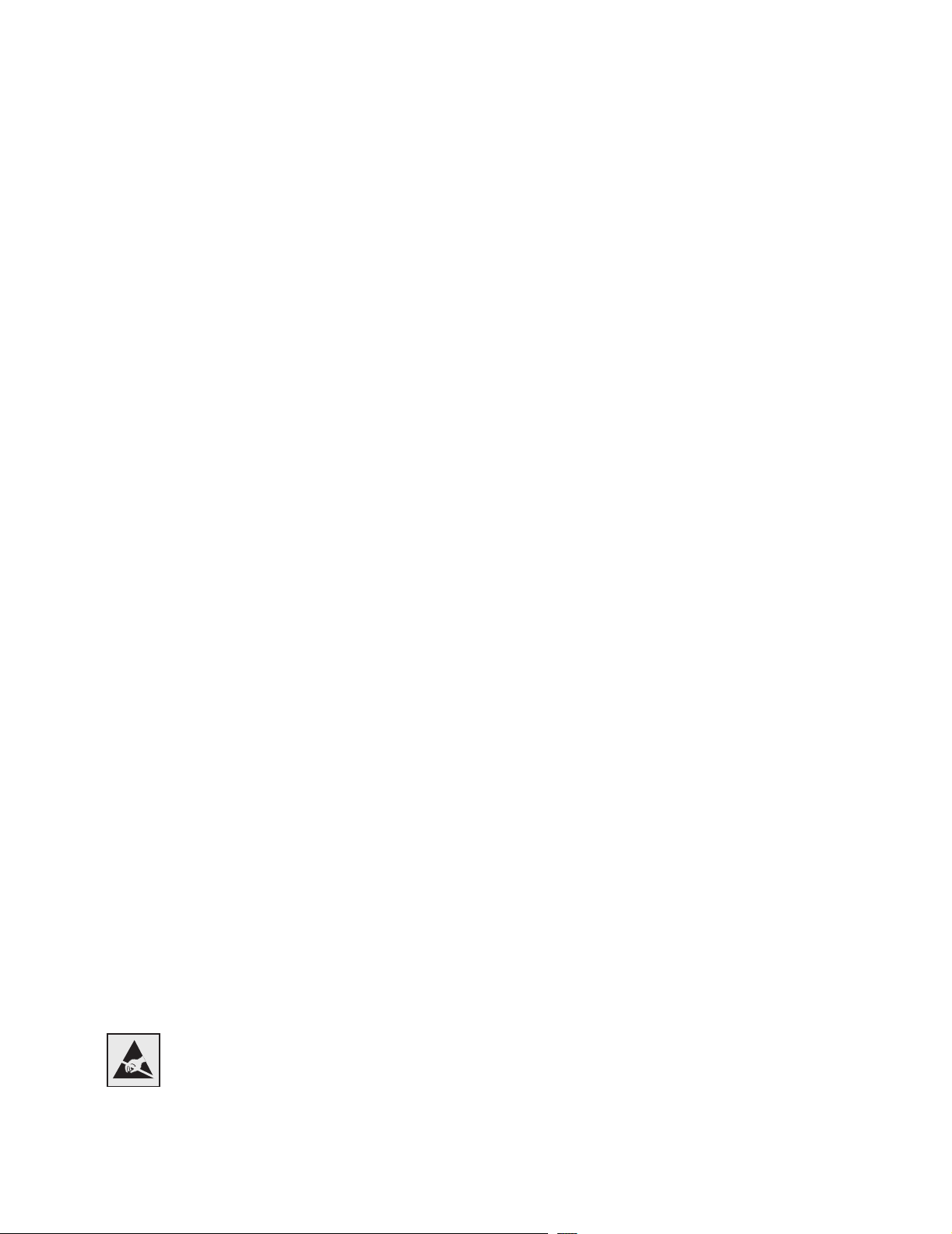
Edition: April 2006
The following paragraph does not apply to any country where such provisions are inconsistent with local law: LEXMARK
INTERNATIONAL, INC., PROVIDES THIS PUBLICATION “AS IS” WITHOUT WARRANTY OF ANY KIND, EITHER EXPRESS OR
IMPLIED, INCLUDING, BUT NOT LIMITED TO, THE IMPLIED WARRANTIES OF MERCHANTABILITY OR FITNESS FOR A
PARTICULAR PURPOSE. Some states do not allow disclaimer of express or implied warranties in certain transactions; therefore, this
statement may not apply to you.
This publication could include technical inaccuracies or typographical errors. Changes are periodically made to the information herein; these
changes will be incorporated in later editions. Improvements or changes in the products or the programs described may be made at any
time.
Comments about this publication may be addressed to Lexmark International, Inc., Department F95/032-2, 740 West New Circle Road,
Lexington, Kentucky 40550, U.S.A. In the United Kingdom and Eire, send to Lexmark International Ltd., Marketing and Services
Department, Westhorpe House, Westhorpe, Marlow Bucks SL7 3RQ. Lexmark may use or distribute any of the information you supply in
any way it believes appropriate without incurring any obligation to you. To obtain additional copies of publications related to this product,
visit the Lexmark Web site at www.lexmark.com.
References in this publication to products, programs, or services do not imply that the manufacturer intends to make these available in all
countries in which it operates. Any reference to a product, program, or service is not intended to state or imply that only that product,
program, or service may be used. Any functionally equivalent product, program, or service that does not infringe any existing intellectual
property right may be used instead. Evaluation and verification of operation in conjunction with other products, programs, or services, except
those expressly designated by the manufacturer, are the user’s responsibility.
Trademarks
Lexmark, Lexmark with diamond design, StapleSmart, PrintCryption, and MarkNet are trademarks of Lexmark International, Inc., registered
in the United States and/or other countries.
PCL® is a registered trademark of the Hewlett-Packard Company. PCL is Hewlett-Packard Company’s designation of a set of printer
commands (language) and functions included in its printer products. This printer is intended to be compatible with the PCL language. This
means the printer recognizes PCL commands used in various application programs, and that the printer emulates the functions
corresponding to the commands.
Details relating to compatibility are included in the Technical Reference.
Other trademarks are the property of their respective owners.
© 2006 Lexmark International, Inc.
All rights reserved.
UNITED STATES GOVERNMENT RIGHTS
This software and any accompanying documentation provided under this agreement are commercial computer software and documentation
developed exclusively at private expense.
Safety information
• Connect the power cord to a properly grounded electrical outlet that is near the product and easily accessible.
CAUTION: Do not use the fax feature during a lightning storm. Do not set up this product or make any electrical or cabling
connections, such as the power cord or telephone, during a lightning storm.
• Use only a 26 AWG or larger telecommunications (RJ-11) cord when connecting this product to the public switched telephone
network.
• Refer service or repairs, other than those described in the operating instructions, to a professional service person.
• This product is designed, tested, and approved to meet strict global safety standards with the use of specific Lexmark components.
The safety features of some parts may not always be obvious. Lexmark is not responsible for the use of other replacement parts.
• CAUTION: Make sure that all external connections (such as Ethernet and telephone system connections) are properly installed in
their marked plug-in ports.
• This product uses a laser.
CAUTION: Use of controls or adjustments or performance of procedures other than those specified herein may result in hazardous
radiation exposure.
• This product contains mercury in the lamp (<5mg Hg). Disposal of mercury may be regulated due to environmental considerations.
For disposal or recycling information, contact your local authorities or the Electronic Industries Alliance: www.eiae.org.
Static sensitivity notice
Warning: This symbol identifies static-sensitive parts. Do not touch in the areas near these symbols without first touching the
metal frame of the MFP.
6
Page 8
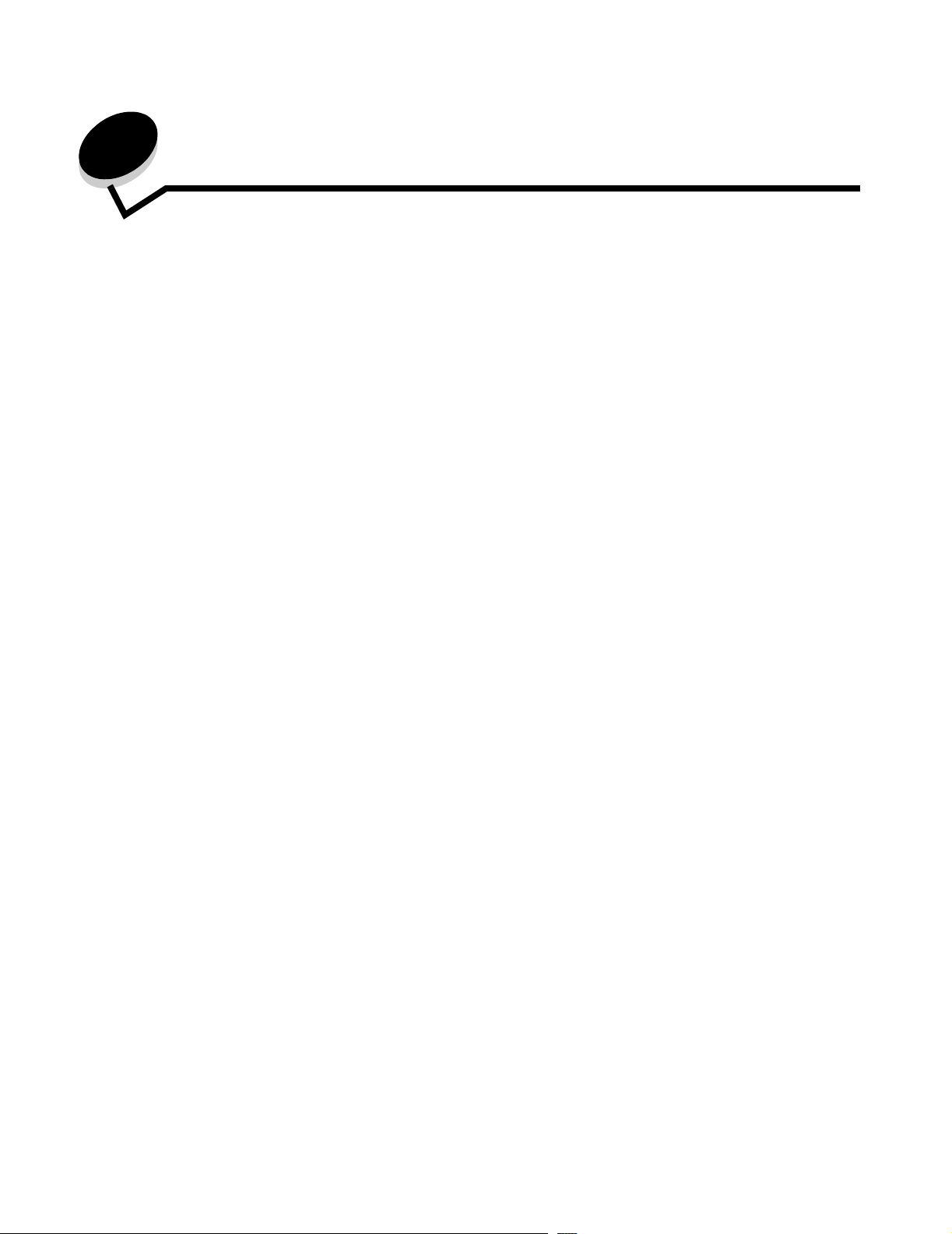
Contents
Stability Information .........................................................................................................................................1
Chapter 1: Getting started .................................................................................................. 9
Conventions ..................................................................................................................................................... 9
Using this book ................................................................................................................................................9
Turning off the printer ...................................................................................................................................... 9
Selecting a location for your printer and MFP ..................................................................................................9
Customizing your MFP option ........................................................................................................................10
Drivers and options ........................................................................................................................................11
Where to begin .............................................................................................................................................. 11
Chapter 2: MFP Adjustable stand setup ......................................................................... 12
Assembling the MFP adjustable stand ..........................................................................................................12
Installing a 250- or 500-sheet drawer ............................................................................................................ 13
Installing a duplex unit ................................................................................................................................... 14
Positioning the printer ....................................................................................................................................15
Installing the finisher or mailbox ....................................................................................................................16
Installing the scanner .....................................................................................................................................17
Chapter 3: Low profile stand setup ................................................................................. 18
Assembling the low profile stand ...................................................................................................................18
Installing a 250- or 500-sheet drawer ............................................................................................................ 19
Installing a duplex unit ................................................................................................................................... 20
Positioning the printer ....................................................................................................................................21
Installing the scanner shelf ............................................................................................................................ 22
Installing the scanner .....................................................................................................................................23
Chapter 4: Caster base setup .......................................................................................... 24
Installing the caster base ...............................................................................................................................25
Installing the scanner shelf ............................................................................................................................ 25
Installing the scanner .....................................................................................................................................26
Chapter 5: Scanner stand setup ...................................................................................... 28
Positioning the scanner stand ........................................................................................................................28
Installing output options .................................................................................................................................29
Chapter 6: Scanner option setup .................................................................................... 30
Positioning the scanner .................................................................................................................................30
7
Page 9
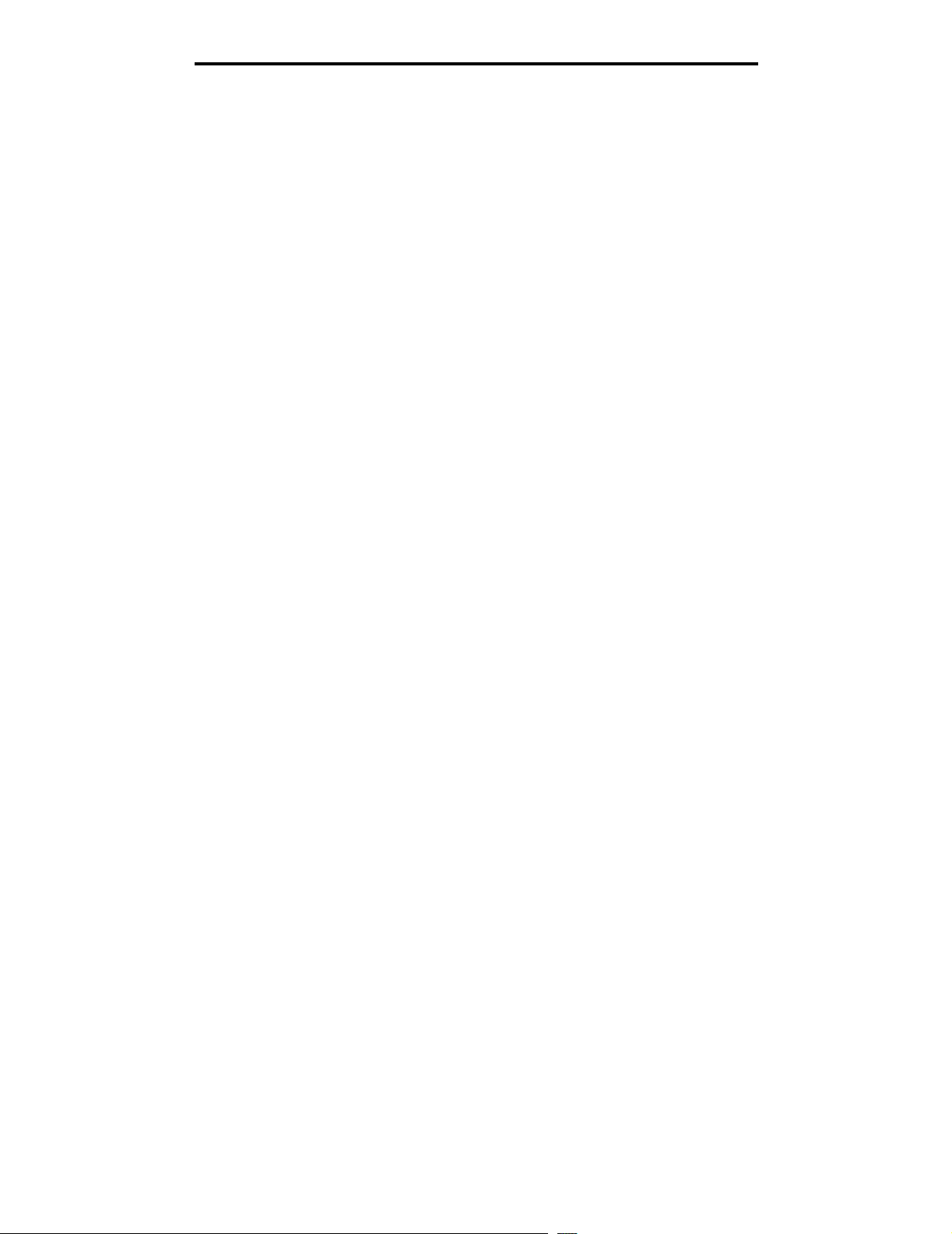
Contents
Chapter 7: Setting up the printer ..................................................................................... 32
Removing the print cartridge packaging ........................................................................................................32
Loading paper ................................................................................................................................................35
Chapter 8: Installing printer memory or option cards ................................................... 36
Accessing the printer system board ............................................................................................................... 36
Installing a memory card ................................................................................................................................ 38
Installing a firmware card ...............................................................................................................................39
Installing an interface card and cable ............................................................................................................ 40
Replacing the shield ......................................................................................................................................41
Chapter 9: Scanner setup ................................................................................................ 42
Installing the printer operator panel cover ..................................................................................................... 42
Unlocking the scanner ................................................................................................................................... 43
Attaching cables and power cords ................................................................................................................. 43
Installing drivers .............................................................................................................................................44
Fax setup ....................................................................................................................................................... 45
Verify MFP setup ........................................................................................................................................... 48
Chapter 10: Distributing MFP user information ............................................................. 50
Finding user instructions ................................................................................................................................ 50
Distributing user information .......................................................................................................................... 50
Limiting MFP use ........................................................................................................................................... 50
Chapter 11: Solve setup problems .................................................................................. 51
Getting more help ..........................................................................................................................................51
8
Page 10
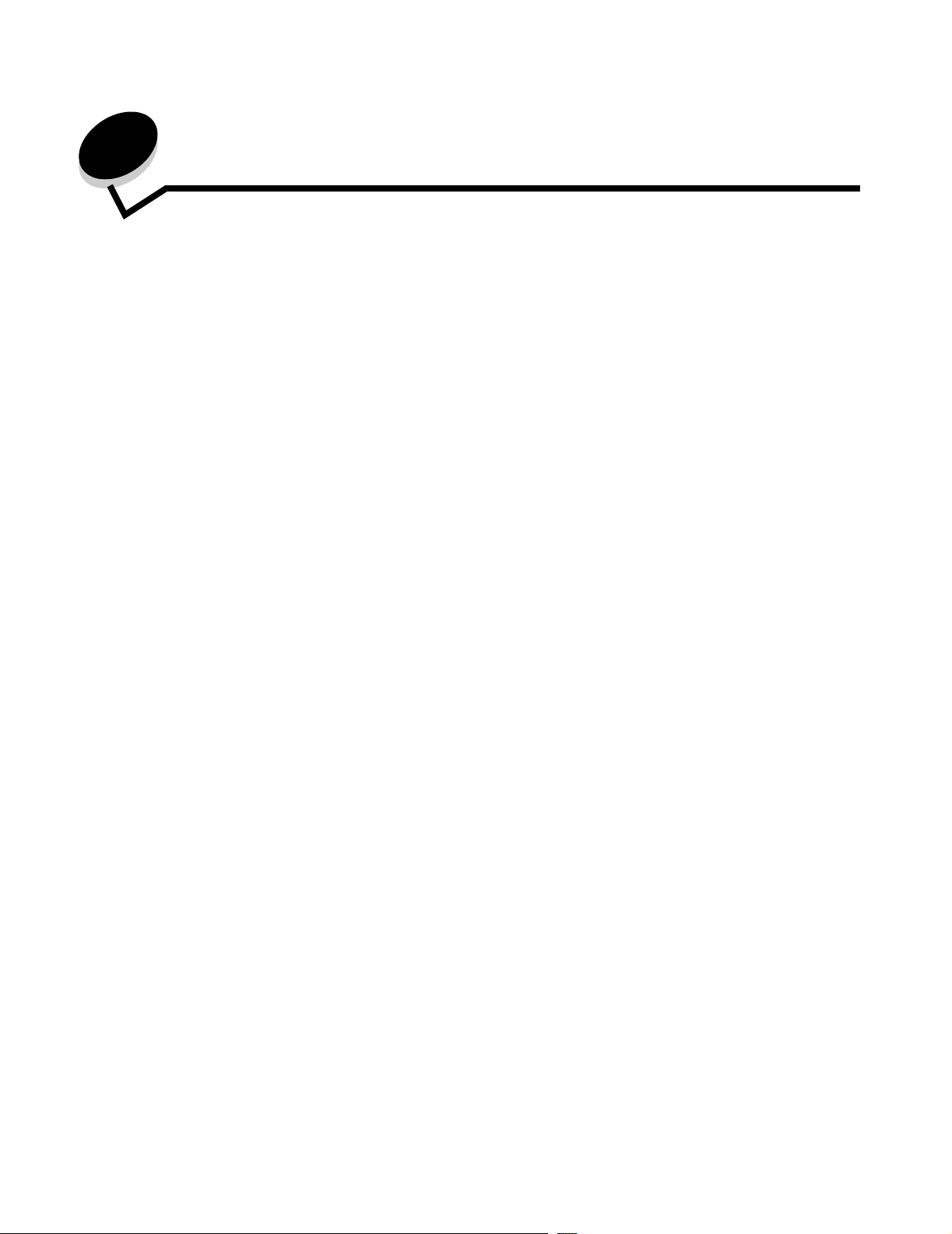
1
Getting started
Conventions
Note: A note identifies something that could help you.
CAUTION: A caution identifies something that could cause you harm.
Warning: A warning identifies something that could damage your product hardware or software.
Using this book
This guide is intended to help you set up your printer and scanner (MFP option). If you do not have an option listed here,
you can skip that portion of the guide and continue to the next task.
If you need more information to assemble an option or your printer, see the documentation that came with the option or
your printer, and then return to this guide and continue setup.
Turning off the printer
If you are installing a scanner after initial printer setup, turn the printer off, and unplug the power cord from both the wall
outlet and the printer or 2000-sheet drawer. If you have any other devices connected to the printer, turn them off as well,
and unplug their power cords.
Selecting a location for your printer and MFP
When selecting a location for your printer and MFP option, you must leave enough room to open the printer trays, covers,
doors, and MFP option. It is also important to:
• Allow space around the printer for proper ventilation
• Provide a firm, level, and stable surface
• Keep the equipment away from the direct airflow of air conditioners, heaters, or ventilators
• Keep the equipment free of sunlight, humidity extremes, or temperature fluctuations
• Keep the equipment clean, dry, and free of dust
CAUTION: The printer requires two people to lift it safely.
Note: Leave the printer and MFP in the box until you are ready to install it.
Getting started
9
Page 11
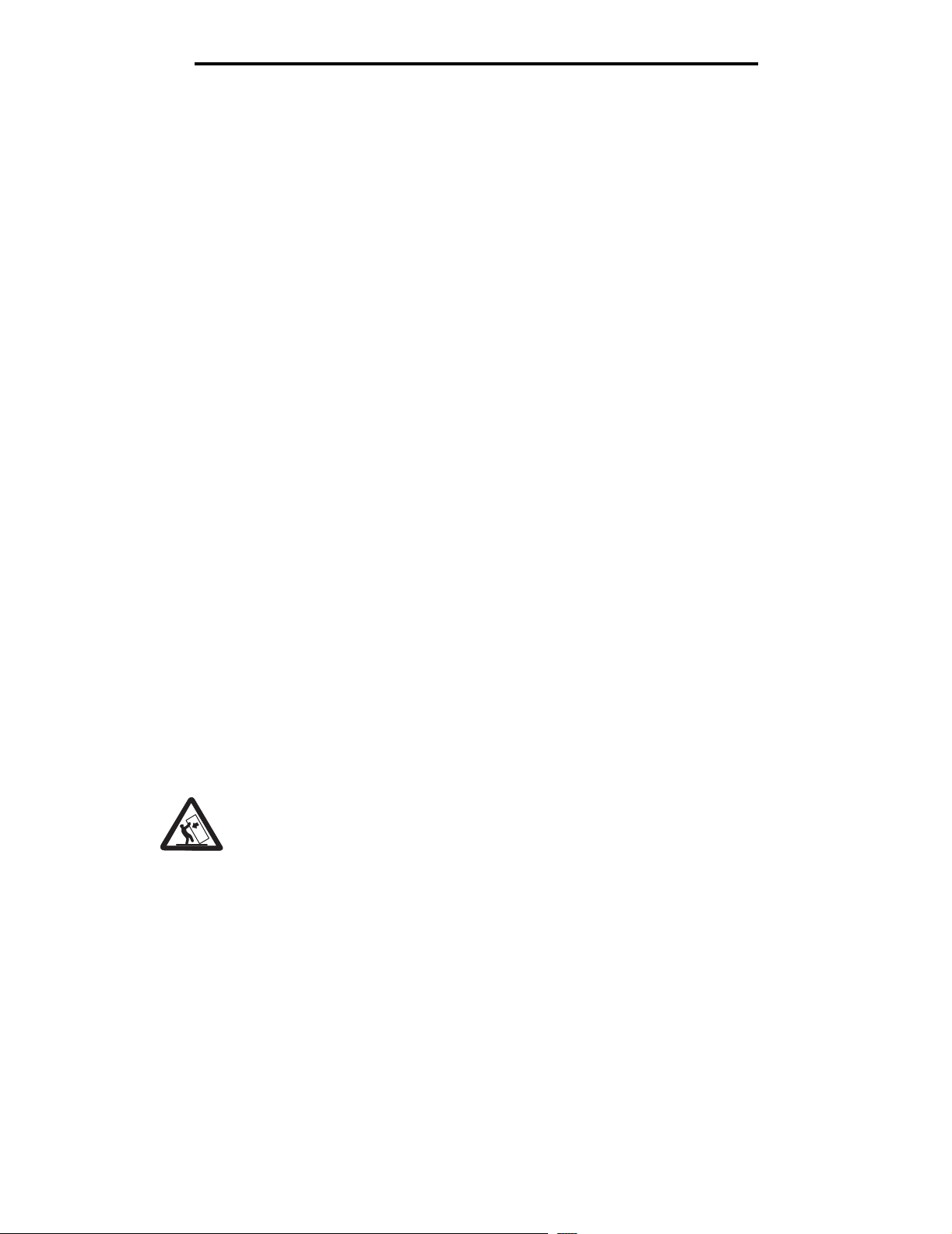
Getting started
Customizing your MFP option
You can customize your MFP with various input, output, and memory options.
Note: Leave all components and hardware in the boxes until you are ready to install them.
Check the boxes you received to make sure you have all the necessary components for the configuration you ordered.
Install the printer and any options you have purchased in the following order:
CAUTION: If you are installing options after setting up the printer, turn the printer off, and unplug the power cord from
the wall outlet before continuing.
1 Scanner stand, furniture stand, or caster base
2 2000-sheet drawer
3 250-sheet or 500-sheet drawer
4 Duplex unit
5 Printer
6 Scanner shelf or output options
7 MFP option (scanner)
The following options are available for your MFP.
Note: Additional options may be available for your MFP.
Input options Output options Other options
250-sheet drawer Output expander Duplex unit
500-sheet drawer 5-bin mailbox Spacer
2000-sheet drawer (letter/A4) High capacity output stacker Scanner shelf
250-Sheet Universally Attached Tray with Drawer StapleSmart™ finisher Caster base
400-Sheet Universally Attached Tray with Drawer Scanner stand
Envelope feeder Furniture stand
CAUTION: Floor-mounted configurations require additional furniture for stability. You must use
either a printer stand or caster base if you are using a 2000-sheet drawer. Certain other configurations
also must have a printer stand or caster base. More information is available on our Lexmark Web site
at www.lexmark.com/multifunctionprinters.
Customizing your MFP option
10
Page 12
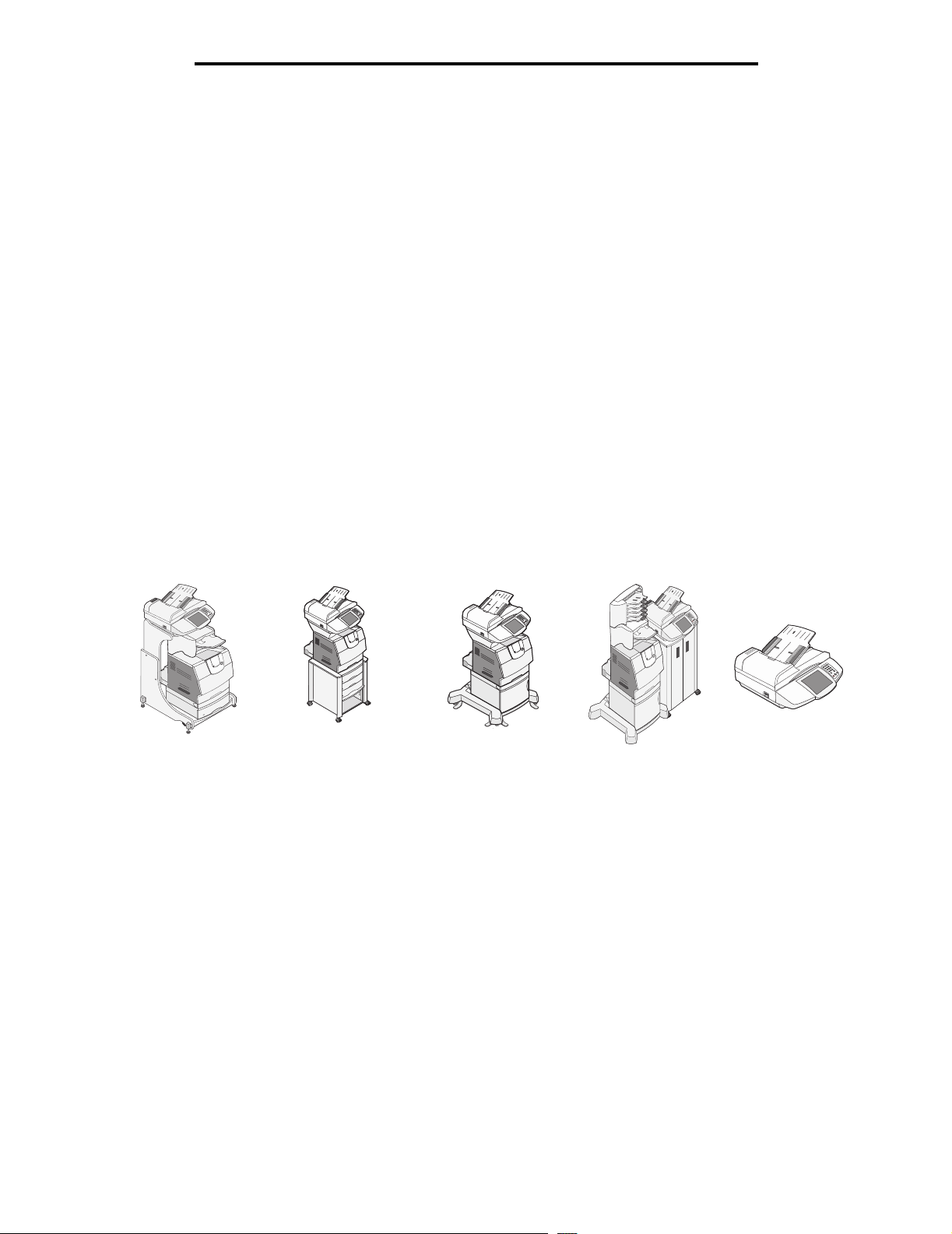
Getting started
Drivers and options
After attaching the power cables and turning on your computer, you will need to install two sets of drivers. First, install the
printer drivers located on the drivers CD that came with the printer, then install the MFP drivers located on the Software and
Documentation CD that came with the MFP.
After installing the drivers, verify the computer recognizes your installed options by:
1 Opening the Printers folder.
2 Right-clicking on the new MFP/printer and select Properties.
3 Selecting the tab that contains installable options.
This may be Install Options, Device Settings, Device, or Options depending on your system.
4 Adding the newly installed options.
Where to begin
The initial setup procedures are determined by your furniture, stand, or caster base option. If you have:
• An MFP adjustable stand (part number 12B0602), see page 12.
• A low profile stand (part number 16C0379), see page 18.
• A caster base, see page 24.
• A scanner stand (part number 16C0700), see page 28.
• Just a scanner, see page 30.
MFP adjustable
stand
Low profile
stand
Caster base Scanner stand
Drivers and options
11
Scanner
Page 13
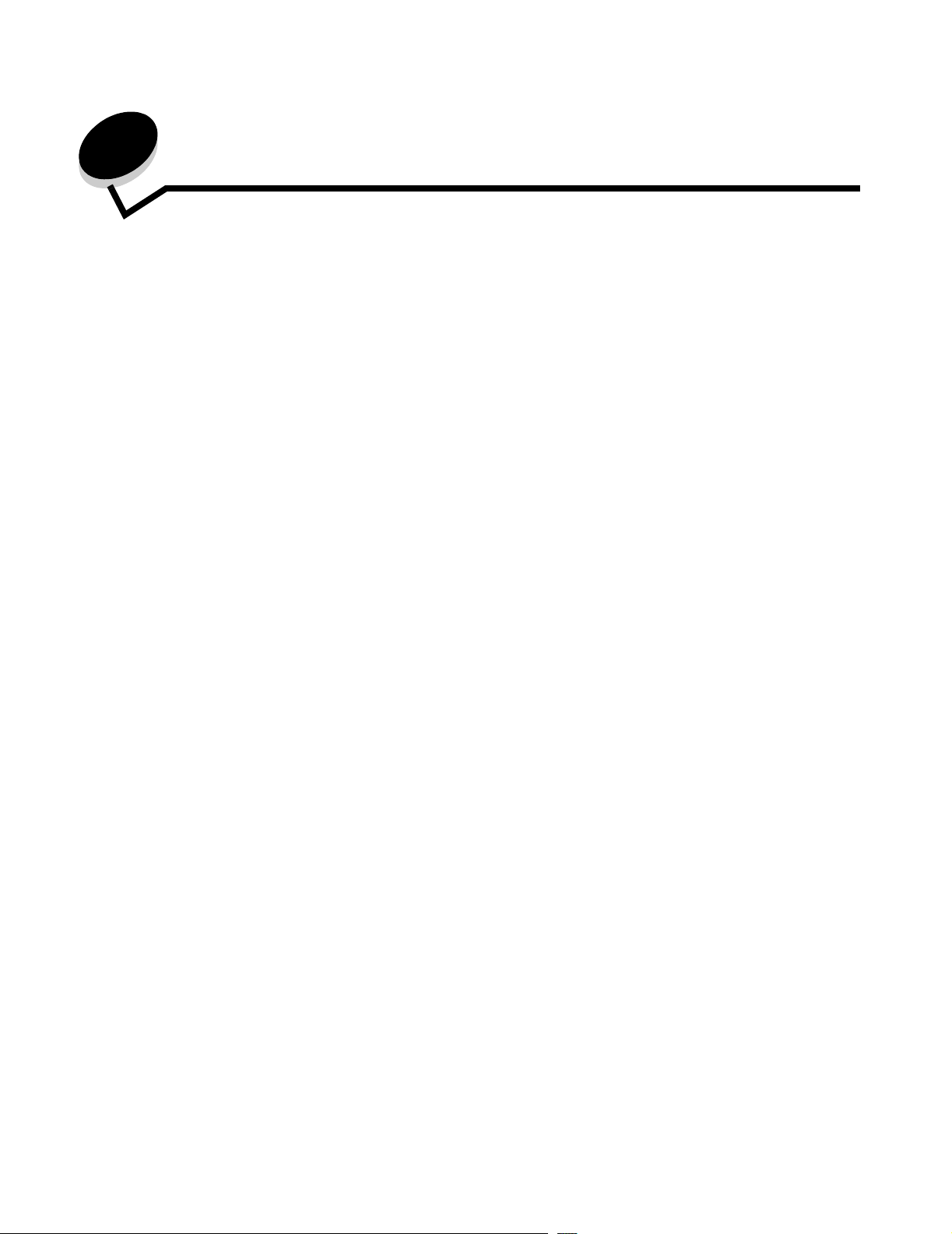
2
MFP Adjustable stand setup
This chapter includes information on setting up the MFP option with an MFP adjustable stand.
To assemble this option, you should have the following components:
• MFP adjustable stand (part number 12B0602) • Printer
• Optional drawer • Finisher or mailbox
• Optional duplex unit • 4600 MFP option (scanner)
If you do not have an option listed here, you can skip that portion of the setup and continue to the next task.
The setup for this portion of the book covers:
1 Assembling the MFP adjustable stand
2 Installing the optional drawer
3 Installing the optional duplex unit
4 Installing the printer
5 Installing the finisher or mailbox
6 Securing the scanner to the top shelf
Assembling the MFP adjustable stand
Follow the assembly instructions provided with the MFP adjustable stand, and then return to Installing a 250- or 500sheet drawer on page 13.
Note: If you have a finisher or mailbox, the top shelf must be adjusted to the maximum height.
MFP Adjustable stand setup
12
Page 14
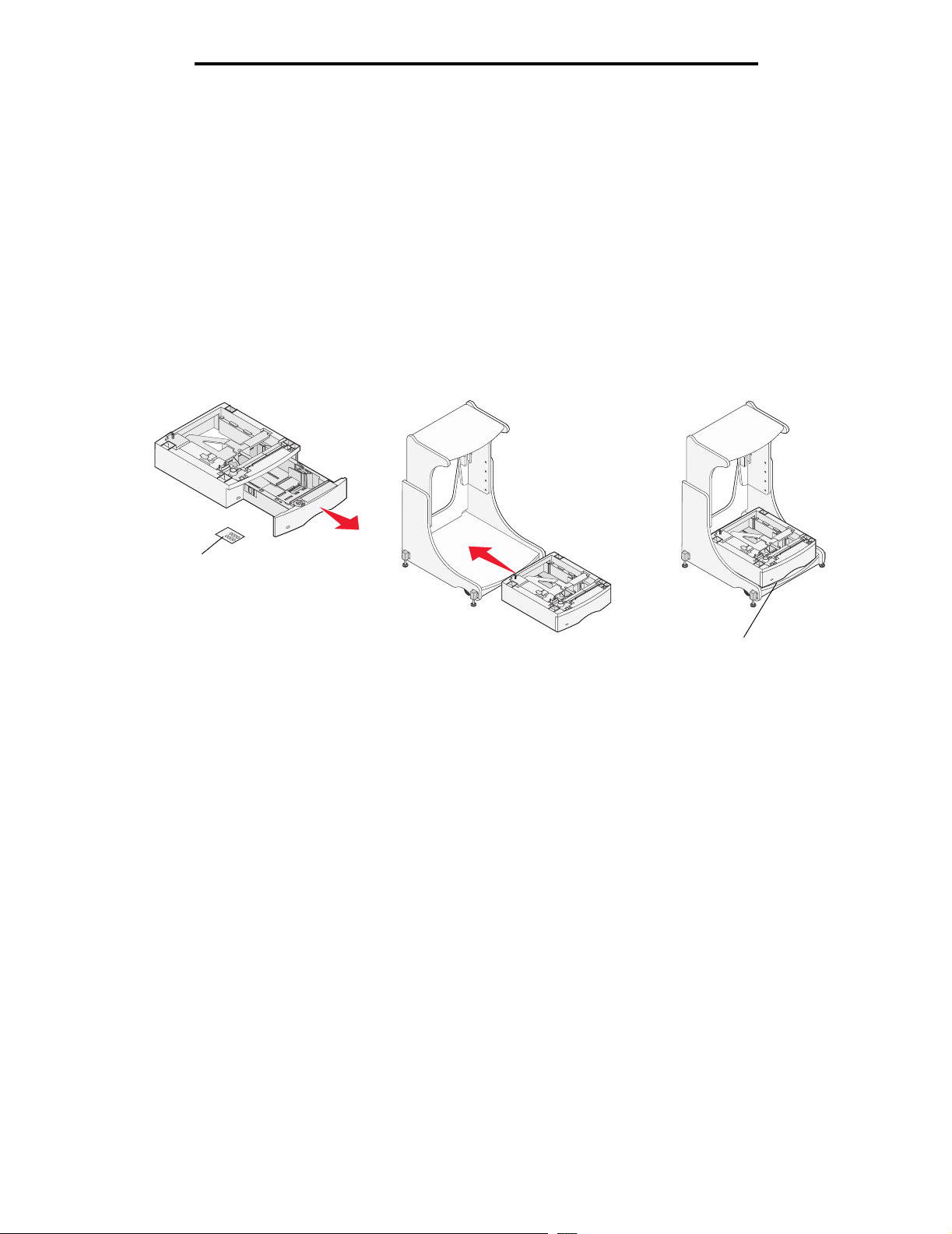
MFP Adjustable stand setup
Installing a 250- or 500-sheet drawer
The 250- or 500-sheet drawer attaches under the printer and optional duplex unit. The printer automatically recognizes any
drawer that is installed.
A drawer consists of a tray and a support unit. The 250- and the 500-sheet drawers are installed the same way.
1 Remove the tray from the support unit. Remove all packing material and tape from the support unit and the tray.
2 Place the tray in the support unit.
3 Place the support unit on the stand.
Note: If you have a finisher or mailbox, the front edge of the tray must be aligned with the front edge of the
stand.
You can attach a label to the tray to indicate the tray number.
Labels
Align with front edge of stand
Installing a 250- or 500-sheet drawer
13
Page 15
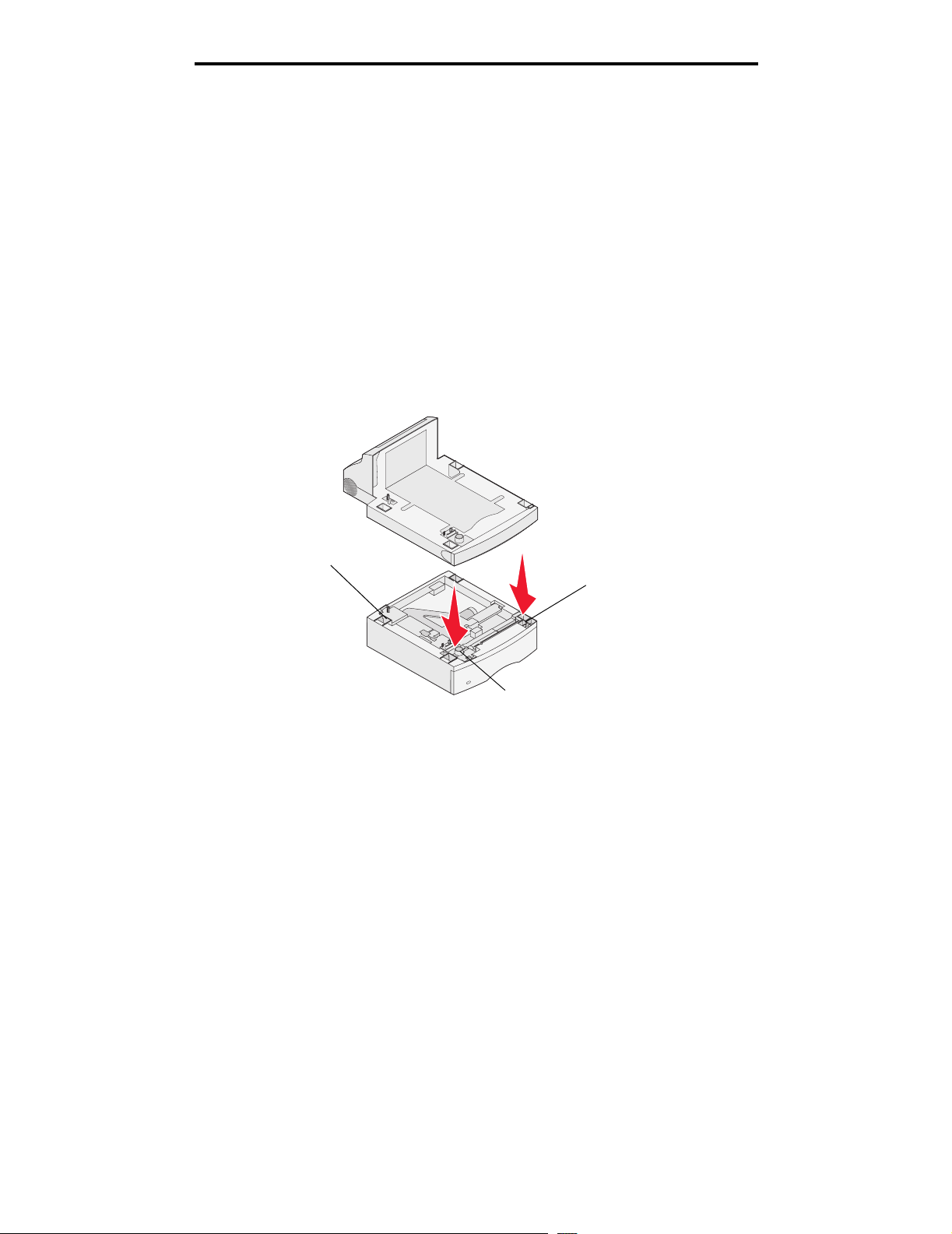
MFP Adjustable stand setup
Installing a duplex unit
The duplex unit attaches under the printer, below the standard tray and above any drawers.
Note: Two optional duplex units are available. The 250-sheet duplex unit only works with printers that have
a 250-sheet standard tray, and the 500-sheet duplex unit only works with printers that have a 500sheet standard tray. Make sure you have the appropriate duplex unit for the tray size installed in the
printer.
Place the duplex unit on top of any installed drawer or on the stand.
Note: If you have a finisher or mailbox and do not have an optional drawer, the front edge of the duplex unit
must be aligned with the front edge of the stand.
The tab, round peg, and square hole on top of any drawer help you position the duplex unit so the edges are
aligned properly. Make sure it is securely in place.
Ta b
Square hole
Round peg
Installing a duplex unit
14
Page 16
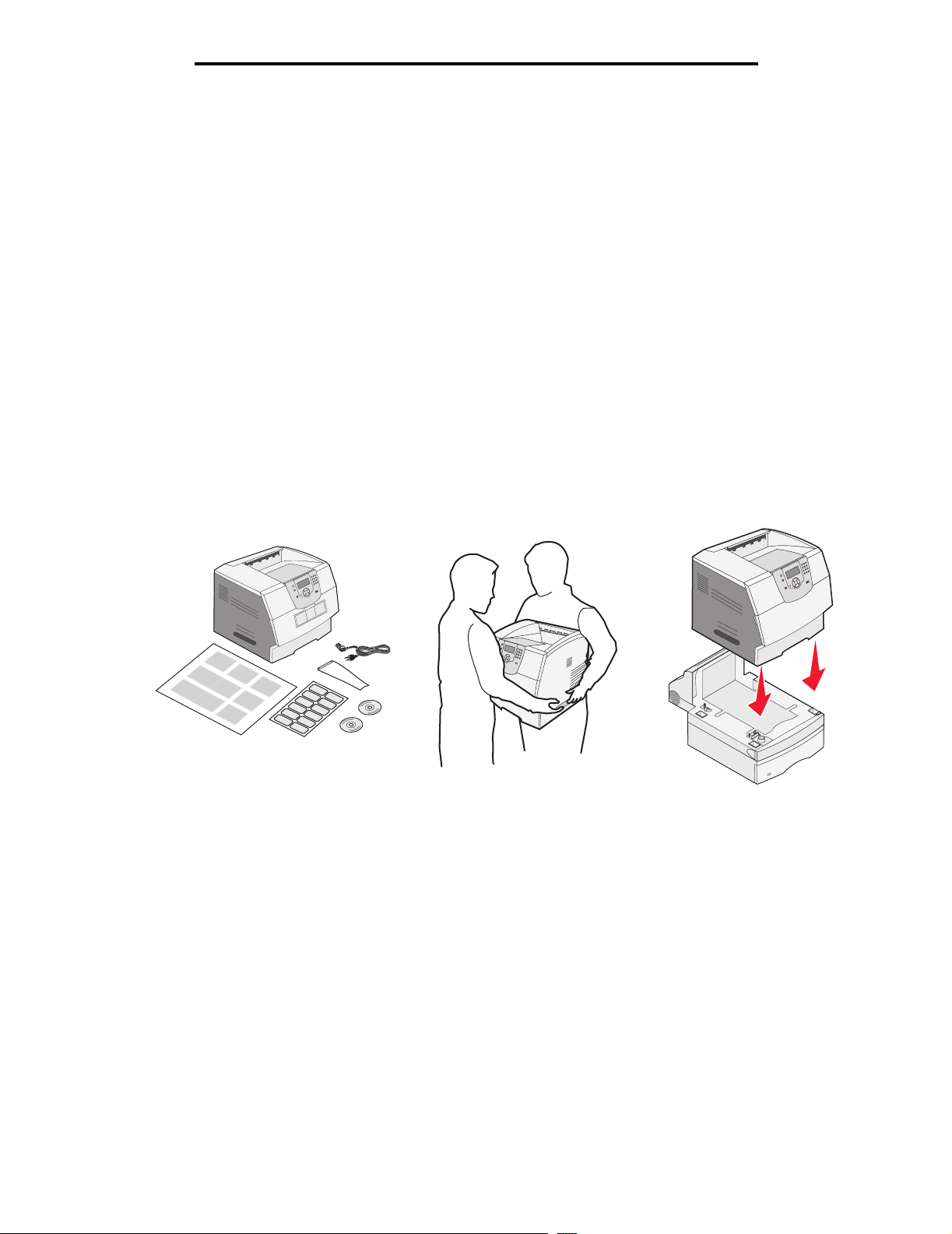
MFP Adjustable stand setup
Positioning the printer
1 Open the printer box, and then remove all items from the box.
2 Make sure you have the following items:
• Printer
• Power cord
• Setup Sheet
• Publications CD
• Operator panel language overlays
• Wire bail
• Operator panel protector overlay
3 Place all items except the printer aside for later use.
Note: If your scanner box contains an interface card, memory card, and firmware card, go to Installing
printer memory or option cards on page 36, complete the steps to install the cards, then return
here and continue with step 4.
CAUTION: The printer requires at least two people to lift it safely.
4 Lower the printer onto the duplex unit, optional drawer, or stand.
5 Make sure the printer and duplex unit lock together securely.
Positioning the printer
15
Page 17

MFP Adjustable stand setup
Installing the finisher or mailbox
1 Remove the top cover from the printer.
You will not need the cover when the finisher or mailbox is attached. Store the cover; it will be needed if you
remove the finisher or mailbox.
2 Align and insert the finisher or mailbox into the slots on top of the printer.
Due to the small amount of space between the printer and top shelf, the finisher or mailbox must be rotated into
the slots.
3 Make sure the finisher or mailbox is positioned securely.
4 Place the tips of the wire bail into the ends of the plastic bracket so that the bail curves downward.
The wire bail came with the printer and rests in the standard output bin when installed.
5 Attach the plastic bracket to the finisher or mailbox.
Installing the finisher or mailbox
16
Page 18

MFP Adjustable stand setup
Installing the scanner
CAUTION: The scanner requires two people to lift it safely.
1 Extend the scanner shelf.
2 Align the two holes on the bottom of the scanner with the two forward holes in the shelf, and then place the
scanner base on the shelf.
3 Insert the two thumbscrews through the bottom of the shelf and into the bottom of the scanner. Tighten both
thumbscrews securely.
4 Align the hinges on the scanner top with the slots in the scanner, and then lower the scanner top onto the scanner.
For information on removing the scanner top, see “Removing the scanner top” in the User’s Guide located on
the Software and Documentation CD.
5 Connect the two scanner cables.
Note: To prevent errors and scanner malfunction, make sure the scanner cable thumbscrews are tightened
securely.
6 Go to Removing the print cartridge packaging on page 32.
Go to page 32
Installing the scanner
17
Page 19

3
Low profile stand setup
This chapter includes information on setting up the MFP option with a low profile stand.
To assemble this option, you should have the following components:
• Low profile stand (part number 20G0790)
• Printer
• 4600 MFP option (scanner)
• Scanner shelf
You may also have the following:
• Optional drawers
• Optional duplex unit
• Printer memory or option cards
If you do not have an option listed here, you can skip that portion of the setup and continue to the next task.
The setup for this portion of the book covers:
1 Assembling the low profile stand
2 Installing optional drawers
3 Installing an optional duplex unit
4 Installing the printer
5 Installing a scanner shelf
6 Securing the scanner to the scanner shelf
Assembling the low profile stand
Follow the assembly instructions provided with the low profile stand, and then go to Installing a 250- or 500-sheet drawer
on page 19.
Low profile stand setup
18
Page 20

Low profile stand setup
Installing a 250- or 500-sheet drawer
The 250- or 500-sheet drawer attaches under the printer and optional duplex unit. The printer automatically recognizes any
drawer that is installed.
A drawer consists of a tray and a support unit. The 250- and the 500-sheet drawers are installed the same way.
1 Remove the tray from the support unit. Remove all packing material and tape from the support unit and the tray.
2 Place the tray in the support unit.
3 Place the support unit on the stand.
You can attach a label to the tray to indicate the tray number.
Labels
4 If you have additional drawers, place them on top of any installed drawer.
The tab, round peg, and square hole on top of any drawer help you position the duplex unit so the edges are
aligned properly. Make sure it is securely in place.
Ta b
Square hole
Round peg
Installing a 250- or 500-sheet drawer
19
Page 21

Low profile stand setup
Installing a duplex unit
The duplex unit attaches under the printer, below the standard tray and above any drawers.
Note: Two optional duplex units are available. The 250-sheet duplex unit only works with printers that have
a 250-sheet standard tray, and the 500-sheet duplex unit only works with printers that have a 500sheet standard tray. Make sure you have the appropriate duplex unit for the tray size installed in the
printer.
Place the duplex unit on top of any installed drawer or on the stand.
The tab, round peg, and square hole on top of any drawer help you position the duplex unit so the edges are
aligned properly. Make sure it is securely in place.
Ta b
Square hole
Round peg
Installing a duplex unit
20
Page 22

Low profile stand setup
Positioning the printer
1 Open the printer box, and then remove all items from the box.
2 Make sure you have the following items:
• Printer
• Power cord
• Setup Sheet
• Publications CD
• Operator panel language overlays
• Wire bail
• Operator panel protector overlay
3 Place all items except the printer aside for later use.
Note: If your scanner box contains an interface card, memory card, and firmware card, go to Installing
printer memory or option cards on page 36, complete the steps to install the cards, then return
here and continue with step 4.
CAUTION: The printer requires at least two people to lift it safely.
4 Lower the printer onto the duplex unit, optional drawer, or stand.
5 Make sure the printer and duplex unit lock together securely.
Positioning the printer
21
Page 23

Low profile stand setup
Installing the scanner shelf
Note: If you do not have a scanner shelf but have a scanner stand, go to Scanner stand setup on page 28.
Otherwise, go to Scanner option setup on page 30.
1 Remove the top cover from the printer.
Note: A scanner shelf is not available for the T640 printer.
You will not need the cover when the scanner shelf is attached. Store the cover; it will be needed if you remove the
scanner shelf.
2 Remove the backing from the tape on the shelf bottom.
3 Align and insert the scanner shelf mounting brackets into the slots on top of the printer.
4 Make sure the scanner shelf is positioned securely.
5 Place the tips of the wire bail into the ends of the plastic brackets so that the bail curves downward.
The wire bail came with the printer and rests in the standard output bin when installed.
6 Attach the plastic bracket to the scanner shelf.
Installing the scanner shelf
22
Page 24

Low profile stand setup
Installing the scanner
CAUTION: The scanner requires two people to lift it safely.
1 Place the scanner base on the scanner shelf.
2 Insert the one thumbscrews attached to the bottom of the scanner shelf into the bottom of the scanner, and tighten
it securely.
3 Align the hinges on the scanner top with the slots in the scanner, and then lower the scanner top onto the scanner.
For information on removing the scanner top, see “Removing the scanner top” in the User’s Guide located on
the Software and Documentation CD.
4 Connect the two scanner cables.
Note: To prevent errors and scanner malfunction, make sure the scanner cable thumbscrews are tightened
securely.
5 Go to Removing the print cartridge packaging on page 32.
Go to page 32
Installing the scanner
23
Page 25

4
Caster base setup
CAUTION: Floor-mounted configurations require additional furniture for stability. You must use either
a printer stand or caster base if you are using a 2000-sheet drawer. Certain other configurations also
must have a printer stand or caster base. More information is available on our Lexmark Web site at
www.lexmark.com/multifunctionprinters.
This chapter includes information on setting up the MFP option using a caster base.
To assemble this option, you should have the following components:
• Caster base
• Printer
• 4600 MFP option (scanner)
You may also have the following:
• Optional drawers
• Optional duplex unit
• Scanner shelf
• Printer memory or option cards
If you do not have an option listed here, you can skip that portion of the setup and continue to the next task.
The setup for this portion of the book covers:
1 Assembling the caster base
2 Attaching an optional drawer to the caster base
3 Installing additional optional drawers
4 Installing an optional duplex unit
5 Installing the printer
6 Installing the scanner shelf
7 Installing the scanner
Caster base setup
24
Page 26

Caster base setup
Installing the caster base
The caster base is used when placing your MFP on the scanner stand and the printer on the floor. It provides mobility and
a stable platform for your printer. There are different assembly instructions for use with a 2000-sheet drawer, 500-sheet
drawer, or a 250-sheet drawer.
1 Follow the assembly instructions provided with the caster base.
2 Go to Installing the scanner shelf on page 25.
Installing the scanner shelf
Note: If you do not have a scanner shelf but have a scanner stand, go to Scanner stand setup on page 28.
Otherwise, go to Scanner option setup on page 30.
1 Remove the top cover from the printer.
Note: A scanner shelf is not available for the T640 printer.
You will not need the cover when the scanner shelf is attached. Store the cover; it will be needed if you remove the
scanner shelf.
2 Remove the backing from the tape on the shelf bottom.
Installing the caster base
25
Page 27

Caster base setup
3 Align and insert the scanner shelf mounting brackets into the slots on top of the printer.
4 Make sure the scanner shelf is positioned securely.
5 Place the tips of the wire bail into the ends of the plastic brackets so that the bail curves downward.
The wire bail came with the printer and rests in the standard output bin when installed.
6 Attach the plastic bracket to the scanner shelf.
Installing the scanner
CAUTION: The scanner requires two people to lift it safely.
1 Place the scanner base on the scanner shelf.
2 Insert the two thumbscrews attached to the bottom of the scanner shelf into the bottom of the scanner, and tighten
it securely.
Installing the scanner
26
Page 28

Caster base setup
3 Align the hinges on the scanner top with the slots in the scanner, and then lower the scanner top onto the scanner.
For information on removing the scanner top, see “Removing the scanner top” in the User’s Guide located on
the Software and Documentation CD.
4 Connect the two scanner cables.
Note: To prevent errors and scanner malfunction, make sure the scanner cable thumbscrews are tightened
securely.
5 Go to Removing the print cartridge packaging on page 32.
Go to page 32
Installing the scanner
27
Page 29

5
Scanner stand setup
CAUTION: Floor-mounted configurations require additional furniture for stability. You must use either
a printer stand or caster base if you are using a 2000-sheet drawer. Certain other configurations also
must have a caster base. More information is available on our Lexmark Web site at
www.lexmark.com/multifunctionprinters.
This chapter includes information on setting up the MFP option with a scanner stand.
To assemble this option, you should have the following components:
• Scanner stand (part number 16C0700)
• Printer
• 4600 MFP option (scanner)
You may also have the following:
• Caster base
• Low profile stand
• Optional drawers
• Optional duplex unit
• Printer memory or option cards
• Output options
If you do not have an option listed here, you can skip that portion of the setup and continue to the next task.
The setup for this portion of the book covers:
1 Positioning the scanner stand
2 Installing output options
Positioning the scanner stand
Remove the scanner stand from the box, and remove any packaging. Position the scanner stand in the location selected for
the MFP, and then go to Installing output options on page 29.
Scanner stand setup
28
Page 30

Scanner stand setup
Installing output options
If you purchased an output option (finisher, expander, or mailbox), follow these steps:
1 Remove the top cover from the printer.
You will not need the cover when the output option is attached. Store the cover; it will be needed if you remove the
output option.
2 Remove the option from the box, and follow the setup instructions included with the option.
3 Place the tips of the wire bail into the ends of the plastic bracket so that the bail curves downward.
The wire bail came with the printer and rests in the standard output bin when installed.
4 Attach the plastic bracket to the finisher, expander, or mailbox.
5 Go to Removing the print cartridge packaging on page 32.
Go to page 32
Installing output options
29
Page 31

6
Scanner option setup
This chapter includes information on setting up the MFP (scanner).
To assemble this option, you should have the following components:
• Printer
• 4600 MFP option (scanner)
• Printer memory or option cards
The setup for this portion of the book covers:
1 Positioning the scanner
2 Installing memory options
3 Installing the printer
Positioning the scanner
CAUTION: The scanner requires two people to lift it safely.
1 Remove the scanner base from the carton.
2 Place the scanner base on a table, scanner stand, or other flat surface.
3 Align the hinges on the scanner top with the slots in the scanner, and then lower the scanner top onto the scanner.
For information on removing the scanner top, see “Removing the scanner top” in the User’s Guide located on
the Software and Documentation CD.
4 Connect the two scanner cables.
Note: To prevent errors and scanner malfunction, make sure the scanner cable thumbscrews are tightened
securely
Scanner option setup
30
Page 32

Scanner option setup
5 Go to Removing the print cartridge packaging on page 32, and follow the printer setup instructions. For
information on installing the interface card and memory and firmware cards, go to Installing printer memory or
option cards on page 36.
Positioning the scanner
31
Page 33

7
Setting up the printer
Removing the print cartridge packaging
Note: If you are installing a scanner after initial printer setup, the print cartridge packaging was removed
during printer setup.
1 Open the lower front door.
2 Open the upper front door.
3 Pull the print cartridge up and out.
4 Remove the tabs and packaging from the cartridge.
5 Discard the cartridge tabs and packaging.
6 Shake the print cartridge.
7 Reinsert the print cartridge into the printer.
The print cartridge will drop down and snap into place.
Setting up the printer
32
Page 34

8 Close both front doors.
Ordering print cartridges
Note: For optimum copy quality, order one of the following when replacing your print cartridge. You can use
your current cartridges until they are exhausted.
Setting up the printer
Part number Description Average cartridge yield
For the USA and Canada
X644A11A Return Program Print Cartridge 10,000 standard pages
X644H11A High Yield Return Program Print Cartridge 21,000 standard pages
X644X11A Extra High Yield Return Program Print Cartridge 32,000 standard pages
X644H01A High Yield Return Program Print Cartridge for Label Applications 21,000 standard pages
X644X01A Extra High Yield Return Program Print Cartridge for Label Applications 32,000 standard pages
Other available print cartridges
X644A21A Print Cartridge 10,000 standard pages
X644H21A High Yield Print Cartridge 21,000 standard pages
X644X21A Extra High Yield Print Cartridge 32,000 standard pages
For Europe, the Middle East, and Africa
X644A11E Return Program Print Cartridge 10,000 standard pages
X644H11E High Yield Return Program Print Cartridge 21,000 standard pages
X644X11E Extra High Yield Return Program Print Cartridge 32,000 standard pages
Other available print cartridges
X644A21E Print Cartridge 10,000 standard pages
X644H21E High Yield Print Cartridge 21,000 standard pages
*
X644X21E Extra High Yield Print Cartridge 32,000 standard pages
For the Asia Pacific region
X644A11P Return Program Print Cartridge 10,000 standard pages
X644H11P High Yield Return Program Print Cartridge 21,000 standard pages
X644X11P Extra High Yield Return Program Print Cartridge 32,000 standard pages
*
Declared yield value in accordance with ISO/IEC 19752
Removing the print cartridge packaging
33
Page 35

Setting up the printer
Part number Description Average cartridge yield
X644H01P High Yield Return Program Print Cartridge for Label Applications 21,000 standard pages
X644X01P Extra High Yield Return Program Print Cartridge for Label Applications 32,000 standard pages
Other available print cartridges
X644A21P Print Cartridge 10,000 standard pages
X644H21P High Yield Print Cartridge 21,000 standard pages
X644X21P Extra High Yield Print Cartridge 32,000 standard pages
For Latin America
X644A11L Return Program Print Cartridge 10,000 standard pages
X644H11L High Yield Return Program Print Cartridge 21,000 standard pages
X644X11L Extra High Yield Return Program Print Cartridge 32,000 standard pages
X644H01L High Yield Return Program Print Cartridge for Label Applications 21,000 standard pages
X644X01L Extra High Yield Return Program Print Cartridge for Label Applications 32,000 standard pages
Other available print cartridges
X644A21L Print Cartridge 10,000 standard pages
X644H21L High Yield Print Cartridge 21,000 standard pages
X644X21L Extra High Yield Print Cartridge 32,000 standard pages
*
Declared yield value in accordance with ISO/IEC 19752
*
Removing the print cartridge packaging
34
Page 36

Setting up the printer
Loading paper
Complete these instructions to load paper into any of the standard or optional trays. All trays are loaded in the same way.
1 Remove the tray.
2 Adjust the length and width guides to the correct position for the size of paper you are loading.
3 Flex the sheets of paper back and forth to loosen them, and then fan them.
Do not fold or crease the paper. Straighten the edges of the stack on a level surface.
4 Place the paper into the tray, and slide the guides until they lightly rest against the edge of the paper.
5 Insert the tray.
Loading paper
35
Page 37

8
Installing printer memory or option cards
CAUTION: If you are installing memory or option cards sometime after setting up the printer, turn the printer off, and
unplug the power cord from the wall outlet before continuing.
After installing memory or option cards, go to Scanner setup on page 42.
The instructions in this section help you install the interface card, memory card, and firmware card. Information about other
memory or option cards can be found in the printer User’s Guide.
Accessing the printer system board
You must access the printer system board to install the interface card, memory card, and firmware card.
Note: Use a Phillips screwdriver to remove the system board access cover.
1 Push the release latch, and lower the multipurpose feeder.
2 Push the release latch, and open the top front cover.
3 Press both side door latches, and open the side door.
4 Loosen, but do not remove, the six screws on the shield.
Installing printer memory or option cards
36
Page 38

Installing printer memory or option cards
5 Slide the shield to the right, and then remove it.
6 Set the shield aside.
Use the illustration to locate the connector for the card you want to install.
Option card connector
Flash and firmware card connectors
Memory card connector
Accessing the printer system board
37
Page 39

Installing printer memory or option cards
Installing a memory card
Note: Printer memory cards designed for other Lexmark printers may not work with the printer.
1 Remove the system board access cover. (See Accessing the printer system board.)
Warning: Printer memory cards are easily damaged by static electricity. Touch something metal such as the
printer frame before you touch a memory card.
2 Push open the latches on both ends of the memory card connector.
3 Unpack the memory card.
Avoid touching the connection points along the edge of the card. Save the packaging.
4 Align the notches on the bottom of the card with the notches on the connector.
5 Push the memory card firmly into the connector until the latches on either end of the connector snap into place.
It may require some force to fully seat the card.
6 Make sure each latch fits over the notch on the end of the card.
Installing a memory card
38
Page 40

Installing printer memory or option cards
Installing a firmware card
Note: Firmware cards designed for other Lexmark printers may not work with the printer.
1 Remove the system board access cover. (See Accessing the printer system board.)
Note: If a firmware card has been installed, you must remove it. Only one firmware card is allowed.
2 Unpack the firmware card.
3 Holding the firmware card by the locking clips, align the plastic pins on the card with the holes on the system
board.
4 Push the firmware card firmly into place, and release the locking clips.
The entire length of the connector on the firmware card must touch the system board and be locked into the
connector.
Be careful not to damage the connectors.
Firmware card
Connector
Installing a firmware card
39
Page 41

Installing printer memory or option cards
Installing an interface card and cable
Warning: Interface cards are easily damaged by static electricity. Touch something metal such as the printer
frame before you touch an interface card.
1 Locate the card connectors on the system board.
2 Remove the screw and the cover plate closest to the system board, and save them.
3 Unpack the scanner interface card and cable. Save the packaging materials.
a Connect the USB interconnect cable to the system board.
b Connect the USB interconnect cable to the card.
4 Align the connection points on the card with the connector on the system board, and push the card firmly up into
the system board connector.
Install the card in the open slot closest to the system board.
5 Insert the screw saved from the cover plate (or the extra screw shipped with the card).
6 Tighten the screw to secure the card.
Screw
Cover plate
USB interconnect cable
Installing an interface card and cable
40
Page 42

Installing printer memory or option cards
Replacing the shield
After you have installed options on the printer system board, follow these steps to reattach the shield and close the doors.
1 Align the keyholes on the shield with the screws on the frame.
2 Slide the shield down onto the screws.
3 Tighten the screws.
4 Close the side door.
5 Close the top front cover.
6 Close the multipurpose feeder.
Replacing the shield
41
Page 43

9
Scanner setup
Installing the printer operator panel cover
If you purchased your printer and MFP option separately, you will need to install the printer operator panel cover. If you
purchased a printer and MFP together, the printer operator panel cover is installed; go to Unlocking the scanner on
page 43.
1 Locate the cover bracket packaged with your MFP.
2 Remove the backing from the tape on the rear of the cover bracket.
3 Align the holes in the cover bracket with the buttons on the operator panel, and then press it into place.
4 Align the cover with the cover bracket.
5 Press and hold the four corners against the bracket and slide the cover down until it snaps into place.
Scanner setup
42
Page 44

Scanner setup
Unlocking the scanner
1 Locate the lock switch on the side of the scanner, and then slide the switch down.
2 Lift the scanner feed tray up until it locks into position.
Attaching cables and power cords
1 Connect the scanner cable to the scanner and printer.
2 Connect the printer to a LAN drop or hub using standard cabling that is compatible with your network.
3 Connect the RJ-11 telephone fax line cable into the left modem port on the back of the scanner.
Note: Germany: Use only the German TAE type F adapter shipped with this product, because it contains
a billing tone filter. The adapter is designed only for the F connector of the German wall outlet. This
must be the only device attached to the NFN wall receptacle.
Switzerland: Use only the Swiss adapter shipped with this product, because it contains a billing tone
filter.
4 If you received a telephone adapter specifically designed for use in your country or region, attach the telephone
adapter to the telephone fax line cable, and plug the fax line cable into the phone line outlet.
To connect a telephone to the MFP, plug the telephone into the right modem port on the back of the scanner.
Step 1
Step 2
Unlocking the scanner
43
Step 3
Page 45

Scanner setup
5 Connect the power cord to the printer and scanner.
Note: Use the power cord from the scanner box.
6 Connect the power cord to the scanner.
Note: Use the power cord from the printer box.
7 Plug the power cord into a properly-grounded outlet.
If you have a 2000-sheet drawer:
a Connect the power cord from the scanner to the back of the 2000-sheet drawer.
b Connect the power cord into the 2000-sheet drawer, and then into a properly grounded outlet.
Step 5
Step 6
Step 7a
Step 7b
Installing drivers
1 Turn on your computer and any other peripherals.
2 Place the printer drivers CD in the computer CD drive, and follow the onscreen instructions to install the printer
drivers.
3 Place the MFP Software and Documentation CD in the computer CD drive, and follow the onscreen instructions to
install the MFP drivers.
4 Verify the computer recognizes your installed options.
a Open the Printers folder.
b Right-click the new MFP/printer, and select Properties.
c Select the tab that contains installable options.
This may be Install Options, Device Settings, Device, or Options depending on your system.
d Add the installed options.
Installing drivers
44
Page 46

Scanner setup
5 Turn on the printer.
Fax setup
When you first turn on the MFP or if the MFP has been off for an extended time, Set clock will appear. Additionally, many
countries and regions require outgoing faxes to contain the following information in a margin at the top or bottom of each
transmitted page or on the first page of the transmission:
• Date and time (date and time fax is sent)
• Station name (identification of the business, other entity, or individual sending the message)
• Station number (telephone number of the sending fax machine, business, other entity, or individual)
Note: See Electronic emission notices and Other telecommunications notices for FCC information in
the User’s Guide on the MFP Software and Documentation CD.
There are two methods to enter your fax setup information:
• Manually enter the information through the MFP control panel; see “Performing manual fax setup” on page 45.
• Use your browser to access the MFP IP address and then enter the Configure menu; see “Performing browser fax
setup” on page 47. For information on assigning an IP address, see Assigning a printer IP address on page 46
and Verifying the IP settings on page 47.
Note: If you do not have a TCP/IP environment, you must use the MFP control panel to set your basic fax
information.
Use the following table to locate the method you want for fax setup.
Top ic Go to page...
Performing manual fax setup 45
Performing browser fax setup 47
Performing manual fax setup
1 Touch the menu button on the home screen.
2 Touch Settings.
3 Touch Fax Settings.
4 Touch General Fax Settings.
5 Touch Station Name.
6 Enter the Station Name (enter your name or company name).
Fax setup
45
Page 47

Scanner setup
7 Touch Done to save your choice.
8 Touch Station Number.
9 Enter your fax phone number.
10 Touch Done.
Note: If your region supports caller ID, you may have to change the default setting. There are two settings
available; FSK (pattern 1) and DTMF (pattern 2). Contact your telecommunications company or
switch the settings if the MFP does not identify incoming calls.
Assigning a printer IP address
If the network is using DHCP, an IP address is automatically assigned connecting the network cable to the printer.
1 Look for the address under the “TCP/IP” heading on the network setup page.
To print a network setup page.
a Touch the key icon on the MFP control panel.
b Touch Reports.
c Touch Network Setup Page or Network <x> Setup Page.
2 Go to Performing browser fax setup on page 47.
If the network is not using DHCP, then manually assign an IP address to the printer. One of the easiest ways is to use the
operator panel:
1 Touch the key icon on the operator panel.
2 Touch the arrow next to Network/Ports.
3 Touch the arrow next to TCP/IP.
Standard Network appears if the printer has a network port on the printer system board. If a MarkNet N8000
series internal print server is installed, you see Network Option 1.
4 Touch Address.
5 Using the numeric pad, enter the IP address. When the address is entered, touch Submit.
Submitting Selection appears briefly.
6 Touch Netmask.
7 Using the numeric pad, enter the IP netmask. When the address is entered, touch Submit.
Submitting Selection appears briefly.
8 Touch Gateway.
9 Using the numeric pad, enter the IP gateway. When the address is entered, touch Submit.
Submitting Selection appears briefly.
10 Touch the Home icon.
Fax setup
46
Page 48

Scanner setup
Verifying the IP settings
1 Print another network setup page. Look under the “TCP/IP” heading, and make sure the IP address, netmask, and
gateway are correct. See To print a network setup page. on page 46 if you need help.
2 Ping the printer, and verify that it responds. At a command prompt on a network computer, type ping followed by
the new printer IP address (for example, 192.168.0.11).
Note: On Windows computers, click Start
Command prompt if using Windows 2000).
If the printer is active on the network, a reply is sent.
Æ Programs Æ Command prompt (or Accessories Æ
Performing browser fax setup
Note: Configuration is a task usually done by a system support person. If you are prompted for a password
during the following instructions, see your system support person for help.
1 Type the IP address of the MFP in the URL field of your browser (for example, http://192.168.236.24), and then
press Enter.
2 Click Configuration.
3 Under the MFP heading, click Fax Setup.
4 Click Configuration.
If you are changing fax modes, you must click Submit before you can access the configuration page.
Note: During MFP power up, if the print server is configured to use Network Time Protocol (NTP) time, the
current date and time are provided. However, you must set the time zone to get the correct time.
5 Enter the required FCC information:
• Date and time (current date and time)
• Station name (personal name or company name)
• Station number (fax phone line number)
6 Select the Time Zone, such as Eastern (USA and Canada, Eastern Standard Time). This sets the required
information.
7 Set your options for Rings to Answer, and so on.
8 After you finish entering the information, click Submit.
Changing optional settings such as setting up a fax transmission log, creating permanent fax destinations, and enabling the
fax server function can be changed through your browser or the MFP control panel.
Note: If your region supports caller ID, you may have to change the default setting. There are two settings
available, FSK (pattern 1) and DTMF (pattern 2). Contact your telecommunications company or
switch the settings if the MFP does not identify incoming calls.
Fax setup
47
Page 49

Scanner setup
Verify MFP setup
Printing a menu settings page
1 Touch the key icon on the MFP control panel.
2 Touch Reports.
3 Touch Menu Settings Page.
4 Verify the options you installed are correctly listed under “Installed Features” and “Printer Information.”
Printing the Help pages
We recommend you store this information in a convenient location near the printer.
1 Touch the key icon on the MFP control panel.
2 Touch Help.
3 Touch Print all guides.
To print a single topic, touch the desired topic.
Making a test copy
1 Place the original document faceup in the automatic document feeder (ADF) or facedown on the flatbed.
Adjust the paper guides when using the ADF.
2 Press Go on the numeric pad.
Note: If an LDSS profile has been installed, you may receive an error when attempting a quick copy. Contact
your system support person for access.
Sending a test fax
Send a one-page test fax to someone, and ask for feedback.
Note: If Send/Fax is disabled, this option does not appear.
1 Place your original document in the automatic document feeder faceup, short-edge first.
2 Adjust the paper guides.
3 Touch Fax on the home screen.
4 Enter the fax number using the numbers on the touch screen or keypad.
Add recipients by touching next and then entering the recipient's telephone number or shortcut number, or search
the address book.
Note: To place a two-second dialing pause within a fax number, touch the Dial Pause button.
The dial pause will appear as a comma in the Fax to: box. Use this feature if you need to dial an outside line first.
5 Touch Fax It.
Verify MFP setup
48
Page 50

Scanner setup
Testing a scan to PC profile
1 Type the IP address of the MFP in the URL field of your browser, and then press Enter.
If the Java applet screen appears, click Yes.
2 Click Scan Profile.
3 Click Create Scan Profile.
4 Select your scan settings, and then click Next.
5 Select a location for saving the scanned output file somewhere on your computer.
6 Enter a profile name.
The profile name is the name that will appear on the SCAN PROFILE list on the MFP control panel.
7 Click Submit.
8 Review the instructions on the Scan to PC screen.
A shortcut number was automatically assigned when you clicked Submit. You can use this shortcut number when
you are ready to scan your documents.
a Go to the MFP, and place your original document in the automatic document feeder faceup, long-edge first.
b Press # followed by the shortcut number on the keypad, or touch Profiles on the home screen.
c After you enter the shortcut number, the scanner will scan and send the document to the directory or
application you specified. If you touch Profiles on the home screen, locate your shortcut on the list.
9 Return to your computer to view your file.
Your output file is saved in the location you specified or launched in the application you specified.
Verify MFP setup
49
Page 51

10
Distributing MFP user information
Finding user instructions
MFP online documentation includes helpful instructions for making copies, sending faxes, and scanning documents to email, FTP destinations, or back to your computer. It also contains information on various menus and messages and
configuration information.
To view the available information on the MFP Software and Documentation CD, click View Documentation, and then
select your MFP.
Distributing user information
Here are several ways to distribute MFP information:
• Print copies of each set of user instructions stored on the MFP Software and Documentation CD, and manually
deliver them to users.
• Copy the PDFs containing the user instructions, and store them in a convenient, common location on your
network or intranet. The PDFs are stored in the Pubs directory on the MFP Software and Documentation CD.
• Browse the Lexmark Web site (www.lexmark.com), and access the information there. Save the URL, and send
the link to your MFP users.
Limiting MFP use
MFP Job Accounting can be configured to require users to enter an authorized number or select an authorized name to
unlock the control panel.
Detailed instructions are on the MFP Software and Documentation CD and the printer Software and Documentation CD.
Distributing MFP user information
50
Page 52

11
Solve setup problems
Problem Solution
Nothing appears on the scanner display. The scanner and the printer are not talking to each other.
1 Turn the printer off and then back on.
2 Turn the printer off, and unplug the scanner. Make sure all cables
and cords are connected, and then plug the scanner in before
turning on the printer.
The control panel is not responding. Make sure the printer is turned on.
Note: Remember to plug the scanner in before turning on the printer.
Scanner is not working 1 Make sure the scanner is unlocked. See step 1 on page 43.
2 Turn the printer off, and unplug the scanner. Make sure all cables
and cords are connected, and then plug the scanner in before
turning on the printer.
Test document did not print 1 Verify that each electrical outlet has power.
2 Make sure all cables and power cords are properly seated.
3 Restart the test job.
Unable to send or receive faxes 1 Make sure the telephone fax line cable is properly connected to the
fax modem port on the print server and to the fax phone outlet.
2 Repeat the fax setup. See Fax setup on page 45.
3 See the online information on the MFP Software and
Documentation CD. Click View Documentation
Solving fax problems.
Use MFP
Getting more help
Launch the printer Software and Documentation CD, and then click Contact Lexmark for a complete list of phone numbers
and Web sites.
Solve setup problems
51
