Page 1
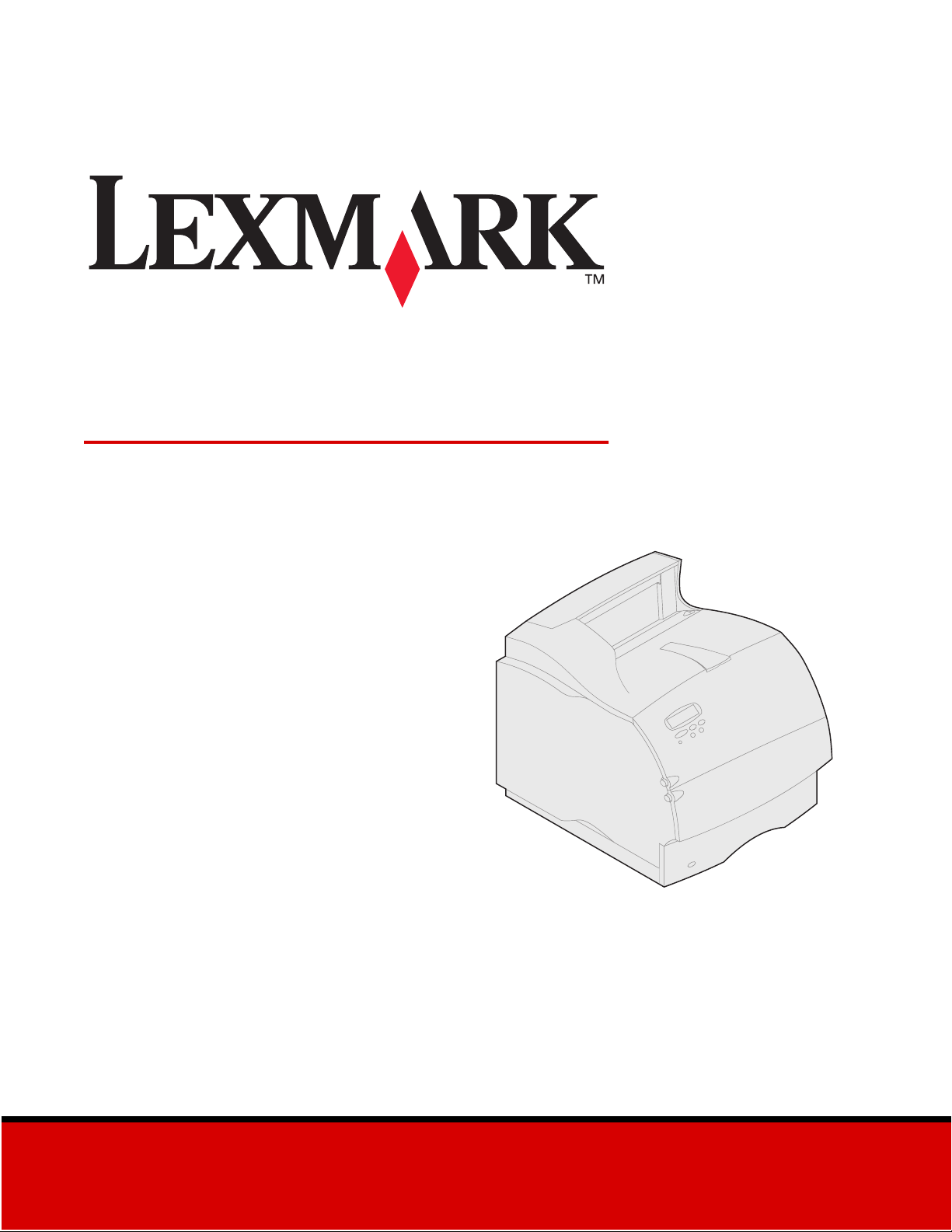
Lexmark T620 and T622
Setup Guide
January 2001
www.lexmark.com
Page 2
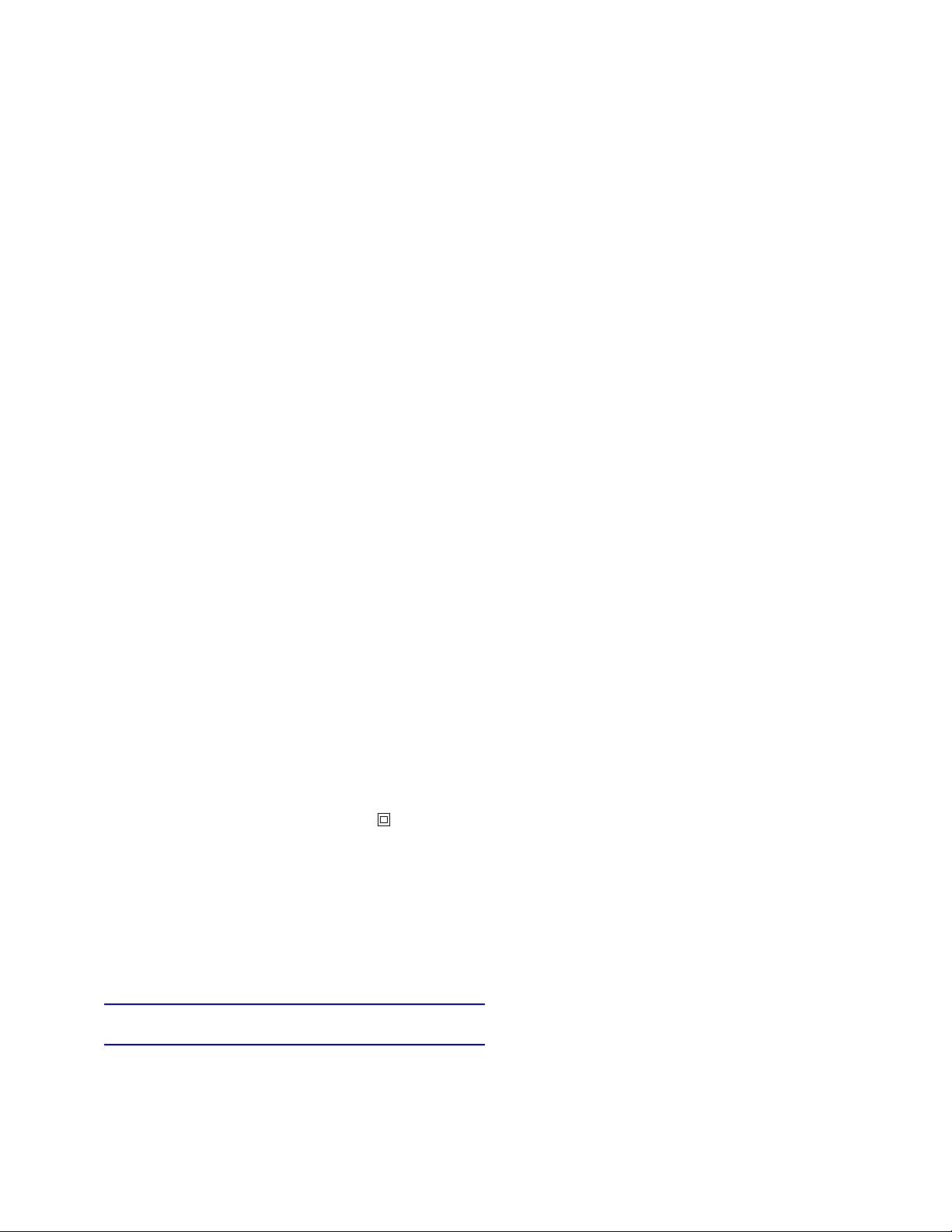
Edition: January 2001
The following paragraph does not apply to any country where such provisions are inconsistent with local law: LEXMARK INTERNATIONAL, INC.,
PROVIDES THIS PUBLICATION “AS IS” WITHOUT WARRANTY OF ANY KIND, EITHER EXPRESS OR IMPLIED, INCLUDING, BUT NOT LIMITED TO, THE
IMPLIED WARRANTIES OF MERCHANTABILITY OR FITNESS FOR A PARTICULAR PURPOSE. Some states do not allow disclaimer of express or implied
warranties in certain transactions; therefore, this statement may not apply to you.
This publication could include technical inaccuracies or typographical errors. Changes are periodically made to the information herein; these changes will be
incorporated in later editions. Improvements or changes in the products or the programs described may be made at any time.
Comments about this publication may be addressed to Lexmark International, Inc., Department F95/032-2, 740 West New Circle Road, Lexington, Kentucky
40550, U.S.A. In the United Kingdom and Eire, send to Lexmark International Ltd., Marketing and Services Department, Westhorpe House, Westhorpe, Marlow
Bucks SL7 3RQ. Lexmark may use or distribute any of the information you supply in any way it believes appropriate without incurring any obligation to you. You
can purchase additional copies of publications related to this product by calling 1-800-553-9727. In the United Kingdom and Eire, call 0628-481500. In other
countries, contact your point of purchase.
References in this publication to products, programs, or services do not imply that the manufacturer intends to make these available in all countries in which it
operates. Any reference to a product, program, or service is not intended to state or imply that only that product, program, or service may be used. Any functionally equivalent product, program, or service that does not infringe any existing intellectual property right may be used instead. Evaluation and verification of
operation in conjunction with other products, programs, or services, except those expressly designated by the manufacturer, are the user’s responsibility.
Lexmark and Lexmark with diamond design, MarkNet, and MarkVision are trademarks of Lexmark International, Inc., registered in the United States and/or
other countries.
Sun, Sun Microsystems, Sun Ray, Solaris and the Solaris logo are trademarks or registered trademarks of Sun Microsystems, Inc. in the U.S. and other countries, and are used under license.
Other trademarks are the property of their respective owners.
© Copyright 2001 Lexmark International, Inc.
All rights reserved.
UNITED STATES GOVERNMENT RESTRICTED RIGHTS
This software and documentation are provided with RESTRICTED RIGHTS. Use, duplication or disclosure by the Government is subject to restrictions as set
forth in subparagraph (c)(1)(ii) of the Rights in Technical Data and Computer Software clause at DFARS 252.227-7013 and in applicable FAR provisions: Lexmark International, Inc., Lexington, KY 40550.
FCC emissions information
This device complies with Part 15 of the FCC Rules. Operation is subject to the following two conditions:
(1) this device may not cause harmful interference, and (2) this device must accept any interference received, including interference that may cause undesired
operation.
Any questions on this statement should be directed to:
Director of Lab Operations
Lexmark International, Inc.
740 West New Circle Road NW
Lexington, KY 40550
(859) 232-3000
Refer to the Lexmark T620/T622 Publications CD for details.
Safety information
• If your product is NOT marked with this symbol , it MUST be connected to an electrical outlet that is properly grounded.
• The power cord must be connected to an electrical outlet that is near the product and easily accessible.
• Refer service or repairs, other than those described in the operating instructions, to a professional service person.
• This product is designed, tested and approved to meet strict global safety standards with the use of specific Lexmark components. The safety features
of some parts may not always be obvious. Lexmark is not responsible for the use of other replacement parts.
• Your product uses a laser, exercise
CAUTION: Use of controls or adjustments or performance of procedures other than those specified herein may result in hazardous radiation
exposure.
• Your product uses a printing process that heats the print media, and the heat may cause the media to release emissions. You must understand the
section in your operating instructions that discusses the guidelines for selecting print media to avoid the possibility of harmful emissions.
Conventions
Warning! A warning identifies something that could damage your printer hardware or software.
CAUTION! A caution identifies something that could cause you harm.
Page 3
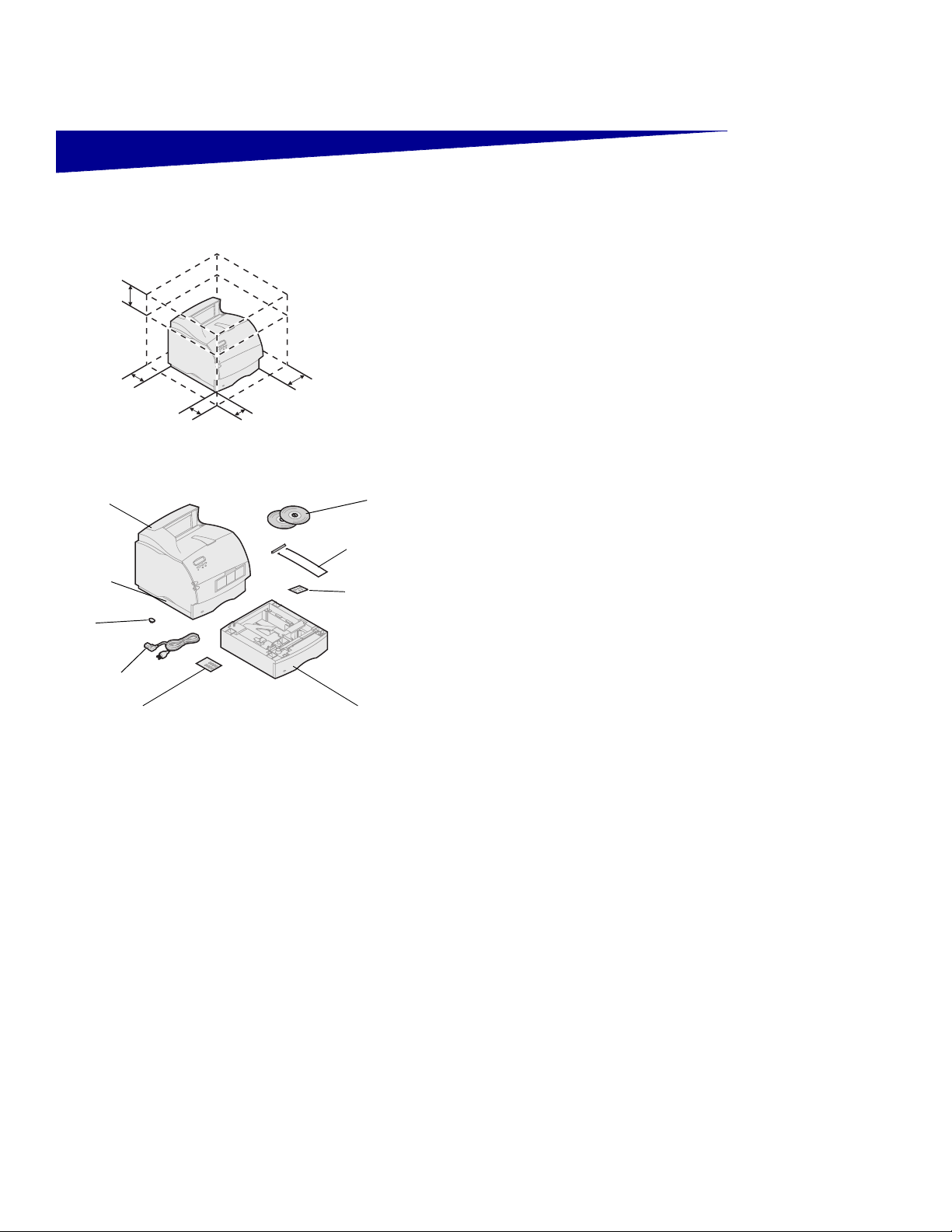
Getting started
137.16 cm
(4.5 ft)
1 Select a well-ventilated place to set up your printer.
Allow at least as much space as shown in the illustration. Make sure you have a sturdy, low table or
the optional printer stand on which to set the printer.
304.8 mm
(12 in.)
508 mm
(20 in.)
Printer
Handhold
Power
switch
cover
Power cord
Tray number decals - Lexmark
T Family T622 model only
304.8 mm
(12 in.)
304.8 mm
(12 in.)
2 Remove all items from the box except the printer. If
CDs
Paper bail
and bracket
Operator panel
overlay
(non-English only)
500 sheet drawer - Lexmark T
Family T622 model only
any items are missing, contact the place where you
bought the printer.
Save the carton and packing material in case you
need to repack the printer for service or storage.
Note: Leave the printer in the box until you are ready to
install it. Then ask someone to help you lift the
printer using the handholds.
Turn off the printer If your printer is already set up, make sure the printer
power is off and the power cord and any cables are
unplugged before installing any options.
Options compatibility Options compatible with Lexmark T Family printers are
labeled with a colored triangle. Label locations are indicated in the illustrations in this book.
Troubleshooting If you encounter a problem while setting up the printer,
refer to the Lexmark T620/T622 Publications CD.
1
Page 4
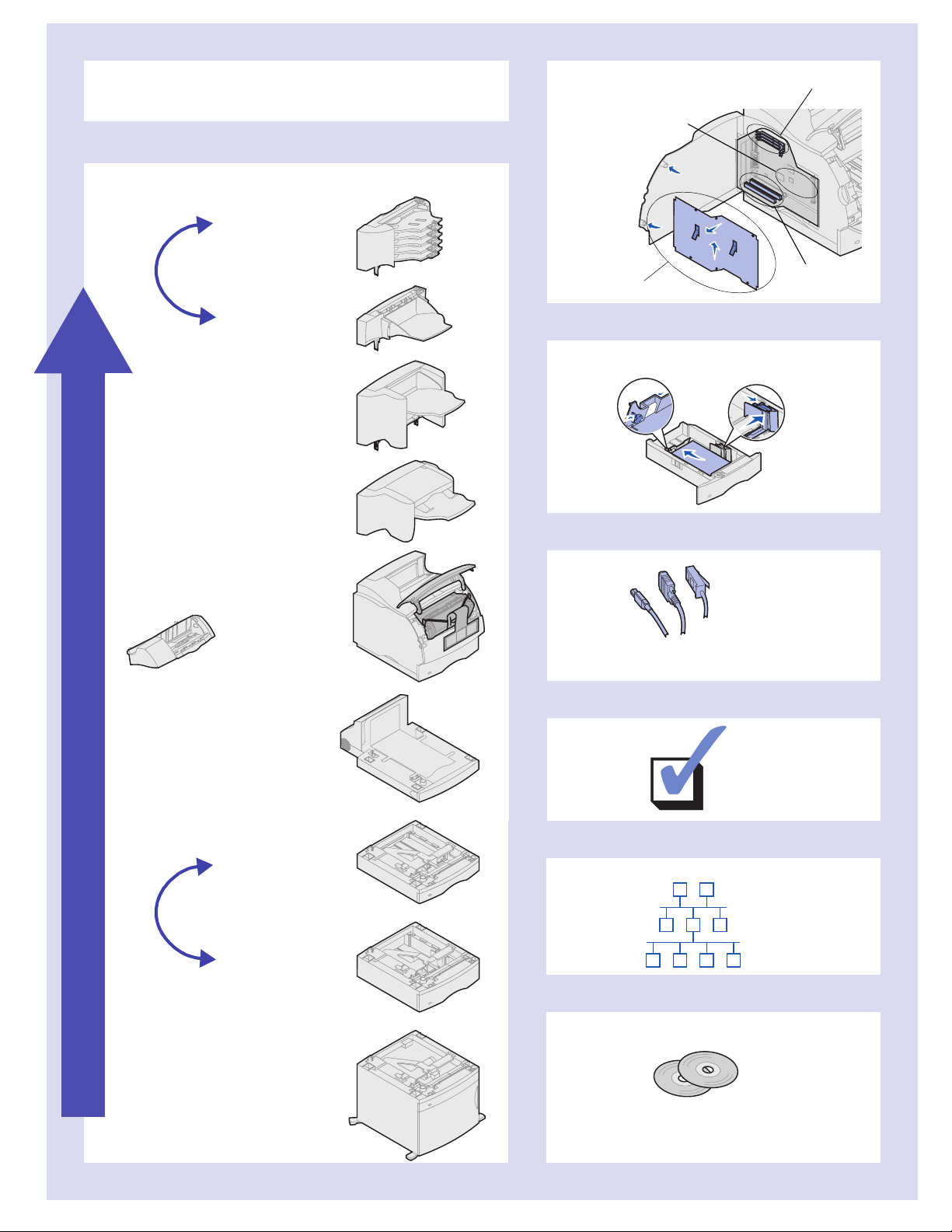
Setup
Install paper options and printer
Install memory and option cards
Printer/flash memory
2
Optional firmware card
page 20
page 19
1
*
Envelope feeder
Output expander
page 16
5-Bin mailbox
page 13
page 11
High-capacity
output stacker
page 15
Finisher
page 10
Printer
page 7
Print cartridge
page 7
Access printer
system board
page 17
Load print material
3
Attach cables
4
Option cards
page 21
See page 23
See page 24
Network printing - page 24
Local printing - page 25
Order of installation
250-Sheet drawer
*
500-Sheet drawer
2000-Sheet drawer
*
Option install order
may be reversed.
Duplex unit
page 6
page 5
page 5
page 4
Verify setup
See page 27
5
Configure for TCP/IP
See page 29
6
Install printer drivers
See page 31
7
Network printing - page 31
Local printing - page 33
Page 5
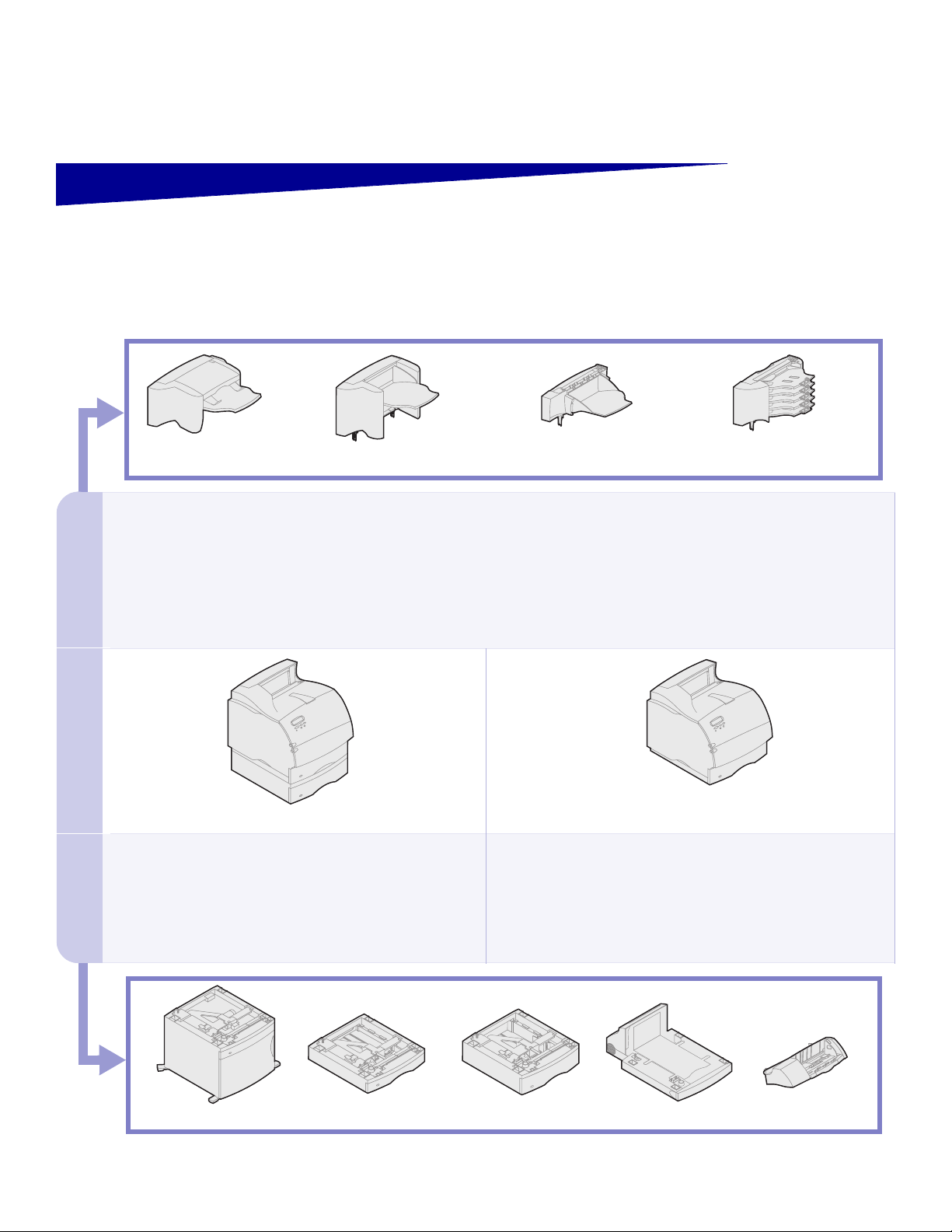
Step 1: Install paper options
and printer
The table illustrates various combinations of paper
options supported by your printer. All models support a duplex unit and envelope feeder.
O
u
p
u
P
n
e
n
p
u
Finisher
t
t
High-capacity output stacker
Attach up to:
Three output expanders,
Two 5-bin mailboxes,
One of each, or
One high-capacity output stacker, or
One output expander and one high-capacity output
stacker, or
One finisher and one output expander or
One finisher and one 5-bin mailbox.
Output expander
5-Bin mailbox
r
i
t
r
I
Lexmark T622(n) Lexmark T620(n)
Attach up to:
Three optional drawers.
Attach up to:
Four optional drawers.
t
2000-Sheet drawer
250-Sheet drawer 500-Sheet drawer
Duplex unit
Envelope feeder
3
Page 6
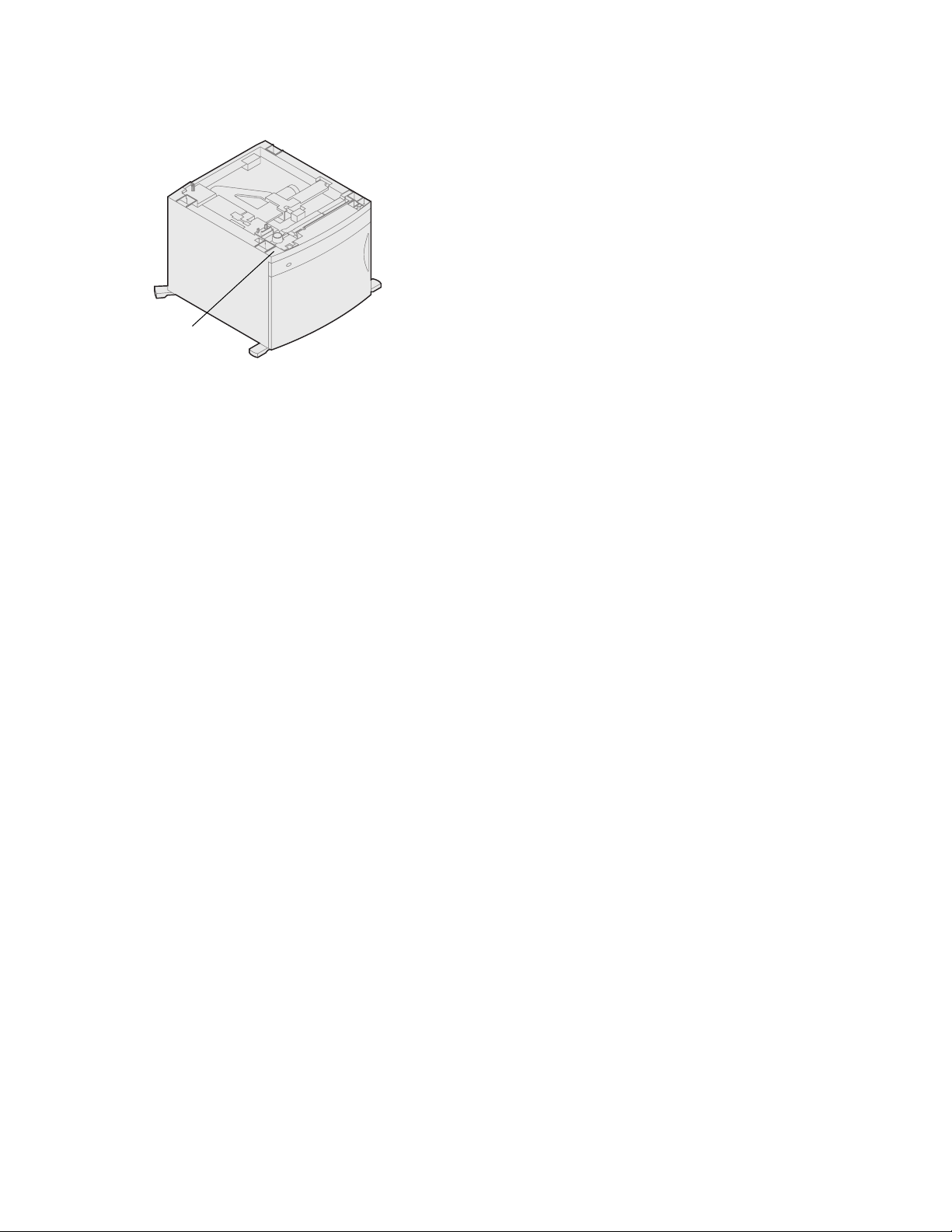
Installing the 2000-sheet drawer Your printer supports one 2000-sheet drawer. It
Lexmark T Family label
(colored triangle)
gives your printer added capacity by letting you
load up to four reams (approximately 2,000
sheets) of 20 lb paper.
The 2000-sheet drawer is packaged with a User’s
Guide that contains detailed instructions for installation, setup, and use, including loading paper and
removing paper jams.
When you have finished installing the 2000-sheet
drawer, install any other drawers or an optional
duplex unit that you may have purchased.
4
Page 7
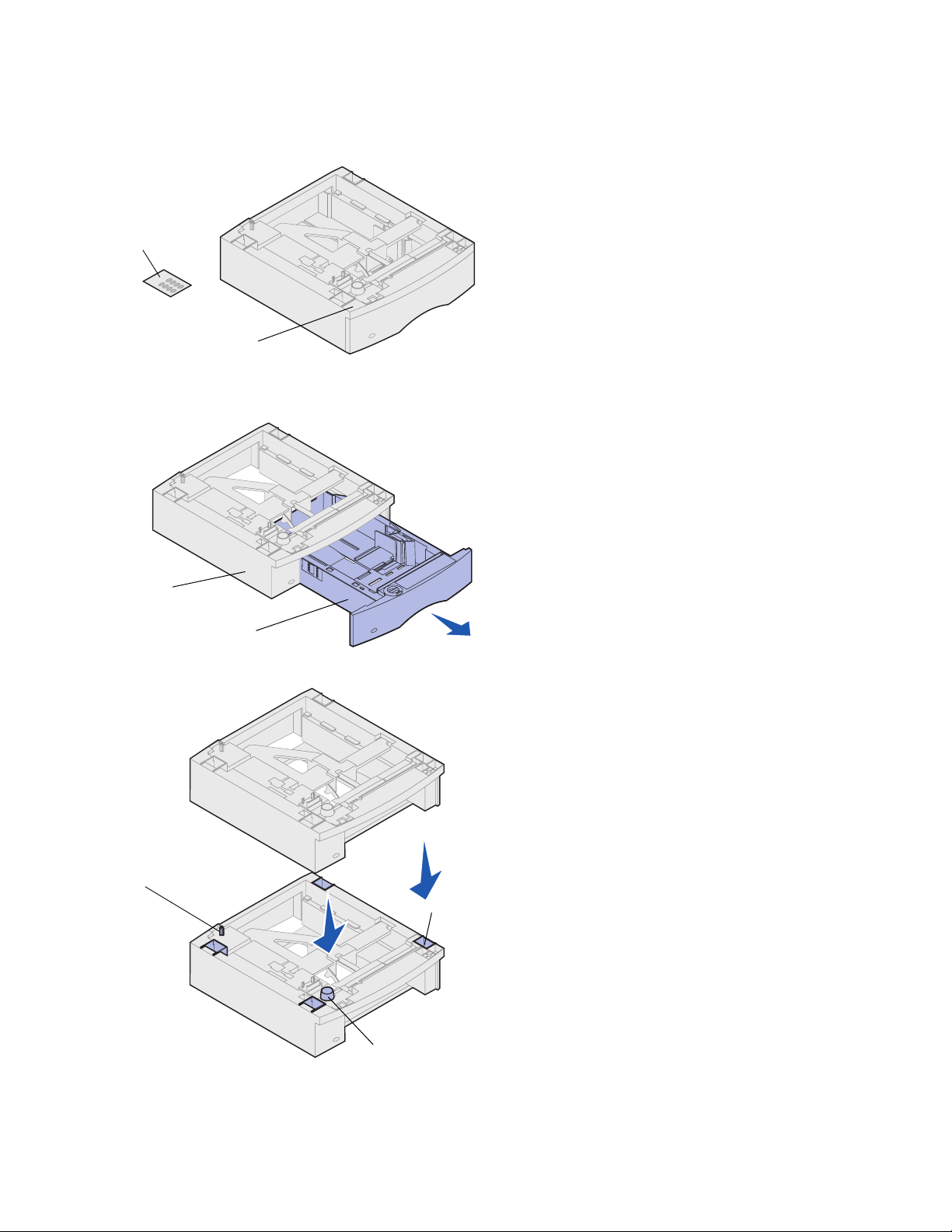
Tray labels
Lexmark T Family label
(colored triangle)
Installing a 250-sheet or
500-sheet drawer
Paper drawers attach under the printer and
optional duplex unit. The printer automatically recognizes any drawer that has been installed.
A drawer consists of a paper tray and a support
unit. The 250-sheet drawer and the 500-sheet
drawer are installed the same way.
1 Remove the tray from the support unit.
Remove all packing material and tape from
both the support unit and the tray.
Support unit
Tab
Paper tray
Round peg
2 Place the support unit on top of any
previously installed paper drawers, or the
table or printer cabinet where you plan to
use the printer.
The tab, round peg, and square holes on top
of any drawer help you seat the support unit
so the edges are aligned properly. Make
sure the support unit is securely in place.
3 Attach another optional drawer, a duplex
unit, or the printer:
Square hole
• To attach a drawer, repeat steps 1 and 2.
• To attach a duplex unit, see “Installing a
duplex unit” on page 6.
• To attach the printer, see “Setting up the
printer” on page 7.
5
Page 8
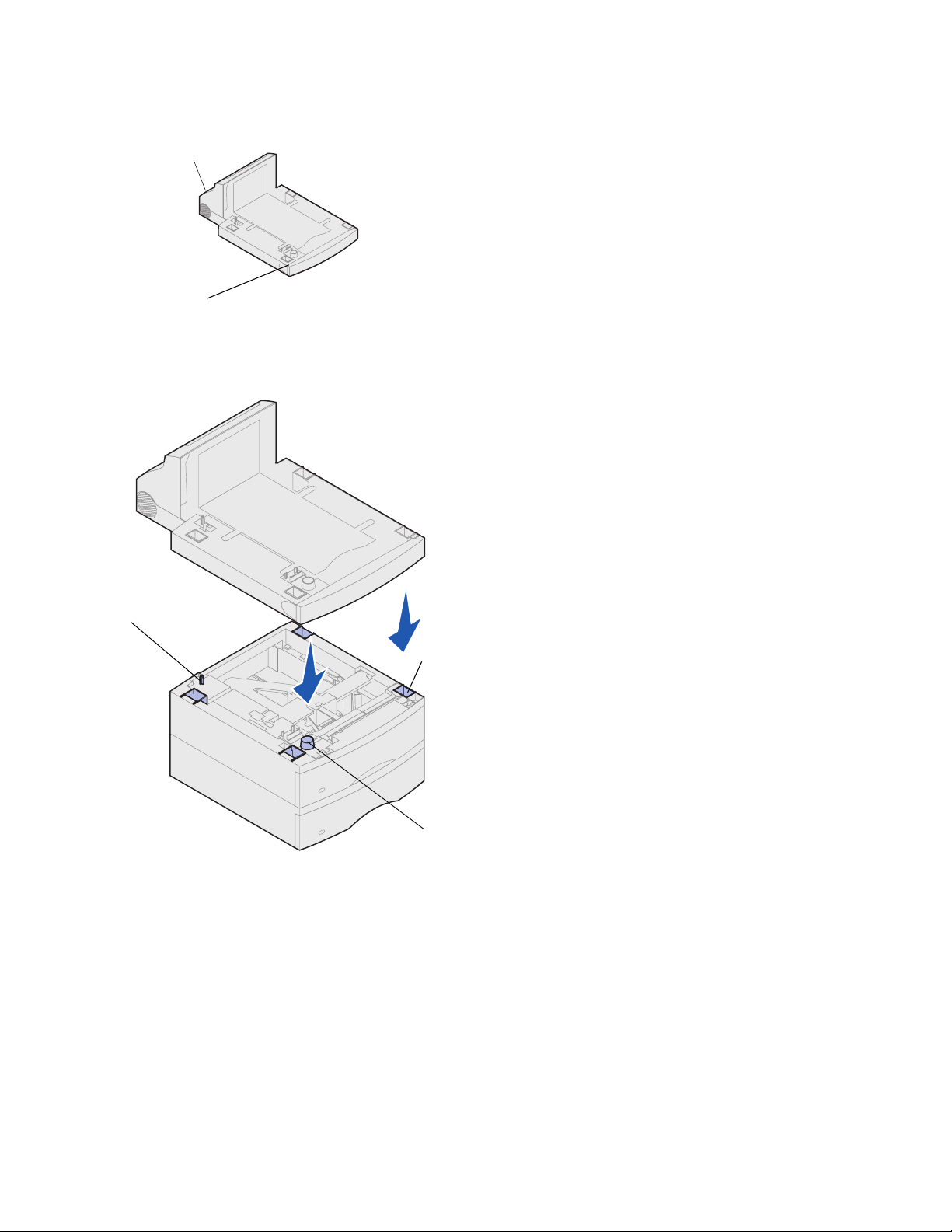
Back cover
Lexmark T Family
Installing a duplex unit The duplex unit attaches under the printer, below
the standard input tray and above any paper
drawers.
Refer to the Lexmark T620/T622 Publications CD
for details about using the duplex unit.
label
1 Place the duplex unit on top of any installed
paper drawers, or the table or printer cabinet
where you plan to use the printer.
The tab, peg, and holes on top of any drawer
help you seat the duplex unit so the edges
are aligned properly. Make sure it is securely
in place.
2 Attach the printer. See “Setting up the
printer” on page 7.
Tab
Square hole
Round peg
6
Page 9
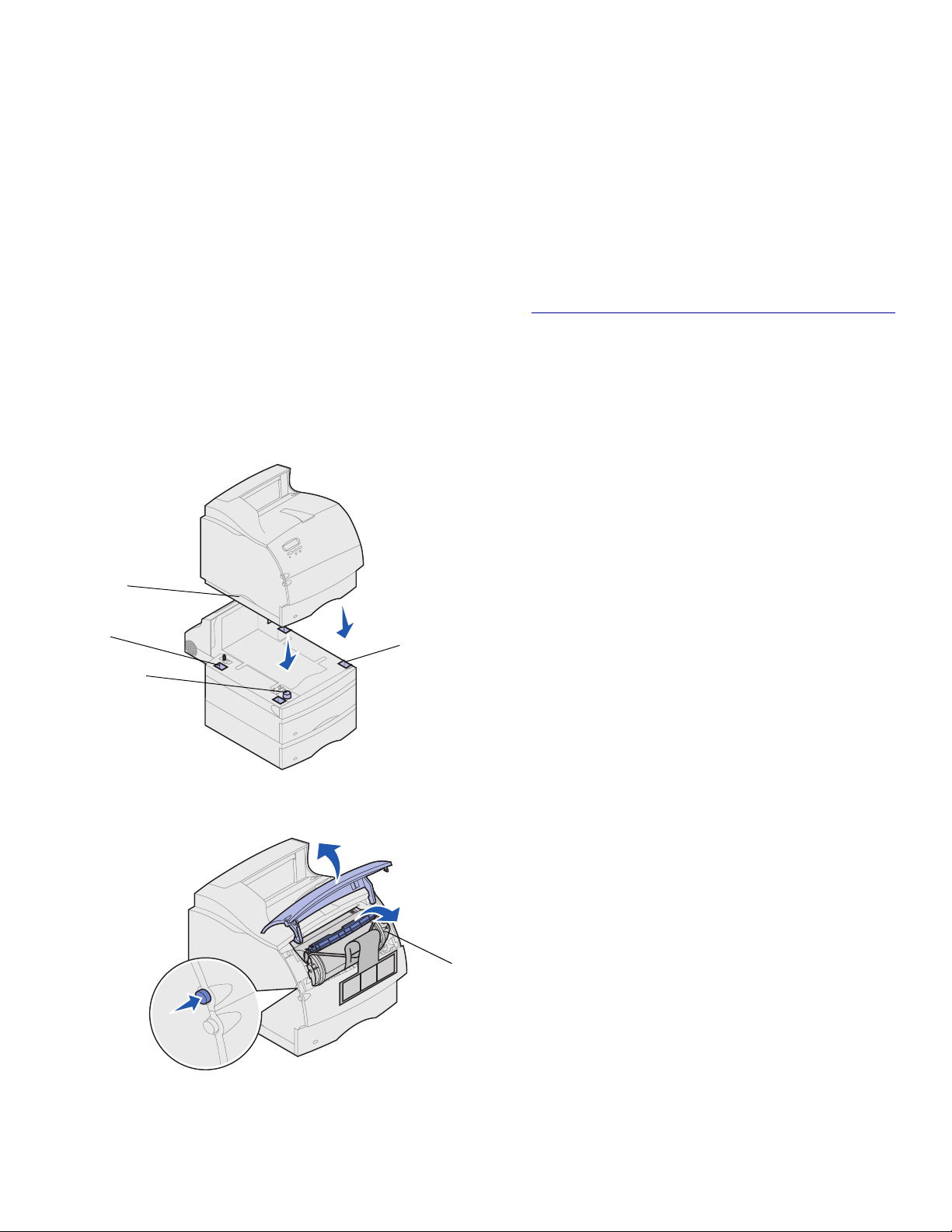
Setting up the printer In order to ensure adequate clearance when
installing system board options, see “Install memory and option cards” on page 17 before you position the printer if:
• You plan to install memory or option
cards
and
• You will have less than 605.6 mm (24 in.)
clearance on the left side of the printer.
CAUTION! Make sure your fingers are not under
the printer when you set it down.
1 Ask someone to help you lift the printer by
the handholds and lower it onto the duplex
unit, optional drawer, table or printer cabinet.
Handhold
Tab
Round peg
The tab, round peg, and square holes on top
of any drawer or the duplex unit help you
seat the printer so the edges are aligned
properly. Make sure the printer is securely in
place.
Square hole
2 Remove the print cartridge packaging.
a Push the release latch and open the
printer upper front door.
Print cartridge
b Grasp the print cartridge by the hand grip
and pull the print cartridge up and out.
7
Page 10
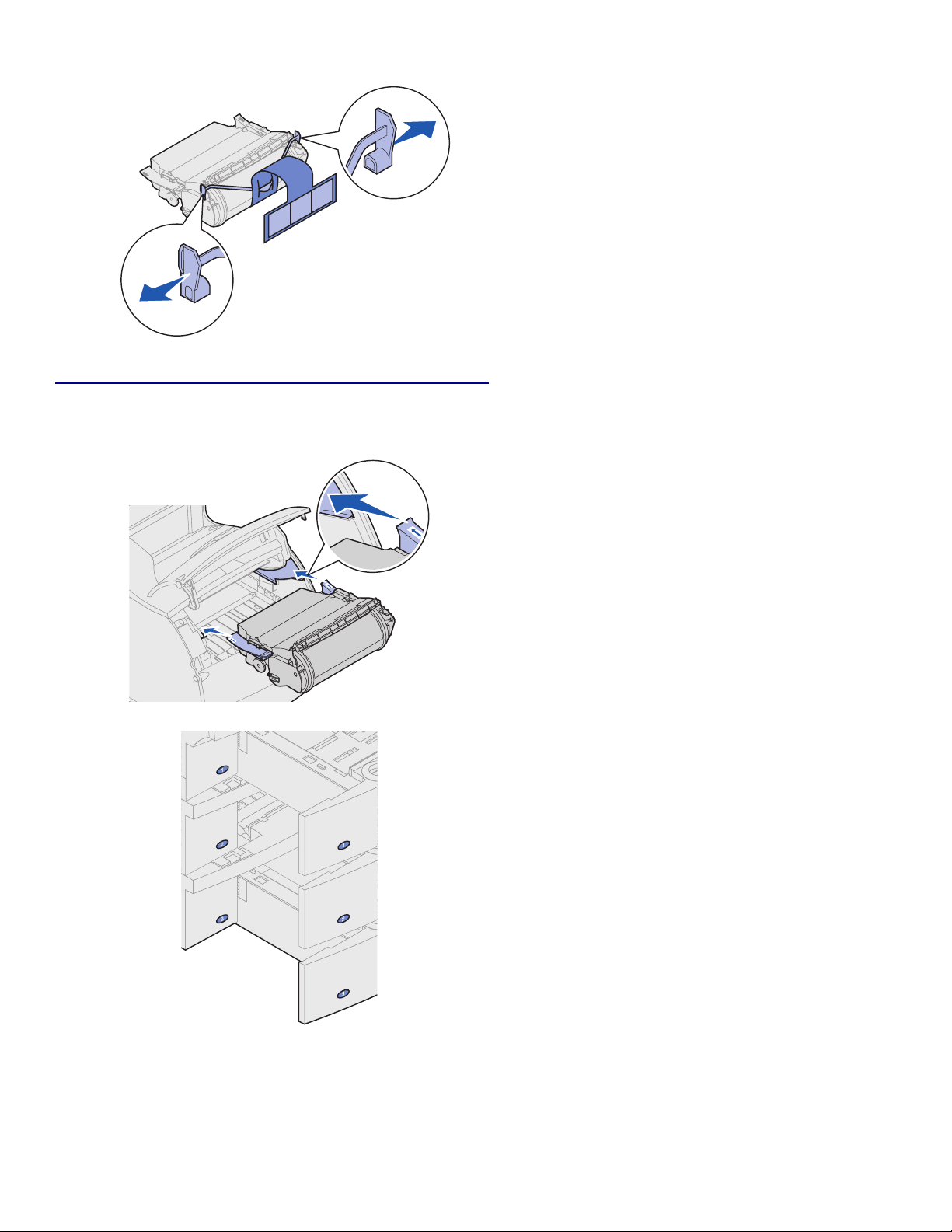
Warning! Never touch the photoconductor drum on the under-
side of the print cartridge.
c Pull on each end of the plastic, V-shaped
piece and then pull the packaging material straight out. Discard all packaging
material.
d Align the slides on the print cartridge with
the slots on the print cartridge cradle.
Use the colored arrows inside the printer
for placement.
e Guide the print cartridge down as it drops
and snaps into place.
f Close the upper front door.
3 Attach decals to the paper trays.
Decals showing the number “1” are on your
printer and the standard input tray. These
decals keep the standard input tray paired
with the printer.
Peel the decals from the sheet and attach
them to the recessed areas on the drawer
and the matching tray.
8
Page 11
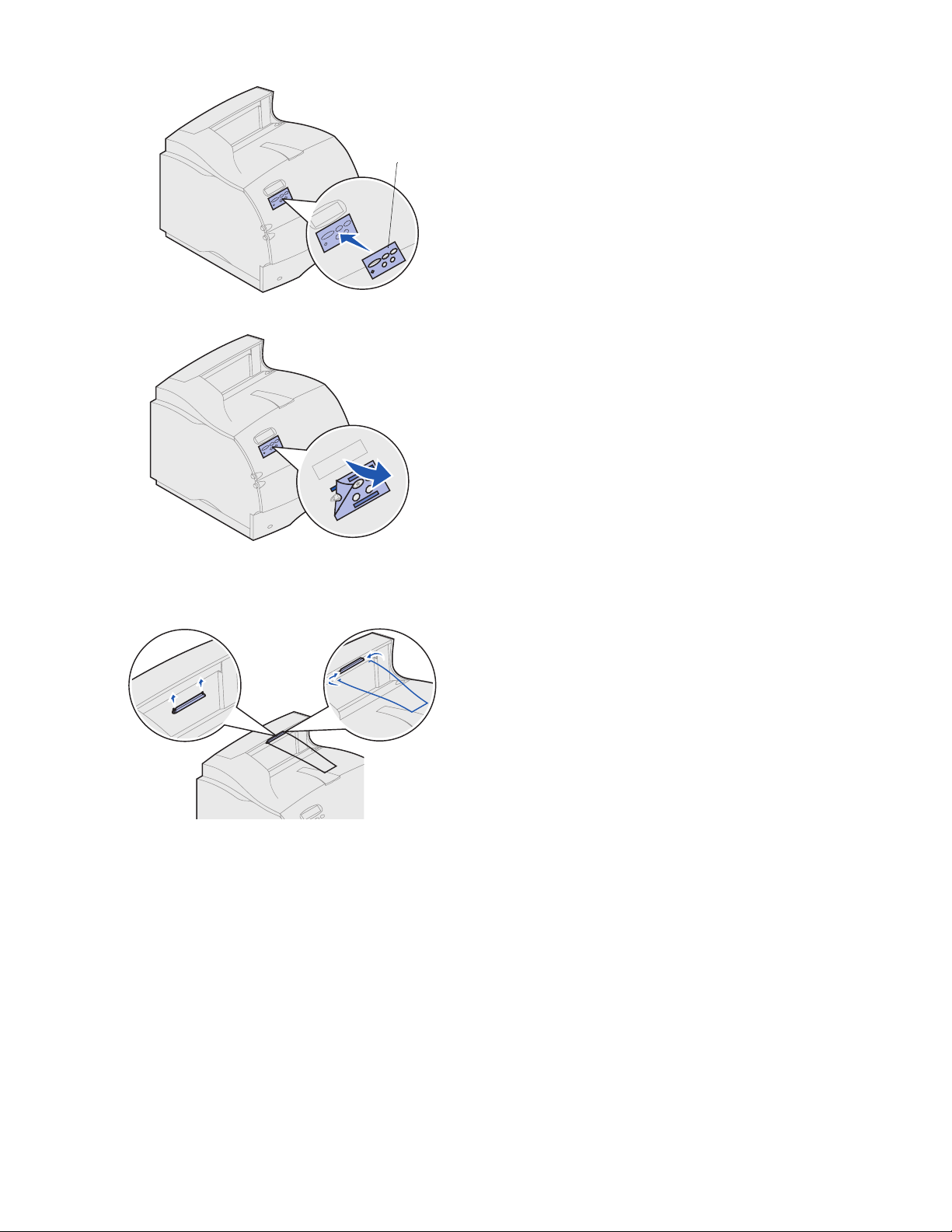
Operator panel
overlay
Attach the operator panel overlay.
4
If English is not your preferred language,
attach the overlay with the appropriately
translated names for the operator panel.
a Peel the protective backing off the over-
lay.
b Align the holes in the overlay with the
buttons on the operator panel and press
it into place.
c Rub the overlay firmly to make sure it
adheres securely to the operator panel.
d Peel the protective covering away from
the overlay.
5 Attach the paper bail. If you will be installing
a finisher or 5-bin mailbox, skip to step 6.
a Remove the printer top cover and slide
the plastic bracket onto the static brush
holder. Adjust the bracket so it is centered over the area where paper exits.
b Place the tips of the wire paper bail into
the ends of the plastic bracket so that the
bail curves downward.
c Replace the top cover.
6 Attach output options. See:
• “Installing a finisher” on page 10
• “Installing an output expander” on page 11
• “Installing a 5-bin mailbox” on page 13
• “Installing a high-capacity output stacker” on
page 15
9
Page 12
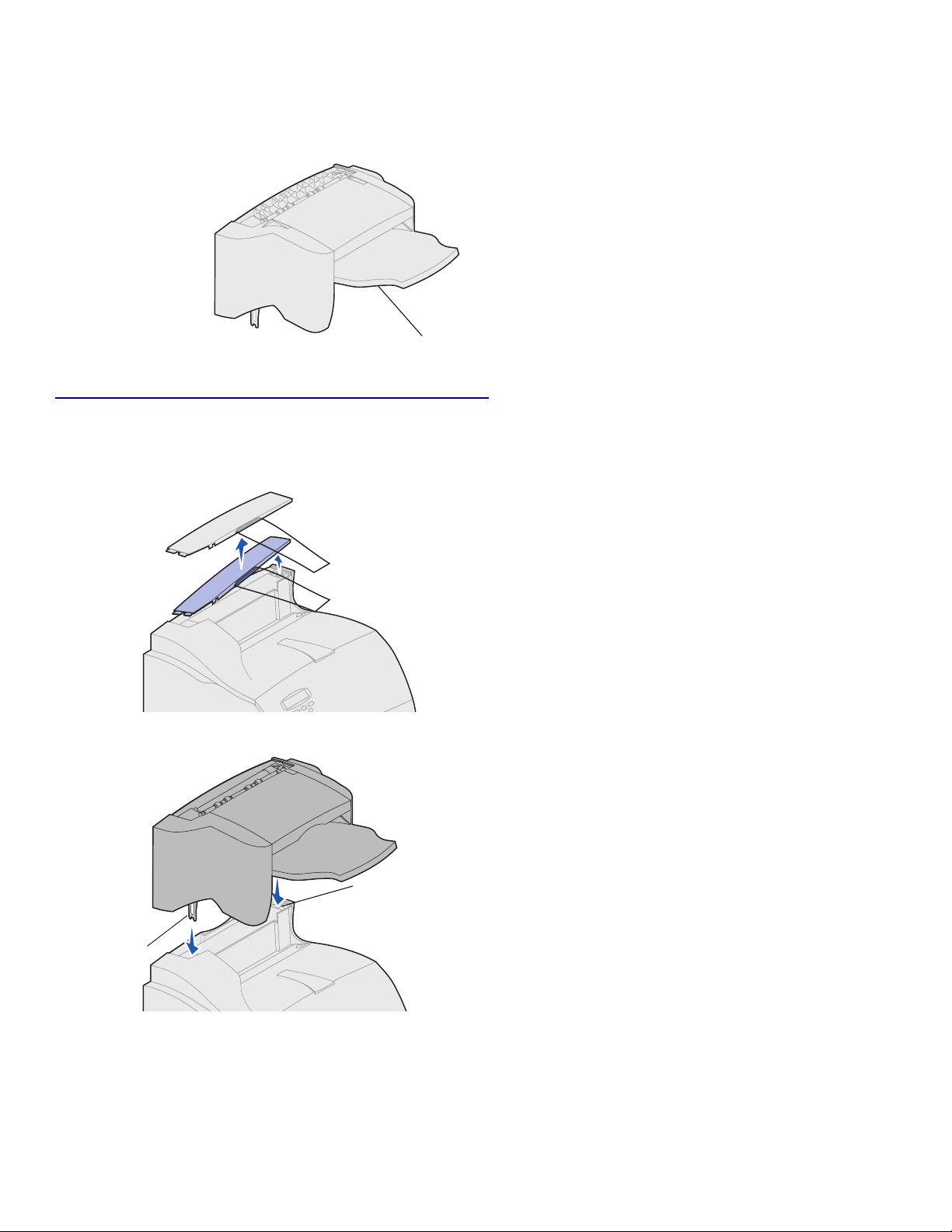
Installing a finisher The finisher is shipped with a staple cartridge
Lexmark T Family label
(colored triangle)
Warning! The finisher tray is designed to hold the weight of
print material only. Do not use it as a shelf; excess
weight may damage it.
already installed.
After you carefully unpack the finisher, install it
immediately; otherwise, the edges of the mounting
brackets could damage tabletops or fabrics.
1 Remove the top cover or any previously
installed output options from the printer.
Note: The finisher must be positioned directly
above the printer and below other output
options. It cannot be used with the highcapacity output option.
Mounting bracket
10
2 Insert the mounting brackets into the slots
on top of the printer. Make sure the finisher
is seated securely.
Mounting slot
Page 13

Plastic
bracket
Wire paper bail
Tr ay
Labels
3 Place the tips of the wire paper bail into the
ends of the plastic bracket so that the bail
curves downward.
The bail rests in the printer output tray.
4 Attach the top cover to the finisher.
Installing an output expander Each output expander consists of the expander
and a removable tray. A paper bail, bracket, and
Lexmark T Family
label
labels are also included.
After you carefully unpack the output expander,
install it immediately; otherwise, the edges of the
mounting brackets could damage tabletops or fabrics.
Output expander
Bracket and bail
Warning! The output expander tray is designed to hold the
weight of print material only. Do not use it as a shelf;
excess weight may cause it to disengage from the
output expander.
1 Remove the top cover from the printer, fin-
isher, or high-capacity output stacker.
Note: If you have purchased a finisher or a high-
capacity output stacker, that output option
must be installed directly on the printer,
before the output expander.
11
Page 14

Mounting bracket
Mounting slot
Slide the plastic bracket onto the static
2
brush holder, located on the bottom of the
output expander.
3 Insert the mounting brackets into the slots
on top of the printer or output option. Make
sure the output expander is seated securely.
Slots
4 Place the tips of the wire paper bail into the
ends of the plastic bracket so that the bail
curves downward.
The bail rests in the output tray of the
expander below it, or in the printer output
bin.
Note: Do not attach the paper bail unless you
are mounting the output expander on
the printer or another output expander.
5 Slide the lower tabs on the tray into the
lower slots on the output expander.
6 Rotate the tray up until the upper tabs click
into the upper slots.
7 Attach the top cover to the output expander.
12
Tabs
Page 15

Labels
Installing a 5-bin mailbox The 5-bin mailbox is shipped with a sheet of labels
Mailbox
and a plastic bracket for attaching a paper bail.
After you carefully unpack the mailbox, install it
immediately; otherwise, the edges of the mounting
brackets could damage tabletops or fabrics.
Bracket
Warning! The 5-bin mailbox is designed to hold the weight of
print material only. Do not use it as a shelf; excess
weight may damage it.
Lexmark T Family
label
1 Remove the top cover from the printer, fin-
isher, output expander, or previously
installed mailbox.
Note: If you have purchased a finisher or a high-
capacity output stacker, that output option
must be installed directly on the printer,
before the mailbox.
2 Slide the plastic bracket onto the static
brush holder, located on the bottom of the 5bin mailbox.
Note: If the mailbox will be the topmost output
option, remove the paper bail from the
bracket on the top cover and store in a
safe place.
13
Page 16

Mounting
bracket
Mounting slot
Insert the mounting brackets into the slots
3
on top of the printer, finisher, output
expander, or previously installed 5-bin
mailbox. Make sure the mailbox is seated
securely.
4 Attach the top cover to the mailbox.
Paper stops
5 Place the tips of the wire paper bail into the
ends of the plastic bracket so that the bail
curves downward.
The bail rests in the output tray of the
expander below it, or in the printer output
bin.
6 Adjust the paper stops for the appropriate
paper size.
14
Page 17

Attaching labels to output options If you purchased an output expander or 5-bin mail-
box, you received a sheet of labels for your various
output bins.
Labels
Output bin tray
The illustration indicates some places where you
may attach the labels: output bin tray, paper stop,
side cover, or wherever best suits your needs.
Paper
stop
Side
cover
Installing a high-capacity
output stacker
Lexmark T Family printer models T622 and T620
support one high-capacity output stacker.
The high-capacity output stacker is packaged with
installation instructions.
Note: The high-capacity output stacker must be
positioned directly on the printer and before
other output options. It cannot be used with
the finisher.
Lexmark T Family
label
15
Page 18

Installing the envelope feeder The envelope feeder attaches to the front of your
printer behind the lower front door. It can be
Lexmark T Family
label
removed when you are not using it, making the
printer more compact.
Refer to the Lexmark T620/T622 Publications CD
for details about using the envelope feeder.
Release latch
Slots
1 Push the release latch and open the printer
lower front door.
2 Lift open the envelope feeder connector
door.
Envelope feeder
connector door
3 Align the tabs on the envelope feeder with
the slots on both sides of the printer, and
then gently push the envelope feeder into
the opening until it snaps into place.
The envelope feeder tilts downward at a
slight angle when it is installed properly.
16
Page 19

Step 2: Install memory and
option cards
You can customize your printer memory capacity
and connectivity by adding optional cards. The
instructions in this section help you install any of
the following options:
• Printer memory
• Flash memory
• Tr i - Por t A d a pt e r
• USB/Parallel 1284-C Interface Card
• Parallel 1284-C Interface Card
• MarkNet internal print servers (also
called internal network adapters or INAs)
• Hard disk
• Optional firmware card
Accessing the printer system board You must access the printer system board to install
printer memory, flash memory, or an option card.
1 Make sure the printer power is off, the
printer power cord is unplugged, and all
cables are disconnected from the back of
the printer.
2 Press the release latches to open the upper
and lower front doors.
17
Page 20

Press down on the side door latches and
3
open the side door.
Screws
Ta b
Keyhole
4 Loosen, but do not remove, the six screws
on the shield.
You need a small Phillips screwdriver to
loosen these screws.
Note: Screws are used to give added protection
against memory theft.
5 Use the tabs to slide the shield up until the
top three screws fit into the three keyholes
on the shield.
6 Hold the shield by the tabs and lift it off.
Ta b
18
Page 21

Installing printer memory
or flash memory
Memory connector 1
Memory connector 2
Memory connector 3
Warning! Electronic components can be damaged by static
electricity. Touch something metal on the printer
before you touch the memory option.
Latch
Connection points
Note: Some memory and firmware options
offered for other Lexmark printers cannot
be used with your printer. Refer to the
Lexmark T620/T622 Publications CD for
specifications.
1 Follow the steps in “Accessing the printer
system board” beginning on page 17.
2 Unpack the memory option. Avoid touching
the connection points along its edge. Save
the packaging materials.
3 Open both latches on the connector
completely. Insert the memory option
straight into the connector with the
connection points pointing toward the
system board.
Notch
Latch
4 Push the memory card firmly into the
connector until it snaps into place. Make
sure each latch fits over the notch located
on either side of the option card.
5 Follow the steps in “Reattaching the shield
and closing the doors” beginning on
page 22.
19
Page 22

Installing an optional firmware card Follow the instructions in this section to install an
optional firmware card. The system board has one
connection point for firmware cards.
Warning! Optional firmware cards are easily damaged by
static electricity. Touch something metal on the
printer before you touch a card.
Resting posts
Pins
Card
1 Access the system board. (See page 17 for
instructions.)
2 Locate the holes on the system board near
the option card connectors.
3 Unpack the firmware card.
Avoid touching the metal pins on the bottom
of the card. Save the packaging.
4 Holding the firmware card by its sides, align
the two pins on the card with the holes on
the system board.
Orient the card so that the pins are closest
to the edge of the board.
Connectors
5 Push in until the firmware card is firmly in
place.
20
Page 23

Installing an option card Your printer has two connectors that support the
following option cards:
• Hard disk with adapter card
• MarkNet™ internal print server
MarkNet internal print server
USB/Parallel 1284-C interface card
Warning!
Connector 1
Connector 2
Electronic components are easily damaged by
static electricity. Touch something metal on the
printer before you touch the card.
MarkNet N2501e or N2401e
Tri-Port adapter
hard disk with adapter
• USB/Parallel 1284-C Interface Card
• Parallel 1284-C Interface Card
• Coax/Twinax Adapter for SCS
• Tr i -Po r t A d ap te r
Refer to the documentation included with each
card for detailed information about that specific
card.
You need a small Phillips screwdriver to install
these options.
Note: The Lexmark T622n model ships with an
Ethernet print server already installed.
1 Follow the steps in “Accessing the printer
system board” beginning on page 17.
2 Locate the card connectors on the system
board. If you are installing only one card,
install it in connector 1. If you are installing
two cards on a model with multiple
connectors, use connector 1 first and then
connector 2.
3 Locate the two screws on the back of the
printer that attach the metal plate to the slot.
4 Remove and save the two screws. Remove
and discard the plate.
5 Unpack the card. Save the packaging
materials.
21
Page 24

Align the connection points on the card with
6
the connector on the system board and push
the card firmly into the system board
connector.
7 Insert the two screws saved from the metal
plate (or the extra screws shipped with the
card) into the holes.
8 Tighten the screws to secure the card.
Reattaching the shield and closing
the doors
Tabs
After you have installed option cards on the printer
system board, follow these steps to reattach the
shield and close the doors.
1 Grasp the shield by the tabs and align the
three keyholes on the shield with the top
three screws. Holding the shield by the tabs,
slide it down onto the screws. Tighten all six
screws.
2 Close the side door.
3 Close the upper and lower front doors.
Note: If you have not completed the section
“Setting up the printer” beginning on
page 7, do so now.
22
Page 25

Step 3: Load print material
Complete these instructions to load print material
Width guide
tab
Length guide
into any of the standard or optional trays. All paper
trays are loaded in the same way.
1 Remove the paper tray.
2 Pull the width guide tab and slide the width
guide to the far right side of the tray.
Length guide
lever
.
Paper size indicators
Paper capacity
mark
Width guide
Width
guide tab
Width guide
3 Squeeze the length guide lever and slide the
length guide to the correct position for the
size paper you are loading.
Note: If a finisher is installed on the printer, see
the Lexmark T Family Quick Reference or
the Lexmark T620/T622 Publications CD
for special paper loading instructions.
4 Place the paper into the paper tray with the
recommended print side face down for
single-sided printing and face up for duplex
printing. Do not fill paper above the paper
capacity mark (fill line).
5 Pull the width guide tab and slide the width
to the left until it lightly rests against
guide
the edge of the paper stack.
6 Adjust the knob to show the size of the
paper currently loaded.
Knob
Note: This setting serves as a visual reminder
only; it has no effect on the operation of
the printer.
7 Reinstall the tray.
23
Page 26

Step 4: Attach cables
You can attach your printer to a network or locally
(directly to a computer).
Network printing You can attach your printer to a network using stan-
dard network cables.
A 10BaseT/100BaseTX Fast Ethernet port is standard
on the Lexmark T622n. You can add a Token-Ring or
10Base2 Ethernet port to either printer model by
installing an optional MarkNet internal print server.
To attach the printer to a network:
1 Make sure the printer is turned off and
2 Connect the printer to a LAN drop or hub using
unplugged.
standard cabling that is compatible with your
network.
The printer automatically adjusts itself for the
network speed.
– Token-Ring, Ethernet 10BaseT, or Ether-
net 100BaseTX networks (Category 5)
use an RJ-45 connector.
24
Page 27

– Token-Ring networks (Shielded
Twisted Pair) use a DB9 connector.
– Ethernet 10Base2 networks (Thin
Coax) use a BNC T-connector.
Local printing You can attach your printer locally using either
the standard USB port or parallel port. A USB
port is standard on all printer models. We recommend Lexmark USB cable part number
12A2405 (2 m). The standard parallel port
requires an IEEE-1284 compliant parallel
cable. We recommend Lexmark parallel cable
part number 1329605 (10 ft) or 1427498
(20 ft).
If you add a parallel port by installing an
optional USB/Parallel Interface Card, you need
a 1284 A-C parallel cable, such as Lexmark
part number 43H5171 (9.8 ft).
Note: Some UNIX, Linux, and Macintosh
computers also support USB connections. Consult your computer documentation to see if your system
supports USB.
If you have installed an optional Tri-Port
Adapter, or if you are using a non-network
25
Page 28

model, you can locally attach the printer with a serial
cable. We recommend Lexmark part number 1038693
(50 ft). For details on LocalTalk or infrared connections, refer to the documentation that shipped with the
Tri-Port Adapter.
Note: All Windows operating systems support parallel
cable connections. However, only the Windows
2000/98/Me operating systems support USB
cable connections.
To attach the printer to a computer:
1 Make sure the printer, computer, and any other
attached devices are turned off and unplugged.
2 Connect the printer to the computer using a
parallel or USB cable.
– Use an IEEE-1284 compliant parallel
cable to ensure that you can access all of
your printer’s functions.
26
– Be sure to match the USB symbol on the
cable to the USB symbol on the printer.
Page 29

Step 5: Verify printer setup
Turning on the printer 1 Plug one end of the printer power cord into the
socket at the back of the printer and the other end
into a properly grounded outlet.
2 Turn on the printer. If the printer is attached locally
(directly to a computer), leave the computer and any
other attached devices turned off. You will turn
these on in a later step.
The printer requires time to warm up after you turn it
on. During this period, the message Performing
Self Test appears on the operator panel display.
After the printer completes its internal tests, the
Ready message indicates the printer is ready to
receive jobs.
If you see other messages on the display, refer to
the Lexmark T620/T622 Publications CD for instructions on clearing the message. Click Printing, and
then click Understanding printer messages.
3 Go to “Printing a menu settings page” on page 28. If
you attached the printer to a network, see“Printing a
network setup page”.
Note: You can change the language that appears on the
operator panel display. Refer to the Lexmark
T620/T622 Publications CD for instructions.
Printing a network setup page If the printer is attached to a network, print a network
setup page to verify the network connection. This page
also provides important information that will help you configure for network printing.
27
Page 30

Press Menu until you see Utilities Menu, and then
1
press Select.
2 Press Menu until you see Print Net Setup, and then
press Select to print the page.
The network setup page prints and the printer
returns to Ready status.
3 Check the first section on the network setup page
and confirm that Status is “Connected.”
Note: If an optional MarkNet card is installed in slot 1, you
see Print Net1 Setup. If the card is installed in slot
2, you see Print Net2 Setup.
If Status is “Not Connected,” your LAN drop may not
be active or your network cable may be malfunctioning. Consult your network support person, and then
print another network setup page to verify that you
are connected to your network.
Save the network setup page for use with later
instructions.
4 See “Printing a menu settings page”.
Printing a menu settings page Print the menu settings page to review the default printer
settings and to verify that printer options are installed correctly. For more information about using the printer operator panel and changing menu settings, refer to the
Lexmark T620/T622 Publications CD.
1 Press Menu until you see Utilities Menu, and then
press Select.
2 Press Menu until you see Print Menus, and then
press Select to print the page.
The message Printing Menus is displayed.
3 Verify that the options you installed are listed under
“Installed Features.”
If an option you installed is not listed, turn the printer
off, unplug the power cord, and reinstall the option.
4 Verify the amount of memory installed is correctly
listed under “Printer Information.”
28
5 Verify that the paper trays are configured for the
sizes and types of paper you loaded in the printer.
Page 31

Step 6: Configure for TCP/IP
If you have TCP/IP available on your network, we recommend that you assign an
IP address to the printer.
Setting the printer
IP address
If your network is using DHCP, an address is automatically assigned.
1 Look for the address under the TCP/IP heading on the network setup page
you printed in “Printing a network setup page” on page 27.
2 Go to “Verifying the IP settings” on page 30 and begin with step 2.
Note: You can find instructions for other methods of setting the IP address in the
online documentation on the drivers CD that shipped with your printer.
If your network is not using DHCP, then you must manually assign an IP address.
One of the easiest ways is to use the operator panel:
1 Press Menu until you see Network Menu, and then press Select.
2 Press Menu until you see Standard Network, and then press Select.
Standard Network appears if you purchased a printer with an on-board network port. If you have an optional MarkNet card installed in slot 1, you see
Network Option 1. If the card is installed in slot 2, you see Network
Option 2.
3 Press Menu until you see Std Net Setup, and then press Select.
4 Press Menu until you see TCP/IP, and then press Select.
5 Press Menu until you see Set IP Address, and then press Select.
6 Change the address by pressing Menu to increase (or decrease) each
number. Press Select to move to the next segment. Press Select when you
are finished.
The message Saved appears briefly.
7 Press Menu until you see Set IP Netmask, and then press Select.
8 Repeat step 6 to set the IP Netmask.
9 Press Menu until you see Set IP Gateway, and then press Select.
10 Repeat step 6 to set the IP Gateway.
11 When you are finished, press Go to return the printer to the Ready state.
29
Page 32

Verifying the IP
settings
1 Print another network setup page and make sure the IP Address, Netmask,
and Gateway are what you expected.
Use the information in “Printing a network setup page” on page 27 if you
need help.
2 Ping the printer and verify that it responds.
For example, at a command prompt on a network computer type “ping” fol-
lowed by the new printer IP address:
ping xxx.xxx.xxx.xx
If the printer is active on the network, you should receive a reply.
Configure for Pull
Printing
(ImageQuick)
If your printer has an ImageQuick™ optional firmware card installed, you can configure for Pull Printing once an IP address has been assigned to your printer.
For detailed configuration instructions, refer to the online documentation on the
ImageQuick CD. The ImageQuick CD is shipped with printers that have the
ImageQuick optional firmware card pre-installed, and also with the firmware card if
you purchased it separately.
30
Page 33

Step 7: Install printer drivers
A printer driver is software that lets your computer communicate with your printer.
The following table is a quick guide to finding the specific instructions you need.
Type of printer installation Network environment or operating system Page
Network
(Ethernet or Token-Ring connections)
Windows
(Windows 95/98/Me, Windows NT 4.0, Windows 2000)
Macintosh 32
UNIX/Linux 32
NetWare 33
31
Local
(parallel or USB connections)
Windows
(Windows 95/98/Me, Windows NT 4.0, Windows 2000)
Macintosh 34
UNIX/Linux 34
33
Network printing The following instructions explain how to install printer drivers on printers attached
to a network.
Windows Ports
The following network printer ports are supported:
• Microsoft IP port (Windows NT 4.0 and Windows 2000)
• Lexmark network port (Windows 95/98/Me, Windows NT 4.0, and Win-
dows 2000)
Printer drivers
Note: Using the Lexmark T Family custom printer driver and a Lexmark network
port provides enhanced functionality, such as printer status alerts.
The following printer drivers are supported:
• Windows system printer driver
• Lexmark T Family custom printer driver
System drivers are built into Windows operating systems. Custom drivers are
available on the drivers CD.
Updated system and custom drivers are available on the Lexmark Web site at
www.lexmark.com/drivers.
31
Page 34

Printing methods
The following network printing methods are supported:
• Direct IP printing
• Shared printing (point and print, peer-to-peer)
Creating ports and installing drivers
Read the detailed instructions on the drivers CD. Click View documentation and
look for network printer installation.
If you choose to install without using the instructions on the drivers CD, you need
a basic understanding of network printing on TCP/IP networks, printer driver
installation, and the process involved in adding new network ports.
Macintosh Your Lexmark T Family printer connects automatically to AppleTalk networks and
becomes readily visible to other network clients.
You must create a printer object (icon) on the desktop of each network client using
the LaserWriter 8 printer driver and the Lexmark T Family PostScript Printer
Description (PPD) file.
Note: A PPD file provides detailed information about the capabilities of a printer to
UNIX or Macintosh drivers or applications.
A printer object (icon) must be created on the desktop of each network client using
the LaserWriter 8 printer driver and the Lexmark T Family PostScript Printer
Description (PPD) file.
Specific information about installing the printer on your AppleTalk network can be
found in the online documentation on the drivers CD that shipped with your printer.
A Lexmark PPD Installer is provided in the downloadable Web package available
on the Lexmark Web site at www.lexmark.com.
Depending upon which drivers CD shipped with your printer, you may also find this
software on the drivers CD. Launch this utility and follow the instructions to install
the PPDs. Send a test print job when you have finished.
UNIX/Linux Your printer supports many UNIX platforms, such as Sun Solaris and Linux.
Note: The Sun Solaris package is located both on the drivers CD and on the Lex-
mark Web site at www.lexmark.com/drivers.
Lexmark provides a printer driver package for each supported UNIX platform containing all the necessary drivers and PPDs. The user’s guide contained in each
package gives detailed instructions for installing and using Lexmark printers in
UNIX environments.
32
Page 35

You can download these printer driver packages from Lexmark’s Web site at
www.lexmark.com/drivers. Depending on which drivers CD shipped with your
printer, you may also find the driver package you need on the CD.
NetWare Your Lexmark T Family printer works with both Novell Distributed Print Services
(NDPS) and regular queue-based NetWare environments.
Novell Distributed Print Services (NDPS)
If you have an NDPS environment, we recommend you install the Lexmark NDPS
IP Gateway. The gateway tightly integrates your printers with NDPS so you can
easily monitor, control, and print to them.
You can get the gateway, the snap-ins, the support files and a white paper with
installation instructions on the Web at www.lexmark.com/networking/ndps.html.
Additional information about network printer installation can be found at www.lexmark.com/publications or on the drivers CD that shipped with your printer.
Non-NDPS (queue-based)
For the latest information about Lexmark support for non-NDPS (queue-based)
environments, click View Documentation on the drivers CD and look for network
printer installation. This documentation is also available on the Lexmark Web site
at www.lexmark.com/publications.
Local printing The following instructions explain how to install a printer driver on a printer
attached to a computer using a parallel or USB connection.
Windows Supported connections
The following printer connections are supported:
• Parallel (Windows 95/98/Me, Windows NT 4.0, and Windows 2000)
• USB (Windows 98/Me and Windows 2000)
Note: Using the Lexmark T Family custom printer driver provides enhanced func-
tionality, such as printer status alerts.
Printer drivers
The following printer drivers are supported:
• Windows system printer driver
• Lexmark T Family custom printer driver
System drivers are built into Windows operating systems. Custom drivers are
available on the drivers CD.
33
Page 36

Updated system and custom drivers are available at www.lexmark.com/drivers.
Installation instructions
Read the detailed online instructions on the drivers CD. Click View documentation
and look for information about local printer installation. Detailed instructions are
provided for parallel and USB connections.
Macintosh If you are setting up the printer for local printing, you need to install the Lexmark T
Family PPD and use it with the LaserWriter 8 printer driver or the Adobe PostScript driver.
The Lexmark T Family PPD and specific information about local printer installation
on Macintosh computers can be found on the drivers CD that shipped with your
printer.
After the printer is installed, print a test page to verify your printer is correctly set
up.
UNIX/Linux Your printer supports many UNIX platforms, such as Sun Solaris and Linux.
Note: The Sun Solaris package is located both on the drivers CD and on the Lex-
mark Web site at www.lexmark.com/drivers.
Lexmark provides a printer driver package for each supported UNIX platform containing all the necessary drivers and PPDs. The user’s guide contained in each
package gives detailed instructions for installing and using Lexmark printers in
UNIX environments.
All the driver packages support local printing using a parallel connection. The
driver package for Sun Solaris systems also supports USB connections to Sun
Ray appliances and Sun workstations.
You can download these printer driver packages from Lexmark’s Web site at
www.lexmark.com/drivers. Depending on which drivers CD shipped with your
printer, you may also find the driver package you need on the CD.
34
Page 37

Page 38

P/N 11K3092
E.C. 1K0911
Lexmark and Lexmark with diamond design are trademarks of Lexmark International, Inc.,
registered in the United States and/or other countries.
© 2001 Lexmark International, Inc.
740 West New Circle Road
Lexington, Kentucky 40550
www.lexmark.com
