Page 1
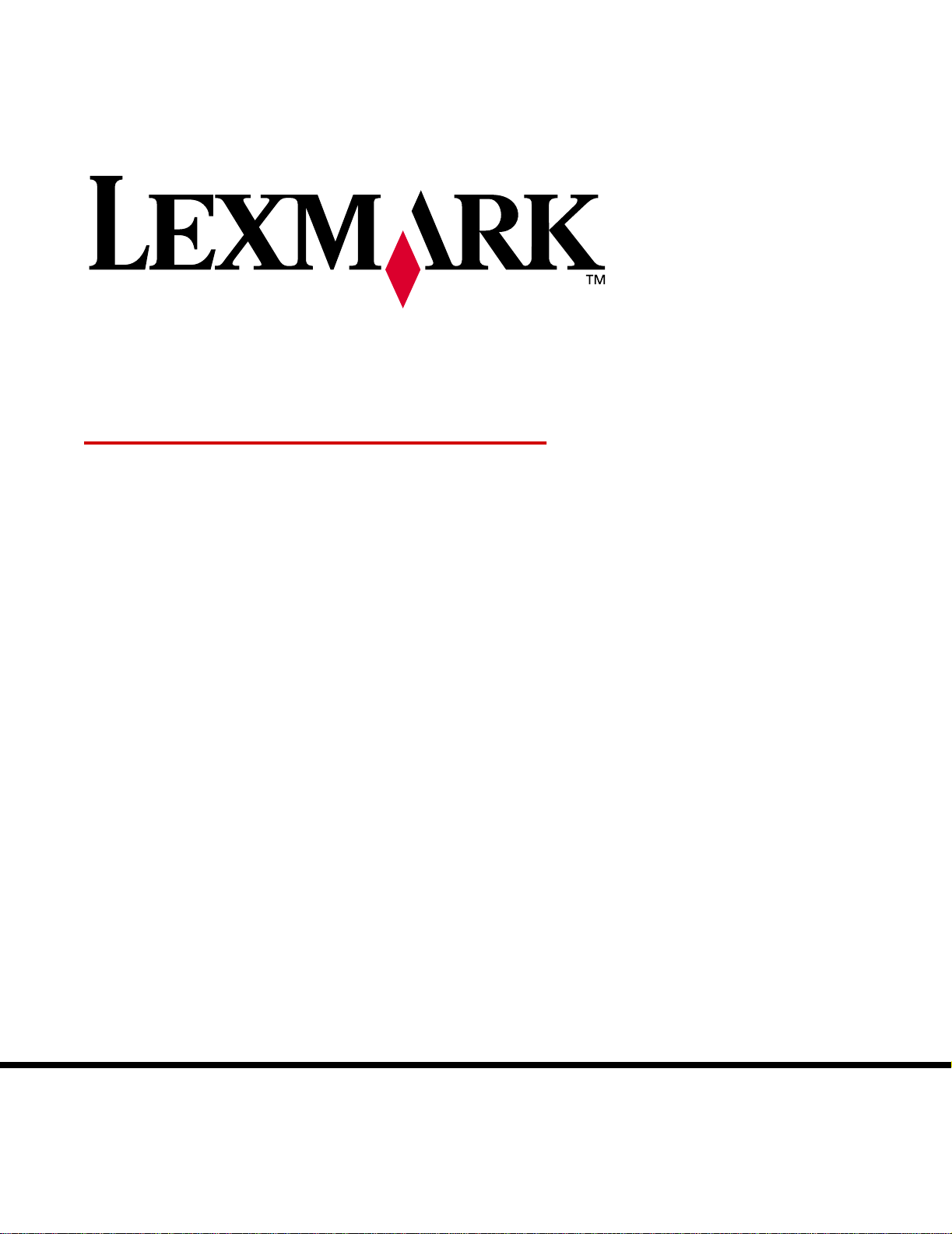
Technical Reference
Lexmark and Lexmark with diamond design are trademarks of Lexmark International, Inc.,
registered in the United States and/or other countries.
© 2006 Lexmark International, Inc.
740 West New Circle Road
Lexington, Kentucky 40550
www.lexmark.comMay 2006
Page 2
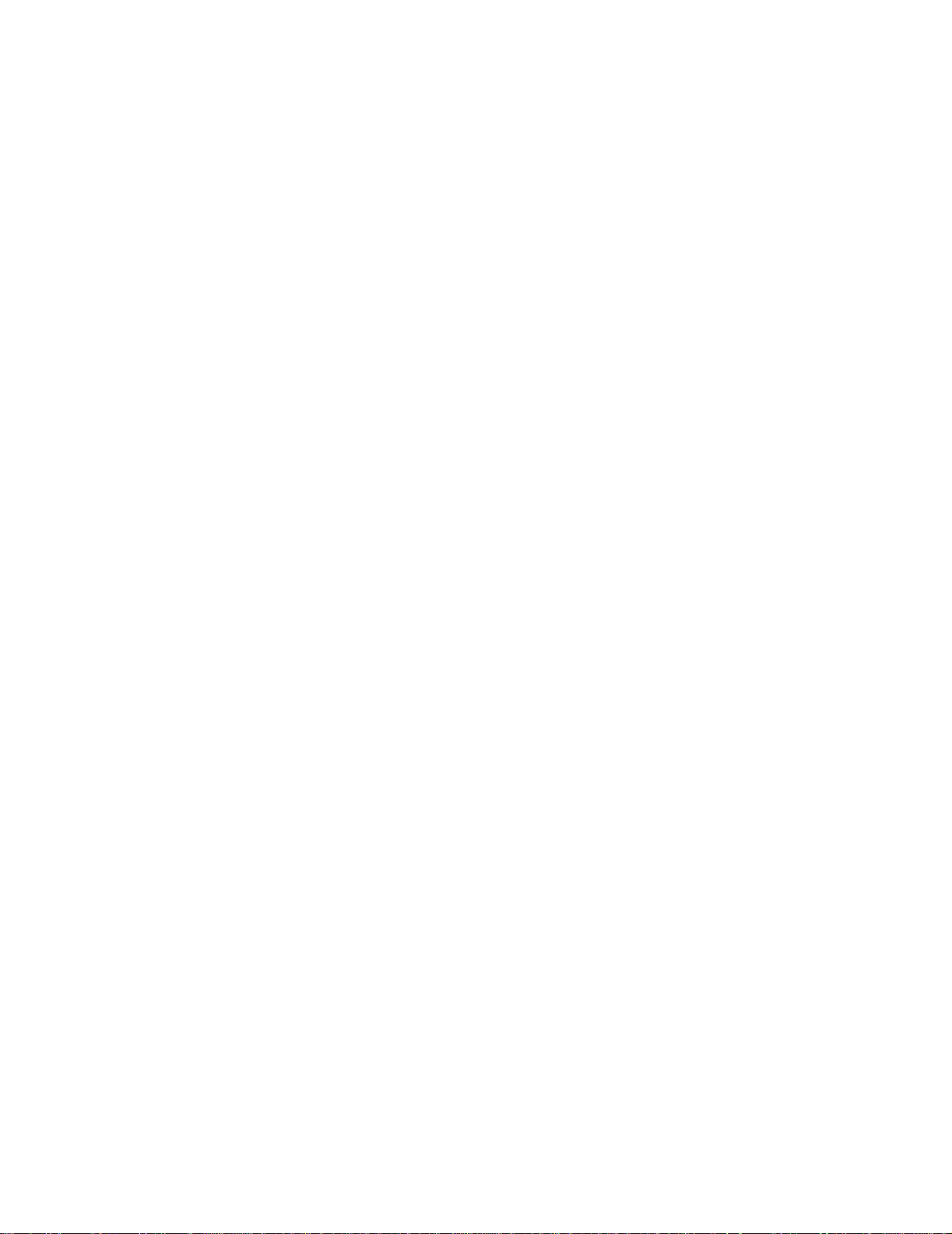
©
Edition: May 2006
The following paragraph does not apply to any country where such provisions are inconsistent with local law: LEXMARK
INTERNATIONAL, INC., PROVIDES THIS PUBLICATION “AS IS” WITHOUT WARRANTY OF ANY KIND, EITHER EXPRESS OR
IMPLIED, INCLUDING, BUT NOT LIMITED T O, THE IMPLIED W ARRANTIES OF MERCHANT ABILITY OR FITNESS FOR A P AR TICULAR
PURPOSE. Some states do not allow disclaimer of express or implied warranties in certain transactions; therefore, this statement may not
apply to you.
This publication could include technical inaccuracies or typographical errors. Changes are periodically made to the information herein; these
changes will be incorporated in later editions. Improvements or changes in the products or the programs described may be made at any time.
Comments about this publication may be addressed to Lexmark International, Inc., Department F95/032-2, 740 West New Circle Road,
Lexington, Kentucky 40550, U.S.A. In the United Kingdom and Eire, send to Lexmark International Ltd., Marketing and Services
Department, Westhorpe House, Westhorpe, Marlow Bucks SL7 3RQ. Lexmark may use or distribute any of the information you supply in
any way it belie ves appropriate without incurring any obligation to you. To obtain additional copies of publications related to this product, visit
the Lexmark Web site at www.lexmark.com.
References in this publication to products, programs, or services do not imply that the manufacturer intends to make these available in all
countries in which it operates. Any reference to a product, program, or service is not intended to state or imply that only that product,
program, or service may be used. Any functionally equivalent product, program, or service that does not infringe any existing intellectual
property right may be used instead. Evaluation and verification of operation in conjunction with other products, programs, or services, except
those expressly designated by the manufacturer, are the user’s responsibility.
Lexmark, Lexmark with diamond design, MarkNet, MarkVision, and Optra are trademarks of Lexmark International, Inc., registered in the
United States and/or other countries. ColorGrade, PerfectFinish, and PictureGrade are trademarks of Lexmark International, Inc.
The following terms are trademarks or registered trademarks of other companies:
Albertus The Monotype Corporation plc
Antique Olive Monsieur Marcel OLIVE
Apple-Chancery Apple Computer, Inc.
Arial The Monotype Corporation plc
Candid Agfa Corporation
CG Omega Product of Agfa Corporation
CG Times Based on Times New Roman under
license
from The Monotype Corporation plc, is a
product of Agfa Corporation
Chicago Apple Computer, Inc.
Clarendon Linotype-Hell AG and/or its subsidiaries
Eurostile Nebiolo
Geneva Apple Computer, Inc.
GillSans The Monotype Corporation plc
Helvetica Linotype-Hell AG and/or its subsidiaries
Hoefler Jonathan Hoefler Type Foundry
PCL® is a registered trademark of the Hewlett-Packard Company. PCL 5 and PCL 6 are Hewlett-Packard Company’s designations of a set
of printer commands (language) and functions included in its printer products. These printers are intended to be compatible with the PCL 5
and PCL 6 languages. This means these printers recognize PCL 5 and PCL 6 commands used in various application programs, and that
the printer emulates the functions corresponding to the commands.
Other trademarks are the property of their respective owners.
Safety Information
• Connect the power cord to a properly grounded electrical outlet that is near the product and easily accessible.
• CAUTION: Do not set up this product or make any electrical or cabling connections, such as the power cord or telephone, during a
lightning storm.
• Refer service or repairs, other than those described in the operating instructions, to a professional service person.
• This product is designed, tested, and approved to meet strict global safety standards with the use of specific Lexmark components.
• The safety features of some parts may not always be obvious. Lexmark is not responsible for the use of other replacement parts.
• Your product uses a laser.
• CAUTION: Use of controls or adjustments or performance of procedures other than those specified herein may result in hazardous
radiation exposure.
• Your product uses a pr inting process that heats the print media, and the heat may cause the media to release emissions. You must
understand the section in your operating instructions that discusses the guidelines for selecting print media to avoid the possibility of
harmful emissions.
ITC Avant Garde Gothic International T y peface Corporation
ITC Bookman International T ypeface Corporation
ITC Lubalin Graph International T y peface Corporation
ITC Mona Lisa International T y peface Corporation
ITC Zapf Chancery International T y peface Corporation
Joanna The Monotype Corporation plc
Marigold Arthur Baker
Monaco Apple Computer , Inc.
New York Apple Computer, Inc.
Oxford Arthur Baker
Palatino Linotype-Hell AG and/or its subsidiaries
Stempel Garamond Linotype-Hell AG and/or its subsidiaries
Taffy Agfa Corporation
Times New Roman The Monotype Corporation plc
TrueType Apple Computer, Inc.
Univers Linotype-Hell AG and/or its subsidiaries
Wingdings Microsoft Corporation
1998, 2006 Lexmark International, Inc.
All rights reserved.
UNITED STATES GOVERNMENT RIGHTS
This software and any accompanying documentation provided under this agreement are commercial computer software and documentation
developed exclusively at private expense.
Page 3
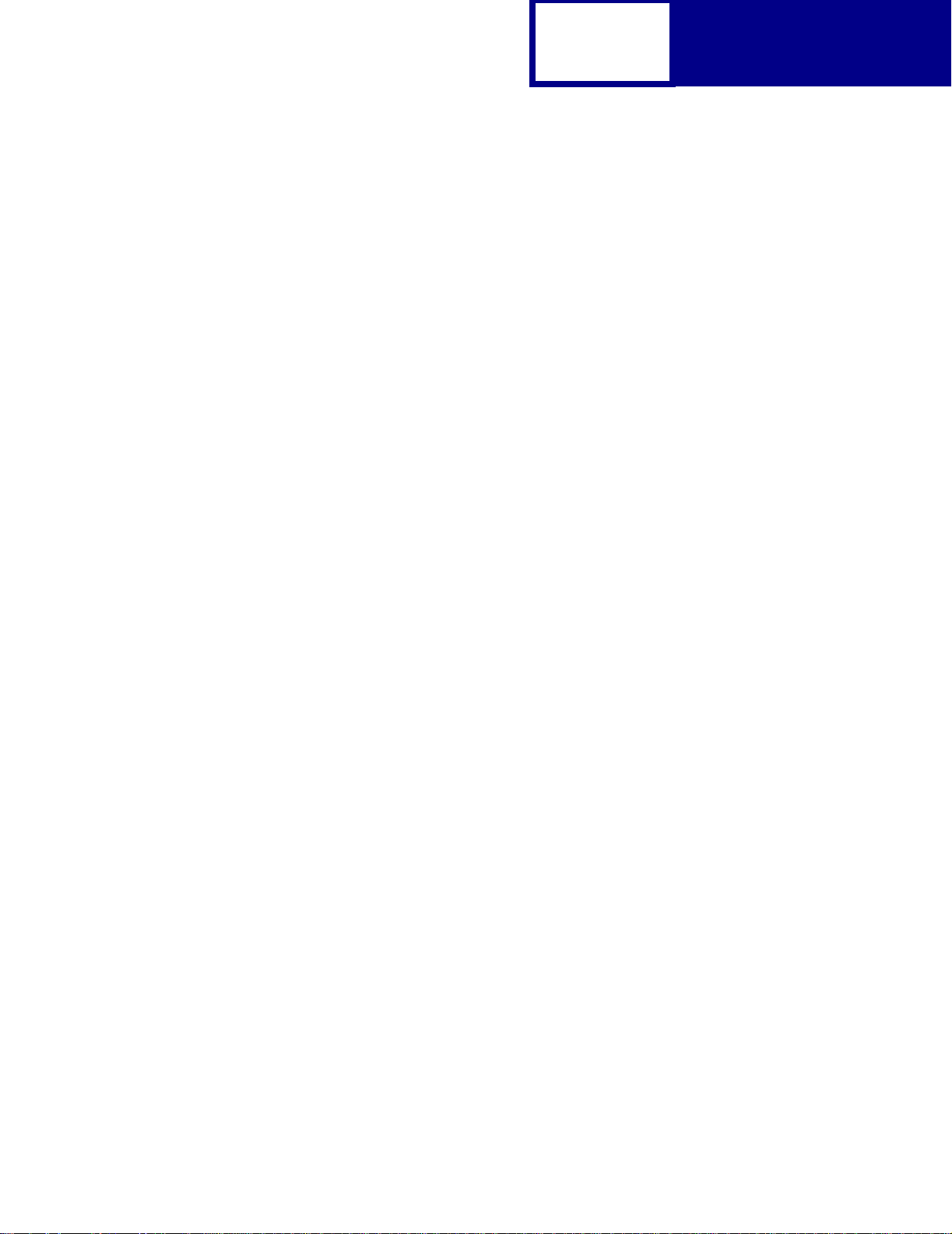
Contents
Introduction ......................................................................1-1
Overview............................................................................................................. 1-1
Navigational Tips................................... ................................. ..... .... ...................1-4
Printing the File........................ ..... ................................. .... .................................1-4
Bibliography........................................................................................................1-5
PCL Emulation..................................................................2-1
TOC-1
Contents
Selecting PCL Emulation....................................................................................2-1
Using SmartSwitch........................................................................................2-1
Using the Operator Panel or MarkVision Professional ..................................2-1
Using Your Software Program......................................................................2-2
Page Formatting.................................................................................................2-3
Printable Areas..............................................................................................2-3
Lexmark T430, T430d, T430dn.....................................................................2-4
Lexmark T640, T642, T644...........................................................................2-6
Lexmark W840.............................................................................................. 2-8
Print Area Menu Item........................................................................................2-10
Font and Symbol Set Support for the Lexmark T430, T430d, T430dn,
T640, T642, and T644......................................................................................2-12
Forward and Backward Compatibility Modes for the Lexmark T430,
T430d, T430dn, T640, T642, and T644......................................................2-13
Selecting Symbol Sets for Lexmark T430, T430d, and T430dn..................2-17
Selecting Symbol Sets for the Lexmark W840............................................2-51
Command Structure.........................................................................................2-68
Control Codes.............................................................................................2-68
Commands..................................................................................................2-69
PCL Emulation Commands..............................................................................2-71
PCL Emulation Commands by Function.....................................................2-71
GL/2 Commands..............................................................................................2-93
Raster Image Graphics.....................................................................................2-97
Raster Compression Mode.........................................................................2-97
Macros............................................................................................................2-104
Page 4
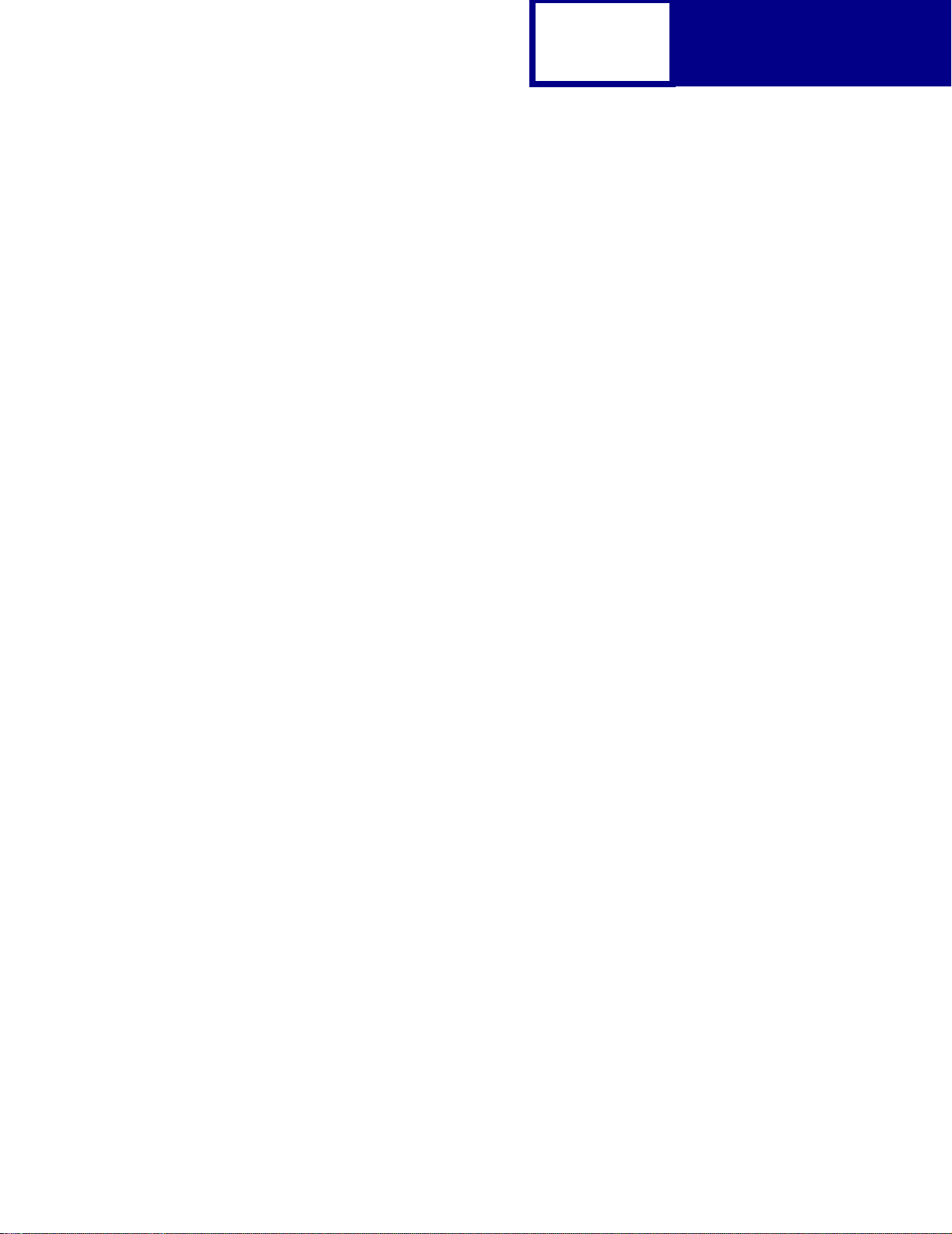
TOC-2
Contents
Printer Job Language ......................................................3-1
PJL Command Notation.....................................................................................3-1
Kernel Commands........................................... .... ..... ..... ................................ .....3-2
Job Separation Commands................................................................................3-4
Environment Commands and Variables.............................................................3-7
Common Variables for PCL Emulation.......................................................3-48
Status Readback Commands...........................................................................3-54
Status Message Format...................................................................................3-61
Information Messages.................................................................................3-61
Auto-Continuable Conditions......................................................................3-63
Attendance Conditions................................................................................ 3-67
Operator Intervention - Paper Handling......................................................3-72
Operator Intervention - Paper Jams............................................................3-75
Service Errors .............................................................................................3-80
Device Attendance Commands........................................................................3-80
Unique PJL Commands....................................................................................3-82
File Commands for Flash or Disk................................................................3-86
File and Device Protection Commands............................................................3-93
Protecting a File or Device..........................................................................3-93
Unlocking a Protected File or Device..........................................................3-95
Re-Locking a Protected File or Device........................................................3-96
Unlocking a Protected File or Device for the Current Job...........................3-97
Recovering Lost Passwords........................................................................3-98
PostScript Emulation.......................................................4-1
Selecting PostScript Emulation..........................................................................4-1
Using SmartSwitch........................................................................................4-1
Using the Operator Panel or MarkVision Professional ..................................4-1
Using Your Software Program......................................................................4-2
Paper Tray Support.......................................................................................4-4
Envelope Size Support..................................................................................4-9
Envelope Tray Support...............................................................................4-11
Supplemental Operator Summary...............................................................4-13
Page Device Parameters..................................................................................4-49
Interpreter Parameters.....................................................................................4-63
User Parameters.........................................................................................4-63
System Parameters.....................................................................................4-66
Page 5
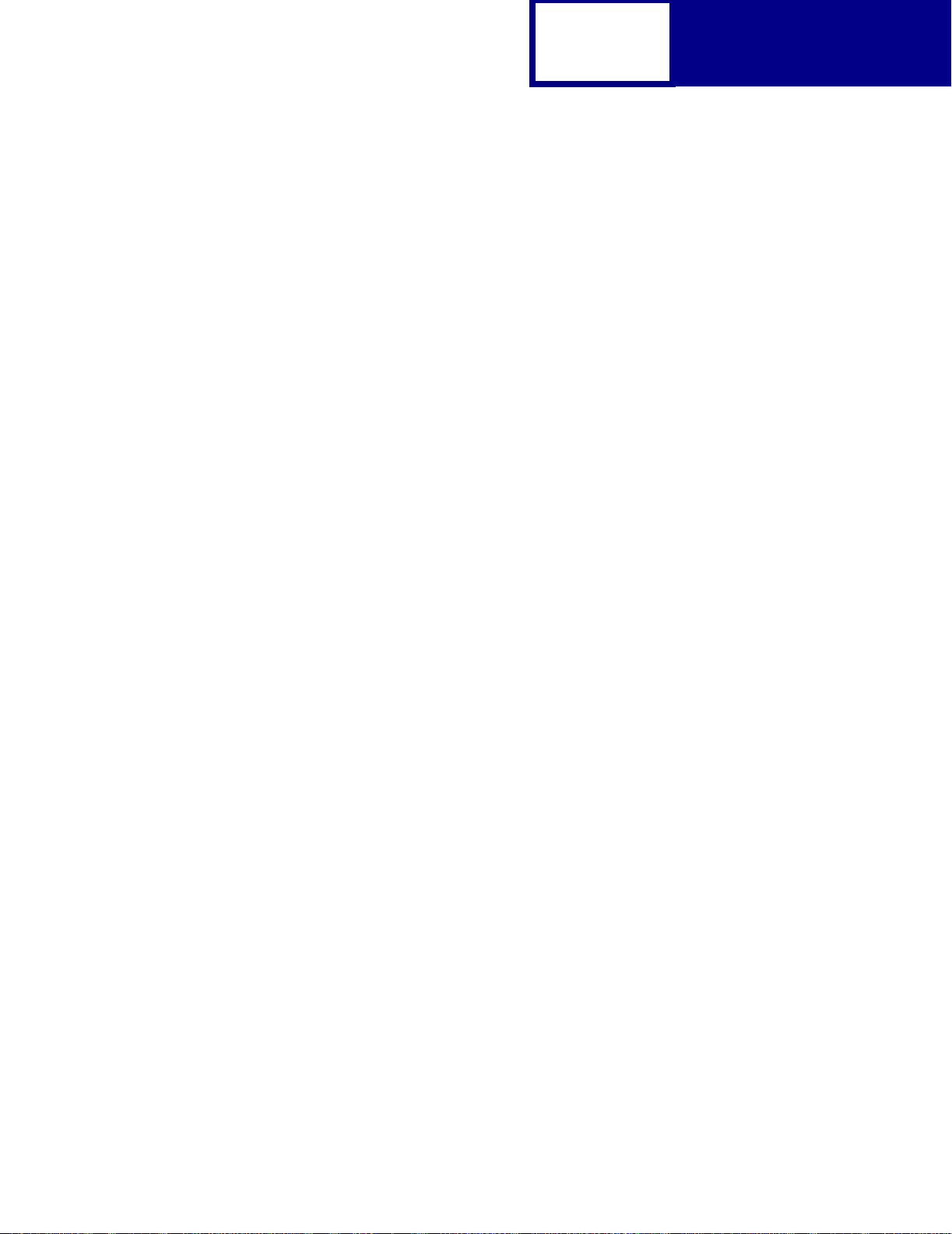
TOC-3
Device Parameters......................................................................................4-72
Status and Error Messages........................ ................................. .....................4-93
Tagged Binary Not Active ...........................................................................4-93
Tagged Binary Active..................................................................................4-93
Status Messages.........................................................................................4-94
Contents
Switching Languages ......................................................5-1
SmartSwitch .......................................................................................................5-1
Setting SmartSwitch for Different Interfaces.................................................5-2
Printer Job Language.........................................................................................5-2
Sniffing................................................................................................................5-3
Flash Memory and Disk...................................................6-1
Resource Data Collection (Download Target)....................................................6-2
Storing Resources on Flash Memory or Disk................................................6-3
Viewing the Contents of Flash Memory and Disk...............................................6-3
Password Protection................ ..... ..... .... ................................. ..... .... ...................6-7
Rewriting the Flash Content...............................................................................6-8
Accessing Files with PostScript Emulation.........................................................6-9
File Naming Conventions..............................................................................6-9
Device Search Order...................................................................................6-12
Performance.....................................................................................................6-13
Job Buffering....................................................................................................6-13
Creating a Partition.....................................................................................6-14
Enabling Job Buffering............................... ................................ ..... ............6-14
Disabling Job Buffering...............................................................................6-15
Recovering from a Power Loss...................................................................6-15
Printer Specifications ......................................................7-1
Airflow Requirement............................................ ................................. .... .....7-1
Noise Emission Levels..................................................................................7-1
Electrical Specifications................................................................................7-2
Power Requirements.....................................................................................7-2
Physical Specifications..................................................................................7-3
Page 6

TOC-4
Clearance Requirements..............................................................................7-4
Environmental Conditions................ ..... ................................. .... ...................7-4
Altitude Specifications...................................................................................7-5
Atmospheric Pressure...................................................................................7-5
Contents
Printer Interfaces..............................................................8-1
Setting Up the Communications Port.................................................................8-2
Setting Up the Communications Port Using Windows 95/98/Me..................8-2
Setting Up the Communications Port Using Windows NT 4.0 ......................8-3
Setting Up the Communications Port Using Windows 2000.........................8-4
Setting Up the Communications Port Using Windows XP ............................8-5
Deciding Which Interface to Use........................................................................8-6
Parallel Interface.................................................................................................8-7
Standard Parallel Connector.........................................................................8-8
Using the INIT* Signal to Initialize.................................................................8-8
Computer-to-Printer Communications...........................................................8-8
Printer-to-Computer Communication (Advanced Status)............................8-13
Parallel Mode 1...........................................................................................8-14
Parallel Mode 2...........................................................................................8-15
Signal Descriptions.................................................. ................................ ...8-15
Using the RS-232C Serial Interface............................................................8-18
Network Support...............................................................................................8-28
Input Buffer.......................................................................................................8-29
Page 7
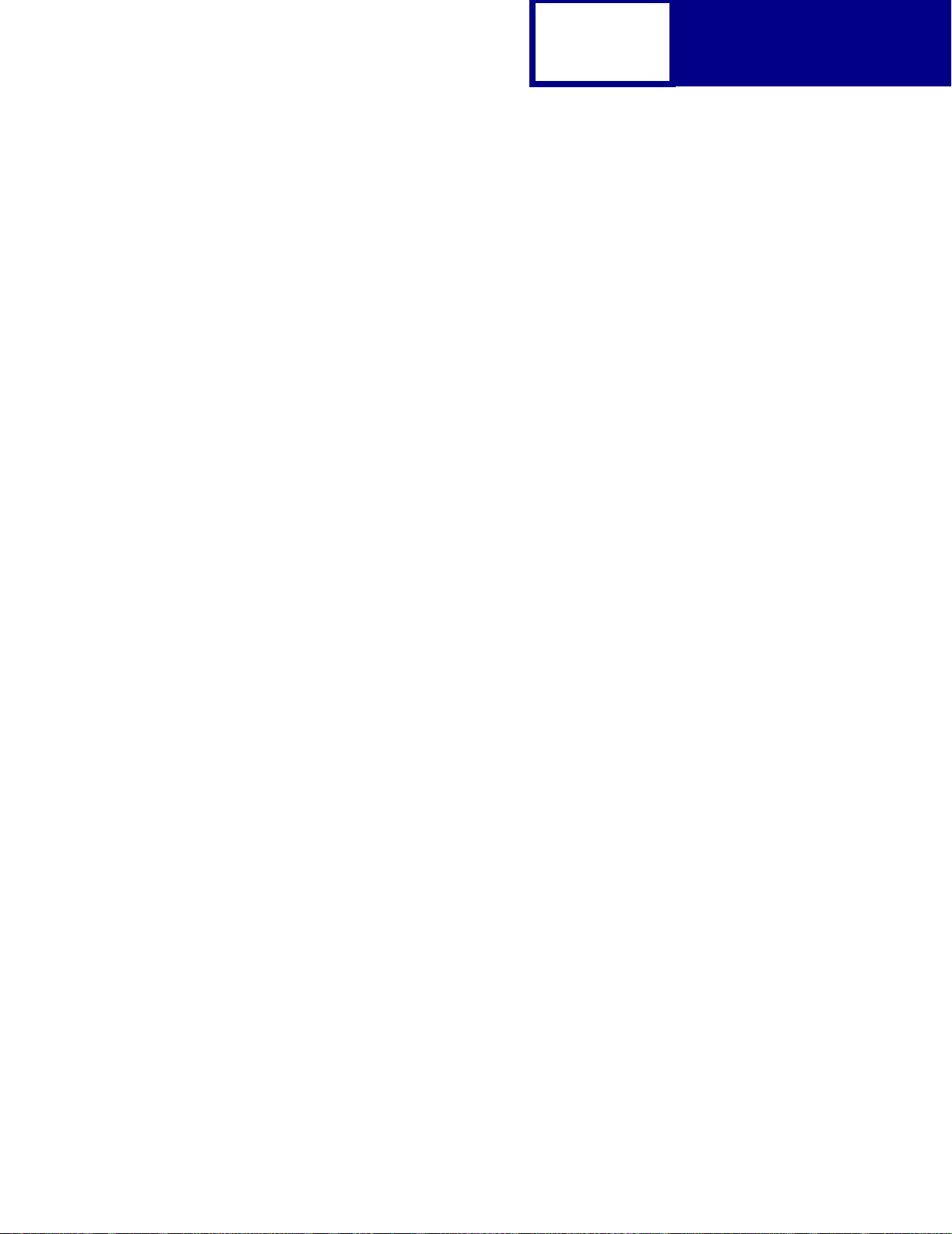
TOC-5
PCL Support ....................................................................A-1
PJL Support.....................................................................B-1
PostScript Support .........................................................C-1
Contents
Index................................................................................. X-1
Page 8
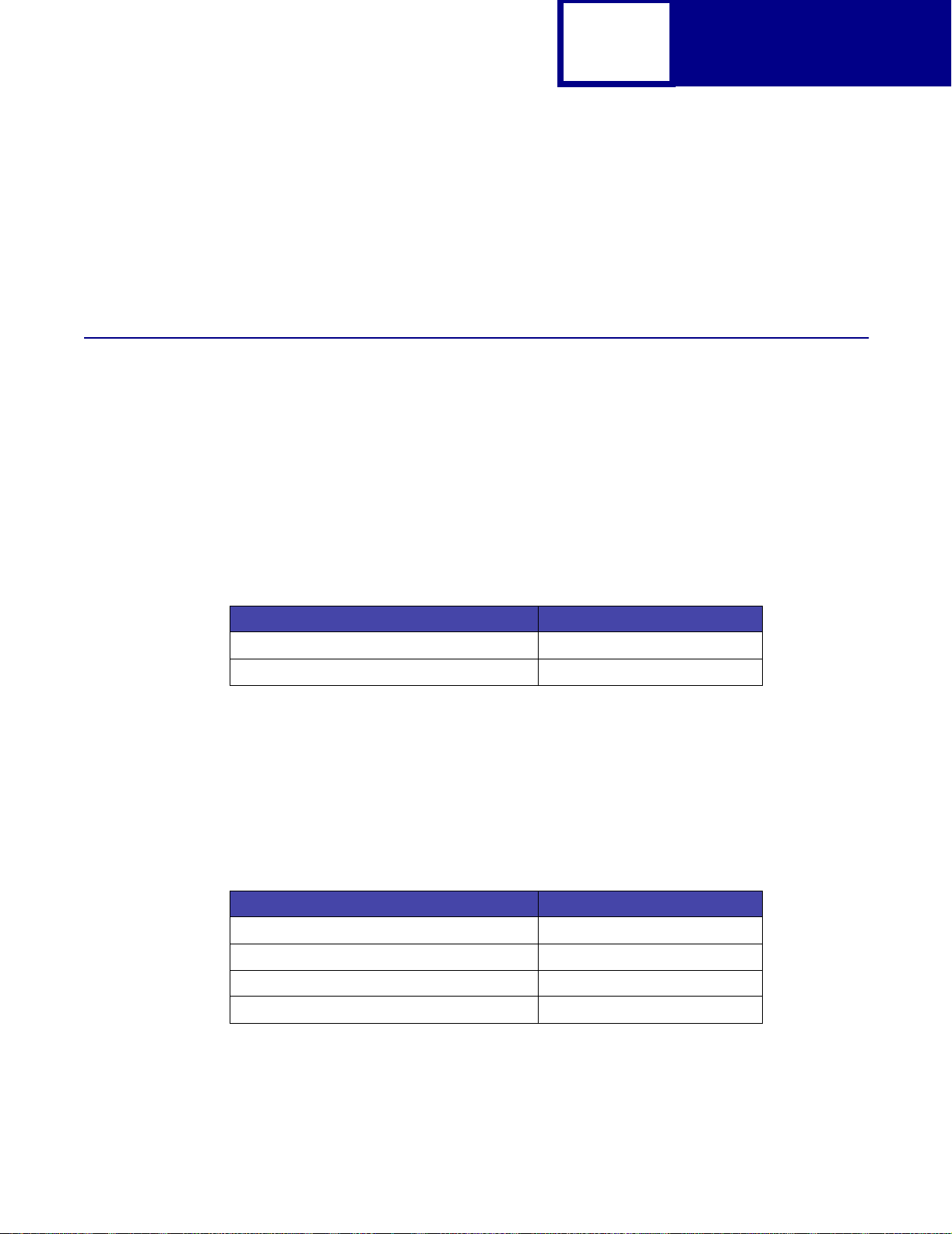
1-1
CHAPTER 1: Introduction
Overview
The followi ng edition of the Technical Reference contains information about printer
commands and printer languages supported by the following Lexmark printers:
• Lexmark™ T430, T430d, T430dn
Introduction
• Lexmark™ T640, T642, and T644
• Lexmark™ W840
Acronym Meaning
dduplex
dn duplex and netwo rk
To determine which commands and languages your printer supports, see the
appendixes in the back of this document or see your printer documentation.
If your printer is not included in this edition of the Technical Reference, it may be
avail able in another versi on. Visit the Lexmark Web site at www.lexmark.com/
publications for more information.
Table 1-1: Technical Reference Documentation Available in Hard Copy
If you need a Technical Refe rence for the... Order Lexmark part number...
Optra™ K 11A4079
Optra N 11A9979
Optra SC 11C0905
Optra E310 12A2194
The Technical Reference is divided into the following:
Page 9
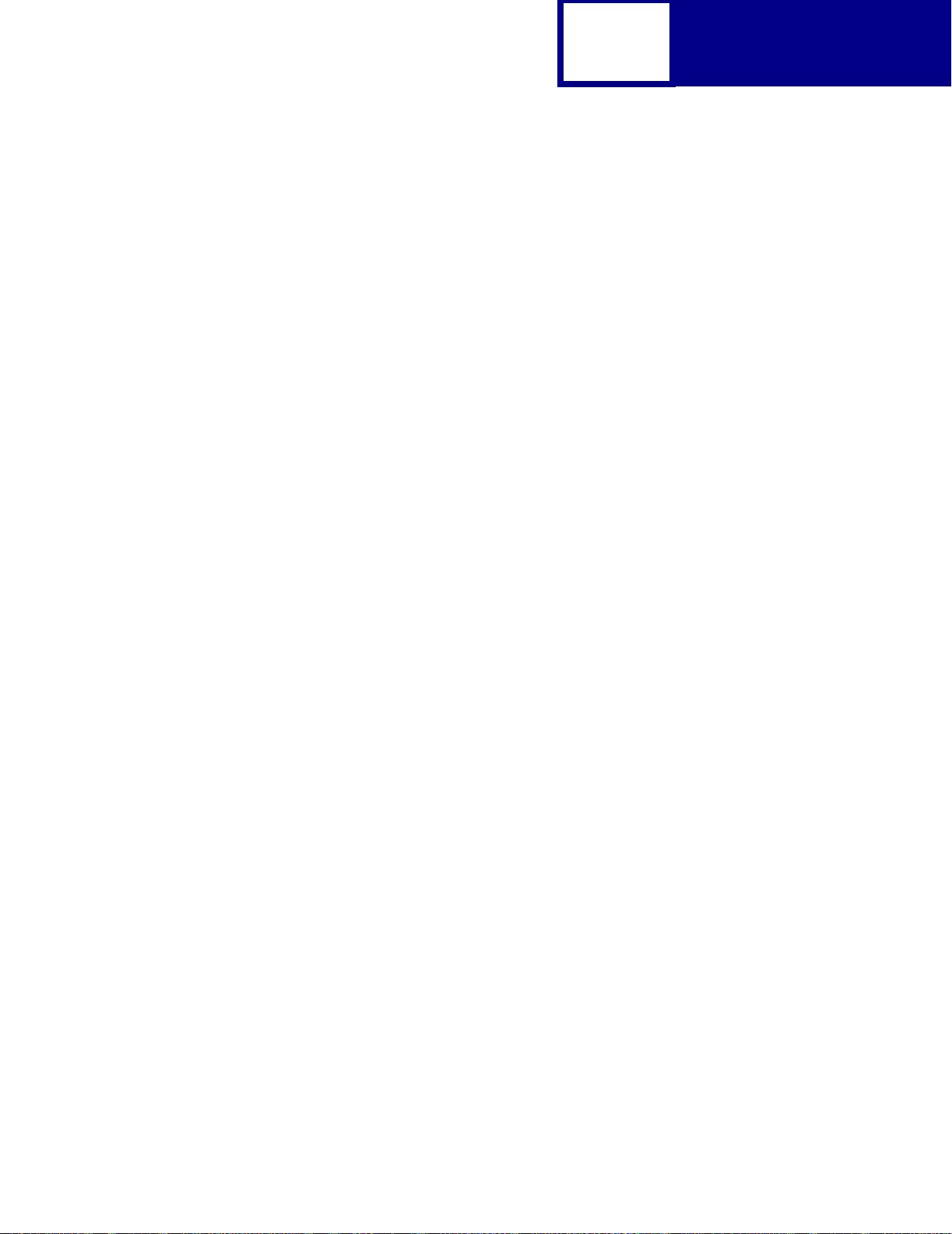
1-2
Introduction
Chapter 2: “PCL Emulation”
Shows how to select PCL emulation and discusses PCL emulation commands, GL/2
commands, and resident font and symbol set support.
Chapter 3: “Printer Job Language”
Contains detailed inf ormation about certain commands that cause t he printer to enter
PCL emulation, P ostScript emulation, and P ersonal Printer Data Stream (PPDS), and
many other types of commands.
Chapter 4: “PostScript Emulation”
Provides inf o rmation about PostScript emulation and explains PostScript emulation
supplemental operators.
Chapter 5: “Switching Languages”
Describes ways to switch printer languages and explains when you may want to
choose one method over another.
Chapter 6: “Flash Memory and Disk”
Provides inf ormation about using the flash memory and hard disk. It describes how to
manage printer memory, store resources (such as fonts and macros), and manage
files.
Chapter 7: “Printer Specifications”
Lists printer specifications, including information about hardware and environmental
conditions.
Chapter 8: “Printer Interfaces”
Provides information on printer interfaces, including information about parallel and
serial interface, network support, and communication protocols.
See the tables in the three appendixes to determine if your printer supports a
particular PCL emulation, PJL, or Po stScript emulation command. The appendixes
are:
Page 10
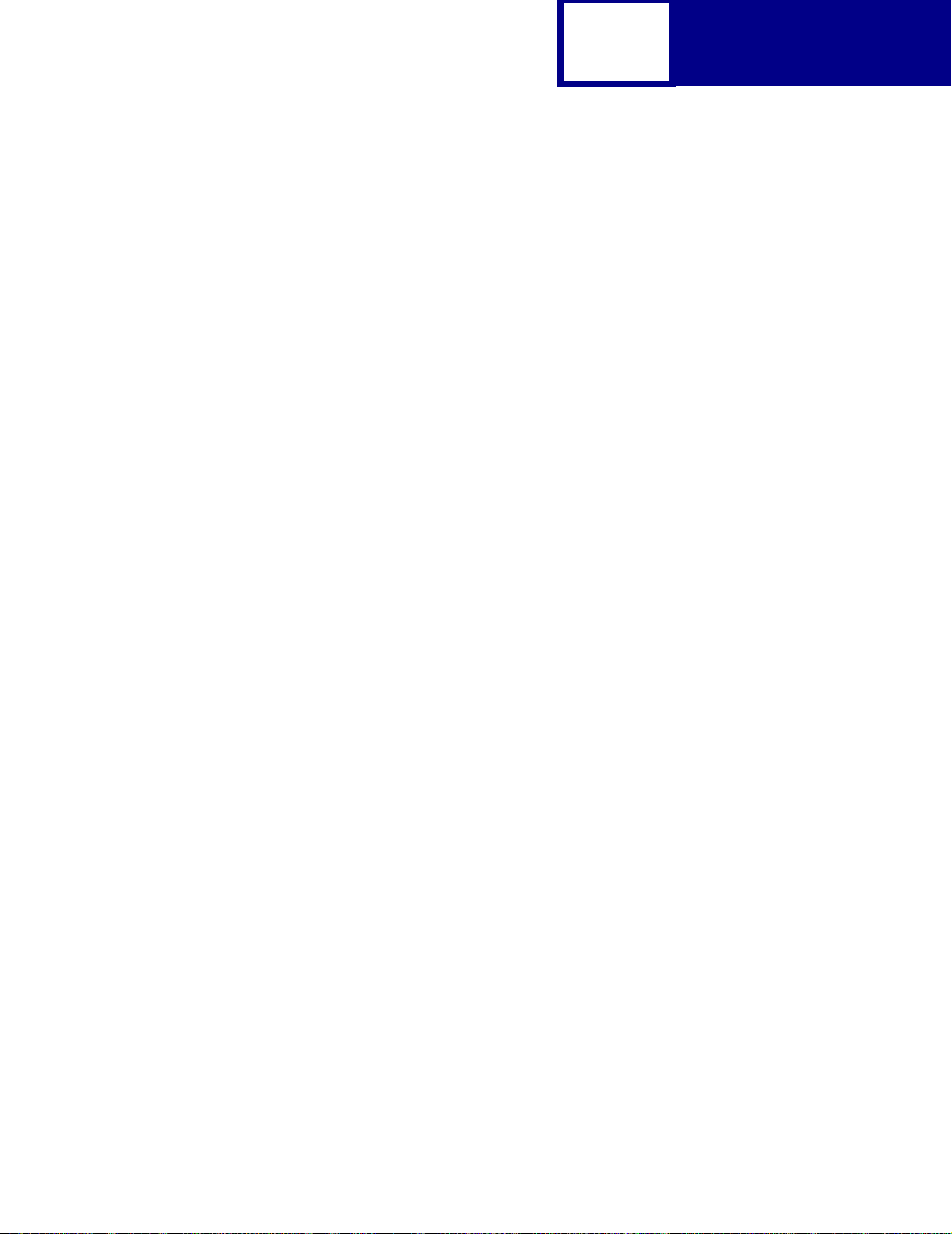
1-3
Appendix A: “PCL Support”
Appendix B: “PJL Support”
Appendix C: “PostScript Support”
Introduction
Page 11
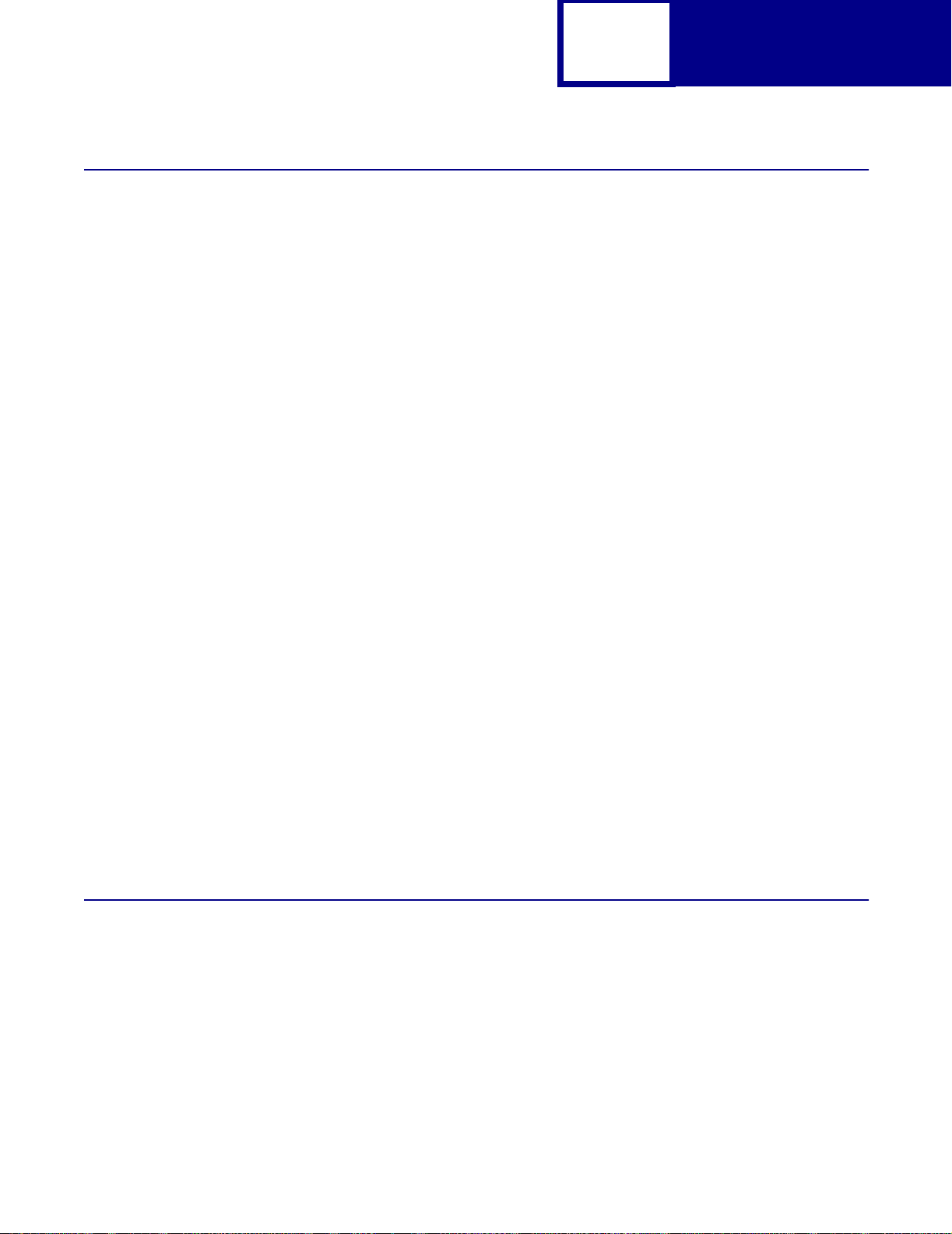
Navigational Tips
If you are not familiar with PDF files, the f o llowing tips may help you find the
information you need.
• To move forward and backward through this document:
– Select an option under View in the menu bar at the top of the page.
– Use the arrows in the toolbar at the top of the page, or the up arrow and
down arrow keys on the keyboard.
– Press the Page Up and Pag e Down keys on the keyboard.
– Use the scroll bar to the right of the page.
– Click the page number bo x on the st atus bar at the bo ttom of th e page and
type the page you want.
1-4
Introduction
• To increase or decrease the magnification of the pages:
– Select the magnifying glass icon on the toolbar at the top of the page and
– Click the magnification box on the status bar and select an opti on from t he
• To jump directly to a particular section or key word in this document:
– Click one of the bookmarks in the overview window to the left of the page.
– Click a topic in the table of cont ents.
– Select Tools from the menu bar and then choose Find or Search.
– Click the binoculars icon on the toolbar and then type a word in the t ext bo x.
– Click a cross-reference to a figure, page number, or heading in the docu-
Printing the File
then draw a bo x around the area you want to view.
drop-down menu.
ment itself.
Although this book was designed primarily for online viewing, you can print a hard
copy by clicking File on the toolbar, and then choosing Print. Make sure you’ve
selected the correct printer , range of pages, and number of copie s before you cl ick OK.
You should be aware that if you print this document on a color printer, the color you
see on the paper may not match the color you see on your computer monitor.
Page 12
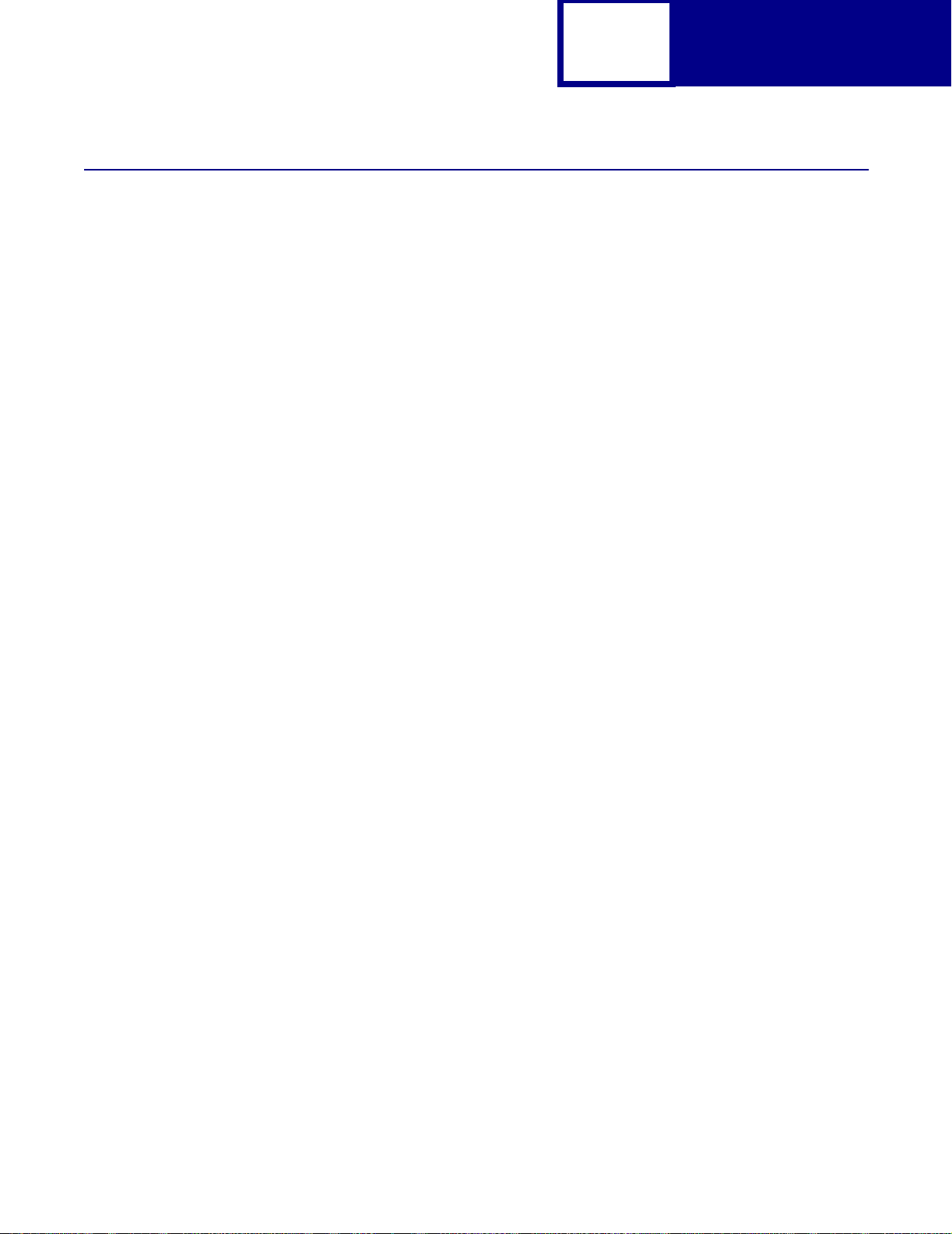
Bibliography
For detailed information about PCL emulation printer commands, PostScript
emulation printer commands and operators, and interfaces, see the follo wing
documentation:
1-5
Introduction
• Hewlett-Packard DeskJet Printer Family Technical Reference, C2121-90101
• Hewlett-Packard LaserJet 4 Typography and Graphics, Random House
Electronic Publishing
• Hewlett-Packard PCL 5 Color Technical Reference Manual, 5961-0635
• Hewlett-Packard PCL 5 Printer Language Technical Reference Manual,
5961-0509
• Hewlett-P ackar d Post Script SIMM Technical Reference, I/O De vice Operators
and Paramet ers, C2080-90921
• Hewlett-Packard Printer Job Language Technical Reference Manual,
5961H0512
• IBM Personal System/2 Hardware Interface Technical Reference, S68X-2330
• Interface between Data Terminal Equipment and Data Communications
Equipment Employing Serial Binary Data Interchange, Electronic Industries
Association, publications EIA RS-232C and EIA\TIA-232-E
• Network Printing Alliance Protocol, A Printer/Host Control Specification
Developed by the NPA, Level 1, Revisio n N
• PostScript Language Reference Manual (Third Edition), Adobe Systems
Incorporated, Addison-Wesley Publishing
Page 13
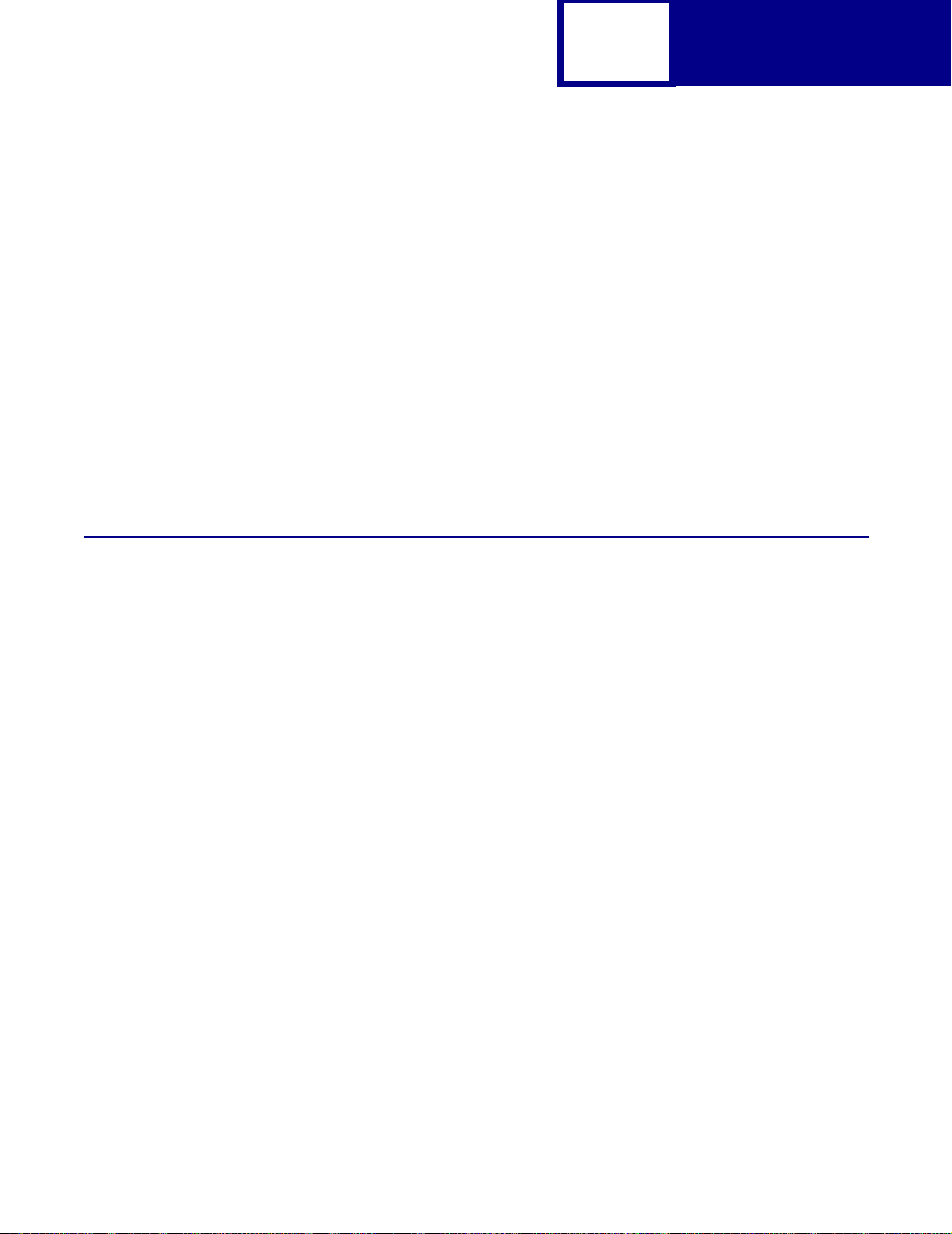
2-1
CHAPTER 2: PCL Emulation
When you select PCL emulation as the printer language , the printer supports the
Hewlett-Packard Company’s LaserJet Printer Command Language. This chapter
shows how to select PCL emulation and discusses PCL emulation commands, along
with resident PCL emulation font and symbol set support.
T o det ermine which commands your printer supports, see Appendix A: “PCL Support”
on page A-1.
PCL
Selecting PCL Emulation
Using SmartSwitch
When SmartSwitch is enabled f or both printer lan guages on an interf ace (f or example ,
Paral lel, USB, Serial Option 1, or Network Option 1), the printer aut omatically switches
to the printer language being sent by your software program. The printer is shipped
with SmartSwitch enabled for both printer languages in all interfaces. The printer
examines all print jobs and switches dynamically betwe en PostScript emulation and
PCL emulation.
Using the Operator Panel or MarkVision Professional
If SmartSwitch is set to Off for both printer languages, you can select PCL emulation
from your printer operator panel or from MarkVision™ Professional. See your printer
documentation f or information on changing menu settings .
Page 14
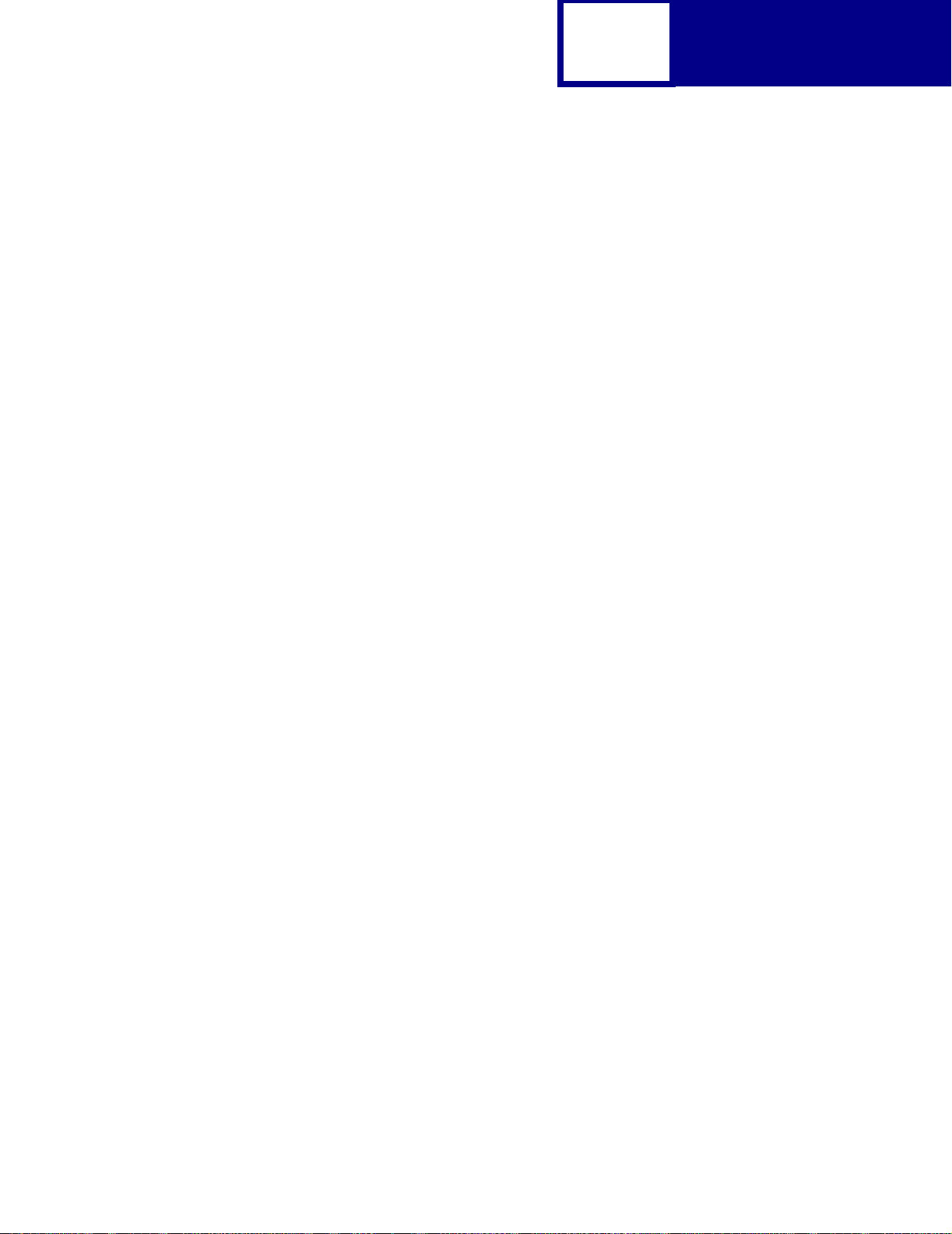
Using Your Software Program
To select PCL emulation, use the Printer Job Language (PJL) Enter Language
Command. See “ENTER LANGUAGE Command” on page 3-3 for more information.
See “Printer Job Language” on page 3-1 for the syntax and use of PJL.
Warning: When you change printer languages, you may lose some or all previously
downloaded resources, unless
are stored in flash memory or on disk.
2-2
Resource Save is set to On or the resources
PCL
Page 15
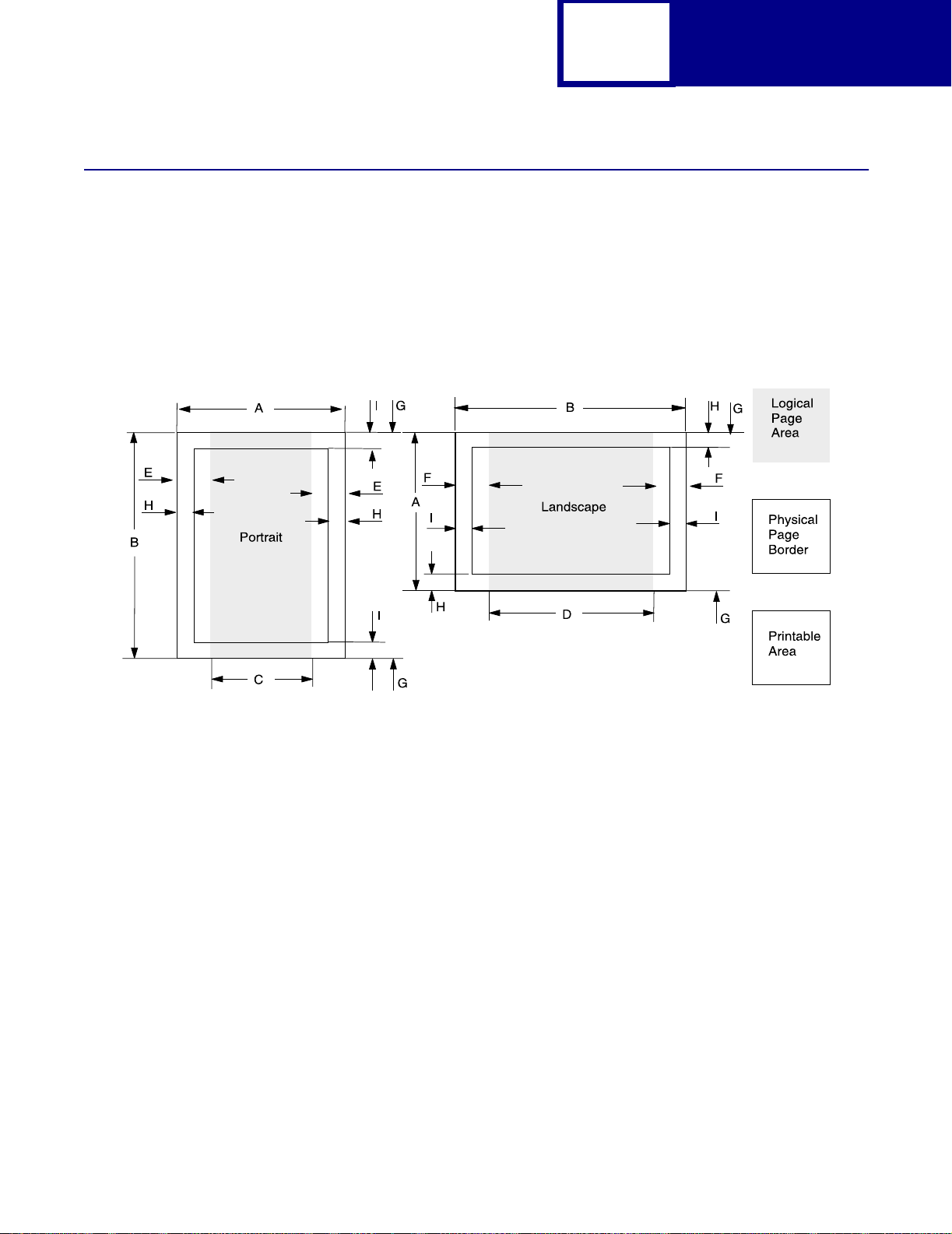
Page Formatting
The printable areas and logi cal pages f or PCL emulation (both portrait and landsc ape
orientation) are illustrated below. See the Legend that follows for definitions of areas
A through I.
Printable Areas
2-3
PCL
Legend:
A Portrait physical page width and landscape physical page length
B Portrait physical page length and landscape physical page width
C Portrait logical page width
D Landscape logical page width
E Distance between the side edge of the physical page and the logical page in portrait
F Distance between the side edge of the physical page and the logical page in landscape
G Distance between the top and bottom edge of the physical page and logical page
H Distance between the left and right edge of the physical page and the printable area in
portrait, or distance between the top and bottom edge of the physical page and printable
area in landscape
I Distance between the top and bottom edge of the physical page and the printable area in
portrait, or distance between the left and right edge of the physical page and the
printable area in landscape
Note: The tables beginning on page 2-4 list the page sizes and dimensions of each
area labeled on the preceding diagram for all paper and envelope sizes your
printer supports. If information about your printer is not included in the
following tables, see page 1-1 for information on how to get a Technical
Reference f or your printer.
Page 16
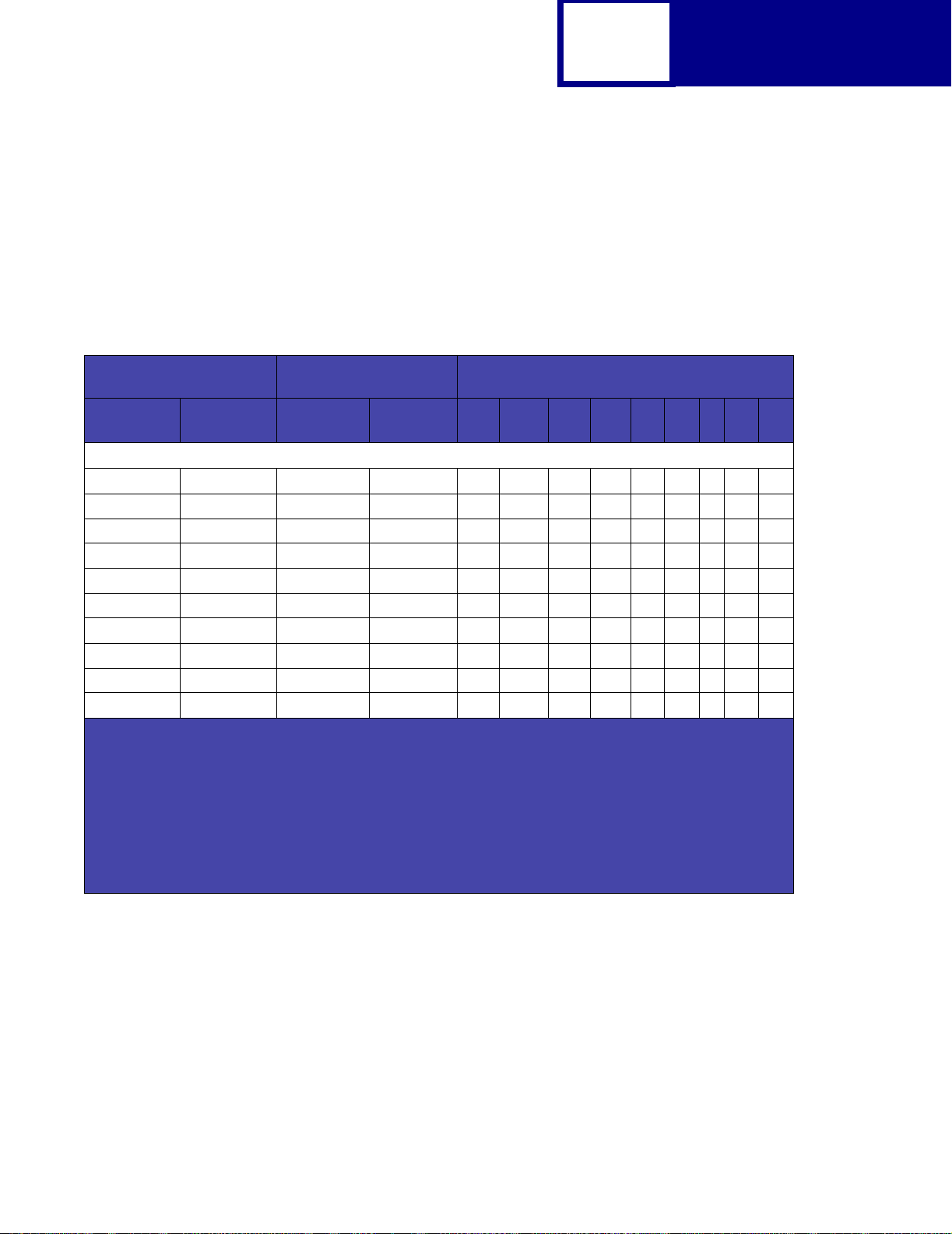
2-4
Lexmark T430, T430d, T430dn
The following table lists page sizes and print area dimensions for all paper and
envel ope sizes the Lexmark T430, 430d, or 430dn printers support. For more
information about the printable areas and logical pages for PCL emulation, see
“Printable Areas” on page 2-3.
Table 2-1: Lexmark T430, T430d, T430dn Paper and Envelope Dimensions
PCL
Paper/Envelope
Selection
Page Size
Parameters
13, 613 A5 148 x 210 5.83 x 8.27 3496 4960 3196 4720 142 118 0 100 100
12, 45, 612 JI S B5 Paper 182 x 257 7.2 x 10.1 4300 6070 4000 5830 150 120 0 100 100
26, 626 A4 (198 mm)
26, 626 A4 (203 mm)
1, 601 Executive 184 x 267 7.25 x 10.5 4350 6300 4050 6060 150 120 0 100 100
2, 602 Letter 216 x 279 8.5 x 11 5100 6600 4800 6360 150 120 0 100 100
3, 603 Legal 216 x 356 8.5 x 14 5100 8400 4800 8160 150 120 0 100 100
4 or 10 Folio 216 x 330 8.5 x 13 5100 7800 4800 7560 150 120 0 100 100
15 Statement 139.7 x 215.9 5.5 x 8.5 3300 5100 3000 4860 150 120 0 100 100
101 Universal 216 x 356 8.5 x 14 150 120 0 100 100
1
Pel dimensions are for 600 dpi.
2
Page Size Parameters are explained in Table 2-22 on page 2-73.
3
The width of the logical page for A4 paper can be changed from the printer operator panel or your software
application.
4
Paper ID 99 wi ll be supp orted f or bac kwa rd com patibi lity with other Lexmark printers. P ape r ID 99 h as the sam e
logical paper size as ID 100 (compatible with HP LaserJet 5Si/5SiMx) but is 8 pels wider than the Lexmark
4039.
Note: The explanation of the printable area assumes the Print Area menu item is set to Normal. For more
information, see “Print Area Menu Item” on page 2-10.
2
Name mm inches A B C D E F G H I
Dimensions
3
210 x 297 8.3 x 11.7 4960 7014 4676 6778 142 118 0 80 80
3
210 x 297 8.3 x 11.7 4960 7014 4800 6778 8 0 118 0 80 80
Dimensions by Area (pels)
Paper
1
Page 17
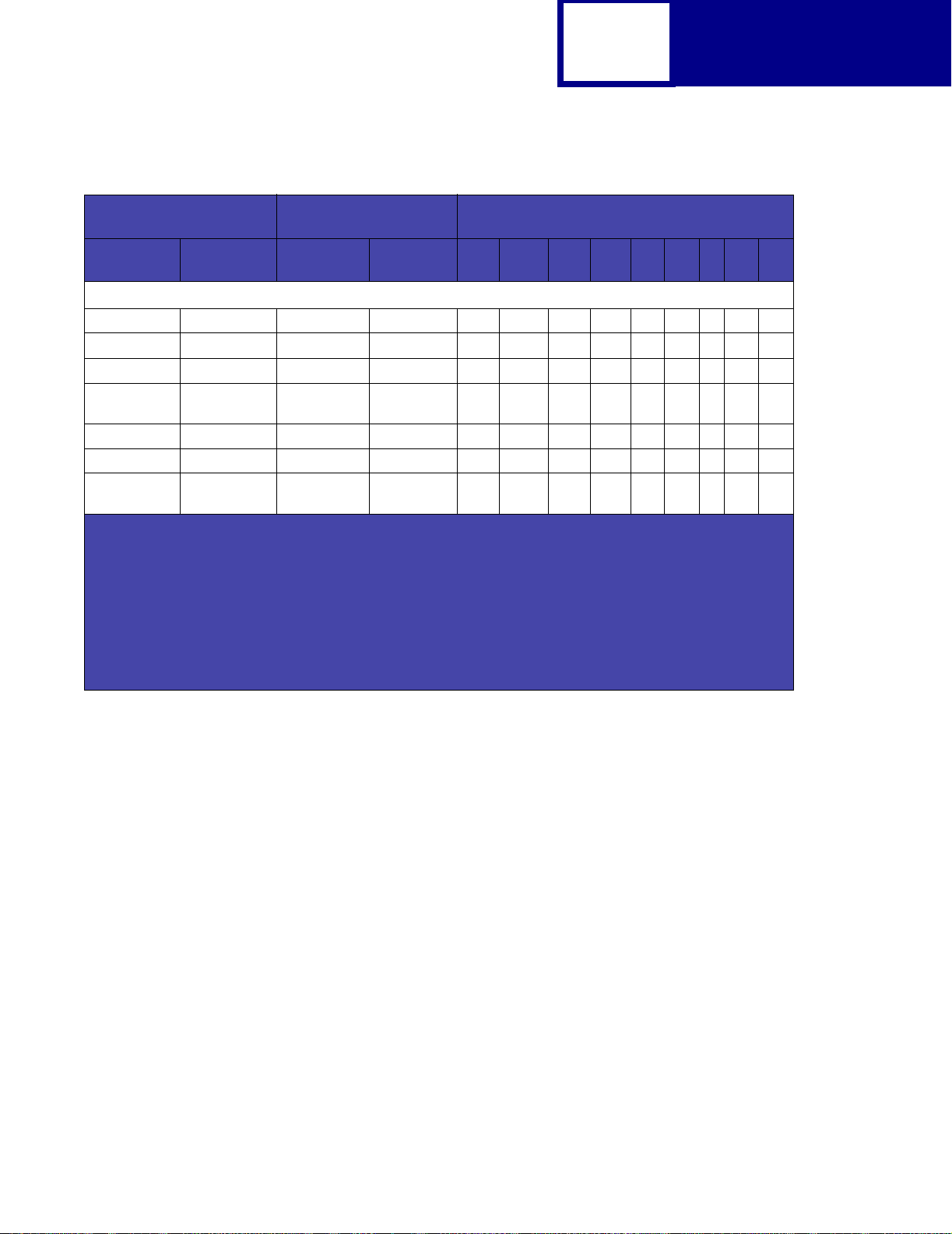
2-5
Table 2-1: Lexmark T430, T430d, T430dn Paper and Envelope Dimensions (Continued)
PCL
Paper/Envelope
Selection
Page Size
Parameters
90 DL 220 x 110 8.66 x 4.33 2598 5196 2314 4960 142 118 0 100 100
91 C5 229 x 162 9.02 x 6.38 3826 5408 2542 5172 142 118 0 100 100
4
, 100 B5 Envelope 250 x 176 9.84 x 6.93 4156 5904 3872 5668 142 118 0 100 100
99
600 Other
89 9 (Com 9) 225 x 98 8.875 x 3.875 2326 5324 2024 5084 150 120 0 100 100
81 10 (Com 10) 241 x 105 9. 5 x 4.125 2474 5700 2174 5460 150 120 0 100 100
80 7 3/4
1
Pel dimensions are for 600 dpi.
2
Page Size Parameters are explained in Table 2-22 on page 2-73.
3
The width of the logical page for A4 paper can be changed from the printer operator panel or your software
application.
4
Paper ID 99 wi ll be supp orted f or bac kwa rd com patibi lity with other Lexmark printers. P ape r ID 99 h as the sam e
logical paper size as ID 100 (compatible with HP LaserJet 5Si/5SiMx) but is 8 pels wider than the Lexmark
4039.
Note: The explanation of the printable area assumes the Print Area menu item is set to Normal. For more
information, see “Print Area Menu Item” on page 2-10.
2
Name mm inches A B C D E F G H I
Envelope
(Monarch)
Dimensions
Envelope
216 x 356 8.5 x 14 5100 8400 4800 8160 150 120 0 100 100
98 x 191 3.875 x 7.5 2326 4300 2024 4260 150 120 0 100 100
Dimensions by Area (pels)
1
Page 18
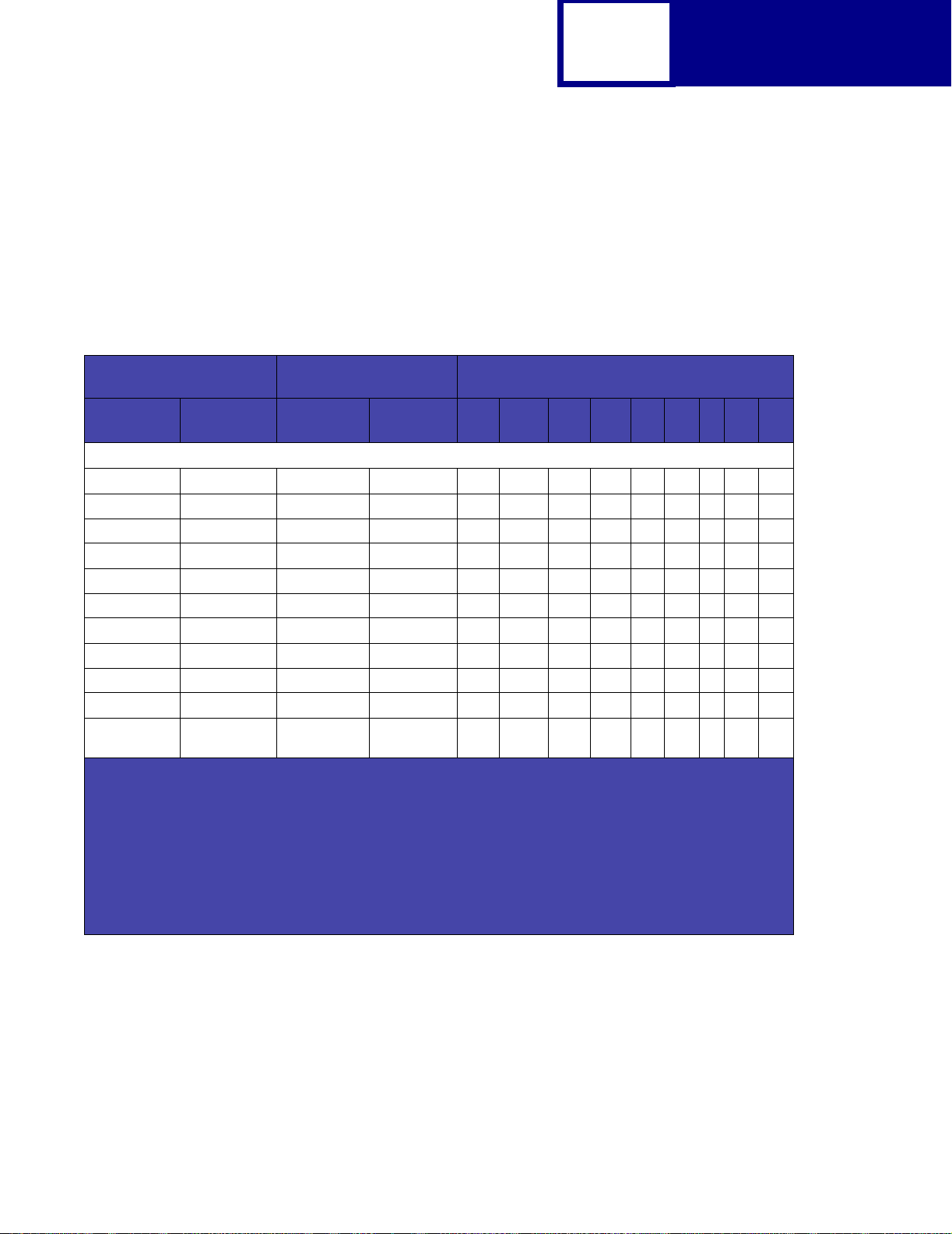
2-6
Lexmark T640, T642, T644
The following table lists page sizes and print area dimensions for all paper and
envel ope sizes the Lexmark T640, T642, and T644 printer supports. F or more
information about the printable areas and logical pages for PCL emulation, see
“Printable Areas” on page 2-3.
Table 2-2: Lexmark T640, T642, T644 Paper and Envelope Dimensions
PCL
Paper/Envelope
Selection
Page Size
Parameters
13, 613 A5 148 x 210 5.83 x 8.27 3496 4960 3196 4720 142 118 0 100 100
12, 45, 612 JI S B5 Paper 182 x 257 7.2 x 10.1 4300 6070 4000 5830 150 120 0 100 100
26, 626 A4 (198 mm)
26, 626 A4 (203 mm)
1, 601 Executive 184 x 267 7.25 x 10.5 4350 6300 4050 6060 150 120 0 100 100
2, 602 Letter 216 x 279 8.5 x 11 5100 6600 4800 6360 150 120 0 100 100
3, 603 Legal 216 x 356 8.5 x 14 5100 8400 4800 8160 150 120 0 100 100
4 or 10 Folio 216 x 330 8.5 x 13 5100 7800 4800 7560 150 120 0 100 100
15 Statement 139.7 x 215.9 5.5 x 8.5 3300 5100 3000 4860 150 120 0 100 100
101 Universal 216 x 356 8.5 x 14 150 120 0 100 100
6 or 11 11 x 17
1
Pel dimensions are for 600 dpi.
2
Page Size Parameters are explained in Table 2-22 on page 2-73.
3
The width of the logical page for A4 paper can be changed from the printer operator panel or your software
application.
4
Paper ID 99 wi ll be supp orted f or bac kwa rd com patibi lity with other Lexmark printers. P ape r ID 99 h as the sam e
logical paper size as ID 100 (compatible with HP LaserJet 5Si/5SiMx) but is 8 pels wider than the Lexmark
4039.
Note: The explanation of the printable area assumes the Print Area menu item is set to Normal. For more
information, see “Print Area Menu Item” on page 2-10.
2
Name mm inches A B C D E F G H I
(Ledger)
Dimensions
3
210 x 297 8.3 x 11.7 4960 7014 4676 6778 142 118 0 80 80
3
210 x 297 8.3 x 11.7 4960 7014 4800 6778 8 0 118 0 80 80
431.8 x 279.4 17 x 11 6600 10200 6300 9960 150 120 0 100 100
Dimensions by Area (pels)
Paper
1
Page 19
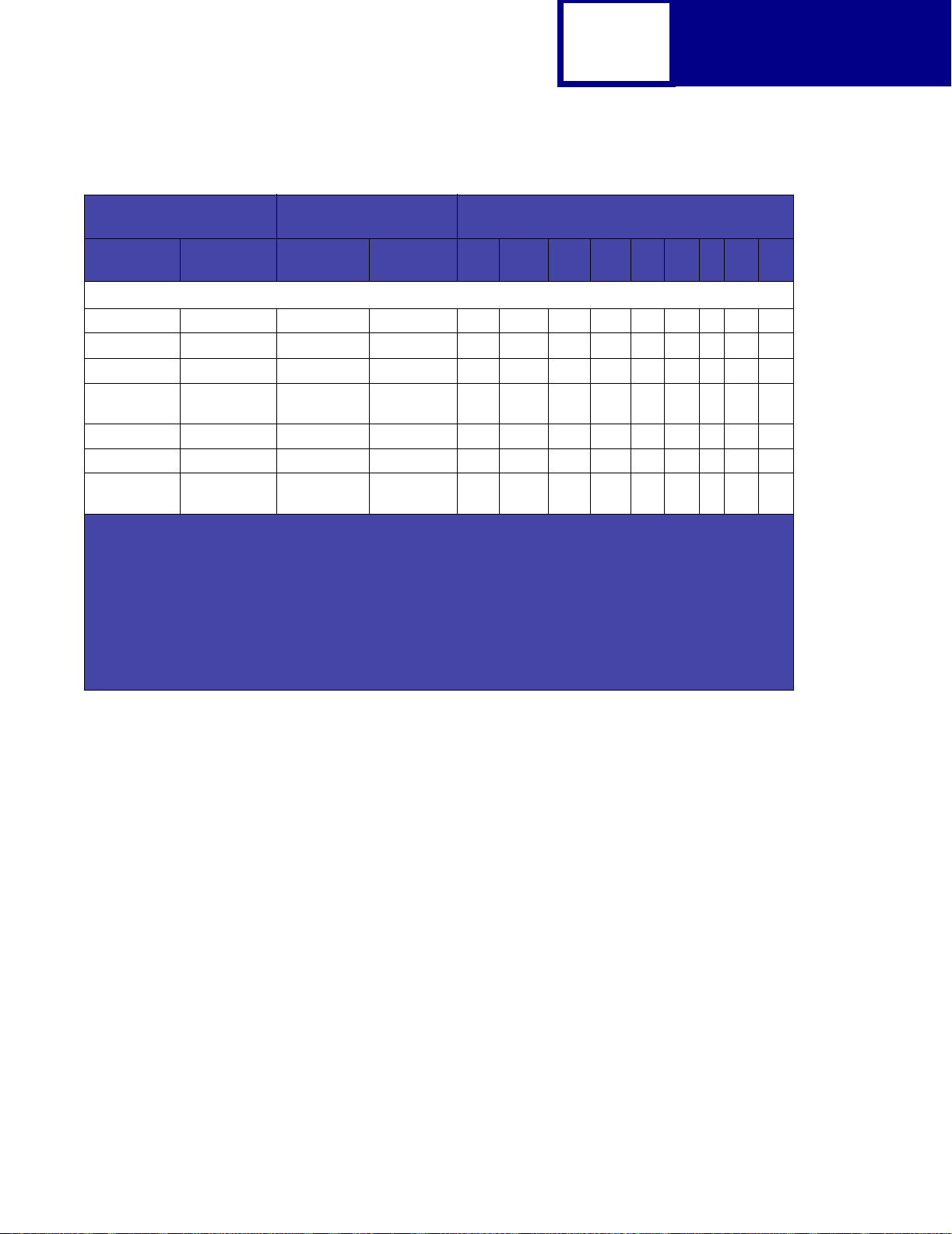
2-7
Table 2-2: Lexmark T640, T642, T644 Paper and Envelope Dimensions (Continued)
PCL
Paper/Envelope
Selection
Page Size
Parameters
90 DL 220 x 110 8.66 x 4.33 2598 5196 2314 4960 142 118 0 100 100
91 C5 229 x 162 9.02 x 6.38 3826 5408 2542 5172 142 118 0 100 100
4
, 100 B5 Envelope 250 x 176 9.84 x 6.93 4156 5904 3872 5668 142 118 0 100 100
99
600 Other
89 9 (Com 9) 225 x 98 8.875 x 3.875 2326 5324 2024 5084 150 120 0 100 100
81 10 (Com 10) 241 x 105 9. 5 x 4.125 2474 5700 2174 5460 150 120 0 100 100
80 7 3/4
1
Pel dimensions are for 600 dpi.
2
Page Size Parameters are explained in Table 2-22 on page 2-73.
3
The width of the logical page for A4 paper can be changed from the printer operator panel or your software
application.
4
Paper ID 99 wi ll be supp orted f or bac kwa rd com patibi lity with other Lexmark printers. P ape r ID 99 h as the sam e
logical paper size as ID 100 (compatible with HP LaserJet 5Si/5SiMx) but is 8 pels wider than the Lexmark
4039.
Note: The explanation of the printable area assumes the Print Area menu item is set to Normal. For more
information, see “Print Area Menu Item” on page 2-10.
2
Name mm inches A B C D E F G H I
Envelope
(Monarch)
Dimensions
Envelope
216 x 356 8.5 x 14 5100 8400 4800 8160 150 120 0 100 100
98 x 191 3.875 x 7.5 2326 4300 2024 4260 150 120 0 100 100
Dimensions by Area (pels)
1
Page 20
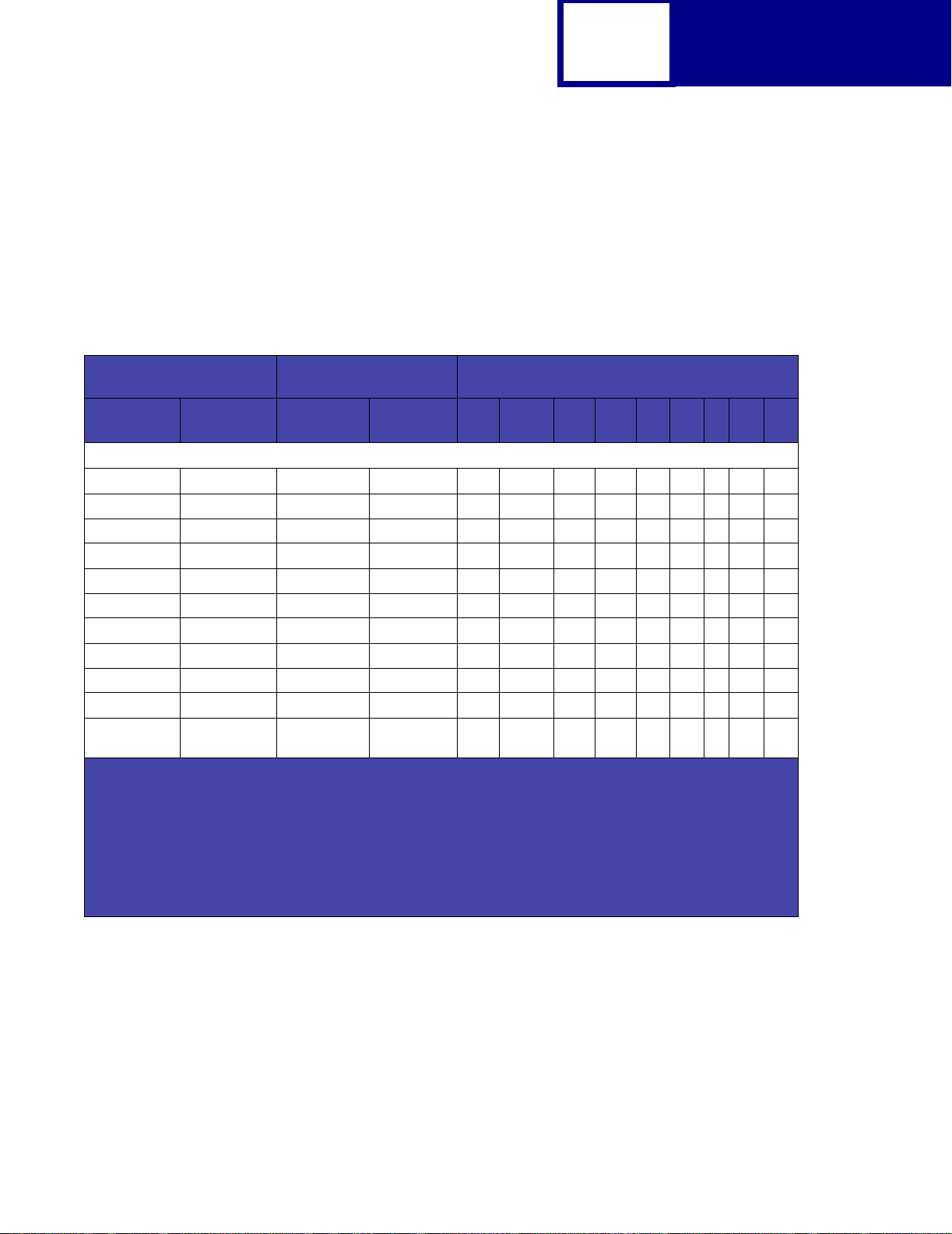
Lexmark W840
The following table lists page sizes and print area dimensions for all paper and
envel ope sizes the Lexmark W840 printer supports. For more information about the
printable areas and logical pages for PCL emulation, see “Printable Areas” on
page 2-3.
Table 2-3: Lexmark W840 Paper and Envelope Dimensions
2-8
PCL
Paper/Envelope
Selection
Page Size
Parameters
13, 613 A5 148 x 210 5.83 x 8.27 3496 4960 3196 4720 142 118 0 100 100
12, 45, 612 JI S B5 Paper 182 x 257 7.2 x 10.1 4300 6070 4000 5830 150 120 0 100 100
26, 626 A4 (198 mm)
26, 626 A4 (203 mm)
1, 601 Executive 184 x 267 7.25 x 10.5 4350 6300 4050 6060 150 120 0 100 100
2, 602 Letter 216 x 279 8.5 x 11 5100 6600 4800 6360 150 120 0 100 100
3, 603 Legal 216 x 356 8.5 x 14 5100 8400 4800 8160 150 120 0 100 100
4 or 10 Folio 216 x 330 8.5 x 13 5100 7800 4800 7560 150 120 0 100 100
15 Statement 139.7 x 215.9 5.5 x 8.5 3300 5100 3000 4860 150 120 0 100 100
101 Universal 216 x 356 8.5 x 14 150 120 0 100 100
6 or 11 11 x 17
1
Pel dimensions are for 600 dpi.
2
Page Size Parameters are explained in Table 2-22 on page 2-73.
3
The width of the logical page for A4 paper can be changed from the printer operator panel or your software
application.
4
Paper ID 99 will be sup ported fo r backward compatibi li ty w ith othe r Lexmark printers. Paper ID 99 has the same
logical paper size as ID 100 (comp atib le with H P LaserJe t 5Si/5 SiMx) b ut is 8 pel s wider than the Le xma rk 4039.
Note: The explanation of the printable area assumes the Print Area menu item is set to Normal. For more
information, see “Print Area Menu Item” on page 2-10.
2
Name mm inches A B C D E F G H I
(Ledger)
Dimensions
3
210 x 297 8.3 x 11.7 4960 7014 4676 6778 142 118 0 80 80
3
210 x 297 8.3 x 11.7 4960 7014 4800 6778 80 118 0 80 80
431.8 x 279.4 17 x 11 6600 10200 6300 9960 150 120 0 100 100
Dimensions by Area (pels)
Paper
1
Page 21
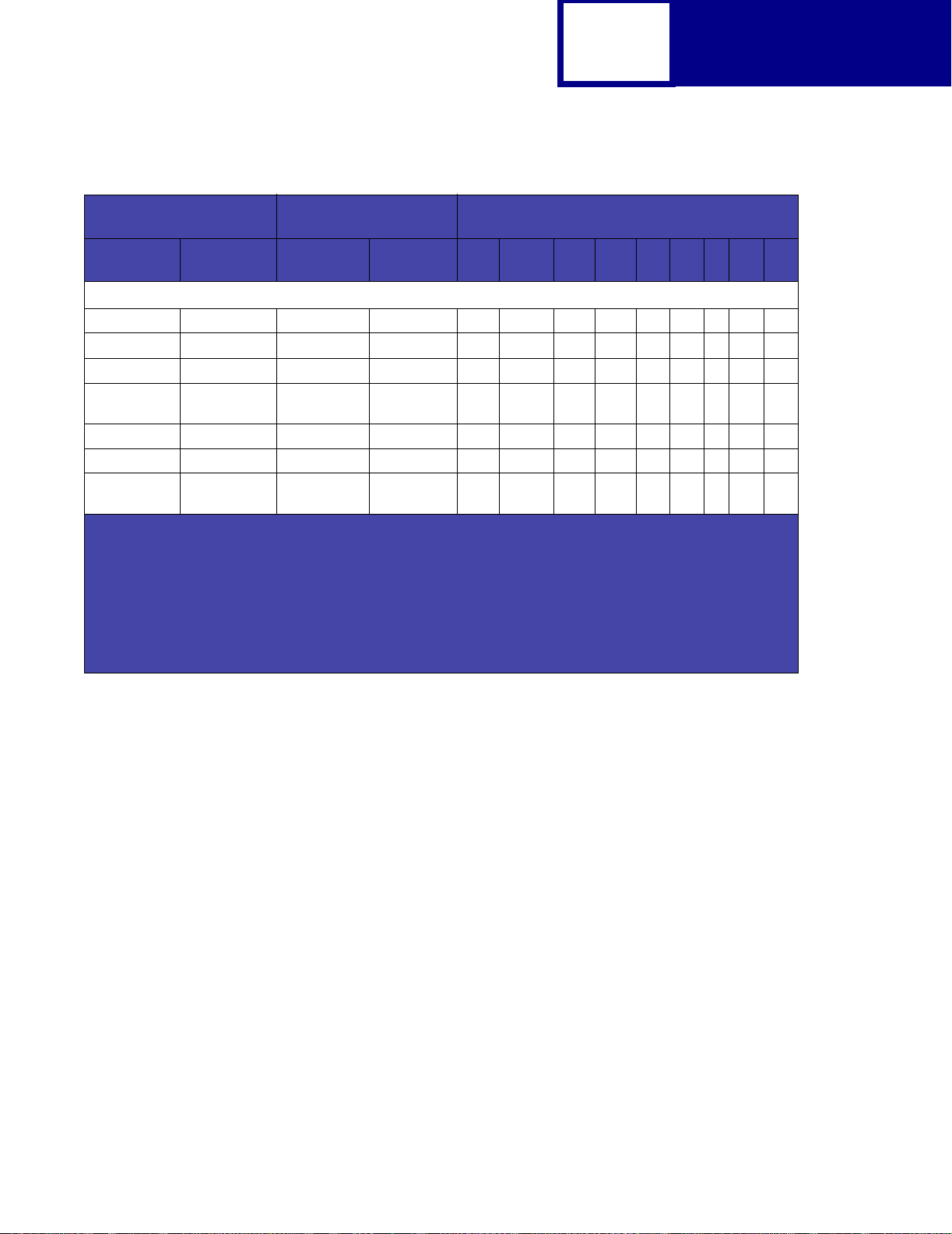
2-9
Table 2-3: Lexmark W840 Paper and Envelope Dimensions (Continued)
PCL
Paper/Envelope
Selection
Page Size
Parameters
90 DL 220 x 110 8.66 x 4.33 2598 5196 2314 4960 142 118 0 100 100
91 C5 229 x 162 9.02 x 6.38 3826 5408 2542 5172 142 118 0 100 100
4
, 100 B5 Envelope 250 x 176 9.84 x 6.93 4156 5904 3872 5668 142 118 0 100 100
99
600 Other
89 9 (Com 9) 225 x 98 8.875 x 3.875 2326 532 4 2024 5084 150 120 0 100 100
81 10 (Com 10) 241 x 105 9. 5 x 4.125 2474 5700 2174 5460 150 120 0 100 100
80 7 3/4
1
Pel dimensions are for 600 dpi.
2
Page Size Parameters are explained in Table 2-22 on page 2-73.
3
The width of the logical page for A4 paper can be changed from the printer operator panel or your software
application.
4
Paper ID 99 will be sup ported fo r backward compatibi li ty w ith othe r Lexmark printers. Paper ID 99 has the same
logical paper size as ID 100 (comp atib le with H P LaserJe t 5Si/5 SiMx) b ut is 8 pel s wider than the Le xma rk 4039.
Note: The explanation of the printable area assumes the Print Area menu item is set to Normal. For more
information, see “Print Area Menu Item” on page 2-10.
2
Name mm inches A B C D E F G H I
Envelope
(Monarch)
Dimensions
Envelope
216 x 356 8.5 x 14 7012 10096 6712 9856 150 120 0 100 100
98 x 191 3.875 x 7.5 2326 4300 2024 4260 150 120 0 100 100
Dimensions by Area (pels)
1
Page 22
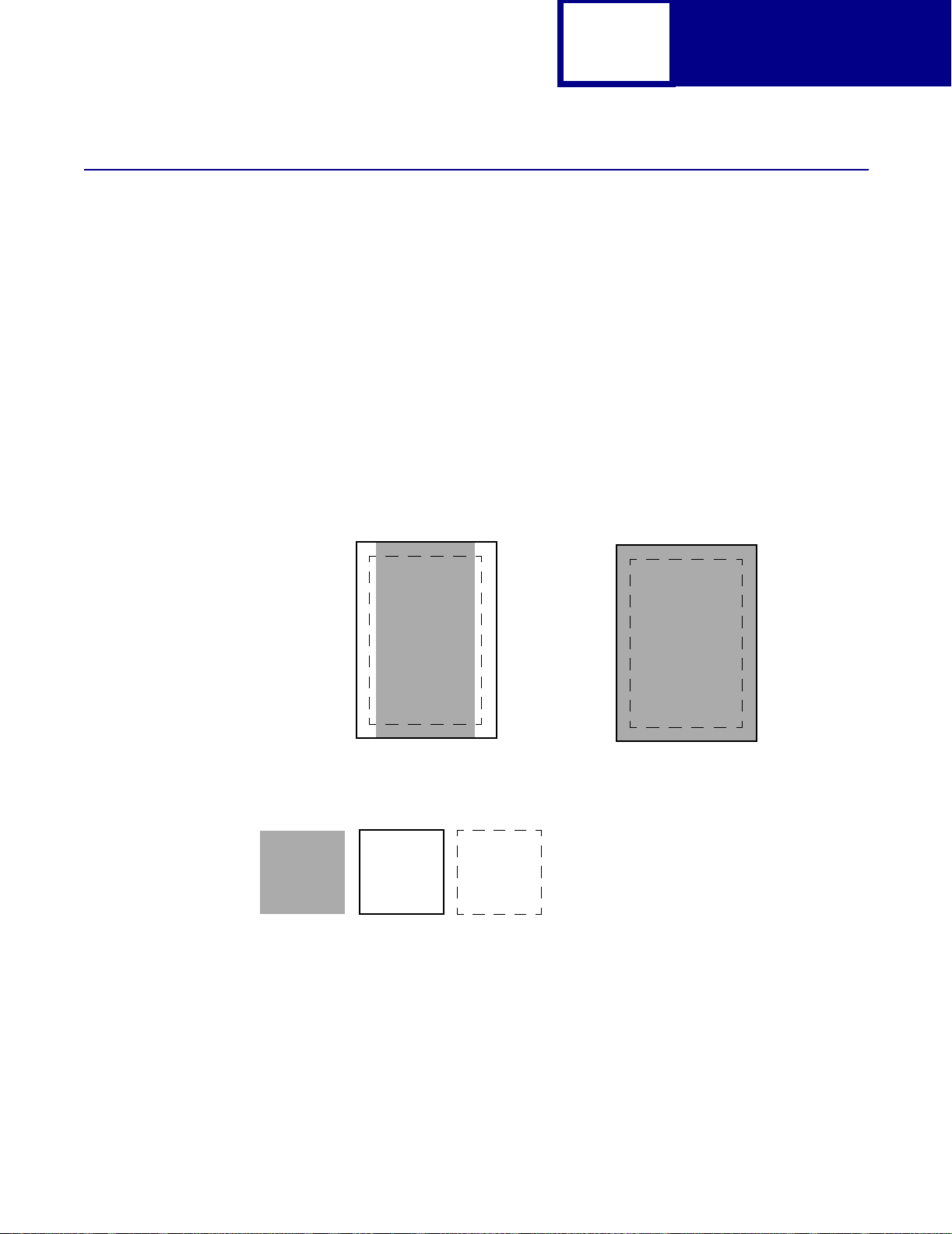
Print Area Menu Item
The printable area is the area on a sheet of paper within which a pel can be printed.
Logical page is a conceptual entity that defi nes the area in which margins (top, bottom,
left, right) may be set and the area in which the PCL cursor may be positioned.
The physical page border is the actual physical boundaries of a page.
The
Print Area menu item is available from the printer operator panel or through
MarkVision Professional. For some printers , Print Area supports three values: Normal,
Whole Page, and Fit to Page. See your printer documentation for more information
.
2-10
PCL
Normal setting
Legend:
PCL
Logical
Page
Area
The Normal setting, which is t he factory def ault, means the printab le area incl udes the
entire page except the narrow border around the edge of the page. This is the
nonprintable area. The printer measures margin settings relative to the logical page.
Physical
Page
Border
PCL
Printable
Area
Only Portrait Orientation is shown for all settings.
Whole Page setting
For a more detailed explanation of the Normal setting, see “Printable Areas” on
page 2-3.
Page 23
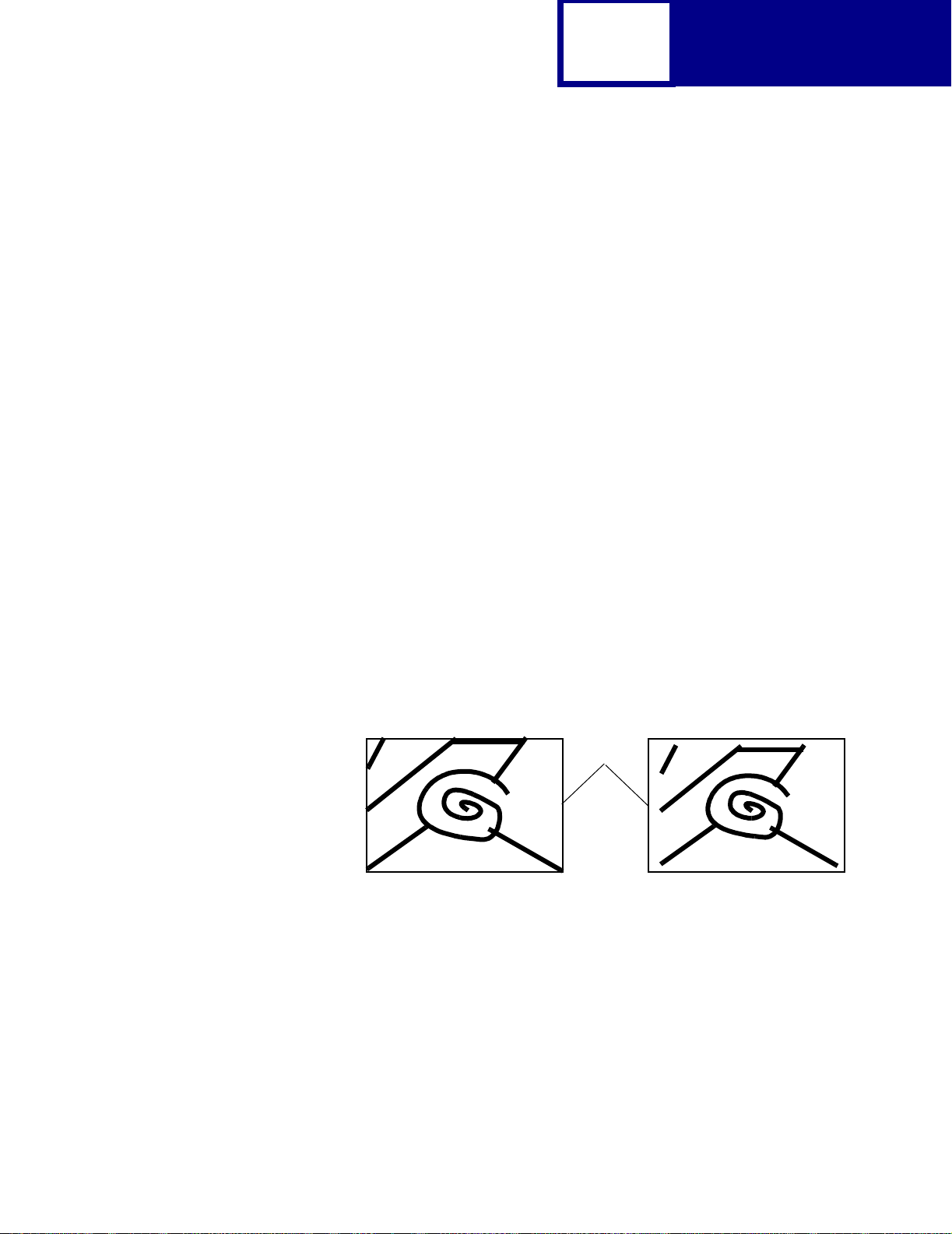
2-11
PCL
The Whole Page setting only affects pages printed when using PCL emulation. If
Whole Page is selected, the PCL language sets the logical page area equal to the
physical page dimensions. Since the logical page dimensions and the physical page
dimensions are the same, in theory, the cursor may be positioned anywhere on the
page. Howe v er, the PCL language clips the image to the printab le area. So , the Whole
Page sett ing is useful f or printing scanne d images that e xtend fr om edge to edg e of a
page.
Some printers offer the Fit to Page setting. When Fit to Page is selected, PCL
emulation or P o stScript emul ation formats a page using a printable area equal to the
physical page, which is from one edge of the page to the ot her edge of the page. If you
use this setting, no clipping occurs. In Fit to Page, the PCL emulation logical page
dimensions are equal to the physical page dimensions, as in the Whole Page sett ing .
The printer holds this f ormatted image in memory , but when t he page prints, the image
is compressed a small amount in both horizontal and vertical directions, and then
centered on the physical page f or lett er-siz e paper only. This process creates a small
margin around the image. This artificial margin pre ven ts printing from one edge to the
other, since doing so could contaminate the printer and cause printing problems.
The following illustrations show an image held in memory for printing from one edge
to the other and how the image would actually print based on the Fit to Page setting.
Notice that a small border appears at t he edges of the printed page , and t he image is
slightly compressed.
Physical
Page
Edge
Formatted Image with Fit to Page Printed Image with Fit to Page
Page 24
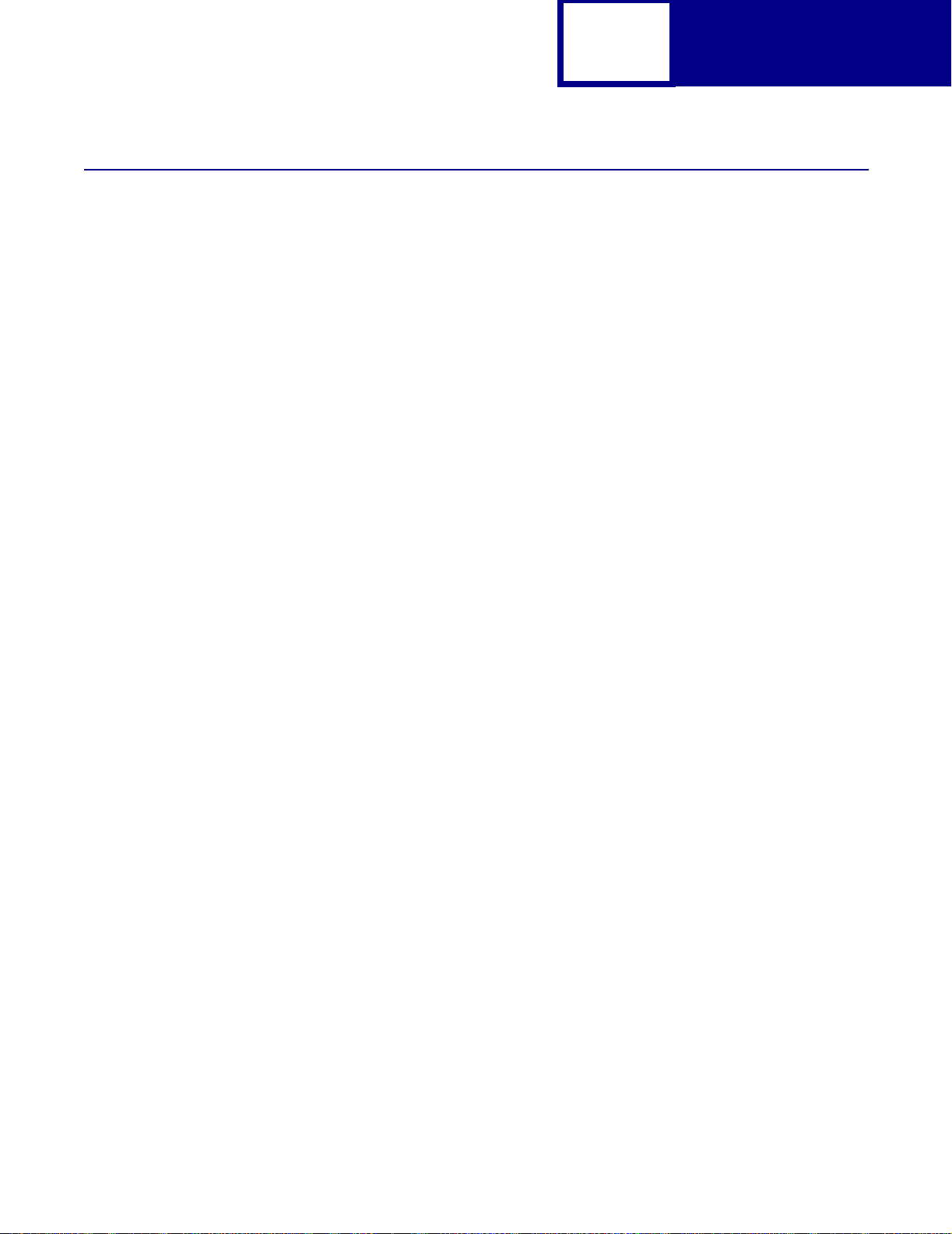
2-12
PCL
Font and Symbol Set Support for th e Lexmark T430, T430d, T430dn, T640, T642, and T644
Your printer has 91 resident fonts in PCL emulation, including 89 scalable fonts and
two bitmapped fonts.
Several parameters are used to select a font from the data stream. These include
symbol set, spacing, point or pitch, styl e, weight, and typeface number . For scalable
fonts, you can vary the size of a font by specifying pitch or point size. For bitmapped
fonts , you must choose the pi tch or point size li sted on the font sample pages. You can
print the font sample pages using a PJL command (see “LPRINTPCLFONTS” on
page 3-83.), or through MarkVision Professional (network models only). See your
printer documentation for more information.
A symbol set defines which characters are available for a font and the code point for
each of these characters. Your printer supports 88 resident symbol sets. The tables
beginning on page 2-14 show the symbol sets available for each font in
PCL emulation. Not all fonts support all symbol sets.
You can select a font as the PCL emulation def ault through MarkVision Professional
(network models only). See your printer documentation for more information.
The fonts are divided int o three major groups. The fi rst 47 f onts (R0 to R46) shown on
the font sample pages are t he stand ard PCL emulation fonts. The ne xt 39 fonts (R47
to R85) are called Type 1 fonts and were originally defined for PostScript emulation,
but now also work in the PCL emul ation. The final five f onts (R86 to R90) are additional
specialty PCL emulation fonts. For a list of the 47 standard PCL emulation fonts, see
Table 2-4 on page 2-13. For a list of the 39 Type 1 f ont s, see Table 2-5 on page 2-15.
For a list of the five additional specialty PCL emulation fonts, see Table 2-13 on
page 2-46. These tables list both the f orward and backward compatibi lity font selection
commands. F or more information on forward and backward compatib ility, see
page 2-13. For more information on selecting symbol sets, see page 2-41.
For compatibility purposes, you can disable Type 1 fonts with the Printer Job
Language (PJL) LTYPE1FONTS command. The factory default for these fonts is
Enabled. See LTYPE1FONTS on page 3-48 for more information.
You can also select fonts using PJL commands . The selection parameter is the
number portion from the font identifi er sho wn on t he font sample pages, such as 0 or
76 from font identifi ers R0 or R76. Use the PJL v a lues sho wn in the tables beginning
Page 25
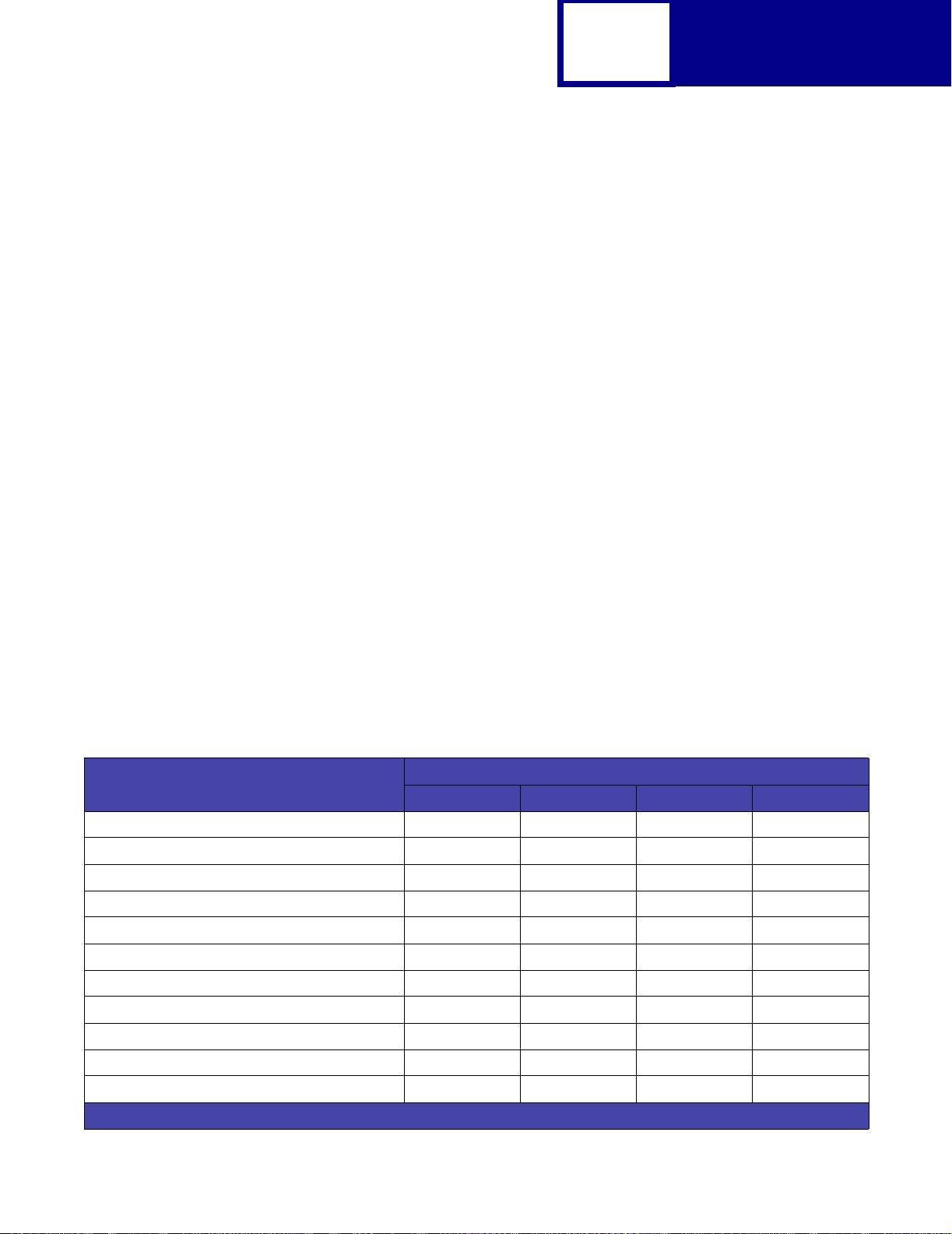
2-13
on page 2-13 to select a symbol set. If a symbol set does not have a PJL value, use
the symbol set ID to select the symbol set. A f ont selection can be eit her temporary or
set as the default.
Use the following PJL commands to sel ect fonts: FONTSOURCE, FONTNUMBER,
PITCH, PTSIZE, SYMSET, SET, DEFAULT. See “Table 3-5: Common Variables for
PCL Emulation” on page 3-48 for more information about these commands.
Forward and Backward Compatibility Modes for the
Lexmark T430, T430d, T430dn, T640, T642, and T644
Your PCL emulation has forward and backward compatibility modes. The forward
compatibility mode is used to emulate the fonts in the Hewlett-Packard Company’s
LaserJet 4050. The backward compatibility mode is used for compatibilit y w it h the
Hewlett-Packard Company’s LaserJet 5 and the Lexmark family of printers.
PCL
Standard PCL Emulation Fonts
The following table lists the font selection commands for forward and backward
compatibility mode for each of the 47 standard PCL emulation fonts. Since the font
selection commands for the forward and bac k w ard compati bilit y modes are ident ical ,
they are listed together in the table.
Table 2-4: Forward and Backward Compatibility Font Selection Commands
Forward and Backward Compatibility Mode
Standard PCL Emulation Font Name
Courier 0004099
Courier Italic 0104099
Courier Bold 0034099
Courier Bold Italic 0134099
CG Times 1004101
CG Times Italic 1104101
CG Times Bold 1034101
CG Times Bold Italic 1134101
Spacing Style Weight Typeface
Univers Medium 1004148
Univers Medium Italic 1104148
Univers Bold 1034148
1
This font is not implemented in the Hewlett-Packard Company’s LaserJ et 405 0.
Page 26
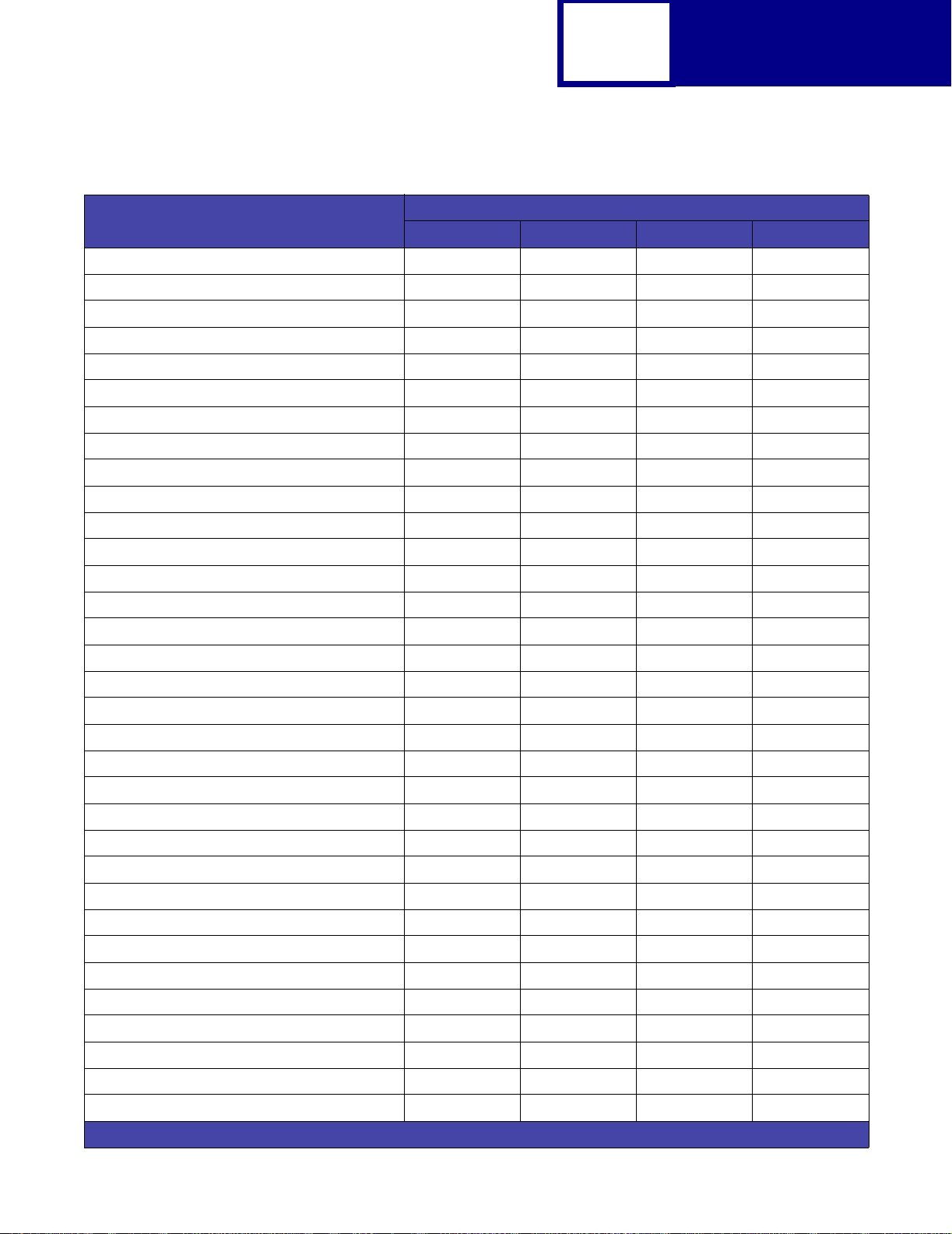
2-14
PCL
Table 2-4: Forward and Backward Compatibility Font Selection Commands (Continued)
Forward and Backward Compatibility Mode
Standard PCL Emulation Font Name
Univers Bold Italic 1134148
Times New Roman 10016901
Times New Roman Italic 11016901
Times New Roman Bold 10316901
Times New Roman Bold Italic 11316901
Arial 10016602
Arial Italic 11016602
Arial Bold 10316602
Arial Bold Italic 11316602
Spacing Style Weight Typeface
Letter Gothic 0004102
Letter Gothic Italic 0104102
Letter Gothic Bold 0034102
Univers Condensed Medium 1404148
Univers Condensed Medium Italic1504148
Univers Condensed Bold 1434148
Univers Condensed Bold Italic 1534148
Garamond Antiqua 1004197
Garamond Kursiv 1104197
Garamond Halbfett 1034197
Garamond Kursiv Halbfett 1134197
CG Omega 1004113
CG Omega Italic 1104113
CG Omega Bold 1034113
CG Omega Bold Italic 1134113
Antique Olive 1004168
Antique Olive Italic 1104168
Antique Olive Bold 1034168
Albertus Medium 1014362
Albertus Extra Bold 1044362
Clarendon Condensed Bold 1434140
Marigold 1004297
Coronet 1104116
Line Printer 16 0000
1
This font is not implemented in the Hewlett-Packard Company’s LaserJ et 405 0.
Page 27
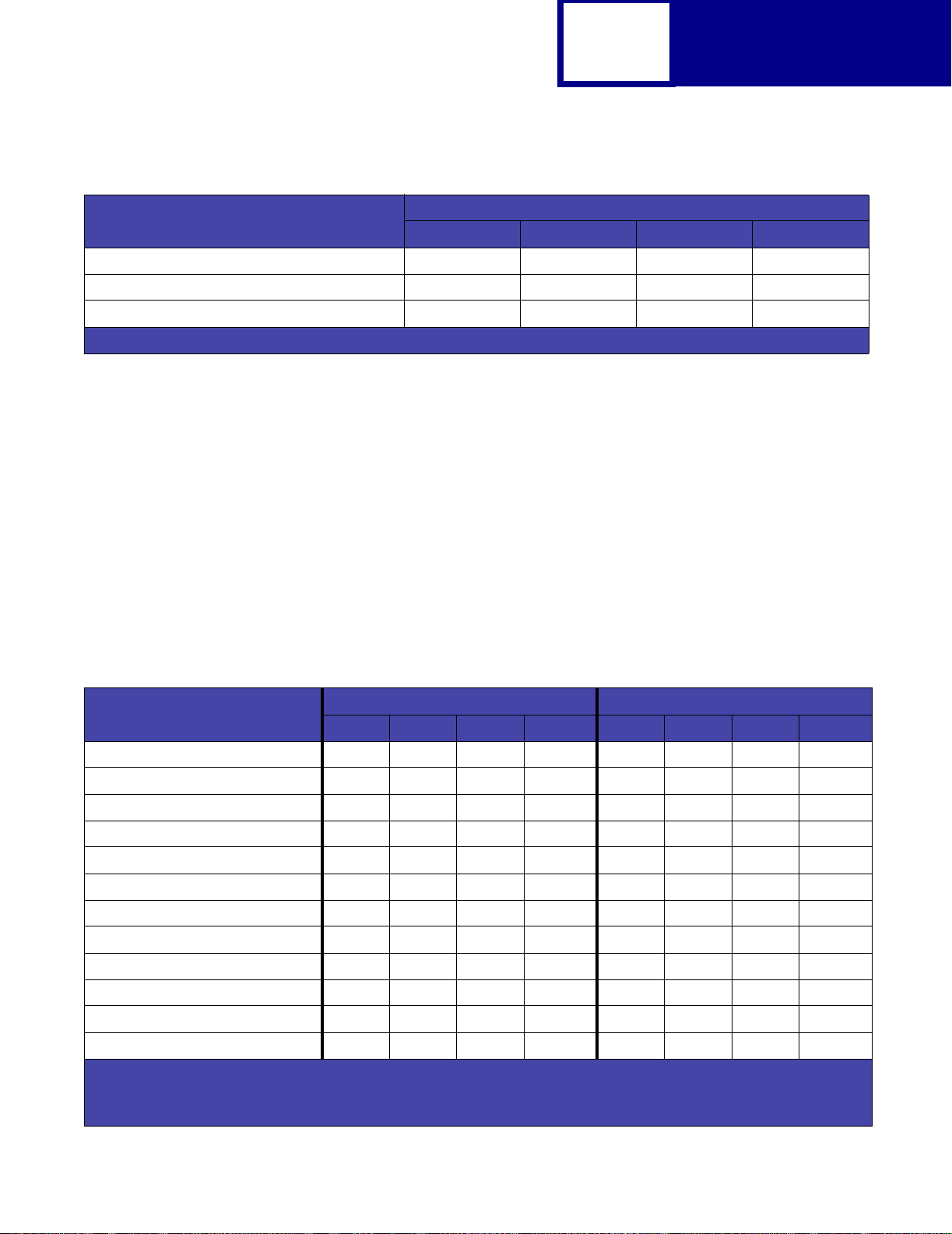
2-15
PCL
Table 2-4: Forward and Backward Compatibility Font Selection Commands (Continued)
Forward and Backward Compatibility Mode
Standard PCL Emulation Font Name
POSTNET Barcode
Wingdings 10031402
Symbol 10016686
1
This font is not implemented in the Hewlett-Packard Company’s LaserJ et 405 0.
1
Spacing Style Weight Typeface
1000
Type 1 Fonts
Thirty of the Type 1 fonts have different font selection parameters in the forward and
backward compatibility modes and nine of the fonts work only in the forward
compatibility mode. With the appropriate printer driver installed and selected, your
software program selects these fonts.
The followi ng table shows the f ont selection commands for forward and backward
compatibility modes and indicates the font group for each font. All Type 1 fonts are
supported by both the Hewlett-Packard Company’s LaserJet 4050 and the
Lexmark family of printers unless otherwise noted.
Table 2-5: Forward and Backward Compatibility Font Selection Commands
Forward Compatibility Mode Backward Compatibility Mode
Type 1 Font name
Helvetica 1002458010061444
Helvetica Italic 1102458011061444
Helvetica Bold 1032458010361444
Helvetica Bold Italic 1132458011361444
Helvetica Narrow 1402458014061444
Helvetica Narrow Italic 1502458015061444
Helvetica Narrow Bold 1432458014361444
Helvetica Narrow Bold Italic 1532458015361444
Palatino Roman 1002459110061455
Palatino Italic 1102459111061455
Palatino Bold 1032459110361455
Spacing Style Weight Typeface Spacing Style Weight Typeface
Palatino Bold Italic 1132459111361455
1
Notice the values for forward and backward compatibility modes differ slightly for Bold.
2
This font is not implemented in the Hewlett-Packard Company’s LaserJet 4050.
3
This font is not implemented in the Lexmark family of printers.
Page 28
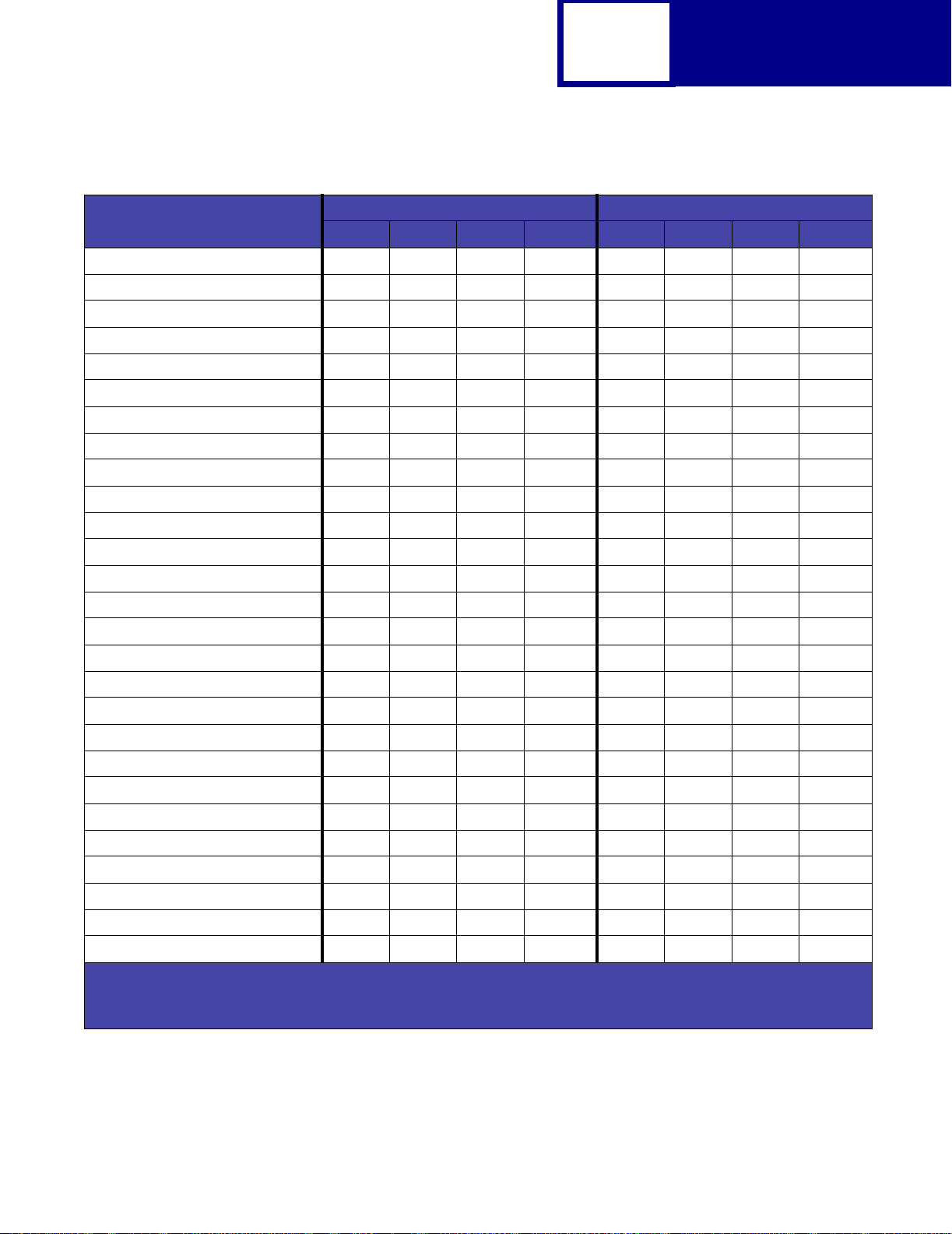
2-16
PCL
Table 2-5: Forward and Backward Compatibility Font Selection Commands (Continued)
Forward Compatibility Mode Backward Compatibility Mode
Type 1 Font name
ITC Bookman Light 1 0 -3 24623 1 0 -3 61487
ITC Bookman Light Italic 1 1 -3 24623 1 1 -3 61487
ITC Bookman Demi 1022462310261487
ITC Bookman Demi Italic 1122462311261487
ITC Avant Garde Book 1002460710061471
ITC Avant Garde Book Oblique1102460711061471
ITC Avant Garde Demi
1
ITC Avant Garde Demi Oblique
Century Schoolbook Roman 1002470310061463
Spacing Style Weight Typeface Spacing Style Weight Typeface
1022460710361471
1
1122460711361471
Century Schoolbook Italic 1102470311061463
Century Schoolbook Bold 1032470310361463
Century Schoolbook Bold Italic1132470311361463
ITC Zapf Chancery Medium Italic1104509911061483
CourierPS
CourierPS Oblique
CourierPS Bold
CourierPS Bold Oblique
Times Roman
Times Italic
Times Bold
Times Bold Italic
Helvetica Light
Helvetica Light Oblique
Helvetica Black
Helvetica Black Oblique
SymbolPS
3
3
3
3
3
3
3
3
2
2
2
2
3
00024579
01024579
00324579
01324579
10025093
11025093
10325093
11325093
10-32458010-361444
11-32458011-361444
1052458010561444
1152458011561444
10045358
ITC Zapf Dingbats 1004510110061485
1
Notice the values for forward and backward compatibility modes differ slightly for Bold.
2
This font is not implemented in the Hewlett-Packard Company’s LaserJet 4050.
3
This font is not implemented in the Lexmark family of printers.
Page 29
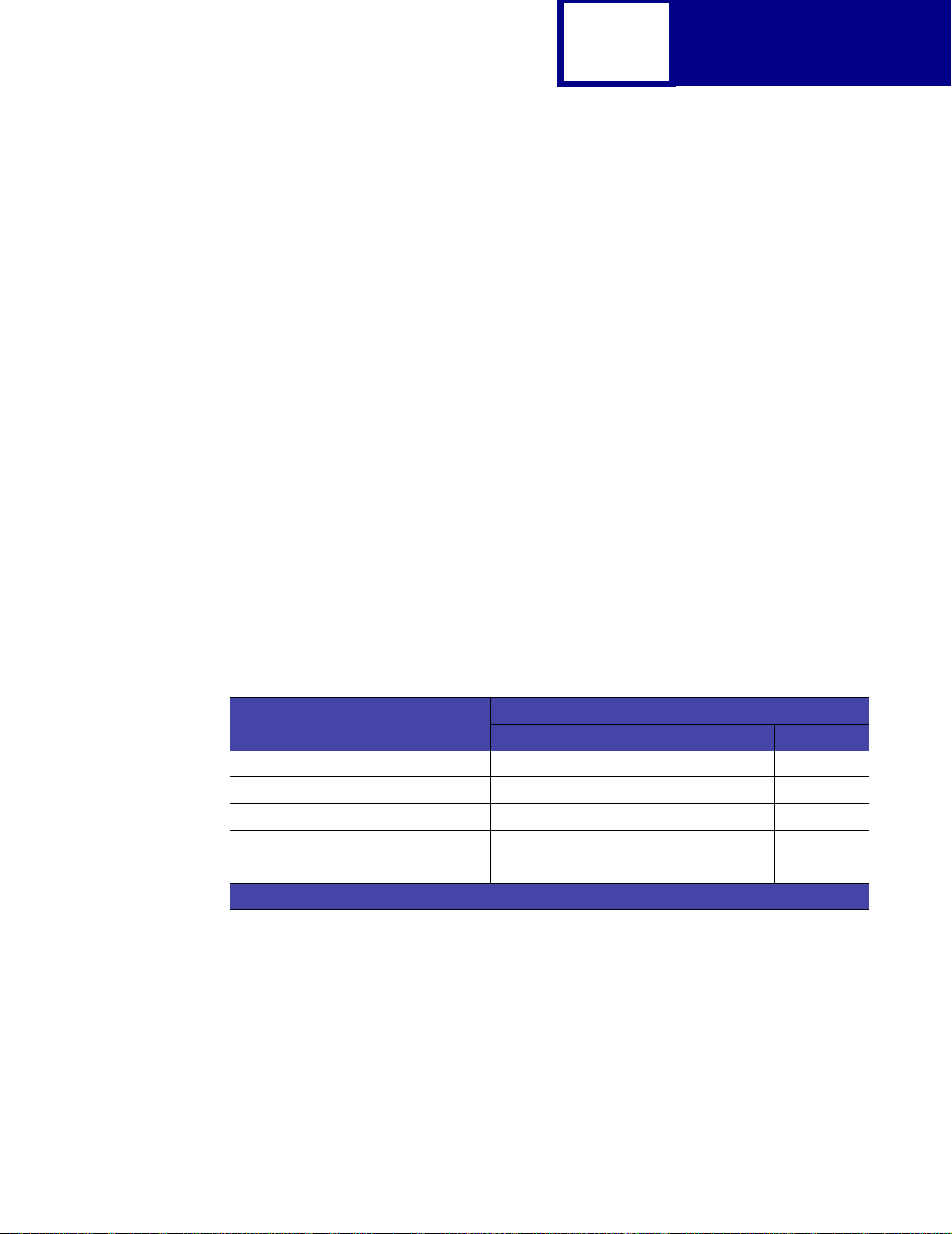
2-17
PCL
Your Lexmark printer defaults to the forward compatibility mode to enab le a HewlettPac kard Company’s driver to select the forw ard compatibility f onts. The Le xmark PCL
emulation driver uses the backwar d compatibility mode and temporarily switches the
printer to this mode. The PCL (PJL) emulation commands to switch the default
compatibility modes are:
Forward
Backward
Specialty PCL Fonts
The following table lists the font selection commands for forward and backward
compatibility mode for each of the five specialty PCL emulation fonts. Since the font
selection commands for the forward and bac k w ard compati bilit y modes ar e identical ,
they are listed together in the table. These fonts are supported only in PCL 5
emulation, not in PCL XL.
Table 2-6: Forward and Backward Compatibility Font Selecti on Commands
Standard PCL Emulation Font Name
C39 Narrow
C39 Regular
C39 Wide
1
OCR-A
1
OCR-B
1
This font is not implemented in the Hewlett-Packard Company’s LaserJet 4050.
ESC
@PJL RESET
ESC
ESC
@PJL RESET
ESC
1
1
1
%-12345X@PJL DEFAULT LPARM:PCL LFONTCOMPATIBILITY=PCL6
%-12345X
%-12345X@PJL DEFAULT LPARM:PCL LFONTCOMPATIBILITY=PCL5
%-12345X
Forward and Backward Compatibility Mode
Spacing Style Weight Typeface
10032774
10032772
10032777
00023584
00023590
Selecting Symbol Sets for Lexmark T430, T430d, and T430dn
To determine if a font or typeface supports a symbol set, see the complete listing of
PCL emulation fonts and symbol sets in the f ollowing tab les: “Table 2-9: T430, T430d,
T430dn PCL Emulation Symbol Sets - Specials” on page 2-29, “Table 2-11: T640,
T642, T644 PCL Emulation Symbol Sets - Latin 1” on page 2-34, and “Table 2-13:
T640, T642, T644 PCL Emulation Symbol Sets - Specials” on page 2-46.
Page 30
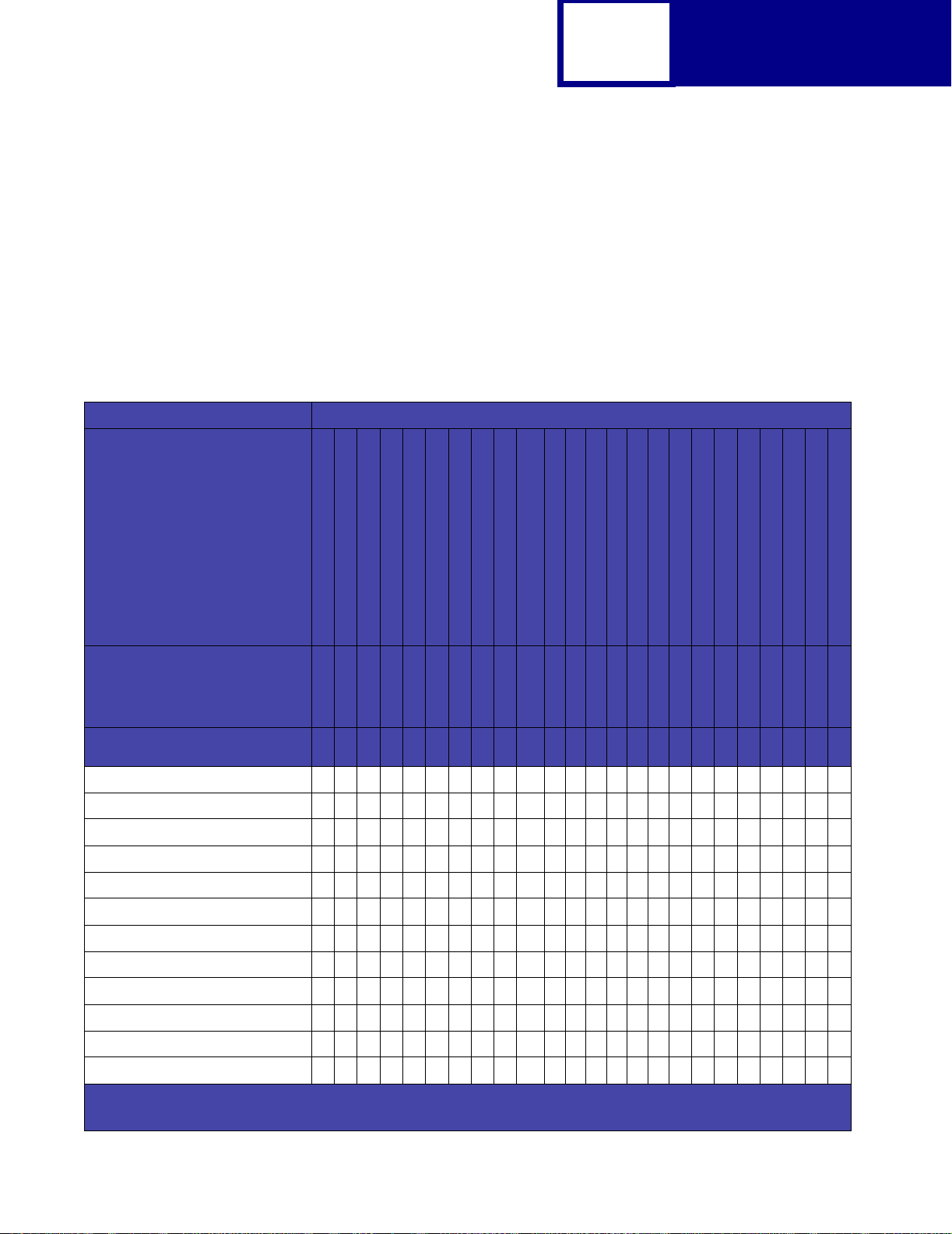
2-18
PCL
Selecting Symbol Sets for the Lexmark T430, T430d, and T430dn
To determine if a font or typeface supports a symbol set, see the complete listing of
PCL emulation fonts and symbol sets in the f ollowing tab les: “Table 2-8: T430, T430d,
T430dn PCL Emulation Symbol Sets - Latin 2, Latin 5, Latin 6, Cyrillic, Greek” on
page 2-23, “Table 2-11: T640, T642, T644 PCL Emulation Symbol Sets - Latin 1” on
page 2-34, and “Table 2-13: T640, T642, T644 PCL Emulation Symbol Sets Specials” on page 2-46
Table 2-7: T430, T430d, T430dn PCL Emulation Symbol Sets - Latin 1
Latin 1
Typeface / Symbol Set
PJL Value
Symbol Set ID
Courier ✓✓✓✓✓✓✓✓✓✓ ✓✓✓✓✓✓✓✓✓✓✓✓✓✓
Courier Italic ✓✓✓✓✓✓✓✓✓✓ ✓✓✓✓✓✓✓✓✓✓✓✓✓✓
Courier Bold ✓✓✓✓✓✓✓✓✓✓ ✓✓✓✓✓✓✓✓✓✓✓✓✓✓
Courier Bold Italic ✓✓✓✓✓✓✓✓✓✓ ✓✓✓✓✓✓✓✓✓✓✓✓✓✓
CG Times ✓✓✓✓✓✓✓✓✓✓ ✓✓✓✓✓✓✓✓✓✓✓✓✓✓
CG Times Italic ✓✓✓✓✓✓✓✓✓✓✓✓✓✓✓✓✓✓✓✓✓✓✓✓
CG Times Bold ✓✓✓✓✓✓✓✓✓✓ ✓✓✓✓✓✓✓✓✓✓✓✓✓✓
CG Times Bold Italic ✓✓✓✓✓✓✓✓✓✓ ✓✓✓✓✓✓✓✓✓✓✓✓✓✓
Univers Medium ✓✓✓✓✓✓✓✓✓✓ ✓✓✓✓✓✓✓✓✓✓✓✓✓✓
Univers Medium Italic ✓✓✓✓✓✓✓✓✓✓✓✓✓✓✓✓✓✓✓✓✓✓✓✓
Univers Bold ✓✓✓✓✓✓✓✓✓✓ ✓✓✓✓✓✓✓✓✓✓✓✓✓✓
Univers Bold Italic ✓✓✓✓✓✓✓✓✓✓ ✓✓✓✓✓✓✓✓✓✓✓✓✓✓
Legal
Windows 3.0 Latin 1
Windows 98 Latin 1
ISO 8859-1 Latin 1 (ECMA-94)
ISO 8859-15 Latin 9
LEGAL
WIN30
WINL1
ISOL1
ISOL9
1U9U19U0N9N
PC-8, Code Page 437
PC8
10U
PC-8 Danish/Norwegian (437N)
PC8DN
11U
PC-850 Multilingual
PC850
12U
PC-858 Multilingual Euro
PC858
13U
PC-860 Portugal
20U
PC-861 Iceland
21U
PC-863 Can adian French
PC-865 Nordic
23U
25U9J13P
PC-1004 OS/2
ABICOMP Brazil/Portugal
ABICOMP International
14P8U4U0E10J
Roman-8
ROMAN8
Roman-9
Roman Extension
PS Text
MC Text
PSTEXT
12J7J13J
Desk Top
Ventura International
DESKTOP
VNINTL
Ventura US
VNUS
14J
✓ Indicates Typeface supports the specified Symbol Set.
✘ Indicates Typeface does not support the specified Symbol Set.
Page 31

2-19
Table 2-7: T430, T430d, T430dn PCL Emulation Symbol Sets - Latin 1 (Continued)
Latin 1
PCL
Typeface / Symbol Set
PJL Value
Symbol Set ID
Times New Roman ✓✓✓✓✓✓✓✓✓✓ ✓✓✓✓✓✓✓✓✓✓✓✓✓✓
Times New Roman Italic ✓✓✓✓✓✓✓✓✓✓ ✓✓✓✓✓✓✓✓✓✓✓✓✓✓
Times New Roman Bold ✓✓✓✓✓✓✓✓✓✓ ✓✓✓✓✓✓✓✓✓✓✓✓✓✓
Times New Roman Bold Italic ✓✓✓✓✓✓✓✓✓✓✓✓✓✓✓✓✓✓✓✓✓✓✓✓
Arial ✓✓✓✓✓✓✓✓✓✓ ✓✓✓✓✓✓✓✓✓✓✓✓✓✓
Arial Italic ✓✓✓✓✓✓✓✓✓✓ ✓✓✓✓✓✓✓✓✓✓✓✓✓✓
Arial Bold ✓✓✓✓✓✓✓✓✓✓ ✓✓✓✓✓✓✓✓✓✓✓✓✓✓
Arial Bold Italic ✓✓✓✓✓✓✓✓✓✓ ✓✓✓✓✓✓✓✓✓✓✓✓✓✓
Letter Gothic ✓✓✓✓✓✓✓✓✓✓ ✓✓✓✓✓✓✓✓✓✓✓✓✓✓
Letter Gothic Italic ✓✓✓✓✓✓✓✓✓✓ ✓✓✓✓✓✓✓✓✓✓✓✓✓✓
Letter Gothic Bold ✓✓✓✓✓✓✓✓✓✓ ✓✓✓✓✓✓✓✓✓✓✓✓✓✓
Univers Condensed Medium ✓✓✓✓✓✓✓✓✓✓ ✓✓✓✓✓✓✓✓✓✓✓✓✓✓
Legal
Windows 3.0 Latin 1
LEGAL
WIN30
1U9U19U
Windows 98 Latin 1
WINL1
ISO 8859-1 Latin 1 (ECMA-94)
ISO 8859-15 Latin 9
ISOL1
ISOL9
0N9N10U
PC-8, Code Page 437
PC8
PC-8 Danish/Norwegian (437N)
PC-850 Multilingual
PC8DN
PC850
11U
12U
PC-858 Multilingual Euro
PC-860 Portugal
PC-861 Iceland
PC-863 Canadian French
PC-865 Nordic
PC-1004 OS/2
ABICOMP Brazil/Portugal
ABICOMP International
Roman-8
Roman-9
Roman Extension
PS Text
MC Text
Desk Top
Ventura International
PC858
13U
20U
21U
23U
25U
9J
13P
ROMAN8
14P
8U4U0E
PSTEXT
10J
12J
DESKTOP
7J
VNINTL
13J
Ventura US
VNUS
14J
Univers Condensed Medium Italic ✓✓✓✓✓✓✓✓✓✓ ✓✓✓✓✓✓✓✓✓✓✓✓✓✓
Univers Condensed Bold ✓✓✓✓✓✓✓✓✓✓ ✓✓✓✓✓✓✓✓✓✓✓✓✓✓
Univers Condensed Bold Italic ✓✓✓✓✓✓✓✓✓✓ ✓✓✓✓✓✓✓✓✓✓✓✓✓✓
Garamond Antiqua ✓✓✓✓✓✓✓✓✓✓ ✓✓✓✓✓✓✓✓✓✓✓✓✓✓
Garamond Kursiv ✓✓✓✓✓✓✓✓✓✓ ✓✓✓✓✓✓✓✓✓✓✓✓✓✓
Garamond Halbfett ✓✓✓✓✓✓✓✓✓✓ ✓✓✓✓✓✓✓✓✓✓✓✓✓✓
Garamond Kursiv Halbfett ✓✓✓✓✓✓✓✓✓✓ ✓✓✓✓✓✓✓✓✓✓✓✓✓✓
CG Omega ✓✓✓✓✓✓✓✓✓✓ ✓✓✓✓✓✓✓✓✓✓✓✓✓✓
✓ Indicates Typeface supports the specified Symbol Set.
✘ Indicates Typeface does not support the specified Symbol Set.
Page 32

2-20
Table 2-7: T430, T430d, T430dn PCL Emulation Symbol Sets - Latin 1 (Continued)
Latin 1
PCL
Typeface / Symbol Set
PJL Value
Symbol Set ID
CG Omega Italic ✓✓✓✓✓✓✓✓✓✓ ✓✓✓✓✓✓✓✓✓✓✓✓✓✓
CG Omega Bold ✓✓✓✓✓✓✓✓✓✓ ✓✓✓✓✓✓✓✓✓✓✓✓✓✓
CG Omega Bold Italic ✓✓✓✓✓✓✓✓✓✓ ✓✓✓✓✓✓✓✓✓✓✓✓✓✓
Antique Olive ✓✓✓✓✓✓✓✓✓✓ ✓✓✓✓✓✓✓✓✓✓✓✓✓✓
Antique Olive Italic ✓✓✓✓✓✓✓✓✓✓ ✓✓✓✓✓✓✓✓✓✓✓✓✓✓
Antique Olive Bold ✓✓✓✓✓✓✓✓✓✓ ✓✓✓✓✓✓✓✓✓✓✓✓✓✓
Albertus Medium ✓✓✓✓✓✓✓✓✓✓ ✓✓✓✓✓✓✓✓✓✓✓✓✓✓
Albertus Extra Bo ld ✓✓✓✓✓✓✓✓✓✓ ✓✓✓✓✓✓✓✓✓✓✓✓✓✓
Clarendon Condensed Bold ✓✓✓✓✓✓✓✓✓✓ ✓✓✓✓✓✓✓✓✓✓✓✓✓✓
Marigold ✓✓✓✓✓✓✓✓✓✓ ✓✓✓✓✓✓✓✓✓✓✓✓✓✓
Coronet ✓✓✓✓✓✓✓✓✓✓ ✓✓✓✓✓✓✓✓✓✓✓✓✓✓
Helvetica ✓✓✓✓✓✓✓✓✓✓ ✓✓✓✓✓✓✓✓✓✓✓✓✓✓
Legal
Windows 3.0 Latin 1
LEGAL
WIN30
1U9U19U
Windows 98 Latin 1
WINL1
ISO 8859-1 Latin 1 (ECMA-94)
ISO 8859-15 Latin 9
ISOL1
ISOL9
0N9N10U
PC-8, Code Page 437
PC8
PC-8 Danish/Norwegian (437N)
PC-850 Multilingual
PC8DN
PC850
11U
12U
PC-858 Multilingual Euro
PC-860 Portugal
PC-861 Iceland
PC-863 Canadian French
PC-865 Nordic
PC-1004 OS/2
ABICOMP Brazil/Portugal
ABICOMP International
Roman-8
Roman-9
Roman Extension
PS Text
MC Text
Desk Top
Ventura International
PC858
13U
20U
21U
23U
25U
9J
13P
ROMAN8
14P
8U4U0E
PSTEXT
10J
12J
DESKTOP
7J
VNINTL
13J
Ventura US
VNUS
14J
Helvetica Italic ✓✓✓✓✓✓✓✓✓✓ ✓✓✓✓✓✓✓✓✓✓✓✓✓✓
Helvetica Bold ✓✓✓✓✓✓✓✓✓✓ ✓✓✓✓✓✓✓✓✓✓✓✓✓✓
Helvetica Bold Italic ✓✓✓✓✓✓✓✓✓✓ ✓✓✓✓✓✓✓✓✓✓✓✓✓✓
Helvetica Narrow ✓✓✓✓✓✓✓✓✓✓ ✓✓✓✓✓✓✓✓✓✓✓✓✓✓
Helvetica Narrow Italic ✓✓✓✓✓✓✓✓✓✓ ✓✓✓✓✓✓✓✓✓✓✓✓✓✓
Helvetica Narrow Bold ✓✓✓✓✓✓✓✓✓✓ ✓✓✓✓✓✓✓✓✓✓✓✓✓✓
Helvetica Narrow Bold Italic ✓✓✓✓✓✓✓✓✓✓ ✓✓✓✓✓✓✓✓✓✓✓✓✓✓
Palatino Roman ✓✓✓✓✓✓✓✓✓✓ ✓✓✓✓✓✓✓✓✓✓✓✓✓✓
✓ Indicates Typeface supports the specified Symbol Set.
✘ Indicates Typeface does not support the specified Symbol Set.
Page 33

2-21
Table 2-7: T430, T430d, T430dn PCL Emulation Symbol Sets - Latin 1 (Continued)
Latin 1
PCL
Typeface / Symbol Set
PJL Value
Symbol Set ID
Palatino Italic ✓✓✓✓✓✓✓✓✓✓ ✓✓✓✓✓✓✓✓✓✓✓✓✓✓
Palatino Bold ✓✓✓✓✓✓✓✓✓✓ ✓✓✓✓✓✓✓✓✓✓✓✓✓✓
Palatino Bold Italic ✓✓✓✓✓✓✓✓✓✓ ✓✓✓✓✓✓✓✓✓✓✓✓✓✓
ITC Bookman Light ✓✓✓✓✓✓✓✓✓✓ ✓✓✓✓✓✓✓✓✓✓✓✓✓✓
ITC Bookman Light Italic ✓✓✓✓✓✓✓✓✓✓ ✓✓✓✓✓✓✓✓✓✓✓✓✓✓
ITC Bookman Demi ✓✓✓✓✓✓✓✓✓✓ ✓✓✓✓✓✓✓✓✓✓✓✓✓✓
ITC Bookman Demi Italic ✓✓✓✓✓✓✓✓✓✓✓✓✓✓✓✓✓✓✓✓✓✓✓✓
ITC Avant Garde Book ✓✓✓✓✓✓✓✓✓✓ ✓✓✓✓✓✓✓✓✓✓✓✓✓✓
ITC Avant Garde Book Oblique ✓✓✓✓✓✓✓✓✓✓ ✓✓✓✓✓✓✓✓✓✓✓✓✓✓
ITC Avant Garde Demi ✓✓✓✓✓✓✓✓✓✓✓✓✓✓✓✓✓✓✓✓✓✓✓✓
ITC Avant Garde Demi Oblique ✓✓✓✓✓✓✓✓✓✓ ✓✓✓✓✓✓✓✓✓✓✓✓✓✓
Century Schoolbook Roman ✓✓✓✓✓✓✓✓✓✓ ✓✓✓✓✓✓✓✓✓✓✓✓✓✓
Legal
Windows 3.0 Latin 1
LEGAL
WIN30
1U9U19U
Windows 98 Latin 1
WINL1
ISO 8859-1 Latin 1 (ECMA-94)
ISO 8859-15 Latin 9
ISOL1
ISOL9
0N9N10U
PC-8, Code Page 437
PC8
PC-8 Danish/Norwegian (437N)
PC-850 Multilingual
PC8DN
PC850
11U
12U
PC-858 Multilingual Euro
PC-860 Portugal
PC-861 Iceland
PC-863 Canadian French
PC-865 Nordic
PC-1004 OS/2
ABICOMP Brazil/Portugal
ABICOMP International
Roman-8
Roman-9
Roman Extension
PS Text
MC Text
Desk Top
Ventura International
PC858
13U
20U
21U
23U
25U
9J
13P
ROMAN8
14P
8U4U0E
PSTEXT
10J
12J
DESKTOP
7J
VNINTL
13J
Ventura US
VNUS
14J
Century Schoolbook Italic ✓✓✓✓✓✓✓✓✓✓ ✓✓✓✓✓✓✓✓✓✓✓✓✓✓
Century Schoolbook Bold ✓✓✓✓✓✓✓✓✓✓ ✓✓✓✓✓✓✓✓✓✓✓✓✓✓
Century Schoolbook Bold Italic ✓✓✓✓✓✓✓✓✓✓ ✓✓✓✓✓✓✓✓✓✓✓✓✓✓
ITC Zapf Chancery Medium Italic ✓✓✓✓✓✓✓✓✓✓ ✓✓✓✓✓✓✓✓✓✓✓✓✓✓
CourierPS ✓✓✓✓✓✓✓✓✓✓ ✓✓✓✓✓✓✓✓✓✓✓✓✓✓
CourierPS Oblique ✓✓✓✓✓✓✓✓✓✓ ✓✓✓✓✓✓✓✓✓✓✓✓✓✓
CourierPS Bold ✓✓✓✓✓✓✓✓✓✓ ✓✓✓✓✓✓✓✓✓✓✓✓✓✓
CourierPS Bold Oblique ✓✓✓✓✓✓✓✓✓✓ ✓✓✓✓✓✓✓✓✓✓✓✓✓✓
✓ Indicates Typeface supports the specified Symbol Set.
✘ Indicates Typeface does not support the specified Symbol Set.
Page 34

2-22
Table 2-7: T430, T430d, T430dn PCL Emulation Symbol Sets - Latin 1 (Continued)
Latin 1
PCL
Typeface / Symbol Set
PJL Value
Symbol Set ID
Times Roman ✓✓✓✓✓✓✓✓✓✓ ✓✓✓✓✓✓✓✓✓✓✓✓✓✓
Times Italic ✓✓✓✓✓✓✓✓✓✓ ✓✓✓✓✓✓✓✓✓✓✓✓✓✓
Times Bold ✓✓✓✓✓✓✓✓✓✓ ✓✓✓✓✓✓✓✓✓✓✓✓✓✓
Times Bold Italic ✓✓✓✓✓✓✓✓✓✓ ✓✓✓✓✓✓✓✓✓✓✓✓✓✓
Helvetica Light ✘✓✓✓✓✓✘✓✓✓ ✘✓✓✓✓✓✓✓✓✓✓✘✓✓
Helvetica Light Oblique ✘✓✓✓✓✓✘✓✓✓✘✓✓✓✓✓✓✓✓✓✓✘✓✓
Helvetica Black ✘✓✓✓✓✓✘✓✓✓✘✓✓✓✓✓✓✓✓✓✓✘✓✓
Helvetica Black Oblique ✘✓✓✓✓✓✘✓✓✓ ✘✓✓✓✓✓✓✓✓✓✓✘✓✓
Line Printer 16 ✓✓✓✓✓✓✓✓✓✓ ✓✓✓✓✓✓✓✓✓✓✓✓✓✓
POSTNET Barcode ✘✘✘✘✘✘✘✘✘✘✘✘✘✘✘✘✘✘✘✘✘✘✘✘
C39 Narrow ✘✘✘✘✘✘✘✘✘✘ ✘✘✘✘✘✘✘✘✘✘✘✘✘✘
C39 Regular ✘✘✘✘✘✘✘✘✘✘✘✘✘✘✘✘✘✘✘✘✘✘✘✘
Legal
Windows 3.0 Latin 1
LEGAL
WIN30
1U9U19U
Windows 98 Latin 1
WINL1
ISO 8859-1 Latin 1 (ECMA-94)
ISO 8859-15 Latin 9
ISOL1
ISOL9
0N9N10U
PC-8, Code Page 437
PC8
PC-8 Danish/Norwegian (437N)
PC-850 Multilingual
PC8DN
PC850
11U
12U
PC-858 Multilingual Euro
PC-860 Portugal
PC-861 Iceland
PC-863 Canadian French
PC-865 Nordic
PC-1004 OS/2
ABICOMP Brazil/Portugal
ABICOMP International
Roman-8
Roman-9
Roman Extension
PS Text
MC Text
Desk Top
Ventura International
PC858
13U
20U
21U
23U
25U
9J
13P
ROMAN8
14P
8U4U0E
PSTEXT
10J
12J
DESKTOP
7J
VNINTL
13J
Ventura US
VNUS
14J
C39 Wide ✘✘✘✘✘✘✘✘✘✘✘✘✘✘✘✘✘✘✘✘✘✘✘✘
OCR-A ✘✘✘✘✘✘✘✘✘✘✘✘✘✘✘✘✘✘✘✘✘✘✘✘
OCR-B ✓✓✓✓✓✓✓✓✓✓ ✓✓✓✓✓✓✓✓✓✘✘✘✓✓
Wingdings ✘✘✘✘✘✘✘✘✘✘ ✘✘✘✘✘✘✘✘✘✘✘✘✘✘
Symbol ✘✘✘✘✘✘✘✘✘✘ ✘✘✘✘✘✘✘✘✘✘✘✘✘✘
SymbolPS ✘✘✘✘✘✘✘✘✘✘ ✘✘✘✘✘✘✘✘✘✘✘✘✘✘
ITC Zapf Dingbats ✘✘✘✘✘✘✘✘✘✘✘✘✘✘✘✘✘✘✘✘✘✘✘✘
✓ Indicates Typeface supports the specified Symbol Set.
✘ Indicates Typeface does not support the specified Symbol Set.
Page 35

2-23
PCL
Table 2-8: T430, T430d, T430dn PCL Emulation Symbol Sets - Latin 2, Latin 5, Latin 6, Cyrillic,
Greek
Latin 2 Latin 5 Latin 6 Cyrillic Greek
Typeface / Symbol
Set
Windows 98 Latin 2
ISO 8859-2 Latin 2
PC-852 Latin 2
PC-8 Polish Mazovia
PC-8 PC Nova
Windows 98 Latin 5
ISO 8859-9 Latin 5
PC-857 Latin 5 (Turkish)
PC-853 Latin 3 (Turkish)
PC-Turkish (437T)
Turkish-8
Windows 98 Latin 6 (Baltic)
ISO 8859-10 Latin 6
PC-775 Baltic (PC-8 Latin 6)
Windows 98 Cyrillic
ISO 8859-5 Latin/Cyrillic
PC-866 Cyrillic
PC-855 Cyrillic
Russian-GOST
PC-8 Bulgarian
Ukrainian
Windows 98 Greek
ISO 8859-7 Latin/Greek
PC-869 Greece
PC-851 Greece
PC-8 Latin/Greek
PC-8 Greek Alternate (437G)
Greek-8
PJL Value
Symbol Set ID
Courier ✓✓✓✓✓✓✓✓✓✓✓✓✓✓✓✓✓✓✓✓✓✓✓✓✓✓✓✓
Courier Italic ✓✓✓✓✓✓✓✓✓✓✓✓✓✓✓✓✓✓✓✓✓✓✓✓✓✓✓✓
Courier Bold ✓✓✓✓✓✓✓✓✓✓✓✓✓✓✓✓✓✓✓✓✓✓✓✓✓✓✓✓
Courier Bold Italic ✓✓✓✓✓✓✓✓✓✓✓✓✓✓✓✓✓✓✓✓✓✓✓✓✓✓✓✓
CG Times ✓✓✓✓✓✓✓✓✓✓✓✓✓✓✓✓✓✓✓✓✓✓✓✓✓✓✓✓
CG Times Italic ✓✓✓✓✓✓✓✓✓✓✓✓✓✓✓✓✓✓✓✓✓✓✓✓✓✓✓✓
CG Times Bold ✓✓✓✓✓✓✓✓✓✓✓✓✓✓✓✓✓✓✓✓✓✓✓✓✓✓✓✓
CG Times Bold Italic ✓✓✓✓✓✓✓✓✓✓✓✓✓✓✓✓✓✓✓✓✓✓✓✓✓✓✓✓
Univers Medium ✓✓✓✓✓✓✓✓✓✓✓✓✓✓✓✓✓✓✓✓✓✓✓✓✓✓✓✓
Univers Medium Italic ✓✓✓✓✓✓✓✓✓✓✓✓✓✓✓✓✓✓✓✓✓✓✓✓✓✓✓✓
Univers Bold ✓✓✓✓✓✓✓✓✓✓✓✓✓✓✓✓✓✓✓✓✓✓✓✓✓✓✓✓
Univers Bold Italic ✓✓✓✓✓✓✓✓✓✓✓✓✓✓✓✓✓✓✓✓✓✓✓✓✓✓✓✓
Times New Roman ✓✓✓✘✓✓✓✓✘✓✓✓✓✓✘✘✘✘✘✘✘✘✘✘✘✘✘✘
Times New Roman
Italic
WINL2
ISOL2
PC852
9E2N17U
✓✓✓✘✓✓✓✓✘✓✓✓✓✓✘✘✘✘✘✘✘✘✘✘✘✘✘✘
WINL5
ISOL5
24Q
27Q
5T5N16U
18U
PC8TK
9T8T19L
6N
26U
9R
10N
3R
10R
12R
13R
14R
9G
12N
11G
10G
12G
14G
8G
Times New Roman
Bold
Times New Roman
Bold Italic
Arial ✓✓✓✘✓✓✓✓✘✓✓✓✓✓✘✘✘✘✘✘✘✘✘✘✘✘✘✘
Arial Italic ✓✓✓✘✓✓✓✓✘✓✓✓✓✓✘✘✘✘✘✘✘✘✘✘✘✘✘✘
Arial Bold ✓✓✓✘✓✓✓✓✘✓✓✓✓✓✘✘✘✘✘✘✘✘✘✘✘✘✘✘
✓ Indicates Typeface supports the specified Symbol Set.
✘ Indicates Typeface does not support the specified Symbol Set.
✓✓✓✘✓✓✓✓✘✓✓✓✓✓✘✘✘✘✘✘✘✘✘✘✘✘✘✘
✓✓✓✘✓✓✓✓✘✓✓✓✓✓✘✘✘✘✘✘✘✘✘✘✘✘✘✘
Page 36

2-24
PCL
Table 2-8: T430, T430d, T430dn PCL Emulation Symbol Sets - Latin 2, Latin 5, Latin 6, Cyrillic,
Greek (Continued)
Latin 2 Latin 5 Latin 6 Cyrillic Greek
Typeface / Symbol
Set
Windows 98 Latin 2
ISO 8859-2 Latin 2
PC-852 Latin 2
PC-8 Polish Mazovia
PC-8 PC Nova
Windows 98 Latin 5
ISO 8859-9 Latin 5
PC-857 Latin 5 (Turkish)
PC-853 Latin 3 (Turkish)
PC-Turkish (437T)
Turkish-8
Windows 98 Latin 6 (Baltic)
ISO 8859-10 Latin 6
PC-775 Baltic (PC-8 Latin 6)
Windows 98 Cyrillic
ISO 8859-5 Latin/Cyrillic
PC-866 Cyrillic
PC-855 Cyrillic
Russian-GOST
PC-8 Bulgarian
Ukrainian
Windows 98 Greek
ISO 8859-7 Latin/Greek
PC-869 Greece
PC-851 Greece
PC-8 Latin/Greek
PC-8 Greek Alternate (437G)
Greek-8
PJL Value
Symbol Set ID
Arial Bold Italic ✓✓✓✘✓✓✓✓✘✓✓✓✓✓✘✘✘✘✘✘✘✘✘✘✘✘✘✘
Letter Gothic ✓✓✓✘✓✓✓✓✘✓✓✓✓✓✘✘✘✘✘✘✘✘✘✘✘✘✘✘
Letter Gothic Italic ✓✓✓✘✓✓✓✓✘✓✓✓✓✓✘✘✘✘✘✘✘✘✘✘✘✘✘✘
Letter Gothic Bold ✓✓✓✘✓✓✓✓✘✓✓✓✓✓✘✘✘✘✘✘✘✘✘✘✘✘✘✘
Univers Condensed
Medium
Univers Condensed
Medium Italic
Univers Condensed
Bold
Univers Condensed
Bold Italic
Garamond Antiqua ✓✓✓✘✓✓✓✓✘✓✓✓✓✓✘✘✘✘✘✘✘✘✘✘✘✘✘✘
Garamond Kursiv ✓✓✓✘✓✓✓✓✘✓✓✓✓✓✘✘✘✘✘✘✘✘✘✘✘✘✘✘
Garamond Halbfett ✓✓✓✘✓✓✓✓✘✓✓✓✓✓✘✘✘✘✘✘✘✘✘✘✘✘✘✘
Garamond Kursiv
Halbfett
WINL2
ISOL2
PC852
9E2N17U
✓✓✓✘✓✓✓✓✘✓✓✓✓✓✘✘✘✘✘✘✘✘✘✘✘✘✘✘
✓✓✓✘✓✓✓✓✘✓✓✓✓✓✘✘✘✘✘✘✘✘✘✘✘✘✘✘
✓✓✓✘✓✓✓✓✘✓✓✓✓✓✘✘✘✘✘✘✘✘✘✘✘✘✘✘
✓✓✓✘✓✓✓✓✘✓✓✓✓✓✘✘✘✘✘✘✘✘✘✘✘✘✘✘
✓✓✓✘✓✓✓✓✘✓✓✓✓✓✘✘✘✘✘✘✘✘✘✘✘✘✘✘
WINL5
ISOL5
24Q
27Q
5T5N16U
18U
PC8TK
9T8T19L
6N
26U
9R
10N
3R
10R
12R
13R
14R
9G
12N
11G
10G
12G
14G
8G
CG Omega ✓✓✓✘✓✓✓✓✘✓✓✓✓✓✘✘✘✘✘✘✘✘✘✘✘✘✘✘
CG Omega Italic ✓✓✓✘✓✓✓✓✘✓✓✓✓✓✘✘✘✘✘✘✘✘✘✘✘✘✘✘
CG Omega Bold ✓✓✓✘✓✓✓✓✘✓✓✓✓✓✘✘✘✘✘✘✘✘✘✘✘✘✘✘
CG Omega Bold
Italic
Antique Olive ✓✓✓✘✓✓✓✓✘✓✓✓✓✓✘✘✘✘✘✘✘✘✘✘✘✘✘✘
✓ Indicates Typeface supports the specified Symbol Set.
✘ Indicates Typeface does not support the specified Symbol Set.
✓✓✓✘✓✓✓✓✘✓✓✓✓✓✘✘✘✘✘✘✘✘✘✘✘✘✘✘
Page 37

2-25
PCL
Table 2-8: T430, T430d, T430dn PCL Emulation Symbol Sets - Latin 2, Latin 5, Latin 6, Cyrillic,
Greek (Continued)
Latin 2 Latin 5 Latin 6 Cyrillic Greek
Typeface / Symbol
Set
Windows 98 Latin 2
ISO 8859-2 Latin 2
PC-852 Latin 2
PC-8 Polish Mazovia
PC-8 PC Nova
Windows 98 Latin 5
ISO 8859-9 Latin 5
PC-857 Latin 5 (Turkish)
PC-853 Latin 3 (Turkish)
PC-Turkish (437T)
Turkish-8
Windows 98 Latin 6 (Baltic)
ISO 8859-10 Latin 6
PC-775 Baltic (PC-8 Latin 6)
Windows 98 Cyrillic
ISO 8859-5 Latin/Cyrillic
PC-866 Cyrillic
PC-855 Cyrillic
Russian-GOST
PC-8 Bulgarian
Ukrainian
Windows 98 Greek
ISO 8859-7 Latin/Greek
PC-869 Greece
PC-851 Greece
PC-8 Latin/Greek
PC-8 Greek Alternate (437G)
Greek-8
PJL Value
Symbol Set ID
Antique Olive Italic ✓✓✓✘✓✓✓✓✘✓✓✓✓✓✘✘✘✘✘✘✘✘✘✘✘✘✘✘
Antique Olive Bold ✓✓✓✘✓✓✓✓✘✓✓✓✓✓✘✘✘✘✘✘✘✘✘✘✘✘✘✘
Albertus Medium ✓✓✓✘✓✓✓✓✘✓✓✓✓✓✘✘✘✘✘✘✘✘✘✘✘✘✘✘
Albertus Extra Bo ld ✓✓✓✘✓✓✓✓✘✓✓✓✓✓✘✘✘✘✘✘✘✘✘✘✘✘✘✘
Clarendon
Condensed Bold
Marigold ✓✓✓✘✓✓✓✓✘✓✓✓✓✓✘✘✘✘✘✘✘✘✘✘✘✘✘✘
Coronet ✓✓✓✘✓✓✓✓✘✓✓✓✓✓✘✘✘✘✘✘✘✘✘✘✘✘✘✘
Helvetica ✓✓✓✘✓✓✓✓✘✓✓✓✓✓✘✘✘✘✘✘✘✘✘✘✘✘✘✘
Helvetica Italic ✓✓✓✘✓✓✓✓✘✓✓✓✓✓✘✘✘✘✘✘✘✘✘✘✘✘✘✘
Helvetica Bold ✓✓✓✘✓✓✓✓✘✓✓✓✓✓✘✘✘✘✘✘✘✘✘✘✘✘✘✘
Helvetica Bold Italic ✓✓✓✘✓✓✓✓✘✓✓✓✓✓✘✘✘✘✘✘✘✘✘✘✘✘✘✘
Helvetica Narrow ✓✓✓✘✓✓✓✓✘✓✓✓✓✓✘✘✘✘✘✘✘✘✘✘✘✘✘✘
Helvetica Narrow
Italic
Helvetica Narrow
Bold
WINL2
ISOL2
PC852
9E2N17U
✓✓✓✘✓✓✓✓✘✓✓✓✓✓✘✘✘✘✘✘✘✘✘✘✘✘✘✘
✓✓✓✘✓✓✓✓✘✓✓✓✓✓✘✘✘✘✘✘✘✘✘✘✘✘✘✘
✓✓✓✘✓✓✓✓✘✓✓✓✓✓✘✘✘✘✘✘✘✘✘✘✘✘✘✘
WINL5
ISOL5
24Q
27Q
5T5N16U
18U
PC8TK
9T8T19L
6N
26U
9R
10N
3R
10R
12R
13R
14R
9G
12N
11G
10G
12G
14G
8G
Helvetica Narrow
Bold Italic
Palatino Roman ✓✓✓✘✓✓✓✓✘✓✓✓✓✓✘✘✘✘✘✘✘✘✘✘✘✘✘✘
Palatino Italic ✓✓✓✘✓✓✓✓✘✓✓✓✓✓✘✘✘✘✘✘✘✘✘✘✘✘✘✘
Palatino Bold ✓✓✓✘✓✓✓✓✘✓✓✓✓✓✘✘✘✘✘✘✘✘✘✘✘✘✘✘
✓ Indicates Typeface supports the specified Symbol Set.
✘ Indicates Typeface does not support the specified Symbol Set.
✓✓✓✘✓✓✓✓✘✓✓✓✓✓✘✘✘✘✘✘✘✘✘✘✘✘✘✘
Page 38

2-26
PCL
Table 2-8: T430, T430d, T430dn PCL Emulation Symbol Sets - Latin 2, Latin 5, Latin 6, Cyrillic,
Greek (Continued)
Latin 2 Latin 5 Latin 6 Cyrillic Greek
Typeface / Symbol
Set
Windows 98 Latin 2
ISO 8859-2 Latin 2
PC-852 Latin 2
PC-8 Polish Mazovia
PC-8 PC Nova
Windows 98 Latin 5
ISO 8859-9 Latin 5
PC-857 Latin 5 (Turkish)
PC-853 Latin 3 (Turkish)
PC-Turkish (437T)
Turkish-8
Windows 98 Latin 6 (Baltic)
ISO 8859-10 Latin 6
PC-775 Baltic (PC-8 Latin 6)
Windows 98 Cyrillic
ISO 8859-5 Latin/Cyrillic
PC-866 Cyrillic
PC-855 Cyrillic
Russian-GOST
PC-8 Bulgarian
Ukrainian
Windows 98 Greek
ISO 8859-7 Latin/Greek
PC-869 Greece
PC-851 Greece
PC-8 Latin/Greek
PC-8 Greek Alternate (437G)
Greek-8
PJL Value
Symbol Set ID
Palatino Bold Italic ✓✓✓✘✓✓✓✓✘✓✓✓✓✓✘✘✘✘✘✘✘✘✘✘✘✘✘✘
ITC Bookman Light ✓✓✓✘✓✓✓✓✘✓✓✓✓✓✘✘✘✘✘✘✘✘✘✘✘✘✘✘
ITC Bookman Light
Italic
ITC Bookman Demi ✓✓✓✘✓✓✓✓✘✓✓✓✓✓✘✘✘✘✘✘✘✘✘✘✘✘✘✘
ITC Bookman Demi
Italic
ITC Avant Garde
Book
ITC Avant Garde
Book Oblique
ITC Avant Garde
Demi
ITC Avant Garde
Demi Oblique
Century Schoolbook
Roman
Century Schoolbook
Italic
Century Schoolbook
Bold
WINL2
ISOL2
PC852
9E2N17U
✓✓✓✘✓✓✓✓✘✓✓✓✓✓✘✘✘✘✘✘✘✘✘✘✘✘✘✘
✓✓✓✘✓✓✓✓✘✓✓✓✓✓✘✘✘✘✘✘✘✘✘✘✘✘✘✘
✓✓✓✘✓✓✓✓✘✓✓✓✓✓✘✘✘✘✘✘✘✘✘✘✘✘✘✘
✓✓✓✘✓✓✓✓✘✓✓✓✓✓✘✘✘✘✘✘✘✘✘✘✘✘✘✘
✓✓✓✘✓✓✓✓✘✓✓✓✓✓✘✘✘✘✘✘✘✘✘✘✘✘✘✘
✓✓✓✘✓✓✓✓✘✓✓✓✓✓✘✘✘✘✘✘✘✘✘✘✘✘✘✘
✓✓✓✘✓✓✓✓✘✓✓✓✓✓✘✘✘✘✘✘✘✘✘✘✘✘✘✘
✓✓✓✘✓✓✓✓✘✓✓✓✓✓✘✘✘✘✘✘✘✘✘✘✘✘✘✘
✓✓✓✘✓✓✓✓✘✓✓✓✓✓✘✘✘✘✘✘✘✘✘✘✘✘✘✘
WINL5
ISOL5
24Q
27Q
5T5N16U
18U
PC8TK
9T8T19L
6N
26U
9R
10N
3R
10R
12R
13R
14R
9G
12N
11G
10G
12G
14G
8G
Century Schoolbook
Bold Italic
ITC Zapf Chancery
Medium Italic
✓ Indicates Typeface supports the specified Symbol Set.
✘ Indicates Typeface does not support the specified Symbol Set.
✓✓✓✘✓✓✓✓✘✓✓✓✓✓✘✘✘✘✘✘✘✘✘✘✘✘✘✘
✓✓✓✘✓✓✓✓✘✓✓✓✓✓✘✘✘✘✘✘✘✘✘✘✘✘✘✘
Page 39

2-27
PCL
Table 2-8: T430, T430d, T430dn PCL Emulation Symbol Sets - Latin 2, Latin 5, Latin 6, Cyrillic,
Greek (Continued)
Latin 2 Latin 5 Latin 6 Cyrillic Greek
Typeface / Symbol
Set
Windows 98 Latin 2
ISO 8859-2 Latin 2
PC-852 Latin 2
PC-8 Polish Mazovia
PC-8 PC Nova
Windows 98 Latin 5
ISO 8859-9 Latin 5
PC-857 Latin 5 (Turkish)
PC-853 Latin 3 (Turkish)
PC-Turkish (437T)
Turkish-8
Windows 98 Latin 6 (Baltic)
ISO 8859-10 Latin 6
PC-775 Baltic (PC-8 Latin 6)
Windows 98 Cyrillic
ISO 8859-5 Latin/Cyrillic
PC-866 Cyrillic
PC-855 Cyrillic
Russian-GOST
PC-8 Bulgarian
Ukrainian
Windows 98 Greek
ISO 8859-7 Latin/Greek
PC-869 Greece
PC-851 Greece
PC-8 Latin/Greek
PC-8 Greek Alternate (437G)
Greek-8
PJL Value
Symbol Set ID
CourierPS ✓✓✓✘✓✓✓✓✘✓✓✓✓✓✘✘✘✘✘✘✘✘✘✘✘✘✘✘
CourierPS Oblique ✓✓✓✘✓✓✓✓✘✓✓✓✓✓✘✘✘✘✘✘✘✘✘✘✘✘✘✘
CourierPS Bold ✓✓✓✘✓✓✓✓✘✓✓✓✓✓✘✘✘✘✘✘✘✘✘✘✘✘✘✘
CourierPS Bold
Oblique
Times Roman ✓✓✓✘✓✓✓✓✘✓✓✓✓✓✘✘✘✘✘✘✘✘✘✘✘✘✘✘
Times Italic ✓✓✓✘✓✓✓✓✘✓✓✓✓✓✘✘✘✘✘✘✘✘✘✘✘✘✘✘
Times Bold ✓✓✓✘✓✓✓✓✘✓✓✓✓✓✘✘✘✘✘✘✘✘✘✘✘✘✘✘
Times Bold Italic ✓✓✓✘✓✓✓✓✘✓✓✓✓✓✘✘✘✘✘✘✘✘✘✘✘✘✘✘
Helvetica Light ✘✘✘✘✘✘✘✘✘✘✘✘✘✘✘✘✘✘✘✘✘✘✘✘✘✘✘✘
Helvetica Light
Oblique
Helvetica Black ✘✘✘✘✘✘✘✘✘✘✘✘✘✘✘✘✘✘✘✘✘✘✘✘✘✘✘✘
Helvetica Black
Oblique
Line Printer 16 ✓✓✓✓✓✓✓✓✓✓✓✓✓✓✓✓✓✓✓✓✓✓✓✓✓✓✓✓
POSTNET Barcode ✘✘✘✘✘✘✘✘✘✘✘✘✘✘✘✘✘✘✘✘✘✘✘✘✘✘✘✘
WINL2
ISOL2
PC852
9E2N17U
✓✓✓✘✓✓✓✓✘✓✓✓✓✓✘✘✘✘✘✘✘✘✘✘✘✘✘✘
✘✘✘✘✘✘✘✘✘✘✘✘✘✘✘✘✘✘✘✘✘✘✘✘✘✘✘✘
✘✘✘✘✘✘✘✘✘✘✘✘✘✘✘✘✘✘✘✘✘✘✘✘✘✘✘✘
WINL5
ISOL5
24Q
27Q
5T5N16U
18U
PC8TK
9T8T19L
6N
26U
9R
10N
3R
10R
12R
13R
14R
9G
12N
11G
10G
12G
14G
8G
C39 Narrow ✘✘✘✘✘✘✘✘✘✘✘✘✘✘✘✘✘✘✘✘✘✘✘✘✘✘✘✘
C39 Regular ✘✘✘✘✘✘✘✘✘✘✘✘✘✘✘✘✘✘✘✘✘✘✘✘✘✘✘✘
C39 Wide ✘✘✘✘✘✘✘✘✘✘✘✘✘✘✘✘✘✘✘✘✘✘✘✘✘✘✘✘
OCR-A ✘✘✘✘✘✘✘✘✘✘✘✘✘✘✘✘✘✘✘✘✘✘✘✘✘✘✘✘
OCR-B ✓✓✓✓✓✘✘✘✘✘✘✘✘✘✘✘✘✘✘✘✘✘✘✘✘✘✘✘
✓ Indicates Typeface supports the specified Symbol Set.
✘ Indicates Typeface does not support the specified Symbol Set.
Page 40

2-28
PCL
Table 2-8: T430, T430d, T430dn PCL Emulation Symbol Sets - Latin 2, Latin 5, Latin 6, Cyrillic,
Greek (Continued)
Latin 2 Latin 5 Latin 6 Cyrillic Greek
Typeface / Symbol
Set
Windows 98 Latin 2
ISO 8859-2 Latin 2
PC-852 Latin 2
PC-8 Polish Mazovia
PC-8 PC Nova
Windows 98 Latin 5
ISO 8859-9 Latin 5
PC-857 Latin 5 (Turkish)
PC-853 Latin 3 (Turkish)
PC-Turkish (437T)
Turkish-8
Windows 98 Latin 6 (Baltic)
ISO 8859-10 Latin 6
PC-775 Baltic (PC-8 Latin 6)
Windows 98 Cyrillic
ISO 8859-5 Latin/Cyrillic
PC-866 Cyrillic
PC-855 Cyrillic
Russian-GOST
PC-8 Bulgarian
Ukrainian
Windows 98 Greek
ISO 8859-7 Latin/Greek
PC-869 Greece
PC-851 Greece
PC-8 Latin/Greek
PC-8 Greek Alternate (437G)
Greek-8
PJL Value
Symbol Set ID
Wingdings ✘✘✘✘✘✘✘✘✘✘✘✘✘✘✘✘✘✘✘✘✘✘✘✘✘✘✘✘
Symbol ✘✘✘✘✘✘✘✘✘✘✘✘✘✘✘✘✘✘✘✘✘✘✘✘✘✘✘✘
SymbolPS ✘✘✘✘✘✘✘✘✘✘✘✘✘✘✘✘✘✘✘✘✘✘✘✘✘✘✘✘
ITC Zapf Dingbats ✘✘✘✘✘✘✘✘✘✘✘✘✘✘✘✘✘✘✘✘✘✘✘✘✘✘✘✘
✓ Indicates Typeface supports the specified Symbol Set.
✘ Indicates Typeface does not support the specified Symbol Set.
WINL2
ISOL2
9E2N17U
PC852
WINL5
ISOL5
24Q
27Q
5T5N16U
18U
PC8TK
9T8T19L
6N
26U
9R
10N
3R
10R
12R
13R
14R
9G
12N
11G
10G
12G
14G
8G
Page 41

2-29
Table 2-9: T430, T430d, T430dn PCL Emulation Symbol Sets - Specials
Specials
PCL
Typeface / Symbol Set
PJL Value
Symbol Set ID
Courier ✓✓✓✓✓✘✘✘✘ ✘ ✘ ✘ ✘✘✘✘✘
Courier Italic ✓✓✓✓✓✘✘✘✘ ✘ ✘ ✘ ✘✘✘✘✘
Courier Bold ✓✓✓✓✓✘✘✘✘ ✘ ✘ ✘ ✘✘✘✘✘
Courier Bold Italic ✓✓✓✓✓✘✘✘✘ ✘ ✘ ✘ ✘✘✘✘✘
CG Times ✓✓✓✓✓✘✘✘✘ ✘ ✘ ✘ ✘✘✘✘✘
CG Times Italic ✓✓✓✓✓✘✘✘✘ ✘ ✘ ✘ ✘✘✘✘✘
CG Times Bold ✓✓✓✓✓✘✘✘✘ ✘ ✘ ✘ ✘✘✘✘✘
CG Times Bold Italic ✓✓✓✓✓✘✘✘✘ ✘ ✘ ✘ ✘✘✘✘✘
Univers Medium ✓✓✓✓✓✘✘✘✘ ✘ ✘ ✘ ✘✘✘✘✘
Univers Medium Italic ✓✓✓✓✓✘✘✘✘ ✘ ✘ ✘ ✘✘✘✘✘
Univers Bold ✓✓✓✓✓✘✘✘✘ ✘ ✘ ✘ ✘✘✘✘✘
Univers Bold Italic ✓✓✓✓✓✘✘✘✘ ✘ ✘ ✘ ✘✘✘✘✘
Ventura Math
VNMATH
6M
PS Math
PSMATH
5M
Math-8
MATH8
8M
Pi font
Microsoft Pu blishing
PIFONT
MSPUBL
15U
6J
PC-911 Katakana
3K
POSTNET Barcode
15Y
OCR-A
OCR-B
0O
1O
C39 Bar Code
(Upper Case)
9Y
C39 Bar Code
(plus Lower Case)
109Y
C39 Bar Code
(plus Human Readable)
209Y
Symbol
19M
Wingdings
579L
Ventura ITC Zapf Dingbats
9L
PS ITC Zapf Dingbats
10L
PCL ITC Zapf Dingbats
14L
Times New Roman ✓✓✓✓✓✘✘✘✘ ✘ ✘ ✘ ✘✘✘✘✘
Times New Roman Italic ✓✓✓✓✓✘✘✘✘ ✘ ✘ ✘ ✘✘✘✘✘
Times New Roman Bold ✓✓✓✓✓✘✘✘✘ ✘ ✘ ✘ ✘✘✘✘✘
Times New Roman BoldItalic ✓✓✓✓✓✘✘✘✘ ✘ ✘ ✘ ✘✘✘✘✘
Arial ✓✓✓✓✓✘✘✘✘ ✘ ✘ ✘ ✘✘✘✘✘
Arial Italic ✓✓✓✓✓✘✘✘✘ ✘ ✘ ✘ ✘✘✘✘✘
Arial Bold ✓✓✓✓✓✘✘✘✘ ✘ ✘ ✘ ✘✘✘✘✘
Arial Bold Italic ✓✓✓✓✓✘✘✘✘ ✘ ✘ ✘ ✘✘✘✘✘
Letter Gothic ✓✓✓✓✓✘✘✘✘ ✘ ✘ ✘ ✘✘✘✘✘
✓ Indicates Typeface supports the specified Symbol Set.
✘ Indicates Typeface does not support the specified Symbol Set.
Page 42

2-30
Table 2-9: T430, T430d, T430dn PCL Emulation Symbol Sets - Specials (Continued)
Specials
PCL
Typeface / Symbol Set
PJL Value
Symbol Set ID
Letter Gothic Italic ✓✓✓✓✓✘✘✘✘ ✘ ✘ ✘ ✘✘✘✘✘
Letter Gothic Bold ✓✓✓✓✓✘✘✘✘ ✘ ✘ ✘ ✘✘✘✘✘
Univers Condensed Medium ✓✓✓✓✓✘✘✘✘ ✘ ✘ ✘ ✘✘✘✘✘
Univers Condensed Medium Italic ✓✓✓✓✓✘✘✘✘ ✘ ✘ ✘ ✘✘✘✘✘
Univers Condensed Bold ✓✓✓✓✓✘✘✘✘ ✘ ✘ ✘ ✘✘✘✘✘
Univers Condensed Bold Italic ✓✓✓✓✓✘✘✘✘ ✘ ✘ ✘ ✘✘✘✘✘
Garamond Antiqua ✓✓✓✓✓✘✘✘✘ ✘ ✘ ✘ ✘✘✘✘✘
Garamond Kursiv ✓✓✓✓✓✘✘✘✘ ✘ ✘ ✘ ✘✘✘✘✘
Garamond Halbfett ✓✓✓✓✓✘✘✘✘ ✘ ✘ ✘ ✘✘✘✘✘
Garamond Kursiv Halbfett ✓✓✓✓✓✘✘✘✘ ✘ ✘ ✘ ✘✘✘✘✘
CG Omega ✓✓✓✓✓✘✘✘✘ ✘ ✘ ✘ ✘✘✘✘✘
CG Omega Italic ✓✓✓✓✓✘✘✘✘ ✘ ✘ ✘ ✘✘✘✘✘
Ventura Math
VNMATH
6M
PS Math
PSMATH
5M
Math-8
MATH8
8M
Pi font
Microsoft Pu blishing
PIFONT
MSPUBL
15U
6J
PC-911 Katakana
3K
POSTNET Barcode
15Y
OCR-A
OCR-B
0O
1O
C39 Bar Code
(Upper Case)
9Y
C39 Bar Code
(plus Lower Case)
109Y
C39 Bar Code
(plus Human Readable)
209Y
Symbol
19M
Wingdings
579L
Ventura ITC Zapf Dingbats
9L
PS ITC Zapf Dingbats
10L
PCL ITC Zapf Dingbats
14L
CG Omega Bold ✓✓✓✓✓✘✘✘✘ ✘ ✘ ✘ ✘✘✘✘✘
CG Omega Bold Italic ✓✓✓✓✓✘✘✘✘ ✘ ✘ ✘ ✘✘✘✘✘
Antique Olive ✓✓✓✓✓✘✘✘✘ ✘ ✘ ✘ ✘✘✘✘✘
Antique Olive Italic ✓✓✓✓✓✘✘✘✘ ✘ ✘ ✘ ✘✘✘✘✘
Antique Olive Bold ✓✓✓✓✓✘✘✘✘ ✘ ✘ ✘ ✘✘✘✘✘
Albertus Medium ✓✓✓✓✓✘✘✘✘ ✘ ✘ ✘ ✘✘✘✘✘
Albertus Extra Bo ld ✓✓✓✓✓✘✘✘✘ ✘ ✘ ✘ ✘✘✘✘✘
Clarendon Condensed Bold ✓✓✓✓✓✘✘✘✘ ✘ ✘ ✘ ✘✘✘✘✘
Marigold ✓✓✓✓✓✘✘✘✘ ✘ ✘ ✘ ✘✘✘✘✘
✓ Indicates Typeface supports the specified Symbol Set.
✘ Indicates Typeface does not support the specified Symbol Set.
Page 43

2-31
Table 2-9: T430, T430d, T430dn PCL Emulation Symbol Sets - Specials (Continued)
Specials
PCL
Typeface / Symbol Set
PJL Value
Symbol Set ID
Coronet ✓✓✓✓✓✘✘✘✘ ✘ ✘ ✘ ✘✘✘✘✘
Helvetica ✓✓✓✓✓✘✘✘✘ ✘ ✘ ✘ ✘✘✘✘✘
Helvetica Italic ✓✓✓✓✓✘✘✘✘ ✘ ✘ ✘ ✘✘✘✘✘
Helvetica Bold ✓✓✓✓✓✘✘✘✘ ✘ ✘ ✘ ✘✘✘✘✘
Helvetica Bold Italic ✓✓✓✓✓✘✘✘✘ ✘ ✘ ✘ ✘✘✘✘✘
Helvetica Narrow ✓✓✓✓✓✘✘✘✘ ✘ ✘ ✘ ✘✘✘✘✘
Helvetica Narrow Italic ✓✓✓✓✓✘✘✘✘ ✘ ✘ ✘ ✘✘✘✘✘
Helvetica Narrow Bold ✓✓✓✓✓✘✘✘✘ ✘ ✘ ✘ ✘✘✘✘✘
Helvetica Narrow Bold Italic ✓✓✓✓✓✘✘✘✘ ✘ ✘ ✘ ✘✘✘✘✘
Palatino Roman ✓✓✓✓✓✘✘✘✘ ✘ ✘ ✘ ✘✘✘✘✘
Palatino Italic ✓✓✓✓✓✘✘✘✘ ✘ ✘ ✘ ✘✘✘✘✘
Palatino Bold ✓✓✓✓✓✘✘✘✘ ✘ ✘ ✘ ✘✘✘✘✘
Ventura Math
VNMATH
6M
PS Math
PSMATH
5M
Math-8
MATH8
8M
Pi font
Microsoft Pu blishing
PIFONT
MSPUBL
15U
6J
PC-911 Katakana
3K
POSTNET Barcode
15Y
OCR-A
OCR-B
0O
1O
C39 Bar Code
(Upper Case)
9Y
C39 Bar Code
(plus Lower Case)
109Y
C39 Bar Code
(plus Human Readable)
209Y
Symbol
19M
Wingdings
579L
Ventura ITC Zapf Dingbats
9L
PS ITC Zapf Dingbats
10L
PCL ITC Zapf Dingbats
14L
Palatino Bold Italic ✓✓✓✓✓✘✘✘✘ ✘ ✘ ✘ ✘✘✘✘✘
ITC Bookman Light ✓✓✓✓✓✘✘✘✘ ✘ ✘ ✘ ✘✘✘✘✘
ITC Bookman Light Italic ✓✓✓✓✓✘✘✘✘ ✘ ✘ ✘ ✘✘✘✘✘
ITC Bookman Demi ✓✓✓✓✓✘✘✘✘ ✘ ✘ ✘ ✘✘✘✘✘
ITC Bookman Demi Italic ✓✓✓✓✓✘✘✘✘ ✘ ✘ ✘ ✘✘✘✘✘
ITC Avant Garde Book ✓✓✓✓✓✘✘✘✘ ✘ ✘ ✘ ✘✘✘✘✘
ITC Avant Garde Book Oblique ✓✓✓✓✓✘✘✘✘ ✘ ✘ ✘ ✘✘✘✘✘
ITC Avant Garde Demi ✓✓✓✓✓✘✘✘✘ ✘ ✘ ✘ ✘✘✘✘✘
ITC Avant Garde Demi Oblique ✓✓✓✓✓✘✘✘✘ ✘ ✘ ✘ ✘✘✘✘✘
✓ Indicates Typeface supports the specified Symbol Set.
✘ Indicates Typeface does not support the specified Symbol Set.
Page 44

2-32
Table 2-9: T430, T430d, T430dn PCL Emulation Symbol Sets - Specials (Continued)
Specials
PCL
Typeface / Symbol Set
PJL Value
Symbol Set ID
Century Schoolbook Roman ✓✓✓✓✓✘✘✘✘ ✘ ✘ ✘ ✘✘✘✘✘
Century Schoolbook Italic ✓✓✓✓✓✘✘✘✘ ✘ ✘ ✘ ✘✘✘✘✘
Century Schoolbook Bold ✓✓✓✓✓✘✘✘✘ ✘ ✘ ✘ ✘✘✘✘✘
Century Schoolbook Bold Italic ✓✓✓✓✓✘✘✘✘ ✘ ✘ ✘ ✘✘✘✘✘
ITC Zapf Chancery Medium Italic ✓✓✓✓✓✘✘✘✘ ✘ ✘ ✘ ✘✘✘✘✘
CourierPS ✓✓✓✓✓✘✘✘✘ ✘ ✘ ✘ ✘✘✘✘✘
CourierPS Oblique ✓✓✓✓✓✘✘✘✘ ✘ ✘ ✘ ✘✘✘✘✘
CourierPS Bold ✓✓✓✓✓✘✘✘✘ ✘ ✘ ✘ ✘✘✘✘✘
CourierPS Bold Oblique ✓✓✓✓✓✘✘✘✘ ✘ ✘ ✘ ✘✘✘✘✘
Times Roman ✓✓✓✓✓✘✘✘✘ ✘ ✘ ✘ ✘✘✘✘✘
Times Italic ✓✓✓✓✓✘✘✘✘ ✘ ✘ ✘ ✘✘✘✘✘
Times Bold ✓✓✓✓✓✘✘✘✘ ✘ ✘ ✘ ✘✘✘✘✘
Ventura Math
VNMATH
6M
PS Math
PSMATH
5M
Math-8
MATH8
8M
Pi font
Microsoft Pu blishing
PIFONT
MSPUBL
15U
6J
PC-911 Katakana
3K
POSTNET Barcode
15Y
OCR-A
OCR-B
0O
1O
C39 Bar Code
(Upper Case)
9Y
C39 Bar Code
(plus Lower Case)
109Y
C39 Bar Code
(plus Human Readable)
209Y
Symbol
19M
Wingdings
579L
Ventura ITC Zapf Dingbats
9L
PS ITC Zapf Dingbats
10L
PCL ITC Zapf Dingbats
14L
Times Bold Italic ✓✓✓✓✓✘✘✘✘ ✘ ✘ ✘ ✘✘✘✘✘
Helvetica Light ✘✘✘✘✘✘✘✘✘ ✘ ✘ ✘ ✘✘✘✘✘
Helvetica Light Oblique ✘✘✘✘✘✘✘✘✘ ✘ ✘ ✘ ✘✘✘✘✘
Helvetica Black ✘✘✘✘✘✘✘✘✘ ✘ ✘ ✘ ✘✘✘✘✘
Helvetica Black Oblique ✘✘✘✘✘✘✘✘✘ ✘ ✘ ✘ ✘✘✘✘✘
Line Printer 16 ✓✓✓✓✓✓✘✘✘ ✘ ✘ ✘ ✘✘✘✘✘
POSTNET Barcode ✘✘✘✘✘✘✓✘✘ ✘ ✘ ✘ ✘✘✘✘✘
C39 Narrow ✘✘✘✘✘✘✘✘✘ ✓ ✓ ✓ ✘✘✘✘✘
C39 Regular ✘✘✘✘✘✘✘✘✘ ✓ ✓ ✓ ✘✘✘✘✘
✓ Indicates Typeface supports the specified Symbol Set.
✘ Indicates Typeface does not support the specified Symbol Set.
Page 45

2-33
Table 2-9: T430, T430d, T430dn PCL Emulation Symbol Sets - Specials (Continued)
Specials
PCL
Typeface / Symbol Set
PJL Value
Symbol Set ID
C39 Wide ✘✘✘✘✘✘✘✘✘ ✓ ✓ ✓ ✘✘✘✘✘
OCR-A ✘✘✘✘✘✘✘✓✘ ✘ ✘ ✘ ✘✘✘✘✘
OCR-B ✘✘✘✘✘✘✘✘✓ ✘ ✘ ✘ ✘✘✘✘✘
Wingdings ✘✘✘✘✘✘✘✘✘ ✘ ✘ ✘ ✘✓✘✘✘
Symbol ✘✘✘✘✘✘✘✘✘ ✘ ✘ ✘ ✓✘✘✘✘
SymbolPS ✘✘✘✘✘✘✘✘✘ ✘ ✘ ✘ ✓✘✘✘✘
ITC Zapf Dingbats ✘✘✘✘✘✘✘✘✘ ✘ ✘ ✘ ✘✘✓✓✓
✓ Indicates Typeface supports the specified Symbol Set.
✘ Indicates Typeface does not support the specified Symbol Set.
Ventura Math
VNMATH
6M
PS Math
PSMATH
5M
Math-8
MATH8
8M
Pi font
Microsoft Pu blishing
PIFONT
MSPUBL
15U
6J
PC-911 Katakana
3K
POSTNET Barcode
15Y
OCR-A
OCR-B
0O
1O
C39 Bar Code
(Upper Case)
9Y
C39 Bar Code
(plus Lower Case)
109Y
C39 Bar Code
(plus Human Readable)
209Y
Symbol
19M
Wingdings
579L
Ventura ITC Zapf Dingbats
9L
PS ITC Zapf Dingbats
10L
PCL ITC Zapf Dingbats
14L
Table 2-10: T430, T430d, T430dn ISO PCL Emulation Symbol Sets
Symbol Set ID Symbol Set / Typeface
1E ISO 4: United Kingdom
0U ISO 6: ASCII
0S ISO 11: Swedish for Names
0I ISO 15: Italian
2S ISO 17: Spanish
1G ISO 21: German
0D ISO 60: Norwegian Version 1
1F ISO 69: French
2U ISO 2: IRV (International Ref Version)
0F ISO 25: French
Page 46

2-34
PCL
Table 2-10: T430, T430d, T430dn ISO PCL Emulation Symbol Sets (Continued)
Symbol Set ID Symbol Set / Typeface
0G ISO: HP German
0K ISO 14: JIS ASCII
2K ISO 57: Chinese
3S ISO 10: Swedish
1S ISO: HP Spanish
6S ISO 85: Spanish
4S ISO 16: Portuguese
5S ISO 84: Portuguese
1D ISO 61: Norwegian Version 2
.
Table 2-11: T640, T642, T644 PCL Emulation Symbol Sets - Latin 1
Latin 1
Typeface / Symbol Set
PJL Value
Symbol Set ID
Courier ✓✓✓✓✓✓✓✓✓✓ ✓✓✓✓✓✓✓✓✓✓✓✓✓✓
Courier Italic ✓✓✓✓✓✓✓✓✓✓ ✓✓✓✓✓✓✓✓✓✓✓✓✓✓
Courier Bold ✓✓✓✓✓✓✓✓✓✓ ✓✓✓✓✓✓✓✓✓✓✓✓✓✓
Legal
Windows 3.0 Latin 1
LEGAL
WIN30
1U9U19U
Windows 98 Latin 1
WINL1
ISO 8859-1 Latin 1 (ECMA-94)
ISO 8859-15 Latin 9
ISOL1
ISOL9
0N9N10U
PC-8, Code Page 437
PC8
PC-8 Danish/Norwegian (437N)
PC-850 Multilingual
PC8DN
PC850
11U
12U
PC-858 Multilingual Euro
PC-860 Portugal
PC-861 Iceland
PC-863 Canadian French
PC-865 Nordic
PC-1004 OS/2
ABICOMP Brazil/Portugal
ABICOMP International
Roman-8
Roman-9
Roman Extension
PS Text
MC Text
Desk Top
Ventura International
PC858
13U
20U
21U
23U
25U
9J
13P
ROMAN8
14P
8U4U0E
PSTEXT
10J
12J
DESKTOP
7J
VNINTL
13J
Ventura US
VNUS
14J
Courier Bold Italic ✓✓✓✓✓✓✓✓✓✓ ✓✓✓✓✓✓✓✓✓✓✓✓✓✓
CG Times ✓✓✓✓✓✓✓✓✓✓ ✓✓✓✓✓✓✓✓✓✓✓✓✓✓
CG Times Italic ✓✓✓✓✓✓✓✓✓✓✓✓✓✓✓✓✓✓✓✓✓✓✓✓
CG Times Bold ✓✓✓✓✓✓✓✓✓✓ ✓✓✓✓✓✓✓✓✓✓✓✓✓✓
✓ Indicates Typeface supports the specified Symbol Set.
✘ Indicates Typeface does not support the specified Symbol Set.
Page 47

2-35
Table 2-11: T640, T642, T644 PCL Emulation Symbol Sets - Latin 1 (Continued)
Latin 1
PCL
Typeface / Symbol Set
PJL Value
Symbol Set ID
CG Times Bold Italic ✓✓✓✓✓✓✓✓✓✓ ✓✓✓✓✓✓✓✓✓✓✓✓✓✓
Univers Medium ✓✓✓✓✓✓✓✓✓✓ ✓✓✓✓✓✓✓✓✓✓✓✓✓✓
Univers Medium Italic ✓✓✓✓✓✓✓✓✓✓ ✓✓✓✓✓✓✓✓✓✓✓✓✓✓
Univers Bold ✓✓✓✓✓✓✓✓✓✓ ✓✓✓✓✓✓✓✓✓✓✓✓✓✓
Univers Bold Italic ✓✓✓✓✓✓✓✓✓✓ ✓✓✓✓✓✓✓✓✓✓✓✓✓✓
Times New Roman ✓✓✓✓✓✓✓✓✓✓ ✓✓✓✓✓✓✓✓✓✓✓✓✓✓
Times New Roman Italic ✓✓✓✓✓✓✓✓✓✓ ✓✓✓✓✓✓✓✓✓✓✓✓✓✓
Times New Roman Bold ✓✓✓✓✓✓✓✓✓✓ ✓✓✓✓✓✓✓✓✓✓✓✓✓✓
Times New Roman Bold Italic ✓✓✓✓✓✓✓✓✓✓✓✓✓✓✓✓✓✓✓✓✓✓✓✓
Arial ✓✓✓✓✓✓✓✓✓✓ ✓✓✓✓✓✓✓✓✓✓✓✓✓✓
Arial Italic ✓✓✓✓✓✓✓✓✓✓ ✓✓✓✓✓✓✓✓✓✓✓✓✓✓
Arial Bold ✓✓✓✓✓✓✓✓✓✓ ✓✓✓✓✓✓✓✓✓✓✓✓✓✓
Legal
Windows 3.0 Latin 1
LEGAL
WIN30
1U9U19U
Windows 98 Latin 1
WINL1
ISO 8859-1 Latin 1 (ECMA-94)
ISO 8859-15 Latin 9
ISOL1
ISOL9
0N9N10U
PC-8, Code Page 437
PC8
PC-8 Danish/Norwegian (437N)
PC-850 Multilingual
PC8DN
PC850
11U
12U
PC-858 Multilingual Euro
PC-860 Portugal
PC-861 Iceland
PC-863 Canadian French
PC-865 Nordic
PC-1004 OS/2
ABICOMP Brazil/Portugal
ABICOMP International
Roman-8
Roman-9
Roman Extension
PS Text
MC Text
Desk Top
Ventura International
PC858
13U
20U
21U
23U
25U
9J
13P
ROMAN8
14P
8U4U0E
PSTEXT
10J
12J
DESKTOP
7J
VNINTL
13J
Ventura US
VNUS
14J
Arial Bold Italic ✓✓✓✓✓✓✓✓✓✓ ✓✓✓✓✓✓✓✓✓✓✓✓✓✓
Letter Gothic ✓✓✓✓✓✓✓✓✓✓ ✓✓✓✓✓✓✓✓✓✓✓✓✓✓
Letter Gothic Italic ✓✓✓✓✓✓✓✓✓✓ ✓✓✓✓✓✓✓✓✓✓✓✓✓✓
Letter Gothic Bold ✓✓✓✓✓✓✓✓✓✓ ✓✓✓✓✓✓✓✓✓✓✓✓✓✓
Univers Condensed Medium ✓✓✓✓✓✓✓✓✓✓ ✓✓✓✓✓✓✓✓✓✓✓✓✓✓
Univers Condensed Medium Italic ✓✓✓✓✓✓✓✓✓✓ ✓✓✓✓✓✓✓✓✓✓✓✓✓✓
Univers Condensed Bold ✓✓✓✓✓✓✓✓✓✓ ✓✓✓✓✓✓✓✓✓✓✓✓✓✓
Univers Condensed Bold Italic ✓✓✓✓✓✓✓✓✓✓ ✓✓✓✓✓✓✓✓✓✓✓✓✓✓
✓ Indicates Typeface supports the specified Symbol Set.
✘ Indicates Typeface does not support the specified Symbol Set.
Page 48

2-36
Table 2-11: T640, T642, T644 PCL Emulation Symbol Sets - Latin 1 (Continued)
Latin 1
PCL
Typeface / Symbol Set
PJL Value
Symbol Set ID
Garamond Antiqua ✓✓✓✓✓✓✓✓✓✓ ✓✓✓✓✓✓✓✓✓✓✓✓✓✓
Garamond Kursiv ✓✓✓✓✓✓✓✓✓✓ ✓✓✓✓✓✓✓✓✓✓✓✓✓✓
Garamond Halbfett ✓✓✓✓✓✓✓✓✓✓ ✓✓✓✓✓✓✓✓✓✓✓✓✓✓
Garamond Kursiv Halbfett ✓✓✓✓✓✓✓✓✓✓ ✓✓✓✓✓✓✓✓✓✓✓✓✓✓
CG Omega ✓✓✓✓✓✓✓✓✓✓ ✓✓✓✓✓✓✓✓✓✓✓✓✓✓
CG Omega Italic ✓✓✓✓✓✓✓✓✓✓ ✓✓✓✓✓✓✓✓✓✓✓✓✓✓
CG Omega Bold ✓✓✓✓✓✓✓✓✓✓ ✓✓✓✓✓✓✓✓✓✓✓✓✓✓
CG Omega Bold Italic ✓✓✓✓✓✓✓✓✓✓ ✓✓✓✓✓✓✓✓✓✓✓✓✓✓
Antique Olive ✓✓✓✓✓✓✓✓✓✓ ✓✓✓✓✓✓✓✓✓✓✓✓✓✓
Antique Olive Italic ✓✓✓✓✓✓✓✓✓✓ ✓✓✓✓✓✓✓✓✓✓✓✓✓✓
Antique Olive Bold ✓✓✓✓✓✓✓✓✓✓ ✓✓✓✓✓✓✓✓✓✓✓✓✓✓
Albertus Medium ✓✓✓✓✓✓✓✓✓✓ ✓✓✓✓✓✓✓✓✓✓✓✓✓✓
Legal
Windows 3.0 Latin 1
LEGAL
WIN30
1U9U19U
Windows 98 Latin 1
WINL1
ISO 8859-1 Latin 1 (ECMA-94)
ISO 8859-15 Latin 9
ISOL1
ISOL9
0N9N10U
PC-8, Code Page 437
PC8
PC-8 Danish/Norwegian (437N)
PC-850 Multilingual
PC8DN
PC850
11U
12U
PC-858 Multilingual Euro
PC-860 Portugal
PC-861 Iceland
PC-863 Canadian French
PC-865 Nordic
PC-1004 OS/2
ABICOMP Brazil/Portugal
ABICOMP International
Roman-8
Roman-9
Roman Extension
PS Text
MC Text
Desk Top
Ventura International
PC858
13U
20U
21U
23U
25U
9J
13P
ROMAN8
14P
8U4U0E
PSTEXT
10J
12J
DESKTOP
7J
VNINTL
13J
Ventura US
VNUS
14J
Albertus Extra Bo ld ✓✓✓✓✓✓✓✓✓✓ ✓✓✓✓✓✓✓✓✓✓✓✓✓✓
Clarendon Condensed Bold ✓✓✓✓✓✓✓✓✓✓ ✓✓✓✓✓✓✓✓✓✓✓✓✓✓
Marigold ✓✓✓✓✓✓✓✓✓✓ ✓✓✓✓✓✓✓✓✓✓✓✓✓✓
Coronet ✓✓✓✓✓✓✓✓✓✓ ✓✓✓✓✓✓✓✓✓✓✓✓✓✓
Helvetica ✓✓✓✓✓✓✓✓✓✓ ✓✓✓✓✓✓✓✓✓✓✓✓✓✓
Helvetica Italic ✓✓✓✓✓✓✓✓✓✓ ✓✓✓✓✓✓✓✓✓✓✓✓✓✓
Helvetica Bold ✓✓✓✓✓✓✓✓✓✓ ✓✓✓✓✓✓✓✓✓✓✓✓✓✓
Helvetica Bold Italic ✓✓✓✓✓✓✓✓✓✓ ✓✓✓✓✓✓✓✓✓✓✓✓✓✓
✓ Indicates Typeface supports the specified Symbol Set.
✘ Indicates Typeface does not support the specified Symbol Set.
Page 49

2-37
Table 2-11: T640, T642, T644 PCL Emulation Symbol Sets - Latin 1 (Continued)
Latin 1
PCL
Typeface / Symbol Set
PJL Value
Symbol Set ID
Helvetica Narrow ✓✓✓✓✓✓✓✓✓✓ ✓✓✓✓✓✓✓✓✓✓✓✓✓✓
Helvetica Narrow Italic ✓✓✓✓✓✓✓✓✓✓ ✓✓✓✓✓✓✓✓✓✓✓✓✓✓
Helvetica Narrow Bold ✓✓✓✓✓✓✓✓✓✓ ✓✓✓✓✓✓✓✓✓✓✓✓✓✓
Helvetica Narrow Bold Italic ✓✓✓✓✓✓✓✓✓✓ ✓✓✓✓✓✓✓✓✓✓✓✓✓✓
Palatino Roman ✓✓✓✓✓✓✓✓✓✓ ✓✓✓✓✓✓✓✓✓✓✓✓✓✓
Palatino Italic ✓✓✓✓✓✓✓✓✓✓ ✓✓✓✓✓✓✓✓✓✓✓✓✓✓
Palatino Bold ✓✓✓✓✓✓✓✓✓✓ ✓✓✓✓✓✓✓✓✓✓✓✓✓✓
Palatino Bold Italic ✓✓✓✓✓✓✓✓✓✓ ✓✓✓✓✓✓✓✓✓✓✓✓✓✓
ITC Bookman Light ✓✓✓✓✓✓✓✓✓✓ ✓✓✓✓✓✓✓✓✓✓✓✓✓✓
ITC Bookman Light Italic ✓✓✓✓✓✓✓✓✓✓ ✓✓✓✓✓✓✓✓✓✓✓✓✓✓
ITC Bookman Demi ✓✓✓✓✓✓✓✓✓✓ ✓✓✓✓✓✓✓✓✓✓✓✓✓✓
ITC Bookman Demi Italic ✓✓✓✓✓✓✓✓✓✓ ✓✓✓✓✓✓✓✓✓✓✓✓✓✓
Legal
Windows 3.0 Latin 1
LEGAL
WIN30
1U9U19U
Windows 98 Latin 1
WINL1
ISO 8859-1 Latin 1 (ECMA-94)
ISO 8859-15 Latin 9
ISOL1
ISOL9
0N9N10U
PC-8, Code Page 437
PC8
PC-8 Danish/Norwegian (437N)
PC-850 Multilingual
PC8DN
PC850
11U
12U
PC-858 Multilingual Euro
PC-860 Portugal
PC-861 Iceland
PC-863 Canadian French
PC-865 Nordic
PC-1004 OS/2
ABICOMP Brazil/Portugal
ABICOMP International
Roman-8
Roman-9
Roman Extension
PS Text
MC Text
Desk Top
Ventura International
PC858
13U
20U
21U
23U
25U
9J
13P
ROMAN8
14P
8U4U0E
PSTEXT
10J
12J
DESKTOP
7J
VNINTL
13J
Ventura US
VNUS
14J
ITC Avant Garde Book ✓✓✓✓✓✓✓✓✓✓ ✓✓✓✓✓✓✓✓✓✓✓✓✓✓
ITC Avant Garde Book Oblique ✓✓✓✓✓✓✓✓✓✓ ✓✓✓✓✓✓✓✓✓✓✓✓✓✓
ITC Avant Garde Demi ✓✓✓✓✓✓✓✓✓✓✓✓✓✓✓✓✓✓✓✓✓✓✓✓
ITC Avant Garde Demi Oblique ✓✓✓✓✓✓✓✓✓✓ ✓✓✓✓✓✓✓✓✓✓✓✓✓✓
Century Schoolbook Roman ✓✓✓✓✓✓✓✓✓✓ ✓✓✓✓✓✓✓✓✓✓✓✓✓✓
Century Schoolbook Italic ✓✓✓✓✓✓✓✓✓✓ ✓✓✓✓✓✓✓✓✓✓✓✓✓✓
Century Schoolbook Bold ✓✓✓✓✓✓✓✓✓✓ ✓✓✓✓✓✓✓✓✓✓✓✓✓✓
Century Schoolbook Bold Italic ✓✓✓✓✓✓✓✓✓✓ ✓✓✓✓✓✓✓✓✓✓✓✓✓✓
✓ Indicates Typeface supports the specified Symbol Set.
✘ Indicates Typeface does not support the specified Symbol Set.
Page 50

2-38
Table 2-11: T640, T642, T644 PCL Emulation Symbol Sets - Latin 1 (Continued)
Latin 1
PCL
Typeface / Symbol Set
PJL Value
Symbol Set ID
ITC Zapf Chancery Medium Italic ✓✓✓✓✓✓✓✓✓✓ ✓✓✓✓✓✓✓✓✓✓✓✓✓✓
CourierPS ✓✓✓✓✓✓✓✓✓✓ ✓✓✓✓✓✓✓✓✓✓✓✓✓✓
CourierPS Oblique ✓✓✓✓✓✓✓✓✓✓ ✓✓✓✓✓✓✓✓✓✓✓✓✓✓
CourierPS Bold ✓✓✓✓✓✓✓✓✓✓ ✓✓✓✓✓✓✓✓✓✓✓✓✓✓
CourierPS Bold Oblique ✓✓✓✓✓✓✓✓✓✓ ✓✓✓✓✓✓✓✓✓✓✓✓✓✓
Times Roman ✓✓✓✓✓✓✓✓✓✓ ✓✓✓✓✓✓✓✓✓✓✓✓✓✓
Times Italic ✓✓✓✓✓✓✓✓✓✓ ✓✓✓✓✓✓✓✓✓✓✓✓✓✓
Times Bold ✓✓✓✓✓✓✓✓✓✓ ✓✓✓✓✓✓✓✓✓✓✓✓✓✓
Times Bold Italic ✓✓✓✓✓✓✓✓✓✓ ✓✓✓✓✓✓✓✓✓✓✓✓✓✓
Helvetica Light ✘✓✓✓✓✓✘✓✓✓ ✘✓✓✓✓✓✓✓✓✓✓✘✓✓
Helvetica Light Oblique ✘✓✓✓✓✓✘✓✓✓✘✓✓✓✓✓✓✓✓✓✓✘✓✓
Helvetica Black ✘✓✓✓✓✓✘✓✓✓✘✓✓✓✓✓✓✓✓✓✓✘✓✓
Legal
Windows 3.0 Latin 1
LEGAL
WIN30
1U9U19U
Windows 98 Latin 1
WINL1
ISO 8859-1 Latin 1 (ECMA-94)
ISO 8859-15 Latin 9
ISOL1
ISOL9
0N9N10U
PC-8, Code Page 437
PC8
PC-8 Danish/Norwegian (437N)
PC-850 Multilingual
PC8DN
PC850
11U
12U
PC-858 Multilingual Euro
PC-860 Portugal
PC-861 Iceland
PC-863 Canadian French
PC-865 Nordic
PC-1004 OS/2
ABICOMP Brazil/Portugal
ABICOMP International
Roman-8
Roman-9
Roman Extension
PS Text
MC Text
Desk Top
Ventura International
PC858
13U
20U
21U
23U
25U
9J
13P
ROMAN8
14P
8U4U0E
PSTEXT
10J
12J
DESKTOP
7J
VNINTL
13J
Ventura US
VNUS
14J
Helvetica Black Oblique ✘✓✓✓✓✓✘✓✓✓ ✘✓✓✓✓✓✓✓✓✓✓✘✓✓
Line Printer 16 ✓✓✓✓✓✓✓✓✓✓ ✓✓✓✓✓✓✓✓✓✓✓✓✓✓
POSTNET Barcode ✘✘✘✘✘✘✘✘✘✘✘✘✘✘✘✘✘✘✘✘✘✘✘✘
C39 Narrow ✘✘✘✘✘✘✘✘✘✘ ✘✘✘✘✘✘✘✘✘✘✘✘✘✘
C39 Regular ✘✘✘✘✘✘✘✘✘✘✘✘✘✘✘✘✘✘✘✘✘✘✘✘
C39 Wide ✘✘✘✘✘✘✘✘✘✘✘✘✘✘✘✘✘✘✘✘✘✘✘✘
OCR-A ✘✘✘✘✘✘✘✘✘✘✘✘✘✘✘✘✘✘✘✘✘✘✘✘
OCR-B ✓✓✓✓✓✓✓✓✓✓ ✓✓✓✓✓✓✓✓✓✘✘✘✓✓
✓ Indicates Typeface supports the specified Symbol Set.
✘ Indicates Typeface does not support the specified Symbol Set.
Page 51

2-39
Table 2-11: T640, T642, T644 PCL Emulation Symbol Sets - Latin 1 (Continued)
Latin 1
PCL
Typeface / Symbol Set
PJL Value
Symbol Set ID
Wingdings ✘✘✘✘✘✘✘✘✘✘ ✘✘✘✘✘✘✘✘✘✘✘✘✘✘
Symbol ✘✘✘✘✘✘✘✘✘✘ ✘✘✘✘✘✘✘✘✘✘✘✘✘✘
SymbolPS ✘✘✘✘✘✘✘✘✘✘ ✘✘✘✘✘✘✘✘✘✘✘✘✘✘
ITC Zapf Dingbats ✘✘✘✘✘✘✘✘✘✘✘✘✘✘✘✘✘✘✘✘✘✘✘✘
✓ Indicates Typeface supports the specified Symbol Set.
✘ Indicates Typeface does not support the specified Symbol Set.
Legal
Windows 3.0 Latin 1
LEGAL
WIN30
1U9U19U
Windows 98 Latin 1
WINL1
ISO 8859-1 Latin 1 (ECMA-94)
ISO 8859-15 Latin 9
ISOL1
ISOL9
0N9N10U
PC-8, Code Page 437
PC8
PC-8 Danish/Norwegian (437N)
PC-850 Multilingual
PC8DN
PC850
11U
12U
PC-858 Multilingual Euro
PC-860 Portugal
PC-861 Iceland
PC-863 Canadian French
PC-865 Nordic
PC-1004 OS/2
ABICOMP Brazil/Portugal
ABICOMP International
Roman-8
Roman-9
Roman Extension
PS Text
MC Text
Desk Top
Ventura International
PC858
13U
20U
21U
23U
25U
9J
13P
ROMAN8
14P
8U4U0E
PSTEXT
10J
12J
DESKTOP
7J
VNINTL
13J
Ventura US
VNUS
14J
Page 52

2-40
PCL
Table 2-12: T640, T642, T644 PCL Emulation Symbol Sets - Latin 2, Latin 5, Latin 6, Cyrillic,
Greek
Latin 2 Latin 5 Latin 6 Cyrillic Greek
Typeface / Symbol
Set
Windows 98 Latin 2
ISO 8859-2 Latin 2
PC-852 Latin 2
PC-8 Polish Mazovia
PC-8 PC Nova
Windows 98 Latin 5
ISO 8859-9 Latin 5
PC-857 Latin 5 (Turkish)
PC-853 Latin 3 (Turkish)
PC-Turkish (437T)
Turkish-8
Windows 98 Latin 6 (Baltic)
ISO 8859-10 Latin 6
PC-775 Baltic (PC-8 Latin 6)
Windows 98 Cyrillic
ISO 8859-5 Latin/Cyrillic
PC-866 Cyrillic
PC-855 Cyrillic
Russian-GOST
PC-8 Bulgarian
Ukrainian
Windows 98 Greek
ISO 8859-7 Latin/Greek
PC-869 Gree ce
PC-851 Gree ce
PC-8 Latin/Greek
PC-8 Greek Alternate (437G)
Greek-8
PJL Value
Symbol Set ID
Courier ✓✓✓✓✓✓✓✓✓✓✓✓✓✓✓✓✓✓✓✓✓✓✓✓✓✓✓✓
Courier Italic ✓✓✓✓✓✓✓✓✓✓✓✓✓✓✓✓✓✓✓✓✓✓✓✓✓✓✓✓
Courier Bold ✓✓✓✓✓✓✓✓✓✓✓✓✓✓✓✓✓✓✓✓✓✓✓✓✓✓✓✓
Courier Bold Italic ✓✓✓✓✓✓✓✓✓✓✓✓✓✓✓✓✓✓✓✓✓✓✓✓✓✓✓✓
CG Times ✓✓✓✓✓✓✓✓✓✓✓✓✓✓✓✓✓✓✓✓✓✓✓✓✓✓✓✓
CG Times Italic ✓✓✓✓✓✓✓✓✓✓✓✓✓✓✓✓✓✓✓✓✓✓✓✓✓✓✓✓
CG Times Bold ✓✓✓✓✓✓✓✓✓✓✓✓✓✓✓✓✓✓✓✓✓✓✓✓✓✓✓✓
CG Times Bold Italic ✓✓✓✓✓✓✓✓✓✓✓✓✓✓✓✓✓✓✓✓✓✓✓✓✓✓✓✓
Univers Medium ✓✓✓✓✓✓✓✓✓✓✓✓✓✓✓✓✓✓✓✓✓✓✓✓✓✓✓✓
Univers Medium Italic ✓✓✓✓✓✓✓✓✓✓✓✓✓✓✓✓✓✓✓✓✓✓✓✓✓✓✓✓
Univers Bold ✓✓✓✓✓✓✓✓✓✓✓✓✓✓✓✓✓✓✓✓✓✓✓✓✓✓✓✓
Univers Bold Italic ✓✓✓✓✓✓✓✓✓✓✓✓✓✓✓✓✓✓✓✓✓✓✓✓✓✓✓✓
Times New Roman ✓✓✓✓✓✓✓✓✓✓✓✓✓✓✓✓✓✓✓✓✓✓✓✓✓✓✓✓
Times New Roman
Italic
WINL2
ISOL2
PC852
9E2N17U
✓✓✓✓✓✓✓✓✓✓✓✓✓✓✓✓✓✓✓✓✓✓✓✓✓✓✓✓
24Q
27Q5T5N
WINL5
ISOL5
16U
18U9T8T
PC8TK
19L6N26U9R10N3R10R
12R
13R
14R9G12N
11G
10G
12G
14G
8G
Times New Roman
Bold
Times New Roman
Bold Italic
Arial ✓✓✓✓✓✓✓✓✓✓✓✓✓✓✓✓✓✓✓✓✓✓✓✓✓✓✓✓
✓ Indicates Typeface supports the specified Symbol Set.
✘ Indicates Typeface does not support the specified Symbol Set.
✓✓✓✓✓✓✓✓✓✓✓✓✓✓✓✓✓✓✓✓✓✓✓✓✓✓✓✓
✓✓✓✓✓✓✓✓✓✓✓✓✓✓✓✓✓✓✓✓✓✓✓✓✓✓✓✓
Page 53

2-41
PCL
Table 2-12: T640, T642, T644 PCL Emulation Symbol Sets - Latin 2, Latin 5, Latin 6, Cyrillic,
Greek (Continued)
Latin 2 Latin 5 Latin 6 Cyrillic Greek
Typeface / Symbol
Set
Windows 98 Latin 2
ISO 8859-2 Latin 2
PC-852 Latin 2
PC-8 Polish Mazovia
PC-8 PC Nova
Windows 98 Latin 5
ISO 8859-9 Latin 5
PC-857 Latin 5 (Turkish)
PC-853 Latin 3 (Turkish)
PC-Turkish (437T)
Turkish-8
Windows 98 Latin 6 (Baltic)
ISO 8859-10 Latin 6
PC-775 Baltic (PC-8 Latin 6)
Windows 98 Cyrillic
ISO 8859-5 Latin/Cyrillic
PC-866 Cyrillic
PC-855 Cyrillic
Russian-GOST
PC-8 Bulgarian
Ukrainian
Windows 98 Greek
ISO 8859-7 Latin/Greek
PC-869 Greece
PC-851 Greece
PC-8 Latin/Greek
PC-8 Greek Alternate (437G)
Greek-8
PJL Value
Symbol Set ID
Arial Italic ✓✓✓✓✓✓✓✓✓✓✓✓✓✓✓✓✓✓✓✓✓✓✓✓✓✓✓✓
Arial Bold ✓✓✓✓✓✓✓✓✓✓✓✓✓✓✓✓✓✓✓✓✓✓✓✓✓✓✓✓
Arial Bold Italic ✓✓✓✓✓✓✓✓✓✓✓✓✓✓✓✓✓✓✓✓✓✓✓✓✓✓✓✓
Letter Gothic ✓✓✓✘✓✓✓✓✘✓✓✓✓✓✘✘✘✘✘✘✘✘✘✘✘✘✘✘
Letter Gothic Italic ✓✓✓✘✓✓✓✓✘✓✓✓✓✓✘✘✘✘✘✘✘✘✘✘✘✘✘✘
Letter Gothic Bold ✓✓✓✘✓✓✓✓✘✓✓✓✓✓✘✘✘✘✘✘✘✘✘✘✘✘✘✘
Univers Condensed
Medium
Univers Condensed
Medium Italic
Univers Condensed
Bold
Univers Condensed
Bold Italic
Garamond Antiqua ✓✓✓✘✓✓✓✓✘✓✓✓✓✓✘✘✘✘✘✘✘✘✘✘✘✘✘✘
Garamond Kursiv ✓✓✓✘✓✓✓✓✘✓✓✓✓✓✘✘✘✘✘✘✘✘✘✘✘✘✘✘
Garamond Halbfett ✓✓✓✘✓✓✓✓✘✓✓✓✓✓✘✘✘✘✘✘✘✘✘✘✘✘✘✘
WINL2
ISOL2
PC852
9E2N17U
✓✓✓✘✓✓✓✓✘✓✓✓✓✓✘✘✘✘✘✘✘✘✘✘✘✘✘✘
✓✓✓✘✓✓✓✓✘✓✓✓✓✓✘✘✘✘✘✘✘✘✘✘✘✘✘✘
✓✓✓✘✓✓✓✓✘✓✓✓✓✓✘✘✘✘✘✘✘✘✘✘✘✘✘✘
✓✓✓✘✓✓✓✓✘✓✓✓✓✓✘✘✘✘✘✘✘✘✘✘✘✘✘✘
WINL5
ISOL5
24Q
27Q
5T5N16U
18U
PC8TK
9T8T19L
6N
26U
9R
10N
3R
10R
12R
13R
14R
9G
12N
11G
10G
12G
14G
8G
Garamond Kursiv
Halbfett
CG Omega ✓✓✓✘✓✓✓✓✘✓✓✓✓✓✘✘✘✘✘✘✘✘✘✘✘✘✘✘
CG Omega Italic ✓✓✓✘✓✓✓✓✘✓✓✓✓✓✘✘✘✘✘✘✘✘✘✘✘✘✘✘
CG Omega Bold ✓✓✓✘✓✓✓✓✘✓✓✓✓✓✘✘✘✘✘✘✘✘✘✘✘✘✘✘
✓ Indicates Typeface supports the specified Symbol Set.
✘ Indicates Typeface does not support the specified Symbol Set.
✓✓✓✘✓✓✓✓✘✓✓✓✓✓✘✘✘✘✘✘✘✘✘✘✘✘✘✘
Page 54

2-42
PCL
Table 2-12: T640, T642, T644 PCL Emulation Symbol Sets - Latin 2, Latin 5, Latin 6, Cyrillic,
Greek (Continued)
Latin 2 Latin 5 Latin 6 Cyrillic Greek
Typeface / Symbol
Set
Windows 98 Latin 2
ISO 8859-2 Latin 2
PC-852 Latin 2
PC-8 Polish Mazovia
PC-8 PC Nova
Windows 98 Latin 5
ISO 8859-9 Latin 5
PC-857 Latin 5 (Turkish)
PC-853 Latin 3 (Turkish)
PC-Turkish (437T)
Turkish-8
Windows 98 Latin 6 (Baltic)
ISO 8859-10 Latin 6
PC-775 Baltic (PC-8 Latin 6)
Windows 98 Cyrillic
ISO 8859-5 Latin/Cyrillic
PC-866 Cyrillic
PC-855 Cyrillic
Russian-GOST
PC-8 Bulgarian
Ukrainian
Windows 98 Greek
ISO 8859-7 Latin/Greek
PC-869 Greece
PC-851 Greece
PC-8 Latin/Greek
PC-8 Greek Alternate (437G)
Greek-8
PJL Value
Symbol Set ID
CG Omega Bold
Italic
Antique Olive ✓✓✓✘✓✓✓✓✘✓✓✓✓✓✘✘✘✘✘✘✘✘✘✘✘✘✘✘
Antique Olive Italic ✓✓✓✘✓✓✓✓✘✓✓✓✓✓✘✘✘✘✘✘✘✘✘✘✘✘✘✘
Antique Olive Bold ✓✓✓✘✓✓✓✓✘✓✓✓✓✓✘✘✘✘✘✘✘✘✘✘✘✘✘✘
Albertus Medium ✓✓✓✘✓✓✓✓✘✓✓✓✓✓✘✘✘✘✘✘✘✘✘✘✘✘✘✘
Albertus Extra Bo ld ✓✓✓✘✓✓✓✓✘✓✓✓✓✓✘✘✘✘✘✘✘✘✘✘✘✘✘✘
Clarendon
Condensed Bold
Marigold ✓✓✓✘✓✓✓✓✘✓✓✓✓✓✘✘✘✘✘✘✘✘✘✘✘✘✘✘
Coronet ✓✓✓✘✓✓✓✓✘✓✓✓✓✓✘✘✘✘✘✘✘✘✘✘✘✘✘✘
Helvetica ✓✓✓✘✓✓✓✓✘✓✓✓✓✓✘✘✘✘✘✘✘✘✘✘✘✘✘✘
Helvetica Italic ✓✓✓✘✓✓✓✓✘✓✓✓✓✓✘✘✘✘✘✘✘✘✘✘✘✘✘✘
Helvetica Bold ✓✓✓✘✓✓✓✓✘✓✓✓✓✓✘✘✘✘✘✘✘✘✘✘✘✘✘✘
Helvetica Bold Italic ✓✓✓✘✓✓✓✓✘✓✓✓✓✓✘✘✘✘✘✘✘✘✘✘✘✘✘✘
Helvetica Narrow ✓✓✓✘✓✓✓✓✘✓✓✓✓✓✘✘✘✘✘✘✘✘✘✘✘✘✘✘
Helvetica Narrow
Italic
WINL2
ISOL2
PC852
9E2N17U
✓✓✓✘✓✓✓✓✘✓✓✓✓✓✘✘✘✘✘✘✘✘✘✘✘✘✘✘
✓✓✓✘✓✓✓✓✘✓✓✓✓✓✘✘✘✘✘✘✘✘✘✘✘✘✘✘
✓✓✓✘✓✓✓✓✘✓✓✓✓✓✘✘✘✘✘✘✘✘✘✘✘✘✘✘
WINL5
ISOL5
24Q
27Q
5T5N16U
18U
PC8TK
9T8T19L
6N
26U
9R
10N
3R
10R
12R
13R
14R
9G
12N
11G
10G
12G
14G
8G
Helvetica Narrow
Bold
Helvetica Narrow
Bold Italic
Palatino Roman ✓✓✓✘✓✓✓✓✘✓✓✓✓✓✘✘✘✘✘✘✘✘✘✘✘✘✘✘
✓ Indicates Typeface supports the specified Symbol Set.
✘ Indicates Typeface does not support the specified Symbol Set.
✓✓✓✘✓✓✓✓✘✓✓✓✓✓✘✘✘✘✘✘✘✘✘✘✘✘✘✘
✓✓✓✘✓✓✓✓✘✓✓✓✓✓✘✘✘✘✘✘✘✘✘✘✘✘✘✘
Page 55

2-43
PCL
Table 2-12: T640, T642, T644 PCL Emulation Symbol Sets - Latin 2, Latin 5, Latin 6, Cyrillic,
Greek (Continued)
Latin 2 Latin 5 Latin 6 Cyrillic Greek
Typeface / Symbol
Set
Windows 98 Latin 2
ISO 8859-2 Latin 2
PC-852 Latin 2
PC-8 Polish Mazovia
PC-8 PC Nova
Windows 98 Latin 5
ISO 8859-9 Latin 5
PC-857 Latin 5 (Turkish)
PC-853 Latin 3 (Turkish)
PC-Turkish (437T)
Turkish-8
Windows 98 Latin 6 (Baltic)
ISO 8859-10 Latin 6
PC-775 Baltic (PC-8 Latin 6)
Windows 98 Cyrillic
ISO 8859-5 Latin/Cyrillic
PC-866 Cyrillic
PC-855 Cyrillic
Russian-GOST
PC-8 Bulgarian
Ukrainian
Windows 98 Greek
ISO 8859-7 Latin/Greek
PC-869 Greece
PC-851 Greece
PC-8 Latin/Greek
PC-8 Greek Alternate (437G)
Greek-8
PJL Value
Symbol Set ID
Palatino Italic ✓✓✓✘✓✓✓✓✘✓✓✓✓✓✘✘✘✘✘✘✘✘✘✘✘✘✘✘
Palatino Bold ✓✓✓✘✓✓✓✓✘✓✓✓✓✓✘✘✘✘✘✘✘✘✘✘✘✘✘✘
Palatino Bold Italic ✓✓✓✘✓✓✓✓✘✓✓✓✓✓✘✘✘✘✘✘✘✘✘✘✘✘✘✘
ITC Bookman Light ✓✓✓✘✓✓✓✓✘✓✓✓✓✓✘✘✘✘✘✘✘✘✘✘✘✘✘✘
ITC Bookman Light
Italic
ITC Bookman Demi ✓✓✓✘✓✓✓✓✘✓✓✓✓✓✘✘✘✘✘✘✘✘✘✘✘✘✘✘
ITC Bookman Demi
Italic
ITC Avant Garde
Book
ITC Avant Garde
Book Oblique
ITC Avant Garde
Demi
ITC Avant Garde
Demi Oblique
WINL2
ISOL2
PC852
9E2N17U
✓✓✓✘✓✓✓✓✘✓✓✓✓✓✘✘✘✘✘✘✘✘✘✘✘✘✘✘
✓✓✓✘✓✓✓✓✘✓✓✓✓✓✘✘✘✘✘✘✘✘✘✘✘✘✘✘
✓✓✓✘✓✓✓✓✘✓✓✓✓✓✘✘✘✘✘✘✘✘✘✘✘✘✘✘
✓✓✓✘✓✓✓✓✘✓✓✓✓✓✘✘✘✘✘✘✘✘✘✘✘✘✘✘
✓✓✓✘✓✓✓✓✘✓✓✓✓✓✘✘✘✘✘✘✘✘✘✘✘✘✘✘
✓✓✓✘✓✓✓✓✘✓✓✓✓✓✘✘✘✘✘✘✘✘✘✘✘✘✘✘
WINL5
ISOL5
24Q
27Q
5T5N16U
18U
PC8TK
9T8T19L
6N
26U
9R
10N
3R
10R
12R
13R
14R
9G
12N
11G
10G
12G
14G
8G
Century Schoolbook
Roman
Century Schoolbook
Italic
Century Schoolbook
Bold
✓ Indicates Typeface supports the specified Symbol Set.
✘ Indicates Typeface does not support the specified Symbol Set.
✓✓✓✘✓✓✓✓✘✓✓✓✓✓✘✘✘✘✘✘✘✘✘✘✘✘✘✘
✓✓✓✘✓✓✓✓✘✓✓✓✓✓✘✘✘✘✘✘✘✘✘✘✘✘✘✘
✓✓✓✘✓✓✓✓✘✓✓✓✓✓✘✘✘✘✘✘✘✘✘✘✘✘✘✘
Page 56

2-44
PCL
Table 2-12: T640, T642, T644 PCL Emulation Symbol Sets - Latin 2, Latin 5, Latin 6, Cyrillic,
Greek (Continued)
Latin 2 Latin 5 Latin 6 Cyrillic Greek
Typeface / Symbol
Set
Windows 98 Latin 2
ISO 8859-2 Latin 2
PC-852 Latin 2
PC-8 Polish Mazovia
PC-8 PC Nova
Windows 98 Latin 5
ISO 8859-9 Latin 5
PC-857 Latin 5 (Turkish)
PC-853 Latin 3 (Turkish)
PC-Turkish (437T)
Turkish-8
Windows 98 Latin 6 (Baltic)
ISO 8859-10 Latin 6
PC-775 Baltic (PC-8 Latin 6)
Windows 98 Cyrillic
ISO 8859-5 Latin/Cyrillic
PC-866 Cyrillic
PC-855 Cyrillic
Russian-GOST
PC-8 Bulgarian
Ukrainian
Windows 98 Greek
ISO 8859-7 Latin/Greek
PC-869 Greece
PC-851 Greece
PC-8 Latin/Greek
PC-8 Greek Alternate (437G)
Greek-8
PJL Value
Symbol Set ID
Century Schoolbook
Bold Italic
ITC Zapf Chancery
Medium Italic
CourierPS ✓✓✓✘✓✓✓✓✘✓✓✓✓✓✘✘✘✘✘✘✘✘✘✘✘✘✘✘
CourierPS Oblique ✓✓✓✘✓✓✓✓✘✓✓✓✓✓✘✘✘✘✘✘✘✘✘✘✘✘✘✘
CourierPS Bold ✓✓✓✘✓✓✓✓✘✓✓✓✓✓✘✘✘✘✘✘✘✘✘✘✘✘✘✘
CourierPS Bold
Oblique
Times Roman ✓✓✓✘✓✓✓✓✘✓✓✓✓✓✘✘✘✘✘✘✘✘✘✘✘✘✘✘
Times Italic ✓✓✓✘✓✓✓✓✘✓✓✓✓✓✘✘✘✘✘✘✘✘✘✘✘✘✘✘
Times Bold ✓✓✓✘✓✓✓✓✘✓✓✓✓✓✘✘✘✘✘✘✘✘✘✘✘✘✘✘
Times Bold Italic ✓✓✓✘✓✓✓✓✘✓✓✓✓✓✘✘✘✘✘✘✘✘✘✘✘✘✘✘
Helvetica Light ✘✘✘✘✘✘✘✘✘✘✘✘✘✘✘✘✘✘✘✘✘✘✘✘✘✘✘✘
Helvetica Light
Oblique
Helvetica Black ✘✘✘✘✘✘✘✘✘✘✘✘✘✘✘✘✘✘✘✘✘✘✘✘✘✘✘✘
WINL2
ISOL2
PC852
9E2N17U
✓✓✓✘✓✓✓✓✘✓✓✓✓✓✘✘✘✘✘✘✘✘✘✘✘✘✘✘
✓✓✓✘✓✓✓✓✘✓✓✓✓✓✘✘✘✘✘✘✘✘✘✘✘✘✘✘
✓✓✓✘✓✓✓✓✘✓✓✓✓✓✘✘✘✘✘✘✘✘✘✘✘✘✘✘
✘✘✘✘✘✘✘✘✘✘✘✘✘✘✘✘✘✘✘✘✘✘✘✘✘✘✘✘
WINL5
ISOL5
24Q
27Q
5T5N16U
18U
PC8TK
9T8T19L
6N
26U
9R
10N
3R
10R
12R
13R
14R
9G
12N
11G
10G
12G
14G
8G
Helvetica Black
Oblique
Line Printer 16 ✓✓✓✓✓✓✓✓✓✓✓✓✓✓✓✓✓✓✓✓✓✓✓✓✓✓✓✓
POSTNET Barcode ✘✘✘✘✘✘✘✘✘✘✘✘✘✘✘✘✘✘✘✘✘✘✘✘✘✘✘✘
C39 Narrow ✘✘✘✘✘✘✘✘✘✘✘✘✘✘✘✘✘✘✘✘✘✘✘✘✘✘✘✘
C39 Regular ✘✘✘✘✘✘✘✘✘✘✘✘✘✘✘✘✘✘✘✘✘✘✘✘✘✘✘✘
✓ Indicates Typeface supports the specified Symbol Set.
✘ Indicates Typeface does not support the specified Symbol Set.
✘✘✘✘✘✘✘✘✘✘✘✘✘✘✘✘✘✘✘✘✘✘✘✘✘✘✘✘
Page 57

2-45
PCL
Table 2-12: T640, T642, T644 PCL Emulation Symbol Sets - Latin 2, Latin 5, Latin 6, Cyrillic,
Greek (Continued)
Latin 2 Latin 5 Latin 6 Cyrillic Greek
Typeface / Symbol
Set
Windows 98 Latin 2
ISO 8859-2 Latin 2
PC-852 Latin 2
PC-8 Polish Mazovia
PC-8 PC Nova
Windows 98 Latin 5
ISO 8859-9 Latin 5
PC-857 Latin 5 (Turkish)
PC-853 Latin 3 (Turkish)
PC-Turkish (437T)
Turkish-8
Windows 98 Latin 6 (Baltic)
ISO 8859-10 Latin 6
PC-775 Baltic (PC-8 Latin 6)
Windows 98 Cyrillic
ISO 8859-5 Latin/Cyrillic
PC-866 Cyrillic
PC-855 Cyrillic
Russian-GOST
PC-8 Bulgarian
Ukrainian
Windows 98 Greek
ISO 8859-7 Latin/Greek
PC-869 Greece
PC-851 Greece
PC-8 Latin/Greek
PC-8 Greek Alternate (437G)
Greek-8
PJL Value
Symbol Set ID
C39 Wide ✘✘✘✘✘✘✘✘✘✘✘✘✘✘✘✘✘✘✘✘✘✘✘✘✘✘✘✘
OCR-A ✘✘✘✘✘✘✘✘✘✘✘✘✘✘✘✘✘✘✘✘✘✘✘✘✘✘✘✘
OCR-B ✓✓✓✓✓✘✘✘✘✘✘✘✘✘✘✘✘✘✘✘✘✘✘✘✘✘✘✘
Wingdings ✘✘✘✘✘✘✘✘✘✘✘✘✘✘✘✘✘✘✘✘✘✘✘✘✘✘✘✘
Symbol ✘✘✘✘✘✘✘✘✘✘✘✘✘✘✘✘✘✘✘✘✘✘✘✘✘✘✘✘
SymbolPS ✘✘✘✘✘✘✘✘✘✘✘✘✘✘✘✘✘✘✘✘✘✘✘✘✘✘✘✘
ITC Zapf Dingbats ✘✘✘✘✘✘✘✘✘✘✘✘✘✘✘✘✘✘✘✘✘✘✘✘✘✘✘✘
✓ Indicates Typeface supports the specified Symbol Set.
✘ Indicates Typeface does not support the specified Symbol Set.
WINL2
ISOL2
9E2N17U
PC852
WINL5
ISOL5
24Q
27Q
5T5N16U
18U
PC8TK
9T8T19L
6N
26U
9R
10N
3R
10R
12R
13R
14R
9G
12N
11G
10G
12G
14G
8G
Page 58

2-46
Table 2-13: T640, T642, T644 PCL Emulation Symbol Sets - Specials
Specials
PCL
Typeface / Symbol Set
PJL Value
Symbol Set ID
Courier ✓✓✓✓✓✘✘✘✘ ✘ ✘ ✘ ✘✘✘✘✘
Courier Italic ✓✓✓✓✓✘✘✘✘ ✘ ✘ ✘ ✘✘✘✘✘
Courier Bold ✓✓✓✓✓✘✘✘✘ ✘ ✘ ✘ ✘✘✘✘✘
Courier Bold Italic ✓✓✓✓✓✘✘✘✘ ✘ ✘ ✘ ✘✘✘✘✘
CG Times ✓✓✓✓✓✘✘✘✘ ✘ ✘ ✘ ✘✘✘✘✘
CG Times Italic ✓✓✓✓✓✘✘✘✘ ✘ ✘ ✘ ✘✘✘✘✘
CG Times Bold ✓✓✓✓✓✘✘✘✘ ✘ ✘ ✘ ✘✘✘✘✘
CG Times Bold Italic ✓✓✓✓✓✘✘✘✘ ✘ ✘ ✘ ✘✘✘✘✘
Univers Medium ✓✓✓✓✓✘✘✘✘ ✘ ✘ ✘ ✘✘✘✘✘
Univers Medium Italic ✓✓✓✓✓✘✘✘✘ ✘ ✘ ✘ ✘✘✘✘✘
Univers Bold ✓✓✓✓✓✘✘✘✘ ✘ ✘ ✘ ✘✘✘✘✘
Univers Bold Italic ✓✓✓✓✓✘✘✘✘ ✘ ✘ ✘ ✘✘✘✘✘
Ventura Math
VNMATH
6M
PS Math
PSMATH
5M
Math-8
MATH8
8M
Pi font
Microsoft Pu blishing
PIFONT
MSPUBL
15U
6J
PC-911 Katakana
3K
POSTNET Barcode
15Y
OCR-A
OCR-B
0O
1O
C39 Bar Code
(Upper Case)
9Y
C39 Bar Code
(plus Lower Case)
109Y
C39 Bar Code
(plus Human Readable)
209Y
Symbol
19M
Wingdings
579L
Ventura ITC Zapf Dingbats
9L
PS ITC Zapf Dingbats
10L
PCL ITC Zapf Dingbats
14L
Times New Roman ✓✓✓✓✓✘✘✘✘ ✘ ✘ ✘ ✘✘✘✘✘
Times New Roman Italic ✓✓✓✓✓✘✘✘✘ ✘ ✘ ✘ ✘✘✘✘✘
Times New Roman Bold ✓✓✓✓✓✘✘✘✘ ✘ ✘ ✘ ✘✘✘✘✘
Times New Roman BoldItalic ✓✓✓✓✓✘✘✘✘ ✘ ✘ ✘ ✘✘✘✘✘
Arial ✓✓✓✓✓✘✘✘✘ ✘ ✘ ✘ ✘✘✘✘✘
Arial Italic ✓✓✓✓✓✘✘✘✘ ✘ ✘ ✘ ✘✘✘✘✘
Arial Bold ✓✓✓✓✓✘✘✘✘ ✘ ✘ ✘ ✘✘✘✘✘
Arial Bold Italic ✓✓✓✓✓✘✘✘✘ ✘ ✘ ✘ ✘✘✘✘✘
Letter Gothic ✓✓✓✓✓✘✘✘✘ ✘ ✘ ✘ ✘✘✘✘✘
✓ Indicates Typeface supports the specified Symbol Set.
✘ Indicates Typeface does not support the specified Symbol Set.
Page 59

2-47
Table 2-13: T640, T642, T644 PCL Emulation Symbol Sets - Specials (Continued)
Specials
PCL
Typeface / Symbol Set
PJL Value
Symbol Set ID
Letter Gothic Italic ✓✓✓✓✓✘✘✘✘ ✘ ✘ ✘ ✘✘✘✘✘
Letter Gothic Bold ✓✓✓✓✓✘✘✘✘ ✘ ✘ ✘ ✘✘✘✘✘
Univers Condensed Medium ✓✓✓✓✓✘✘✘✘ ✘ ✘ ✘ ✘✘✘✘✘
Univers Condensed Medium Italic ✓✓✓✓✓✘✘✘✘ ✘ ✘ ✘ ✘✘✘✘✘
Univers Condensed Bold ✓✓✓✓✓✘✘✘✘ ✘ ✘ ✘ ✘✘✘✘✘
Univers Condensed Bold Italic ✓✓✓✓✓✘✘✘✘ ✘ ✘ ✘ ✘✘✘✘✘
Garamond Antiqua ✓✓✓✓✓✘✘✘✘ ✘ ✘ ✘ ✘✘✘✘✘
Garamond Kursiv ✓✓✓✓✓✘✘✘✘ ✘ ✘ ✘ ✘✘✘✘✘
Garamond Halbfett ✓✓✓✓✓✘✘✘✘ ✘ ✘ ✘ ✘✘✘✘✘
Garamond Kursiv Halbfett ✓✓✓✓✓✘✘✘✘ ✘ ✘ ✘ ✘✘✘✘✘
CG Omega ✓✓✓✓✓✘✘✘✘ ✘ ✘ ✘ ✘✘✘✘✘
CG Omega Italic ✓✓✓✓✓✘✘✘✘ ✘ ✘ ✘ ✘✘✘✘✘
Ventura Math
VNMATH
6M
PS Math
PSMATH
5M
Math-8
MATH8
8M
Pi font
Microsoft Pu blishing
PIFONT
MSPUBL
15U
6J
PC-911 Katakana
3K
POSTNET Barcode
15Y
OCR-A
OCR-B
0O
1O
C39 Bar Code
(Upper Case)
9Y
C39 Bar Code
(plus Lower Case)
109Y
C39 Bar Code
(plus Human Readable)
209Y
Symbol
19M
Wingdings
579L
Ventura ITC Zapf Dingbats
9L
PS ITC Zapf Dingbats
10L
PCL ITC Zapf Dingbats
14L
CG Omega Bold ✓✓✓✓✓✘✘✘✘ ✘ ✘ ✘ ✘✘✘✘✘
CG Omega Bold Italic ✓✓✓✓✓✘✘✘✘ ✘ ✘ ✘ ✘✘✘✘✘
Antique Olive ✓✓✓✓✓✘✘✘✘ ✘ ✘ ✘ ✘✘✘✘✘
Antique Olive Italic ✓✓✓✓✓✘✘✘✘ ✘ ✘ ✘ ✘✘✘✘✘
Antique Olive Bold ✓✓✓✓✓✘✘✘✘ ✘ ✘ ✘ ✘✘✘✘✘
Albertus Medium ✓✓✓✓✓✘✘✘✘ ✘ ✘ ✘ ✘✘✘✘✘
Albertus Extra Bo ld ✓✓✓✓✓✘✘✘✘ ✘ ✘ ✘ ✘✘✘✘✘
Clarendon Condensed Bold ✓✓✓✓✓✘✘✘✘ ✘ ✘ ✘ ✘✘✘✘✘
Marigold ✓✓✓✓✓✘✘✘✘ ✘ ✘ ✘ ✘✘✘✘✘
✓ Indicates Typeface supports the specified Symbol Set.
✘ Indicates Typeface does not support the specified Symbol Set.
Page 60

2-48
Table 2-13: T640, T642, T644 PCL Emulation Symbol Sets - Specials (Continued)
Specials
PCL
Typeface / Symbol Set
PJL Value
Symbol Set ID
Coronet ✓✓✓✓✓✘✘✘✘ ✘ ✘ ✘ ✘✘✘✘✘
Helvetica ✓✓✓✓✓✘✘✘✘ ✘ ✘ ✘ ✘✘✘✘✘
Helvetica Italic ✓✓✓✓✓✘✘✘✘ ✘ ✘ ✘ ✘✘✘✘✘
Helvetica Bold ✓✓✓✓✓✘✘✘✘ ✘ ✘ ✘ ✘✘✘✘✘
Helvetica Bold Italic ✓✓✓✓✓✘✘✘✘ ✘ ✘ ✘ ✘✘✘✘✘
Helvetica Narrow ✓✓✓✓✓✘✘✘✘ ✘ ✘ ✘ ✘✘✘✘✘
Helvetica Narrow Italic ✓✓✓✓✓✘✘✘✘ ✘ ✘ ✘ ✘✘✘✘✘
Helvetica Narrow Bold ✓✓✓✓✓✘✘✘✘ ✘ ✘ ✘ ✘✘✘✘✘
Helvetica Narrow Bold Italic ✓✓✓✓✓✘✘✘✘ ✘ ✘ ✘ ✘✘✘✘✘
Palatino Roman ✓✓✓✓✓✘✘✘✘ ✘ ✘ ✘ ✘✘✘✘✘
Palatino Italic ✓✓✓✓✓✘✘✘✘ ✘ ✘ ✘ ✘✘✘✘✘
Palatino Bold ✓✓✓✓✓✘✘✘✘ ✘ ✘ ✘ ✘✘✘✘✘
Ventura Math
VNMATH
6M
PS Math
PSMATH
5M
Math-8
MATH8
8M
Pi font
Microsoft Pu blishing
PIFONT
MSPUBL
15U
6J
PC-911 Katakana
3K
POSTNET Barcode
15Y
OCR-A
OCR-B
0O
1O
C39 Bar Code
(Upper Case)
9Y
C39 Bar Code
(plus Lower Case)
109Y
C39 Bar Code
(plus Human Readable)
209Y
Symbol
19M
Wingdings
579L
Ventura ITC Zapf Dingbats
9L
PS ITC Zapf Dingbats
10L
PCL ITC Zapf Dingbats
14L
Palatino Bold Italic ✓✓✓✓✓✘✘✘✘ ✘ ✘ ✘ ✘✘✘✘✘
ITC Bookman Light ✓✓✓✓✓✘✘✘✘ ✘ ✘ ✘ ✘✘✘✘✘
ITC Bookman Light Italic ✓✓✓✓✓✘✘✘✘ ✘ ✘ ✘ ✘✘✘✘✘
ITC Bookman Demi ✓✓✓✓✓✘✘✘✘ ✘ ✘ ✘ ✘✘✘✘✘
ITC Bookman Demi Italic ✓✓✓✓✓✘✘✘✘ ✘ ✘ ✘ ✘✘✘✘✘
ITC Avant Garde Book ✓✓✓✓✓✘✘✘✘ ✘ ✘ ✘ ✘✘✘✘✘
ITC Avant Garde Book Oblique ✓✓✓✓✓✘✘✘✘ ✘ ✘ ✘ ✘✘✘✘✘
ITC Avant Garde Demi ✓✓✓✓✓✘✘✘✘ ✘ ✘ ✘ ✘✘✘✘✘
ITC Avant Garde Demi Oblique ✓✓✓✓✓✘✘✘✘ ✘ ✘ ✘ ✘✘✘✘✘
✓ Indicates Typeface supports the specified Symbol Set.
✘ Indicates Typeface does not support the specified Symbol Set.
Page 61

2-49
Table 2-13: T640, T642, T644 PCL Emulation Symbol Sets - Specials (Continued)
Specials
PCL
Typeface / Symbol Set
PJL Value
Symbol Set ID
Century Schoolbook Roman ✓✓✓✓✓✘✘✘✘ ✘ ✘ ✘ ✘✘✘✘✘
Century Schoolbook Italic ✓✓✓✓✓✘✘✘✘ ✘ ✘ ✘ ✘✘✘✘✘
Century Schoolbook Bold ✓✓✓✓✓✘✘✘✘ ✘ ✘ ✘ ✘✘✘✘✘
Century Schoolbook Bold Italic ✓✓✓✓✓✘✘✘✘ ✘ ✘ ✘ ✘✘✘✘✘
ITC Zapf Chancery Medium Italic ✓✓✓✓✓✘✘✘✘ ✘ ✘ ✘ ✘✘✘✘✘
CourierPS ✓✓✓✓✓✘✘✘✘ ✘ ✘ ✘ ✘✘✘✘✘
CourierPS Oblique ✓✓✓✓✓✘✘✘✘ ✘ ✘ ✘ ✘✘✘✘✘
CourierPS Bold ✓✓✓✓✓✘✘✘✘ ✘ ✘ ✘ ✘✘✘✘✘
CourierPS Bold Oblique ✓✓✓✓✓✘✘✘✘ ✘ ✘ ✘ ✘✘✘✘✘
Times Roman ✓✓✓✓✓✘✘✘✘ ✘ ✘ ✘ ✘✘✘✘✘
Times Italic ✓✓✓✓✓✘✘✘✘ ✘ ✘ ✘ ✘✘✘✘✘
Times Bold ✓✓✓✓✓✘✘✘✘ ✘ ✘ ✘ ✘✘✘✘✘
Ventura Math
VNMATH
6M
PS Math
PSMATH
5M
Math-8
MATH8
8M
Pi font
Microsoft Pu blishing
PIFONT
MSPUBL
15U
6J
PC-911 Katakana
3K
POSTNET Barcode
15Y
OCR-A
OCR-B
0O
1O
C39 Bar Code
(Upper Case)
9Y
C39 Bar Code
(plus Lower Case)
109Y
C39 Bar Code
(plus Human Readable)
209Y
Symbol
19M
Wingdings
579L
Ventura ITC Zapf Dingbats
9L
PS ITC Zapf Dingbats
10L
PCL ITC Zapf Dingbats
14L
Times Bold Italic ✓✓✓✓✓✘✘✘✘ ✘ ✘ ✘ ✘✘✘✘✘
Helvetica Light ✘✘✘✘✘✘✘✘✘ ✘ ✘ ✘ ✘✘✘✘✘
Helvetica Light Oblique ✘✘✘✘✘✘✘✘✘ ✘ ✘ ✘ ✘✘✘✘✘
Helvetica Black ✘✘✘✘✘✘✘✘✘ ✘ ✘ ✘ ✘✘✘✘✘
Helvetica Black Oblique ✘✘✘✘✘✘✘✘✘ ✘ ✘ ✘ ✘✘✘✘✘
Line Printer 16 ✓✓✓✓✓✓✘✘✘ ✘ ✘ ✘ ✘✘✘✘✘
POSTNET Barcode ✘✘✘✘✘✘✓✘✘ ✘ ✘ ✘ ✘✘✘✘✘
C39 Narrow ✘✘✘✘✘✘✘✘✘ ✓ ✓ ✓ ✘✘✘✘✘
C39 Regular ✘✘✘✘✘✘✘✘✘ ✓ ✓ ✓ ✘✘✘✘✘
✓ Indicates Typeface supports the specified Symbol Set.
✘ Indicates Typeface does not support the specified Symbol Set.
Page 62

2-50
Table 2-13: T640, T642, T644 PCL Emulation Symbol Sets - Specials (Continued)
Specials
PCL
Typeface / Symbol Set
PJL Value
Symbol Set ID
C39 Wide ✘✘✘✘✘✘✘✘✘ ✓ ✓ ✓ ✘✘✘✘✘
OCR-A ✘✘✘✘✘✘✘✓✘ ✘ ✘ ✘ ✘✘✘✘✘
OCR-B ✘✘✘✘✘✘✘✘✓ ✘ ✘ ✘ ✘✘✘✘✘
Wingdings ✘✘✘✘✘✘✘✘✘ ✘ ✘ ✘ ✘✓✘✘✘
Symbol ✘✘✘✘✘✘✘✘✘ ✘ ✘ ✘ ✓✘✘✘✘
SymbolPS ✘✘✘✘✘✘✘✘✘ ✘ ✘ ✘ ✓✘✘✘✘
ITC Zapf Dingbats ✘✘✘✘✘✘✘✘✘ ✘ ✘ ✘ ✘✘✓✓✓
✓ Indicates Typeface supports the specified Symbol Set.
✘ Indicates Typeface does not support the specified Symbol Set.
Ventura Math
VNMATH
6M
PS Math
PSMATH
5M
Math-8
MATH8
8M
Pi font
Microsoft Pu blishing
PIFONT
MSPUBL
15U
6J
PC-911 Katakana
3K
POSTNET Barcode
15Y
OCR-A
OCR-B
0O
1O
C39 Bar Code
(Upper Case)
9Y
C39 Bar Code
(plus Lower Case)
109Y
C39 Bar Code
(plus Human Readable)
209Y
Symbol
19M
Wingdings
579L
Ventura ITC Zapf Dingbats
9L
PS ITC Zapf Dingbats
10L
PCL ITC Zapf Dingbats
14L
All fonts that support the Roman-8 (8U) symbol set also support the following
19 symbol sets.
Table 2-14: T640, T642, T644 ISO PCL Emulation Symbol Sets
Symbol Set ID Symbol Set / Typeface
1E ISO 4: United Kingdom
0U ISO 6: ASCII
0S ISO 11: Swedish for Names
0I ISO 15: Italian
2S ISO 17: Spanish
1G ISO 21: German
0D ISO 60: Norwegian Version 1
1F ISO 69: French
2U ISO 2: IRV (International Ref Version)
Page 63

2-51
PCL
Table 2-14: T640, T642, T644 ISO PCL Emulation Symbol Sets (Continued)
Symbol Set ID Symbol Set / Typeface
0F ISO 25: French
0G ISO: HP German
0K ISO 14: JIS ASCII
2K ISO 57: Chinese
3S ISO 10: Swedish
1S ISO: HP Spanish
6S ISO 85: Spanish
4S ISO 16: Portuguese
5S ISO 84: Portuguese
1D ISO 61: Norwegian Version 2
Selecting Symbol Sets for the Lexmark W840
To determine if a font or typeface supports a symbol set, see the complete listing of
PCL emulation fonts and symbol sets in the fol lowing tables: “Table 2-15: W840 PCL
Emulation Symbol Sets - Latin 1” on page 2-52, “Table 2-16: W840 PCL Emulation
Symbol Sets - Latin 2, Latin 5, Latin 6, Cyrillic, Greek” on page 2-57, and “Table : ” on
page 2-63.
Page 64

Table 2-15: W840 PCL Emulation Symbol Sets - Latin 1
2-52
Latin 1
PCL
Typeface / Symbol Set
PJL Value
Symbol Set ID
Courier ✓✓✓✓✓✓✓✓✓✓ ✓✓✓✓✓✓✓✓✓✓✓✓✓✓
Courier Italic ✓✓✓✓✓✓✓✓✓✓ ✓✓✓✓✓✓✓✓✓✓✓✓✓✓
Courier Bold ✓✓✓✓✓✓✓✓✓✓ ✓✓✓✓✓✓✓✓✓✓✓✓✓✓
Courier Bold Italic ✓✓✓✓✓✓✓✓✓✓ ✓✓✓✓✓✓✓✓✓✓✓✓✓✓
CG Times ✓✓✓✓✓✓✓✓✓✓ ✓✓✓✓✓✓✓✓✓✓✓✓✓✓
CG Times Italic ✓✓✓✓✓✓✓✓✓✓✓✓✓✓✓✓✓✓✓✓✓✓✓✓
CG Times Bold ✓✓✓✓✓✓✓✓✓✓ ✓✓✓✓✓✓✓✓✓✓✓✓✓✓
CG Times Bold Italic ✓✓✓✓✓✓✓✓✓✓ ✓✓✓✓✓✓✓✓✓✓✓✓✓✓
Univers Medium ✓✓✓✓✓✓✓✓✓✓ ✓✓✓✓✓✓✓✓✓✓✓✓✓✓
Univers Medium Italic ✓✓✓✓✓✓✓✓✓✓ ✓✓✓✓✓✓✓✓✓✓✓✓✓✓
Univers Bold ✓✓✓✓✓✓✓✓✓✓ ✓✓✓✓✓✓✓✓✓✓✓✓✓✓
Univers Bold Italic ✓✓✓✓✓✓✓✓✓✓ ✓✓✓✓✓✓✓✓✓✓✓✓✓✓
Times New Roman ✓✓✓✓✓✓✓✓✓✓ ✓✓✓✓✓✓✓✓✓✓✓✓✓✓
Legal
Windows 3.0 Latin 1
LEGAL
WIN30
1U9U19U
Windows 98 Latin 1
ISO 8859-1 Latin 1 (ECMA-94)
WINL1
ISOL1
0N9N10U
ISO 8859-15 Latin 9
ISOL9
PC-8, Code Page 437
PC8
PC-8 Danish/Norwegian (437N)
PC-850 Multilingual
PC8DN
PC850
11U
12U
PC-858 Multilingual Euro
PC858
13U
PC-860 Portugal
PC-861 Iceland
PC-863 Canadian French
PC-865 Nordic
PC-1004 OS/2
ABICOMP Brazil/Portugal
ABICOMP International
Roman-8
Roman-9
Roman Extension
PS Te xt
MC Text
Desk Top
Ventura International
ROMAN8
20U
21U
23U
25U
9J
13P
14P
8U4U0E
PSTEXT
10J
12J
DESKTOP
7J
VNINTL
13J
Ventura US
VNUS
14J
Times New Roman Italic ✓✓✓✓✓✓✓✓✓✓ ✓✓✓✓✓✓✓✓✓✓✓✓✓✓
Times New Roman Bold ✓✓✓✓✓✓✓✓✓✓ ✓✓✓✓✓✓✓✓✓✓✓✓✓✓
Times New Roman Bold Italic ✓✓✓✓✓✓✓✓✓✓✓✓✓✓✓✓✓✓✓✓✓✓✓✓
Arial ✓✓✓✓✓✓✓✓✓✓ ✓✓✓✓✓✓✓✓✓✓✓✓✓✓
Arial Italic ✓✓✓✓✓✓✓✓✓✓ ✓✓✓✓✓✓✓✓✓✓✓✓✓✓
✓ Indicates Typeface supports the specified Symbol Set.
✘ Indicates Typeface does not support the specified Symbol Set.
Page 65

2-53
Table 2-15: W840 PCL Emulation Symbol Sets - Latin 1 (Continued)
Latin 1
PCL
Typeface / Symbol Set
PJL Value
Symbol Set ID
Arial Bold ✓✓✓✓✓✓✓✓✓✓ ✓✓✓✓✓✓✓✓✓✓✓✓✓✓
Arial Bold Italic ✓✓✓✓✓✓✓✓✓✓ ✓✓✓✓✓✓✓✓✓✓✓✓✓✓
Letter Gothic ✓✓✓✓✓✓✓✓✓✓ ✓✓✓✓✓✓✓✓✓✓✓✓✓✓
Letter Gothic Italic ✓✓✓✓✓✓✓✓✓✓ ✓✓✓✓✓✓✓✓✓✓✓✓✓✓
Letter Gothic Bold ✓✓✓✓✓✓✓✓✓✓ ✓✓✓✓✓✓✓✓✓✓✓✓✓✓
Univers Condensed Medium ✓✓✓✓✓✓✓✓✓✓ ✓✓✓✓✓✓✓✓✓✓✓✓✓✓
Univers Condensed Medium Italic ✓✓✓✓✓✓✓✓✓✓ ✓✓✓✓✓✓✓✓✓✓✓✓✓✓
Univers Condensed Bold ✓✓✓✓✓✓✓✓✓✓ ✓✓✓✓✓✓✓✓✓✓✓✓✓✓
Univers Condensed Bold Italic ✓✓✓✓✓✓✓✓✓✓ ✓✓✓✓✓✓✓✓✓✓✓✓✓✓
Garamond Antiqua ✓✓✓✓✓✓✓✓✓✓ ✓✓✓✓✓✓✓✓✓✓✓✓✓✓
Garamond Kursiv ✓✓✓✓✓✓✓✓✓✓ ✓✓✓✓✓✓✓✓✓✓✓✓✓✓
Garamond Halbfett ✓✓✓✓✓✓✓✓✓✓ ✓✓✓✓✓✓✓✓✓✓✓✓✓✓
Legal
Windows 3.0 Latin 1
LEGAL
WIN30
1U9U19U
Windows 98 Latin 1
WINL1
ISO 8859-1 Latin 1 (ECMA-94)
ISO 8859-15 Latin 9
ISOL1
ISOL9
0N9N10U
PC-8, Code Page 437
PC8
PC-8 Danish/Norwegian (437N)
PC-850 Multilingual
PC8DN
PC850
11U
12U
PC-858 Multilingual Euro
PC-860 Portugal
PC-861 Iceland
PC-863 Canadian French
PC-865 Nordic
PC-1004 OS/2
ABICOMP Brazil/Portugal
ABICOMP International
Roman-8
Roman-9
Roman Extension
PS Text
MC Text
Desk Top
Ventura International
PC858
13U
20U
21U
23U
25U
9J
13P
ROMAN8
14P
8U4U0E
PSTEXT
10J
12J
DESKTOP
7J
VNINTL
13J
Ventura US
VNUS
14J
Garamond Kursiv Halbfett ✓✓✓✓✓✓✓✓✓✓ ✓✓✓✓✓✓✓✓✓✓✓✓✓✓
CG Omega ✓✓✓✓✓✓✓✓✓✓ ✓✓✓✓✓✓✓✓✓✓✓✓✓✓
CG Omega Italic ✓✓✓✓✓✓✓✓✓✓ ✓✓✓✓✓✓✓✓✓✓✓✓✓✓
CG Omega Bold ✓✓✓✓✓✓✓✓✓✓ ✓✓✓✓✓✓✓✓✓✓✓✓✓✓
CG Omega Bold Italic ✓✓✓✓✓✓✓✓✓✓ ✓✓✓✓✓✓✓✓✓✓✓✓✓✓
Antique Olive ✓✓✓✓✓✓✓✓✓✓ ✓✓✓✓✓✓✓✓✓✓✓✓✓✓
Antique Olive Italic ✓✓✓✓✓✓✓✓✓✓ ✓✓✓✓✓✓✓✓✓✓✓✓✓✓
Antique Olive Bold ✓✓✓✓✓✓✓✓✓✓ ✓✓✓✓✓✓✓✓✓✓✓✓✓✓
✓ Indicates Typeface supports the specified Symbol Set.
✘ Indicates Typeface does not support the specified Symbol Set.
Page 66

2-54
Table 2-15: W840 PCL Emulation Symbol Sets - Latin 1 (Continued)
Latin 1
PCL
Typeface / Symbol Set
PJL Value
Symbol Set ID
Albertus Medium ✓✓✓✓✓✓✓✓✓✓ ✓✓✓✓✓✓✓✓✓✓✓✓✓✓
Albertus Extra Bo ld ✓✓✓✓✓✓✓✓✓✓ ✓✓✓✓✓✓✓✓✓✓✓✓✓✓
Clarendon Condensed Bold ✓✓✓✓✓✓✓✓✓✓ ✓✓✓✓✓✓✓✓✓✓✓✓✓✓
Marigold ✓✓✓✓✓✓✓✓✓✓ ✓✓✓✓✓✓✓✓✓✓✓✓✓✓
Coronet ✓✓✓✓✓✓✓✓✓✓ ✓✓✓✓✓✓✓✓✓✓✓✓✓✓
Helvetica ✓✓✓✓✓✓✓✓✓✓ ✓✓✓✓✓✓✓✓✓✓✓✓✓✓
Helvetica Italic ✓✓✓✓✓✓✓✓✓✓ ✓✓✓✓✓✓✓✓✓✓✓✓✓✓
Helvetica Bold ✓✓✓✓✓✓✓✓✓✓ ✓✓✓✓✓✓✓✓✓✓✓✓✓✓
Helvetica Bold Italic ✓✓✓✓✓✓✓✓✓✓ ✓✓✓✓✓✓✓✓✓✓✓✓✓✓
Helvetica Narrow ✓✓✓✓✓✓✓✓✓✓ ✓✓✓✓✓✓✓✓✓✓✓✓✓✓
Helvetica Narrow Italic ✓✓✓✓✓✓✓✓✓✓ ✓✓✓✓✓✓✓✓✓✓✓✓✓✓
Helvetica Narrow Bold ✓✓✓✓✓✓✓✓✓✓ ✓✓✓✓✓✓✓✓✓✓✓✓✓✓
Legal
Windows 3.0 Latin 1
LEGAL
WIN30
1U9U19U
Windows 98 Latin 1
WINL1
ISO 8859-1 Latin 1 (ECMA-94)
ISO 8859-15 Latin 9
ISOL1
ISOL9
0N9N10U
PC-8, Code Page 437
PC8
PC-8 Danish/Norwegian (437N)
PC-850 Multilingual
PC8DN
PC850
11U
12U
PC-858 Multilingual Euro
PC-860 Portugal
PC-861 Iceland
PC-863 Canadian French
PC-865 Nordic
PC-1004 OS/2
ABICOMP Brazil/Portugal
ABICOMP International
Roman-8
Roman-9
Roman Extension
PS Text
MC Text
Desk Top
Ventura International
PC858
13U
20U
21U
23U
25U
9J
13P
ROMAN8
14P
8U4U0E
PSTEXT
10J
12J
DESKTOP
7J
VNINTL
13J
Ventura US
VNUS
14J
Helvetica Narrow Bold Italic ✓✓✓✓✓✓✓✓✓✓ ✓✓✓✓✓✓✓✓✓✓✓✓✓✓
Palatino Roman ✓✓✓✓✓✓✓✓✓✓ ✓✓✓✓✓✓✓✓✓✓✓✓✓✓
Palatino Italic ✓✓✓✓✓✓✓✓✓✓ ✓✓✓✓✓✓✓✓✓✓✓✓✓✓
Palatino Bold ✓✓✓✓✓✓✓✓✓✓ ✓✓✓✓✓✓✓✓✓✓✓✓✓✓
Palatino Bold Italic ✓✓✓✓✓✓✓✓✓✓ ✓✓✓✓✓✓✓✓✓✓✓✓✓✓
ITC Bookman Light ✓✓✓✓✓✓✓✓✓✓ ✓✓✓✓✓✓✓✓✓✓✓✓✓✓
ITC Bookman Light Italic ✓✓✓✓✓✓✓✓✓✓ ✓✓✓✓✓✓✓✓✓✓✓✓✓✓
ITC Bookman Demi ✓✓✓✓✓✓✓✓✓✓ ✓✓✓✓✓✓✓✓✓✓✓✓✓✓
✓ Indicates Typeface supports the specified Symbol Set.
✘ Indicates Typeface does not support the specified Symbol Set.
Page 67

2-55
Table 2-15: W840 PCL Emulation Symbol Sets - Latin 1 (Continued)
Latin 1
PCL
Typeface / Symbol Set
PJL Value
Symbol Set ID
ITC Bookman Demi Italic ✓✓✓✓✓✓✓✓✓✓ ✓✓✓✓✓✓✓✓✓✓✓✓✓✓
ITC Avant Garde Book ✓✓✓✓✓✓✓✓✓✓ ✓✓✓✓✓✓✓✓✓✓✓✓✓✓
ITC Avant Garde Book Oblique ✓✓✓✓✓✓✓✓✓✓ ✓✓✓✓✓✓✓✓✓✓✓✓✓✓
ITC Avant Garde Demi ✓✓✓✓✓✓✓✓✓✓✓✓✓✓✓✓✓✓✓✓✓✓✓✓
ITC Avant Garde Demi Oblique ✓✓✓✓✓✓✓✓✓✓ ✓✓✓✓✓✓✓✓✓✓✓✓✓✓
Century Schoolbook Roman ✓✓✓✓✓✓✓✓✓✓ ✓✓✓✓✓✓✓✓✓✓✓✓✓✓
Century Schoolbook Italic ✓✓✓✓✓✓✓✓✓✓ ✓✓✓✓✓✓✓✓✓✓✓✓✓✓
Century Schoolbook Bold ✓✓✓✓✓✓✓✓✓✓ ✓✓✓✓✓✓✓✓✓✓✓✓✓✓
Century Schoolbook Bold Italic ✓✓✓✓✓✓✓✓✓✓ ✓✓✓✓✓✓✓✓✓✓✓✓✓✓
ITC Zapf Chancery Medium Italic ✓✓✓✓✓✓✓✓✓✓ ✓✓✓✓✓✓✓✓✓✓✓✓✓✓
CourierPS ✓✓✓✓✓✓✓✓✓✓ ✓✓✓✓✓✓✓✓✓✓✓✓✓✓
CourierPS Oblique ✓✓✓✓✓✓✓✓✓✓ ✓✓✓✓✓✓✓✓✓✓✓✓✓✓
Legal
Windows 3.0 Latin 1
LEGAL
WIN30
1U9U19U
Windows 98 Latin 1
WINL1
ISO 8859-1 Latin 1 (ECMA-94)
ISO 8859-15 Latin 9
ISOL1
ISOL9
0N9N10U
PC-8, Code Page 437
PC8
PC-8 Danish/Norwegian (437N)
PC-850 Multilingual
PC8DN
PC850
11U
12U
PC-858 Multilingual Euro
PC-860 Portugal
PC-861 Iceland
PC-863 Canadian French
PC-865 Nordic
PC-1004 OS/2
ABICOMP Brazil/Portugal
ABICOMP International
Roman-8
Roman-9
Roman Extension
PS Text
MC Text
Desk Top
Ventura International
PC858
13U
20U
21U
23U
25U
9J
13P
ROMAN8
14P
8U4U0E
PSTEXT
10J
12J
DESKTOP
7J
VNINTL
13J
Ventura US
VNUS
14J
CourierPS Bold ✓✓✓✓✓✓✓✓✓✓ ✓✓✓✓✓✓✓✓✓✓✓✓✓✓
CourierPS Bold Oblique ✓✓✓✓✓✓✓✓✓✓ ✓✓✓✓✓✓✓✓✓✓✓✓✓✓
Times Roman ✓✓✓✓✓✓✓✓✓✓ ✓✓✓✓✓✓✓✓✓✓✓✓✓✓
Times Italic ✓✓✓✓✓✓✓✓✓✓ ✓✓✓✓✓✓✓✓✓✓✓✓✓✓
Times Bold ✓✓✓✓✓✓✓✓✓✓ ✓✓✓✓✓✓✓✓✓✓✓✓✓✓
Times Bold Italic ✓✓✓✓✓✓✓✓✓✓ ✓✓✓✓✓✓✓✓✓✓✓✓✓✓
Helvetica Light ✘✓✓✓✓✓✘✓✓✓ ✘✓✓✓✓✓✓✓✓✓✓✘✓✓
Helvetica Light Oblique ✘✓✓✓✓✓✘✓✓✓✘✓✓✓✓✓✓✓✓✓✓✘✓✓
✓ Indicates Typeface supports the specified Symbol Set.
✘ Indicates Typeface does not support the specified Symbol Set.
Page 68

2-56
Table 2-15: W840 PCL Emulation Symbol Sets - Latin 1 (Continued)
Latin 1
PCL
Typeface / Symbol Set
PJL Value
Symbol Set ID
Helvetica Black ✘✓✓✓✓✓✘✓✓✓✘✓✓✓✓✓✓✓✓✓✓✘✓✓
Helvetica Black Oblique ✘✓✓✓✓✓✘✓✓✓ ✘✓✓✓✓✓✓✓✓✓✓✘✓✓
Line Printer 16 ✓✓✓✓✓✓✓✓✓✓ ✓✓✓✓✓✓✓✓✓✓✓✓✓✓
POSTNET Barcode ✘✘✘✘✘✘✘✘✘✘✘✘✘✘✘✘✘✘✘✘✘✘✘✘
C39 Narrow ✘✘✘✘✘✘✘✘✘✘ ✘✘✘✘✘✘✘✘✘✘✘✘✘✘
C39 Regular ✘✘✘✘✘✘✘✘✘✘✘✘✘✘✘✘✘✘✘✘✘✘✘✘
C39 Wide ✘✘✘✘✘✘✘✘✘✘✘✘✘✘✘✘✘✘✘✘✘✘✘✘
OCR-A ✘✘✘✘✘✘✘✘✘✘✘✘✘✘✘✘✘✘✘✘✘✘✘✘
OCR-B ✓✓✓✓✓✓✓✓✓✓ ✓✓✓✓✓✓✓✓✓✘✘✘✓✓
Wingdings ✘✘✘✘✘✘✘✘✘✘ ✘✘✘✘✘✘✘✘✘✘✘✘✘✘
Symbol ✘✘✘✘✘✘✘✘✘✘ ✘✘✘✘✘✘✘✘✘✘✘✘✘✘
SymbolPS ✘✘✘✘✘✘✘✘✘✘ ✘✘✘✘✘✘✘✘✘✘✘✘✘✘
Legal
Windows 3.0 Latin 1
LEGAL
WIN30
1U9U19U
Windows 98 Latin 1
WINL1
ISO 8859-1 Latin 1 (ECMA-94)
ISO 8859-15 Latin 9
ISOL1
ISOL9
0N9N10U
PC-8, Code Page 437
PC8
PC-8 Danish/Norwegian (437N)
PC-850 Multilingual
PC8DN
PC850
11U
12U
PC-858 Multilingual Euro
PC-860 Portugal
PC-861 Iceland
PC-863 Canadian French
PC-865 Nordic
PC-1004 OS/2
ABICOMP Brazil/Portugal
ABICOMP International
Roman-8
Roman-9
Roman Extension
PS Text
MC Text
Desk Top
Ventura International
PC858
13U
20U
21U
23U
25U
9J
13P
ROMAN8
14P
8U4U0E
PSTEXT
10J
12J
DESKTOP
7J
VNINTL
13J
Ventura US
VNUS
14J
ITC Zapf Dingbats ✘✘✘✘✘✘✘✘✘✘✘✘✘✘✘✘✘✘✘✘✘✘✘✘
✓ Indicates Typeface supports the specified Symbol Set.
✘ Indicates Typeface does not support the specified Symbol Set.
Page 69

Typeface / Symbol
Set
2-57
PCL
Table 2-16 W840 PCL Emulat ion Symbol Set s - Latin 2, Latin 5, Latin 6, Cyrillic,
Greek
Latin 2 Latin 5 Latin 6 Cyrillic Greek
Windows 98 Latin 2
ISO 8859-2 Latin 2
PC-852 Latin 2
PC-8 Polish Mazo v ia
PC-8 PC Nova
Windows 98 Latin 5
ISO 8859-9 Latin 5
PC-857 Latin 5 (Turkish)
PC-853 Latin 3 (Turkish)
PC-Turkish (437T)
Turkish-8
Windows 98 Latin 6 (Baltic)
ISO 8859-10 Latin 6
PC-775 Baltic (PC-8 Latin 6)
Windows 98 Cyrillic
ISO 8859-5 Latin/Cyrillic
PC-866 Cyrillic
PC-855 Cyrillic
Russian-GOST
PC-8 Bulgarian
Ukrainian
Windows 98 Greek
ISO 8859-7 Latin/Greek
PC-869 Greece
PC-851 Greece
PC-8 Latin/Greek
PC-8 Greek Alternate (437G)
PJL Value
Symbol Set ID
Courier ✓✓✓✓✓✓✓✓✓✓✓✓✓✓✓✓✓✓✓✓✓✓✓✓✓✓✓
Courier Italic ✓✓✓✓✓✓✓✓✓✓✓✓✓✓✓✓✓✓✓✓✓✓✓✓✓✓✓
Courier Bold ✓✓✓✓✓✓✓✓✓✓✓✓✓✓✓✓✓✓✓✓✓✓✓✓✓✓✓
Courier Bold Italic ✓✓✓✓✓✓✓✓✓✓✓✓✓✓✓✓✓✓✓✓✓✓✓✓✓✓✓
CG Times ✓✓✓✓✓✓✓✓✓✓✓✓✓✓✓✓✓✓✓✓✓✓✓✓✓✓✓
CG Times Italic ✓✓✓✓✓✓✓✓✓✓✓✓✓✓✓✓✓✓✓✓✓✓✓✓✓✓✓
CG Times Bold ✓✓✓✓✓✓✓✓✓✓✓✓✓✓✓✓✓✓✓✓✓✓✓✓✓✓✓
CG Times Bold Italic ✓✓✓✓✓✓✓✓✓✓✓✓✓✓✓✓✓✓✓✓✓✓✓✓✓✓✓
Univers Medium ✓✓✓✓✓✓✓✓✓✓✓✓✓✓✓✓✓✓✓✓✓✓✓✓✓✓✓
Univers Medium Italic ✓✓✓✓✓✓✓✓✓✓✓✓✓✓✓✓✓✓✓✓✓✓✓✓✓✓✓
Univers Bold ✓✓✓✓✓✓✓✓✓✓✓✓✓✓✓✓✓✓✓✓✓✓✓✓✓✓✓
Univers Bold Italic ✓✓✓✓✓✓✓✓✓✓✓✓✓✓✓✓✓✓✓✓✓✓✓✓✓✓✓
Times New Roman ✓✓✓✓✓✓✓✓✓✓✓✓✓✓✓✓✓✓✓✓✓✓✓✓✓✓✓
Times New Roman
Italic
Times New Roman
Bold
WINL2
ISOL2
PC852
9E2N17U
✓✓✓✓✓✓✓✓✓✓✓✓✓✓✓✓✓✓✓✓✓✓✓✓✓✓✓
✓✓✓✓✓✓✓✓✓✓✓✓✓✓✓✓✓✓✓✓✓✓✓✓✓✓✓
WINL5
ISOL5
24Q
27Q
5T5N16U
18U
PC8TK
9T8T19L
6N
26U
9R
10N
3R
10R
12R
13R
14R
9G
12N
11G
10G
12G
14G
Times New Roman
Bold Italic
Arial ✓✓✓✓✓✓✓✓✓✓✓✓✓✓✓✓✓✓✓✓✓✓✓✓✓✓✓
✓ Indicates Typeface supports the specified Symbol Set.
✘ Indicates Typeface does not support the specified Symbol Set.
✓✓✓✓✓✓✓✓✓✓✓✓✓✓✓✓✓✓✓✓✓✓✓✓✓✓✓
Page 70

Typeface / Symbol
Set
2-58
PCL
Table 2-16 W840 PCL Emulat ion Symbol Set s - Latin 2, Latin 5, Latin 6, Cyrillic,
Greek (Continued)
Latin 2 Latin 5 Latin 6 Cyrillic Greek
Windows 98 Latin 2
ISO 8859-2 Latin 2
PC-852 Latin 2
PC-8 Polish Mazovia
PC-8 PC Nova
Windows 98 Latin 5
ISO 8859-9 Latin 5
PC-857 Latin 5 (Turkish)
PC-853 Latin 3 (Turkish)
PC-Turkish (437T)
Turkish-8
Windows 98 Latin 6 (Baltic)
ISO 8859-10 Latin 6
PC-775 Baltic (PC-8 Latin 6)
Windows 98 Cyrillic
ISO 8859-5 Latin/Cyrillic
PC-866 Cyrillic
PC-855 Cyrillic
Russian-GOST
PC-8 Bulgarian
Ukrainian
Windows 98 Greek
ISO 8859-7 Latin/Greek
PC-869 Greece
PC-851 Greece
PC-8 Latin/Greek
PC-8 Greek Alternate (437G)
PJL Value
Symbol Set ID
Arial Italic ✓✓✓✓✓✓✓✓✓✓✓✓✓✓✓✓✓✓✓✓✓✓✓✓✓✓✓
Arial Bold ✓✓✓✓✓✓✓✓✓✓✓✓✓✓✓✓✓✓✓✓✓✓✓✓✓✓✓
Arial Bold Italic ✓✓✓✓✓✓✓✓✓✓✓✓✓✓✓✓✓✓✓✓✓✓✓✓✓✓✓
Letter Gothic ✓✓✓✘✓✓✓✓✘✓✓✓✓✓✘✘✘✘✘✘✘✘✘✘✘✘✘
Letter Gothic Italic ✓✓✓✘✓✓✓✓✘✓✓✓✓✓✘✘✘✘✘✘✘✘✘✘✘✘✘
Letter Gothic Bold ✓✓✓✘✓✓✓✓✘✓✓✓✓✓✘✘✘✘✘✘✘✘✘✘✘✘✘
Univers Condensed
Medium
Univers Condensed
Medium Italic
Univers Condensed
Bold
Univers Condensed
Bold Italic
Garamond Antiqua ✓✓✓✘✓✓✓✓✘✓✓✓✓✓✘✘✘✘✘✘✘✘✘✘✘✘✘
Garamond Kursiv ✓✓✓✘✓✓✓✓✘✓✓✓✓✓✘✘✘✘✘✘✘✘✘✘✘✘✘
Garamond Halbfett ✓✓✓✘✓✓✓✓✘✓✓✓✓✓✘✘✘✘✘✘✘✘✘✘✘✘✘
WINL2
ISOL2
PC852
9E2N17U
✓✓✓✘✓✓✓✓✘✓✓✓✓✓✘✘✘✘✘✘✘✘✘✘✘✘✘
✓✓✓✘✓✓✓✓✘✓✓✓✓✓✘✘✘✘✘✘✘✘✘✘✘✘✘
✓✓✓✘✓✓✓✓✘✓✓✓✓✓✘✘✘✘✘✘✘✘✘✘✘✘✘
✓✓✓✘✓✓✓✓✘✓✓✓✓✓✘✘✘✘✘✘✘✘✘✘✘✘✘
WINL5
ISOL5
24Q
27Q
5T5N16U
18U
PC8TK
9T8T19L
6N
26U
9R
10N
3R
10R
12R
13R
14R
9G
12N
11G
10G
12G
14G
Garamond Kursiv
Halbfett
CG Omega ✓✓✓✘✓✓✓✓✘✓✓✓✓✓✘✘✘✘✘✘✘✘✘✘✘✘✘
CG Omega Italic ✓✓✓✘✓✓✓✓✘✓✓✓✓✓✘✘✘✘✘✘✘✘✘✘✘✘✘
CG Omega Bold ✓✓✓✘✓✓✓✓✘✓✓✓✓✓✘✘✘✘✘✘✘✘✘✘✘✘✘
✓ Indicates Typeface supports the specified Symbol Set.
✘ Indicates Typeface does not support the specified Symbol Set.
✓✓✓✘✓✓✓✓✘✓✓✓✓✓✘✘✘✘✘✘✘✘✘✘✘✘✘
Page 71

Typeface / Symbol
Set
2-59
PCL
Table 2-16 W840 PCL Emulat ion Symbol Set s - Latin 2, Latin 5, Latin 6, Cyrillic,
Greek (Continued)
Latin 2 Latin 5 Latin 6 Cyrillic Greek
Windows 98 Latin 2
ISO 8859-2 Latin 2
PC-852 Latin 2
PC-8 Polish Mazovia
PC-8 PC Nova
Windows 98 Latin 5
ISO 8859-9 Latin 5
PC-857 Latin 5 (Turkish)
PC-853 Latin 3 (Turkish)
PC-Turkish (437T)
Turkish-8
Windows 98 Latin 6 (Baltic)
ISO 8859-10 Latin 6
PC-775 Baltic (PC-8 Latin 6)
Windows 98 Cyrillic
ISO 8859-5 Latin/Cyrillic
PC-866 Cyrillic
PC-855 Cyrillic
Russian-GOST
PC-8 Bulgarian
Ukrainian
Windows 98 Greek
ISO 8859-7 Latin/Greek
PC-869 Greece
PC-851 Greece
PC-8 Latin/Greek
PC-8 Greek Alternate (437G)
PJL Value
Symbol Set ID
CG Omega Bold
Italic
Antique Olive ✓✓✓✘✓✓✓✓✘✓✓✓✓✓✘✘✘✘✘✘✘✘✘✘✘✘✘
Antique Olive Italic ✓✓✓✘✓✓✓✓✘✓✓✓✓✓✘✘✘✘✘✘✘✘✘✘✘✘✘
Antique Olive Bold ✓✓✓✘✓✓✓✓✘✓✓✓✓✓✘✘✘✘✘✘✘✘✘✘✘✘✘
Albertus Medium ✓✓✓✘✓✓✓✓✘✓✓✓✓✓✘✘✘✘✘✘✘✘✘✘✘✘✘
Albertus Extra Bo ld ✓✓✓✘✓✓✓✓✘✓✓✓✓✓✘✘✘✘✘✘✘✘✘✘✘✘✘
Clarendon
Condensed Bold
Marigold ✓✓✓✘✓✓✓✓✘✓✓✓✓✓✘✘✘✘✘✘✘✘✘✘✘✘✘
Coronet ✓✓✓✘✓✓✓✓✘✓✓✓✓✓✘✘✘✘✘✘✘✘✘✘✘✘✘
Helvetica ✓✓✓✘✓✓✓✓✘✓✓✓✓✓✘✘✘✘✘✘✘✘✘✘✘✘✘
Helvetica Italic ✓✓✓✘✓✓✓✓✘✓✓✓✓✓✘✘✘✘✘✘✘✘✘✘✘✘✘
Helvetica Bold ✓✓✓✘✓✓✓✓✘✓✓✓✓✓✘✘✘✘✘✘✘✘✘✘✘✘✘
Helvetica Bold Italic ✓✓✓✘✓✓✓✓✘✓✓✓✓✓✘✘✘✘✘✘✘✘✘✘✘✘✘
Helvetica Narrow ✓✓✓✘✓✓✓✓✘✓✓✓✓✓✘✘✘✘✘✘✘✘✘✘✘✘✘
Helvetica Narrow
Italic
WINL2
ISOL2
PC852
9E2N17U
✓✓✓✘✓✓✓✓✘✓✓✓✓✓✘✘✘✘✘✘✘✘✘✘✘✘✘
✓✓✓✘✓✓✓✓✘✓✓✓✓✓✘✘✘✘✘✘✘✘✘✘✘✘✘
✓✓✓✘✓✓✓✓✘✓✓✓✓✓✘✘✘✘✘✘✘✘✘✘✘✘✘
WINL5
ISOL5
24Q
27Q
5T5N16U
18U
PC8TK
9T8T19L
6N
26U
9R
10N
3R
10R
12R
13R
14R
9G
12N
11G
10G
12G
14G
Helvetica Narrow
Bold
Helvetica Narrow
Bold Italic
Palatino Roman ✓✓✓✘✓✓✓✓✘✓✓✓✓✓✘✘✘✘✘✘✘✘✘✘✘✘✘
✓ Indicates Typeface supports the specified Symbol Set.
✘ Indicates Typeface does not support the specified Symbol Set.
✓✓✓✘✓✓✓✓✘✓✓✓✓✓✘✘✘✘✘✘✘✘✘✘✘✘✘
✓✓✓✘✓✓✓✓✘✓✓✓✓✓✘✘✘✘✘✘✘✘✘✘✘✘✘
Page 72

Typeface / Symbol
Set
2-60
PCL
Table 2-16 W840 PCL Emulat ion Symbol Set s - Latin 2, Latin 5, Latin 6, Cyrillic,
Greek (Continued)
Latin 2 Latin 5 Latin 6 Cyrillic Greek
Windows 98 Latin 2
ISO 8859-2 Latin 2
PC-852 Latin 2
PC-8 Polish Mazovia
PC-8 PC Nova
Windows 98 Latin 5
ISO 8859-9 Latin 5
PC-857 Latin 5 (Turkish)
PC-853 Latin 3 (Turkish)
PC-Turkish (437T)
Turkish-8
Windows 98 Latin 6 (Baltic)
ISO 8859-10 Latin 6
PC-775 Baltic (PC-8 Latin 6)
Windows 98 Cyrillic
ISO 8859-5 Latin/Cyrillic
PC-866 Cyrillic
PC-855 Cyrillic
Russian-GOST
PC-8 Bulgarian
Ukrainian
Windows 98 Greek
ISO 8859-7 Latin/Greek
PC-869 Greece
PC-851 Greece
PC-8 Latin/Greek
PC-8 Greek Alternate (437G)
PJL Value
Symbol Set ID
Palatino Italic ✓✓✓✘✓✓✓✓✘✓✓✓✓✓✘✘✘✘✘✘✘✘✘✘✘✘✘
Palatino Bold ✓✓✓✘✓✓✓✓✘✓✓✓✓✓✘✘✘✘✘✘✘✘✘✘✘✘✘
Palatino Bold Italic ✓✓✓✘✓✓✓✓✘✓✓✓✓✓✘✘✘✘✘✘✘✘✘✘✘✘✘
ITC Bookman Light ✓✓✓✘✓✓✓✓✘✓✓✓✓✓✘✘✘✘✘✘✘✘✘✘✘✘✘
ITC Bookman Light
Italic
ITC Bookman Demi ✓✓✓✘✓✓✓✓✘✓✓✓✓✓✘✘✘✘✘✘✘✘✘✘✘✘✘
ITC Bookman Demi
Italic
ITC Avant Garde
Book
ITC Avant Garde
Book Oblique
ITC Avant Garde
Demi
ITC Avant Garde
Demi Oblique
WINL2
ISOL2
PC852
9E2N17U
✓✓✓✘✓✓✓✓✘✓✓✓✓✓✘✘✘✘✘✘✘✘✘✘✘✘✘
✓✓✓✘✓✓✓✓✘✓✓✓✓✓✘✘✘✘✘✘✘✘✘✘✘✘✘
✓✓✓✘✓✓✓✓✘✓✓✓✓✓✘✘✘✘✘✘✘✘✘✘✘✘✘
✓✓✓✘✓✓✓✓✘✓✓✓✓✓✘✘✘✘✘✘✘✘✘✘✘✘✘
✓✓✓✘✓✓✓✓✘✓✓✓✓✓✘✘✘✘✘✘✘✘✘✘✘✘✘
✓✓✓✘✓✓✓✓✘✓✓✓✓✓✘✘✘✘✘✘✘✘✘✘✘✘✘
WINL5
ISOL5
24Q
27Q
5T5N16U
18U
PC8TK
9T8T19L
6N
26U
9R
10N
3R
10R
12R
13R
14R
9G
12N
11G
10G
12G
14G
Century Schoolbook
Roman
Century Schoolbook
Italic
Century Schoolbook
Bold
✓ Indicates Typeface supports the specified Symbol Set.
✘ Indicates Typeface does not support the specified Symbol Set.
✓✓✓✘✓✓✓✓✘✓✓✓✓✓✘✘✘✘✘✘✘✘✘✘✘✘✘
✓✓✓✘✓✓✓✓✘✓✓✓✓✓✘✘✘✘✘✘✘✘✘✘✘✘✘
✓✓✓✘✓✓✓✓✘✓✓✓✓✓✘✘✘✘✘✘✘✘✘✘✘✘✘
Page 73

Typeface / Symbol
Set
2-61
PCL
Table 2-16 W840 PCL Emulat ion Symbol Set s - Latin 2, Latin 5, Latin 6, Cyrillic,
Greek (Continued)
Latin 2 Latin 5 Latin 6 Cyrillic Greek
Windows 98 Latin 2
ISO 8859-2 Latin 2
PC-852 Latin 2
PC-8 Polish Mazovia
PC-8 PC Nova
Windows 98 Latin 5
ISO 8859-9 Latin 5
PC-857 Latin 5 (Turkish)
PC-853 Latin 3 (Turkish)
PC-Turkish (437T)
Turkish-8
Windows 98 Latin 6 (Baltic)
ISO 8859-10 Latin 6
PC-775 Baltic (PC-8 Latin 6)
Windows 98 Cyrillic
ISO 8859-5 Latin/Cyrillic
PC-866 Cyrillic
PC-855 Cyrillic
Russian-GOST
PC-8 Bulgarian
Ukrainian
Windows 98 Greek
ISO 8859-7 Latin/Greek
PC-869 Greece
PC-851 Greece
PC-8 Latin/Greek
PC-8 Greek Alternate (437G)
PJL Value
Symbol Set ID
Century Schoolbook
Bold Italic
ITC Zapf Chancery
Medium Italic
CourierPS ✓✓✓✘✓✓✓✓✘✓✓✓✓✓✘✘✘✘✘✘✘✘✘✘✘✘✘
CourierPS Oblique ✓✓✓✘✓✓✓✓✘✓✓✓✓✓✘✘✘✘✘✘✘✘✘✘✘✘✘
CourierPS Bold ✓✓✓✘✓✓✓✓✘✓✓✓✓✓✘✘✘✘✘✘✘✘✘✘✘✘✘
CourierPS Bold
Oblique
Times Roman ✓✓✓✘✓✓✓✓✘✓✓✓✓✓✘✘✘✘✘✘✘✘✘✘✘✘✘
Times Italic ✓✓✓✘✓✓✓✓✘✓✓✓✓✓✘✘✘✘✘✘✘✘✘✘✘✘✘
Times Bold ✓✓✓✘✓✓✓✓✘✓✓✓✓✓✘✘✘✘✘✘✘✘✘✘✘✘✘
Times Bold Italic ✓✓✓✘✓✓✓✓✘✓✓✓✓✓✘✘✘✘✘✘✘✘✘✘✘✘✘
Helvetica Light ✘✘✘✘✘✘✘✘✘✘✘✘✘✘✘✘✘✘✘✘✘✘✘✘✘✘✘
Helvetica Light
Oblique
Helvetica Black ✘✘✘✘✘✘✘✘✘✘✘✘✘✘✘✘✘✘✘✘✘✘✘✘✘✘✘
WINL2
ISOL2
PC852
9E2N17U
✓✓✓✘✓✓✓✓✘✓✓✓✓✓✘✘✘✘✘✘✘✘✘✘✘✘✘
✓✓✓✘✓✓✓✓✘✓✓✓✓✓✘✘✘✘✘✘✘✘✘✘✘✘✘
✓✓✓✘✓✓✓✓✘✓✓✓✓✓✘✘✘✘✘✘✘✘✘✘✘✘✘
✘✘✘✘✘✘✘✘✘✘✘✘✘✘✘✘✘✘✘✘✘✘✘✘✘✘✘
WINL5
ISOL5
24Q
27Q
5T5N16U
18U
PC8TK
9T8T19L
6N
26U
9R
10N
3R
10R
12R
13R
14R
9G
12N
11G
10G
12G
14G
Helvetica Black
Oblique
Line Printer 16 ✓✓✓✓✓✓✓✓✓✓✓✓✓✓✓✓✓✓✓✓✓✓✓✓✓✓✓
POSTNET Barcode ✘✘✘✘✘✘✘✘✘✘✘✘✘✘✘✘✘✘✘✘✘✘✘✘✘✘✘
C39 Narrow ✘✘✘✘✘✘✘✘✘✘✘✘✘✘✘✘✘✘✘✘✘✘✘✘✘✘✘
C39 Regular ✘✘✘✘✘✘✘✘✘✘✘✘✘✘✘✘✘✘✘✘✘✘✘✘✘✘✘
✓ Indicates Typeface supports the specified Symbol Set.
✘ Indicates Typeface does not support the specified Symbol Set.
✘✘✘✘✘✘✘✘✘✘✘✘✘✘✘✘✘✘✘✘✘✘✘✘✘✘✘
Page 74

Typeface / Symbol
Set
2-62
PCL
Table 2-16 W840 PCL Emulat ion Symbol Set s - Latin 2, Latin 5, Latin 6, Cyrillic,
Greek (Continued)
Latin 2 Latin 5 Latin 6 Cyrillic Greek
Windows 98 Latin 2
ISO 8859-2 Latin 2
PC-852 Latin 2
PC-8 Polish Mazovia
PC-8 PC Nova
Windows 98 Latin 5
ISO 8859-9 Latin 5
PC-857 Latin 5 (Turkish)
PC-853 Latin 3 (Turkish)
PC-Turkish (437T)
Turkish-8
Windows 98 Latin 6 (Baltic)
ISO 8859-10 Latin 6
PC-775 Baltic (PC-8 Latin 6)
Windows 98 Cyrillic
ISO 8859-5 Latin/Cyrillic
PC-866 Cyrillic
PC-855 Cyrillic
Russian-GOST
PC-8 Bulgarian
Ukrainian
Windows 98 Greek
ISO 8859-7 Latin/Greek
PC-869 Greece
PC-851 Greece
PC-8 Latin/Greek
PC-8 Greek Alternate (437G)
PJL Value
Symbol Set ID
C39 Wide ✘✘✘✘✘✘✘✘✘✘✘✘✘✘✘✘✘✘✘✘✘✘✘✘✘✘✘
OCR-A ✘✘✘✘✘✘✘✘✘✘✘✘✘✘✘✘✘✘✘✘✘✘✘✘✘✘✘
OCR-B ✓✓✓✓✓✘✘✘✘✘✘✘✘✘✘✘✘✘✘✘✘✘✘✘✘✘✘
Wingdings ✘✘✘✘✘✘✘✘✘✘✘✘✘✘✘✘✘✘✘✘✘✘✘✘✘✘✘
Symbol ✘✘✘✘✘✘✘✘✘✘✘✘✘✘✘✘✘✘✘✘✘✘✘✘✘✘✘
SymbolPS ✘✘✘✘✘✘✘✘✘✘✘✘✘✘✘✘✘✘✘✘✘✘✘✘✘✘✘
ITC Zapf Dingbats ✘✘✘✘✘✘✘✘✘✘✘✘✘✘✘✘✘✘✘✘✘✘✘✘✘✘✘
✓ Indicates Typeface supports the specified Symbol Set.
✘ Indicates Typeface does not support the specified Symbol Set.
WINL2
ISOL2
9E2N17U
PC852
WINL5
ISOL5
24Q
27Q
5T5N16U
18U
PC8TK
9T8T19L
6N
26U
9R
10N
3R
10R
12R
13R
14R
9G
12N
11G
10G
12G
14G
Page 75

Table 2-17: W840 PCL Emulation Symbol Sets - Specials
2-63
Specials
PCL
Typeface / Symbol Set
PJL Value
Symbol Set ID
Courier ✓✓✓✓✓✘✘✘✘ ✘ ✘ ✘ ✘✘✘✘✘
Courier Italic ✓✓✓✓✓✘✘✘✘ ✘ ✘ ✘ ✘✘✘✘✘
Courier Bold ✓✓✓✓✓✘✘✘✘ ✘ ✘ ✘ ✘✘✘✘✘
Courier Bold Italic ✓✓✓✓✓✘✘✘✘ ✘ ✘ ✘ ✘✘✘✘✘
CG Times ✓✓✓✓✓✘✘✘✘ ✘ ✘ ✘ ✘✘✘✘✘
CG Times Italic ✓✓✓✓✓✘✘✘✘ ✘ ✘ ✘ ✘✘✘✘✘
CG Times Bold ✓✓✓✓✓✘✘✘✘ ✘ ✘ ✘ ✘✘✘✘✘
CG Times Bold Italic ✓✓✓✓✓✘✘✘✘ ✘ ✘ ✘ ✘✘✘✘✘
Univers Medium ✓✓✓✓✓✘✘✘✘ ✘ ✘ ✘ ✘✘✘✘✘
Univers Medium Italic ✓✓✓✓✓✘✘✘✘ ✘ ✘ ✘ ✘✘✘✘✘
Univers Bold ✓✓✓✓✓✘✘✘✘ ✘ ✘ ✘ ✘✘✘✘✘
Univers Bold Italic ✓✓✓✓✓✘✘✘✘ ✘ ✘ ✘ ✘✘✘✘✘
Times New Roman ✓✓✓✓✓✘✘✘✘ ✘ ✘ ✘ ✘✘✘✘✘
Ventura Math
VNMATH
6M
PS Math
PSMATH
5M
Math-8
MATH8
8M
Pi font
PIFONT
15U
Microsoft Publishing
PC-911 Katakana
MSPUBL
6J
3K
POSTNET Barcode
15Y
OCR-A
OCR-B
0O
1O
C39 Bar Code
(Upper Case)
9Y
C39 Bar Code
(plus Lower Case)
109Y
C39 Bar Code
(plus Human Readable)
209Y
Symbol
19M
Wingdings
579L
Ventura ITC Zapf Dingbats
9L
PS ITC Zapf Dingbats
10L
PCL ITC Zapf Dingbats
14L
Times New Roman Italic ✓✓✓✓✓✘✘✘✘ ✘ ✘ ✘ ✘✘✘✘✘
Times New Roman Bold ✓✓✓✓✓✘✘✘✘ ✘ ✘ ✘ ✘✘✘✘✘
Times New Roman BoldItalic ✓✓✓✓✓✘✘✘✘ ✘ ✘ ✘ ✘✘✘✘✘
Arial ✓✓✓✓✓✘✘✘✘ ✘ ✘ ✘ ✘✘✘✘✘
Arial Italic ✓✓✓✓✓✘✘✘✘ ✘ ✘ ✘ ✘✘✘✘✘
Arial Bold ✓✓✓✓✓✘✘✘✘ ✘ ✘ ✘ ✘✘✘✘✘
Arial Bold Italic ✓✓✓✓✓✘✘✘✘ ✘ ✘ ✘ ✘✘✘✘✘
✓ Indicates Typeface supports the specified Symbol Set.
✘ Indicates Typeface does not support the specified Symbol Set.
Page 76

2-64
Table 2-17: W840 PCL Emulation Symbol Sets - Specials (Continued)
Specials
PCL
Typeface / Symbol Set
PJL Value
Symbol Set ID
Letter Gothic ✓✓✓✓✓✘✘✘✘ ✘ ✘ ✘ ✘✘✘✘✘
Letter Gothic Italic ✓✓✓✓✓✘✘✘✘ ✘ ✘ ✘ ✘✘✘✘✘
Letter Gothic Bold ✓✓✓✓✓✘✘✘✘ ✘ ✘ ✘ ✘✘✘✘✘
Univers Condensed Medium ✓✓✓✓✓✘✘✘✘ ✘ ✘ ✘ ✘✘✘✘✘
Univers Condensed Medium Italic ✓✓✓✓✓✘✘✘✘ ✘ ✘ ✘ ✘✘✘✘✘
Univers Condensed Bold ✓✓✓✓✓✘✘✘✘ ✘ ✘ ✘ ✘✘✘✘✘
Univers Condensed Bold Italic ✓✓✓✓✓✘✘✘✘ ✘ ✘ ✘ ✘✘✘✘✘
Garamond Antiqua ✓✓✓✓✓✘✘✘✘ ✘ ✘ ✘ ✘✘✘✘✘
Garamond Kursiv ✓✓✓✓✓✘✘✘✘ ✘ ✘ ✘ ✘✘✘✘✘
Garamond Halbfett ✓✓✓✓✓✘✘✘✘ ✘ ✘ ✘ ✘✘✘✘✘
Garamond Kursiv Halbfett ✓✓✓✓✓✘✘✘✘ ✘ ✘ ✘ ✘✘✘✘✘
CG Omega ✓✓✓✓✓✘✘✘✘ ✘ ✘ ✘ ✘✘✘✘✘
Ventura Math
VNMATH
6M
PS Math
PSMATH
5M
Math-8
MATH8
8M
Pi font
Microsoft Pu blishing
PIFONT
MSPUBL
15U
6J
PC-911 Katakana
3K
POSTNET Barcode
15Y
OCR-A
OCR-B
0O
1O
C39 Bar Code
(Upper Case)
9Y
C39 Bar Code
(plus Lower Case)
109Y
C39 Bar Code
(plus Human Readable)
209Y
Symbol
19M
Wingdings
579L
Ventura ITC Zapf Dingbats
9L
PS ITC Zapf Dingbats
10L
PCL ITC Zapf Dingbats
14L
CG Omega Italic ✓✓✓✓✓✘✘✘✘ ✘ ✘ ✘ ✘✘✘✘✘
CG Omega Bold ✓✓✓✓✓✘✘✘✘ ✘ ✘ ✘ ✘✘✘✘✘
CG Omega Bold Italic ✓✓✓✓✓✘✘✘✘ ✘ ✘ ✘ ✘✘✘✘✘
Antique Olive ✓✓✓✓✓✘✘✘✘ ✘ ✘ ✘ ✘✘✘✘✘
Antique Olive Italic ✓✓✓✓✓✘✘✘✘ ✘ ✘ ✘ ✘✘✘✘✘
Antique Olive Bold ✓✓✓✓✓✘✘✘✘ ✘ ✘ ✘ ✘✘✘✘✘
Albertus Medium ✓✓✓✓✓✘✘✘✘ ✘ ✘ ✘ ✘✘✘✘✘
Albertus Extra Bo ld ✓✓✓✓✓✘✘✘✘ ✘ ✘ ✘ ✘✘✘✘✘
Clarendon Condensed Bold ✓✓✓✓✓✘✘✘✘ ✘ ✘ ✘ ✘✘✘✘✘
✓ Indicates Typeface supports the specified Symbol Set.
✘ Indicates Typeface does not support the specified Symbol Set.
Page 77

2-65
Table 2-17: W840 PCL Emulation Symbol Sets - Specials (Continued)
Specials
PCL
Typeface / Symbol Set
PJL Value
Symbol Set ID
Marigold ✓✓✓✓✓✘✘✘✘ ✘ ✘ ✘ ✘✘✘✘✘
Coronet ✓✓✓✓✓✘✘✘✘ ✘ ✘ ✘ ✘✘✘✘✘
Helvetica ✓✓✓✓✓✘✘✘✘ ✘ ✘ ✘ ✘✘✘✘✘
Helvetica Italic ✓✓✓✓✓✘✘✘✘ ✘ ✘ ✘ ✘✘✘✘✘
Helvetica Bold ✓✓✓✓✓✘✘✘✘ ✘ ✘ ✘ ✘✘✘✘✘
Helvetica Bold Italic ✓✓✓✓✓✘✘✘✘ ✘ ✘ ✘ ✘✘✘✘✘
Helvetica Narrow ✓✓✓✓✓✘✘✘✘ ✘ ✘ ✘ ✘✘✘✘✘
Helvetica Narrow Italic ✓✓✓✓✓✘✘✘✘ ✘ ✘ ✘ ✘✘✘✘✘
Helvetica Narrow Bold ✓✓✓✓✓✘✘✘✘ ✘ ✘ ✘ ✘✘✘✘✘
Helvetica Narrow Bold Italic ✓✓✓✓✓✘✘✘✘ ✘ ✘ ✘ ✘✘✘✘✘
Palatino Roman ✓✓✓✓✓✘✘✘✘ ✘ ✘ ✘ ✘✘✘✘✘
Palatino Italic ✓✓✓✓✓✘✘✘✘ ✘ ✘ ✘ ✘✘✘✘✘
Ventura Math
VNMATH
6M
PS Math
PSMATH
5M
Math-8
MATH8
8M
Pi font
Microsoft Pu blishing
PIFONT
MSPUBL
15U
6J
PC-911 Katakana
3K
POSTNET Barcode
15Y
OCR-A
OCR-B
0O
1O
C39 Bar Code
(Upper Case)
9Y
C39 Bar Code
(plus Lower Case)
109Y
C39 Bar Code
(plus Human Readable)
209Y
Symbol
19M
Wingdings
579L
Ventura ITC Zapf Dingbats
9L
PS ITC Zapf Dingbats
10L
PCL ITC Zapf Dingbats
14L
Palatino Bold ✓✓✓✓✓✘✘✘✘ ✘ ✘ ✘ ✘✘✘✘✘
Palatino Bold Italic ✓✓✓✓✓✘✘✘✘ ✘ ✘ ✘ ✘✘✘✘✘
ITC Bookman Light ✓✓✓✓✓✘✘✘✘ ✘ ✘ ✘ ✘✘✘✘✘
ITC Bookman Light Italic ✓✓✓✓✓✘✘✘✘ ✘ ✘ ✘ ✘✘✘✘✘
ITC Bookman Demi ✓✓✓✓✓✘✘✘✘ ✘ ✘ ✘ ✘✘✘✘✘
ITC Bookman Demi Italic ✓✓✓✓✓✘✘✘✘ ✘ ✘ ✘ ✘✘✘✘✘
ITC Avant Garde Book ✓✓✓✓✓✘✘✘✘ ✘ ✘ ✘ ✘✘✘✘✘
ITC Avant Garde Book Oblique ✓✓✓✓✓✘✘✘✘ ✘ ✘ ✘ ✘✘✘✘✘
ITC Avant Garde Demi ✓✓✓✓✓✘✘✘✘ ✘ ✘ ✘ ✘✘✘✘✘
✓ Indicates Typeface supports the specified Symbol Set.
✘ Indicates Typeface does not support the specified Symbol Set.
Page 78

2-66
Table 2-17: W840 PCL Emulation Symbol Sets - Specials (Continued)
Specials
PCL
Typeface / Symbol Set
PJL Value
Symbol Set ID
ITC Avant Garde Demi Oblique ✓✓✓✓✓✘✘✘✘ ✘ ✘ ✘ ✘✘✘✘✘
Century Schoolbook Roman ✓✓✓✓✓✘✘✘✘ ✘ ✘ ✘ ✘✘✘✘✘
Century Schoolbook Italic ✓✓✓✓✓✘✘✘✘ ✘ ✘ ✘ ✘✘✘✘✘
Century Schoolbook Bold ✓✓✓✓✓✘✘✘✘ ✘ ✘ ✘ ✘✘✘✘✘
Century Schoolbook Bold Italic ✓✓✓✓✓✘✘✘✘ ✘ ✘ ✘ ✘✘✘✘✘
ITC Zapf Chancery Medium Italic ✓✓✓✓✓✘✘✘✘ ✘ ✘ ✘ ✘✘✘✘✘
CourierPS ✓✓✓✓✓✘✘✘✘ ✘ ✘ ✘ ✘✘✘✘✘
CourierPS Oblique ✓✓✓✓✓✘✘✘✘ ✘ ✘ ✘ ✘✘✘✘✘
CourierPS Bold ✓✓✓✓✓✘✘✘✘ ✘ ✘ ✘ ✘✘✘✘✘
CourierPS Bold Oblique ✓✓✓✓✓✘✘✘✘ ✘ ✘ ✘ ✘✘✘✘✘
Times Roman ✓✓✓✓✓✘✘✘✘ ✘ ✘ ✘ ✘✘✘✘✘
Times Italic ✓✓✓✓✓✘✘✘✘ ✘ ✘ ✘ ✘✘✘✘✘
Ventura Math
VNMATH
6M
PS Math
PSMATH
5M
Math-8
MATH8
8M
Pi font
Microsoft Pu blishing
PIFONT
MSPUBL
15U
6J
PC-911 Katakana
3K
POSTNET Barcode
15Y
OCR-A
OCR-B
0O
1O
C39 Bar Code
(Upper Case)
9Y
C39 Bar Code
(plus Lower Case)
109Y
C39 Bar Code
(plus Human Readable)
209Y
Symbol
19M
Wingdings
579L
Ventura ITC Zapf Dingbats
9L
PS ITC Zapf Dingbats
10L
PCL ITC Zapf Dingbats
14L
Times Bold ✓✓✓✓✓✘✘✘✘ ✘ ✘ ✘ ✘✘✘✘✘
Times Bold Italic ✓✓✓✓✓✘✘✘✘ ✘ ✘ ✘ ✘✘✘✘✘
Helvetica Light ✘✘✘✘✘✘✘✘✘ ✘ ✘ ✘ ✘✘✘✘✘
Helvetica Light Oblique ✘✘✘✘✘✘✘✘✘ ✘ ✘ ✘ ✘✘✘✘✘
Helvetica Black ✘✘✘✘✘✘✘✘✘ ✘ ✘ ✘ ✘✘✘✘✘
Helvetica Black Oblique ✘✘✘✘✘✘✘✘✘ ✘ ✘ ✘ ✘✘✘✘✘
Line Printer 16 ✓✓✓✓✓✓✘✘✘ ✘ ✘ ✘ ✘✘✘✘✘
POSTNET Barcode ✘✘✘✘✘✘✓✘✘ ✘ ✘ ✘ ✘✘✘✘✘
C39 Narrow ✘✘✘✘✘✘✘✘✘ ✓ ✓ ✓ ✘✘✘✘✘
✓ Indicates Typeface supports the specified Symbol Set.
✘ Indicates Typeface does not support the specified Symbol Set.
Page 79

2-67
Table 2-17: W840 PCL Emulation Symbol Sets - Specials (Continued)
Specials
PCL
Typeface / Symbol Set
PJL Value
Symbol Set ID
C39 Regular ✘✘✘✘✘✘✘✘✘ ✓ ✓ ✓ ✘✘✘✘✘
C39 Wide ✘✘✘✘✘✘✘✘✘ ✓ ✓ ✓ ✘✘✘✘✘
OCR-A ✘✘✘✘✘✘✘✓✘ ✘ ✘ ✘ ✘✘✘✘✘
OCR-B ✘✘✘✘✘✘✘✘✓ ✘ ✘ ✘ ✘✘✘✘✘
Wingdings ✘✘✘✘✘✘✘✘✘ ✘ ✘ ✘ ✘✓✘✘✘
Symbol ✘✘✘✘✘✘✘✘✘ ✘ ✘ ✘ ✓✘✘✘✘
SymbolPS ✘✘✘✘✘✘✘✘✘ ✘ ✘ ✘ ✓✘✘✘✘
ITC Zapf Dingbats ✘✘✘✘✘✘✘✘✘ ✘ ✘ ✘ ✘✘✓✓✓
✓ Indicates Typeface supports the specified Symbol Set.
✘ Indicates Typeface does not support the specified Symbol Set.
Ventura Math
VNMATH
6M
PS Math
PSMATH
5M
Math-8
MATH8
8M
Pi font
Microsoft Pu blishing
PIFONT
MSPUBL
15U
6J
PC-911 Katakana
3K
POSTNET Barcode
15Y
OCR-A
OCR-B
0O
1O
C39 Bar Code
(Upper Case)
9Y
C39 Bar Code
(plus Lower Case)
109Y
C39 Bar Code
(plus Human Readable)
209Y
Symbol
19M
Wingdings
579L
Ventura ITC Zapf Dingbats
9L
PS ITC Zapf Dingbats
10L
PCL ITC Zapf Dingbats
14L
Table 2-18: W840 Symbol Sets
Symbol Set ID Symbol Set / Typeface
1E ISO 4: United Kingdom
0U ISO 6: ASCII
0S ISO 11: Swedish for Names
0I ISO 15: Italian
2S ISO 17: Spanish
1G ISO 21: German
0D ISO 60: Norwegian Version 1
1F ISO 69: French
2U ISO 2: IRV (International Ref Version)
0F ISO 25: French
Page 80

2-68
PCL
Table 2-18: W840 Symbol Sets (Continued)
Symbol Set ID Symbol Set / Typeface
0G ISO: HP German
0K ISO 14: JIS ASCII
2K ISO 57: Chinese
3S ISO 10: Swedish
1S ISO: HP Spanish
6S ISO 85: Spanish
4S ISO 16: Portuguese
5S ISO 84: Portuguese
1D ISO 61: Norwegian Version 2
Command Structure
This section introduces the different types of PCL emulation commands and their
structure, or syntax. It also demonstr a tes how you can link commands to abbreviate
them.
Control Codes
Control Codes are single-character instructions.
Table 2-19: Control Codes
Code Dec Hex Function Result
BS 8 08 Backspace Moves the cursor toward the left margin one horizontal space equal to
the last printed character
HT 9 09 Horizontal Tab Moves the cursor to the next defined tab stop
LF 10 0A Line Feed Advances the cu rso r to the s am e horiz o ntal pos iti on on the following line
as determined by either the Vertical Motion Index (VMI) or Set Line
Spacing command
FF 12 0C Form Feed Advances the cursor to the same horizontal position at the top margin of
the next page
CR 13 0D Carriage Return Moves the cursor to the left margin
SP 32 20 Space Moves the cursor to the right one column
SI 15 0F Primary Font Selects the primary font
SO 14 0E Secondary Font Selects the secondary font
Page 81

Commands
PCL emulation commands are multib yte strings (also known as “escape sequences”)
that begin with the Escape cont rol code (
ESC
control code notifies the printer that the char acters that f ollow ar e to be interpreted
as part of a command and are not control codes or data to be printed.
Command Structure
Most PCL emulation commands have the following structure:
ESC
& a # C
Spaces have been added to thi s example for readability. The command parameter
variables are indicated by a number sign (#).
2-69
ESC
, ← , decimal 27, or hexadecimal 1B). The
PCL
Table 2-20: Description of Command Structure
Element Description
ESC
& Parameterized character from American National Standard Code for Information
a Group character from ASCII table (ranging from 96 to 126 decimal) that specifies a
# Decimal character string value withi n spe cified nu meric ra nges; ma y be pre ceded b y
C Termination character from ASCII table (ranging from 64 to 94 decimal)
Command Parameters
A command parameter sets the value f or a c ommand. Thi s value stays const ant unti l
either a differ ent value resets the command or a command resets the printer to the
default v alues . F or e x ample , after the printer re ceiv es a command that select s a right
margin beginning at column 63, the right margin of each printed page begins at
column 63. That margin sta ys constant until a right margin command with a different
value resets it or until the printer is reset.
Decimal 27 or hex 1B
Interchange (ASCII) table (ranging from 33 to 47 decimal)
group type of control
a + or - sign and contain a decimal point
Paramet ers for each command are listed in the command tables beginning on
page 2-71. Use the Symbol Set Tables to determine the decimal or hexadecimal v alue
for each par ameter. To determine a decimal or hex value, first locate the value of the
parameter you requi re in the Symbol Set Table. Th e decimal v alue is th e value sh own
in the bottom of the cell or bo x wit h that par ameter. To find a hex v alue , go str aight up
Page 82

2-70
PCL
the grid from the desired paramet er and read the value in the top heading . This is t he
first character of the hex value. Next, go straight across the grid to the left of the
parameter and read the v alue in the left column heading. This is the seco nd character
of the hex v alue . F or e xample,
ESC
(← ) is coded 1B in He x and 27 in decima l. (Any o ne
of the three values ← , 1B, or 27 might be used in your application. Read your
documentation to determine which to use.) The example on the following page sets
the pitch of the primary font to 16.66 characters per inch.
Example:
ESC
(s16.66H
• Decimal: 27 40 115 49 54 46 54 54 72
• Hex: 1B 28 73 31 36 2E 36 36 48
Use the plus symbol (+) or the minus symbol (-) to select a position relative to the
current cursor position. For examp le:
ESC
&a6C Move to horizontal cursor position, column six
ESC
&a+6C Move six columns to the right of the current position
ESC
&a-6C Move six columns to the left of the current position
Linking Commands
You can combine PCL emulation commands by linking them if the first 3 bytes of the
commands are identical. The combined, short form sends the first 3 bytes only once
in the string. To combine commands:
• Use the first 3 byt es (char acters) of the command onl y once at the st art of the
• Make the last letter of each command in the string lowercase.
• Capitalize the last letter of the string.
For example, notice that the first 3 b ytes of these two commands are the same:
ESC
(s10H Select 10 characters per inch
ESC
(s4099T Select Courier typeface
command string.
To combine these two commands, use this form:
ESC
(s10h4099T
which is 3 bytes shorter than the long form:
ESC
(s10H
ESC
(s4099T
Page 83

2-71
PCL
You can combine more than two commands; for e x ample, you can add Select Stroke
Weight Bold (
ESC
(s10h3b4099T
or in the long form:
ESC
(s3B) to the previous two commands:
ESC
(s10H
ESC
(s3B
ESC
(s4099T
PCL Emulation Commands
See the follo wing tables for a listing of the commands grouped by function.
To determine which commands your printer supports, see “Table A-1: PCL Emulation
Commands” on page A-1.
PCL Emulation Commands by Function
Table 2-21: Job Control
Command / Parameters Function / Result
ESC
E Printer Reset
• Prints any partial pages.
• Resets printer environment to defaults.
• Deletes all temporary downloaded resources.
ESC
&d#A
0 = Collation off
1 ... 999 (number of Copies)
ESC
&l#X
# = number of Copies (1 to 32767)
Default = 1
ESC
&l#S
0 Single-Sided (Default)
1 Duplex Long-Edge Binding
2 Duplex Short-Edge Binding
100 Manual Duplex First Sides
101 Manual Duplex Second Sides
Number of Collated Copies
Turns collation of pages off or sets the number of collated copies.
Number of Copies
Affects the page currently in process and subsequent pages.
Simplex/D uplex Print
Long-edge or short-edge bind ing ref ers to the sid e of the ph ysical page
where binding occurs.
Page 84

2-72
Table 2-21: Job Control (Continued)
Command / Parameters Function / Result
ESC
&l#U
# = number of Decipoints
Range = -32767 to 32767
(1 Decipoint = 1/720 inch)
Default = 0
ESC
&l#Z
# = number of Decipoints
Range = -32767 to 32767
(1 Decipoint = 1/720 inch)
Default = 0
ESC
&u#D
Range = (96, 100, 120, 144, 150, 160, 180,
200, 225, 240, 288, 300, 3 60, 4 00, 450, 480 ,
600, 720, 800, 900, 120 0, 14 40, 180 0, 24 00,
3600, 7200)
Default = 300 units per inch
ESC
% – 12345X Universal Exit Language (UEL) / Start of PJL
Long-Edge Offset Registration
Also known as Left Offset.
Adjusts placement of logical page alo ng t he wi dth of the physical pag e .
Short-Edge Offset Registration
Also known as Top Offset.
Adjusts placement of logical page along the length of the physical
page.
Unit of Measure
Sets the size for the PCL Unit (units per inch).
The Unit of Measure defines the unit used in the following commands:
• Horizontal Cursor Position by PCL Unit (
• Ve rtical Cursor Position by PCL Unit (
• Horizontal Rectangle Size by PCL Unit (
• Vertical Rectangle Size by PCL Unit (
The Unit of Measure also affects the rounding of character
escapements and the Horizontal Motion Index.
Note: This comman d doe s n ot af fect the interpretation of binary raster
data for bitmapped fonts, raster graphics, or user defined fill patterns.
This command terminates the current printer langua ge and allo w s
switching into PJL. For more information, see “UNIVERSAL EXIT
LANGUAGE Command” on page 3-2.
ESC
ESC
ESC
*p#Y)
ESC
*c#A)
*c#B)
PCL
*p#X)
Page 85

Table 2-22: Page Contr ol
Command / Parameters Function / Result
ESC
&l#A
Paper
1 Executive
2 Letter
3 Legal
4, 10 Folio
6, 11 Ledger (11 x 17)
13, 25 A5 Paper
15 Statement
26 A4 Paper
27 A3 Paper
12, 45 B5 Paper
46 B4 Paper
101 Custom Paper/Universal
Envelopes
80 Monarch 7 3/4
81 Commercial 10
89 Commercial 9
90 DL
91 C5
99, 100 B5 Envelope
600 Other Envelope
ESC
&l#H
0 Active Source or Eject Page
1 Tray 1 (Default)
2 M anual Paper Feed
3 M anual Envelope Feed
4Tray2
5Tray3
6 Optional Envelope Feeder
7Auto Select
8 Multipurpose Feeder
20 Tray 4
21 Tray 5
62 Optional Paper Source
ESC
&f#G
# = number of Decipoints
(1 Decipoint = 1/720 inch)
ESC
&f#F
# = number of Decipoints
(1 Decipoint = 1/720 inch)
Set Page Size
Selects the physical size of the paper, which also determines the
logical page dimensions. See the tables beginning on page 2-6 for the
paper and envelope dimensions your printer supports.
If the requested pa ge siz e is no t in the requested source o r if no so urce
is requested, sources are checked for the requested size in the
following order: multipurpose f eeder, tra y 1, tray 2, tray 3, tray 4, tray 5,
and envelope feeder.
Notes:
• When the printer receives the page size command, any partially
formatted pages are printed, and the cursor position and margins
are reset.
• Duplex printing is not supported on any envelope.
• The size loaded in the active source is checked to see if it matches
the requested size. If the multipurpose feeder is configured as
Cassette or Manual, the same applies; however, if the multipurpose
feeder is configured as First and media is loaded in the
multipurpose feeder, then, regardless of media size, it is the source
used until it is empty.
Paper Source
Selects the paper feed source.
Note: If the paper source is changed for the back of a duplexed page,
a blank back page prints, the paper source changes, and the
information f or the b ack side of t he page i s printed on the fron t side of a
page sent from the new paper source.
Set Universal Width
Sets the width of the Universal size in decipoints.
Set Universal Height
Sets the height of the Universal size in decipoints.
2-73
PCL
Page 86

Table 2-22: Page Control (Continued)
Command / Parameters Function / Result
ESC
&f#O
0Short-edge
1 Long-edge
ESC
&f#W [custom name]
# = number of bytes in the custom name
ESC
&l#O
0 Portrait (Default)
1 Landscape
2 Reverse Portrait
3 Reverse Landscape
ESC
&a#P
# = Degrees (0, 90, 180, 270)
Default = 0
ESC
&c#T
0 Horizontal Printing
-1 Vertical Rotated Printing
ESC
&a#L
# = Column
Default = 0
ESC
&a#M
# = Column
Default = Logical Page Width
ESC
9 Clear Horizontal Margins
ESC
&l#E
# = number of lines
Default = 3 (1/2 inch)
ESC
&l1T Job Separat ion
Set Universal Feed Direction
Sets the feed direction of Universal size. Feed direction means which
side of the print media, either the short edge or the long edge, feeds
through the printer first.
Set Universal Custom Name
Sets the user-specified custom name for the Universal paper size
being used.
Select Orientation
Specifies the position of the logical page with respect to the physical
page.
Note: This setting resets margin s, the number of printable lines per
page, and the cursor position.
Print Direction
Rotates the coordinate system counter-clockwise in 90° increments
with respect to the current orientation.
Note: Margins are not rotated or cleared.
Character Text Path Direction
Vertically rotates text for use in vertical writing, such as printing
Japanese text.
Set Left Margin
Sets the left margin to the left edge of the designated column.
Note: The colu mn widt h i s defined b y the sp ace char a cter of the ac tiv e
font and the Horizontal Motion Index (HMI).
Set Right Margin
Sets the right margin to the right edge of the designated column.
Note: The colu mn widt h i s defined b y the sp ace char a cter of the ac tiv e
font and the HMI.
Clears left and right margins.
Set Top Margin
Sets the number of lines betw een the top of the physical page and firs t
line of print. Line height is determined by the current Vertical Motion
Index (VMI) and/or line spacing value.
Note: Setting a top margin of 0 results in the first line of text falling
outside of the printable area.
This command is parsed and ignored.
2-74
PCL
Page 87

Table 2-22: Page Control (Continued)
Command / Parameters Function / Result
ESC
&l#F
# = number of lines
Default = 60 or 64 (Country specific)
ESC
&l#G
0 Auto Select (uses the active bin)
1 Standard Bin
2Bin 1 or Rear Bin
3Bin 1 or Rear Bin
4Bin 2
5Bin 3
6Bin 4
7Bin 5
8Bin 6
9Bin 7
10 Bin 8
11 Bin 9
12 Bin 10
ESC
&l#L
0 Off
1 On (Default)
ESC
&k#H
# = number of 1/120 inch increments
(Valid to 4 decimal places)
ESC
&l#C
# = number of 1/48 inch increments
(Valid to 4 decimal places)
Default = 8
Set Text Length
Sets the bottom margin length in lines, measured from the first line of
the page.
Text Length equals Logical Page Length –1 inch (–1/2 inch for top and
–1/2 inch for bottom).
Set Output Bin
Sets the exit path to direct paper to one of the output bins.
Skip Perforation
Perforation area includes the area from the bottom margin of the
current page to the top margin of the next page. When skipping
perforations, a line feed past the bottom margin ejects a page and
places the cursor at the top margin of the next page.
Set Horizontal Motion Index (HMI)
Sets the width of all characters for fixed-space fonts. Sets only the
width of the space for proportional spaced fonts.
Set Vertical Motion Index (VMI)
Sets Vertical Motion Index in 1/48 inch increments. The VMI
determines the vertical distance between lines.
Notes:
• For some printers, you can change the default VMI from the printer
operator panel or through MarkVision Professional by using the
Lines Per Page menu it em. See y our printer d ocument ation f or mo re
information.
• Use of this command alters any previous Set Line Spacing
command settings.
2-75
PCL
Page 88

Table 2-22: Page Control (Continued)
Command / Parameters Function / Result
ESC
&l#D
1 1 line/inch
22 lines/inch
33 lines/inch
44 lines/inch
6 6 lines/inch (Default)
88 lines/inch
12 12 lines/inch
16 16 lines/inch
24 24 lines/inch
48 48 lines/inch
E
SC
&a#G
0Next Side
1 Front Side
2Back Side
ESC
&l#P
# = number from 0 to 14
0 = default page length is used
(1 to 14 = new page length is set)
ESC
&k#W
5 Turn Text Scale Mode OFF
6 Turn Text Scale Mode ON
Set Line Spacing (Alternative Method)
Specifies VMI in lines per inch.
Notes:
• For some printers, you can change the default VMI from the printer
operator panel or through MarkVision Professional by using the
Lines Per Page menu it em. See y our printer d ocument ation f or mo re
information.
• Unsupported values are ignored.
• Use of this command alters any earlier VMI setting.
Duplex Page Side Selection
Specifies which physical page side to print next when duplex printing.
Note: When the duplex option is not in sta ll ed, th is command causes a
conditional page eject.
Set Page Length
Sets the logical page length in number of lines.
Notes:
• This command is sent at the beginning of a page in a print job and
prior to any printable data.
• When the command is sent, the current page is closed and printed.
• Unsupported values are ignored.
Te xt Scal e Mode
Allows 66 lines of text at six lines per inch to print on an effective page
length of 10 1/2 inches.
Notes:
• Unsupported values are ignored.
• The command is ignored when the printer is in landscape mode.
2-76
PCL
Page 89

Table 2-23: Alphanumeric ID
Command / Parameters Function / Result
ESC
&n#W [operation] [string]
# = number of data bytes that make up the
operation and string
Operation
operation = 100 or 1 byte = 0x64 or
For example:
100 Media Select
String
string = See Alphanumeric String list at
right
'd' ascii
Alphanumeric ID
Selects the media type using a character string. The string ID is case
sensitive and may be up to 511 bytes long.
The string ID specifies the media type requested.
Media Type Alphanumeric String
Plain Paper Plain
Bond Bond
Transparency Transparency
Card Stock Card Stock
Labels Labels
Letterhead Letterhead
Pre-printed Preprinted
Colored Paper Color
Envelope Envelope
Custom Type 1 Custom Type 1 or User Type 1
Custom Type 2 Custom Type 2 or User Type 2
Custom Type 3 Custom Type 3 or User Type 3
Custom Type 4 Custom Type 4 or User Type 4
Custom Type 5 Custom Type 5 or User Type 5
Custom Type 6 Custom Type 6 or User Type 6
2-77
PCL
For example, the following shows the command and parameters used
to select bond paper:
To select letterhead paper:
ESC
&n5WdBond
ESC
&n11WdLetterhead
Table 2-24: Cursor Positioning
Command / Parameters Function / Result
ESC
&a#C
# = number of Columns
ESC
&a#H
# = number of Decipoints
(1 Decipoint = 1/720 inch)
ESC
*p#X
# = number of PCL Units
1
Param ete r p rec ede d by + or - sign deno tes a re lati ve cursor move from the current c urs or p os iti on. Parameter witho ut a
sign denotes an absolute cursor move from the top left margin.
1
1
1
Horizontal Cursor Position (in Columns)
Moves the cursor to a new position along the horizontal axis.
Note: The column wid t h is de termined by the space c har acter width of
the active font or the Horizontal Motion Index (HMI), if set.
Horizontal Cursor Position (in Decipoints)
Moves the cursor to a new position along the horizontal axis.
Horizontal Cursor Position (in PCL Units)
Moves the cursor to a new position along the horizontal axis.
Note: PCL units are set by the Unit-of-Measure Command.
Page 90

2-78
PCL
Table 2-24: Cursor Positioning (Continued)
Command / Parameters Function / Result
ESC
&a#R
# = number of Row s
ESC
&a#V
# = number of Decipoints
(1 Decipoint = 1/720 inch)
ESC
*p#Y
# = number of PCL Units
ESC
= Half Line-Feed
ESC
&k#G
0 CR=CR, LF=LF, FF=FF (Default)
1 CR=CR+LF, LF=LF, FF=FF
2 CR=CR, LF=CR+LF, FF=CR+FF
3 CR=CR+LF, LF=CR+LF, FF=CR+FF
ESC
&f#S
0 Push
1 Pop
1
Param ete r p rec ede d by + or - sign deno tes a re lati ve cursor move from the current c urs or p os iti on. Parameter witho ut a
sign denotes an absolute cursor move from the top left margin.
1
1
1
Vertical Cursor Position (in Rows)
Moves the cursor to a new position along the vertical axis.
Note: Row height is determined by either the Vertical Motion Index
(VMI) or the Set Line Spacing Command.
Vertical Cursor Position (in Decipoints)
Moves the cursor to a new position along the vertical axis.
Vertical Cursor Position (in PCL Units)
Moves the cursor to a new position along the vertical axis.
Note: PCL units are set by the Unit-of-Measure Command.
Moves the cursor down 1/2 line (1/2 of the current VMI).
Set Line Termination
Controls how the printer responds to the Carriage Return (CR), Line
Feed (LF), and Form Feed (FF) control codes.
Push / Pop Cursor Position
Sets up a cursor position stack for storing and recalling various cursor
positions. The stack can store up to 20 cursor positions.
Page 91

Note: For the commands listed in Table 2-25, font selection is based on all
parameters set fol lowing the best fit selection rules.
Table 2-25: Font Selection
Command / Parameters Function / Result
ESC
(# (primary)
ESC
)# (secondary)
# = symbol set ID
Default = 10U (PC-8) or 12U
(PC-850), [Country specific]
ESC
(s#P (primary)
ESC
)s#P (secondary)
0 Fixed (Default)
1 Proportional
ESC
(s#H (primary)
ESC
)s#H (secondary)
# = characters per inch
Default = 10
ESC
(s#V (primary)
ESC
)s#V (secondary)
# = height in points (.25 to 999.75)
Default = 12
ESC
(s#S (primary)
ESC
)s#S (secondary)
0 Upright (Default)
1 Italic
4 Condensed
5 Condensed Italic
8 Compressed
24 Expanded
32 Outline
64 Inline
128 Shadowed
160 Outline Shadowed
Select Symbol Set
The line-draw characters are contained in the symbol set ID 10U, PC-8.
The non-U.S. characters are contained in symbol set ID 12U, PC-850.
Select Spacing
Selects a font with proportional or fixed spacing.
Select Pitch
Selects the number of characters per inch (cpi) for a fixed-space
bitmapped or monospaced scalable font. Valid to 2 decimal places.
Note: Pitch is not needed for proportional spaced fonts.
Height (Select Point Size)
Sets the font height in points. Valid to 2 decimal places.
Note: Point size is not needed for monospaced fonts. For fonts larger
than 12 points, it may be necessary to change the line spacing.
Select Style
Identifies the ph ysical trai ts of a char acter and the compo sition of the f ont
symbols.
Note: You can only use this command to select fonts currently available
in the printer. It cannot alter the appearance of the available fonts.
2-79
PCL
Page 92

Table 2-25: Font Selection (Continued)
Command / Parameters Function / Result
ESC
(s#B (primary)
ESC
)s#B (secondary)
-7 Ultra Thin
-6 Extra Thin
-5 Thin
-4 Extra Light
-3 Light
-2 Demi Light
-1 Semi Light
0 Medium (Default)
1 Semi Bold
2 Demi Bold
3 Bold
4 Extra Bold
5 Black
6 Extra Black
7 Ultr a Black
ESC
(s#T (primary)
ESC
)s#T (secondary)
# Typeface identifier (0 - 65535)
Note: For a list of typeface nu mbers, see
Table2-4 on page 2-13 and “Font and Symbol
Set Support for the Lexmark T430, T430d,
T430dn, T640, T642, and T644” on page 2-12.
ESC
(#X (primary)
ESC
)#X (secondary)
# = Font ID (0 - 32767)
ESC
(3@ (primary)
ESC
)3@ (secondary)
ESC
&p#X[data]
# = number of data of bytes to print as text
ESC
&d#D
0,1 Fixed
2 Fixed - double
3Floating
4 Floating - double
ESC
&d@ Underline - Disable
Select Stroke Weight
Selects a font with a particular thickness.
Note: This command will not alter the stroke weight of an available font.
Select Typeface
Selects the best fit font design.
To obtain the typeface v alues for download ed fonts, print the f ont list fro m
the printer operator panel or through MarkVision Professional. See your
printer documentation f or mo re information.
On the printout, the typeface number is the last number on the font
selection command example line. The examp le lin e is b elow the name of
the font. In the following example, the typeface number is underlined:
RO Courier
<<ESC>>(<<symset>><<ESC>>(s0p<<pitch>>h0s0b4099T
Select Font by Font ID
Selects the font by the identification number.
Select Default Font
Sets all font selection characteristics to the Default Font.
Transparent Print Data
Prints the next number of bytes as text.
Select Underline Type (Enable)
Notes:
• Fixed underline is drawn 5 pels below cursor position.
• Floating underline position is determined by all the positions of the
characters with descenders in the fonts that are to be underlined.
• Underline thickness is 1/100 inch.
2-80
PCL
Page 93

Table 2-25: Font Selection (Continued)
Command / Parameters Function / Result
ESC
&t#P
0, 1 1 byte charac ters
21 1 or 2 byte characters
31 1 or 2 byte characters
38 1 or 2 byte characters
1008 1, 2, or 3 byte characters (UTF-8)
ESC
&k#S
0 10.00 cp i
2 16.66 cp i
4 12.00 cp i
Table 2-26: User-Defined Symbol Set
Te xt Parsing Method
Communicates to the PCL parser whether character codes are
interpreted as 1-byte or 2-byte character codes.
Select Primary and Secondary Pitch
Selects the pitch for the primary and secondary font.
2-81
PCL
Command / Parameters Function / Result
ESC
*c#R
# = Symbol Set ID (0 - 32767)
Default = 0
ESC
(f#W[data]
# = number of data bytes
ESC
*c#S
0 Delete all (temporary and permanent)
1 Delete all temporary
2 Delete current (ID)
4 Make current temporary
5 Make current permanent
Symbol Set ID Code
Sets the symbol set identification for the symbol set downloaded.
Define Symbol Set
Contains the data for the user-defined symbol sets.
Symbol Set Control
Manages user-defined symbol sets.
Page 94

Table 2-27: Font Creation
Command / Parameters Function / Result
ESC
*c#D
# = Font ID # (0 - 32767)
Default = 0
ESC
)s#W[data]
# = number of data bytes
ESC
*c#F
0 Delete all (temporary and permanent)
1 Delete all temporary
2 Delete previous font ID
3 Delete previous specified char ac ter
4 Make previous font ID temporary
5 Make previous font ID permanent
6 Copy current font
ESC
*c#E
# = Code Point (0 - 65536)
Default = 0
ESC
(s#W[data]
# = number of data bytes
Set Font ID
Sets the identification number for the font being downloaded.
Load Font Header
Downloads soft font header information.
Note: Set Font ID before using this command.
Caution: Font Control
Manages soft fonts.
Set Character Code
Sets the decimal code point associated with the next character
downloaded or deleted.
Load Character
Downloads character descriptor and data to the current character
code.
2-82
PCL
Table 2-28: Macros
Command / Parameters Function / Result
ESC
&f#Y
# = Macro ID (0 - 32767)
Default = 0
ESC
&f#X
0 Start definition
1 End definition
2 Execute macro (previous macro ID)
3 Call macro (previous macro ID)
4 Enable overlay (previous macro ID)
5 Disable overlay
6 Delete all macros
7 Delete all temporary macros
8 Delete current macro ID
9 Make last ID temporary
10 Make last ID permanent
Set Macro ID
Sets the ID for the macro you have created on flash or disk.
Macro Control
Manages use of macros.
Notes:
• GL/2 comm and s are sup ported inside mac ros.
• Only ca ll a nd execute mac ro c om ma nds are all owed within a macr o.
• A macro ma y call or e xecut e another macro . This is cal led nesting. A
maximum of two nesting levels are allowed, for a total of three
levels.
See “Macros” on page 2-104 for additional information.
Page 95

Table 2-29: Print Model
Command / Parameters Function / Result
ESC
*c#G
Gray Scale Fills
0 White (default)
1-2 2% gray
3-10 10% gray
11-20 15% gray
21-35 30% gray
36-55 45% gray
56-80 70% gray
81-99 90% gray
100 100% gray (Black)
Cross-Hatch Fills
1 Horizontal line
2 Vertical line
3 Diagonal line
4 Diagonal line
5 Square grid
6 Diagonal grid
User-Defined Patterns
# = User-Defined Pattern ID
ESC
*v#N
0 Transparent (Default)
1 Opaque
ESC
*v#O
0 Transparent (Default)
1 Opaque
ESC
*l#O
# = logical operation, value (0 to 255)
Default = 252
ESC
*l#R
0 Grid Intersection (Default)
1 Grid Centered
ESC
*v#T
0 Solid Black (Default)
1Solid White
2 Gray Shading Pattern
3 Cross-Hatch Pattern
4 User Defined Pattern
9 True gray Level Fill
Area Fill ID
Selects pattern used to fill a rectangular area.
Note: This command is also used to set the user-d efined pattern ID.
Source Transparenc y Mode
Affects copying of white pixels from the source onto the destination
image.
Pattern Transparency Mode
Affects copying of white pixels from the pattern onto the destination
image.
Logical Operation
Defines boolean operations to be performed on data already printed
and data about to be printed.
Pixel Placement
Determines how pixels are placed for a rectangular area fill and GL/2
objects.
Pixel Placement does not affect text or raster images.
Select Current Pattern
Selects pattern used when printing text and raster images.
2-83
PCL
Page 96

Table 2-30: User -Defined Pattern
Command / Parameters Function / Result
ESC
*c#W[data]
# = number of data bytes
ESC
*p#R
0 Rotate with print (Default)
1Fixed
ESC
*c#Q
0 Delete all patterns (temporary and
permanent)
1 Delete all temporary patterns
2 Delete pattern (last ID specified)
4 M ake pattern of last ID # temporary
5 Make pattern of last ID # permanent
User-Defined Pattern
Downloads binary pattern data.
Set Pattern Reference Point
Sets the pattern reference point to the current cursor position for userdefined patterns.
Note: Default pattern reference point is the upper left corner of the
logical page.
Caution: Pattern Control
Manages the use of user-defined patterns.
Note: Use the Area Fill ID command (
2-84
ESC
PCL
*c#G) to set the ID.
Table 2-31: Rectangular Area Fill Graphics
Command / Parameters Function / Result
ESC
*c#H
# = Number of Decipoints (0 - 32767)
(1 Decipoint = 1/720 inch)
Default = 0, valid to 4 decimal places
ESC
*c#A
# = Number of PCL Units (0 - 32767)
Default = 0
ESC
*c#V
# = Number of Decipoints (0 - 32767)
(1 Decipoint = 1/720 inch)
Default = 0, valid to 4 decimal places
ESC
*c#B
# = Number of PCL Units (0 - 32767)
Default = 0
Horizontal Rectangle Size (in Decipoints)
Specifies the rectangle width in decipoints.
Horizontal Rectangle Size (in PCL Units)
Specifies the rectangle width in PCL units.
Note: The size of PCL Units is set by the Unit-of-Measure command.
Vertical Rectangle Size (in Decipoints)
Specifies the rectangle height in decipoints.
Vertical Rectangle Size (in PCL Units)
Specifies the rectangle height in PCL units.
Note: The size of PCL Units is set by the Unit-of-Measure command.
Page 97

Table 2-31: Rectangular Area Fill Graphics (Continued)
Command / Parameters Function / Result
ESC
*c#G
Gray Scale Fills
0 White (default)
1-2 2% Gray
3-10 10% Gray
11-20 15% Gray
21-35 30% Gray
36-55 45% Gray
56-80 70% Gray
81-99 90% Gray
100 100% Gray (Black)
Cross-Hatch Fills
1 Horizontal Line
2 Vertical Line
3 Diagonal Line
4 Diagonal Line
5 Square Grid
6 Diagonal Grid
User-Defined Patterns
# = User-Defined Pattern ID
ESC
*c#P
0 Black Fill (Default)
1White Fill
2Gray Fill
3 Pre-Defined Cross-Hatch
Pattern Fill
4 User-Defined Pattern
5 Current Pattern Fill
9 True gray Level Fill
Area Fill ID
Selects the pattern used to fill the rectangular area.
Note: This command is also used to set the user-d efined pattern ID.
Fill Rectangular Area
Fills a rectangular area defined by Horizontal and Vertical Rectangle
Sizes with the selected pattern.
2-85
PCL
Page 98

Table 2-32: Raster Graphics
Command / Parameters Function / Result
ESC
*t#R
75 75 dpi
100 100 dpi
150 150 dpi
200 200 dpi
300 300 dpi
600 600 dpi
1200 1200 dpi
ESC
*r#F
0 Rotate with print
3 Fixed (Default)
ESC
*r#S
# = Number of Input Pixels
ESC
*r#T
# = Number of Raster Lines
ESC
*r#A
0 Left Graphics Margin at 0 (Default)
1 Current Cursor Position
2 At logical left page limit with scaling
On
3 At current cursor position with
scaling On
ESC
*b#V[data]
# = Number of Data Bytes
ESC
*b#Y
# = Number of Raster Lines
Raster Resolution
Note: 200 dpi is only supported when the printer is operating in
600 dpi or 1200 dpi mode.
Raster Graphics Presentation
Sets the Raster Image Orientation in relation to the logical page.
Raster Width (Source)
Sets the width of the clip window for raster graphics.
Raster Height (Source)
Sets the height of the clip window for raster graphics.
Start Raster Graphics
Sets the left margin for raster graphics.
Transfer Raster Data by Plane
This command is used when the r ast er data is encod ed b y plan e as
specified by the Simple Color command or the Configure Image
Data command. The command sends each plane in the row except
the last.
Y Offset
Moves the cursor position down by the specified number of raster
lines.
2-86
PCL
Page 99

Table 2-32: Raster Graphics (Continued)
Command / Parameters Function / Result
ESC
*b#M
0 Uncoded (Default)
1 Run-Length Encoded
2 Tagged Image File Format (TIFF)
byte
3 Delta Row
5 Adapti ve Compression
9 Replacement Delta Row
999 Zlib
1002 Group 4
1003 Group 3 one dimensional
1004 Group 3 two dimensional K=2
1005 Group 3 two dimensional K=4
1006 TIFF word (16 bit)
1007 TIFF double-word (32 bit)
1008 Adaptive compression (includes TIFF
word and TIFF double-word)
ESC
*b#W[data]
# = Number of Data Bytes
ESC
*rB End Raster Graphics (Version B)
ESC
*rC End Raster Graphics (Version C)
ESC
*t#H Raster Width (Destination)
Set Raster Compression Mode
Identifies the co mpres sion mode the ho st uses to tr ansfer RIG data.
For instance, this command can be run-length encoding or TIFF
encoding.
Note: For further information, see “Raster Compression Mode” on
page 2-97 and “Group 3 and Group 4 Raster Compression” on
page 2-102.
Transfer Raster Data by Row/Block
Transfers RIG data.
Note: After each command, the cursor position is moved to the
beginning of the next raster row.
Signals the end of the raster graphics transfer. If a Raster Height is
specified, the cursor is moved to the first raster row past the Raster
Height.
Same as Version B, but:
• Resets the compression mode to uncoded.
• Setsthe left graphics margin to 0.
Sets the width of the destination raster.
2-87
PCL
Page 100

Table 2-32: Raster Graphics (Continued)
Command / Parameters Function / Result
ESC
*t#V Raster Height (Destination)
Sets the height of the destination raster.
ESC
*g#W[data]
# - 8 (K-only) or 26 (KCMY)
Data
Byte 0 - 0x02 (constant)
Byte 1 - number of colors
0x01 - K only
0x04 - CMYK
Byte 2,3 - X res for K plane
0x012C (300) or 0x0258 (600)
Byte 4,5 - Y res for K plane
0x012C (300) or 0x0258 (600)
Byte 6,7 - K plane intensity levels
0x02 (1 bit/plane) or 0x04 (2 bits/plane)
Byte 8,9 - X res for C plane
0x012C (300) or 0x0258 (600)
Byte 10,11 - Y res for C plane
0x012C (300) or 0x0258 (600)
Byte 12,1 3 - C plane intensity levels
0x02 (1 bit/plane) or 0x04 (2 bits/plane)
Byte 14,15 - X res for M plane
0x012C (300) or 0x0258 (600)
Byte 16,17 - Y res for M plane
0x012C (300) or 0x0258 (600)
Byte 18,19 - M plane intensity levels
0x02 (1 bit/plane) or 0x04 (2 bits/plane)
Byte 20,21 - X res for Y plane
0x012C (300) or 0x0258 (600)
Byte 22,23 - Y res for Y plane
0x012C (300) or 0x0258 (600)
Byte 24,2 5 - Y plane intensity levels
0x02 (1 bit/plane) or 0x04 (2 bits/plane)
Set Raster Configuration
Sets the configuration of the destination raster.
2-88
PCL
