Lexmark MarkNet N7000e, N7002e - MarkNet Print Server, MarkNet 7000e, MarkNet 7002e, MarkNet 7020e User Manual

www.lexmark.com
MarkNet™ N7000 Series
Print Server
Windows User’s Guide
January 2006
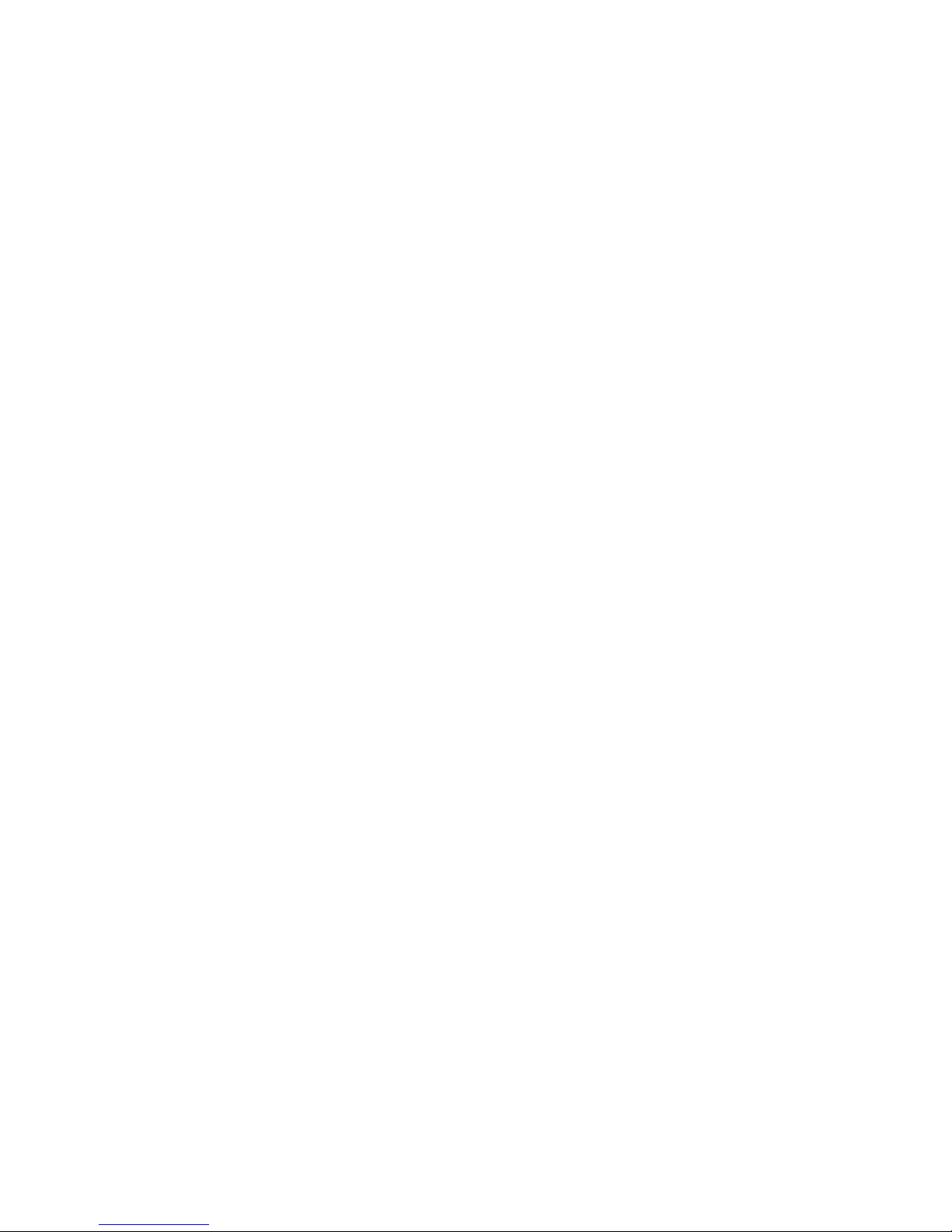
Edition: January 2006
The following paragraph does not apply
to any country where such provisions
are inconsistent with local law:
LEXMARK INTERNATIONAL, INC.,
PROVIDES THIS PUBLICATION “AS IS”
WITHOUT WARRANTY OF ANY KIND,
EITHER EXPRESS OR IMPLIED,
INCLUDING, BUT NOT LIMITED TO, THE
IMPLIED WARRANTIES OF
MERCHANTABILITY OR FITNESS FOR A
PARTICULAR PURPOSE. Some states do
not allow disclaimer of express or implied
warranties in certain transactions;
therefore, this statement may not apply to
you.
This publication could include technical
inaccuracies or typographical errors.
Changes are periodically made to the
information herein; these changes will be
incorporated in later editions.
Improvements or changes in the products
or the programs described may be made at
any time.
Comments about this publication may be
addressed to Lexmark International, Inc.,
Department F95/032-2, 740 West New
Circle Road, Lexington, Kentucky 40550,
U.S.A. In the United Kingdom and Eire,
send to Lexmark International Ltd.,
Marketing and Services Department,
Westhorpe House, Westhorpe, Marlow
Bucks SL7 3RQ. Lexmark may use or
distribute any of the information you supply
in any way it believes appropriate without
incurring any obligation to you. You can
purchase additional copies of publications
related to this product by calling 1-800553-9727. In the United Kingdom and Eire,
call +44 (0)8704 440 044. In other
countries, contact your point of purchase.
References in this publication to products,
programs, or services do not imply that the
manufacturer intends to make these
available in all countries in which it
operates. Any reference to a product,
program, or service is not intended to state
or imply that only that product, program, or
service may be used. Any functionally
equivalent product, program, or service
that does not infringe any existing
intellectual property right may be used
instead. Evaluation and verification of
operation in conjunction with other
products, programs, or services, except
those expressly designated by the
manufacturer, are the user’s responsibility.
Trademarks
Lexmark, Lexmark with diamond design
and MarkNet are trademarks of Lexmark
International, Inc., registered in the United
States and/or other countries.
PCL
®
is a registered trademark of the
Hewlett-Packard Company. PCL is
Hewlett-Packard Company’s designation
of a set of printer commands (language)
and functions included in its printer
products.
All other trademarks are the property of
their respective owners.
© 2006 Lexmark International, Inc.
All rights reserved.
UNITED STATES GOVERNMENT
RIGHTS
This software and any accompanying
documentation provided under this
agreement are commercial computer
software and documentation developed
exclusively at private expense.
Safety information
• Use only the power supply and
power cord provided with this
product or the manufacturer’s
authorized replacement power
supply and power cord.
• Connect the power cord to an
electrical outlet that is near the
product and easily accessible.
• Refer service or repairs, other than
those described in the user
documentation, to a professional
service person.
CAUTION: Do not set up this product or
make any electrical or cabling connections
during a lightning storm.
CAUTION: Insure that all external
connections are properly installed in their
marked plug-in ports, such as, ethernet
and telephone system connections.
Conventions
Note: A note identifies something that
could help you.
CAUTION: A caution identifies something
that could cause you harm.
Warning: A warning identifies something
that could damage your product hardware
or software
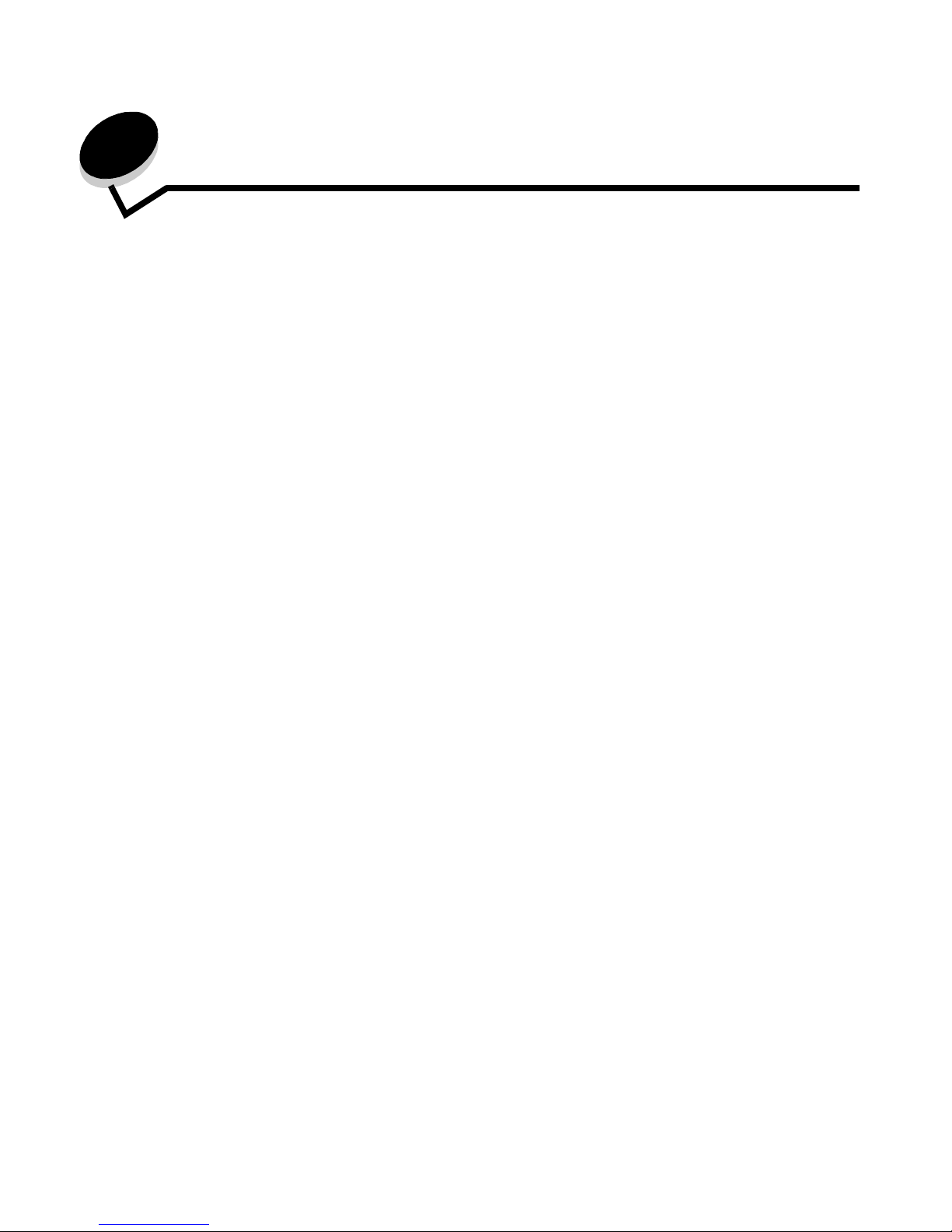
1
Contents
Chapter 1: Introduction ...................................................................................................... 2
Chapter 2: Setup ................................................................................................................. 3
Requirements ..................................................................................................................................................3
Connecting the hardware .................................................................................................................................3
Understanding the print server Liquid Crystal Display (LCD) ...................................................................4
Understanding the Setup Utility software ......................................................................................................... 4
Chapter 3: Troubleshooting ............................................................................................... 6
The LCD is not on ............................................................................................................................................6
An error message appears .............................................................................................................................. 6
The MarkNet N7000 Series CD does not auto launch .....................................................................................6
I don’t know which print server to select ..........................................................................................................7
My printer is not shown in the list (No Printer Attached) ..................................................................................7
My network printer does not print ....................................................................................................................8
Chapter 4: How Do I...? ....................................................................................................... 9
Print a test page ............................................................................................................................................... 9
Print a print server setup page .........................................................................................................................9
Uninstall the MarkNet N7000 Series software .................................................................................................9
Check the printer status .................................................................................................................................10
Verify the network printer port ........................................................................................................................10
Windows 98/Me, Windows NT 4.0, and Windows 2000 .........................................................................10
Windows XP and Windows 2003 server .................................................................................................10
Change the print server network settings ...................................................................................................... 10
Use the LCD features/options ........................................................................................................................11
Contact Lexmark ............................................................................................................................................ 12
Chapter 5: Glossary .......................................................................................................... 13
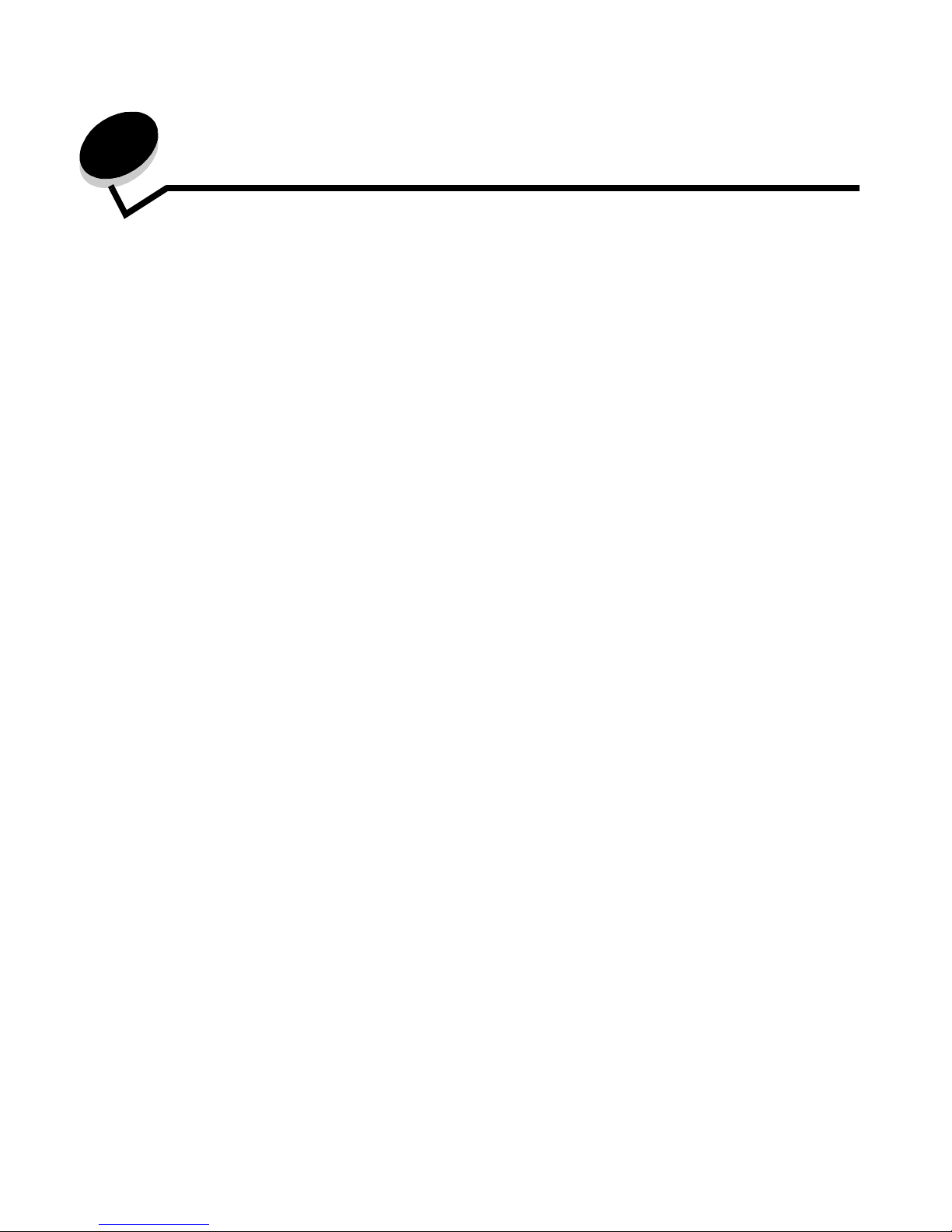
Introduction
2
1
Introduction
Thank you for purchasing the MarkNetTM N7000 Series Print Server, the solution to all your printer sharing needs!
The print server makes it easy for you to:
• Share your printer between two or more network computers.
• Place your printer anywhere in your home or office.
You no longer need to place your printer next to a host computer or make sure a host computer is powered on
before sending your print job from a remote location.
• Quickly transfer information.
• Possibly make multiple printers available on your network, depending on your print server model.
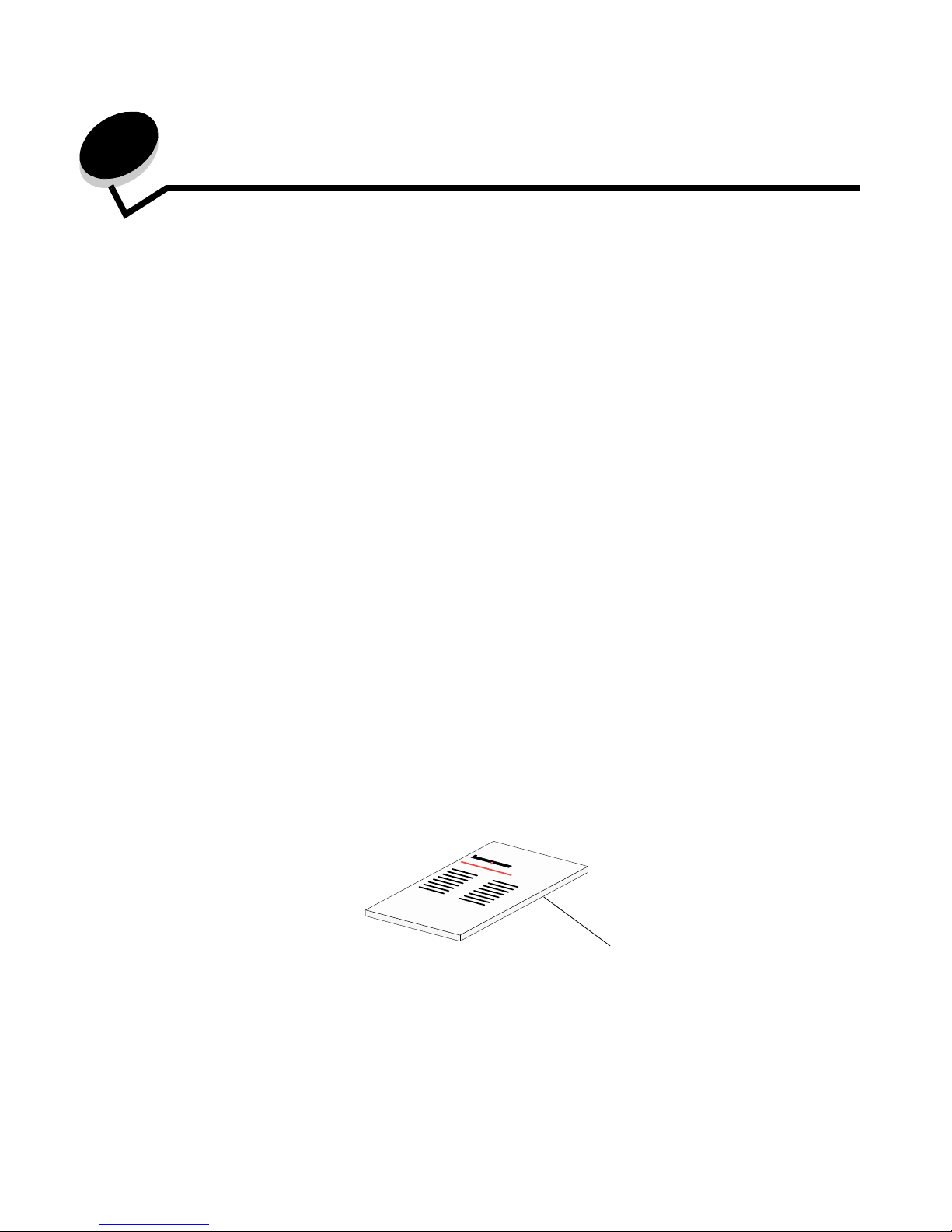
Setup
3
2
Setup
Requirements
For setup, you need:
• The MarkNet N7000 Series (7000e, 7002e, 7020e) Print Server
• A parallel or USB cable(s), depending on your print server model
• An existing Ethernet network
• An Ethernet (RJ-45, category 3, category 5) cable, purchased separately
• A network-capable printer
To find out if your printer is network-capable or for other printer-specific information, see the documentation that
came with your printer or visit our Web site at:
http://support.lexmark.com.
• The MarkNet N7000 Series CD
• The printer software CD that came with your printer
• A computer with a CD-ROM drive
The computer must be connected to the network, have TCP/IP active and running, and have one of the following
operating systems:
• Windows 98SE
• Windows Me
• Windows NT
• Windows 2000
• Windows XP
• Windows 2003 Server
Connecting the hardware
Follow all of the steps in the Setup Guide that came with your print server.
Setup Guide
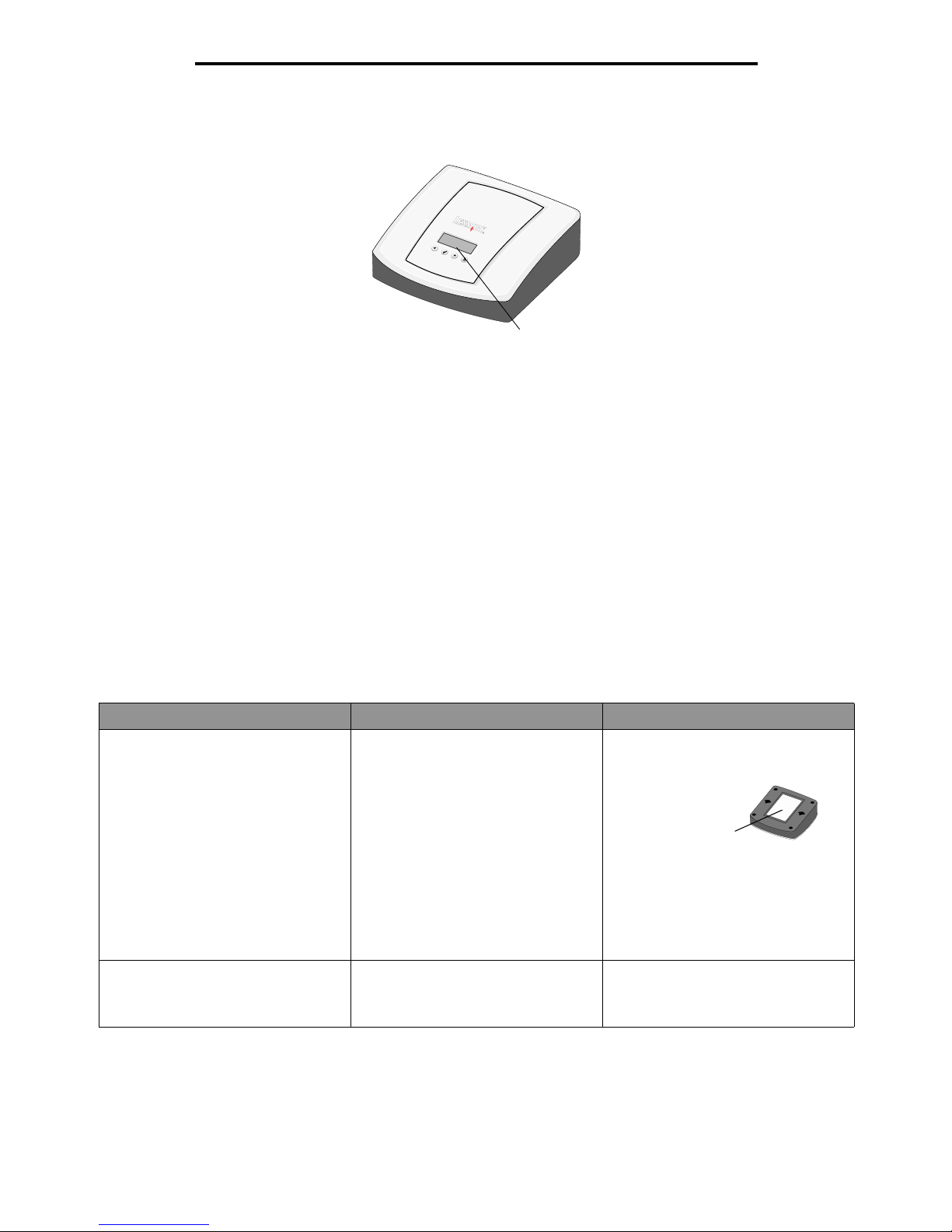
Understanding the Setup Utility software
4
Setup
Understanding the print server Liquid Crystal Display (LCD)
The printer type(s) will appear on the LCD, and you can choose the left/right arrows to scroll to a Menu option. If your print
server is a four-port model, the LCD will display the printer model that is connected to each port.
Printer status messages are also displayed on the LCD, including:
• Ready
• Busy
• Paper Out
• Paper Jam
• No Network Connection
Understanding the Setup Utility software
If your printer is shown in the Printers Found on Local Network list...
See the following table to determine the state of your print server and printer and what to do in each case.
What the list shows... What this means... What to do next...
Multiple print servers More than one print server was found
on your network.
1 Identify which print server is the one
you are setting up by matching the
MAC address
to the Hostname on the list.
For example:
ET0020000035D0
2 Select your printer.
3 Continue following the instructions
on screen.
Your Hostname with the MAC address.
For example: ET0020000035D0
Your printer has been discovered. Continue following the instructions on
screen.
Liquid Crystal
Display (LCD)
MAC address
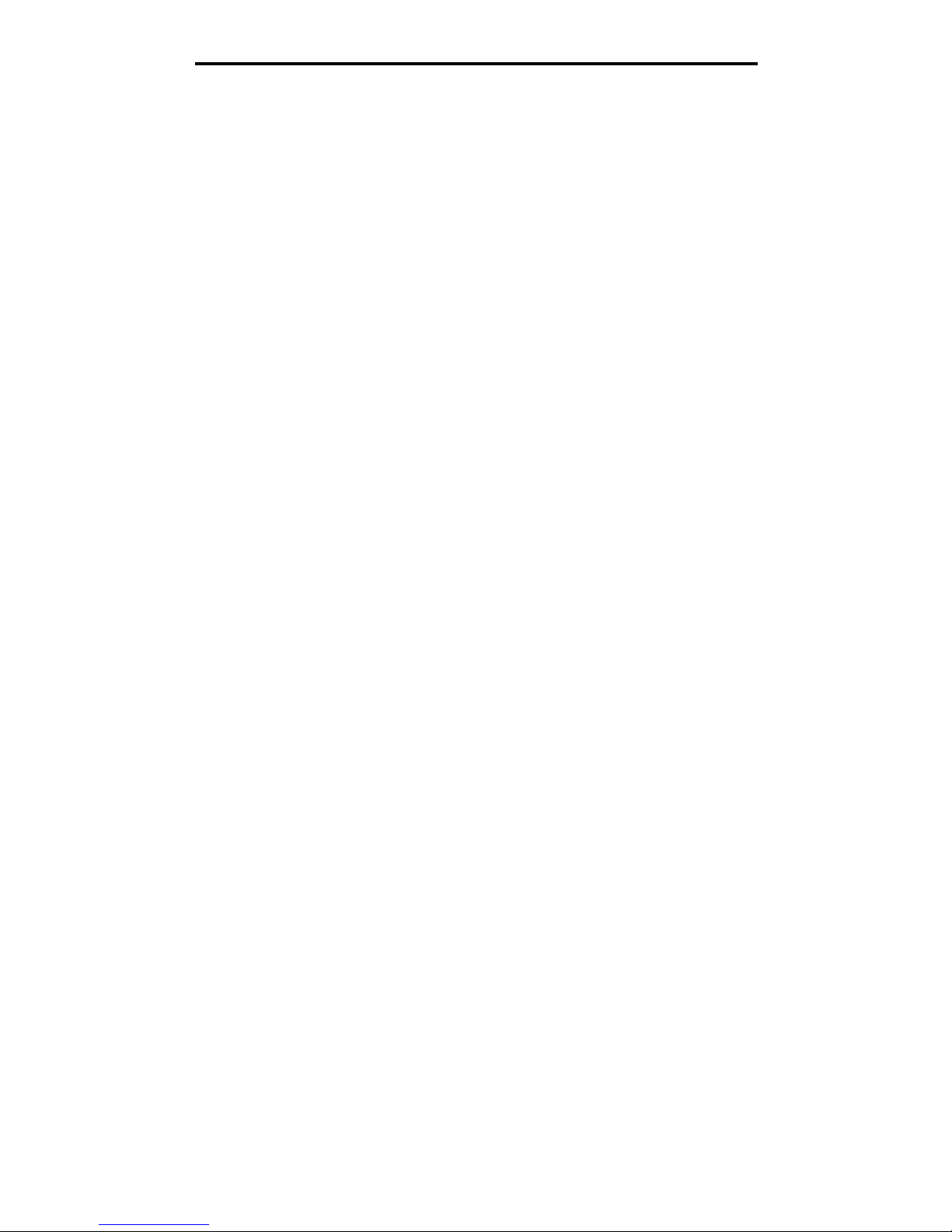
Understanding the Setup Utility software
5
Setup
If your printer is not shown in the Printers Found on Local Network list...
1 Make sure:
• The print server LCD is on.
• The print server is properly connected to the network (check the Ethernet cable).
• The printer is turned on.
• The printer is properly connected to the print server (check the USB or parallel cable).
• There is not a problem with the printer, USB, or parallel cable.
• There is not a problem with your network.
2 Click Refresh to search the network again.
3 Click Back.
4 Select Specify Printer by Address/Hostname.
5 Enter the IP Address/Hostname and Port information.
6 Click Next.
7 Continue following the instructions on screen.

Troubleshooting
6
3
Troubleshooting
Use this section to solve problems you may have while setting up your print server.
The LCD is not on
If the LCD is not illuminated, make sure the:
• The power supply is properly connected to the print server and the electrical outlet.
• There is not a problem with the electrical outlet.
Note: To locate the LCD, see “Understanding the print server Liquid Crystal Display (LCD).”
An error message appears
The MarkNet N7000 Series CD does not auto launch
1 Close all open software programs.
2 Restart your computer.
3 Reinsert the MarkNet N7000 Series CD.
If the setup utility screen appears, continue with step 7 in the Setup Guide.
If not, continue with the following steps:
a From your desktop, double-click My Computer.
b Double-click the CD-ROM drive icon.
c If necessary, double-click setup.exe.
d Continue with step 7 on the Setup Guide.
Message Solution
A 900 or 976 service error code
occurred while setting up your print
server
To recover, unplug the power supply and plug it back in. If the problem persists,
contact Lexmark Customer Support for assistance. For help, see “Contact
Lexmark.”

I don’t know which print server to select
7
Troubleshooting
I don’t know which print server to select
If there are multiple print servers on your network, you can identify the one you are setting up by matching the MAC address
to the Hostname in the list. For example, ET0020000035D0.
My printer is not shown in the list (No Printer Attached)
1 Make sure:
• The printer is turned on (check the power indicator light).
• The printer is properly connected to the print server (check the USB or parallel cable).
• There is not a problem with the printer, USB or parallel cable.
• The LCD is on.
• The print server is properly connected to the network (check the Ethernet cable).
• There is not a problem with your network.
2 Click Refresh.
If the print server is still not shown in the list, continue with the following steps.
3 Click Back.
4 Select Specify Printer by Address/Hostname.
5 Enter the IP Address/Hostname and Port information.
6 Click Next.
7 Continue following the directions on the screen.
MAC address

My network printer does not print
8
Troubleshooting
My network printer does not print
• Make sure all cables to the printer, print server, electrical outlet, and network connection are secure.
• Make sure the LCD is on.
• Check the printer status.
• Make sure the network is operating properly.
See your network documentation or contact your network administrator.
• Make sure the printer software is installed on the computer from which you are sending the print job.
Note: You must install the printer software on each computer that uses the network printer.
• Make sure the correct printer port is selected. For help, see “Verify the network printer port.”
• Restart the computer.
• Make sure there is not a problem with the printer itself.
1 Disconnect the printer from the print server.
2 Attach the printer directly to your computer with a USB or parallel cable, depending on yourprint servermodel.
If you are able to print when the printer is directly attached, there may be a problem with your network. See your
network documentation or contact your network administrator.
• Uninstall and then reinstall the printer software.
If the printer still does not print, see your printer documentation for help.
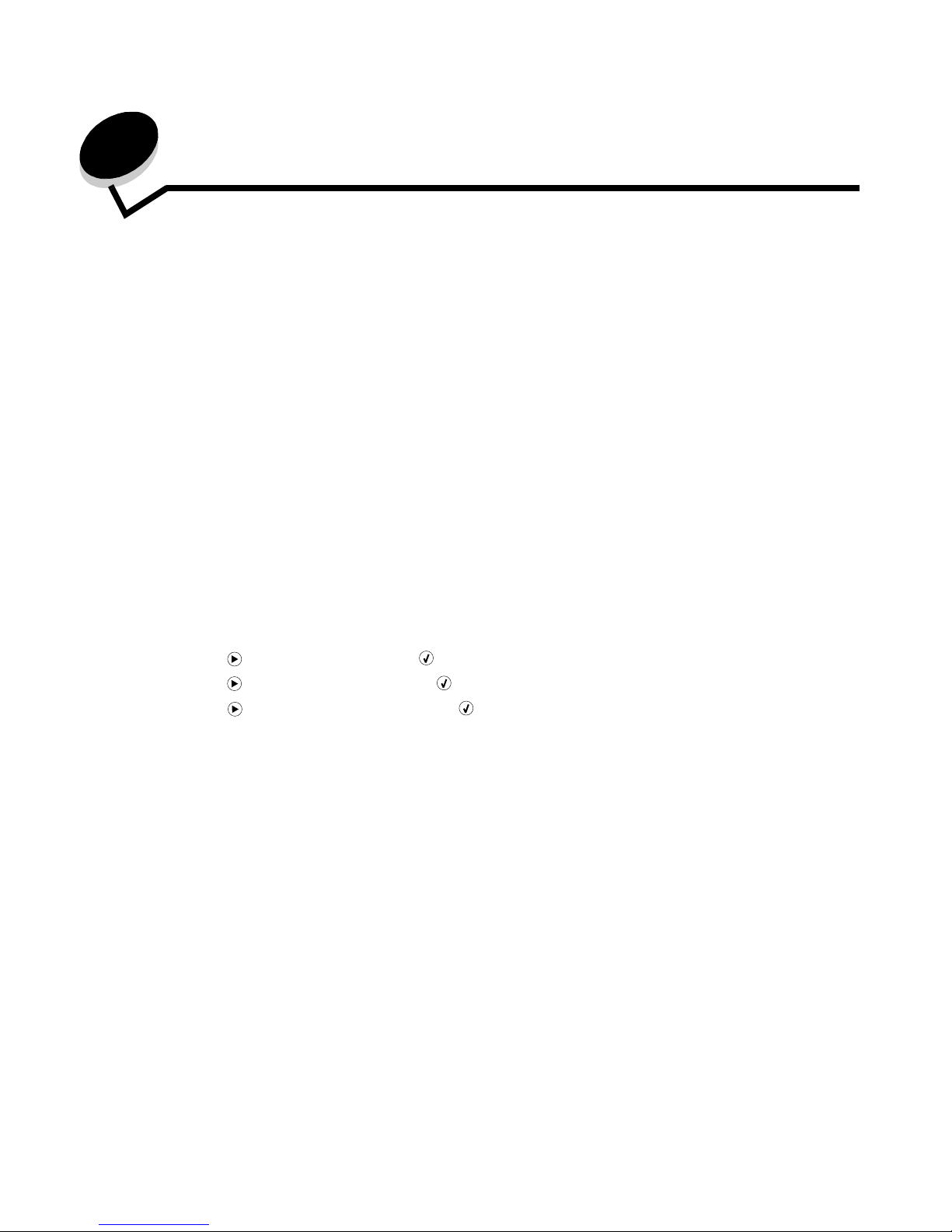
How Do I...?
9
4
How Do I...?
Use this section to find out how to perform the following common tasks related to your print server and network printer.
Print a test page
1 From the Start menu, click Settings → Printers.
2 From the Printers folder, right-click the icon for your network printer.
3 Select Properties from the sidebar menu.
4 From the General tab, click Print Test Page.
Print a print server setup page
Once the print server is installed and the printer is associated with a port, you can print a setup page that lists the network
settings, such as the IP address, Netmask, Gateway, DHCP status, and so on.
Note: Your printer must support a flat text file to print a setup page.
To print a print server setup page, do one of the following:
• From the print server LCD:
1 Press until Menu appears. Press .
2 Press until Reports appears. Press .
3 Press until Setup Page appears. Press .
Note: If your print server has multiple ports, you will be prompted to select a port before the test page will
print.
• If you already know the IP address:
1 Open your browser.
2 Enter the IP address of the print server as the URL. For example, http://192.168.0.1.
3 Click Reports.
4 Click Print Server Setup Page.
5 Click File → Print.
Uninstall the MarkNet N7000 Series software
1 From the Start menu, click Programs or All Programs → Lexmark→ N7000 Series → N7000 Series Software
Uninstall.
2 Follow the instructions on your screen.

Check the printer status
10
How Do I...?
Check the printer status
1 From the Start menu, click Settings → Printers.
2 From the Printers folder, right-click the icon for your network printer.
3 Make sure Set as Default is selected and Use Printer Offline is not selected.
Verify the network printer port
Follow the instructions for your operating system.
Windows 98/Me, Windows NT 4.0, and Windows 2000
1 From the Start menu, click Settings → Printers.
2 From the Printers folder, right-click the icon for your network printer.
3 Click Properties.
4 Click the Details or Port tab.
5 From the “Print to the following port:” menu, verify that the printer port selected consists of the printer name
followed by the print server MAC address (for example, Lexmark_E320_0020000035D0).
6 Click OK.
Windows XP and Windows 2003 server
1 From the Start menu, click Control Panel → Printers and Other Hardware → View installed printers or fax
printers.
2 Right-click the icon for your network printer.
3 Make sure Use Printer Offline is not selected, and then click Properties.
4 From the Ports tab, verify that the printer port selected consists of the printer name followed by the print server
MAC address (for example, Lexmark_E320_0020000035D0).
5 Click OK.
Change the print server network settings
Once the IP address is assigned, you can access the print server homepage on the Web to remotely view and manage the
network printer. Functions include viewing printer status, resetting the print server, changing settings, and so on.
To access the Web page for your printer server, do one of the following:
• On the Print Server Setup screen, right-click your print server in the list, and then select Launch homepage.
• Type the IP address of the print server in the URL field of your Web browser. For example,
http://192.168.236.24.

Use the LCD features/options
11
How Do I...?
Use the LCD features/options
Several menus appear on the print server’s LCD. These menus let you view and configure the print server settings.
Reports Purpose Value
Setup Page Prints a setup page with configuration information. If your model is a 7000e or a
7002e, it prints automatically
when selected.
If your print server is a 7020e, you
must also select a port.
Print Menus Prints a list of available print menus and their
current settings.
If your model is a 7000e or a
7002e, it prints automatically
when selected.
If your print server is a 7020e, you
must also select a port.
Network Card Purpose Value
Card Status Displays whether the network card is connected or
unconnected to the network.
Connected
Not connected
Card Speed Displays the speed of the network connection. Speed in Mbps
Network Address Displays the network address of the print server
as either the MAC address (UAA) or the Locally
Administered Address (LAA).
varies
Display Language Displays the language currently configured for the
print server.
One of several specified
languages
Job Timeout Displays the amount of time the host can remain
idle before terminating print jobs.
varies
Banner Page Enables or disables printing a banner page prior to
each job. The banner page lists information about
the print job.
Note: On the 7020e model, this
feature can be enabled
or disabled for each port.
You must select a port
first.
On
Off
TCP/IP Purpose Value
Hostname Displays the current hostname. varies
Address Configures the IP address. varies
Netmask Configures the Netmask. varies
Gateway Configures the Gateway. varies
Activate Enables or disables TCP/IP. On
Off
Enable DHCP Enables or disables DHCP address configuration
method.
On
Off
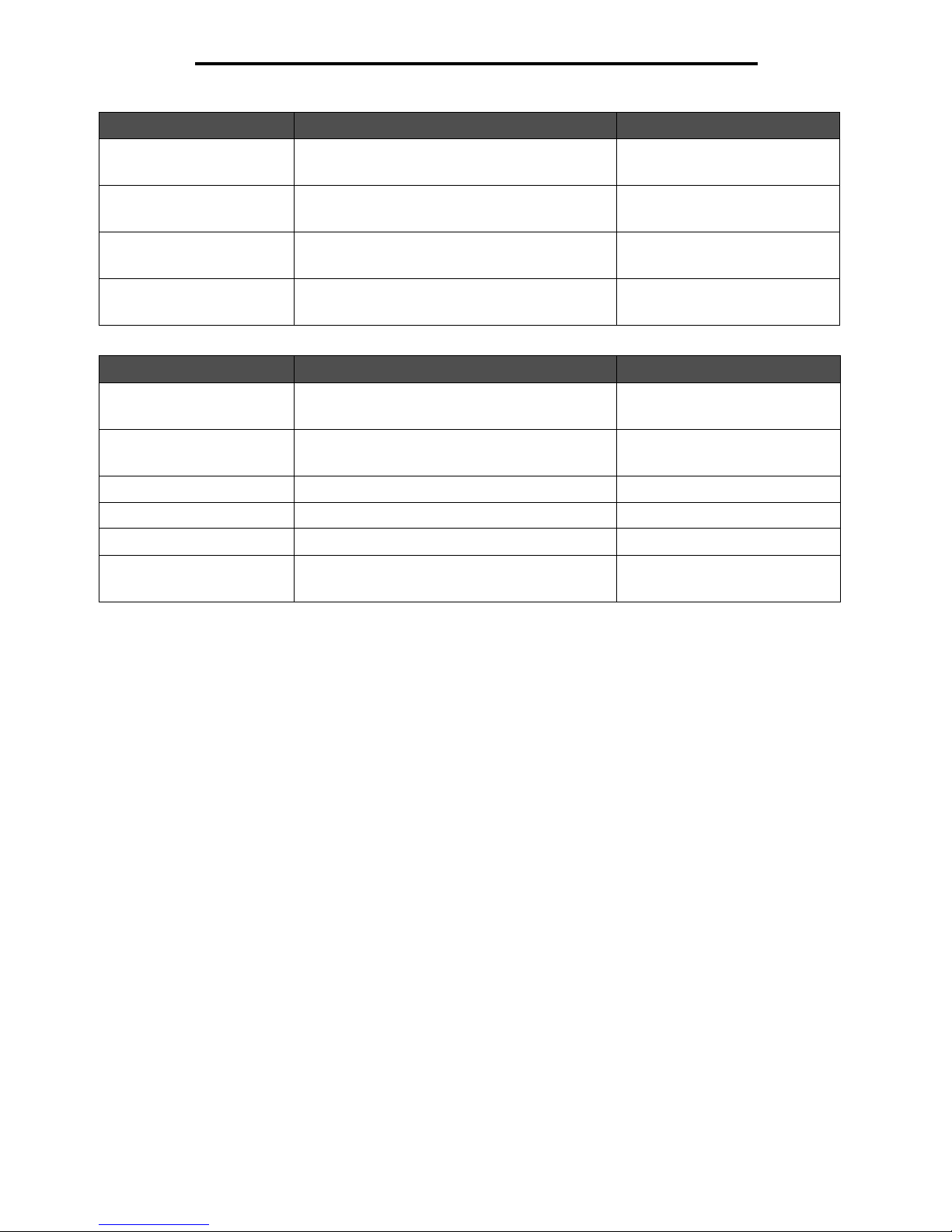
Contact Lexmark
12
How Do I...?
Contact Lexmark
Visit our Web site at www.lexmark.com to:
• Register your print server.
• View an up-to-date list of supported printers.
• Receive customer support.
Other ways to contact the Customer Support Center:
• Insert the MarkNet N7000 Series CD, and then click Contact Lexmark.
• Insert the printer software CD that came with your Lexmark printer, and then click Contact Lexmark → Customer
Support.
• From the Lexmark Solution Center (available on Lexmark inkjet printers only), click Contact Information →
Customer Support.
Enable RARP Enables or disables RARP address configuraion
method.
On
Off
Enable BOOTP Enables or disables BootP address configuration
method.
On
Off
AutoIP Enables or disables AutoIP address configuration
method.
On
Off
SLP Broadcast Enables or disables SLP broadcasts. On
Off
IPv6 Purpose Value
Enable IPv6 Enables or disables IPv6. On
Off
Auto Configuration Enables or disables the feature that automatically
configures IPv6 addresses.
On
Off
Hostname Displays the current hostname. varies
Address Displays the IPv6 address. varies
Router Address Displays the router address. varies
Enable DHCPv6 Enables or disables DHCPv6 address
configuration method.
On
Off
TCP/IP Purpose Value

Glossary
13
5
Glossary
DHCP. Dynamic Host Configuration Protocol, a protocol for assigning dynamic IP addresses to devices on a network.
With dynamic addressing, a device may have a different IP address each time it connects to the network. This means that a
new device can be added to a network without having to manually assign a unique IP address.
Ethernet (category 5) cable. A network cable with RJ-45 connectors. This cable connects the print server to the
Ethernet network. Also referred to as a Cat 5 cable.
IP address. A number that identifies each device connected to the network. For example, 192.168.0.1.
MAC address. A 12-character identifier that is unique for each network hardware device. For example,
00.02.00.10.08.e8.
network-capable printer. A printing device that does not need to be locally attached to a computer. When connected
to a network it can be accessed by any computer on the same network.
printer port. Windows terminology for a physical or logical connection to a printer. For example:
• LPT1 indicates the printer is attached to a physical parallel port with a parallel cable.
• USB001 indicates the printer is attached to a physical USB port with a USB cable.
• Lexmark_E320_0020000035D0 indicates a logical connection to the printer across your network.
subnet. A portion of a network that shares a common address component. On TCP/IP networks, subnets are defined as
all devices whose IP addresses have the same prefix. For example, all devices with IP addresses that start with 192.168.0.
would typically be part of the same subnet.
TCP/IP. The Transmission Control Protocol (TCP) and the Internet Protocol (IP) are protocols that let different types of
computers communicate with each other. The Internet is based on this suite of protocols.

14
Statement of Limited Warranty
Lexmark International, Inc., Lexington,
KY
This warranty applies to the United States
and Canada. For customers outside the
U.S. and Canada, refer to the countryspecific warranty information that came
with your printer.
MarkNet N7000 Series Print Server
This Statement of Limited Warranty applies
to this product if it was originally purchased
for your use, and not for resale, from
Lexmark or a Lexmark remarketer, referred
to in this statement as “Remarketer.”
Warranty
Lexmark warrants that this product:
• Is manufactured from new parts, or
new and serviceable used parts,
which perform like new parts
• Is free from defects in material and
workmanship
• Conforms to Lexmark’s official
published specifications
• Is in good working order
If this product does not function as
warranted during the warranty period,
contact a Remarketer or Lexmark for repair
without charge.
If this product is a feature or option, this
statement applies only when that feature or
option is used with the product for which it
was designed. To obtain warranty service,
you may be required to present the feature
or option with the product.
If you transfer this product to another user,
warranty service under the terms of this
statement is available to that user for the
remainder of the warranty period. You
should transfer proof of original purchase
and this statement to that user.
Warranty service
The warranty period is 36 months and
starts on the date of original purchase as
shown on the purchase receipt.
To obtain warranty service you may be
required to present proof of original
purchase. Warranty service will be
provided at a Remarketer or a Lexmark
designated location. You may be required
to deliver your product to the Remarketer
or Lexmark, or ship it prepaid and suitably
packaged to a Lexmark designated
location. You are responsible for loss of, or
damage to, a product in transit to the
Remarketer or the designated location.
When warranty service involves the
exchange of a product or part, the item
replaced becomes the property of the
Remarketer or Lexmark. The replacement
may be a new or repaired item. The
replacement item assumes the remaining
warranty period of the original product.
Replacement is not available to you if the
product you present for exchange is
defaced, altered, in need of a repair not
included in warranty service, or damaged
beyond repair. Also, such product must be
free of any legal obligation or restrictions
that prevent its exchange.
Before you present this product for
warranty service, remove all programs,
data, and removable storage media.
For further explanation of your warranty
alternatives and the nearest Lexmark
authorized servicer in your area, please
contact Lexmark at 1-859-232-3000, or on
the World Wide Web at http://
support.lexmark.com.
Remote technical support is provided for
this product throughout its warranty period.
Lexmark offers a variety of extended
warranty programs that include an
extension of technical support. For
products no longer covered by a Lexmark
warranty, technical support may only be
available for a fee.
Extent of warranty
We do not warrant uninterrupted or errorfree operation of a product.
Warranty service does not include repair of
failures caused by:
• Modification or attachments
• Accidents or misuse
• Unsuitable physical or operating
environment
• Maintenance by anyone other than
Lexmark or a Lexmark authorized
servicer
• Operation of a product beyond the
limit of its duty cycle
• Failure to have installed a
maintenance kit as specified (if
applicable)
• Use of printing media outside of
Lexmark specifications
• Use of other than Lexmark supplies
(such as toner cartridges, inkjet
cartridges, and ribbons)
• Use of other than Lexmark product
or component
ALL EXPRESS AND IMPLIED
WARRANTIES, INCLUDING THE
IMPLIED WARRANTIES OF
MERCHANTABILITY AND FITNESS FOR
A PARTICULAR PURPOSE, ARE
LIMITED IN DURATION TO THE
WARRANTY PERIOD. NO
WARRANTIES, EXPRESS OR IMPLIED,
WILL APPLY AFTER THIS PERIOD.
Limitation of liability
Your sole remedy under this Statement of
Limited Warranty is set forth in this section.
For any claim concerning performance or
nonperformance of Lexmark or a
Remarketer for this product under this
Statement of Limited Warranty, you may
recover actual damages up to the limit set
forth in the following paragraph.
Lexmark's liability for actual damages from
any cause whatsoever will be limited to the
greater of 1) $5,000 or 2) the amount you
paid for the product that caused the
damages. This limitation of liability will not
apply to claims by you for bodily injury or
damage to real property or tangible
personal property for which Lexmark is
legally liable. In no event will Lexmark be
liable for any lost profits, lost savings,
incidental damage, or other economic
consequential damages. This is true even if
you advise Lexmark or a Remarketer of the
possibility of such damages. Lexmark is
not liable for any claim by you based on a
third party claim.
This limitation of remedies also applies to
any developer of materials supplied to
Lexmark. Lexmark’s and the developer’s
limitations of remedies are not cumulative.
Such developer is an intended beneficiary
of this limitation.
Additional rights
Some states do not allow limitations on
how long an implied warranty lasts, or do
not allow the exclusion or limitation of
incidental or consequential damages. If
such laws apply, the limitations or
exclusions contained in this statement may
not apply to you.
This warranty gives you specific legal
rights. You may also have other rights
which vary from state to state.

15
The following statements are applicable to the MarkNet N7000 Series Print Server, model number 7020e:
Electronic emission notices
Federal Communications Commission (FCC) compliance information statement
The MarkNet N7000 Series Print Server has been tested and found to comply with the limits for a Class A digital
device, pursuant to Part 15 of the FCC Rules. Operation is subject to the following two conditions: (1) this device
may not cause harmful interference, and (2) this device must accept any interference received, including
interference that may cause undesired operation.
The FCC Class A limits are designed to provide reasonable protection against harmful interference when the
equipment is operated in a commercial environment. This equipment generates, uses, and can radiate radio
frequency energy and, if not installed and used in accordance with the instruction manual, may cause harmful
interference to radio communications. Operation of this equipment in a residential area is likely to cause harmful
interference, in which case the user will be required to correct the interference at his own expense.
The manufacturer is not responsible for any radio or television interference caused by using other than
recommended cables or by unauthorized changes or modifications to this equipment. Unauthorized changes or
modifications could void the user's authority to operate this equipment.
Note: To assure compliance with FCC regulations on electromagnetic interference for a Class A
computing device, use a properly shielded and grounded cable such as Lexmark part number
1329605 for parallel attach or 12A2405 for USB attach. Use of a substitute cable not properly
shielded and grounded may result in a violation of FCC regulations.
Industry Canada compliance statement
This Class A digital apparatus meets all requirements of the Canadian Interference-Causing Equipment
Regulations.
Avis de conformité aux normes de l’industrie du Canada
Cet appareil numérique de la classe A respecte toutes les exigences du Règlement sur le matériel brouilleur du
Canada.
European Community (EC) directives conformity
This product is in conformity with the protection requirements of EC Council directives 89/336/EEC and 73/23/
EEC on the approximation and harmonization of the laws of the Member States relating to electromagnetic
compatibility and safety of electrical equipment designed for use within certain voltage limits. A declaration of
conformity with the requirements of the directives has been signed by the Director of Manufacturing and
Technical Support, Lexmark International, S.A., Boigny, France.
This product satisfies the Class A limits of EN 55022 and safety requirements of EN 60950.
Radio interference notice
Japanese VCCI notice

16
If this label appears on your product, the accompanying statement is applicable.
Korean MIC statement
If this symbol appears on your product, the accompanying statement is applicable.
This equipment has undergone EMC registration as a business product. It should not be used in a residential
area.
Tawian BSMI notice
The following statements are applicable to the MarkNet N7000 Series Print Server, model numbers 7000e
and 7002e:
Electronic emission notices
Federal Communications Commission (FCC) compliance information statement
The MarkNet N7000 Series Print Server has been tested and found to comply with the limits for a Class B digital
device, pursuant to Part 15 of the FCC Rules. Operation is subject to the following two conditions: (1) this device
may not cause harmful interference, and (2) this device must accept any interference received, including
interference that may cause undesired operation.
The FCC Class B limits are designed to provide reasonable protection against harmful interference in a
residential installation. This equipment generates, uses, and can radiate radio frequency energy and, if not
installed and used in accordance with the instructions, may cause harmful interference to radio communications.
However, there is no guarantee that interference will not occur in a particular installation. If this equipment does
cause harmful interference to radio or television reception, which can be determined by turning the equipment
off and on, the user is encouraged to try to correct the interference by one or more of the following measures:
• Reorient or relocate the receiving antenna.
• Increase the separation between the equipment and receiver.
• Connect the equipment into an outlet on a circuit different from that to which the receiver is connected.

17
• Consult your point of purchase or service representative for additional suggestions.
The manufacturer is not responsible for any radio or television interference caused by using other than
recommended cables or by unauthorized changes or modifications to this equipment. Unauthorized changes or
modifications could void the user's authority to operate this equipment.
Note: To assure compliance with FCC regulations on electromagnetic interference for a Class B
computing device, use a properly shielded and grounded cable such as Lexmark part number
1329605 for parallel attach or 12A2405 for USB attach. Use of a substitute cable not properly
shielded and grounded may result in a violation of FCC regulations.
Any questions regarding this compliance information statement should be directed to:
Director of Lexmark Technology & Services
Lexmark International, Inc.
740 West New Circle Road
Lexington, KY 40550
(859) 232-3000
Industry Canada compliance statement
This Class B digital apparatus meets all requirements of the Canadian Interference-Causing Equipment
Regulations.
Avis de conformité aux normes de l’industrie du Canada
Cet appareil numérique de la classe B respecte toutes les exigences du Règlement sur le matériel brouilleur du
Canada.
European Community (EC) directives conformity
This product is in conformity with the protection requirements of EC Council directives 89/336/EEC and 73/23/
EEC on the approximation and harmonization of the laws of the Member States relating to electromagnetic
compatibility and safety of electrical equipment designed for use within certain voltage limits.A declaration of
conformity with the requirements of the directives has been signed by the Director of Manufacturing and
Technical Support, Lexmark International, S.A., Boigny, France.
This product satisfies the Class B limits of EN 55022 and safety requirements of EN 60950.
Japanese VCCI notice
If this symbol appears on your product, the accompanying statement is applicable.
Korean MIC statement
If this symbol appears on your product, the accompanying statement is applicable.
This equipment has undergone EMC registration as a household product. It can be used in any area, including
a residential area.
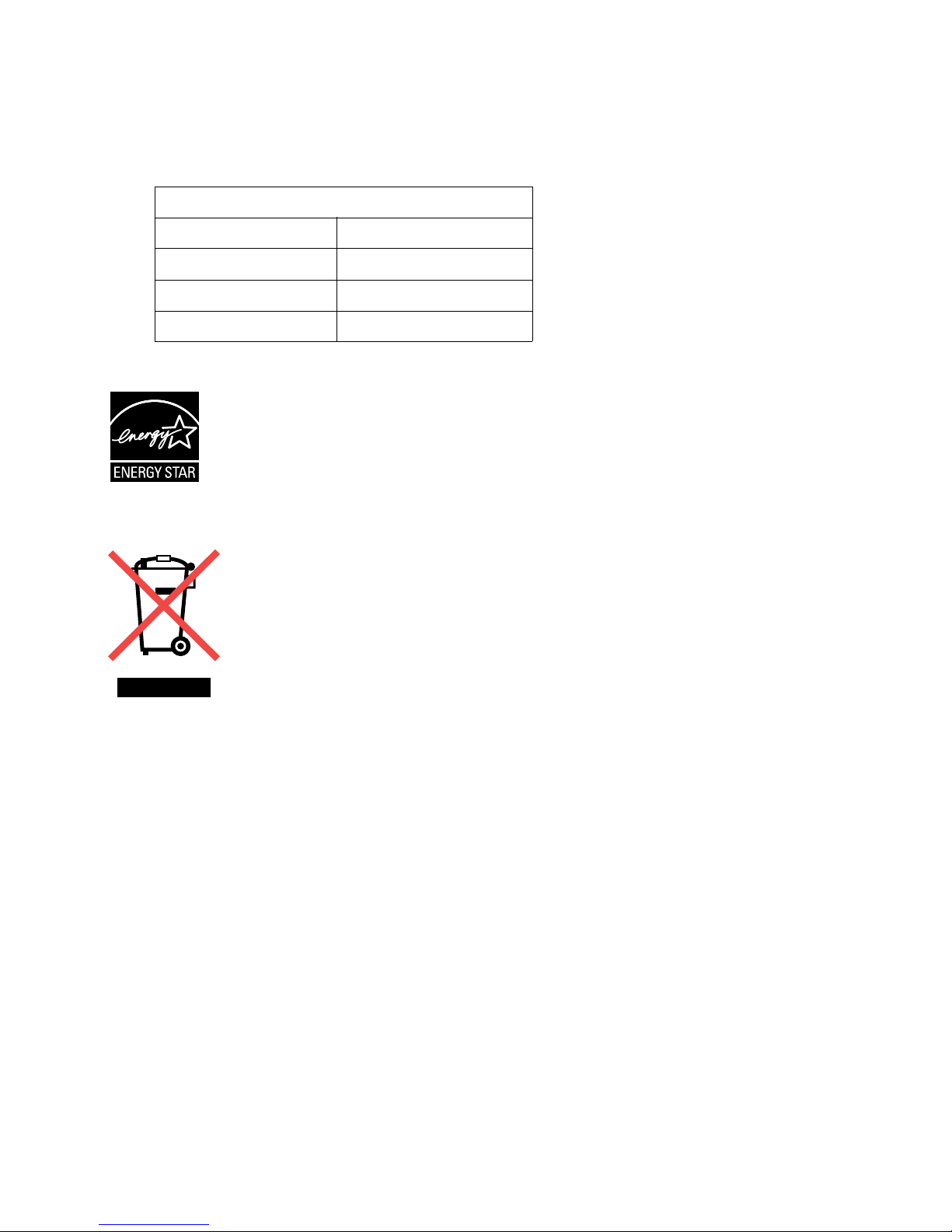
18
Noise emission levels
The following measurements were made in accordance with ISO 7779 and reported in conformance with ISO
9296.
ENERGY STAR
Waste from Electrical and Electronic Equipment (WEEE) directive
The WEEE logo signifies specific recycling programs and procedures for electronic products in countries of the
European Union. We encourage the recycling of our products. For contact information regarding the Waste from
Electrical and Electronic Equipment (WEEE) directive, refer to the Notices section of the online User's Guide
that shipped with your printer.
1-meter average sound pressure, dBA
Printing
Scanning
Copying
Idling
