Page 1
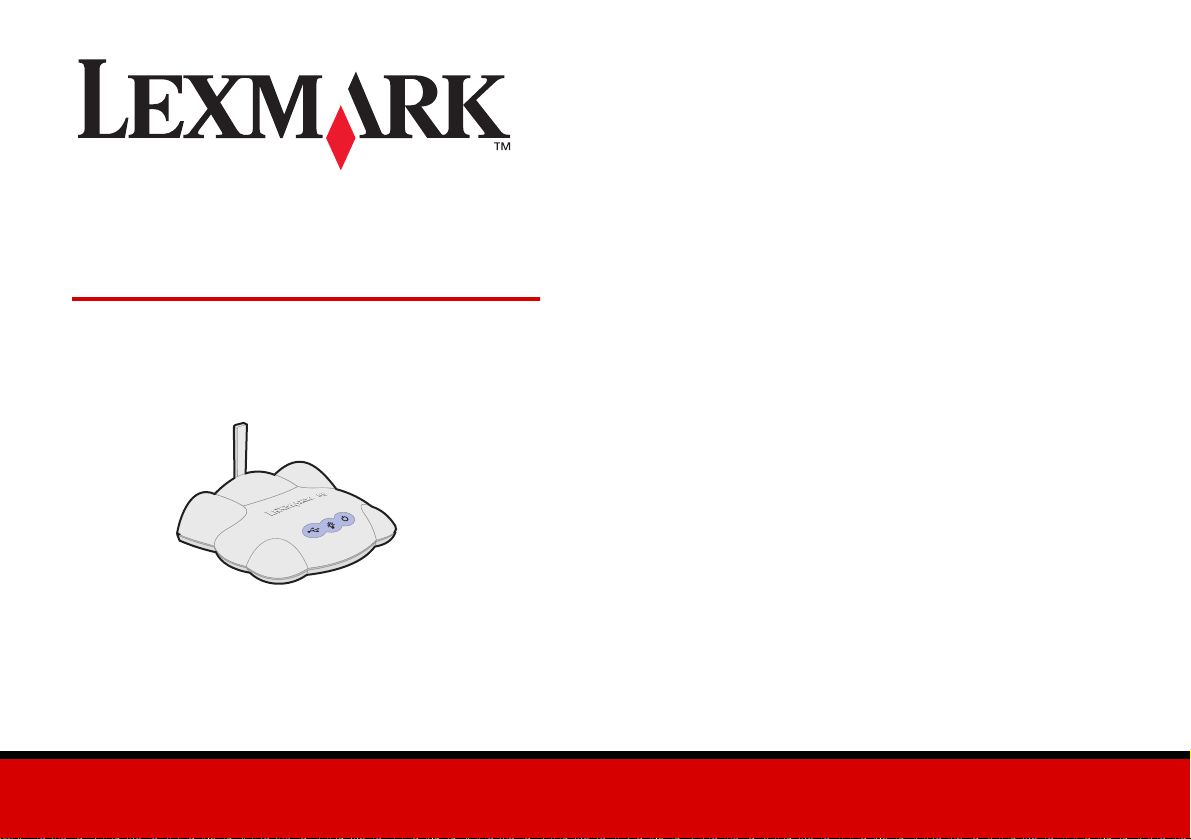
N5 Wireless Adapter
Getting Started
September 2002
www.lexmark.com
Page 2
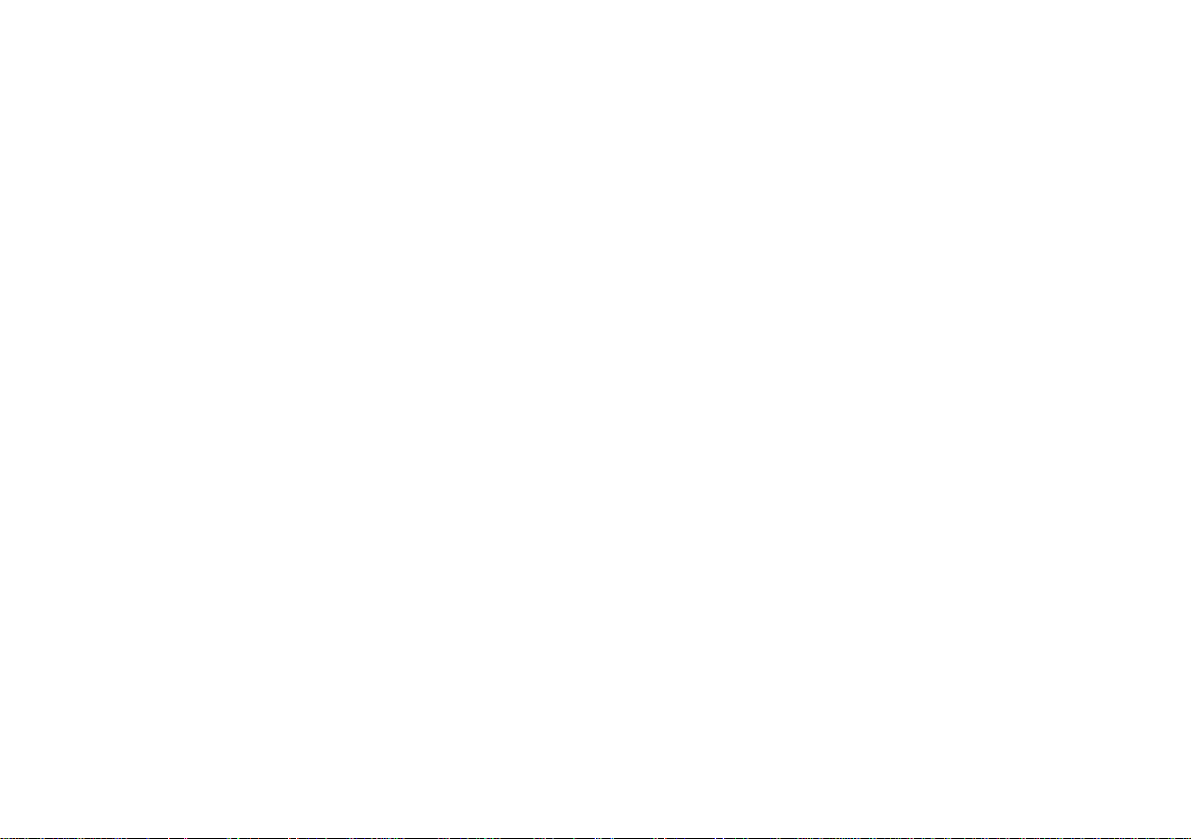
Edition: September 2002
The following paragraph does not apply to any
country where such provisions are inconsistent with
local law: LEXMARK INTERNATIONAL, INC.,
PROVIDES THIS PUBLICATION “AS IS” WITHOUT
WARRANTY OF ANY KIND, EITHER EXPRESS OR
IMPLIED, INCLUDING, BUT NOT LIMITED TO, THE
IMPLIED WARRANTIES OF MERCHANTABILITY OR
FITNESS FOR A PARTICULAR PURPOSE. Some
states do not allow disclaimer of express or implied
warranties in certain transactio ns; the refore, this
statement may not apply to you.
This publication could include technical inaccuracies or
typographical errors. Changes are periodically made to
the information herein; these changes will be
incorporated in later editions. Improvements or changes
in the products or the programs described may be made
at any time.
Comments about this publication may be addressed to
Lexmark International, Inc., Department F95/032-2, 740
West New Circle Road, Lexington, Kentucky 40550,
U.S.A. In the United Kingdom and Eire, send to Lexmark
International Ltd., Marketing and Services Department,
Westhorpe House, Westhorpe Marlow Bucks SL7 3RQ.
Lexmark may use or distribute any of the information you
supply in any way it believes appropriate without
incurring any obligation to you. You can purchase
additional copies of publications related to this product by
calling 1-800-553-9727. In the United Kingdom and Eire,
call +44 (0) 8704 440 044. In other countries, contact
your point of purchase.
References in this publication to products, programs, or
services do not imply that the manufacturer intends to
make these available in all countries in which it operates.
Any reference to a product, program, or service is not
intended to state or imply that only that product, program,
or service may be used. Any functionally equivalent
product, program, or service that does not infringe any
existing intellectual property right may be used instead.
Evaluation and verification of operation in conjunction
with other products, programs, or services, except those
expressly designated by the manufacturer, are the user’s
responsibility.
Lexmark and Lexmark with diamond design are
trademarks of Lexmark International, Inc., registered in
the United States and/or other countries.
Other trademarks are the property of their respective
owners.
© Copyright 2002 Lexmark International, Inc. All
rights reserved.
UNITED STATES GOVERNMENT RIGHTS
This software and any accompanying documentation
provided under this agreement are commercial computer
software and documentation developed exclusively at
private expense.
Federal Communications Commission (FCC)
compliance information statement
The Lexmark N5 Wireless Adapter has been tested and
found to comply with the limits for a Class B digital
device, pursuant to Part 15 of the FCC Rules. Operation
is subject to the following two conditions: (1) this device
may not cause harmful interference, and (2) this device
must accept any interference received, including
interference that may cause undesired operation.
The FCC Class B limits are designed to provide
reasonable protection against harmful interference in a
residential installation. This equipment generates, uses
and can radiate radio frequency energy and, if not
installed and used in accordance with the instructions,
may cau se harmful interference to radio
communications. However, there is no guarantee that
interference will not occur in a particular installation. If
this equipment does cause harmful interference to radio
or television reception, which can be determined by
unplugging the equipment and then plugging it back in,
the user is encouraged to try to correct the interference
by one or more of the following measures:
• Reorient or relocate the receiving antenna.
• Increase the separation between the equipment and
receiver.
• Connect the equipment into an outlet on a circuit
different from that to which the receiver is connected.
• Consult your point of purchase or service
representative for additional suggestions.
Exposure to Radio Frequency Radiation
The radiated output power of this device is far below the
FCC radio frequency exposure limits. Aminimum
separation of 20 cm (8 inches) must be maintained
between the antenna and any perspns for this deviceto
satisfy the RF exposure requirements of the FCC.
The manufacturer is not responsible for any radio or
television interference caused by using other than
recommended cables or by unauthorized changes or
modifications to this equipment. Unauthorized changes
or modifications could void the user’s authority to operate
this equipment.
Note: To assure compliance with FCC regulations for a
Class B computing device, use a properly shielded and
grounded cable, such as the one provided with this unit,
for USB attach. Use of a substitute cable not properly
shielded and grounded may result in a violation of FCC
regulations.
Any questions regarding this compliance information
statement should be directed to Direc tor of Lexmar k
Technology and Servic es, Lexmark International, Inc.,
740 West New Circle Road, Lexington, KY 40550, (859)
232-3000.
Industry Canada compliance st atement
This Class B digital apparatus meets all requirements of
the Canadian Interference-Causing Equipment
Regulations.
This device complies with Industry Canada specification
RSS-210. Operation is subject to the following two
conditions: (1) this device may not cause interference,
and (2) this device must accept any interference
received, including interference that may cause
undesired operation of the device.
To prevent radio interferencde to the licensed service,
this device is intended to be operated indoors and away
from windo w s to pro vi de maxi mum shi eld in g. Eq ui pmen t
(or its transmit antenna) that is installed outdoors is
subject to licensing.
The installer of this radio equipment must ensure that the
antenna is located or pointed such that it does not emit
RF fields in excess of Health Canada limits for the
general population; consult Safety Code 6, obtainable
from Health Canada’s Web site www.hc-sc.gc.ca/rpb.
Avis de conformité aux normes d’Industrie
Canada
Cet appareil numérique de la classe B respecte toutes
les exigences du Règlement sur le matériel brouilleur du
Canada.
Cet appareil est conforme à la spécification RSS-210
d'Industry Canada. Son fonctionnement est soumis aux
ii
Page 3
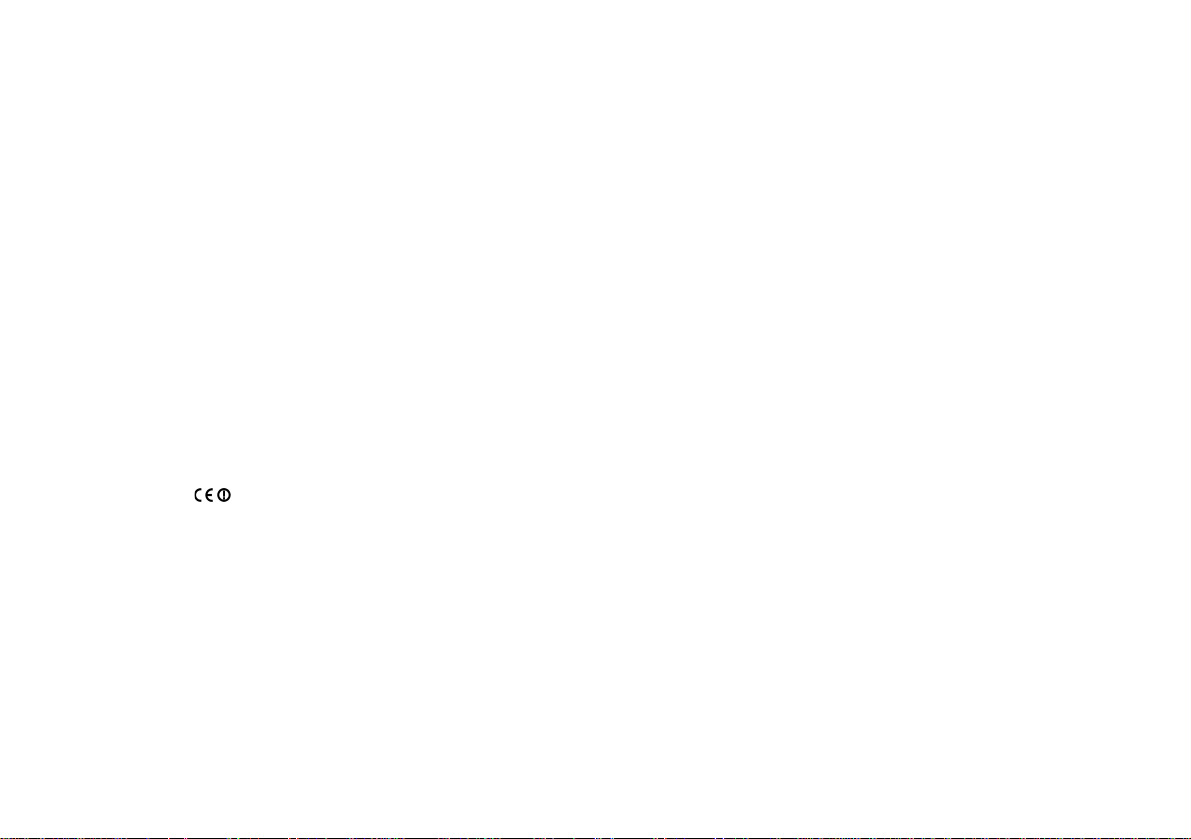
deux conditions suivantes: (1) cet appareil ne peut
engendrer aucune interférence et (2) il doit accepter
toute interférence qu'il reçoit, y compris celles qui
peuvent altérer son fonctionnement.
Pour éviter toute interférence radio au service sous
licence, cet appareil est conçu pour être utilisé à
l'intérieur et loin des fenêtres afin de garantir une
protection optimale. L'équipement (ou son antenne
émettrice) est soumis à l'obtention d'une licence s'il est
installé à l'extérieur.
L'installateur de cet équipement radio doit veiller à ce que
l'antenne soit implantée et dirigée de manière à n'émettre
aucun champ HF dépassant les limites fixées pour
l'ensemble de la population par Santé Canada.
Reportez-vous au Code de sécurité 6 que vous pouvez
consulter sur le site Web de Santé Canada www.hcsc.gc.ca/rpb.
European Community (EC) directives conformity
This product is in conformity with the protection
requirements of EC Council directives 89/ 336 /EE C, 73/
23/EEC, and 1999/5/EC on the approximation and
harmonization of the laws of the Member States relating
to electromagnetic compatibility and safety of electrical
equipment designed for use within certain voltage limits
and on radio equipment and telecommunications
terminal equipme nt.
Compliance is indicated by the following CE marking:
A declaration of conformity with the requirements of the
directives has been signed by the Director of
Manufacturing and Technical Support, Lexmark
International, S.A., Boigny, France.
This product satisfies the Class B limits of EN 55022 and
safety requirements of EN 60950.
The United Kingdom Telecommunications Act
1984
This apparatus is approved under the approval number
NS/G/1234/J/100003 for the indirect connections to the
public telecommunications systems in the United
Kingdom.
Safety information
• Use only the power supply provided with this product
or the manufacturer’s authorized replacement power
supply.
• Connect the power cord to an electrical outlet that is
near the product and easily accessible.
• Refer service or repairs, other than those described in
the user documentation, to a professional service
person.
CAUTION: Do not make any cabling connections (power
cord, telephone, etc.) during a lightning storm.
iii
Page 4
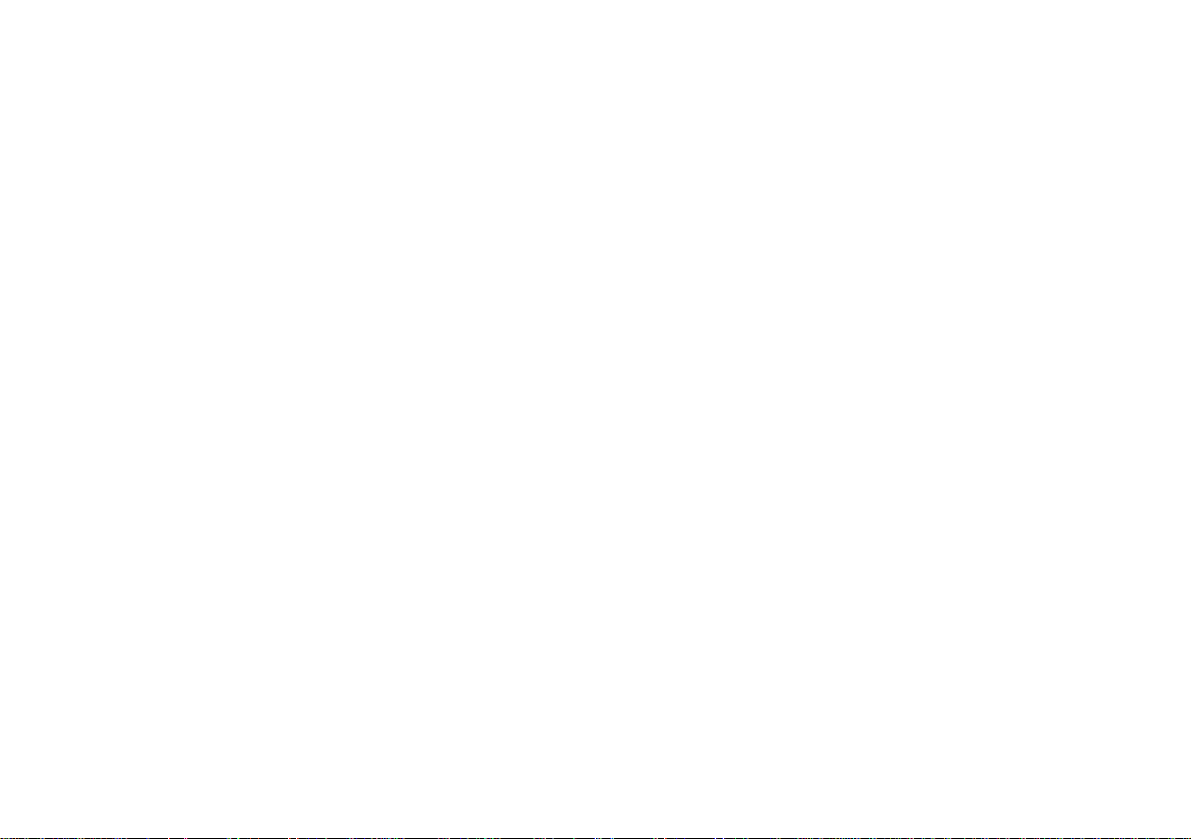
Contents
Introduction ............................................................................................... 1
Setup .......................................................................................................... 1
Step 1: Select a location for your printer adapter .....................................................................2
Step 2: Unpack your printer adapter ........................................................................................2
Step 3: Prepare your printer .....................................................................................................3
Step 4: Raise the printer adapter antenna ...............................................................................4
Step 5: Connect your printer adapter to your printer ................................................................4
Step 6: Connect your printer adapter power supply .................................................................5
Step 7: Make sure all indicator lights are on ............................................................................5
Step 8: Turn on your computer ................................................................................................6
Step 9: Set up your printer adapter on the network ..................................................................6
Step 10: Configure your network printer .................................................................................12
Troubleshooting ...................................................................................... 24
Inkjet printers ......................................................................................................................12
Laser printers ............................................................. ....... ............................................ .....17
An indicator light is not on ......................................................................................................24
The Lexmark Printer Adapter Installation Software screen does not appear .........................25
I cannot find the network settings of my computer’s wireless adapter ...................................25
My MAC address is not listed on the Select your N5 Wireless Adapter screen .....................26
My network is not listed on the Connect to the network (automatic) screen ..........................26
iv
Contents
Page 5
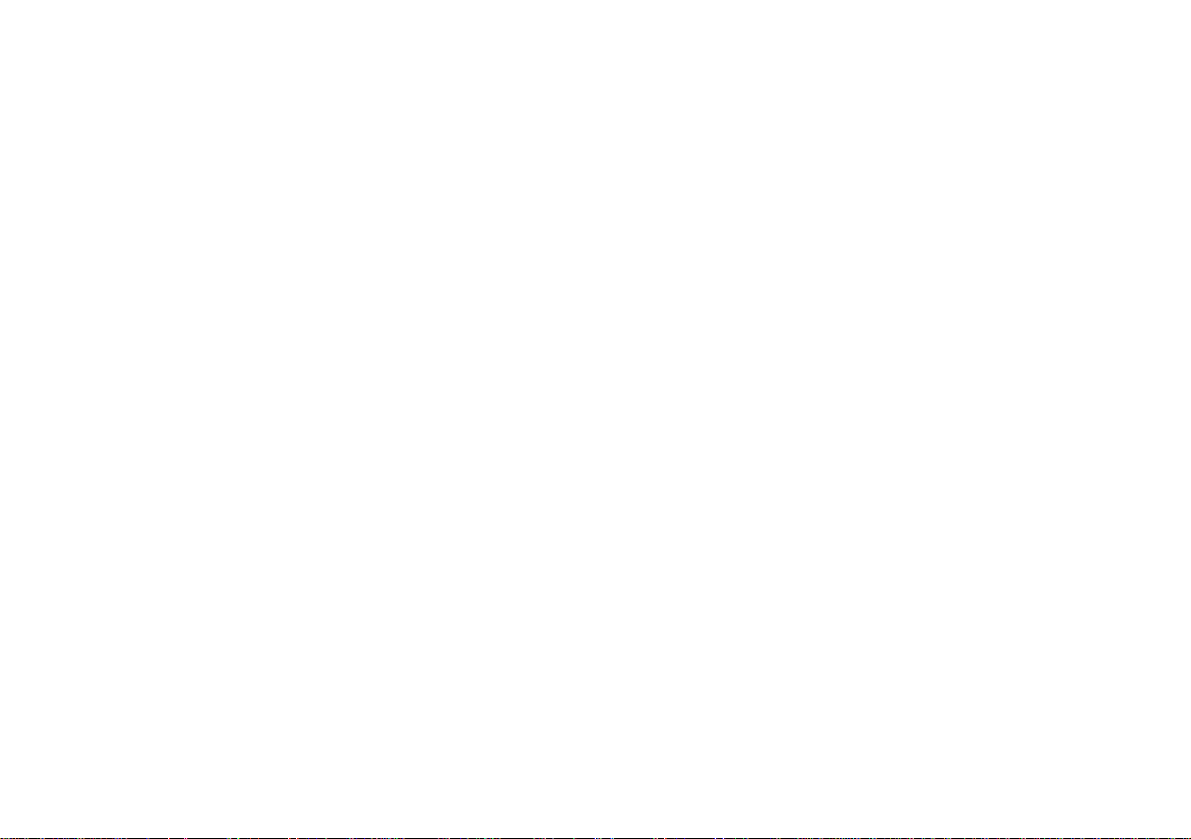
I do not know the hexadecimal format of my WEP key ..........................................................27
Setup was not successful (My printer was not found on the network) ....................................27
The Lexmark printer software installation screen does not appear ........................................28
An error message appears .....................................................................................................28
My network printer does not appear in the list of available printers ........................................28
There is not a Network button on the Results: No Printer Attached screen ...........................29
There is not an Install Selected Printer button on the Network Configuration screen ............29
My network printer does not print ...........................................................................................30
How Do I...?.............................................................................................. 31
Change the computer’s network settings ...............................................................................31
Change the printer adapter network settings .........................................................................32
Print a test page .....................................................................................................................33
Uninstall the printer software ..................................................................................................33
Uninstall the Lexmark Printer Adapter Installation Software ..................................................34
Manually configure the network printer ..................................................................................34
Inkjet printers ......................................................................................................................34
Laser printers ............................................................. ....... .................................................35
Select the network printer port ...............................................................................................36
Check the printer status .........................................................................................................37
Specify a fixed IP address ......................................................................................................37
Reset the printer adapter ........................................................................................................38
Contact Lexmark ....................................................................................................................38
Contents
Glossary................................................................................................... 39
v
Page 6
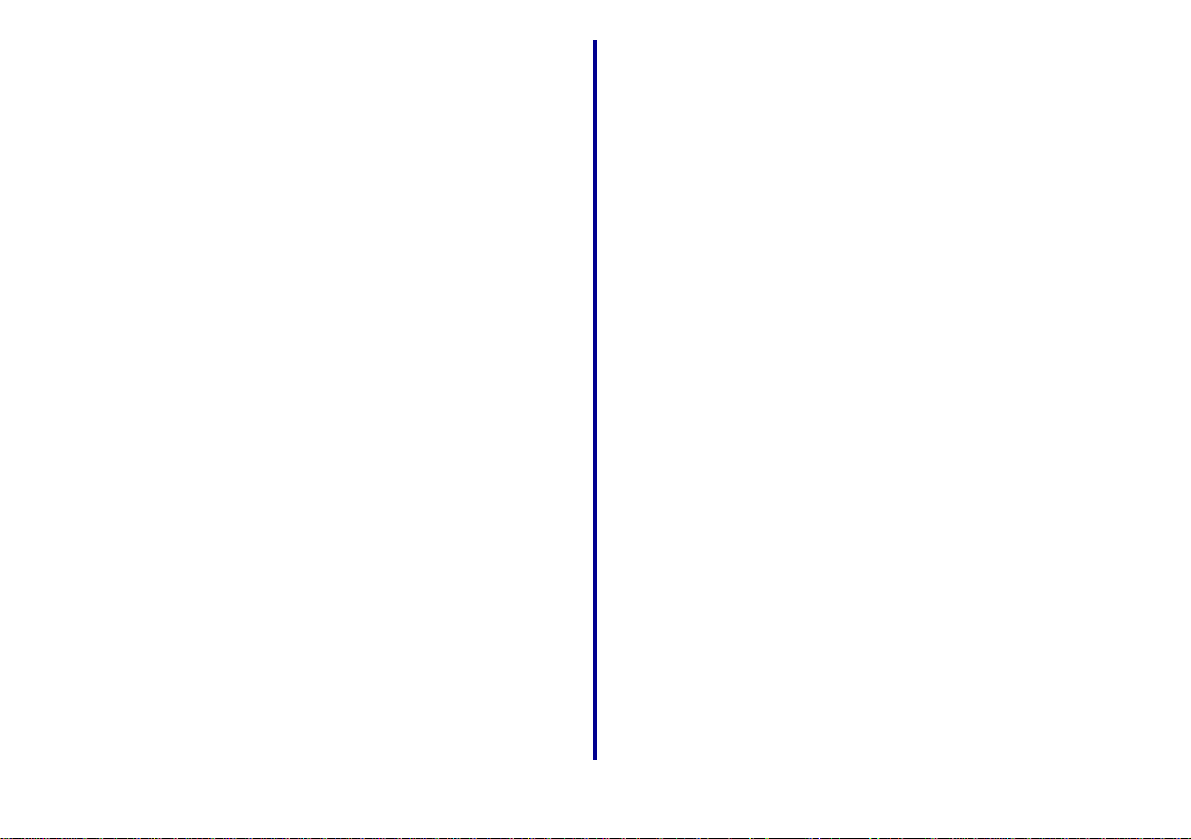
Introducti on
Thank you for purchasing the LexmarkTM N5 Wireless
Adapter!
The printer adapter makes it easy for you to:
• Share your printer between two or more network
computers.
• Locate your printer anywhere in your home or office.
You no longer need to locate the printer next to a host
computer or make sure a host co mp u t er is powered on
before sending your print job from a remote location.
• Quickly transfer information.
Your new printer adapter has the capability to transfer
information at up to 11Mbps.
Setup
For setup, you need:
• The Lexmark N5 Wireless Adapter
• An existing 802.11b Wireless Ethernet network
• A network-capable Lexmark printer
To find out if your printer is network-capable or for other
printer-specific information, refer to the documentation
that came with your printer or visit our Web site at
www.lexmark.com.
• The Lexmark Printer Adapter Installation Software CD
• The printer software CD that came with your printer
• A computer with a CD-ROM drive
The computer must be connected to the network, have
TCP/IP active and running, and have one of the
following operating systems:
– Windows 98
– Windows Me
– Windows 2000
– Windows XP
– Windows NT *
* Windows NT is compatible with Lexmark laser printers only.
1
Introduction
Page 7
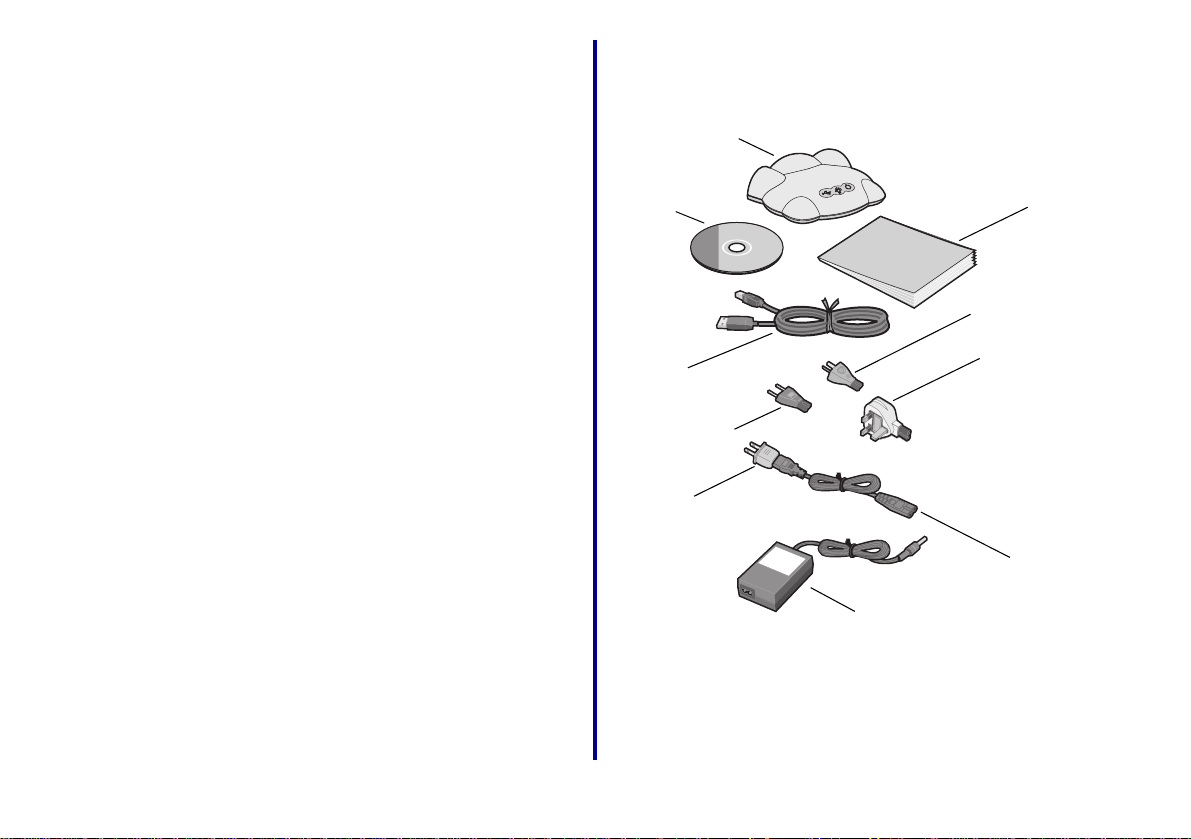
Step 1: Select a location for your
printer adapter
Choosing the correct location for your new printer adapter is
vital to ensuring that it provides you with the quality of service
you expect.
Make sure the location is:
• Firm, level, and stable
• Within the appropriate range for your access point if
your network has an infrastructure configuration
For more information, refer to your network
documentation or contact your network administrator.
• Large enough to accommodate a printer attached to the
printer adapter
• Awa y from the direct airflow of air conditioners, heaters,
or ventilators
• Free of temperature or humidity extremes and
fluctuations
• Clean, dry, and free of dust
• Away from direct sunlight
Step 2: Unpack your printer adapter
Lexmark N5
Wireless Adapter
Lexmark
Printer
Adapter
Installation
Software CD
USB cable
Continental
European power
plug adapter
U.S. po wer
plug adapter
Power
supply
Getting
Started
(this book)
Australian/New Zealand
power plug adapter
United Kingdom/
Hong Kong power
plug adapter
Power
cable
Setup
If any items are missing, contact Lexmark (page 38).
2
Page 8
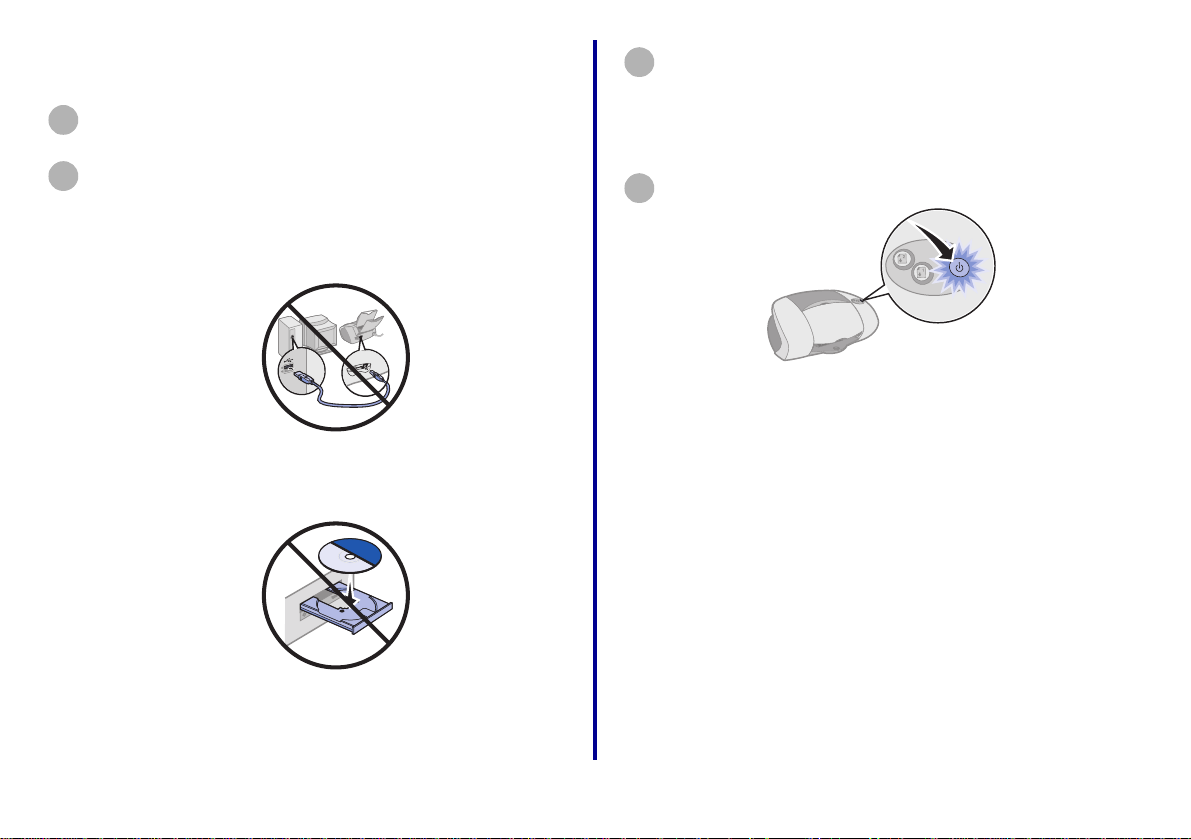
Step 3: Prepare your printer
Unpack and set up your printer. For help, refer to the
1
instructions that came with your printer.
To help configure your printer on the network:
2
Do not connect your printer to your computer;
however, if you have already done so, disconnect the
USB or parallel cable.
Do not install the printer software; however, if you
have already done so, you do not need to uninstall it.
Place the printer next to your printer adapter.
3
Note: If necessary , disconnect the printer
power supply , and then reconnect it at its
new location.
Make sure the printer power light is on.
4
Note: Your printer may look different from the
one shown.
3
Setup
Page 9
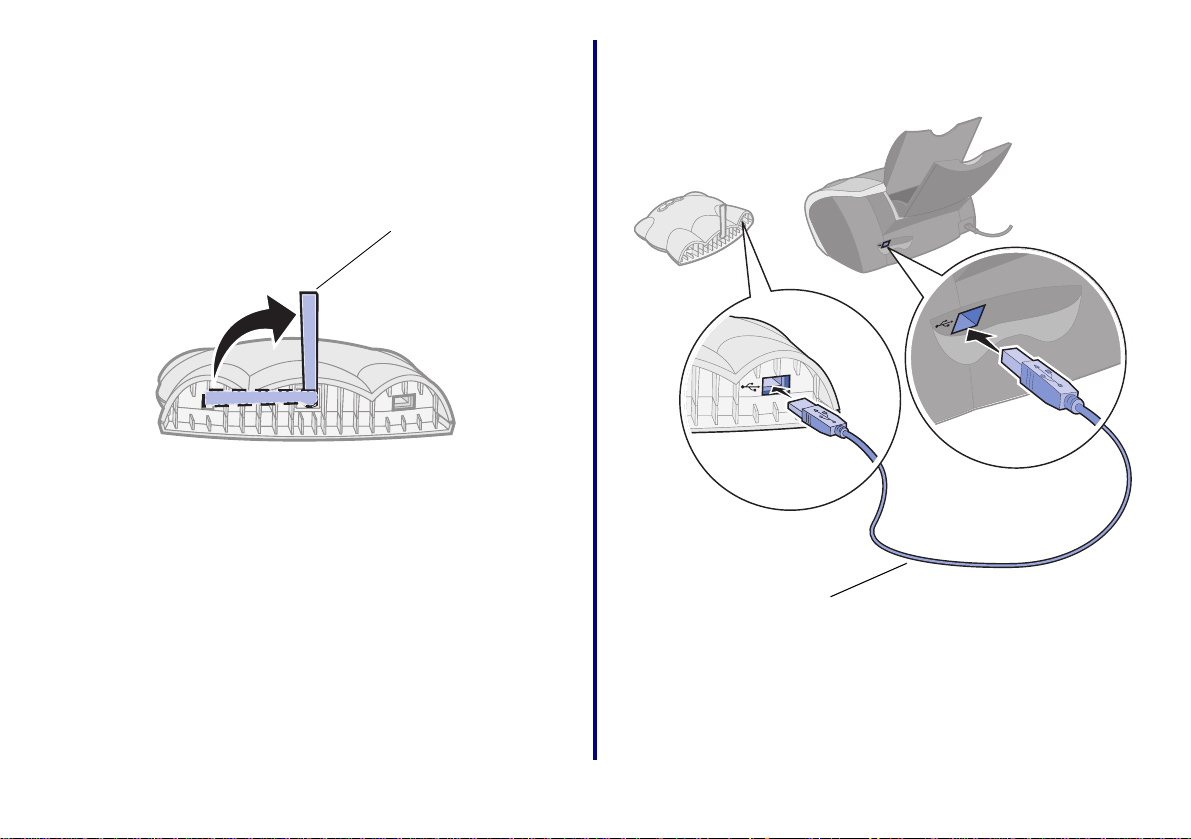
Step 4: Raise the printer adapter
antenna
Antenna
Step 5: Connect your printer adapt er
to your printer
USB cable
Note: Rotate the antenna clockwise from the back.
Setup
Note: Your printer may look different from the one
shown.
4
Page 10
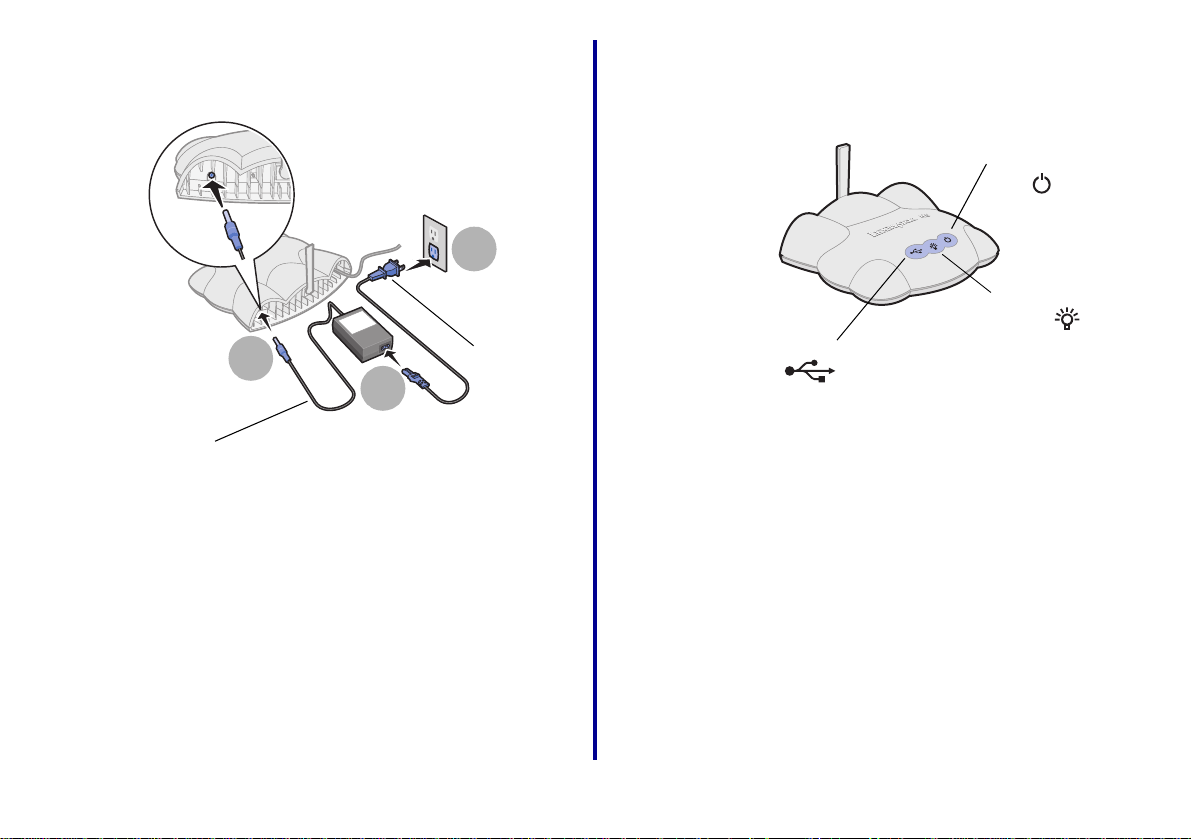
Step 6: Connect your printer adapter
power supply
3
Power
1
2
Power supply
If necessary, replace the power plug adapter with the correct
power plug adapter for your geography.
plug
adapter
Step 7: Make sure all indicator lights
are on
Power light
Network link light
USB light
If, after 30 seconds, one or more of the indicator lights are not
on, see page 24.
Note: The network link light blinks to indicate network
activity.
5
Setup
Page 11
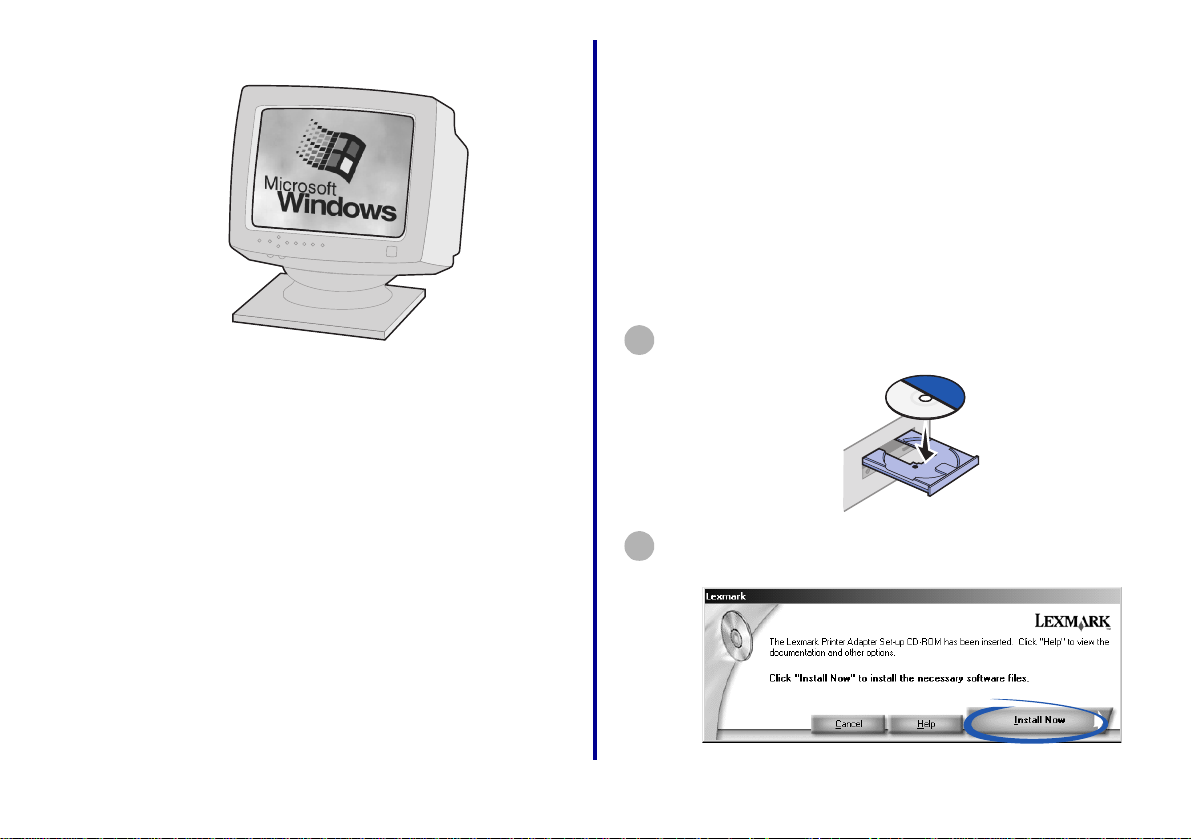
Step 8: T urn on y our co mputer Step 9: Set up your printer adapter
on the network
Your printer adapter must establish communication with either
a remote host if your network has an ad hoc configuration or
an access point if your network has an infrastructure
configuration.
If you have any questions about the software screens and
messages that appear during setup, see “Troubleshooting” on
page 24, or click Help on the software screen.
Insert the Lexmark Printer Adapter Installation
1
Software CD.
Windows 98
Windows Me
Windows 2000
Windows XP
Windows NT*
* Windows NT is compatible with Lexmark laser printers only.
Setup
When the software installation screen appears, click
2
Install Now.
6
Page 12
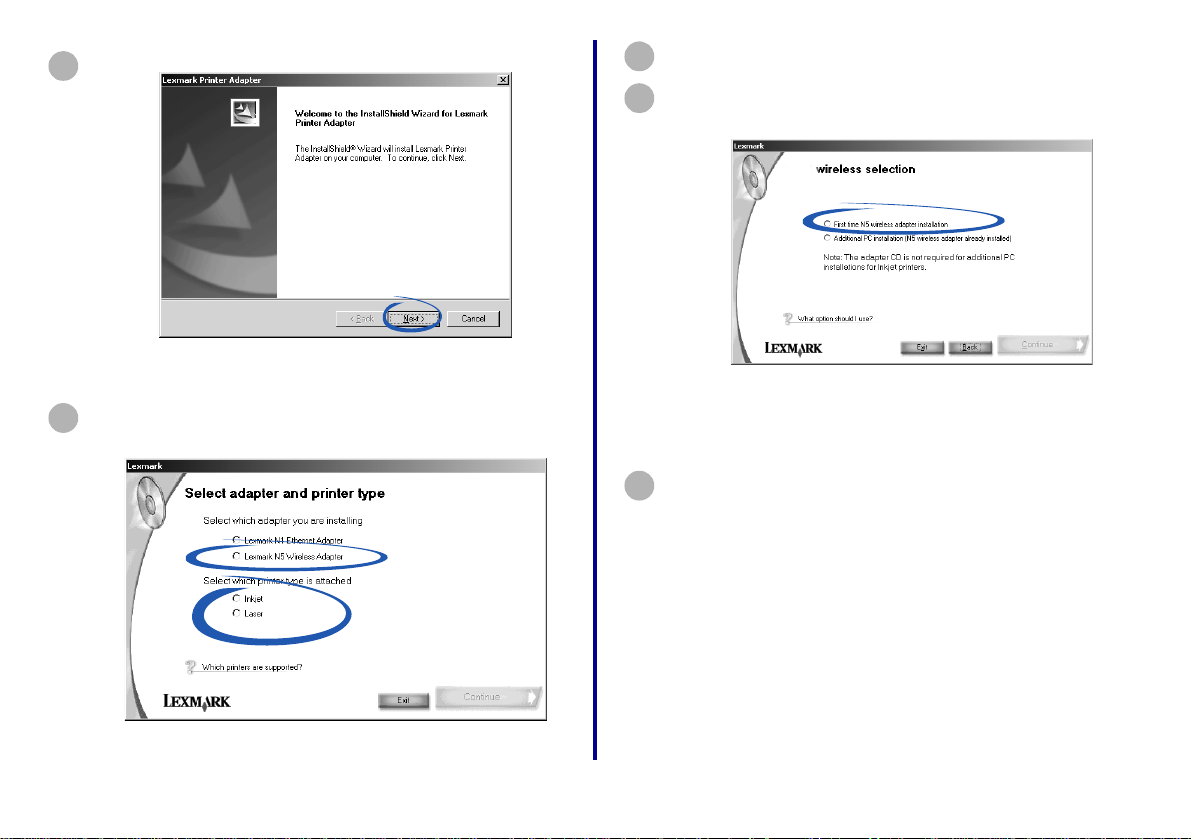
When the following screen appears, click Next.
3
Select Lexmark N5 Wireless Adapter and the type
4
of printer to which you connected the printer adapter.
5
Click Continue.
Select First time N5 wireless adapter installa tion.
6
Note: Your screen may look different from the
one shown.
7
Click Continue.
7
Setup
Page 13
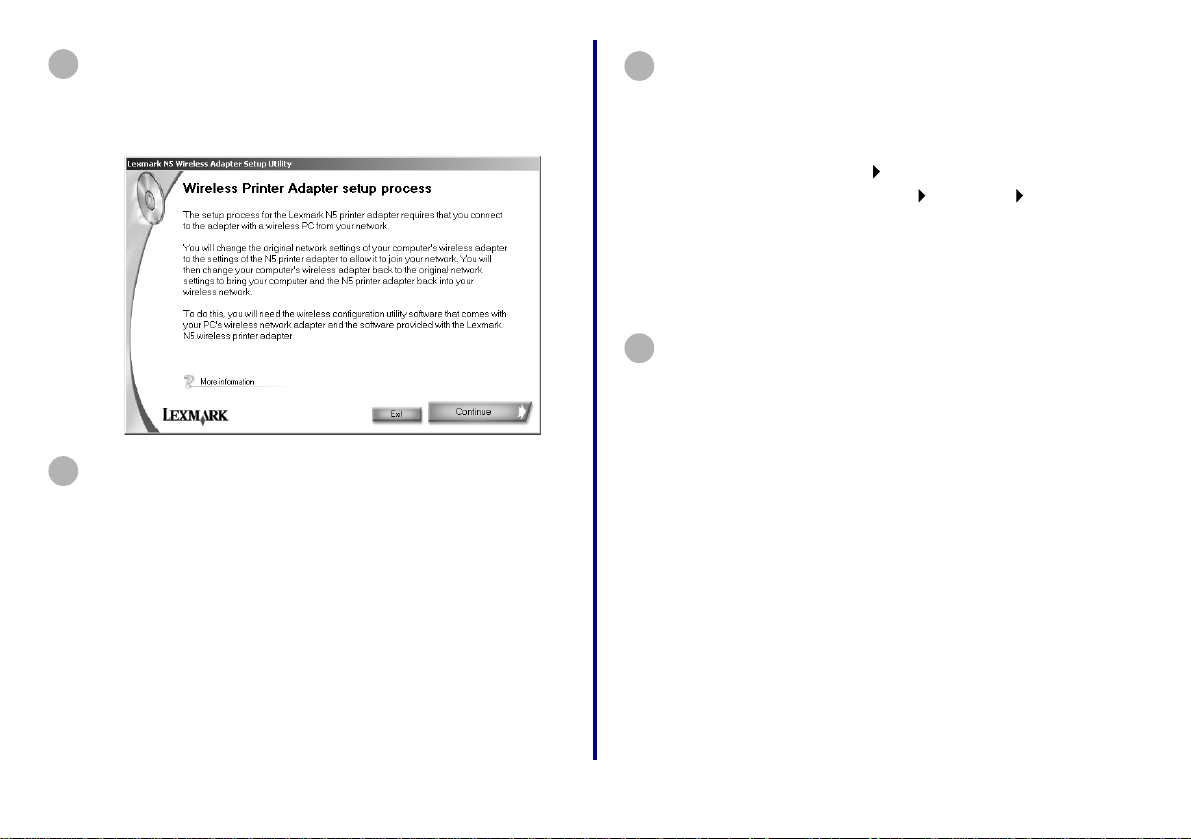
Read the information on the screen thoroughly. It is
8
very important that you understand the setup
process. This will help you to complete the steps in
subsequent utility screens.
9
Click Continue.
Open the configuration utility for your computer’s
10
wireless adapter.
Note: Generally, an icon for the utility can be
found in the system tray, selected from
the Start Programs menu, or selected
from the Start Settings Control
Panel menu.
Do not exit the Lexmark N5 Wireless Printer Adapter
Setup Utility. You need to have both utilities open at
this time.
Use the space below to write down the original values
11
of the network settings. Y ou may need to refer to them
later.
SSID/Network name __________________
Mode ______________________________
Channel ____________________________
WEP/Authentication __________________
Key________________________________
Setup
8
Page 14
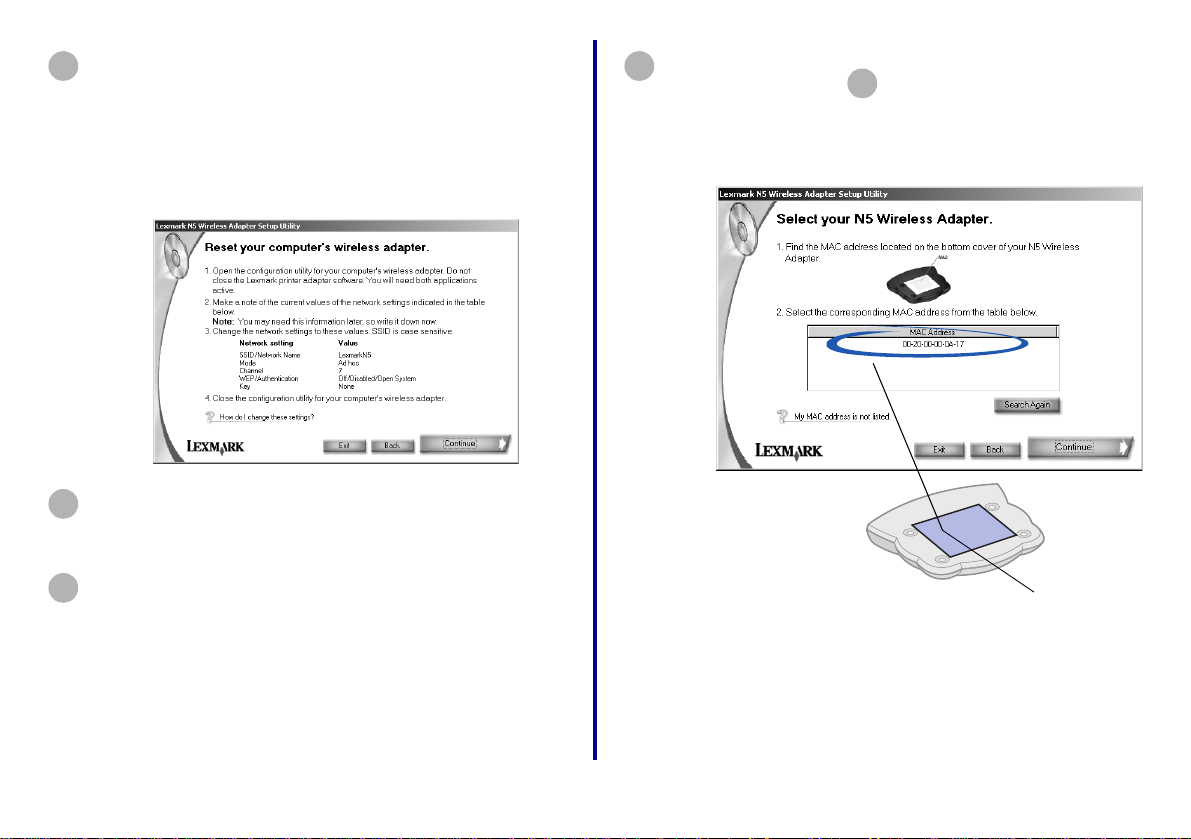
Y
t
a
c
a
Change the values of your computer’s wireless
12
adapter network settings to the values shown on the
screen.
Note: The SSID/Network name value is case
sensitive and must be entered exactly as
it appears on your screen.
After all values have been changed, apply the
13
changes, and then close the computer’s wireless
adapter configuration utility.
Return to the Lexmark N5 Wireless Printer Adapter
14
Setup Utility and click Continue.
If there is only one printer adapter on your network,
15
continue with step on page 10.
17
If there are two or more printer adapters on your
network, select your printer adapter from the list of
available network devices.
our printer adapter is
he device whose
MAC address
matches the MAC
ddress on the bottom
over of your pri nter
dapter.
MAC address
9
Note: If your MAC address is not listed, see
“Troubleshooting” on page 24, or click
Help on the software screen.
Setup
Page 15
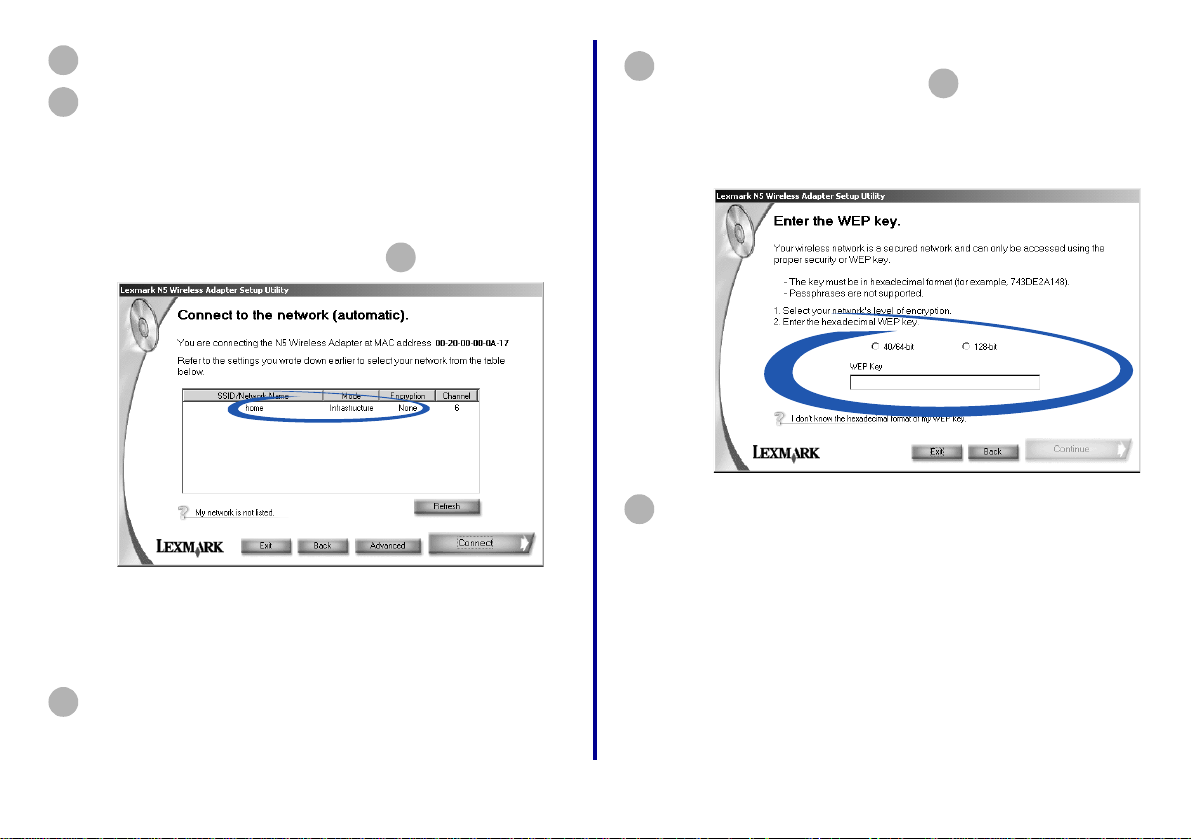
Click Continue.
16
Select the network to which you want to connect your
17
printer.
Note: If the network to which you want to
connect your printer is the same network
to which your computer was connected, it
may help you to refer to the values you
wrote down in step on page 8.
11
Note: If your network is not listed, click Refresh
to update the list or Advanced to
manually select your network settings.
If you do not have WEP security enabled for your
19
network, continue with step on page 11.
21
If your network is secured, select the encryption bit
and enter the WEP Key on the Network Security
screen.
20
Click Continue.
18
Setup
Click Connect.
10
Page 16

Follow the instructions on your screen to restore your
21
computer’s wireless adapter network settings to their
original value.
Note: It may help you to refer to the values you
wrote down in step on page 8.
11
Note: Do not exit the Lexmark N5 Wireless
Printer Adapter Setup Utility. You need to
have both utilities open at this time.
After all values have been restored, apply the
22
changes, and then close the computer’s wireless
adapter configuration utility.
You are finished setting up your printer adapter on the
24
network.
• If you connected your printer adapter to an
inkjet printer , clic k Finished, and then continue
with “Inkjet printers” on page 12.
• If you connected your printer adapter to a laser
printer, a network port for your laser printer is
defined. Cl ick Finished, and then continue with
“Laser printers” on pag e17.
Return to the Lexmark N5 Wireless Printer Adapter
23
Setup Utility and click Continue.
11
Setup
Page 17

Step 10: Configure your netw ork
printer
Follow the instructions for your printer type.
Printer type Page
Inkjet printers 12
Laser printers 17
Inkjet 1 (software not previousl y i nstalled)
Insert the printer software CD.
1
Inkjet printers
Use the printer software to help configure your network inkjet
printer. If you have not already installed this software, locate
the CD that came with your printer now.
Choose a procedure from the following table to install your
printer software and configure your network printer.
If you have questions about the software screens and
messages that appear during installation, see
“Troubleshooting” on page 24.
Procedure
Inkjet 1 No 12
Inkjet 2 Yes 14
Setup
Printer software
previously installed?
Page
12
When the Lexmark printer software installation
2
screen appears, click Install Now.
Page 18

From the Results: No Printer Attached screen, click
3
Network.
Note: If the Results: No Printer Attached
screen does not appear, continue with
step on page 14.
6
From the Network Configuration screen, select your
4
network printer from the list of available printers.
Y our network printer is
the one whose MAC
address matches the
MAC address on the
bottom cover of your
printer adapter.
MAC address
Note: If your network printer is
<Unconfigured>, see “Manual ly
configure the network printer” on
page 34, and then continue with
step .
5
5
Click Install Selected Printer.
13
Setup
Page 19

Follow the instructions on your screen to complete
6
software installation.
You are finished setting up your computer to work with your
network inkjet printer; however, the printer software must be
installed on each computer that uses the network printer.
Setting up other computers on your network
1
Insert the printer software CD.
When the Lexmark printer software installation
2
screen appears, click Install or Install Now.
If the printer software was previously installed on this
computer, you are prompted to update the existing
driver or install another copy of the driver. Select
Install another copy of the driver only if y ou plan t o
print to multiple printers of the same model. For
example, you might have a Lexmark Z65 locally
attached and another Lexmark Z65 on your network.
If you choose to install another copy of the driver,
make sure you change your printer selection
whenever you want to print to the network printer.
3
Continue with step on page 13.
3
Inkjet 2 (software previously instal led)
From your desktop, double-click the Lexmark
1
Solution Center icon.
Note: If the icon is not on your desktop, click
Start Programs or All Programs the
name of your Lexmark printer Lexmark
Solution Center.
From the Lexmark Solution Center screen, click the
2
Adva nced tab.
Setup
14
Page 20

From the Advanced window, click Networking.
3
From the Networking Options screen, click
4
Configure.
On the Network Configuration screen, find your
5
network printer in the list of available printers.
Y our network printer is
the one whose MAC
address matches the
MAC address on the
bottom cover of your
printer adapter.
MAC address
15
Setup
Page 21

6
Verify that an IP address is listed for your network
printer.
Note: If there is not an IP address listed or your
network printer is <Unconfigured>, see
“Manually configure the network printer”
on page 34, and then continue with
step .
7
7
Click Close.
8
From the Networking Options screen, click Cancel.
Exit the Lexmark Solution Center.
9
10
Select the network printer port.
Windows 98/Me/2000
a From the Start menu, click Settings Printers.
b Right-click the icon for your network printer.
c Make sure Set as Default is selected and Use Printer
Offline is not selected, and then click Properties.
d Click the Details or Ports tab.
e From the Print to the following port: menu, select the
printer port that consists of the printer name followed
by the last six characters of the printer adapter MAC
address (for example, Lexmark_Z65_1008e8).
f Click OK.
Windows XP
a From the Start menu, click Control Panel Printers
and Other Hardware Printers and Faxes.
b Click the Ports tab.
c From the list of ports, select the one that consists of
the printer name followed by the last six characters of
the printer adapter MAC address (for example,
Lexmark_Z65_1008e8).
d Click Apply.
e Click OK.
Setup
16
Page 22

You are finished setting up your computer to work with your
network inkjet printer; however, the printer software must be
installed on each computer that uses the network printer.
Setting up other computers on your network
Laser printers
Use the printer software to help configure your network laser
printer. If you have not already installed this software, locate
the CD that came with your printer now.
1
Insert the printer software CD.
When the Lexmark printer software installation
2
screen appears, click Install or Install Now.
If the printer software was previously installed on this
computer, you are prompted to update the existing
driver or install another copy of the driver. Select
Install another copy of the driver only if y ou plan t o
print to multiple printers of the same model. For
example, you might have a Lexmark Z65 locally
attached and another Lexmark Z65 on your network.
If you choose to install another copy of the driver,
make sure you change your printer selection
whenever you want to print to the network printer.
Continue with step on page 13.
3
3
Choose a procedure from the following table to install your
printer software and configure your network printer.
Printer software
Procedure
Laser 1 No 18
Laser 2 Yes 20
previously installed? Page
17
Setup
Page 23

Laser 1 (software not previously i nstalled)
Follow the instructions for your operating system.
7
Click Finish.
Windows 98/Me, Windows NT 4.0, Windows 2000, and
Windows XP
1
Launch the drivers CD that shipped with your printer.
2
Click Printer Softwa re.
Click the CD icon to install the version of software on
3
this CD (Quickest Installation Method).
4
Click Agree on the License Agreement.
5
Select Local Printe r Install, and then click Next.
Select your network printer from the list, and then
6
select the printer port that consists of the printer
name followed by the last six characters of the printer
adapter MAC address (for example,
Lexmark_E320_0035D0) from the pull-down menu.
Note: If there is not a printer port that
corresponds to the printer adapter MAC
address, see “Manually configure the
network printer” on page 34.
8
When installation completes, click OK.
9
Restart the comput er.
You are finished setting up your computer to work with your
network laser printer; however, the printer port must be
defined and the printer software must be installed on each
computer that uses the network printer.
Setting up other computers on your network
Insert the Lexmark Printer Adapter Installation
1
Software CD.
Setup
18
Page 24

When the software installation screen appears, click
2
Install Now.
Select Additional PC installation.
6
3
Click Next on the InstallShield Wizard screen.
Select Lexmark N5 Wireless Adapter and Laser.
4
5
Click Continue.
19
Note: Your screen may look different from the
one shown.
V erify that your computer’s wireless adapter is on the
7
same netw ork as your printer adapter, and then click
Continue.
A network port for your laser printer is defined. Click
8
Finished, and then follow the steps under
“Windows 98/Me, Windows NT 4.0, Windows 2000,
and Windows XP” on page 18 to install the printer
software.
Setup
Page 25

Laser 2 (software previously instal led)
Follow the instructions for your operating system.
Windows 98/Me, Windows NT 4.0, and Windows 2000
From the Start menu, click Settings Printers.
1
Right-click the icon for your network printer.
2
Make sure Set as Default is selected and Use Printer
3
Offline is not selected, and then click Properties.
Click the Details or Port tab.
4
From the Print to the following port: menu, select the
5
printer port that consists of the printer name followed
by the last six characters of the printer adapter MAC
address (for example, Lexmark_E320_0035D0).
Note: If there is not a printer port that
corresponds to the printer adapter MAC
address, see “Manually configure the
network printer” on page 34.
Setting up other computers on your network
Insert the Lexmark Printer Adapter Installation
1
Software CD.
When the software installation screen appears, click
2
Install Now.
Click Next on the InstallShield Wizard screen.
3
Click OK.
6
You are finished setting up your computer to work with your
network laser printer; however, the printer port must be
defined and the printer software must be instal led on each
computer that uses the network pri nter.
Setup
20
Page 26

Select Lexmark N5 Wireless Adapter and Laser.
4
5
Click Continue.
Select Additional PC installation.
6
V erify that your computer’s wireless adapter is on the
7
same netw ork as your printer adapter, and then click
Continue.
A network port for your laser printer is defined. Click
8
Finished, and then follow the steps under
“Windows 98/Me, Windows NT 4.0, Windows 2000,
and Windows XP” on page 18 to install the printer
software.
Note: Your screen may look different from the
one shown.
21
Setup
Page 27

Windows XP
From the Start menu, click Control Panel Printers
1
and Other Hardware View installed printers or fax
printers.
Right-click the icon for your network printer.
2
Make sure Use Printer Offline is not selected, and
3
then click Properties.
From the Ports tab, select the printer port that
4
consists of the printer name followed by the last six
characters of the printer adapter MAC address (for
example, Lexmark_E320_0035D0).
Note: If there is not a printer port that
corresponds to the printer adapter MAC
address, see “Manually configure the
network printer” on page 34.
Click OK.
5
You are finished setting up your computer to work with your
network laser printer; however, the printer port must be
defined and the printer software must be instal led on each
computer that uses the network pri nter.
Setting up other computers on your network
Insert the Lexmark Printer Adapter Installation
1
Software CD.
When the software installation screen appears, click
2
Install Now.
Click Next on the InstallShield Wizard screen.
3
Setup
22
Page 28

Select Lexmark N5 Wireless Adapter and Laser.
4
5
Click Continue.
Select Additional PC installation.
6
V erify that your computer’s wireless adapter is on the
7
same netw ork as your printer adapter, and then click
Continue.
A network port for your laser printer is defined. Click
8
Finished, and then follow the steps under
“Windows 98/Me, Windows NT 4.0, Windows 2000,
and Windows XP” on page 18 to install the printer
software.
Note: Your screen may look different from the
one shown.
23
Setup
Page 29

Troubleshooti ng
For this problem: See page:
An indicator light is not on 24
The Lexmark Printer Adapter Installation Software
screen does not appear
I cannot find the network settings of my computer’s
wireless adapter
My MAC address is not listed on the Select your N5
Wireless Adapter screen
My network is not listed on the Con nect to the netw ork
(automatic) screen
I do not know the hexadecimal format of my WEP ke y 27
Setup was not successful (My printer was not found
on the network)
The Lexmark pri nter software i nstallation screen does
not appear
An error message appears 28
My network printer does not appear in the list of
available printers
There is not a Network button on the Results: No
Printer Attached screen
There is not an Install Selected Printer button on the
Network Configuratio n screen
25
25
26
26
27
28
28
29
29
An indicator light is not on
If this indicator
light is not on:
Power Printer adapter power supply is connected
USB USB cable connectin g the printer adap ter to
Network link • Access point is powered on.
Note: See page 5 to locate the indicator lights.
Make sure the:
properly.
the printer is secure, and the printer is on.
Note: This light blinks to indicate that an IP
address is being assigned by way of DHCP
or that a print job is processing.
• Access point is configure d f or y our printer
adapter.
• Printer adapter is within the appropriate
range for your access point.
• Network is operating properly. For
additional help, refer to your network
documentation or contact your network
administrator.
Note: This light blinks to indicate any
wireless network activity detected by the
printer adapter.
My network printer does not print 30
Troubleshooting
24
Page 30

The Lexmark Pri nter Ada pter I nstal lation Software screen does not appear
Close all open software applications.
1
Restart your computer.
2
Reinsert the Lexmark Printer Adapter Installation
3
Software CD.
If the software installation screen appears, continue
with step on page 6.
If not, continue with the following steps:
2
a From your desktop, double-click My
Computer.
b Double-click the CD-ROM d rive icon.
c If necessary, double-click setup.exe.
d Continue with step on page 6.
2
I cannot find the network s ettings of my computer’s wireless adapter
A wireless adapter configuration utility is provided with your
computer’s wireless adapter hardware. Y ou can use this utility
to select the wireless communication data for your network.
Generally , an icon for the utility is in the system tray, selected
from the Start Programs menu, or selected from the
Start Settings Control Panel menu.
Once the utility is launched, click the appropriate tab to view
or change the wireless communication settings.
Note: Many wireless adapter configuration utilities have
a search feature to simplify network selection.
25
Troubleshooting
Page 31

My MAC ad dress is not listed on the Select your N5 Wireless Adapter screen
• Click Search Again.
• Verify that all three printer adapter lights are on.
• If you manually entered the SSID, verify the value
LexmarkN5 was entered correctly. The SSID is case-
sensitive, and there should be no extraneous spaces.
• Click Back to return to the previous screen, and then re-
enter the data.
• Reset the printer adapter. For help, see page 38.
My network is not listed on the Conne ct to the network (automat ic) screen
• Click Refresh.
• Verify that all three lights on the printer adapter are on.
• If you manually entered the SSID, verify the value
LexmarkN5 was entered correctly. The SSID is case-
sensitive, and there should be no extraneous spaces.
• Click Advanced to manually select the network
settings. (Some ad hoc or closed system wireless
networks may not automatically display the network
settings.)
• Make sure the network is operating properly. For help,
refer to your network documentation or contact your
network administrator.
Troubleshooting
26
Page 32

I do not know the hexa decimal f ormat of my WEP key
• Go to another device on your network and note the
selections for key and number of bits.
• 40/64 bit keys contain five alphanumeric characters
(0 through 9, A through F) and 128 bit keys contain ten.
• If your network uses a passphrase, refer to the
documentation that came with your access point.
Setup was not successful (My printer was not found on the netw ork)
• Verify the network status of your computer’s wireless
adapter. If the network is not active, you did not
reconnect to the network. Click Back to return to the
previous screen.
• Verify the IP address of the computer is valid. If the IP
address was reset to 0.0.0.0 when the computer was
switched from an infrastructure network with DHCP to
an Ad hoc network, you may need to reconfigure your
computer’s wireless adapter. For help, refer to the
documentation that came with your computer’s wireless
adapter.
• If the computer appears on the network, but the printer
does not, go to Step 9: “Set up your printer adapter on
the network” on page 6, and repeat the install process.
• If you can see the LexmarkN5 network using the
wireless search feature, it is likely the printer adapter
never connected with your network. Go to Step 9: “Set
up your printer adapter on the network” on page 6, and
repeat the install process.
27
Troubleshooting
Page 33

The Lexmark printer software installation screen does not appear
Close all open software applications.
1
Restart your computer.
2
Reinsert the printer software CD.
3
If the software installation screen appears, continue
with step on page 13.
If not, continue with the following steps:
3
a From your desktop, double-click My
Computer.
b Double-click the CD-ROM d rive icon.
c If necessary, double-click setup.exe.
d Continue with step on page 13.
3
An error me ssa ge appea r s
Follow the instructions on any error message that appears on
your comp uter screen. Click the ? or Help button for additional
information.
My network printer do es not appe ar in the list of available printers
• Make sure the computer’s wireless adapter network
settings have been restored to their original values.
Note: Refer to the values you wrote down in step on
page 8.
• Unplug the printer adapter power supply, and then plug
it in again.
• Make sure all cables to the printer, printer adapter,
electrical outlet, and network connection are secure
(pages 4 through 5).
• Click Refresh.
• If your printer adapter is connected to a laser printer, run
the Network Configuration Utility. For help, see “Laser
printers” on page 35.
• If your network printer is on a remote subnet, click Add
Printer, and then follow the instructions on your screen.
• Restart the computer.
11
Troubleshooting
28
Page 34

There is not a Network b utton on the Results: No Printer Attached screen
From the Search Results: No Printer Attached
1
screen, click Select.
From the Printer Installation screen, click Configure
2
Network Printer.
There is not an Install Selected Printer button on the N etwork Configuration screen
From the Network Configuration screen, click Close.
1
From the Printer Installation screen, select your
2
printer port from the pull-down menu, and then click
Next.
Continue with step on page 13.
3
4
29
Follow the instructions on your screen to complete
3
software installation.
Troubleshooting
Page 35

My network printer does not print
• Make sure all cables to the printer, printer adapter,
electrical outlet and network connection are secure
(pages 4 through 5).
• Make sure all indicator lights are on (page 5).
• Check the printer status (page 37).
• Make sure the printer software is installed on the
computer you are sending the print job from [page 12
(inkjet) or page 17 (laser)].
If there is not an IP address listed for your network
printer or the address is the same as another device
on your network, see “Manually configure the
network printer” on page 34.
• Make sure you have selected the correct printer port for
the network printer. For help selecting the network
printer port, see page 36.
• Make sure the network is operating properly.
Refer to your network documentation or contact your
network administrator.
Note: You must install the printer software on each
computer that uses the network pri nter.
• Make sure your network printer has been assigned a
unique IP address.
– If your printer adapter is connected to an inkjet
printer, check the Network Configuration screen to
verify a unique IP address is listed. For help
accessing the Network Configuration screen, follow
steps through on page 14.
If there is not an IP address listed for your network
printer or the address is the same as another device
on your network, see “Manually configure the
network printer” on page 34.
– If your printer adapter is connected to a laser printer,
run the Network Configuration Utility. For help, see
“Laser printers” on page 35.
Troubleshooting
1 3
• Restart the computer.
• Make sure there is not a problem with the printer itself.
a Disconnect the printer from the printer adapter.
b Attach the printer directly to your computer with a
USB or parallel cable.
If you are able to print when the printer is directly
attached, there may be a problem with your network.
Refer to your network documentation or contact your
network administrator.
• Uninstall and then reinstall the printer software.
(page 33)
If the printer still does not print, refer to your printer
documentation for help.
30
Page 36

How Do I...?
Use this chapter to find out how to perform common tasks
related to your printer adapter and network printer
To find out how to: See page:
Change the computer’s network settings 31
Change the printer adapter network settings 32
Print a test page 33
Uninstall the printer software 33
Uninstall the Lexmark Printer Adapter Installation
Software
Manually configure the network printer 34
Select the network printer port 36
Check the printer status 37
Specify a fixed IP address 37
Reset the printer adapter 38
Contact Lexmark 38
.
34
Change the computer’s network settings
A wireless adapter configuration utility is provided with your
computer’s wireless adapter hardware. Y ou can use this utility
to select the wireless communication data for your network.
Generally , an icon for the utility is in the system tray, selected
from the Start Programs menu, or selected from the
Start Settings Control Panel menu.
Once the utility is launched, click the appropriate tab to view
or change the wireless communication settings.
Note: Many wireless adapter configuration utilities have
a search feature to simplify network selection.
31
How Do I...?
Page 37

a
a
c
a
Change the printer adapter netw ork settings
The printer adapter network settings include the following:
• SSID/Network name
• Network Mode
• Channel
• Authentication Type
To change these settings and the selection to activate DHCP
using the Wireless Setup Utility, follow these steps:
From the Start menu, click Programs Lexmark
1
Printer Adapter Wireless Setup Utility.
If your adapter is already connected to your network,
2
skip the Reset your wireless adapter screen and the
Reset your computer’s wireless adapter screen.
Select the printer adapter for which you want to
3
change the settings.
Make sure the MAC
ddress you select
matches the MAC
ddress on the bottom
over of your pri nter
dapter.
Note: If your MAC address is not listed, see
“Troubleshooting” on page 24, or click
Help on the software screen.
MAC address
How Do I...?
32
Page 38

Click Advanced.
4
Change the appropriate network settings, and then
5
click Continue.
Print a test page
From the Start menu, click Settings Printers.
1
From the Printers folder, right-click the icon for your
2
network printer.
Select Properties from the sidebar menu.
3
From the General tab, click Print Test Page.
4
Uninstall the printer software
Inkjet printers
From the Start menu, click Programs or All
1
Programs the name of your Lexmark printer
Lexmark Uninstall.
Follow the instructions on your screen. To reinstall the
2
printer software, restart your computer, and then
follow the instructions on page 12.
Laser printers
If you are already in your network, skip the Reset your
6
computer’s wireless adapter screen.
Refer to the instructions that came with your printer.
To reinstall the printer software, restart your computer, and
then follow the instructions on page 17.
33
How Do I...?
Page 39

Uninstall the Lexmark Printer Adapter Installation Software
From the Start menu, click Programs or All
1
Programs Lexmark Printer Adapter Uninstall
Lexmark Printer Adapter.
2
Follow the instructions on your screen.
Manually config ure the network printer
Your printer software automatically configures your network
printer. However , f ollowing are some instances when you may
need to configure it manually.
• Your network printer is <Unconfigured>.
• There is not an IP address listed for your network printer
on the screen that lists the available printers.
• You manually assigned IP addresses for other network
devices.
• You want to assign a specific IP address.
• You want to use your network printer on a remote
subnet.
Follow the instructions for your printer type.
Inkjet printers
From the Network Configuration screen, select your
1
<Unconfigured> network printer. For help accessing
the Network Configuration screen, follow steps
through on page 14.
Your network printer is the one whose MAC address
matches the MAC address on the bottom cover of
your printer adapter.
Click Refresh.
2
1
3
MAC address
Note: If you want to print to a network printer on
a remote subnet, click Add Printer and
follow the instructions on your screen.
How Do I...?
34
Click Configure.
3
Page 40

Enter an IP address that is valid for your network.
4
For help, refer to your network documentation or
contact your network administrator.
Click OK.
5
Continue with page 12 (software not previously
6
installed) or page 14 (software previously installed).
Laser printers
From the Start menu, click Programs Lexmark
1
Printer Adapter Network Configuration Utility.
From the Network Configuration screen, select your
2
<Unconfigured> net work printer.
Your network printer is the one whose MAC address
matches the MAC address on the bottom cover of
your printer adapter.
MAC address
Note: If you want to print to a network printer on
a remote subnet, click Add Printer and
follow the instructions on your screen.
35
Click Refresh.
3
How Do I...?
Page 41

Select the network printer port
Click Configure.
4
Enter an IP address that is valid for your network.
5
For help, refer to your network documentation or
contact your network administrator.
Click OK.
6
Click Close.
7
Select the network printer port. For help, see
8
page 36.
Follow the instructions for your operating system.
Windows 98/Me, Windows NT 4.0, and Windows 2000
From the Start menu, click Settings Printers.
1
From the Printers folder, right-click the icon for your
2
network printer.
Click Properties.
3
Click the Details or Port tab.
4
From the Print to the following port: menu, select the
5
printer port that consists of the printer name followed
by the last six characters of the printer adapter MAC
address (for example, Lexmark_E320_0035D0).
Click OK.
6
How Do I...?
36
Page 42

Windows XP
Check the prin ter st atus
From the Start menu, click Control Panel Printers
1
and Other Hardware View installed printers or fax
printers.
Right-click the icon for your network printer.
2
Make sure Use Printer Offline is not selected, and
3
then click Properties.
From the Ports tab, select the printer port that
4
consists of the printer name followed by the last six
characters of the printer adapter MAC address (for
example, Lexmark_E320_0035D0).
Note: If there is not a printer port that
corresponds to the printer adapter MAC
address, see “Manually configure the
network printer” on page 34.
Click OK.
5
From the Start menu, click Settings Printers.
1
From the Printers folder, right-click the icon for your
2
network printer.
Make sure Set as Default is selected and Use Printer
3
Offline is not selected.
Specify a fixed IP address
Your printer adapter supports Dynamic Host Configuration
Protocol (DHCP). When DHCP is active, an IP address is
automatically assigned each time the printer adapter is
connected to the network.
If you prefer to specify a fixed IP address rather than use
DHCP or other automatic IP addressing supported by your
printer adapter, turn off DHCP on the Connect to the Network
(Manual) screen.
For help accessing the Connect to the Network (Manual)
screen, follow steps through on pages 32
1 4
through 33.
37
How Do I...?
Page 43

Reset the printer adapter
If you encounter problems during setup or later decide to
move your printer adapter to a different network, you may
need to reset the printer adapter.
To reset the printer adapter:
1 Verify all indicator lights are on (page 5).
2 Using a pen or pencil, press the Reset button three
times within 5 seconds.
3 Verify the USB light goes out momentarily, blinks, and
then remains lit.
Contact Lexmark
Visit our Web site at www.lexmark.com to:
• Receiv e customer support.
• Register your printer adapter.
Other ways to contact our Customer Support Center:
• If you have an inkjet printer, from the Lexmark Solution
Center, click Contact Information Customer Support.
• If you have an inkjet printer, insert the printer software
CD that came with your printer, and then click Contact
Lexmark Customer Support.
• Insert the Lexmark Printer Adapter Installation Software
CD , and then click Help Contact Lexmark Customer
Support.
How Do I...?
38
Page 44

Glossary
Access point. A hardware device or a computer's software
that acts as a communication hub for users of a wireless
device to connect to a wired LAN.
access point. In infrastructure mode, wireless devices can
communicate with each other or can communicate with a
wired network.
IP address. A number that identifies each device connected
to the network. For example, 157.184.0.1.
Ad hoc. An 802.11b networking framework in which devices
or stations communicate directly with each other, without the
use of an access point. Ad hoc mode is also referred to as
peer-to-peer mode or an Independent Basic Service Set
(IBSS).
Authentication. The process of identifying an individual,
usually based on a username and password. Also, one of your
computer’s wireless adapter network settings.
Channel. A communications path between two computers or
devices. Also, one of your computer’s wireless adapter
network settings.
DHCP. Dynamic Host Configuration Protocol, a protocol for
assigning dynamic IP addresses to devices on a network.
With dynamic addressing, a device can have a different IP
address every time it connects to the network. This means
that a new device can be added to a network without the
hassle of manually assigning it a unique IP address.
Infrastructure. An 802.11b networking framework in which
devices communicate with each other by first going through an
Key . A password needed to decipher encoded data. Also, one
of your computer’s wireless adapter network settings.
MAC address. A 12-character identifier that is unique for
each network hardware device. For example,
00.02.00.10.08.e8.
Mode. The particular networking framework (Ad hoc or
Infrastructure) that your network devices are operating in.
Also, one of your computer’s wireless adapter network
settings.
network-capable printer. A Lexmark printing device that
does not need to be locally attached to a computer. When
connected to a network it can be accessed by any computer
on the same network.
Network name. See SSID.
39
Glossary
Page 45

printer port. Windows terminology for a physical or logical
connection to a printer. For example:
• LPT1 indicates the printer is attached to a physical
parallel port with a parallel cable.
• USB001 indicates the printer is attached to a physical
USB port with a USB cable.
• Lexmark_Z65_1008e8 indicates a logical connection to
the printer across your network.
SSID. Service Set Identifier (SSID), one of your computer’s
wireless adapter network settings, is also referred to as a
Network Name because essentially, it is a name that identifies
a wireless network.
The SSID is a 32-character unique identifier that acts as a
password when a mobile device tries to connect to the BSS
(Basic Service Set). The SSID differentiates one WLAN from
another, so all access points and all devices attempting to
connect to a specific WLAN must use the same SSID. A
device will not be permitted to join the BSS unless it can
provide the unique SSID. Because an SSID can be sniffed in
plain text from a packet it does not supply any security to the
network.
System tray. A collection of miniature icons that allow easy
access to system functions such as your computer’s network
configuration utility. The system tray (also referred to as
systray) is located in the Windows taskbar (generally in the
bottom right corner, next to the clock). Double-click or rightclick on an icon to view and access the details and controls.
TCP/IP. The Transmission Control Protocol (TCP) and the
Internet Protocol (IP) are protocols that let different types of
computers communicate with each other. The internet is
based on this suite of protocols.
WEP. Wired Equivalent Privacy (WEP), one of your
computer’s wireless adapter network settings, is a security
protocol for wireless local area networks (WLANs) defined in
the 802.11b standard.
WEP provides security by encrypting data over radio waves so
that it is protected as it is transmitted from one end point to
another.
subnet. A portion of a network that shares a common address
component. On TCP/IP networks, subnets are defined as all
devices whose IP addresses have the same prefix. For
example, all devices with IP addresses that start with
192.168.0 would typically be part of the same subnet.
Glossary
40
Page 46

Statement of Limited Warranty
Lexmark International, Inc. Lexington, KY
This limited warranty applies to the United States. For
customers outside the U.S., refer to the country-specific
warranty informat ion that came with your p roduct.
This limited warranty applies to this product only if it was
originally purchase d for y our use , and not for re sale, from
Lexmark or a Lexmark remarketer, referred to in this
statement as “Remarketer.”
Limited warranty
Lexmark warrants that this product:
• Is manufactured from new parts, or new and
serviceable used parts, which perform like new parts
• Is, during normal use, free from defects in material
and workmanship
If this product does not function as warranted during the
warranty period, contact a Remarketer or Lexmark for
repair or replacement (at Lexmark's option).
If this product is a feature or option, this statement
applies only when that feature or option is used with the
product for which it was designed. To obtain warranty
service, you may be required to present the feature or
option with the product.
If you transfer this product to another user, warranty
service under the terms of this statement is available to
that user for the remainder of the warranty period. You
should transfer proof of original purchase and this
statement to that user.
Limited warranty service
The warranty period starts on the date of original
purchase as shown on the purchase receipt. The
warranty period ends 12 months later.
To obtain warranty service you may be required to
present proof of original purchase. You may be required
to deliver your product to the Remarketer or Lexmark, or
ship it prepaid and suitably packaged to a Lexmark
designated location. You are responsible for loss of, or
damage to, a product in transit to the Remarketer or the
designated location.
When warranty service involves the exchange of a
product or part, the item replaced becomes the property
of the Remarketer or Lexmark. The replacement may be
a new or repaired item. The replacement item assumes
the remaining warranty period of the original product.
Replacement is not available to you if the product you
present for exchange is defaced, altered, in need of a
repair not included in warranty service, damaged beyond
repair, or if the product is not free of all legal obligations,
restrictions, liens, and encumbrances.
Before you present this product for warranty service,
remove all print cartridges, programs, data, and
removable storage media (unless directed otherwise by
Lexmark).
For further explanation of your warranty alternatives and
the nearest Lexmark authorized servicer in your area,
contact Lexmark at (407) 563-4600, or on the World Wide
Web at ww w.lexmark.com.
Remote technical support is provided for this product
throughout its warranty period. For products no longer
covered by a Lexmark warranty, technical support may
not be available or only be available for a fee.
Extent of limited warranty
We do not warrant uninterrupted or error-free ope rati o n
of any product.
Warranty service does not include repair of failures
caused by:
• Modification or attachments
• Accidents or misuse
• Unsuitable physical or operating environment
• Maintenance by anyone other than Lexmark or a
Lexmark authorized servicer
• Operation of a product beyond the limit of its duty
cycle
• Use of printing media outside of Lexmark
specifications
• Supplies (such as ink) not furnished by Lexmark
• Products, components, parts, materials, software, or
interfaces not furnished by Lexmark
TO THE EXTENT PERMITTED BY APPL ICABLE LAW,
NEITHER LEXMARK NOR ITS THIRD PARTY
SUPPLIERS OR REMARKETERS MAKE ANY OTHER
WARRANTY OR CONDITION OF ANY KIND,
WHETHER EXPRESS OR IMPLIED, WITH RESPECT
TO THIS PRODUCT, AND SPECIFICALLY DISCLAIM
THE IMPLIED WARRANTIES OR CONDITIONS OF
MERCHANTABILIT Y, FITNESS FOR A PARTICULAR
PURPOSE, AND SATISFACTORY QUALITY. ANY
WARRANTIES THAT MAY NOT BE DISCLAIMED
UNDER APPLICABLE LAW ARE LIMITED IN
DURATION TO THE WARRANTY PERIOD. NO
WARRANTIES, EXPRESS OR IMPLIED, WILL APPLY
AFTER THIS PERIOD. ALL INFORMATION,
SPECIFICATIONS, PRICES, AND SERVICES ARE
SUBJECT TO CHANGE AT ANY TIME WITHOUT
NOTICE.
Limitation of liability
Your sole remedy under this limited warranty is set forth
in this document. For any claim concerning performance
or nonperformance of Lexmark or a Remarketer for this
product under this limited warranty, you may recover
actual damages up to the limit set forth in the following
paragraph.
Lexmark's liability for actual damages from any cause
whatsoever will be limited to the amount you paid for the
product that caused the damages. This limitation of
liability will not apply to claims by you for bodily injury or
damage to real property or tangible personal property for
which Lexmark is legally liable. IN NO EVENT WILL
LEXMARK BE LIABLE FOR ANY LOST PROFITS,
LOST SAVINGS, INCIDENTAL DAMAGE, OR OTHER
ECONOMIC OR CONSEQUENTIAL DAMAGES. This is
true even if you advise Lexmark or a Remarketer of the
possibility of such damages. Lexmark is not liable for any
claim by you based on a third party claim.
This limitation of remedies also applies to claims against
any Suppliers and Remarketers of Lexmark. Lexmark's
and its Suppliers' and Remarketers' limitations of
remedies are not cumulative. Such Suppliers and
Remarketers are intended beneficiaries of this limitation.
Additional rights
Some states do not allow limitations on how long an
implied warranty lasts, or do not allow the exclusion or
limitation of incidental or consequential damages, so the
limitations or exclusions contained above may not apply
to you.
This limited warranty gives you specific legal rights. You
may also have other rights that vary from state to state.
Page 47

P/N 12J0120
E.C. 2J0010
Lexmark and Lexmark with diamond design are trademarks of Lexmark International, Inc., registered in the United States and/or other countries.
Other trademarks are the property of their respective owners.
© 2002 Lexmark International, Inc.
740 West New Circle Road
Lexington, Kentucky 40550
www.lexmark.com
