Page 1

N1 Ethernet
Adapter
Getting Started
Page 2
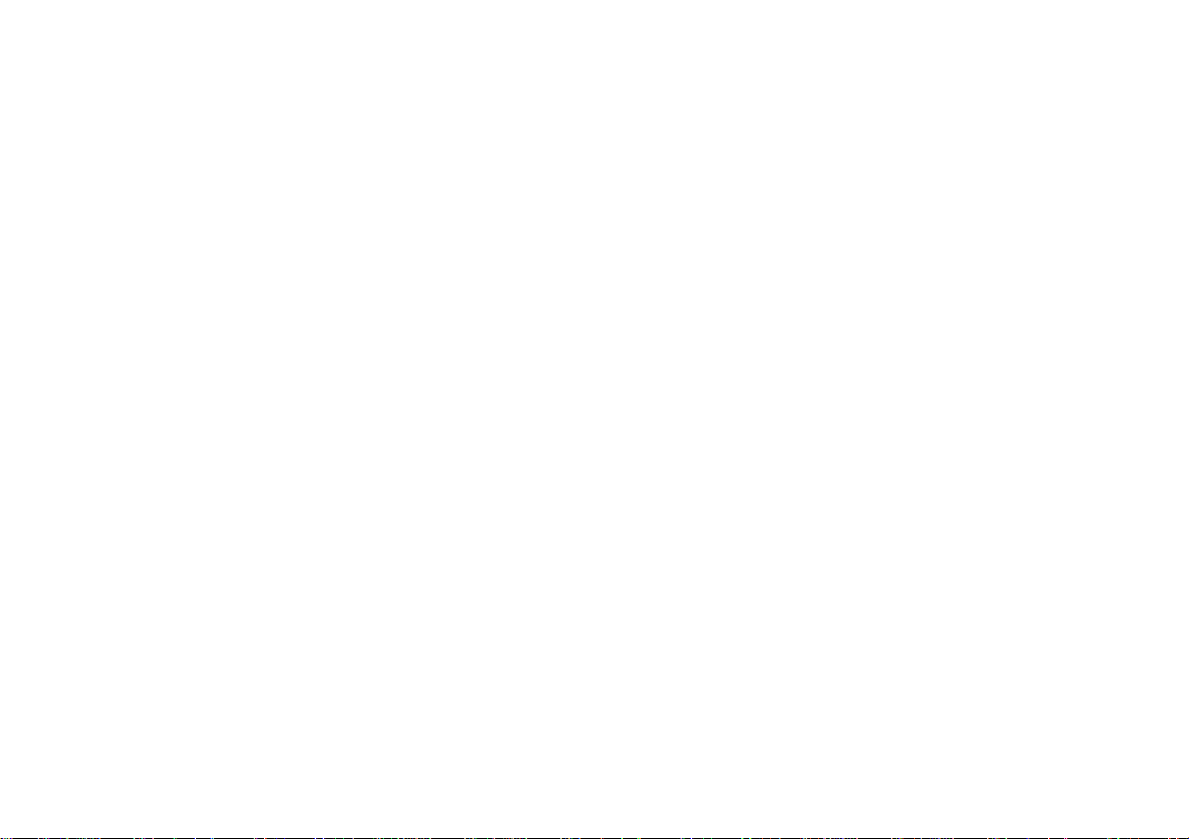
Edition: December 2001
The following paragraph does not apply to any country
where such provisions are inconsistent with local law:
LEXMARK INTERNATIONAL, INC., PROVIDES THIS
PUBLICATION “AS IS” WITHOUT WARRANTY OF ANY KIND,
EITHER EXPRESS OR IMPLIED, INCLUDING, BUT NOT
LIMITED TO, THE IMPLIED WARRANTIES OF
MERCHANTABILITY OR FITNESS FOR A PARTICULAR
PURPOSE. Some states do not allow disclaimer of express or
implied warranties in certain transactions; therefore, this
statement may not apply to you.
This publication could include technical inaccuracies or
typographical errors. Changes are periodically made to the
information herein; these changes will be incorporated in later
editions. Improvements or changes in the products or the
programs described may be made at any time.
Comments about this publication may be addressed to
Lexmark International, Inc., Department F95/032-2, 740 West
New Circle Road, Lexington, Kentucky 40550, U.S.A. Lexmark
may use or distribute any of the information you supply in any
way it believes appropriate without incurring any obligation to
you. You can pu rchase a dditi ona l cop ies o f p ub lic ations re lated
to this product by calling 1-800-553-9727. In other countries,
contact your point of purchase.
References in this publication to products, programs, or
services do not imply that the manufacturer intends to make
these available in all countries in which it operates. Any
reference to a product, program, or service is not intended to
state or imply that only that product, program, or service may
be used. Any functionally equivalent product, program, or
service that does not infringe any existing intellectual property
right may be used instead. Evaluation and verification of
operation in conjunction with other products, programs, or
services, except those expressly designated by the
manufacturer, are the user’s responsibility.
Lexmark and Lexmark with diamond design are trademarks of
Lexmark International, Inc., registered in the United States
and/or other countries.
Other trademarks are the property of their respective owners.
© Copyright 2001 Lexmark International, Inc. All rights
reserved.
UNITED STATES GOVERNMENT RESTRICTED RIGHTS
This software and documentation are provided with
RESTRICTED RIGHTS. Use, duplication or disclosure by the
Government is subject to restrictions as set forth in
subparagraph (c)(1)(ii) of the Rights in Technical Data and
Computer Software clause at DFARS 252.227-7013 and in
applicable FAR provisions: Lexmark International, Inc.,
Lexington, KY 40550.
Federal Communications Commission (FCC) compliance
information statement
The Lexmark N1 Ethernet Adapter has been tested and found
to comply with the limits for a Class B digital device, pursuant to
Part 15 of the FCC Rules. Operation is subject to the following
two conditions: (1) this device may not cause harmful
interference, and (2) this device must accept any interference
received, including interference that may cause undesired
operation.
The FCC Class B limits are designed to provide reasonable
protection against harmful interference in a residential
installation. This equipment generates, uses and can radiate
radio frequency energy and, if not installed and used in
accordance with the instructions, may cause harmful
interference to radio communications. However, there is no
guarantee that interference will not occur in a particular
installation. If this equipment does cause harmful interference
to radio or television reception, which can be determined by
unplugging the equipment and then plugging it back in, the
user is encouraged to try to correct the interference by one or
more of the following measures:
• Reorient or relocate the receiving antenna.
• Increase the separation between the equipment and
receiver.
• Connect the equipment into an outlet on a circuit different
from that to which the receiver is connected.
• Consult your point of purchase or service r epresentativ e for
additional suggestions.
The manufacturer is not responsible for any radio or television
interference caused by using other than recommended cables
or by unauthorized change s o r m odifi cat ions t o t hi s eq uipme nt.
Unauthorized changes or modifications could void the user’s
authority to operate this equipment.
Note: T o assur e compliance with FCC regulations f or a Class B
computing device, use a prop erly shielded and g roun ded cab l e
such as Lexmark part number 12A2405 for USB attach. Use of
a substitute cable not properly shielded and grounded may
result in a violation of FCC regulations.
Any questions regarding this compl iance inf ormation statement
should be directed to Director of Lab Operations, Lexmark
International, Inc., 740 New Circle Road NW, Lexington, KY
40550, (859) 232-3000.
Industry Canada compliance statement
This Class B digital apparatus meets all requirements of the
Canadian Interference-Causing Equipment Regulations.
Avis de conformité aux normes d’Industrie Canada
Cet appareil numérique de la classe B respecte toutes les
exigences du Règlement sur le matériel brouilleur du Canada.
Safety information
• Use only the Lexmark power supply provided with this
product or an authorized Lexmark replacement power
supply.
• Connect the power cord to an electrical outlet that is near
the product and easily accessible.
• Refer service or repairs, other than those described in the
manual, to a professional service person.
Page 3
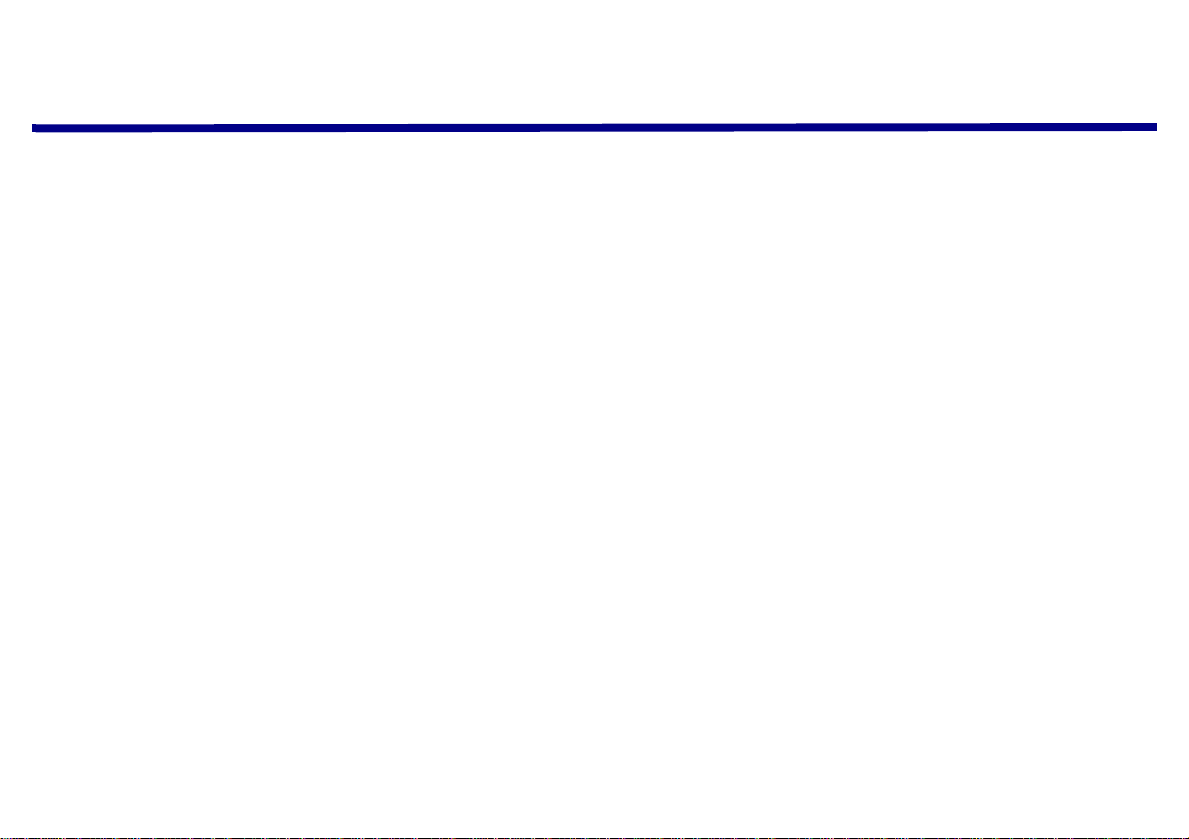
Contents
Introduction .........................................................................................................................................1
Setup ....................................................................................................................................................1
Troubleshooting ................................................................................................................................16
An indicator light is not on ......................................................................................................................................... 16
The Lexmark printer software installation screen did not appear ............................................................................. 17
An error message appears ....................................................................................................................................... 17
There is not a Network button on the Results: No Printer Attached screen ............................................................. 17
My network printer does not appear in the list of available printers .......................................................................... 18
There is not an Install Selected Printer button on the Network Configuration screen .............................................. 18
The New Network Printer Found screen appears ..................................................................................................... 19
The Printer Selection screen appears ...................................................................................................................... 19
My network printer will not print ................................................................................................................................ 19
How Do I... ..........................................................................................................................................21
Print a test page ........................................................................................................................................................ 22
Uninstall the printer software .................................................................................................................................... 22
iii
Page 4
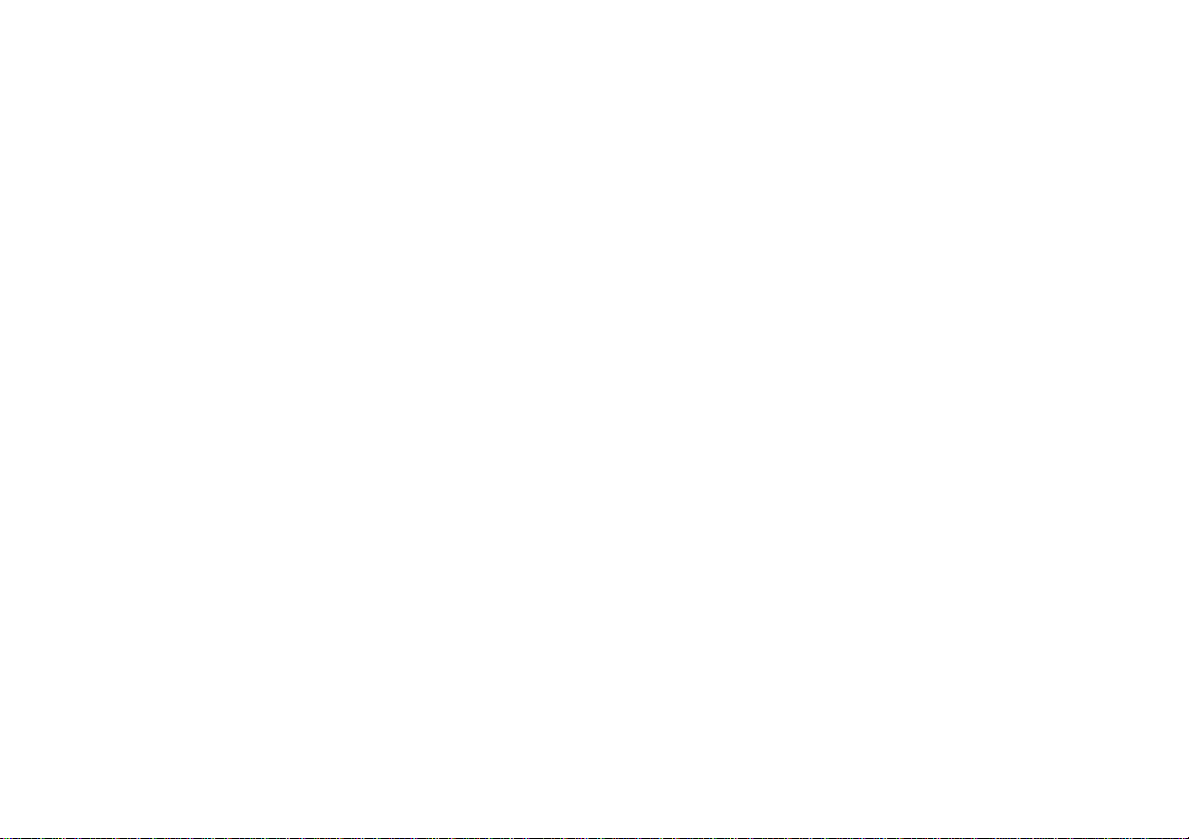
Manually configure the network printe r ............................................. ...... ....... ...... ....... ...... ........................................23
Select the network printer port (Windows) .................................................................................................................25
Select the printer in the Chooser (Mac OS 8.6 to 9.2) ...............................................................................................26
Check the printer status ............................................................................................................................................26
Set up other computers on the network ....................................................................................................................27
Relocate the adapter .................................................................................................................................................27
Contact Lexmark .................................. ...... ....... ...... ....... ...... ....... ...... ...... ....... ...........................................................29
Glossary .............................................................................................................................................30
Frequently asked questions .............................................................................................................31
Statement of Limited Warranty ........................................................................................................32
iv
Page 5
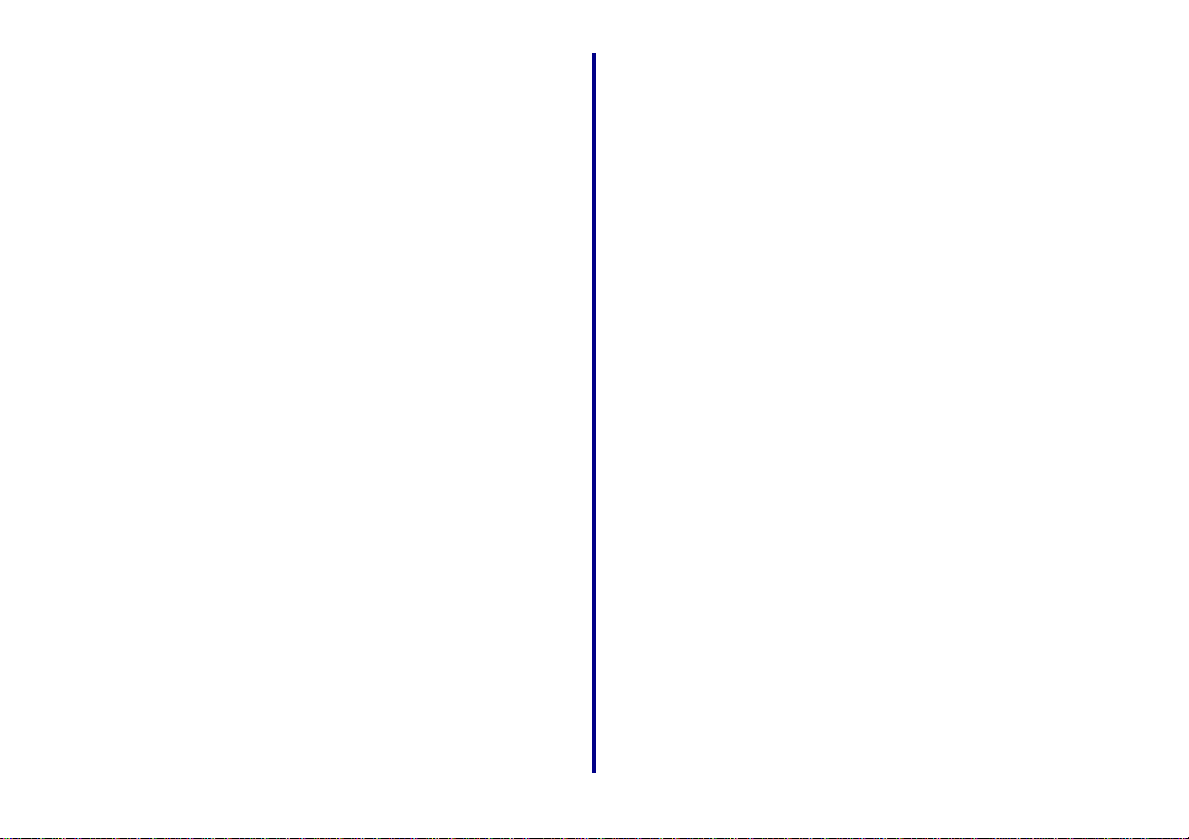
Introd uction
Setup
Thank you for purchasing the LexmarkTM N1 Ethernet
Adapter, the solution to all your printer sharing needs!
The adapter makes it easy for you to:
• Share your printer between two or more network
computers.
• Locate your printer anywhere in your home or office.
You no longer need to locate the printer next to a host
computer or make sure a host computer is powered
on before sending your print job from a remote
location.
• Quickly transfer information.
Your new adapter has the capability to transfer
information at up to 100 Mbps.
For setup, you need:
• The Lexmark N1 Ethernet Adapter
• An existing Ethernet (10/100 BaseTX) network
• An Ethernet (RJ-45, category 5) cable, purchased
separately
• A network- capable Lexmark printer
To find out if your printer is network-capable or for
other printer-specific information, refer to the
documentation that came with your printer or visit our
Web site at www.lexmark.com.
• The printer software CD that came with your printer
• A computer with a CD-ROM drive
The computer must be connected to the network,
have TCP/IP active and running, and have one of the
following operating systems:
– Windows 98
– Windows Me
– Windows 2000
– Windows XP (32 bit only)
– Mac OS 8.6 to 9.2
– Mac OS X version 10.0.3 to 10.1
1
Getting Started
Page 6
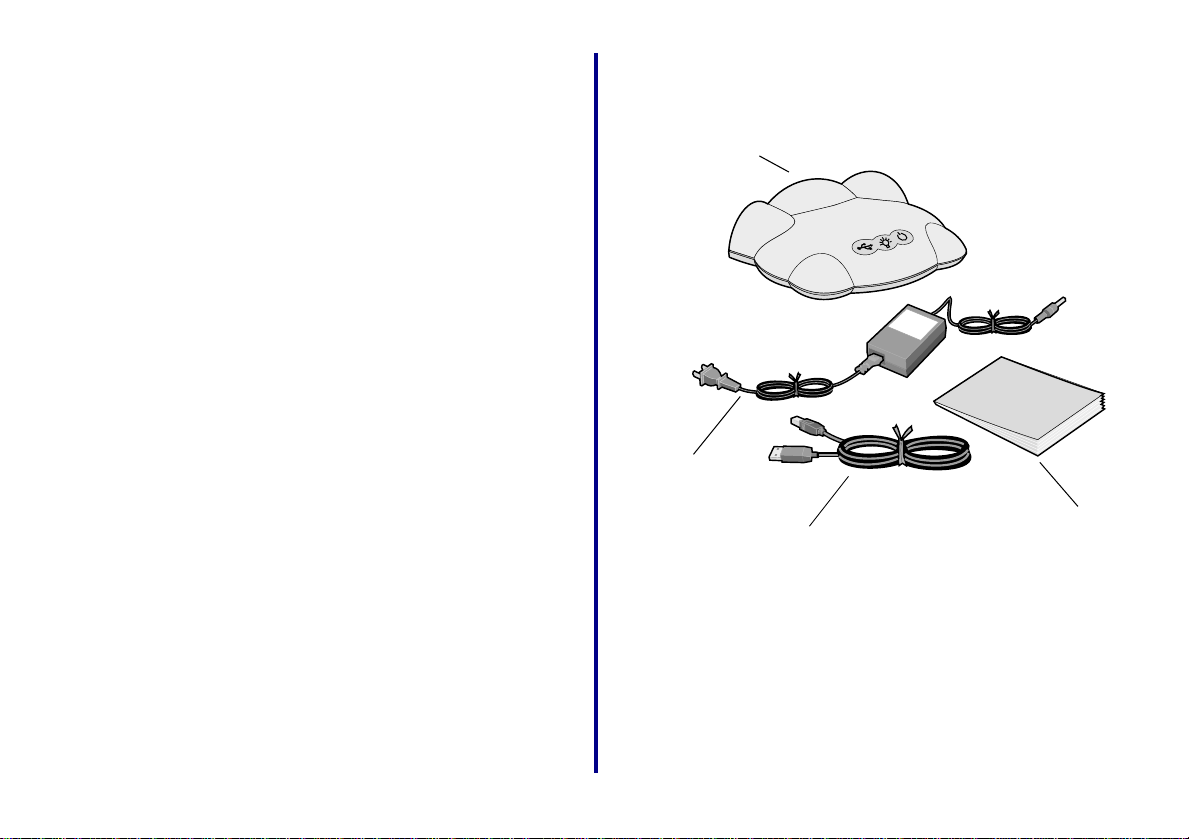
Step 1:Select a location for
)
your adapter
Choosing the correct location for your new adapter is vital to
ensuring that it provides you with the quality of service you
expect.
Make sure the location is:
• Firm, level, and stable
• Accessible to a network wall connection or network
hub connection
• Large enough to accommodate a printer attached to
the adapter
• Away from the direct airflow of air conditioners,
heaters, or ventilators
• Free of temperature or humidity extremes and
fluctuations
• Clean, dry, and free of dust
• Away from direct sunlight
Step 2:Unpack your adapt er
Lexmark N1
Ethernet adapter
Power
supply
USB cable
Getting
Started
(this book
Getting Started
If any items are missing, contact Lexmark (see page 29).
2
Page 7
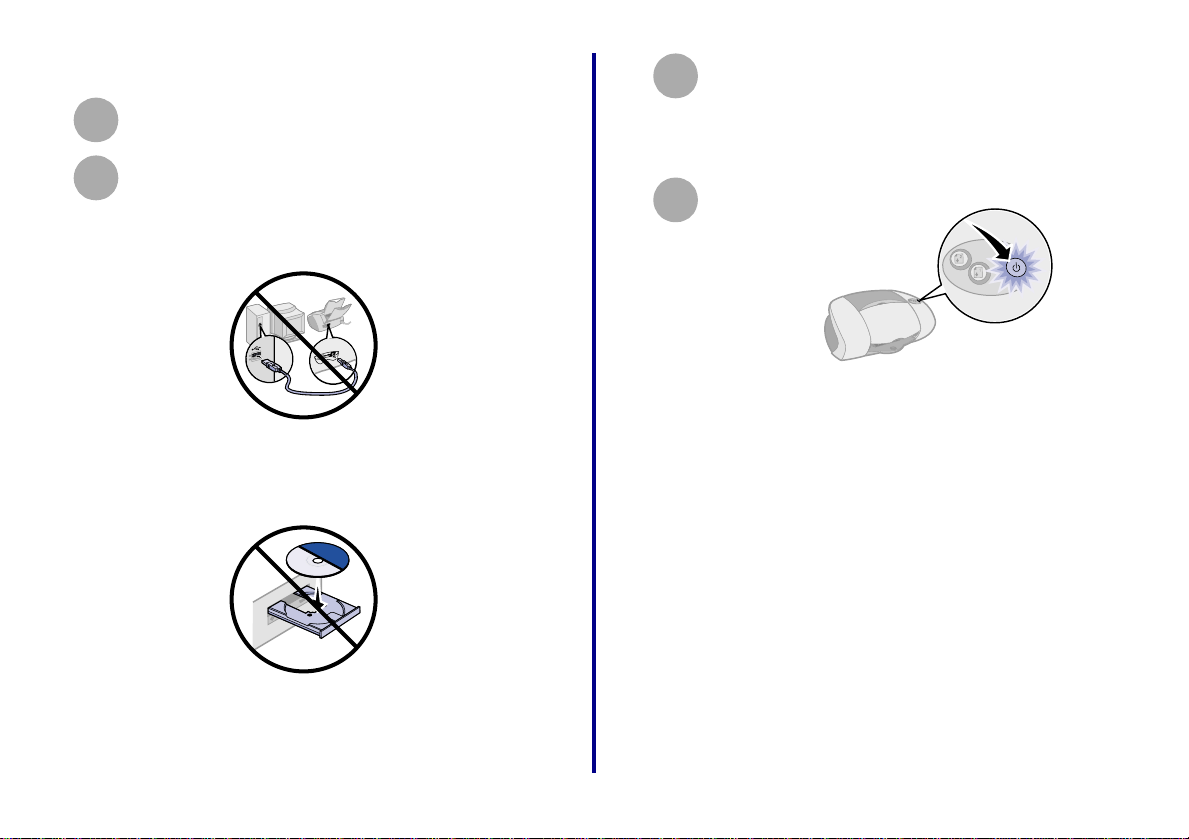
Step 3:Prepare your printer
Unpack and set up your printer. For help, refer
1
to the instructions that came with your printer.
To help configure your printer on the network,
2
– Do not connect your printer to your
computer, howev er , if you have already done
so, disconnect the USB or parallel cable.
– Do not install the printer software, however,
if you have already done so, you do not need
to uninstall it.
Place the printer next to your adapter.
3
Note: If necessary, disconnect the printer
power supply, and then reconnect it at its
new location.
Make sure the printer power light is on.
4
Note: Your printer may look different from the
one shown.
3
Getting Started
Page 8
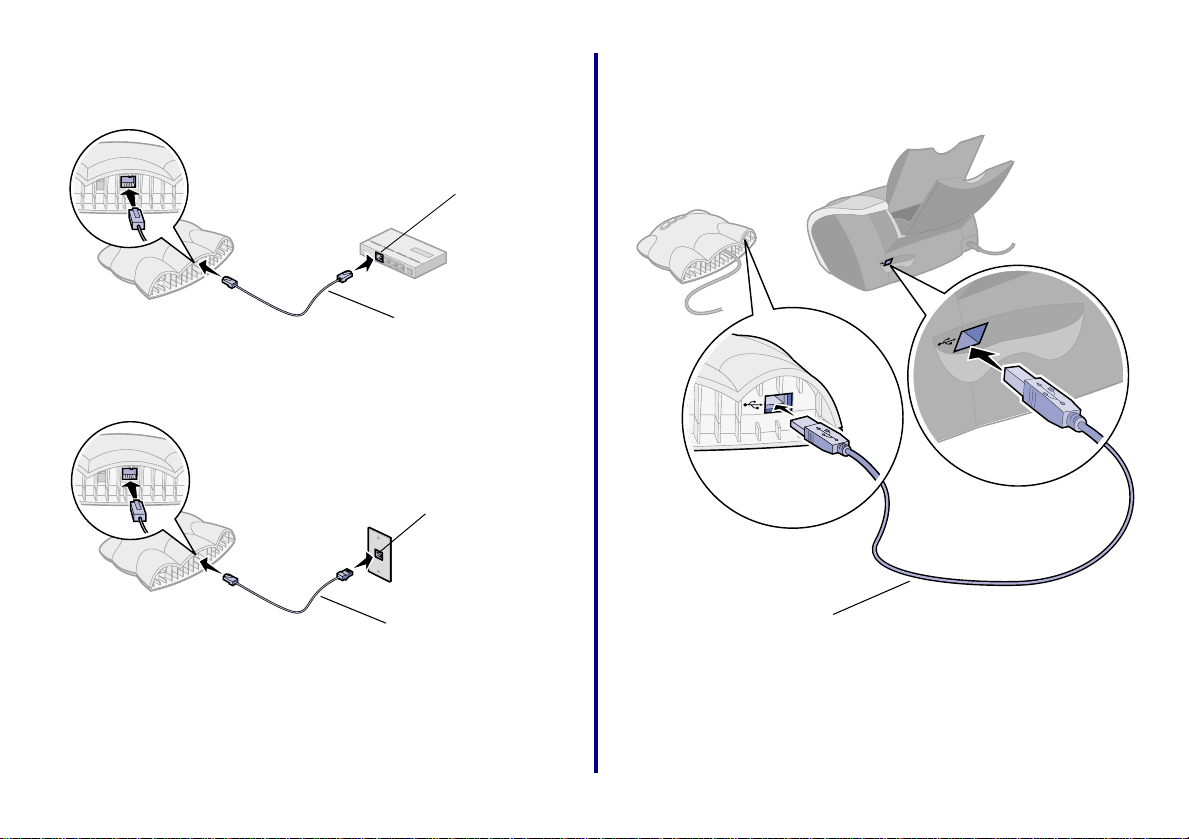
Step 4:Connect your adapter
Step 5:Connect your adapter
to your netw ork
Ethernet cable
(RJ-45, category 5)
or
Network wall
connection
Ethernet cable
(RJ-45, category 5)
Note: The Ethernet cable is not included with your
adapter. You must purchase it separately.
to your printer
Network hub
connection
USB cable
Note: Your printer may look different from the one
shown.
Getting Started
4
Page 9
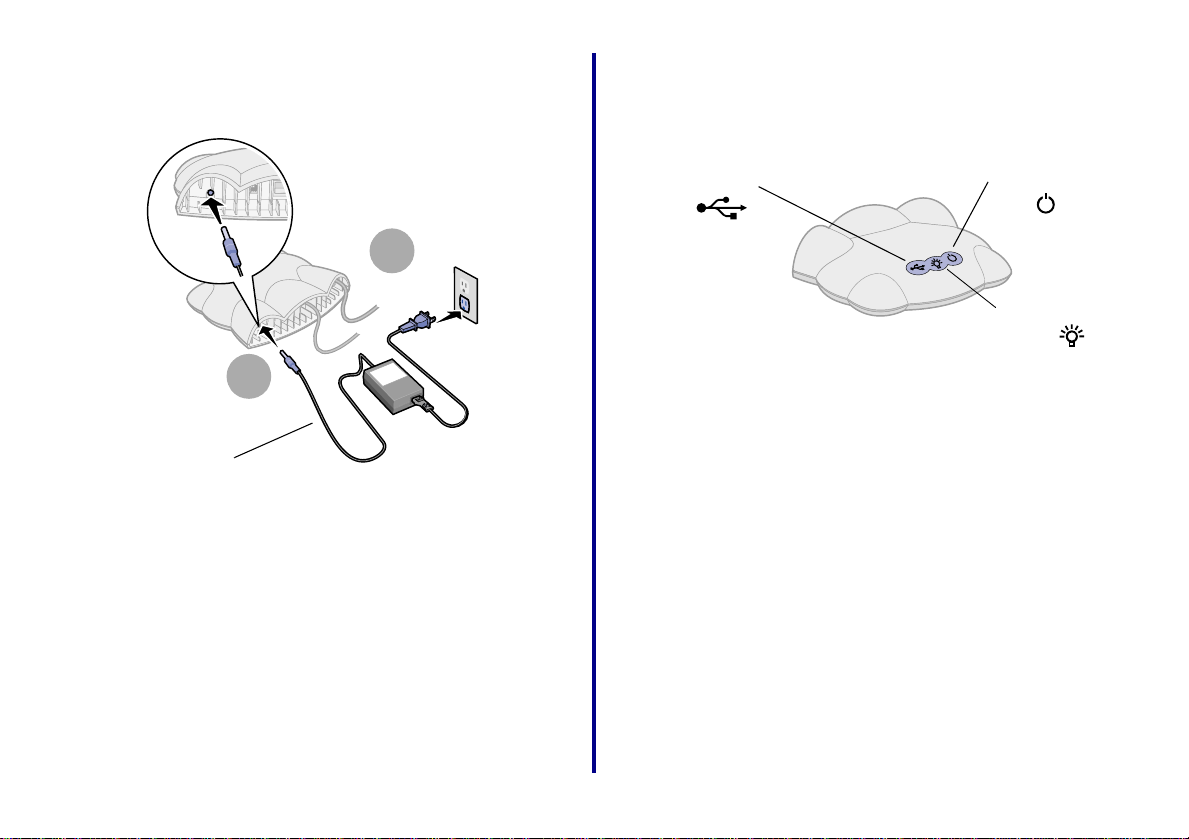
Step 6:Connect your adapter
Step 7:Make sure all indicator
Power supply
power suppl y
2
1
lights are on
USB light
If, after 30 seconds, one or more of the indicator lights are
not on, see page 16.
Note: The Network li nk li ght blinks to indic ate
network activity.
Power light
Network link light
5
Getting Started
Page 10
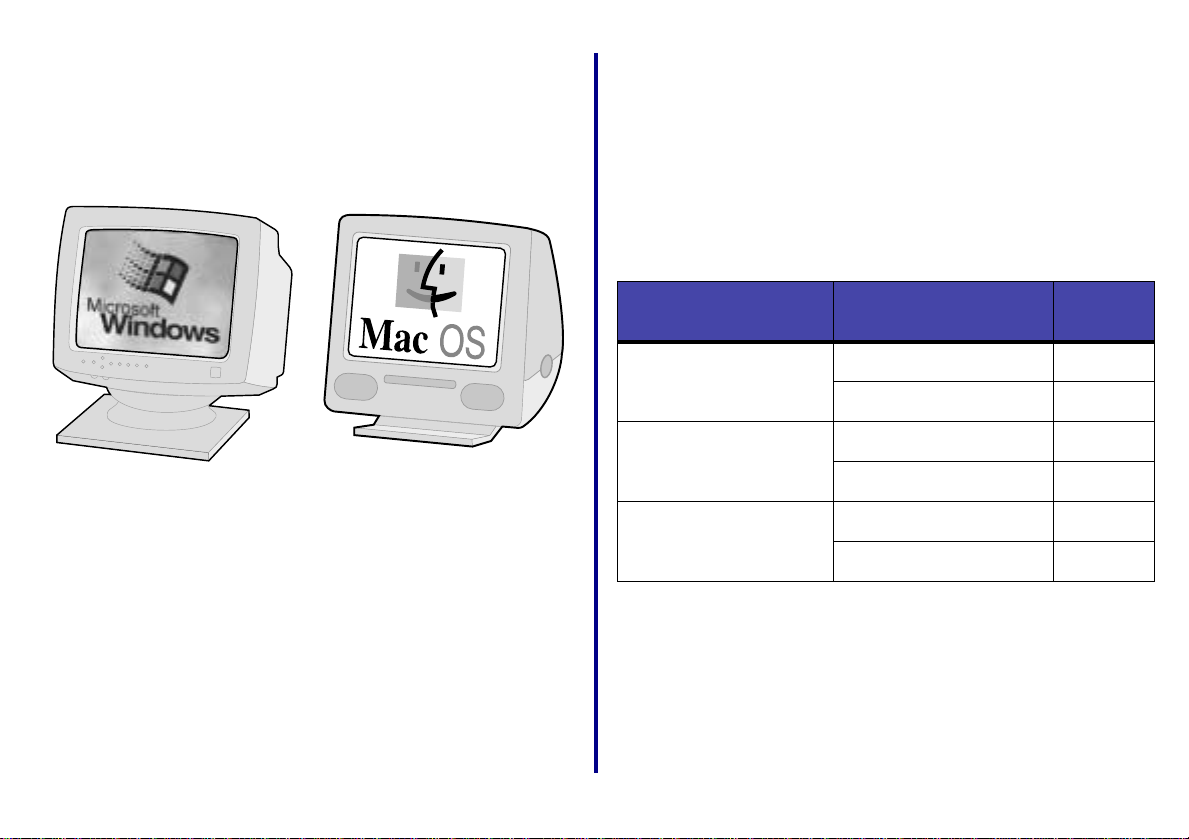
Step 8:T urn on y our computer Step 9:Configure your
network printer
Choose a procedure from the following table to install your
printer software and configure your network printer.
If you have questions about the software screens and
messages that appear during installation, see
Troubleshooting beginning on page 16.
Printer software
Windows 98
Windows Me
Windows 2000
Windows XP
Mac OS 8.6 to 9.2
Mac OS X
version 10.0.3 to 10.1
Operating system
Windows No 7
Mac OS 8.6 to 9.2 No 11
Mac OS X
version 10.0.3 to 10.1
previously installed? Page
Yes 8
Yes 11
No 12
Yes 13
Getting Started
6
Page 11
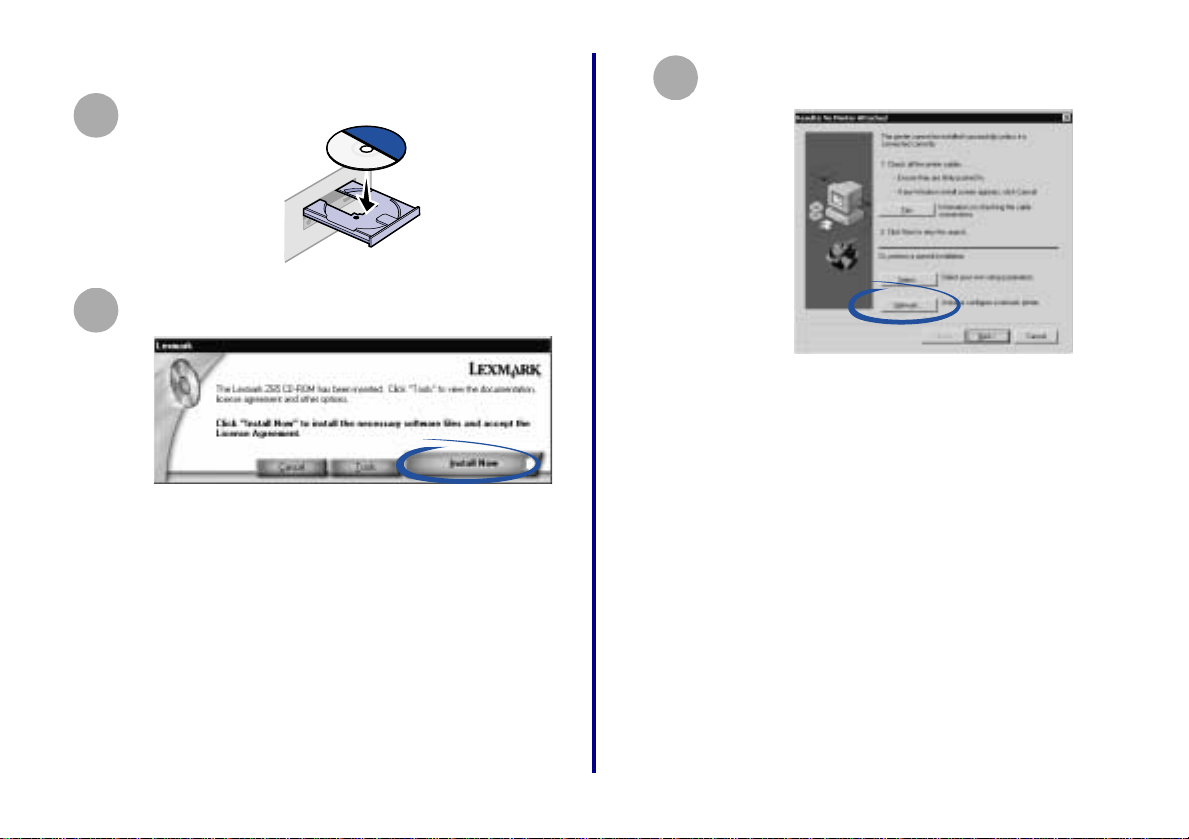
Windows, software not previously installed
Insert the printer software CD as shown.
1
When the Lexmark printer software installation
2
screen appears, click Install Now.
From the Results: No Printer Attached screen,
3
click Network.
Note: If the Results: No Printer Attached
screen does not appear, continue with
step 6 on page 8.
7
Getting Started
Page 12
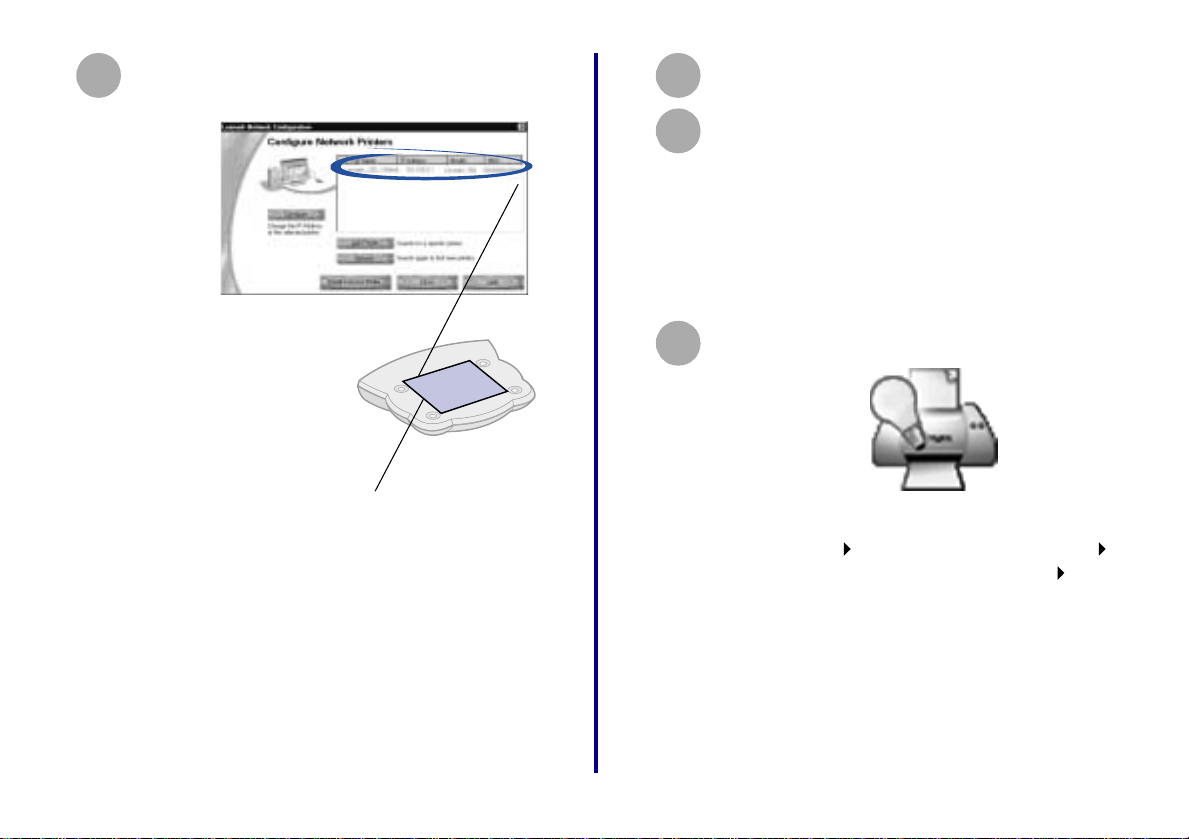
From the Network Configuration screen, select
4
your network printer from the list of available
printers.
Click Install Selected Printer.
5
Follow the instructions on your screen to
6
complete software installation.
You are finished setting up your computer to work with your
network printer.
To set up other computers on your network, see page 27.
Windows, software pre viously installe d
Y our network printer is
the one whose MAC
address matches the
MAC address on the
bottom cover of your
adapter.
Note: If your network printer is
Getting Started
MAC address
<Unconfigured>, see Manually
configure the network prin ter
(Windows) on page 23, and then
continue with step 5.
From your desktop, double-click the icon for the
1
Lexmark Solution Center.
Note: If the icon is not on your desktop, click
Start Programs or All Programs the
name of your Lexmark printer Lexmark
Solution Center.
8
Page 13

From the Lexmark Solution Center screen, click
2
the Advanced tab.
From the Advanced window, click Networking.
3
From the Networking Options screen, click
4
Configure.
On the Network Configuration screen, find your
5
network printer in the list of available printers.
Y our network printer is
the one whose MAC
address matches the
MAC address on the
bottom cover of your
adapter.
MAC address
9
Getting Started
Page 14

V erify that an IP address is listed for your network
6
printer.
Note: If there is not an IP address listed or your
network printer is <Unconfigured>, see
Manually configure the network
printer (Windows) on page 23, and then
continue with step 7.
Click Close.
7
From the Networking Options screen, click
8
Cancel.
Exit the Lexmark Solution Center.
9
c Make sure Set as Default is selected and
Use Printer Offline is not selected, and then
click Properties.
d Click the Details or Port tab.
e From the Print to the follo wing port: menu,
select the printer port that consists of the
printer name followed by the last six
characters of the adapter MAC address (for
example, Lexmark_Z65_1008e8).
f Click OK.
Windows XP
a From the Start menu, click Control Panel
Printers and Other Hardware Printers and
Faxes.
b Cli ck the Ports tab.
c From the list of ports, select the one that
consists of the printer name followed by the
last six characters of the adapter MAC
address (for example,
Lexmark_Z65_1008e8).
Select the network printer port.
10
Windows 98/Me/2000
a From the Start menu, click
b Right-click the icon for your network printer.
Getting Started
Settings Printers.
d Click Apply.
e Click OK.
You are finished setting up your computer to work with your
network printer.
To set up other computers on your network, see page 27.
10
Page 15
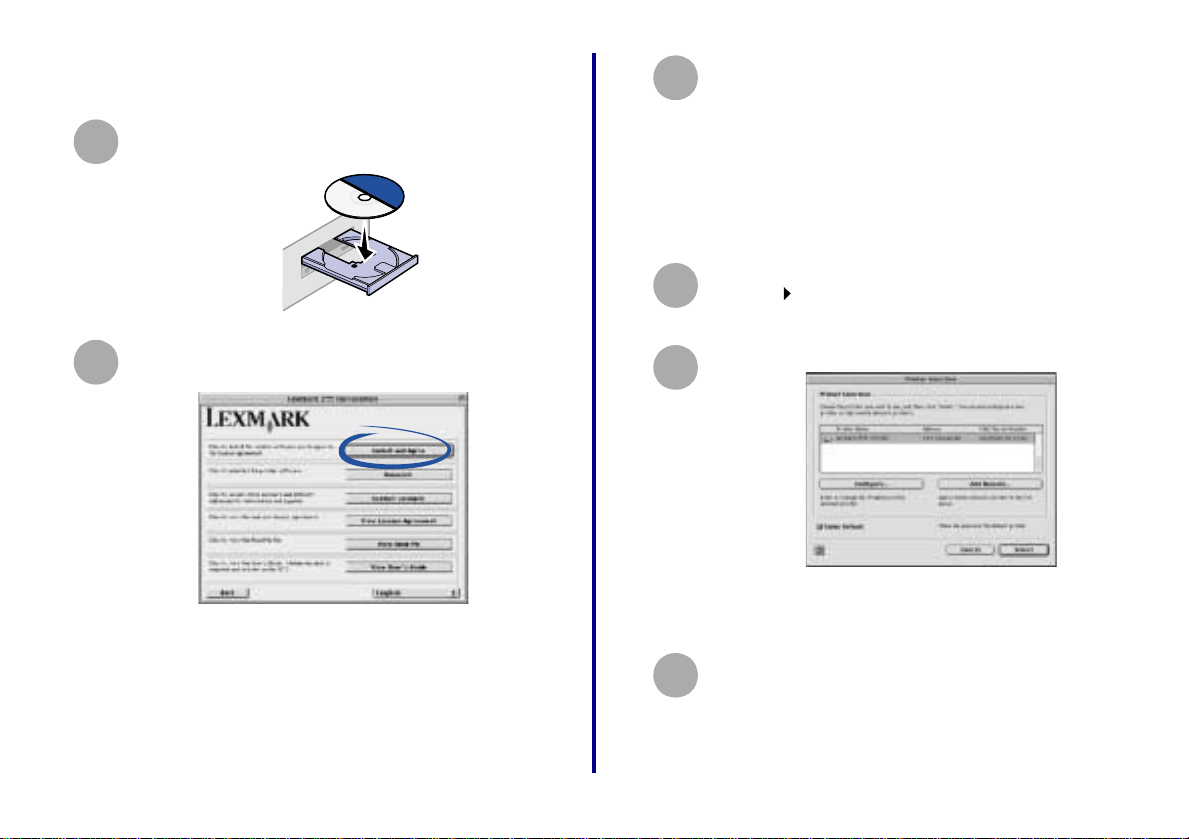
Mac OS 8.6 to 9.2, software not previously
installed
Follow the instructions on your screen to
3
complete software installation.
Insert the printer software CD into your computer
1
CD-ROM drive.
When the Lexmark printer installation screen
2
appears, click Install and Agree.
Note: If the New Network Printer Found screen
or the Printer Selection screen appears,
see page 19.
You are finished setting up your computer to work with your
network printer.
To set up other computers on your network, see page 27.
Mac OS 8.6 to 9.2, software pre viousl y insta lled
From the Apple menu, choose Control
1
Panels the name of your network printer
Control Panel.
The Printer Selection screen appears.
2
Note: If the screen does not appear, choose
Select Printer from the Advanced menu.
From the Printer Selection screen:
3
a Select your network printer.
Your network printer is the one whose MAC/
Serial Number matches the MAC/Serial
11
Getting Started
Page 16
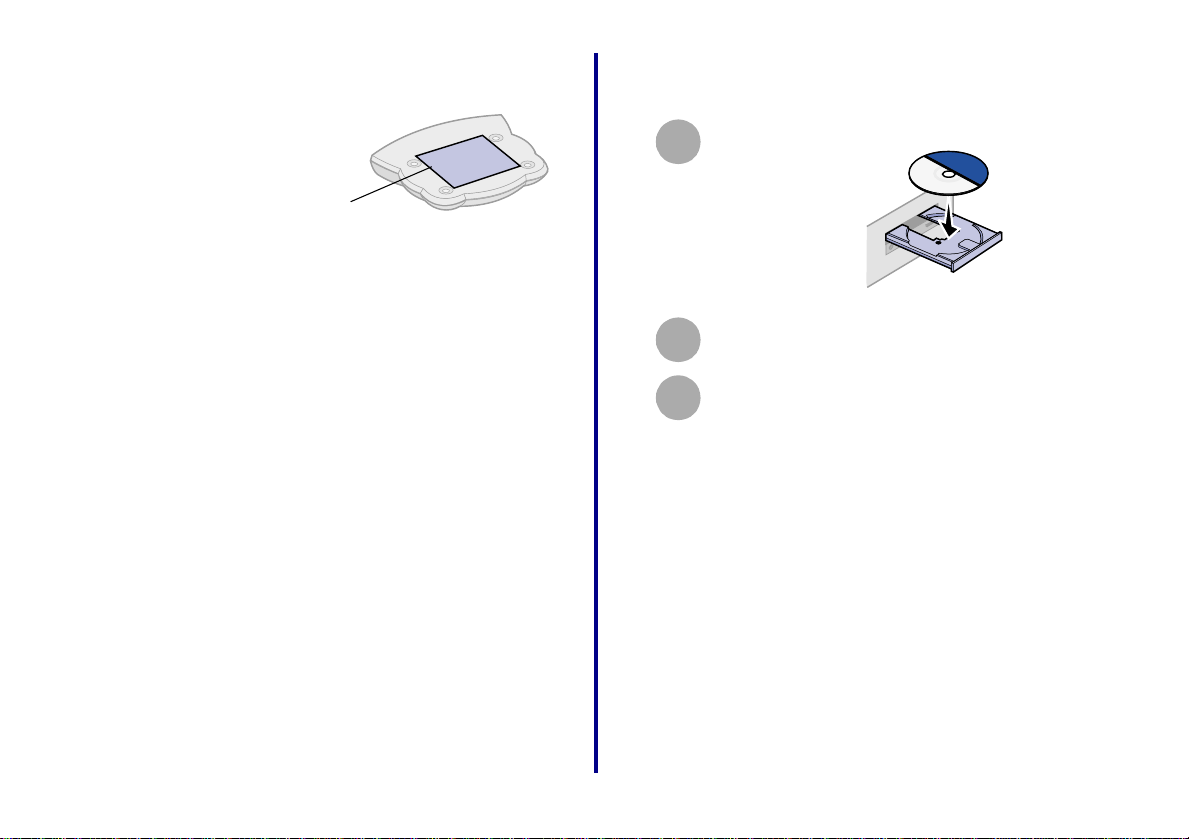
Number on the bottom cover of your
adapter.
MAC/Serial Number
Note: If there is not an IP address listed or your
network printer is <unconfigured>, see
Manually configure the network
printer (Macintosh) on page 24, and
then continue with step 3b.
b Verify the Make Default box is checked.
c Click Select.
You are finished setting up your computer to work with your
network printer.
To set up other computers on your network, see page 27.
Mac OS X version 10 .0.3 to 10 .1, software not
previously installed
Insert the pr in ter software CD as shown.
1
From your desktop, double-click the Lexmark
2
printer CD icon.
Double-click the Install icon.
3
Getting Started
12
Page 17
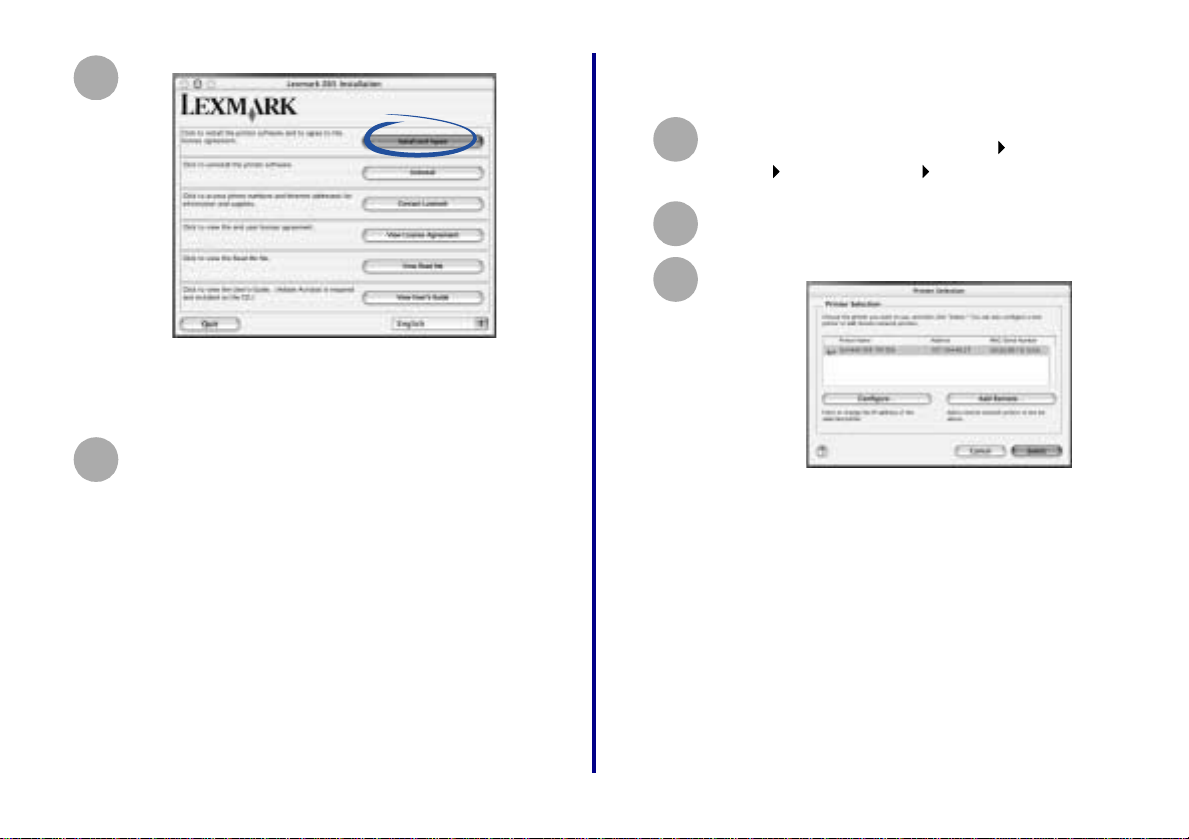
Click Install and Agree.
4
Note: If the New Network Printer Found screen
or the Printer Selection screen appears,
see page 19.
Follow the instructions on your screen to
5
complete software installation.
You are finished setting up your computer to work with your
network printer.
To set up other computers on your network, see page 27.
Mac OS X version 10.0.3 to 10.1, software
previously install ed
From the Finder, click Computer, and then
1
double-click the OS X disk icon Library
folder Printers folder Lexmark folder.
Double- click th e Lexmark Utility icon for your
2
network printer.
The Printer Selection screen appears.
3
Note: If the screen does not appear, choose
Select Printer from the Advanced menu.
13
Getting Started
Page 18
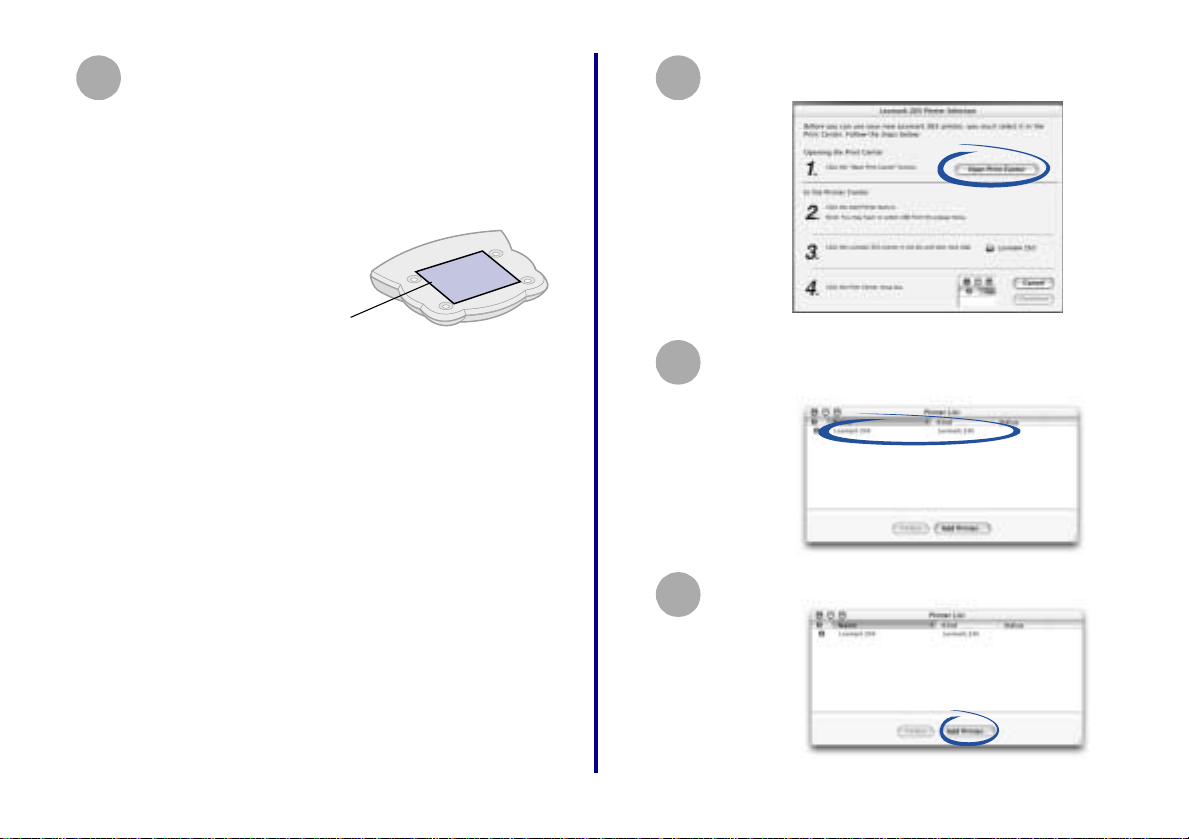
From the Printer Selection screen:
4
a Select your network printer.
Your network printer is the one whose MAC/
Serial Number matches the MAC/Serial
Number on the bottom cover of your
adapter.
MAC/Serial Number
Note: If there is not an IP address listed or your
network printer is <unconfigured> see
Manually configure the network
printer (Macintosh) on page 24, and
then continue with step 4b.
b Click Select.
From the Printer Selection screen, click Open
5
Print Center.
From the Printer List screen, select your network
6
printer.
Click Add Printer.
7
Getting Started
14
Page 19
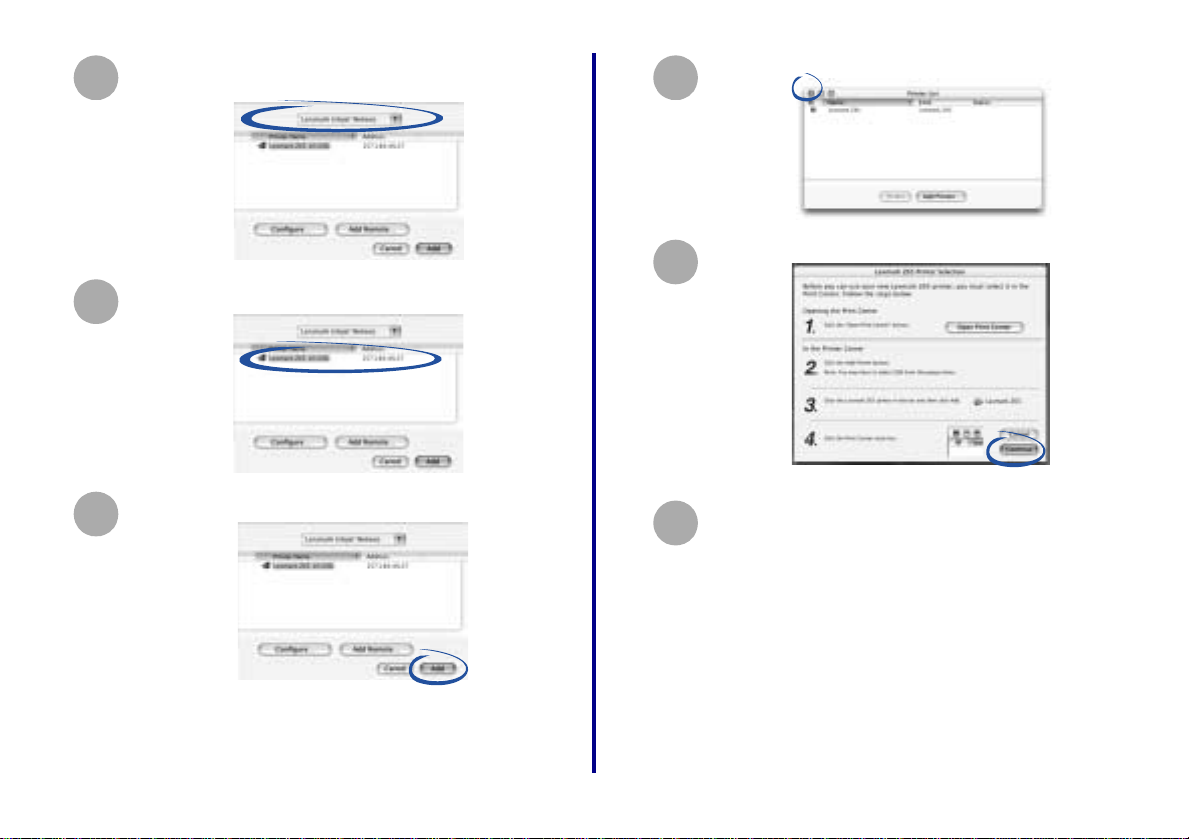
Select Lexmark Inkjet Networking from the pull-
8
down menu.
Select your network printer.
9
Click the red Close button.
11
From the Printer Selection screen, click Continue.
12
Click Add.
10
The main Printer List screen becomes the active
screen again.
Follow the instructions on your screen to
13
complete software installation.
You are finished setting up your computer to work with your
network printer.
To set up other computers on your network, see page 27.
15
Getting Started
Page 20

Troubleshooting
An indicator light is not on
Use this chapter to solve problems you may have while
setting up your adapter.
For this problem: See page:
An indicator light is not on 16
The Lexmark printer software installation
screen did not appear
An error message appears 17
There is not a Network button on the Results:
No Printer Attached screen
My network printer does not appear in the list
of available printers
There is not an Install Selected Printer button
on the Network Configuration screen
The New Network Printer Found screen
appears
The Printer Selection screen appears 19
My network printer will not print 19
17
17
18
18
19
If this indicator
light is not on:
Power Adapter power supply is connected
USB USB cable connecting the adapter to
Network link Ethernet cable connecting the adapter
Note: See page 5 to locate the indicator lights.
Make sure the:
properly .
the printer is secure and the printer is
on.
Note: This light blinks to indicate USB
activity.
to the network is secure.
If the cable is connected properly and
the light is still not on, make sure the
network is operating properly. For
additional help, refer to your network
documentation or contact your network
administrator.
Note: This light blinks to indicate
network activity.
Getting Started
16
Page 21

The Lexmark printer software installation screen did not appear
Windows
1 Close all open software applications.
2 Restart your computer.
a From your desktop, double-click the
Lexmark printer CD icon.
b Double-click the Install icon.
c Continue with step 2 on page 11 (Mac OS
8.6 to 9.2) or step 4 on page 13 (Mac OS X
version 10.0.3 to 10.1)).
3 Reinsert the printer software CD.
– If the Lexmark printer software installation
screen appears, continue with step 3 on page 7.
– If not, continue with the following steps:
a From your desktop, double-click My
Computer.
b Double-click the CD-ROM drive icon.
c If necessary, double-click setup.exe.
d Continue with step 3 on page 7.
Macintosh
1 Close all open software applications.
2 Reinsert the printer software CD.
– If the Lexmark printer software installation
screen appears, continue with step 2 on page
11 (Mac OS 8.6 to 9.2) or step 4 on page 13
(Mac OS X version 10.0.3 to 10.1).
– If not, continue with the following steps:
An error message appears
Follow the instructions on any error message that appears on
your computer screen. Click the ? or Help button for
additional information.
There is not a Network button on the Results: No Print er Atta ch ed screen
1 Fro m the Se arch Resu lts: No Print er Attache d screen,
click Select.
17
Getting Started
Page 22

2 From the Printer Installation screen, click Configure
Network Printer.
There is not an Install Selected Printer button on the Netw ork Configuration screen
1 From the Network Configuration screen, click Close.
3 Continue with step 4 on page 8.
My network printer does not appear in the list of available printers
• Unplug the adapter power supply, and then plug it in
again.
• Make sure all cables to the printer, adapter, electrical
outlet, and network connection are secure. (pages 4
through 5)
• Click Refresh (Windows).
• If your network printer is on a remote subnet, click
Add Printer (Windows) or Add Remote (Macintosh),
and then follow the instructions on your screen.
• Restart the computer.
Getting Started
2 From the Printer Installation screen, select your
printer port from the pull-down menu, and then click
Next.
3 Follow the instructions on your screen to complete
software installation.
18
Page 23

The New Network Printe r Found screen appears
This screen appears if the printer software found only one
new network printer but could not automatically configure it.
3 Click OK.
4 Continue with step 3 on page 11 (Mac OS 8.6 to 9.2)
or step 5 on page 13 (Mac OS X version 10.0.3 to
10.1).
1 From the New Network Printer Found screen, click
Continue.
2 From the Configure Network Printer screen, enter an
IP address that is valid for your network.
For help, refer to your network documentation or
contact your network administrator.
The Printer Selection screen appears
This screen appears if the printer software found more than
one printer on your network or did not find any printer on your
network.
• If your network printer is listed with an IP address,
continue with step 3a on page 11 (Mac OS 8.6 to 9.2)
or step 4a on page 14 (Mac OS X version 10.0.3 to
10.1).
• If your network printer is listed as <unconfigured>,
see Manually configure the network pr inter on
page 23 (WIndows) or page 24 (Macintosh).
• If your network printer does not appear in the list of
available printers, see page 18.
My network printer will not print
Windows
• Make sure all cables to the printer, adapter, electrical
outlet and network connection are secure. (pages 4
through 5)
• Make sure all indicator lights are on. (page 5)
• Check the printer status. (page 26)
19
Getting Started
Page 24

• Make sure the network is operating properly.
Refer to your network documentation or contact your
network administ rator.
• Make sure the printer software is installed on the
computer you are sending the print job from. (page 6)
Note: You must install the printer software on each
computer that uses the network printer.
• Make sure an IP address for your network printer
appears in the Network Configuration screen. For
help accessing the Network Configuration screen,
follow steps 1 through 4 on pages 8 and 9.
If there is not an IP address listed for your network
printer , se e Manually configur e the network printer
on page 23.
• Make sure you have selected the correct printer port
for the network printer. For help selecting the network
printer port, see page 25.
• Restart the computer.
• Make sure there is not a problem with the printer
itself.
a Disconnect the printer from the adapter.
b Attach the printer directly to your computer
with a USB or parallel cable.
If you are able to print when the printer is directly
attached, there may be a problem with your network.
Refer to your network documentation or contact your
network administrator.
• Uninstall and then reinstall the printer software.
(page 22)
If the printer still does not print, refer to your printer
documentation for help.
Macintosh
• Make sure all cables to the printer, adapter, electrical
outlet and network connection are secure. (pages 4
through 5)
• Make sure all indicator lights are on. (page 5)
• Make sure the network is operating properly.
Refer to your network documentation or contact your
network administrator.
• Make sure the printer software is installed on the
computer you are sending the print job from. (page 6)
Note: You must install the printer software on each
computer that uses the network printer.
• Make sure your printer is selected in the Chooser
(Mac OS 8.6 to 9.2 only). (page 26)
• Make sure your printer appears on the Printer List
screen in Print Center (Mac OS X version 10.0.3 to
10.1 only). (page 14)
• Check the printer status. (page 26)
Getting Started
20
Page 25

• Make sure there is not a problem with the printer .
a Disconnect the printer from the adapter.
b Attach the printer directly to your computer
with a USB or parallel cable.
If the printer still does not print, refer to your printer
documentation for help.
If you are able to print when the printer is locally
attached, there may be a problem with your network.
Refer to your network documentation or contact your
network administrator.
• Uninstall and then reinstall the printer software.
(page 22)
How Do I...
Use this chapter to find out how to perform common tasks
related to your adapter and network printer
To find out how to: See page:
Print a test page 22
Uninstall the printer software 22
Manually configure the network printer 23
Select the network printer port (Windows) 25
Select the printer in the Chooser (Mac OS 8.6
to 9.2)
Check the printer status 26
Set up other computers on the network 27
Relocate the adapter 27
Contact Lexmark 29
.
26
21
Getting Started
Page 26
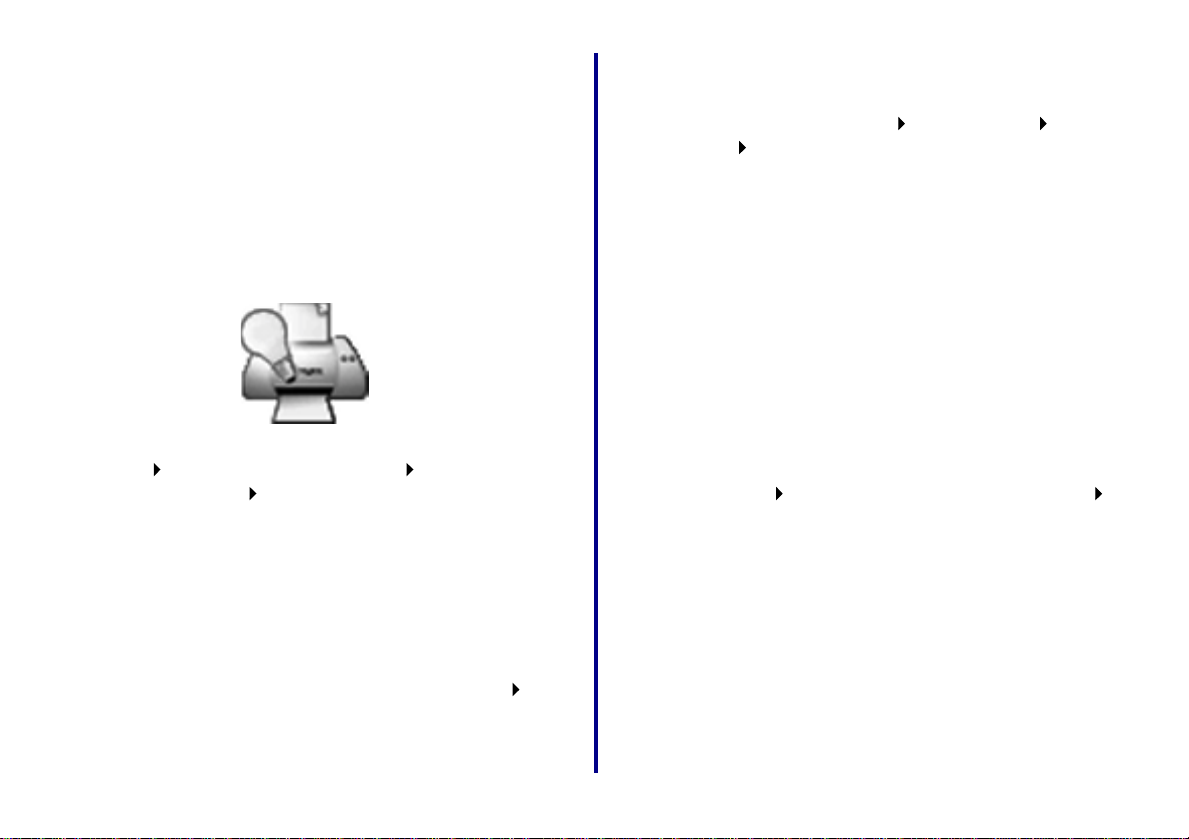
Print a test page
Mac OS X version 10.0.3 to 10 .1
Follow the steps for your operating system.
Windows
1 Make sure y our pri nter is s et as the def au lt printe r and
is not offline. For help, see Check the printer status
on page 26.
2 From your desktop, double-click the icon for the
Lexmark Solution Center.
If the icon is not on your desktop, click
Start Programs or All Programs the name of your
Lexmark printer Lexmark Solution Center.
3 From the Lexmark Solution Center screen, click the
Troubleshooting tab.
4 From the Troubleshooting window, click Print a test
page.
Mac OS 8.6 to 9 .2
1 From the Finder, click Computer, and then double-
click the OS X disk icon Library folder Printers
folder Lexmark folder.
2 Double-click the Lexmark Utility icon for your network
printer.
3 If more than one printer is available, select your
network printer from the list.
4 From the Cartridges tab, click Print Test Page.
Uninstall the printer software
Follow the steps for your operating system.
Windows
1 From the Start menu, click Programs or All
Programs the name of your Lexmark printer
Lexmark Uninstall.
2 Follow the instructions on your screen.
Note: To reinstall the printer software, restart your
computer, and then follow the instructions on
page 6.
1 From the Apple menu, choose Control Panels the
name of your network printer Control Panel.
2 From the Cartridges tab, click Print Test Page.
Getting Started
22
Page 27
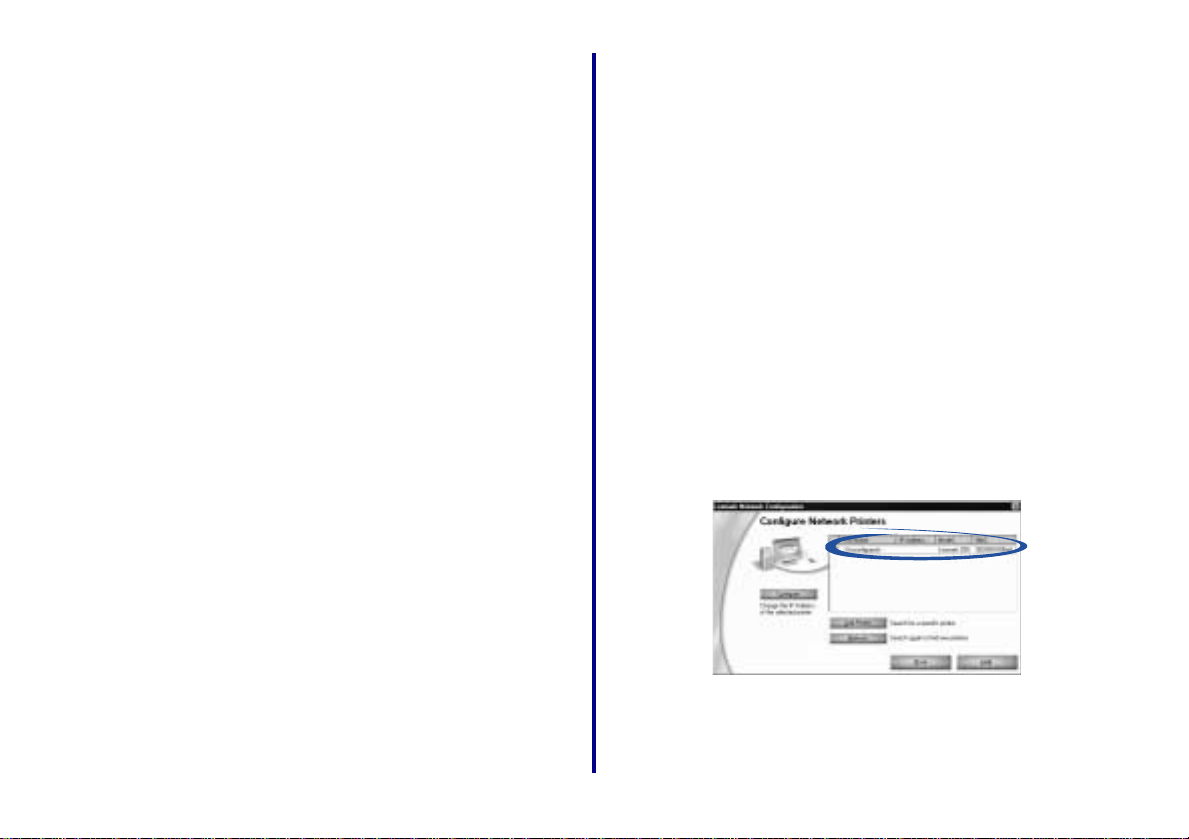
Macintosh
Manually conf igure the netw ork printer
1 Insert the printer software CD.
If you are using Mac OS X version 10.0.3 to 10.1,
double-click the Lexmark printer CD icon, and then
click Install.
2 When the Lexmark printer software installation screen
appears, click Uninstall.
3 Follow the instructions on your screen to uninstall the
printer software.
Note: To reinstall the printer software, restart your
computer, and then follow the instructions on
page 11 for Mac OS 8.6 to 9.2, or page 12
for Mac OS X version 10.0.3 to 10.1.
Your printer software automatically configures your network
printer. However, there are some instances when you may
need to configure it manually. These include:
• Your network printer is <Unconfigured>.
• There is not an IP address listed for your network
printer on the screen that lists the available printers.
• You manually assigned IP addresses for other
network devices.
• You want to assign a specific IP address.
• You want to use your network printer on a remote
subnet.
Windows
1 From the Network Configuration screen, select your
<Unconfigured> network printer.
23
Getting Started
Page 28
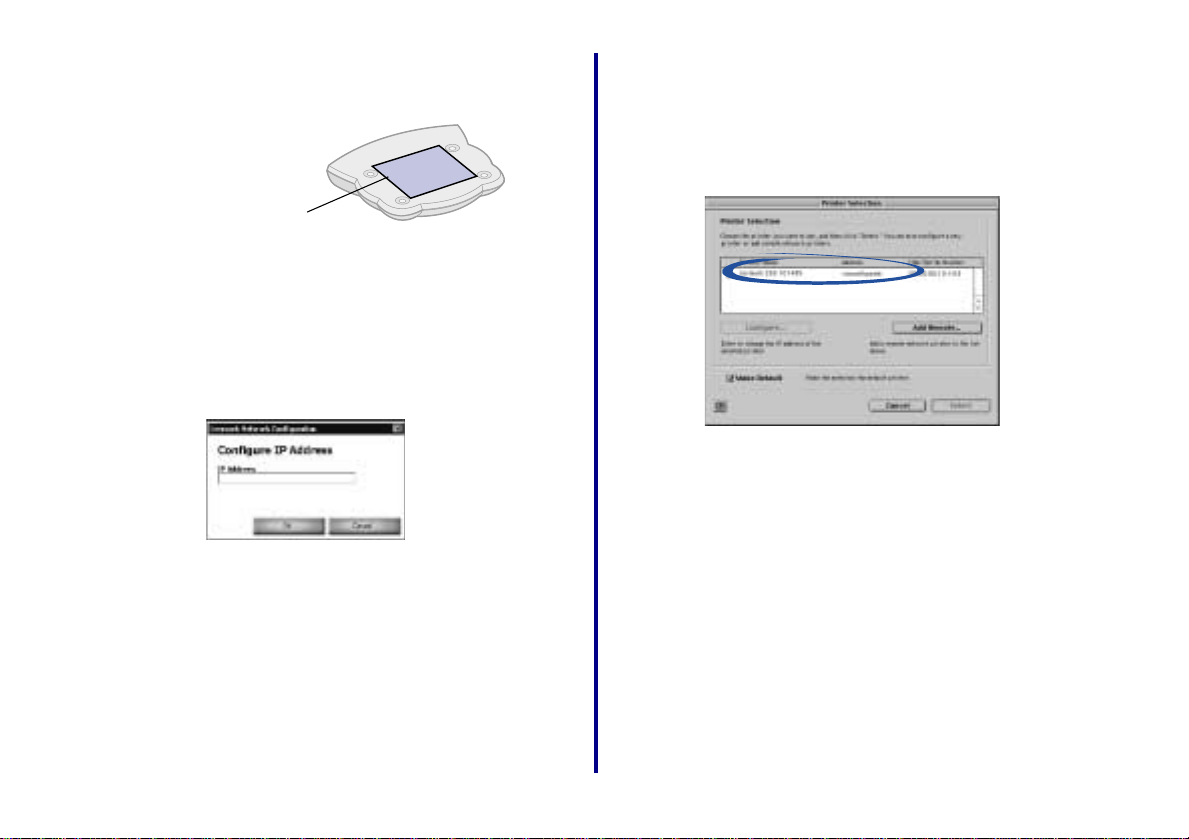
Your network printer is the one whose MAC address
matches the MAC address on the bottom cover of
your adapter.
MAC address
Note: If you want to print to a network printer on a
remote subnet, click Add Printer and follow
the instructions on your screen.
2 Click Refresh.
3 Click Configure.
4 Enter an IP address that is valid for your network.
For help, refer to your network documentation or
contact your network administrator.
5 Click OK.
6 Continue with step 5 on page 8 (software not
previously installed) or step 7 on page 10 (software
previously installed).
Macintosh
1 From the Printer Selection screen, select the
<unconfigured> printer whose MAC/Serial Number
matches the MAC/Serial Number on the bottom cover
of your adapter.
If you want to print to a network printer on a remote
subnet, click Add Remote and follow the instructions
on your screen.
Getting Started
24
Page 29
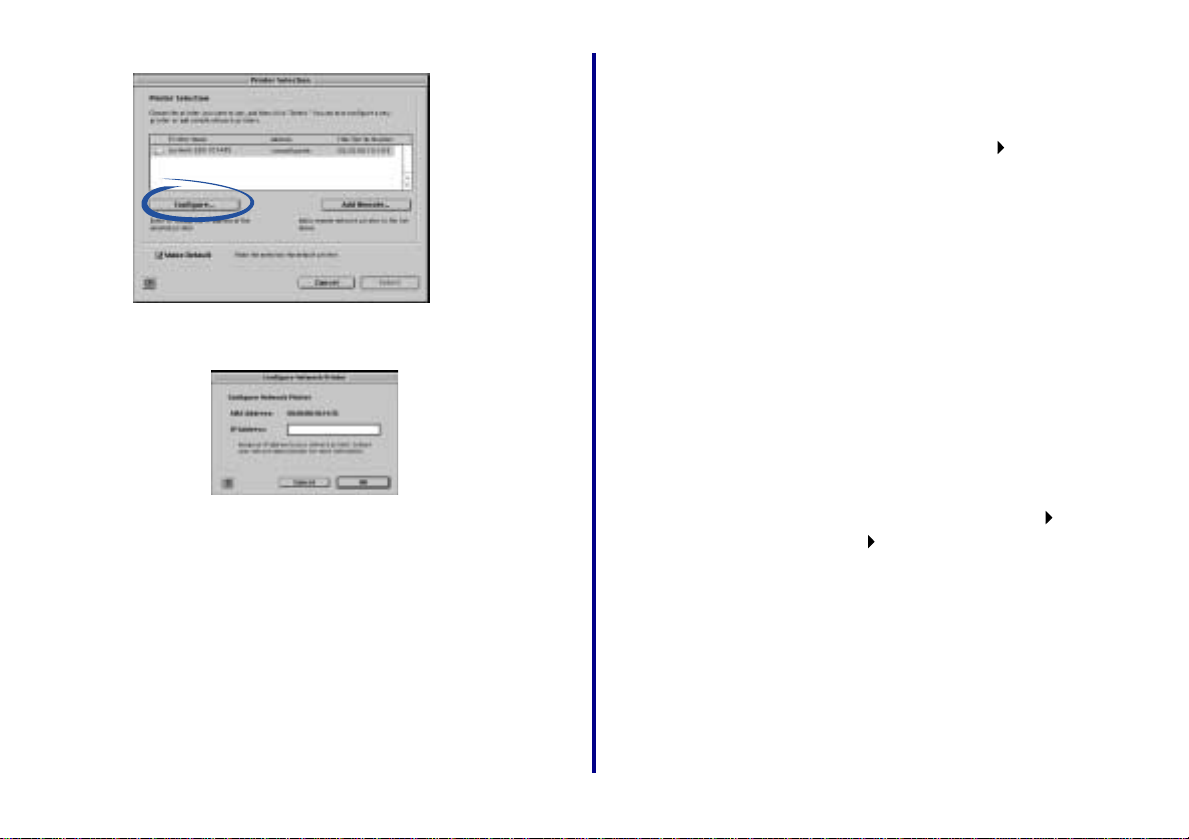
2 Click Configure.
3 From the Configure Network Printer screen, enter an
IP address that is valid for your network.
Select the network print er port (Windows)
Windows 98/Me/200 0
1 From the Start menu, click Settings Printers.
2 From the Printers folder, right-click the icon for your
network printer.
3 Click Propertie s.
4 Click the Details or Port tab.
5 From the pull-down menu labeled Print to the
following port:, select the printer port that consists of
the printer name followed by the last six characters of
the adapter MAC address (for example,
Lexmark_Z65_1008e8).
6 Click OK.
Windows XP
For help, refer to your network documentation or
contact your network administrator.
4 Click OK.
The Configure Network Printer screen disappears
and the Printer Selection screen becomes the active
screen again. In addition, the newly configured printer
is automatically selected.
5 Continue with step 3b on page 12 (Mac OS 8.6 to 9.2)
or step 4b on page 14 (Mac OS X 10.0.3 to 10.1).
25
1 From the Start menu, click Control Panel Printers
and Other Hardware Printers and Faxes.
2 Click the Ports tab.
3 From the list of ports, select the one that consists of
the printer name followed by the last six characters of
the adapter MAC address (for example,
Lexmark_Z65_1008e8).
4 Click Apply.
5 Click OK.
Getting Started
Page 30
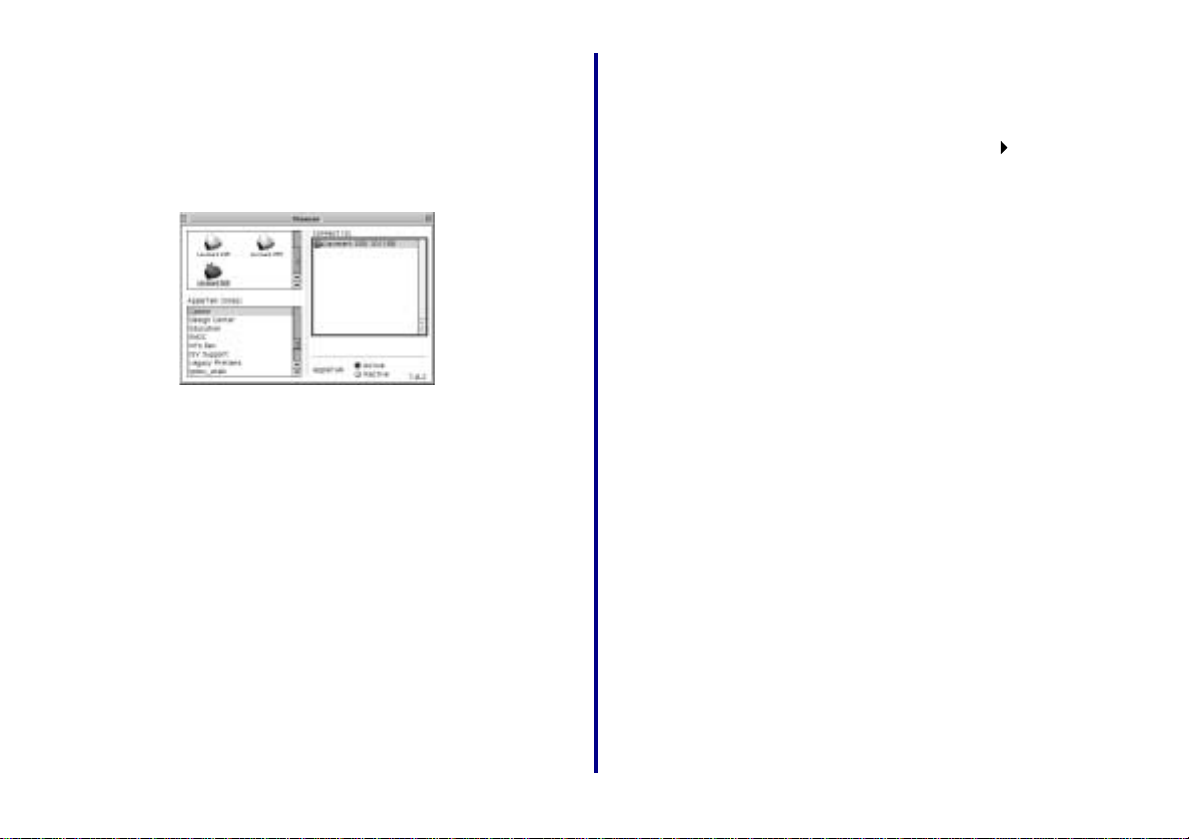
Select the printer in the Chooser (Mac OS
8.6 to 9.2)
1 From the Apple menu, choose Chooser.
2 In the left window, highlight the printer icon for your
network printer.
Note: If your network printer is not listed, install the
printer software. For help, see page 11.
3 In the Connect to: box, highlight the icon for your
network printer.
Note: If your network printer is not listed, check the
cable connections.
4 Click the box at the top left to close the Chooser.
5 When the Page Setup message dialog box appears,
click OK.
Check the pr inter s tatus
Windows
1 From the Start menu, click Settings Printers.
2 From the Printers folder, right-click the icon for your
network printer.
3 Make sure Set as Default is selected and Use Printer
Offline is not selected.
Mac OS 8.6 to 9 .2
1 From your desktop, highlight the icon for your network
printer.
2 From the menu bar, choose Printing.
3 Make sure Set Default Printer is selected.
4 Choose Start Queue if available.
Mac OS X version 10.0.3 to 10 .1
1 From the Dock, click the Finder icon.
2 From the Finder window, click the Applications icon in
the toolbar.
3 Double-click the Utilities folder.
4 Double-click the Print Center icon.
Getting Started
5 Select your printer in the printer list.
6 From the Printers menu, choose Make Default.
26
Page 31
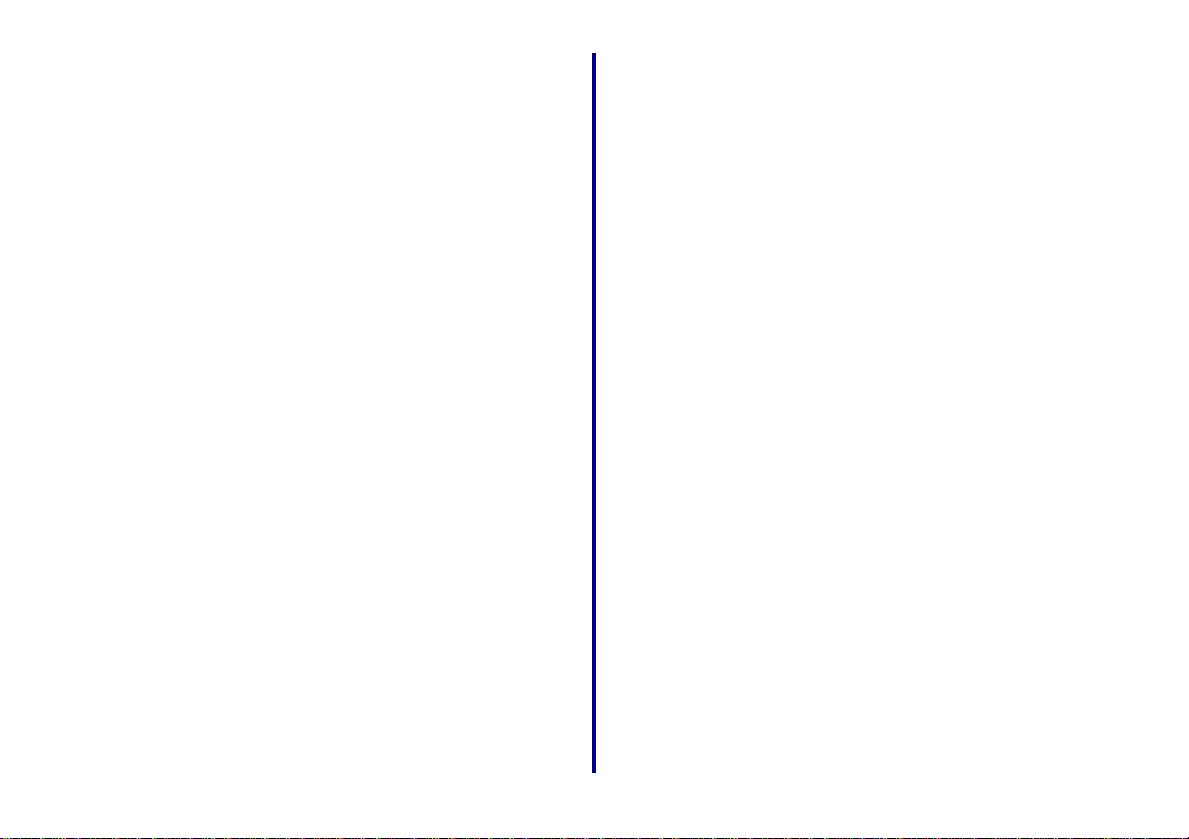
7 From the Printers menu, choose Show Queue.
8 From the Queue menu, choose Start Queue, if
available.
Set up other computers on the netw ork
You must install the printer software on each computer that
uses the network printer. Follow all of the steps for your
operating system.
Mac OS 8.6 to 9.2
1 Insert the printer software CD.
2 When the Lexmark printer installation screen
appears, click Install and Agree.
3 Follow the instructions on your screen to complete
printer software installation.
Mac OS X version 10.0.3 to 10.1
Windows
1 Insert the printer software CD.
2 When the Lexmark printer software installation screen
appears, click Install or Install Now.
If the printer software was previously installed, you
are prompted to update the existing driver or install
another copy of the driver. Choose Install another
copy of the driver only if you plan to print to multiple
printers of the same model. For example, you might
have a Lexmark Z65 locally attached and another
Lexmark Z65 on your network. If you choose to Install
another copy of the driver make sure you change your
printer selection whenever you want to print to the
network printer.
3 Continue with step 3 on page 7.
1 Insert the printer software CD.
2 From your desktop, double-click the Lexmark printer
CD icon.
3 Double-click the Install icon.
4 Click Install and Agree.
5 Follow the instructions on your screen to complete
printer software installation.
Relocate the adapte r
Your adapter supports Dynamic Host Configuration Protocol
(DHCP). When DHCP is active, an IP address is
automatically assigned each time the adapter is connected
to the network, making it easy to use your adapter to connect
a printer to a different network.
Note: If DHCP is not active you may need to
change your adapter switch settings. For
help, see page 28.
27
Getting Started
Page 32

To relocate your adapter to a different network:
1 Unplug the adapter power supply.
1 Disconnect the adapter from the original network.
Note: The Ethernet cable connects the adapter to
the network. For help disconnecting the
Ethernet cable, see page 29.
2 Unplug the adapter power supply.
3 Complete t he hardware setup, software installation,
and configuration for your printer and adapter on the
new network. For help, see Steps 1 through 9 on
pages 2 through 6.
Change adapter switch settings
These instructions are provided for use by a network
administrator only.
2 Position the switches as outlined in the following table.
Note: The switches shown in the illustration are all
in the up (OFF) position. To change a s witch
to the down (ON) position, use a narrow
pointed object (for example, an ink pen).
Switch 1 Switch 2 Switch 3 Function
down down down Auto negotiation with
DHCP (default)
down do wn up A uto neg otiati on wit hout
DHCP
down up down Reset IP address to
default (157.184.0.1)
down up up Not defined
up down down 100MB, Full Duplex
up down up 100MB, Half Duplex
up up down 10MB, Full Duplex
up up up 10MB, Half Duplex
The default settings of your adapter switches facilitate
automatic configuration on most networks. However, if it is
necessary to change your adapter switch settings, follow
these steps:
Getting Started
28
Page 33
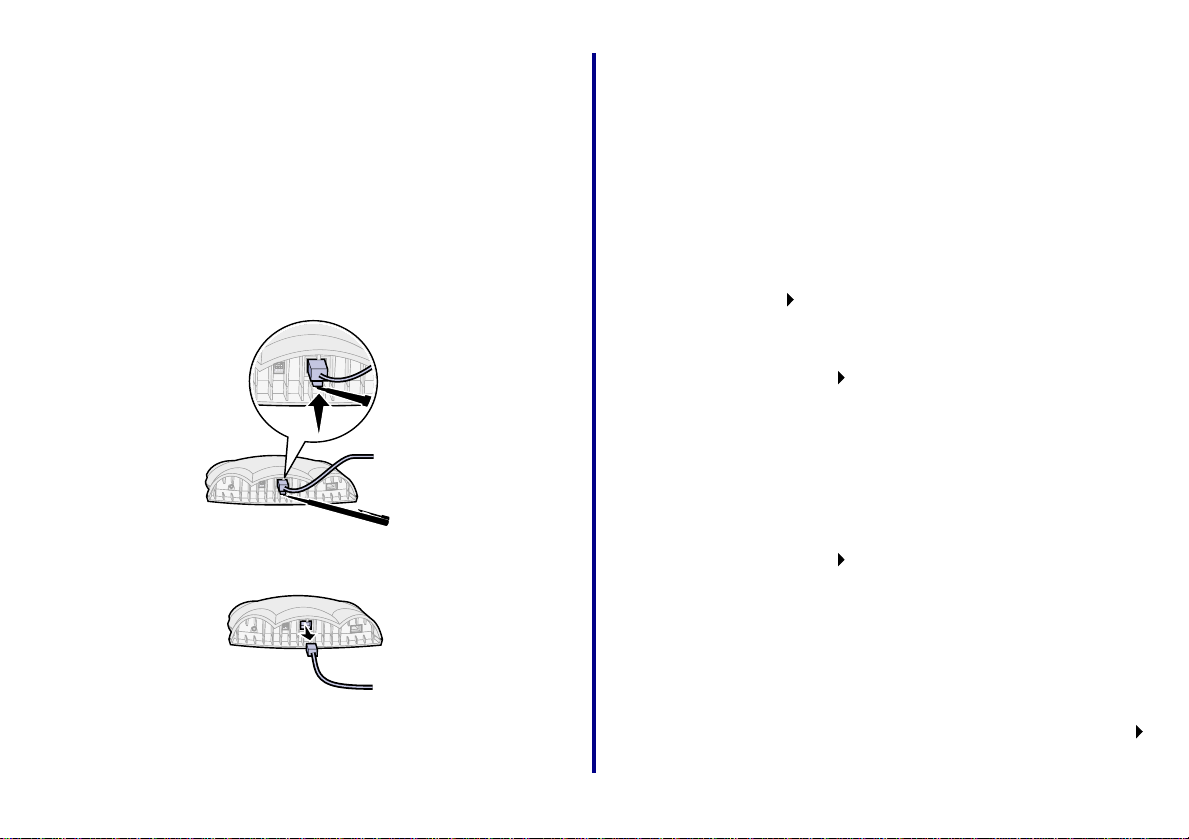
3 Complete the hardware setup, software installation,
and configuration for your printer and adapter on the
new network. For help, see Steps 1 through 9 on
pages 2 through 6.
Disconnect the Ethernet cable from the adapter
1 Unplug the adapter and printer power supply.
2 Push up on the release tab of the Ethernet connector
with a narrow pointed object (for example, an ink
pen).
3 Pull the Ethernet cable toward you until the connector
is completely removed from the adapter.
Contact Lexmark
Visit our Web site at www.lexmark.com to:
• Receive technical suppor t .
• Register your adapter.
Other ways to contact our Customer Support Center:
Windows
• From the Lexmark Solution Center, click Contact
Information Customer Support.
• Insert the printer software CD that came with your
printer into your CD-ROM drive, and then click
Contact Lexmark Technical Support.
Mac OS 8.6 to 9.2
• From your printer folder, double-click Technical
Support.
• Insert the printer software CD that came with your
printer into your CD-ROM drive, and then click
Contact Lexmark Technical Support.
Mac OS X version 10.0.3 to 10.1
29
1 Insert the printer software CD that came with your
printer into your CD-ROM drive.
2 Double-click the CD icon.
3 Double-click Install and then click Contact Lexmark
Technical Support.
Getting Started
Page 34

Glossary
printer port: Windows terminology for a physical or logical
connection to a printer. For example:
DHCP: Dynamic Host Configuration Protocol, a protocol for
assigning dynamic IP addre sses to devices on a network .
With dynamic addressing, a device can have a different IP
address every time it connects to the network. This means
that a new device can be added to a network without the
hassle of manually assigning it a unique IP address.
Ethernet (category 5) cable: A network cable with RJ-45
connectors. This cable connects the Lexmark printer to the
Ethernet network. Also referred to as a Cat 5 cable.
IP address: A number that identifies each device connected
to the network. For example, 157.184.0.1.
MAC address: A 12-character identifier that is unique for
each network hardware device. For example,
00.02.00.10.08.e8.
network-capable printer: A Lexmark printing device that
does not need to be locally attached to a computer. When
connected to a network it can be accessed by any computer
on the same network.
• LPT1 indicates the printer is attached to a physical
parallel port with a parallel cable.
• USB001 indicates the printer is attached to a physical
USB port with a USB cable.
• Lexmark_Z65_1008e8 indicates a logical connection
to the printer across your network.
subnet: A portion of a network that shares a common
address component. On TCP/IP networks, subnets are
defined as all devices whose IP addresses have the same
prefix. For example, all devices with IP addresses that start
with 192.168.0. would typically be part of the same subnet.
TCP/IP: The Transmission Control Protocol (TCP) and the
Internet Protocol (IP) are protocols that let different types of
computers communicate with each other. The internet is
based on this suite of protocols.
Getting Started
30
Page 35

Frequently asked questions
Q: What happens if power to the adapter is interrupted
while I am printing?
Q: I am currently sharing my printer by way of the
operating system (OS). What are the benefits of
having the adapter?
A: Sharing your printer by way of the OS requires the
printer to be attached to a host computer that must be
powered on while printing. The Lexmark N1 adapter
gives you the freedom to place your printer anywhere
in your home or office without being attached to a
host computer.
Q: My new printer has diagnostic utilities to report the
status or condition of my print cartridges and ink
levels. Will this utility still work with the adapter?
A: Yes. The Lexmark N1 adapter was designed
specifically to work with your Lexmark printer.
Therefore, it maintains the printer’s full functionality.
Q: Can each computer on my network send a print job at
the same time?
A: Yes. Each computer automatically waits until the
adapter is ready to receive a new print job. If the
printer is busy printing a job from another computer,
you will receive the status message “Waiting for
Printer”. The message displays until the printer can
process your print job.
A: Whether your printer is locally attached or connected
to an adapter, loss of power during printing may
cause data loss. You may need to resend your print
job after power is restored.
Q: How do I change the IP address of my network
printer?
A: See Manually configure the network printer on
page 23.
Q: How do I use my network printer on a remote subnet?
A: See Manually configure the network printer on
page 23.
Q: How do I resolve problems setting up my network
printer?
A: See the Troubleshooting section of this book.
(page 16)
Q: I cannot solve my problem using the Troubleshooting
information in this book. How do I contact Lexmark?
A: See Contact Lexmark on page 29.
31
Getting Started
Page 36
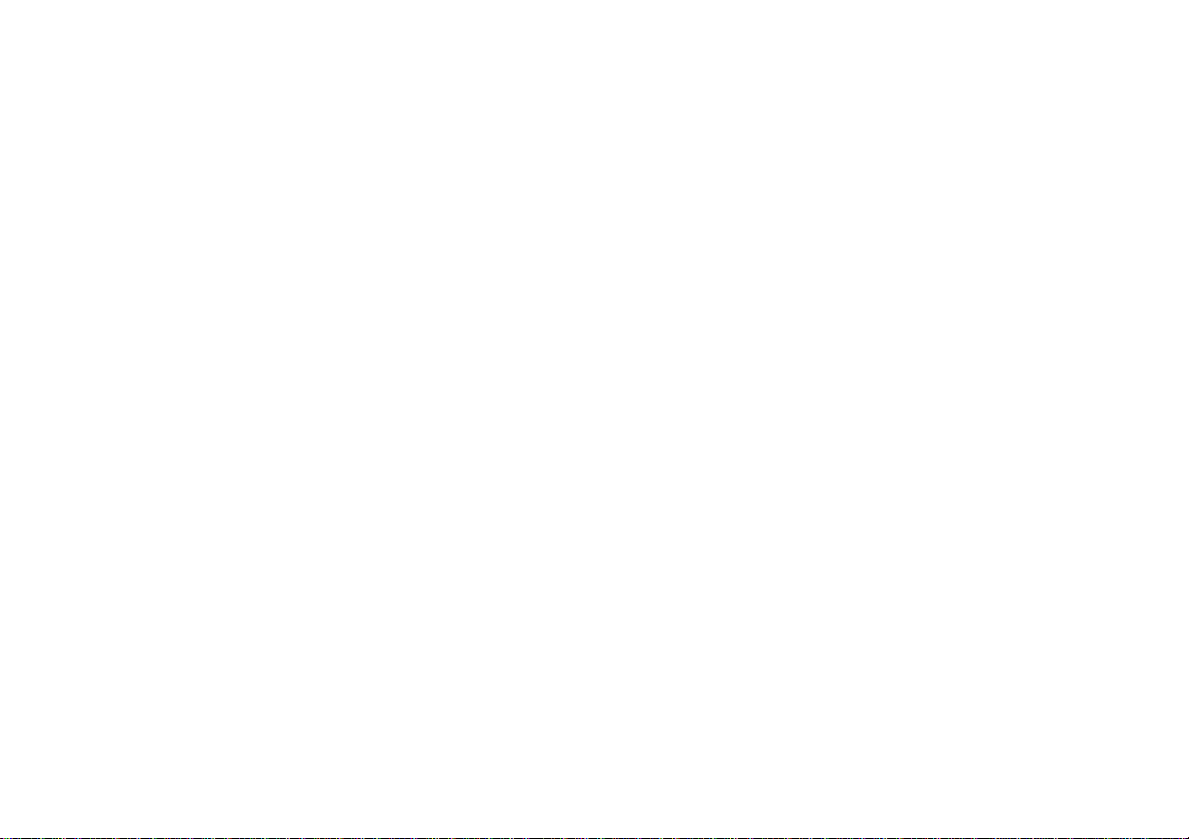
Statement of Limited Warranty
Lexmark International, Inc. Lexington, KY
This limited warranty applies to the United States. For
customers outside the U.S., refer to the country-specific
warranty information that came with your product.
This limited warranty applies to this product only if it was
originally purchased for your use, and not for resale, from
Lexmark or a Lexmark remark eter, referred to in this statement
as “Remarketer.”
Limited warranty
Lexmark warrants that this product:
• Is manufactured from new parts, or new and serviceable
used parts, which perform like new parts
• Is, during normal use, free from defects in material and
workmanship
If this product does not function as warranted during the
warranty period, contact a Rem ark eter o r Lexmark for repair or
replacement (at Lexmark's option).
If this product is a featur e or o ption, th is statem ent app l ies only
when that feature or optio n is used w ith the pr oduct for which it
was designed. To obtain warranty service, you may be requi red
to present the feature or option with the product.
If you transfer this product to another user, warranty service
under the terms of this statement is available to that user for
the remainder of the war ra nty pe riod. You should transfer proo f
of original purchase and this statement to that user.
Limited warranty service
The warranty period starts on the date of original purchase as
shown on the purchase receipt. The warranty period ends 12
months later.
To obtain warranty service you may be required to present
proof of original purchase. You may be required to deliver your
product to the Remarketer or Lexmark, or ship it prepaid and
suitably packaged to a Lexmark designated location. You are
responsible for loss of, or damage to , a prod uct in transit to the
Remarketer or the designated location.
When warranty service involves the exchange of a product or
part, the item replaced becomes the property of the
Remarketer or Lexmark. The replacement may be a new or
repaired item. The replacement item assumes the remaining
warranty period of the original product.
Replacement is not available to you if the product you present
for exchange is defaced, altered, in need of a repair not
included in warranty service, damaged beyond repair, or if the
product is not free of a ll lega l obli gations , restrictions , lien s, and
encumbrances.
Before you present this product f or warr anty service, remov e all
print cartridges, programs, data, and rem o vable storage media
(unless directed otherwise by Lexmark).
For further explanation of your warranty alternatives and the
nearest Lexmark authorized servicer in your area, contact
Lexmark at (407) 563-4600, or on the World Wide Web at
www.lexmark.com.
Remote technical support is provided for this product
throughout its warranty period. F or pro ducts no long er co vered
by a Lexmark warranty, technical support may not be available
or only be available for a fee.
Extent of limited warranty
We do not warrant uninterrupted or error-free operation of any
product.
Warranty service does not include repair of failures caused by:
• Modification or attachments
• Accidents or misuse
• Unsuitable physical or operating environment
• Maintenance by anyone other than Lexmark or a Lexmark
authorized servicer
• Operation of a product beyond the limit of its duty cycle
• Use of printing media outside of Lexmark specifications
• Supplies (such as ink) not furnished by Lexmark
• Products, components, parts, materials, software, or
interfaces not furnished by Lexmark
TO THE EXTENT PERMITTED BY APPLICABLE LAW,
NEITHER LEXMARK NOR ITS THIRD PARTY SUPPLIERS
OR REMARKETERS MAKE ANY OTHER WARRANTY OR
CONDITION OF ANY KIND, WHETHER EXPRESS OR
IMPLIED, WITH RESPECT TO THIS PRODUCT, AND
SPECIFICALLY DISCLAIM THE IMPLIED WARRANTIES OR
CONDITIONS OF MERCHANTABILITY, FITNESS FOR A
PARTICULAR PURPOSE, AND SATISFACTORY QUALITY.
ANY WARRANTIES THAT MAY NOT BE DISCLAIMED
UNDER APPLICABLE LAW ARE LIMITED IN DURATION TO
THE WARRANTY PERIOD. NO WARRANTIES, EXPRESS
OR IMPLIED, WILL APPLY AFTER THIS PERIOD. ALL
INFORMATION, SPECIFICATIONS, PRICES, AND
SERVICES ARE SUBJECT TO CHANGE AT ANY TIME
WITHOUT NOTICE.
Limitation of liability
Your sole remedy under this limited warranty is set forth in this
document. For any claim concerning performance or
nonperformance of Lexmark or a Remarketer for this product
under this limited warranty, you may recover actual damages
up to the limit set forth in the following paragraph.
Lexmark's liability for actual damages from any cause
whatsoever will be limited to the amount you paid for the
product that caused the damages. This limitation of liability will
not apply to claims by you for bodily injury or damage to real
property or tangible personal property for which Lexmark is
legally liable. IN NO E VENT W ILL LE XMARK BE L IABLE F OR
ANY LOST PROFITS, LOST SAVINGS, INCIDENTAL
DAMAGE, OR OTHER ECONOMIC OR CONSEQUENTIAL
DAMAGES. This is true even if you advise Lexmark or a
Remarketer of the possibility of such damages. Lexmark is not
liable for any claim by you based on a third party claim.
This limitation of remedies also applies to claims against any
Suppliers and Remarketers of Lexmark. Lexmark's and its
Suppliers' and Remarketers' limitations of remedies are not
cumulative. Such Suppliers and Remarketers are intended
beneficiaries of this limitation.
Additional rights
Some states do not allow limitations on how long an implied
warranty lasts, or do not allow the exclusion or limitation of
incidental or consequential damages, so the limitations or
exclusions contained above may not apply to you.
This limited warranty gives you specific legal rights. You may
also have other rights that vary from state to state.
Page 37

P/N 12J0040 EC 2J0003 Printed in USA 12/010
Lexmark and Lexmark with diamond sign are trademarks of Lexmark International, Inc., registered in the
United States and/or other countries.
Lexington, Kentucky 40550, USA
© 2001 Lexmark Internation, Inc. 740 West New Circle Road,
www.lexmark.com
