Page 1
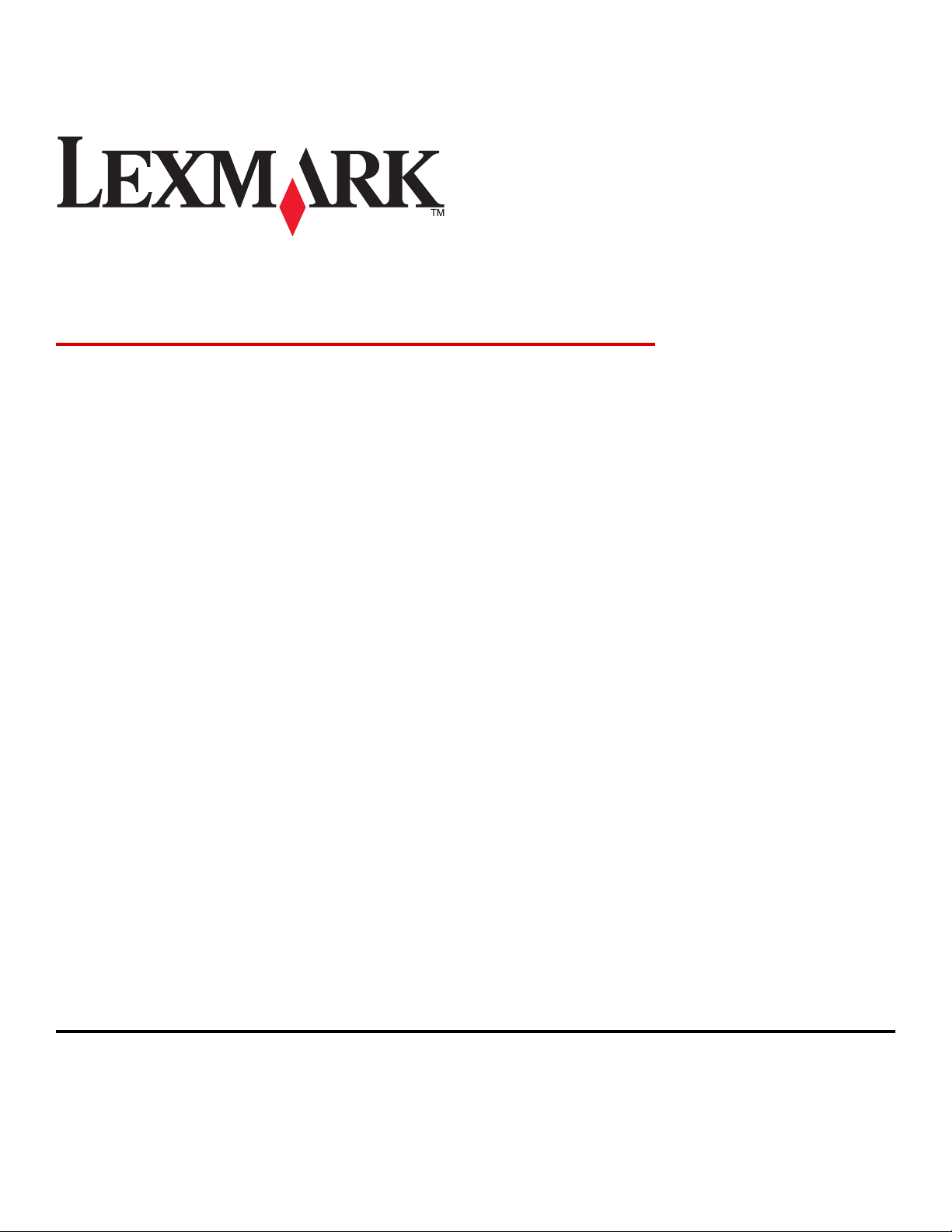
MS312, MS315, and MS415
User's Guide
March 2014 www.lexmark.com
Machine type(s):
4514
Model(s):
330, 335, 530
Page 2
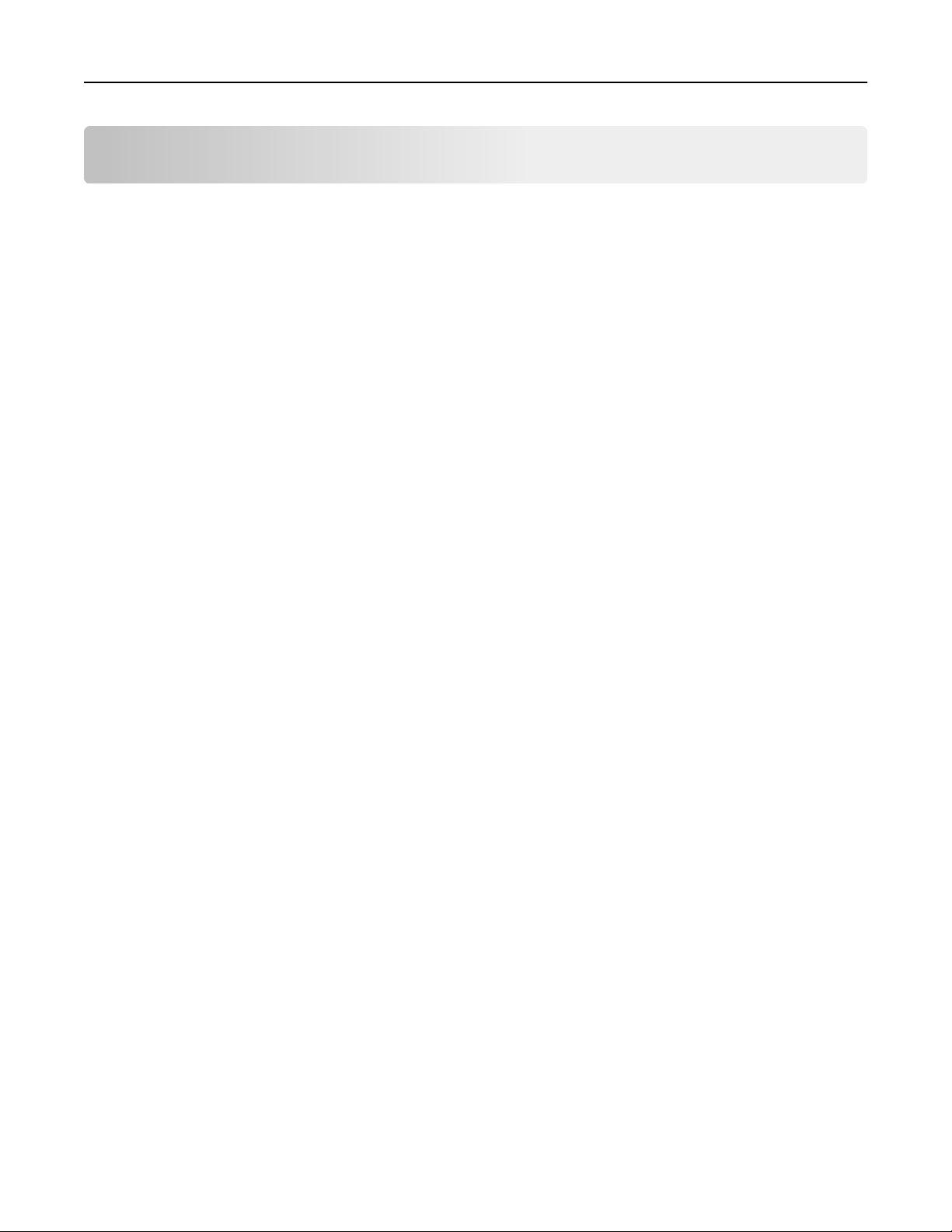
Contents 2
Contents
Safety information.......................................................................................7
Learning about the printer...........................................................................9
Using this guide.........................................................................................................................................9
Finding information about the printer......................................................................................................9
Selecting a location for the printer..........................................................................................................10
Printer configurations.............................................................................................................................11
Additional printer setup.............................................................................14
Installing internal options........................................................................................................................14
Available internal options.................................................................................................................................14
Accessing the controller board ......................................................................................................................... 14
Installing an optional card ................................................................................................................................15
Installing hardware options.....................................................................................................................17
Installing optional trays ....................................................................................................................................17
Attaching cables................................................................................................................................................ 18
Setting up the printer software...............................................................................................................19
Installing the printer .........................................................................................................................................19
Adding available options in the print driver .....................................................................................................19
Networking..............................................................................................................................................20
Preparing to set up the printer on an Ethernet network..................................................................................20
Preparing to set up the printer on a wireless network.....................................................................................21
MS315 and MS415 Wireless Setup Wizard.......................................................................................................22
MS312 Wi-Fi Protected Setup........................................................................................................................... 22
MS315 and MS415 Wi-Fi Protected Setup........................................................................................................23
Connecting the printer to a wireless network using the printer software .......................................................24
Connecting the printer to a wireless network using the Embedded Web Server...................................25
Verifying printer setup............................................................................................................................25
MS312 printing menu settings and network setup pages ................................................................................25
MS315 and MS415 printing menu settings and network setup pages ............................................................. 26
Using MS312..............................................................................................27
Using the printer control panel...............................................................................................................27
Understanding the colors of the Sleep button and indicator lights........................................................28
Installing the Local Printer Settings Utility..............................................................................................28
Using the Local Printer Settings Utility....................................................................................................29
Page 3
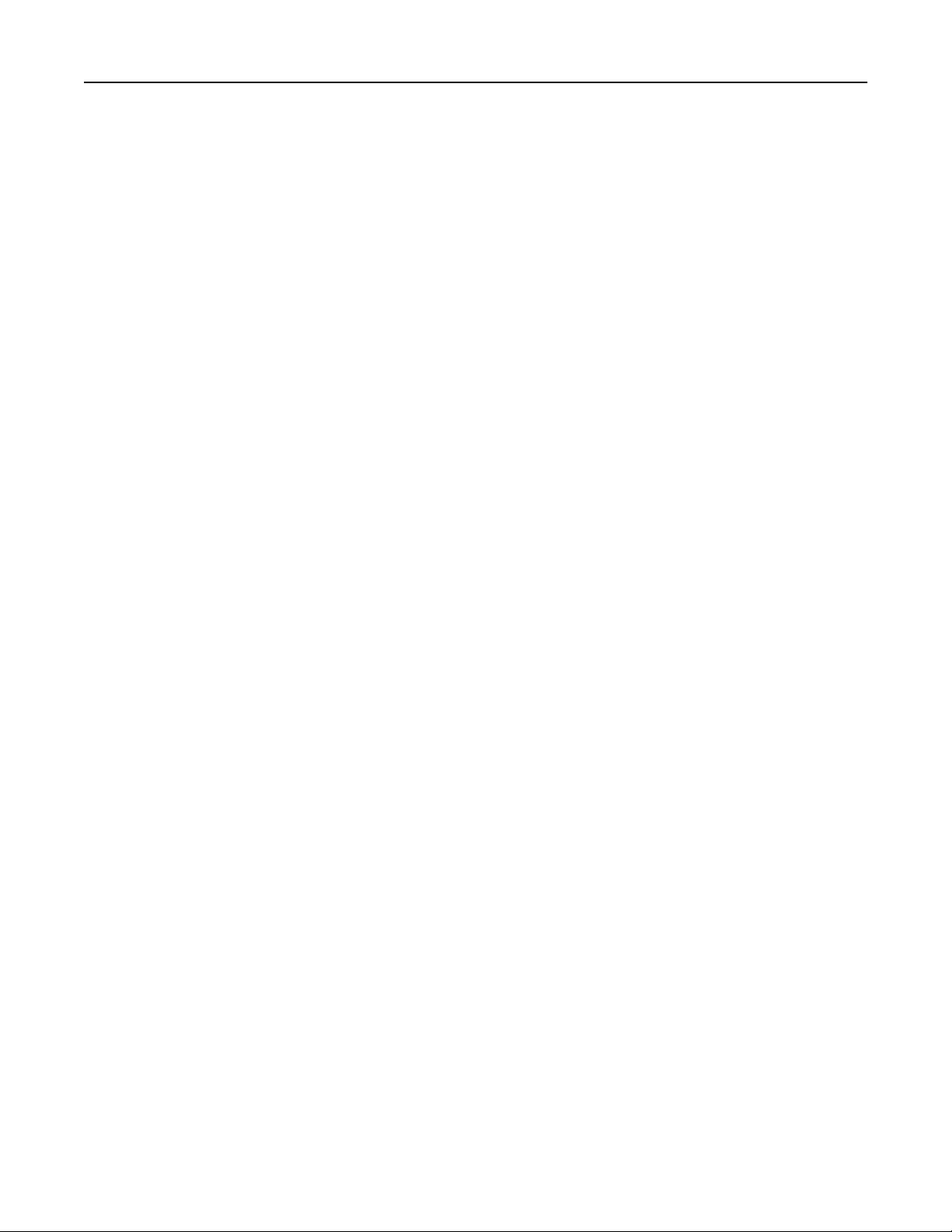
Contents 3
Using MS315 and MS415............................................................................30
Using the control panel...........................................................................................................................30
Understanding the colors of the Sleep button and indicator lights........................................................31
Accessing the Embedded Web Server.....................................................................................................31
Loading paper and specialty media............................................................32
MS312 paper size and type setup...........................................................................................................32
Setting the paper size and type ........................................................................................................................32
Configuring Universal paper settings................................................................................................................32
MS315 and MS415 paper size and type setup........................................................................................33
Setting the paper size and type ........................................................................................................................33
Configuring Universal paper settings................................................................................................................33
Using the standard bin and paper stop...................................................................................................33
Loading trays...........................................................................................................................................34
Loading the multipurpose feeder............................................................................................................38
Linking and unlinking trays......................................................................................................................41
MS312 tray linking ............................................................................................................................................41
Linking and unlinking trays...........................................................................................................................41
Configuring a custom paper type .................................................................................................................42
Assigning a custom paper type.....................................................................................................................42
MS315 and MS415 tray linking ......................................................................................................................... 43
Linking and unlinking trays...........................................................................................................................43
Creating a custom name for a paper type.................................................................................................... 43
Assigning a custom paper type.....................................................................................................................44
Paper and specialty media guide................................................................45
Paper guidelines......................................................................................................................................45
Using specialty media..............................................................................................................................48
Supported paper sizes, types, and weights.............................................................................................51
Printing......................................................................................................54
Printing a document................................................................................................................................54
Printing a document .........................................................................................................................................54
MS312 toner darkness adjustment...................................................................................................................54
Adjusting toner darkness .............................................................................................................................54
MS315 and MS415 toner darkness adjustment ...............................................................................................55
Adjusting toner darkness .............................................................................................................................55
MS315 and MS415 Printing confidential and other held jobs.................................................................56
Storing print jobs in the printer ........................................................................................................................ 56
Printing information pages......................................................................................................................57
Page 4
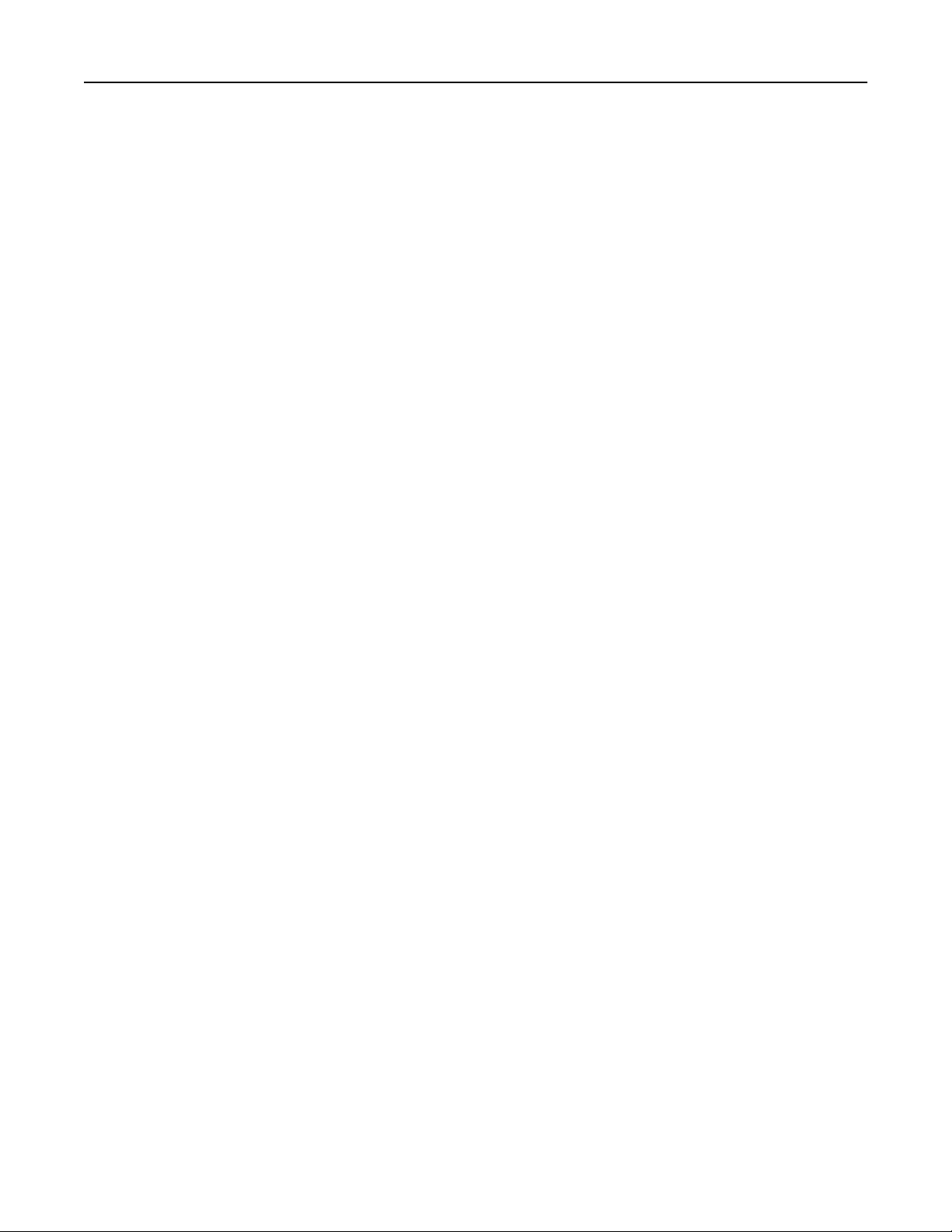
Contents 4
MS312 information pages................................................................................................................................. 57
Printing a font sample list............................................................................................................................. 57
MS315 and MS415 information pages .............................................................................................................57
Printing a font sample list............................................................................................................................. 57
Printing a directory list .................................................................................................................................57
Printing from a mobile device...........................................................................................................................57
Canceling a print job................................................................................................................................58
Canceling a print job from the printer control panel ........................................................................................ 58
Canceling a print job from the computer .........................................................................................................58
Saving money and the environment...........................................................59
Saving paper and toner...........................................................................................................................59
Recycling..................................................................................................................................................60
Managing the printer.................................................................................62
Finding advanced networking and administrator information...............................................................62
Copying printer settings to other printers...............................................................................................62
Configuring supply notifications from the Embedded Web Server.........................................................62
MS312 printer management...................................................................................................................63
Accessing the remote control panel .................................................................................................................63
Viewing reports.................................................................................................................................................64
Restoring factory default settings.....................................................................................................................64
Creating a printer control panel PIN .................................................................................................................64
Saving energy....................................................................................................................................................65
Using Eco‑Mode ...........................................................................................................................................65
Using Hibernate mode ................................................................................................................................. 65
Adjusting Sleep mode...................................................................................................................................66
Setting Hibernate Timeout ........................................................................................................................... 66
Using Schedule Power Modes ......................................................................................................................67
MS315 and MS415 printer management................................................................................................67
Checking the virtual display..............................................................................................................................67
Modifying confidential print settings................................................................................................................67
Saving energy....................................................................................................................................................68
Using Eco‑mode ...........................................................................................................................................68
Reducing printer noise .................................................................................................................................68
Adjusting Sleep mode...................................................................................................................................69
Using Hibernate mode ................................................................................................................................. 70
Setting Hibernate Timeout ........................................................................................................................... 70
Using Schedule Power Modes ......................................................................................................................71
Adjusting the brightness of the printer display ............................................................................................71
Restoring factory default settings.....................................................................................................................71
Page 5
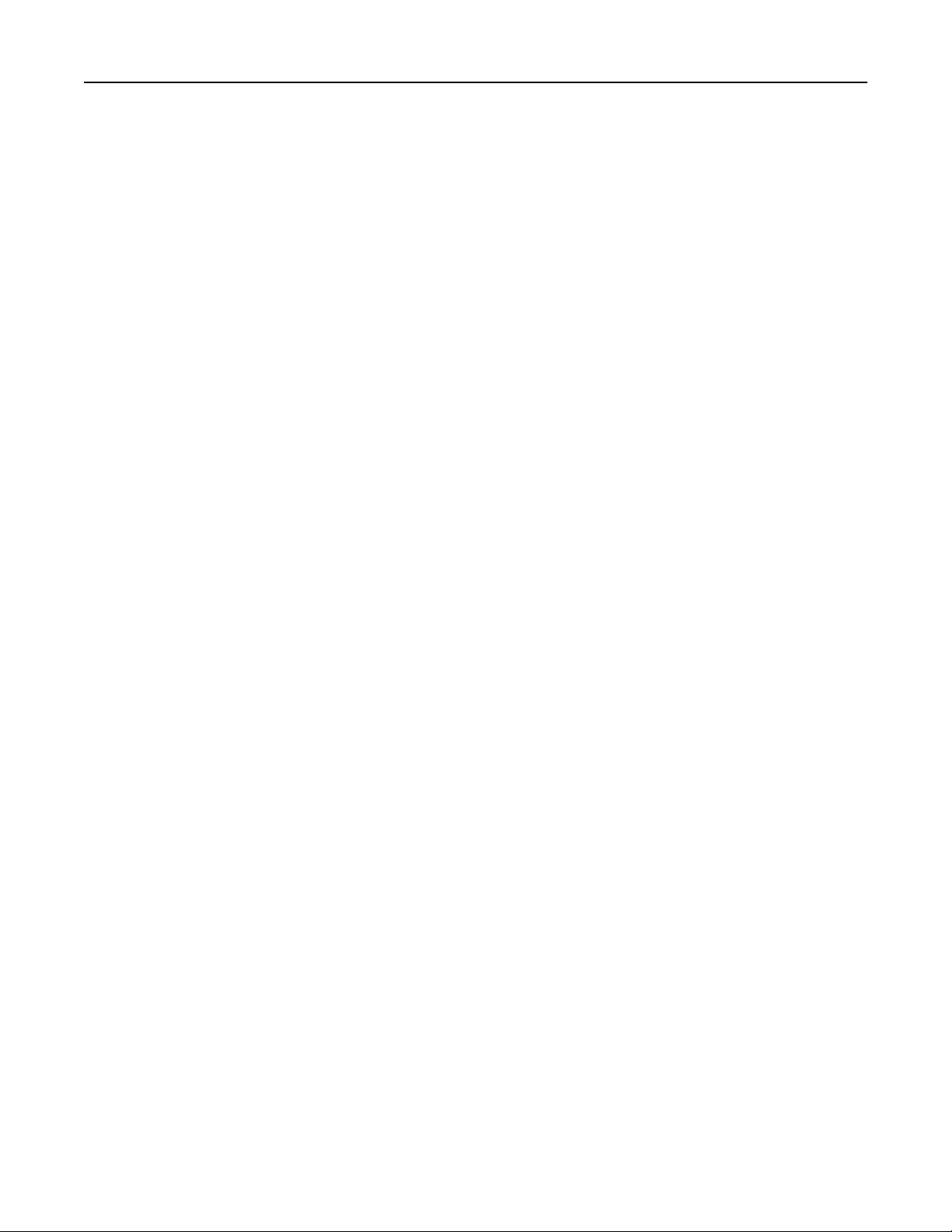
Contents 5
Securing the printer...................................................................................73
Using the security lock feature................................................................................................................73
Statement of Volatility............................................................................................................................73
Erasing volatile memory..........................................................................................................................74
Erasing non-volatile memory..................................................................................................................74
MS312 non-volatile memory erase...................................................................................................................74
Erasing non‑volatile memory ....................................................................................................................... 74
MS315 and MS415 non-volatile memory erase ...............................................................................................74
Erasing non‑volatile memory ....................................................................................................................... 74
Finding printer security information.......................................................................................................75
Understanding the printer menus..............................................................76
MS312 menus list....................................................................................................................................76
MS315 and MS415 menus list.................................................................................................................76
Paper menu.............................................................................................................................................77
Reports menu..........................................................................................................................................89
Network/Ports menu...............................................................................................................................90
Security menu.......................................................................................................................................102
Settings menu........................................................................................................................................104
MS315 and MS415 help menu..............................................................................................................127
Clearing jams............................................................................................128
Avoiding jams........................................................................................................................................128
MS312 jams...........................................................................................................................................129
MS315 and MS415 jams........................................................................................................................138
Maintaining the printer............................................................................148
Cleaning the printer..............................................................................................................................148
Checking the status of parts and supplies.............................................................................................148
Estimated number of remaining pages.................................................................................................149
Ordering parts and supplies..................................................................................................................149
Storing supplies.....................................................................................................................................150
Replacing supplies.................................................................................................................................151
Moving the printer................................................................................................................................154
Troubleshooting.......................................................................................156
Understanding the printer messages....................................................................................................156
Page 6
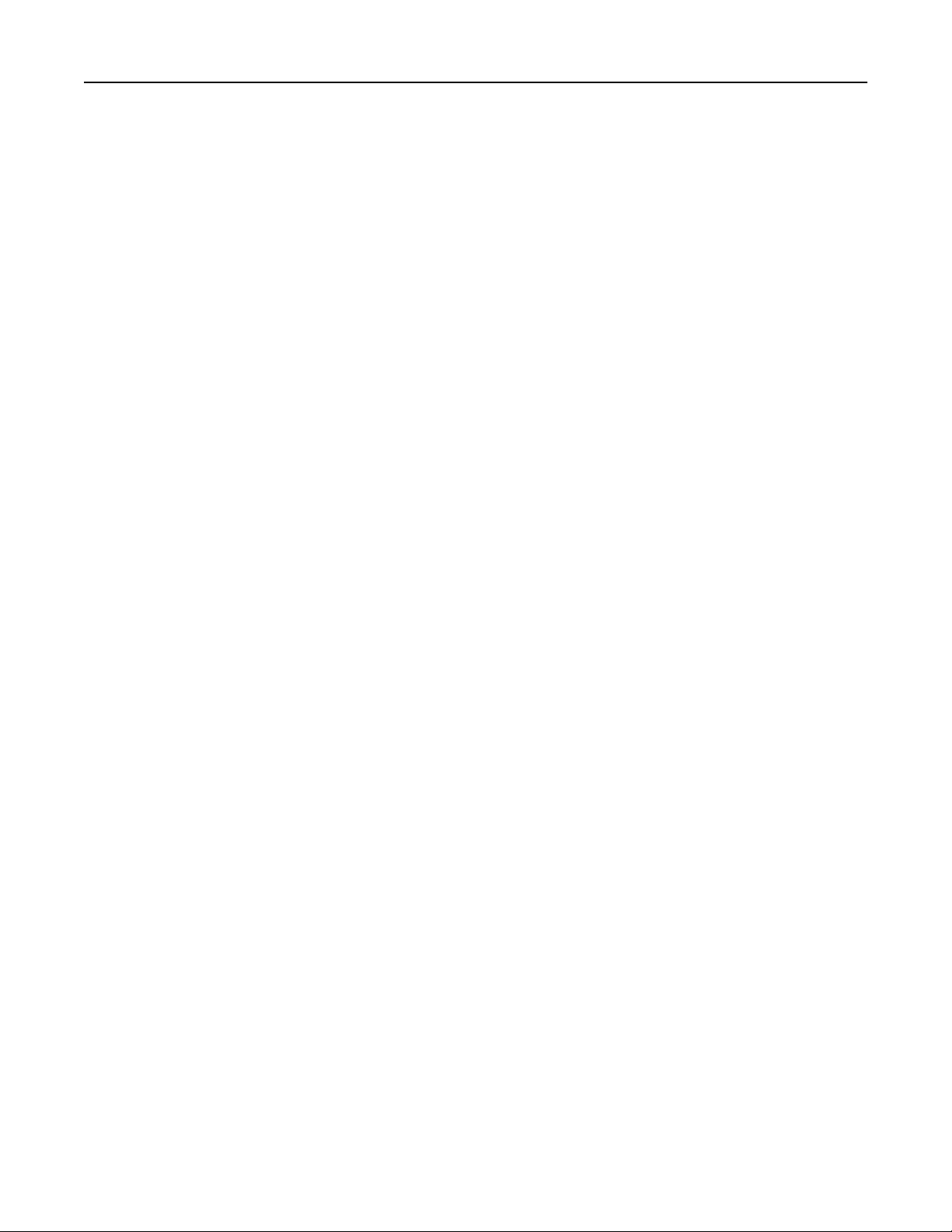
Contents 6
Solving printer problems.......................................................................................................................172
Solving print problems..........................................................................................................................178
Embedded Web Server does not open.................................................................................................203
Contacting customer support................................................................................................................204
Notices.....................................................................................................205
Product information..............................................................................................................................205
Edition notice........................................................................................................................................205
Power consumption..............................................................................................................................210
Index........................................................................................................218
Page 7
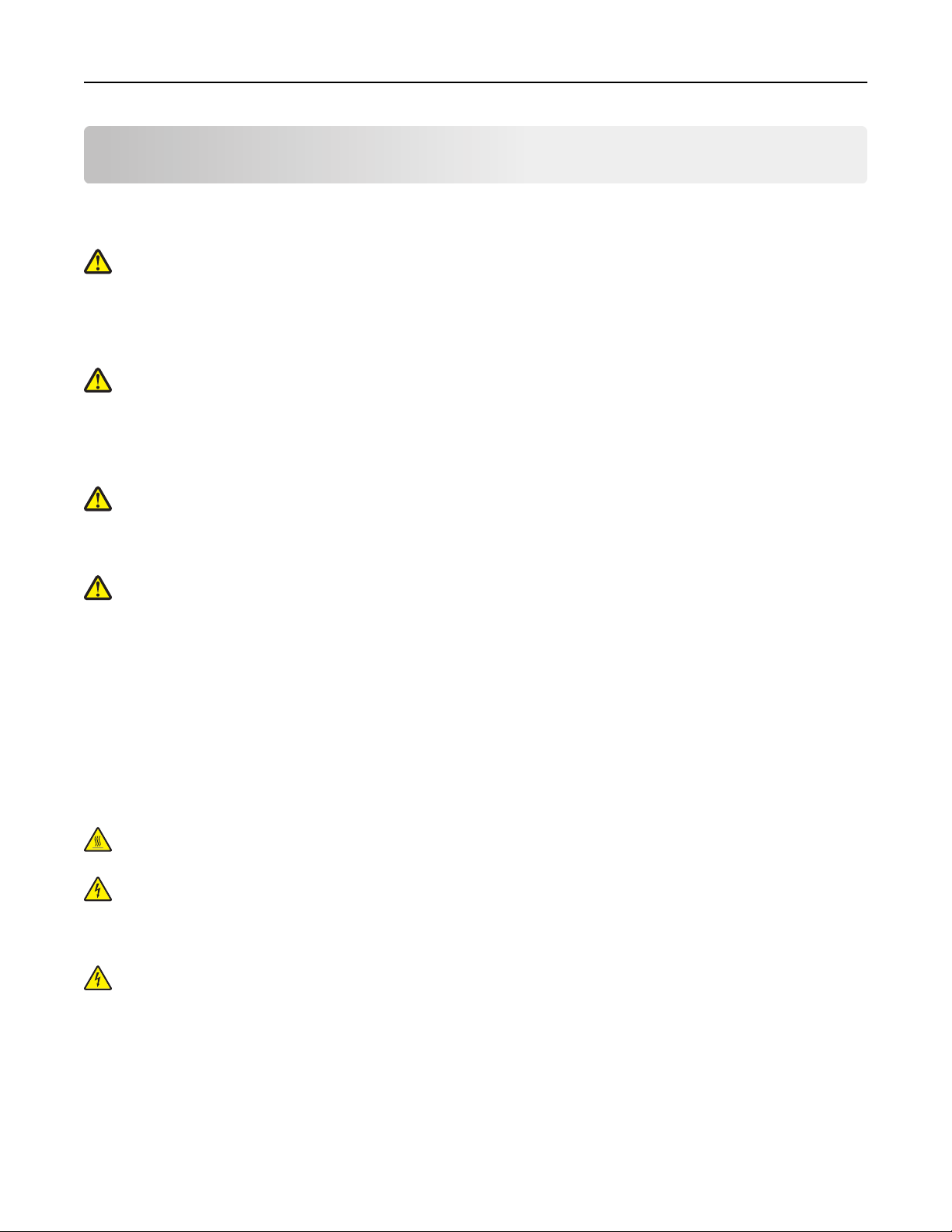
Safety information 7
Safety information
Connect the power cord directly to an appropriately rated and properly grounded electrical outlet that is near the
product and easily accessible.
CAUTION—POTENTIAL INJURY: Do not use this product with extension cords, multioutlet power strips,
multioutlet extenders, or other types of surge or UPS devices. The power rating capacity of these types of
accessories can be easily overloaded by a laser printer and may result in poor printer performance, property
damage, or potential fire.
Do not place or use this product near water or wet locations.
CAUTION—POTENTIAL INJURY: This product uses a laser. Use of controls or adjustments or performance of
procedures other than those specified herein may result in hazardous radiation exposure.
This product uses a printing process that heats the print media, and the heat may cause the media to release emissions.
You must understand the section in your operating instructions that discusses the guidelines for selecting print media
to avoid the possibility of harmful emissions.
CAUTION—POTENTIAL INJURY: The lithium battery in this product is not intended to be replaced. There is a
danger of explosion if a lithium battery is incorrectly replaced. Do not recharge, disassemble, or incinerate a
lithium battery. Discard used lithium batteries according to the manufacturer's instructions and local
regulations.
CAUTION—POTENTIAL INJURY: Before moving the printer, follow these guidelines to avoid personal injury or
printer damage:
• Turn the printer off using the power switch, and then unplug the power cord from the electrical outlet.
• Disconnect all cords and cables from the printer before moving it.
• If an optional tray is installed, then remove it from the printer. To remove the optional tray, slide the latch on the
right side of the tray toward the front of the tray until it clicks into place.
• Use the handholds located on both sides of the printer to lift it.
• Make sure your fingers are not under the printer when you set it down.
• Before setting up the printer, make sure there is adequate clearance around it.
Use only the power cord provided with this product or the manufacturer's authorized replacement.
CAUTION—HOT SURFACE: The inside of the printer might be hot. To reduce the risk of injury from a hot
component, allow the surface to cool before touching it.
CAUTION—SHOCK HAZARD: If you are accessing the controller board or installing optional hardware or
memory devices sometime after setting up the printer, then turn the printer off, and unplug the power cord
from the electrical outlet before continuing. If you have any other devices attached to the printer, then turn
them off as well, and unplug any cables going into the printer.
CAUTION—SHOCK HAZARD: Make sure that all external connections (such as Ethernet and telephone system
connections) are properly installed in their marked plug-in ports.
This product is designed, tested, and approved to meet strict global safety standards with the use of specific
manufacturer's components. The safety features of some parts may not always be obvious. The manufacturer is not
responsible for the use of other replacement parts.
Page 8
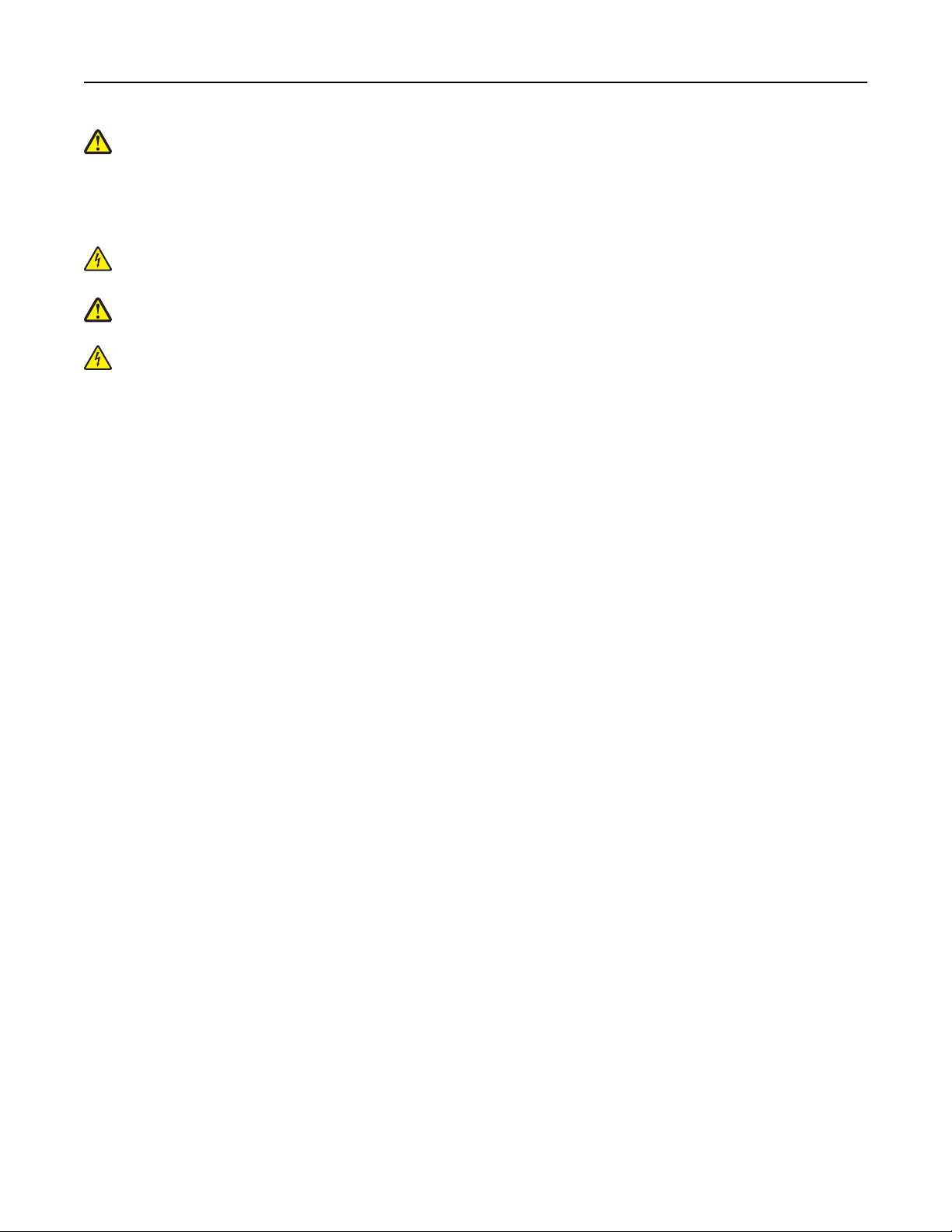
Safety information 8
CAUTION—POTENTIAL INJURY: Do not cut, twist, bind, crush, or place heavy objects on the power cord. Do not
subject the power cord to abrasion or stress. Do not pinch the power cord between objects such as furniture
and walls. If any of these things happen, a risk of fire or electrical shock results. Inspect the power cord regularly
for signs of such problems. Remove the power cord from the electrical outlet before inspecting it.
Refer service or repairs, other than those described in the user documentation, to a service representative.
CAUTION—SHOCK HAZARD: To avoid the risk of electrical shock when cleaning the exterior of the printer,
unplug the power cord from the electrical outlet and disconnect all cables from the printer before proceeding.
CAUTION—POTENTIAL INJURY: To reduce the risk of equipment instability, load each tray separately. Keep all
other trays closed until needed.
CAUTION—SHOCK HAZARD: Do not set up this product or make any electrical or cabling connections, such as
the fax feature, power cord, or telephone, during a lightning storm.
SAVE THESE INSTRUCTIONS.
Page 9
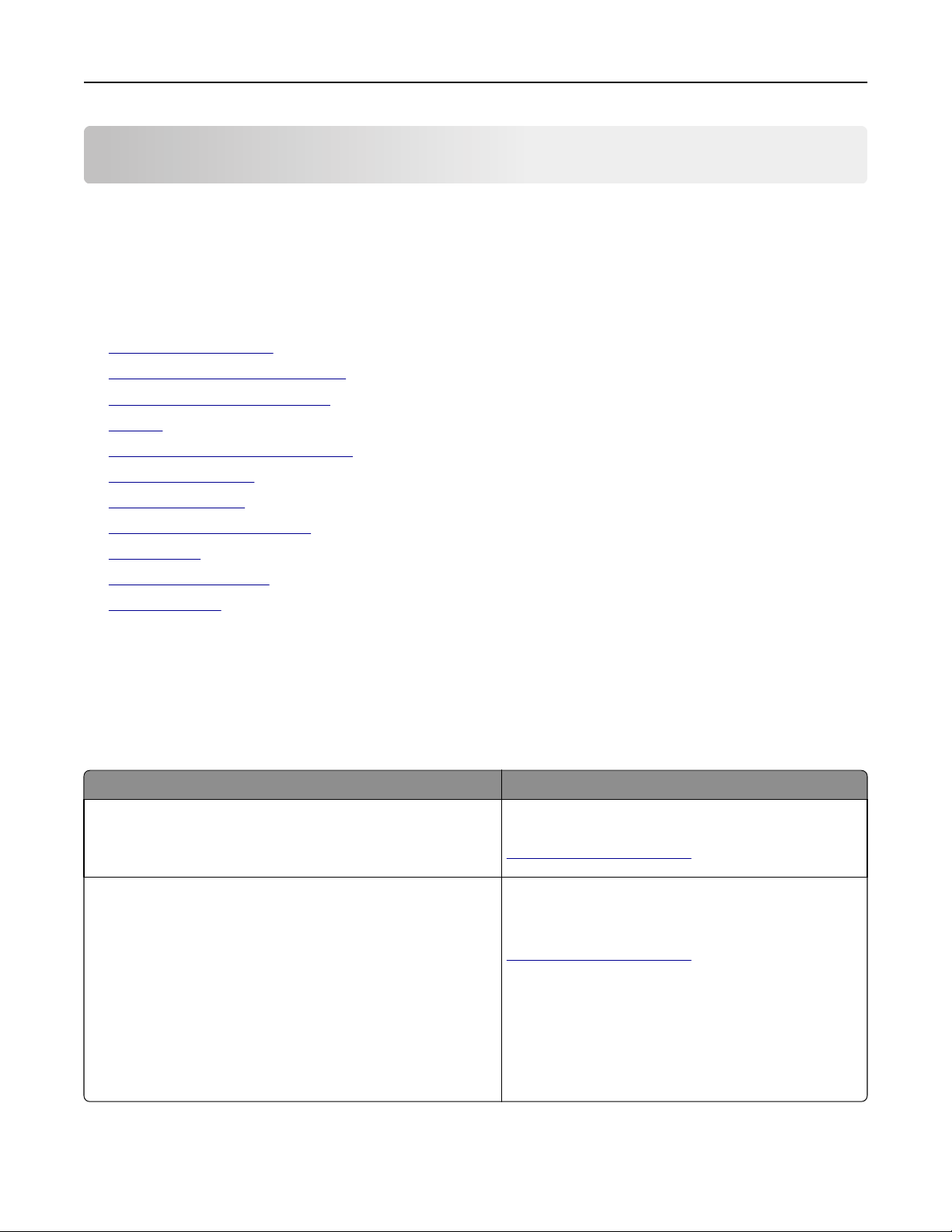
Learning about the printer 9
Learning about the printer
Using this guide
This User’s Guide provides general and specific information on using the printer models that are listed on the cover
page.
The following chapters contain information applicable to all printer models:
• Additional printer setup
• Loading paper and specialty media
• Paper and specialty media guide
• Printing
• Saving money and the environment
• Managing the printer
• Securing the printer
• Understanding printer menus
• Clearing jams
• Maintaining the printer
• Troubleshooting
To find instructions for your printer:
• Use the table of contents or index.
• Use the Search function or the Find toolbar of your application to search for page content.
Finding information about the printer
What are you looking for? Find it here
Initial setup instructions:
• Connecting the printer
• Installing the printer software
Additional setup and instructions for using the printer:
• Selecting and storing paper and specialty media
• Loading paper
• Configuring printer settings
• Viewing and printing documents and photos
• Setting up and using the printer software
• Configuring the printer on a network
• Caring for and maintaining the printer
• Troubleshooting and solving problems
Setup documentation—The setup documentation came
with the printer and is also available at
http://support.lexmark.com.
User's Guide and Quick Reference Gu ide—The guides may
be available on the Software and Documentation CD.
For more information, visit
http://support.lexmark.com.
Page 10
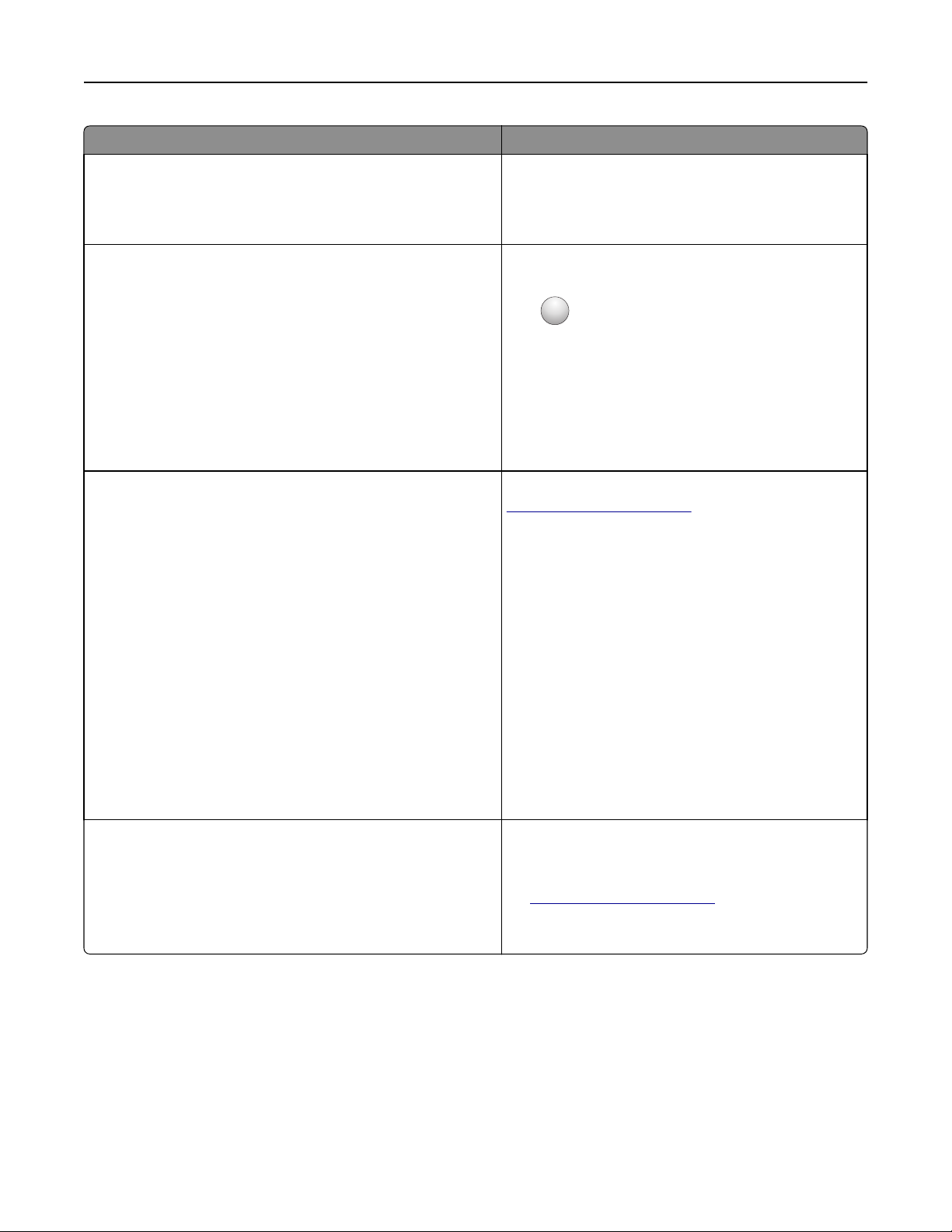
Learning about the printer 10
What are you looking for? Find it here
Instructions for:
• Connecting the printer to an Ethernet network
• Troubleshooting printer connection problems
Help using the prin ter software Windows or Mac Help—Open a printer software program
Networking Guide—Open the Software and
Documentation CD, and then navigate to:
Documentation > User’s Guide and other publications >
Networking Guide
or application, and then click Help.
?
Click
Notes:
to view context‑sensitive information.
• Help is automatically installed with the printer
software.
• The printer software is located in the printer
program folder or on the desktop, depending on
your operating system.
The latest supplemental information, updates, and customer
support:
• Documentation
• Driver downloads
• Live chat support
• E‑mail support
• Voice support
Lexmark support Web site—
http://support.lexmark.com
Note: Select your country or region, and then select
your product to view the appropriate support site.
Support telephone numbers and hours of operation for
your country or region can be found on the support Web
site or on the printed warranty that came with your
printer.
Record the following information (located on the store
receipt and at the back of the printer), and have it ready
when you contact customer support so that they may
serve you faster:
• Machine Type number
• Serial number
• Date purchased
• Store where purchased
Warranty information Warranty information varies by country or region:
• In the U.S.—See the Statement of Limited Warranty
included with this printer, or at
http://support.lexmark.com.
• In other countries and regions—See the printed
warranty that came with your printer.
Selecting a location for the printer
When selecting a location for the printer, leave enough room to open trays, covers, and doors. If you plan to install any
hardware options, then leave enough room for them also. It is important to:
• Set up the printer near a properly grounded and easily accessible electrical outlet.
• Make sure airflow in the room meets the latest revision of the ASHRAE 62 standard or the CEN Technical Committee
156 standard.
Page 11
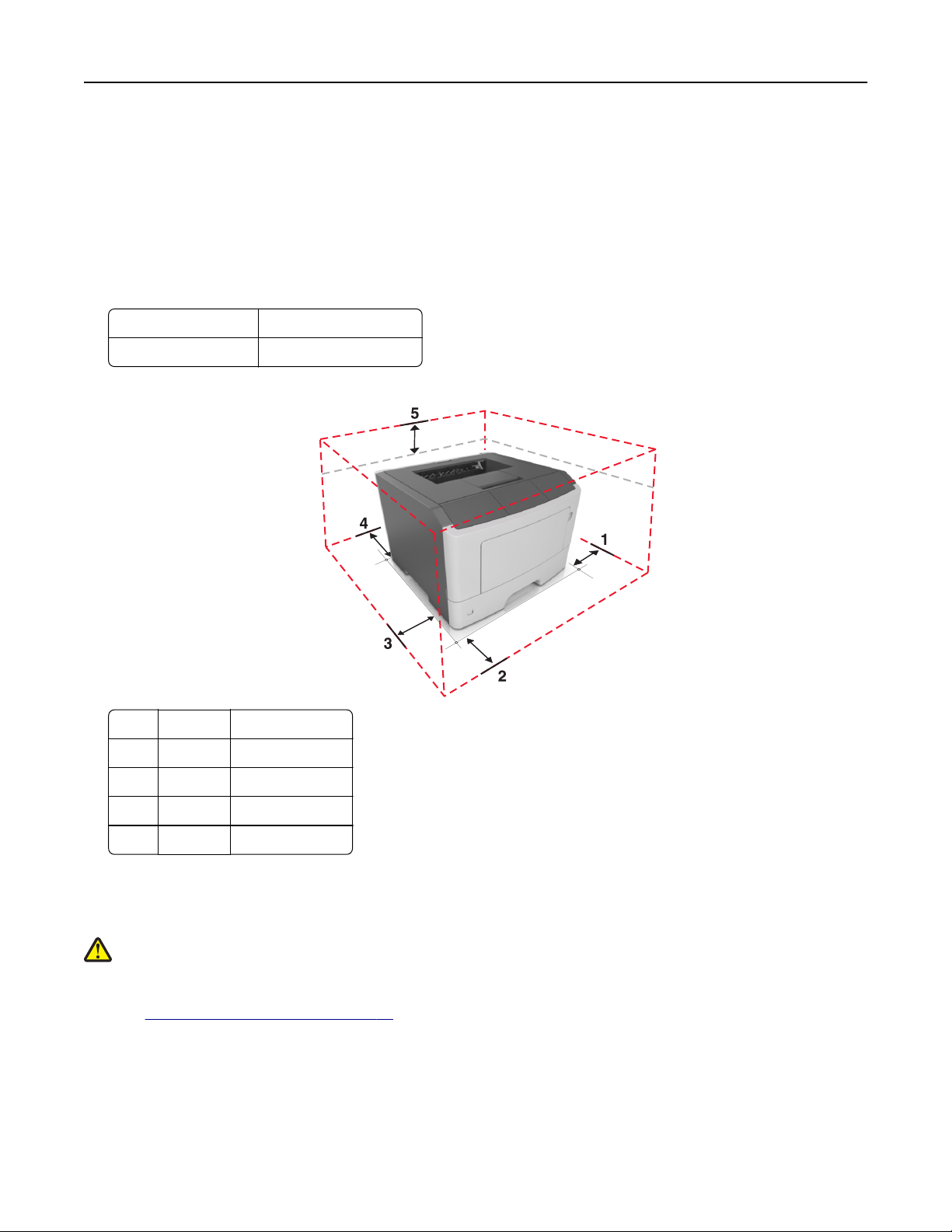
Learning about the printer 11
• Provide a flat, sturdy, and stable surface.
• Keep the printer:
– Clean, dry, and free of dust.
– Away from stray staples and paper clips.
– Away from the direct airflow of air conditioners, heaters, or ventilators.
– Free from direct sunlight and humidity extremes.
• Observe the recommended temperatures and avoid fluctuations.
Ambient temperature 16 to 32°C (60 to 90°F)
Storage temperature ‑20 to 40°C (‑4 to 104°F)
• Allow the following recommended amount of space around the printer for proper ventilation:
1 Right side 110 mm (4.33 in.)
2 Front 305 mm (12 in.)
3 Left side 65 mm (2.56 in.)
4 Rear 100 mm (3.94 in.)
5 Top 305 mm (12 in.)
Printer configurations
CAUTION—POTENTIAL INJURY: To reduce the risk of equipment instability, load each tray separately. Keep all
other trays closed until needed.
You can configure your printer by adding one optional 250‑ or 550‑sheet tray. For instructions on installing the optional
tray, see
“Installing optional trays” on page 17.
Page 12
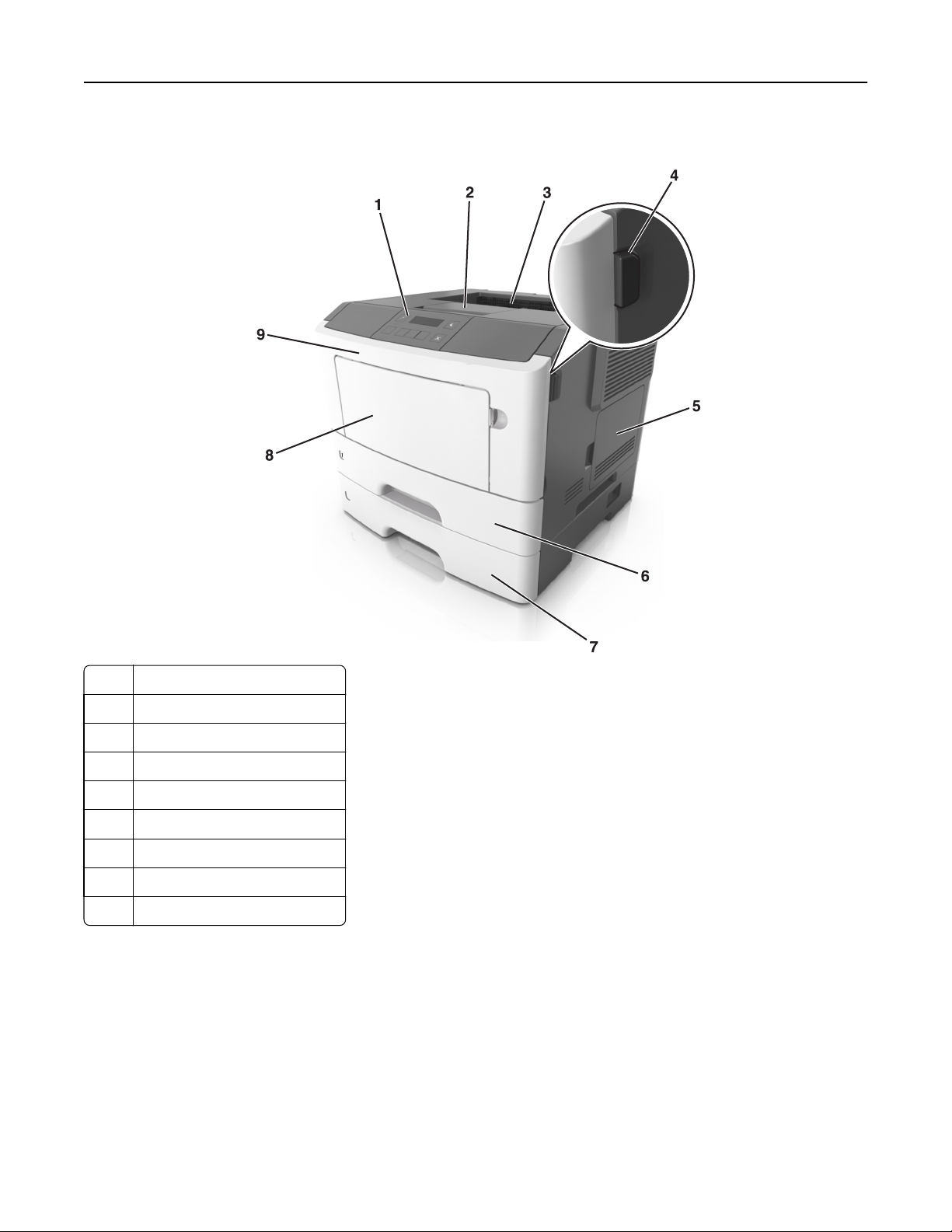
Learning about the printer 12
MS312 printer model
1 Control panel
2 Paper stop
3 Standard bin
4 Front door release button
5 Controller board access cover
6 Standard 250‑sheet tray
7 Optional 250‑ or 550‑sheet tray
8 50‑sheet multipurpose feeder
9 Front door
Page 13
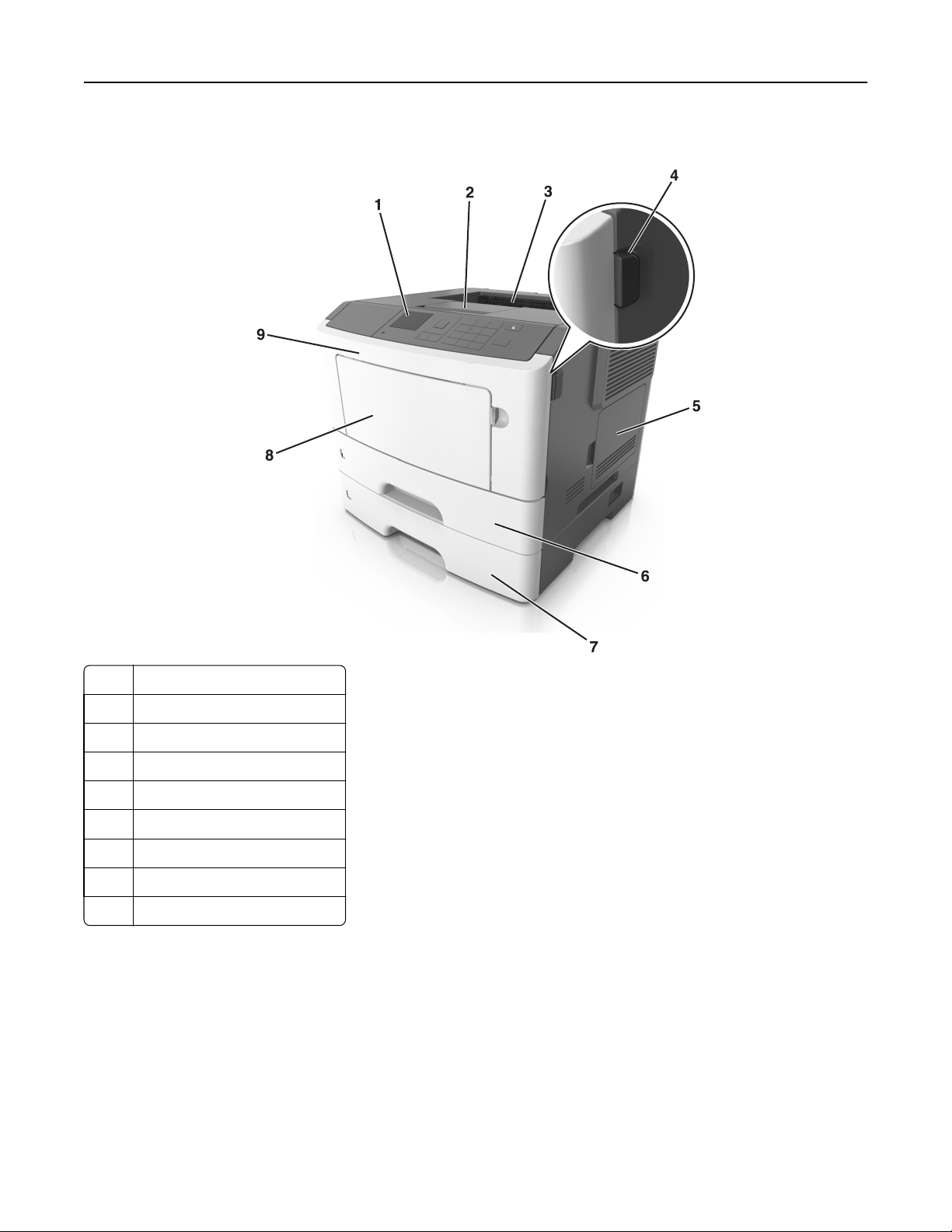
Learning about the printer 13
MS315 and MS415 printer models
1 Control panel
2 Paper stop
3 Standard bin
4 Front door release button
5 Controller board access cover
6 Standard 250‑sheet tray
7 Optional 250‑ or 550‑sheet tray
8 50‑sheet multipurpose feeder
9 Front door
Page 14
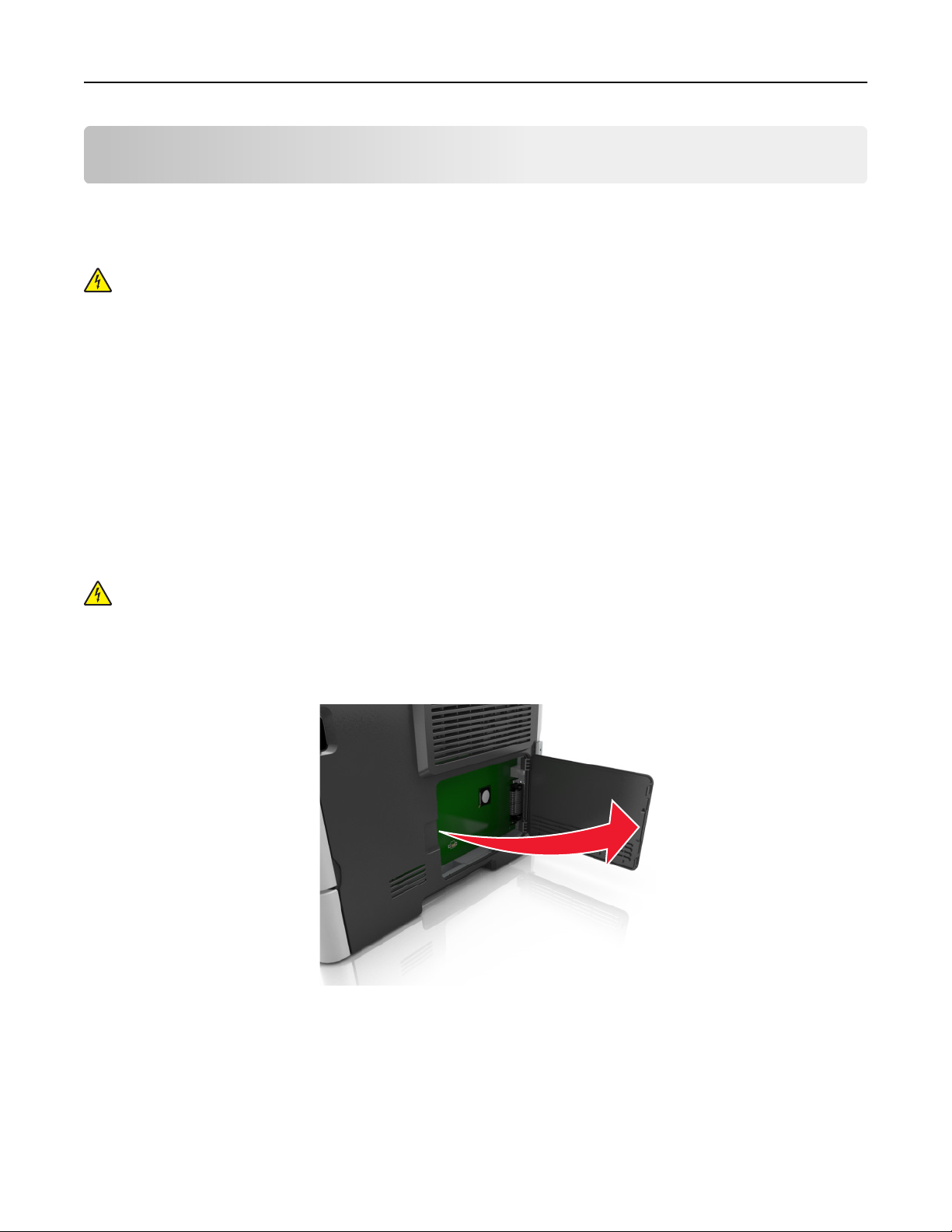
Additional printer setup 14
Additional printer setup
Installing internal options
CAUTION—SHOCK HAZARD: If you are accessing the controller board or installing optional hardware or
memory devices sometime after setting up the printer, then turn the printer off, and unplug the power cord
from the electrical outlet before continuing. If you have other devices attached to the printer, then turn them
off as well, and unplug any cables going into the printer.
Warning—Potential Damage: Controller board electronic components are easily damaged by static electricity.
Touch a metal surface on the printer before touching any controller board electronic components or connectors.
Available internal options
• Flash memory
– Fonts
Accessing the controller board
CAUTION—SHOCK HAZARD: If you are accessing the controller board or installing optional hardware or
memory devices sometime after setting up the printer, then turn the printer off, and unplug the power cord
from the electrical outlet before continuing. If you have any other devices attached to the printer, then turn
them off as well, and unplug any cables going into the printer.
1 Open the controller board access door.
2 Locate the memory card connector.
Warning—Potential Damage: Controller board electronic components are easily damaged by static electricity.
Touch a metal surface on the printer before touching any controller board electronic components or
connectors.
Page 15
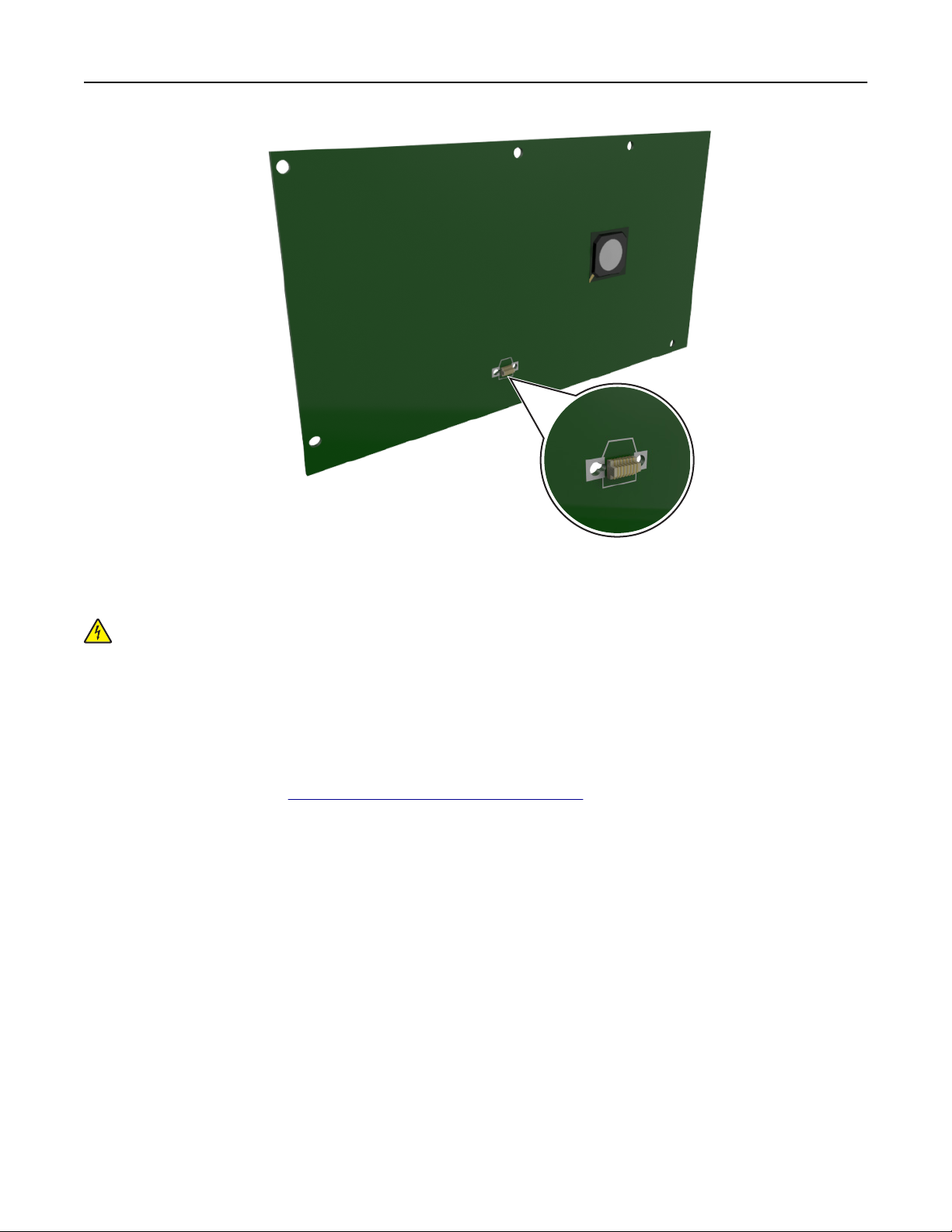
Additional printer setup 15
Installing an optional card
CAUTION—SHOCK HAZARD: If you are accessing the controller board or installing optional hardware or
memory devices sometime after setting up the printer, then turn the printer off, and unplug the power cord
from the electrical outlet before continuing. If you have other devices attached to the printer, then turn them
off as well, and unplug any cables going into the printer.
Warning—Potential Damage: Controller board electronic components are easily damaged by static electricity.
Touch a metal surface on the printer before touching any controller board electronic components or connectors.
1 Access the controller board.
For more information, see
2 Unpack the optional card.
Warning—Potential Damage: Avoid touching the connection points along the edge of the card.
“Accessing the controller board” on page 14.
Page 16
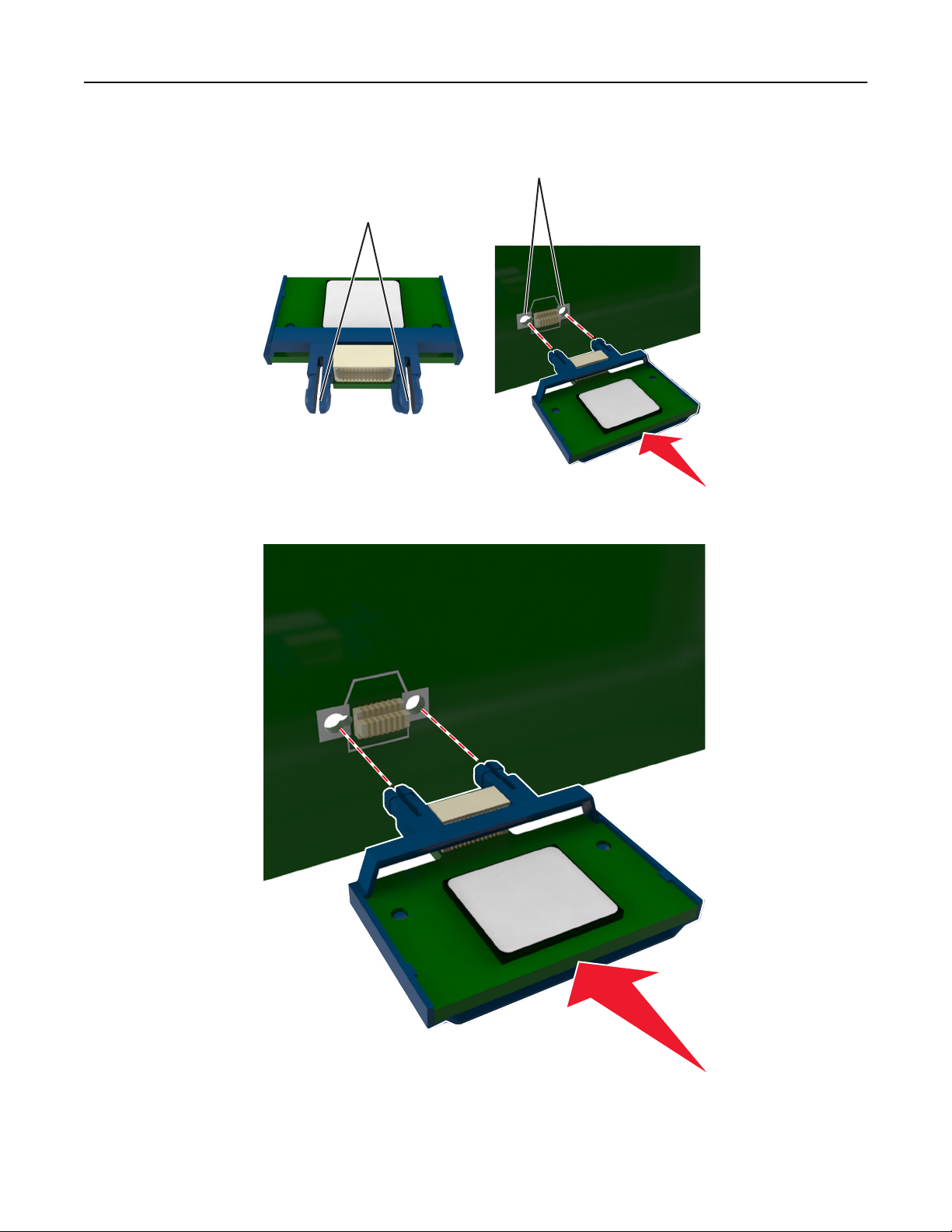
Additional printer setup 16
3 Holding the card by its sides, align the plastic pins (1) on the card with the holes (2) on the controller board.
2
1
4 Push the card firmly into place as shown in the illustration.
Page 17
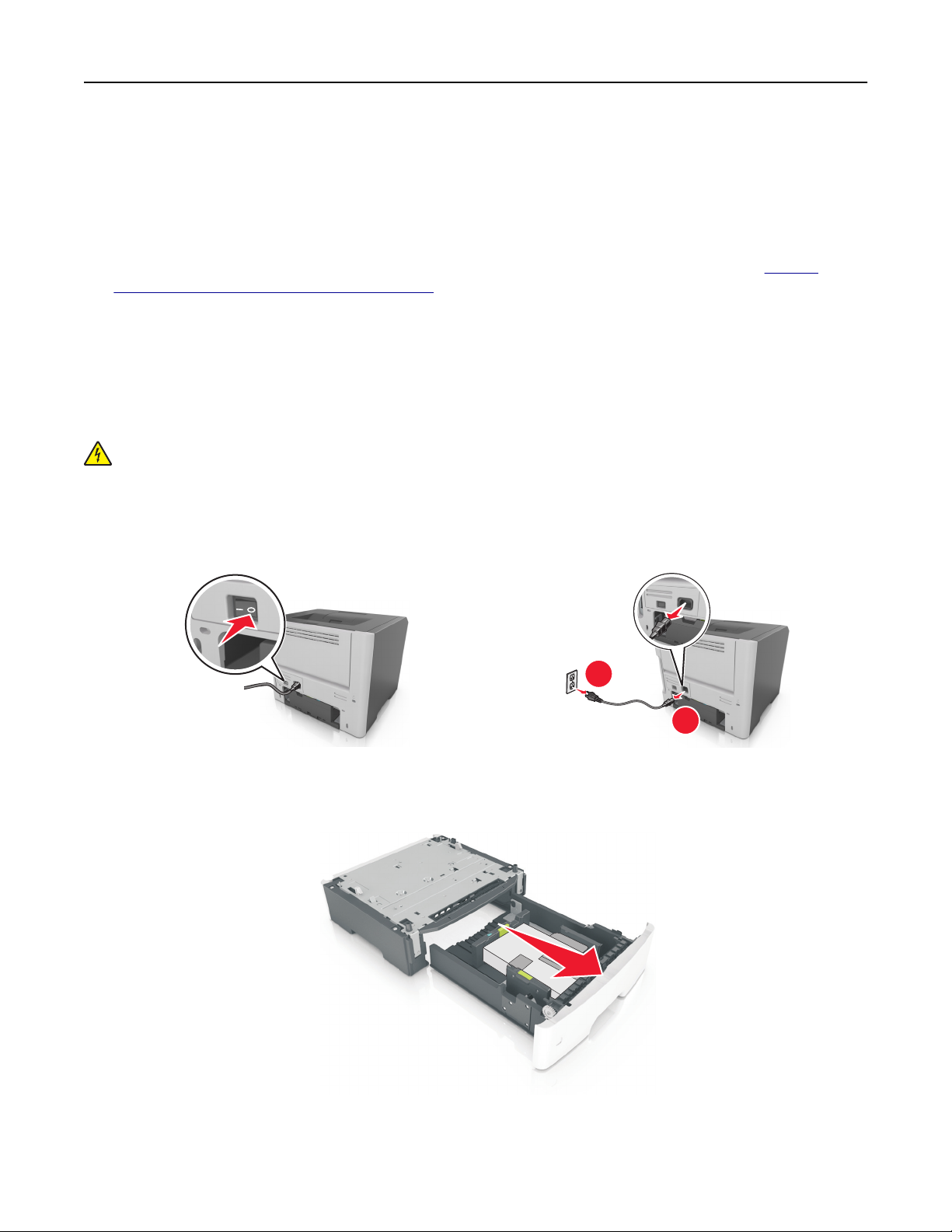
Additional printer setup 17
Warning—Potential Damage: Improper installation of the card may cause damage to the card and the
controller board.
Note: The entire length of the connector on the card must touch and be flushed against the controller board.
5 Close the controller board access door.
Note: When the printer software and any hardware options are installed, it may be necessary to manually add
the options in the printer driver to make them available for print jobs. For more information, see
available options in the print driver” on page 19.
“Adding
Installing hardware options
Installing optional trays
CAUTION—SHOCK HAZARD: If you are accessing the controller board or installing optional hardware or
memory devices sometime after setting up the printer, then turn the printer off, and unplug the power cord
from the electrical outlet before continuing. If you have any other devices attached to the printer, then turn
them off as well, and unplug any cables going into the printer.
1 Turn off the printer using the power switch, and then unplug the power cord from the electrical outlet.
1
2
2 Unpack the tray, and then remove any packing material.
3 Remove the tray from the base.
4 Remove any packing material from inside the tray.
2
Page 18
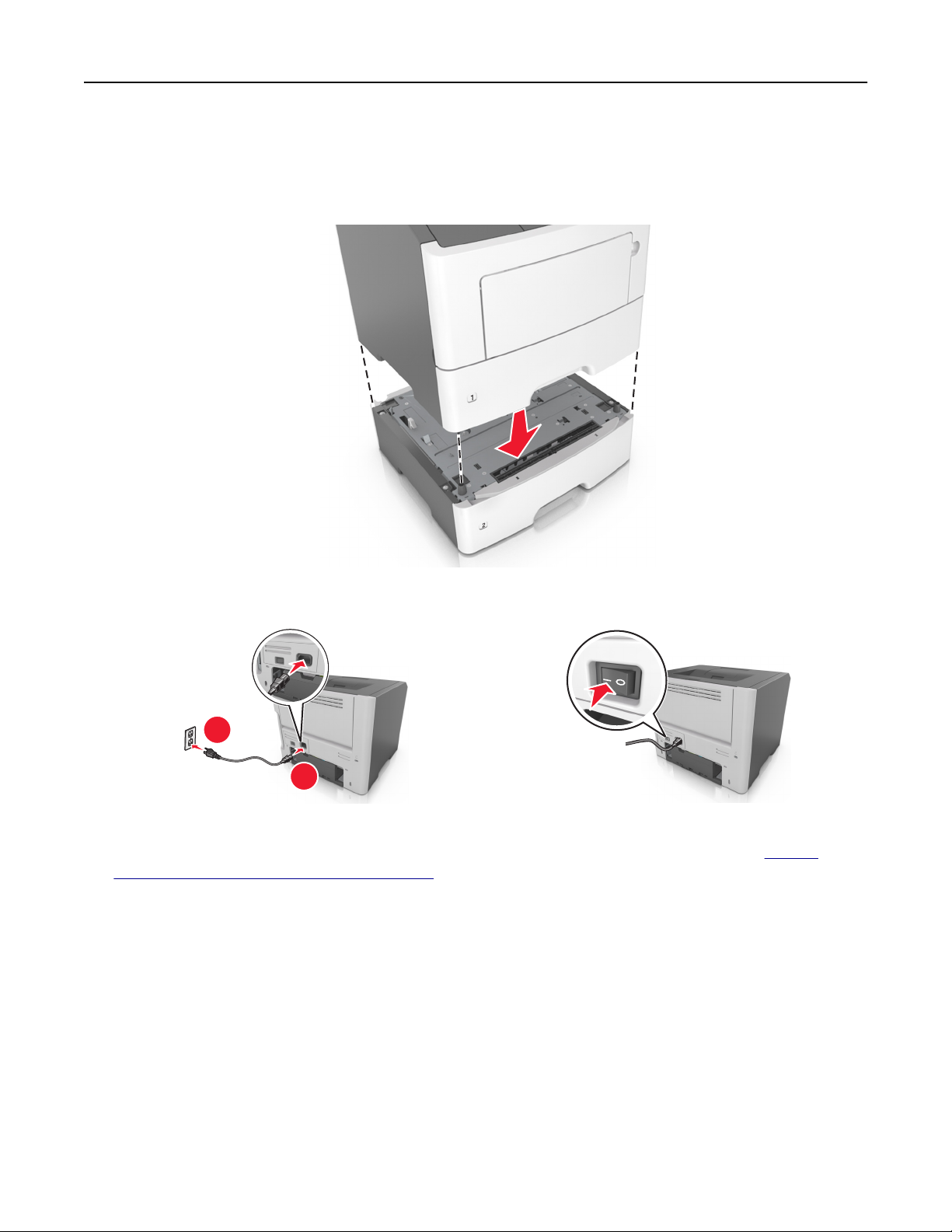
Additional printer setup 18
5 Insert the tray into the base.
6 Place the tray near the printer.
7 Align the printer with the tray, and then slowly lower the printer into place.
8 Connect the power cord to the printer, then to a properly grounded electrical outlet, and then turn on the printer.
2
1
Note: When the printer software and any hardware options are installed, it may be necessary to manually add
the options in the printer driver to make them available for print jobs. For more information, see
available options in the print driver” on page 19.
“Adding
Attaching cables
Connect the printer to the computer using a USB or parallel cable, or to the network using an Ethernet cable.
Make sure to match the following:
• The USB symbol on the cable with the USB symbol on the printer
• The appropriate parallel cable with the parallel port
• The appropriate Ethernet cable with the Ethernet port
Warning—Potential Damage: Do not touch the USB cable, any network adapter, or the printer in the area shown
while actively printing. Loss of data or a malfunction can occur.
Page 19
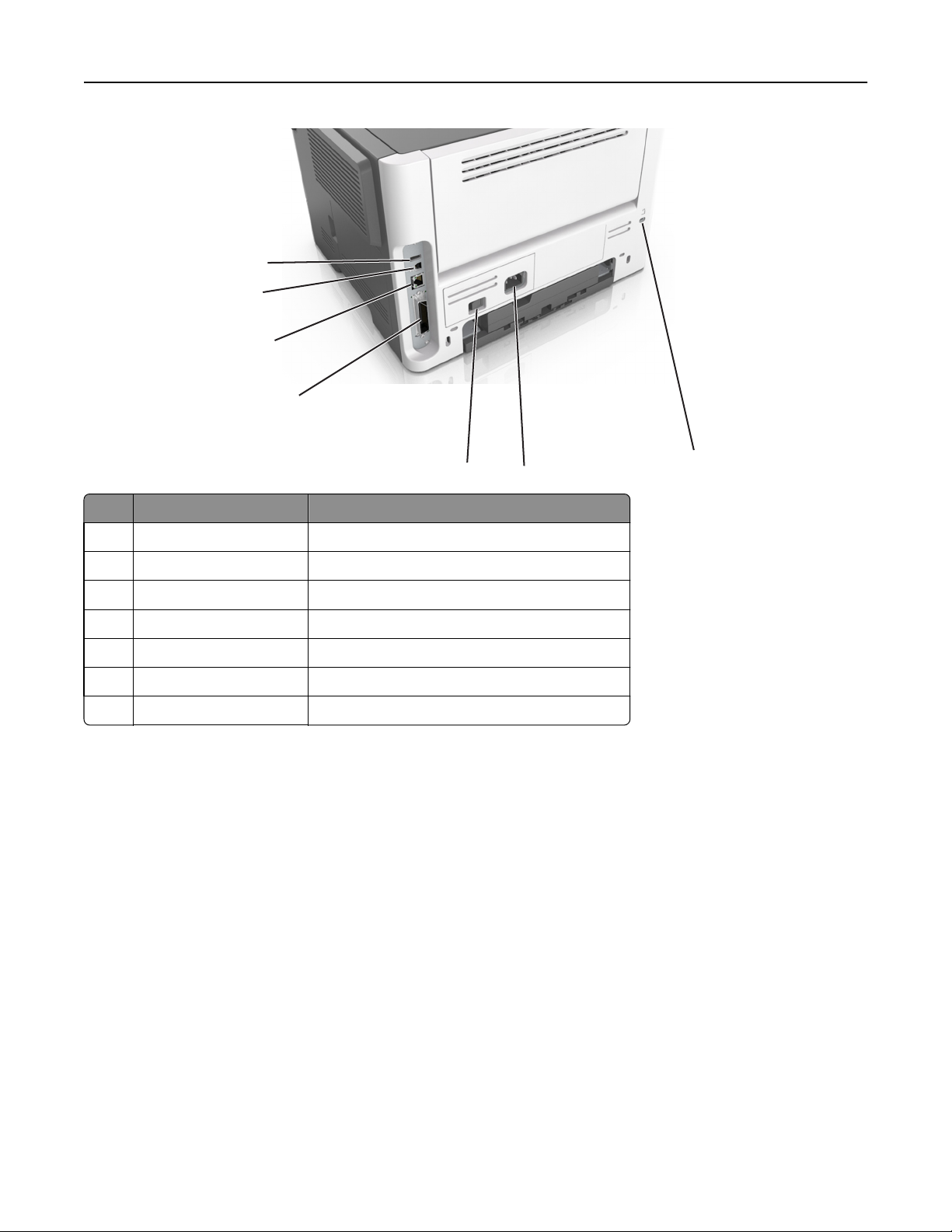
Additional printer setup 19
1
2
3
4
5
Use the To
1 USB port Attach an optional wireless network adapter.
2 USB printer port Connect the printer to a computer.
3 Ethernet port Connect the printer to a network.
4 Parallel port Connect the printer to a computer.
5 Power switch Turn on or turn off the printer.
6 Printer power cord socket Connect the printer to an electrical outlet.
7 Security slot Attach a lock that will secure the printer in place.
6
Setting up the printer software
Installing the printer
1 Obtain a copy of the software installer package.
2 Run the installer, and then follow the instructions on the computer screen.
7
3 For Macintosh users, add the printer.
Note: Obtain the printer IP address from the TCP/IP section in the Network/Ports menu.
Adding available options in the print driver
For Windows users
1 Open the printers folder.
Page 20
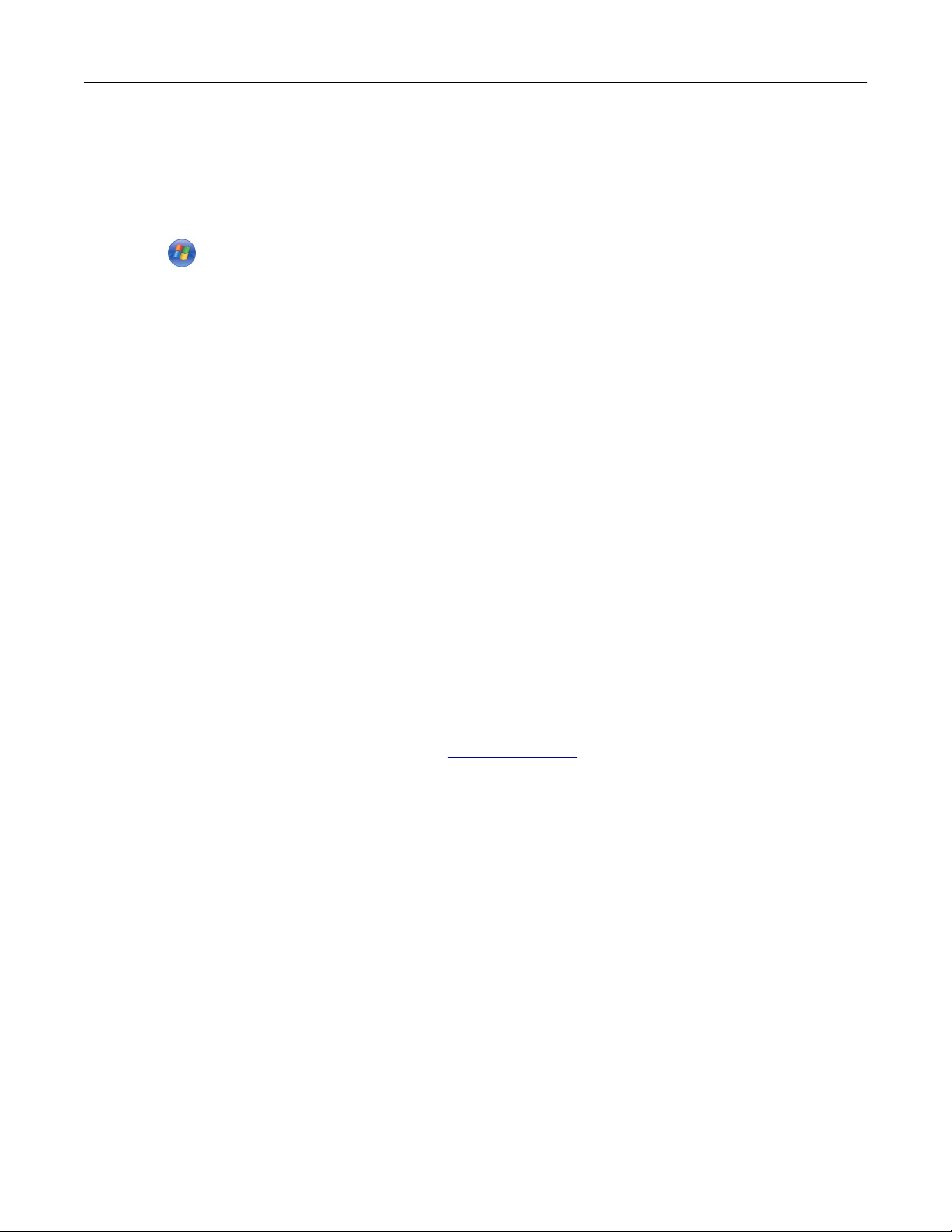
Additional printer setup 20
In Windows 8
From the Search charm, type run, and then navigate to:
Run > type control printers > OK
In Windows 7 or earlier
a Click , or click Start and then click Run.
b Type control printers.
c Press Enter, or click OK.
2 Select the printer you want to update, and then do either of the following:
• For Windows 7 or later, select Printer properties.
• For earlier versions, select Properties.
3 Navigate to the Configuration tab, and then select Update Now ‑ Ask Printer.
4 Apply the changes.
For Macintosh users
1 From System Preferences in the Apple menu, navigate to your printer, and then select Options & Supplies.
2 Navigate to the list of hardware options, and then add any installed options.
3 Apply the changes.
Networking
Notes:
• Purchase a MarkNet
For information on the compatible adapter, go to
• A Service Set Identifier (SSID) is a name assigned to a wireless network. Wired Equivalent Privacy (WEP), Wi-Fi
Protected Access (WPA), WPA2, and 802.1X - RADIUS are types of security used on a network.
Preparing to set up the printer on an Ethernet network
To configure your printer to connect to an Ethernet network, organize the following information before you begin:
Note: If your network automatically assigns IP addresses to computers and printers, continue on to installing the
printer.
• A valid, unique IP address for the printer to use on the network
• The network gateway
• The network mask
• A nickname for the printer (optional)
TM
N8352 wireless network adapter first before setting up the printer on a wireless network.
www.lexmark.com.
Note: A printer nickname can make it easier for you to identify your printer on the network. You can choose to
use the default printer nickname, or assign a name that is easier for you to remember.
Page 21
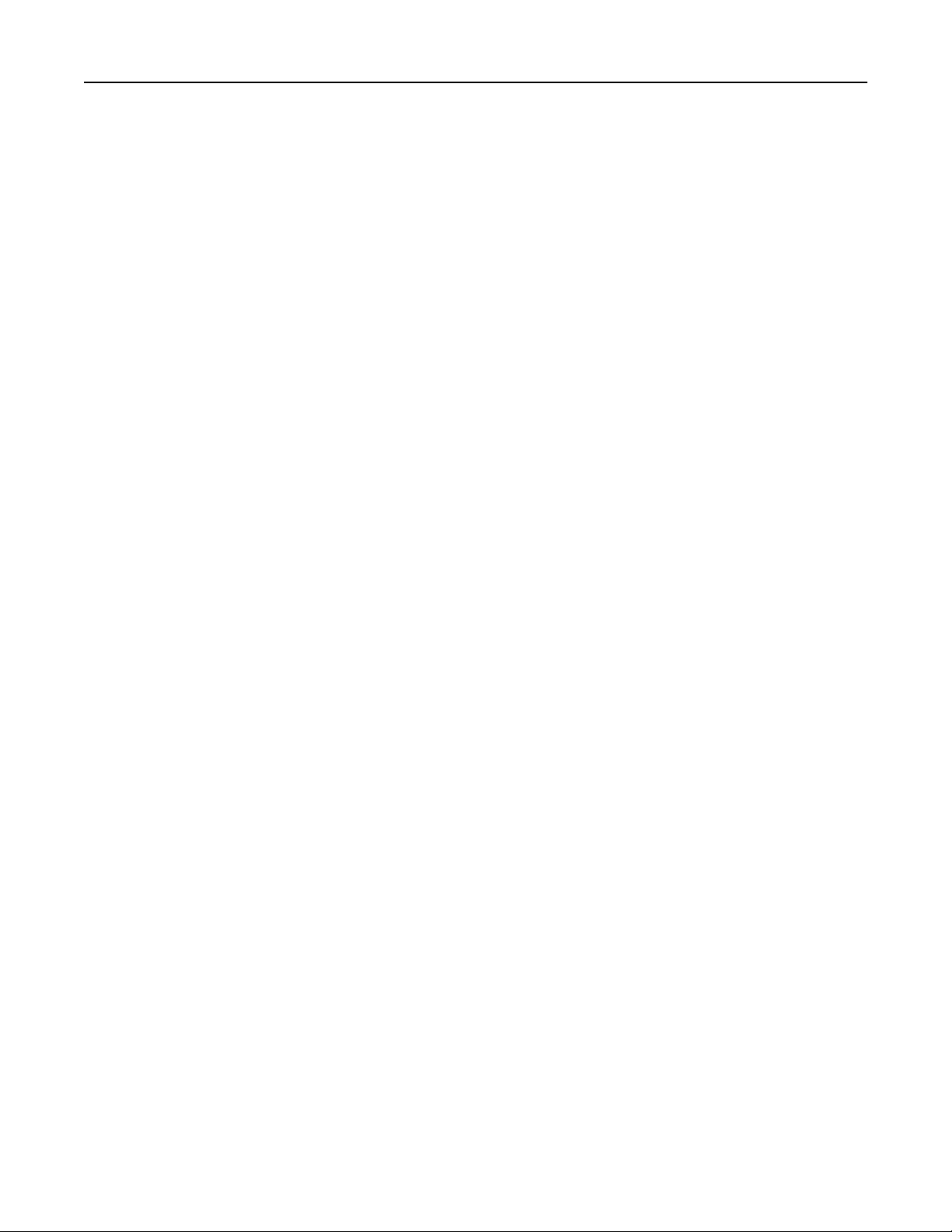
Additional printer setup 21
You will need an Ethernet cable to connect the printer to the network and an available port where the printer can
physically connect to the network. Use a new network cable when possible to avoid potential problems caused by a
damaged cable.
Preparing to set up the printer on a wireless network
Notes:
• Make sure your wireless network adapter is installed in your printer and working properly. For more
information, see the instruction sheet that came with the wireless network adapter.
• Make sure your access point (wireless router) is turned on and is working properly.
Make sure you have the following information before setting up the printer on a wireless network:
• SSID—The SSID is also referred to as the network name.
• Wireless Mode (or Network Mode)—The mode is either infrastructure or ad hoc.
• Channel (for ad hoc networks)—The channel defaults to automatic for infrastructure networks.
Some ad hoc networks will also require the automatic setting. Check with your system support person if you are
not sure which channel to select.
• Security Method—There are four basic options for Security Method:
– WEP key
If your network uses more than one WEP key, then enter up to four in the provided spaces. Select the key
currently in use on the network by selecting the default WEP transmit key.
– WPA or WPA2 preshared key or passphrase
WPA includes encryption as an additional layer of security. The choices are AES or TKIP. Encryption must be set
for the same type on the router and on the printer, or the printer will not be able to communicate on the
network.
– 802.1X–RADIUS
If you are installing the printer on an 802.1X network, then you may need the following:
• Authentication type
• Inner authentication type
• 802.1X user name and password
• Certificates
– No security
If your wireless network does not use any type of security, then you will not have any security information.
Note: We do not recommend using an unsecured wireless network.
Notes:
– If you do not know the SSID of the network that your computer is connected to, then launch the wireless utility
of the computer network adapter, and then look for the network name. If you cannot find the SSID or the
security information for your network, then see the documentation that came with the access point, or contact
your system support person.
– To find the WPA/WPA2 preshared key or passphrase for the wireless network, see the documentation that
came with the access point, see the Embedded Web Server associated with the access point, or consult your
system support person.
Page 22
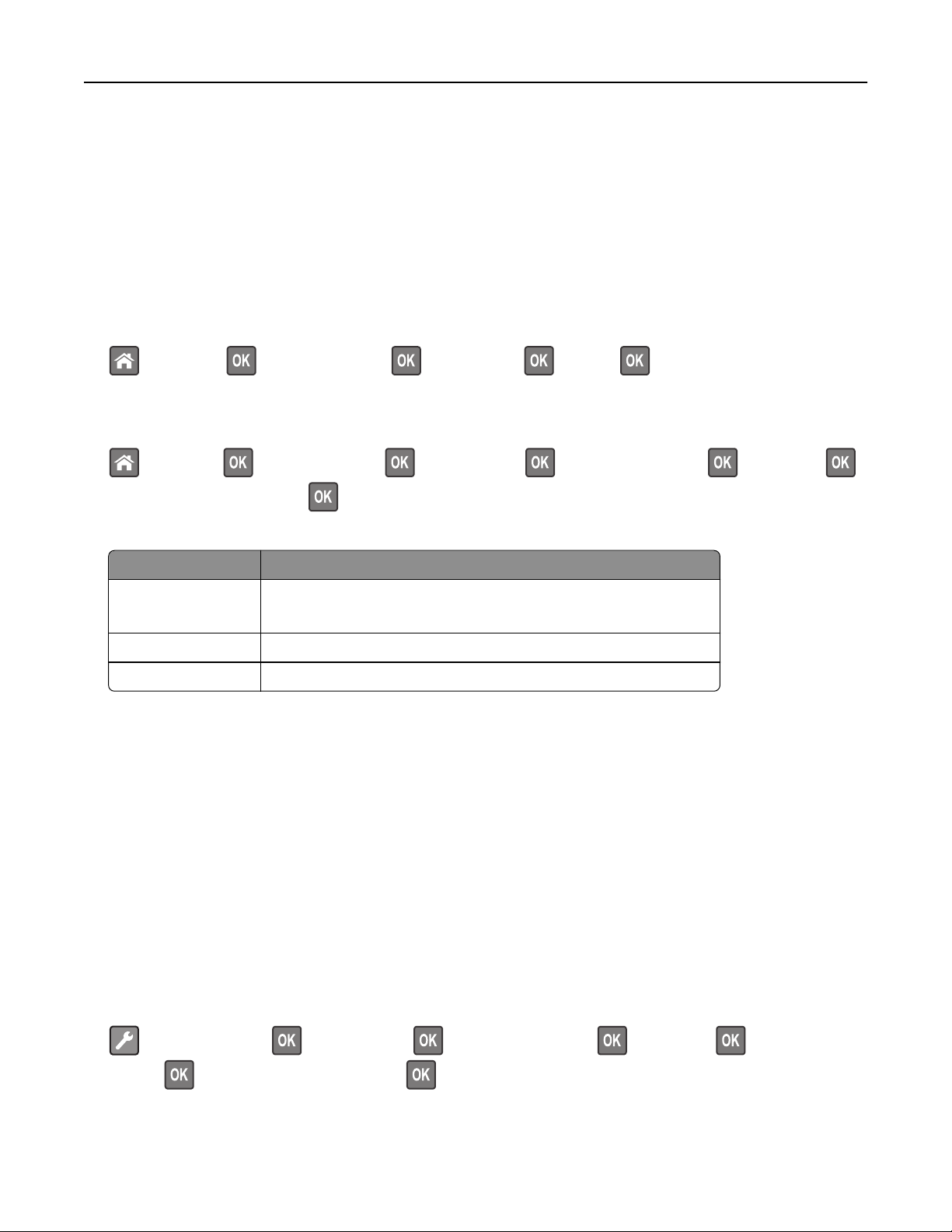
Additional printer setup 22
MS315 and MS415 Wireless Setup Wizard
Connecting the printer using the Wireless Setup Wizard
Before you begin, make sure that:
• A wireless network adapter is installed in the printer and is working properly. For more information, see the
instruction sheet that came with the adapter.
• The Ethernet cable is disconnected from the printer.
• Active NIC is set to Auto. To set this to Auto, from the control panel, navigate to:
> Settings > > Network/Ports > > Active NIC > > Auto >
Note: Turn off the printer, wait for at least five seconds, and then turn on the printer.
1 From the control panel, navigate to:
> Settings > > Network/Ports > > Network [x] > > Network [x] Setup > > Wireless > >
Wireless Connection Setup >
2 Select a wireless connection setup.
Use To
Search for networks Show available wireless connections.
Note: This menu item shows all broadcast secured or unsecured SSIDs.
Enter a network name Manually type the SSID.
Wi‑Fi Protected Setup Connect the printer to a wireless network using Wi‑Fi Protected Setup.
3 Follow the instructions on the printer display.
MS312 Wi-Fi Protected Setup
Connecting the printer to a wireless network using Wi‑Fi Protected Setup
Before connecting the printer to a wireless network, make sure that:
• The access point (wireless router) is Wi‑Fi Protected Setup (WPS) certified or WPS‑compatible. For more
information, see the documentation that came with your access point.
• A wireless network adapter installed in your printer is attached and working properly. For more information, see
the instruction sheet that came with the wireless network adapter.
Using the Push Button Configuration method
1 From the printer control panel, navigate to:
> Network/Ports > > Network [x] > > Network [x] Setup > > Wireless > > Wi‑Fi Protected
Setup >
> Start Push Button Method >
2 Follow the instructions on the printer display.
Page 23
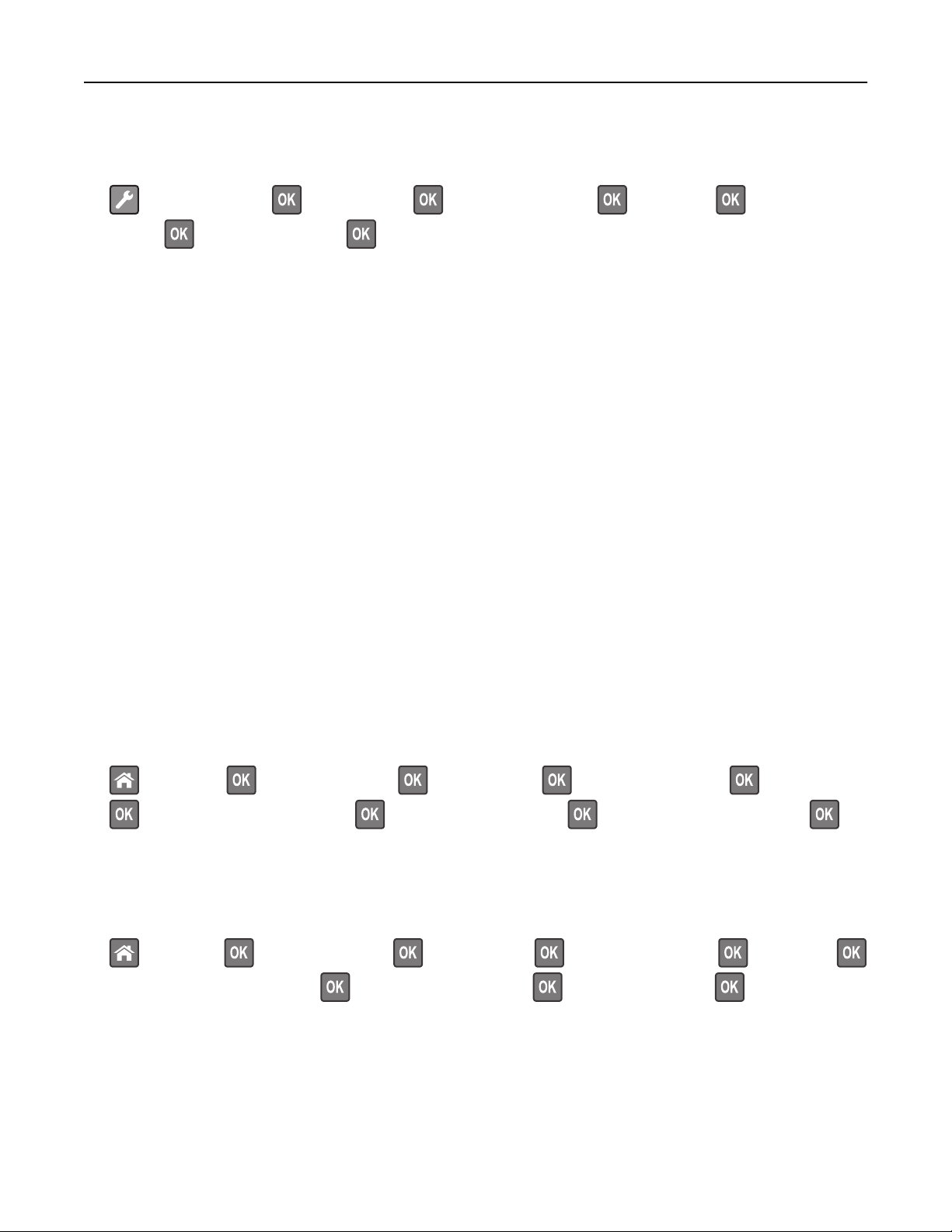
Additional printer setup 23
Using the Personal Identification Number (PIN) method
1 From the printer control panel, navigate to:
> Network/Ports > > Network [x] > > Network [x] Setup > > Wireless > > Wi‑Fi Protected
Setup >
> Start PIN Method >
2 Copy the eight‑digit WPS PIN.
3 Open a Web browser, and then type the IP address of your access point in the address field.
Notes:
• The IP address appears as four sets of numbers separated by periods, such as 123.123.123.123.
• If you are using a proxy server, then temporarily disable it to load the Web page correctly.
4 Access the WPS settings. For more information, see the documentation that came with your access point.
5 Enter the eight‑digit PIN, and then save the setting.
MS315 and MS415 Wi-Fi Protected Setup
Connecting the printer to a wireless network using Wi‑Fi Protected Setup
Before connecting the printer to a wireless network, make sure that:
• The access point (wireless router) is Wi‑Fi Protected Setup (WPS) certified or WPS‑compatible. For more
information, see the documentation that came with your access point.
• A wireless network adapter is installed on your printer and is working properly. For more information, see the
instruction sheet that came with the adapter.
Using the Push Button Configuration Method
1 From the control panel, navigate to:
> Settings > > Networks/Ports > > Network [x] > > Network [x] Setup > > Wireless >
> Wireless Connection Setup > > Wi‑Fi Protected Setup > > Start Push Button Method >
2 Follow the instructions on the printer display.
Using the Personal Identification Number (PIN) Method
1 From the control panel, navigate to:
> Settings > > Networks/Ports > > Network [x] > > Network [x] Setup > > Wireless >
> Wireless Connection Setup > > Wi‑Fi Protected Setup > > Start PIN Method >
2 Copy the eight‑digit WPS PIN.
3 Open a Web browser, and then type the IP address of your access point in the address field.
Notes:
• The IP address appears as four sets of numbers separated by periods, such as 123.123.123.123.
• If you are accessing a proxy server, then temporarily disable it to load the Web page correctly.
Page 24
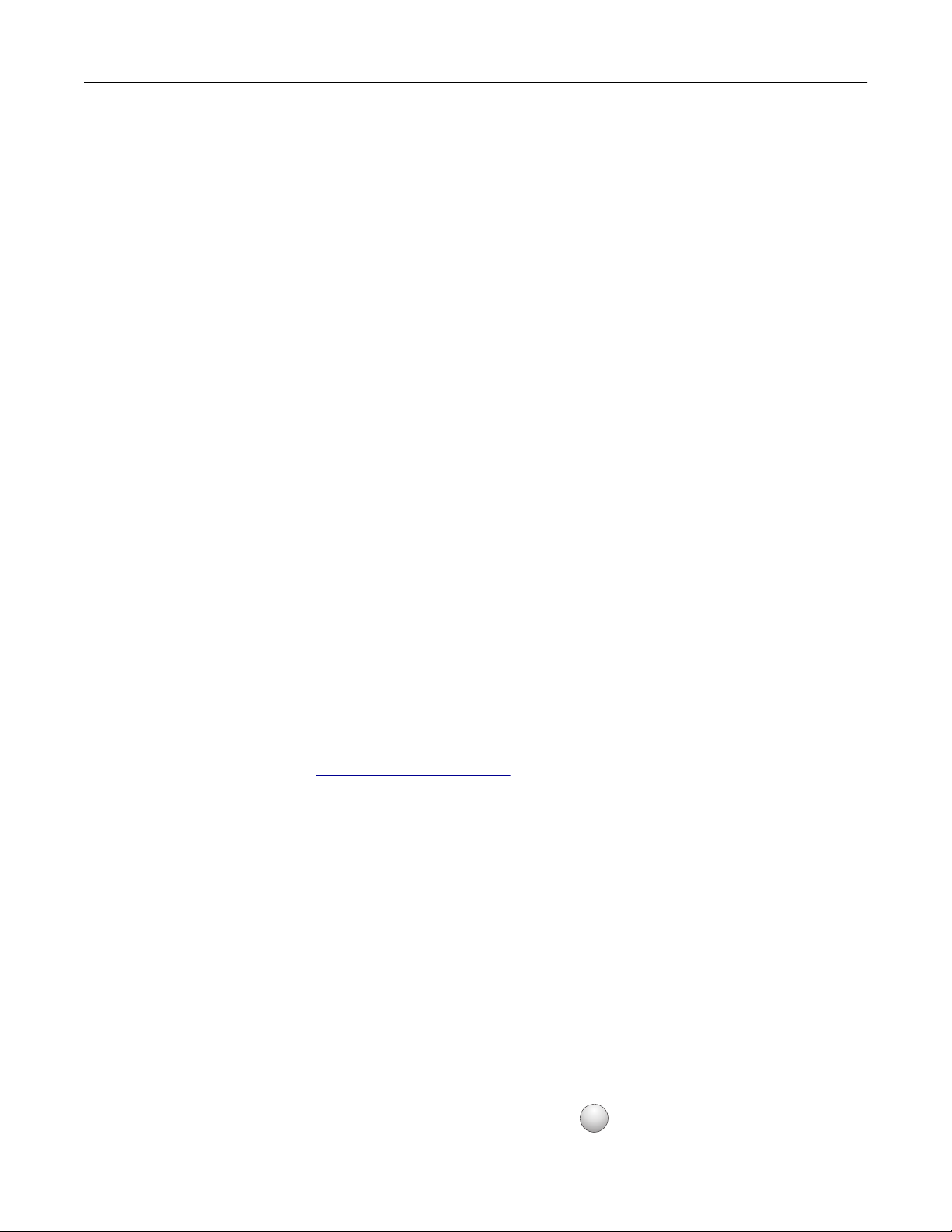
Additional printer setup 24
4 Access the WPS settings. For more information, see the documentation that came with your access point.
5 Enter the eight‑digit PIN, and then save the setting.
Connecting the printer to a wireless network using the printer software
Notes:
• Make sure your printer is turned on.
• Make sure a wireless network adapter installed in your printer is attached and working properly. For
information on installing the wireless network adapter, see the instruction sheet that came with the adapter.
Using the Wireless Setup Utility (Windows only)
1 Check if the printer software is already installed.
2 Use the search command on the Start menu to locate Printer Home.
3 Open Printer Home, and then click Settings > Wireless Setup Utility.
4 Follow the steps on the computer screen.
Using the Wireless Setup Assistant (Macintosh only)
The Wireless Setup Assistant lets you:
• Configure the printer to join an existing wireless network.
• Add a printer to an existing ad hoc network.
• Change the wireless settings after installation.
• Install the printer on additional network computers.
Installing the Wireless Setup Assistant
1 Go to the Lexmark Web site at http://support.lexmark.com.
2 Download the latest Wireless Setup Assistant application.
3 Double‑click the downloaded software installer package.
4 Follow the instructions on the computer screen.
Launching the Wireless Setup Assistant
Notes:
• Make sure the printer is turned on.
• Make sure a wireless network adapter installed in your printer is attached and working properly.
1 From the Finder, navigate to:
Applications > select your printer folder
2 Double‑click Wireless Setup Assistant, and then follow the instructions on the computer screen.
?
Note: If you encounter problems while running the application, then click
.
Page 25
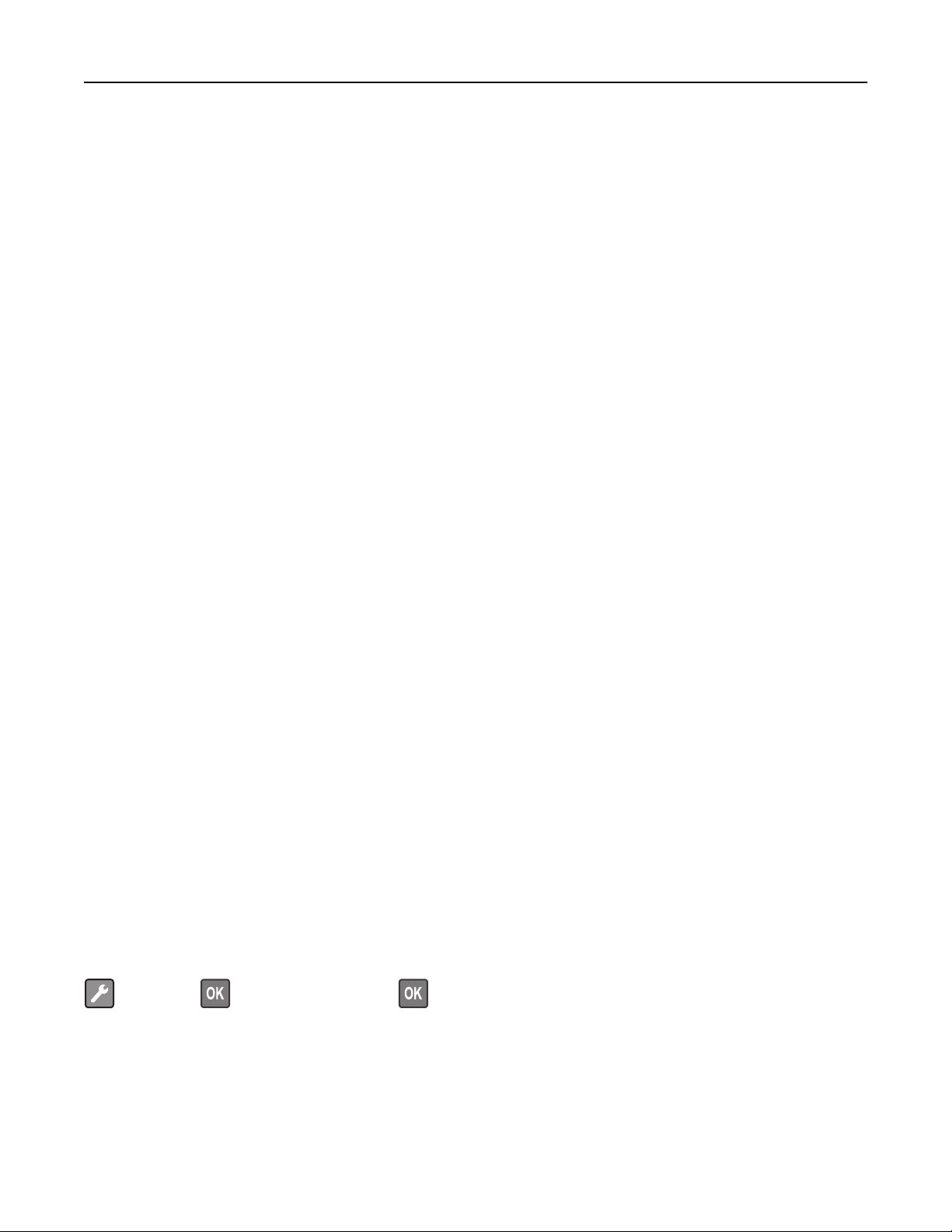
Additional printer setup 25
Connecting the printer to a wireless network using the Embedded Web Server
Before you begin, make sure that:
• Your printer is connected temporarily to an Ethernet network.
• A wireless network adapter is installed in your printer and working properly. For more information, see the
instruction sheet that came with your wireless network adapter.
1 Open a Web browser, and then type the printer IP address in the address field.
Notes:
• View the printer IP address on the printer control panel. The IP address appears as four sets of numbers
separated by periods, such as 123.123.123.123.
• If you are using a proxy server, then temporarily disable it to load the Web page correctly.
2 Click Settings > Network/Ports > Wireless.
3 Modify the settings to match the settings of your access point (wireless router).
Note: Make sure to enter the correct SSID.
4 Click Submit.
5 Turn off the printer, and then disconnect the Ethernet cable. Then wait for at least five seconds, and then turn the
printer back on.
6 To verify if your printer is connected to the network, print a network setup page. Then in the Network Card [x]
section, see if the status is Connected.
Verifying printer setup
MS312 printing menu settings and network setup pages
Printing a menu settings page
Print a menu settings page to review the current menu settings and to verify if the printer options are installed correctly.
Note: If you have not changed any menu settings, then the menu settings page lists all the factory default settings.
When you select and save other settings from the menus, they replace the factory default settings as user default
settings. A user default setting remains in effect until you access the menu again, choose another value, and save it.
From the printer control panel, navigate to:
> Reports > > Menu Settings Page >
Page 26
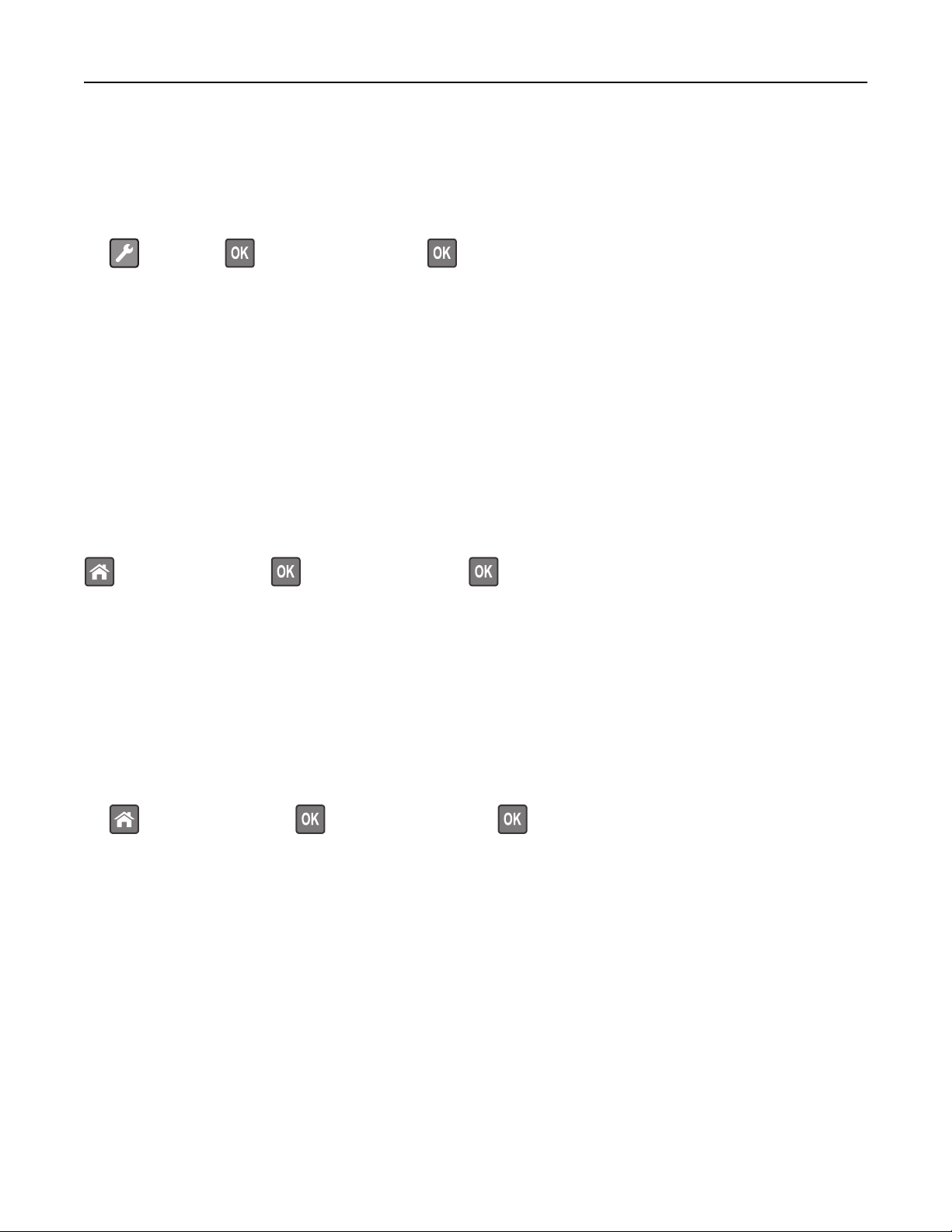
Additional printer setup 26
Printing a network setup page
If the printer is connected to a network, then print a network setup page to verify the network connection. This page
also provides important information that aids network printing configuration.
1 From the printer control panel, navigate to:
> Reports > > Network Setup Page >
Note: If an optional print server is installed, then Print Network [x] Setup Page appears.
2 Check the first section of the network setup page and confirm that the status is Connected.
If the status is Not Connected, then the LAN drop may not be active, or the network cable may be malfunctioning.
Consult your system support person for a solution, and then print another network setup page.
MS315 and MS415 printing menu settings and network setup pages
Printing a menu settings page
Print a menu settings page to view the current menu settings and to verify if the printer options are installed correctly.
From the printer control panel, navigate to:
> Settings > Reports > > Menu Settings Page >
Note: If you have not changed any menu settings, then the menu settings page lists all the factory default settings.
Settings saved from the menus replace the factory default settings as user default settings. A user default setting
remains in effect until you access the menu again, select another value, and save it.
Printing a network setup page
If the printer is attached to a network, then print a network setup page to verify the network connection. This page
also provides important information that aids network printing configuration.
1 From the printer control panel, navigate to:
> Settings > Reports > > Network Setup Page >
Note: If an optional internal print server is installed, then Print Network [x] Setup Page appears.
2 Check the first section of the network setup page, and confirm that the status is Connected.
If the status is Not Connected, then the LAN drop may not be active, or the network cable may be malfunctioning.
Consult your system support person for a solution, and then print another network setup page.
Page 27
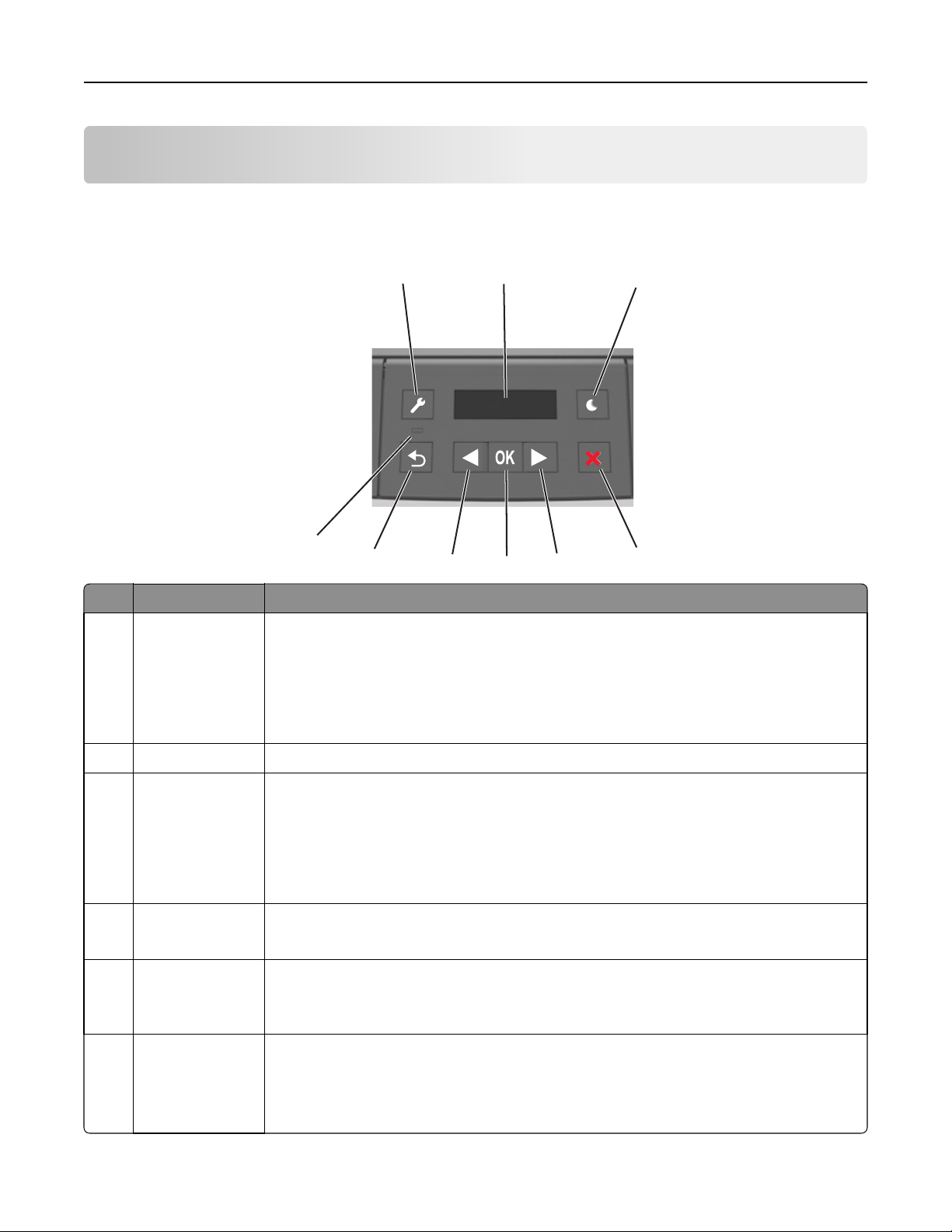
Using MS312 27
Using MS312
Using the printer control panel
9
8
Use the To
1 Menus button Open the menus.
Notes:
• The menus are available only when the printer is in the Ready state.
• Pressing the button while navigating within the menus returns the printer control panel
to the top‑level menu screen.
1
7
2
6
5
3
4
2 Display View printing options as well as status and error messages.
3 Sleep button Enable Sleep mode or Hibernate mode.
Notes:
• Pressing any hard button will cause the printer to wake from Sleep mode.
• Pressing the Sleep button or the power switch will cause the printer to wake from
Hibernate mode.
4 Stop button
• Exit the menus and return to the Ready state.
• Stop printer activities, such as printing or downloading fonts.
5 Right arrow button
• Scroll through menus or to move between screens and menu options.
• Scroll through settings or text. For menus with numeric values, press and hold an arrow
button to scroll through the settings. Release the button when the value you want appears.
6 Select button
• Open a menu.
• Display available values or settings for a menu. The current default setting is indicated by
an asterisk (*).
• Save the displayed value as the new user default setting.
Page 28
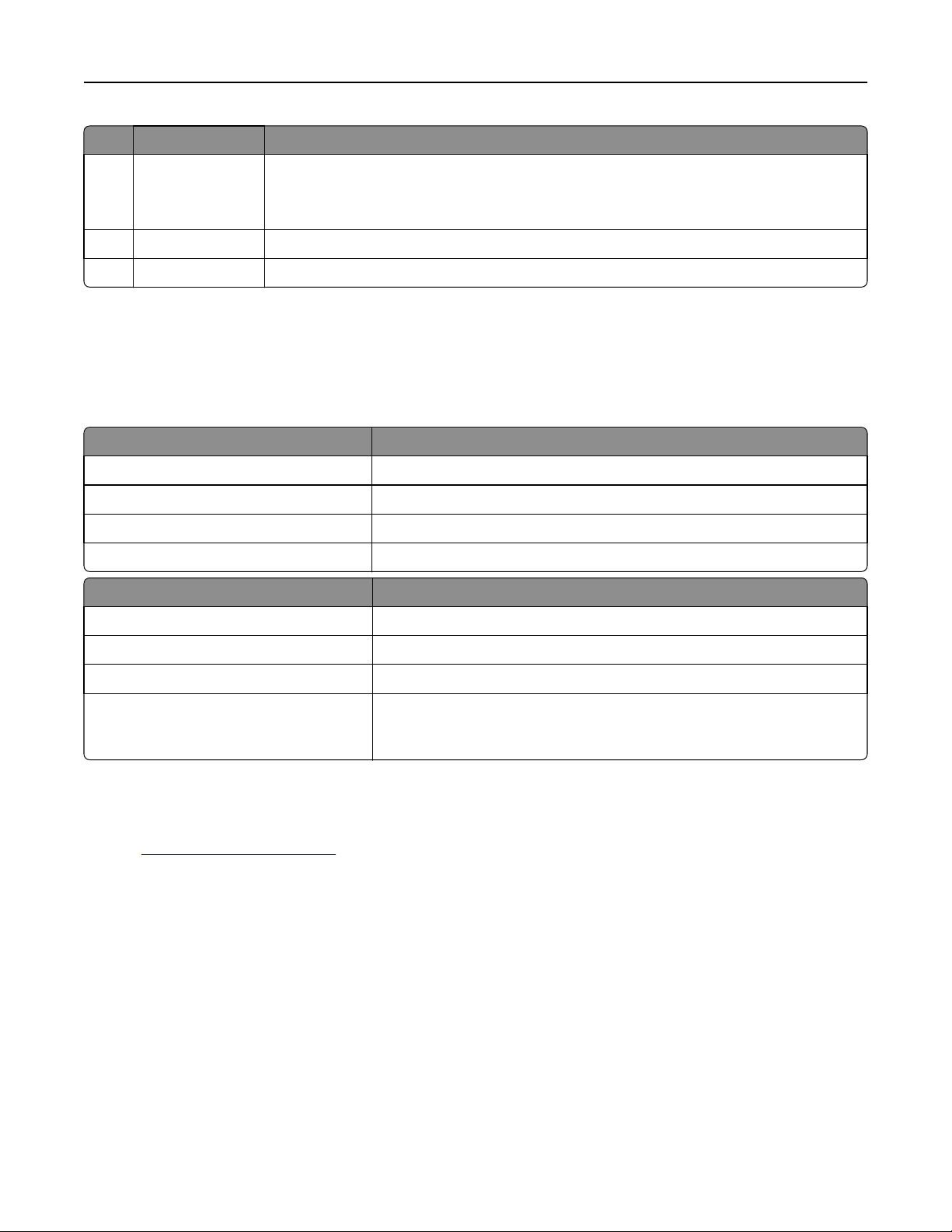
Using MS312 28
Use the To
7 Left arrow button
8 Back button Return to the previous screen.
9 Indicator light Determine the status of the printer.
• Scroll through menus or to move between screens and menu options.
• Scroll through settings or text. For menus with numeric values, press and hold an arrow
button to scroll through the settings. Release the button when the value you want appears.
Understanding the colors of the Sleep button and indicator lights
The colors of the Sleep button and indicator lights on the control panel signify a printer status or condition.
Indicator light Printer status
Off The printer is off or in Hibernate mode.
Blinking green The printer is warming up, processing data, or printing.
Solid green The printer is on, but idle.
Blinking red The printer requires user intervention.
Sleep button light Printer status
Off The printer is off, idle, or in Ready state.
Solid amber The printer is in Sleep mode.
Blinking amber The printer is entering or waking from Hibernate mode.
Blinking amber for 0.1 second, then goes
completely off for 1.9 seconds in a slow,
pulsing pattern
The printer is in Hibernate mode.
Installing the Local Printer Settings Utility
1 Visit http://support.lexmark.com, and then download the software.
2 Double‑click the software installer package.
3 Select an installation type, and then click Install.
4 Click Install to start the installation.
5 Click Agree to accept the license agreement.
6 Click Continue, and then follow the instructions on the computer screen.
Notes:
• Use the Local Printer Settings Utility to change the toner darkness, power saver, and paper size settings for all
print jobs. Use the printer software to change these settings for individual print jobs.
• This utility is supported only in select printer models.
Page 29
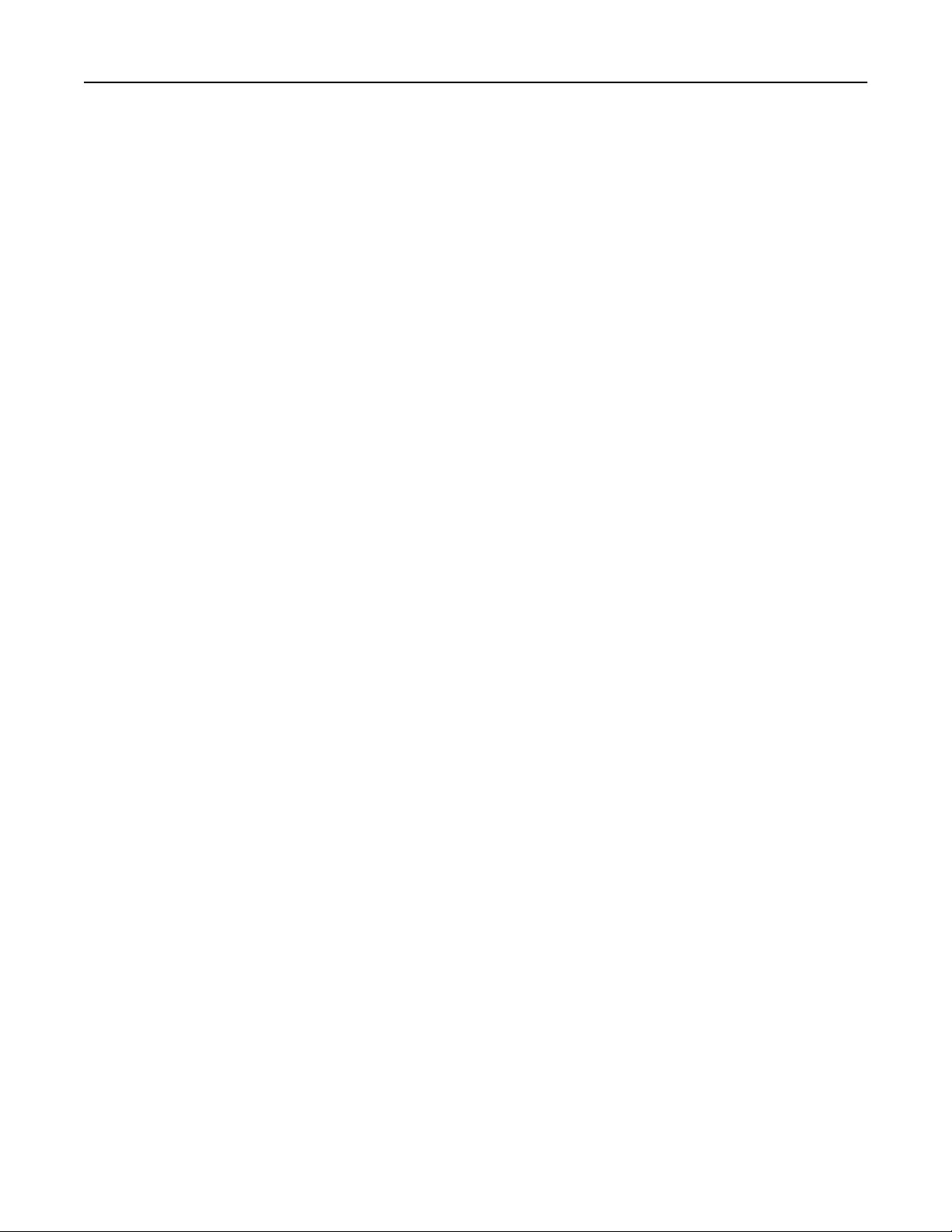
Using MS312 29
Using the Local Printer Settings Utility
1 Access the Local Printer Settings Utility from the list of applications or the Start menu to adjust the printer settings.
2 Save the changes using the Actions menu.
Note: To distribute the settings to other printers, save the settings in a command file.
Page 30
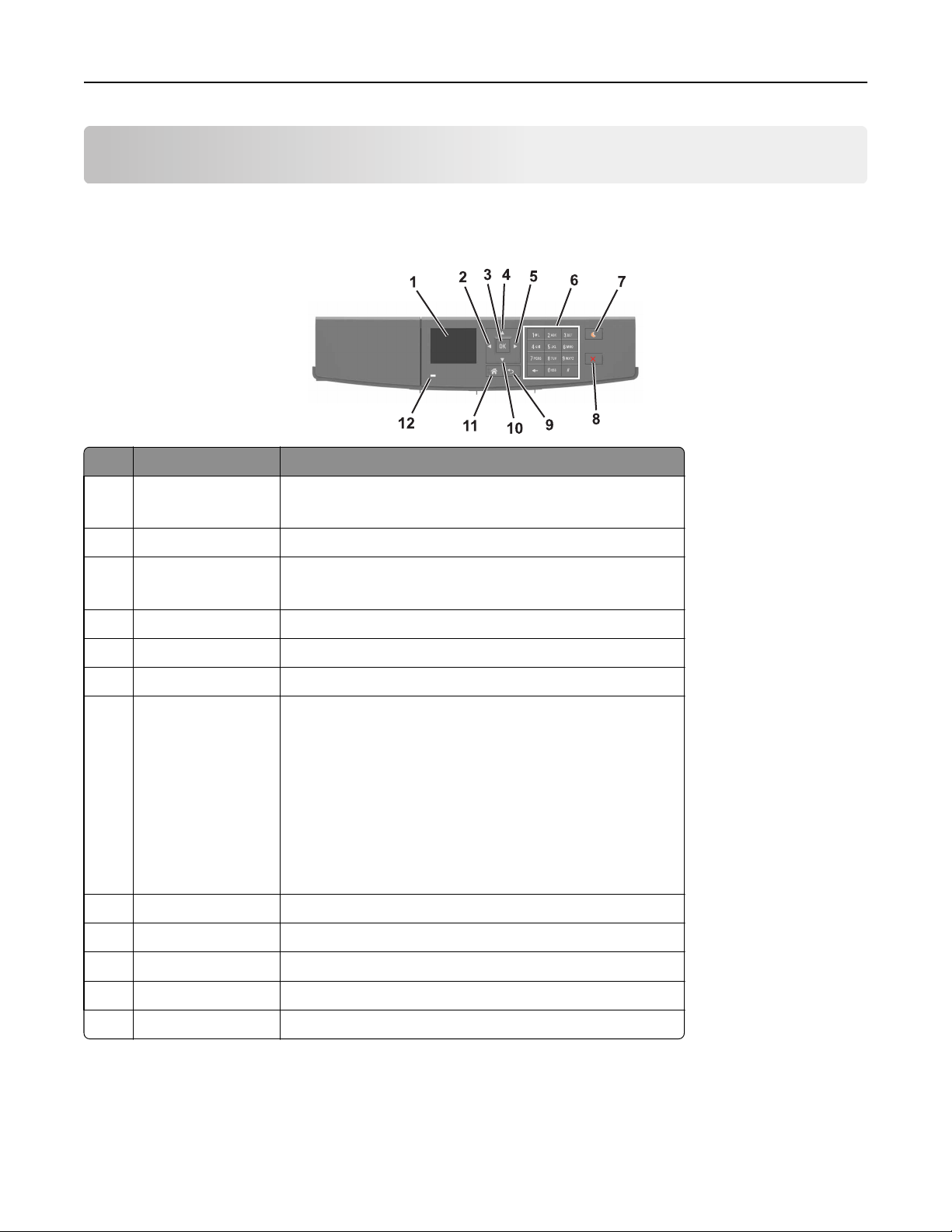
Using MS315 and MS415 30
Using MS315 and MS415
Using the control panel
Use the To
1 Display View the printer status and messages.
Set up and operate the printer.
2 Left arrow button Scroll to the left.
3 Select button Select menu options.
Save settings.
4 Up arrow button Scroll up.
5 Right arrow button Scroll to the right.
6 Keypad Enter numbers, letters, or symbols.
7 Sleep button Enable Sleep mode or Hibernate mode.
The following actions wake the printer from Sleep mode:
• Pressing any hard button
• Sending a print job from the computer
• Performing a power‑on reset using the main power switch
The following actions wake the printer from Hibernate mode:
• Pressing the Sleep button until the printer wakes
• Performing a power‑on reset using the main power switch
8 Stop or cancel button Stop all printer activities.
9 Back button Return to the previous screen.
10 Down arrow button Scroll down.
11 Home button Go to the home screen.
12 Indicator light Check the status of the printer.
Page 31

Using MS315 and MS415 31
Understanding the colors of the Sleep button and indicator lights
The colors of the Sleep button and indicator l ights on the printer control panel signify a certain printer s tatus or condition.
Indicator light Printer status
Off The printer is off or in Hibernate mode.
Blinking green The printer is warming up, processing data, or printing.
Solid green The printer is on, but idle.
Blinking red The printer requires user intervention.
Sleep button light Printer status
Off The printer is off, idle or in Ready state.
Solid amber The printer is in Sleep mode.
Blinking amber The printer is entering or waking from Hibernate mode.
Blinking amber for 0.1 second, then goes
completely off for 1.9 seconds in a slow,
pulsing pattern
The printer is in Hibernate mode.
Accessing the Embedded Web Server
The Embedded Web Server is the printer Web page that lets you view and remotely configure printer settings even
when you are not physically near the printer.
1 Obtain the printer IP address:
• From the printer control panel home screen
• From the TCP/IP section in the Network/Ports menu
• By printing a network setup page or menu settings page, and then finding the TCP/IP section
Note: An IP address appears as four sets of numbers separated by periods, such as 123.123.123.123.
2 Open a Web browser, and then type the printer IP address in the address field.
3 Press Enter.
Note: If you are using a proxy server, then temporarily disable it to load the Web page correctly.
Page 32
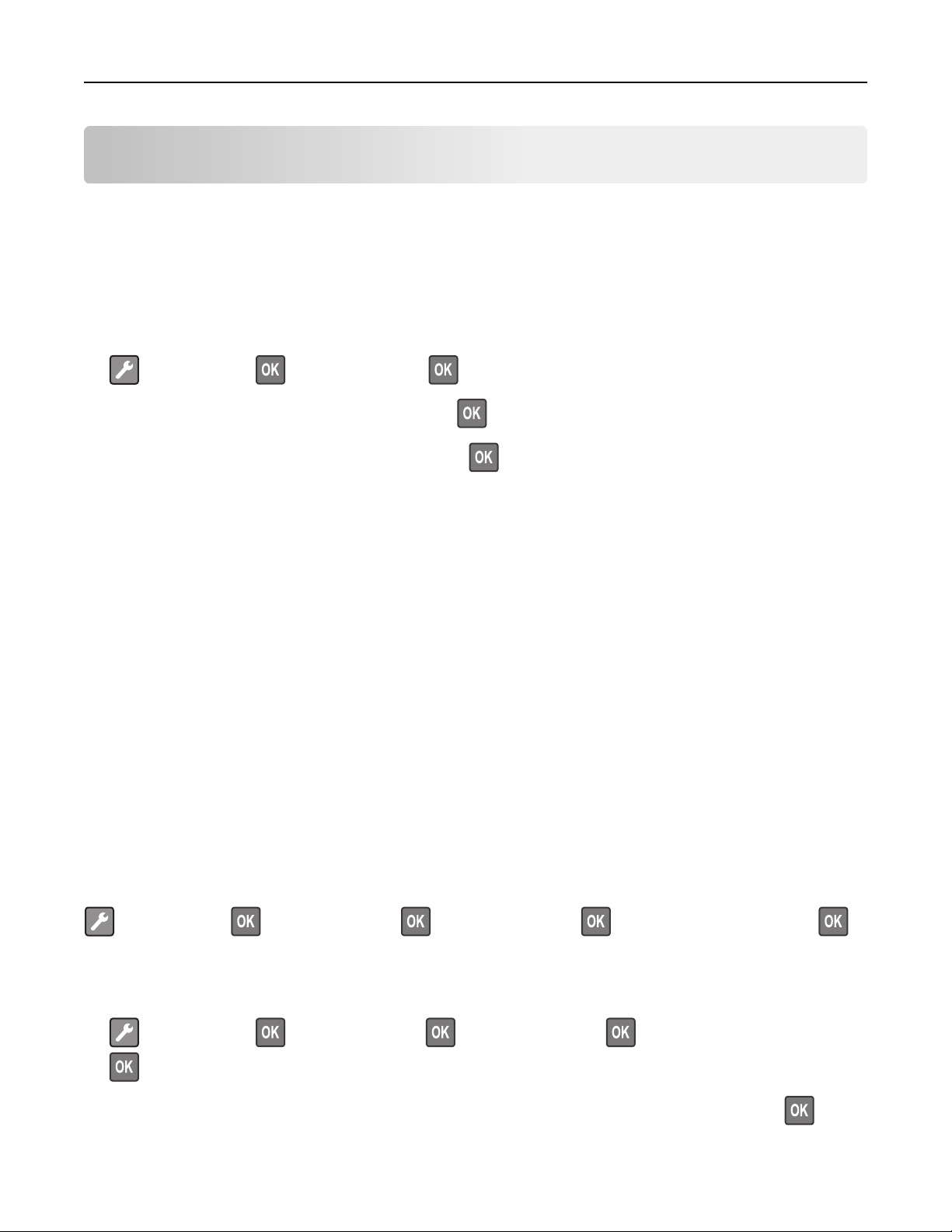
Loading paper and specialty media 32
Loading paper and specialty media
MS312 paper size and type setup
Setting the paper size and type
1 From the printer control panel, navigate to:
> Paper Menu > > Paper Size/Type >
2 Select Tray [x] Size or Tray [x] Type, and then press .
3 Change the paper size or type setting, and then press .
Notes:
• The paper size setting for the standard 250‑sheet tray (Tray 1), optional 250‑ or 550‑sheet tray (Tray 2), and the
multipurpose feeder must be set manually in the Paper Size menu.
• The factory default paper type for Tray 1 is Plain Paper.
• The factory default paper type for the multipurpose feeder is Custom Type 6.
• The paper type setting must be manually set for all trays.
Configuring Universal paper settings
The Universal paper size is a user‑defined setting that lets you print on paper sizes that are not preset in the printer
menus.
Notes:
• The smallest Universal paper size is 76 x 127 mm (3 x 5 inches), and is supported only from the multipurpose
feeder.
• The largest Universal paper size is 216 x 355.6 mm (8.5 x 14 inches), and is supported from all paper sources.
From the control panel, navigate to:
> Paper Menu > > Universal Setup > > Units of Measure > > select the unit of measure >
Specify the paper height and width
1
From the control panel, navigate to:
> Paper Menu > > Universal Setup > > Units of Measure > > select the unit of measure >
2 Press the arrow buttons until Portrait Height or Portrait Width appears, and then press .
Page 33

Loading paper and specialty media 33
3 Change the settings, and then press .
MS315 and MS415 paper size and type setup
Setting the paper size and type
1 From the printer control panel, navigate to:
> Settings > > Paper Menu > > Paper Size/Type >
2 Press the up or down arrow button to select the tray or feeder, and then press .
3 Press the up or down arrow button to select the paper size, and then press .
4 Press the up or down arrow button to select the paper type, and then press to change the settings.
Configuring Universal paper settings
The Universal paper size is a user‑defined setting that lets you print on paper sizes that are not preset in the printer
menus.
Notes:
• The smallest Universal paper size is 76 x 127 mm (3 x 5 inches), and is supported only from the multipurpose
feeder.
• The largest Universal paper size is 216 x 355.6 mm (8.5 x 14 inches), and is supported from all paper sources.
1 From the control panel, navigate to:
> Settings > > Paper Menu > > Universal Setup > > Units of Measure > > select a unit of
measure >
2 Select Portrait Width or Portrait Height, and then press .
3 Press the left or right arrow button to change the setting, and then press .
Using the standard bin and paper stop
The standard bin holds up to 150 sheets of 75‑g/m2 (20‑lb) paper. It collects prints facedown. The standard bin includes
a paper stop that keeps paper from sliding out the front of the bin as it stacks.
Page 34

Loading paper and specialty media 34
To open the paper stop, pull it so that it flips forward.
Note: Close the paper stop when moving the printer to another location.
Loading trays
CAUTION—POTENTIAL INJURY: To reduce the risk of equipment instability, load each tray separately. Keep all
other trays closed until needed.
1 Pull out the tray completely.
Note: Do not remove trays while a job prints or while Busy appears on the printer display. Doing so may cause
a jam.
Page 35
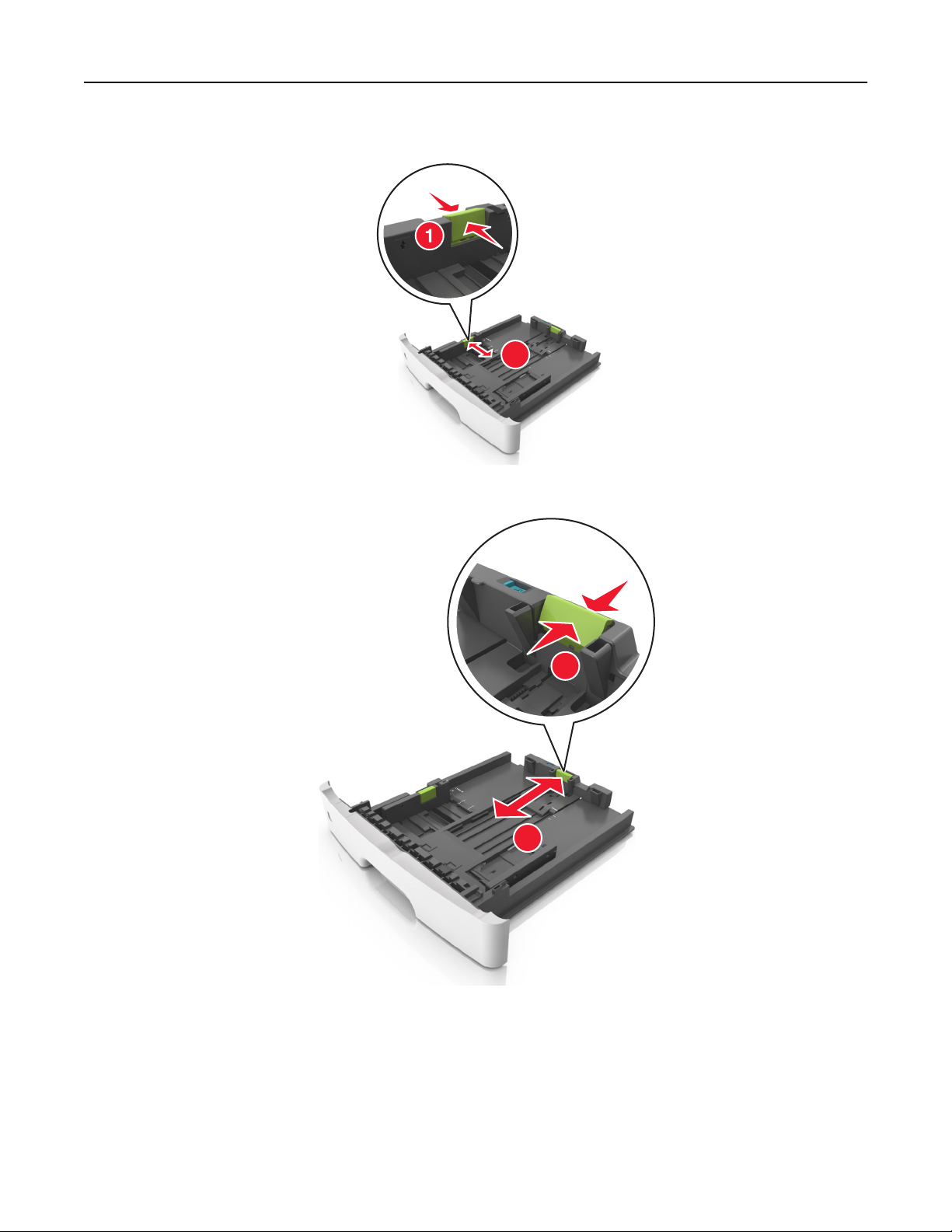
Loading paper and specialty media 35
2 Squeeze and then slide the width guide tab to the correct position for the size of the paper you are loading.
A
5
A
6
2
L
G
L
E
X
E
B
C
5
A
5
3 Squeeze and then slide the length guide tab to the correct position for the size of the paper you are loading.
1
A
5
A
6
A5
2
LGL
EXEC
B5
Notes:
• For some paper sizes like letter, legal, and A4, squeeze and slide the length guide tab backward to
accommodate their length.
• When loading legal‑size paper, the length guide extends beyond the base leaving the paper exposed to dust.
To protect the paper from dust, you can purchase a dust cover separately. For more information, contact
customer support.
Page 36

Loading paper and specialty media 36
• If you are loading A6-size paper in the standard tray, then squeeze and then slide the length guide tab
toward the center of the tray to the A6‑size position.
• Make sure the width and length guides are aligned with the paper size indicators on the bottom of the tray.
LTR/LGL
A4
EXEC
B5
A5
A6
A
4
LT
R
E
X
E
C
B5
A5
4 Flex the sheets back and forth to loosen them, and then fan them. Do not fold or crease the paper. Straighten the
edges on a level surface.
5 Load the paper stack.
Page 37
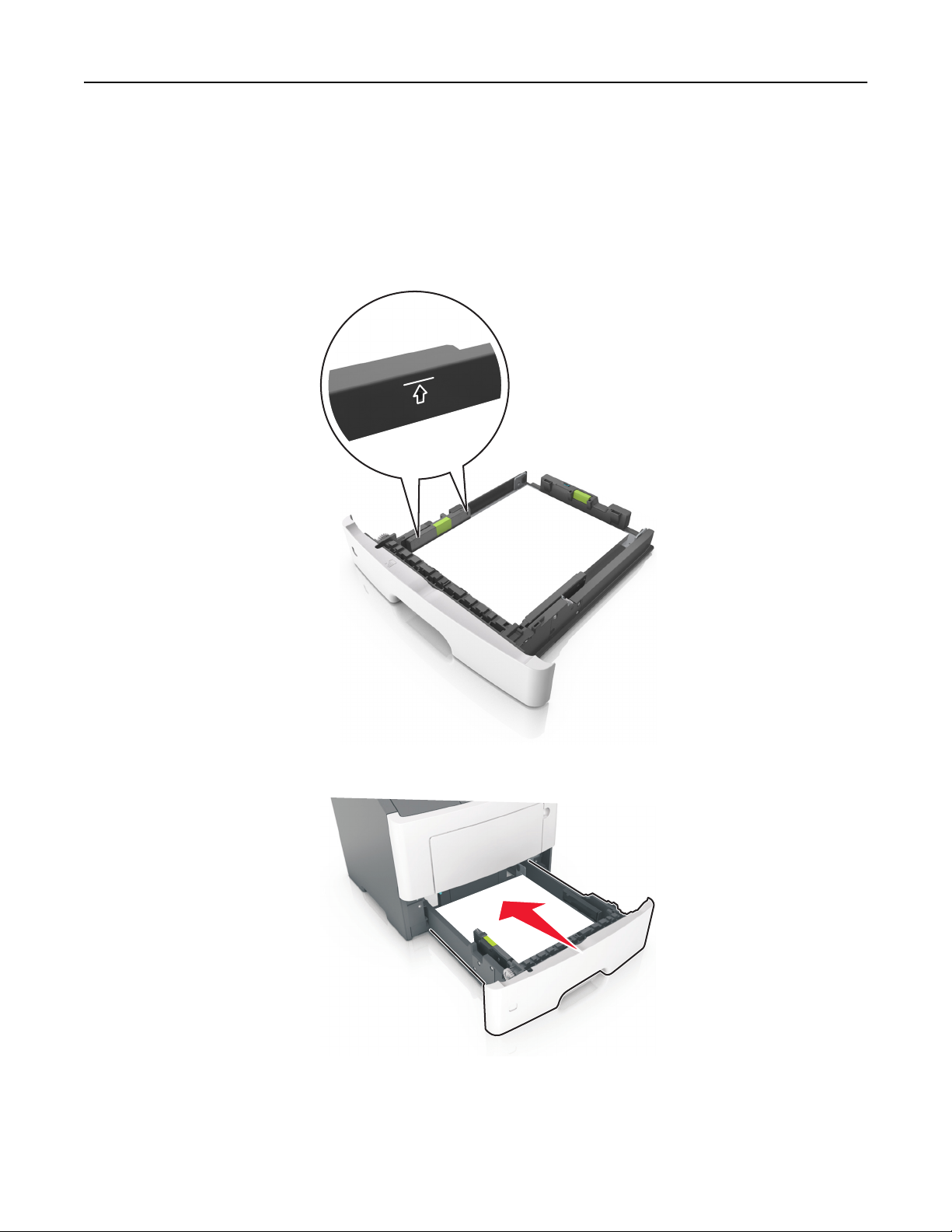
Loading paper and specialty media 37
Notes:
• Load with the printable side facedown when using recycled or preprinted paper.
• Load prepunched paper with the holes on the top edge toward the front of the tray.
• Load letterhead facedown, with the top edge of the sheet toward the front of the tray. For two‑sided
printing, load letterhead faceup with the bottom edge of the sheet toward the front of the tray.
• Make sure the paper is below the maximum paper fill indicator located on the side of the width guide.
6 Insert the tray.
1
7 From the printer control panel, set the paper size and paper type in the Paper menu to match the paper loaded in
the tray.
Note: Set the correct paper size and type to avoid paper jams and print quality problems.
Page 38

Loading paper and specialty media 38
Loading the multipurpose feeder
Use the multipurpose feeder when printing on different paper sizes and types or specialty media, such as card stock,
transparencies, paper labels, and envelopes. You can also use it for single‑page print jobs on letterhead.
1 Open the multipurpose feeder.
1
2
a Pull the multipurpose feeder extender.
b Pull the extender gently so that the multipurpose feeder is fully extended and open.
Page 39

Loading paper and specialty media 39
2 Squeeze the tab on the left width guide, and then move the guides for the paper you are loading.
1
2
3 Prepare the paper or specialty media for loading.
• Flex sheets of paper back and forth to loosen them, and then fan them. Do not fold or crease the paper. Straighten
the edges on a level surface.
• Hold transparencies by the edges. Flex the stack of transparencies back and forth to loosen them, and then fan
them. Straighten the edges on a level surface.
Note: Avoid touching the printable side of the transparencies. Be careful not to scratch them.
• Flex the stack of envelopes back and forth to loosen them, and then fan them. Straighten the edges on a level
surface.
4 Load the paper or specialty media.
Notes:
• Do not force paper or specialty media into the multipurpose feeder.
Page 40

Loading paper and specialty media 40
• Make sure the paper or specialty media is below the maximum paper fill indicator located on the paper
guides. Overfilling may cause paper jams.
• Load paper, transparencies, and card stock with the recommended printable side faceup and the top edge
entering the printer first. For more information on loading transparencies, see the packaging that the
transparencies came in.
Note: When loading A6‑size paper, make sure the multipurpose feeder extender rests lightly against the
edge of the paper so that the last few sheets of paper remain in place.
Page 41

Loading paper and specialty media 41
• Load letterhead faceup with the top edge entering the printer first. For two‑sided (duplex) printing, load
letterhead facedown with the bottom edge entering the printer first.
• Load envelopes with the flap on the left side facedown.
Warning—Potential Damage: Never use envelopes with stamps, clasps, snaps, windows, coated linings, or
self‑stick adhesives. These envelopes may severely damage the printer.
5 From the printer control panel, set the paper size and paper type in the Paper menu to match the paper or specialty
media loaded in the multipurpose feeder.
Linking and unlinking trays
The printer links trays when the specified paper size and type are the same. When a linked tray becomes empty, paper
feeds from the next linked tray. To prevent trays from linking, assign a unique custom paper type name.
MS312 tray linking
Linking and unlinking trays
Using the Embedded Web Server
1 Open a Web browser, and then type the printer IP address in the address field.
Notes:
• View the printer IP address in the TCP/IP section in the Network/Ports menu. The IP address appears as four
sets of numbers separated by periods, such as 123.123.123.123.
Page 42
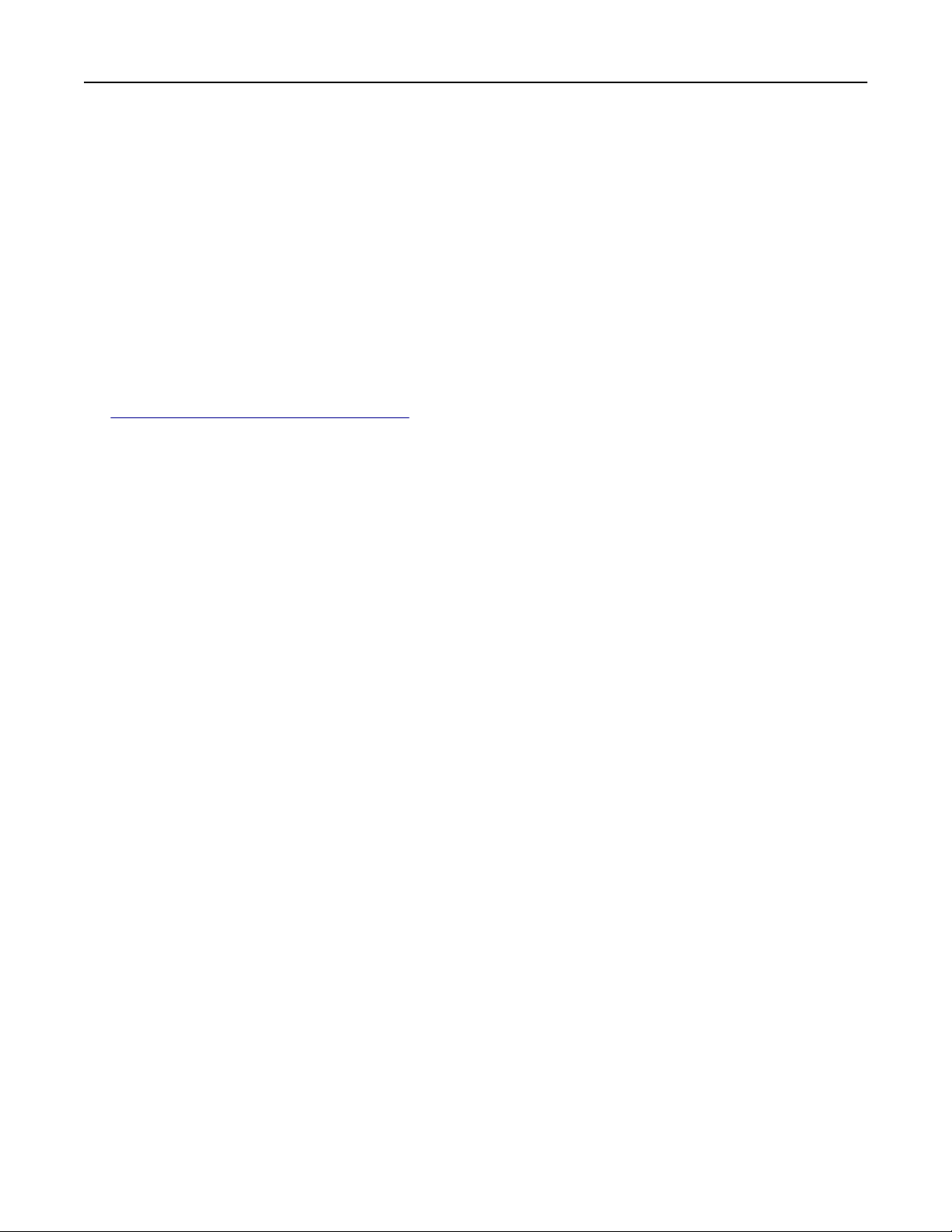
Loading paper and specialty media 42
• If you are using a proxy server, then temporarily disable it to load the Web page correctly.
2 Click Settings > Paper Menu.
3 Change the tray settings to specify the paper size and type for the tray.
• To link trays, make sure the paper size and type for the tray match with that of the other tray.
• To unlink trays, make sure the paper size or type for the tray does not match with that of the other tray.
4 Click Submit.
Using the printer settings on the computer
Depending on your operating system, access the Paper menu using the Local Printer Settings Utility or Printer
Settings.
Note: You can also specify the paper size and type for the tray using the printer control panel. For more information,
“Setting the paper size and type” on page 32.
see
Warning—Potential Damage: Paper loaded in the tray should match the paper type name assigned in the printer.
The temperature of the fuser varies according to the specified paper type. Printing issues may occur if settings are
not properly configured.
Configuring a custom paper type
Using the Embedded Web Server
1 Open a Web browser, and then type the printer IP address in the address field.
Notes:
• Print a network setup page or menu settings page, and then locate the IP address in TCP/IP section. The IP
address appears as four sets of numbers separated by periods, such as 123.123.123.123.
• If you are using a proxy server, then temporarily disable it to load the Web page correctly.
2 Click Settings > Paper Menu > Custom Types.
3 Select a custom paper type name, and then select a custom paper type.
Note: Plain Paper is the factory default paper type for all user‑defined custom names.
4 Click Submit.
Using the printer settings on the computer
Depending on your operating system, access the Custom menu using the Local Printer Settings Utility or Printer
Settings.
Assigning a custom paper type
Using the Embedded Web Server
1 Open a Web browser, and then type the printer IP address in the address field.
Notes:
• Print a network setup page or menu settings page, and then locate the IP address in the TCP/IP section. The
IP address appears as four sets of numbers separated by periods, such as 123.123.123.123.
Page 43

Loading paper and specialty media 43
• If you are using a proxy server, then temporarily disable it to load the Web page correctly.
2 Click Settings > Paper Menu.
3 From the Tray Configuration section, select a paper source, and then select a custom paper type under the paper
type column.
4 Click Submit.
Using the printer settings on the computer
Depending on your operating system, access the Paper menu using the Local Printer Settings Utility or Printer
Settings.
MS315 and MS415 tray linking
Linking and unlinking trays
1 Open a Web browser, and then type the printer IP address in the address field.
Notes:
• View the printer IP address on the control panel in the TCP/IP section under the Network/Ports menu. The IP
address appears as four sets of numbers separated by periods, such as 123.123.123.123.
• If you are using a proxy server, then temporarily disable it to load the Web page correctly.
2 Click Settings > Paper Menu.
3 Change the paper size and type settings for the trays you are linking.
• To link trays, make sure the paper size and type for the tray match that of the other tray.
• To unlink trays, make sure the paper size or type for the tray does not match that of the other tray.
4 Click Submit.
Note: You can also change the paper size and type settings using the control panel. For more information, see
“Setting the paper size and type” on page 33.
Warning—Potential Damage: Paper loaded in the tray should match the paper type name assigned in the printer.
The temperature of the fuser varies according to the specified paper type. Printing issues may occur if settings are
not properly configured.
Creating a custom name for a paper type
Using the Embedded Web Server
1 Open a Web browser, and then type the printer IP address in the address field.
Notes:
• View the printer IP address in the TCP/IP section in the Network/Ports menu. The IP address appears as four
sets of numbers separated by periods, such as 123.123.123.123.
• If you are using a proxy server, then temporarily disable it to load the Web page correctly.
2 Click Settings > Paper Menu > Custom Names.
3 Select a custom name, and then type a new custom paper type name.
Page 44

Loading paper and specialty media 44
4 Click Submit.
5 Click Custom Types, and then verify if the new custom paper type name has replaced the custom name.
Using the printer control panel
1 From the printer control panel, navigate to:
> Settings > > Paper Menu > > Custom Names
2 Select a custom name, and then type a new custom paper type name.
3 Press .
4 Press Custom Types, and then verify if the new custom paper type name has replaced the custom name.
Assigning a custom paper type
Using the Embedded Web Server
1 Open a Web browser, and then type the printer IP address in the address field.
Notes:
• View the printer IP address in the TCP/IP section in the Network/Ports menu. The IP address appears as four
sets of numbers separated by periods, such as 123.123.123.123.
• If you are using a proxy server, then temporarily disable it to load the Web page correctly.
2 Click Settings > Paper Menu > Custom Types.
3 Select a custom paper type name, and then select a paper type.
Note: Paper is the factory default paper type for all user‑defined custom names.
4 Click Submit.
Using the printer control panel
1 From the printer control panel, navigate to:
> Settings > > Paper Menu > > Custom Types
2 Select a custom paper type name, and then select a paper type.
Note: Paper is the factory default paper type for all user‑defined custom names.
3 Press .
Page 45

Paper and specialty media guide 45
Paper and specialty media guide
Paper guidelines
Paper characteristics
The following paper characteristics affect print quality and reliability. Consider these characteristics when evaluating
new paper stock.
Weight
The printer trays can automatically feed paper weights up to 90‑g/m2 (24‑lb) bond grain long paper. The multipurpose
feeder can automatically feed paper weights up to 163‑g/m
60 g/m
bond grain long paper. For paper smaller than 182 x 257 mm (7.2 x 10.1 inches), we recommended to use 90 g/m
(24 lb) or heavier paper.
2
(16 lb) might not be stiff enough to feed properly, causing jams. For best performance, use 75‑g/m2 (20‑lb)
2
(43‑lb) bond grain long paper. Paper lighter than
2
2
Note: Two‑sided printing is supported only for 60–90‑g/m
(16–24‑lb) bond paper.
Curl
Curl is the tendency for paper to curl at its edges. Excessive curl can cause paper feeding problems. Curl can occur after
the paper passes through the printer, where it is exposed to high temperatures. Storing paper unwrapped in hot, humid,
cold, or dry conditions, even in the trays, can contribute to paper curling prior to printing and can cause feeding
problems.
Smoothness
Paper smoothness directly affects print quality. If paper is too rough, then toner cannot fuse to it properly. If paper is
too smooth, then it can cause paper feeding or print quality issues. Always use paper between 100 and 300 Sheffield
points; however, smoothness between 150 and 250 Sheffield points produces the best print quality.
Moisture content
The amount of moisture in paper affects both print quality and the ability of the printer to feed the paper correctly.
Leave paper in its original wrapper until it is time to use it. This limits the exposure of paper to moisture changes that
can degrade its performance.
Store paper in its original wrapper in the same environment as the printer for 24 to 48 hours before printing. Extend
the time to several days if the storage or transportation environment is very different from the printer environment.
Thick paper may also require a longer conditioning period.
Grain direction
Grain refers to the alignment of the paper fibers in a sheet of paper. Grain is either grain long, running the length of
the paper, or grain short, running the width of the paper.
2
For 60–90‑g/m
(16–24‑lb) bond paper, grain long paper is recommended.
Page 46
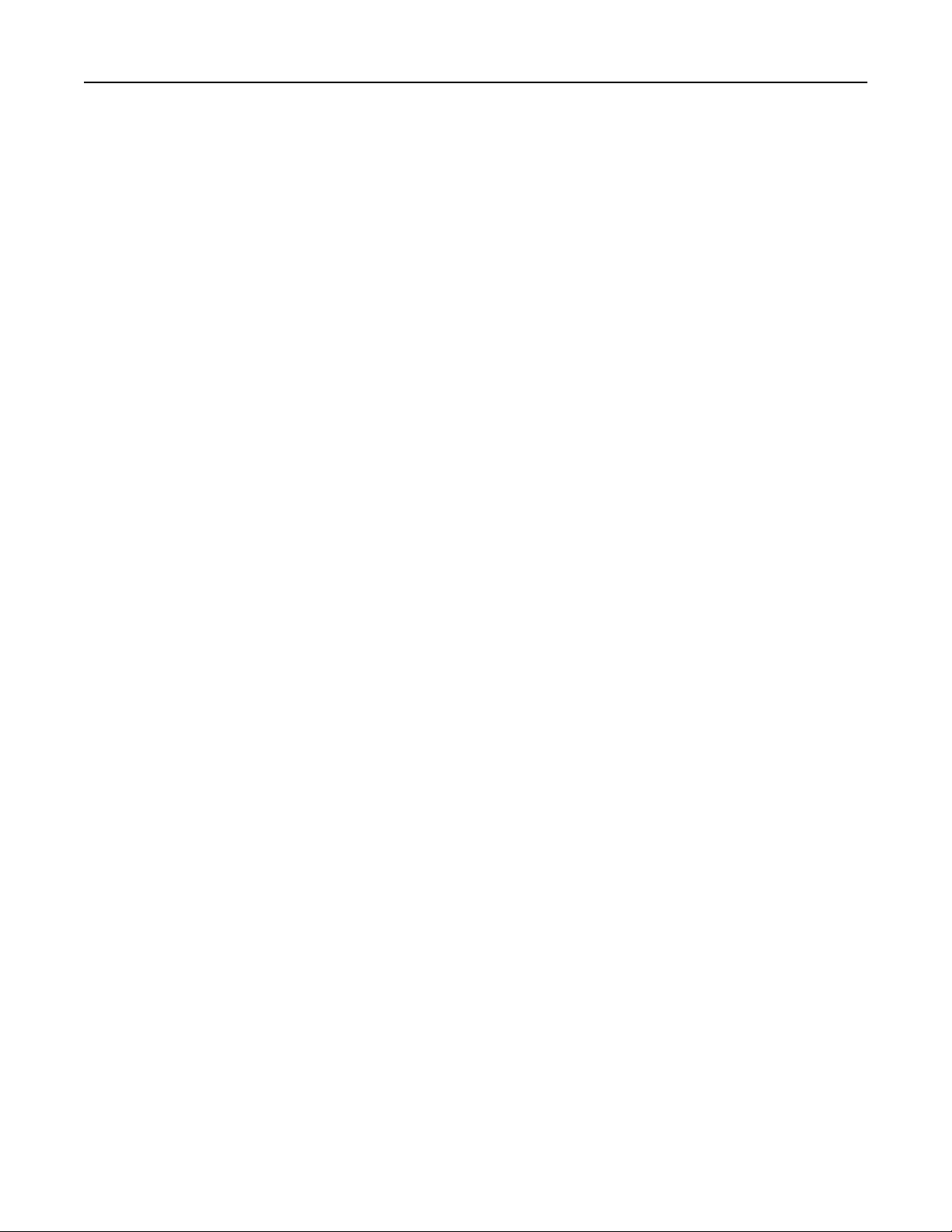
Paper and specialty media guide 46
Fiber content
Most high‑quality xerographic paper is made from 100% chemically treated pulped wood. This content provides the
paper with a high degree of stability resulting in fewer paper feeding problems and better print quality. Paper containing
fibers such as cotton can negatively affect paper handling.
Unacceptable paper
The following paper types are not recommended for use with the printer:
• Chemically treated papers used to make copies without carbon paper, also known as carbonless papers, carbonless
copy paper (CCP), or no carbon required (NCR) paper
• Preprinted papers with chemicals that may contaminate the printer
• Preprinted papers that can be affected by the temperature in the printer fuser
• Preprinted papers that require a registration (the precise print location on the page) less than ±2.5 mm (±0.10 inch),
such as optical character recognition (OCR) forms
In some cases, registration can be adjusted with a software application to successfully print on these forms:
• Coated papers (erasable bond), synthetic papers, thermal papers
• Rough‑edged, rough or heavily textured surface papers, or curled papers
• Recycled papers that fail EN12281:2002 (European)
• Paper weighing less than 60 g/m
• Multiple‑part forms or documents
2
(16 lb)
Selecting paper
Using the appropriate paper prevents jams and helps ensure trouble‑free printing.
To help avoid paper jams and poor print quality:
• Always use new, undamaged paper.
• Before loading paper, know the recommended printable side of the paper. This information is usually indicated on
the paper package.
• Do not use paper that has been cut or trimmed by hand.
• Do not mix paper sizes, types, or weights in the same tray; mixing results in jams.
• Do not use coated papers unless they are specifically designed for electrophotographic printing.
Selecting preprinted forms and letterhead
Use these guidelines when selecting preprinted forms and letterhead:
• Use grain long for 60 to 90 g/m
• Use only forms and letterhead printed using an offset lithographic or engraved printing process.
• Avoid papers with rough or heavily textured surfaces.
Use papers printed with heat‑resistant inks designed for use in xerographic copiers. The ink must be able to withstand
temperatures up to 230°C (446°F) without melting or releasing hazardous emissions. Use inks that are not affected by
the resin in toner. Inks that are oxidation‑set or oil‑based generally meet these requirements; latex inks might not.
When in doubt, contact the paper supplier.
2
(16 to 24 lb) weight paper.
Page 47
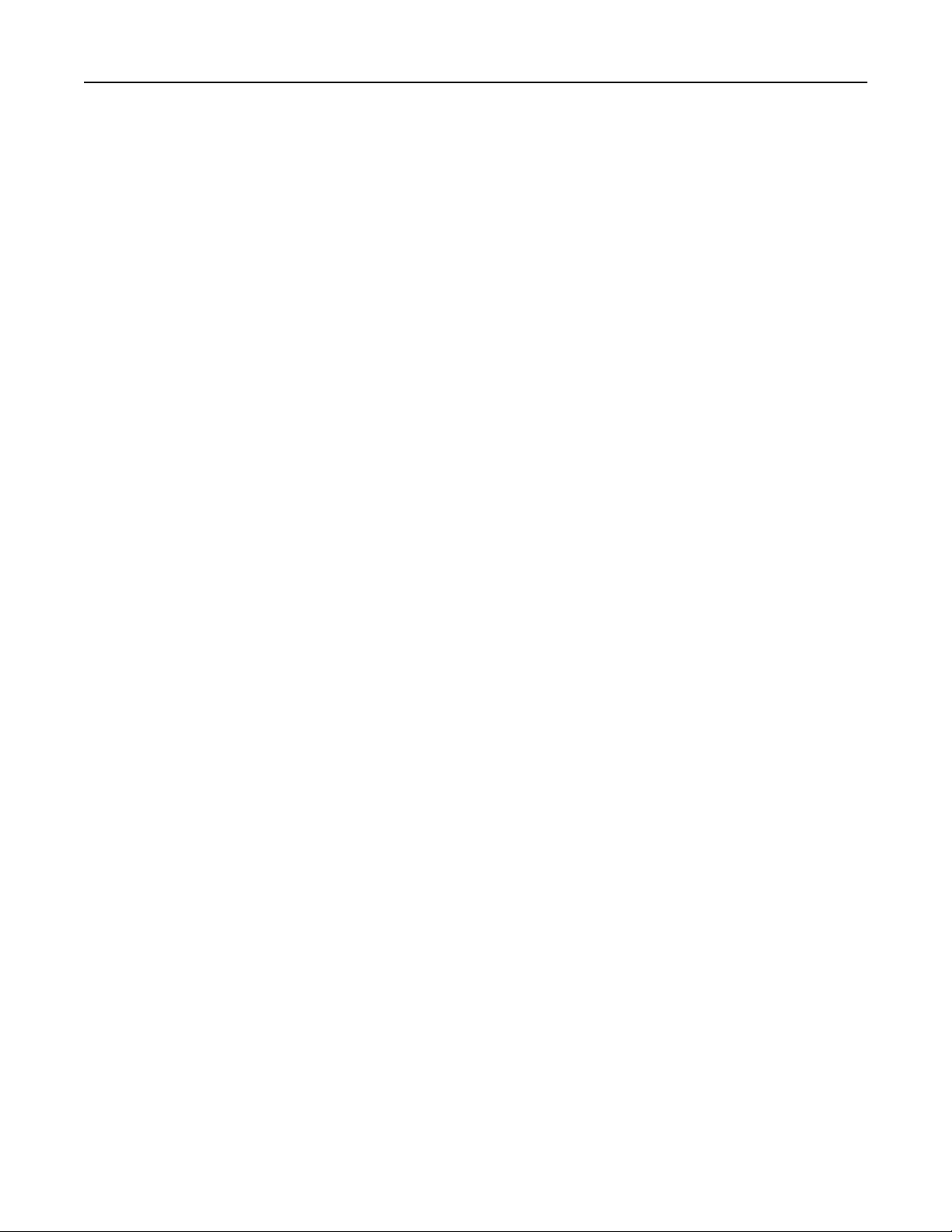
Paper and specialty media guide 47
Preprinted papers such as letterhead must be able to withstand temperatures up to 230°C (446°F) without melting or
releasing hazardous emissions.
Using recycled paper and other office papers
As an environmentally conscientious company, Lexmark supports the use of recycled paper produced specifically for
use in laser (electrophotographic) printers.
While no blanket statement can be made that all recycled paper will feed well, Lexmark consistently tests papers that
represent recycled cut size copier papers available on the global market. This scientific testing is conducted with rigor
and discipline. Many factors are taken into consideration both separately and as a whole, including the following:
• Amount of post-consumer waste (Lexmark tests up to 100% post-consumer waste content.)
• Temperature and humidity conditions (Testing chambers simulate climates from all over the world.)
• Moisture content (Business papers should have low moisture: 4–5%.)
• Bending resistance and proper stiffness means optimum feeding through the printer.
• Thickness (impacts how much can be loaded into a tray)
• Surface roughness (measured in Sheffield units, impacts print clarity and how well toner fuses to the paper)
• Surface friction (determines how easily sheets can be separated)
• Grain and formation (impacts curling, which also influences the mechanics of how the paper behaves as it moves
through the printer)
• Brightness and texture (look and feel)
Recycled papers are better than ever; however, the amount of recycled content in a paper affects the degree of control
over foreign matter. And while recycled papers are one good path to printing in an environmentally responsible manner,
they are not perfect. The energy required to de-ink and deal with additives such as colorants and “glue” often generates
more carbon emissions than does normal paper production. However, using recycled papers enables better resource
management overall.
Lexmark concerns itself with the responsible use of paper in general based on life cycle assessments of its products. To
gain a better understanding of the impact of printers on the environment, the company commissioned a number of
life cycle assessments and found that paper was identified as the primary contributor (up to 80%) of carbon emissions
caused throughout the entire life of a device (from design to end-of-life). This is due to the energy-intensive
manufacturing processes required to make paper.
Thus, Lexmark seeks to educate customers and partners on minimizing the impact of paper. Using recycled paper is
one way. Eliminating excessive and unnecessary paper consumption is another. Lexmark is well-equipped to help
customers minimize printing and copying waste. In addition, the company encourages purchasing paper from suppliers
who demonstrate their commitment to sustainable forestry practices.
Lexmark does not endorse specific suppliers, although a converter’s product list for special applications is maintained.
However, the following paper choice guidelines will help alleviate the environmental impact of printing:
1 Minimize paper consumption.
2 Be selective about the origin of wood fiber. Buy from suppliers who carry certifications such as the Forestry
Stewardship Council (FSC) or the Program for the Endorsement of Forest Certification (PEFC). These certifications
guarantee that the paper manufacturer uses wood pulp from forestry operators that employ environmentally and
socially responsible forest management and restoration practices.
3 Choose the most appropriate paper for printing needs: normal 75 or 80 g/m
or recycled paper.
2
certified paper, lower weight paper,
Page 48

Paper and specialty media guide 48
Unacceptable paper examples
Test results indicate that the following paper types are at risk for use with laser printers:
• Chemically treated papers used to make copies without carbon paper, also known as carbonless papers
• Preprinted papers with chemicals that may contaminate the printer
• Preprinted papers that can be affected by the temperature in the printer fuser
• Preprinted papers that require a registration (the precise location on the page) greater than ± 2.3 mm (± 0.9 in.),
such as optical character recognition (OCR) forms. In some cases, registration can be adjusted with a software
application to successfully print on these forms.)
• Coated papers (erasable bond), synthetic papers, thermal papers
• Rough-edged, rough or heavily textured surface papers or curled papers
• Recycled papers that fail EN12281:2002 (European testing)
• Paper weighing less than 60 g/m
• Multiple part forms or documents
2
(16 lb)
For more information about Lexmark, visit
at the Environmental Sustainability link.
www.lexmark.com. General sustainability-related information can be found
Storing paper
Use these paper storage guidelines to help avoid jams and uneven print quality:
• For best results, store paper where the temperature is 21°C (70°F) and the relative humidity is 40 percent. Most
label manufacturers recommend printing in a temperature range of 18–24°C (65–75°F) with relative humidity
between 40 and 60 percent.
• Store paper in cartons, on a pallet or shelf, rather than on the floor.
• Store individual packages on a flat surface.
• Do not store anything on top of individual paper packages.
• Take paper out of the carton or wrapper only when you are ready to load it in the printer. The carton and wrapper
help keep the paper clean, dry, and flat.
Using specialty media
Tips on using card stock
Card stock is heavy, single‑ply specialty media. Many of its variable characteristics, such as moisture content, thickness,
and texture, can significantly impact print quality. Print samples on the card stock being considered for use before
buying large quantities.
When printing on card stock:
• Make sure the Paper Type is Card Stock.
• Select the appropriate Paper Texture setting.
• Be aware that preprinting, perforation, and creasing may significantly affect the print quality and cause jams or
other paper handling problems.
• Check with the manufacturer or vendor to ensure that the card stock can withstand temperatures up to 240°C
(464°F) without releasing hazardous emissions.
Page 49

Paper and specialty media guide 49
• Do not use preprinted card stock manufactured with chemicals that may contaminate the printer. Preprinting
introduces semi‑liquid and volatile components into the printer.
• Use grain short card stock when possible.
Tips on using envelopes
Print samples on the envelopes being considered for use before buying large quantities.
• Use envelopes designed specifically for laser printers. Check with the manufacturer or vendor to ensure that the
envelopes can withstand temperatures up to 230°C (446°F) without sealing, wrinkling, curling excessively, or
releasing hazardous emissions.
• For best performance, use envelopes made from 90‑g/m
must not exceed 70‑g/m
2
(20‑lb bond) weight.
• Use only new envelopes from undamaged packages.
• To optimize performance and minimize jams, do not use envelopes that:
– Have excessive curl or twist
– Are stuck together or damaged in any way
– Have windows, holes, perforations, cutouts, or embossing
– Have metal clasps, string ties, or folding bars
– Have an interlocking design
– Have postage stamps attached
– Have any exposed adhesive when the flap is in the sealed or closed position
– Have bent corners
– Have rough, cockle, or laid finishes
• Adjust the width guides to fit the width of the envelopes.
2
(24‑lb bond) paper or 25% cotton. All‑cotton envelopes
Note: A combination of high humidity (over 60%) and high printing temperature may wrinkle or seal envelopes.
Tips on using labels
Print samples on the labels being considered for use before buying large quantities.
Note: Use only paper label sheets. Vinyl, pharmacy, and two‑sided labels are not supported.
For more information on label printing, characteristics, and design, see the Card Stock & Label Guide available at
http://support.lexmark.com.
When printing on labels:
• Use labels designed specifically for laser printers. Check with the manufacturer or vendor to verify that:
– The labels can withstand temperatures up to 240°C (464°F) without sealing, excessive curling, wrinkling, or
releasing hazardous emissions.
– Label adhesives , face sheet (printable stock) , and topcoats can withstand up to 172‑kPa (25‑psi) pressure without
delaminating, oozing around the edges, or releasing hazardous fumes.
• Do not use labels with slick backing material.
• Use full label sheets. Partial sheets may cause labels to peel off during printing, resulting in a jam. Partial sheets
also contaminate the printer and the cartridge with adhesive, and could void the printer and toner cartridge
warranties.
Page 50

Paper and specialty media guide 50
• Do not use labels with exposed adhesive.
• Do not print within 1 mm (0.04 inch) of the edge of the label, of the perforations, or between die‑cuts of the label.
• Make sure the adhesive backing does not reach to the edge of the sheet. Zone coating of the adhesive should be
at least 1 mm (0.04 inch) away from edges. Adhesive material contaminates the printer and could void the warranty.
• If zone coating of the adhesive is not possible, then remove a 2‑mm (0.08‑inch) strip on the leading and driver edge,
and then use a non‑oozing adhesive.
• Portrait orientation is recommended, especially when printing bar codes.
Tips on using letterhead
• Use letterhead designed specifically for laser printers.
• Print samples on the letterhead being considered for use before buying large quantities.
• Before loading letterhead, flex, fan, and straighten the stack to prevent sheets from sticking together.
• Page orientation is important when printing on letterhead. For information on how to load letterhead, see:
– “Loading trays” on page 34
– “Loading the multipurpose feeder” on page 38
Tips on using transparencies
• Print a test page on the transparencies being considered for use before buying large quantities.
• Feed transparencies from the standard tray, or the multipurpose feeder.
• Use transparencies designed specifically for laser printers. Transparencies must be able to withstand temperatures
up to 185°C (365°F) without melting, discoloring, offsetting, or releasing hazardous emissions.
Note: If the transparency weight is set to Heavy and the transparency texture is set to Rough in the Paper menu,
then transparencies can be printed at a temperature up to 195°C (383°F).
• Avoid getting fingerprints on the transparencies to prevent print quality problems.
• Before loading transparencies, flex, fan, and straighten the stack to prevent sheets from sticking together.
Page 51

Paper and specialty media guide 51
Supported paper sizes, types, and weights
For information on card stock and labels, see the Card Stock & Label Guide on the Lexmark Web site at
http://support.lexmark.com.
Supported paper sizes
Paper size Standard tray Optional 250‑ or
550‑sheet tray
A4
210 x 297 mm (8.3 x 11.7 in.)
A5
148 x 210 mm (5.8 x 8.3 in.)
A6
105 x 148 mm (4.1 x 5.8 in.)
JIS B5
182 x 257 mm (7.2 x 10.1 in.)
Letter
216 x 279 mm (8.5 x 11 in.)
Legal
216 x 356 mm (8.5 x 14 in.)
Executive
184 x 267 mm (7.3 x 10.5 in.)
Oficio (Mexico)
216 x 340 mm (8.5 x 13.4 in.)
X X
Multipurpose feeder Duplex mode
X
X
X
Folio
216 x 330 mm (8.5 x 13 in.)
Statement
140 x 216 mm (5.5 x 8.5 in.)
Universal
76.2 x 127 mm (3 x 5 in.) up to
216 x 356 mm (8.5 x 14 in.)
7 3/4 Envelope (Monarch)
98 x 191 mm (3.9 x 7.5 in.)
9 Envelope
98 x 225 mm (3.9 x 8.9 in.)
1
This size setting formats the page for 216 x 356 mm (8.5 x 14 in.) unless the size is specified by the software application.
2
Universal is supported in the standard tray only if the paper size is at least 105 x 148 mm (4.1 x 5.8 in.). Universal is supported
in the optional 250- or 550-sheet tray only if the paper size is at least 148 x 210 mm (5.8 x 8.3 in.). Universal is supported
in duplex mode only if the width is at least 210 mm (8.3 in.) and the length is at least 279 mm (11 in.). The smallest supported
Universal size is supported only in the multipurpose feeder.
1, 2
XX X
XX
X
X
Page 52
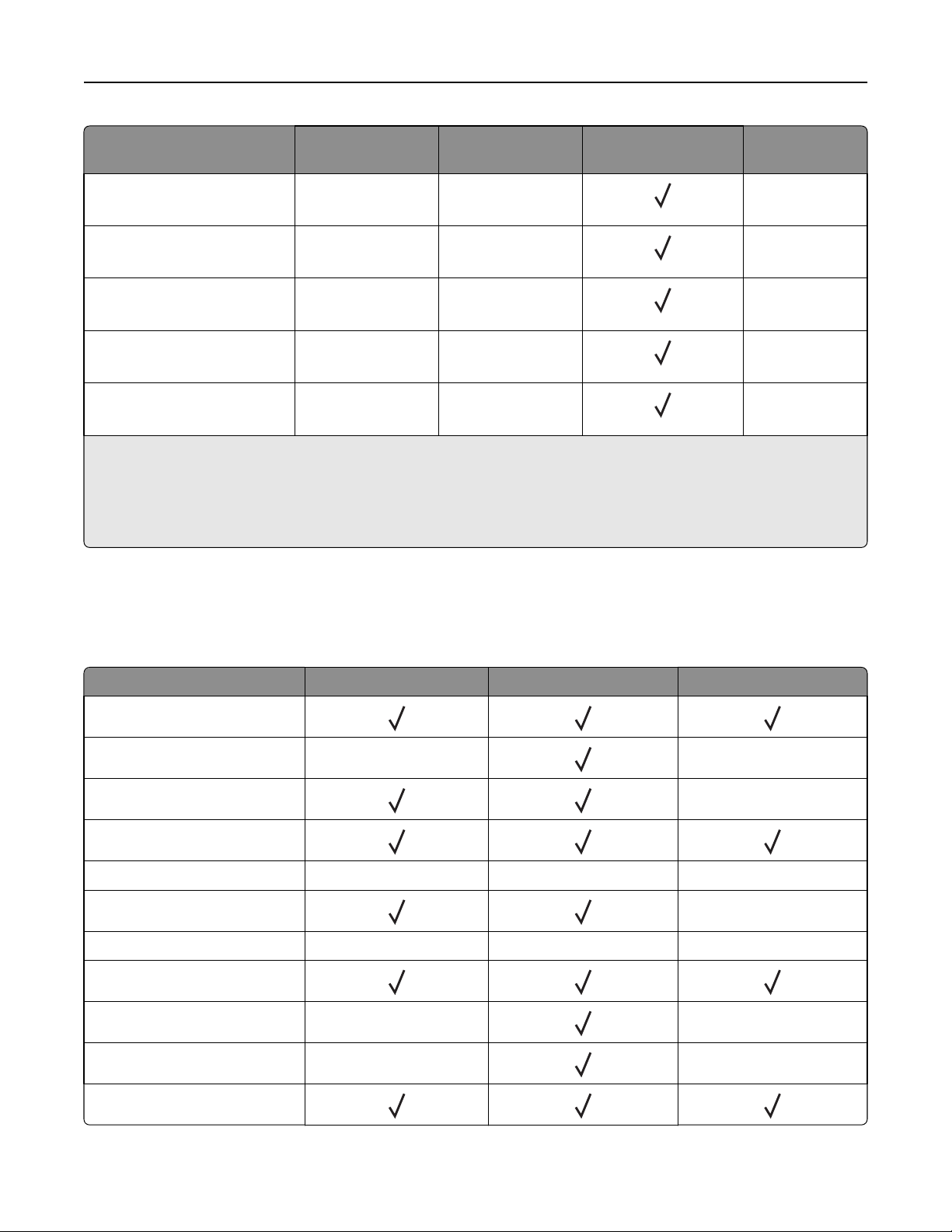
Paper and specialty media guide 52
Paper size Standard tray Optional 250‑ or
Multipurpose feeder Duplex mode
550‑sheet tray
10 Envelope
XX
X
105 x 241 mm (4.1 x 9.5 in.)
DL Envelope
XX
X
110 x 220 mm (4.3 x 8.7 in.)
C5 Envelope
XX
X
162 x 229 mm (6.4 x 9 in.)
B5 Envelope
XX
X
176 x 250 mm (6.9 x 9.8 in.)
Other Envelope
XX
X
229 x 356 mm (9 x 14 in.)
1
This size setting formats the page for 216 x 356 mm (8.5 x 14 in.) unless the size is specified by the software application.
2
Universal is supported in the standard tray only if the paper size is at least 105 x 148 mm (4.1 x 5.8 in.). Universal is supported
in the optional 250- or 550-sheet tray only if the paper size is at least 148 x 210 mm (5.8 x 8.3 in.). Universal is supported
in duplex mode only if the width is at least 210 mm (8.3 in.) and the length is at least 279 mm (11 in.). The smallest supported
Universal size is supported only in the multipurpose feeder.
Supported paper types and weights
The standard tray supports 60–90‑g/m2 (16–24‑lb) paper weights. The optional tray supports 60–120‑g/m2 (16–32‑lb)
paper weights. The multipurpose feeder supports 60–163‑g/m
Paper type 250‑ or 550‑sheet tray Multipurpose feeder Duplex mode
Plain paper
Card stock X X
Transparencies
Recycled
Glossy paper X X X
Paper labels
1
Vinyl labels X X X
2
Bond
Envelope X X
2
(16–43‑lb) paper weights.
X
X
Rough envelope X
Letterhead
X
Page 53

Paper and specialty media guide 53
Paper type 250‑ or 550‑sheet tray Multipurpose feeder Duplex mode
Preprinted
Colored Paper
Light Paper
Heavy Paper
2
Rough/Cotton X
1
One‑sided paper labels designed for laser printers are supported for occasional use. It is recommended to print 20 or fewer
pages of paper labels per month. Vinyl, pharmacy, and two‑sided labels are not supported.
2
Bond and Heavy Paper are supported in duplex mode up to 90‑g/m2 (24‑lb) paper weight.
Page 54
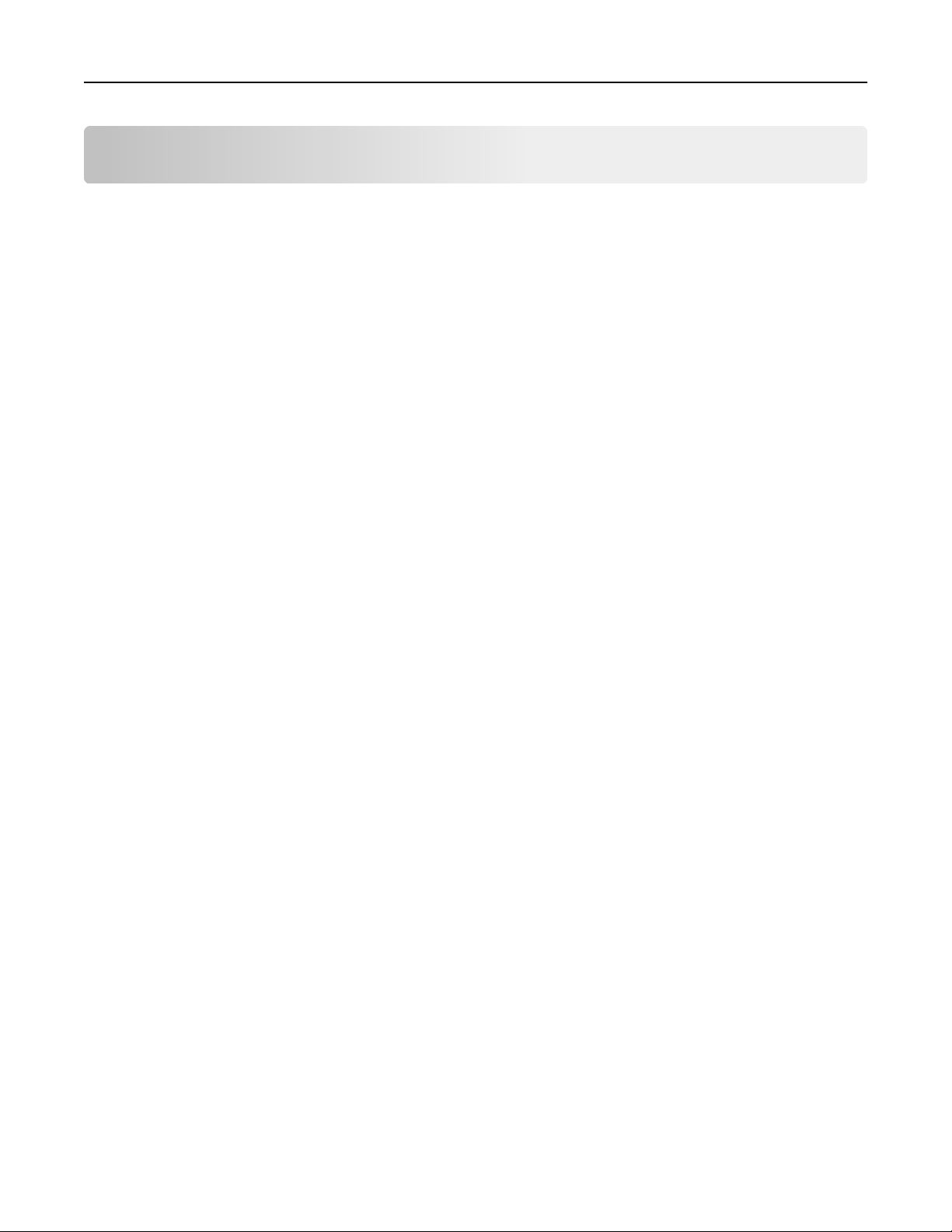
Printing 54
Printing
Printing a document
Printing a document
1 From the Paper menu on the printer control panel, set the paper type and size to match the paper loaded.
2 Send the print job:
For Windows users
a
With a document open, click File > Print.
b Click Properties, Preferences, Options, or Setup.
c Adjust the settings, if necessary.
d Click OK > Print.
For Macintosh users
a
Customize the settings in the Page Setup dialog:
1 With a document open, choose File > Page Setup.
2 Choose a paper size or create a custom size to match the paper loaded.
3 Click OK.
b Customize the settings in the Print dialog:
1 With a document open, choose File > Print.
If necessary, click the disclosure triangle to see more options.
2 From the Print dialog and pop‑up menus, adjust the settings if necessary.
Note: To print on a specific paper type, adjust the paper type setting to match the paper loaded, or
select the appropriate tray or feeder.
3 Click Print.
MS312 toner darkness adjustment
Adjusting toner darkness
Using the Embedded Web Server
1 Open a Web browser, and then type the printer IP address in the address field.
Notes:
• View the printer IP address in the TCP/IP section in the Network/Ports menu. The IP address appears as four
sets of numbers separated by periods, such as 123.123.123.123.
• If you are using a proxy server, then temporarily disable it to load the Web page correctly.
2 Click Settings > Print Settings > Quality Menu > Toner Darkness.
Page 55

Printing 55
3 Adjust the toner darkness setting.
4 Click Submit.
Using the printer settings on the computer
Depending on your operating system, adjust the toner darkness settings using the Local Printer Settings Utility or
Printer Settings.
Using the printer control panel
1 From the printer control panel, navigate to:
> Settings > > Print Settings > > Quality Menu > > Toner Darkness >
2 Adjust the toner darkness.
3 Press .
MS315 and MS415 toner darkness adjustment
Adjusting toner darkness
Using the Embedded Web Server
1 Open a Web browser, and then type the IP address of the printer in the address field.
Notes:
• View the printer IP address in the TCP/IP section in the Network/Ports menu. The IP address appears as four
sets of numbers separated by periods, such as 123.123.123.123.
• If you are using a proxy server, then temporarily disable it to load the Web page correctly.
2 Click Settings > Print Settings > Quality Menu > Toner Darkness.
3 Adjust the toner darkness, and then click Submit.
Using the printer control panel
1 From the printer control panel, navigate to:
> Settings > > Print Settings > > Quality Menu > > Toner Darkness
2 Adjust the toner darkness, and then press .
Page 56

Printing 56
MS315 and MS415 Printing confidential and other held jobs
Storing print jobs in the printer
1 From the printer control panel, navigate to:
> Security > Confidential Print
2 Select a print job type.
Use To
Confidential Job Expiration Hold print jobs in the computer until you enter the PIN from the printer control
panel.
Note: The PIN is set from the computer. It must be four digits, using the
numbers 0–9.
Max Invalid PIN Limit the number of times an invalid PIN can be entered.
Note: When the limit is reached, the print jobs for that user name and PIN
are deleted.
Repeat Job Expiration Print and store print jobs in the printer memory.
Reserve Job Expiration Store print jobs for printing at a later time.
Note: The print jobs are held until deleted from the Held Jobs menu.
Verify Job Expiration Print one copy of a print job and hold the remaining copies. It lets you examine
if the first copy is satisfactory.
Note: The print job is automatically deleted from the printer memory once
all copies are printed.
Notes:
• Confidential, Verify, Reserve, and Repeat print jobs may be deleted if the printer requires extra memory to
process additional held jobs.
• You can set the printer to store print jobs in the printer memory until you start the print job from the printer
control panel.
• All print jobs that can be initiated by the user at the printer are called held jobs.
3 Press .
Page 57

Printing 57
Printing information pages
For more information on printing information pages, see “Printing a menu settings page” on page 25 for MS312 or
“Printing a menu settings page” on page 26 for MS315 and MS415 and “Printing a network setup page” on page 26 for
MS312 or
MS312 information pages
Printing a font sample list
From the printer control panel, navigate to either of the following:
or
“Printing a network setup page” on page 26 for MS315 and MS415.
> Reports > > Print Fonts > > PCL Fonts >
> Reports > > Print Fonts > > PostScript Fonts >
MS315 and MS415 information pages
Printing a font sample list
1 From the printer control panel, navigate to:
> Settings > > Reports > > Print Fonts
2 Press the up or down arrow button to select the font setting.
3 Press .
Note: The PPDS fonts appear only when the PPDS data stream is activated.
Printing a directory list
From the control panel, navigate to:
> Settings > Reports > > Print Directory >
Note: The Print Directory menu item appears only when an optional flash memory card is installed.
Printing from a mobile device
To download a compatible mobile printing application, visit www.lexmark.com/mobile.
Note: Mobile printing applications may also be available from your mobile device manufacturer.
Page 58

Printing 58
Canceling a print job
Canceling a print job from the printer control panel
From the printer control panel, press > .
Canceling a print job from the computer
For Windows users
1 Open the printers folder.
In Windows 8
From the Search charm, type run, and then navigate to:
Run > type control printers > OK
In Windows 7 or earlier
a Click , or click Start and then click Run.
b Type control printers.
c Press Enter, or click OK.
2 Double‑click the printer icon.
3 Select the print job you want to cancel.
4 Click Delete.
For Macintosh users
1 From System Preferences in the Apple menu, open the printers folder.
2 Open the print queue, select the print job you want to cancel, and then delete it.
Page 59

Saving money and the environment 59
Saving money and the environment
Lexmark is committed to environmental sustainability and is continually improving its printers to reduce their impact
on the environment. We design with the environment in mind, engineer our packaging to reduce materials, and provide
collection and recycling programs. For more information, see:
• The Notices chapter
• The Environmental Sustainability section of the Lexmark Web site at www.lexmark.com/environment
• The Lexmark recycling program at www.lexmark.com/recycle
By selecting certain printer settings or tasks, you may be able to reduce your printer's impact even further. This chapter
outlines the settings and tasks that may yield a greater environmental benefit.
Saving paper and toner
Studies show that as much as 80% of the carbon footprint of a printer is related to paper usage. You can significantly
reduce your carbon footprint by using recycled paper and the following printing suggestions, such as printing on both
sides of the paper and printing multiple pages on one side of a single sheet of paper.
For information on how you can quickly save paper and energy using one printer setting, see
page 65 for MS312 or “Using Eco‑mode” on page 68 for MS315 and MS415.
“Using Eco‑Mode” on
Using recycled paper
As an environmentally conscious company, Lexmark supports the use of recycled office paper produced specifically for
use in laser printers. For more information on recycled papers that work well with your printer, see
paper and other office papers” on page 47.
“Using recycled
Conserving supplies
Use both sides of the paper
If your printer model supports two‑sided printing, then you can control whether print appears on one or two sides of
the paper.
Notes:
• Two-sided printing is the default setting in the print driver.
• For a complete list of supported products and countries, go to http://support.lexmark.com.
Place multiple pages on one sheet of paper
You can print up to 16 consecutive pages of a multiple‑page document onto one side of a single sheet of paper by
setting multiple page printing (N‑Up) for the print job.
Page 60

Saving money and the environment 60
Check your first draft for accuracy
Before printing or making multiple copies of a document:
• Use the preview feature to see how the document looks like before you print it.
• Print one copy of the document to check its content and format for accuracy.
Avoid paper jams
Correctly set the paper type and size to avoid paper jams. For more information, see “Avoiding jams” on page 128.
Recycling
Lexmark provides collection programs and environmentally progressive approaches to recycling. For more information,
see:
• The Notices chapter
• The Environmental Sustainability section of the Lexmark Web site at www.lexmark.com/environment
• The Lexmark recycling program at www.lexmark.com/recycle
Recycling Lexmark products
To return Lexmark products for recycling:
1 Go to www.lexmark.com/recycle.
2 Find the product type you want to recycle, and then select your country or region from the list.
3 Follow the instructions on the computer screen.
Note: Printer supplies and hardware not listed in the Lexmark collection program may be recycled through your local
recycling center. Contact your local recycling center to determine the items they accept.
Recycling Lexmark packaging
Lexmark continually strives to minimize packaging. Less packaging helps to ensure that Lexmark printers are transported
in the most efficient and environmentally sensitive manner and that there is less packaging to dispose of. These
efficiencies result in fewer greenhouse emissions, energy savings, and natural resource savings.
Lexmark cartons are 100% recyclable where corrugated recycling facilities exist. Facilities may not exist in your area.
The foam used in Lexmark packaging is recyclable where foam recycling facilities exist. Facilities may not exist in your
area.
When you return a cartridge to Lexmark, you can reuse the box that the cartridge came in. Lexmark will recycle the
box.
Returning Lexmark cartridges for reuse or recycling
Lexmark Cartridge Collection Program diverts millions of Lexmark cartridges from landfills annually by making it both
easy and free for Lexmark customers to return used cartridges to Lexmark for reuse or recycling. One hundred percent
of the empty cartridges returned to Lexmark are either reused or demanufactured for recycling. Boxes used to return
the cartridges are also recycled.
Page 61
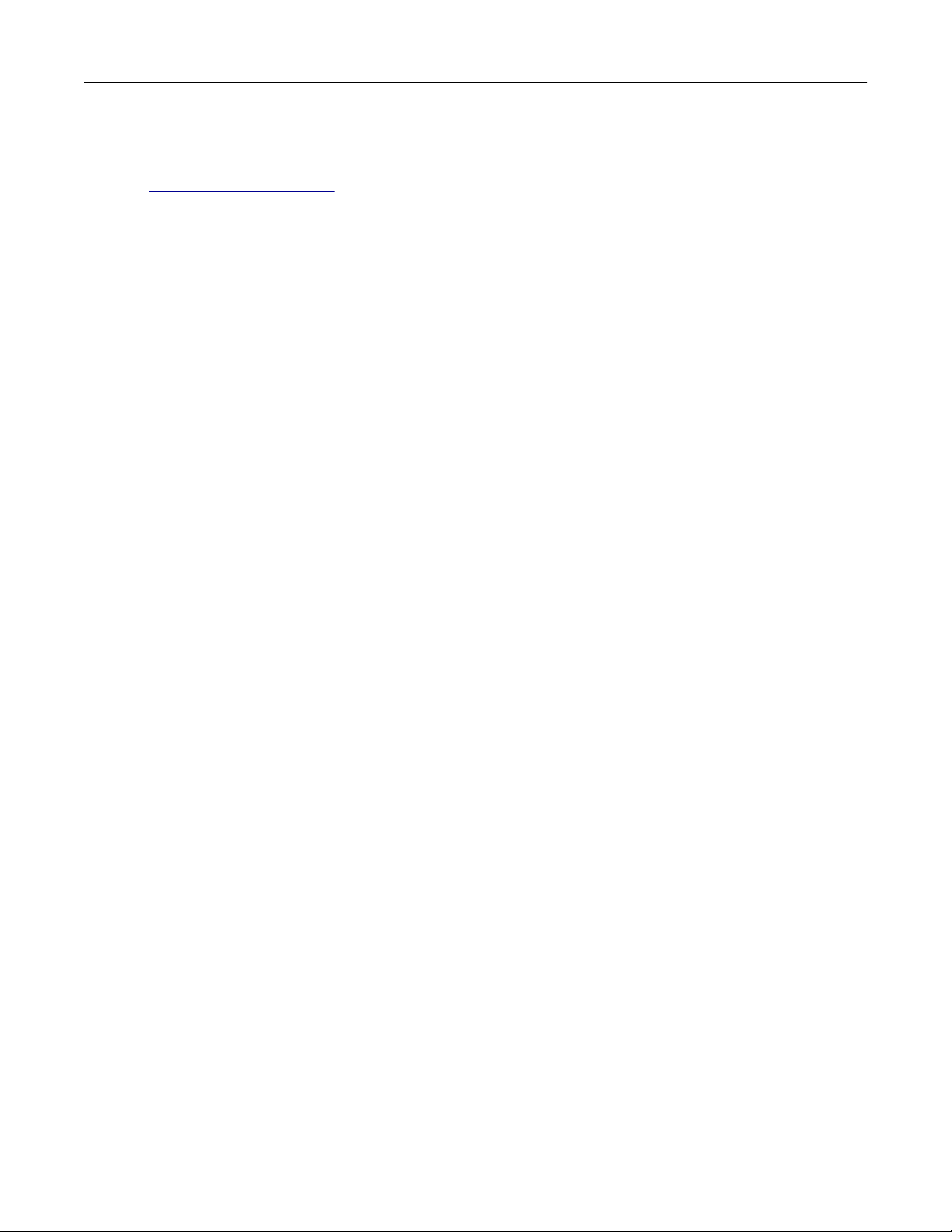
Saving money and the environment 61
To return Lexmark cartridges for reuse or recycling, follow the instructions that came with your printer or cartridge and
use the prepaid shipping label. You can also do the following:
1 Go to www.lexmark.com/recycle.
2 From the Toner Cartridges section, select your country or region.
3 Follow the instructions on the computer screen.
Page 62

Managing the printer 62
Managing the printer
Finding advanced networking and administrator information
This chapter covers basic administrative support tasks using the Embedded Web Server. For more advanced system
support tasks, see the Networking Guide on the Software and Documentation CD or the Embedded Web Server —
Security: Administrator's Guide on the Lexmark support Web site at
Copying printer settings to other printers
Note: This feature is available only in network printers.
1 Open a Web browser, and then type the printer IP address in the address field.
Notes:
• View the printer IP address in the TCP/IP section in the Network/Ports menu. The IP address appears as four
sets of numbers separated by periods, such as 123.123.123.123.
• If you are using a proxy server, then temporarily disable it to load the Web page correctly.
http://support.lexmark.com.
2 Click the Copy Printer Settings.
3 To change the language, select a language from the drop-down menu, and then click Click here to submit language.
4 Click Printer Settings.
5 Type the IP addresses of the source and target printers in their appropriate fields.
Note: If you want to add or remove a target printer, then click Add Target IP or Remove Target IP.
6 Click Copy Printer Settings.
Configuring supply notifications from the Embedded Web Server
You can determine how you would like to be notified when supplies run nearly low, low, very low, or reach their
end‑of‑life by setting the selectable alerts.
Notes:
• Selectable alerts can be set on the toner cartridge and imaging unit.
• All selectable alerts can be set for nearly low, low, and very low supply conditions. Not all selectable alerts can
be set for the end‑of‑life supply condition. E‑mail selectable alert is available for all supply conditions.
• The percentage of estimated remaining supply that prompts the alert can be set on some supplies for some
supply conditions.
1 Open a Web browser, and then type the printer IP address in the address field.
Page 63

Managing the printer 63
Notes:
• View the printer IP address in the TCP/IP section in the Network/Ports menu. The IP address appears as four
sets of numbers separated by periods, such as 123.123.123.123.
• If you are using a proxy server, then temporarily disable it to load the Web page correctly.
2 Click Settings > Print Settings > Supply Notifications.
3 From the drop‑down menu for each supply, select one of the following notification options:
Notification Description
Off The normal printer behavior for all supplies occurs.
SNMP Only The printer generates a simple network management protocol (SNMP) alert when the supply
condition is reached. The status of the supply will appear on the menus page and status
page.
E‑mail Only The printer generates an e-mail when the supply condition is reached. The status of the
supply will appear on the menus page and status page.
Warning The printer displays the warning message and generates an e‑mail about the status of the
supply. The printer does not stop when the supply condition is reached.
Continuable Stop
Non Continuable Stop
1
The printer generates an e-mail about the status of the supply when supply notification is enabled.
2
The printer stops when some supplies become empty to prevent damage.
1
The printer stops processing jobs when the supply condition is reached, and the user needs
to press a button to continue printing.
1,2
The printer stops when the supply condition is reached. The supply must be replaced to
continue printing.
4 Click Submit.
MS312 printer management
Accessing the remote control panel
The remote control panel on your computer screen lets you interact with the printer control panel, even when you are
not physically near the network printer. From your screen, you can view the printer status and do print-related tasks.
1 Open a Web browser, and then type the printer IP address in the address field.
Notes:
• Print a network setup page or menu settings page, and then locate the IP address in the TCP/IP section. The
IP address appears as four sets of numbers separated by periods, such as 123.123.123.123.
• If you are using a proxy server, then temporarily disable it to load the Web page correctly.
2 Press Enter to open the Web page of your printer.
3 Click Remote Operator Panel > Run Remote Panel.
Note: The remote control panel requires a Java plug‑in to launch.
Page 64

Managing the printer 64
Viewing reports
You can view some reports from the Embedded Web Server. These reports are useful for assessing the status of the
printer, network, and supplies.
1 Open a Web browser, and then type the printer IP address in the address field.
Notes:
• View the printer IP address in the TCP/IP section in the Network/Ports menu. The IP address appears as four
sets of numbers separated by periods, such as 123.123.123.123.
• If you are using a proxy server, then temporarily disable it to load the Web page correctly.
2 Click Reports, and then click the type of report you want to view.
Restoring factory default settings
If you want to keep a list of the current menu settings for reference, then print a menu settings page before restoring
the factory default settings. For more information, see
If you want a more comprehensive method of restoring the printer factory default settings, then perform the Wipe All
Settings option. For more information, see
“Erasing non‑volatile memory” on page 74.
“Printing a menu settings page” on page 25.
Warning—Potential Damage: Restoring factory defaults returns most printer settings to the original factory default
settings. Exceptions include the display language, custom sizes and messages, and Network/Port menu settings. All
downloads stored in the RAM are deleted.
From the printer control panel, navigate to:
> Settings > > General Settings > > Factory Defaults > > Restore Now >
Creating a printer control panel PIN
The Panel PIN Protect menu lets you restrict access to the menus from the printer control panel. To restrict access to
the menus, create a Personal Identification Number (PIN), and then assign the PIN to each menu.
1 Open a Web browser, and then type the printer IP address in the address field.
Notes:
• View the printer IP address in the TCP/IP section in the Network/Ports menu. The IP address appears as four
sets of numbers separated by periods, such as 123.123.123.123.
• If you are using a proxy server, then temporarily disable it to load the Web page correctly.
2 Click Settings > Security > Panel PIN Protect.
3 From the Create User PIN or Create Admin PIN sections, enter your PIN.
Note: Your can enter up to 16 digits for your PIN.
4 Click Modify.
5 From any menu in the Administrative Menus, Management, or Function Access sections, select User PIN
Protected or Admin PIN Protected or Admin PIN and User PIN Protected.
Note: Using an Admin PIN, you can still access a menu assigned with a User PIN.
6 Click Submit.
Page 65

Managing the printer 65
If you try to access a PIN‑protected menu from the printer control panel, the printer will require you to enter the PIN.
Note: After you enter the last digit of the PIN, make sure to press
three seconds.
on the printer control panel for more than
Saving energy
Using Eco‑Mode
Use Eco‑Mode to quickly select one or more ways to reduce your printer's environmental impact.
1 From the printer control panel, navigate to:
> Settings > > General Settings > > Eco‑Mode > > select the setting you want
Use To
Off Use the factory default settings for all settings associated with Eco‑Mode. This setting supports the
performance specifications for your printer.
Energy Reduce energy use, especially when the printer is idle.
• Printer engine motors do not start until a document is ready to print. You may notice a short delay
before the first page is printed.
• The printer enters Sleep mode after one minute of inactivity.
Energy/Paper Use all the settings associated with Energy and Paper modes.
Paper
• Enable the automatic two‑sided (duplex) printing feature.
• Turn off print log features.
2 Press .
Using Hibernate mode
Hibernate is an ultra‑low‑power saving mode.
Notes:
• Three days is the default amount of time before the printer enters Hibernate mode.
• Make sure to wake the printer from Hibernate mode before sending a print job. A hard reset or a long press of
the Sleep button wakes the printer from Hibernate mode.
• If the printer is in Hibernate mode, then the Embedded Web Server is disabled.
1 From the control panel, navigate to:
> Settings > > General Settings >
2 Press Press Sleep Button or Press and Hold Sleep Button, and then press .
3 Press Hibernate > .
Page 66

Managing the printer 66
Adjusting Sleep mode
To save energy, decrease the number of minutes before the printer enters Sleep mode.
Available settings range from 1 to 120 minutes. The factory default setting is 30 minutes.
Note: Sleep mode can be scheduled. For more information, see
Using the Embedded Web Server
“Using Schedule Power Modes” on page 67.
1 From the Embedded Web Server, click Settings > General Settings > Timeouts.
2 In the Sleep Mode field, enter the number of minutes you want the printer to wait before it enters Sleep mode.
3 Click Submit.
Using the printer control panel
1 From the printer control panel, navigate to:
> Settings > > General Settings > > Timeouts > > Sleep Mode >
2 In the Sleep Mode field, select the number of minutes you want the printer to wait before it enters Sleep mode.
3 Press .
Setting Hibernate Timeout
Hibernate Timeout lets you set the amount of time the printer waits after a print job is processed before it goes into a
reduced power state.
Using the Embedded Web Server
1 Open a Web browser, and then type the printer IP address in the address field.
Notes:
• Print a network setup page or menu settings page, and then locate the IP address in the TCP/IP section. The
IP address appears as four sets of numbers separated by periods, such as 123.123.123.123.
• If you are using a proxy server, then temporarily disable it to load the Web page correctly.
2 Click Settings > General Settings > Timeouts.
3 From the Hibernate Timeout menu, select the number of hours, days, weeks, or months you want for the printer
to wait before it goes into a reduced power state.
4 Click Submit.
Using the printer settings on the computer
Depending on your operating system, access the Hibernate Timeout menu using the Local Printer Settings Utility
or Print Settings.
Page 67

Managing the printer 67
Using Schedule Power Modes
Schedule Power Modes lets the user schedule when the printer goes into a reduced power state or into the Ready
state.
Using the Embedded Web Server
1 Open a Web browser, and then type the printer IP address in the address field.
Notes:
• Print a network setup page or menu settings page, and then locate the IP address in the TCP/IP section. The
IP address appears as four sets of numbers separated by periods, such as 123.123.123.123.
• If you are using a proxy server, then temporarily disable it to load the Web page correctly.
2 Click Settings > General Settings > Schedule Power Modes.
3 From the Action menu, select the power mode.
4 From the Time menu, select the time.
5 From the Day(s) menu, select the day or days.
6 Click Add.
Using the printer settings on the computer (Windows only)
• Access the Schedule Power Modes menu using the Local Printer Settings Utility.
MS315 and MS415 printer management
Checking the virtual display
1 Open a Web browser, and then type the printer IP address in the address field.
Notes:
• View the printer IP address in the TCP/IP section in the Network/Ports menu. The IP address appears as four
sets of numbers separated by periods, such as 123.123.123.123.
• If you are using a proxy server, then temporarily disable it to load the Web page correctly.
2 Check the virtual display that appears at the top left corner of the screen.
The virtual display works as an actual display would work on a printer control panel.
Modifying confidential print settings
Note: This feature is available only in network printers or printers connected to print servers.
1 Open a Web browser, and then type the printer IP address in the address field.
Notes:
• View the printer IP address in the TCP/IP section in the Network/Ports menu. The IP address appears as four
sets of numbers separated by periods, such as 123.123.123.123.
Page 68

Managing the printer 68
• If you are using a proxy server, then temporarily disable it to load the Web page correctly.
2 Click Settings tab > Security > Confidential Print Setup.
3 Modify the settings:
• Set a maximum number of PIN entry attempts. When a user exceeds a specific number of PIN entry attempts,
all of the jobs for that user are deleted.
• Set an expiration time for confidential print jobs. When a user has not printed the jobs within the specified time,
all of the jobs for that user are deleted.
4 Save the modified settings.
Saving energy
Using Eco‑mode
Use Eco‑Mode to quickly select one or more ways to reduce your printer's environmental impact.
1 From the printer control panel, navigate to:
> Settings > Settings > > General Settings > > Eco‑Mode > > select the setting you want
Use To
Off Use the factory default settings for all settings associated with Eco‑Mode. This setting supports the
performance specifications for your printer.
Energy Reduce energy use, especially when the printer is idle.
• Printer engine motors do not start until a job is ready to print. You may notice a short delay before
the first page is printed.
• The printer enters Sleep mode after one minute of inactivity.
Energy/Paper Use all the settings associated with Energy and Paper modes.
Plain Paper
• Enable the automatic two‑sided (duplex) feature.
• Turn off print log features.
2 Press .
Reducing printer noise
Use Quiet mode to reduce the printer noise.
1 From the printer control panel, navigate to:
> Settings > Settings > > General Settings > > Quiet Mode >
2 Select a setting you want.
Page 69

Managing the printer 69
Use To
On Reduce printer noise.
Notes:
• Print jobs will process at a reduced speed.
• Printer engine motors do not start until a document
is ready to print. There is a short delay before the
first page is printed.
Off Use factory default settings.
Note: This setting supports the performance
specifications of the printer.
3 Press .
Adjusting Sleep mode
To save energy, decrease the number of minutes before the printer enters Sleep mode. Select from 1 to 120. The factory
default setting is 30 minutes.
Note: The printer still accepts print jobs when in Sleep mode.
Using the Embedded Web Server
1 Open a Web browser, and then type the printer IP address in the address field.
Notes:
• View the printer IP address in the TCP/IP section in the Network/Ports menu. The IP address appears as four
sets of numbers separated by periods, such as 123.123.123.123.
• If you are using a proxy server, then temporarily disable it to load the Web page correctly.
2 Navigate to:
Settings > General Settings > Timeouts
3 In the Sleep Mode field, enter the number of minutes you want the printer to wait before it enters Sleep mode.
4 Click Submit.
Using the control panel
1 From the control panel, navigate to:
> Settings > > Settings > > General Settings > > Timeouts > > Sleep Mode >
2 In the Sleep Mode field, select the number of minutes you want the printer to wait before it enters Sleep mode.
3 Press .
Page 70

Managing the printer 70
Using Hibernate mode
Hibernate is an ultra‑low‑power saving mode.
Notes:
• Three days is the default amount of time before the printer enters Hibernate mode.
• Make sure to wake the printer from Hibernate mode before sending a print job. A hard reset or a long press of
the Sleep button wakes the printer from Hibernate mode.
• If the printer is in Hibernate mode, then the Embedded Web Server is disabled.
1 From the control panel, navigate to:
> Settings > > Settings > > General Settings >
2 Select Press Sleep Button or Press and Hold Sleep Button, and then press .
3 Press Hibernate > .
Setting Hibernate Timeout
Hibernate Timeout lets you set the amount of time the printer waits after a print job is processed before it goes into a
reduced power state.
Using the Embedded Web Server
1 Open a Web browser, and then type the printer IP address in the address field.
Notes:
• View the printer IP address in the TCP/IP section in the Network/Ports menu. The IP address appears as four
sets of numbers separated by periods, such as 123.123.123.123.
• If you are using a proxy server, then temporarily disable it to load the Web page correctly.
2 Click Settings > General Settings > Timeouts.
3 From the Hibernate Timeout menu, select the number of hours, days, weeks, or months you want for the printer
to wait before it goes into a reduced power state.
4 Click Submit.
Using the control panel
1 From the control panel, navigate to:
> Settings > > Settings > > General Settings > > Timeouts > > Hibernate Timeout >
2 Select the amount of time the printer waits after a print job is processed before it enters Hibernate mode.
3 Press .
Page 71

Managing the printer 71
Using Schedule Power Modes
Schedule Power Modes lets you schedule when the printer goes into a reduced power state or into the Ready state.
Note: This feature is available only in network printers or printers connected to print servers.
Using the Embedded Web Server
1 Open a Web browser, and then type the printer IP address in the address field.
Notes:
• View the printer IP address in the TCP/IP section in the Network/Ports menu. The IP address appears as four
sets of numbers separated by periods, such as 123.123.123.123.
• If you are using a proxy server, then temporarily disable it to load the Web page correctly.
2 Click Settings > General Settings > Schedule Power Modes.
3 From the Action menu, select the power mode.
4 From the Time menu, select the time.
5 From the Day(s) menu, select the day or days.
6 Click Add.
Adjusting the brightness of the printer display
To save energy, or if you have trouble reading the display, adjust its brightness settings.
Using the Embedded Web Server
1 Open a Web browser, and then type the printer IP address in the address field.
Notes:
• View the printer IP address in the TCP/IP section in the Network/Ports menu. The IP address appears as four
sets of numbers separated by periods, such as 123.123.123.123.
• If you are using a proxy server, then temporarily disable it to load the Web page correctly.
2 Click Settings > General Settings.
3 In the Screen Brightness field, enter the brightness percentage you want for the display.
4 Click Submit.
Restoring factory default settings
If you want to keep a list of the current menu settings for reference, then print a menu settings page before restoring
the factory default settings. For more information, see
“Printing a menu settings page” on page 26.
If you want a more comprehensive method of restoring the printer factory default settings, then perform the Wipe All
Settings option. For more information, see
Warning—Potential Damage: Restoring factory defaults returns most printer settings to the original factory default
settings. Exceptions include the display language, custom sizes and messages, and network/port menu settings. All
downloads stored in the RAM are deleted. Downloads stored in the flash memory card are not affected.
From the control panel, navigate to:
“Erasing non‑volatile memory” on page 74.
Page 72
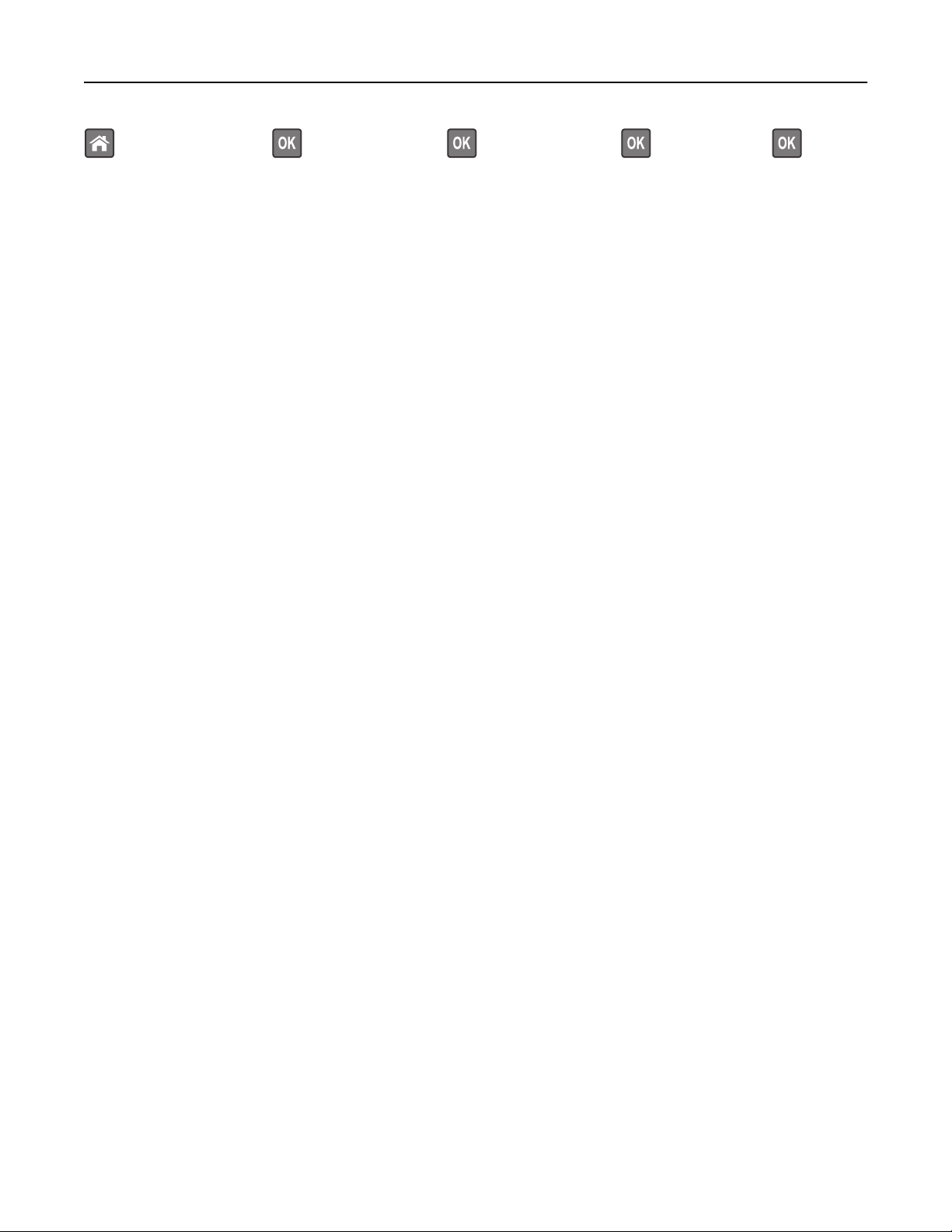
Managing the printer 72
> Settings > Settings > > General Settings > > Factory Defaults > > Restore Now >
Page 73
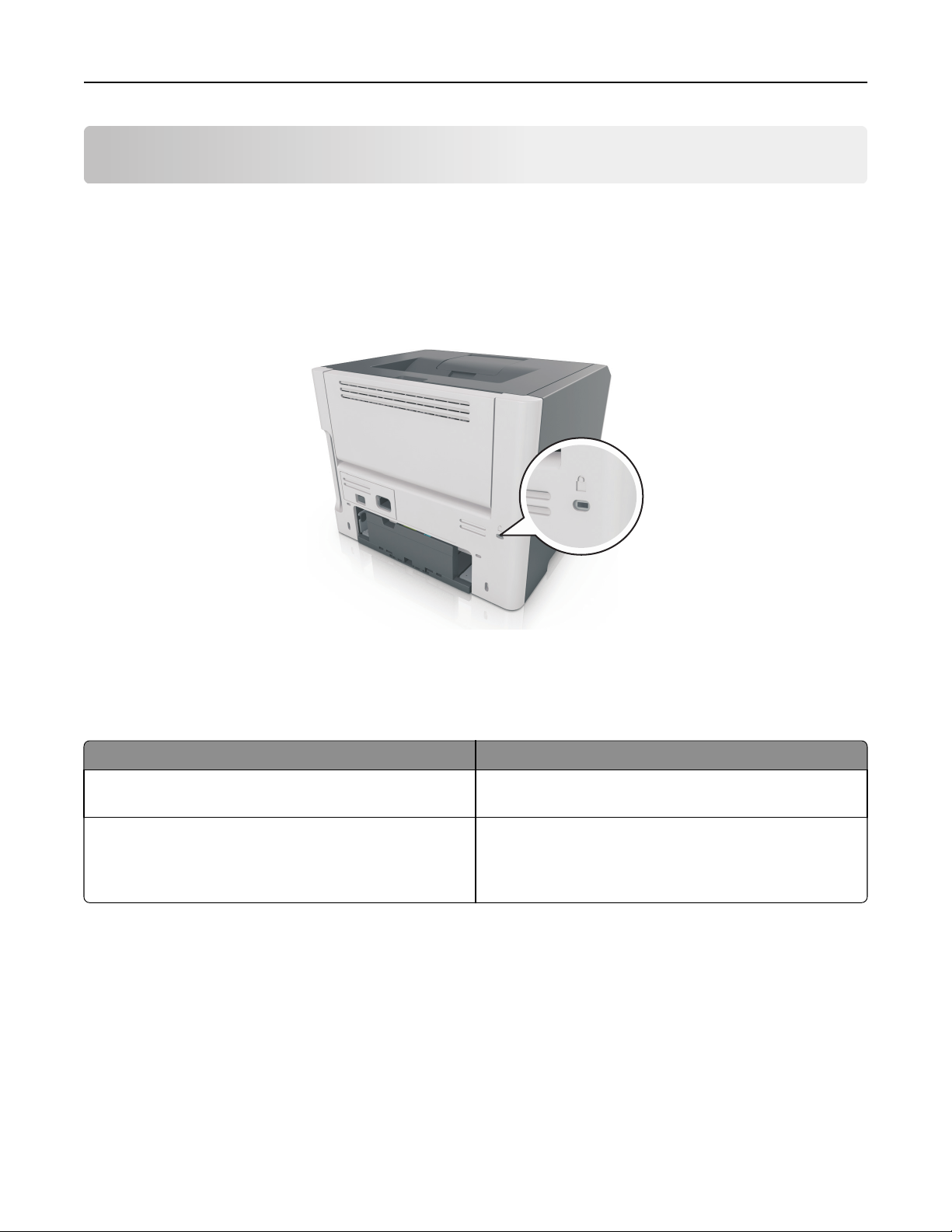
Securing the printer 73
Securing the printer
Using the security lock feature
The printer is equipped with a security lock feature. Attach a security lock compatible with most laptop computers in
the location shown to secure the printer in place.
Statement of Volatility
Your printer contains various types of memory that can store device and network settings, and user data.
Type of memory Description
Volatile memory Your printer uses standard random access memory (RAM) to
temporarily buffer user data during simple print jobs.
Non-volatile memory Your printer may use two forms of non-volatile memory:
EEPROM and NAND (flash memory). Both types are used to
store operating system, device settings, and network
information.
Erase the content of any installed printer memory in the following circumstances:
• The printer is being decommissioned.
• The printer is being moved to a different department or location.
• The printer is being serviced by someone from outside your organization.
• The printer is being removed from your premises for service.
• The printer is being sold to another organization.
Page 74
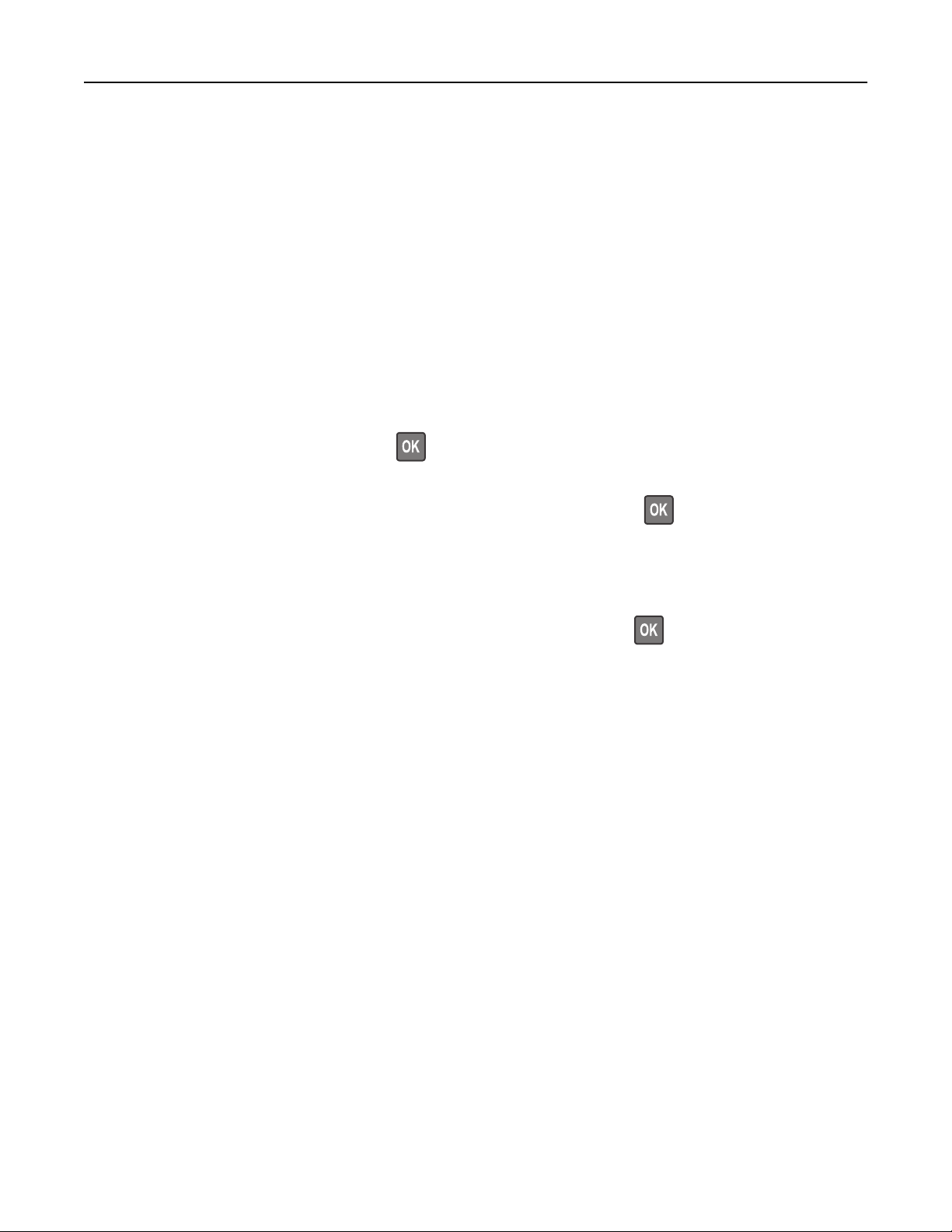
Securing the printer 74
Erasing volatile memory
The volatile memory (RAM) installed in your printer requires a power source to retain information. To erase the buffered
data, simply turn off the printer.
Erasing non-volatile memory
MS312 non-volatile memory erase
Erasing non‑volatile memory
1 Turn off the printer.
2 From the printer control panel, hold down and the right arrow button while turning the printer on. Release
the buttons only when the Configuration menu appears.
3 Press the arrow buttons until Wipe All Settings appears, and then press .
The printer will restart several times during this process.
Note: Wipe All Settings securely removes device settings, solutions, jobs, and passwords from the printer
memory.
4 Press the arrow buttons until Exit Config Menu appears, and then press .
The printer will perform a power‑on reset, and then return to normal operating mode.
MS315 and MS415 non-volatile memory erase
Erasing non‑volatile memory
Erase individual settings, device and network settings, security settings, and embedded solutions by following these
steps:
1 Turn off the printer.
2 Hold down 2 and 6 on the keypad while turning the printer on. Release the buttons only when the screen with the
progress bar appears.
The printer performs a power-on sequence, and then the Configuration menu appears. When the printer is fully
turned on, a list of functions appears on the printer display.
3 Press the up or down arrow button until Wipe All Settings appears.
The printer will restart several times during this process.
Note: Wipe All Settings securely removes device settings, solutions, jobs, and passwords from the printer
memory.
4 Navigate to:
Back > Exit Config Menu
The printer will perform a power‑on reset, and then return to normal operating mode.
Page 75

Securing the printer 75
Finding printer security information
In high-security environments, it may be necessary to take additional steps to make sure that confidential data stored
in the printer cannot be accessed by unauthorized persons. For more information, go to the
or see the Embedded Web Server—Security: Administrator’s Guide at
http://support.lexmark.com.
Lexmark security Web page
Page 76

Understanding the printer menus 76
Understanding the printer menus
MS312 menus list
Menus list
Paper Menu Reports Network/Ports
Default Source
Paper Size/Type
Configure MP
Substitute Size
Paper Texture
Paper Weight
Paper Loading
Custom Types
Universal Setup
Security Settings
Security Audit Log
Set Date and Time
1
Depending on the printer setup, this menu item appears as Network Setup Page or Network [x] Setup Page.
2
Depending on the printer setup, this menu item appears as Standard Network or Network [x].
Menu Settings Page
Device Statistics
Network Setup Page
Print Fonts
Print Directory
Asset Report
General Settings
Print Settings
1
Active NIC
Standard Network
Standard USB
Standard Parallel
SMTP Setup
MS315 and MS415 menus list
2
Menus list
Paper Menu Reports Network/Ports
Default Source
Paper Size/Type
Configure MP
Substitute Size
Paper Texture
Paper Weight
Paper Loading
Custom Types
Universal Setup
Menu Settings Page
Device Statistics
Network Setup Page
Print Fonts
Print Directory
Print Demo
Asset Report
Event Log Summary
1
Active NIC
Standard Network
Standard USB
Standard Parallel
SMTP Setup
2
Page 77

Understanding the printer menus 77
Security Settings Help
Confidential Print
Security Audit Log
Set Date and Time
1
Depending on the printer setup, this menu item appears as Network Setup Page or Network [x] Setup Page.
2
Depending on the printer setup, this menu item appears as Standard Network or Network [x].
General Settings
Print Settings
Print All Guides
Print Quality
Printing Guide
Media Guide
Print Defects Guide
Menu Map
Information Guide
Connection Guide
Moving Guide
Supplies Guide
Paper menu
MS312 paper menu
Default Source menu
Use To
Default Source
Tray [x]
MP Feeder
Manual Paper
Manual Envelope
Set a default paper source for all print jobs.
Notes:
• Tray 1 (standard tray) is the factory default setting.
• From the Paper menu, set Configure MP to "Cassette" for MP Feeder to
appear as a menu setting.
• If two trays contain paper of the same size and type, and the trays have
the same settings, then the trays are automatically linked. When one tray
is empty, the print job continues using the linked tray.
Page 78
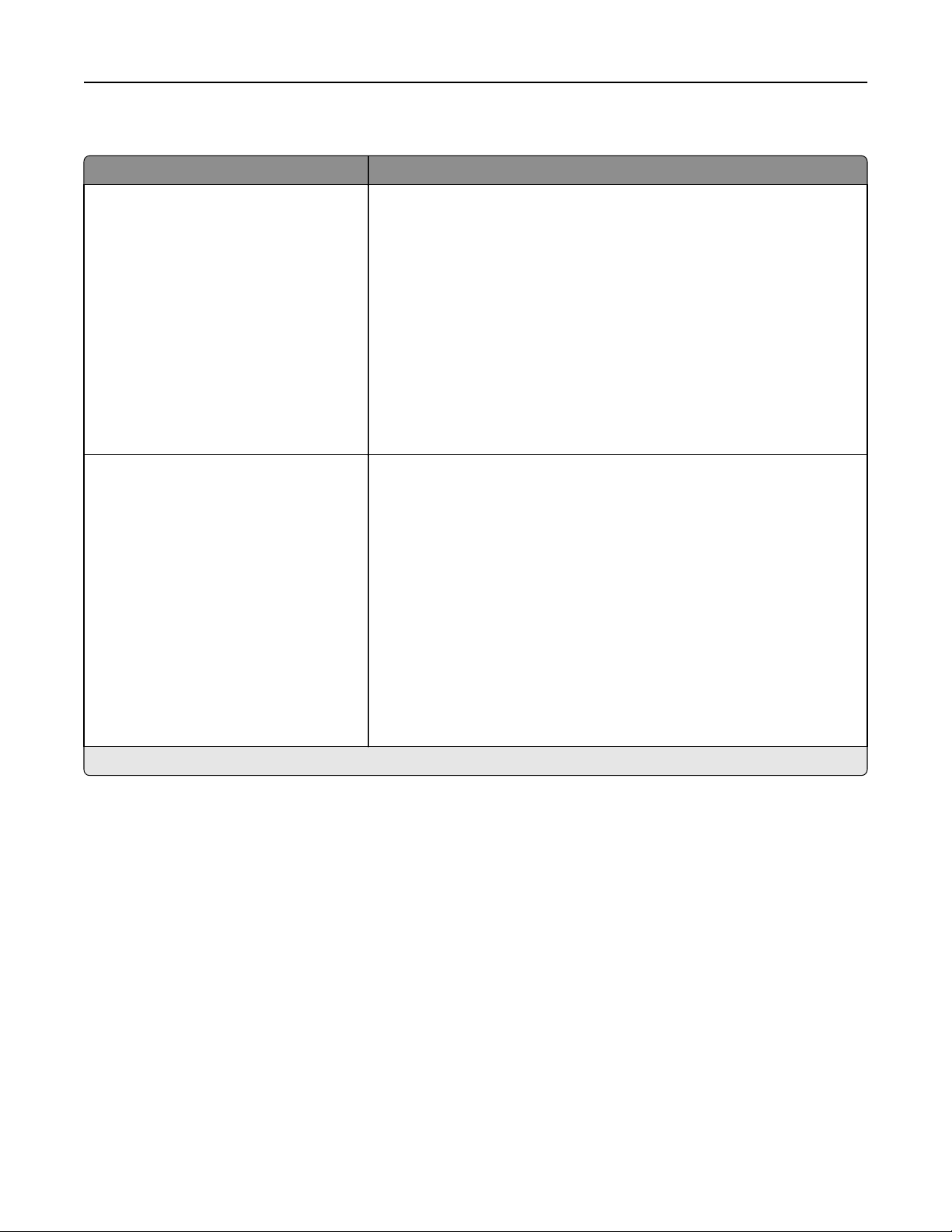
Understanding the printer menus 78
Paper Size/Type menu
Use To
Tray [x] Size
A4
A5
A6
JIS‑B5
Letter
Legal
Executive
Oficio (Mexico)
Folio
Statement
Universal
Tray [x] Type
Plain Paper
Transparency
Recycled
Labels
Bond
Letterhead
Preprinted
Colored Paper
Light Paper
Heavy Paper
Rough/Cotton
Custom Type [x]
Specify the paper size loaded in each tray.
Notes:
• Letter is the U.S. factory default setting. A4 is the international factory
default setting.
• If two trays contain paper of the same size and type, and the trays have
the same settings, then the trays are automatically linked. When one
tray is empty, the print job continues using the linked tray.
• The A6 paper size is supported only in Tray 1 and the multipurpose
feeder.
Specify the type of paper loaded in each tray.
Notes:
• Plain Paper is the factory default setting for Tray 1. Custom Type [x] is
the factory default setting for all other trays.
• If available, a user‑defined name will appear instead of Custom Type [x].
• Use this menu to configure automatic tray linking.
Note: Only installed trays and feeders are listed in this menu.
Page 79
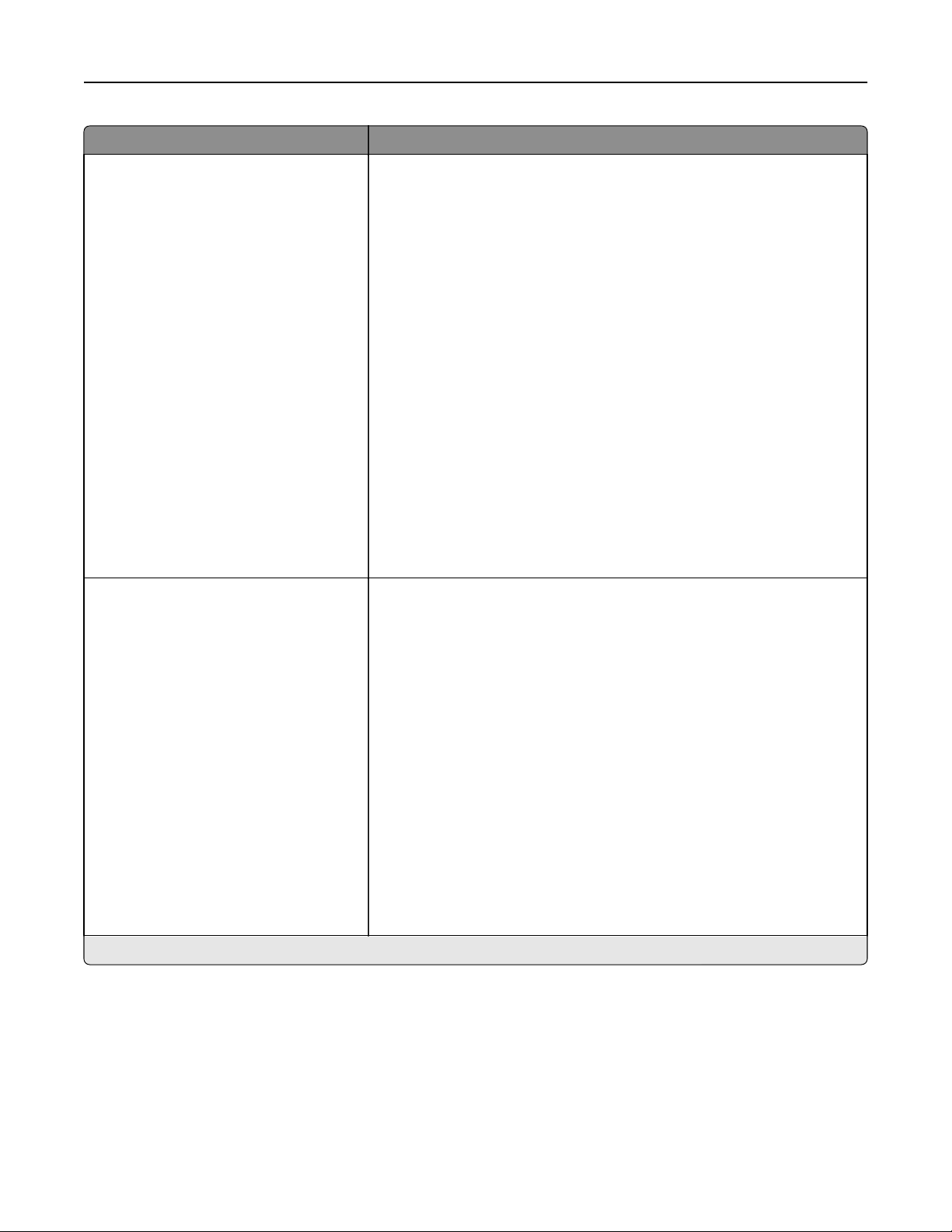
Understanding the printer menus 79
Use To
MP Feeder Size
A4
A5
A6
JIS B5
Letter
Legal
Executive
Oficio (Mexico)
Folio
Statement
Universal
7 3/4 Envelope
9 Envelope
10 Envelope
DL Envelope
C5 Envelope
B5 Envelope
Other Envelope
MP Feeder Type
Plain Paper
Card Stock
Transparency
Recycled
Labels
Bond
Envelope
Rough Envelope
Letterhead
Preprinted
Colored Paper
Light Paper
Heavy Paper
Rough/Cotton
Custom Type [x]
Specify the paper size loaded in the multipurpose feeder.
Notes:
• Letter is the U.S. factory default setting. A4 is the international factory
default setting.
• From the Paper menu, set Configure MP to “Cassette” for MP Feeder
Size to appear as a menu.
• The multipurpose feeder does not automatically detect paper size.
Make sure to set the paper size value.
Specify the type of paper loaded in the multipurpose feeder.
Notes:
• Custom Type [x] is the factory default setting.
• From the Paper menu, set Configure MP to “Cassette” for MP Feeder
Type to appear as a menu.
Note: Only installed trays and feeders are listed in this menu.
Page 80

Understanding the printer menus 80
Use To
Manual Paper Size
A4
A5
A6
JIS B5
Letter
Legal
Executive
Oficio (Mexico)
Folio
Statement
Universal
Manual Paper Type
Plain Paper
Card Stock
Transparency
Recycled
Labels
Bond
Letterhead
Preprinted
Colored Paper
Light Paper
Heavy Paper
Rough/Cotton
Custom Type [x]
Specify the paper size being manually loaded.
Note: Letter is the U.S. factory default setting. A4 is the international factory
default setting.
Specify the paper type being manually loaded.
Notes:
• Plain Paper is the factory default setting.
• From the Paper menu, set Configure MP to “Manual” for Manual Paper
Type to appear as a menu.
Manual Envelope Size
7 3/4 Envelope
9 Envelope
10 Envelope
DL Envelope
C5 Envelope
B5 Envelope
Other Envelope
Manual Envelope Type
Envelope
Rough Envelope
Custom Type [x]
Note: Only installed trays and feeders are listed in this menu.
Specify the envelope size being manually loaded.
Note: 10 Envelope is the U.S. factory default setting. DL Envelope is the
international factory default setting.
Specify the envelope type being manually loaded.
Note: Envelope is the factory default setting.
Page 81

Understanding the printer menus 81
MS315 and MS415 paper menus
Default Source menu
Use To
Default Source
Tray [x]
Multipurpose Feeder
Manual Paper
Manual Envelope
Set a default paper source for all print jobs.
Notes:
Paper Size/Type menu
Use To
Tray [x] Size
A4
A5
A6
JIS B5
Letter
Legal
Executive
Oficio (Mexico)
Folio
Statement
Universal
• Tray 1 (standard tray) is the factory default setting.
• From the Paper menu, set Configure MP to Cassette for Multipurpose
Feeder to appear as a menu setting.
Specify the paper size loaded in each tray.
Notes:
• Letter is the U.S. factory default setting. A4 is the international factory
default setting.
• The A6 paper size is supported only in Tray 1 and the multipurpose
feeder.
Tray [x] Type
Plain Paper
Transparency
Recycled
Labels
Bond
Letterhead
Preprinted
Colored Paper
Light Paper
Heavy Paper
Rough/Cotton
Custom Type [x]
Note: Only installed trays and feeders are listed in this menu.
Specify the type of paper loaded in each tray.
Notes:
• Plain Paper is the factory default setting for Tray 1. Custom Type [x] is
the factory default setting for all other trays.
• If available, a user‑defined name will appear instead of Custom Type [x].
• Use this menu to configure automatic tray linking.
Page 82

Understanding the printer menus 82
Use To
Multipurpose Feeder Size
A4
A5
A6
JIS B5
Letter
Legal
Executive
Oficio (Mexico)
Folio
Statement
Universal
7 3/4 Envelope
9 Envelope
10 Envelope
DL Envelope
C5 Envelope
B5 Envelope
Other Envelope
Multipurpose Feeder Type
Plain Paper
Card Stock
Transparency
Recycled
Labels
Bond
Envelope
Rough Envelope
Letterhead
Preprinted
Colored Paper
Light Paper
Heavy Paper
Rough/Cotton
Custom Type [x]
Specify the paper size loaded in the multipurpose feeder.
Notes:
• Letter is the U.S. factory default setting. A4 is the international factory
default setting.
• From the Paper menu, set Configure MP to Cassette for Multipurpose
Feeder Size to appear as a menu.
• The multipurpose feeder does not automatically detect paper size.
Make sure to set the paper size value.
Specify the type of paper loaded in the multipurpose feeder.
Notes:
• Plain Paper is the factory default setting.
• From the Paper menu, set Configure MP to Cassette for Multipurpose
Feeder Type to appear as a menu.
Note: Only installed trays and feeders are listed in this menu.
Page 83

Understanding the printer menus 83
Use To
Manual Paper Size
A4
A5
A6
JIS B5
Letter
Legal
Executive
Oficio (Mexico)
Folio
Statement
Universal
Manual Paper Type
Plain Paper
Card Stock
Transparency
Recycled
Labels
Bond
Letterhead
Preprinted
Colored Paper
Light Paper
Heavy Paper
Rough/Cotton
Custom Type [x]
Specify the paper size being manually loaded.
Note: Letter is the U.S. factory default setting. A4 is the international factory
default setting.
Specify the paper type being manually loaded.
Notes:
• Plain Paper is the factory default setting.
• From the Paper menu, set Configure MP to Manual for Manual Paper
Type to appear as a menu.
Manual Envelope Size
7 3/4 Envelope
9 Envelope
10 Envelope
DL Envelope
C5 Envelope
B5 Envelope
Other Envelope
Manual Envelope Type
Envelope
Rough Envelope
Custom Type [x]
Note: Only installed trays and feeders are listed in this menu.
Specify the envelope size being manually loaded.
Note: 10 Envelope is the U.S. factory default setting. DL Envelope is the
international factory default setting.
Specify the envelope type being manually loaded.
Note: Envelope is the factory default setting.
Page 84

Understanding the printer menus 84
Configure MP menu
Use To
Configure MP
Cassette
Manual
First
Substitute Size menu
Use To
Substitute Size
Off
Statement/A5
Letter/A4
All Listed
Determine when the printer selects paper from the multipurpose feeder.
Notes:
• Cassette is the factory default setting. Cassette configures the
multipurpose feeder as the default paper source.
• Manual sets the multipurpose feeder only for manual‑feed print jobs.
• First sets the multipurpose feeder as the primary paper source regardless
of settings.
Substitute a specified paper size if the requested paper size is not available.
Notes:
• All Listed is the factory default setting. All available substitutions are
allowed.
• Off indicates that no size substitutions are allowed.
• Setting a size substitution lets the print job continue without Change
Paper appearing.
Paper Texture menu
Use To
Plain Texture
Smooth
Normal
Rough
Card Stock Texture
Smooth
Normal
Rough
Transparency Texture
Smooth
Normal
Rough
Recycled Texture
Smooth
Normal
Rough
Specify the relative texture of the plain paper loaded.
Note: Normal is the factory default setting.
Specify the relative texture of the card stock loaded.
Notes:
• Normal is the factory default setting.
• The options appear only if card stock is supported.
Specify the relative texture of the transparencies loaded.
Note: Normal is the factory default setting.
Specify the relative texture of the recycled paper loaded.
Note: Normal is the factory default setting.
Page 85

Understanding the printer menus 85
Use To
Labels Texture
Smooth
Normal
Rough
Bond Texture
Smooth
Normal
Rough
Envelope Texture
Smooth
Normal
Rough
Rough Envelope Texture
Rough
Letterhead Texture
Smooth
Normal
Rough
Preprinted Texture
Smooth
Normal
Rough
Specify the relative texture of the labels loaded.
Note: Normal is the factory default setting.
Specify the relative texture of the bond paper loaded.
Note: Rough is the factory default setting.
Specify the relative texture of the envelopes loaded.
Note: Normal is the factory default setting.
Specify the relative texture of the rough envelopes loaded.
Specify the relative texture of the letterhead loaded.
Note: Normal is the factory default setting.
Specify the relative texture of the preprinted paper loaded.
Note: Normal is the factory default setting.
Colored Texture
Smooth
Normal
Rough
Light Texture
Smooth
Normal
Rough
Heavy Texture
Smooth
Normal
Rough
Rough/Cotton Texture
Rough
Custom [x] Texture
Smooth
Normal
Rough
Specify the relative texture of the colored paper loaded.
Note: Normal is the factory default setting.
Specify the relative texture of the paper loaded.
Note: Normal is the factory default setting.
Specify the relative texture of the paper loaded.
Note: Normal is the factory default setting.
Specify the relative texture of the cotton paper loaded.
Specify the relative texture of the custom paper loaded.
Notes:
• Normal is the factory default setting.
• The options appear only if the custom type is supported.
Page 86
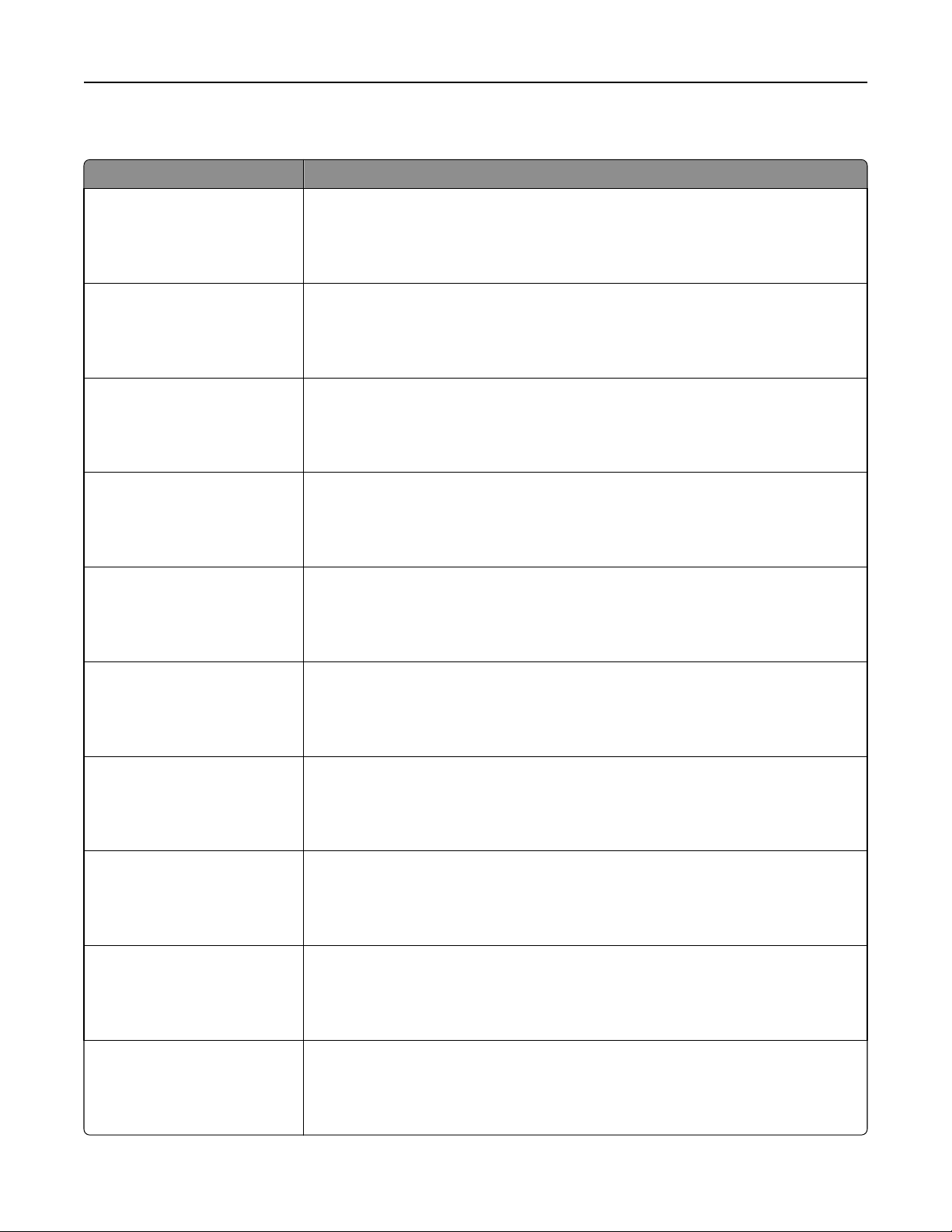
Understanding the printer menus 86
Paper Weight menu
Use To
Plain Weight
Light
Normal
Heavy
Card Stock Weight
Light
Normal
Heavy
Transparency Weight
Light
Normal
Heavy
Recycled Weight
Light
Normal
Heavy
Labels Weight
Light
Normal
Heavy
Specify the relative weight of the plain paper loaded.
Note: Normal is the factory default setting.
Specify the relative weight of the card stock loaded.
Note: Normal is the factory default setting.
Specify the relative weight of the transparencies loaded.
Note: Normal is the factory default setting.
Specify the relative weight of the recycled paper loaded.
Note: Normal is the factory default setting.
Specify the relative weight of the labels loaded.
Note: Normal is the factory default setting.
Bond Weight
Light
Normal
Heavy
Envelope Weight
Light
Normal
Heavy
Rough Envelope Weight
Light
Normal
Heavy
Letterhead Weight
Light
Normal
Heavy
Preprinted Weight
Light
Normal
Heavy
Specify the relative weight of the bond paper loaded.
Note: Normal is the factory default setting.
Specify the relative weight of the envelope loaded.
Note: Normal is the factory default setting.
Specify the relative weight of the rough envelope loaded.
Note: Normal is the factory default setting.
Specify the relative weight of the letterhead loaded.
Note: Normal is the factory default setting.
Specify the relative weight of the preprinted paper loaded.
Note: Normal is the factory default setting.
Page 87
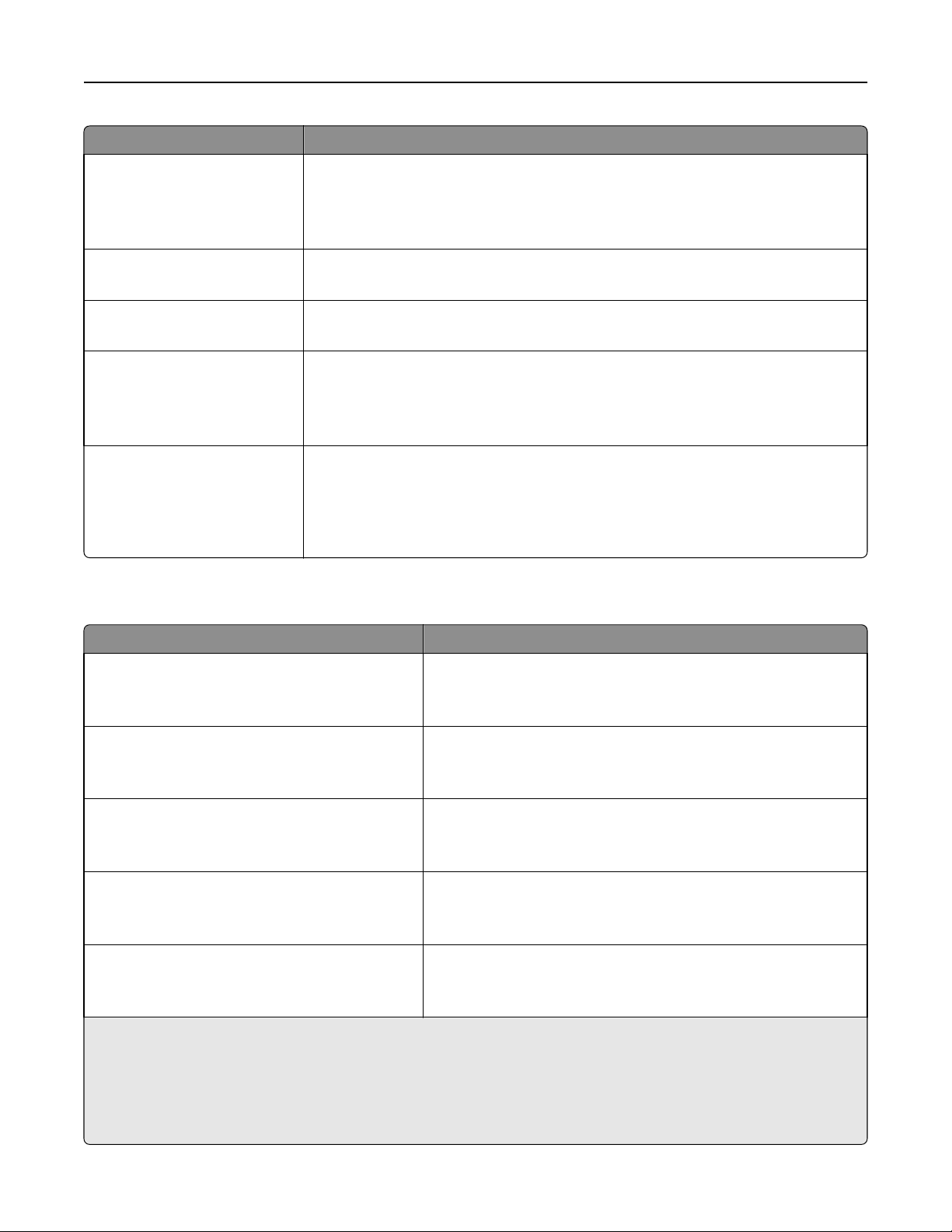
Understanding the printer menus 87
Use To
Colored Weight
Light
Normal
Heavy
Light Weight
Light
Heavy Weight
Heavy
Rough/Cotton Weight
Light
Normal
Heavy
Custom [x] Weight
Light
Normal
Heavy
Paper Loading menu
Specify the relative weight of the colored paper loaded.
Note: Normal is the factory default setting.
Specify that the weight of the paper loaded is light.
Specify that the weight of the paper loaded is heavy.
Specify the relative weight of the cotton or rough paper loaded.
Note: Heavy is the factory default setting.
Specify the relative weight of the custom paper loaded.
Notes:
• Normal is the factory default setting.
• The options appear only when the custom type is supported.
Use To
Recycled Loading
Duplex
Off
Bond Loading
Duplex
Off
Letterhead Loading
Duplex
Off
Preprinted Loading
Duplex
Off
Colored Loading
Duplex
Off
Notes:
Determine and set two‑sided printing for all print jobs that specify
Recycled as the paper type.
Determine and set two‑sided printing for all print jobs that specify
Bond as the paper type.
Determine and set two‑sided printing for all print jobs that specify
Letterhead as the paper type.
Determine and set two‑sided printing for all print jobs that specify
Preprinted as the paper type.
Determine and set two‑sided printing for all print jobs that specify
Colored as the paper type.
• Duplex sets two‑sided printing as the default for all print jobs unless one‑sided printing is set from Printing
Preferences or Print dialog.
• If Duplex is selected, then all print jobs are sent through the duplex unit, including one‑sided jobs.
• Off is the factory default setting for all the menus.
Page 88
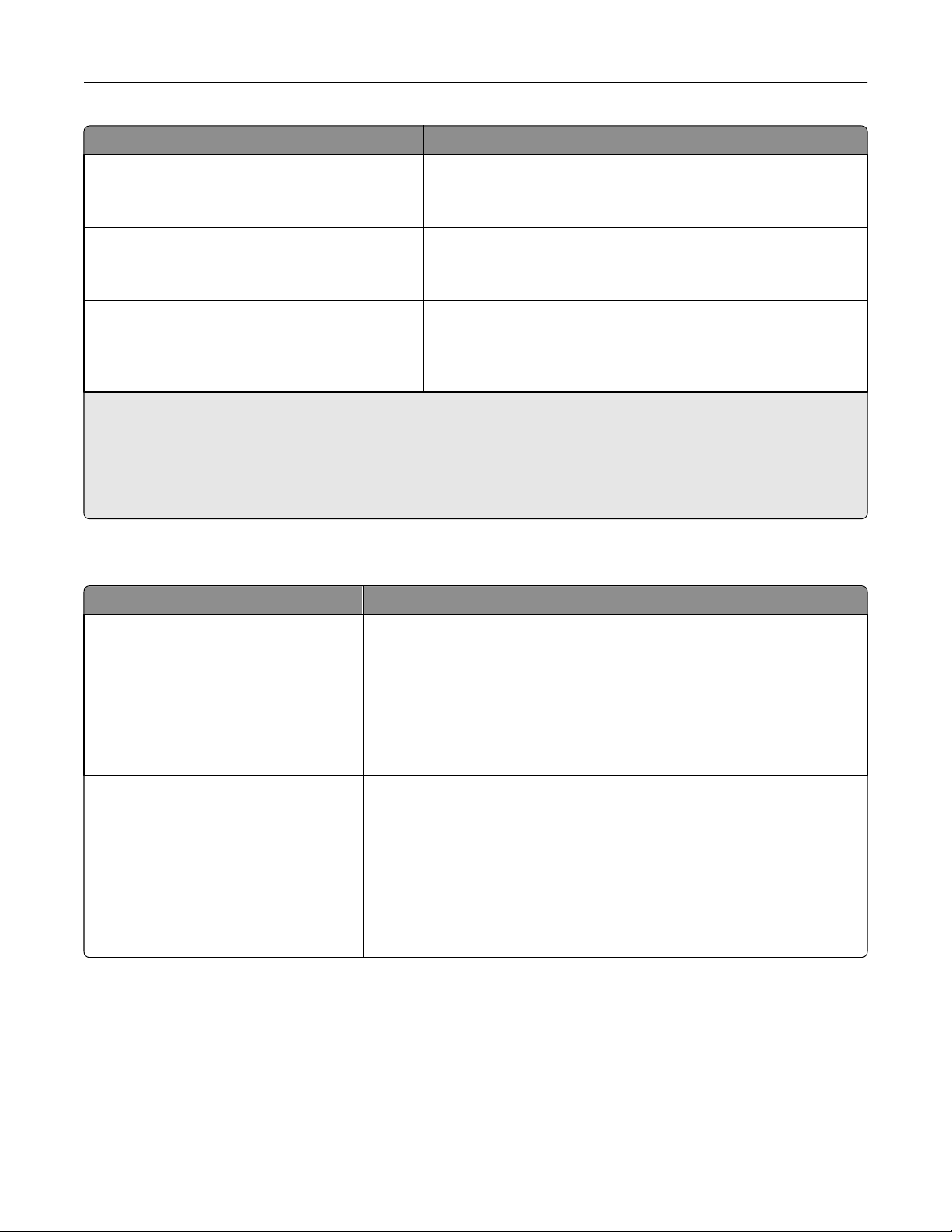
Understanding the printer menus 88
Use To
Light Loading
Duplex
Off
Heavy Loading
Duplex
Off
Custom [x] Loading
Duplex
Off
Notes:
Determine and set two‑sided printing for all print jobs that specify
Light as the paper type.
Determine and set two‑sided printing for all print jobs that specify
Heavy as the paper type.
Determine and set two‑sided printing for all print jobs that specify
Custom [x] as the paper type.
Note: Custom [x] Loading is available only if the custom type is
supported.
• Duplex sets two‑sided printing as the default for all print jobs unless one‑sided printing is set from Printing
Preferences or Print dialog.
• If Duplex is selected, then all print jobs are sent through the duplex unit, including one‑sided jobs.
• Off is the factory default setting for all the menus.
Custom Types menu
Use To
Custom Type [x]
Paper
Card Stock
Transparency
Rough/Cotton
Labels
Envelope
Recycled
Paper
Card Stock
Transparency
Rough/Cotton
Labels
Envelope
Cotton
Associate a paper or specialty media type with a Custom Type [x] name.
Notes:
• Paper is the factory default setting for Custom Type [x].
• The specialty media type must be supported in the selected tray or
feeder in order to print from that source.
Specify a paper type when the Recycled setting is selected in other menus.
Notes:
• Paper is the factory default setting.
• The Recycled paper type must be supported in the selected tray or
feeder in order to print from that source.
Page 89
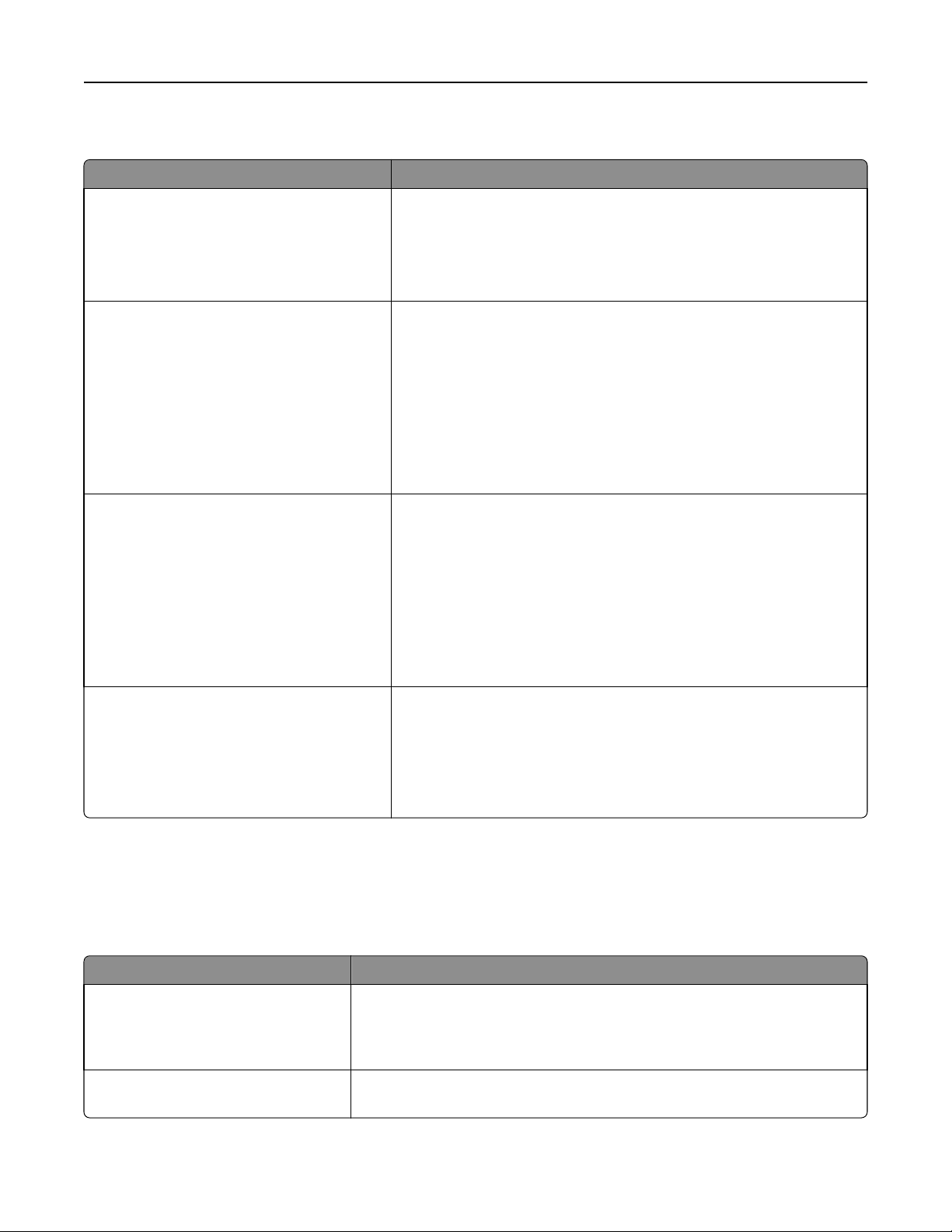
Understanding the printer menus 89
Universal Setup menu
Use To
Units of Measure
Inches
Millimeters
Portrait Width
3–8.5 inches
76–216 mm
Portrait Height
3–14.17 inches
76–360 mm
Identify the units of measure.
Notes:
• Inches is the US factory default setting.
• Millimeters is the international factory default setting.
Set the portrait width.
Notes:
• If the width exceeds the maximum, then the printer uses the
maximum width allowed.
• 8.5 inches is the US factory default setting. You can increase the
width in 0.01‑inch increments.
• 216 mm is the international factory default setting. You can increase
the width in 1‑mm increments.
Set the portrait height.
Notes:
• If the height exceeds the maximum, then the printer uses the
maximum height allowed.
• 14 inches is the US factory default setting. You can increase the
height in 0.01‑inch increments.
• 356 mm is the international factory default setting. You can increase
the height in 1‑mm increments.
Feed Direction
Short Edge
Long Edge
Specify the feed direction if the paper can be loaded in either direction.
Notes:
• Short Edge is the factory default setting.
• Long Edge appears only when the longest edge is shorter than the
maximum width supported in the tray.
Reports menu
Reports menu
Use To
Menu Settings Page Print a report containing information about the paper loaded in trays, installed
memory, total page count, alarms, timeouts, control panel language, TCP/IP
address, status of supplies, status of the network connection, and other
information.
Device Statistics Print a report containing printer statistics, such as supply information and details
about printed pages.
Page 90

Understanding the printer menus 90
Use To
Network Setup Page Print a report containing information about the network printer settings, such as
the TCP/IP address information.
Note: This menu item appears only in network printers or in printers connected
to print servers.
Profiles List Print a list of profiles stored in the printer.
Note: This menu item appears only when LDSS is enabled.
Print Fonts
PCL Fonts
PostScript Fonts
Print Directory Print a list of all the resources stored in an optional flash memory card.
Print a report of all the fonts available for the printer language currently set in
the printer.
Note: A separate list is available for PCL and PostScript emulations.
Notes:
• Job Buffer Size must be set to 100%.
• Make sure the optional flash memory card is installed correctly and
working properly.
• This menu item appears only when an optional flash memory card is
installed.
Asset Report Print a report containing printer asset information, such as serial number and
model name.
Event Log Summary Print a report containing a summary of all logged events.
Network/Ports menu
The menus in this section only appear in network printers or printers connected to print servers.
Active NIC menu
Use To
Active NIC
Auto
[list of available network cards]
Notes:
• Auto is the factory default setting.
• This menu item appears only when an optional network card is installed.
MS312 network/ports menu
Standard Network or Network [x] menu
Note: Only active ports appear in this menu. All inactive ports are omitted.
Page 91

Understanding the printer menus 91
Use To
PCL SmartSwitch
On
Off
PS SmartSwitch
On
Off
NPA Mode
Off
Auto
Network Buffer
Disabled
Auto
3KB to [maximum size allowed]
Set the printer to automatically switch to PCL emulation when a print job requires
it, regardless of the default printer language.
Notes:
• On is the factory default setting.
• If PCL SmartSwitch is disabled, then the printer does not examine incoming
data and it uses the default printer language specified in the Setup menu.
Set the printer to automatically switch to PS emulation when a print job requires it,
regardless of the default printer language.
Notes:
• On is the factory default setting.
• If PS SmartSwitch is disabled, then the printer does not examine incoming
data and it uses the default printer language specified in the Setup menu.
Set the printer to perform the special processing required for bidirectional
communication following the conventions defined by the NPA protocol.
Notes:
• Auto is the factory default setting.
• Changing this setting from the control panel and then exiting the menus
causes the printer to restart. The menu selection is then updated.
Set the size of the network input buffer.
Notes:
• Auto is the factory default setting.
• The value can be changed in 1‑KB increments.
• The maximum size allowed depends on the amount of memory in the printer,
the size of the other link buffers, and whether Resource Save is set to On or
Off.
• To increase the maximum size range for the Network Buffer, disable or
reduce the size of the parallel, serial, and USB buffers.
• Changing this setting from the control panel and then exiting the menus
causes the printer to restart. The menu selection is then updated.
Mac Binary PS
On
Off
Auto
Set the printer to process Macintosh binary PostScript print jobs.
Notes:
• Auto is the factory default setting.
• Off filters print jobs using the standard protocol.
• On processes raw binary PostScript print jobs.
Page 92

Understanding the printer menus 92
Use To
Standard Network Setup OR
Network [x] Setup
Reports
Network Card
TCP/IP
IPv6
Wireless
AppleTalk
Display and set the printer network settings.
Note: The Wireless menu appears only when the printer is connected to a wireless
network.
Reports menu
To access the menu, navigate to either of the following:
• Network/Ports > Standard Network > Standard Network Setup > Reports
• Network/Ports > Network [x] > Network [x] Setup > Reports
Use To
Print Setup Page Print a report containing information about the network printer settings, such as the TCP/IP address.
Wireless menu
Note: This menu is available only in printers connected to a wireless network or printer models that have a wireless
network adapter.
To access the menu, navigate to any of the following:
• Network/Ports > Network [x] > Network [x] Setup > Wireless
Use To
Network Mode
Infrastructure
Ad hoc
Specify the network mode.
Notes:
• Ad hoc is the factory default setting. This configures wireless
connection directly between the printer and a computer.
• Infrastructure lets the printer access a network using an access
point.
Compatibility
802.11b/g
802.11b/g/n
Choose Network Select an available network for the printer to use.
View Signal Quality View the quality of the wireless connection.
View Security Mode View the encryption method for the wireless network.
Specify the wireless standard for the wireless network.
Note: The 802.11b/g/n is the factory default setting.
Page 93

Understanding the printer menus 93
MS315 and MS415 network/ports menus
Standard Network or Network [x] menus
Note: Only active ports appear in this menu.
Use To
Energy Efficient Ethernet
Enable
Disable
PCL SmartSwitch
On
Off
PS SmartSwitch
On
Off
NPA Mode
Off
Auto
Set the printer Ethernet connection to a energy‑saving mode.
Note: Enable is the factory default setting.
Set the printer to automatically switch to PCL emulation when a print job requires
it, regardless of the default printer language.
Notes:
• On is the factory default setting.
• When Off is used, the printer does not examine incoming data. The printer
uses PostScript emulation if PS SmartSwitch is set to On. It uses the default
printer language specified in the Setup menu if PS SmartSwitch is set to Off.
Set the printer to automatically switch to PS emulation when a print job requires it,
regardless of the default printer language.
Notes:
• On is the factory default setting.
• When Off is used, the printer does not examine incoming data. The printer
uses PCL emulation if PCL SmartSwitch is set to On. It uses the default printer
language specified in the Setup menu if PCL SmartSwitch is set to Off.
Set the printer to perform the special processing required for bidirectional
communication following the conventions defined by the NPA protocol.
Notes:
Network Buffer
Auto
3KB to [maximum size allowed]
• Auto is the factory default setting.
• Changing this setting from the control panel, and then exiting the menus
causes the printer to restart. The menu selection is then updated.
Set the size of the network input buffer.
Notes:
• Auto is the factory default setting.
• The value can be changed in 1‑KB increments.
• The maximum size allowed depends on the amount of memory in the printer,
the size of the other link buffers, and whether Resource Save is set to On or
Off.
• To increase the maximum size range for the Network Buffer, disable or
reduce the size of the parallel, serial, and USB buffers.
• Changing this setting from the control panel and then exiting the menus
causes the printer to restart. The menu selection is then updated.
Page 94

Understanding the printer menus 94
Use To
Mac Binary PS
On
Off
Auto
Set the printer to process Macintosh binary PostScript print jobs.
Notes:
• Auto is the factory default setting.
• Off filters print jobs using the standard protocol.
• On processes raw binary PostScript print jobs.
Standard Network Setup OR
Network [x] Setup
Reports
Network Card
TCP/IP
IPv6
Wireless
AppleTalk
Display and set the printer network settings.
Note: The Wireless menu appears only when the printer is connected to a wireless
network.
Reports menu
Use To
Print Setup Page Print a report containing information about the network printer settings, such as the TCP/IP address.
Wireless menu
Note: This menu is available only in printer models connected to a wireless network.
Use To
Wi‑Fi Protected Setup (WPS)
Start Push Button Method
Start PIN Method
Enable/Disable WPS Auto‑detection
Enable
Disable
Network Mode
Infrastructure
Ad hoc
Establish a wireless network and enable network security.
Notes:
• Start Push Button Method connects the printer to a wireless
network by pressing buttons on both the printer and the access
point (wireless router) within a given period of time.
• Start PIN Method connects the printer to a wireless network by
using a PIN on the printer and entering it into the wireless settings
of the access point.
Automatically detect the connection method that an access point with
WPS uses—Start Push Button Method or Start PIN Method.
Note: Disable is the factory default setting.
Specify the network mode.
Notes:
• Ad hoc is the factory default setting. This configures wireless
connection directly between the printer and a computer.
• Infrastructure lets the printer access a network using an access
point.
Page 95
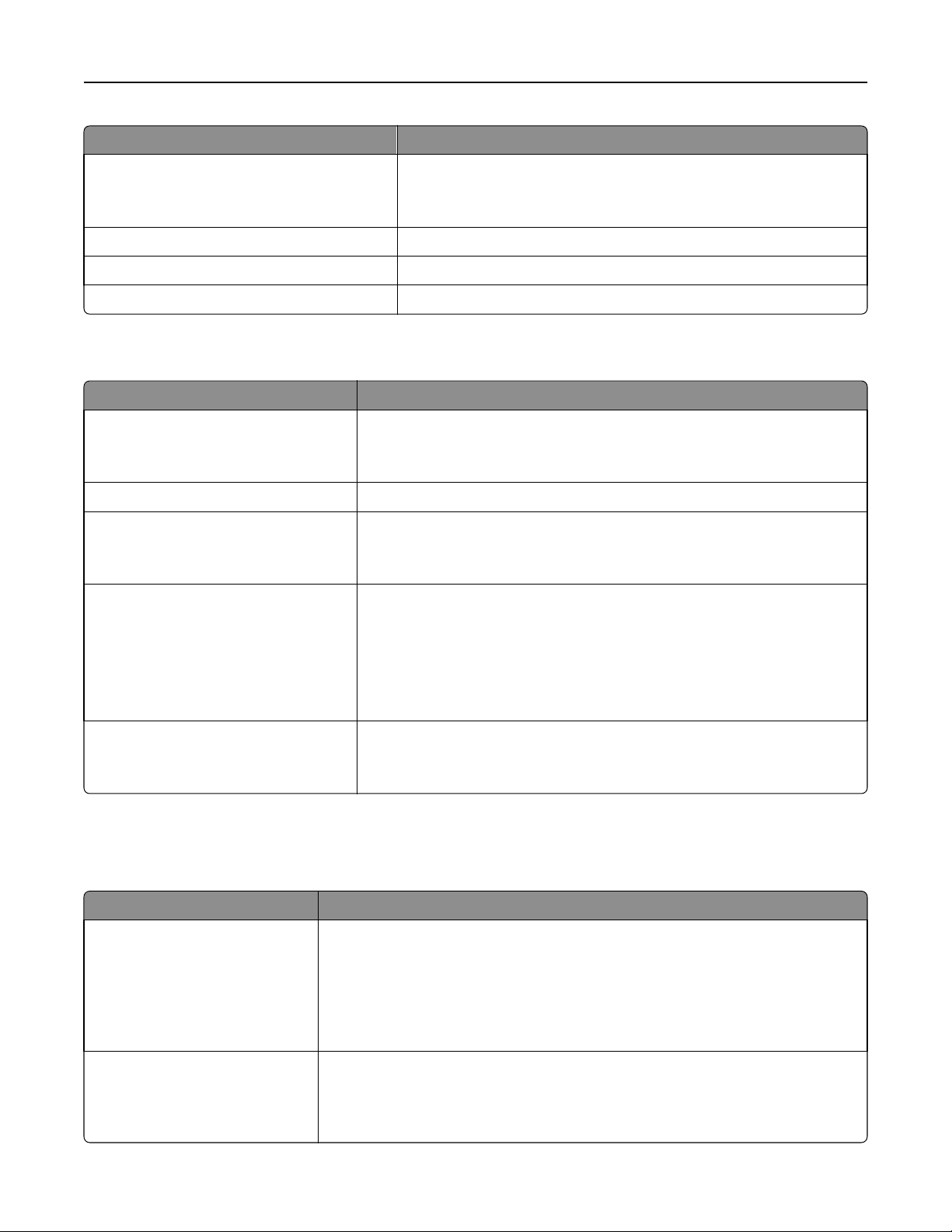
Understanding the printer menus 95
Use To
Compatibility
802.11b/g
802.11 b/g/n
Choose Network Select an available network for the printer to use.
View Signal Quality View the quality of the wireless connection.
View Security Mode View the encryption method for the wireless network.
Specify the wireless standard for the wireless network.
Note: The 802.11b/g/n is the factory default setting.
Network Card menu
Use To
View Card Status
Connected
Disconnected
View Card Speed View the speed of an active network card.
Network Address
UAA
LAA
Job Timeout
0–255 seconds
View the connection status of the network card.
View the network addresses.
Set the amount of time it takes for a network print job to be canceled.
Notes:
• 90 seconds is the factory default setting.
• A setting value of 0 disables the timeout.
• If a value of 1–9 is selected, then the setting is saved as 10.
Banner Page
Off
On
Enable banner pages.
Note: Off is the factory default setting
TCP/IP menu
Note: This menu is available only in network printers or printers connected to print servers.
Use To
Set Hostname Set the host name.
Notes:
• This setting can be changed only from the Embedded Web Server.
• The host name can be up to 15 characters and can be a US‑ASCII or
alphanumeric character, or hyphen.
IP Address View or change the current TCP/IP address.
Note: Manually setting the IP address sets the Enable DHCP and Enable Auto IP
settings to Off. It also sets Enable BOOTP and Enable RARP to Off on systems that
support BOOTP and RARP.
Page 96

Understanding the printer menus 96
Use To
Netmask View or change the current TCP/IP netmask.
Gateway View or change the current TCP/IP gateway.
Enable DHCP
On
Off
Enable AutoIP
Yes
No
Enable FTP/TFTP
Yes
No
Enable HTTP Server
Yes
No
WINS Server Address View or change the current WINS server address.
Enable DDNS
Yes
No
Enable mDNS
Yes
No
Specify the DHCP address and parameter assignment.
Note: On is the factory default setting.
Specify the Zero Configuration Networking setting.
Note: Yes is the factory default setting.
Enable the built-in FTP server, which lets you send files to the printer using File Transfer
Protocol.
Note: Yes is the factory default setting.
Enable the built-in Web server (Embedded Web Server). When enabled, the printer
can be monitored and managed remotely using a Web browser.
Note: Yes is the factory default setting.
View or change the current DDNS setting.
Note: Yes is the factory default setting.
View or change the current mDNS setting.
Note: Yes is the factory default setting.
DNS Server Address View or change the current DNS server address.
Backup DNS Server Address View or change the backup DNS server addresses.
Backup DNS Server Address 2
Backup DNS Server Address 3
Enable HTTPS
Yes
No
View or change the current HTTPS setting.
Note: Yes is the factory default setting.
IPv6 menu
To access the menu, navigate to any of the following:
• Network/Ports > Standard Network > Standard Network Setup > IPv6
• Network/Ports > Network [x] > Network [x] Setup > IPv6
Note: This menu is available only in network printers or printers connected to print servers.
Page 97

Understanding the printer menus 97
Use To
Enable IPv6
On
Off
Auto Configuration
On
Off
Set Hostname
*
Enable Internet Protocol Version Six (IPv6) in the printer.
IPv6 uses bigger numbers to create IP addresses.
Note: On is the factory default setting.
Specify whether or not the network adapter accepts the automatic IPv6
address configuration entries provided by a router.
Note: On is the factory default setting.
Set the host name.
Note: The host name is limited to 15 characters, and accepts US‑ASCII,
alphanumeric characters and hyphen only.
View Address
*
View Router Address
Enable DHCPv6
On
*
View the current IPv6 addresses.
View the current router address.
Enable DHCPv6 in the printer.
Note: On is the factory default setting.
Off
*
These settings can be changed only from the Embedded Web Server.
Standard USB menu
Use To
PCL SmartSwitch
On
Off
PS SmartSwitch
On
Off
Set the printer to automatically switch to PCL emulation when a print job received
through a USB port requires it, regardless of the default printer language.
Notes:
Set the printer to automatically switch to PS emulation when a print job received
through a USB port requires it, regardless of the default printer language.
Notes:
• On is the factory default setting.
• When set to Off, the printer does not examine incoming data. The printer uses
PostScript emulation if the PS SmartSwitch is set to On. It uses the default
printer language specified in the Setup menu if the PS SmartSwitch is set to
Off.
• On is the factory default setting.
• When set to Off, the printer does not examine incoming data. The printer uses
PCL emulation if the PCL SmartSwitch is set to On. It uses the default printer
language specified in the Setup menu if the PCL SmartSwitch is set to Off.
Page 98

Understanding the printer menus 98
Use To
NPA Mode
On
Off
Auto
USB Buffer
Disabled
Auto
3K to [maximum size allowed]
Set the printer to perform the special processing required for bidirectional
communication following the conventions defined by the NPA protocol.
Notes:
• Auto is the factory default setting. Auto sets the printer to examine data,
determine the format, and then process it appropriately.
• The printer automatically restarts when changing the setting from the printer
control panel. The menu selection is then updated.
Set the size of the USB input buffer.
Notes:
• Auto is the factory default setting.
• Disabled turns off job buffering.
• The USB buffer size value can be changed in 1-KB increments.
• The maximum size allowed depends on the amount of memory in the printer,
the size of the other link buffers, and whether Resource Save is set to On or
Off.
• To increase the maximum size range for USB Buffer, disable or reduce the size
of the parallel, serial, and network buffers.
• The printer automatically restarts when the setting is changed from the printer
control panel. The menu selection is then updated.
Mac Binary PS
On
Off
Auto
ENA Address
yyy.yyy.yyy.yyy
ENA Netmask
yyy.yyy.yyy.yyy
ENA Gateway
yyy.yyy.yyy.yyy
Set the printer to process Macintosh binary PostScript print jobs.
Notes:
• Auto is the factory default setting.
• On processes raw binary PostScript print jobs.
• Off filters print jobs using the standard protocol.
Set the network address information for an external print server.
Note: This menu is available only when the printer is attached to an external print
server through the USB port.
Set the netmask information for an external print server.
Note: This menu is available only when the printer is attached to an external print
server through the USB port.
Set the gateway information for an external print server.
Note: This menu is available only when the printer is attached to an external print
server through the USB port.
Page 99

Understanding the printer menus 99
Standard Parallel menu
Use To
PCL SmartSwitch
On
Off
PS SmartSwitch
On
Off
NPA Mode
On
Off
Auto
Set the printer to automatically switch to PCL emulation when a print job received
through a serial port requires it, regardless of the default printer language.
Notes:
• On is the factory default setting.
• When set to Off, the printer does not examine incoming data. The printer uses
PostScript emulation if PS SmartSwitch is set to On. It uses the default printer
language specified in the Setup menu if PS SmartSwitch is set to Off.
Set the printer to automatically switch to PS emulation when a print job received
through a serial port requires it, regardless of the default printer language.
Notes:
• On is the factory default setting.
• When set to Off, the printer does not examine incoming data. The printer uses
PCL emulation if PCL SmartSwitch is set to On. It uses the default printer
language specified in the Setup menu if PCL SmartSwitch is set to Off.
Set the printer to perform the special processing required for bidirectional
communication following the conventions defined by the NPA protocol.
Notes:
• Auto is the factory default setting.
• Changing this setting from the control panel and then exiting the menus
causes the printer to restart. The menu selection is then updated.
Parallel Buffer
Disabled
Auto
3K to [maximum size allowed]
Advanced Status
On
Off
Set the size of the parallel input buffer.
Notes:
• Auto is the factory default setting.
• Disabled turns off job buffering. Any print jobs already buffered on the printer
hard disk are printed before normal processing resumes.
• The parallel buffer size setting can be changed in 1‑KB increments.
• The maximum size allowed depends on the amount of memory in the printer,
the size of the other link buffers, and whether Resource Save is set to On or
Off.
• To increase the maximum size range for the Parallel Buffer, disable or reduce
the size of the USB, serial, and network buffers.
• Changing this setting from the control panel and then exiting the menus
causes the printer to restart. The menu selection is then updated.
Enable bidirectional communication through the parallel port.
Notes:
• On is the factory default setting.
• Off disables parallel port negotiation.
Page 100

Understanding the printer menus 100
Use To
Protocol
Standard
Fastbytes
Honor Init
On
Off
Parallel Mode 2
On
Off
Mac Binary PS
On
Off
Auto
Specify the parallel port protocol.
Notes:
• Fastbytes is the factory default setting. It provides compatibility with most
existing parallel ports and is the recommended setting.
• Standard tries to resolve parallel port communication problems.
Determine if the printer honors printer hardware initialization requests from the
computer.
Notes:
• Off is the factory default setting.
• The computer requests initialization by activating the Init signal from the
parallel port. Many personal computers activate the Init signal each time the
computer is turned on.
Determine if the parallel port data is sampled on the leading or trailing edge of a
strobe.
Note: On is the factory default setting.
Set the printer to process Macintosh binary PostScript print jobs.
Notes:
• Auto is the factory default setting.
• Off filters print jobs using the standard protocol.
• On processes raw binary PostScript print jobs.
ENA Address
yyy.yyy.yyy.yyy
ENA Netmask
yyy.yyy.yyy.yyy
ENA Gateway
yyy.yyy.yyy.yyy
Set the network address information for an external print server.
Note: This menu item is available only if the printer is attached to an external print
server through the USB port.
Set the netmask information for an external print server.
Note: This menu item is available only if the printer is attached to an external print
server through the USB port.
Set the gateway information for an external print server.
Note: This menu item is available only if the printer is attached to an external print
server through the USB port.
AppleTalk menu
Note: This menu is available only in printer models connected to a wired network or when an optional network card
is installed.
To access the menu, navigate to any of the following:
• Network/Ports > Standard Network > Standard Network Setup > AppleTalk
• Network/Ports > Network Setup [x] > AppleTalk
