Page 1
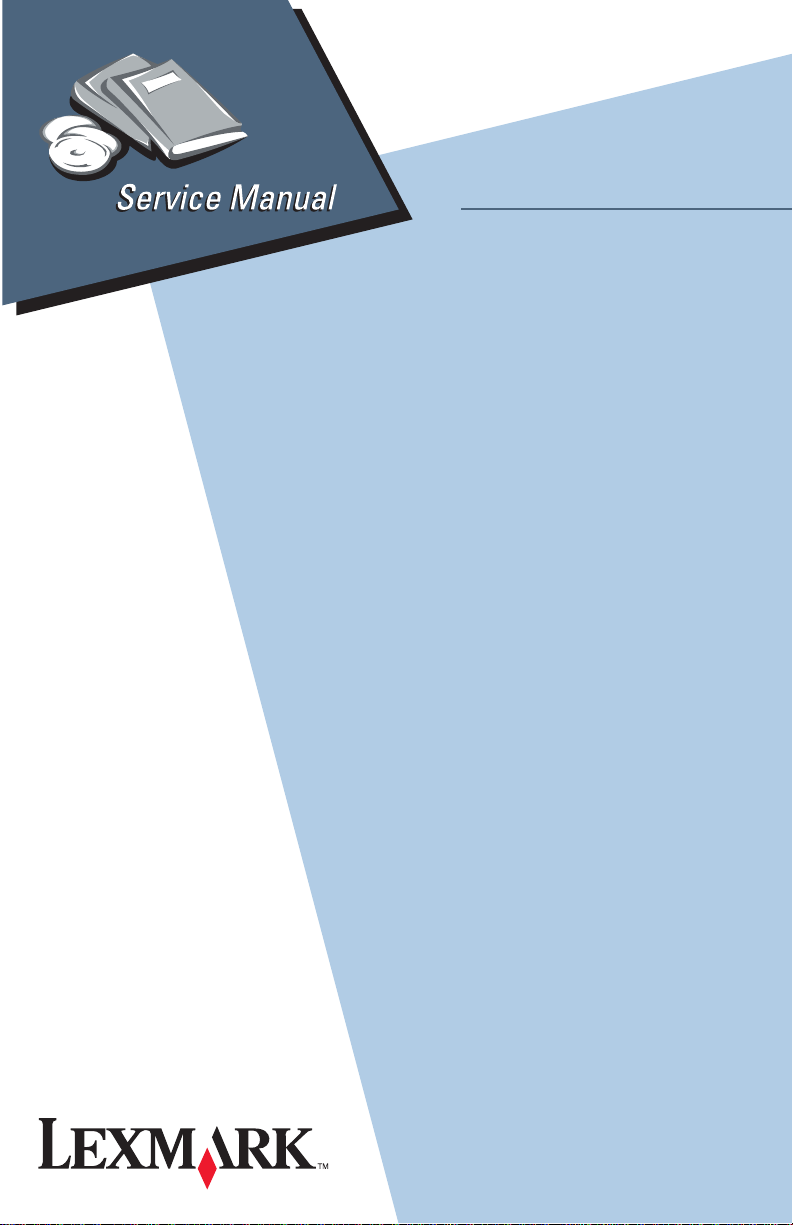
• Table of Contents
• Start Diagnostics
• Safety and Notices
• Trademarks
Medley
4012-0XX
TM
• Index
Lexmark and Medley are trademarks
of Lexmark International, Inc.,
registered in the United States and/or
other countries.
Page 2
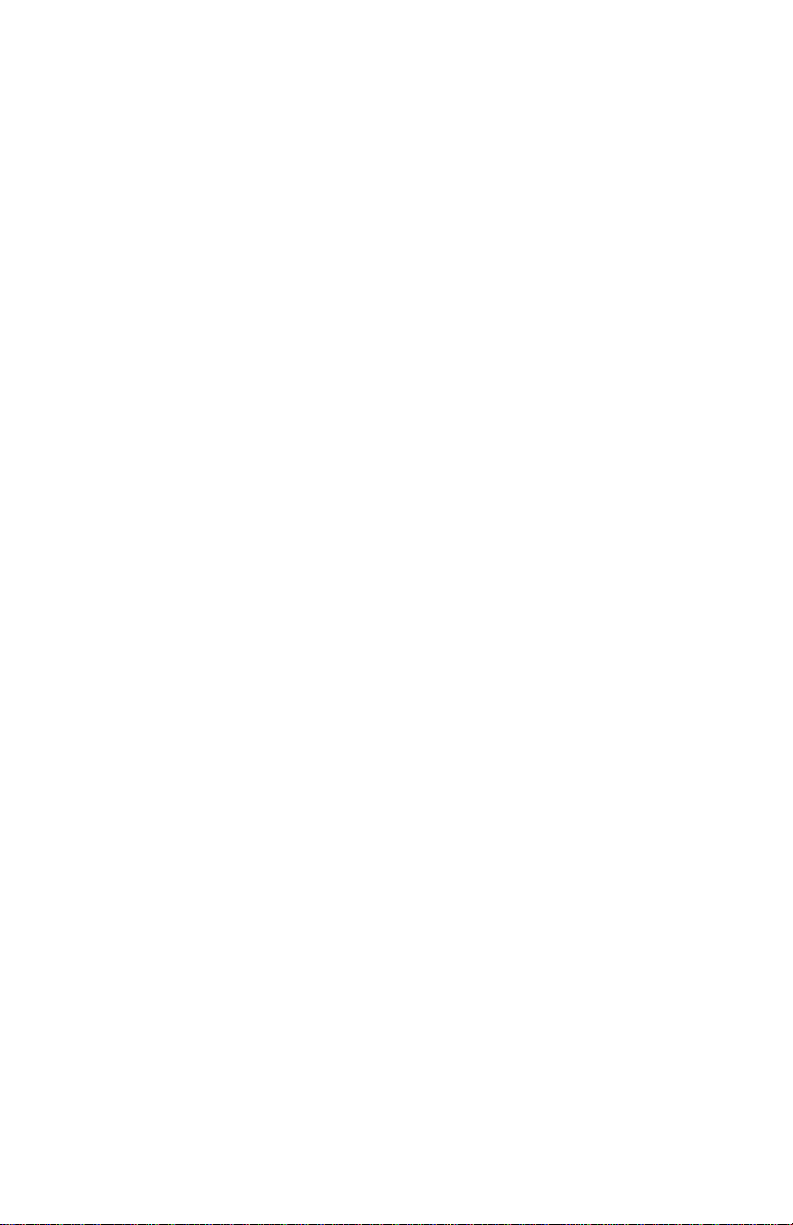
4012-0XX
Second Edition (July, 1995)
The following paragraph does not apply to the United Kingdom or any country
where such provisions are inconsistent with local law: LEXMARK INTERNATIONAL, INC. PROVIDES THIS PUBLICATION “AS IS” WITHOUT WARRANTY OF ANY KIND, EITHER EXPRESS OR IMPLIED, INCLUDING, BUT
NOT LIMITED TO, THE IMPLIED WARRANTIES OF MERCHANTABILITY OR
FITNESS FOR A PARTICULAR PURPOSE. Some states do not allow disclaimer of express or implied warranties in certain transactions, therefore, this
statement may not apply to you.
This publication could include technical inaccuracies or typographical errors.
Changes are periodically made to the information herein; thesechangeswillbe
incorporated in later editions of the publication. Improvements or changes in the
products or the programs described in this publication may be made at any
time. Publications are not stocked at the address given below; requests for publications should be made to your point of purchase.
Comments may be addressed to Lexmark International, Inc., Department
D22A/035-3, 740 New Circle Road, Lexington, Kentucky 40550, U.S.A. Lexmark may use or distribute any of the information you supply in any way it
believes appropriate without incurring any obligation to you.
Lexmark and Medley are trademarks of Lexmark International, Inc.
ExecJet is a registered trademark of International Business Machines Corpora-
tion
© Copyright Lexmark International, Inc. 1995. All Rights Reserved.
UNITED STATES GOVERNMENT RESTRICTED RIGHTS
This software and documentation are provided with RESTRICTED RIGHTS.
Use, duplication or disclosure by the Government is subject to restrictions as
set forth in subparagraph(c)(1)(ii) of the Rights in Technical Data and Computer
Software clause at DFARS 252.227-7013 and in applicable FAR provisions:
Lexmark International, Inc., Lexington, KY 40550.
Page 3
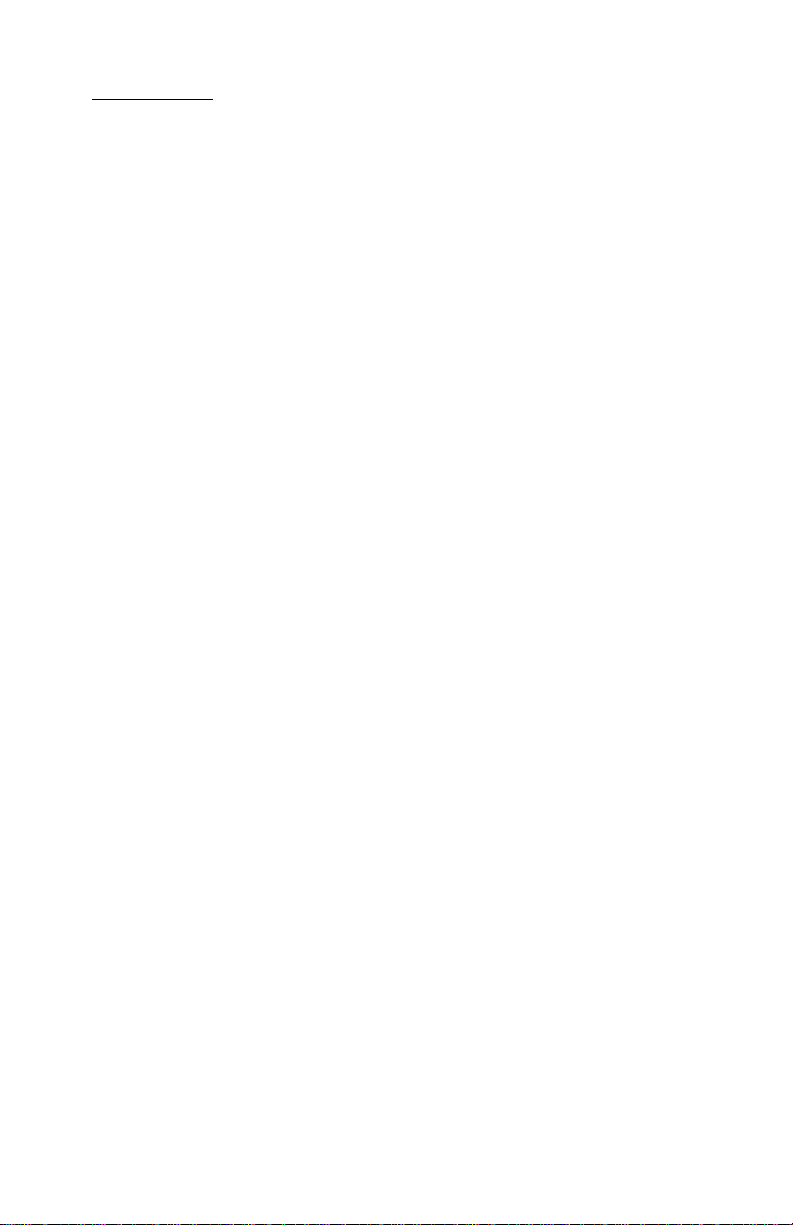
4012-0XX
Contents 1
Preface........................................... vi
SafetyInformation................................... vii
GeneralInformation....................................1
Options............................................2
Maintenance Approach................................2
Abbreviations.......................................3
DiagnosticInformation .................................4
SymptomTable......................................5
ServiceChecks......................................7
CommunicationsServiceCheck .....................7
EnvelopeFeedServiceCheck.......................8
FirstPrintLineServiceCheck.......................8
MaintenanceStationServiceCheck ..................9
Operator Panel Service Check......................10
PowerServiceCheck.............................11
Printer Paper Feed Service Check. ..................12
Printer Paper Path Service Check . ..................15
PrintQualityServiceCheck........................16
PrintingProblemServiceCheck.....................18
Scanner Document Feed Service Check ..............19
Scanner Service Check ...........................20
TransportServiceCheck..........................21
DiagnosticAids ......................................22
CallMonitoring.....................................22
Error Report . . . ....................................22
FrameServicePosition...............................22
HexPrintMode.....................................22
MachineCheckout..................................23
MemoryTest.......................................23
Operator Panel Service Position........................23
Operator Panel Test .................................24
ResetButton.......................................24
PrintEngineTest...................................24
PurgeTest........................................25
ScannerFeedTest..................................25
SettingtheMachineSerialNumber.....................26
TestPrint .........................................26
iii
Page 4
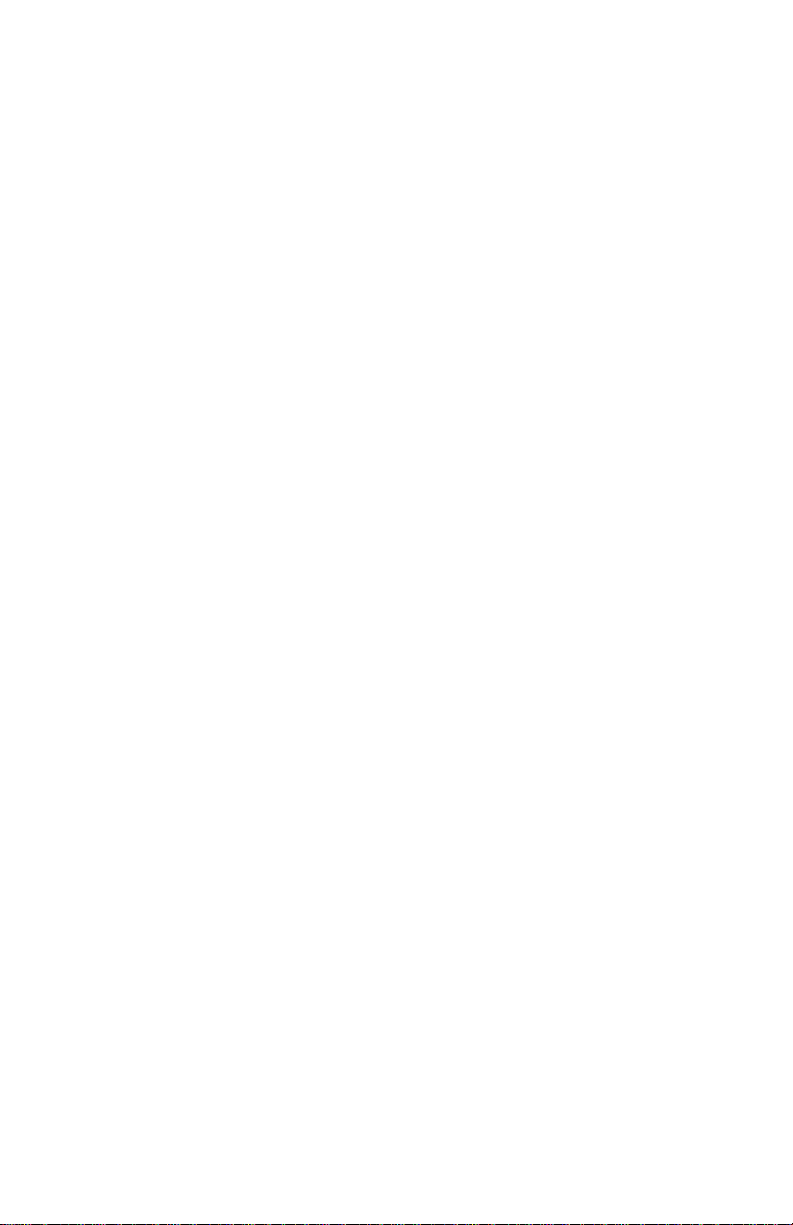
4012-0XX
RepairInformation.....................................27
Handling ESD-Sensitive Parts ......................... 28
Adjustments....................................... 29
Bidirectional Alignment Adjustment. . ................ 29
RemovalProcedures................................ 30
Auto Sheet Feed (ASF) Assembly Removal ........... 30
ASFEnvelopeBucklerandPickRollerHubRemoval.... 31
ASF Right and Left Edge Guide Assemblies Removal . . . 31
BatteryOption.................................. 31
CarrierGuideRodRemoval....................... 31
CarrierRemoval ................................ 32
CarrierTransportBeltRemoval..................... 32
CarrierTransportMotorRemoval................... 33
CarrierTransportMotorFrameRemoval ............. 33
CoversRemoval................................ 34
FrontCover .................................34
RearCover..................................34
TopCover ..................................34
RightSideCover .............................34
LeftSideCover ..............................34
Operator Panel and Cover ......................34
EncoderStripRemoval........................... 35
End-of-FormsFlagRemoval....................... 35
ExitRollerAssemblyRemoval ..................... 35
EPROMRemoval............................... 36
FaxBoard,PrinterBoard,andLCUBoardRemoval..... 37
FeedArmAssemblyRemoval...................... 37
InsideIdlerGearsRemoval........................ 37
LargeFeedRollerAssemblyRemoval............... 38
LeftSideFrameRemoval......................... 38
Maintenance Drive and Rocker Assemblies Removal.... 39
MemoryOption................................. 39
MiddleFrameRemoval........................... 40
OutsideIdlerGearsRemoval...................... 40
Paper Ejectors Removal . ......................... 40
Paper Feed Motor Removal ....................... 40
Paper Guide Removal. . . ......................... 41
Paper Release Lever Removal ..................... 41
Power Supply Removal. . ......................... 42
PrintEngineRemoval............................ 42
Printhead Cable Removal ......................... 43
ReleasingPlasticLatches......................... 44
RightSideFrameRemoval........................ 45
iv
Page 5
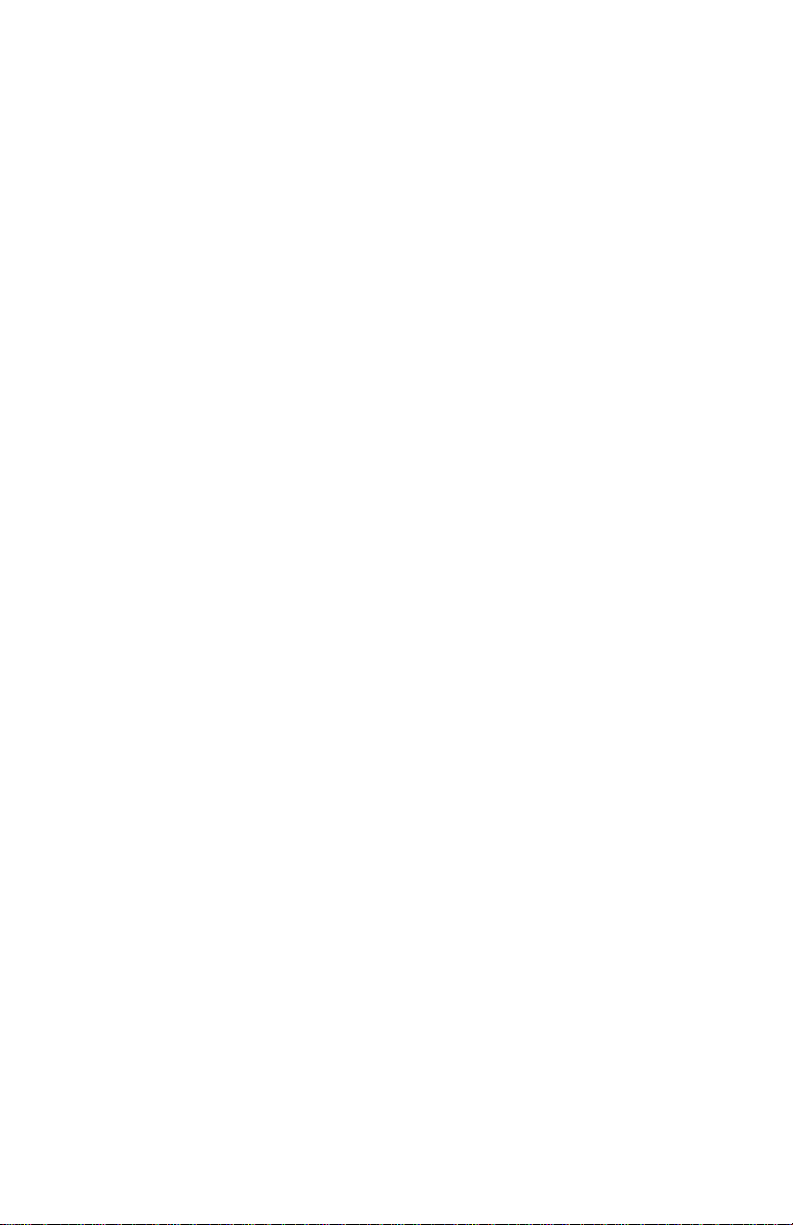
4012-0XX
Repair Information, Removal Procedures (continued)
Rubber Backer Removal ..........................47
SmallFeedRollerAssemblyRemoval................47
StarRollerRemoval..............................47
Scanner and Speaker Removal . . . ..................48
SubframeRemoval...............................48
PartsandTestPointLocations..........................49
LCUBoard.....................................49
FaxBoard......................................50
PrinterBoard...................................52
Preventive Maintenance ...............................54
Lubrication Specifications..........................54
Scanner Cleaning Procedure.......................55
PartsCatalog ........................................56
HowToUseThisPartsCatalog.....................56
Assembly1:Covers ..........................57
Assembly2:Frame...........................59
Assembly3:OperatorPanel....................61
Assembly 4: Printer Paper Feed Assembly ........63
Assembly 4: Printer Paper Feed Assembly (cont.) . . . 65
Assembly5:Carrier ..........................67
Assembly6:CarrierTransport ..................69
Assembly 7: Maintenance Station ...............71
Assembly 8: Scanner .........................73
Assembly9:Electronics .......................75
Assembly 10: Automatic Sheet Feed (ASF) ........77
Assembly11:Options.........................79
Index ...............................................80
v
Page 6
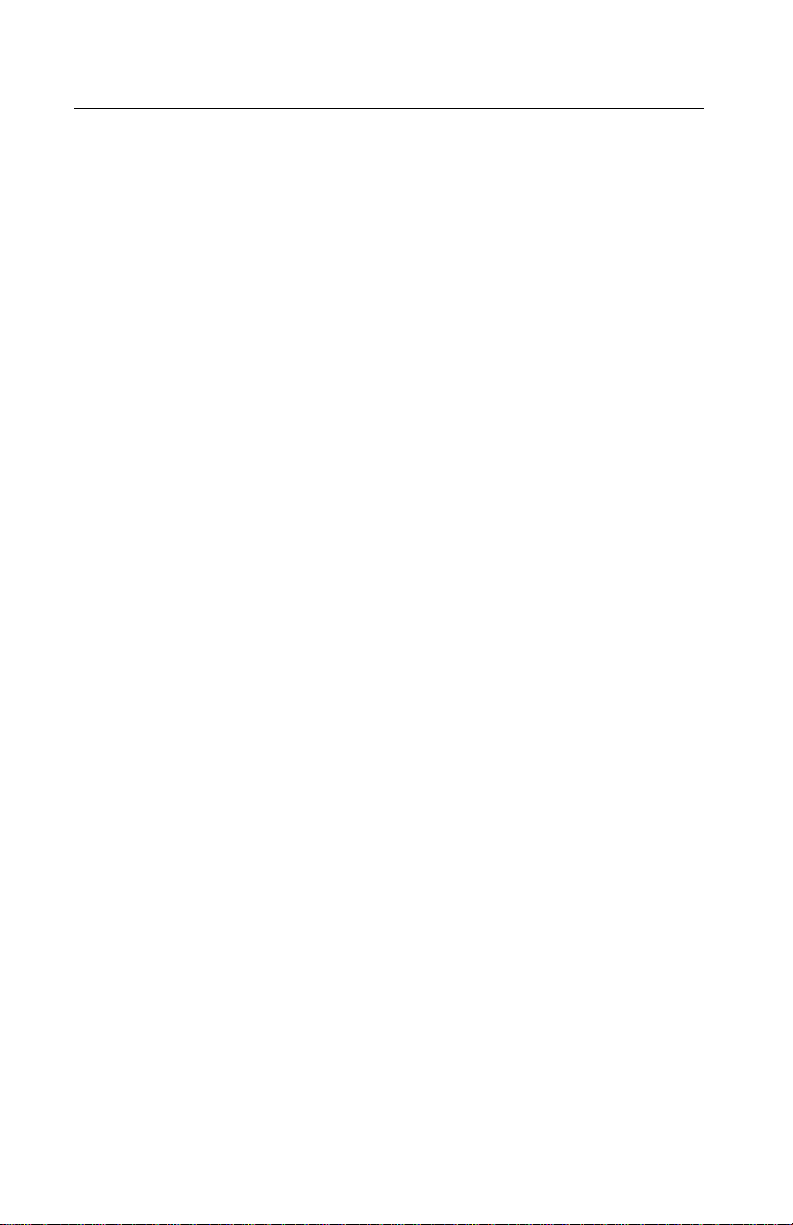
4012-0XX
Preface
This manual is divided into the following chapters:
1. General Information contains a general description of the
printer and the maintenance approach used to repair it. Special
tools and test equipment are listed in this chapter, as well as
general environmental and safety instructions.
2. Diagnostic Information contains the symptom table and service checks used to isolate failing field replaceable units (FRUs).
3. Diagnostic Aids contains tests and checks used to locate or
repeat symptoms of printer problems.
4. Repair Information provides instructions for making printer
adjustments and removing and installing FRUs.
5. Parts and Test Point Locations uses illustrations to identify the
major components and test points on the printer.
6. Preventive Maintenance contains recommendations to help
prevent problems and maintain optimum performance.
7. Parts Catalog contains illustrations and part numbers for individual FRUs.
vi
Page 7

4012-0XX
Safety Information
The maintenance information for this product has been prepared
•
for use by a professional service person and is not intended to be
used by others.
• There may be an increased risk of electric shock and personal
injury during disassembly and servicing of this product. Professional service personnel should understand this and take necessary precautions.
• The safety features of some parts may not always be obvious.
Therefore, replacement parts must have the identical or equivalent characteristics as the original parts.
Sicherheitshinweise
Die Wartungsinformationen fuer dieses Produkt wurden zur
•
Verwendung durch einen Wartungsfachmann entwickelt und
sollten nicht von anderen benuetzt werden.
• Zusaetzliches Risiko eines elektrischen Schlags und
koerperlicher Verletzung existiert waehrend des
Auseinandernehmens und der Wartung des Geraets.
Fachpersonal sollte im vollen Verstaendnis der Lage
entsprechende VorsichtsmaBnahmen ergreifen.
• Ersatzteile muessen gleiche oder gleichwertige Merkmale wie
die Originalteile aufweisen, da Sicherheitsvorkehrungen nicht
immer offensichtlich sind.
Consignes De Securite
Les consignes d’entretien et de reparation de ce produit
•
s’adressent uniquement a un personnel de maintenance qualifie.
• Le demontage et l’entretien de ce produit pouvant presenter
certains risques electriques, le personnel d’entretien qualifie
devra prendre toutes les precautions necessaires.
• Les normes de securite de certaines pieces n’etant pas toujours
explicites, les pieces de rechange doivent etre identiques ou
conformes aux caracteristiques des pieces d’origine.
vii
Page 8

4012-0XX
Norme Di Sicurezza
Le informazioni riguardanti la manutenzione di questo prodotto
•
sono indirizzate soltanto al personale dell’assistenza autorizzato.
• Durante lo smontaggio e il manutenzionamento di questo
prodotto, e possibile il rischio accresciuto di scosse elettriche e
danni personali. Il personale di assistenza autorizzato,
consapevole di cio, deve adottare le precauzioni necessarie.
• E possibile che le funzioni di sicurezza di alcuni elementi non
siano cosi ovvie, quindi, i pezzi di ricambio devono avere
caratteristiche identiche o equivalenti a quelle dei pezzi originali.
Pautas De Seguridad
La informacion sobre el mantenimiento de este producto fue
•
escrita para el personal de mantenimiento cualificado y no para
cualquier otro usuario.
• Existen mayores riesgos de descargas electricas y danos
personales durante el desmontaje y la reparacion de la maquina.
El personal cualificado comprende esto y toma las precauciones
necesarias.
• Los dispositivos de seguridad de algunas partes quiza no
siempre puedan ser reconocidas a simple vista. Por lo tanto, las
partes de reemplazo deben poseer caracteristicas identicas o
equivalentes a las partes originales.
Sikkerhedsoplysninger
Oplysningerne om vedligeholdelse af dette produkt er forberedt
•
med henblik pa professionelt servicepersonale, og bor derfor ikke
benyttes af andre.
• Risikoen for elektrisk stod oges under demontering og service af
dette produkt, hvorfor der bor tages de nodvendige
forholdsregler.
• Sikkerhedsforanstaltningerne er ikke altid lige apenbare for alle
reservedele. Der bor derfor kun anvendes originale reservedele
eller reservedele med samme egenskaber som de oprindelige.
viii
Page 9
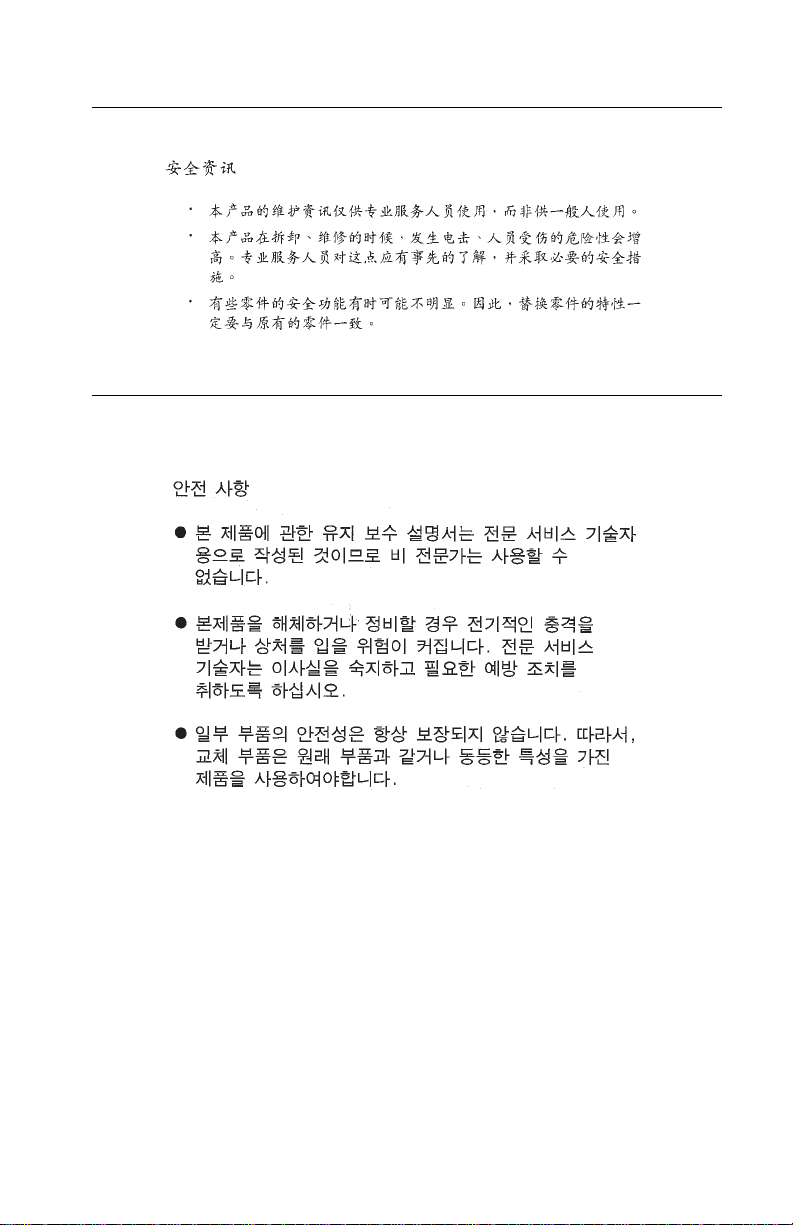
4012-0XX
Chinese Safety Information
Korean Safety Information
ix
Page 10
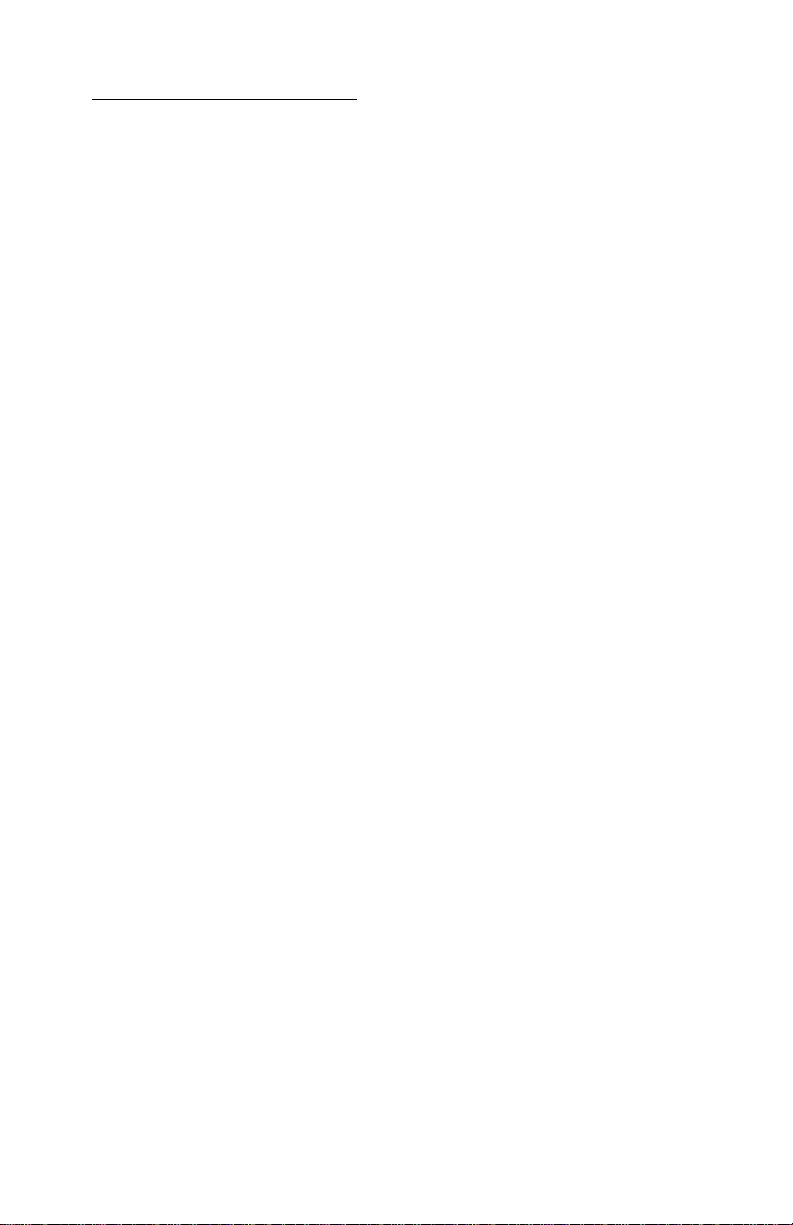
4012-0XX
General Information 8
This manual is used to service the Lexmark Medley 4012. Medley is
a multifunction product which can connect to an IBM-compatible personal computer. It acts as an all-in-one color-capable printer, G3 fax
machine, scanner, and convenience copier. It will send and receive
faxes, scan documents, print from the PC, and make convenience
copies. It uses 300 x 300 pels per inch inkjet technology for high
quality text and graphics. Print Quality Enhancement Technology
(PQET) smooths the edges of lines and characters.
Medley uses the same black or color print cartridges as the IBM
ExecJet II and ExecJet IIc by Lexmark.
Medley uses a 300 x 300 dpi scanner for fast, high quality scanning,
personal copying, and faxing. Scanning software for the PC is
included with the Medley.
There are three models: Medley 4c (4012-005) which does not
include a handset, Medley 4x (4012-006) which does include a
handset, and the Medley 4sx (4012-009) which is the same as the
4x but is shipped standard with the battery backup. Other than in the
Parts Catalog, there are no service differences.
All models can handle a variety of paper sizes as well as envelopes
and other media using an integrated automatic sheet feed and manual feed.
The machine contains the following circuit boards:
• Fax Board—controls the scanner and most of the machine’s
functions
• Printer Board—runs the printer motors, sensors, and printhead
• Line Connect Unit (LCU) Board—printer parallel port and tele-
phone connections
• Operator Panel Board
General Information 1
Page 11
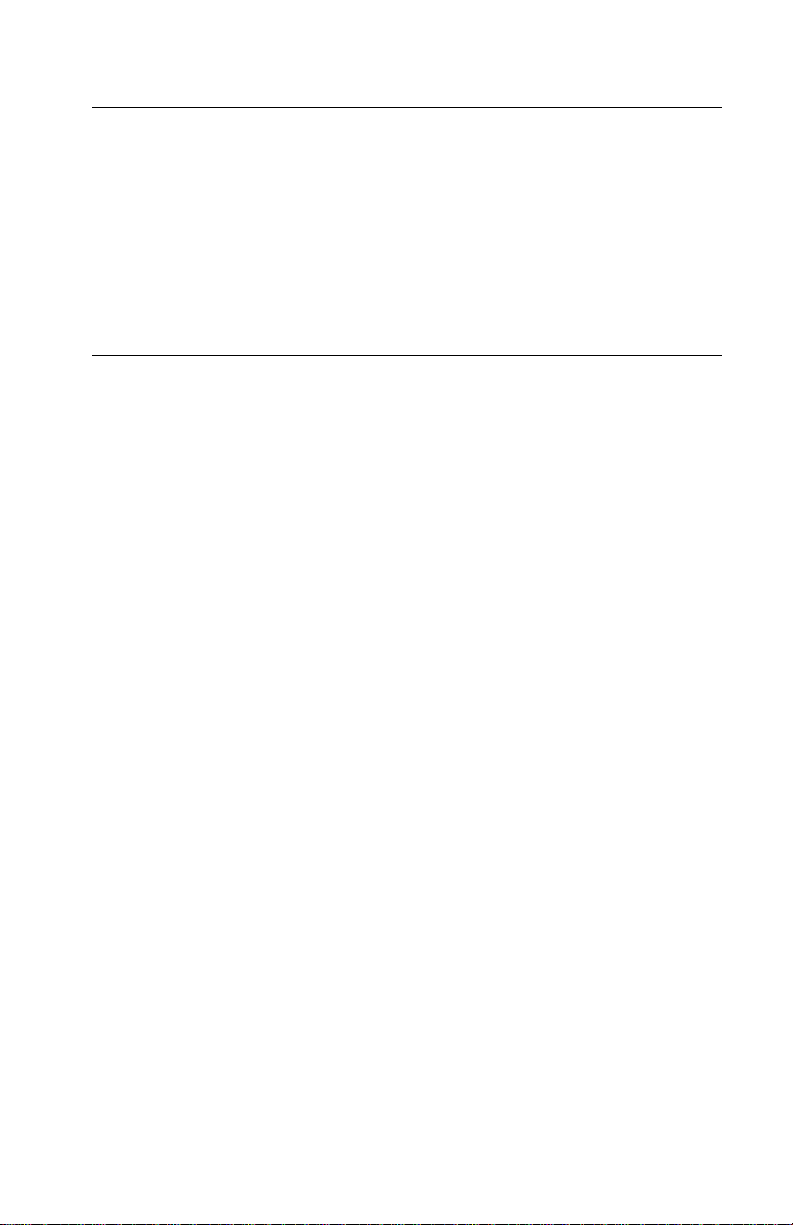
4012-0XX
Options
The following options are available. Contact your point of purchase
for options available in your country.
• 1MB Memory Expansion
• 3MB Memory Expansion
• Battery Backup (standard on Medley 4sx)
Maintenance Approach
The diagnostic information in this manual leads you to the correct
field replaceable unit (FRU) or part. Use the error code charts,
symptom table, service checks, and diagnostic aids to determine the
symptom and repair the failure.
Medley can be serviced without being connected to a host computer.
After you complete the repair, perform tests as needed to verify the
repair.
General Information 2
Page 12
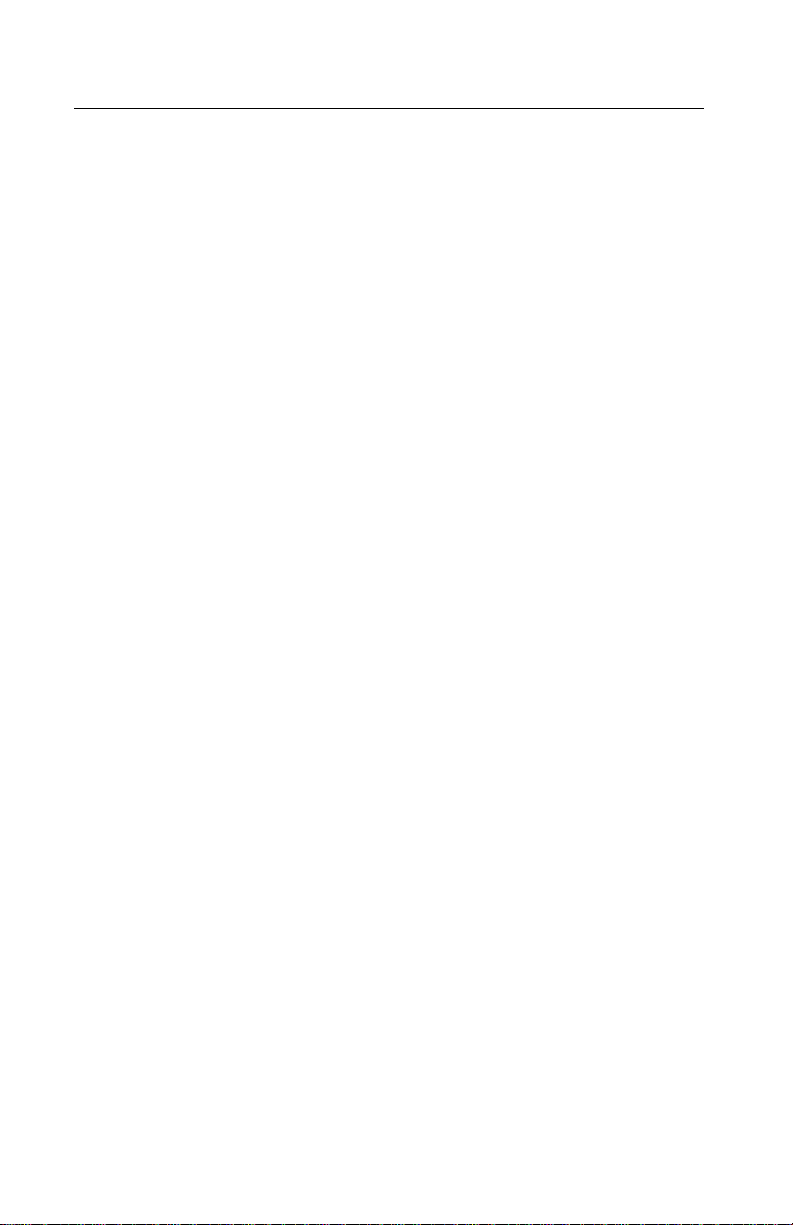
4012-0XX
Abbreviations
CCD Charge Coupled Device
CE Customer Engineer
CSU Customer Setup
DRAM Dynamic Random Access Memory
ESD Electrostatic Discharge
FRU Field Replaceable Unit
G3 Group 3 (Digital Facsimile Protocol)
LCD Liquid Crystal Display
LCU Line Connect Unit
LED Light-Emitting Diode
NVRAM Nonvolatile Random Access Memory
OEM Original Equipment Manufacturer
PCA Printed Circuit Assemblies
PICS Problem Isolation Charts
PIXEL Picture Element
POST Power-On Self Test
PQET Print Quality Enhancement Technology
SRAM Static Random Access Memory
UPR Used Parts Replacement
V ac Volts alternating current
V dc Volts direct current
ZIF Zero Insertion Force
3
Page 13
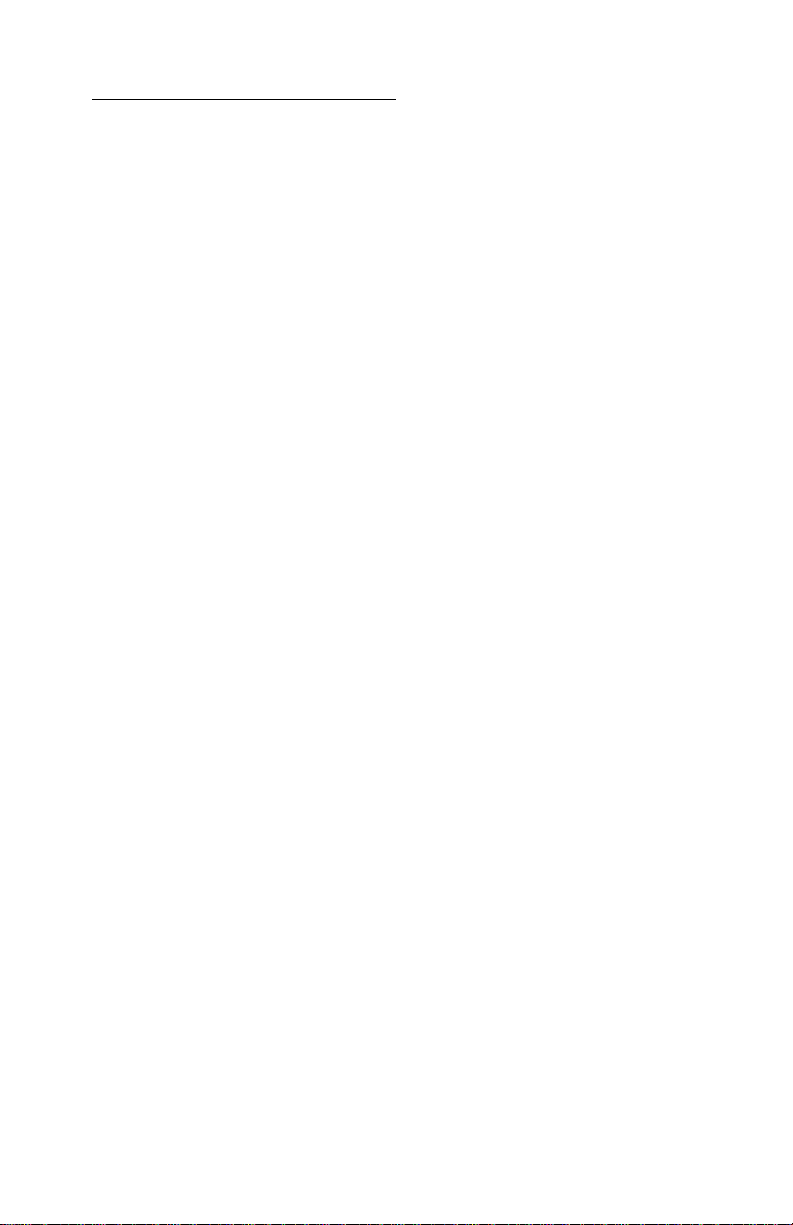
4012-0XX
Diagnostic Information 9
Use the symptom table and service checks in this chapter to determine the failing part in a malfunctioning machine.
Diagnostic Information 4
Page 14
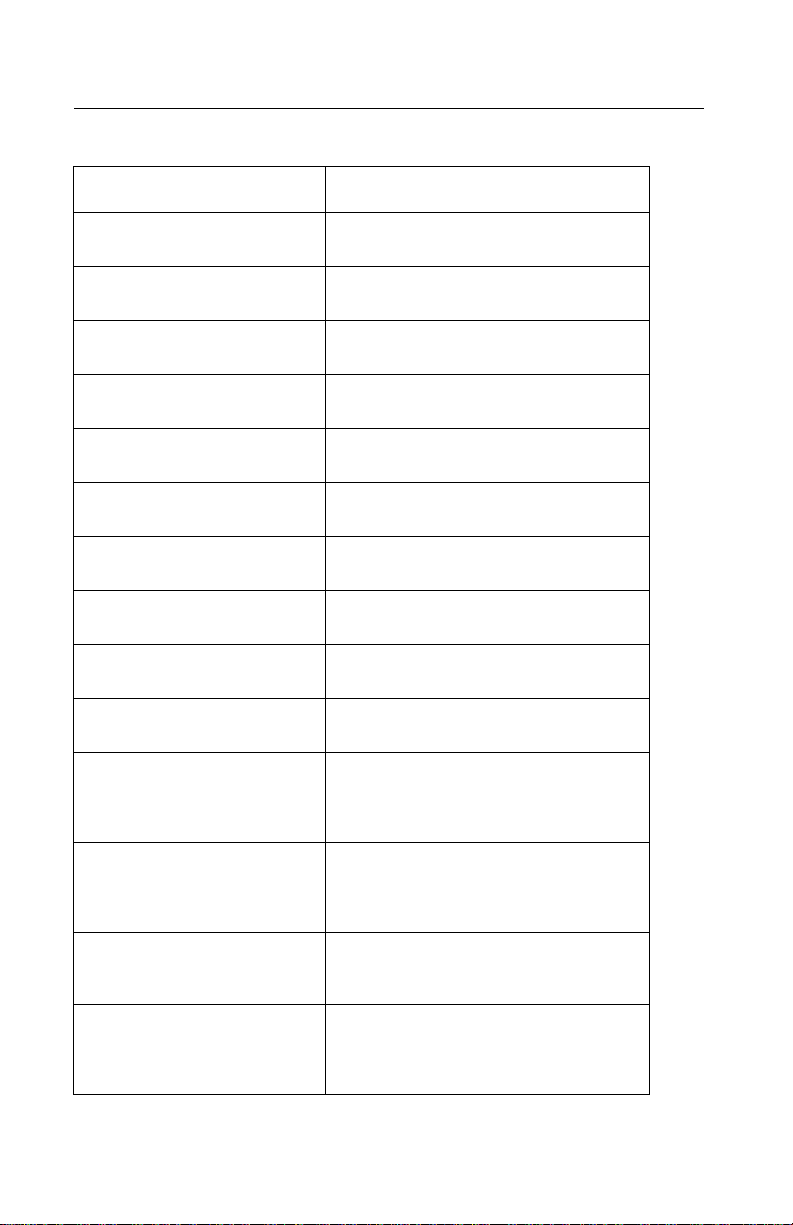
4012-0XX
Symptom Table
Symptom Action
Printer Code 1,4 Replace the printer board EPROM;
Printer Code 1,6 Go to “Transport Service Check” on page
Printer Code 1,8 Replace the printer board EPROM;
Printer Code 1,10 Go to “Maintenance Station Service
Printer Code 1,12 Replace the printer board EPROM;
Printer Code 1,14 Go to “Maintenance Station Service
Printer Code 3,4 Go to “Transport Service Check” on page
Printer Code 3,8 Go to “Transport Service Check” on page
Printer Code 9,2 Replace the printer board EPROM;
Printer Code 9,4 Go to “Transport Service Check” on page
Power Problem
No LEDs or LCD pixels light up
during POR, no machine activity:
if necessary replace the printer board.
21.
if necessary replace the printer board.
Check” on page 9.
if necessary replace the printer board.
Check” on page 9.
21.
21.
if necessary replace the printer board.
21.
Go to “Power Service Check” on page 11.
Maintenance Station Problem
Maintenance station does not
move,orfailstocleanorcap the
printhead:
Carrier Transport Problem
No carrier movement, slow carrier movement, carrier stops:
Operator Panel Problem
Incorrect or no lit LEDs or LCD
display, or buttons do not work
properly:
5
Go to “Maintenance Station Service
Check” on page 9.
Go to “Transport Service Check” on page
21.
Go to “Operator Panel Service Check” on
page 10.
Page 15
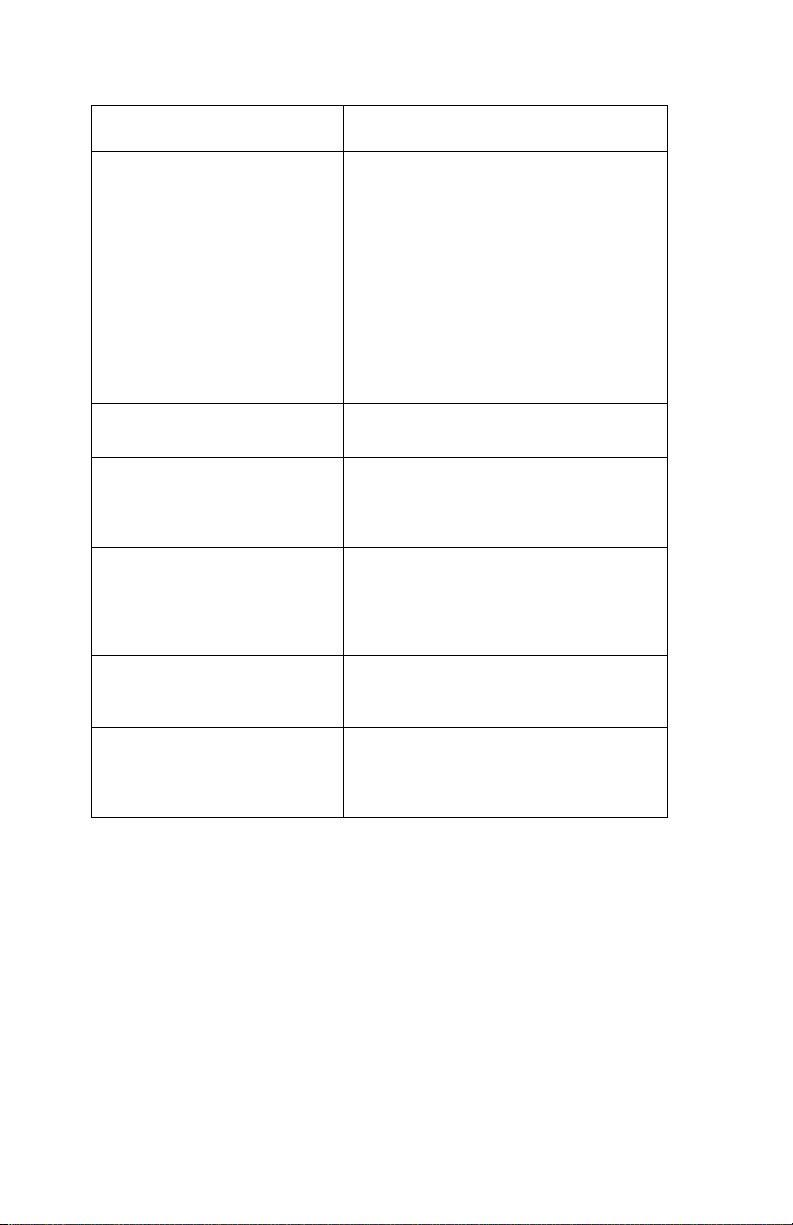
4012-0XX
Symptom Action
Printer paper feed, misfeed, or
jam problem
Paper fails to stop at first print
line:
Go to “First Print Line Service Check” on
page 8.
Envelopes fail to feed:
Paper misfeeds, multifeeds,
jams, picks but fails to feed, or
fails to exit:
Paper skews:
Scanner paper feed, misfeed,or
jam problem
Printing Problem
Test prints, faxes, or printer jobs
do not print correctly (not a print
quality problem).
Print Quality Problem
Test prints, faxes, and printer
jobs print butoutputhasvoidsor
uneven density or is fuzzy,
smudged, or faint.
Scanning Problem
No scanned image or incorrect
scanned image:
Communications Problem
Cannot send fax,cannotreceive
fax, or cannot connect with
remote machine:
Go to “Envelope Feed Service Check” on
page 8.
Go to “Printer Paper Feed Service Check”
on page 12.
Go to “Printer Paper Path Service Check”
on page 15.
Go to “Scanner Document Feed Service
Check” on page 19.
Go to “Printing Problem Service Check” on
page 18.
Go to “Print Quality Service Check” on
page 16.
Go to “Scanner Service Check” on page
20.
Go to “Communications Service Check”
on page 7.
Diagnostic Information 6
Page 16
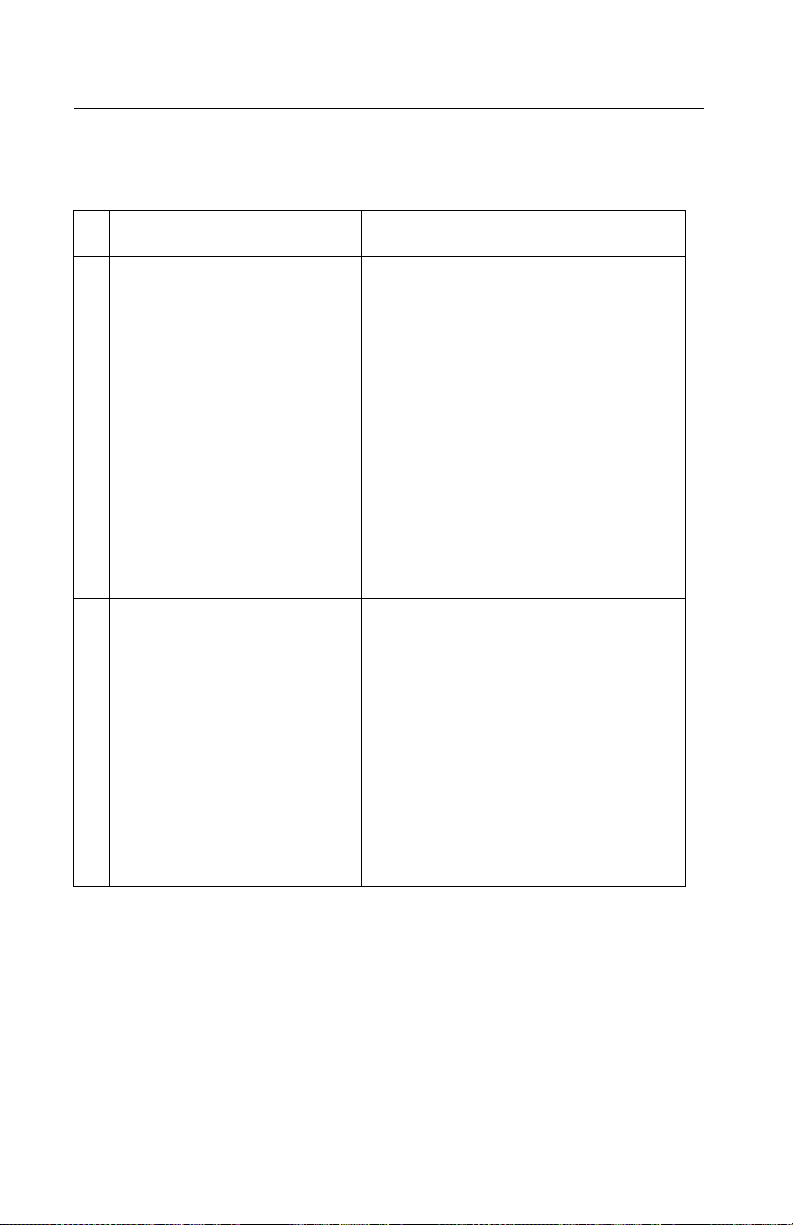
4012-0XX
Service Checks
Communications Service Check
FRU Action
1 Fax or LCU Card
Cannot make telephone connection to other fax machine.
2 Cannot receive faxes. Machine not set for auto-answer.
No dialtone
Verifycorrect dialing method (tone or
pulse).
TEL and LINE connections reversed.
Verifyphone number and availability of
other fax machine.
Turn Call Monitoring on and listen to the
speaker during dial. You should hear the
ring and a 0.5 second 1000Hz calling tone
from your machine, a 1 second pause,
then the 3 second 2100Hz fax response
tone and a 1650Hz-1850Hz “warbling”
handshaking tone from the called
machine.
Check the connections of LCU card J2 to
fax card J11. If the problem still exists,
replace the LCU board, and then if necessary,the fax board.
TEL and LINE connections reversed.
A telephone on the same line is already
off-hook.
Machine connected to the wrong telephone line.
Damaged telephone line to machine.
Check memory; faxes received during
paper jams are stored and printed after
jam is cleared.
Make sure “Receive into memory” is set to
No.
If handshaking between fax machines can
be established, the LCU board should be
OK. If necessary, replace the fax board.
7
Page 17

4012-0XX
Envelope Feed Service Check
FRU Action
1 Envelope Loading Be sure the envelope guides have been
turned to the envelope load positions.
Be sure the envelope guides are against
the envelopes.
Go to and perform the “Printer Paper Feed
Service Check” on page 12.
First Print Line Service Check
FRU Action
1 Printer End-of-Forms Flag Check the flag for binds or damage.
2 Printer End-of-Forms Sensor Check the sensor for dirt.
3 Printer Board Check the End-of-Forms sensor, measure
4 Feed Arm Assembly Check all parts of the feed arm assembly for
5 Software Setting Use Toolkit, one of the setup programs
the voltage at pin 2 of U28 on the printer
board. The voltage should change from 0 to
5 V dc as you block and unblock the End-ofForms sensor S1.
binds, wear, or damage.
installed on the PC, to adjust the TopofForm
setting.
6 Operator Panel Go to “Operator Panel Service Check” on
page 10.
Diagnostic Information 8
Page 18
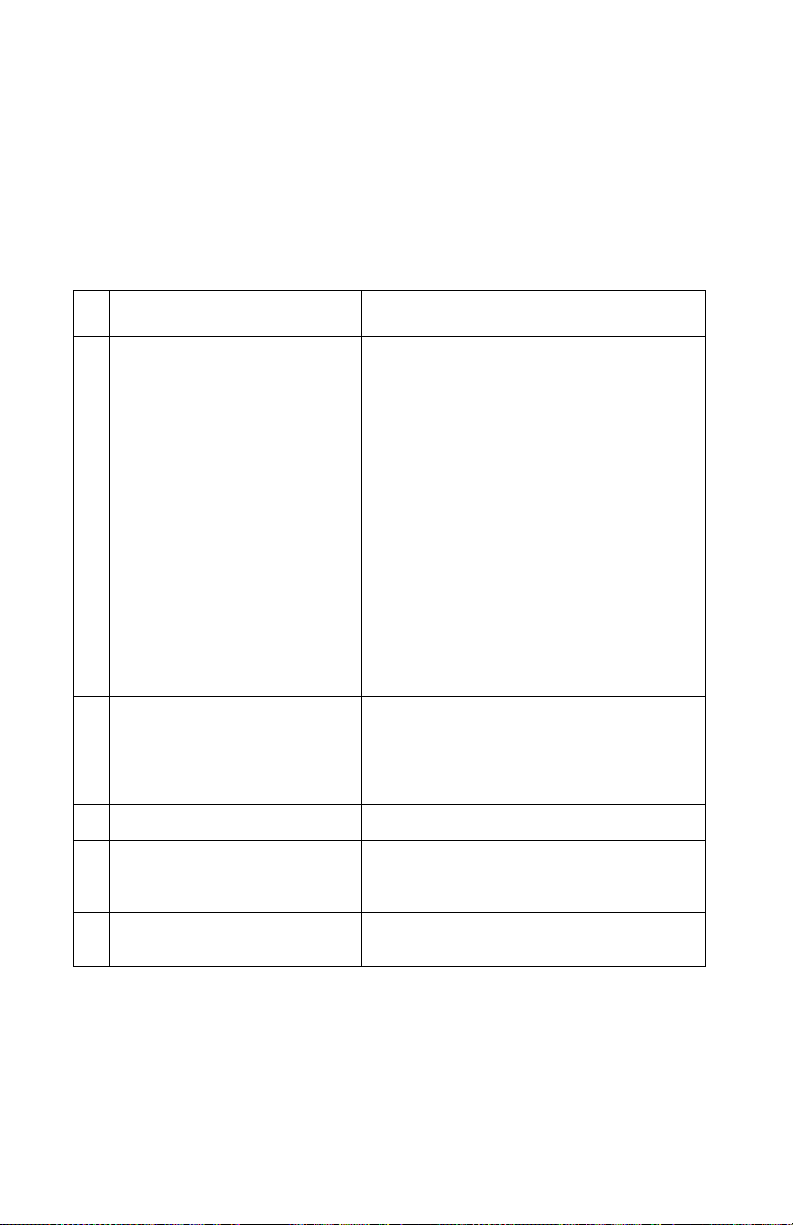
4012-0XX
Maintenance Station Service Check
The maintenance station has two functions:
1. Cleans the printhead nozzles during the print operation.
2. Seals the printhead when it is not being used to prevent the nozzles from drying.
FRU Action
1 Maintenance Drive Assembly Warning: Disconnecting the maintenance
2 Printer Board Turn the machine off and disconnect J4 from
3 Maintenance Rocker Asm Check for binds or wear.
4 Wiper A worn wiper causes degraded print quality
5 Cap A worn cap causes the printhead nozzles to
motor while the machine is plugged in can
damage the printer board. Voltage is present
on the board even with the power switch off.
Disconnect J4 from the printer board. Check
for 18 ohms (±4 ohms) between pins 1 and 2
at the motor. If the reading is incorrect,
replace the maintenance drive assembly.
Check for motor pins shorted to the motor
housing. If you find a shorted pin, replace the
maintenance drive assembly. If the symptom
remains, replace the printer board.
A bind in the drive assembly can prevent the
motor from turning. Check for binds and
loose or worn parts in the drive assembly.
Also check the motor gear.
the printer board. Turn the machine on and
check for a pulse of 15 V dc between J4-1
and ground on the system board as the
printer goes through POST.
just after a maintenance cleaning. Check for
loose or worn wiper.
dry and clog. Check for loose or worn cap.
Note: If the failure remains, replace the printer board.
9
Page 19
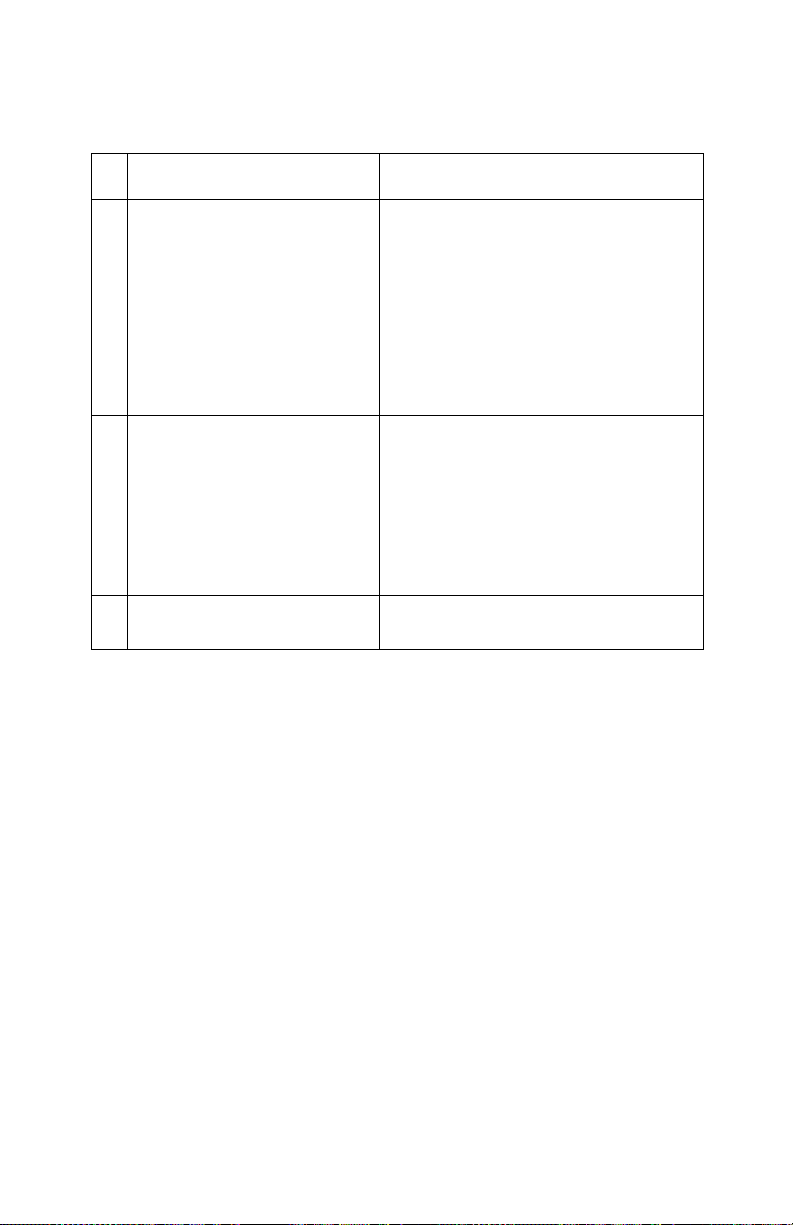
4012-0XX
Operator Panel Service Check
FRU Action
1 PowerSupply Disconnect J2 from the fax board and
2 Operator Panel Board
Operator Panel Cable
3 Fax Board Turn the printer on. Check for +5 V dc at
check the following voltages on the power
supply cable:
J2-1 to GND = +5 V dc
J2-3 to GND = +34 V dc
If you do not have correct voltage, replace
the power supply. Be sure to unplug the
machine before you reconnect the power
supply to the fax board.
Perform the Operator Panel Test;see
“Operator Panel Test” on page 24.
If some of the buttons do not work, check
the contacts on the back of the keypads
and the surface of the lands on the operator panel board. Replace the keypads as
necessary.Check the continuity of the
operator panel cable before replacing the
operator panel board.
J4-3 on the fax board.
Diagnostic Information 10
Page 20
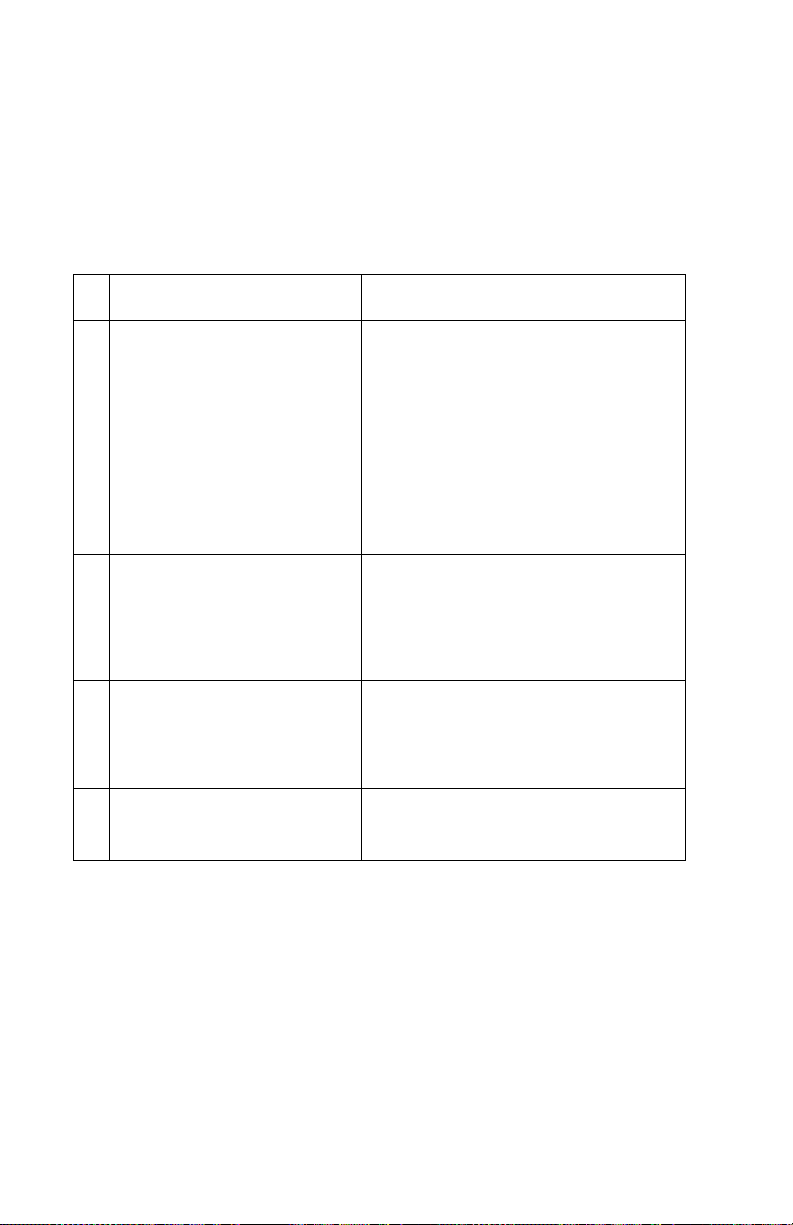
4012-0XX
Power Service Check
The operator panel power key does not control line power. With the
machine turned off the power supply is still active and there is voltage to both the fax and printer boards. To remove power you must
unplug the machine.
FRU Action
1 PowerSupply Disconnect J2 from the fax board, J11
2 Printhead Cable
Parallel Cable
3 Printer Board Disconnect the fax board from the printer
4 Fax Board Check for +5 V dc at the fax board J9-4,
from the printer board and check the following voltages on both power supply
cables:
Pin-1toGND=+5Vdc
Pin-3 to GND = +34 V dc
If you do not have correct voltage, replace
the power supply. Be sure to unplug the
machine before you reconnect the power
supply to the boards.
Unplug the machine. Disconnect one of
the listed components and plug in the
machine. Look for a symptom change.
Check the failing part for shorts and
replace as necessary. Repeat this procedure for the remaining listed parts.
board. Run the Print Engine Test. If the
test does not run and there are no
mechanical problems, replace the printer
board.
and check for +34 V dc at J9-2. If the voltages are incorrect replace the fax board.
11
Page 21
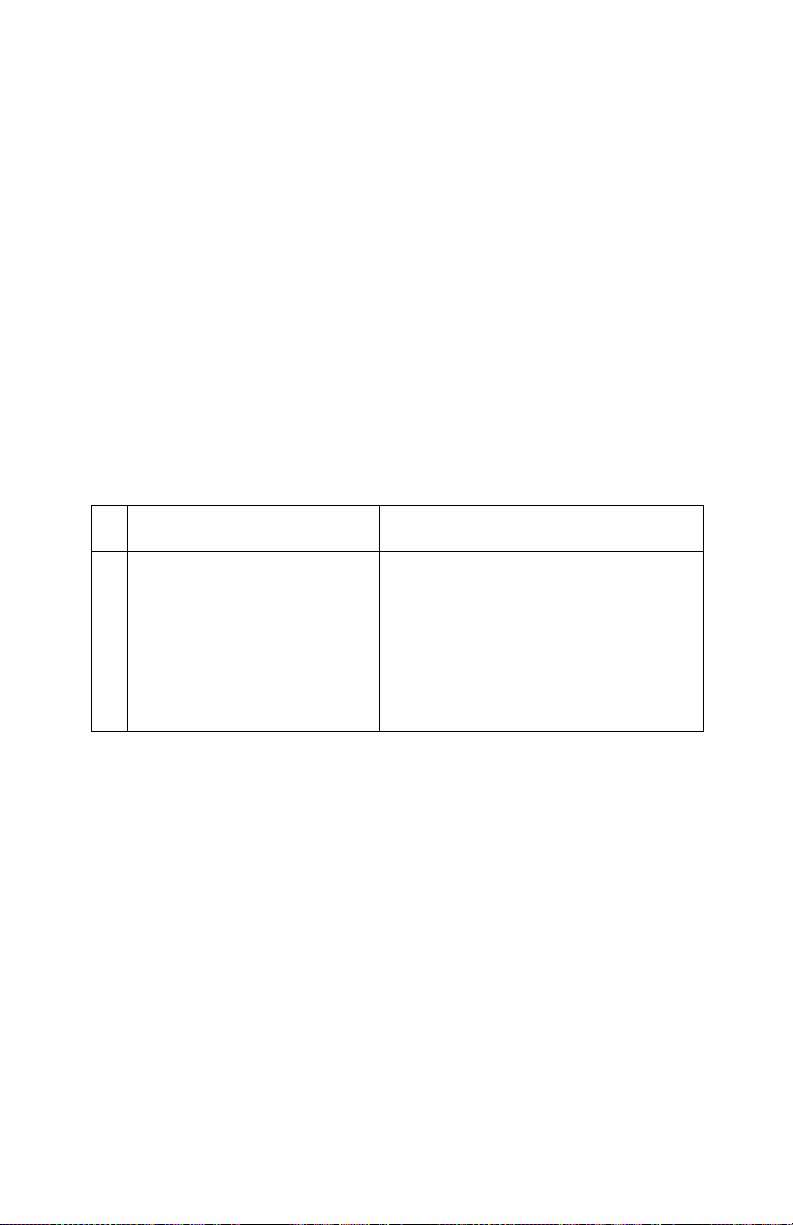
4012-0XX
Printer Paper Feed Service Check
If your machine does not have paper jam problems, go on to the service check. If your machine does have a paper jam problem, examine it for the following before you begin the service check.
• Check the entire paper path for obstructions.
• Make sure there is not too much paper in the Automatic Sheet
Feed (150 sheets or less depending on the thickness).
• Make sure the correct type of paper is in the machine.
• Check for static in the paper.
• Make sure the rear of the carrier guide is on top of the paper
guide.
FRU Action
1 Printer Board With J5 disconnected and power on,
check for +24 V dc between J5-3 and
ground, and between J5-4 and ground on
the printer board. If the voltage is not
present, check for motor pins shorted to
the motor housing. If you find a shorted
pin, replace the motor. If you still have a
failure after replacing the motor, replace
the printer board.
Diagnostic Information 12
Page 22
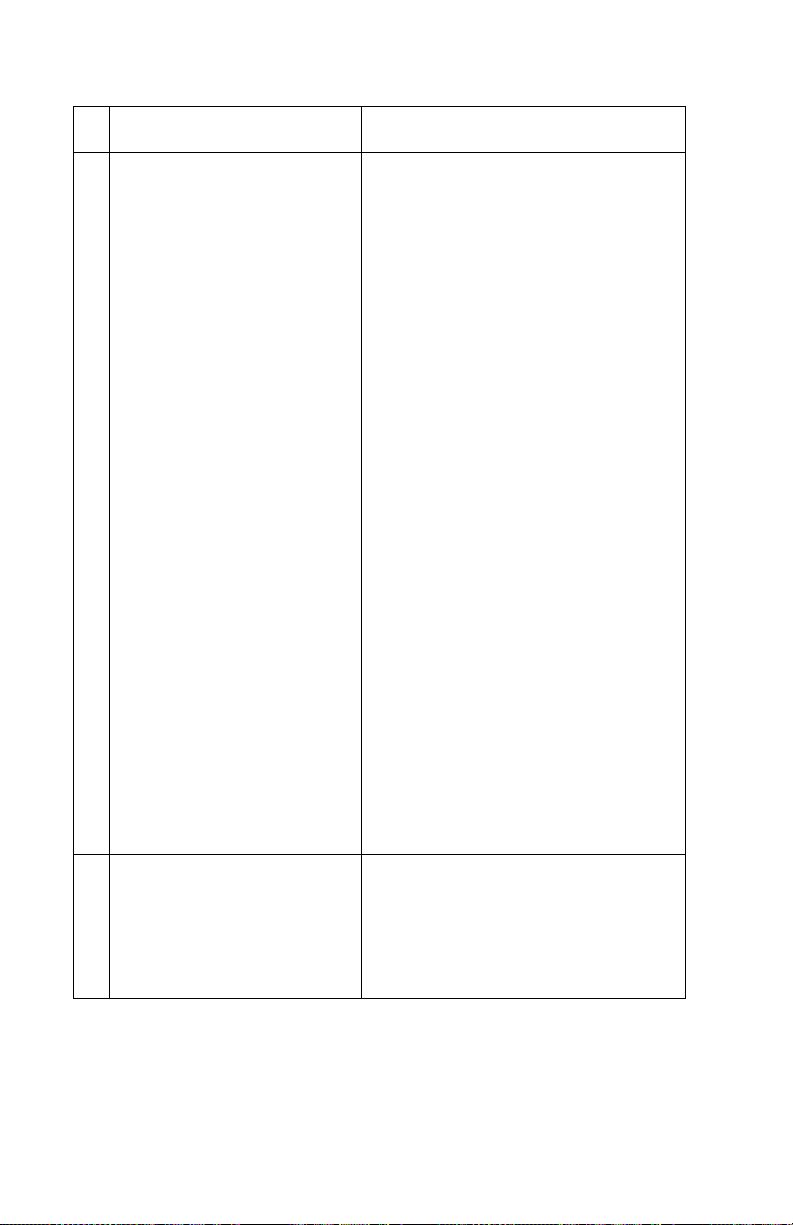
4012-0XX
FRU Action
2 Paper Feed Motor A noisy or chattering motor or a motor that
fails to turn, can be caused by:
• An open or short in the motor
• An open or short in the motor driver on
the printer board
• A bind in the paper feed mechanism
Warning: Disconnecting the paper feed
motor while the machine is plugged in can
damage the printer board. Voltage is
present on the board even with the power
switch off.
Check for 100 ohms (±20 ohms) between
the following pins on the motor:
Pin1toPin4
Pin2toPin4
Pin3toPin5
Pin3toPin6.
If the readings are incorrect, replace the
motor.Check for motor pins shorted to the
motor housing. If you find a shorted pin,
replace the motor. If the failure remains,
replace the printer board.
Although the paper feeds in a forward
direction only, the paper feed motor turns
in two directions. If the paper feed motor
turns in one direction only,replace the
printer board.
Binds in the paper feed motor or gear train
can cause intermittent false paper jam
errors. Remove the paper feed motor and
check the shaft for binds. Also check for
loose or worn motor gears.
3 Gears Check forbinds in the gear train and paper
feed mechanism. To do this, rotate the
largest gear by hand. If you notice a bind,
isolate it by removing the small idler gear
on the outside of the right side plate and
rotate the gears again. Replace any worn
or binding gears, rollers, or bearings.
13
Page 23
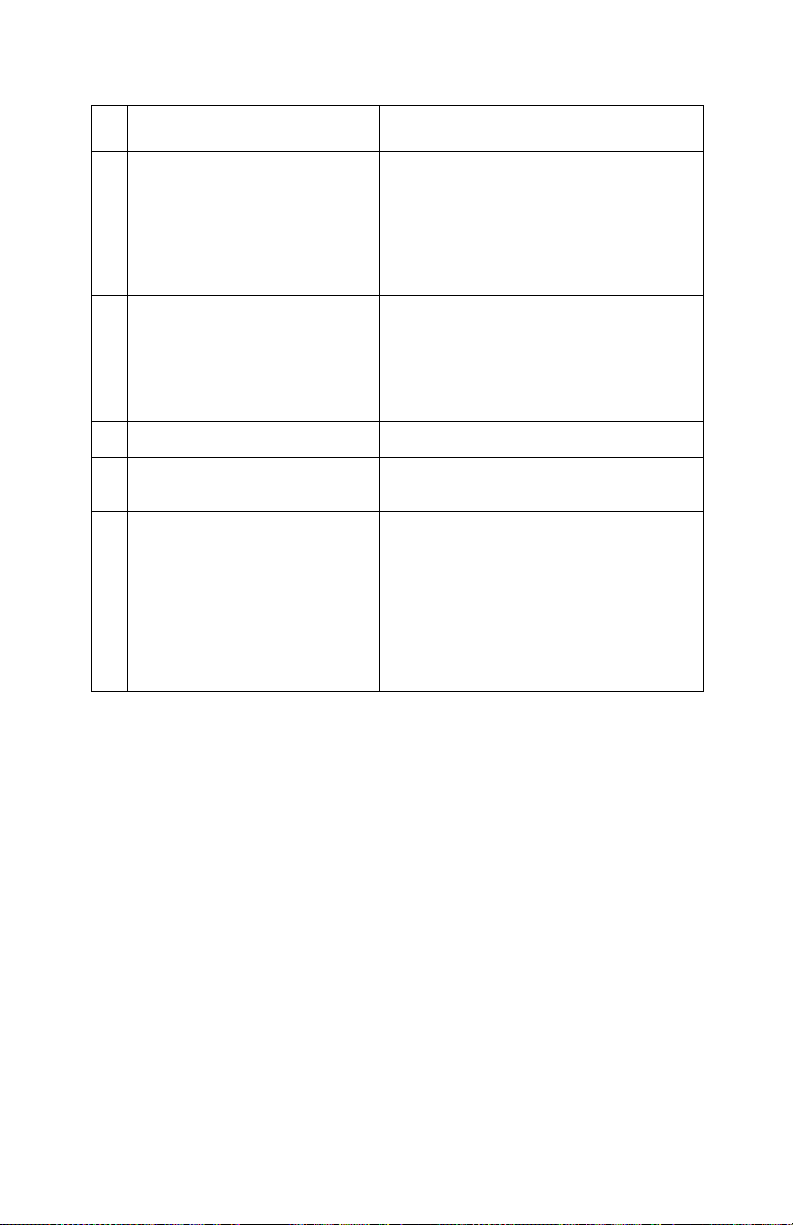
4012-0XX
FRU Action
4 Feed Arm Assembly At the beginning of the paper feed opera-
5 Auto Sheet Feed (ASF) Check the following for wear or damage:
6 End-of-Forms Flag Check for binds or damage.
7 Star Rollers Check for worn or binding rollers. Check
8 Ejectors After the paper exits from the exit rollers,
tion, the paper feed motor reverses
momentarily to allow the feed arm pawl to
drop off the home position notch in the
ASF side plate. If the pawl fails to drop off
the notch, check the feed arm assembly
for binds, and worn or broken parts.
• Pick Rollers
• Envelope Bucklers
• All parts inside the left and right edge
guides.
for broken star roller springs.
the paper feed motor reversescausing the
feed arm pawl to restore to the home position in the ASF side plate. At the same
time, the paper ejectors move the last
sheet of paper into the exit tray.If the ejectors do not move or restore, check them
for worn, loose, or broken parts; also
check for interference with the front cover.
Diagnostic Information 14
Page 24
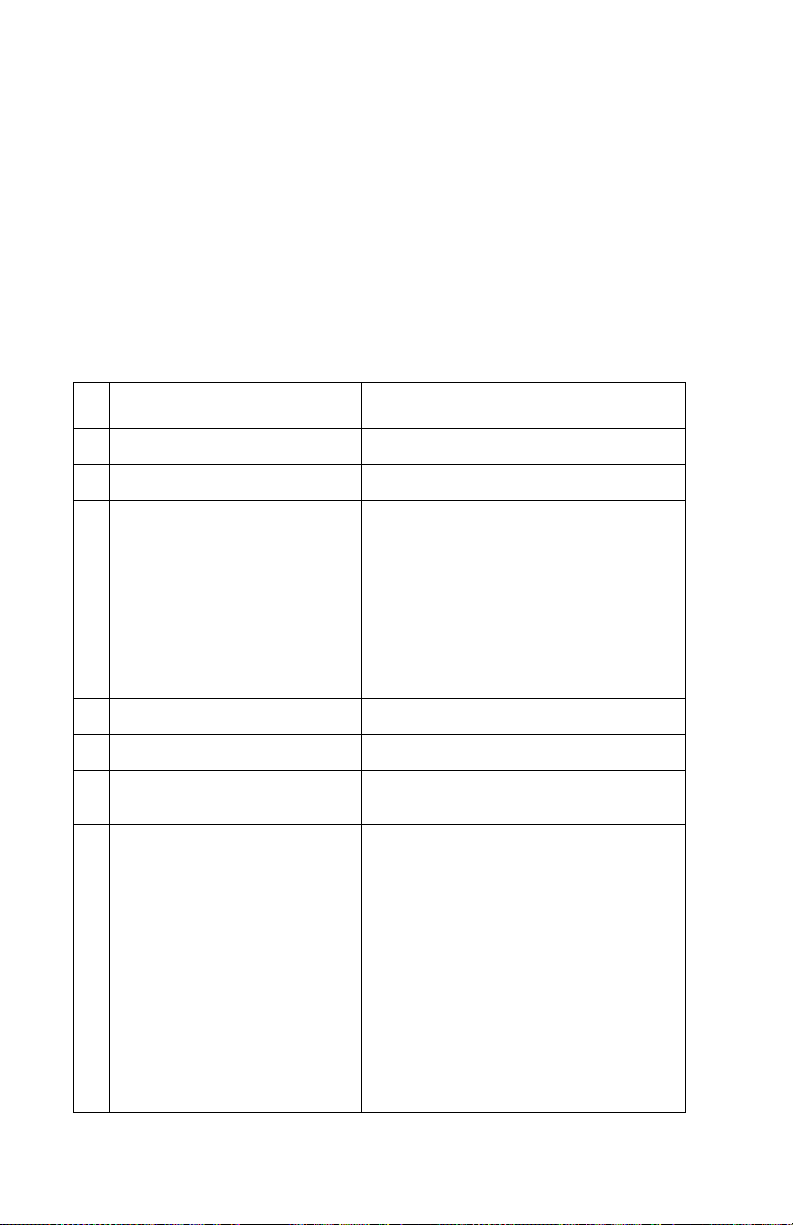
4012-0XX
Printer Paper Path Service Check
Examine the machine for the following before you begin this service
check:
• Check the entire paper path for obstructions.
• Be sure the paper guides are not worn or broken and are posi-
tioned against the paper without binding or buckling the paper.
• Be sure the correct type of paper is in the m achine.
• Be sure the rear of the carrier guide is on top of the paper guide.
FRU Action
1 Large and Small Feed Rollers Check for wear and binds.
2 Large Feed Roller Springs Check for damage.
3 Auto Sheet Feed (ASF) Check for equal pressure between the left
4 End-of-Forms Flag Check for binds or damage.
5 Exit Roller Check for wear or binds.
6 Star Rollers Checkfor wear or binds. Check for broken
7 Ejectors Check the front cover; if it is installed
and right pick rolls and their pads; this can
be caused by the paper load shaft gears
being misaligned by one tooth in the ASF
frame.
Check the following for wear or damage:
• Envelope Bucklers
• All parts inside the left and right edge
guides.
star roller springs.
incorrectly it can interfere with the ejectors.
Make sure the front bottom cover is
installed correctly.Ifthe front bottom cover
is not installed correctly, the ejectors can
hang on the cover possibly causing severe
paper jams.
After the paper exits from the exit rollers,
the paper feed motor reversescausing the
feed arm pawl to restore to the home position in the ASF side plate. At the same
time, the paper ejectors move the last
sheet of paper into the exit tray.If the ejectors do not restore, check them for worn,
loose, or broken parts.
15
Page 25
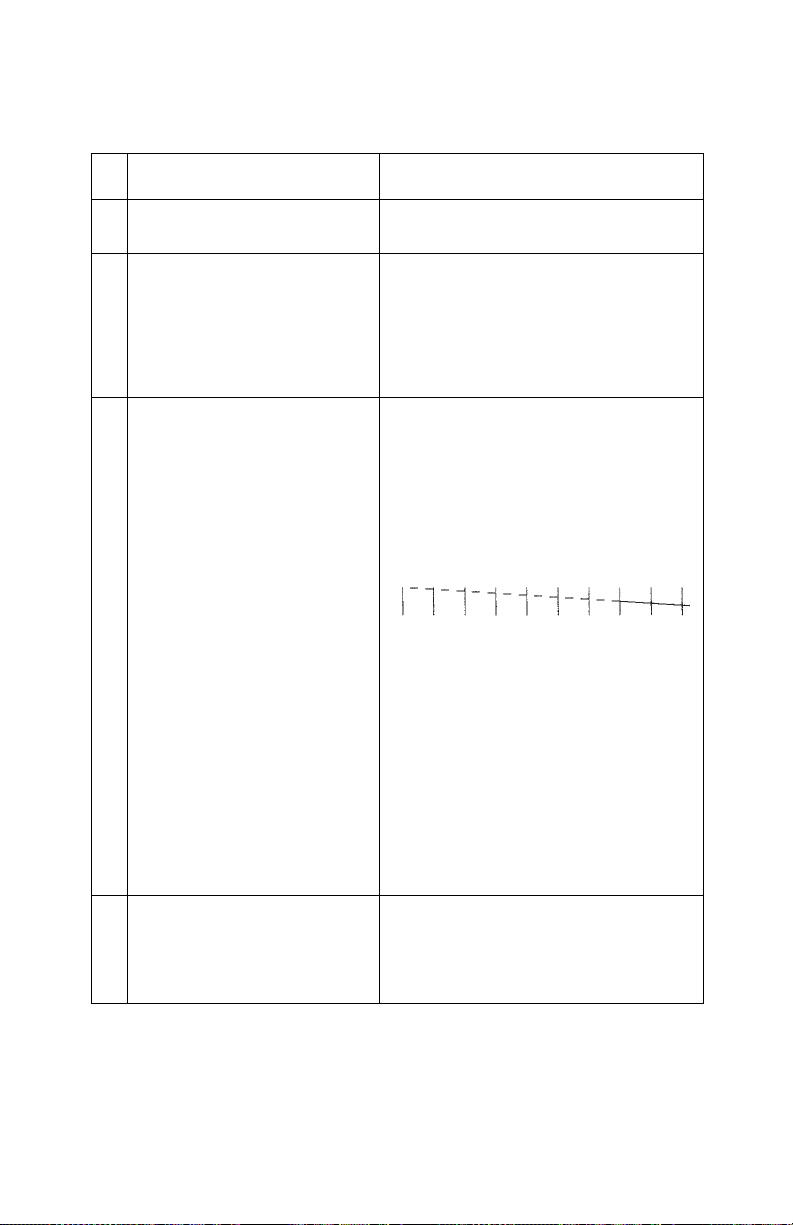
4012-0XX
Print Quality Service Check
FRU Action
1 Print Cartridge Be sure the machine has a known good
2 Printhead Carrier Assembly Reseat the printhead cables in the printer
3 Printer Board
Printhead Cable
Rubber Backer
print cartridge.
board and check the following parts for
wear or damage:
• Print Cartridge Latch
• Latch Spring
•Carrier
Performthe“PurgeTest” on page 25. Look
for a break in the diagonal line at the bottom of the test pattern. A broken line indicates one or more print nozzles are
clogged. Run the test again to verify the
failure.If there are evenbreaks in the diagonal line similar to the pattern shown
below,replace the printer board.
If there is a single break or random breaks
in the diagonal line check the following:
Check the gold-plated contacts on the end
of the cable that connects to the carrier for
dirt and wear. Use only a clean dry cloth to
clean the contacts. Also check the cable
for damage. Youmay need to remove the
cable from the carrier to inspect it.
A worn rubber backer will result in poor
contact between the printhead cable and
the print cartridge. Check the rubber
backer for wear.
4 Maintenance Station Intermittent nozzle failures can be caused
by worn parts in the maintenance station.
Go to and perform the “Maintenance Sta-
tion Service Check” on page 9, then return
to this check.
Diagnostic Information 16
Page 26
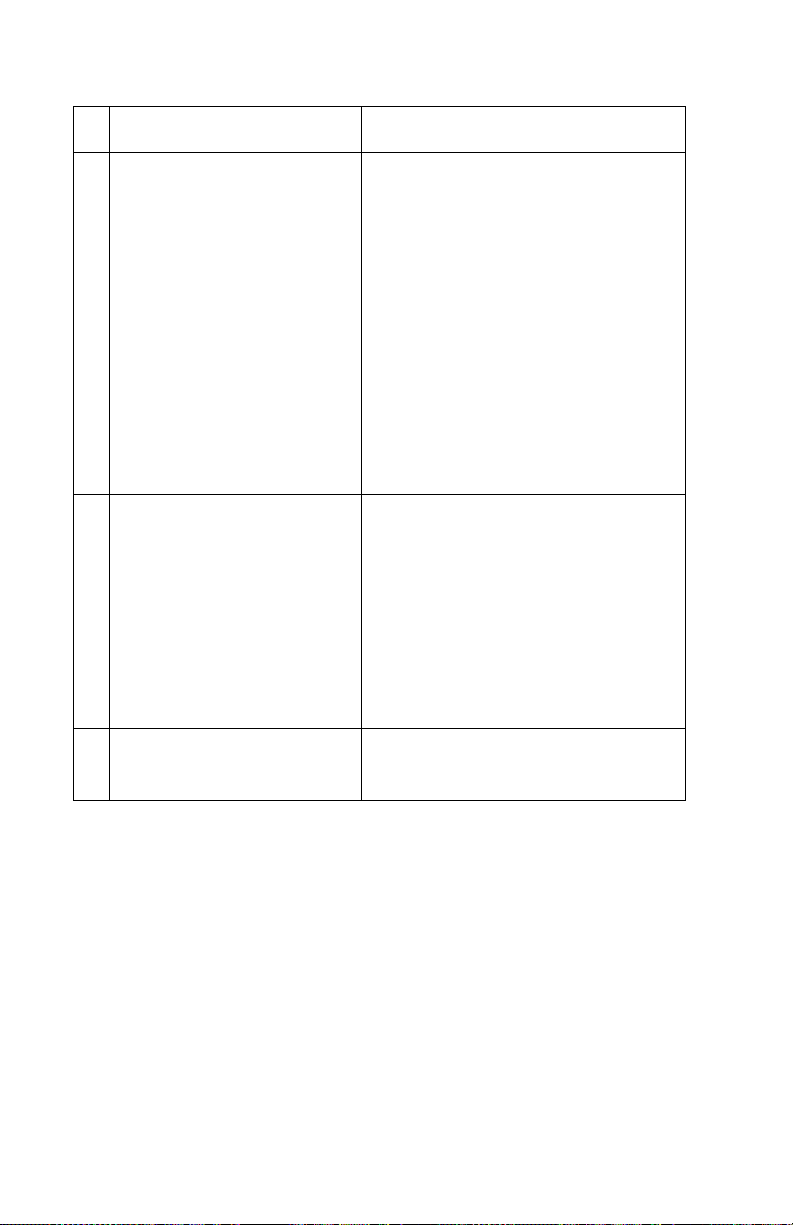
4012-0XX
FRU Action
5 Paper Feed Ink smudging and smearing can be
6 Transport Blurred print and voids can be caused by
7 Bidirectional Alignment Uneven vertical lines can be adjusted by
caused by paper problems or problems in
the paper feed area. Check the following:
• Correct type of paper is in the machine.
Also check the paper for curl and wrinkles.
• Feed roller for wear, dirt, or looseness.
• Gears for wear or binds.
• Paper path for obstructions.
• Star rollers for binds or dirt.
The exit roller and star rollers keep tension on the paper by moving slightly
faster than the feed rollers. A binding
star roller can put vertical marks on the
paper.
• Subframe is properly snapped into position.
problems in the transport area. Check the
following:
• Transport belt for wear.
• Carrier guide and carrier guide rod for
wear or dirt.
• Idler pulley parts for wear, damage, or
looseness.
• Encoder strip for wear or dirt.
• Subframe is properly snapped into position.
performing the “Bidirectional Alignment
Adjustment” on page 29.
17
Page 27
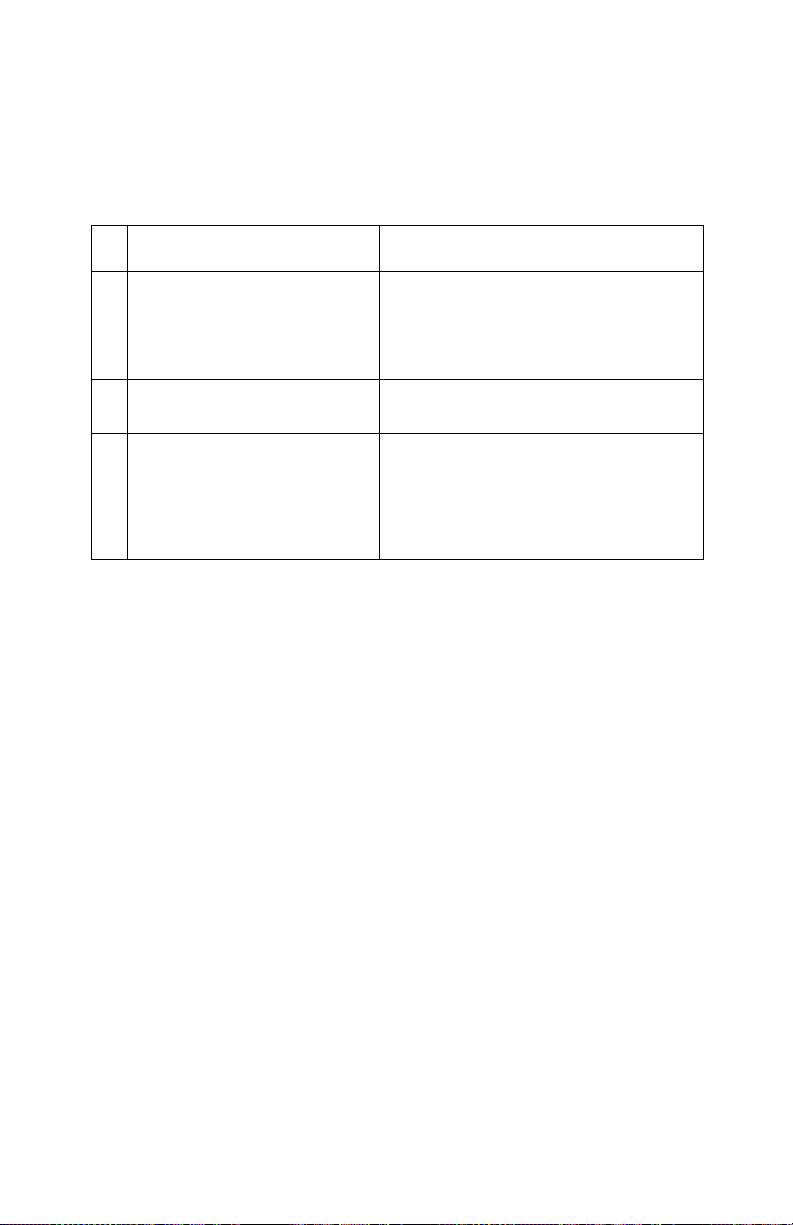
4012-0XX
Printing Problem Service Check
If test prints, faxes, or printer jobs do not print correctly (not a print
quality problem), run the Print Engine Test.
FRU Action
1 Machine does not start the test: Make sure all the pins of connector J7 are
2 The machine responds butdoes
not complete the test:
3 The tests prints correctly: There is a problem with the print job, t he
shorted together and try to run the test
again.
If the test still does not start, go to “Power
Service Check” on page 11.
Refer to the appropriate service check for
the symptom.
parallel cable, the LCU board, the fax
board, the fax/LCU cables, or the printer/
fax cable. Check the cables and their continuity. If no problem is found, replace the
fax board and then the LCU board.
Diagnostic Information 18
Page 28

4012-0XX
Scanner Document Feed Service Check
Before beginning ser vice, examine the following:
• Are the pages damaged or dog-eared, are pages stuck together?
• Is the paper being fed too thin (less than 16 lb paper), or too thick
(greater than 24 lb paper)?
• Are the pages too small to feed properly?
• Too many pages being fed (greater than 20)?
• Are the scanner entr y guides set properly?
• Are both sides of the scanner front frame latched?
The scanner document feeder can be checked using the “Scanner
Feed Test” on page 25.
FRU Action
1 Feed Rollers & Restraint Pad Check for dirty, worn, or damaged rollers.
2 Paper Sensors The operator panel message should
3 Motor Fax board J3-5 and J3-6 should have
4 Gear Train Inspect the gear teeth for damage. Rotate
5 Fax Board or Connections Check scanner motor (J3) and paper sen-
Make sure the restraint pad and its spring
are in good condition. Make sure the pick
springs and all roller springs are undamaged. Refer to “Scanner Cleaning Proce-
dure” on page 55.
change when a document is fed into the
scanner. Check for fax board J6-3 to
change from 0 V dc to +5 V dc as the entry
sensor flag is toggled. Check for fax board
J6-6 to change from 0 V dc to +5 V dc as
the second sensor flag is toggled.
+15 V dc.
Warning: Disconnecting scanner motor
while the machine is plugged in can damage the fax board. Voltage is present on
the board even with the power switch off.
Unplug the machine before proceeding.
Disconnect the motor from the fax board.
Motor pins 1 through 4 should not have
continuity to each other or to ground.
the gear train to check for binds.
sor (J6) cable connections to fax board.
19
Page 29

4012-0XX
Scanner Service Check
FRU Action
1 LED Array A failed LED array results in either black or
2 Scanner and Fax Board If there is no image (all white image),
3 PC Scanner Software If the machine sends faxes properly but
very dark output. If a single LED fails, the
output will have a black or dark vertical
fuzzy stripe. The voltage at fax board J7-3
should be +12 V dc during a scan.
Replace the array if the voltage is correct.
check the connection of the scanner data
cable to both the scanner (J1) and the fax
board (J8). A scanner CCD unit failure
results in either a white image, a black
image, or an image with one or more thin
vertical black lines. Replace the scanner
CCD unit.
It is not possible to be certain whether an
all-black or all-white scan failure is due to
the CCD unit or the fax board. In general,
if the machine performs non-scanning
functions involving the fax board (for
example, receiving a fax, exchanging
stored data with the PC, or accepting data
entered from the operator panel) the fax
board is probablyOK.If replacing the CCD
unit does not correct the problem, reinstall
the old CCD unit and replace the fax
board.
does not create a scanned image file on
the PC, there is a problem with the PC
scanner software installation or configuration.
Diagnostic Information 20
Page 30

4012-0XX
Transport Service Check
FRU Action
1 Transport Motor Check the motor for binds, or loose motor
2 Printer Board Unplug the machine and disconnect J6
3 Transport Belt
Carrier Guide or Guide Rod
Idler Pulley Parts
Cable Clip
pulley.
Warning: Disconnecting the transport
motor while the machine is plugged in can
damage the printer board. Voltage is
present on the board even with the power
switch off. Unplug the machine before proceeding.
Disconnect the transport motor (J6) from
the printer board. Check for 8 to 18 ohms
between pins 1 and 2 on the motor cable.
If the reading is incorrect, replace the
motor.
Check for motor pins shorted to the motor
housing. If you find a pin shorted to the
housing, replace the motor. If the failure
remains, replace the printer board.
from the printer board. Plug the machine
in and check for a pulse of 3 to 5 V dc
between J6-1 and ground and between
J6-2 and ground on the printer board as
the machine goes through POST.
Check for worn, loose or broken parts.
Clean the carrier guide rod. Do not lubricate the rod or the carrier rod bearings.
Check for obstructions blocking carrier
movement.
4 Encoder Strip Check for wear and dirt.
5 Printhead Cables Be sure the printer board connectors J1
6 Maintenance Station A problem with the maintenance station
and J2 are fully seated. Check the cables
for damage.
can cause carrier movement problems at
the right margin:
Go to the “Maintenance Station Service
Check” on page 9.
21
Page 31

4012-0XX
Diagnostic Aids 3
Call Monitoring
Call Monitoring plays tones during the call connection. This is helpful
in diagnosing communication problems.
To invoke this aid, press Setup, then select SPK. Press an arrow key
to turn the speaker on or off, press OK to save the setting and then
press Stop.
Error Report
When a fax transmission cannot be completed, the machine prints
an Error Report. This is useful in determining whether service is
required to correct the communication problem.
Frame Service Position
For ease of access to the electronic boards, the frame can be pivoted out of the way without being removed. Remove the covers. Disconnect the cables from the frame on the right side of the printer and
faxboards. Unsnap the right front and right rear frame supports from
the machine base. Pivot the printer frame up 90°on the left feet.
Hex Print Mode
Perform this test with a black print cartridge installed. Use hex mode
to help evaluate data stream problems. All data (including both control and character data) print in hexadecimal digits instead of ASCII.
To activate, press Setup, then select PRT. Use the right arrow to
move the cursor to Diag and press OK. Select HEX. Then send the
PC job to be printed in hexadecimal.
Press Stop to return to ASCII mode, and press Stop again to exit
from the service menus.
Diagnostic Aids 22
Page 32

4012-0XX
Machine Checkout
Use the standard functions of the machine to verify the correct operation of its subsystems. Copying a document confirms that the scanner and the printer engine is working. Sending a fax verifies that the
scanner and the telephone connection are OK. Printing a job from
the PC verifies that the parallel port and the print engine are OK.
Receiving a fax to memor y confirms that the telephone connection
and the memory on the fax board are good.
Memory Test
Use the Memory Test for testing both system memory and document
memory.
1. Press Setup.
2. Press 2104 to enter the Service Functions menu.
3. Press the right arrow key to select Testing, then press OK.
4. Select MEM.
5. Press Stop several times to exit the test.
Operator Panel Service Position
To operate the machine with the covers removed, the operator panel
can be positioned on a table at the left of the machine and the cable
connected to the fax board.
23
Page 33

4012-0XX
Operator Panel Test
This test activates each LED in sequence and cycles all pels of the
LCD display. It also allows the servicer to test each button.
1. Press Setup.
2. Press 2104 to activate the Service Functions menu.
3. Press the right arrow to move the pointer to Testing, then press
OK.
4. Select PNL.
5. Press any button (except Stop) to start the button test. Followthe
instructions on the display to press and test each button.
6. Press Stop at any time to end the test. Press Stop s everal times
to exit the menus.
Reset Button
This recessed button on the operator panel is covered with a shield
and must be pressed with a small tool or straightened paper clip.
The Reset button does a hardware reset of the fax board and operator panel. Pressing Reset does not erase stored faxes or the contents of the phone book. The Reset button does not reset the printer
board; unplugging the machine resets the printer board.
Print Engine Test
Use the Print Engine test for testing the pr inter board and inkjet
printer engine independent of the other machine subsystems. T his
test can be run with the fax, LCU, or operator panel boards disconnected or defective.
1. Unplug the machine.
2. Remove the right cover and locate printer board header J7.
3. Short all four pins together with a screwdriver and plug the
machine in.
The test print will run continuously until the machine is unplugged.
The pins do not need to stay shorted after the test starts.
Diagnostic Aids 24
Page 34

4012-0XX
Purge Test
This test prints out a nozzle test pattern followed by several gray
lines and another nozzle test pattern. Use this test to check the function of all the nozzles in the print cartridge. This test also checks the
electronic connection to the print cartridge. During the test, the printhead cartridge goes through a maintenance cleaning at the maintenance station. Run this test with either the black or the color
cartridge installed.
1. Press Setup.
2. Select PRT.
3. Select PUR.
4. Press Stop several times to exit the menus.
Scanner Feed Test
This test exercises the scanner Automatic Document Feed to allow
you to verify the paper pick and scanner motor function. This test
feeds paper but does not test scanning.
1. Press Setup.
2. Press 2104 to activate the Service Functions menu.
3. Use the right arrow to select Testing and press OK.
4. Select ADF.
5. Insert one or more sheets into the scanner ADF and follow the
panel instructions.
6. Press Stop several times to exit the service menus.
25
Page 35

4012-0XX
Setting the Machine Serial Number
When the fax board is replaced, the machine serial number needs to
be saved into memory.
1. Press Setup.
2. Press 2104 to activate the Service Functions menu.
3. Press OK to enter the Service Setup menu.
4. Select SRN.
5. Enter the machine serial number (4012 followed by 10 characters) found on the rear label.
6. Press OK to save the number. Press Stop several times to exit
the service menus.
Test Print
From the operator panel, print the Setup Conditions report (press
Setup, then press the button for LST) to determine that the operator
panel, the fax board, the printer board, the ASF, and the print engine
areperformingcorrectly.
There are two other test prints available. Press Setup, then the button for PRT. Press the right arrow to select Diag and then press OK.
On this menu, FON pr ints the fonts available in the printer. TST
prints a test print which can show a non-functioning printhead nozzle. Press Stop several times to exit the service menus.
Diagnostic Aids 26
Page 36

4012-0XX
Repair Information 7
This chapter explains how to make adjustments to the printer and
how to remove defective parts. Read page 28 before handling electronic parts.
Warning: Medley has a soft power key which does not remove
machine power; it shuts down visible machine activity. When the
machine is plugged in power is always present on the fax board and
printer board. Before connecting or disconnecting any machine components always unplug the machine from the wall outlet.
Repair Information 27
Page 37

4012-0XX
Handling ESD-Sensitive Parts
Many electronic products use par ts that are known to be sensitive to
electrostatic discharge (ESD). To prevent damage to ESD-sensitive
parts, follow the instructions below in addition to all the usual precautions, such as turning off power before removing logic boards:
• Keep the ESD-sensitive part in its original shipping container (a
special “ESD bag”) until you are ready to install the part into the
machine.
• Make the least-possible movements with your body to prevent an
increase of static electricity from clothing fibers, carpets, and furniture.
• Put the ESD wrist strap on your wrist. Connect the wrist band to
the system ground point. This discharges any static electricity in
your body to the machine.
• Hold the ESD-sensitive part by its edge connector shroud
(cover); do not touch its pins. If you are removing a pluggable
module, use the correct tool.
• Do not place the ESD-sensitive part on the machine cover or on
a metal table; if you need to put down the ESD-sensitive part for
any reason, first put it into its special bag.
• Machine covers and metal tables are electrical grounds. They
increase the ri sk of damage because they make a discharge path
from your body through the ESD-sensitive part. (Large metal
objects can be discharge paths without being grounded.)
• Prevent ESD-sensitive parts from being accidentally touched by
other personnel. Install machine covers when you are not working on the machine, and do not put unprotected ESD-sensitive
parts on a table.
• If possible, keep all ESD-sensitive parts in a grounded metal cab-
inet (case).
• Be extra careful in working with ESD-sensitive parts when cold-
weather heating is used because low humidity increases static
electricity.
Repair Information 28
Page 38

4012-0XX
Adjustments
Bidirectional Alignment Adjustment
Perform this adjustment with the black print cartridge installed.
Note: For machines at software version 5.15.5.2 or lower (press
Setup LST to print the report listing the version number), this adjustment affects only Letter quality mode and Step 5 and its note do not
apply. If bidirectional alignment in Draft mode is a problem on a
machine at this level, enter Setup PRT Setup and either set Printing
Quality to Letter or set Printing Direction to Unidir.
1. Press Setup.
2. Select PRT, select Diag (diagnostics), and then select Bidi.
3. Open the top cover to see the alignment test print. A page loads
and the bidirectional alignment pattern prints. The pattern consists of three lines of vertical bars. The bars are aligned when
the adjustment is correct. The following sample requires the center vertical bars to be moved to the right.
4. The center bars can be aligned in increments of 1/1200
(0.02 mm). If the lines are not straight, press the left arrow key
(←) to move the center of the lines to the left, or press the right
arrow key (→) to move them to the right. Each time you press an
arrow key the three lines print.
5. When the alignment is correct, press the top right key under the
display to switch to Draft mode. Follow the same procedures as
above to align the bars in Draft mode.
Note: Single left and right arrows are printed while in Letter
mode, and triple left and right arrows are printed while in Draft
mode.
6. When the adjustment is complete press Stop to save the setting
then press Stop again to exit the Setup menu.
29
Page 39

4012-0XX
Removal Procedures
The following procedures are arranged according to the name of the
part discussed. When there is artwork to support a procedure, it follows the text.
Note: Unplug the machine before beginning any electrical service.
The power key does not remove power from the electronics.
Auto Sheet Feed (ASF) Assembly Removal
1. Remove the paper load lever.
2. Remove the left and right side covers.
3. Remove the clip from the right side subframe, if installed.
4. Remove the top cover.
5. Release the latches holding the subframe to the ASF.
6. Push in the two latches [A] that secure the ASF to the side
frame, then lift up the sheet feed to remove it from the machine.
A
A
When you reinstall the ASF, be sure the feed arm assembly is vertical, with the feed pawl at the top.
Repair Information 30
Page 40

4012-0XX
ASF Envelope Buckler and Pick Roller Hub Removal
1. Remove the ASF assembly.
2. Remove the inside C-clip from the pick roller shaft and pull the
shaft to the right far enough to remove the envelope bucklers
and pick rollers.
3. Remove the pick roller hubs from the bucklers.
ASF Right and Left Edge Guide Assemblies Removal
1. Remove the ASF assembly.
2. Remove the manual insert tray by prying one of the side frames
away from it.
3. Remove the inside C-clip from the pick roller shaft and pull the
shaft out to the right.
4. Remove the pick roller and buckler assemblies.
5. Remove the paper load lever and shaft by pulling them out from
the right side of the ASF assembly. Be careful not to lose the
small gear on the left end of the shaft. When you reinstall this
shaft, it must be parallel with the ASF housing.
6. Pivot the guide assembly up and pry it off the back plate.
Battery Option
1. Unplug the machine.
2. Open the access door on the left side cover. The battery option
is attached to the door.
3. Disconnect the battery option cable from the fax board.
4. Remove the battery board mounting screw.
Note: If the battery option is being replaced, install the jumper on
the new battery option board. If the battery option is being removed,
install the jumper at J9 (2 center pins) of the fax board. Failure to
install the jumper will cause a dead machine condition.
Carrier Guide Rod Removal
1. Open the top cover.
2. Remove the print cartridge.
3. With the carrier centered, carefully release the two carrier guide
rod latches and lift the shaft slightly.
4. Unlatch the two carrier guide rod latches by pushing the latches
to the rear.
5. Gently push the carrier to the extreme right and remove the carrier guide rod.
31
Page 41

4012-0XX
Carrier Removal
1. Open the top cover.
2. Remove the right side cover
3. Remove the print cartridge.
4. Disconnect the printhead cables from the printer board.
5. Cut the cable tie and remove the toroid.
6. Move the carrier in line with the opening in the carrier transport
motor frame.
7. Reach through the opening and pull the belt from the carrier.
8. To unlock the carrier guide rod latches, rotate the rod top-to-rear.
Gently push the carrier guide rod latches, at each end of the rod,
to the rear and lift up the rod until the sensor on the carrier clears
the encoder strip. Move the rod to the left until the right end can
be lifted above the frame. Remove the carrier guide rod to the
right, above the carrier motor. Be careful not to damage the
encoder strip.
9. Pull the ends of the printhead cables into the machine, then
remove the cables from the four retainers in the paper guide
starting from the right.
Carrier Transport Belt Removal
1. Open the top cover and then remove the left and right side
covers.
2. Move the carrier in line with the opening in the carrier transport
motor frame.
3. Reach through the opening and pull the belt from the carrier.
4. Remove the belt from the carrier transport motor pulley.
5. Remove the belt from the idler pulley and pull it through the
opening in the left side frame.
Note: When you reinstall the belt be sure to insert the bottom of the
belt into both the lower and upper belt grips on the carrier. DO NOT
INSERT THE TOP OF THE BELT INTO THE UPPER GRIP
Repair Information 32
.
Page 42

4012-0XX
Carrier Transport Motor Removal
1. Open the top cover and then remove the left and right side
covers, then the lower front cover.
2. Disconnect the carrier transport motor (J6) from the printer
board.
3. Remove the two motor mounting screws and remove the motor.
Carrier Transport Motor Frame Removal
1. Remove the top cover and then the left and right side covers.
2. Remove the rear and front covers.
3. Disconnect J6 from the printer board.
4. Disconnect the four scanner connectors and the speaker connector from the fax board.
5. Remove the scanner and subframe.
6. Move the carrier in line with the opening in the carrier transport
motor frame.
7. Reach through the opening and pull the belt from the carrier.
8. To unlock the carrier guide rod latches, rotate the rod top-to-rear.
Gently push the carrier guide rod latches, at each end of the rod,
to the rear and lift up the rod until the sensor on the carrier clears
the encoder strip. Remove the carrier guide rod through the
opening in the left side frame. Be careful not to damage the
encoder strip.
9. A latch on the top front end of each side frame holds the transport motor frame in place. Push up the latches on the front of the
side frames and pivot the carrier transport motor frame down
and out of the side frames.
33
Page 43

4012-0XX
Covers Removal
Front Cover
1. Remove the left and right side covers.
2. Flex the front cover to release the latches on each end.
3. Lift the cover to free the l ower latch and remove the cover.
Note: When reinstalling the front cover, make sure the lower latch
and side latches are installed properly to prevent the cover from
interfering with the paper ejectors.
Rear Cover
1. Remove the left and right side covers.
2. Flex the tabs on the subframe to release both latches.
3. Lift the cover to free the l ower latch and remove the cover.
Top Cover
1. Bend the subframe slightly to free the top cover pivot pin.
2. Remove the top cover.
Right Side Cover
1. Remove the paper load lever.
2. Open the operator panel cover and the top cover.
3. Remove the screw from inside the subframe just above scanner.
4. Lift on the top inner edge of the cover to free the top latches.
5. Rotate the cover to the right to free the lower latches.
Left Side Cover
1. Open the operator panel cover and the top cover.
2. Remove the screw from inside the subframe just above scanner.
3. Lift the top inner edge of cover to free the top latches.
4. Rotate the cover to the left to free the lower latches.
5. If the battery option is installed, disconnect its cable from the fax
board (J9).
Operator Panel and Cover
1. Remove the left and right side covers.
2. Flex the subframe to free one of the pivot pins.
3. Remove the two screws and the ESD shield.
4. Disconnect the operator panel cable from the back of the operator panel.
5. Unsnap the operator panel from the cover.
Repair Information 34
Page 44

4012-0XX
Encoder Strip Removal
The encoder strip can be easily damaged; use care when removing
or installing.
1. Open the top cover.
2. Move the carrier in line with the opening on the carrier transport
motor frame.
3. Reach through the opening and pull the belt from the carrier.
4. To unlock the carrier guide rod latches, rotate the rod top to rear.
Gently push the carrier guide rod latches at each end of the rod
to the rear and lift up the rod until the sensor on the carrier clears
the encoder strip. Place the carrier on top of the paper guide.
5. Remove the encoder strip from the left mounting peg. To do this,
push the right latch slightly to the left.
6. Remove the encoder strip from the right latch.
When you install the encoder strip, be sure it is fully seated on the
left mounting peg.
End-of-Forms Flag Removal
1. Remove the covers.
2. Disconnect the printer board connectors: J1, J2, J4, J5, and J6.
3. Disconnect the fax board connectors: J3 and J8.
4. Raise the machine frame into the service position.
5. Pivot the weighted end of the end-of-forms flag through the
opening in the middle frame.
6. Unsnap the flag by moving it to the rear.
Exit Roller Assembly Removal
1. Remove the covers.
2. Remove the carrier transport frame.
3. Pivot the paper ejector pusher toward the front then pull it to
remove the paper ejector from the shaft.
4. Removethe bushing from the left end of the exit shaft. Todo this,
pull the tab and rotate the bushing.
5. Slide the exit roller to the left and lift it out of the machine.
35
Page 45

4012-0XX
EPROM Removal
1. Unplug the machine before beginning any electrical service. The
power key does not remove power from the electronics.
2. Remove the top cover.
3. Disconnect the printhead cables from the printer board.
4. Disconnect connectors J4, J5, and J6 from the printer board.
5. Disconnect the scanner motor connector J3 from the fax board.
6. Release the latches at the right-front and right-rear legs of the
frame, then lift and pivot the frame 90° to the left into the service
position.
7. Gently pry the EPROM from the board.
8. To install the EPROM:
a. Ensure the orientation notch is to the right for the fax board or
to the front for the printer board. Refer to: “Parts and Test
Point Locations” on page 49.
b. Ensure that each module pin aligns with each socket, so
there are no bent pins.
c. Apply even pressure on the top of the module until it is seated
against the socket.
Repair Information 36
Page 46

4012-0XX
Fax Board, Printer Board, and LCU Board Removal
1. Unplug the machine before beginning any electrical service. The
power key does not remove power from the electronics.
2. Remove the left and right side covers, the front cover and the
rear cover,and disconnect J1, J2, J4, J5 and J6 from the printer
board.
3. Disconnect the scanner motor cable from J3 and scanner data
cable J8 from the fax board.
4. Unsnap the two print engine feet at the right side of the machine.
5. Pivot the print engine up around the l eft pivots, being sure no
cables are being strained, until the left side of the print engine is
resting on the table.
6. Disconnect the remainder of the cables required to remove the
board.
7. Cut the cable tie around the support posts.
8. Remove the EPROM (see “EPROM Removal” on page 36)for
installation on the new board. Remove the ground screw and
remove the board.
Note: If the printer board is replaced, check the bidirectional alignment. If the fax board is replaced, inspect the LCU board for physical
damage. Replace the LCU board if damage is present. The machine
serial number needs to be saved into memory, if the fax board is
replaced. Refer to “Setting the Machine Serial Number” on page 26.
Feed Arm Assembly Removal
1. Remove the covers.
2. Remove the ASF.
3. Remove the C-clip from the center of the large gear and remove
thefeedarmassembly.
Inside Idler Gears Removal
1. Remove the covers.
2. Remove the ASF.
3. Disconnect the printhead cables from the printer board.
4. Remove the paper guide.
5. Remove the C-clip from the feed ar m assembly and remove the
feed arm assembly.
6. Pull the idler gears off the mounting studs.
37
Page 47

4012-0XX
Large Feed Roller Assembly Removal
1. Remove the top cover.
2. Disconnect the printhead cables from the system board.
3. Disconnect connectors J4, J5, and J6 from the system board.
4. Disconnect scanner motor connector J3 from the fax board.
5. Release the latches at the right front and right rear legs of the
frame, then lift and pivot the frame 90° to the left into the service
position.
6. Disconnect the 3 springs from the bottom of the middle frame
assembly.
7. Remove the large feed roller assembly.
Left Side Frame Removal
1. Remove the covers.
2. Remove the print cartridge.
3. Remove the subframe.
4. Remove the ASF.
5. Disconnect the printhead cables from the printer board.
6. Disconnect connectors J4, J5, and J6 from the printer board.
7. Remove the machine from the base. To do this, release the
latches at the right-front and right-rear legs of the frame, then lift
and pivot the frame 90° to the left. Lift the frame to disengage
the left legs from the base.
8. Move the carrier in line with the opening in the carrier transport
motor frame.
9. Reach through the opening and pull the belt from the carrier.
10. To unlock the carrier guide rod latches, rotate the rod top-to-rear.
Gently push the carrier guide rod latches, at each end of the rod,
to the rear and lift up the rod until the sensor on the carrier clears
the encoder strip. Remove the carrier guide rod through the
opening in the left side frame. Be careful not to damage the
encoder strip.
11. Pull the ends of the printhead cables into the machine, then
remove the cables from the four retainers in the paper guide
starting from the right.
12. Disengage the left paper guide latch by carefully moving the rear
of the left side frame to the left.
13. Disengage the right side of the paper guide from the latch and lift
it from the machine.
Repair Information 38
Page 48

4012-0XX
14. A latch on the top front end of each side frame holds the transport motor frame in place. Push up the latches on the front of the
side frames, then pivot the carrier transport motor frame down
and out of the side frames.
15. Place the machine on its back and push the left side frame latch
to the rear and remove the frame from the machine.
16. Unsnap the feet from the left side frame.
When you reinstall the paper guide, be sure the front edge goes
under the rear of the carrier guide. If the paper guide is on top of the
carrier guide, push down the front, bottom edge. The paper guide
will snap under the carrier guide.
To install the left side frame onto the middle frame, align the right
side frame latch with the latching surface on the middle frame before
you align the roller shafts and carrier guide. It may be easier to do
this with the machine on its right side.
Maintenance Drive and Rocker Assemblies Removal
1. Remove the covers.
2. Remove the ASF.
3. Remove the right side frame.
4. Gently unlatch the maintenance assembly latches.
5. Slide out the maintenance drive assembly and then the rocker
assembly.
When you reassemble the drive assembly, be sure the forks engage
the pins on the rocker assembly.
Memory Option
1. Unplug the machine.
2. Open the access door in the left side cover.
3. Lift up the memory board to remove it.
Note: The 1MB option consists of two modules and the 3MB
option has six modules.
4. From the operator panel, print the Setup Conditions report
(press Setup, then select LST) to verify the installed memory is
recognized by the machine.
39
Page 49

4012-0XX
Middle Frame Removal
1. Remove the covers.
2. Remove the print cartridge.
3. Remove the subframe.
4. Remove the ASF.
5. Disconnect the printhead cables from the printer board.
6. Disconnect J4, J5, and J6 from the printer board.
7. Remove the machine from the base. To do this, release the
latches at the right front and right rear legs of the frame, then lift
and pivot the frame 90° to the left. Lift the frame to disengage
the left legs from the base.
8. Remove the paper ejectors from the middle frame.
9. Remove the left side frame.
10. Remove the exit shaft.
11. Remove the small feed roller shaft.
12. Remove the large feed roller shaft and springs.
13. Remove the end-of-forms flag.
14. Remove the right side frame.
15. Remove the maintenance station.
Outside Idler Gears Removal
1. Remove the right cover.
2. Disconnect the printhead cables from the printer board.
3. Each gear is latched in place. Push up the latch and remove the
gear from the side frame stud by pulling the gear from the bottom.
Paper Ejectors Removal
1. Remove the covers.
2. Pivot the paper ejector pusher toward the front then pull it to
remove the paper ejector from the shaft.
3. Unsnap the paper ejectors from the middle frame.
Paper Feed Motor Removal
1. Remove the right cover.
2. Disconnect the paper feed motor connector from printer
board J5.
3. Remove the two mounting screws.
Repair Information 40
Page 50

4012-0XX
Paper Guide Removal
1. Remove the covers.
2. Remove the ASF.
3. Remove the subframe.
4. Disconnect the printhead cables from the printer board.
5. Pull the ends of the printhead cables into the machine, then
remove the cables from the four retainers in the paper guide
starting from the right.
6. Disengage the left paper guide latch by carefully moving the rear
of the left side frame to the left.
7. Disengage the right side of the paper guide from the latch and lift
it from the machine.
When you reinstall the paper guide, be sure the front edge goes
under the rear of the carrier guide. If the paper guide is on top of the
carrier guide, push down the front, bottom edge. It will snap under
the carrier guide.
Paper Release Lever Removal
1. Remove the left cover.
2. Pull the paper release lever forward.
3. Place a screwdriver into the slot [A] of the paper release lever.
Push the screwdriver down to release the latch, then remove the
lever.
41
A
Page 51

4012-0XX
Power Supply Removal
1. Unplug the machine before beginning any electrical service. The
power key does not remove power from the electronics.
2. Remove the left and right side covers.
3. Remove the front and rear covers.
4. Disconnect the scanner motor cable from J3 on the right side of
the fax board.
5. Disconnect the five cables connecting the printer board to the
print engine (J1, J2, J4, J5, J6).
6. Unsnap the two print engine feet at the right side of the machine.
7. Pivot the print engine up around the left pivots, being sure no
cables are being strained, until the left side of the print engine is
resting on the table.
8. Disconnect the power leads from the fax board (J2) and the
printer board (J11).
9. Remove the ground screw holding the power supply to the bottom shield.
Note: Make sure the ground screw is secure when reinstalling
the power supply.
10. Unsnap the front latch and lift the power supply from the
machine. Make sure the power supply insulator remains in place
when reinstalling the power supply.
Print Engine Removal
1. Unplug the machine before beginning any electrical service. The
power key does not remove power from the electronics.
2. Remove the left and right side covers.
3. Remove the front and rear covers.
4. Disconnect the six cables connecting the fax board to the print
engine (J3, J4, J5, J6, J7, J8); cut the cable tie on the scanner
cable.
5. Disconnect the five cables connecting the printer board to the
print engine (J1, J2, J4, J5, J6).
6. Unsnap the two print engine feet at the right side of the machine.
7. Pivot the print engine up around the left pivots, being sure no
cables are being strained, until the left side of the print engine is
resting on the table.
8. Lift the print engine to free the left pivot feet from the bottom
cover.
Repair Information 42
Page 52

4012-0XX
Printhead Cable Removal
1. Unplug the machine before beginning any electrical service. The
power key does not remove power from the electronics.
2. Open the top cover.
3. Remove the print cartridge.
4. Remove the carrier.
5. Remove the cable clip [A] from the left side of the carrier.
6. Remove the pointer from the front of the carrier.
A
7. Remove the two sensor mounting screws.
8. Push down the two latches that secure the cradle to the carrier
and pull the cradle up from the carrier.
9. Remove the printhead cable from the alignment pins.
The new cable comes without the folds in it. Place the new cable
next to the old cable and fold the new cable in the appropriate
places.
43
Page 53

4012-0XX
Releasing Plastic Latches
Many of the parts are held in place with plastic latches. To remove
such parts, press the hook end of the latch away from the par t to
which it is latched. The latches break easily. Release them carefully.
Never apply excessive force
Hook
when releasing the hook.
Repair Information 44
Page 54

4012-0XX
Right Side Frame Removal
1. Remove the covers.
2. Remove the print cartridge.
3. Remove the subframe.
4. Remove the ASF.
5. Disconnect the printhead cables from the printer board.
6. Disconnect connectors J4, J5, and J6 from the system board.
7. Remove the machine from the base. To do this, release the
latches at the right front and right rear legs of the frame, then lift
and pivot the frame 90° to the left. Lift the frame to disengage
the left legs from the base.
8. Move the carrier in line with the opening in the carrier transport
motor frame.
9. Reach through the opening and pull the belt from the carrier.
10. To unlock the carrier guide rod latches, rotate the rod top-to-rear.
Gently push the carrier rod guide latches, at each end of the rod,
to the rear and lift up the rod until the sensor on the carrier clears
the encoder strip. Remove the carrier rod guide through the
opening in the left side frame. Be careful not to damage the
encoder strip.
11. Pull the ends of the printhead cables into the machine, then
remove the cables from the four retainers in the paper guide
starting from the right.
12. Disengage the left paper guide latch by carefully moving the rear
of the left side frame to the left.
13. Disengage the right side of the paper guide from the latch and lift
the guide from the machine.
45
Page 55

4012-0XX
14. A latch on the top front end of each side frame holds the transport motor frame in place. Push up the latches on the front of the
side frames, then pivot the carrier transpor t motor frame down
and out of the side frames.
15. Place the machine on its back, then unlatch the right frame latch
from the middle frame and remove the side frame.
Note: For reassembly you may want to remove the carrier guide
and reinstall it after you install the paper guide.
When you reinstall the paper guide, be sure the front edge goes
under the rear of the carrier guide. If the paper guide is on top of the
carrier guide, push down the front bottom edge. It will snap under the
carrier guide.
To install the right side frame onto the middle frame, align the right
side frame latch with the latching surface on the mid frame before
you align the roller shafts and carrier guide. It may be easier to do
this with the machine on its left side.
Repair Information 46
Page 56

4012-0XX
Rubber Backer Removal
1. Open the top cover.
2. Remove the print cartridge.
3. Remove the printhead cable.
4. Remove the rubber backer from the carrier.
Small Feed Roller Assembly Removal
1. Remove the covers.
2. Remove the ASF.
3. Remove the paper guide.
4. Carefully remove the paper release lever.
5. Remove the bushing from the left end of the small feed roller
shaft. To do this, pull the tab and rotate the bushing.
6. Slide the small feed roller assembly to the left and lift it out of the
machine.
Star Roller Removal
1. Remove the covers.
2. Remove the subframe.
3. Move the carrier in line with the opening on the carrier transport
motor frame.
4. Reach through the opening and pull the belt from the carrier.
5. To unlock the carrier guide rod latches, rotate the rod top-to-rear.
Gently push the carrier guide rod latches at each end of the rod
to the rear and lift up the rod until the sensor on the carrier clears
the encoder strip. Place the carrier on top of the paper guide.
6. A latch on the top front end of each side frame holds the transport motor frame in place. Push up the latches on the front of the
side frames and pivot the carrier transport motor frame down
and out of the side frames. Place the carrier transport motor
frame face down in front of the machine.
7. Removethe star roller by pushing it forward off the mounting peg
in the carrier transport motor frame.
47
Page 57

4012-0XX
Scanner and Speaker Removal
1. Unplug the machine before beginning any electrical service. The
power key does not remove power from the electronics.
2. Remove the left and right side covers.
3. Remove the front cover.
4. Disconnect the scanner motor cable from J3 on the right side of
the fax board.
5. Disconnect the scanner paper sensor and LED/microswitch
cables from J6 and J7 on the left side of the fax board.
6. Cut the tie wrap and disconnect the scanner data cable J8 from
the left side of the fax board.
7. Unsnap the large tab holding the left end of the scanner to the
subframe.
8. Lift the scanner from the machine.
9. Disconnect the speaker from the fax board J5.
10. Slide the speaker toward the front to remove it.
Subframe Removal
1. Remove the left and right side covers.
2. Remove the rear cover.
3. Remove the top cover, the operator panel cover, and the front
cover.
4. Disconnect the four scanner cables (J3, J6, J7, J8) and the
speaker cable (J5) from the fax board.
5. Cut the cable tie.
6. Remove the clip from the right side.
7. Spread the tabs at the sides of the sheet feed to free the pins.
Warning: To avoid damage to the encoder strip, make sure the
carrier transport motor frame does not come unsnapped during
the next step.
8. Lift the tabs, rotating the subframe toward you to release the
subframe where it is snapped to the printer frame.
Repair Information 48
Page 58

4012-0XX
Parts and Test Point Locations 9
LCU Board
J1
TJ2TJ1
J3
J4
J2
LCU Board
Connector Name
J1 Handset
J2 Phone Data to Fax Board
J3 Parallel Port
J4 Parallel Data to Fax Board
TJ1 Phone Line In
TJ2 External Phone
49
Page 59

4012-0XX
Fax Board
J3
J12
J11
J1
J2
J4
J10
J5
J7
J9
J8
Parts and Test Point Locations 50
J6
Page 60

4012-0XX
Fax Board
Connector Name
J1 Printer Board
J2 PowerSupply
J3 Scanner Motor
J4 Operator Panel
J5 Speaker
J6 Scanner Paper Sensors
J7 LED Array & Scanner Closed
Switch
J8 Scanner Data
J9 Battery Backup Option
J10 Memory Option
J11 Phone Data from LCU Board
J12 Parallel Data from LCU Board
51
Page 61

4012-0XX
Printer Board
S1
J9
J11
J6
J5
J4
J1
EPROM
J2
J7
Printer Board
Connector Name
J1 Printhead
J2 Printhead
J3 Not Used
J4 Maintenance Motor
J5 Paper Feed Motor
Parts and Test Point Locations 52
Page 62

4012-0XX
Printer Board
Connector Name
J6 Carrier Motor
J7 POR Test Jumper
J8 Not Used
J9/J9A Fax Board
J10 Not Used
J11 Power Supply
53
Page 63

4012-0XX
Preventive Maintenance 10
Following these recommendations can help prevent problems and
maintain optimum performance.
Lubrication Specifications
Lubricate only when parts are replaced or as needed, not on a
scheduled basis.
Warning: Petroleum-basedgreases can attack polycarbonate parts
causing premature failure. Use only mineral oil-based grease.
Use a mineral oil-based grease to lubricate the following:
• All gear mounting studs
• Right end of the exit roller at the right side frame
• Right end of the small feed roller at the right side frame
• Left end of the large feed roller at the left side frame
• Both ends of the ASF pick roll shaft at the ASF side frames
• Transport belt idler pulley hole
• Inside surface of the transport idler pulley tension wedge where it
touches the left side frame.
Do not lubricate the carrier guide rod or carrier guide rod bearings.
Preventive Maintenance 54
Page 64

4012-0XX
Scanner Cleaning Procedure
The scanner restraint pad and paper feed rollers should be cleaned
when necessary to avoid feed problems.
1. Clean the pad with isopropyl alcohol, wiping downward in the
paper movement direction.
2. Clean the three paper feed rollers using isopropyl alcohol.
Turn the gear train with your thumb to clean the entire surface of
the rollers.
3. Wipe paper dust, ink, or foreign material off the scanner white
reference strip inside the front frame with a clean cloth. If necessary, use isopropyl alcohol.
The scanner lenses and mirrors do not normally require cleaning; the microcode compensates for dust on the optical surfaces.
If, however, these surfaces become unusually dirty or the
scanned image becomes fuzzy, remove the scanner and clean
the mirrors and lenses with isopropyl alcohol.
Caution: Do not hold the scanner by the mirrors or supports. If
the supports are bent it can change alignment in the scanner.
Hold the scanner by the plastic.
55
Note: Do not disassemble any optical components of the scan-
ner.
Page 65

4012-0XX
Parts Catalog 4
How To Use This Parts Catalog
• SIMILAR ASSEMBLIES: If two assemblies contain a majority of
identical parts, they are broken down on the same list. Common
parts are shown by one index number. Parts peculiar to one or
the other of the assemblies are listed separately and identified by
description.
• AR: (As Required) in the Units column indicates that the quantity
is not the same for all machines.
• NS: (Not Shown) in the Asm-Index column indicates that the part
is procurable but is not pictured in the illustration.
• PP: Parts Packet
56
Page 66

4012-0XX
Assembly 1: Covers
9
21
20
1
10
19
11
5
15
6
7
8
22
4
2
3
57
Page 67

4012-0XX
Description 4012-005 P/N
1 Top Cover Asm w/guides 69G6828 69G6828
2 FrontCover 69G6875 69G6875
3 Rear Cover 69G6874 69G6874
4 Right Side Cover 69G6869 69G6869
NS Screw, Right Side Cover
PP 69G6846
5 Memory/Battery Access Door 69G6899 69G6899
6 PaperLoad Lever 69G6888 69G6888
7 Left Side Cover 69G6870 69G6893
NS Screw, Left Side Cover
PP 69G6846
8 Bezel, front 69G6861 69G6861
9 Handset w/Cable N/A 69G6822
10 Cradle, Handset N/A 69G6894
NS Screw, Cradle Mounting
PP 69G6846
11 Left output Guide 1367493 1367493
15 Extender, Input Tray, Printer 69G6890 69G6890
19 Panel, Scan Input Tray 69G6889 69G6889
20 Tray, Scan Input 69G6891 69G6891
21 Extender, Scan Input Tray 69G6871 69G6871
22 Tray, Scanner Output 69G6830 69G6830
4012-006
4012-009 P/N
58
Page 68

4012-0XX
Assembly 2: Frame
2
10
5
7
9
3
4
59
8
1
6
8
Page 69

4012-0XX
Description 4012-005 P/N
1 Base Asm 69G6900 69G6900
2 Left Side Frame 1367209 1367209
3 MIddle Frame Asm 1367219 1367219
4 Right Side Frame 1367229 1367229
5 Carrier Transport Motor Frame 1367309 1367309
6 Exit Tray Asm 69G6824 69G6824
7 Carrier Guide 1367079 1367079
8 Foot 69G6860 69G6860
9 Leg, left Rear 69G6882 69G6882
10 Leg, left Front 69G6883 69G6883
4012-006
4012-009 P/N
60
Page 70

4012-0XX
Assembly 3: Operator Panel
3
9
10
2
4
1
5
8
6
61
7
11
Page 71

4012-0XX
Description 4012-005 P/N
1 Operator Panel Cover 69G6901 69G6902
1 Operator Panel Cover 4012-009 69G6905
2 Overlay, Operator Panel 69G6885 69G6886
3 Overlay, Sm Operator Panel 69G6897 69G6898
NS Shield, Reset Button
4 Keypad, Left 69G6896 69G6896
5 Keypad, Center 69G6895 69G6895
6 Keypad, Right 69G6884 69G6884
7 Operator Panel Board 69G6806 69G6806
8 Lens, Display 69G6831 69G6831
9 Door,Button 69G6887 69G6887
10 Shield, Directory
NS Cable, Operator Panel Cable
11 Shield, EMC 69G6903 69G6903
PP 69G6846
PP 69G6846
69G6878 69G6878
to Fax Board
4012-006
4012-009 P/N
62
Page 72

4012-0XX
Assembly 4: Printer Paper Feed Assembly
1
2
5
3
4
63
6
7
8
9
Page 73

4012-0XX
Description 4012-005 P/N
1 Paper Release Lever 1367179 1367179
2 Bushing, PP 1367169
3 Paper Guide 1367339 1367339
4 Small Feed Roller Asm 1367279 1367279
5 Exit Roller Asm 1367289 1367289
6 Ejector B/M 1367266 1367266
7 Spring, PP 1367169
8 End-of-Form Flag 1367049 1367049
9 Large Feed Roller Asm 1367269 1367269
4012-006
4012-009 P/N
64
Page 74

4012-0XX
Assembly 4: Printer Paper Feed Assembly (cont.)
11
13
12
65
14
10
11
Page 75

4012-0XX
Description 4012-005 P/N
10 Paper Feed Motor 1367239 1367239
NS Toroid, Paper Feed Motor 1374338 1374338
11 Gears B/M 1367249 1367249
12 Feed Arm Asm 1367259 1367259
13 C-Clip, PP 1367169
14 Screw,PP 1367169
4012-006
4012-009 P/N
66
Page 76

4012-0XX
Assembly 5: Carrier
1
3
2
5
67
1
4
6
Page 77

4012-0XX
Description 4012-005 P/N
1 Carrier Asm 1367299 1367299
2 Printhead Cable 1367149 1367149
NS Toroid, Printhead Cable 1374338 1374338
3 Screw, PP 1367169
4 Rubber Backer 1367109 1367109
5 Carrier Guide Rod 1367089 1367089
6 Clip, PP 1367169
4012-006
4012-009 P/N
68
Page 78

4012-0XX
Assembly 6: Carrier Transport
1
7
2
69
6
3
5
4
Page 79

4012-0XX
Description 4012-005 P/N
1 Carrier Motor 1367319 1367319
2 Screw, PP 1367169
3 Carrier Belt 1367359 1367359
4 Encoder Strip 1367379 1367379
5 Star Roller Asm 1425705 1425705
6 Spring PP 1367169
7 Idler Pulley B/M 1367329 1367329
4012-006
4012-009 P/N
70
Page 80

4012-0XX
Assembly 7: Maintenance Station
3
1
2
71
4
Page 81

4012-0XX
Description 4012-005 P/N
1 Maintenance Station
Rocker Asm
2 Maintenance Station Drive Asm 1367399 1367399
3 Wiper & Cap B/M 1367389 1367389
4 Screw PP 1367169
1425669 1425669
4012-006
4012-009 P/N
72
Page 82

4012-0XX
Assembly 8: Scanner
1
10
2
7
5
8
4
9
6
3
12
14
13
73
Page 83

4012-0XX
Description 4012-005 P/N
1 Scanner,Complete 69G6836 69G6836
2 CCD Asm. 69G6857 69G6857
3 FrontFrame Asm 69G6843 69G6843
4 Feed Roller Kit 69G6840 69G6840
5 Gear Kit (3 Gears) 69G6844 69G6844
6 PadUnit 69G6845 69G6845
7 LED/FrameSwitch Asm. 69G6841 69G6841
8 Motor Assembly 69G6842 69G6842
9 L/P Sensor 69G6839 69G6839
NS Screws, PP 69G6846
10 Paper Path Cover 69G6855 69G6855
12 Subframe, Scanner 69G6833 69G6833
13 Cap & Bracket Asm 69G6835 69G6835
14 Speaker 69G6838 69G6838
NS Jumper, Front Frame ESD Gnd. 69G6862 69G6862
NS Shield, Scanner 69G6863 69G6863
4012-006
4012-009 P/N
74
Page 84

4012-0XX
Assembly 9: Electronics
75
Page 85

4012-0XX
Description 4012-005 P/N
1 Power Supply 69G6805 69G6805
2 PS Insulator 69G6879 69G6879
NS Screw, PS Mounting 1624852 1624852
4 FaxCard, W/O EPROM 69G6800 69G6800
5 EPROM, Fax Card 69G6810 69G6810
6 Printer Card, W/O EPROM 69G6802 69G6802
7 EPROM, Printer Card 1375418 1375418
8 LCU Card w/Bezel 69G6808 69G6801
9 Shield, LCU Card 69G6880 69G6880
10 Shield, Printer 69G6881 69G6881
11 Shield Asm, Bottom 69G6837 69G6837
14 Line Cord, U.S. 69G6868 69G6868
15 Cable, Telephone 69G6892 69G6892
NS Toroid, Printer/Fax Cable 69G6906 69G6906
16 Cable, Printer to Fax 69G6872 69G6872
17 Cable, Scanner to Fax 69G6873 69G6873
18 Cable, Fax to LCU Digital 69G6876 69G6876
19 Cable, Fax to LCU Analog 69G6877 69G6877
NS Jumper, Fax Card J9
PP 69G6846
4012-006
4012-009 P/N
76
Page 86

4012-0XX
Assembly 10: Automatic Sheet Feed (ASF)
8
7
10
7
5
3
9
2
4
1
77
11
6
Page 87

4012-0XX
Description 4012-005 P/N
1 R. Edge Guide & Strip 1425574 1425574
2 L. Edge Guide Asm 1425578 1425578
3 Pick Roll & Paper Load B/M 1367469 1367469
4 Pick Roll Hub Asm 1367463 1367463
5 Paper Load Arm 1425580 1425580
6 Envelope Buckler B/M 1367019 1367019
7 Side & Back Plate B/M 1425582 1425582
8 Gears, B/M 1367249 1367249
9 E-Ring, PP 1367169
10 Screw,PP 1367169
11 Manual Insert Tray, Printer 1425585 1425585
4012-006
4012-009P/N
78
Page 88

4012-0XX
Assembly 11: Options
Description 4012-005 P/N
1 Memory Option, 1MB
(2 modules)
2 Memory Option, 3MB
(6 modules)
3 Battery Option 69G6807 69G6807
NS Screw, Battery
Mounting
PP 69G6846
4 Demo code ROM,
4012-011,4012-012
69G6803 69G6803
69G6804 69G6804
69G6811 69G6811
4012-006
4012-009 P/N
79
Page 89

4012-0XX
Index
A
Abbreviations 3
Adjustments 29
ASF Envelope Buckler And Pick
Roller Hub Removal 31
ASF Right And Left Edge Guide
Assemblies Removal 31
Auto Sheet Feed Removal 30
B
Battery Option 31
Bidirectional Alignment
Adjustment 29
C
Call Monitoring 22
Carrier Belt Removal 32
Carrier Guide Removal 31
Carrier Removal 32
Carrier Transport Motor Frame
Removal 33
Carrier Transport Motor
Removal 33
CCD 20
CommunicationsServiceCheck
7
Covers Removal 34
D
Diagnostic Aids 22
Diagnostic Information 4
E
Encoder Strip Removal 35
End-of-Forms Flag Removal 35
Envelope Feed Service Check
8
EPROM Removal 36
Error Report 22
Exit Roller Assembly Removal
35
F
Fax Board, Printer Board, and
LCU Board 37
Feed Arm Assembly Removal
37
First Print Line Service Check 8
Frame Service Position 22
G
General Information 1
H
Handling ESD-Sensitive Parts
28
Hex Print Mode 22
How To Use This Parts Catalog
56
I
Inside Idler Gears Removal 37
L
Large Feed Roller Assembly
Removal 38
Left Side Frame Removal 38
Lubrication Specifications 54
M
Machine Checkout 23
Maintenance Approach 2
Maintenance Drive And Rocker
Assemblies Removal 39
Maintenance Station Service
Check 9
Memory Option 39
Memory Test 23
80
Page 90

4012-0XX
Middle Frame Removal 40
O
Operator Panel Service Check
10
OperatorPanelServicePosition
23
Operator Panel Test 24
Options 2
Outside Idler Gears Removal
40
P
Paper Ejectors Removal 40
Paper Feed Motor Removal 40
Paper Feed Service Check 12
Paper Guide Removal 41
Paper Path Service Check 15
Paper Release Lever Removal
41
Parts and Test Point Locations
49
Parts Catalog 56
Power Service Check 11
Power Supply Removal 42
Preventive Maintenance 29, 54
Print Engine Removal 42
Print Engine Test 24
Print Quality Service Check 16
Printer Paper Feed Service
Check 12
Printer Paper Path Service
Check 15
Printhead Cable Removal 43
PrintingProblemServiceCheck
18
Purge Test 25
Reset Button 24
Right Side Frame Removal 45
Rubber Backer Removal 47
S
Safety Information vii
ScannerAnd Speaker Removal
48
Scanner Cleaning Procedure
55
Scanner Document Feed
Service Check 19
Scanner Feed Test 25
Scanner Service Check 20
Service Checks 7
Setting the Machine Serial
Number 26
Small Feed Roller Assembly
Removal 47
Star Roller Removal 47
Subframe Removal 48
Symptom Table 5
T
Test Print 26
Transport Service Check 21
R
Releasing Plastic Latches 44
Removal Procedures 30
Repair Information 27
81
