Page 1

MB2338, MX321
User's Guide
April 2018 www.lexmark.com
Machine type(s):
7017
Model(s):
276, 278
Page 2
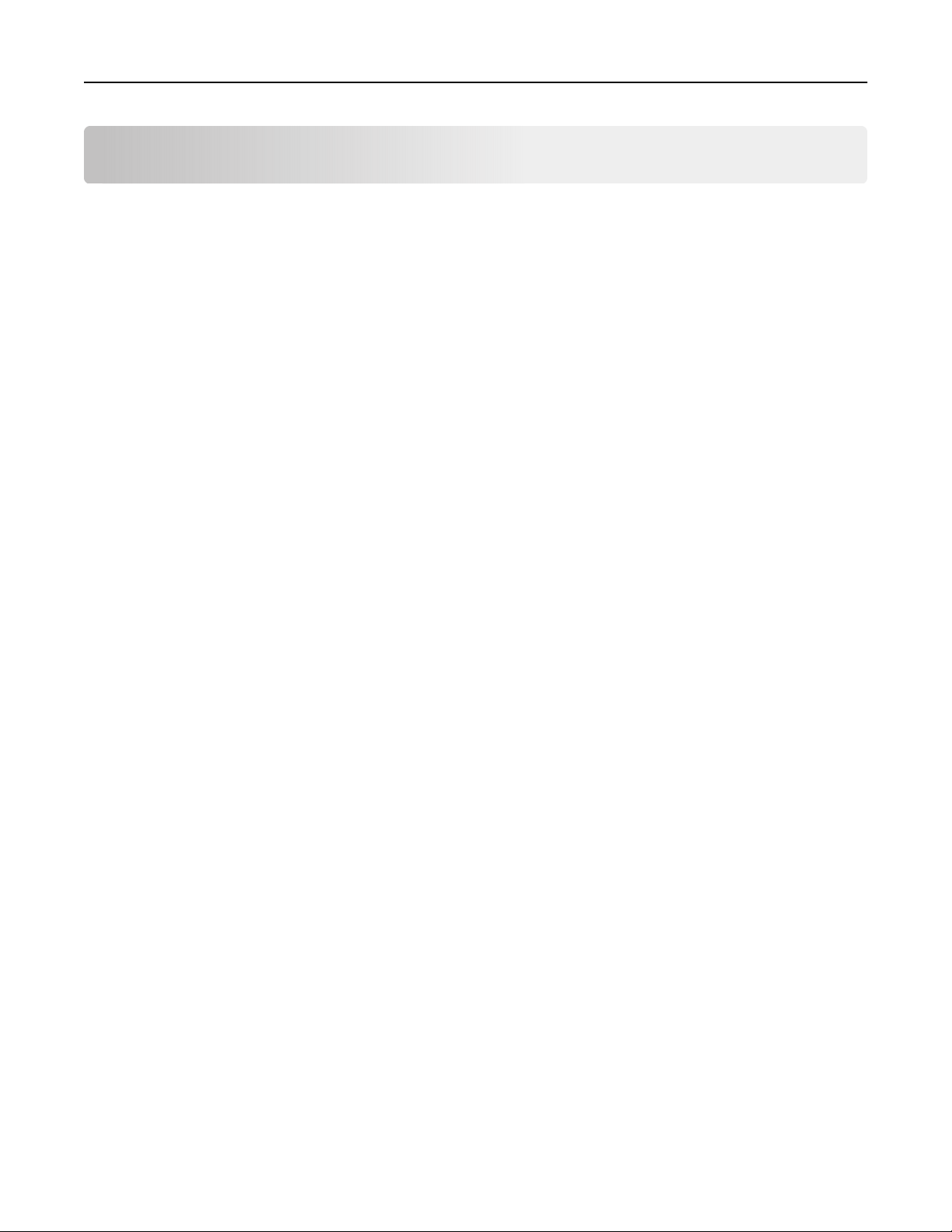
Contents 2
Contents
Safety information........................................................................................ 6
Conventions.......................................................................................................................................................... 6
Product statements.............................................................................................................................................6
Learning about the printer...........................................................................9
Finding information about the printer.............................................................................................................9
Selecting a location for the printer................................................................................................................10
Printer configurations........................................................................................................................................12
Attaching cables................................................................................................................................................. 13
Using the control panel.....................................................................................................................................14
Understanding the status of the power button and indicator light.......................................................14
Loading paper and specialty media..........................................................16
Setting the size and type of the specialty media.......................................................................................16
Configuring Universal paper settings........................................................................................................... 16
Loading trays.......................................................................................................................................................16
Loading the multipurpose feeder...................................................................................................................18
Linking trays.........................................................................................................................................................19
Paper support..............................................................................................20
Supported paper sizes.....................................................................................................................................20
Supported paper types.....................................................................................................................................21
Supported paper weights............................................................................................................................... 22
Printing.........................................................................................................23
Printing from a computer.................................................................................................................................23
Printing from a mobile device........................................................................................................................ 23
Printing a font sample list................................................................................................................................24
Copying........................................................................................................25
Making copies....................................................................................................................................................25
Copying photos................................................................................................................................................. 25
Copying on letterhead.....................................................................................................................................25
Copying on both sides of the paper (two‑sided)...................................................................................... 25
Reducing or enlarging copies........................................................................................................................26
Page 3
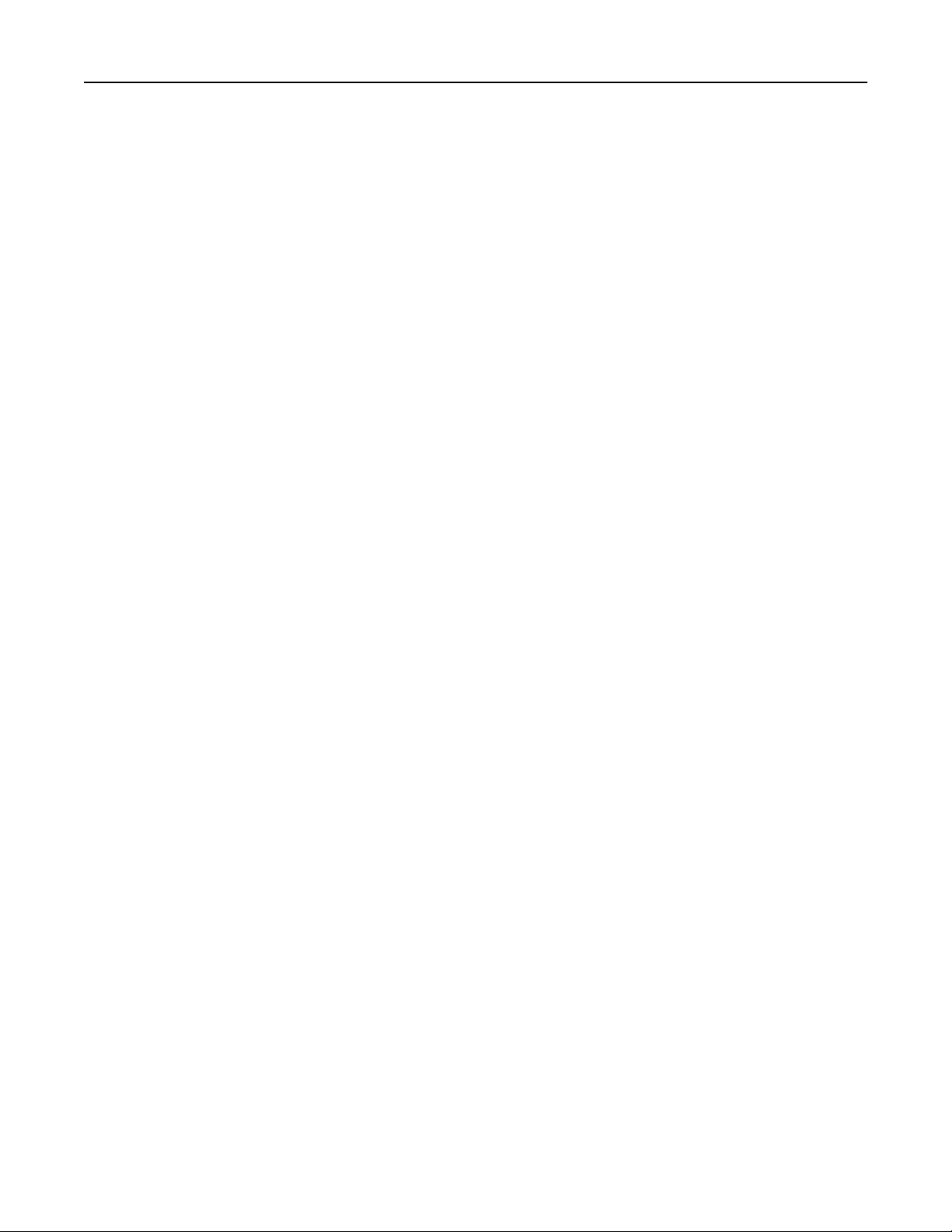
Contents 3
Collating copies................................................................................................................................................. 26
Placing separator sheets between copies.................................................................................................26
Copying multiple pages onto a single sheet............................................................................................. 26
Creating a copy shortcut................................................................................................................................. 27
E-mailing...................................................................................................... 28
Setting up the e‑mail function........................................................................................................................28
Configuring e‑mail settings.............................................................................................................................28
Sending an e-mail............................................................................................................................................. 28
Creating an e-mail shortcut............................................................................................................................ 29
Faxing...........................................................................................................30
Setting up the printer to fax............................................................................................................................30
Sending a fax......................................................................................................................................................36
Scheduling a fax.................................................................................................................................................37
Creating a fax destination shortcut...............................................................................................................37
Changing the fax resolution........................................................................................................................... 38
Adjusting the fax darkness............................................................................................................................. 38
Viewing a fax log............................................................................................................................................... 38
Blocking junk faxes...........................................................................................................................................38
Holding a fax.......................................................................................................................................................39
Forwarding a fax................................................................................................................................................39
Scanning...................................................................................................... 40
Scanning to an FTP server..............................................................................................................................40
Creating an FTP shortcut................................................................................................................................ 40
Understanding the printer menus.............................................................41
Menu map.............................................................................................................................................................41
Device...................................................................................................................................................................42
Print........................................................................................................................................................................51
Paper.................................................................................................................................................................... 59
Copy.......................................................................................................................................................................61
Fax.........................................................................................................................................................................64
E-mail.....................................................................................................................................................................73
FTP......................................................................................................................................................................... 81
Network/Ports.................................................................................................................................................... 85
Page 4
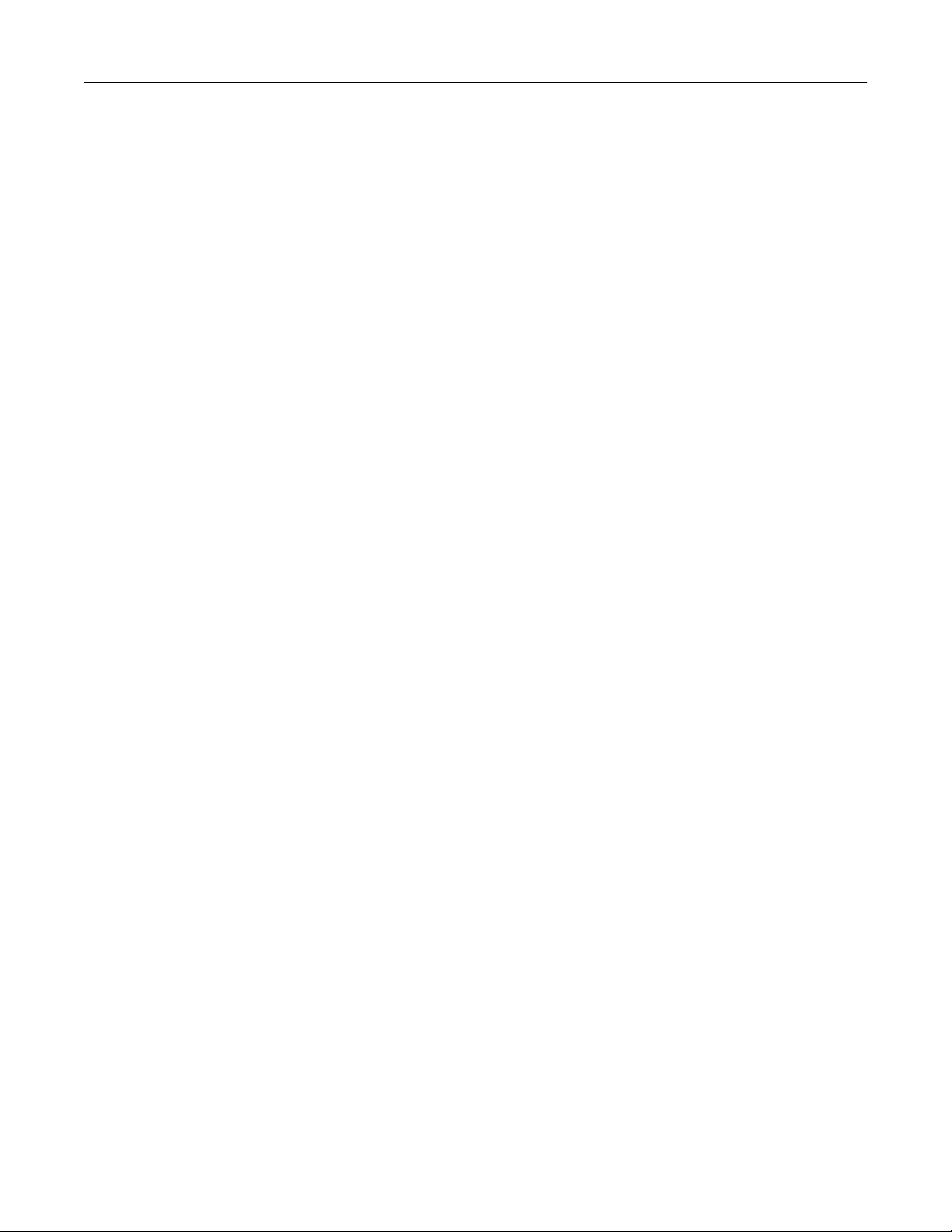
Contents 4
Security.................................................................................................................................................................97
Reports............................................................................................................................................................... 102
Help.....................................................................................................................................................................103
Troubleshooting............................................................................................................................................... 104
Printing the Menu Settings Page.................................................................................................................104
Securing the printer..................................................................................105
Locating the security slot...............................................................................................................................105
Erasing printer memory..................................................................................................................................105
Restoring factory default settings................................................................................................................106
Statement of Volatility.....................................................................................................................................106
Maintaining the printer.............................................................................107
Networking........................................................................................................................................................ 107
Cleaning printer parts.....................................................................................................................................108
Ordering parts and supplies........................................................................................................................... 111
Replacing parts and supplies.........................................................................................................................113
Moving the printer........................................................................................................................................... 123
Saving energy and paper.............................................................................................................................. 124
Recycling............................................................................................................................................................125
Clearing jams.............................................................................................126
Avoiding jams................................................................................................................................................... 126
Identifying jam locations................................................................................................................................ 127
Paper jam in door A.........................................................................................................................................128
Paper jam in the rear door.............................................................................................................................132
Paper jam in the standard bin.......................................................................................................................133
Paper jam in the duplex unit......................................................................................................................... 134
Paper jam in trays............................................................................................................................................ 135
Paper jam in the multipurpose feeder........................................................................................................135
Paper jam in the automatic document feeder..........................................................................................136
Troubleshooting........................................................................................ 138
Network connection problems.....................................................................................................................138
Internal option problems................................................................................................................................140
Issues with supplies......................................................................................................................................... 141
Paper feed problems...................................................................................................................................... 142
Page 5
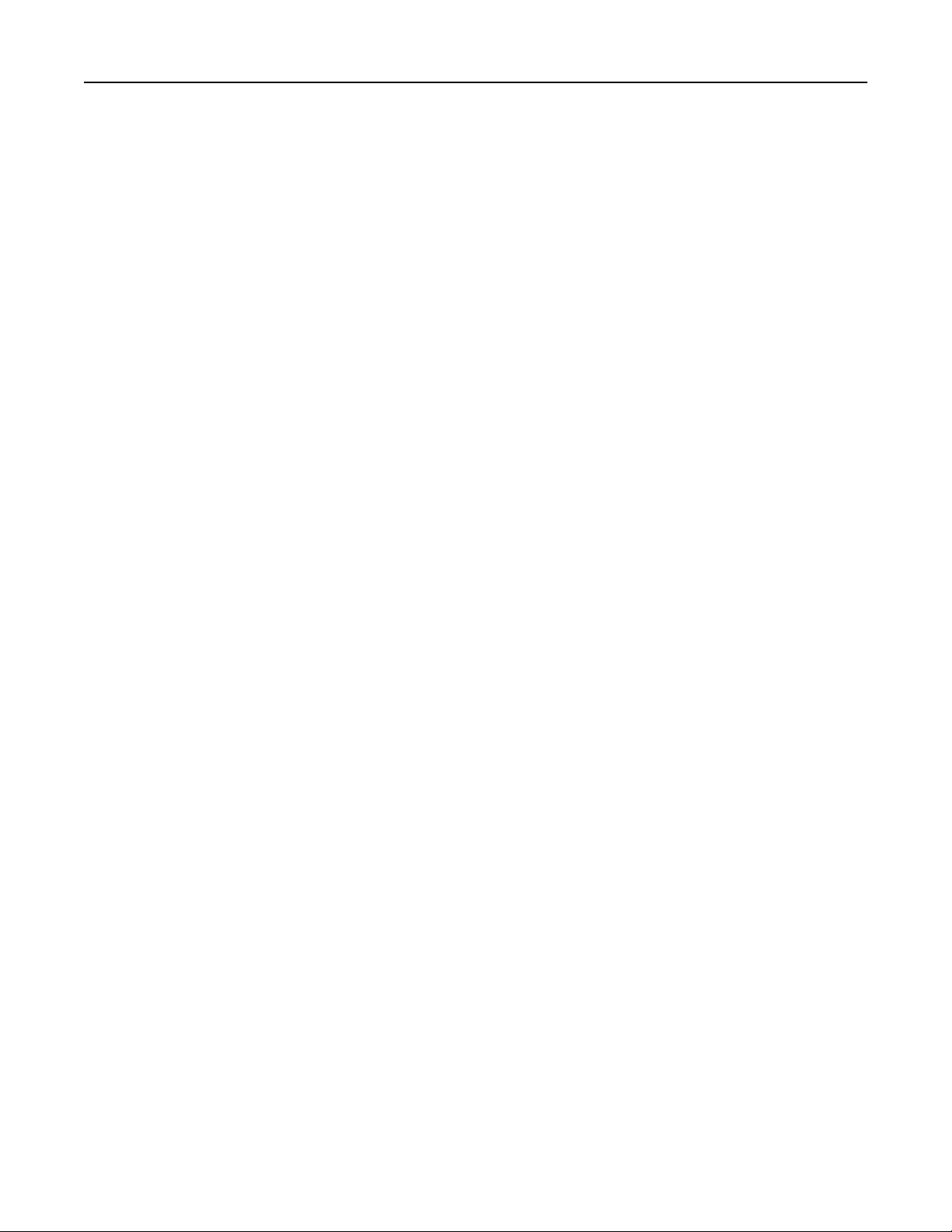
Contents 5
Printing problems.............................................................................................................................................145
Faxing problems...............................................................................................................................................174
Scanning problems..........................................................................................................................................178
Contacting customer support.......................................................................................................................183
Upgrading and migrating.........................................................................184
Hardware............................................................................................................................................................184
Software.............................................................................................................................................................190
Firmware............................................................................................................................................................ 192
Notices........................................................................................................193
Index.......................................................................................................... 208
Page 6
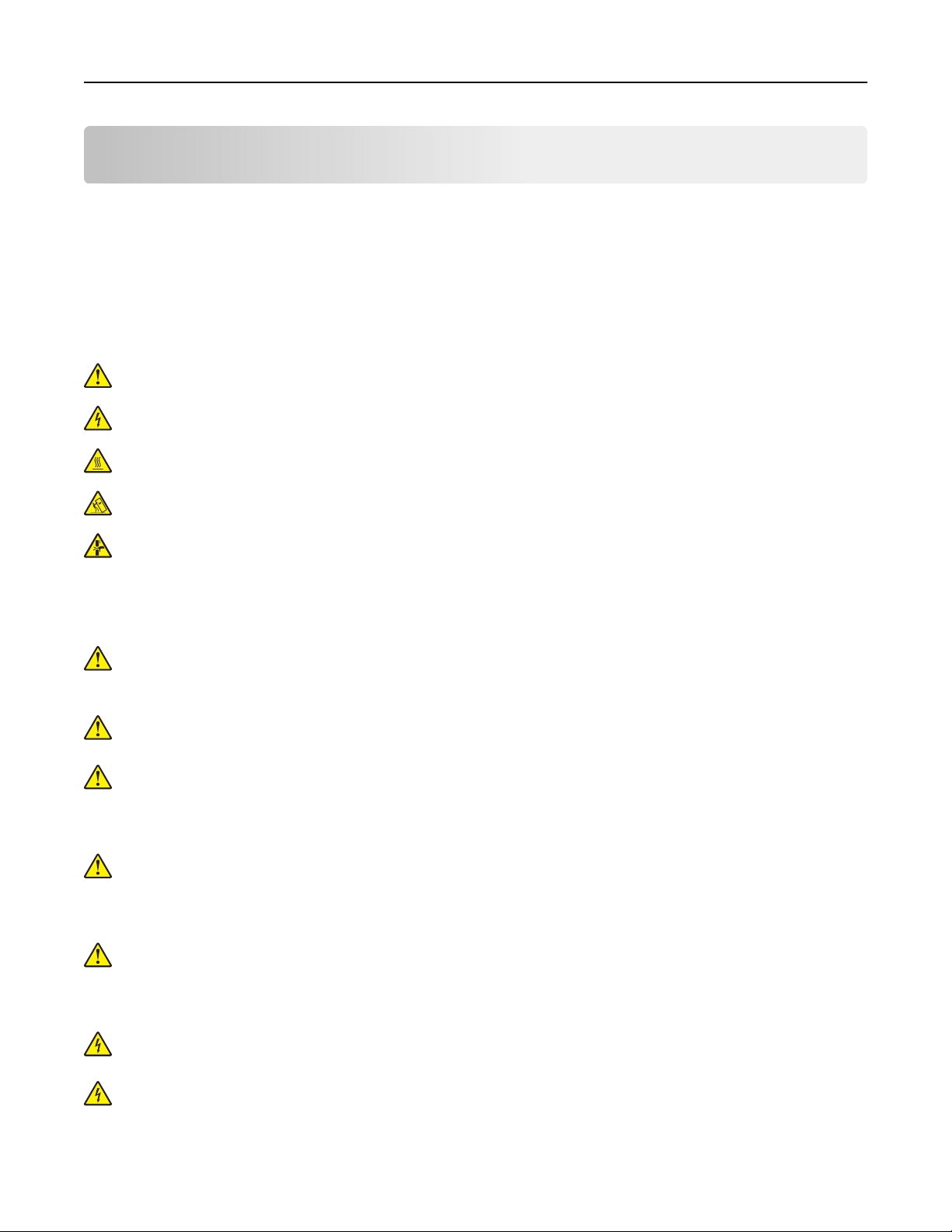
Safety information 6
Safety information
Conventions
Note: A note identifies information that could help you.
Warning: A warning identifies something that could damage the product hardware or software.
CAUTION: A caution indicates a potentially hazardous situation that could injure you.
Dierent types of caution statements include:
CAUTION—POTENTIAL INJURY: Indicates a risk of injury.
CAUTION—SHOCK HAZARD: Indicates a risk of electrical shock.
CAUTION—HOT SURFACE: Indicates a risk of burn if touched.
CAUTION—TIPPING HAZARD: Indicates a crush hazard.
CAUTION—PINCH HAZARD: Indicates a risk of being caught between moving parts.
Product statements
CAUTION—POTENTIAL INJURY: To avoid the risk of fire or electrical shock, connect the power cord to
an appropriately rated and properly grounded electrical outlet that is near the product and easily
accessible.
CAUTION—POTENTIAL INJURY: To avoid the risk of fire or electrical shock, use only the power cord
provided with this product or the manufacturer's authorized replacement.
CAUTION—POTENTIAL INJURY: Do not use this product with extension cords, multioutlet power strips,
multioutlet extenders, or UPS devices. The power capacity of these types of accessories can be easily
overloaded by a laser printer and may result in a risk of fire, property damage, or poor printer
performance.
CAUTION—POTENTIAL INJURY: Only a Lexmark Inline Surge Protector that is properly connected
between the printer and the power cord provided with the printer may be used with this product. The
use of non-Lexmark surge protection devices may result in a risk of fire, property damage, or poor
printer performance.
CAUTION—POTENTIAL INJURY: To reduce the risk of fire, use only a 26 AWG or larger
telecommunications (RJ-11) cord when connecting this product to the public switched telephone
network. For users in Australia, the cord must be approved by the Australian Communications and Media
Authority.
CAUTION—SHOCK HAZARD: To avoid the risk of electrical shock, do not place or use this product near
water or wet locations.
CAUTION—SHOCK HAZARD: To avoid the risk of electrical shock, do not set up this product or make
any electrical or cabling connections, such as the power cord, fax feature, or telephone, during a
lightning storm.
Page 7
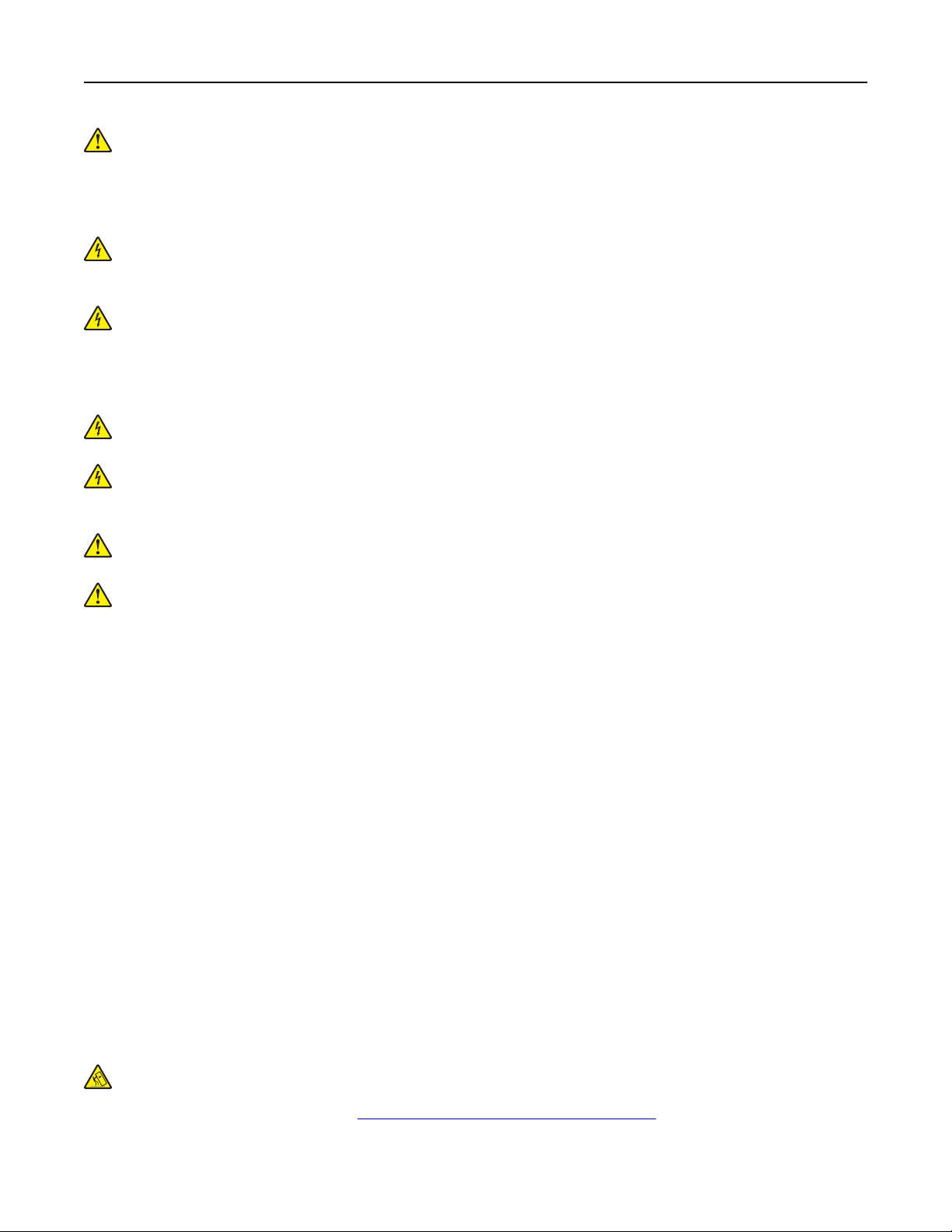
Safety information 7
CAUTION—POTENTIAL INJURY: Do not cut, twist, bind, crush, or place heavy objects on the power
cord. Do not subject the power cord to abrasion or stress. Do not pinch the power cord between objects
such as furniture and walls. If any of these things happen, a risk of fire or electrical shock results. Inspect
the power cord regularly for signs of such problems. Remove the power cord from the electrical outlet
before inspecting it.
CAUTION—SHOCK HAZARD: To avoid the risk of electrical shock, make sure that all external
connections (such as Ethernet and telephone system connections) are properly installed in their marked
plug-in ports.
CAUTION—SHOCK HAZARD: To avoid the risk of electrical shock, if you are accessing the controller
board or installing optional hardware or memory devices sometime after setting up the printer, then turn
the printer o, and unplug the power cord from the electrical outlet before continuing. If you have any
other devices attached to the printer, then turn them o as well, and unplug any cables going into the
printer.
CAUTION—SHOCK HAZARD: To avoid the risk of electrical shock, do not use the fax feature during a
lightning storm.
CAUTION—SHOCK HAZARD: To avoid the risk of electrical shock when cleaning the exterior of the
printer, unplug the power cord from the electrical outlet and disconnect all cables from the printer before
proceeding.
CAUTION—POTENTIAL INJURY: If the printer weight is greater than 18 kg (40 lb), then it requires two or
more trained personnel to lift it safely.
CAUTION—POTENTIAL INJURY: When moving the printer, follow these guidelines to avoid personal
injury or printer damage:
• Make sure that all doors and trays are closed.
• Turn o the printer, and then unplug the power cord from the electrical outlet.
• Disconnect all cords and cables from the printer.
• If the printer has separate floor-standing optional trays or output options attached to it, then disconnect
them before moving the printer.
• If the printer has a caster base, then carefully roll it to the new location. Use caution when passing over
thresholds and breaks in
flooring.
• If the printer does not have a caster base but is configured with optional trays or output options, then remove
the output options and lift the printer o the trays. Do not try to lift the printer and any options at the same
time.
• Always use the handholds on the printer to lift it.
• Any cart used to move the printer must have a surface able to support the full footprint of the printer.
• Any cart used to move the hardware options must have a surface able to support the dimensions of the
options.
• Keep the printer in an upright position.
• Avoid severe jarring movements.
• Make sure that your fingers are not under the printer when you set it down.
• Make sure that there is adequate clearance around the printer.
CAUTION—TIPPING HAZARD: Installing one or more options on your printer or MFP may require a
caster base, furniture, or other feature to prevent instability causing possible injury. For more information
on supported configurations, see
www.lexmark.com/multifunctionprinters.
Page 8
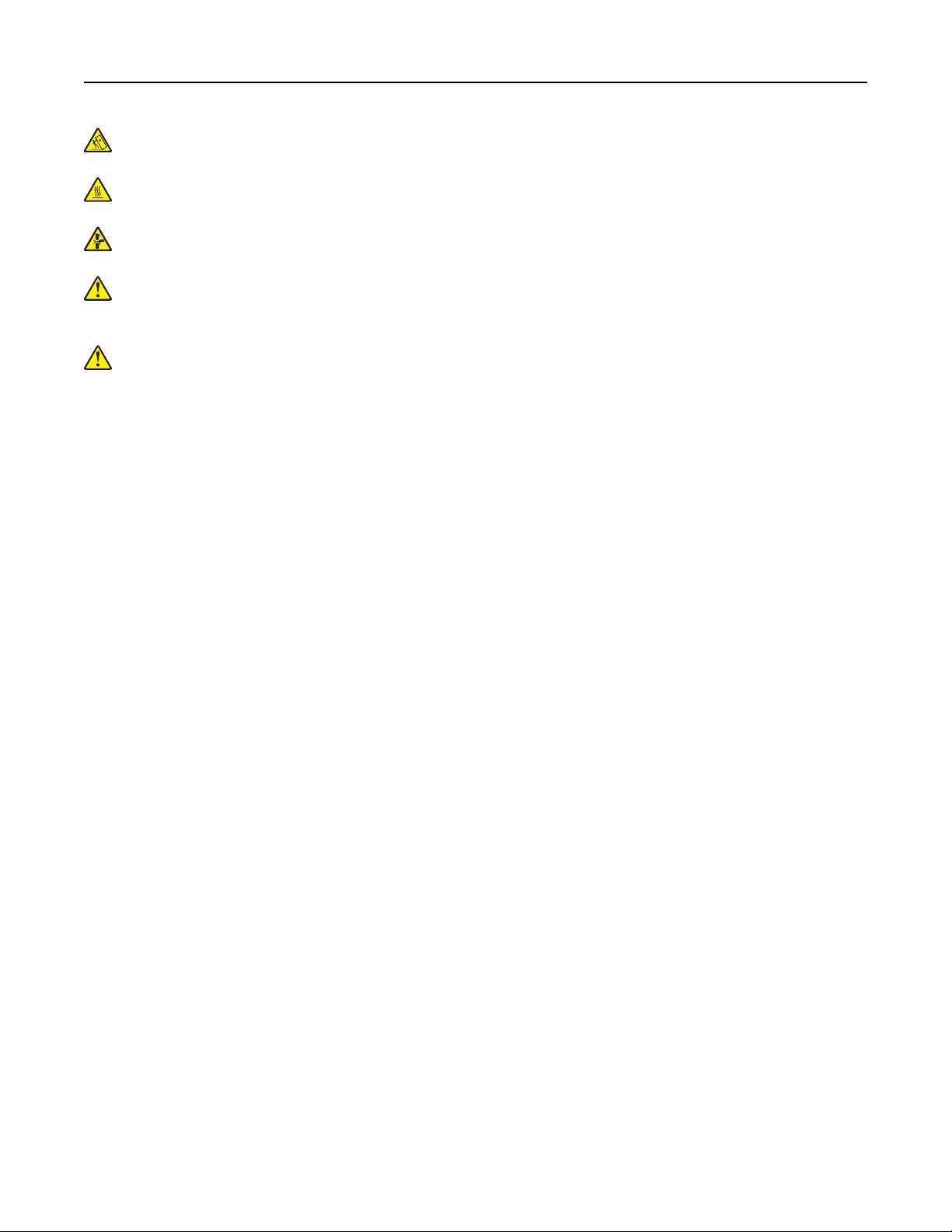
Safety information 8
CAUTION—TIPPING HAZARD: To reduce the risk of equipment instability, load each tray separately.
Keep all other trays closed until needed.
CAUTION—HOT SURFACE: The inside of the printer might be hot. To reduce the risk of injury from a hot
component, allow the surface to cool before touching it.
CAUTION—PINCH HAZARD: To avoid the risk of a pinch injury, use caution in areas marked with this
label. Pinch injuries may occur around moving parts, such as gears, doors, trays, and covers.
CAUTION—POTENTIAL INJURY: This product uses a laser. Use of controls or adjustments or
performance of procedures other than those specified in the User’s Guide may result in hazardous
radiation exposure.
CAUTION—POTENTIAL INJURY: The lithium battery in this product is not intended to be replaced.
There is a danger of explosion if a lithium battery is incorrectly replaced. Do not recharge, disassemble,
or incinerate a lithium battery. Discard used lithium batteries according to the manufacturer's instructions
and local regulations.
This product is designed, tested, and approved to meet strict global safety standards with the use of specific
manufacturer's components. The safety features of some parts may not always be obvious. The manufacturer
is not responsible for the use of other replacement parts.
Refer service or repairs, other than those described in the user documentation, to a service representative.
This product uses a printing process that heats the print media, and the heat may cause the media to release
emissions. You must understand the section in your operating instructions that discusses the guidelines for
selecting print media to avoid the possibility of harmful emissions.
This product may produce small amounts of ozone during normal operation, and may be equipped with a filter
designed to limit ozone concentrations to levels well below the recommended exposure limits. To avoid high
ozone concentration levels during extensive usage, install this product in a well-ventilated area and replace
the ozone and exhaust filters if instructed to do so in the product maintenance instructions. If there are no
references to filters in the product maintenance instructions, then there are no filters requiring replacement for
this product.
SAVE THESE INSTRUCTIONS.
Page 9
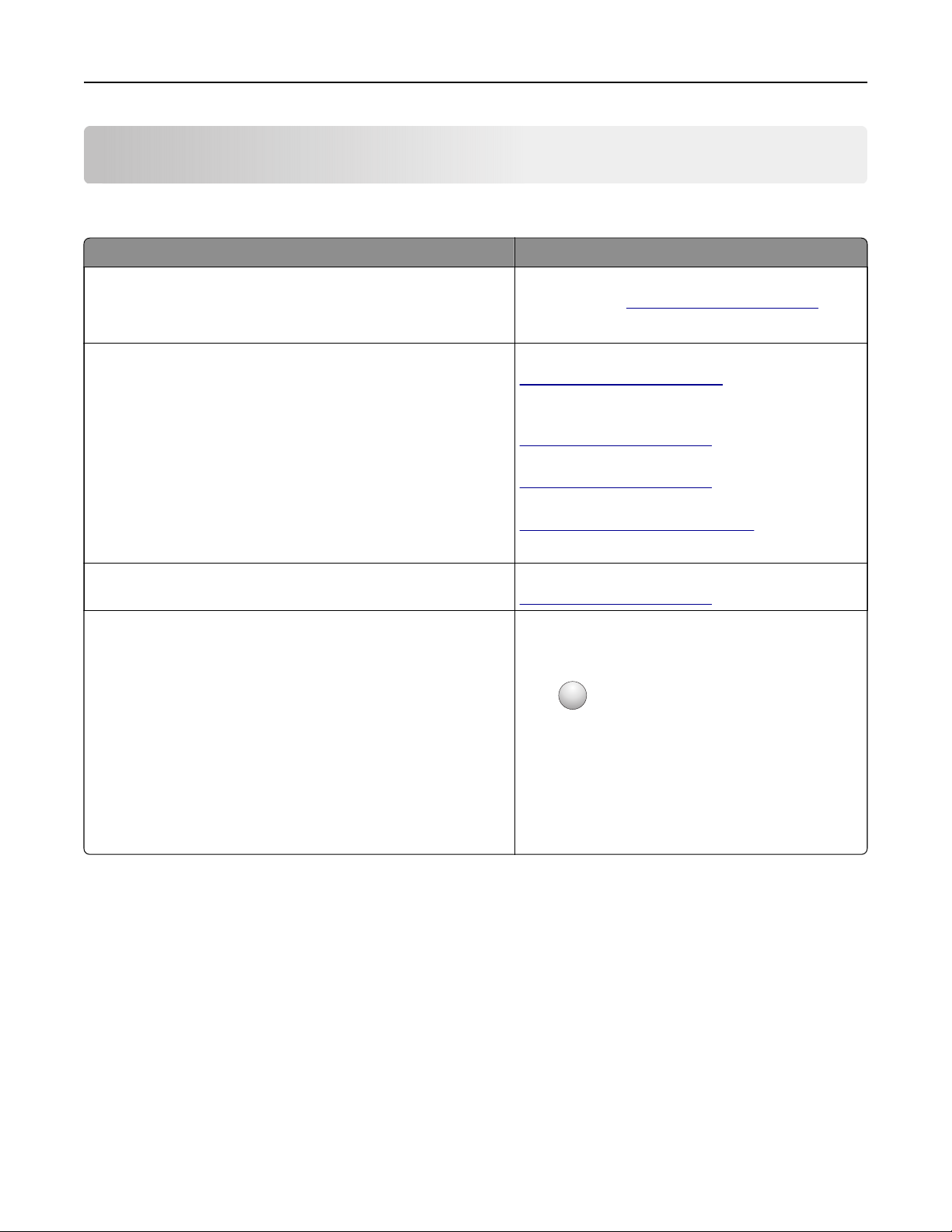
Learning about the printer 9
Learning about the printer
Finding information about the printer
What are you looking for? Find it here
Initial setup instructions:
• Connecting the printer
See the setup documentation that came with the
printer or go to
http://support.lexmark.com.
• Installing the printer software
More setup and instructions for using the printer:
• Selecting and storing paper and specialty media
• Loading paper
• Configuring printer settings
• Viewing and printing documents and photos
• Setting up and using the printer software
• Configuring the printer on a network
• Caring for and maintaining the printer
Information Center—Go to
http://infoserve.lexmark.com.
Help Menu Pages—Access the guides on the
printer
http://support.lexmark.com.
Touch Screen Guide—Go to
http://support.lexmark.com.
Product videos—Go to
http://infoserve.lexmark.com/idv/.
firmware
or go to
• Troubleshooting and solving problems
Information on setting up and configuring the accessibility
features of your printer
Help using the printer software Help for Microsoft® Windows® or Macintosh
Lexmark Accessibility Guide—Go to
http://support.lexmark.com.
operating systems—Open a printer software
program or application, and then click Help.
?
Click
Notes:
to view context‑sensitive information.
• Help is automatically installed with the printer
software.
• Depending on the operating system, the
printer software is located in the printer
program folder or on the desktop.
Page 10
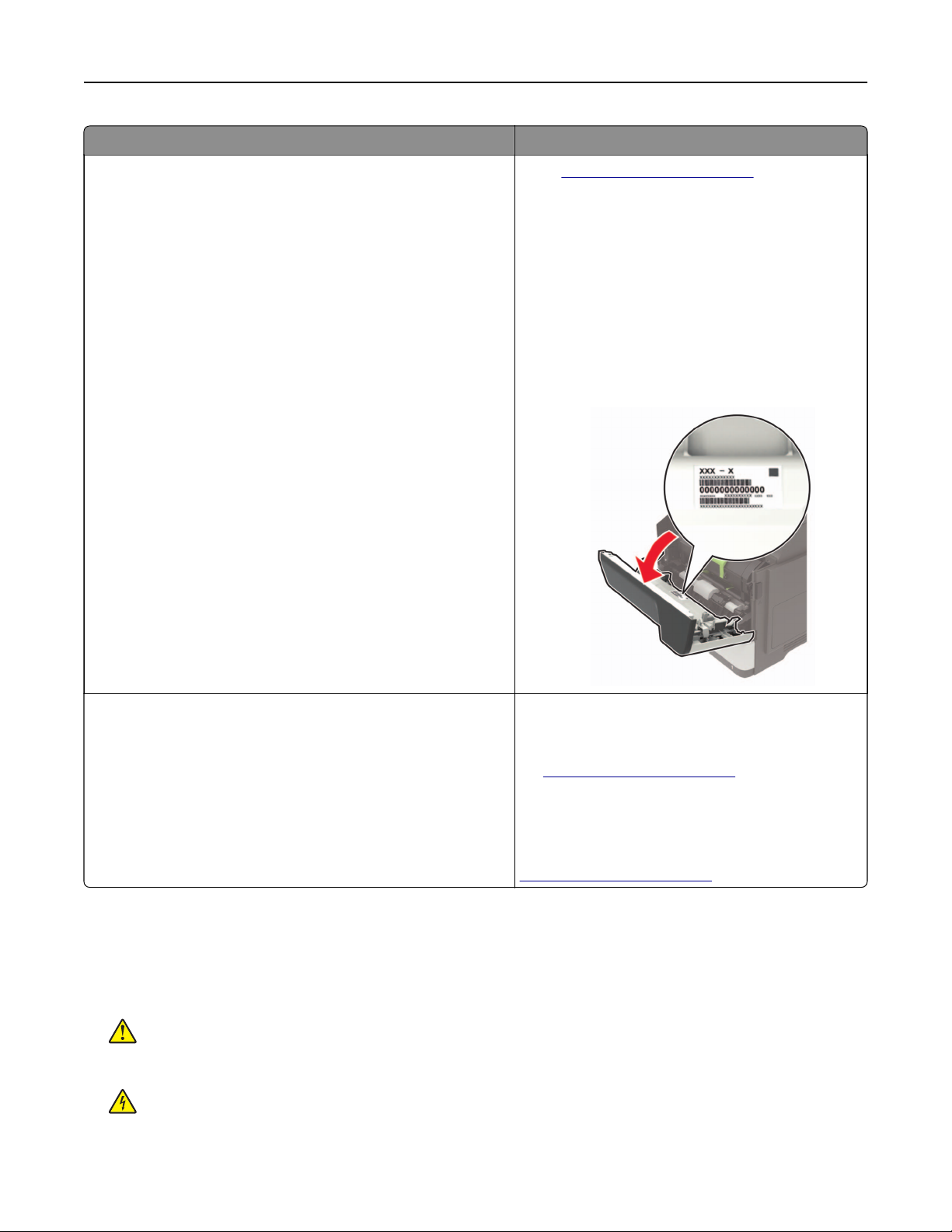
Learning about the printer 10
What are you looking for? Find it here
Go to
The latest supplemental information, updates, and customer
support:
• Documentation
• Driver downloads
• Live chat support
• E‑mail support
• Voice support
http://support.lexmark.com.
Note: Select your country or region, and then
select your product to view the appropriate
support site.
Support contact information for your country or
region can be found on the website or on the
printed warranty that came with the printer.
Have the following information ready when you
contact customer support:
• Place and date of purchase
• Machine type and serial number
• Safety information
• Regulatory information
• Warranty information
• Environmental information
Warranty information varies by country or region:
• In the U.S.—See the Statement of Limited
Warranty included with the printer, or go to
http://support.lexmark.com.
• In other countries and regions—See the
printed warranty that came with the printer.
Product Information Guide—See the
documentation that came with the printer or go to
http://support.lexmark.com.
Selecting a location for the printer
• Leave enough room to open trays, covers, and doors and to install hardware options.
• Set up the printer near an electrical outlet.
CAUTION—POTENTIAL INJURY: To avoid the risk of fire or electrical shock, connect the power cord
to an appropriately rated and properly grounded electrical outlet that is near the product and easily
accessible.
CAUTION—SHOCK HAZARD: To avoid the risk of electrical shock, do not place or use this product
near water or wet locations.
Page 11
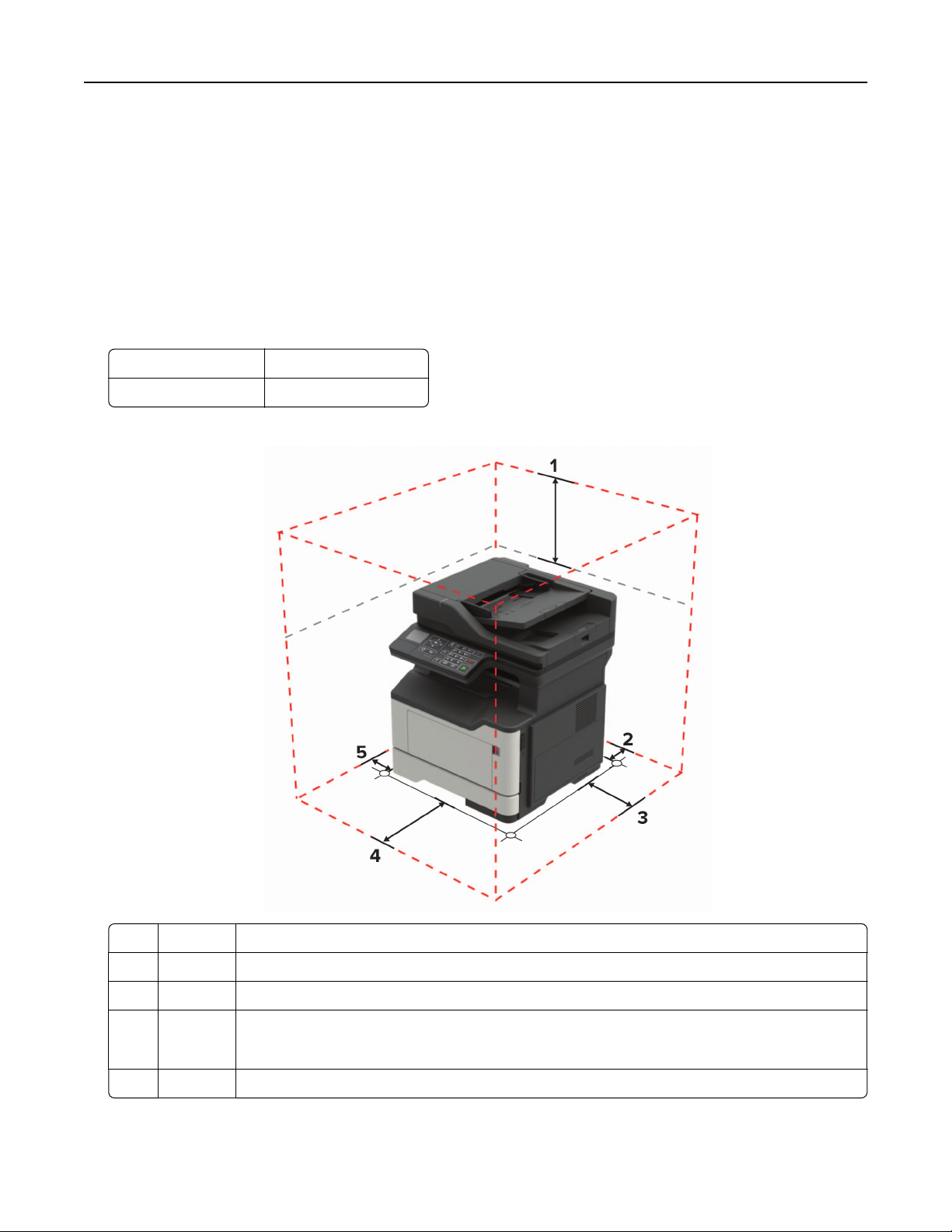
Learning about the printer 11
• Make sure that airflow in the room meets the latest revision of the ASHRAE 62 standard or the CEN Technical
Committee 156 standard.
• Provide a
sturdy, and stable surface.
flat,
• Keep the printer:
– Clean, dry, and free of dust
– Away from stray staples and paper clips
– Away from the direct
airflow
of air conditioners, heaters, or ventilators
– Free from direct sunlight and humidity extremes
• Observe the recommended temperatures and avoid fluctuations.
Ambient temperature 10 to 32°C (50 to 90°F)
Storage temperature 0 to 40°C (32 to 104°F)
• Allow the following recommended amount of space around the printer for proper ventilation:
1 Top 540 mm (21 in.)
2 Rear 203 mm (8 in.)
3 Right side 305 mm (12 in.)
4 Front 510 mm (20 in.)
Note: The minimum space needed in front of the printer is 76 mm (3 in.).
5 Left side 203 mm (8 in.)
Page 12
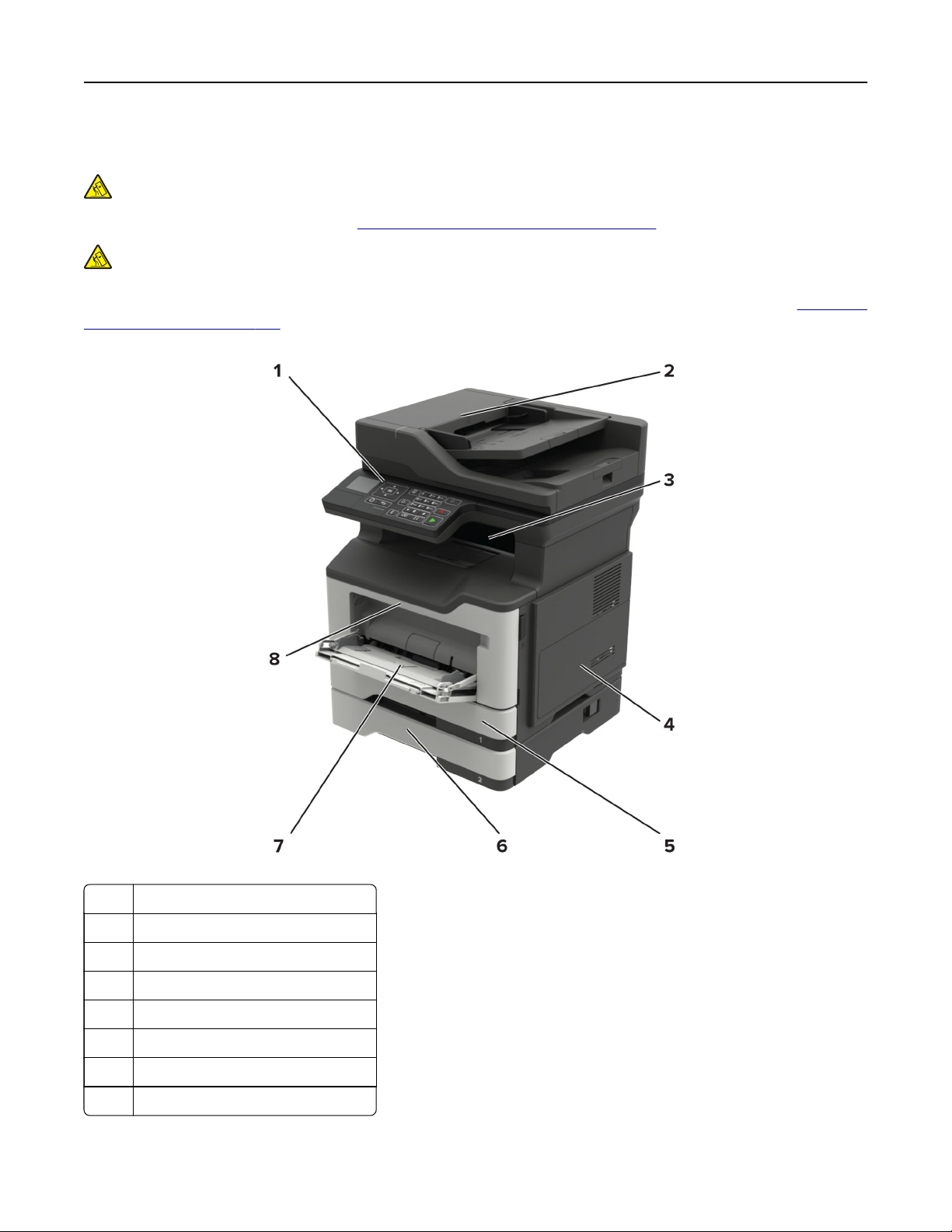
Learning about the printer 12
Printer configurations
CAUTION—TIPPING HAZARD: Installing one or more options on your printer or MFP may require a
caster base, furniture, or other feature to prevent instability causing possible injury. For more information
on supported configurations, see
CAUTION—TIPPING HAZARD: To reduce the risk of equipment instability, load each tray separately.
Keep all other trays closed until needed.
www.lexmark.com/multifunctionprinters.
You can configure your printer by adding optional 250‑ or 550‑sheet trays. For more information, see
optional trays” on page 189.
“Installing
1 Control panel
2 Automatic document feeder (ADF)
3 Standard bin
4 Controller board access cover
5 Standard 250‑sheet tray
6 Optional 250‑ or 550‑sheet tray
7 Multipurpose feeder
8 Door A
Page 13
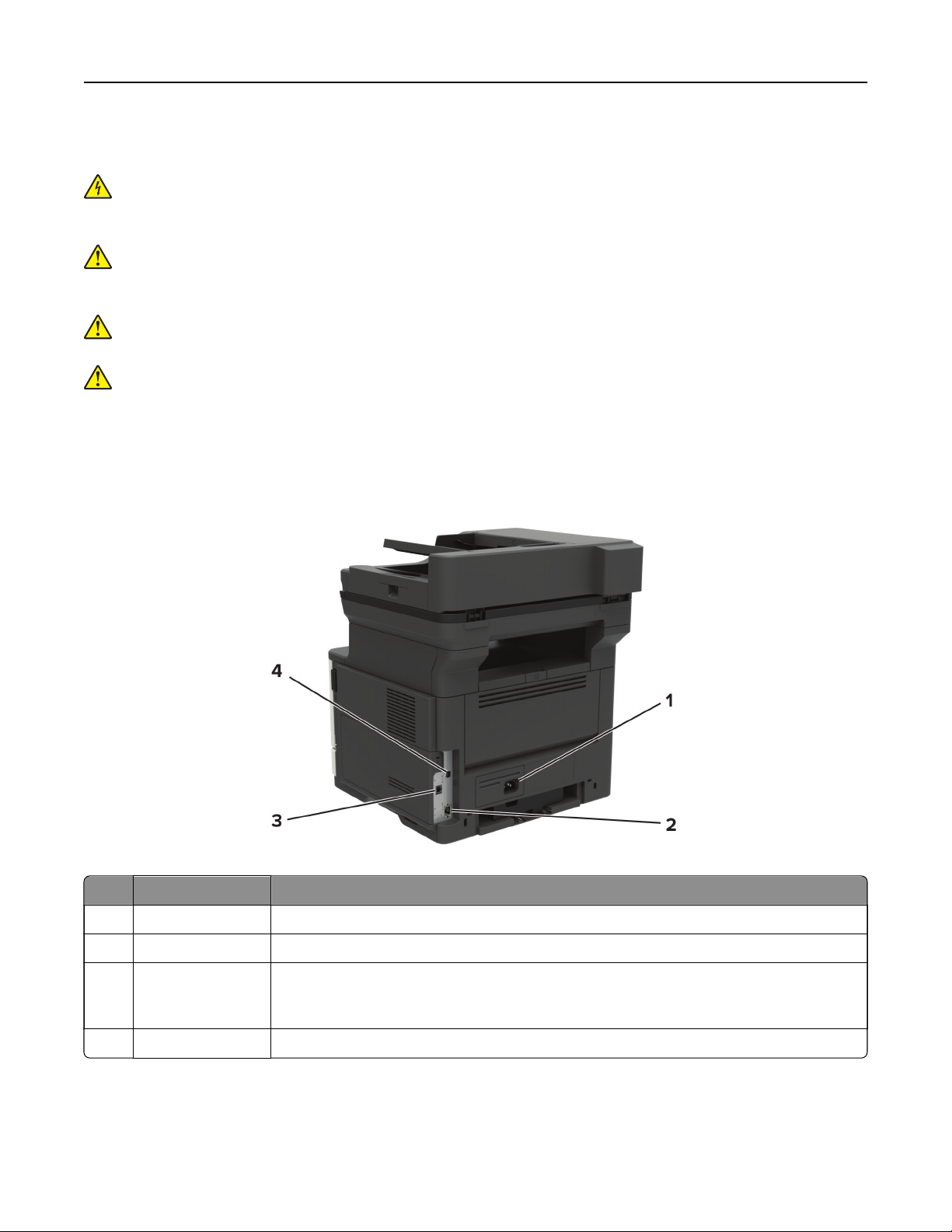
Learning about the printer 13
Attaching cables
CAUTION—SHOCK HAZARD: To avoid the risk of electrical shock, do not set up this product or make
any electrical or cabling connections, such as the power cord, fax feature, or telephone, during a
lightning storm.
CAUTION—POTENTIAL INJURY: To avoid the risk of fire or electrical shock, connect the power cord to
an appropriately rated and properly grounded electrical outlet that is near the product and easily
accessible.
CAUTION—POTENTIAL INJURY: To avoid the risk of fire or electrical shock, use only the power cord
provided with this product or the manufacturer's authorized replacement.
CAUTION—POTENTIAL INJURY: To reduce the risk of
telecommunications (RJ-11) cord when connecting this product to the public switched telephone
network. For users in Australia, the cord must be approved by the Australian Communications and Media
Authority.
Warning—Potential Damage: To avoid loss of data or printer malfunction, do not touch the USB cable, any
wireless network adapter, or the printer in the areas shown while actively printing.
use only a 26 AWG or larger
fire,
Use the To
1 Power cord socket Connect the printer to a properly grounded electrical outlet.
2 Ethernet port Connect the printer to a network.
3 LINE port Connect the printer to an active telephone line through a standard wall jack (RJ‑11), DSL
filter, or VoIP adapter, or any other adapter that allows you to access the telephone line
to send and receive faxes.
4 USB printer port Connect the printer to a computer.
Page 14
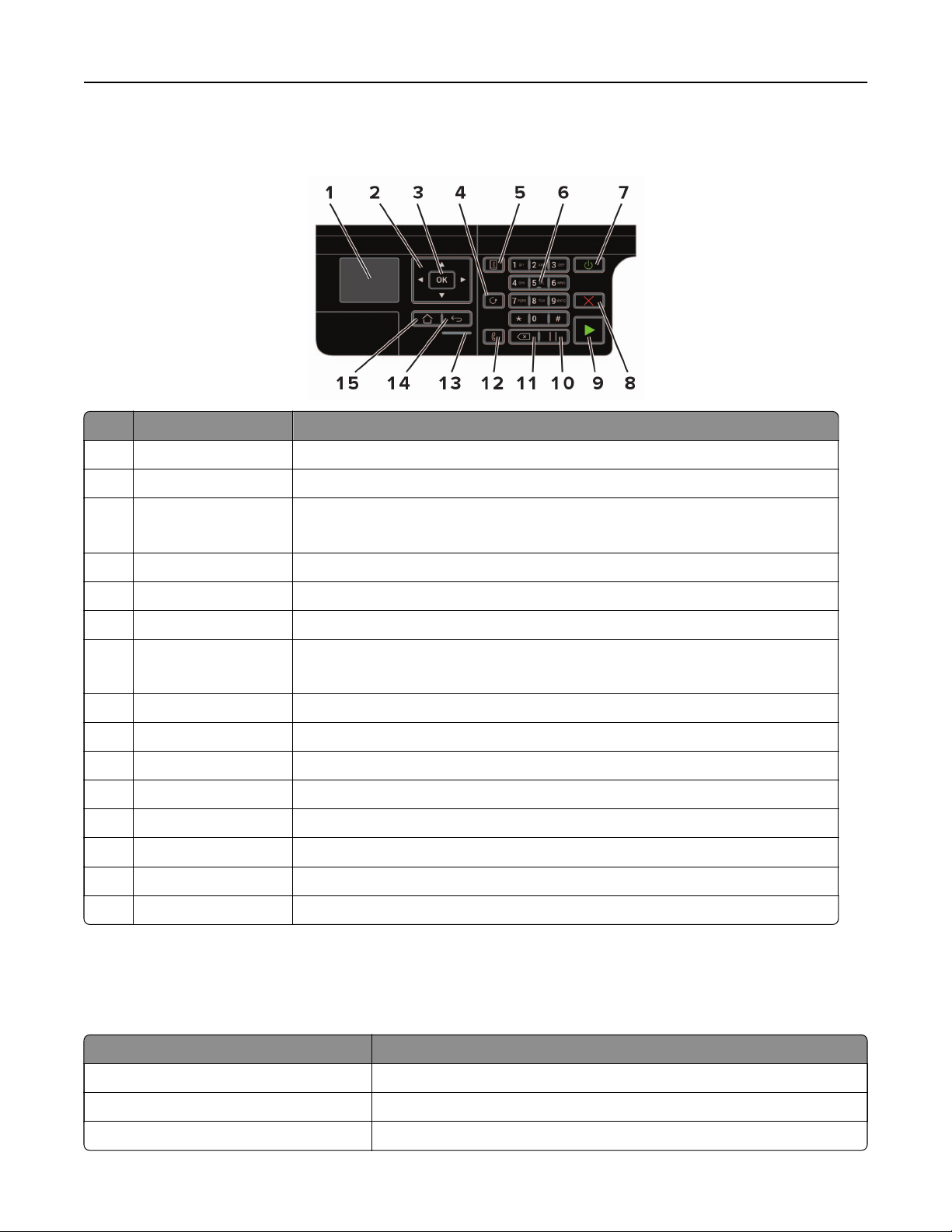
Learning about the printer 14
Using the control panel
Use the To
1 Display View printing options, printer status, and error messages.
2 Arrow buttons Scroll through the menus or move between screens and menu options.
3 Select button
4 Redial button View the last number dialed.
5 Address book button View the stored addresses.
6 Numeric keypad Enter numbers or symbols in an input field.
7 Power button Turn on or turn o the printer.
8 Stop or Cancel button Stop the current printer task.
9 Start button Start a printer task, depending on which mode is selected.
10 Pause button Place a dial pause in a fax number.
11 Backspace button Move the cursor backward and delete a character in an input field.
12 Fax button Send faxes.
13 Indicator light Check the printer status.
14 Back button Return to the previous screen.
15 Home button Go to the home screen.
• Select menu options.
• Save the settings.
Note: To t urn o the printer, press and hold the power button for
seconds.
five
Understanding the status of the power button and indicator light
Indicator light Printer status
O The printer is o or in Hibernate mode.
Blue The printer is ready or processing data.
Red The printer requires user intervention.
Page 15
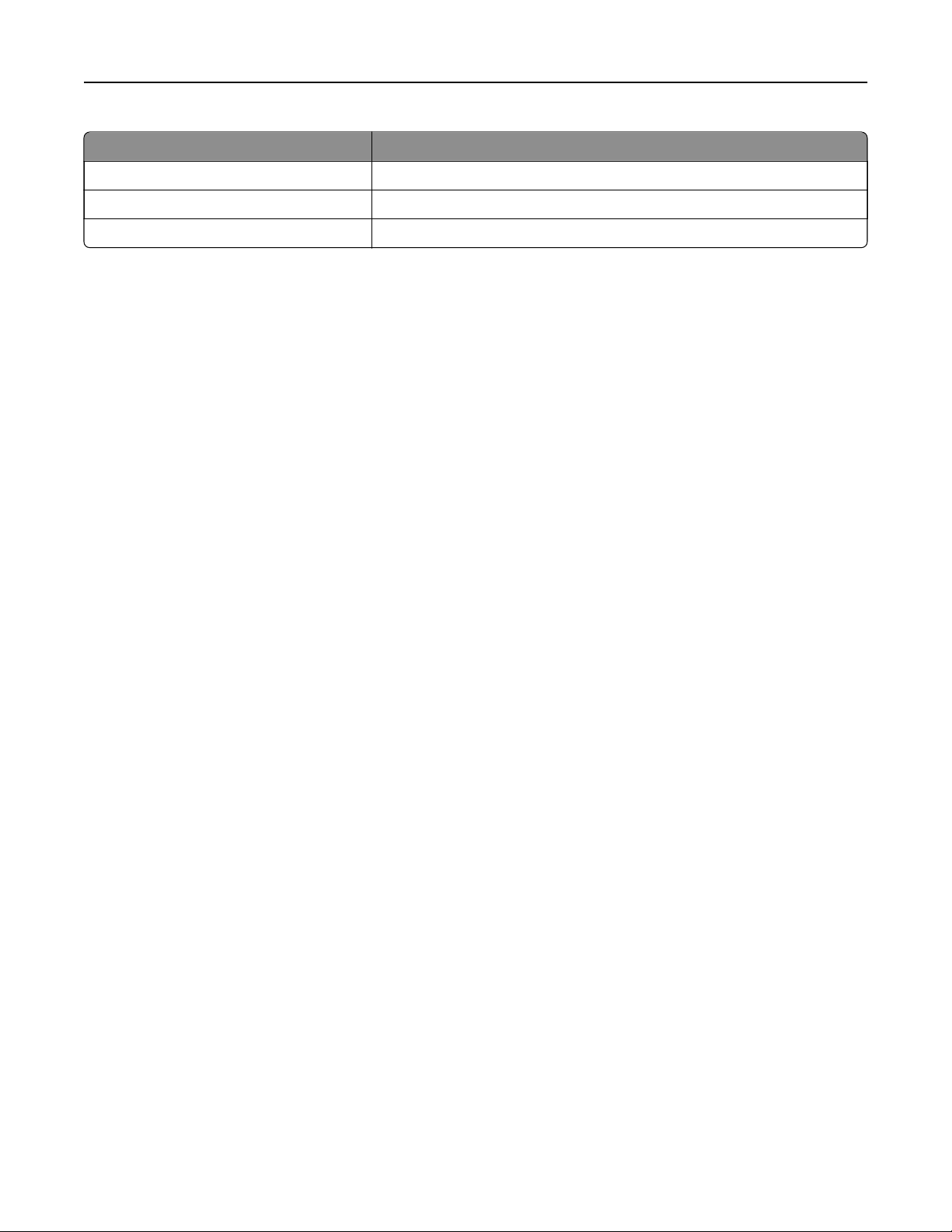
Learning about the printer 15
Power button light Printer status
O The printer is o, ready, or processing data.
Solid amber The printer is in Sleep mode.
Blinking amber The printer is in Hibernate mode.
Page 16
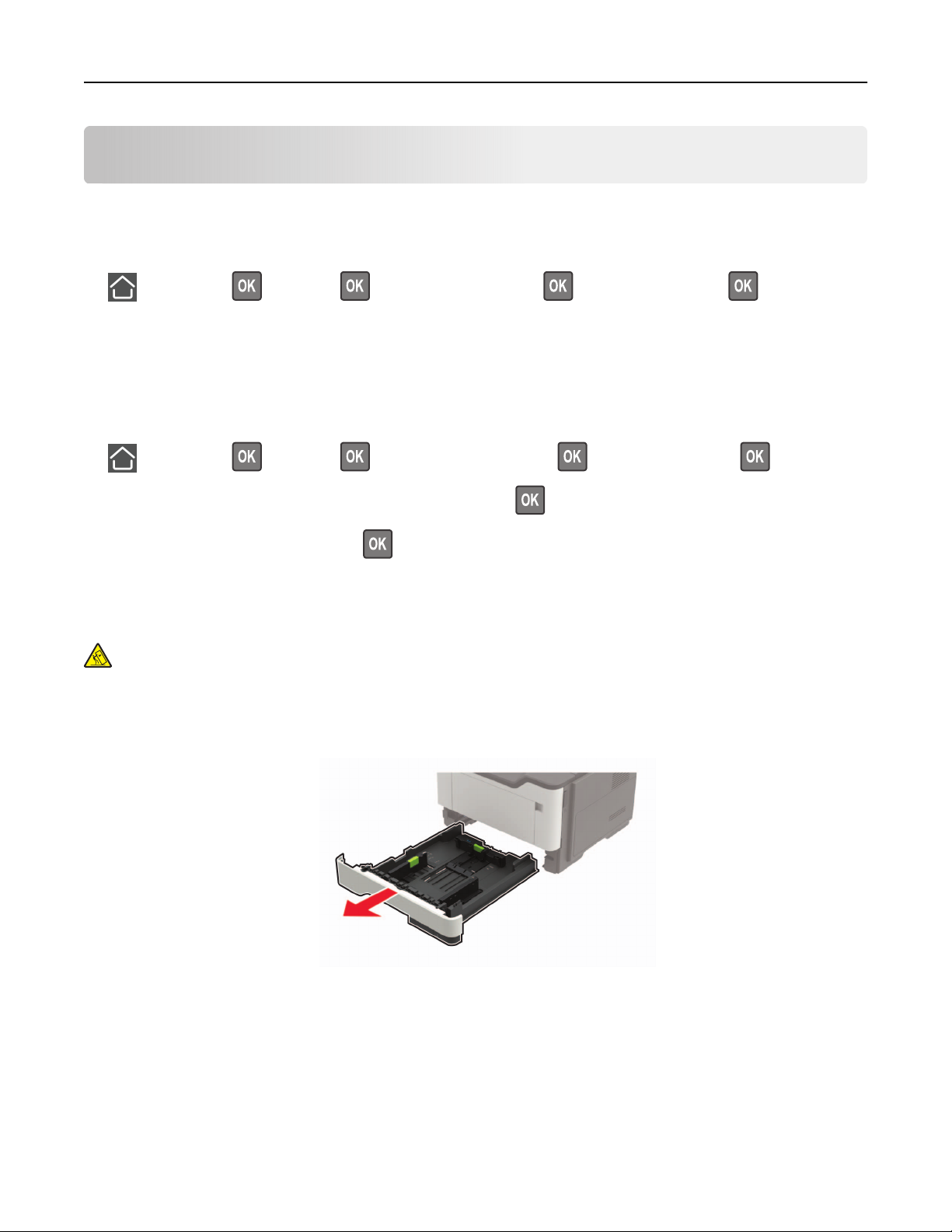
Loading paper and specialty media 16
Loading paper and specialty media
Setting the size and type of the specialty media
1 From the control panel, navigate to:
> Settings > > Paper > > Tray Configura t i o n > > Paper Size/Type >
2 Select a paper source, and then configure the size and type of the specialty media.
Configuring Universal paper settings
1 From the control panel, navigate to:
> Settings > > Paper > > Media Configuration > > Universal Setup >
2 Select Portrait Width or Portrait Height, and then press .
3 Adjust the settings, and then press .
Loading trays
CAUTION—TIPPING HAZARD: To reduce the risk of equipment instability, load each tray separately.
Keep all other trays closed until needed.
1 Remove the tray.
Note: To avoid paper jams, do not remove trays while the printer is busy.
Page 17
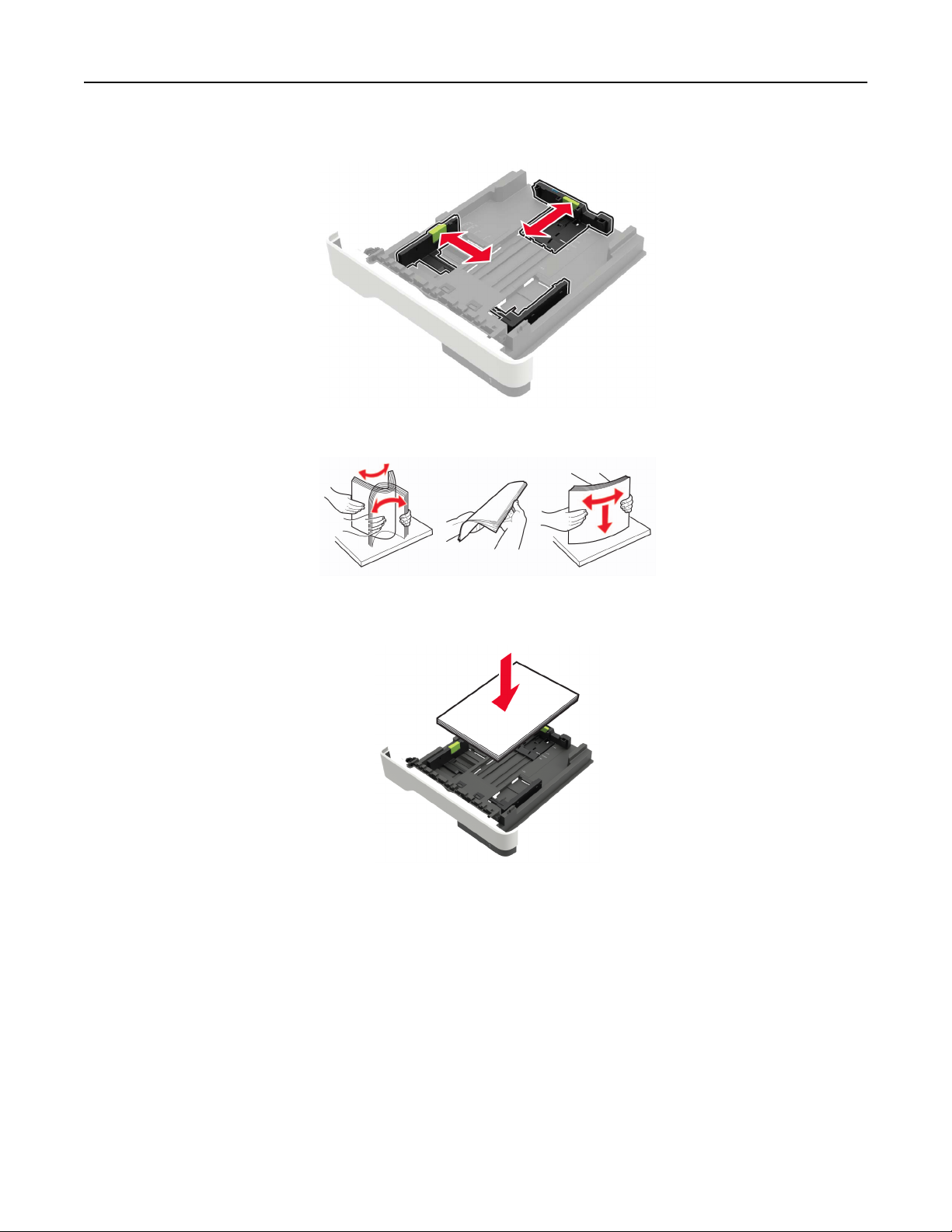
Loading paper and specialty media 17
2 Adjust the paper guides to match the size of the paper that you are loading.
3 Flex, fan, and align the paper edges before loading.
4 Load the paper stack with the printable side facedown, and then make sure that the side guides fit snugly
against the paper.
Notes:
• Load letterhead facedown with the top edge of the sheet toward the front of the tray for one‑sided
printing.
• Load letterhead faceup with the bottom edge of the sheet toward the front of the tray for two‑sided
printing.
• Do not slide paper into the tray.
• To avoid paper jams, make sure that the stack height is below the maximum paper fill indicator.
5 Insert the tray.
If necessary, set the paper size and paper type from the control panel to match the paper loaded.
Page 18
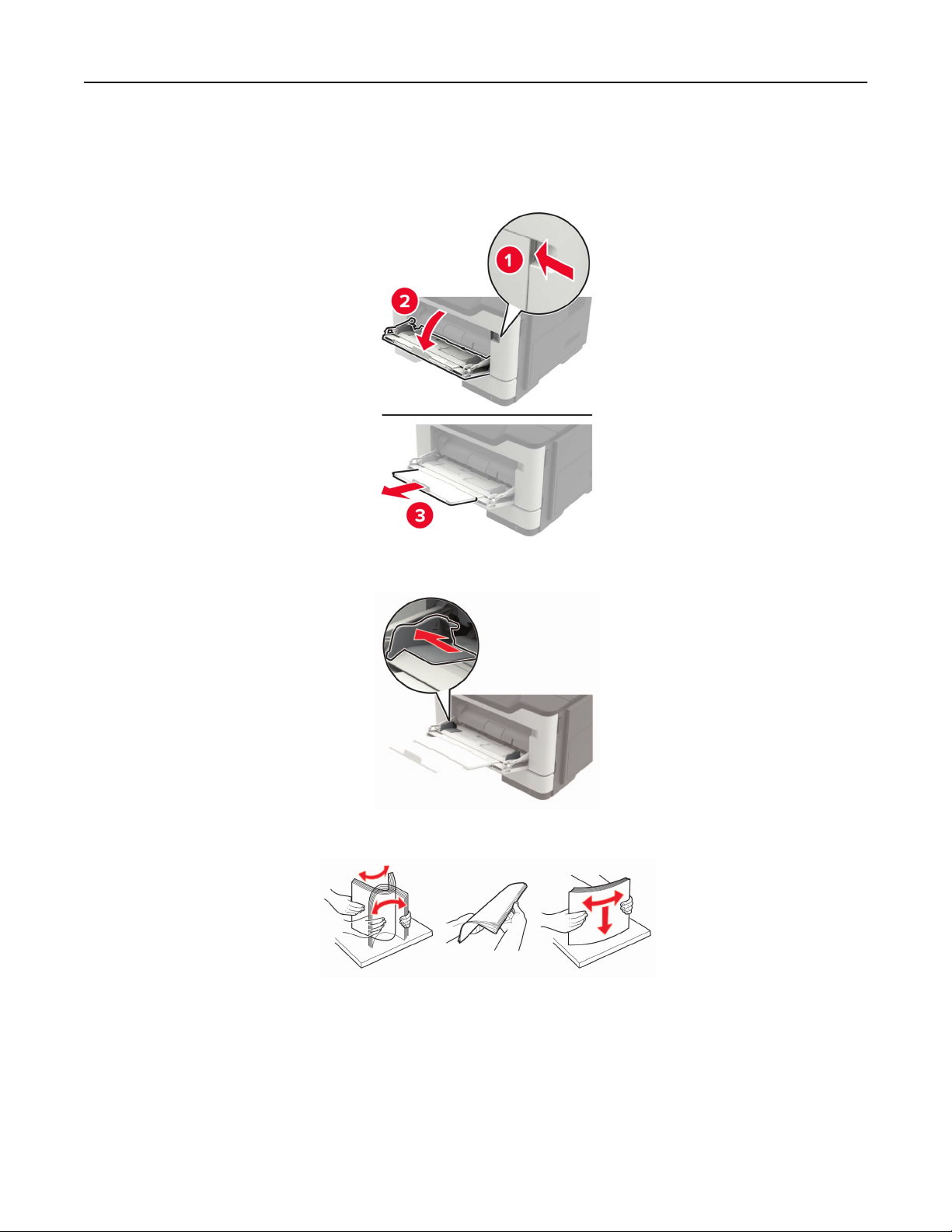
Loading paper and specialty media 18
Loading the multipurpose feeder
1 Open the multipurpose feeder.
2 Adjust the guide to match the size of the paper that you are loading.
3 Flex, fan, and align the paper edges before loading.
4 Load paper with the printable side faceup.
Notes:
• Load letterhead faceup with the top edge of the sheet toward the front of the tray for one‑sided
printing.
• Load letterhead facedown with the bottom edge of the sheet toward the front of the tray for
two‑sided printing.
Page 19
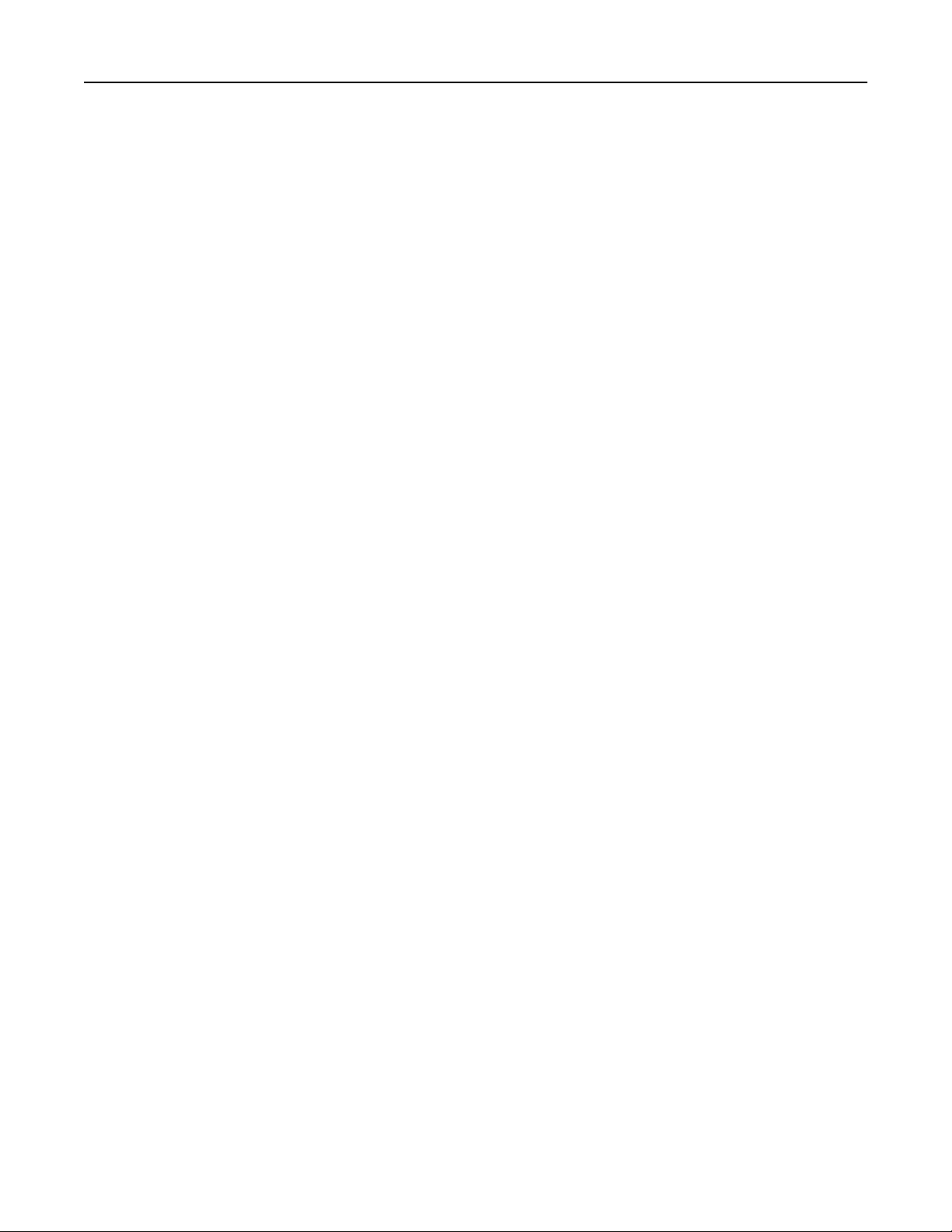
Loading paper and specialty media 19
• Load envelopes with the flap facedown on the left side.
• Load European envelopes with the flap facedown and entering the printer first.
Warning—Potential Damage: Do not use envelopes with stamps, clasps, snaps, windows, coated linings,
or self‑stick adhesives.
5 From the control panel, set the paper size and paper type to match the paper loaded.
Linking trays
1 Open a web browser, and then type the printer IP address in the address field.
Notes:
• View the printer IP address on the printer home screen. The IP address appears as four sets of
numbers separated by periods, such as 123.123.123.123.
• If you are using a proxy server, then temporarily disable it to load the web page correctly.
2 Click Settings > Paper > Tray Configuration .
3 Set the same paper size and paper type for the trays that you are linking.
4 Save the settings.
5 Click Settings > Device > Maintenance > Configuration Menu > Tray Configurati o n .
6 Set Tray Linking to Automatic.
7 Save the settings.
To unlink trays, make sure that no trays have the same paper size and paper type settings.
Warning—Potential Damage: The temperature of the fuser varies according to the
avoid printing issues, match the paper type setting in the printer with the paper loaded in the tray.
specified
paper type. To
Page 20
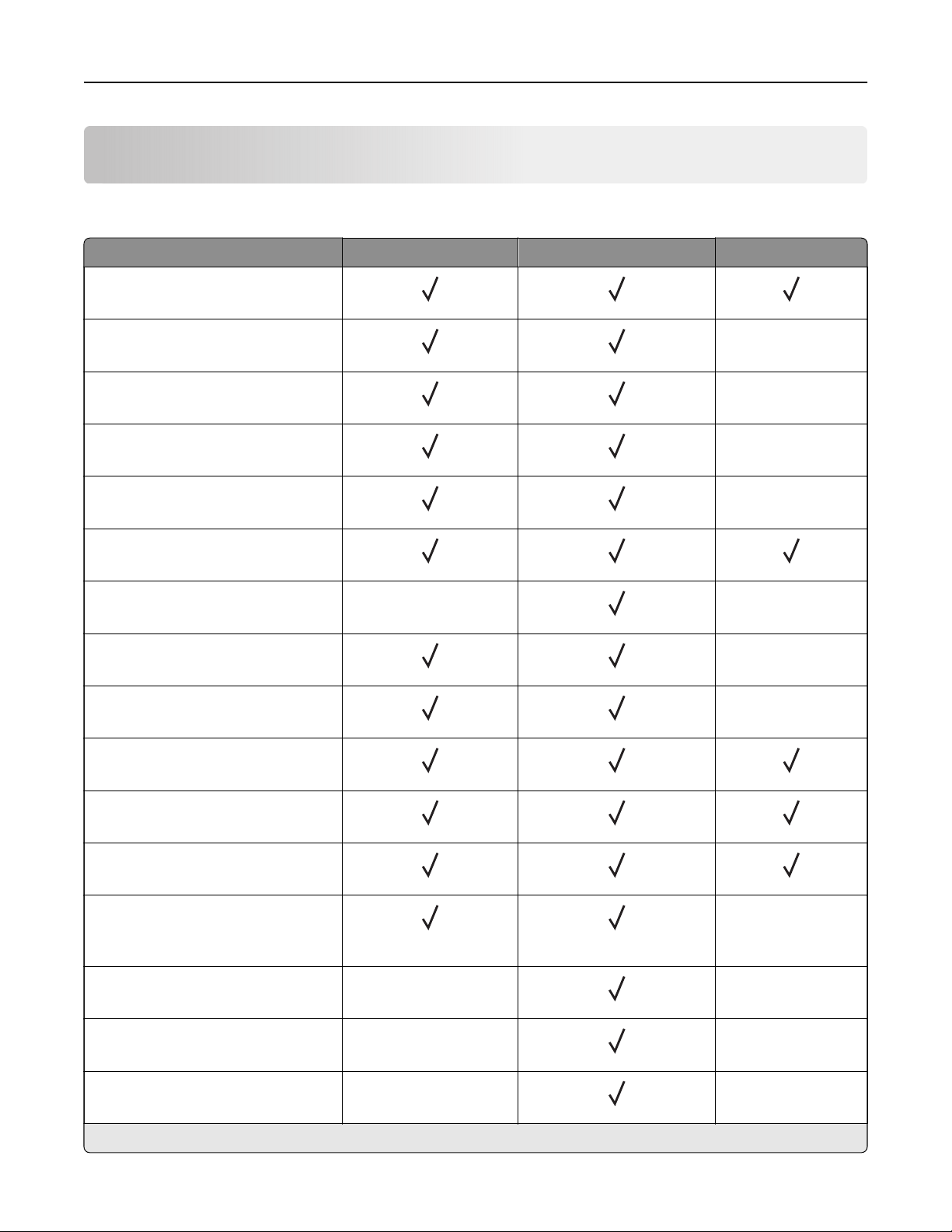
Paper support 20
Paper support
Supported paper sizes
Paper size Tray Multipurpose feeder Two‑sided printing
A4
210 x 297 mm (8.3 x 11.7 in.)
A5
210 x 148 mm (5.8 x 8.3 in.)
A5 LEF*
148 x 210 mm (5.8 x 8.3 in.)
A6*
105 x 148 mm (4.1 x 5.8 in.)
JIS B5
182 x 257 mm (7.2 x 10.1 in.)
Oficio (Mexico)
216 x 340 mm (8.5 x 13.4 in.)
Hagaki
100 x 148 mm (3.9 x 5.8 in.)
Statement
140 x 216 mm (5.5 x 8.5 in.)
Executive
184 x 267 mm (7.3 x 10.5 in.)
Letter
216 x 279 mm (8.5 x 11 in.)
X
X
X
X
X
X
X
X
Legal
216 x 356 mm (8.5 x 14 in.)
Folio
216 x 330 mm (8.5 x 13 in.)
Universal
76.2 x 127 mm (3 x 5 in.) to
216 x 356 mm (8.5 x 14 in.)
7 3/4 Envelope (Monarch)
98 x 191 mm (3.9 x 7.5 in.)
9 Envelope
98 x 225 mm (3.9 x 8.9 in.)
10 Envelope
105 x 241 mm (4.1 x 9.5 in.)
* This paper size is not supported in the optional tray.
X
X
X
X
X
X
X
Page 21
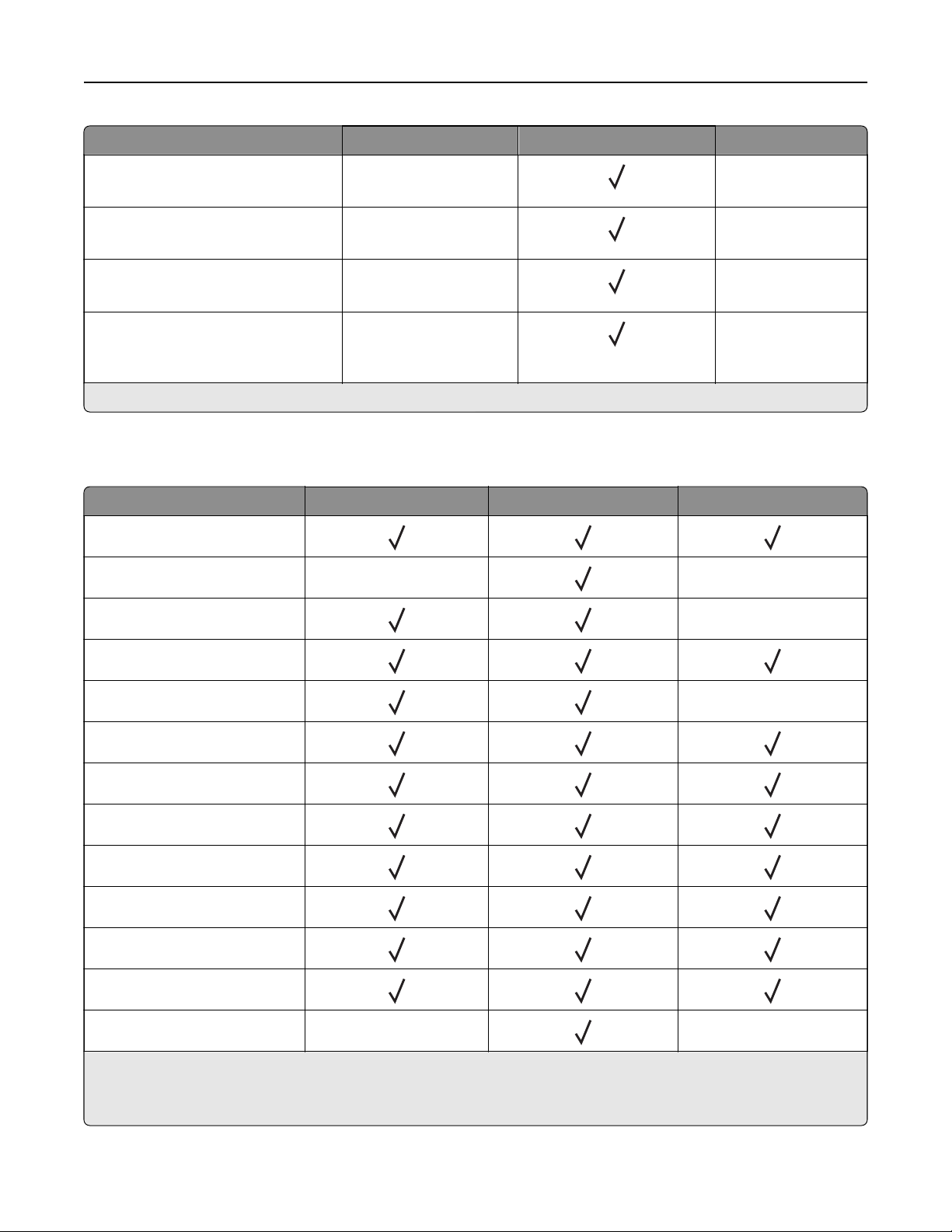
Paper support 21
Paper size Tray Multipurpose feeder Two‑sided printing
DL Envelope
X
X
110 x 220 mm (4.3 x 8.7 in.)
C5 Envelope
X
X
162 x 229 mm (6.4 x 9 in.)
B5 Envelope
X
X
176 x 250 mm (6.9 x 9.8 in.)
Other Envelope
X
X
76.2 x 127 mm (3 x 5 in.) to
216 x 356 mm (8.5 x 14 in.)
* This paper size is not supported in the optional tray.
Supported paper types
Paper type Tray Multipurpose feeder Two‑sided printing
Plain paper
Card stock X X
Transparency
X
Recycled
Paper labels
2
Bond
1
X
Letterhead
Preprinted
Colored Paper
Light Paper
Heavy Paper
2
Rough/Cotton
Envelope X X
1
One‑sided paper labels designed for laser printers are supported for occasional use. It is recommended to print
20 or fewer pages of paper labels per month. Vinyl, pharmacy, and two‑sided labels are not supported.
2
Bond and Heavy Paper are supported in two‑sided printing up to 90‑g/m2 (24‑lb) paper weight.
Page 22
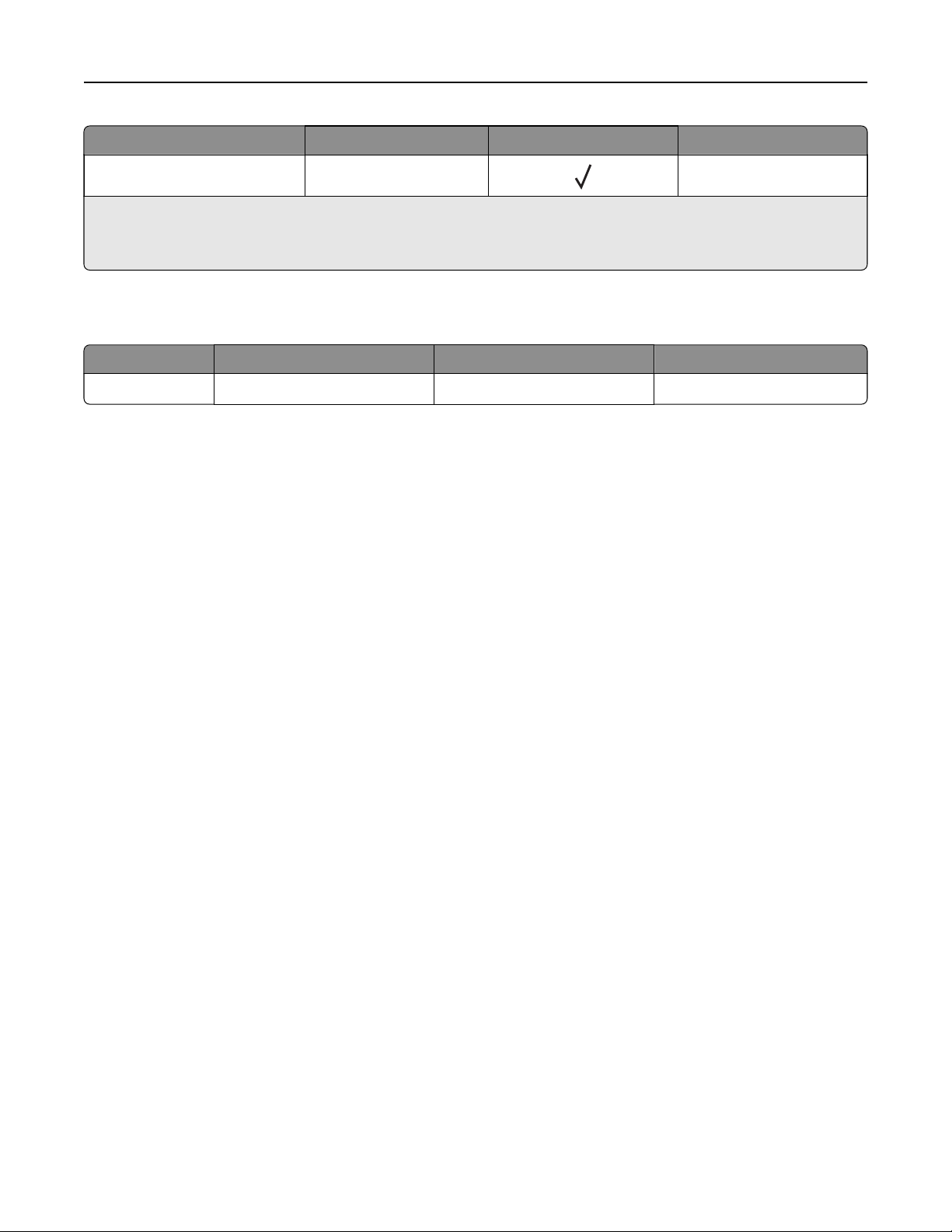
Paper support 22
Paper type Tray Multipurpose feeder Two‑sided printing
Rough envelope X
1
One‑sided paper labels designed for laser printers are supported for occasional use. It is recommended to print
20 or fewer pages of paper labels per month. Vinyl, pharmacy, and two‑sided labels are not supported.
2
Bond and Heavy Paper are supported in two‑sided printing up to 90‑g/m2 (24‑lb) paper weight.
X
Supported paper weights
Tray Multipurpose feeder Two‑sided printing
Paper weight
60–120 g/m
2
(16–32 lb) 60–216 g/m2 (16–58 lb) 60–90 g/m2 (16–24 lb)
Page 23
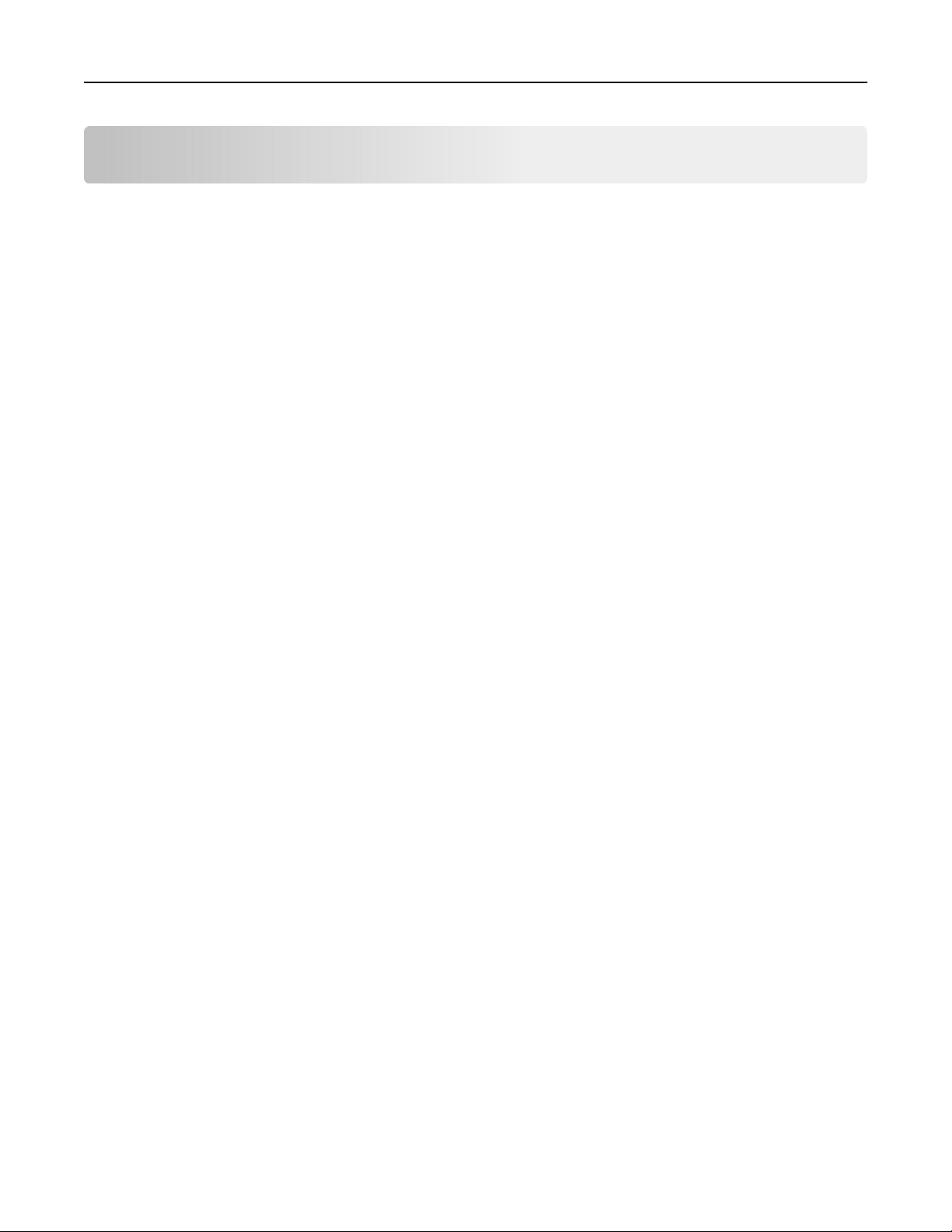
Printing 23
Printing
Printing from a computer
Note: For labels, card stock, and envelopes, set the paper size and type in the printer before printing the
document.
1 From the document that you are trying to print, open the Print dialog.
2 If necessary, adjust the settings.
3 Print the document.
Printing from a mobile device
Printing from a mobile device using Lexmark Mobile Print
LexmarkTM Mobile Print allows you to send documents and images directly to a supported Lexmark printer.
1 Open the document, and then send or share the document to Lexmark Mobile Print.
Note: Some third‑party applications may not support the send or share feature. For more information, see
the documentation that came with the application.
2 Select a printer.
3 Print the document.
Printing from a mobile device using Google Cloud Print
Google Cloud PrintTM is a mobile printing service that allows enabled applications on mobile devices to print
to any Google Cloud Print‑ready printer.
1 From the home screen of your mobile device, launch an enabled application.
2 Tap Print, and then select a printer.
3 Print the document.
Printing from a mobile device using Mopria Print Service
Mopria® Print Service is a mobile printing solution for mobile devices running on Android version 4.4 or later. It
allows you to print directly to any Mopria‑certified printer.
Note: Before printing, make sure that the Mopria Print Service is enabled.
1 From the home screen of your mobile device, launch a compatible application.
2 Tap Print, and then select a printer.
3 Print the document.
Page 24
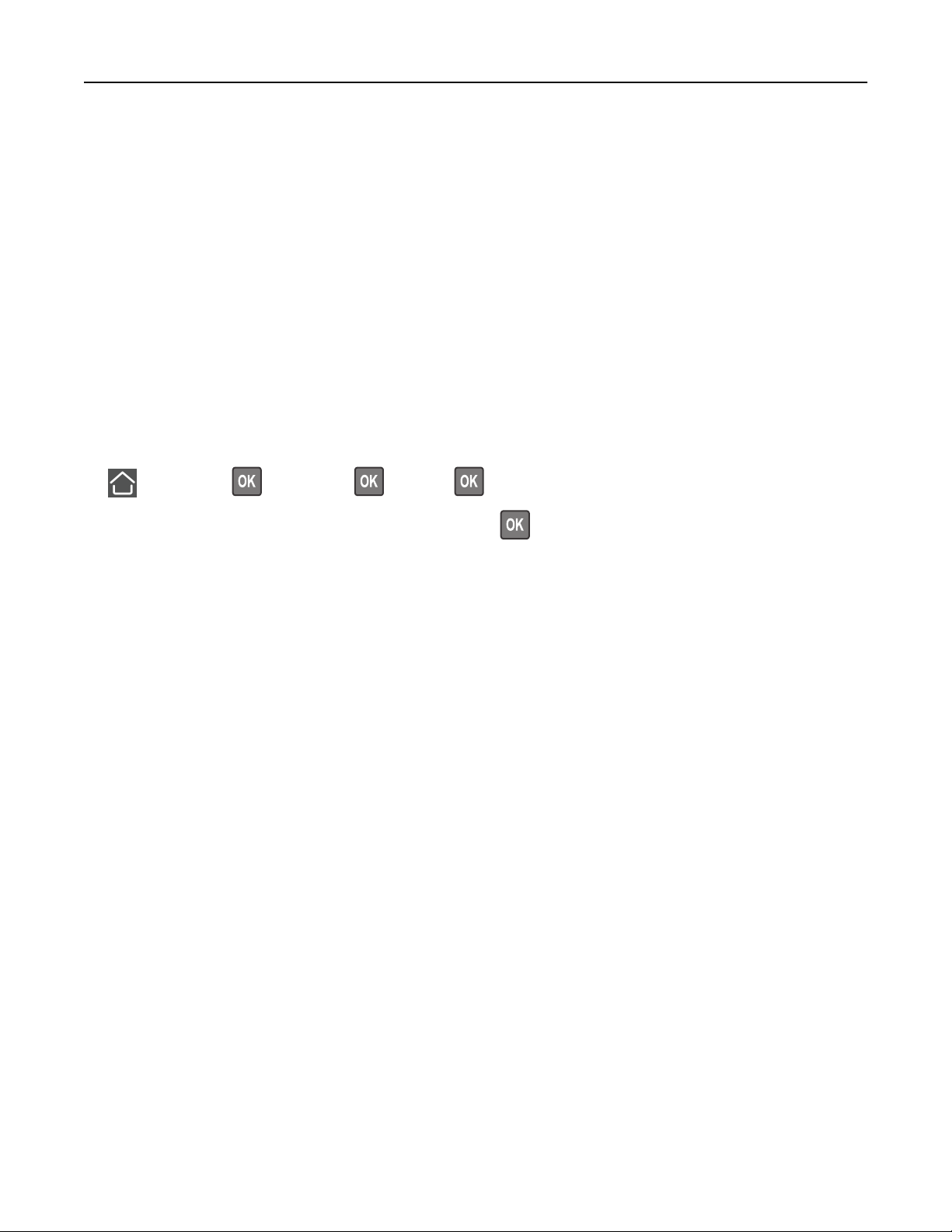
Printing 24
Printing from a mobile device using AirPrint
AirPrint is a mobile printing solution that allows you to print directly from Apple devices to an AirPrint‑certified
printer.
Note: This application is supported only in some Apple devices.
1 From the home screen of your mobile device, launch a compatible application.
2 Select an item to print, and then tap the share icon.
3 Tap Print, and then select the printer.
4 Send the print job.
Printing a font sample list
1 From the control panel, navigate to:
> Settings > > Reports > > Print > > Print Fonts
2 Select PCL Fonts or PostScript Fonts, and then press .
Page 25
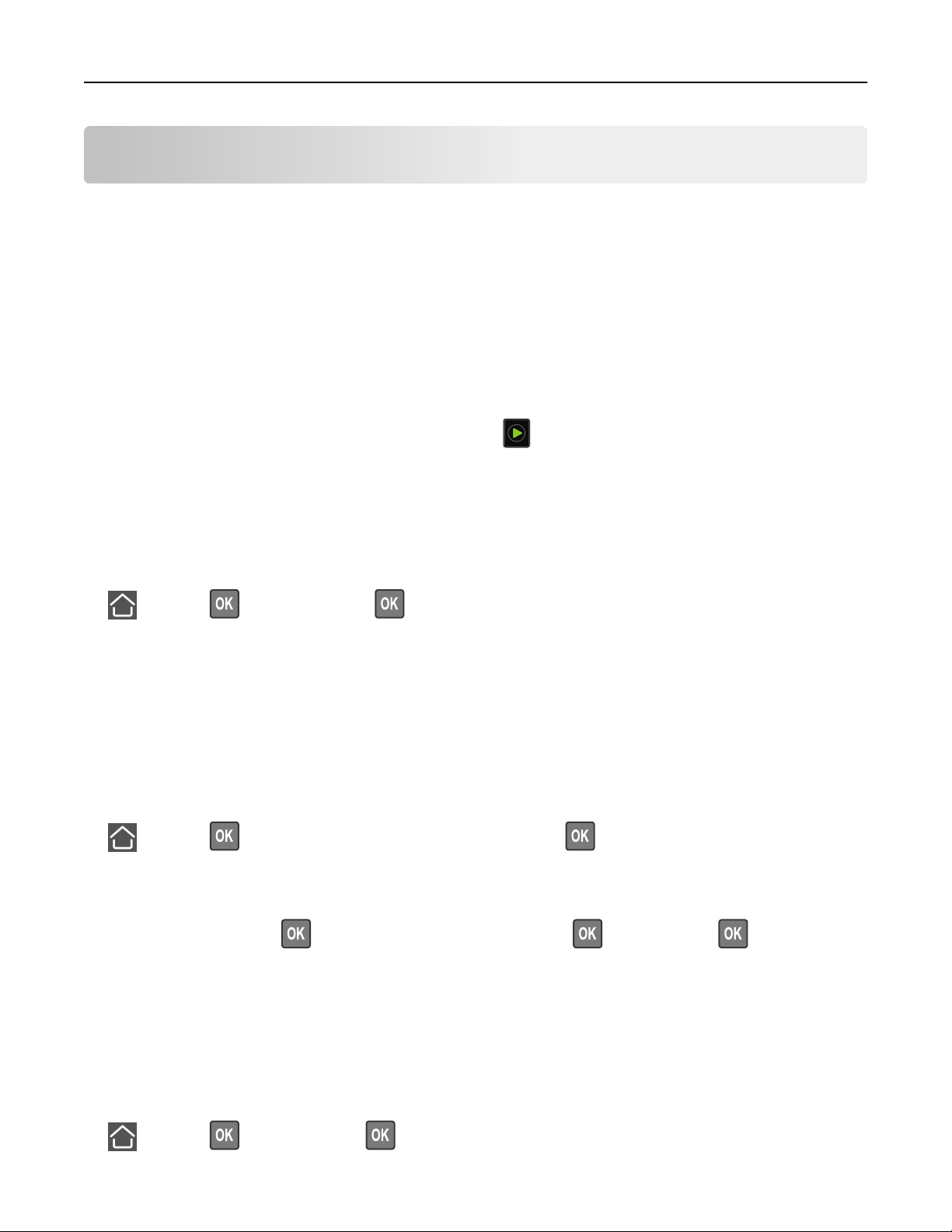
Copying 25
Copying
Making copies
1 Load an original document into the ADF tray or on the scanner glass.
Note: To avoid a cropped image, make sure that the original document and the output have the same
paper size.
2 From the control panel, specify the number of copies.
3 If necessary, adjust the copy settings.
4 Copy the document.
Note: To make a quick copy, from the control panel, press
.
Copying photos
1 Place a photo on the scanner glass.
2 From the control panel, navigate to:
> Copy > > Content Type > > Photo
3 From the Content Source menu, select the setting that best matches the original photo.
4 Send the copy job.
Copying on letterhead
1 Load an original document into the ADF tray or on the scanner glass.
2 From the control panel, navigate to:
> Copy > > specify the size of the original document >
3 Select Copy to, and then select the tray that contains the letterhead.
If you are loading the letterhead into the multipurpose feeder, then navigate to:
Multipurpose Feeder >
4 Copy the document.
> select the size of the letterhead > > Letterhead >
Copying on both sides of the paper (two‑sided)
1 Load an original document into the ADF tray or on the scanner glass.
2 From the control panel, navigate to:
> Copy > > Paper Setup >
Page 26
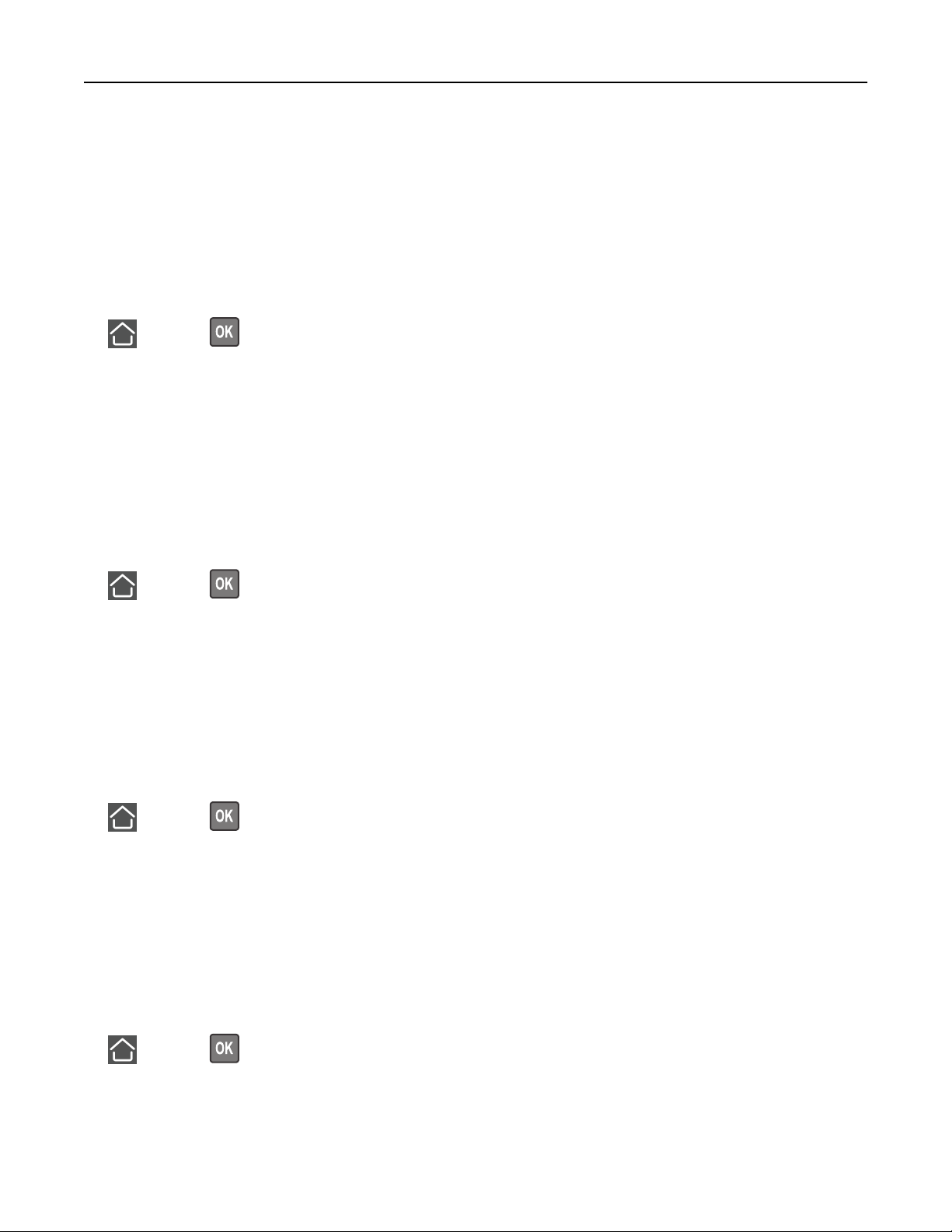
Copying 26
3 Adjust the setting.
4 Copy the document.
Reducing or enlarging copies
1 Load an original document into the ADF tray or on the scanner glass.
2 From the control panel, navigate to:
> Copy > > Scale > specify a scale value
Note: Changing the size of the original document or output after setting Scale restores the scale value to
Auto.
3 Copy the document.
Collating copies
1 Load an original document into the ADF tray or on the scanner glass.
2 From the control panel, navigate to:
> Copy >
3 Set Collate to On.
4 Copy the document.
Placing separator sheets between copies
1 Load an original document into the ADF tray or on the scanner glass.
2 From the control panel, navigate to:
> Copy > > Separator Sheets
3 Adjust the settings.
4 Copy the document.
Copying multiple pages onto a single sheet
1 Load an original document into the ADF tray or on the scanner glass.
2 From the control panel, navigate to:
> Copy > > Pages Per Side
3 Adjust the settings.
4 Copy the document.
Page 27
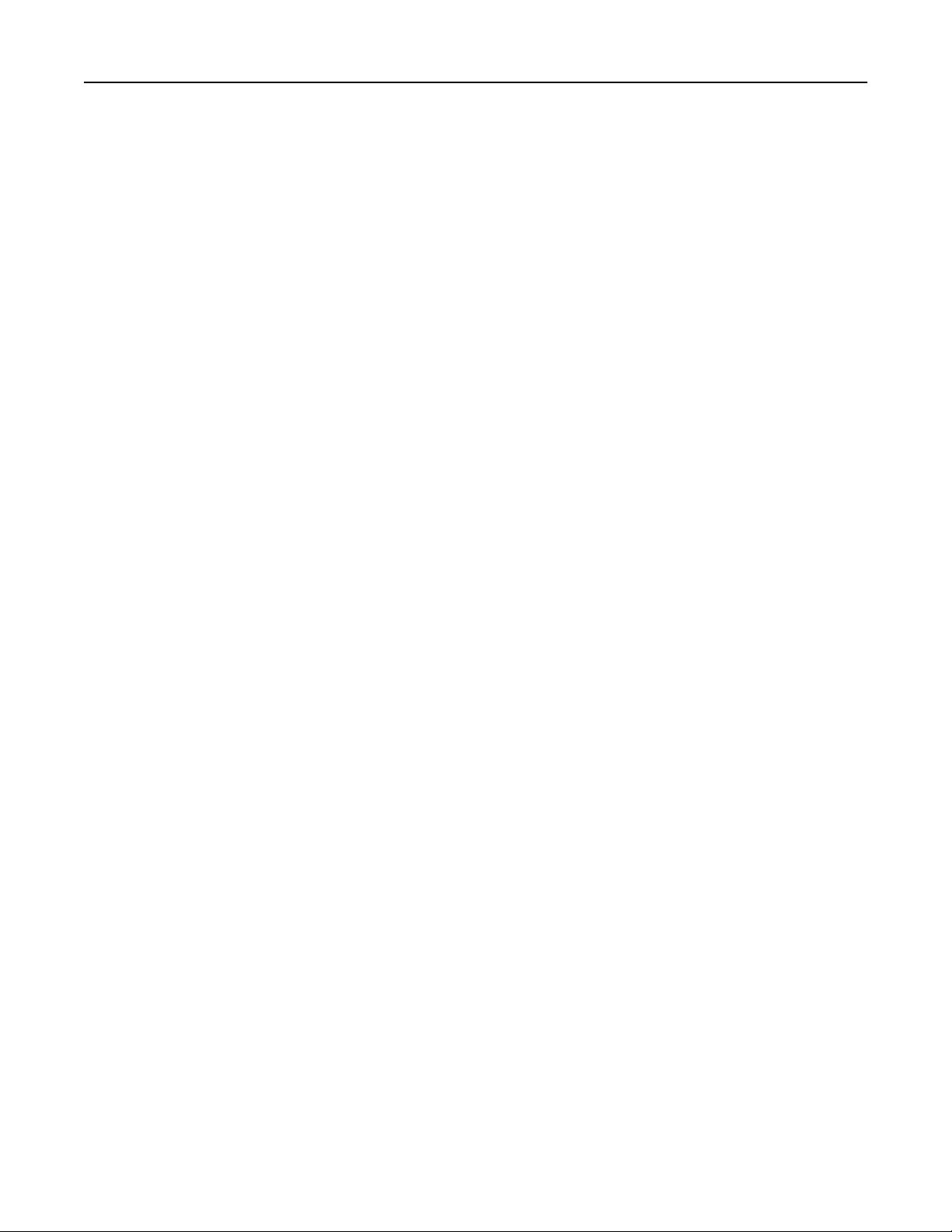
Copying 27
Creating a copy shortcut
Note: You may need administrative rights to create a shortcut.
1 Open a web browser, and then type the printer IP address in the address field.
Notes:
• View the printer IP address on the home screen. The IP address appears as four sets of numbers
separated by periods, such as 123.123.123.123.
• If you are using a proxy server, then temporarily disable it to load the web page correctly.
2 Click Shortcuts > Add Shortcut.
3 From the Shortcut Type menu, select Copy, and then
4 Apply the changes.
configure
the settings.
Page 28
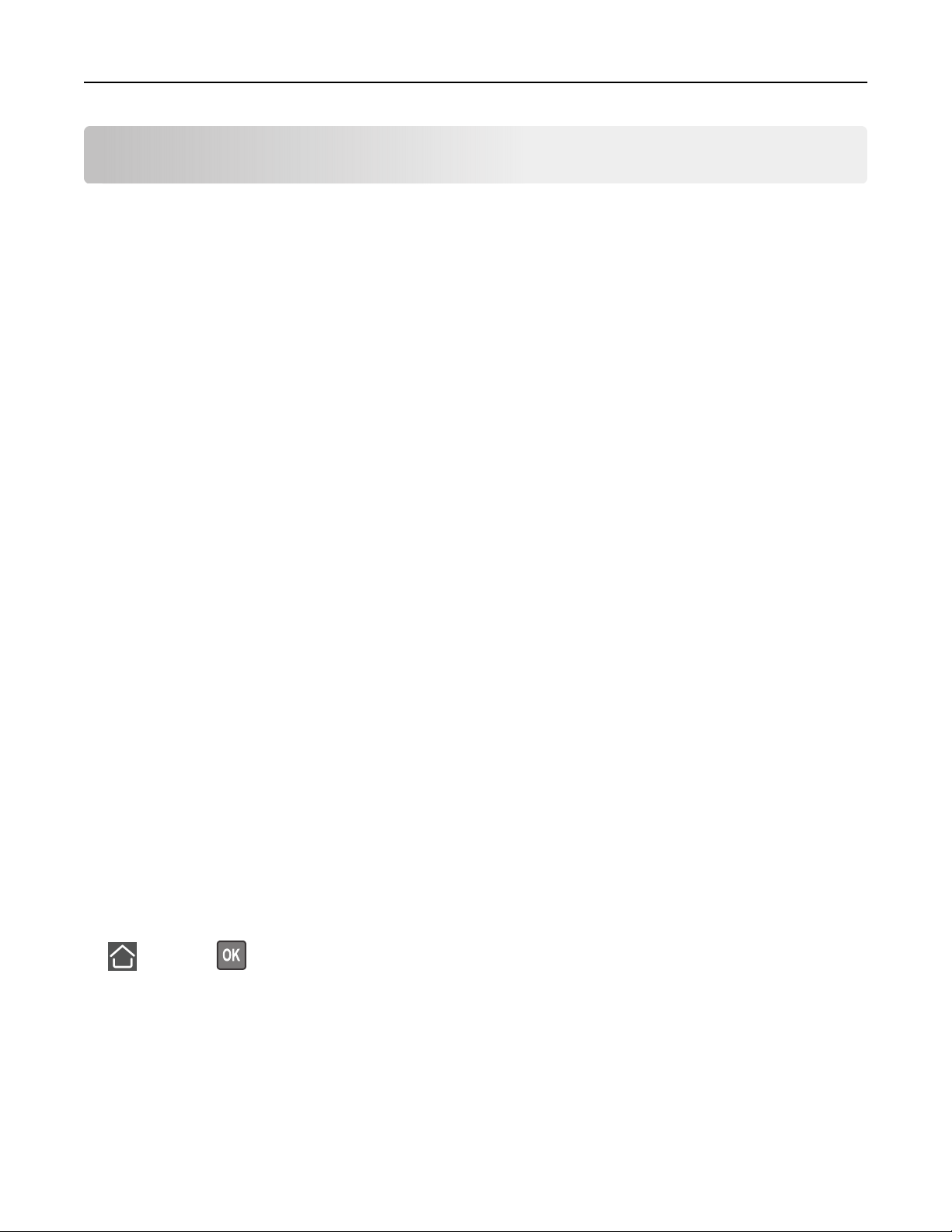
E-mailing 28
E-mailing
Setting up the e‑mail function
1 Open a web browser, and then type the printer IP address in the address field.
Notes:
• View the printer IP address on the home screen. The IP address appears as four sets of numbers
separated by periods, such as 123.123.123.123.
• If you are using a proxy server, then temporarily disable it to load the web page correctly.
2 Click Settings > E‑mail > E‑mail Setup.
3
Configure
4 Apply the changes.
the settings.
Configuring e‑mail settings
1 Open a Web browser, and then type the printer IP address in the address field.
Notes:
• View the printer IP address on the printer home screen. The IP address appears as four sets of
numbers separated by periods, such as 123.123.123.123.
• If you are using a proxy server, then temporarily disable it to load the Web page correctly.
2 Click Settings > E-mail.
3 Enter the needed information.
4 Apply the changes.
Sending an e-mail
Using the control panel
1 Load an original document into the ADF tray or on the scanner glass.
2 From the control panel, navigate to:
> E-mail > > enter the needed information
Note: You can also enter the recipient using the address book or shortcut number.
If necessary, configure the output file type settings.
3 Send the e-mail.
Page 29
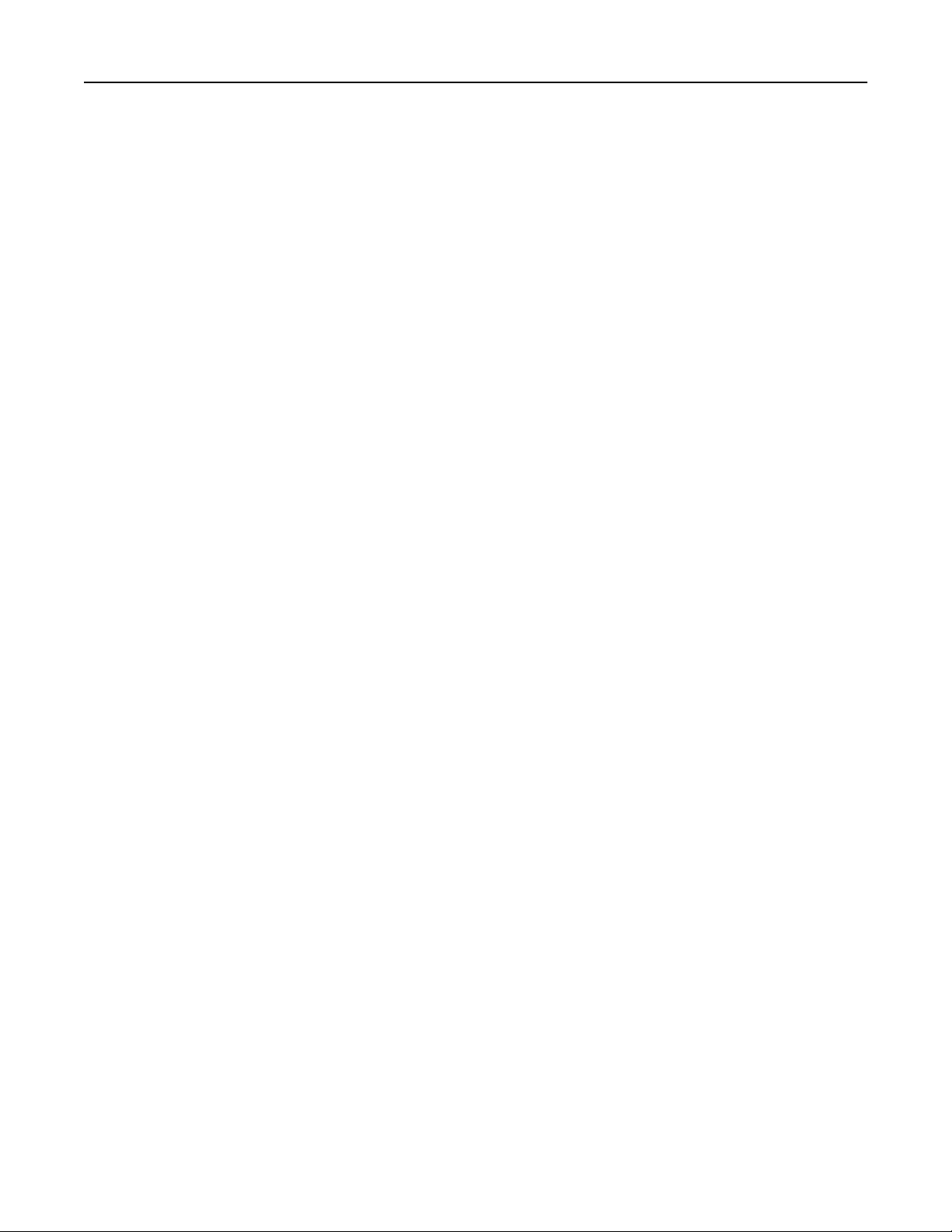
E-mailing 29
Using the shortcut number
1 From the control panel, press #, and then enter the shortcut number using the keypad.
2 Send the e‑mail.
Creating an e-mail shortcut
Note: You may need administrative rights to create a shortcut.
1 Open a web browser, and then type the printer IP address in the address field.
Notes:
• View the printer IP address on the home screen. The IP address appears as four sets of numbers
separated by periods, such as 123.123.123.123.
• If you are using a proxy server, then temporarily disable it to load the web page correctly.
2 Click Shortcuts > Add Shortcut.
3 From the Shortcut Type menu, select E‑mail, and then configure the settings.
4 Apply the changes.
Page 30
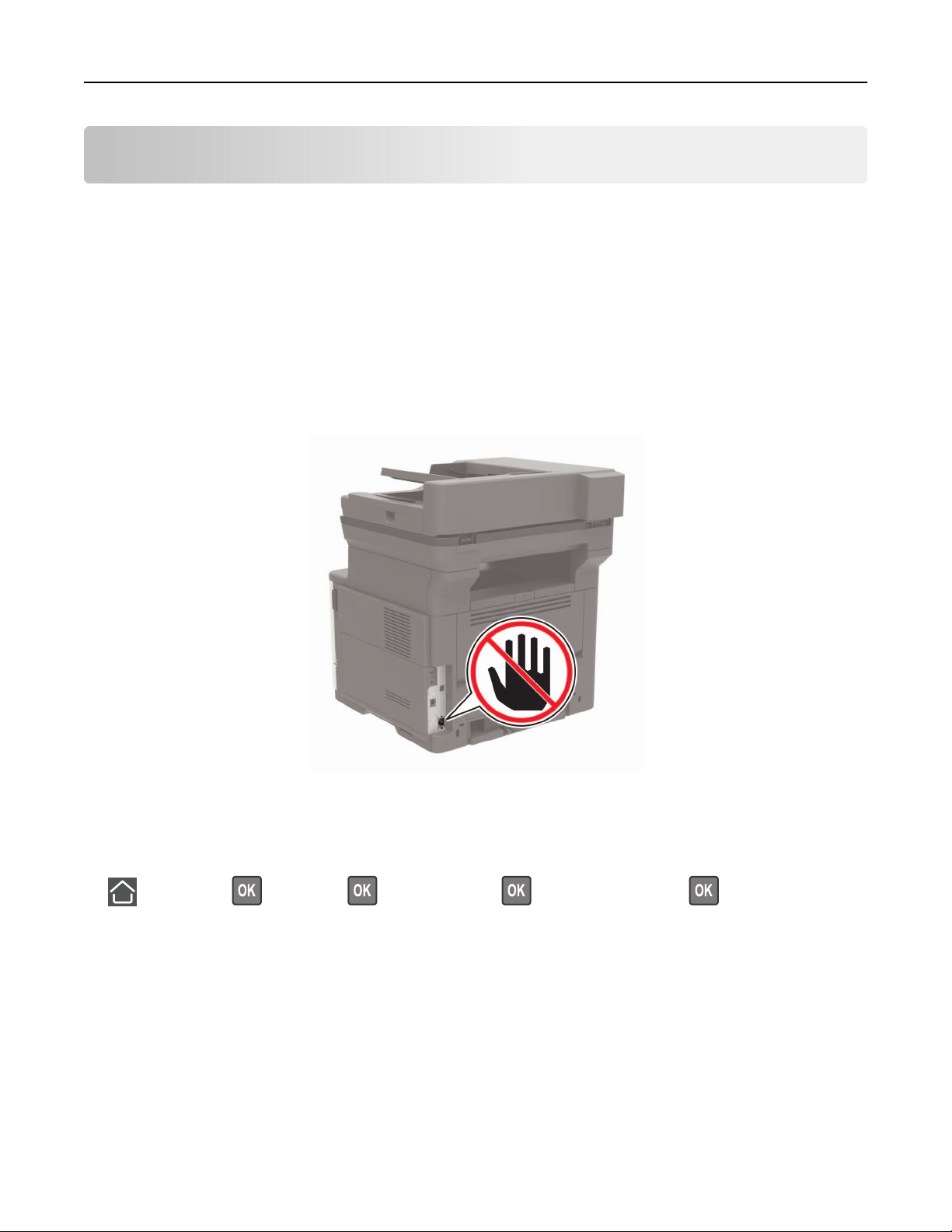
Faxing 30
Faxing
Setting up the printer to fax
Notes:
• The following connection methods are applicable only in some countries or regions.
• During the initial printer setup, clear the fax function check box and any other function you plan to set up
later, and then select Continue.
• If the fax function is enabled and not fully set up, then the indicator light may blink red.
Warning—Potential Damage: To avoid loss of data or printer malfunction, do not touch cables or the printer
in the area shown while actively sending or receiving a fax.
Setting up the fax function
1 From the control panel, navigate to:
> Settings > > Device > > Preferences > > Run Initial Setup > > Ye s
2 Tur n
3 From the Before You Begin screen, select Change the Settings and Continue with the Wizard.
4 From the Fax/Email Server Setup screen, enter the needed information.
5 Finish the setup.
the printer, wait for about 10 seconds, and then turn on the printer.
o
Page 31

Faxing 31
Setting up fax using a standard telephone line
CAUTION—SHOCK HAZARD: To avoid the risk of electrical shock, do not set up this product or make
any electrical or cabling connections, such as the power cord, fax feature, or telephone, during a
lightning storm.
CAUTION—SHOCK HAZARD: To avoid the risk of electrical shock, do not use the fax feature during a
lightning storm.
CAUTION—POTENTIAL INJURY: To reduce the risk of fire, use only a 26 AWG or larger
telecommunications (RJ-11) cord when connecting this product to the public switched telephone
network. For users in Australia, the cord must be approved by the Australian Communications and Media
Authority.
Setup 1: Printer is connected to a dedicated fax line
1 Connect one end of the telephone cable to the line port of the printer.
2 Connect the other end of the cable to an active analog wall jack.
Notes:
• You can set the printer to receive faxes automatically (Auto Answer On) or manually (Auto Answer O).
• If you want to receive faxes automatically, then set the printer to pick up on a specified number of rings.
Page 32

Faxing 32
Setup 2: Printer is sharing the line with an answering machine
Note: If you subscribe to a distinctive ring service, then make sure that you set the correct ring pattern for
the printer. Otherwise, the printer does not receive faxes even if you have set it to receive faxes
automatically.
Connected to dierent wall jacks
1 Connect one end of the telephone cable to the line port of the printer.
2 Connect the other end of the cable to an active analog wall jack.
Notes:
• If you have only one telephone number on your line, then set the printer to receive faxes automatically.
• Set the printer to pick up calls two rings after the answering machine. For example, if the answering
machine picks up calls after four rings, then set the printer Rings to Answer setting to six.
Page 33

Faxing 33
Setting up fax in countries or regions with dierent telephone wall jacks
and plugs
CAUTION—SHOCK HAZARD: To avoid the risk of electrical shock, do not set up this product or make
any electrical or cabling connections, such as the power cord, fax feature, or telephone, during a
lightning storm.
CAUTION—SHOCK HAZARD: To avoid the risk of electrical shock, do not use the fax feature during a
lightning storm.
CAUTION—POTENTIAL INJURY: To reduce the risk of fire, use only a 26 AWG or larger
telecommunications (RJ-11) cord when connecting this product to the public switched telephone
network. For users in Australia, the cord must be approved by the Australian Communications and Media
Authority.
The standard wall jack adopted by most countries or regions is RJ11. If the wall jack or equipment in your facility
is not compatible with this type of connection, then use a telephone adapter. An adapter for your country or
region may not come with your printer, and you may need to purchase it separately.
There may be an adapter plug installed in the telephone port of the printer. Do not remove the adapter plug
from the telephone port of the printer if you are connecting to a serial or cascaded telephone system.
Part name Part number
Lexmark adapter plug 40X8519
Page 34

Faxing 34
Connecting the printer to a non‑RJ11 wall jack
1 Connect one end of the telephone cable to the line port of the printer.
2 Connect the other end of the cable to the RJ11 adapter, and then connect the adapter to the wall jack.
3 If you want to connect another device with a non‑RJ11 connector to the same wall jack, then connect it
directly to the telephone adapter.
Page 35

Faxing 35
Connecting the printer to a wall jack in Germany
The German wall jack has two kinds of ports. The N ports are for fax machines, modems, and answering
machines. The F port is for telephones. Connect the printer to any of the N ports.
1 Connect one end of the telephone cable to the line port of the printer.
2 Connect the other end of the cable to the RJ11 adapter, and then connect the adapter to an N port.
3 If you want to connect a telephone and answering machine to the same wall jack, then connect the devices
as shown.
Connecting to a distinctive ring service
1 From the control panel, navigate to:
> Settings > > Fax > > Fax Defaults > > Analog Fax Setup > > Fax Receive Settings
> Admin Controls > > Answer On >
>
2 Select the ring pattern.
3 Apply the changes.
Page 36

Faxing 36
Setting the fax date and time
1 Open a web browser, and then type the printer IP address in the address
Notes:
• View the printer IP address on the home screen. The IP address appears as four sets of numbers
separated by periods, such as 123.123.123.123.
• If you are using a proxy server, then temporarily disable it to load the web page correctly.
2 Click Settings > Device > Preferences > Date and Time > Configure.
3 Configure the settings.
4 Apply the changes.
Configuring
1 Open a web browser, and then type the printer IP address in the address field.
Notes:
• View the printer IP address on the home screen. The IP address appears as four sets of numbers
separated by periods, such as 123.123.123.123.
• If you are using a proxy server, then temporarily disable it to load the web page correctly.
2 Click Settings > Device > Preferences > Date and Time > Configure.
daylight saving time
field.
3 In the Time Zone menu, select Custom.
4 Configure the settings.
5 Apply the changes.
Sending a fax
Using the control panel
1 Load the original document into the ADF tray or on the scanner glass.
2 From the control panel, navigate to:
> Fax > > enter the needed information >
If necessary,
3 Fax the document.
configure
Using the computer
Note: Make sure that the Universal Fax driver is installed with the printer software. For more information, see
“Installing the printer software” on page 191.
other fax settings.
Page 37

Faxing 37
For Windows users
1
From the document that you are trying to fax, open the Print dialog.
2 Select the printer, and then click Properties, Preferences, Options, or Setup.
3 Click Fax > Enable fax, and then enter the recipient number.
If necessary, configure other fax settings.
4 Fax the document.
For Macintosh users
1
With a document open, choose File > Print.
2 Select the printer, and then enter the recipient number.
If necessary,
3 Fax the document.
configure
other fax settings.
Scheduling a fax
1 Load the original document into the ADF tray or on the scanner glass.
2 From the control panel, navigate to:
> Fax > > enter the fax number > Send Time >
3 Configure the date and time to send the fax.
If necessary, configure other fax settings.
4 Fax the document.
Creating a fax destination shortcut
Note: You may need administrative rights to create a shortcut.
1 Open a web browser, and then type the printer IP address in the address field.
Notes:
• View the printer IP address on the home screen. The IP address appears as four sets of numbers
separated by periods, such as 123.123.123.123.
• If you are using a proxy server, then temporarily disable it to load the web page correctly.
2 Click Shortcuts > Add Shortcut.
3 From the Shortcut Type menu, select Fax, and then configure the settings.
4 Apply the changes.
Page 38

Faxing 38
Changing the fax resolution
1 Load an original document into the ADF tray or on the scanner glass.
2 From the control panel, navigate to:
> Fax > > enter the needed information >
3 Adjust the Resolution setting.
4 Fax the document.
Adjusting the fax darkness
1 Load an original document into the ADF tray or on the scanner glass.
2 From the control panel, navigate to:
> Fax > > enter the needed information >
3 Adjust the Darkness setting.
4 Send the fax job.
Viewing a fax log
Note: You may need administrative rights to view the fax logs.
1 Open a web browser, and then type the printer IP address in the address field.
Notes:
• View the printer IP address on the printer home screen. The IP address appears as four sets of
numbers separated by periods, such as 123.123.123.123.
• If you are using a proxy server, then temporarily disable it to load the web page correctly.
2 Click Settings > Reports > Fax.
3 Click Fax Job Log or Fax Call Log.
Blocking junk faxes
1 Open a web browser, and then type the printer IP address in the address field.
Notes:
• View the printer IP address on the printer home screen. The IP address appears as four sets of
numbers separated by periods, such as 123.123.123.123.
• If you are using a proxy server, then temporarily disable it to load the web page correctly.
2 Click Settings > Fax > Analog Fax Setup > Fax Receive Settings > Admin Controls.
3 Select Block No Name Fax.
4 Apply the changes.
Page 39

Faxing 39
Holding a fax
1 Open a web browser, and then type the printer IP address in the address field.
Notes:
• View the printer IP address on the printer home screen. The IP address appears as four sets of
numbers separated by periods, such as 123.123.123.123.
• If you are using a proxy server, then temporarily disable it to load the web page correctly.
2 Click Settings > Fax > Analog Fax Setup > Fax Receive Settings > Holding Faxes.
3 Select a mode.
4 Apply the changes.
Forwarding a fax
1 Open a web browser, and then type the printer IP address in the address field.
Notes:
• View the printer IP address on the printer home screen. The IP address appears as four sets of
numbers separated by periods, such as 123.123.123.123.
• If you are using a proxy server, then temporarily disable it to load the web page correctly.
2 Click Settings > Fax > Analog Fax Setup > Fax Receive Settings > Admin Controls.
3 In the Fax Forwarding menu, select Forward.
4 Apply the changes.
Page 40

Scanning 40
Scanning
Scanning to an FTP server
1 Load the original document into the ADF tray or on the scanner glass.
2 From the control panel, navigate to:
> FTP > > enter the needed information
If necessary,
3 Scan the document.
configure
Creating an FTP shortcut
1 Open a web browser, and then type the printer IP address in the address field.
Notes:
other FTP settings.
• View the printer IP address on the printer home screen. The IP address appears as four sets of
numbers separated by periods, such as 123.123.123.123.
• If you are using a proxy server, then temporarily disable it to load the web page correctly.
2 Click Shortcuts > Add Shortcut > select FTP from the Shortcut Type menu.
3 Configure the settings.
4 Apply the changes.
Page 41

Understanding the printer menus 41
Understanding the printer menus
Menu map
Device
Print
Paper
Copy
Fax
E‑mail
FTP
Network/Ports
• Preferences
• Remote Operator Panel
• Notifications
• Power Management
• Information Sent to Lexmark
• Layout
• Setup
• Quality
• Job Accounting
• XPS
• Tray Configuration • Media Configuration
Copy Defaults
• Fax Mode • Analog Fax Setup
• E‑mail Setup
• E‑mail Defaults
FTP Defaults
• Network Overview
• Wireless
• Ethernet
• TCP/IP
• SNMP
• IPSec
• 802.1x
• Restore Factory Defaults
• Maintenance
• Visible Home Screen Icons
• About This Printer
• PDF
• PostScript
• PCL
• HTML
• Image
• Web Link Setup
• LPD Configuration
• HTTP/FTP Settings
• ThinPrint
• USB
• Google Cloud Print
• Wi‑Fi Direct
Security
Reports
Help
• Security Audit Log
• Login Restrictions
• Confidential Print Setup
• Menu Settings Page
• Device
• Print
• Print All Guides
• Connection Guide
• Copy Guide
• E‑mail Guide
• Fax Guide
• FTP Guide
• Solutions LDAP Settings
• Mobile Services Management
• Miscellaneous
• Shortcuts
• Fax
• Network
• Information Guide
• Media Guide
• Mono Quality Guide
• Moving Guide
• Print Quality Guide
• Supplies Guide
Page 42

Understanding the printer menus 42
Troubleshooting
• Print Quality Test Pages • Cleaning the scanner
Device
Preferences
Menu item Description
Display Language
[List of languages]
Country/Region
[List of countries]
Run Initial Setup
No
Ye s *
Displayed information
Display Text 1
Display Text 2
Custom Text 1
Custom Text 2
Set the language of the text that appears on the display.
Note: Not all languages are available for all printer models.
You may need to install special hardware for some
languages.
Identify the country that the printer is configured to operate.
Run the setup wizard.
Specify the information to show on the home screen.
Note: Custom Text 1 and Custom Text 2 appear only in some
printer models.
Date and Time
Configure
Manually Set Date and Time
Date Format
Time Format
Time Zone
Network Time Protocol
Enable NTP
NTP Server
Enable Authentication
Key ID
Password
Paper Sizes
U.S.*
Metric
Allow Background Removal
On*
O
Note: An asterisk (*) next to a value indicates the factory default setting.
Configure the printer date and time.
Notes:
• Enable Authentication appears only in some printer
models.
• When Enable Authentication is set to MD5 key, Key ID
and Password appear.
Specify the unit of measurement for paper sizes.
Note: The country or region selected in the initial setup
wizard determines the initial paper size setting.
Allow image background removal in copy, fax, e-mail, FTP, or
scan-to-USB jobs.
Page 43

Understanding the printer menus 43
Menu item Description
One Page Flatbed Scanning
On
O*
Screen Timeout
10–300 (60*)
Note: An asterisk (*) next to a value indicates the factory default setting.
Set copies from the scanner glass to only one page at a time.
Set the idle time in seconds before the display shows the home
screen, or before the printer logs o a user account
automatically.
Remote Operator Panel
Menu item Description
External VNC Connection
Don’t Allow*
Allow
Authentication Type
None*
Standard Authentication
VNC Password Specify the password to connect to the VNC client server.
Connect an external Virtual Network Computing (VNC) client
to the remote control panel.
Set the authentication type when accessing the VNC client
server.
Note: This menu item appears only if Authentication Type is
set to Standard Authentication.
Note: An asterisk (*) next to a value indicates the factory default setting.
Notifications
Menu item Description
ADF Loaded Beep
O
On*
Alarm Control
O
Single*
Continuous
Supplies
Show Supply Estimates
Show estimates*
Do not show estimates
Note: An asterisk (*) next to a value indicates the factory default setting.
Enable a sound when loading paper into the ADF.
Note: This menu item appears only in some printer models.
Set the number of times that the alarm sounds when the printer
requires user intervention.
Show the estimated status of the supplies.
Page 44

Understanding the printer menus 44
Menu item Description
Supplies
Cartridge Alarm
O*
Single
Continuous
E‑mail Alerts Setup Configure e‑mail alert settings to send notifications to a list of
Error Prevention
Jam Assist
O
On*
Error Prevention
Auto Continue
Disabled
5–255 (5*)
Error Prevention
Auto Reboot
Auto Reboot
Reboot when idle
Reboot always*
Reboot never
Set the number of times that the alarm sounds when the toner
cartridge is low.
recipients when the printer requires user intervention.
Set the printer to flush automatically blank pages or pages with
partial prints to the standard bin after a jammed page is
cleared.
Let the printer continue processing or printing a job
automatically after clearing certain attendance conditions.
Set the printer to restart when an error occurs.
Error Prevention
Auto Reboot
Max Auto Reboots
1–20 (2*)
Error Prevention
Auto Reboot
Auto Reboot Window
1–525600 (720*)
Error Prevention
Auto Reboot
Auto Reboot Counter
Error Prevention
Display Short Paper Error
On
Auto‑clear*
Error Prevention
Page Protect
O*
On
Set the number of automatic reboots that the printer can
perform.
Set the number of seconds before the printer performs an
automatic reboot.
Show a read‑only information of the reboot counter.
Set the printer to show a message when a short paper error
occurs.
Note: Short paper refers to the size of the paper loaded.
Set the printer to process the entire page into the memory
before printing it.
Note: An asterisk (*) next to a value indicates the factory default setting.
Page 45

Understanding the printer menus 45
Menu item Description
Jam Content Recovery
Jam Recovery
O
On
Auto*
Jam Content Recovery
Scanner Jam Recovery
Job level
Page level*
Note: An asterisk (*) next to a value indicates the factory default setting.
Set the printer to reprint jammed pages.
Specify how to restart a scan job after resolving a paper jam.
Power Management
Menu item Description
Sleep Mode Profile
Print with Display
Allow printing with display o*
Display on when printing
Timeouts
Sleep Mode
1–120 minutes (15*)
o
Allow printing with the display turned o.
Set the idle time before the printer begins operating in Sleep
mode.
Timeouts
Hibernate Timeout
Disabled
1 hour
2 hours
3 hours
6 hours
1 day
2 days
3 days*
1 week
2 weeks
1 month
Timeouts
Hibernate Timeout on Connection
Hibernate
Do Not Hibernate*
Note: An asterisk (*) next to a value indicates the factory default setting.
Set the time before the printer enters Hibernate mode.
Set the printer to Hibernate mode even when an active
Ethernet connection exists.
Page 46

Understanding the printer menus 46
Menu item Description
Eco-Mode
O*
Energy
Energy/Paper
Paper
Note: An asterisk (*) next to a value indicates the factory default setting.
Minimize the use of energy, paper, or specialty media.
Note: Setting Eco‑Mode to Energy or Paper may
printer performance, but not print quality.
Information Sent to Lexmark
Menu item Description
Information Sent to Lexmark
Save
Supplies and Page Usage (Anonymous)
Device Performance (Anonymous)
Device Interaction (Anonymous)
None of the Above*
More Information
Information Send Time
Start Time
Stop Time
Send printer usage and performance information to Lexmark.
Note: Information Send Time and User Information ‑ Level appear
only when you select any of the settings in Information Sent to
Lexmark, except None of the Above.
aect
User Information ‑ Level
Anonymous Session Information Only*
Session Information with Generic User
Information
Session Information with Actual User IDs
Note: An asterisk (*) next to a value indicates the factory default setting.
Restore Factory Defaults
Menu item Description
Restore Settings
Restore all settings
Restore printer settings
Restore network settings
Restore fax settings
Restore the printer factory default settings.
Page 47

Understanding the printer menus 47
Maintenance
Config Menu
Menu item Description
USB Configuration
USB PnP
1*
2
USB Configuration
USB Scan to Local
On*
O
USB Configuration
USB Speed
Full
Auto*
Tra y Configur ation
Tray Li nk ing
Automatic*
O
Tra y Configur ation
Show Tray Insert Message
O
Only for unknown sizes*
Always
Change the USB driver mode of the printer to improve its
compatibility with a personal computer.
Enable scanning to a computer.
Set the USB port to run at full speed and disable its high‑speed
capabilities.
Set the printer to link the trays that have the same paper type
and paper size settings.
Show the Tray Insert message.
Tra y Configur ation
A5 Loading
Short Edge*
Long Edge
Tra y Configur ation
Paper Prompts
Auto*
MP Feeder
Manual Paper
Envelope Prompts
Auto*
MP Feeder
Manual Envelope
Note: An asterisk (*) next to a value indicates the factory default setting.
Specify the page orientation when loading A5 paper size.
Set the paper source that the user fills when a prompt to load
paper or envelope appears.
Note: For Multipurpose Feeder to appear, set
to Cassette from the Paper menu.
Configure
MP
Page 48

Understanding the printer menus 48
Menu item Description
Tra y Configur ation
Action for Prompts
Prompt user*
Continue
Use current
Reports
Menu Settings Page
Event Log
Event Log Summary
Health Check Statistics
Supply Usage And Counters
Clear Supply Usage History
Reset Black Cartridge Counter
Reset Black Imaging Unit Counter
Reset Maintenance Counter
Printer Emulations
PPDS Emulation
O*
On
Fax Configuration
Fax Low Power Support
Disable Sleep
Permit Sleep
Auto*
Set the printer to resolve paper- or envelope-related change
prompts.
Print reports about printer menu settings, status, and event
logs.
Reset the supply page counter or view the total printed pages.
Set the printer to use the PPDS data stream.
Specify the printer power setting when it is in fax mode.
Print Configuration
Font Sharpening
0–150(24*)
Print Configuration
Print Density
1–5 (3*)
Copy Density
1–5 (3*)
Device Operations
Quiet Mode
On
O*
Device Operations
Panel Menus
Enable*
Disable
Note: An asterisk (*) next to a value indicates the factory default setting.
Set a text point-size value below which the high‑frequency
screens are used when printing font data.
Adjust the toner density when printing or copying documents.
Set the printer to reduce the amount of noise that it makes
when printing.
Note: This setting slows down the overall performance of the
printer.
Set the printer to show the control panel menus.
Page 49

Understanding the printer menus 49
Menu item Description
Device Operations
Safe Mode
O*
On
Device Operations
Minimum Copy Memory
20MB*
30MB
50MB
80MB
100MB
Device Operations
Clear Custom Status
Device Operations
Clear all remotely‑installed messages
Device Operations
Automatically Display Error Screens
On*
O
Set the printer to operate in a special mode, in which it attempts
to continue oering as much functionality as possible, despite
known issues.
Set the memory allocation for storing copy jobs.
Note: The values appear only if the amount of installed
DRAM is at least twice the amount of the value.
Erase all custom messages.
Delete all logs created during remote installation.
Set the printer to automatically show existing printer-related
messages on the home screen after the printer remains
inactive.
Device Operations
Honor orientation on fast path copy
On
O*
Scanner Configuration
Scanner Manual Registration
Print Quick Test
Front ADF Registration
Flatbed Registration
Scanner Configuration
Edge Erase
ADF Edge Erase
0–6 (3*)
Flatbed Edge Erase
0–6 (3*)
Scanner Configuration
Disable Scanner
Enabled*
Disabled
ADF Disabled
Set the printer to use the Orientation setting under Copy menu
when sending quick copy jobs.
Align the scan area with the paper location.
Set the border size around the scanned image that will be
erased.
Disable the scanner if it is not working properly.
Note: An asterisk (*) next to a value indicates the factory default setting.
Page 50

Understanding the printer menus 50
Menu item Description
Scanner Configuration
Ti Byte Order
CPU Endianness*
Little Endian
Big Endian
Scanner Configuration
Exact
Note: An asterisk (*) next to a value indicates the factory default setting.
Rows Per Strip
Ti
On*
O
Determine the byte order of a TIFF‑formatted scan output.
Set the RowsPerStrip tag value of a TIFF‑formatted scan output.
Out of Service Erase
Menu item Description
Erase Printer Memory
Printer Memory Last Sanitized
Sanitize all information on non‑volatile memory
Erase all printer and network settings
Erase all shortcuts and shortcut settings
Clear all settings and applications that are stored in the printer
hard disk.
Visible Home Screen Icons
Menu Description
Copy
E‑mail
Fax
Change Language
Bookmarks
Held Jobs
FTP
Specify which icons to show on the home screen.
About this Printer
Menu item Description
Asset Tag Show the serial number of the printer.
Printer’s Location Identify the printer location. The maximum length is 63 characters.
Contact Personalize the printer name. The maximum length is 63 characters.
Page 51

Understanding the printer menus 51
Layout
Menu item Description
Sides
1‑sided*
2‑sided
Flip Style
Long Edge*
Short Edge
Blank Pages
Print
Do Not Print*
Collate
O [1,1,1,2,2,2]*
On [1,2,1,2,1,2]
Separator Sheets
None*
Between Copies
Between Jobs
Between Pages
Separator Sheet Source
Tray [x ] (1*)
Multipurpose Feeder
Specify whether to print on one side or two sides of the paper.
Determine which side of the paper (long edge or short edge) is bound when
performing two‑sided printing.
Note: Depending on the option selected, the printer automatically osets
each printed information of the page to bind the job correctly.
Print blank pages that are included in a print job.
Keep the pages of a print job stacked in sequence, particularly when printing
multiple copies of the job.
Insert blank separator sheets when printing.
Specify the paper source for the separator sheet.
Note: The multipurpose feeder is available only in some printer models.
Pages per Side
O*
2 pages per side
3 pages per side
4 pages per side
6 pages per side
9 pages per side
12 pages per side
16 pages per side
Pages per Side Ordering
Horizontal*
Reverse Horizontal
Vertical
Reverse Vertical
Note: An asterisk (*) next to a value indicates the factory default setting.
Print multiple page images on one side of a sheet of paper.
Specify the positioning of multiple page images when using Pages per Side.
Note: The positioning depends on the number of page images and their
page orientation.
Page 52

Understanding the printer menus 52
Menu item Description
Pages per Side Orientation
Auto*
Landscape
Portrait
Pages per Side Border
None*
Solid
Copies
1–9999 (1*)
Print Area
Normal*
Fit to page
Whole Page
Note: An asterisk (*) next to a value indicates the factory default setting.
Specify the orientation of a multiple‑page document when using Pages per
Side.
Print a border around each page image when using Pages per Side.
Specify the number of copies for each print job.
Set the printable area on a sheet of paper.
Setup
Menu item Description
Printer Language
PCL Emulation*
PS Emulation
Set the printer language.
Note: Setting a default printer language does not prevent a software
program from sending print jobs that use another printer language.
Resource Save
O*
On
Set the printer to handle temporary downloads when it receives a job that
requires more than the available memory.
Notes:
sets the printer to retain downloads only until memory is needed.
•
O
Downloads are deleted to process print jobs.
• When set to On and the printer runs out of memory, a Memory
Full [38] appears on the display but downloads are not deleted.
Print All Order
Alphabetical*
Oldest First
Newest First
Note: An asterisk (*) next to a value indicates the factory default setting.
Specify the order in which held and confidential jobs are printed when Print
All is selected.
Page 53

Understanding the printer menus 53
Quality
Menu item Description
Print Resolution
600 dpi*
1200 Image Q
2400 Image Q
1200 dpi
300 dpi
Pixel Boost
O*
Fonts
Horizontally
Vertically
Both directions
Toner Darkness
1–10 (8*)
Halftone
Normal*
Detail
Brightness
‑6 to 6 (0*)
Set the resolution for the text and images on the printed output.
Note: Resolution is determined in dots per inch or image quality.
Enable more pixels to print in clusters for clarity, in order to enhance text and
images.
Determine the lightness or darkness of text images.
Enhance the printed output to have smoother lines with sharper edges.
Adjust the brightness of the printed output.
Contrast
0 to 5 (0*)
Gray Correction
O
Auto*
Note: An asterisk (*) next to a value indicates the factory default setting.
Adjust the contrast of the printed output.
Adjust the contrast enhancement applied to images.
Job Accounting
Note: This menu appears only when a printer hard disk is installed.
Menu item Description
Job Accounting
O*
On
Accounting Log Frequency
Daily
Weekly
Monthly*
Set the printer to create a log of the print jobs that it receives.
Specify how often the printer creates a log file.
Note: An asterisk (*) next to a value indicates the factory default setting.
Page 54

Understanding the printer menus 54
Menu item Description
Log Action at End of Frequency
None*
E‑mail Current Log
E‑mail & Delete Current Log
Post Current Log
Post & Delete Current Log
Log Near Full Level
O*
On
Log Action at Near Full
None*
E‑mail Current Log
E‑mail & Delete Current Log
E‑mail & Delete Oldest Log
Post Current Log
Post & Delete Current Log
Post & Delete Oldest Log
Delete Current Log
Delete Oldest Log
Delete All But Current
Delete All Logs
Specify how the printer responds when the frequency threshold expires.
Note: The value
action is triggered.
Specify the maximum size of the log file before the printer executes the Log
Action at Near Full.
Specify how the printer responds when the hard disk is nearly full.
Note: The value
is triggered.
defined
defined
in Accounting Log Frequency determines when this
in Log Near Full Level determines when this action
Log Action at Full
None*
E‑mail & Delete Current Log
E‑mail & Delete Oldest Log
Post & Delete Current Log
Post & Delete Oldest Log
Delete Current Log
Delete Oldest Log
Delete All But Current
Delete All Logs
URL to Post Log Specify where the printer posts job accounting logs.
E‑mail Address to Send Logs Specify the e‑mail address to which the printer sends job accounting logs.
Log File Prefix Specify the prefix for the log file name.
Note: An asterisk (*) next to a value indicates the factory default setting.
Specify how the printer responds when disk usage reaches the maximum limit
(100MB).
Note: The current host name defined in the TCP/IP menu is used as the
default log file prefix.
Page 55

Understanding the printer menus 55
XPS
Menu item Description
Print Error Pages
O*
On
Minimum Line Width
1–30 (2*)
Note: An asterisk (*) next to a value indicates the factory default setting.
Print a test page that contains information on errors, including XML markup
errors.
Set the minimum stroke width of any job printed in 1200 dpi.
PDF
Menu item Description
Scale to Fit
O*
On
Annotations
Do Not Print*
Print
Note: An asterisk (*) next to a value indicates the factory default setting.
Scale the page content to fit the selected paper size.
Specify whether to print annotations in the PDF.
PostScript
Menu item Description
Print PS Error
On
O*
Minimum Line Width
1–30 (2*)
Lock PS Startup Mode
On
O*
Font Priority
Resident*
Flash/Disk
Note: An asterisk (*) next to a value indicates the factory default setting.
Print a test page that contains the PostScript error.
Set the minimum stroke width of any job printed in 1200 dpi.
Disable the SysStart file.
Establish the font search order.
Notes:
• Resident sets the printer to search its memory for the requested font
before searching the
flash
• Flash/Disk sets the printer to search the flash memory for the
requested font before searching the printer memory.
• This menu item appears only when a
memory.
memory is installed.
flash
Page 56

Understanding the printer menus 56
Menu item Description
Wait Timeout
Disabled
15–65535 (40*)
Note: An asterisk (*) next to a value indicates the factory default setting.
Set the printer to wait for additional data before canceling a print job.
PCL
Menu item Description
Font Source
Resident*
All
Font Name
[List of available fonts]
Symbol Set
[List of available symbol set]
Pitch
0.08–100 (10*)
Choose the source which contains the default font selection.
Select a font from the specified font source.
Specify the symbol set for each font name.
Note: A symbol set is a set of alphabetic and numeric characters,
punctuation, and special symbols. Symbol sets support the dierent
languages or specific programs such as math symbols for scientific text.
Specify the font pitch for scalable monospaced fonts.
Note: Pitch refers to the number of fixed‑space characters in a horizontal
inch of type.
Orientation
Portrait*
Landscape
Lines per Page
1–255
Specify the orientation of text and graphics on the page.
Specify the number of lines of text for each page printed through the PCL®
datastream.
Notes:
• This menu item activates vertical escapement that causes the
selected number of requested lines to print between the default
margins of the page.
• 60 is the U.S. factory default setting. 64 is the international factory
default setting.
PCL5 Minimum Line Width
1–30 (2*)
PCLXL Minimum Line Width
1–30 (2*)
A4 Width
198 mm*
203 mm
Note: An asterisk (*) next to a value indicates the factory default setting.
Set the initial minimum stroke width.
Notes:
• Jobs printed in 1200 dpi use the value directly.
• Jobs printed in 4800CQ use half the value.
Set the width of the logical page on A4‑size paper.
Note: Logical page is the space on the physical page where data is
printed.
Page 57

Understanding the printer menus 57
Menu item Description
Auto CR after LF
On
O*
Auto LF after CR
On
O*
Tra y Ren u mber
Assign MP Feeder
O*
None
0–201
Assign Tray [x]
O*
None
0–201
Assign Manual Paper
O*
None
0–201
Assign Manual Envelope
O*
None
0–201
Set the printer to perform a carriage return after a line feed control
command.
Note: Carriage return is a mechanism that commands the printer to move
the position of the cursor to the first position on the same line.
Set the printer to perform a line feed after a carriage return control
command.
Configure the printer to work with print drivers or applications that use
dierent source assignments for the paper source.
Tra y Ren u mber
View Factory Defaults
Tra y Ren u mber
Restore Defaults
Print Timeout
Disabled
1–255 (90*)
Note: An asterisk (*) next to a value indicates the factory default setting.
Show the factory default setting assigned for each paper source.
Return all tray assignments to factory default values.
Set the printer to end a print job after it has been idle for the specified
amount of time in seconds.
HTML
Menu item Description
Font Name
[List of fonts] (Times*)
Font Size
1–255 (12*)
Note: An asterisk (*) next to a value indicates the factory default setting.
Set the font to use for HTML documents.
Set the font size to use for HTML documents.
Page 58

Understanding the printer menus 58
Menu item Description
Scale
1–400% (100*)
Orientation
Portrait*
Landscape
Margin Size
8–255 mm (19*)
Backgrounds
Do Not Print
Print*
Note: An asterisk (*) next to a value indicates the factory default setting.
Scale HTML documents.
Set the page orientation for HTML documents.
Set the page margin for HTML documents.
Print background information or graphics for HTML documents.
Image
Menu item Description
Auto Fit
O
On*
Invert
O*
On
Select the best available paper size and orientation setting for an image.
Note: When set to On, this menu item overrides the scaling and orientation
settings for the image.
Invert bitonal monochrome images.
Note: This menu item does not apply to GIF or JPEG image formats.
Scaling
Best Fit*
Anchor Top Left
Anchor Center
Fit Height/Width
Fit Height
Fit Width
Orientation
Portrait*
Landscape
Reverse Portrait
Reverse Landscape
Note: An asterisk (*) next to a value indicates the factory default setting.
Adjust the image to fit the printable area.
Note: When Auto Fit is set to On, Scaling is automatically set to Best Fit.
Specify the orientation of text and graphics on the page.
Page 59

Understanding the printer menus 59
Paper
Tray Configuration
Menu item Description
Default Source
Tray [x ] (1*)
MP Feeder
Manual Paper
Manual Envelope
Paper Size/Type
Tray [x ]
MP Feeder
Manual Paper
Manual Envelope
Substitute Size
O
Statement/A5
Letter/A4
All Listed*
Configure MP
Cassette*
Manual
First
Set the paper source for all print jobs.
Note: Multipurpose Feeder only appears when Configure MP is set to
Cassette.
Specify the paper size or paper type loaded in each paper source.
Set the printer to substitute a specified paper size if the requested size is not
loaded in any paper source.
Notes:
prompts the user to load the required paper size.
•
O
• Statement/A5 prints A5‑size document on statement when loading
statement and statement‑size jobs on A5 paper size when loading A5.
• Letter/A4 prints A4‑size document on letter when loading letter and
letter‑size jobs on A4 paper size when loading letter.
• All Listed substitutes Letter/A4.
Set the printer when to pick paper loaded in the multipurpose feeder.
Notes:
• When set to Cassette, the printer treats the multipurpose feeder like a
tray.
• When set to Manual, the printer treats the multipurpose feeder like a
manual feeder.
• When set to First, the printer picks paper from the multipurpose feeder
until it is empty, regardless of the required paper source or paper size.
Note: An asterisk (*) next to a value indicates the factory default setting.
Page 60

Understanding the printer menus 60
Media Configuration
Universal Setup
Menu item Description
Units of Measure
Inches
Millimeters
Portrait Width
3–14.17 inches (8.50*)
76–359.91 mm (216*)
Portrait Height
3–14.17 inches (14*)
76–359.91 mm (356*)
Feed Direction
Short Edge*
Long Edge
Note: An asterisk (*) next to a value indicates the factory default setting.
Specify the unit of measurement for the universal paper.
Note: Inches is the U.S. factory default setting. Millimeters is the
international factory default setting.
Set the portrait width of the universal paper.
Set the portrait height of the universal paper.
Set the printer to pick paper from the short edge or long edge
direction.
Note: Long Edge appears only when the longest edge is shorter
than the maximum width supported.
Custom Scan Sizes
Menu item Description
Custom Scan Size [x]
Scan Size Name
Width
1–8.50 inches (8.50*)
25–216 mm (216*)
Height
1–14 inches (14*)
25–356 mm (297*)
Orientation
Portrait*
Landscape
2 scans per side
O*
On
Assign a scan size name and configure the scan settings.
Page 61

Understanding the printer menus 61
Media Types
Menu item Description
Plain
Card Stock
Transparency
Recycled
Labels
Bond
Envelope
Rough Envelope
Letterhead
Preprinted
Colored Paper
Light
Heavy
Rough/Cotton
Custom Type [x]
Note: An asterisk (*) next to a value indicates the factory default setting.
Specify the texture and weight of the paper loaded.
Select from the following options:
Paper Texture
Smooth
Normal*
Rough
Paper Weight
Light
Normal*
Heavy
Copy
Copy Defaults
Menu item Description
Content Type
Te x t
Te x t/ P ho t o *
Photo
Graphics
Content Source
Black and White Laser
Color Laser*
Inkjet
Photo/Film
Magazine
Newspaper
Press
Other
Sides
1 sided to 1 sided*
1 sided to 2 sided
Improve the output result based on the content of the original document.
Improve the output result based on the source of the original document.
Specify the scanning behavior based on the original document.
Note: An asterisk (*) next to a value indicates the factory default setting.
Page 62

Understanding the printer menus 62
Menu item Description
Separator Sheets
None*
Between Copies
Between Jobs
Between Pages
Separator Sheet Source
Tray [x ] (1*)
MP Feeder
Pages per Side
O*
2 Portrait pages
4 Portrait pages
2 Landscape pages
4 Landscape pages
Print Page Borders
On
O*
Collate
[1,1,1,2,2,2]
O
On [1,2,1,2,1,2]*
Specify whether to insert blank separator sheets when printing.
Specify the paper source for the separator sheet.
Specify the number of page images to print on one side of a sheet of paper.
Place a border around each image when printing multiple pages on a single
page.
Print multiple copies in sequence.
“Copy from” Size
[List of paper sizes]
“Copy to” Source
Tray [x ] (1*)
MP Feeder
Auto Size Match
Darkness
1–9 (5*)
Number of Copies
1–9999 (1*)
Overlay
Confidential
Copy
Draft
Urgent
Custom
O*
Set the paper size of the original document.
Notes:
• Letter is the U.S. factory default setting. A4 is the international factory
default setting.
• This menu item may vary depending on your printer model.
Specify the paper source for the copy job.
Adjust the darkness of the scanned image.
Specify the number of copies.
Specify the overlay text printed on each page of the copy job.
Note: An asterisk (*) next to a value indicates the factory default setting.
Page 63

Understanding the printer menus 63
Menu item Description
Custom Overlay Type a custom overlay text.
Note: An asterisk (*) next to a value indicates the factory default setting.
Advanced Imaging
Menu item Description
Color Dropout
None*
Red
Green
Blue
Default Red Threshold
0–255 (128*)
Default Green Threshold
0–255 (128*)
Default Blue Threshold
0–255 (128*)
Contrast
Best for Content*
0
1
2
3
4
5
Specify which color to drop during scanning, and adjust the dropout setting for
that color.
Specify the contrast of the output.
Background Removal
Background detection
Content‑based
Fixed
Level
‑4 to 4 (0*)
Auto Center
O*
On
Mirror Image
O*
On
Negative Image
O*
On
Note: An asterisk (*) next to a value indicates the factory default setting.
Adjust the amount of background visible on a scanned image.
Align the content at the center of the page.
Create a mirror image of the original document.
Create a negative image of the original document.
Page 64

Understanding the printer menus 64
Menu item Description
Shadow Detail
‑4 to 4 (0*)
Scan Edge to Edge
O*
On
Sharpness
1–5 (3*)
Note: An asterisk (*) next to a value indicates the factory default setting.
Adjust the amount of shadow detail visible on a scanned image.
Allow edge‑to‑edge scanning of the original document.
Adjust the sharpness of a scanned image.
Admin Controls
Menu item Description
Transparency Separators
O
On*
Allow Priority Copies
On*
O
Note: An asterisk (*) next to a value indicates the factory default setting.
Insert a blank sheet between transparencies.
Interrupt a print job to copy a page or document.
Fax
Fax Mode
Menu item Description
Fax Mode
Analog*
Fax Server
Disabled
Note: An asterisk (*) next to a value indicates the factory default setting.
Analog Fax Setup
General Fax Settings
Menu item Description
Fax Name Identify your fax machine.
Fax Number Identify your fax number.
Note: An asterisk (*) next to a value indicates the factory default setting.
Select a fax mode.
Page 65

Understanding the printer menus 65
Menu item Description
Fax ID
Fax Name
Fax Number*
Enable Manual Fax
O*
On
Memory Use
All receive
Mostly receive
Equal*
Mostly send
All send
Cancel Faxes
Allow*
Don't Allow
Notify fax recipients of your fax name or fax number.
Set the printer to fax manually.
Notes:
• This menu item does not appear if Fax Transport is set to T.38 or G711.
• This menu item requires a line splitter and a telephone handset.
• Use a regular telephone line to answer an incoming fax job and to dial a
fax number.
• To go directly to the Manual Fax function, touch # and 0 on the keypad.
Set the amount of internal printer memory allocated for faxing.
Note: This menu item prevents memory buer conditions and failed faxes.
Cancel outgoing faxes before they are transmitted, or cancel incoming faxes
before they finish printing.
Caller ID
O
On*
Alternate
Fax Number Masking
O*
From Left
From Right
Digits to Mask
0–58 (0*)
Enable Line Connected
Detection
O
On*
Enable Line In Wrong Jack
Detection
O*
On
Show the telephone number of the person sending the fax.
Specify the format for masking an outgoing fax number.
Specify the number of digits to mask in an outgoing fax number.
Determine whether a telephone line is connected to the printer.
Notes:
• Detection takes place when turning on the printer and before each call.
• This menu item does not appear if Fax Transport is set to T.38.
Determine whether a telephone line is connected to the correct port on the
printer.
Notes:
• Detection takes place when turning on the printer and before each call.
• This menu item does not appear if Fax Transport is set to T.38.
Note: An asterisk (*) next to a value indicates the factory default setting.
Page 66

Understanding the printer menus 66
Menu item Description
Enable Extension in Use
Support
O
On*
Determine whether a telephone line is used by another device such as another
phone on the same line.
Notes:
• This menu item is monitored continuously after turning on the printer.
• This menu item does not appear if Fax Transport is set to T.38.
Optimize Fax Compatibility Configure the printer fax functionality for optimal compatibility with other fax
machines.
Note: An asterisk (*) next to a value indicates the factory default setting.
Fax Send Settings
Menu item Description
Resolution
Standard*
Fine
Super Fine
Ultra Fine
Original Size
[List of paper sizes]
Set the resolution of the scanned image.
Note: A higher resolution increases fax transmission time and requires higher
memory.
Specify the size of the original document.
Note: Mixed Sizes is the U.S. factory default setting. A4 is the international
factory default setting.
Orientation
Portrait*
Landscape
Sides
O*
Long Edge
Short Edge
Content Type
Te x t*
Te x t/ P ho t o
Photo
Graphics
Content Source
Black and White Laser
Color Laser*
Inkjet
Photo/Film
Magazine
Newspaper
Press
Other
Specify the orientation of the original document.
Specify the page orientation of text and graphics when scanning a two‑sided
document.
Improve the output result based on the content of the original document.
Improve the output result based on the source of the original document.
Note: An asterisk (*) next to a value indicates the factory default setting.
Page 67

Understanding the printer menus 67
Menu item Description
Darkness
1–9 (5*)
Behind a PABX
On
O*
Dial Mode
To n e*
Pulse
Note: An asterisk (*) next to a value indicates the factory default setting.
Adjust the darkness of the scanned image.
Set the printer to dial a fax number without waiting to recognize the dial tone.
Note: Private Automated Branch Exchange (PABX) is a telephone network that
allows a single access number to
Specify the dial mode for incoming or outgoing faxes.
Advanced Imaging
Menu item Description
Color Dropout
None*
Red
Green
Blue
Default Red Threshold
0–255 (128*)
Specify which color to drop during scanning, and adjust the dropout setting for
that color.
multiple lines to outside callers.
oer
Default Green Threshold
0–255 (128*)
Default Blue Threshold
0–255 (128*)
Contrast
Best for Content*
0
1
2
3
4
5
Background Removal
Background Detection
Content‑based*
Fixed
Level
‑4 to 4 (0*)
Mirror Image
On
O*
Set the contrast of the output.
Adjust the amount of background visible on a scanned image.
Note: If you want to remove the background color from the original document,
then set Background Detection to Content-based. If you want to remove
image noise from a photo, then set Background Detection to Fixed.
Create a mirror image of the original document.
Note: An asterisk (*) next to a value indicates the factory default setting.
Page 68

Understanding the printer menus 68
Menu item Description
Negative Image
On
O*
Shadow Detail
‑4 to 4 (0*)
Scan Edge to Edge
On
O*
Sharpness
1–5 (3*)
Te mp er at u re
‑4 to 4 (0*)
Note: An asterisk (*) next to a value indicates the factory default setting.
Create a negative image of the original document.
Adjust the amount of shadow detail visible on a scanned image.
Allow edge‑to‑edge scanning of the original document.
Adjust the sharpness of the scanned image.
Specify whether to generate a cooler or warmer output.
Admin Controls
Menu item Description
Automatic Redial
0–9 (5*)
Adjust the number of redial attempts based on the activity levels of recipient fax
machines.
Redial Frequency
1–200 minutes (3*)
Enable ECM
On*
O
Enable Fax Scans
On*
O
Driver to Fax
On*
O
Allow Save as Shortcut
On*
O
Max Speed
33600*
14400
9600
4800
2400
Increase the time between redial attempts to increase the chance of sending
fax successfully.
Activate Error Correction Mode (ECM) for fax jobs.
Note: ECM detects and corrects errors in the fax transmission process that are
caused by telephone line noise and poor signal strength.
Fax documents that are scanned at the printer.
Allow the print driver to send fax.
Save fax numbers as shortcuts in the printer.
Set the maximum speed for sending fax.
Note: An asterisk (*) next to a value indicates the factory default setting.
Page 69

Understanding the printer menus 69
Menu item Description
Enable Color Fax Scans
O by default*
On by default
Never use
Always use
Auto Convert Color Faxes to
Mono Faxes
On*
O
Confirm Fax Number
O*
On
Dial Prefix Set a dialing prefix.
Note: An asterisk (*) next to a value indicates the factory default setting.
Enable color scans for fax.
Convert all outgoing color faxes to black and white.
Ask the user to confirm the fax number.
Fax Receive Settings
Menu item Description
Fax Job Waiting
None*
To n er
Toner and Supplies
Remove fax jobs that request specific unavailable resources from the print
queue.
Rings to Answer
1–25 (3*)
Auto Reduction
On*
O
Paper Source
Tray [x ]
MP Feeder
Auto*
Sides
On
O*
Separator Sheets
O*
Before Job
After Job
Note: An asterisk (*) next to a value indicates the factory default setting.
Set the number of rings for incoming fax.
Scale incoming fax to fit on the page.
Set the paper source for printing incoming fax.
Print on both sides of the paper.
Specify whether to insert blank separator sheets when printing.
Page 70

Understanding the printer menus 70
Menu item Description
Separator Sheet Source
Tray [x ] (1*)
MP Feeder
Output Bin
Standard Bin*
Bin [x]
Fax Footer
On
O*
Fax Footer Time Stamp
Receive*
Print
Holding Faxes
Held Fax Mode
O*
Always On
Manual
Scheduled
Note: An asterisk (*) next to a value indicates the factory default setting.
Specify the paper source for the separator sheet.
Specify the output bin for received faxes.
Print the transmission information at the bottom of each page from a received
fax.
Print the time stamp at the bottom of each page from a received fax.
Hold received faxes from printing until they are released.
Admin Controls
Menu item Description
Enable Fax Receive
On*
O
Enable Caller ID
O
On*
Block No Name Fax
On
O*
Banned Fax List
Add Banned Fax
Note: An asterisk (*) next to a value indicates the factory default setting.
Set the printer to receive fax.
Show the number that is sending the incoming fax.
Block incoming faxes sent from devices with no station ID or fax ID specified.
Specify the phone numbers that you want to block.
Page 71

Understanding the printer menus 71
Menu item Description
Answer On
All Rings*
Single Ring Only
Double Ring Only
Triple Ring Only
Single or Double Rings Only
Single or Triple Rings Only
Double or Triple Rings Only
Auto Answer
On*
O
Manual Answer Code
0–9 (9*)
Fax Forwarding
Print
Print and Forward
Forward*
Set a distinctive ring pattern for incoming fax.
Set the printer to receive fax automatically.
Manually enter a code on the telephone number pad to begin receiving fax.
Notes:
• This menu item appears only when the printer shares a line with a
telephone.
• This menu item appears only when you set the printer to receive fax
manually.
Specify how to forward received fax.
Forward to
Destination [x]
Type
Shortcut Number
Confirmation E‑mail Send a confirmation e‑mail when fax forwarding is successful.
Max Speed
33600*
14400
9600
4800
2400
Note: An asterisk (*) next to a value indicates the factory default setting.
Specify where to forward received fax.
Note: The e‑mail is sent only when forwarding to FTP or Network Share
destinations.
Set the maximum speed for transmitting fax.
Page 72

Understanding the printer menus 72
Fax Cover Page
Menu item Description
Fax Cover Page
O by Default*
On by Default
Never Use
Always Use
Include To field
O*
On
Include From field
O*
On
From
Include Message Field
O*
On
Message:
Include Logo
O*
On
Configure the settings for the fax cover page.
Include Footer [x]
O*
On
Footer [x]
Note: An asterisk (*) next to a value indicates the factory default setting.
Fax Log Settings
Menu item Description
Transmission Log
Print log*
Do Not Print Log
Print Only For Error
Receive Error Log
Print Never*
Print on Error
Auto Print Logs
On*
O
Print a log for successful fax transmission or transmission error.
Print a log for fax‑receive failures.
Print all fax activity.
Note: An asterisk (*) next to a value indicates the factory default setting.
Page 73

Understanding the printer menus 73
Menu item Description
Log Paper Source
Tray [x ] (1*)
Multipurpose Feeder
Logs Display
Remote Fax Name*
Dialed Number
Enable Job Log
On*
O
Enable Call Log
On*
O
Log Output Bin
Standard Bin*
Bin [x]
Note: An asterisk (*) next to a value indicates the factory default setting.
Specify the paper source for printing logs.
Identify the sender by remote fax name or fax number.
View a summary of all fax jobs.
View a summary of fax dialing history.
Specify the output bin for printed logs.
Speaker Settings
Menu item Description
Speaker Mode
Always O
Always On
On until Connected*
Speaker Volume
Low
High*
Ringer Volume
O
On*
Note: An asterisk (*) next to a value indicates the factory default setting.
Set the fax speaker mode.
Adjust the fax speaker volume.
Enable the ringer volume.
E‑mail Setup
Menu item Description
Primary SMTP Gateway Type the IP address or host name of the primary SMTP server for sending e-
mail.
Note: An asterisk (*) next to a value indicates the factory default setting.
Page 74

Understanding the printer menus 74
Menu item Description
Primary SMTP Gateway Port
1–65535 (25*)
Secondary SMTP Gateway Type the server IP address or host name of your secondary or backup SMTP
Secondary SMTP Gateway Port
1–65535 (25*)
SMTP Timeout
5–30 seconds (30*)
Reply Address Specify a reply address in the e‑mail.
Always use SMTP default Reply
Address
On*
O
Use SSL/TLS
Disabled*
Negotiate
Required
Require Trusted Certificate
O
On*
Enter the port number of the primary SMTP server.
server.
Enter the server port number of your secondary or backup SMTP server.
Set the time before the printer times out if the SMTP server does not respond.
Always use the default reply address in the SMTP server.
Specify whether to send e‑mail using an encrypted link.
Require a trusted certificate when accessing the SMTP server.
SMTP Server Authentication
No authentication required*
Login / Plain
NTLM
CRAM‑MD5
Digest‑MD5
Kerberos 5
Device‑Initiated E‑mail
None*
Use Device SMTP Credentials
User‑Initiated E‑mail
None*
Use Device SMTP Credentials
Use Session User ID and
Password
Use Session E‑mail address
and Password
Prompt user
Note: An asterisk (*) next to a value indicates the factory default setting.
Set the authentication type for the SMTP server.
Specify whether credentials are required for device‑initiated e‑mail.
Specify whether credentials are required for user‑initiated e‑mail.
Page 75

Understanding the printer menus 75
Menu item Description
Use Active Directory Device
Credentials
O
On*
Device Userid Specify the user ID and password to connect to the SMTP server.
Device Password
Kerberos 5 REALM Specify the realm for the Kerberos 5 authentication protocol.
NTLM Domain Specify the domain name for the NTLM security protocol.
Disable "SMTP server not set
up" error
O*
On
Note: An asterisk (*) next to a value indicates the factory default setting.
Enable user credentials and group designations to connect to the SMTP server.
Hide the “SMTP server not set up” error message.
E‑mail Defaults
Menu item Description
Subject Specify the e‑mail subject and message.
Message
File Name Specify the file name for the scanned image.
Format
PDF (.pdf)*
TIFF (.tif)
JPEG (.jpg)
XPS (.xps)
TXT (.txt)
RTF (.rtf )
DOCX (.docx)
Global OCR Settings
Recognized Languages
Auto Rotate
Despeckle
Auto Contrast Enhance
Note: An asterisk (*) next to a value indicates the factory default setting.
Specify the file format for the scanned image.
Configure the settings for optical character recognition (OCR).
Note: This menu item appears only if you have purchased and installed an
OCR solution.
Page 76

Understanding the printer menus 76
Menu item Description
PDF Settings
PDF Version
1.3
1.4
1.5*
1.6
1.7
Archival Version
A‑1a*
A‑1b
Highly Compressed
O*
On
Secure
O*
On
Searchable
O*
On
Archival (PDF/A)
O*
On
Set the PDF format of the scanned image.
Content Type
Te x t
Te x t/ P ho t o *
Photo
Graphics
Content Source
Black and White Laser*
Color Laser
Inkjet
Photo/Film
Magazine
Newspaper
Press
Other
Color
Black and White
Gray
Color*
Auto
Note: An asterisk (*) next to a value indicates the factory default setting.
Improve the output result based on the content of the original document.
Improve the output result based on the original document.
Specify the color when scanning an image.
Page 77

Understanding the printer menus 77
Menu item Description
Resolution
75 dpi
150 dpi*
200 dpi
300 dpi
400 dpi
600 dpi
Darkness
-4 to 4 (0*)
Orientation
Portrait*
Landscape
Original Size
[List of paper sizes]
Sides
O*
Long Edge
Short Edge
Note: An asterisk (*) next to a value indicates the factory default setting.
Set the resolution of the scanned image.
Adjust the darkness of the scanned image.
Specify the orientation of text and graphics on the page.
Set the paper size of the original document.
Note: Mixed Sizes is the factory default setting.
Specify the page orientation of text and graphics when scanning a two‑sided
document.
Advanced Imaging
Menu item Description
Color Balance
Cyan to Red
-4 to 4 (0*)
Magenta to Green
-4 to 4 (0*)
Ye l l ow t o B lu e
-4 to 4 (0*)
Color Dropout
Color Dropout
None*
Red
Green
Blue
Default Red Threshold
0–255 (128*)
Default Green Threshold
0–255 (128*)
Default Blue Threshold
0–255 (128*)
Adjust the color intensity during scanning.
Specify which color to drop during scanning, and adjust the dropout setting for
that color.
Note: An asterisk (*) next to a value indicates the factory default setting.
Page 78

Understanding the printer menus 78
Menu item Description
Auto Color Detect
Color Sensitivity
1–9 (5*)
Area Sensitivity
1–9 (5*)
E‑mail Bit Depth
1 bit*
8 bit
JPEG Quality
Best for content*
5–95
Contrast
Best for content*
0
1
2
3
4
5
Set the amount of color that the printer detects from the original document.
Note: This menu item appears only when Color is set to Auto.
Set the quality of a JPEG‑format scanned image.
Notes:
• 5 reduces the file size, but lessens the image quality.
• 95 provides the best image quality, but produces a large
Specify the contrast of the output.
file
size.
Background Removal
Background Detection
Content‑based*
Fixed
Level
‑4 to 4 (0*)
Mirror Image
O*
On
Negative Image
O*
On
Shadow Detail
‑4 to 4 (0*)
Scan Edge to Edge
O*
On
Sharpness
1–5 (3*)
Adjust the amount of background visible on a scanned image.
Note: If you want to remove the background color from the original
document, then set Background Detection to Content-based. If you want to
remove image noise from a photo, then set Background Detection to Fixed.
Create a mirror image of the original document.
Create a negative image of the original document.
Adjust the amount of shadow detail visible on a scanned image.
Allow edge‑to‑edge scanning of the original document.
Adjust the sharpness of a scanned image.
Note: An asterisk (*) next to a value indicates the factory default setting.
Page 79

Understanding the printer menus 79
Menu item Description
Te mp er at u re
‑4 to 4 (0*)
Blank Pages
Blank Page Removal
Blank Page Sensitivity
Note: An asterisk (*) next to a value indicates the factory default setting.
Specify whether to generate a cooler or warmer output.
Specify whether to include blank pages.
Admin Controls
Menu item Description
Max E‑mail Size
0–65535 (0*)
Size Error Message Specify an error message that the printer sends when an e‑mail exceeds its
Limit Destinations Limit sending of e‑mail only to the specified list of domain names.
Send Me a Copy
Never appears*
On by Default
O by Default
Always On
Set the allowable file size for each e‑mail.
allowable file size.
Note: You can type up to 1024 characters.
Note: Use a comma to separate each domain.
Send a copy of the e‑mail to yourself.
Limit E‑mail Recipients
O*
On
Use cc:/bcc:
O*
On
Use Multi‑Page TIFF
On*
O
TIFF Compression
LZW*
JPEG
Tex t Def a ul t
5–95 (75*)
Tex t /Ph oto D efa ult
5–95 (75*)
Photo Default
5–95 (50*)
Note: An asterisk (*) next to a value indicates the factory default setting.
Limit the number of e‑mail recipients.
Enable carbon copy and blind carbon copy in e‑mail.
Choose between single- and multiple‑page TIFF files.
Set a compression option for TIFF files.
Set the quality of text on a scanned image.
Set the quality of text or photo on a scanned image.
Set the quality of a photo on a scanned image.
Page 80

Understanding the printer menus 80
Menu item Description
Transmission Log
Print log*
Do Not Print Log
Print Only For Error
Log Paper Source
Tray [x ] (1*)
Multipurpose Feeder
Custom Job Scanning
O*
On
Scan Preview
O
On*
Allow Save as Shortcut
O
On*
E‑mail Images Sent As
Attachment*
Web Link
Print a log for successful e‑mail transmission.
Specify the paper source for printing logs.
Turn on scanning of custom jobs by default.
Note: This menu item appears only when a hard disk is installed.
Show the scan preview on the display.
Note: This menu item appears only when a printer hard disk is installed.
Save e-mail addresses as shortcuts.
Note: When set to O, the Save As Shortcut button does not appear on the
e-mail Destination screen.
Specify how to send the images in e‑mail.
Reset E-mail Information After
Sending
O
On*
Note: An asterisk (*) next to a value indicates the factory default setting.
Restore the default e-mail information after sending an e-mail.
Web Link Setup
Menu item Description
Server Set the printer to send e‑mail as a web link.
Login
Password
Path
File Name
Web Link
Page 81

Understanding the printer menus 81
FTP
FTP Defaults
Menu item Description
Format
PDF (.pdf)*
TIFF (.tif)
JPEG (.jpg)
XPS (.xps)
TXT (.txt)
RTF (.rtf )
DOCX (.docx)
Global OCR Settings
Recognized Languages
Auto Rotate
Despeckle
Auto Contrast Enhance
PDF Settings
PDF Version
1.3
1.4
1.5*
1.6
1.7
Archival Version
A‑1a*
A‑1b
Highly Compressed
O*
On
Secure
O*
On
Searchable
O*
On
Archival (PDF/A)
O*
On
Specify the file format for the scanned image.
Note: The menu items may vary depending on your printer model.
Configure the settings for optical character recognition (OCR).
Note: This menu appears only if you have purchased and installed an OCR
solution.
Set the PDF format for the scanned image.
Note: An asterisk (*) next to a value indicates the factory default setting.
Page 82

Understanding the printer menus 82
Menu item Description
Content Type
Te x t
Te x t/ P ho t o *
Graphics
Photo
Content Source
Black and White Laser
Color Laser*
Inkjet
Photo/Film
Magazine
Newspaper
Press
Other
Color
Black and White
Gray
Color*
Auto
Resolution
75 dpi
150 dpi*
200 dpi
300 dpi
400 dpi
600 dpi
Improve the output result based on the content of the original document.
Improve the output result based on the source of the original document.
Specify the color when scanning an image.
Set the resolution of the scanned image.
Darkness
-4 to 4 (0*)
Orientation
Portrait*
Landscape
Original Size
[List of paper sizes]
Adjust the darkness of the scanned image.
Specify the orientation of text and graphics on the page.
Set the paper size of the original document.
Notes:
• Letter is the U.S. factory default setting. A4 is the international factory
default setting.
• The menu items may vary depending on your printer model.
Sides
O*
Long Edge
Short Edge
File Name Specify the file name of the scanned image.
Note: An asterisk (*) next to a value indicates the factory default setting.
Specify the page orientation of text and graphics when scanning a two‑sided
document.
Page 83

Understanding the printer menus 83
Advanced Imaging
Menu item Description
Color Balance
Cyan to Red
-4 to 4 (0*)
Magenta to Green
-4 to 4 (0*)
Ye l l ow t o B lu e
-4 to 4 (0*)
Color Dropout
Color Dropout
None*
Red
Green
Blue
Default Red Threshold
0–255 (128*)
Default Green Threshold
0–255 (128*)
Default Blue Threshold
0–255 (128*)
Auto Color Detect
Color Sensitivity
1–9 (5*)
Area Sensitivity
1–9 (5*)
FTP Bit Depth
1 bit*
8 bit
Adjust the color intensity during scanning.
Specify which color to drop during scanning, and adjust the dropout setting for
that color.
Set the amount of color that the printer detects from the original document.
Note: This menu item appears only when Color is set to Auto.
JPEG Quality
Best for content*
5–95
Set the quality of a JPEG‑format image.
Notes:
• 5 reduces the file size, but lessens the image quality.
• 90 provides the best image quality, but produces a large file size.
Contrast
Best for content*
0
1
2
3
4
5
Note: An asterisk (*) next to a value indicates the factory default setting.
Specify the contrast of the output.
Page 84

Understanding the printer menus 84
Menu item Description
Background Removal
Background Detection
Content‑based*
Fixed
Level
‑4 to 4 (0*)
Mirror Image
O*
On
Negative Image
O*
On
Shadow Detail
‑4 to 4 (0*)
Scan Edge to Edge
O*
On
Sharpness
1–5 (3*)
Adjust the amount of background visible on a scanned image.
Note: If you want to remove the background color from the original
document, then set Background Detection to Content-based. If you want to
remove image noise from a photo, then set Background Detection to Fixed.
Create a mirror image of the original document.
Create a negative image of the original document.
Adjust the amount of shadow detail visible on a scanned image.
Allow edge‑to‑edge scanning of the original document.
Adjust the sharpness of a scanned image.
Te mp er at u re
‑4 to 4 (0*)
Blank Pages
Blank Page Removal
Blank Page Sensitivity
Note: An asterisk (*) next to a value indicates the factory default setting.
Specify whether to generate a cooler or warmer output.
Specify whether to include blank pages.
Admin Controls
Menu item Description
Tex t Def a ul t
5–95 (75*)
Tex t /Ph oto D efa ult
5–95 (75*)
Photo Default
5–95 (50*)
Use Multi‑Page TIFF
On*
O
Set the quality of text on a scanned image.
Set the quality of text or photo image on a scanned image.
Set the quality of a photo image on a scanned image.
Choose between single- and multiple‑page TIFF files.
Note: An asterisk (*) next to a value indicates the factory default setting.
Page 85

Understanding the printer menus 85
Menu item Description
TIFF Compression
LZW*
JPEG
Transmission Log
Print Log*
Do Not Print Log
Print Only For Error
Log Paper Source
Tray [x ] (1*)
Multipurpose Feeder
Custom Job Scanning
O*
On
Scan Preview
O
On*
Allow Save as Shortcut
O
On*
Set a compression option for TIFF files.
Print a log for successful FTP scan transmission.
Specify the paper source for printing FTP logs.
Turn on scanning of custom jobs by default.
Note: This menu item appears only when a hard disk is installed.
Show a preview of the scan on the display.
Note: This menu item appears only when a hard disk is installed.
Save custom FTP settings as shortcuts.
Note: An asterisk (*) next to a value indicates the factory default setting.
Network/Ports
Network Overview
Menu item Description
Active Adapter
Auto*
Standard Network
Network Status Show the connection status of the printer network.
Display Network Status on
Printer
On*
O
Speed, Duplex Show the speed of the currently active network card.
IPv4 Show the IPv4 address.
All IPv6 Addresses Show all IPv6 addresses.
Specify how a network is connected.
Show the network status on the display.
Note: An asterisk (*) next to a value indicates the factory default setting.
Page 86

Understanding the printer menus 86
Menu item Description
Reset Print Server Reset all active network connections to the printer.
Note: This setting removes all network
configuration
settings.
Network Job Timeout
O
On* (90 seconds)
Banner Page
O*
On
Scan to PC Port Range
9751:12000*
Note: An asterisk (*) next to a value indicates the factory default setting.
Set the time before the printer cancels a network print job.
Print a banner page.
Specify a valid port range for printers that are behind a port blocking firewall.
Wireless
Note: This menu is available only in printers connected to a Wi‑Fi network or printers that have a wireless
network adapter.
Menu item Description
Setup Using Mobile App Configure the Wi‑Fi connection using Lexmark Mobile Assistant.
Setup On Printer Panel
Choose Network
Add Wi‑Fi Network
Network Name
Network Mode
Infastructure
Wireless Security Mode
Disabled*
WEP
WPA2/WPA - Personal
WPA2 - Personal
802.1x - RADIUS
Configure the Wi‑Fi connection using the control panel.
Note: 802.1x - RADIUS can be configured only from the Embedded
Web Server.
Wi‑Fi Protected Setup
WPS Auto Detect
O
On*
Start Push Button Method
Start PIN Method
Establish a Wi‑Fi network and enable network security.
Notes:
• WPS Auto Detect appears only when the Wireless Security
Mode is set to WEP.
• Start Push-Button Method connects the printer to a Wi‑Fi
network when buttons on both the printer and the access point
(wireless router) are pressed within a given time.
• Start PIN Method connects the printer to a Wi‑Fi network when
a PIN on the printer is entered into the wireless settings of the
access point.
Page 87

Understanding the printer menus 87
Menu item Description
Network Mode
BSS Type
Infrastructure*
Enable Wi‑Fi Direct
On
O*
Compatibility
802.11b/g/n (2.4GHz)*
802.11a/b/g/n/ac (2.4GHz/5GHz)
802.11a/n/ac (5GHz)
Wireless Security Mode
Disabled*
WEP
WPA2/WPA-Personal
WPA2-Personal
802.1x - RADIUS
WEP Authentication Mode
Auto*
Open
Shared
Specify the network mode.
Enable Wi-Fi Direct‑capable devices to connect directly to the printer.
Specify the standard for the Wi‑Fi network.
Note: 802.11a/b/g/n/ac (2.4GHz/5GHz) and 802.11a/n/ac (5GHz) only
appear when a Wi‑Fi option is installed.
Set the security mode for connecting the printer to Wi‑Fi devices.
Note: 802.1x - RADIUS can be
Web Server.
Set the type of Wireless Encryption Protocol (WEP) for the printer.
Note: This menu item appears only when the Wireless Security
Mode is set to WEP.
configured
only from the Embedded
Set WEP Key Specify a WEP password for secure Wi‑Fi connection.
WPA2/WPA Personal
AES
Set Pre‑Shared Key Set the password for secure Wi‑Fi connection.
WPA2-Personal
AES
802.1x Encryption Mode
WPA+
WPA2*
Enable Wi‑Fi security through Wi-Fi Protected Access (WPA).
Note: This menu item appears only when the Wireless Security
Mode is set to WPA2/WPA-Personal.
Enable Wi‑Fi security through WPA2.
Note: This menu item appears only when the Wireless Security
Mode is set to WPA2-Personal.
Enable Wi‑Fi security through 802.1x standard.
Notes:
• This menu item appears only when the Wireless Security Mode
is set to 802.1x - RADIUS.
• 802.1x - RADIUS can be configured only from the Embedded
Web Server.
Page 88

Understanding the printer menus 88
Menu item Description
IPv4
Enable DHCP
On*
O
Set Static IP Address
IP Address
Netmask
Gateway
IPv6
Enable IPv6
On*
O
Enable DHCPv6
On
O*
Stateless Address Autoconfiguration
On*
O
DNS Server Address
Manually Assigned IPv6 Address
Manually Assigned IPv6 Router
Address Prefix
All IPv6 Addresses
All IPv6 Router Addresses
Enable and configure IPv4 settings in the printer.
Enable and configure IPv6 settings in the printer.
Network Address
UAA
LAA
PCL SmartSwitch
O
On*
PS SmartSwitch
O
On*
Job Buering
On
O*
View the network addresses.
Set the printer to switch automatically to PCL emulation when a print
job requires it, regardless of the default printer language.
Note: If PCL SmartSwitch is o, then the printer does not examine
incoming data and uses the default printer language specified in
the Setup menu.
Set the printer to switch automatically to PS emulation when a print
job requires it, regardless of the default printer language.
Note: If PS SmartSwitch is
incoming data and uses the default printer language specified in
the Setup menu.
Temporarily store print jobs in the printer hard disk before printing.
Note: This menu item appears only when a hard disk is installed.
then the printer does not examine
o,
Page 89

Understanding the printer menus 89
Menu item Description
Mac Binary PS
Auto*
On
O
Set the printer to process Macintosh binary PostScript print jobs.
Notes:
• On processes raw binary PostScript print jobs.
• O filters print jobs using the standard protocol.
Ethernet
Menu item Description
Network Speed Show the speed of an active network adapter.
IPv4
Enable DHCP
On*
O
IPv4
Set Static IP Address
IP Address
Netmask
Gateway
Enable IPv6
On*
O
Enable Dynamic Host Configuration Protocol (DHCP).
Note: DHCP is a standard protocol that allows a server to dynamically
distribute IP addressing and
Set the static IP address of your printer.
Configure IPv6 in the printer.
configuration
information to clients.
Enable DHCPv6
On
O*
Stateless Address
Autoconfiguration
On*
O
DNS Address Specify the DNS server address, IP address, and the router for IPv6 network.
Manually Assigned IPv6 Address
Manually Assigned IPv6 Router
Address Prefix
0–128 (64*)
All IPv6 Addresses Show all IP and router addresses used in an IPv6 network.
All IPv6 Router Addresses
Network Address
UAA
LAA
Note: An asterisk (*) next to a value indicates the factory default setting.
Run DHCPv6 in an IPv6 network.
Set the network adapter to accept the automatic IPv6 address configuration
entries provided by a router.
Show the printer Media Access Control (MAC) addresses: Locally Administered
Address (LAA) and Universally Administered Address (UAA).
Note: You can change the printer LAA manually.
Page 90

Understanding the printer menus 90
Menu item Description
PCL SmartSwitch
On*
O
PS SmartSwitch
On*
O
Mac Binary PS
Auto*
On
O
Set the printer to switch automatically to PCL emulation when a print job
requires it, regardless of the default printer language.
Note: If PCL SmartSwitch is
data and uses the default printer language specified in the Setup menu.
Set the printer to switch automatically to PS emulation when a print job requires
it, regardless of the default printer language.
Note: If PS SmartSwitch is o, then the printer does not examine incoming
data and uses the default printer language specified in the Setup menu.
Set the printer to process Macintosh binary PostScript print jobs.
Notes:
then the printer does not examine incoming
o,
• On processes raw binary PostScript print jobs.
• O filters print jobs using the standard protocol.
Energy Ecient Ethernet
On*
O
Note: An asterisk (*) next to a value indicates the factory default setting.
Reduce power consumption when the printer receives no data from the
Ethernet network.
TCP/IP
Note: This menu appears only in network printers or printers attached to print servers.
Menu item Description
Set Hostname Set the current TCP/IP host name.
Domain Name Set the domain name.
Allow DHCP/BOOTP to update
NTP server
On*
O
Zero Configuration Name Specify a service name for the zero configuration network.
Enable Auto IP
On*
O
DNS Address Specify the current Domain Name System (DNS) server address.
Backup DNS Address Specify the backup DNS server addresses.
Backup DNS Address 2
Backup DNS Address 3
Domain Search Order Specify a list of domain names to locate the printer and its resources that reside
Allow the DHCP and BOOTP clients to update the NTP settings of the printer.
Assign an IP address automatically.
in dierent domains on the network.
Note: An asterisk (*) next to a value indicates the factory default setting.
Page 91

Understanding the printer menus 91
Menu item Description
Enable DDNS
On*
O
DDNS TTL Specify the current DDNS settings.
Default TTL
DDNS Refresh Time
Enable mDNS
O
On*
WINS Address Specify a server address for Windows Internet Name Service (WINS).
Enable BOOTP
O*
On
Restricted Server List Specify an IP address for the TCP connections.
Update Dynamic DNS settings.
Update multicast DNS settings.
Allow the BOOTP to assign a printer IP address.
Notes:
• Use a comma to separate each IP address.
• You can add up to 50 IP addresses.
Restricted Server List Options
Block All Ports*
Block Printing Only
Block Printing and HTTP Only
Specify how the IP addresses in the list can access the printer functionality.
MTU Specify a maximum transmission unit (MTU) parameter for the TCP connections.
Raw Print Port
1–65535 (9100*)
Outbound Trac Maximum
Speed
O*
100 to 1000000
Enhanced TLS Security
On
O*
Note: An asterisk (*) next to a value indicates the factory default setting.
Specify a raw port number for printers connected on a network.
Enable the printer maximum transfer rate.
Enhance printer privacy and data integrity.
SNMP
Note: This menu appears only in network printers or printers that are attached to print servers.
Page 92

Understanding the printer menus 92
Menu item Description
SNMP Versions 1 and 2c
Enabled
O
On*
Allow SNMP Set
O
On*
Enable PPM MIB
O
On*
SNMP Community
SNMP Version 3
Enabled
O
On*
Set Read/Write Credentials
User Name
Password
Set Read‑only Credentials
User Name
Password
Authentication Hash
MD5
SHA1*
Minimum Authentication Level
No Authentication, No Privacy
Authentication, No Privacy
Authentication, Privacy*
Privacy Algorithm
DES
AES‑128*
Configure Simple Network Management Protocol (SNMP) versions 1
and 2c to install print drivers and applications.
Configure SNMP version 3 to install and update printer security.
Note: An asterisk (*) next to a value indicates the factory default setting.
IPSec
Note: This menu appears only in network printers or printers that are attached to print servers.
Menu item Description
Enable IPSec
O*
On
Note: An asterisk (*) next to a value indicates the factory default setting.
Enable Internet Protocol Security (IPSec).
Page 93

Understanding the printer menus 93
Menu item Description
Base Configuration
Default*
Compatibility
Secure
IPSec Device Certificate Specify an IPSec certificate.
Pre‑Shared Key Authenticated
Connections
Host [x]
Address
Key
Certificate Authenticated Connections
Host [x] Address[/subnet]
Address[/subnet]
Note: An asterisk (*) next to a value indicates the factory default setting.
Set the IPSec base configuration.
Note: This menu item appears only when Enable IPSec is set to
On.
Note: This menu item appears only when Base Configuration is set
to Compatibility.
Configure the authenticated connections of the printer.
Note: These menu items appear only when Enable IPSec is set to
On.
802.1x
Note: This menu appears only in network printers or printers that are attached to print servers.
Menu item Description
Active
O*
On
Note: An asterisk (*) next to a value indicates the factory default setting.
LPD
Configuration
Let the printer join networks that require authentication before
allowing access.
Note: To
Embedded Web Server.
configure
the settings of this menu item, access the
Note: This menu appears only in network printers or printers that are attached to print servers.
Menu item Description
LPD Timeout
0–65535 seconds (90*)
LPD Banner Page
O*
On
Note: An asterisk (*) next to a value indicates the factory default setting.
Set the time‑out value to stop the Line Printer Daemon (LPD) server
from waiting indefinitely for hung or invalid print jobs.
Print a banner page for all LPD print jobs.
Note: A banner page is the
separator of print jobs and to identify the originator of the print job
request.
page of a print job used as a
first
Page 94

Understanding the printer menus 94
Menu item Description
LPD Trailer Page
O*
On
LPD Carriage Return Conversion
O*
On
Note: An asterisk (*) next to a value indicates the factory default setting.
Print a trailer page for all LPD print jobs.
Note: A trailer page is the last page of a print job.
Enable carriage return conversion.
Note: Carriage return is a mechanism that commands the printer to
move the position of the cursor to the
line.
position on the same
first
HTTP/FTP Settings
Note: This menu appears only in network printers or printers attached to print servers.
Menu item Description
Enable HTTP Server
O
On*
Enable HTTPS
O
On*
Access the Embedded Web Server to monitor and manage the printer.
Configure the Hypertext Transfer Protocol Secure (HTTPS) settings.
Enable FTP/TFTP
O
On*
Local Domains Specify domain names for HTTP and FTP servers.
HTTP Proxy IP Address Configure the HTTP and FTP server settings.
FTP Proxy IP Address
HTTP Default IP Port
1–65535 (80*)
HTTPS Device Certificate
FTP Default IP Port
1–65535 (21*)
Timeout for HTTP/FTP
Requests
1–299 (30*)
Retries for HTTP/FTP Requests
1–299 (3*)
Note: An asterisk (*) next to a value indicates the factory default setting.
Send files using FTP.
Note: This menu item appears only in some printer models.
Note: These menu items appear only in some printer models.
Specify the amount of time before the server connection stops.
Set the number of retries to connect to the HTTP/FTP server.
Page 95

Understanding the printer menus 95
ThinPrint
Menu item Description
Enable ThinPrint
O
On*
Port Number
4000–4999 (4000*)
Bandwidth (bits/sec)
0*
100–1000000
Packet Size (kbytes)
0–64000 (0*)
Note: An asterisk (*) next to a value indicates the factory default setting.
Print using ThinPrint.
Set the port number for the ThinPrint server.
Set the speed to transmit data in a ThinPrint environment.
Set the packet size for data transmission.
USB
Menu item Description
PCL SmartSwitch
On*
O
Set the printer to switch to PCL emulation when a print job received through a
USB port requires it, regardless of the default printer language.
Note: If PCL SmartSwitch is o, then the printer does not examine incoming
data and uses the default printer language specified in the Setup menu.
PS SmartSwitch
On*
O
Mac Binary PS
Auto*
On
O
Enable USB Port
Enable*
Disable
Note: An asterisk (*) next to a value indicates the factory default setting.
Set the printer to switch to PS emulation when a print job received through a
USB port requires it, regardless of the default printer language.
Note: If PS SmartSwitch is
data and uses the default printer language specified in the Setup menu.
Set the printer to process Macintosh binary PostScript print jobs.
Notes:
then the printer does not examine incoming
o,
• On processes raw binary PostScript print jobs.
•
O filters
Enable the standard USB port.
print jobs using the standard protocol.
Google Cloud Print
Menu item Description
Registration
Register
Note: An asterisk (*) next to a value indicates the factory default setting.
Register the printer to the Google Cloud Print server.
Page 96

Understanding the printer menus 96
Menu item Description
Options
Enable Google Cloud Print
O
On*
Options
Enable Local Discovery
O
On*
Options
Enable SSL Peer Verification
O
On*
Options
Always Print As Image
O*
On
Note: An asterisk (*) next to a value indicates the factory default setting.
Print directly from your Google account.
Allow the registered user and other users on the same subnet to
send jobs to the printer locally.
Verify authenticity of the peer certificate to connect to your Google
account.
Set the printer to process PDF files as an image for faster printing.
Wi‑Fi Direct
Note: This menu appears only when a direct Wi‑Fi network is the active network.
Menu item Description
SSID Specify the service set identifier (SSID) of the Wi‑Fi network.
Set Preshared Key Set the preshared key (PSK) to authenticate and validate users on a Wi‑Fi
connection.
Show PSK on Setup Page
O
On*
Group Owner IP Address Specify the IP address of the group owner.
Auto‑Accept Push Button
Requests
O*
On
Note: An asterisk (*) next to a value indicates the factory default setting.
Show the PSK on the Network Setup Page.
Accept requests to connect to the network automatically.
Note: Accepting clients automatically is not secured.
Page 97

Understanding the printer menus 97
Security
Security Audit Log
Menu item Description
Enable Audit
O*
On
Enable Remote Syslog
O*
On
Remote Syslog Server Specify the remote syslog server.
Remote Syslog Port
1–65535 (514*)
Remote Syslog Method
Normal UDP*
Stunnel
Note: An asterisk (*) next to a value indicates the factory default setting.
Record the events in the secure audit log and remote syslog.
Send audit logs to a remote server.
Specify the remote syslog port.
Specify a syslog method to transmit logged events to a remote server.
Page 98

Understanding the printer menus 98
Menu item Description
Remote Syslog Facility
0 ‑ Kernel Messages
1 ‑ User‑Level Messages
2 ‑ Mail System
3 ‑ System Daemons
4 ‑ Security/Authorization
Messages*
5 ‑ Messages Generated
Internally by Syslogs
6 ‑ Line Printer Subsystem
7 ‑ Network News Subsystem
8 ‑ UUCP Subsystem
9 ‑ Clock Daemon
10 ‑ Security/Authorization
Messages
11 ‑ FTP Daemon
12 ‑ NTP Subsystem
13 ‑ Log Audit
14 ‑ Log Alert
15 ‑ Clock Daemon
16 ‑ Local Use 0 (local0)
17‑ Local Use 1 (local1)
18 ‑ Local Use 2 (local2)
19 ‑ Local Use 3 (local3)
20 ‑ Local Use 4 (local4)
21 ‑ Local Use 5 (local5)
22 ‑ Local Use 6 (local6)
23 ‑ Local Use 7 (local7)
Specify a facility code that the printer uses when sending log events to a remote
server.
Severity of Events to Log
0 ‑ Emergency
1 ‑ Alert
2 ‑ Critical
3 ‑ Error
4 ‑ Warning*
5 ‑ Notice
6 ‑ Informational
7 ‑ Debug
Remote Syslog Non‑Logged
Events
O*
On
Admin’s E‑mail Address Send e‑mail notification of logged events to the administrator.
Note: An asterisk (*) next to a value indicates the factory default setting.
Specify the priority level cuto for logging messages and events.
Send all events, regardless of severity level, to the remote server.
Page 99

Understanding the printer menus 99
Menu item Description
E‑mail Log Cleared Alert
O*
On
E‑mail Log Wrapped Alert
O*
On
Log Full Behavior
Wrap Over Older Entries*
E‑mail Log Then Delete All
Entries
E‑mail % Full Alert
O*
On
% Full Alert Level
1–99 (90*)
E‑mail Log Exported Alert
O*
On
E‑mail Log Settings Changed
Alert
O*
On
Send e‑mail notification to the administrator when a log entry is deleted.
Send e‑mail notification to the administrator when the log becomes full and
begins to overwrite the oldest entries.
Resolve log storage issues when the log fills its allotted memory.
Send e‑mail notification to the administrator when the log fills its allotted
memory.
Send e‑mail notification to the administrator when a log is exported.
Send e‑mail notification to the administrator when Enable Audit is set.
Log Line Endings
LF (\n)*
CR (\r)
CRLF (\r\n)
Digitally Sign Exports
O*
On
Clear Log Delete all audit logs.
Export Log
Syslog (RFC 5424)
Syslog (RFC 3164)
CSV
Note: An asterisk (*) next to a value indicates the factory default setting.
Specify how the log file terminates the end of each line.
Add a digital signature to each exported log file.
Export a security log to a flash drive.
Page 100

Understanding the printer menus 100
Login Restrictions
Menu item Description
Login failures
1–10 (3*)
Failure time frame
1–60 minutes (5*)
Lockout time
1–60 minutes (5*)
Web Login Timeout
1–120 minutes (10*)
Note: An asterisk (*) next to a value indicates the factory default setting.
Specify the number of failed login attempts before the user gets locked out.
Specify the time frame between failed login attempts before the user gets locked out.
Specify the lockout duration.
Specify the delay for a remote login before the user is logged o automatically.
Confidential Print Setup
Menu item Description
Max Invalid PIN
2–10
Set the number of times an invalid PIN can be entered.
Notes:
• A value of zero turns o this setting.
• When the limit is reached, the print jobs for that user name and PIN are
deleted.
• This menu item appears only when a hard disk is installed.
Confidential Job Expiration
O*
1 Hour
4 Hours
24 Hours
1 Week
Repeat Job Expiration
O*
1 Hour
4 Hours
24 Hours
1 Week
Verify Job Expiration
O*
1 Hour
4 Hours
24 Hours
1 Week
Note: An asterisk (*) next to a value indicates the factory default setting.
Set the expiration time for confidential print jobs.
Notes:
• If this menu item is changed while confidential print jobs reside in the printer
memory or hard disk, then the expiration time for those print jobs does not
change to the new default value.
• If the printer is turned o, then all confidential jobs held in the printer memory
are deleted.
Set the expiration time for a print job that you want to repeat.
Set the expiration time that the printer prints a copy for the user to examine its quality,
before printing the remaining copies.
