Lexmark X544, X544t, X544w, 544n - X Color Laser, 544dtn - X Color Laser Quick Reference
...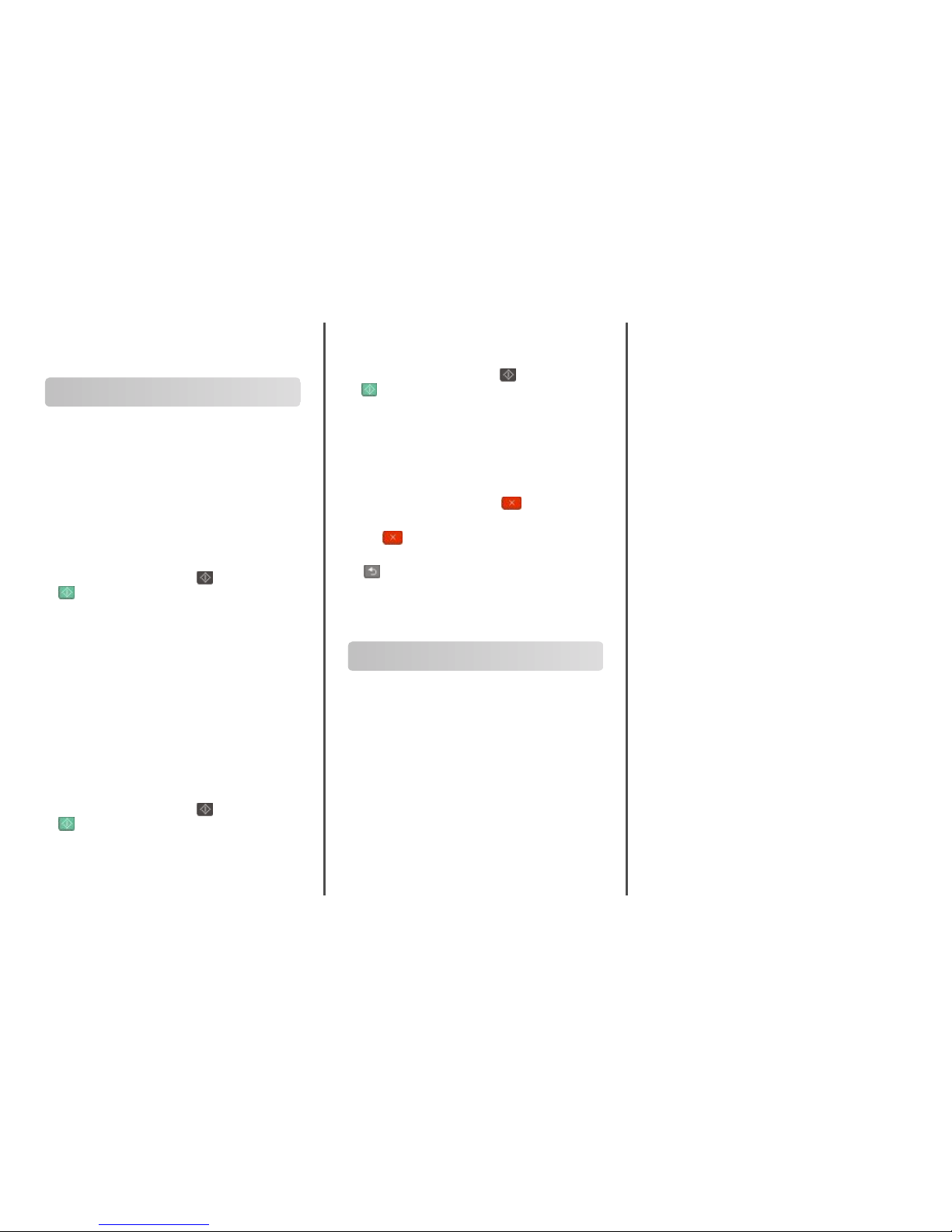
Quick Reference
Copying
Making copies
Making a quick copy
1 Load an original document faceup, short edge first into the ADF
or facedown on the scanner glass.
Note: Do not load postcards, photos, small items, transparencies,
photo paper, or thin media (such as magazine clippings) into the
ADF. Place these items on the scanner glass.
2 If you are loading a document into the ADF, adjust the paper
guides.
3 From the printer control panel, press for a black only copy or
for a color copy.
4 If you placed the document on the scanner glass and have
additional pages to copy, then place the next page on the scanner
glass, and then press 1 on the numeric keypad. Otherwise, press
2 on the numeric keypad.
Copying using the ADF
1 Load an original document faceup, short edge first into the ADF.
Note: Do not load postcards, photos, small items, transparencies,
photo paper, or thin media (such as magazine clippings) into the
ADF. Place these items on the scanner glass.
2 Adjust the paper guides.
3 From the printer control panel, press the Copy button, or use the
keypad to enter the number of copies.
4 Change the copy settings as needed.
5 From the printer control panel, press for a black only copy or
for a color copy.
Copying using the scanner glass
1 Place an original document facedown on the scanner glass in the
upper left corner.
2 From the printer control panel, press the Copy button, or use the
keypad to enter the number of copies.
3 Change the copy settings as needed.
4 From the printer control panel, press for a black only copy or
for a color copy.
5 Place the next document on the scanner glass, and then press 1
on the numeric keypad. Otherwise, press 2 on the numeric
keypad.
Canceling a copy job
A copy job can be canceled when the document is in the ADF, on the
scanner glass, or while the document is printing. To cancel a copy job:
1 From the printer control, panel press .
Stopping appears, followed by Cancel Job.
2 Press to cancel the job.
Note: If you want to continue to process the job, then press
to continue copying.
Canceling appears.
The printer clears all pages in the ADF or printer and then cancels the
job. Once the job is canceled, the copy screen appears.
E-mailing
Getting ready to e-mail
Setting up the e-mail function
For e-mail to operate, it must be turned on in the printer settings and
have a valid IP address or gateway address. To set up the e-mail
function:
1 Type the printer IP address into the address field of your Web
browser.
Note: If you do not know the IP address of the printer, then print
a network setup page and locate the address in the TCP/IP
section.
2 Click Settings.
3 Click E-mail/FTP Settings.
4 Click E-mail Server Setup.
5 Change the e-mail settings as needed.
6 Click Submit.
Setting up the address book
1 Type the printer IP address into the address field of your Web
browser.
Note: If you do not know the IP address of the printer, then print
a network setup page and locate the address in the TCP/IP
section.
2 Click Settings.
3 Click E-mail/FTP Settings.
4 Click Manage E-mail Shortcuts.
5 Change the e-mail settings as needed.
6 Click Submit.
Creating an e-mail shortcut using
the Embedded Web Server
1 Type the printer IP address into the address field of your Web
browser.
Note: If you do not know the IP address of the printer, then print
a network setup page and locate the address in the TCP/IP
section.
2 Click Settings.
3 Click Manage Destinations.
Note: You may be asked to enter a password. If you do not have
an ID and password, get one from your system support person.
4 Click E-mail Destination Setup.
5 Type a unique name for the recipient, and then enter the e-mail
address.
Note: If you are entering multiple addresses, separate each
address with a comma (,).
6 Select the scan settings (Format, Content, Color, and Resolution).
7 Enter a shortcut number, and then click Add.
If you enter a number that is already in use, you are prompted to
select another number.
1
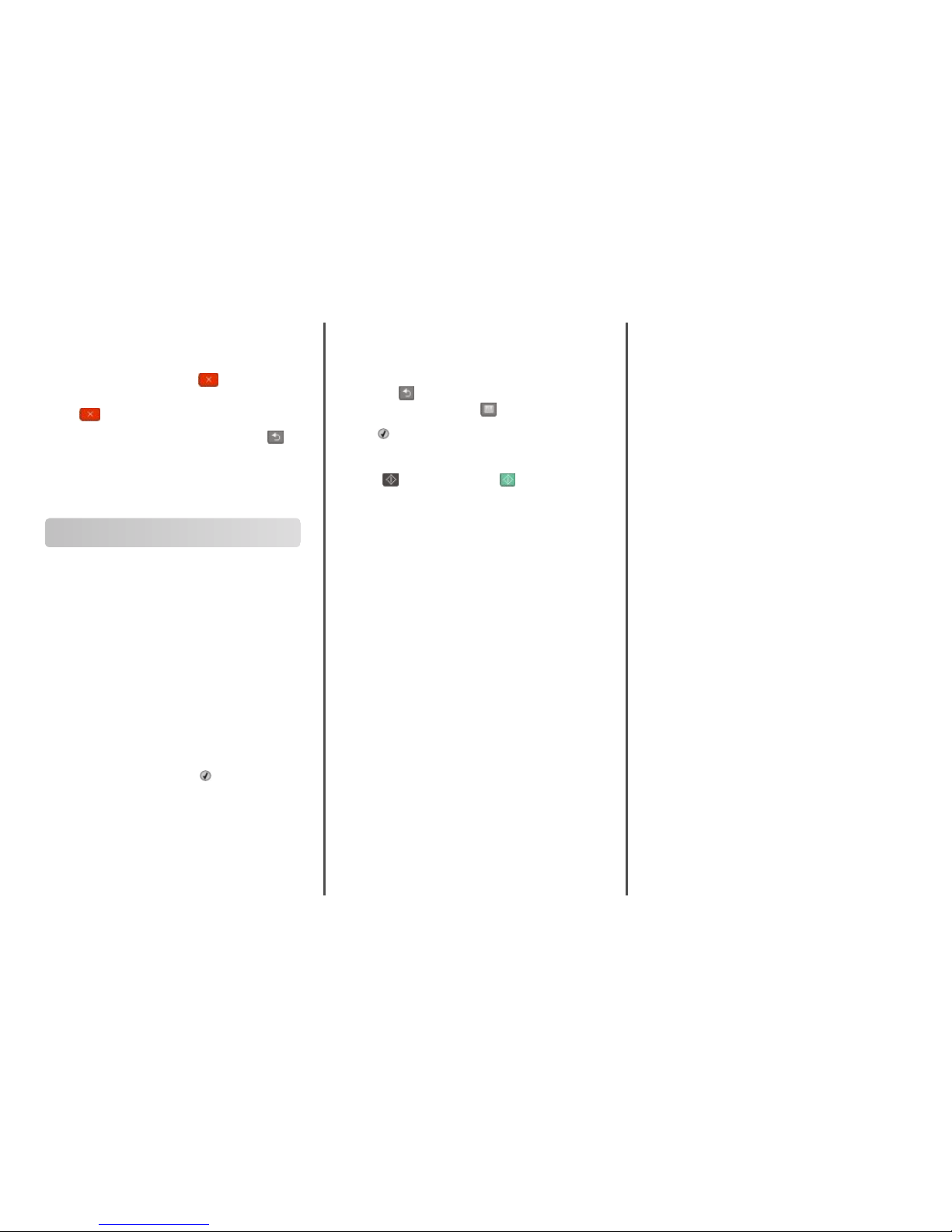
Canceling an e-mail
An e-mail can be canceled when the document is in the ADF or on
the scanner glass. To cancel an e-mail:
1 From the printer control panel, press
.
Stopping appears, and then Cancel Job appears.
2 Press
to cancel the job.
Note: If you want to continue to process the job, press to
continue scanning the e-mail.
Canceling appears.
The printer clears all pages in the ADF and then cancels the job. Once
the job is canceled, the copy screen appears.
Faxing
Sending a fax
Sending a fax using the printer control
panel
1 Load an original document faceup, short edge first into the ADF
or facedown on the scanner glass.
Note: Do not load postcards, photos, small items, transparencies,
photo paper, or thin media (such as magazine clippings) into the
ADF. Place these items on the scanner glass.
2 If you are loading a document into the ADF, then adjust the paper
guides.
3 From the printer control panel, press the Fax button.
To: appears on the first line, and the time and date appear on the
second line.
4 Enter the fax number, and then press .
Notes:
• To place a dial pause within a fax number, press the
Redial/Pause button. The dial pause appears as a comma on
the Fax to: line. Use this feature if you need to dial an outside
line first.
• Press
to move the cursor to the left and delete a number.
• To use a fax shortcut, press , and then press the arrow
buttons until the fax shortcut you want appears. Then, press
.
5 Press 1 to enter another fax number, or press 2 to end fax number
entry.
6 Press to send a black only fax or to send a color fax.
Sending a fax using the computer
Faxing from a computer lets you send electronic documents without
leaving your desk. This gives you the flexibility of faxing documents
directly from software programs.
For Windows users
Notes:
• In order to perform this function from your computer, you must
use the PostScript printer driver for your printer.
• Verify that the fax option is installed in the printer driver.
1 With a file open, click File ª Print.
2 Click Properties, Preferences, Options, or Setup.
3 Click the Other Options tab, and then click Fax.
4 On the Fax screen, type the name and number of the fax recipient.
5 Click OK, and then click OK again.
6 Click OK.
For Mac OS X version 10.2 and 10.3 users
1 With a document open, choose File > Print.
2 From the print options pop-up menu, choose Job Routing.
3 Select Fax, and then enter the recipient name, number, and other
information as needed.
4 Click Print.
For Mac OS X version 10.4 or later users
1 With a document open, choose File > Print.
2 From the PDF pop-up menu, choose Fax PDF.
3 Type the fax number in the To field, and enter other information
as needed.
4 Click Fax.
If you receive an error, "No fax modems were found", follow these
directions to add your printer as a fax:
a From the Printer pop-up menu, choose Add Printer.
b Select the printer from the dialog that appears.
c From the Print Using pop-up menu, choose Select a driver to
use.
d From the list, choose your printer fax model, and then click
Add.
Creating shortcuts
Creating a fax destination shortcut
using the Embedded Web Server
Instead of entering the entire phone number of a fax recipient on the
printer control panel each time you want to send a fax, you can create
a permanent fax destination and assign a shortcut number. You can
create a shortcut to a single fax number or a group of fax numbers.
1 Type the printer IP address into the address field of your Web
browser.
Note: If you do not know the IP address of the printer, then print
a network setup page and locate the address in the TCP/IP
section.
2 Click Settings.
3 Click Manage Destinations.
Note: A password may be required. If you do not have an ID and
password, get one from your system support person.
4 Click Fax Shortcut Setup.
5 Type a unique name for the shortcut, and then enter the fax
number.
To create a multiple-number shortcut, enter the fax numbers for
the group.
Note: Separate each fax number in the group with a semicolon
(;).
6 Assign a shortcut number.
If you enter a number that is already in use, you are prompted to
select another number.
2
