Lexmark 20K1100 - C 510 Color Laser Printer, 510n - C Color Laser Printer Quick Reference
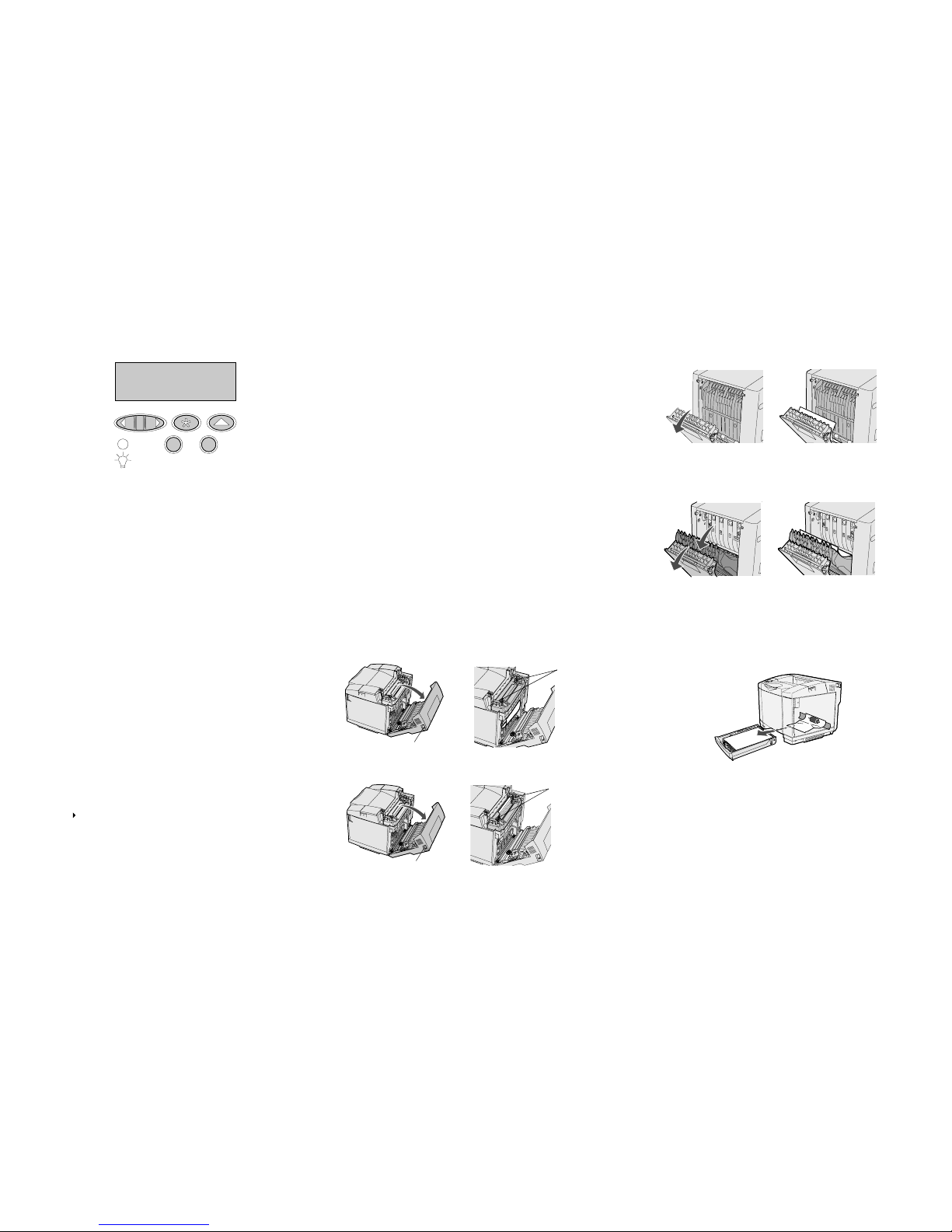
Quick Reference
Operator panel
Press Menu to:
• Enter the menus from the Ready state.
• Scroll through menus or values.
• Increase or decrease a numerical value.
• Display the Job Menu while the printer is busy.
Press Select to:
• Select the item on the second line of the display.
• Save the selection as a new default setting.
Press Return to return to the previous menu level.
Press Go to:
• Exit printer menus and return to the Ready state.
• Clear messages.
Press Stop to temporarily stop all print activity without losing data.
Printing this quick reference information
This quick reference information is also included, in a printable format, on the
publications CD that shipped with your printer.
Printing confidential jobs
If you want to print a job that is personal or confidential, and you do not want
anyone else to see it, the printer can hold your job in memory until you arrive at the
printer.
Note: This only works with custom printer drivers. These drivers are located on the
drivers CD that shipped with your printer.
To print a confidential job:
1 In your word processor, spreadsheet, browser, or other application, select
File Print.
2 Click Properties (or Options, Printer, or Setup, depending on the
application) to view the printer driver settings.
3 Click Help and refer to the topic “Confidential print” or “Print and hold.” Follow
the instructions.
Note: If you send a large file to a shared network printer, it remains in the printer
memory until you print it. This could prevent others from printing. Retrieve
your print jobs as soon as possible. To check the amount of memory in your
printer, see Printing a menu settings page.
4 Go to the printer and use the operator panel to access your confidential print
job:
a Press Menu until you see Job Menu, and then press Select.
b Press Menu
until you see Confidential Job, and then press Select.
c Press Menu until you see your user name, and then press Select.
d Enter your four-digit personal identification number (PIN) using the
numbered buttons on the operator panel. As you enter your PIN, asterisks
appear on the display.
e Press Menu until you see Print A Job, and then press Select. (Print
All Jobs sends all jobs with the same user name and PIN immediately to
the printer.)
f Press Menu
until you see the job you want to print, and then press Select.
g Press Go to send the job to the printer.
After the job prints, the job is deleted from printer memory and the printer returns to
the Ready state.
Clearing jams
This section shows how to clear jams based on the operator panel jam messages.
To clear any jam, grasp the jammed media with two hands and pull it gently away
from the printer to remove it.
Warning: Do not attempt to clear any jam using tools or instruments.
This may permanently damage the printer.
Jams behind the rear door
CAUTION: The inside of the printer near the fuser is hot.
To access jams behind the rear door, open the rear door and pull open both the
fuser pressure release levers. Remember to reposition the fuser pressure release
levers once you have removed the jam.
Operator panel display: 201 Paper Jam
Operator panel display: 202 Paper Jam
Jams in the optional duplex unit
Operator panel display: 230 Paper Jam
Operator panel display: 231 Paper Jam
Jams in trays
Operator panel display: 241 Paper Jam (standard tray)
Operator panel display: 242 Paper Jam (optional 530-sheet
tray)
Note: For a jam in an optional 530-sheet tray, you may not need to fully remove the
tray from its drawer.
1
Menu 2Select 3Return
4
Go 5Stop
6
Rear door release lever
Fuser
pressure
release
levers
Rear door release lever
Fuser
pressure
release
levers
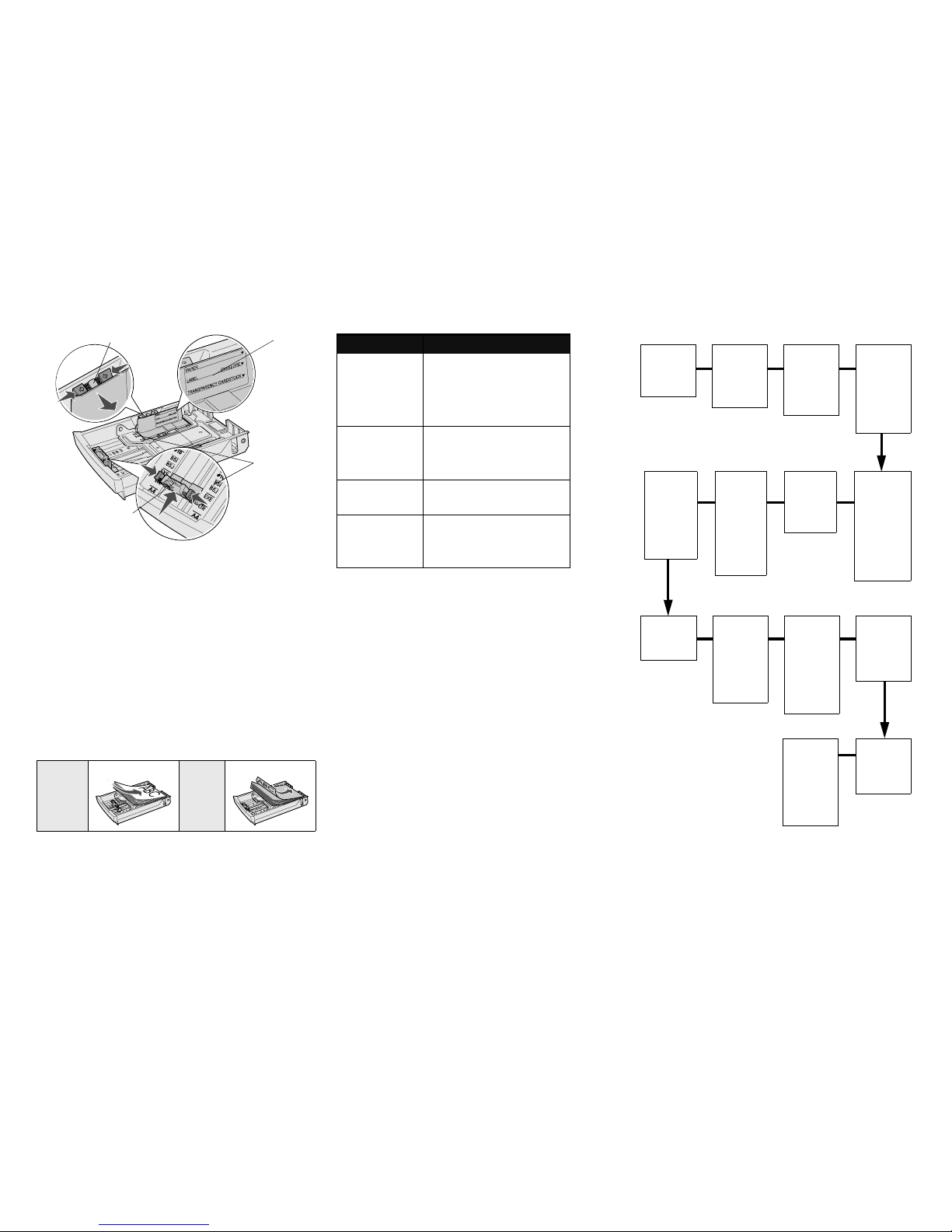
Loading a tray
Load media into any of the standard or optional trays. All trays are loaded the same
way.
1 Remove the tray.
2 If you are loading an optional legal tray, open the cover.
3 Squeeze the length guide tabs together as shown, and slide the guide to the
correct position for the size media you are loading.
4 Squeeze the width guide tabs together as shown, and slide the guide to the
correct position for the size media you are loading.
5 Place the media into the tray with the recommended print side faceup for one-
sided printing and facedown for two-sided printing. Do not load media above
the load line.
6 If you are loading an optional legal tray, close the cover.
7 Re-insert the tray.
Loading letterhead
Letterhead must be loaded differently, depending on what options you have
installed.
Common printer messages
Canceling a print job
To cancel a print job after it has started printing:
1 Press Menu until you see Job Menu, and then press Select.
2 Press Menu
until you see Cancel Job, and then press Select.
Printing a menu settings page
To verify Paper Size and Paper Type settings, and check installed options and
memory, print a menu settings page:
1 Press Menu until you see Utilities Menu, and then press Select.
2 Press Menu until you see Print Menus, and then press Select. The menu
settings page prints.
Operator panel menus
One-sided
printing
(any tray)
Two-sided
printing
(any tray)
Load lines
Length guide
Paper size
indicators
Width guide
Message Actions
Change Tray x
The printer is requesting
a different size or type o f
media than what is
loaded.
• Remove the currently loaded media from
the specified tray, and then load the
requested media.
• Press
Select to clear the message and
print on the media currently loaded in the
tray.
• Cancel the current job.
Waiting
The printer has received
data to print, but is
waiting for a command
or additional data.
• Press
Go to print the contents of the
buffer.
• Cancel the current job.
Not Ready
The printer is not ready
to process data.
Press
Go to ready the printer to receive
jobs.
Flushing Buffer
The printer is discarding
the current print job.
• Wait for the message to clear.
• Sometimes this message means the
driver data did not match what the printer
was expecting. If the situation recurs, try
printing from another printer driver.
© 2003 Lexmark International, Inc. All rights reserved.
P/N 20K1046 Printed in U.S.A.
E.C. 2K0125 8/03
Paper Me nu
Paper Source
Paper Size
Paper Type
Custom Types
Universal Setup
Substitute Size
Paper Weight
Paper Loading
Finishing Menu
Duplex
Duplex Bind
Copies
Blank Pages
Collation
Separator Sheets
Separator Source
Multipage Print
Multipage Order
Multipage View
Multipage Border
Utilities Menu
Print Menus
Print Net Setup
Print Net <x> Setup
Print Fonts
Print Directory
Factory Defaults
Remove Held Jobs
Format Flash
Defragment Flash
Format Disk
Job Acct Stat
Hex Trace
Coverage Est.
Job Menu
Cancel Job
Confidential Job
Held Jobs
Reset Printer
Print Buffer
Abort Restore
Setup Menu
Printer Language
Power S aver
Resource Save
Download Target
Print Timeout
Wait T imeout
Auto Continue
Jam Recovery
Page Protect
Display Language
Alarm Control
Toner Alarm
Job Accounting
Serial Menu
PCL SmartSwitch
PS SmartSwitch
NPA Mode
Serial Buffer
Job Buffering
RS-232/ RS-422
RS-422 Polarity
Serial Protocol
Robust XON
Baud
Data Bits
Parity
Honor DSR
Network Menu
PCL SmartSwitch
PS SmartSwitch
NPA Mode
Network Buffer
Job Buffering
MAC Binary PS
Std Net Setup
Network <x> Setup
USB Menu
PCL SmartSwitch
PS SmartSwitch
NPA Mode
USB Buffer
Job Buffering
MAC Binary PS
PCL Emul Menu
Font Source
Font Name
Point Size
Pitch
Symbol Set
Orientation
Lines per Page
A4 Width
Tray Renumber
Auto CR after LF
Auto LF after CR
PostScript Menu
Print PS Error
Font Priority
Image Smoothing
PDF Menu
Parallel Menu
PCL SmartSwitch
PS SmartSwitch
NPA Mode
Parallel Buffer
Job Buffering
Advanced Status
Protocol
Honor Init
Parallel Mode 1
Parallel Mode 2
MAC Binary PS
Help Menu
Print All
Help Guide
Printing Guide
Supplies Guide
Print Quality
Color Quality
Media Guide
Connection Guide
Moving Guide
Print Defects
Jam Clearance
Supplies Menu
<color> Toner
Waste Bottle
Photodev Cart
Fuser
Supplies Life
Replace Supplies
Color Menu
Print Mode
Color Correction
Toner Darkness
Color Saver
Color Balance
Color Samples
Manual Color
