Page 1

• Table of Contents
• Start Diagnostics
Optra
4059-XXX
TM
S
• Safety and Notices
• Trademarks
• Index
• Manuals Menu
Lexmark and Optra are trademarks of
Lexmark International, Inc., registered
in the United States and/or other
countries.
Page 2
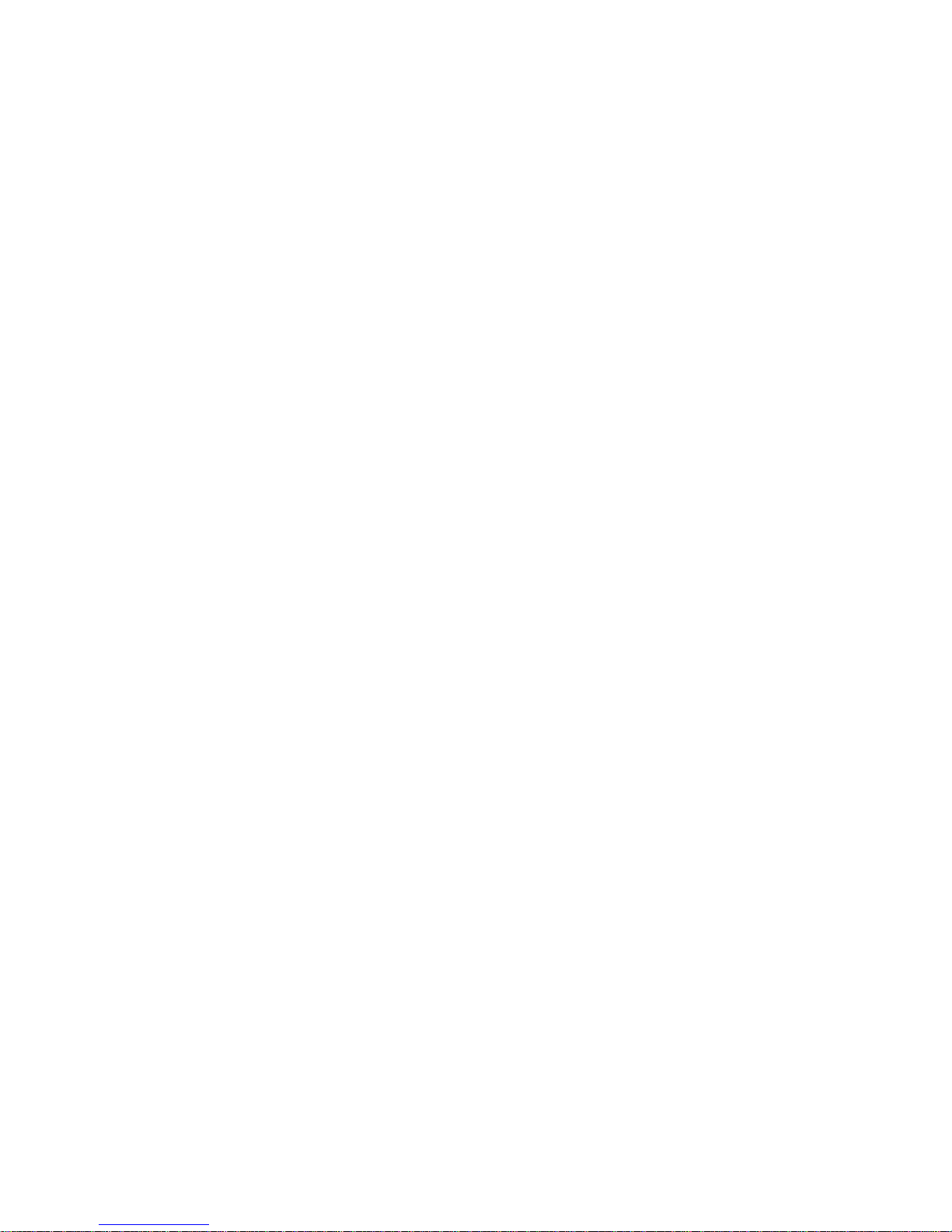
4059-XXX
First Edition (October 1998)
The following paragraph does not apply to any country where such
provisions are inconsistent with local law: LEXMARK INTERNATIONAL, INC.
PROVIDES THIS PUBLICATION “AS IS” WITHOUT WARRANTY OF ANY KIND,
EITHER EXPRESS OR IMPLIED, INCLUDING, BUT NOT LIMITED TO, THE
IMPLIED WARRANTIES OF MERCHANTABILITY OR FITNESS FOR A
PARTICULAR PURPOSE. Some states do not allow disclaimer of express or
implied warranties in certain transactions, therefore, this statement may not apply
to you.
This publication could include technical inaccuracies or typographical errors.
Changes are periodically made to the information herein; these changes will be
incorporated in later editions. Improvements or changes in the products or the
programs described maybe made at any time. Publications are not stocked at the
address given below; requests for publications should be made to your point of
purchase.
Comments may be addressed to Lexmark International, Inc., D22A/035-3,
740 New Circle Road NW, Lexington, Kentucky 40550, U.S.A. Lexmark may use
or distribute any of the information you supply in any way it believes appropriate
without incurring any obligation to you.
Lexmark and Optra are trademarks of Lexmark International, Inc., registered in
the United States and/or other countries.
© Copyright Lexmark International, Inc. 1998
All rights reserved.
UNITED STATES GOVERNMENT RESTRICTED RIGHTS
This software and documentation are provided with RESTRICTED RIGHTS. Use,
duplication or disclosure by the Government is subject to restrictions as set forth in
subparagraph (c)(1)(ii) of the Rights in Technical Data and Computer Software
clause at DFARS 252.227-7013 and in applicable FAR provisions: Lexmark
International, Inc., Lexington, KY 40550.
Page 3

4059-XXX
Contents
Notices and Safety Information.......................ix
LaserNotices....................................... ix
SafetyInformation.................................. xvii
Preface.............................................xxii
General Information ................................... 1-1
Options.......................................... 1-4
Maintenance Approach . . . ........................... 1-5
Tools Required For Service........................... 1-5
Acronyms......................................... 1-6
Diagnostic Information ................................. 2-1
Start............................................. 2-1
ServiceErrorCodes.............................. 2-2
User Status Messages . .......................... 2-12
User Error Messages . . .......................... 2-16
Power-OnSelfTest(POST)....................... 2-24
SymptomTables................................ 2-25
ServiceChecks................................... 2-28
ChargeRollServiceCheck ....................... 2-29
CoverOpenSwitch/CableServiceCheck............ 2-31
DeadMachineServiceCheck ..................... 2-32
DuplexOptionServiceCheck...................... 2-35
Envelope Feeder Option Service Check ............. 2-39
EraseLampServiceCheck....................... 2-46
FanServiceCheck.............................. 2-47
FuserServiceCheck............................ 2-48
Fuser Envelope Conditioner Solenoid Service Check . . . 2-51
Input Sensor Service Check....................... 2-57
Input Tray(s) Option Service Check ................. 2-58
High Capacity Feeder Input Tray Service Check ....... 2-61
MainDriveServiceCheck ........................ 2-73
Operator Panel Service Check..................... 2-74
OptionsServiceCheck........................... 2-76
OutputBinSensorStandardTrayServiceCheck...... 2-78
Output Expander Service Check . . ................. 2-79
Paper Feed Service Check........................ 2-86
ParallelPortServiceCheck....................... 2-89
Printhead Service Check ......................... 2-89
PrintQualityServiceCheck....................... 2-91
Contents iii
Page 4
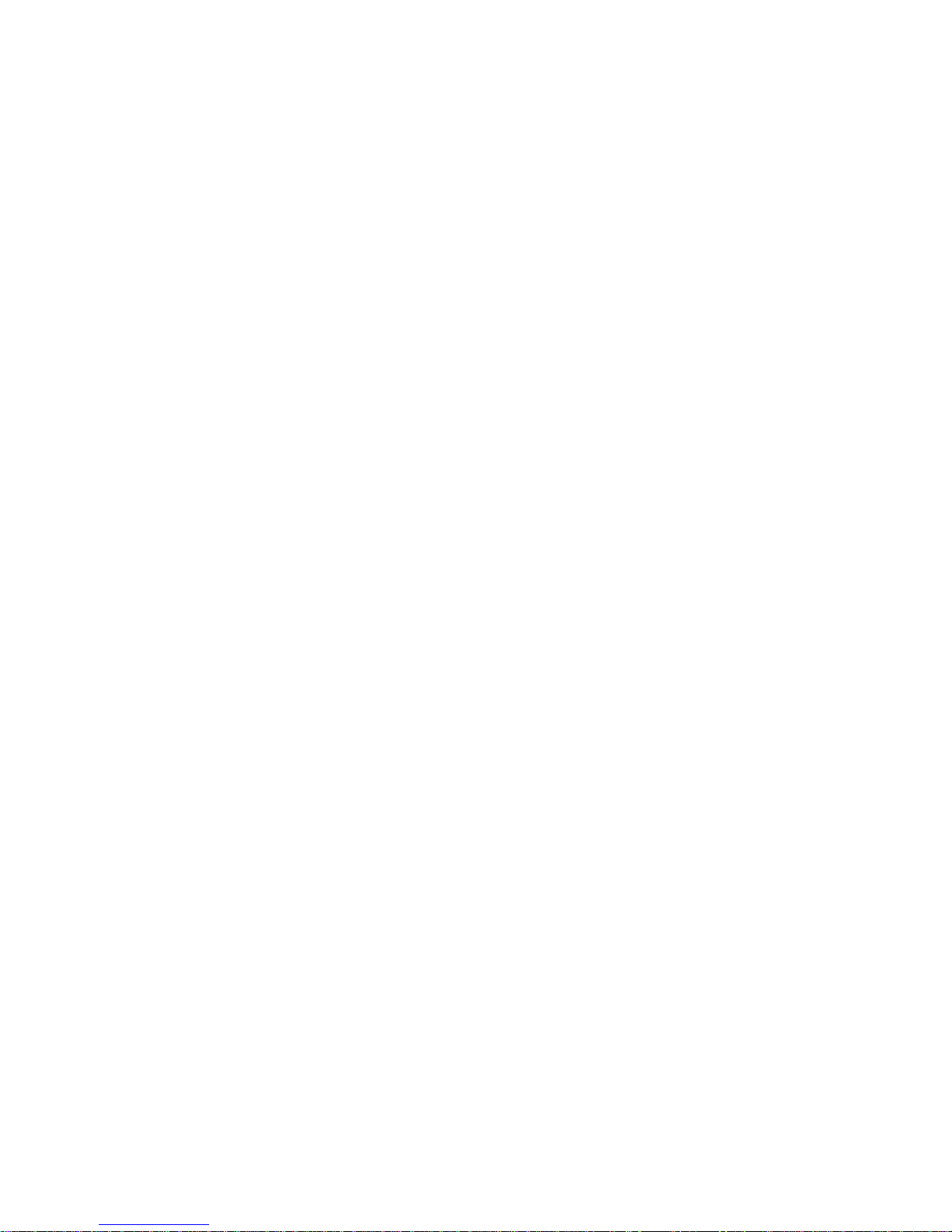
4059-XXX
SmartCartridgeServiceCheck................... 2-102
SerialPortServiceCheck....................... 2-104
TonerSensorServiceCheck..................... 2-104
TransferRollServiceCheck..................... 2-105
Diagnostic Aids ...................................... 3-1
Diagnostic Mode. .................................. 3-1
DeviceTests...................................... 3-2
QuickDiskTest................................. 3-2
DiskTest/Clean................................. 3-2
FlashTest..................................... 3-3
DisablingDownloadEmulations.................... 3-3
DuplexTests...................................... 3-4
DuplexQuickTest............................... 3-4
DuplexSensorTest.............................. 3-5
DuplexMotorTest............................... 3-5
DuplexFeed1Test.............................. 3-7
DuplexFeed2Test.............................. 3-7
ErrorLog......................................... 3-8
ViewingtheErrorLog............................ 3-8
ClearingtheErrorLog............................ 3-8
HardwareTests.................................... 3-9
LCDTest...................................... 3-9
ButtonTest .................................... 3-9
DRAMMemoryTest ............................ 3-10
ROMMemoryTest ............................. 3-10
ParallelWrapTest.............................. 3-11
SerialWrapTest............................... 3-12
Input Tray Tests . ................................. 3-14
Input Tray Feed Test ............................ 3-14
Input Tray Sensor Test . . ........................ 3-14
OutputBinTest-StandardBin.................... 3-15
OutputBinFeedTest............................ 3-15
OutputBinSensorTest.......................... 3-16
OutputBinXSensorTest........................ 3-16
BaseSensorTest .............................. 3-17
PrintRegistration ................................. 3-18
PrinterSetup..................................... 3-19
SettingthePageCount.......................... 3-19
Viewing the Permanent Page Count . ............... 3-19
Maintenance Page Count (2420/2450/2455/3455) ..... 3-20
SettingConfigurationID.......................... 3-20
RestoreEPFactoryDefaults...................... 3-21
iv 4059 Service Manual
Page 5
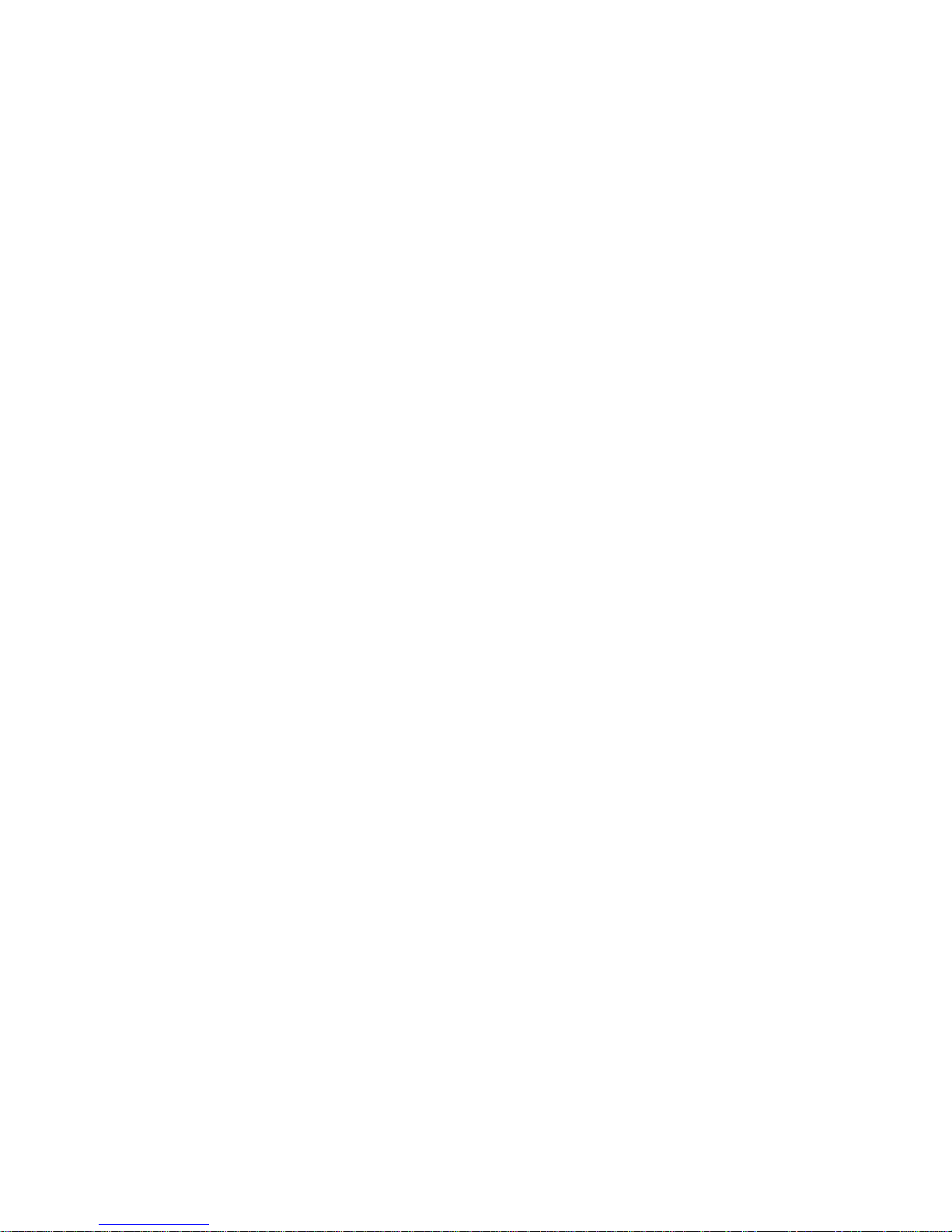
4059-XXX
PrintTests....................................... 3-22
PrintQualityTestPages.......................... 3-23
PrintingMenuSettingsPage...................... 3-24
AutocompensatorOperation......................... 3-25
Autoconnect System, Paper Tray Options, Envelope Feeder and
OutputExpanderOperations......................... 3-26
FuserOperation................................... 3-27
Paper Feed Jams ................................. 3-29
Repair Information .................................... 4-1
HandlingESD-SensitiveParts......................... 4-1
AdjustmentProcedures.............................. 4-2
DuplexMotorDriveBelts.......................... 4-2
Fuser Solenoid Adjustment ........................ 4-3
GapAdjustment................................. 4-3
Printhead Assembly Adjustment. . . .................. 4-4
Paper Alignment Assembly Adjustment ............... 4-5
Screw Identification Table . ........................... 4-7
RemovalProcedures............................... 4-12
Covers ....................................... 4-12
CenterPanAssembly............................ 4-18
ControllerBoard................................ 4-19
DeveloperDriveAssembly........................ 4-20
DuplexBoard.................................. 4-21
DuplexFrontCoverAssembly..................... 4-21
DuplexFrontCoverDoor......................... 4-21
DuplexFrontCoverDoorSwitch................... 4-21
DuplexMotor .................................. 4-22
EngineBoard.................................. 4-23
EPFrameAssembly............................. 4-23
Fans......................................... 4-24
Fuser ........................................ 4-26
FuserBoard................................... 4-27
FuserCover................................... 4-28
Fuser Detack Fingers. . .......................... 4-29
FuserDetackHousingAssembly................... 4-29
FuserTransferPlate............................. 4-30
Fuser Envelope Conditioner Solenoid ............... 4-31
FuserExitFlagAssembly......................... 4-31
FuserExitRollAssembly......................... 4-32
FuserLamp ................................... 4-33
FuserLowerExitGuideAssembly.................. 4-33
High Voltage Power Supply ....................... 4-34
Contents v
Page 6
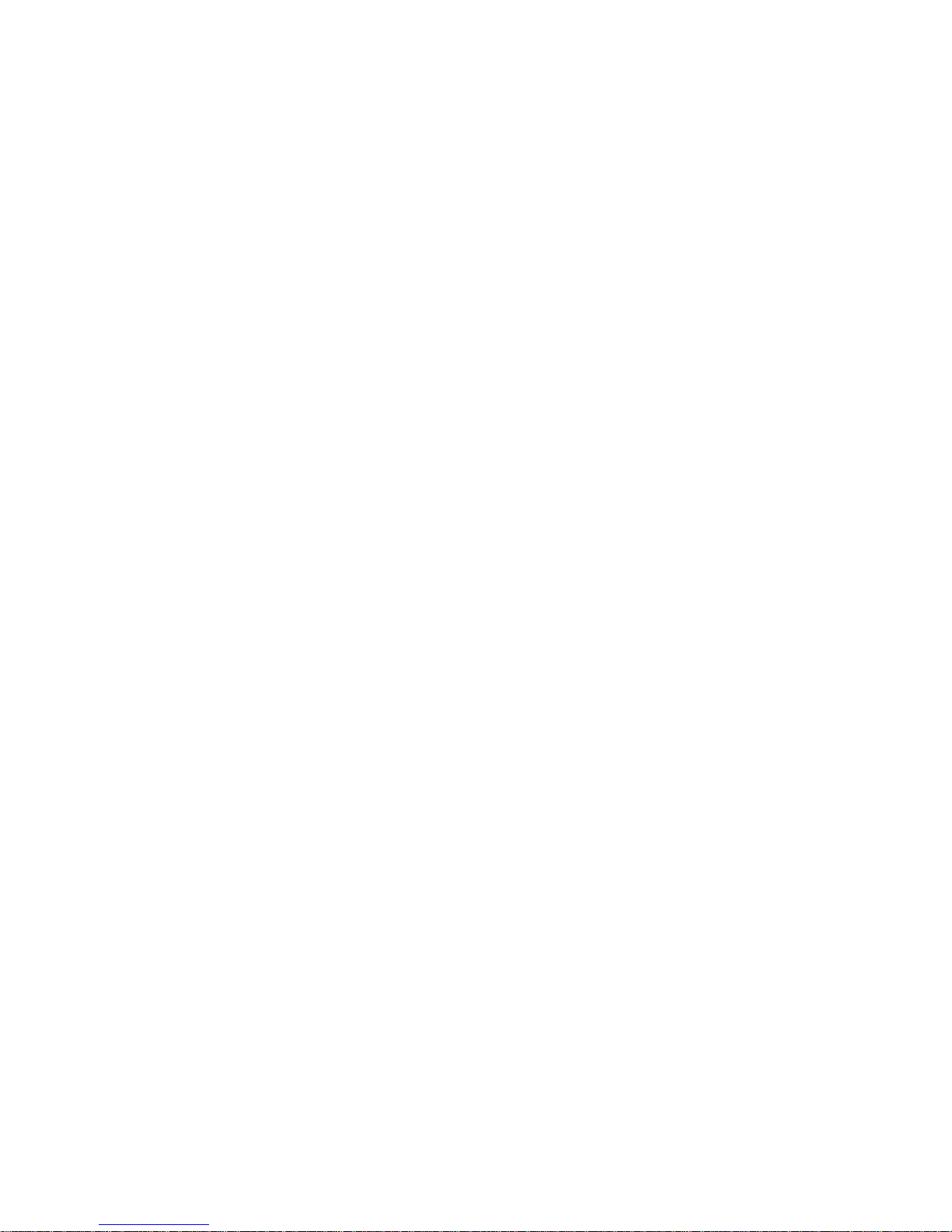
4059-XXX
Inner EMC Shield............................... 4-35
Inner Paper Deflector Assembly ................... 4-36
Integrated Tray Compensator Assembly ............. 4-37
Integrated Tray Compensator Pick Roll Assembly ..... 4-38
Interconnect Board Assembly ..................... 4-39
LeftSideFrame................................ 4-41
Low Voltage Power Supply ....................... 4-43
MainDriveAssembly............................ 4-44
MainDriveMotor............................... 4-45
MultipurposeTray/LowerDeflectorAssembly......... 4-46
Operator Panel ................................ 4-48
Operator Panel Cable/Cover Open Switch Assembly . . . 4-49
Optional 250/500 Paper Tray Assembly ............. 4-50
OuterEMCShield.............................. 4-51
Paper Alignment Assembly ....................... 4-52
Paper Input Sensor ............................. 4-53
Paper Size Sensing Board........................ 4-54
PickRoll...................................... 4-54
Printhead ..................................... 4-55
RedriveAssembly.............................. 4-56
RightSideFrame............................... 4-57
SmartCartridgeContacts ........................ 4-58
TonerSensor.................................. 4-59
TransferRollAssembly.......................... 4-60
UpperPaperDeflectorAssembly .................. 4-60
UpperFrontCoverHingeAssembly................ 4-61
UpperFrontCoverInterlockSwitchAssembly ........ 4-62
Connector Locations .................................. 5-1
Low Voltage Power Supply ........................ 5-1
High Voltage Power Supply........................ 5-3
EngineBoard................................... 5-4
FuserBoard................................... 5-11
Interconnect Board ............................. 5-14
EnvelopeOptionBoard.......................... 5-17
DuplexOptionBoard............................ 5-19
Autoconnect - Top .............................. 5-21
Output Expander Control Board - Level 1 Stepper Motor 5-22
OutputExpanderControlBoard-Level2DCMotor.... 5-24
Preventive Maintenance................................ 6-1
SafetyInspectionGuide............................. 6-1
Lubrication Specifications. . . ......................... 6-1
Scheduled Maintenance (2420/2450/2455/3455). . . ....... 6-2
vi 4059 Service Manual
Page 7
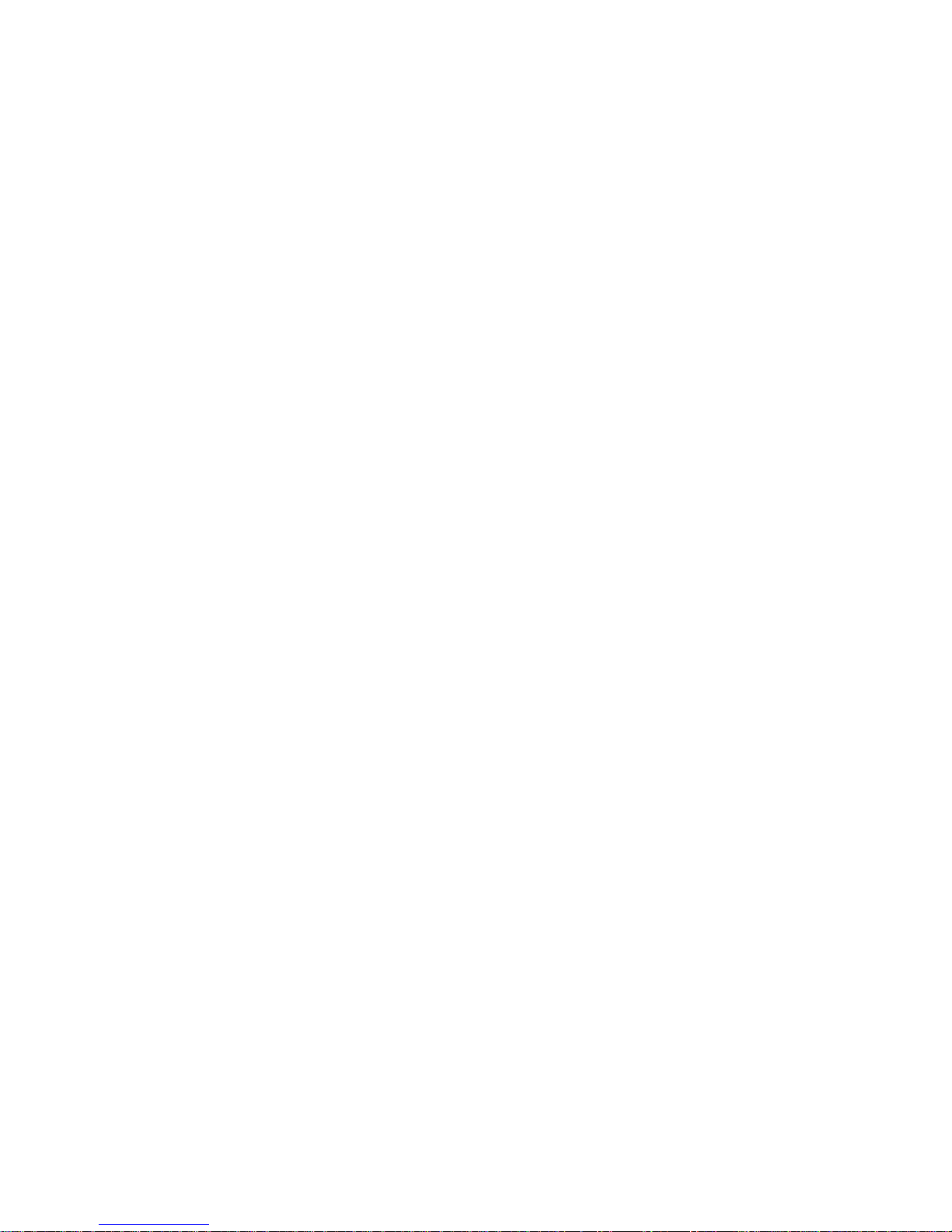
4059-XXX
Parts Catalog ......................................... 7-1
HowToUseThisPartsCatalog ....................... 7-1
Assembly1:Covers.............................. 7-2
Assembly2:Frame............................... 7-6
Assembly 3: Printhead . .......................... 7-10
Assembly 4: Paper Feed (Autocompensator). . ........ 7-12
Assembly 5: Paper Feed - Multipurpose Unit. . ........ 7-14
Assembly 6: Paper Feed - Alignment................ 7-16
Assembly 7: Paper Feed - Output . ................. 7-18
Assembly 8: Integrated Paper Tray - 250 Sheet ....... 7-20
Assembly9:MainDrive.......................... 7-22
Assembly10:DeveloperDrive..................... 7-24
Assembly11:Fuser............................. 7-26
Assembly12:Transfer........................... 7-32
Assembly13:Charging .......................... 7-34
Assembly14:Electronics......................... 7-36
Assembly 15: 250 Sheet Tray ..................... 7-48
Assembly 16: 500 Sheet Tray ..................... 7-52
Assembly 17: 500/500 Dual Tray . . ................. 7-56
Assembly18:Duplex............................ 7-60
Assembly 19: Output Expander . . . ................. 7-66
Assembly 20: Envelope Feeder . . . ................. 7-70
Assembly 21: High Capacity Feeder ................ 7-74
Assembly22:Kiosk-VerticalPaperAdapter.......... 7-84
Assembly 23: Kiosk - Horizontal Paper Adapter........ 7-86
Assembly24:Options............................ 7-88
Assembly 25: Miscellaneous ...................... 7-90
Index................................................I-1
Contents vii
Page 8
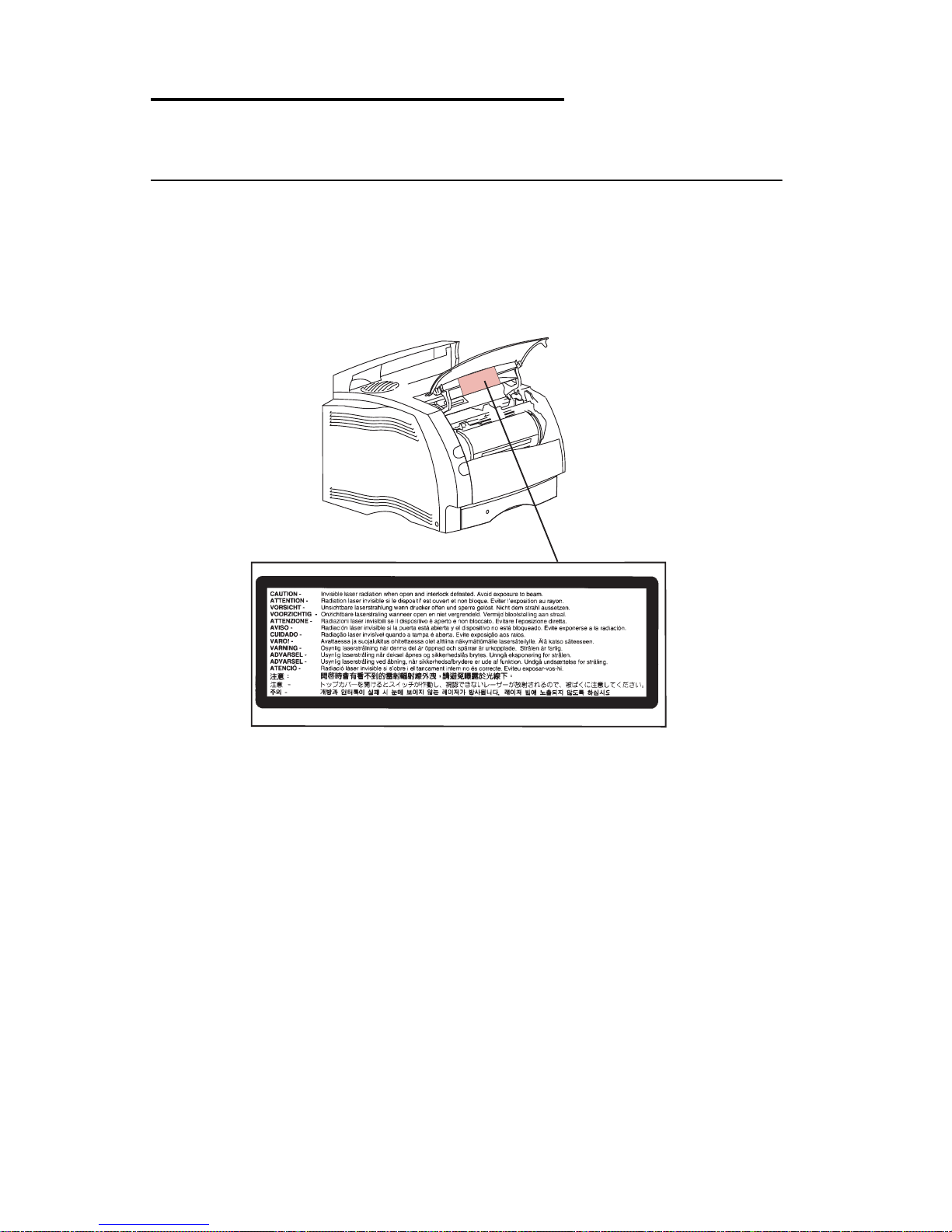
4059-XXX
Notices and Safety Information
Laser Notices
The following laser notice labels may be affixed to this printer as
shown:
Laser Advisory Label
ix 4059 Service Manual
Page 9
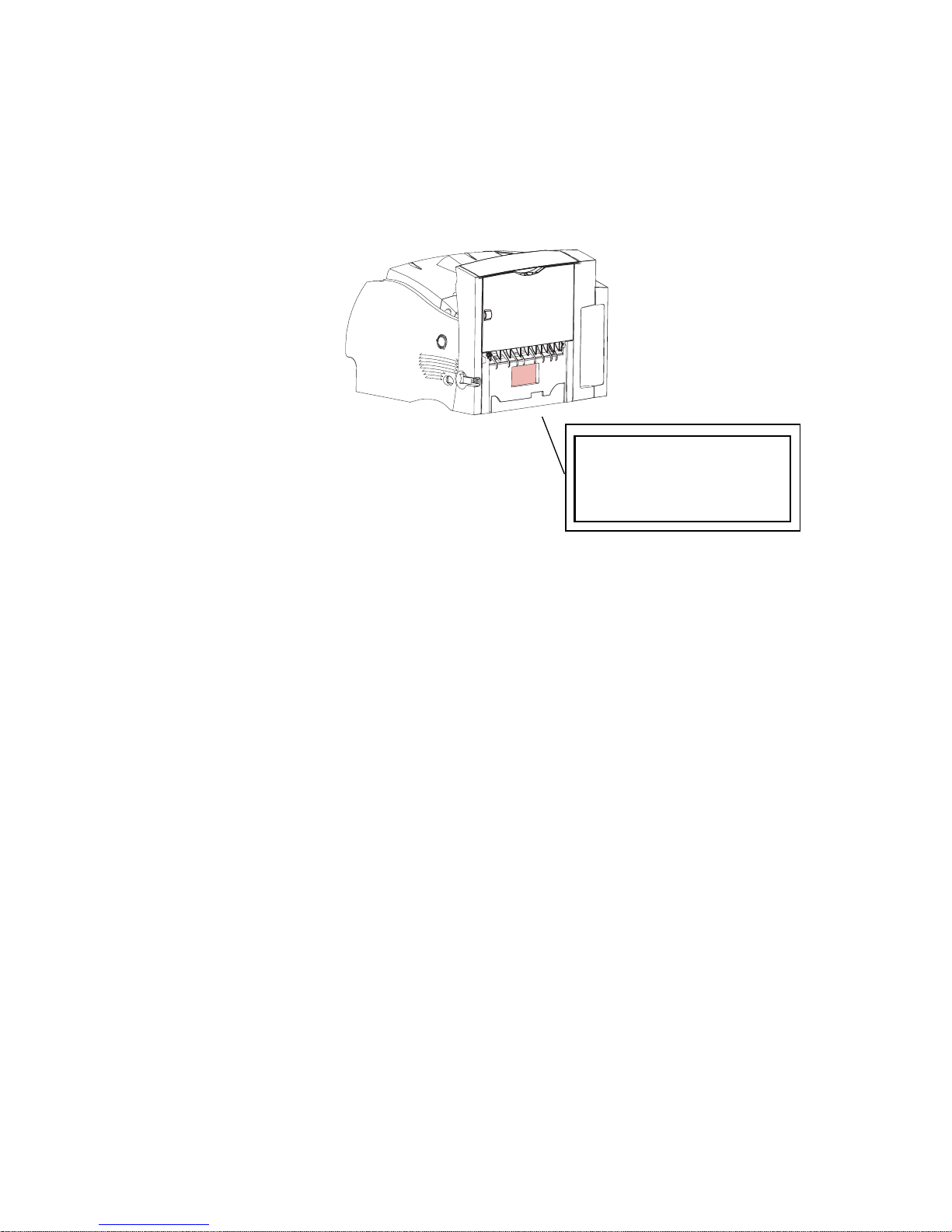
4059-XXX
Class 1 Laser Statement Label
CLASS 1 LASER PRODUCT
LASER KLASSE 1
LUOKAN 1 LASERLAITE
APPAREIL À LASER DE CLASSE 1
TO IEC 825
Notices and Safety Information x
Page 10
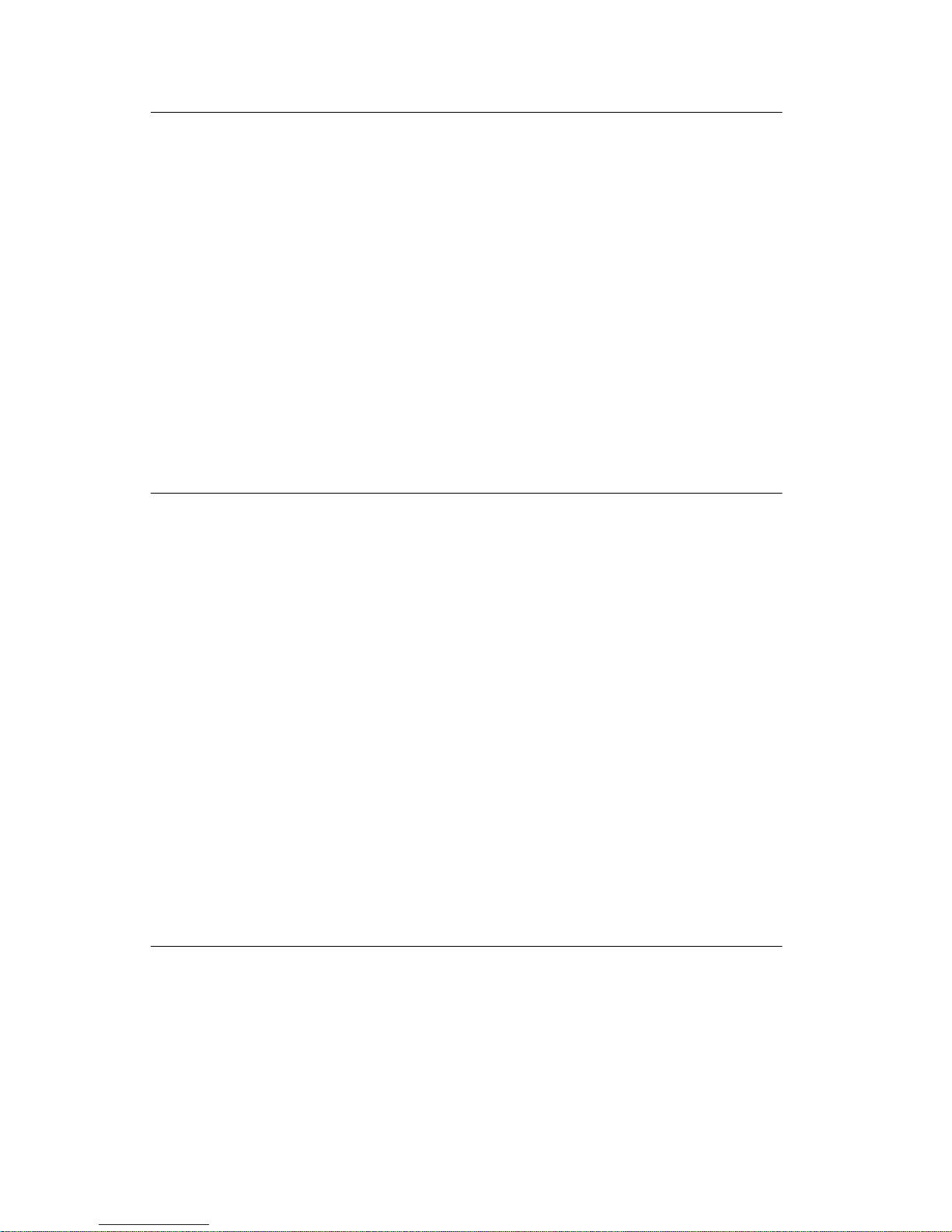
4059-XXX
Laser Notice
The printer is certified in the U.S. to conform to the requirements of
DHHS 21 CFR Subchapter J for Class I (1) l aser products, and
elsewhere is certified as a Class I laser product conforming to the
requirements of IEC 825.
Class I laser products are not considered to be hazardous. The
printer contains internally a Class IIIb (3b) laser that is nominally a 5
milliwatt gallium arsenide laser operating in the wavelength region of
770-795 nanometers. The laser system and printer a re designed so
there is never any human access to laser radiation above a Class I
level during normal operation, user maintenance, or prescribed
service condition.
Laser
Der Drucker erfüllt gemäß amtlicher Bestätigung der USA die
Anforderungen der Bestimmung DHHS (Department of Health and
Human Services) 21 CFR Teil J für Laserprodukte der Klasse I (1).
In anderen Ländern gilt der Drucker als Laserprodukt der Klasse I,
der die Anforderungen der IEC (International Electrotechnical
Commission) 825 gemäß amtlicher Bestätigung erfüllt.
Laserprodukte der Klasse I gelten als unschädlich. Im Inneren des
Druckers befindet sich ein Laser der Klasse IIIb (3b), bei dem es
sich um einen Galliumarsenlaser mit 5 Milliwatt handelt, der Wellen
der Länge 770-795 Nanometer ausstrahlt. Das Lasersystem und der
Drucker sind so konzipiert, daß im Normalbetrieb, bei der Wartung
durch den Benutzer oder bei ordnungsgemäßer Wartung durch den
KundendienstLaserbestrahlung, die die Klasse I übersteigen würde,
Menschen keinesfalls erreicht.
Avis relatif à l’utilisation de laser
Pour les Etats-Unis : cette imprimante est certifiée conforme aux
provisions DHHS 21 CFR alinéa J concernant les produits laser de
Classe I (1). Pour les autres pays : cette imprimante répond aux
normes IEC 825 relatives aux produits laser de Classe I.
xi 4059 Service Manual
Page 11
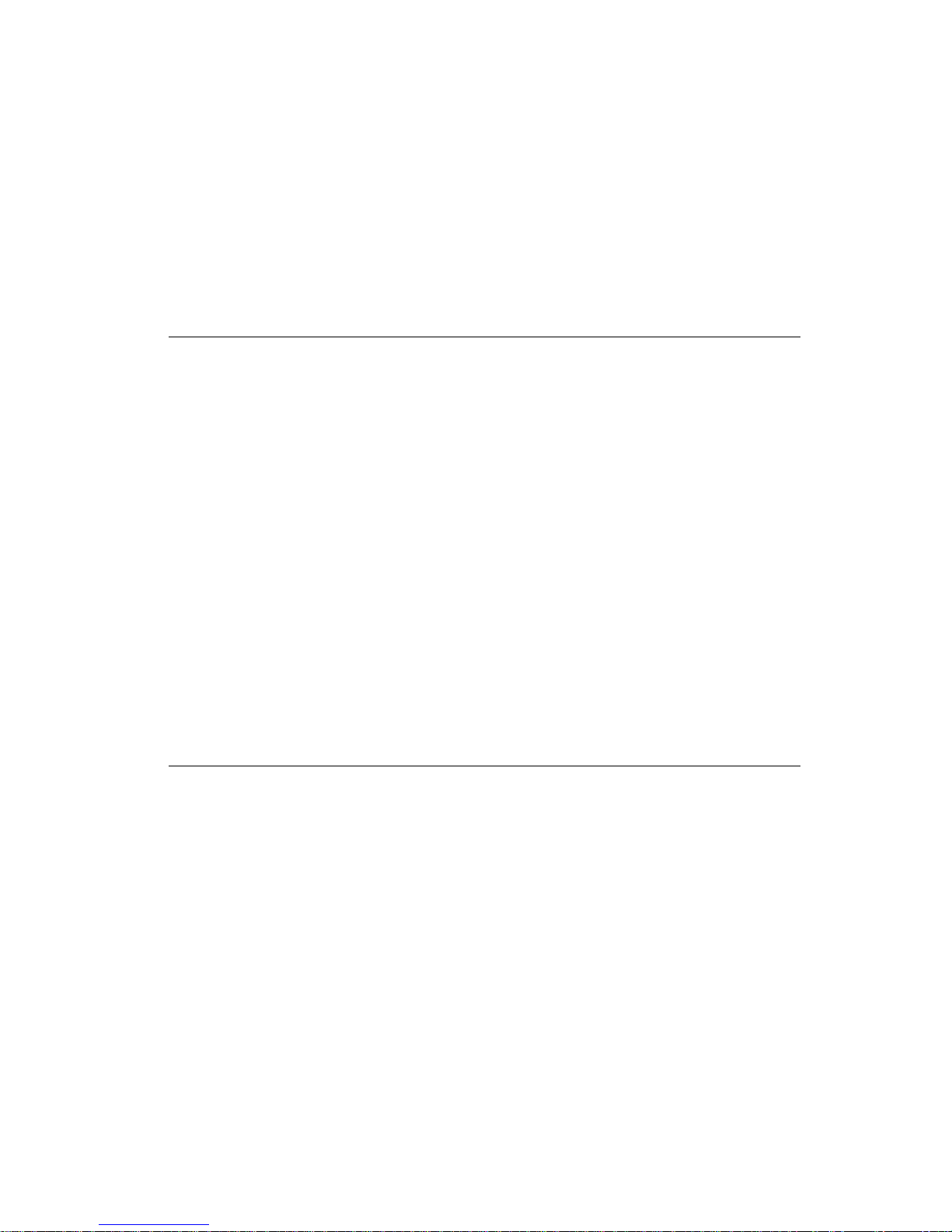
4059-XXX
Les produits laser de Classe I sont considérés comme des produits
non dangereux. Cette imprimante est équipée d’un laser de Classe
IIIb (3b) (arséniure de gallium d’une puissance nominale de 5
milliwatts) émettant sur des longueurs d’onde comprises entre 770
et 795 nanomètres. L’imprimante et son système laser sont conçus
pour impossible, dans des conditions normales d’utilisation,
d’entretien par l’utilisateur ou de révision, l’exposition à des
rayonnements laser supérieurs à des rayonnements de Classe I .
Avvertenze sui prodotti laser
Questa stampante è certificata negli Stati Uniti per essere conforme
ai requisiti del DHHS 21 CFR Sottocapitolo J per i prodotti laser di
classe 1 ed è certificata negli altri Paesi come prodotto laser di
classe 1 conforme ai requisiti della norma CEI 825.
I prodotti laser di classe non sono considerati pericolosi. La
stampante contiene al suo interno un laser di classe IIIb (3b)
all’arseniuro di gallio della potenza di 5mW che opera sulla
lunghezza d’onda compresa tra 770 e 795 nanometri. Il sistema
laser e la stampante sono stati progettati in modo tale che le
persone a contatto con la stampante, durante il normale
funzionamento, le operazioni di servizio o quelle di assistenza
tecnica, non ricevano radiazioni laser superiori al livello della classe
1.
Avisos sobre el láser
Se certifica que, en los EE.UU., esta impresora cumple los
requisitos para los productos láser de Clase I (1) establecidos en el
subcapítulo J de la norma CFR 21 del DHHS (Departamento de
Sanidad y Servicios) y, en los demás países, reúne todas las
condiciones expuestas en la norma IEC 825 para productos láser de
Clase I (1).
Los productos láser de Clase I no se consideran peligrosos. La
impresora contiene en su interior un láser de Clase IIIb (3b) de
arseniuro de galio de funcionamiento nominal a 5 milivatios en una
longitud de onda de 770 a 795 nanómetros. El sistema láser y la
impresora están diseñados de forma que ninguna persona pueda
verse afectada por ningún tipo de radiación láser superior al nivel de
Notices and Safety Information xii
Page 12
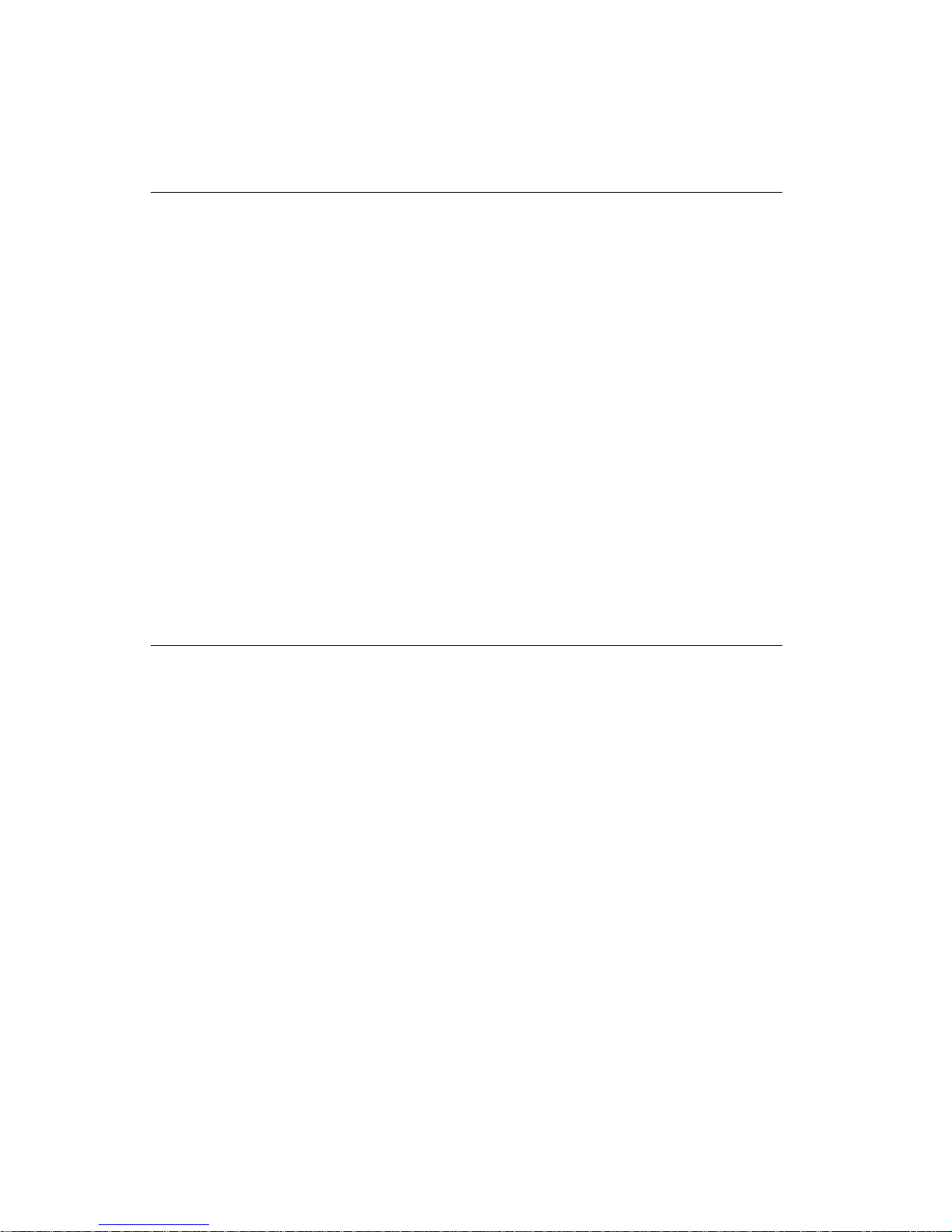
4059-XXX
la Clase I durante su uso normal, el mantenimiento realizado por el
usuario o cualquier otra situación de servicio técnico.
Declaração sobre Laser
A impressora está certificada nos E.U.A. em conformidade com os
requisitos da regulamentação DHHS 21 CFR Subcapítulo J para a
Classe I (1) de produtos laser. Em outros locais, está certificada
como um produto laser da Classe I, em conformidade com os
requisitos da norma IEC 825.
Os produtos laser da Classe I não são considerados perigosos.
Internamente, a impressora contém um produto laser da Classe IIIb
(3b), designado laser de arseneto de potássio, de 5 milliwatts
,operando numa faixa de comprimento de onda entre 770 e 795
nanómetros. O sistema e a impressora laser foram concebidos de
forma a nunca existir qualquer possiblidade de acesso humano a
radiação laser superior a um nível de Classe I durante a operação
normal, a manutenção feita pelo utilizador ou condições de
assistência prescritas.
Laserinformatie
De printer voldoet aan de eisen die gesteld worden aan een
laserprodukt van klasse I. Voor de Verenigde Staten zijn deze eisen
vastgelegd in DHHS 21 CFR Subchapter J, voor andere landen in
IEC 825.
Laserprodukten van klasse I worden niet als ongevaarlijk
aangemerkt. D e printer is voorzien van een laser van klasse IIIb
(3b), dat wil zeggen een gallium arsenide-laser van 5 milliwatt met
een golflengte van 770-795 nanometer. Het lasergedeelte en de
printer zijn zo ontworpen dat bij normaal gebruik, bij onderhoud of
reparatie conform de voorschriften, nooit blootstelling mogelijk is
aan laserstraling boven een niveau zoals voorgeschreven is voor
klasse 1.
xiii 4059 Service Manual
Page 13
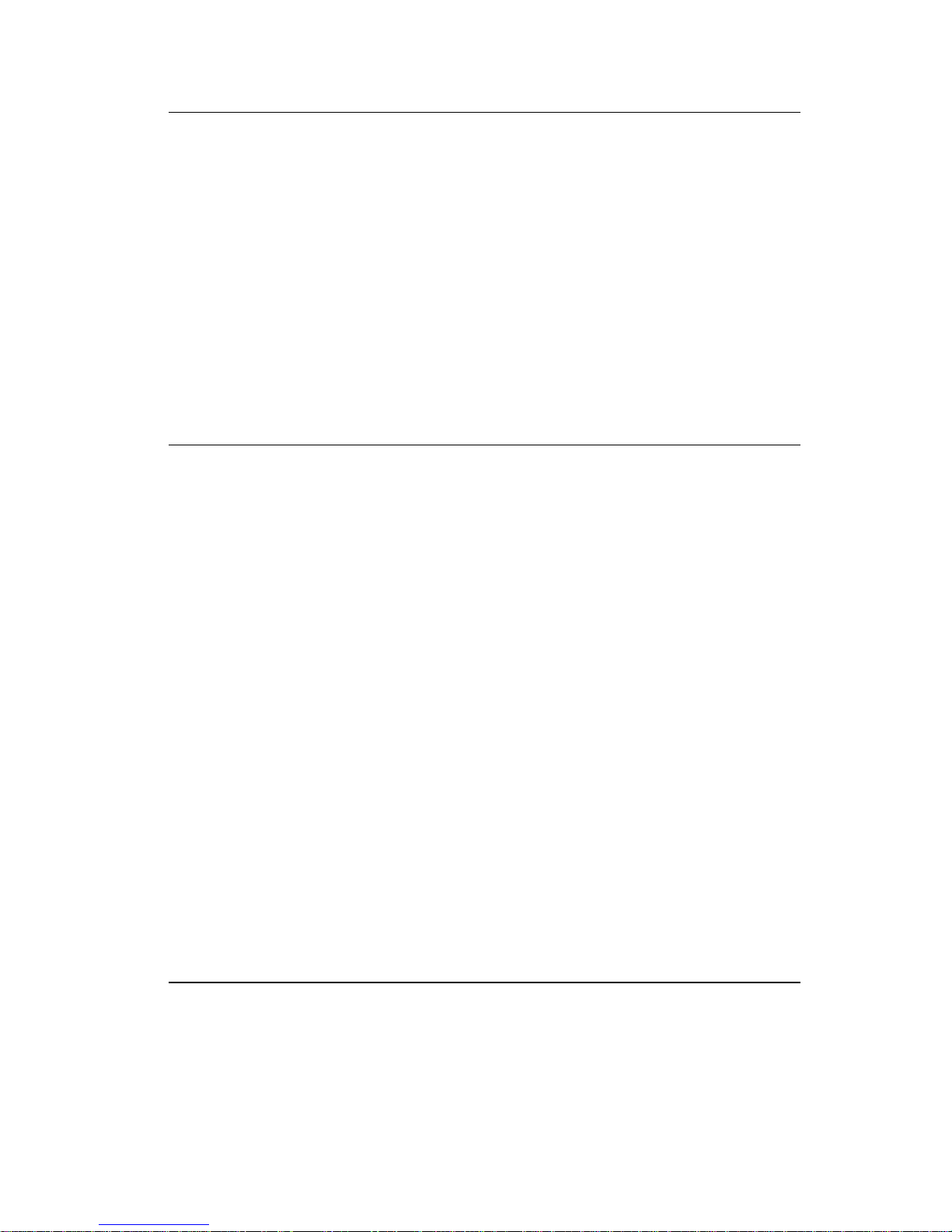
4059-XXX
Lasermeddelelse
Printeren er godkendt som et Klasse I-laserprodukt, i
overenstemmelse med kravene i IEC 825.
Klasse I-laserprodukter betragtes ikke som farlige. Printeren
indeholder internt en Klasse IIIB (3b)-laser, der nominelt er en 5
milliwatt galliumarsenid laser,som arbejder på bølgelængdeområdet
770-795 nanometer. Lasersystemet og printeren er udformet
således, at mennesker aldrig udsættes for en laserstråling over
Klasse I-niveau ved normal drift, brugervedligeholdelse eller
obligatoriske servicebetingelser.
Huomautus laserlaitteesta
Tämä kirjoitin on Yhdysvalloissa luokan I (1) laserlaitteiden DHHS
21 CFR Subchapter J -määrityksen mukainen ja muualla luokan I
laserlaitteiden IEC 825 -määrityksen mukainen.
Luokan I laserlaitteiden ei katsota olevan vaarallisia käyttäjälle.
Kirjoittimessa on sisäinen luokan IIIb (3b) 5 milliwatin
galliumarsenidilaser, joka toimii aaltoalueella 770 - 795 nanometriä.
Laserjärjestelmä ja kirjoitin on suunniteltu siten, että käyttäjä ei
altistu luokan I määrityksiä voimakkaammalle säteilylle kirjoittimen
normaalin toiminnan, käyttäjän tekemien huoltotoimien tai muiden
huoltotoimien yhteydessä.
VARO! Avattaessa ja suojalukitus ohitettaessa olet alttiina
näkymättömälle lasersäteilylle. Älä katso säteeseen.
VARNING! Osynlig laserstrålning när denna del är öppnad och
spärren är urkopplad. Betrakta ej strålen.
Laser-notis
Denna skrivare är i USA certifierad att motsvara kraven i DHHS 21
CFR, underparagraf J för laserprodukter av Klass I (1). I andra
länder uppfyller skrivaren kraven för laserprodukter av Klass I enligt
kraven i IEC 825.
Notices and Safety Information xiv
Page 14
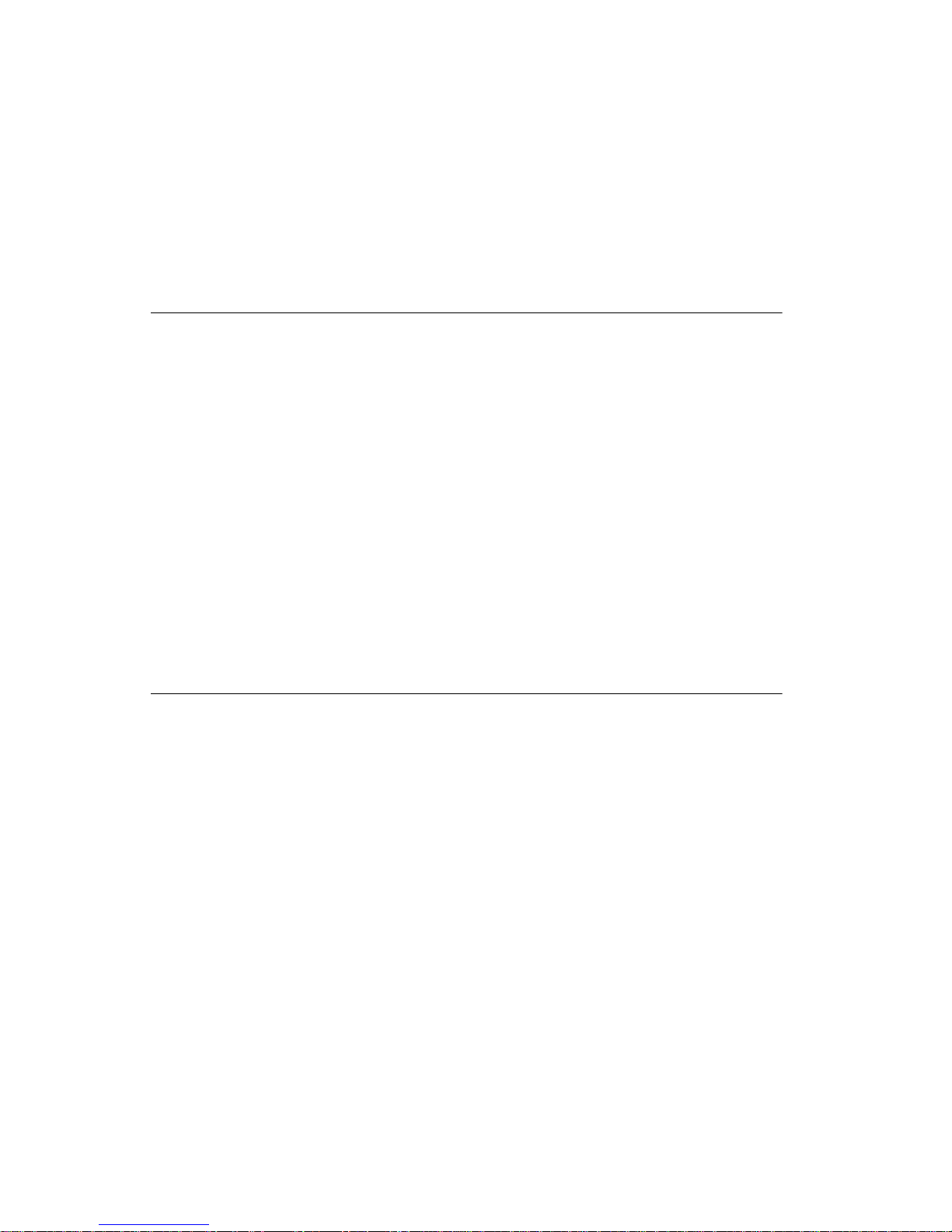
4059-XXX
Laserprodukter i Klass I anses ej hälsovådliga. Skrivaren har en
inbyggd laser av Klass IIIb (3b) som består av en laserenhet av
gallium-arsenid på 5 milliwatt som arbetar i våglängdsområdet 770795 nanometer. Lasersystemet och skrivaren är utformade så att det
aldrig finns risk för att någon person utsätts för laserstrålning över
Klass I-nivå vid normal användning, underhåll som utförs av
användaren eller a nnan föreskriven serviceåtgärd.
Laser-melding
Skriveren er godkjent i USA etter kravene i DHHS 21 CFR,
underkapittel J, for klasse I (1) laserprodukter, og er i andre land
godkjent som et Klasse I-laser produkt i samsvar med kravene i IEC
825.
Klasse I-laserprodukter er ikke å betrakte som farlige. Skriveren
inneholder internt en klasse IIIb (3b)-laser, som består av en
gallium-arsenlaserenhet som avgir stråling i bølgelengdeområdet
770-795 nanometer. Lasersystemet og skriveren er utformet slik at
personer aldri utsettes for laserstråling ut over klasse I-nivå under
vanlig bruk, vedlikehold som utføres av brukeren, eller foreskrevne
serviceoperasjoner.
Avís sobre el Làser
Segons ha estat certificat als Estats Units, aquesta impressora
compleix els requisits de DHHS 21 CFR, apartat J, pels productes
làser de classe I (1), i segons ha estat certificat en altres llocs, és un
producte làser de classe I que compleix els requisits d’IEC 825.
Els productes làser de classe I no es consideren perillosos. Aquesta
impressora conté un làser de classe IIIb (3b) d’arseniür de gal.li,
nominalment de 5 mil.liwats, i funciona a la regió de longitud d’ona
de 770-795 nanòmetres. El sistema làser i la impressora han sigut
concebuts de manera que mai hi hagi exposició a la radiació làser
per sobre d’un nivell de classe I durant una operació normal, durant
les tasques de manteniment d’usuari ni durant els serveis que
satisfacin les condicions prescrites.
xv 4059 Service Manual
Page 15
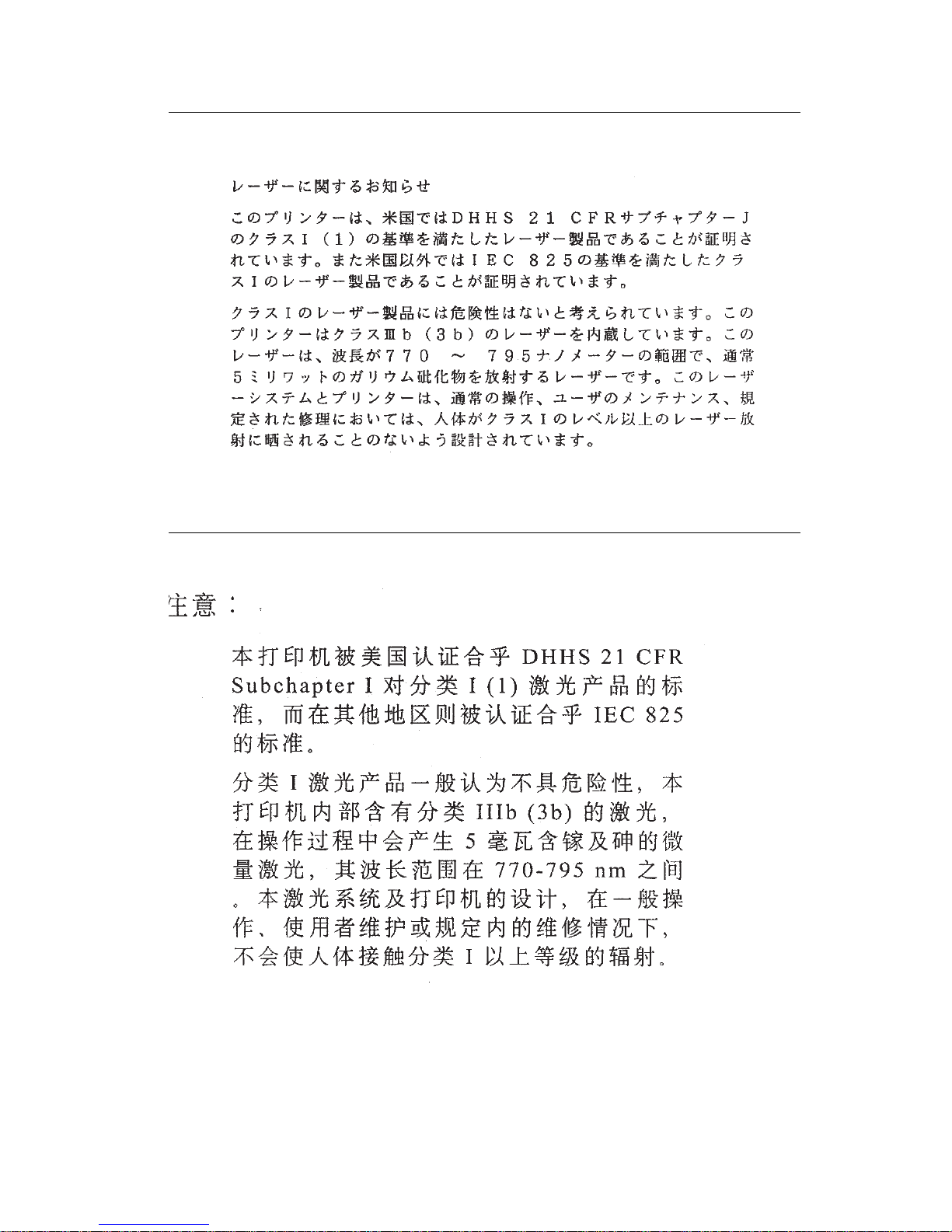
4059-XXX
Japanese Laser Notice
Chinese Laser Notice
Notices and Safety Information xvi
Page 16
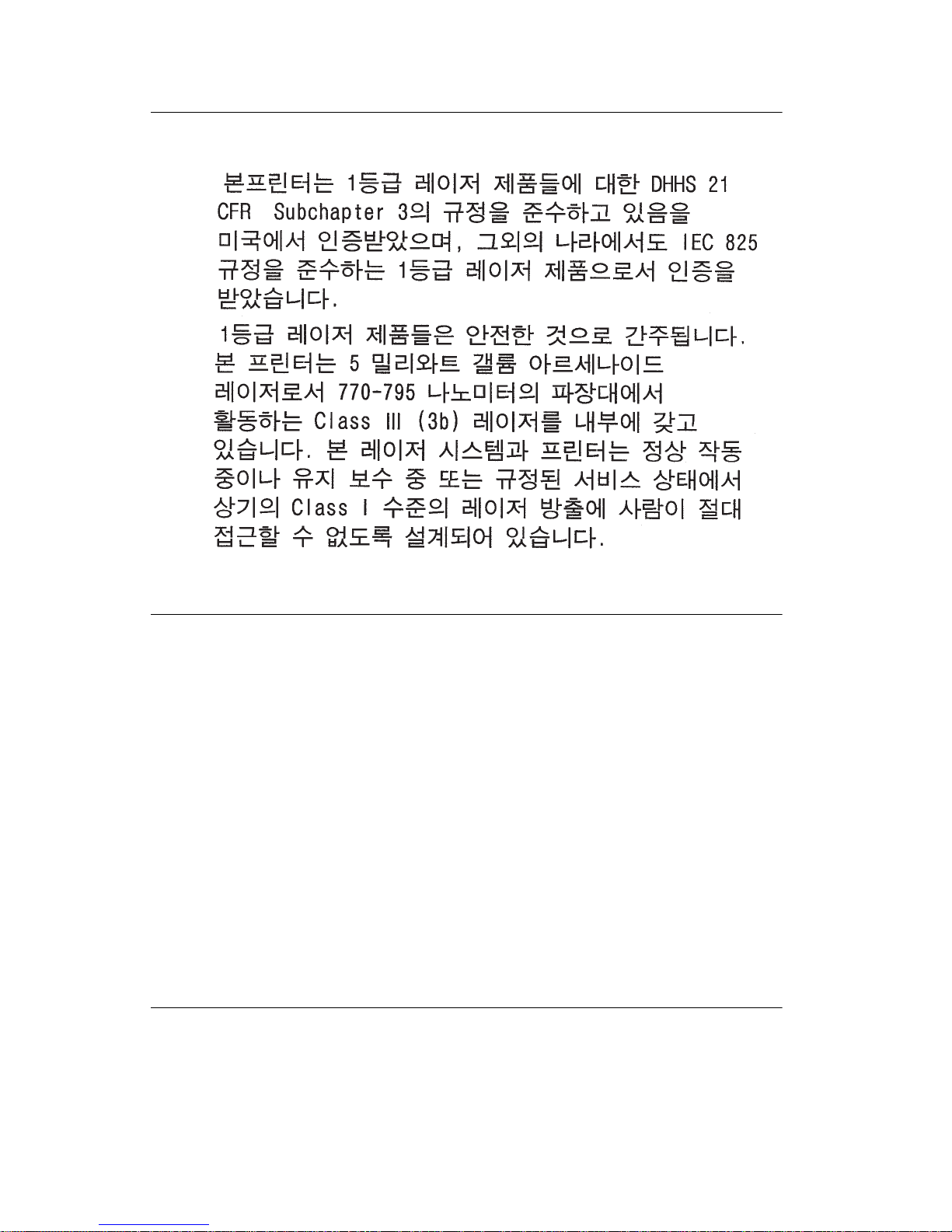
4059-XXX
Korean Laser Notice
Safety Information
•
This product is designed, tested and approved to meet str ict
global safety standards with the use of specific Lexmark
components. The safety features of some parts may not always
be obvious. Lexmark is not responsible for the use of other
replacement parts.
• The maintenance information for this product has been
prepared for use by a professional service person and is not
intended to be used by others.
• There may be an increased risk of electric shock and personal
injury during disassembly and servicing of this product.
Professional service personnel should understand this and take
necessary precautions.
Consignes de Sécurité
•
Ce produit a été conçu, testé et approuvé pour respecter les
normes strictes de sécurité globale lors de l'utilisation de
composants Lexmark spécifiques. Les caractéristiques de
xvii 4059 Service Manual
Page 17
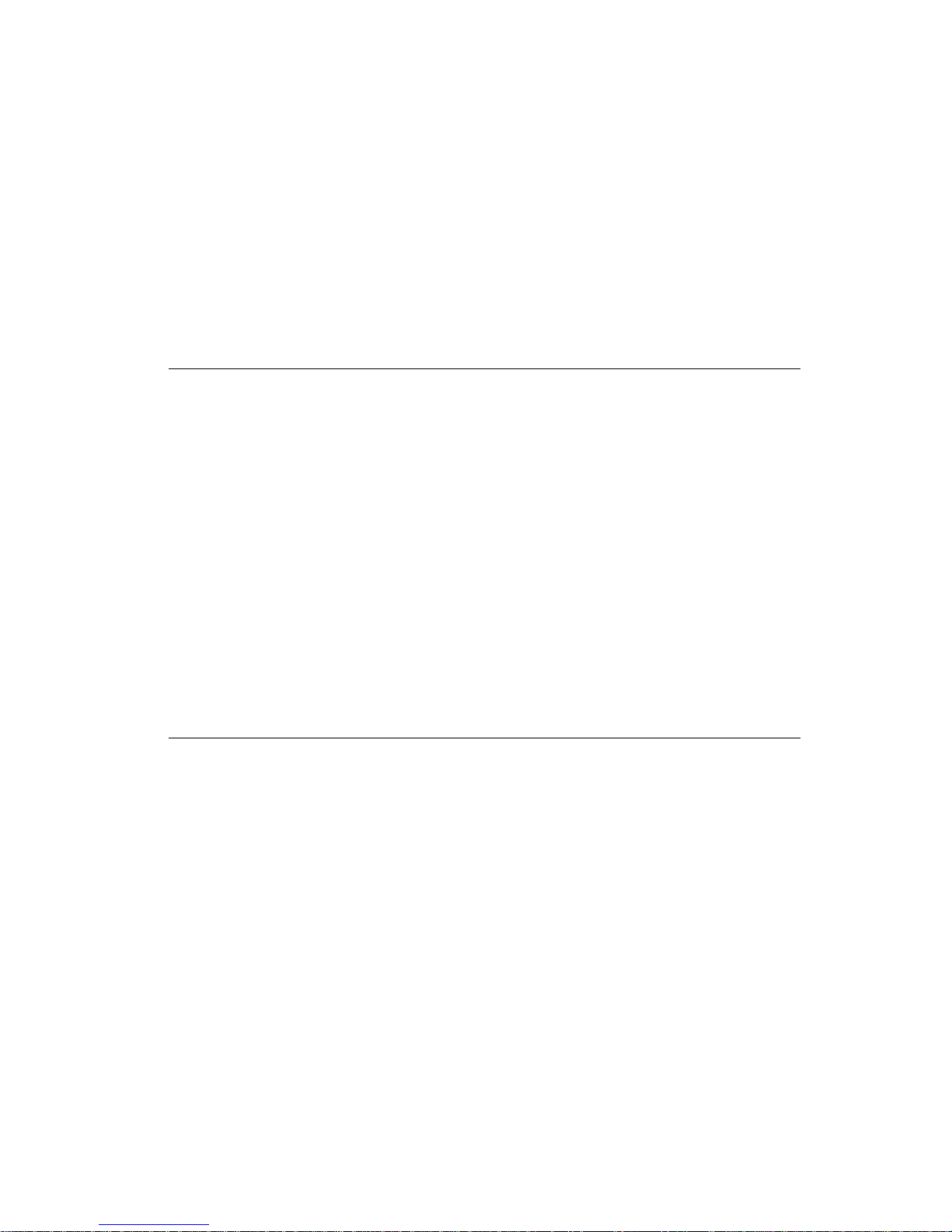
4059-XXX
sécurité de certains éléments ne sont pas toujours évidentes.
Lexmark ne peut être tenu responsable de l'utilisation d'autres
pièces de rechange.
• Les consignes d'entretien et de réparation de ce produit
s'adressent uniquement à un personnel de maintenance
qualifié.
• Le démontage et l'entretien de ce produit pouvant présenter
certains risques électriques, le personnel d'entretien qualifié
devra prendre toutes les précautions nécessaires.
Norme di sicurezza
•
Il prodotto è stato progettato,testato e approvato in conformità a
severi standard di sicurezza e per l’utilizzo con componenti
Lexmark specifici. Le caratteristiche di s icurezza di alcune parti
non sempre sono di immediata comprensione. Lexmark non è
responsabile per l’utilizzo di parti di ricambio di altri produttori.
• Le informazioni riguardanti la manutenzione di questo prodotto
sono indirizzate soltanto al personale di assistenza autorizzato.
• Durante lo smontaggio e la manutenzione di questo prodotto, il
rischio di subire scosse elettriche e danni alla persona è più
elevato. Il personale di assistenza autorizzato, deve, quindi,
adottare le precauzioni necessarie.
Sicherheitshinweise
•
Dieses Produkt und die zugehörigen Komponenten wurden
entworfen und getestet, um beim Einsatz die weltweit gültigen
Sicherheitsanforderungen zu erfüllen. Die sicherheitsrelevanten
Funktionen der Bauteile und Optionen sind nicht immer
offensichtlich. Sofern Teile eingesetzt werden, die nicht von
Lexmark sind, wird von Lexmark keinerlei Verantwortung oder
Haftung für dieses Produkt übernommen.
• Die Wartungsinformationen für dieses Produkt sind
ausschließlich für die Verwendung durch einen
Wartungsfachmann bestimmt.
• Während des Auseinandernehmens und der Wartung des
Geräts besteht ein zusätzliches Risiko eines elektrischen
Schlags und körperlicher Verletzung. Das zuständige
Notices and Safety Information xviii
Page 18
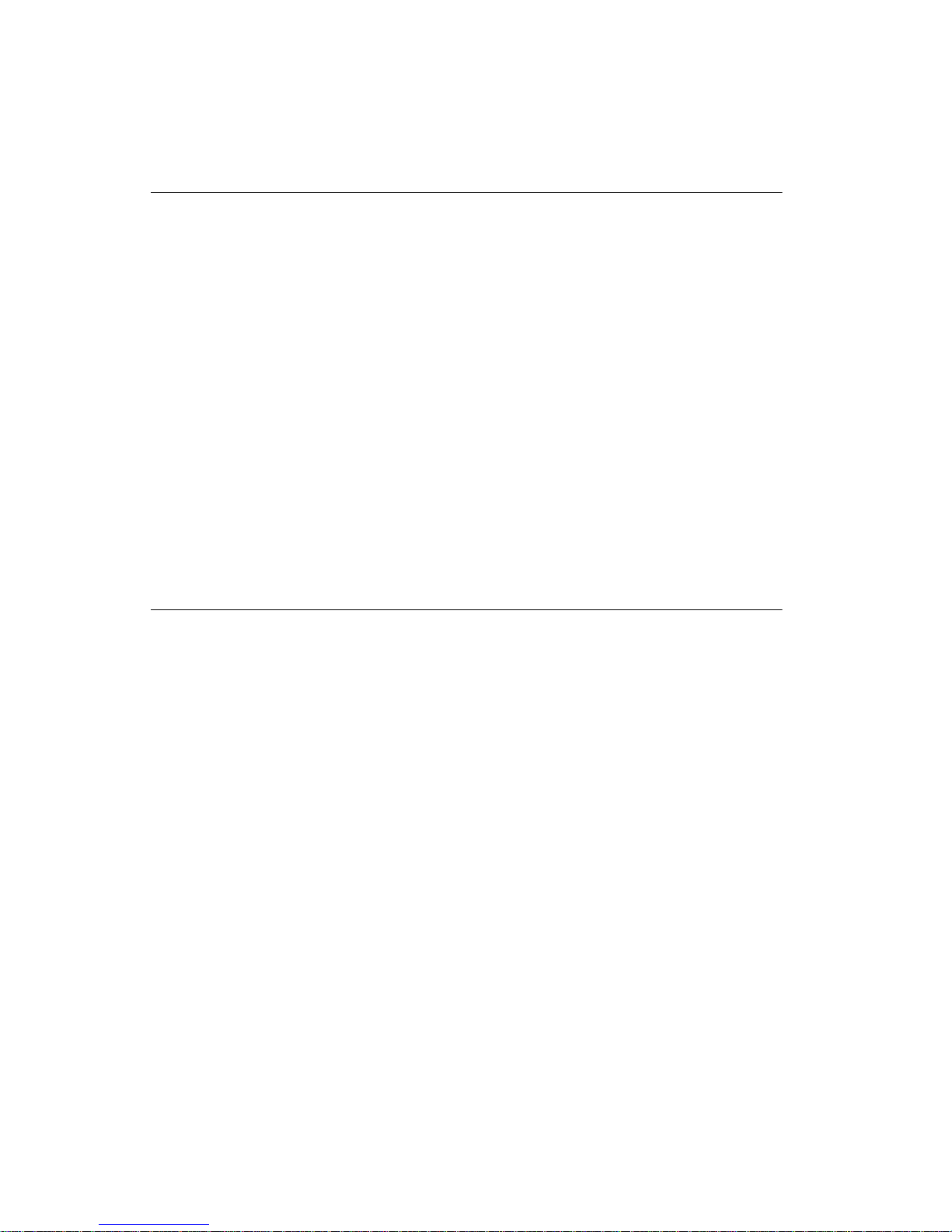
4059-XXX
Fachpersonal sollte entsprechende Vorsichtsmaßnahmen
treffen.
Pautas de Seguridad
•
Este producto se ha diseñado, verificado y aprobado para
cumplir los más estrictos estándares de seguridad global
usando los componentes específicos de Lexmark. Puede que
las características de segur idad de algunas piezas no sean
siempre evidentes.Lexmark no se hace responsable del uso de
otras piezas de recambio.
• La información sobre el mantenimiento de este producto está
dirigida exclusivamente al personal cualificado de
mantenimiento.
• Existe mayor riesgo de descarga eléctrica y de daños
personales durante el desmontaje y la reparación de la
máquina. El personal cualificado debe ser consciente de este
peligro y tomar las precauciones necesarias.
Informações de Segurança
•
Este produto foi concebido, testado e aprovado para satisfazer
os padrões globais de segurança na utilização de componentes
específicos da Lexmark. As funções de segurança de alguns
dos componentes podem não ser sempre óbvias. A Lexmark
não é responsável pela utilização de outros componentes de
substituição.
• As informações de segurança relativas a este produto
destinam-se a profissionais destes serviços e não devem ser
utilizadas por outras pessoas.
• Risco de choques eléctricos e ferimentos graves durante a
desmontagem e manutenção deste produto. Os profissionais
destes serviços devem estar avisados deste facto e tomar os
cuidados necessários.
xix 4059 Service Manual
Page 19
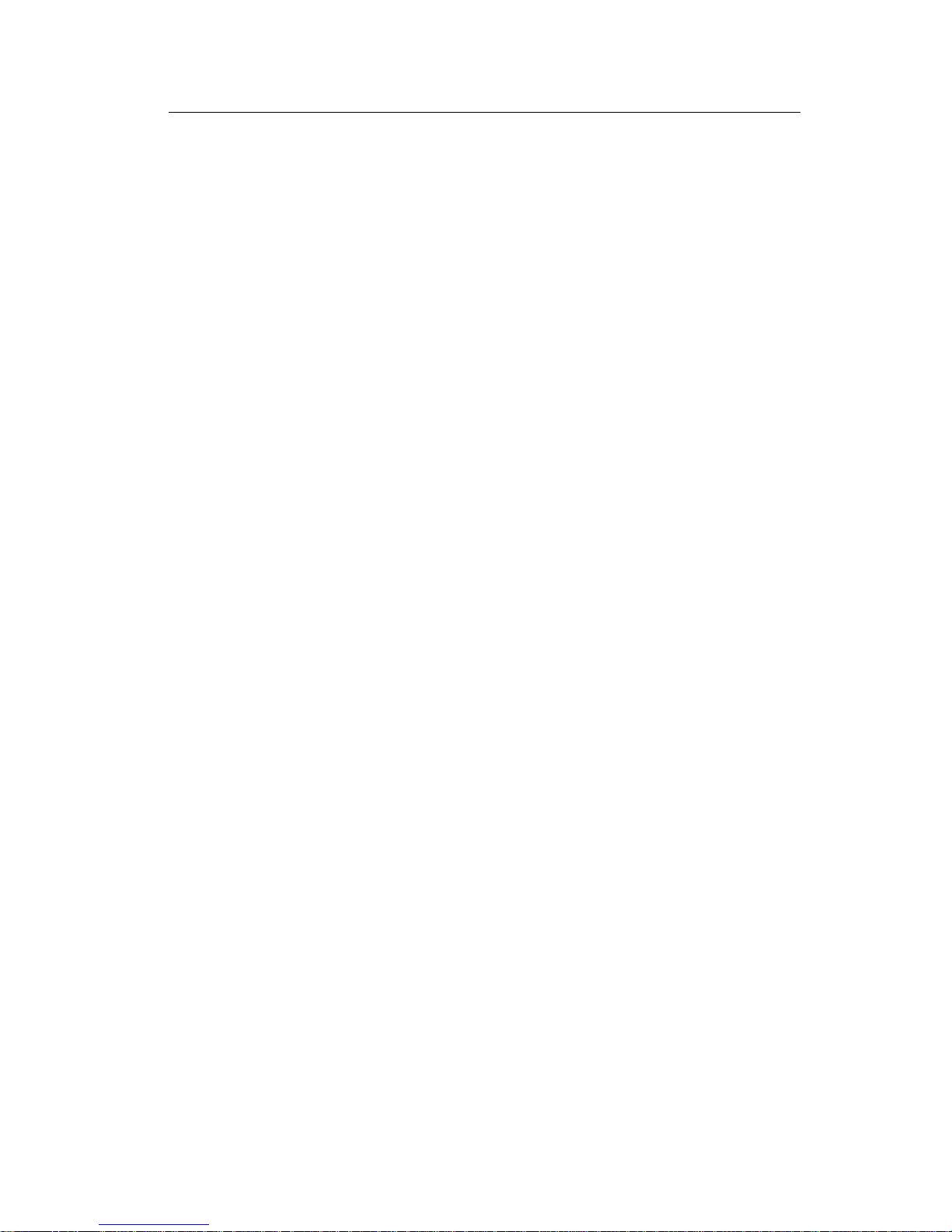
4059-XXX
Informació de Seguretat
•
Aquest producte està dissenyat, comprovat i aprovat per tal
d'acomplir les estrictes normes de seguretat globals amb la
utililització de components específics de Lexmark. Les
característiques de seguretat d'algunes peces pot ser que no
sempre siguin òbvies. Lexmark no es responsabilitza de l'us
d'altres peces de recanvi.
• La informació pel manteniment d’aquest producte està
orientada exclusivament a professionals i no està destinada a
ningú que no ho sigui.
• El risc de xoc elèctric i de danys personals pot augmentar
durant el procés de desmuntatge i de servei d’aquest producte.
El personal professional ha d’estar-ne assabentat i prendre les
mesures convenients.
Notices and Safety Information xx
Page 20
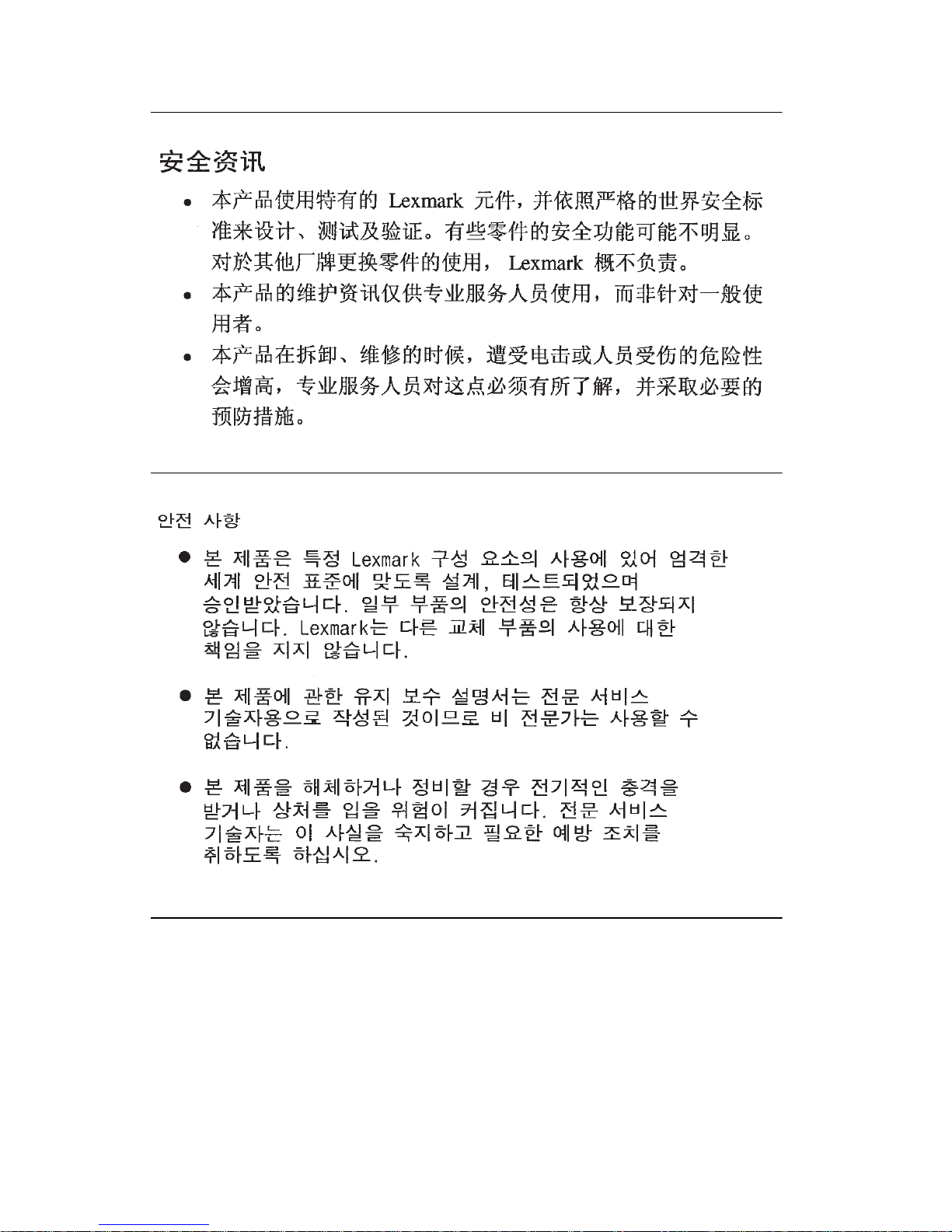
4059-XXX
Chinese Safety Information
Korean Safety Information
Ozone Information
This product does not produce measurable amounts of ozone gas.
xxi 4059 Service Manual
Page 21
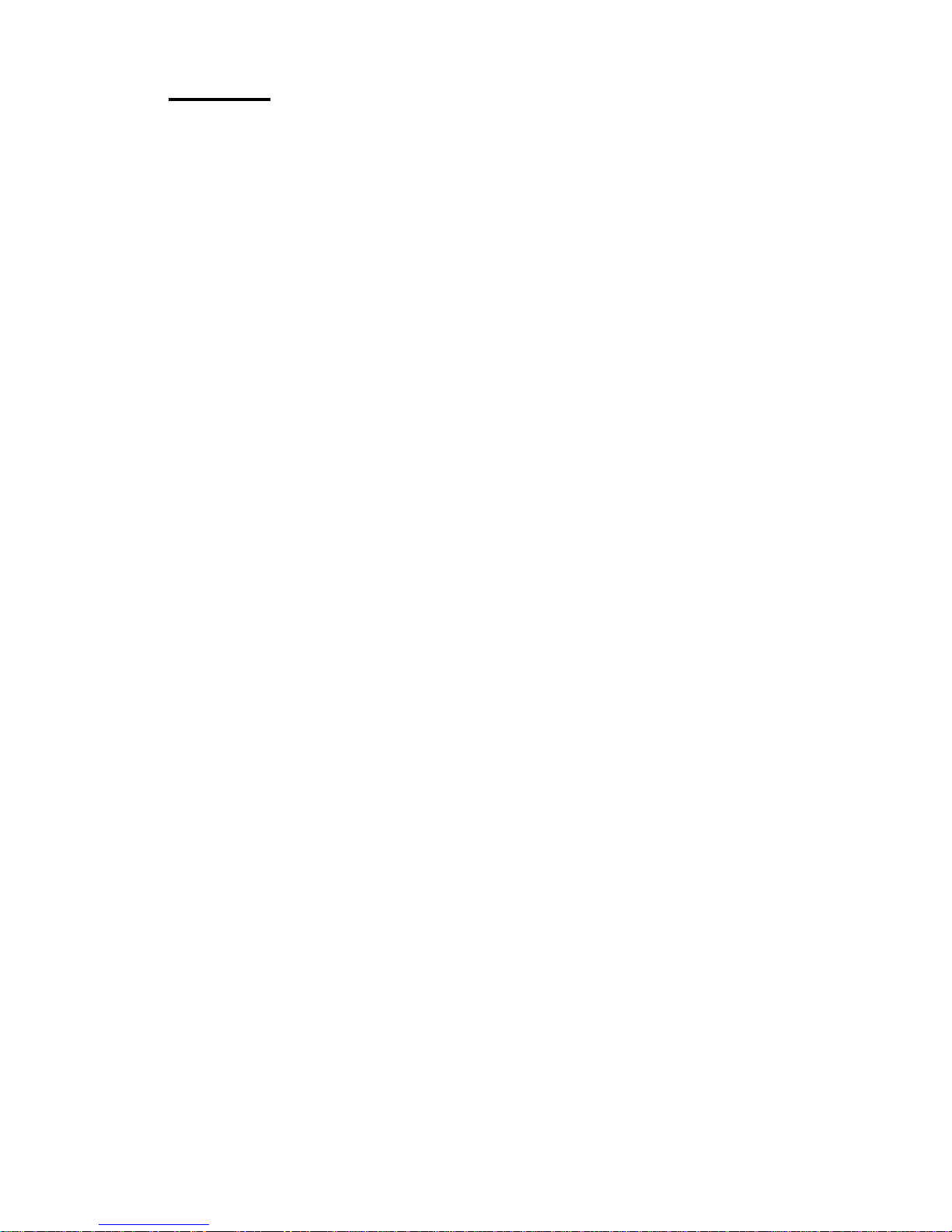
4059-XXX
Preface
This manual is divided into the following chapters:
• “General Information” contains a general description of the
printer,options, and the maintenance approach used to repair it.
General environmental and safety instructions as well as
special tools and test equipment are listed in this chapter.
• “Diagnostic Information” contains a service error code table,
user status message table, user error message table, symptom
table,and service checks used to isolate failing field replaceable
units (FRUs).
• “Diagnostic Aids” contains tests and checks used to locate or
repeat symptoms of printer problems. Printer operation
information is provided to enhance the tests and checks.
• “Repair Information” provides instructions for making printer
adjustments and removing and installing FRUs.
• “Connector Locations” uses illustrations to identify the major
components and test points on the printer.
• “PreventiveMaintenance” contains safety inspection guidelines,
lubrication specifications, and maintenance information to
prevent problems and maintain performance.
• “Parts Catalog” contains illustrations and part numbers for
individual FRUs.
Preface xxii
Page 22
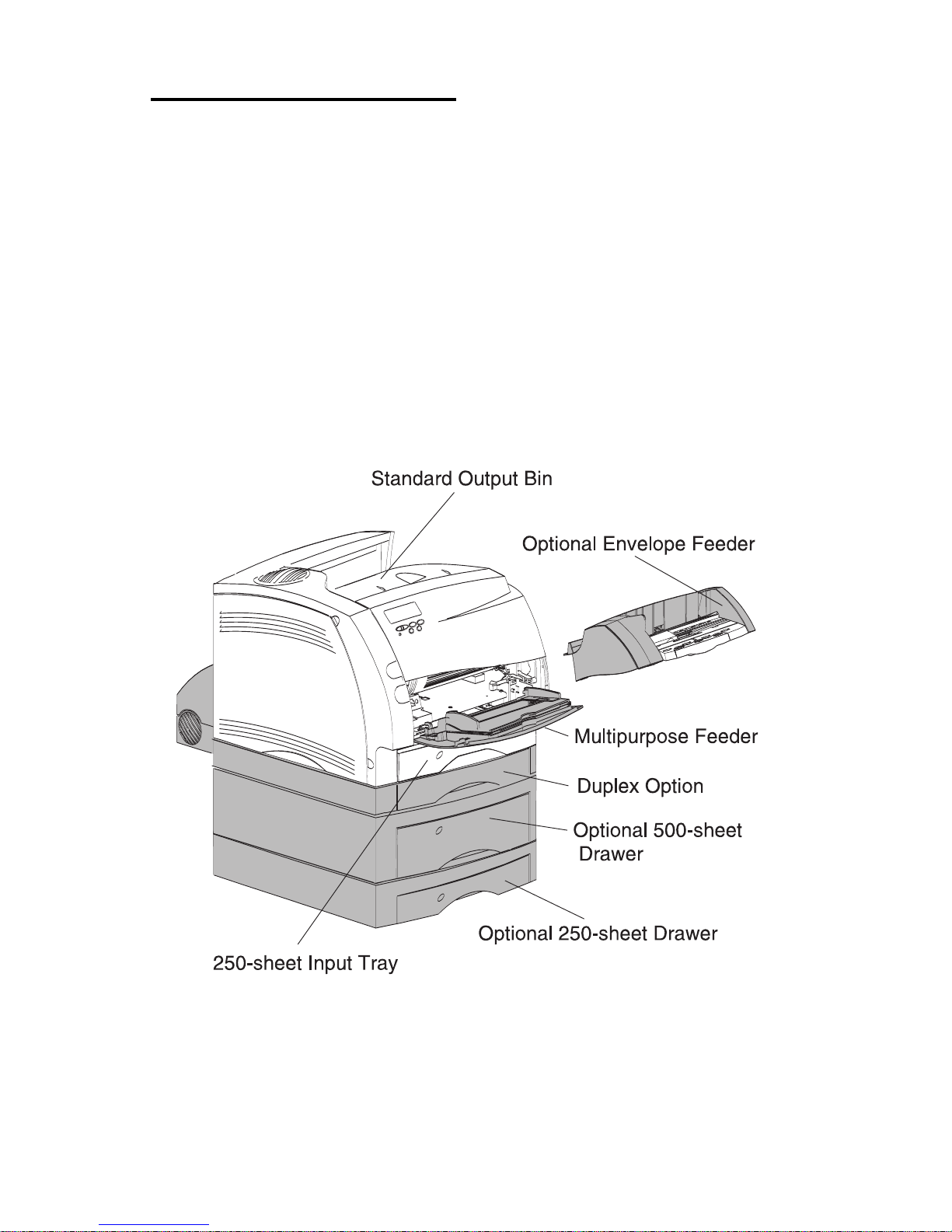
4059-XXX
1. General Information
The Optra™ S Laser Printers are letter quality page printers
designed to attach to IBM-compatible PC’s and to most computer
networks.
The printer is available in eleven models.
Optra S Model
1250 (4059-121)
1255 (4059-125)
1-1 4059 Service Manual
Page 23
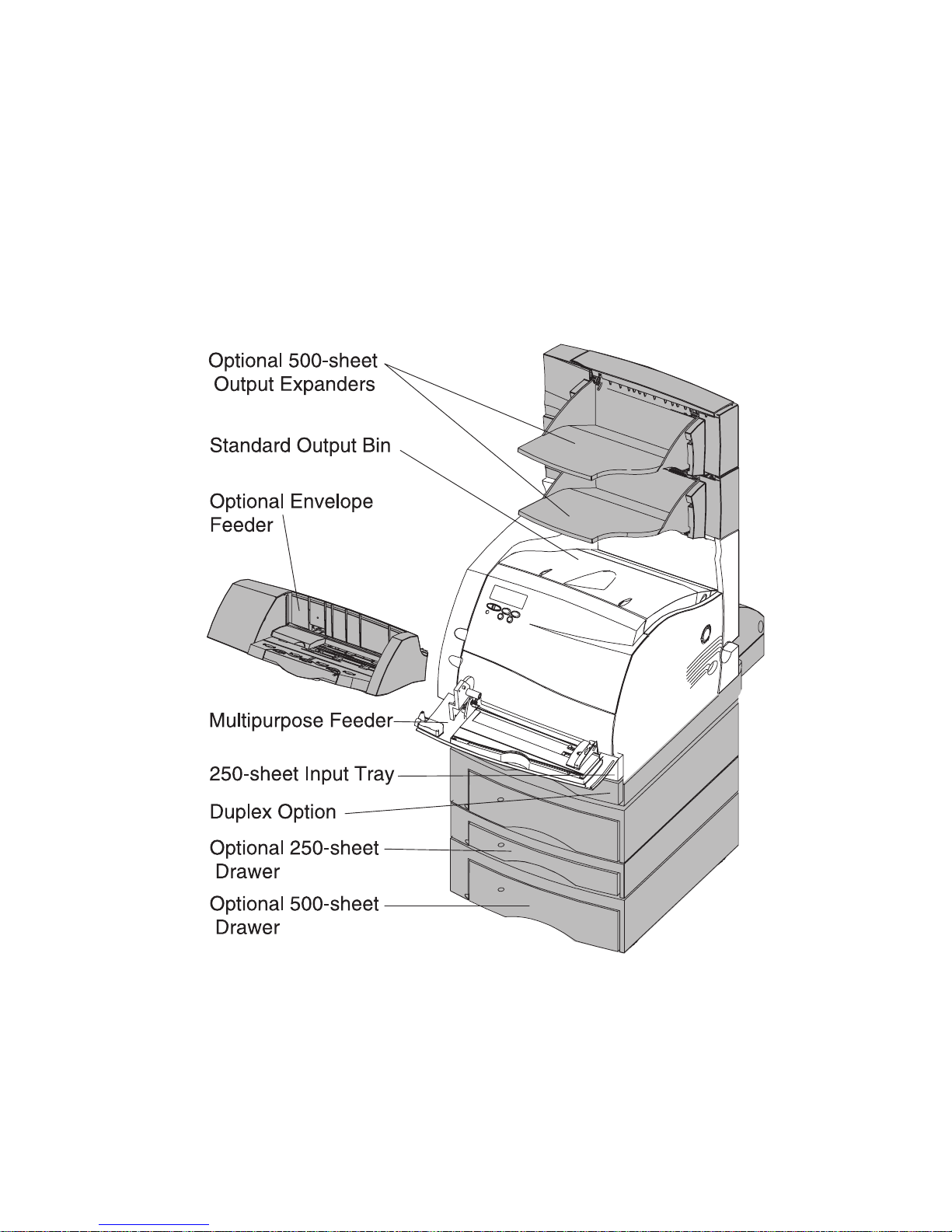
4059-XXX
Optra S Models
1620 (4059-162)
1625 (4059-165)
1650 (4059-160)
1855 (4059-185)
1855 (4059-C01)
General Information 1-2
Page 24
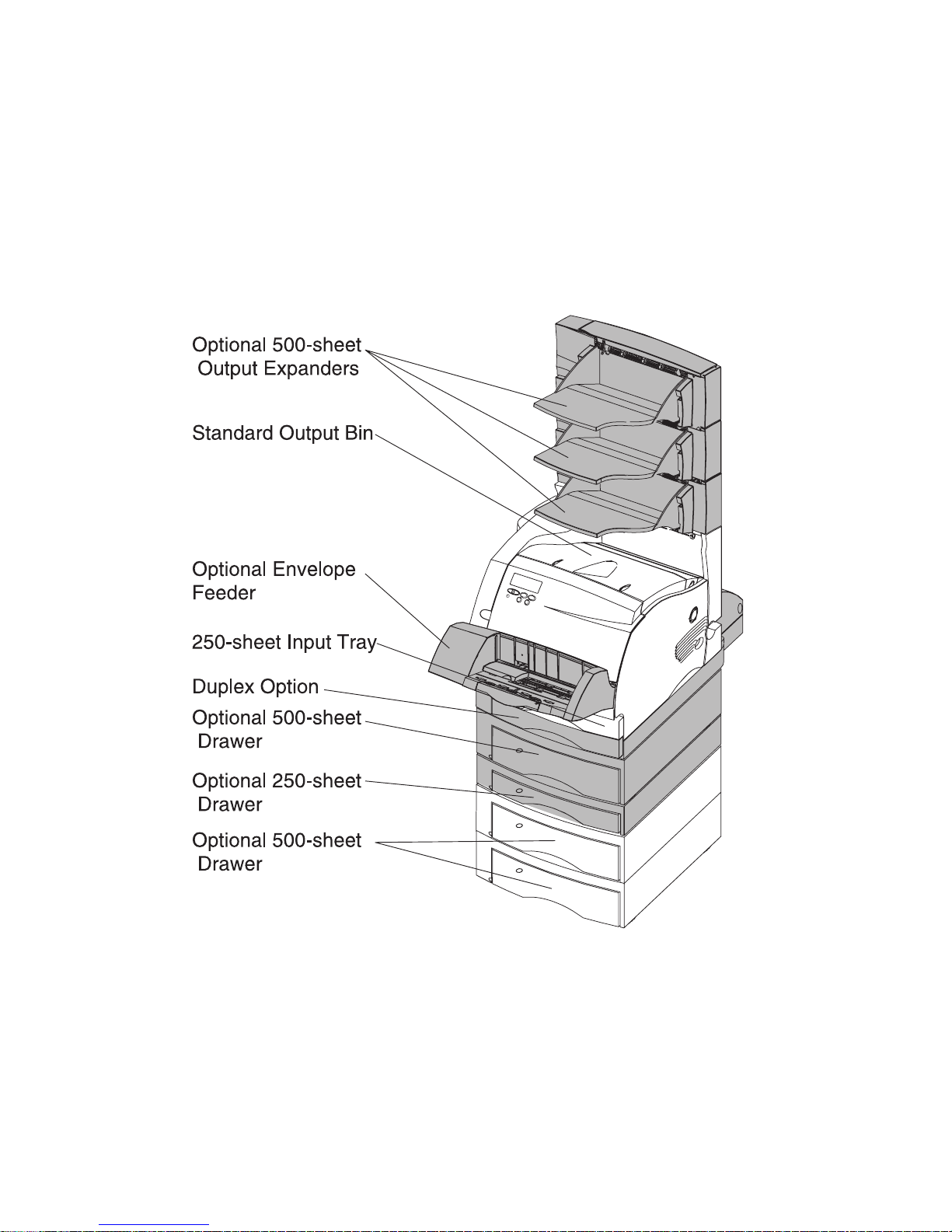
4059-XXX
Optra S Models
2420 (4059-242)
2450 (4059-240)
2455 (4059-245)
3455 (4059-345)
1-3 4059 Service Manual
Page 25
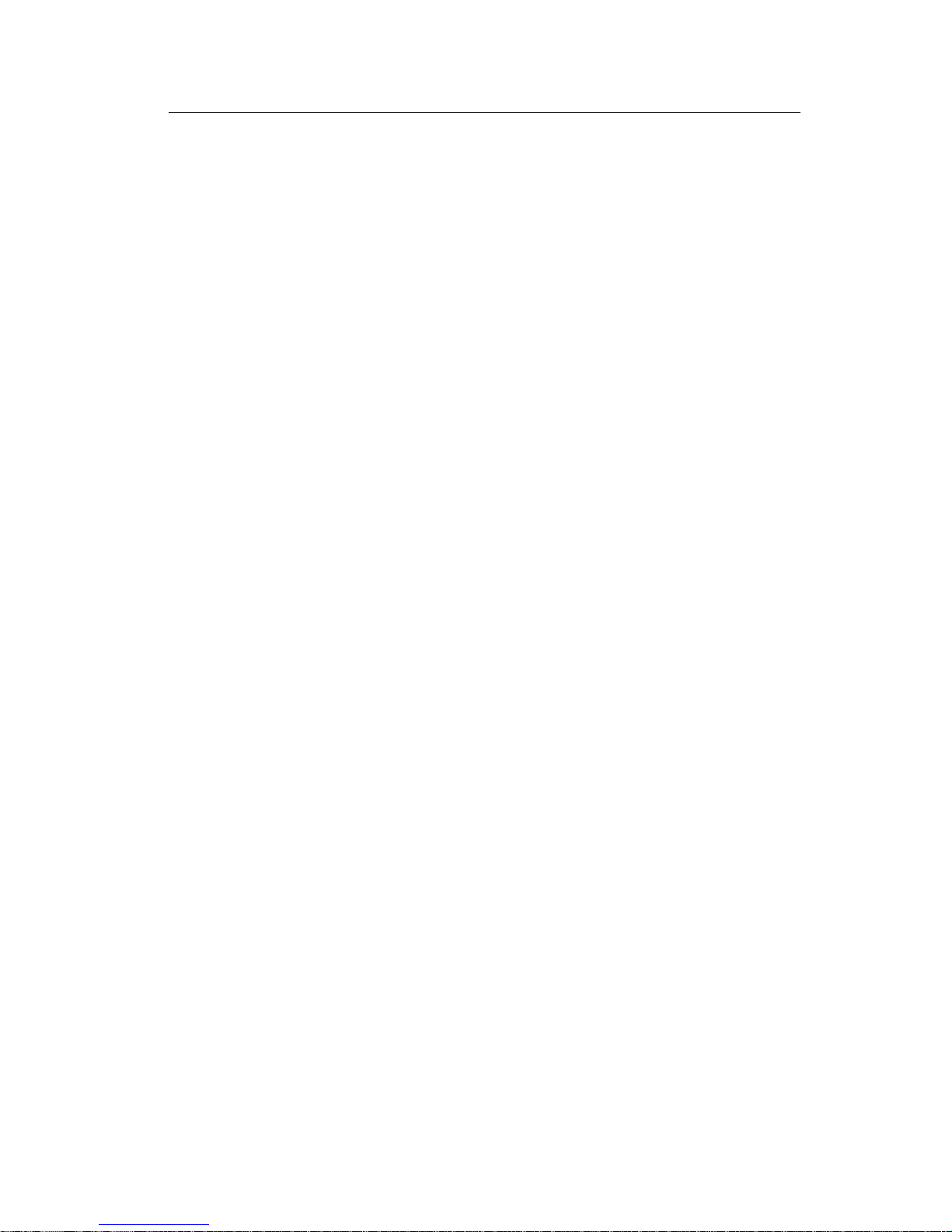
4059-XXX
Options
The following options are available. Some options are not available
in every country. Contact your point of purchase for options available
in your country.
Memory options of 4MB, 8MB, 16MB and 32MB
Flash memory options of 4MB and 8MB
Integrated network options
Token-Ring
Ethernet
Tri-Port
IR Adapter
IPDS
SCS
USB/Parallel Port
250 and 500-sheet paper trays of A5, letter, and legal size.
250 Sheet Special Media Tray Assembly
500/500-sheet dual trays (Models 2450, 2455 and 3455)
2000 Sheet High Capacity Feeder
Envelope feeder
Duplex option
Hard Disk - 1.4 GB (Models 1250, 1620, 1650, 2420 and 2450)
Hard Disk - 2.1 GB (Models 1255, 1625, 1855, 2455 and 3455)
Forms Hard Disk - 2.1 G B
Infrared Adapter
Kiosk Adapter
Output Expander (Models 1650, 1855, 2450, 2455 and 3455)
General Information 1-4
Page 26
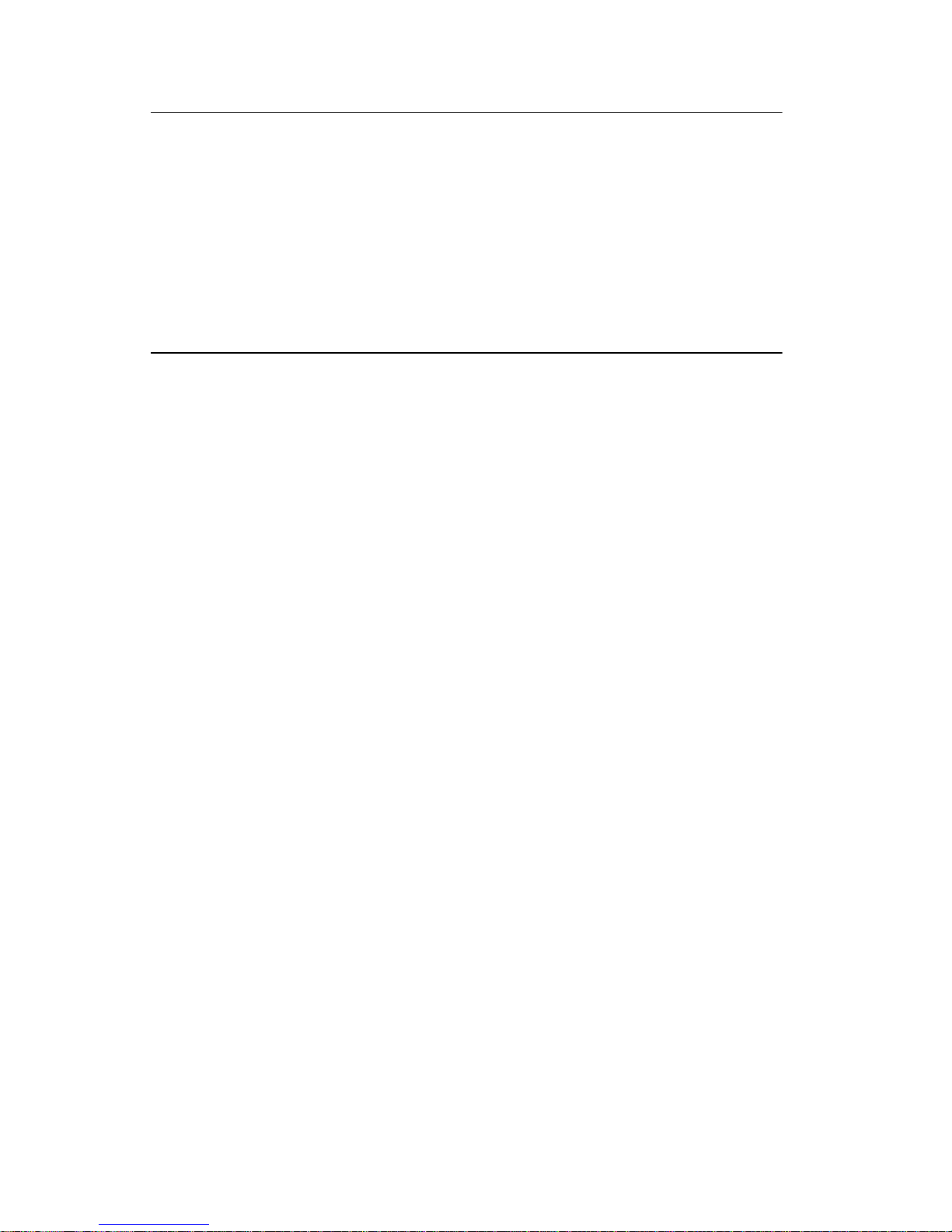
4059-XXX
Maintenance Approach
The diagnostic information in this manual leads you to the correct
field replaceable unit (FRU) or part. Use the service error codes,
user status messages, user error messages, service checks, and
diagnostic aids to determine the printer problem and repair the
failure. After you complete the repair, perform tests as needed to
verify the repair.
Tools Required For Service
Flat-blade screwdriver
#1 Phillips screwdriver
#2 Phillips screwdriver
7.0 mm nut driver
5.5 mm wrench
Needlenose pliers
Diagonal pliers
Spring hook
Feeler gauges
Analog or digital multimeter
Parallel wrap plug 1319128
Serial wrap plug 1329048
Twinax/serial debug cable 1381963
Coax/serial debug cable 1381964
1-5 4059 Service Manual
Page 27
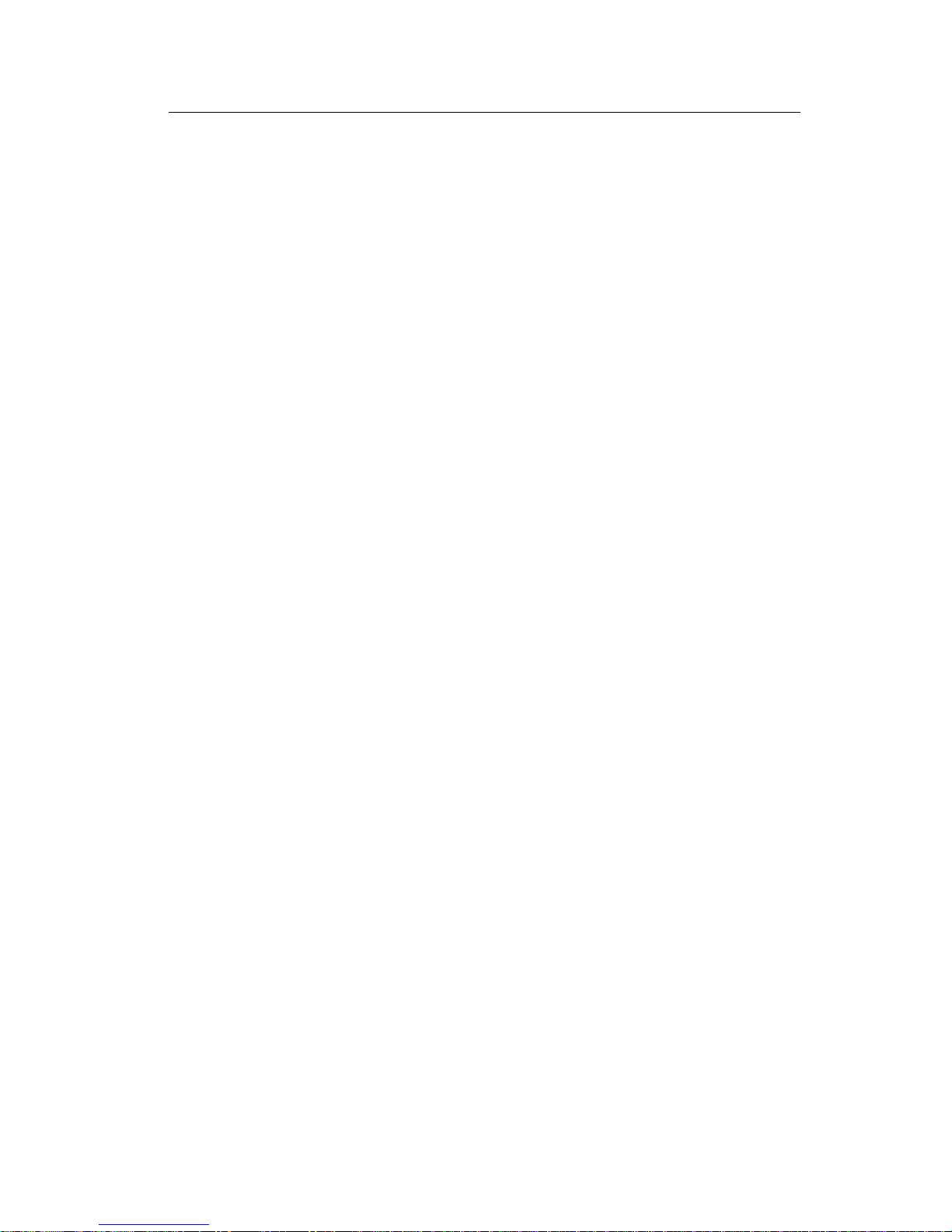
4059-XXX
Acronyms
CSU Customer Setup
DRAM Dynamic Random Access Memory
EDO Enhanced Data Out
EP Electrophotographic Process
EPROM Erasable, Programmable Read-Only
Memory
ESD Electrostatic Discharge
FRU Field Replaceable Unit
GB Giga Byte
HVPS High Voltage Power Supply
LASER Light Amplification by Stimulated Emission
of Radiation
LCD Liquid Crystal Display
LED Light-Emitting Diode
LVPS Low Voltage Power Supply
MROM Masked Read Only Memory
NVRAM Nonvolatile Random Access Memory
OEM Original Equipment Manufacturer
PC Photoconductor
POST Power-On Self Test
RIP Raster Imaging Processor
ROM Read Only Memory
SIMM Single In-Line Memory Module
SRAM Static Random Access Memory
UPR Used Parts Return
V ac Volts alternating current
V dc Volts direct current
General Information 1-6
Page 28
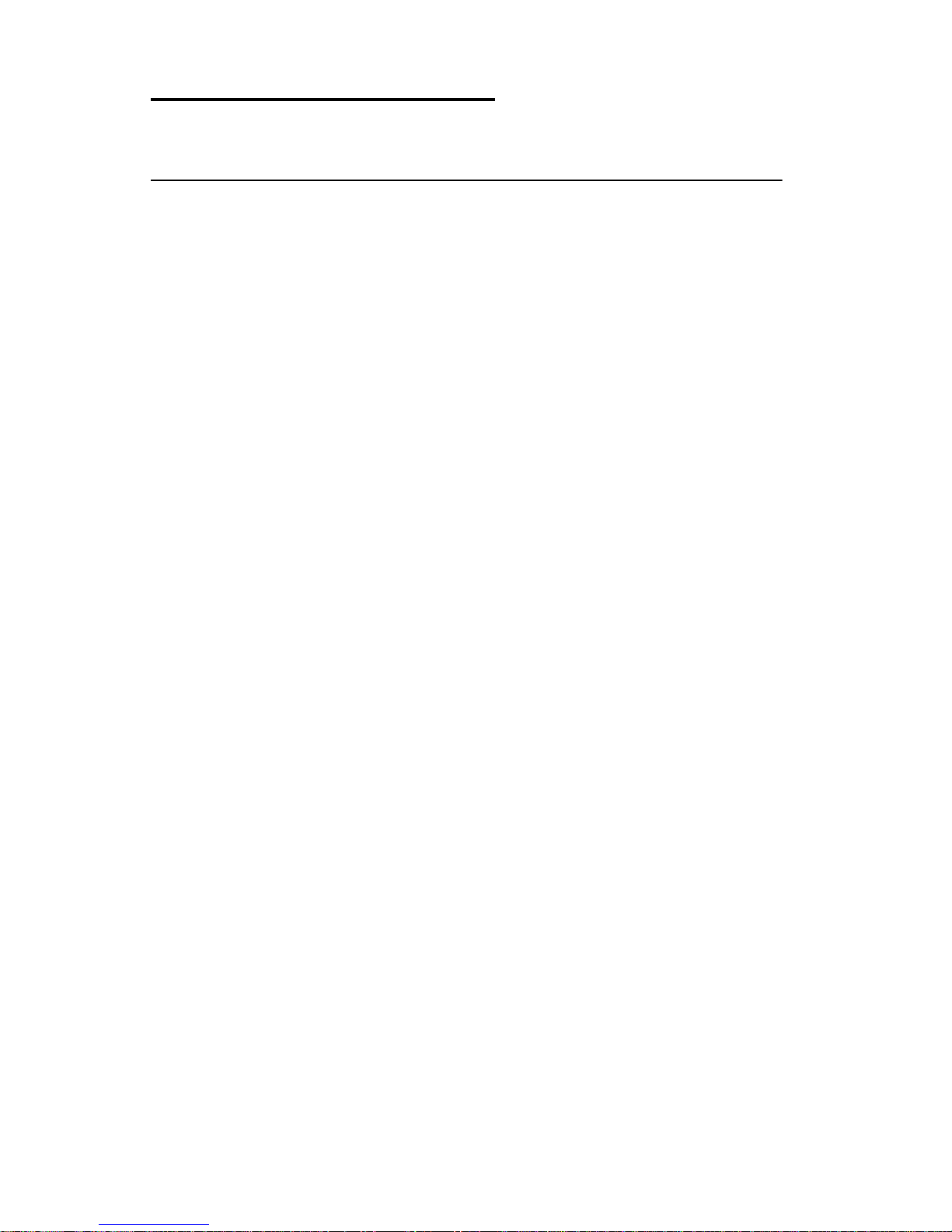
4059-XXX
2. Diagnostic Information
Start
CAUTION: Remove power from the printer before you connect or
disconnect any cable or electronic board or assembly for personal
safety and to prevent damage to the printer. U se the hand grips on
the side of the printer. Make sure your fingers are not under the
printer when you lift or set the printer down.
Use the service error code, user status message, user error
message, symptom table, service checks, and diagnostic aids in this
chapter to determine the corrective action necessary to repair a
malfunctioning printer.
Service error codes are indicated by a three digit error code. If a
service error code is displayed, go to the “Service Error Codes” on
page 2-2.
User status messages provide the user with information on the
current status of the pr inter. Ready is displayed on the first line of the
display unless Power Saver is invoked, then Power Saver is
displayed. If a user status message is displayed, go to the “User
Status Messages” on page 2-12.
User error messages are indicated by a two or three digit error code
that provides the user with information that explainsa problem with a
print cartridge, paper jam, option, port, and so on. If a user error
message is displayed, go to the “User Error Messages” on
page 2-16.
If your machine completes the “Power-On Self Test (POST)” on
page 2-24 without an error, and you have a symptom, go to the
“Symptom Tables” on page 2-25. Locate your symptom and take the
appropriate action.
If a service error code appears while you are working on the
machine, go to the “Service Error Codes” on page 2-2 and take the
indicated action for that error.
2-1 4059 Service Manual
Page 29
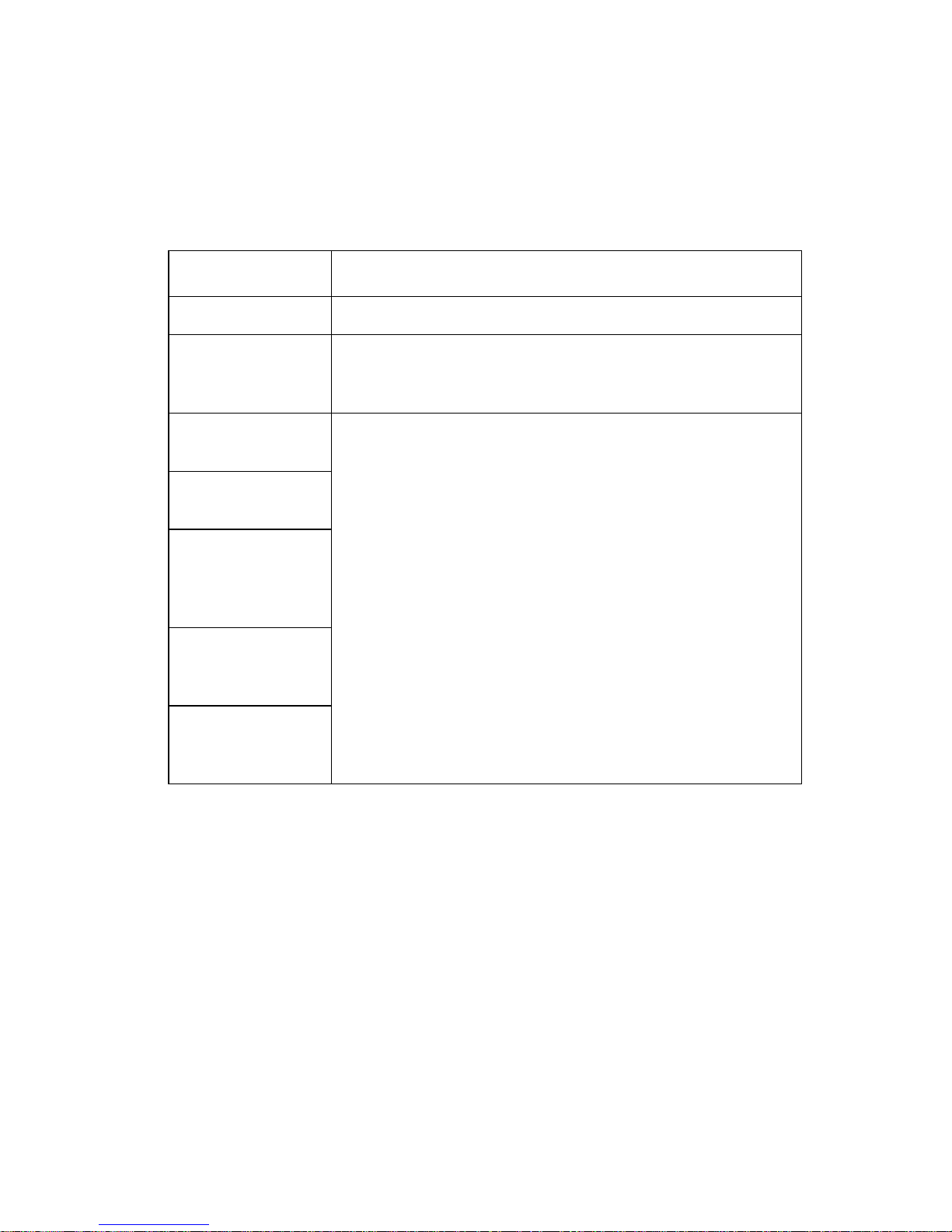
4059-XXX
Service Error Codes
Service Error Codes are generally non-recoverable except in an
intermittent condition when you can POR the printer to temporarily
recover from the error condition.
Error Code Action
900 RIP Software Replace the controller board.
901 Engine Flash This error indicates that the flash which the engine board
code is programmed into is bad. Replace the engine
board.
902 General
Engine Software
903 Paperport
Link Driver Error
904 Interface
Violation by the
controller
software
905 Interface
Violation by
Paperport Device
906 ControllerEngine Link
Driver Error
These errors indicate an unrecoverable engine software
error. Replace the engine board.
Diagnostic Information 2-2
Page 30
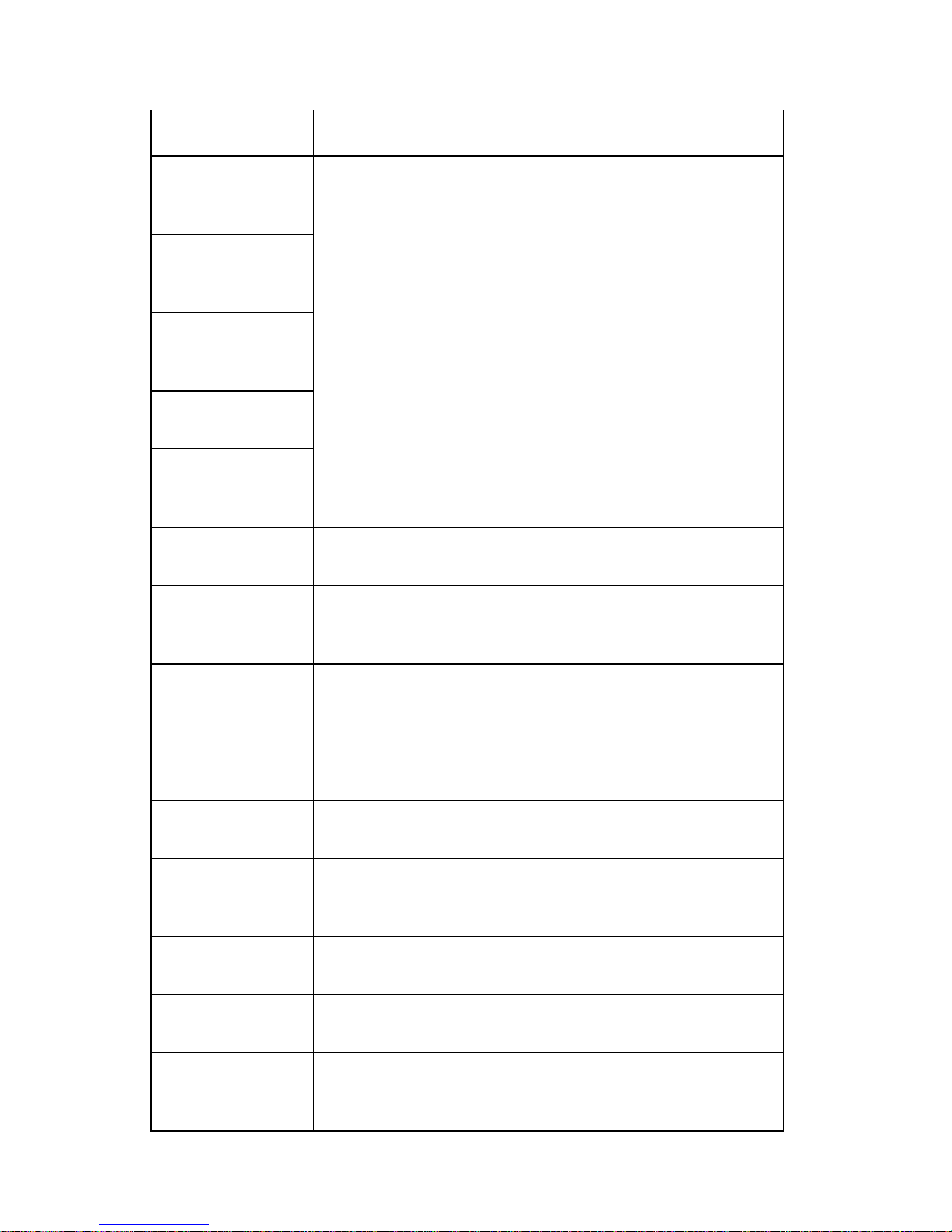
4059-XXX
Error Code Action
910 DC Pick
Motor DC Pick
Motor Stall
911 DC Pick
Motor Excessive
PWM
912 DC pick
motor below
speed
913 DC pick
motoroverspeed
914 DC pick
motor: No
encoder feedback
917 Transfer Roll Indicates a problem in the transfer roll area. Go to the
920 Fuser Error Indicates that the fuser is below temperature when
Error Codes 910,911,912,913 and 914 are indications
that a Tray 1 paper feed problem has been detected. Go
to the “Input Tray(s) Option Service Check” on
page 2-58.
“Transfer Roll Service Check” on page 2-105.
printing. Go to the “Cold Fuser Service Check” on
page 2-48.
921 Fuser Error Indicates that the fuser is below standby temperature
when the printer is idle. Go to the “Cold Fuser Service
Check” on page 2-48.
922 Fuser Error Fuser failed to reach standby temperature. Go to the
“Cold Fuser Service Check” on page 2-48.
923 Fuser Error Fuser is too hot during printing or when printer is idle. Go
to the “Hot Fuser Service Check” on page 2-50.
924 Fuser Error An open circuit has been detected in the Fuser
Thermistor Circuit. Go to the “Hot Fuser Service Check”
on page 2-50.
925 Fuser Error Wrong fuser lamp installed. Check the fuser lamp for the
correct type of lamp that should be installed.
927 Fan Stalled Indicates a printer fan stalled. Go to the “Fan Service
Check” on page 2-47.
928 Erase Lamps Indicates that the engine has detected that either the
erase lamp assembly is missing or disconnected. Go to
the “Erase Lamp Service Check” on page 2-46.
2-3 4059 Service Manual
Page 31

4059-XXX
Error Code Action
929 Toner Sensor Thetoner sensor is not operating properly,the developer
drive assembly is not operating properly or the print
cartridge is defective. Go to the “Remove Paper - Output
BinXisdisplayed,POSTIncomplete,Unabletoclearthe
message.” on page 2-84.
930 Printhead
Error
931-935
Printhead Error
931 - Printhead:
no first Hsync
932 - Printhead:
Lost HSYNCS
934- Mirror Motor
Lost Lock
935- Mirror Motor
unable to reach
operating speed.
936-937
Transport Motor
936 - Main Drive
Motor initial lock
failure
The wrong printhead is installed. Replace with the
correct printhead.
These errors represent a problem with the printhead. Go
to the “Printhead Service Check” on page 2-89.
Indicates a problem with the main drive motor. Go to the
“MainDriveServiceCheck”onpage2-73.
937 - Main Drive
Motor lost lock
Diagnostic Information 2-4
Page 32

4059-XXX
Error Code Action
939 Controller Engine
Communications
Error
941 Controller
Code CRC
941 Controller
Font CRC
943 Controller
Font Version
The controller board and the engine board cannot
communicate with one another. The controller board,
engine board or interconnect board is defective. Check
each board for correct installation and secure ground. If
no problem is found, replace the FRUs in the following
order:
controller board
engine board
interconnect board
Note: The controller software also can cause a 939 error
code. Contact your next level for software support.
Replace the controller board.
Replace the controller board.
Indicates that the controller code and FONT ROM are
incompatible.
944 Controller
Board Failure
945 Controller
Board Failure ASIC Failure
946 Controller
Board Failure SRAM Failure
947 Engine
Board
953 NVRAM
Failure
954 NVRAM
Failure
Replace the controller board.
Replace the controller board.
Replace the controller board.
Replace the engine board.
Indicates the NVRAM Chip on the engine board has
failed. Replace the engine board.
Indicates the NVRAM experienced a CRC failure.
Replace the engine board.
2-5 4059 Service Manual
Page 33

4059-XXX
Error Code Action
956ConfigurationIDIndicates a problem with the Configuration ID. This error
occurs because the engine received a configuration ID
from the controller software which is not valid for the
level of engine code existing in the printer. Setting the
configuration ID correctly should fix this error. The ID can
be set via the NPA data stream or operator panel.
Note: This error is not generated at POR to allow the
servicer a method of resetting the configuration ID.
However, setting the configuration ID is the only
operation that the servicer can perform. See “Setting
Configuration ID” on page 3-20.
960 RAM
Memory Error
961 RAM in Slot
1isBad.
962 RAM in Slot
2isBad.
964 Emulation
Error
965 Emulation
Error
975 - 979
Network Card X
Indicates a DRAM Memory Error on the controller board.
Replace the controller board.
Replace the SIMM in Slot 1. If this does not fix the
problem, replace the controller board.
Replace the SIMM in Slot 2. If this does not fix the
problem, replace the controller board.
Indicates a failure within the Download Emulation which
is programmed into the code overlay SIMM. The specific
errorisasfollows:
964 - Download Emulation CRC Failure. Checksum
Failure.
965 - Download Emulation Outdated, The Download
Emulation and the controller code are incompatible. Go
to “Disabling Download Emulations” on page 3-3.
The following errors indicate a failure with the network
card in the specified slot. X=any card installed in slots
1,2 or 3. 975 - Unrecognizable Network Card x. Replace
Network Card x.
976 - Unrecoverable software error in Network Card x.
977 - Controller software detects that a Network Card is
installed in slot x but cannot establish communications
with it.
978 - Bad checksum while programming Network Card
x. Replace Network Card x.
979 - Flash parts failed while programming Network
Card x.
980 <device>
Comm
981 <device> The engine protocol violation detected by the specified
The engine is experiencing unreliable communications
to the specified device.
device.
Diagnostic Information 2-6
Page 34

4059-XXX
Error Code Action
982 <device>
Comm
983 <device> Invalid command received by the specified device.
984 <device> Invalid command parameter received by the specified
990 <device> Indicates an equipment check condition has occurred in
991 <device>
Card
Communications error detected by the specified device.
device.
Note: ServiceErrors980thru984<device>canbeone
of the following: engine board, duplex, tray x (1,2,3,4 or
5), envelope feeder or bin x (1,2 or 3).
the specified device, but the device is unable to identify
the exact component failure.
Note: <device> can be one of the following: duplex, tray
x (1,2,3,4 or 5), envelope feeder or output bin x(1,2 or 3).
The specified device has detected an equipment check
in its system card.
Note: <device> can be one of the following: duplex, tray
x(1,2,3,4 or 5), envelope feeder or output bin x (1,2 or 3).
Sub Error Codes For 9XX and 2XX Error Codes
The sub error codes are helpful troubleshooting a paper path
problem, especially paper jams in the base printer, envelope feeder
and duplex unit.
The following is an example of how the printer displays a duplex unit
sub error code.
Byte 4
XX
XX
Byte 8
DU
DU
Byte 1
XX
XX
Byte 5
Byte 2
XX
XX
Byte 6
Byte 3
XX
XX
Byte 7
2-7 4059 Service Manual
Page 35

4059-XXX
Base Printer Sub Error Codes
Each status byte has a different level of troubleshooting value for
each area of the printer. The following table displays status bytes 1,
2 and 3. This set of status bytes is designed to help isolate paper
jams and paper feed problems in the base printer.
Status
Bytes 1, 2,3
84 xx 00 The input sensor is still covered by the first sheet of paper
84 xx 01 Video information has not started on the page at the input
84 xx 02 The media takes too long to complete a pass through the
84 xx 04 This can occur when a sheet of paper is in the machine
84 xx 05 This error is generated whenever media is seen at the input
84 xx 06 A paper jam is detected by the tray you are trying to feed
Explanation
through the printer and the second sheet is ready to arrive at
the sensor.
sensor within two inches after activating the input sensor flag.
input sensor.
during POST and the input sensor flag has tripped the input
sensor.
sensor before the sensor flag activates the input sensor.
from.
84 xx 07 A paper jam is detected by a smart option and an error
message displays.
84 xx 08 Paper Tray 5 pass thru sensor is not activated by a sheet of
paper.
84 xx 09 Paper Tray 4 pass thru sensor is not activated by a sheet of
paper.
84 xx 0A Paper Tray 3 pass thru sensor is not activated by a sheet of
paper.
84 xx 0B Paper Tray 2 pass thru sensor is not activated by a sheet of
paper.
84 xx 0C Paper Tray 5 pass thru sensor is not activated and never
deactivated. A sheet of paper may still be over the sensor or
the flag is still activated.
Diagnostic Information 2-8
Page 36

4059-XXX
Status
Bytes 1, 2,3
84 xx 0D Paper Tray 4 pass thru sensor is not activated and never
84 xx 0E Paper Tray 3 pass thru sensor is not activated and never
84 xx 0F Paper Tray 2 pass thru sensor is not activated and never
84 xx 11 The paper activated the input sensor too soon.
84 xx 13 The paper activated the input sensor too soon.
84 xx 1D The envelope feeder pass thru sensor is activated and never
84 xx 1E The envelope feeder pass thru sensor is not activated.
Explanation
deactivated. A sheet of paper may still be over the sensor or
the flag is still activated.
deactivated. A sheet of paper may still be over the sensor or
the flag is still activated.
deactivated. A sheet of paper may still be over the sensor.
deactivated.
84 xx 1F The paper fed too early from Tray 1.
84 xx 21 The smart option did not pick the paper.
84 xx 22 The smart option did not pick the paper.
8E xx 02 The input sensor is not activated even though the paper is
picked from the source.
8E xx 0B The autocompensator DC motor stalls when attempting to
pick a sheet of paper.
8E xx 11 The autocompensator DC motor takes too long to ramp up.
2-9 4059 Service Manual
Page 37

4059-XXX
Envelope Feeder Sub Error Codes
Status byte 1 contains the most valuable information to help isolate a
feedproblem with the envelopefeeder and is the only byte contained
in the following table.
Status
Byte 1
00 There was no envelope feeder error reported.
10 Printer failed POST - Homing of Envelope feeder
11 Printer failed POST - Halted Envelope Feeder
21 The envelope feeder failed to feed, envelope jam.
30 The D.C. motor failed to reach operating speed.
32 The motor stalled.
36 The motor failed to stop.
Explanation
Duplex Unit Sub Error Codes
Status byte 4 contains the most valuable information to help isolate a
failing part or assembly in the duplex option and is the only byte
contained in the following table.
Status
Byte 4
00 No duplex error. No problem was reported to the engine by the
01 The leading edge of the sheet of paper never arrived at the input
02 The duplex option system board neverreceived media notification
03 The trailing edge of the sheet of paper never cleared the input
Explanation
duplex system card.
sensor.
from the printer.
sensor.
Diagnostic Information 2-10
Page 38

4059-XXX
Status
Byte 4
04 The leading edge of the sheet of paper never arrived at the exit
05 The duplex logic thinks a sheet of paper is feeding to the duplex
06 The exit sensor detected a sheet of paper too early.
07 The sheet of paper’s trailing edge did not clear the exit sensor in
08 The feed motor experienced a complete motor stall.
0E The D.C. motor is under speed. The motor never reached the
Explanation
sensor.
Note: This error is the most common due to the long length of the
paper path between the input sensor and the exit sensor.
unit due to a sensor malfunction in the paper path when in fact the
printer has not sent a command to send a sheet of paper to the
duplex unit.
the desired length of time.
correct operating speed.
13 There is paper left in the duplex option. Paper was sensed during
the homing operation during POST.
15 There is paper left in the duplex option. Paper was sensed during
the DC motor diagnostic test during POST.
18 The D.C. motor experienced an acceleration error.
3D There is paper left in the duplex option. Paper was sensed during
IR clear during POST.
2-11 4059 Service Manual
Page 39

4059-XXX
User Status Messages
User Status Message Status Action
Ready The printer is ready to
receive and process
data.
Ready/Hex The printer is ready and
HEX Trace is active,
which is known as HEX
Trace Ready.
Busy The printer is busy
receiving or processing
data, or printing data.
Note: The printer
indicator light blinks
while the printer is
processing data.
Press Menu> or
<Menu to take the
printer out of Ready
and enter all the
Menus except the
TESTS MENU (Busy
State).
Press Menu> or
<Menu to take the
printer out of Ready
and enter the TESTS
MENU (Busy State).
Press Select for the
values. Press Menu>
until Reset Printer is
on the second line of
the display. Press
Select to Reset the
printer.
PressStoptotakethe
printer out of Busy.
The Not Ready
message is displayed.
No more data is
processed, but the
printer processes all
paper currently in the
printer paper path.
Press Go to return to
Ready.
Flushing Buffer The printer is flushing
corrupted print data and
the current print job is
being discarded.
Diagnostic Information 2-12
No button actions are
possible while this
message is displayed.
Page 40

4059-XXX
User Status Message Status Action
Printing Menu Settings Theprinterisprocessing
or printing a list of
current settings menus
because Print Menu
Settings is selected from
the menu.
PressStoptotakethe
printer out of Ready.
The Not Ready
message is displayed.
No more data is
processed, but the
printer processes all
paper currently in the
printer paper path.
Press Go to return to
Ready after the page
prints. Press Menu>
or <Menu to take the
printer out of Ready
and enter the TESTS
MENU (Busy State).
Press Select for the
values. Press Menu>
until Reset Printer is
on the second line of
the display. Press
Select to reset the
printer.
Printing Directory List A directory of the flash
and disk contents is
processing or printing
because Print Directory
is selected from the
menu.
PressStoptotakethe
printer out of Ready.
The Not Ready
message is displayed.
No more data is
processed, but the
printer processes all
paper currently in the
paper path. Press Go
to return to Ready
after the page prints.
Press Menu> or
<Menutotakethe
printer out of Ready
and enter the TESTS
MENU (Busy Stat).
Press Select for the
values. Press Menu>
until Reset Printer is
on the second line of
the display. Press
Select to reset the
printer.
2-13 4059 Service Manual
Page 41

4059-XXX
User Status Message Status Action
Restoring Factory
Defaults
The printer is restoring
factory defaults.
Performing Self Tests The printer is running
the normal series of
start-up tests after it is
powered On. When the
tests are complete, the
printer returns to Ready.
Not Ready
(Press Go)
TheprinterisintheNot
Ready State, which
means it is not ready to
receive or process data.
This message displays
when Menu> or <Menu
is pressed during a print
job.
No button actions are
possible while this
message is displayed.
No button actions are
possible while this
message is displayed.
PressGototakethe
printer out of the Not
Ready state. Press
Menu> or <Menu to
take the printer out of
Ready and enter the
TESTS MENU (Busy
State). Press Menu>
until Reset Printer is
on the second line of
the display. Press
Select to reset the
printer.
Resetting Printer The printer is deleting
any print jobs in process
and restoring all settings
to user defaults.
Formatting Flash
(Do Not Power Off)
Program Flash
(Do Not Power Off)
The flash memory is
being formatted.
The flash memory is
being programmed,
which means fonts or
macrosare being written
to flash memory.
Formatting Disk The disk is being
formatted.
No button actions are
possible while this
message is displayed.
No button actions are
possible while this
message is displayed.
Do not perform any
button actions while
this message is
displayed.
No button actions are
possible while this
message is displayed.
Diagnostic Information 2-14
Page 42

4059-XXX
User Status Message Status Action
Programming Disk
(Do Not Power Off)
Menus Disabled The printer menus have
The disk is being
programmed, which
means fonts or macros
arebeingwrittentodisk.
been disabled. This
occurs when Menu> or
<Menuispressedwhile
the printer is Ready and
Menu Lockout is active.
The printer display
shows this message for
one second and then
returns to the Ready
message.
No button actions are
possible while this
message is displayed.
Note: If information is
writtentoflash
memory and to disk at
thesametime,the
Program Flash
message is displayed.
No button actions are
possible while this
message is displayed.
Activating Menu
Changes
The printer is reset to
activate a printer setting
changedinthemenus.
No button actions are
possible while this
message is displayed.
2-15 4059 Service Manual
Page 43

4059-XXX
User Error Messages
User Error Message Explanation
200 Paper Jam
Remove Cartridge
201 Paper Jam
Remove Cartridge
202 Paper Jam
Open Rear Door
230 Paper Jam
Check Duplex
24X Paper Jam
CheckTrayX
Paper is jammed at the printer Input Sensor.
Open the printer’s upper front door and remove
the print cartridge to access the paper jam area.
Paper is jammed between the printer’s input and
exit sensors. Open the printer’s upper front door
and remove the print cartridge to access the jam
area.
Paper is jammed at the printer exit sensor. Open
the printer rear door to access the jam area.
The paper is most likely jammed in the Duplex
Unit. Remove the duplex front cover to access the
jam area. If the paper is jammed in the rear of the
duplex, then replace the duplex front cover and
open the duplex rear door. If the paper is not
jammed in the duplex unit, then it may be jammed
in the rear of the printer. Open the printer rear
door to access the jam.
Paper is jammed around Tray X (X=tray 1 thru 5).
Try opening Tray X. If the tray is difficult to
remove, then you may have to remove the tray
above or below tray X to remove the jammed
pages.
250 Paper Jam
Check MP Feeder
260 Paper Jam
Check Envelope Feeder
27X Paper Jam
Check Output Bin X
InsertCartridgeorClose
Door
Paper is jammed in the multipurpose feeder.
Paper is jammed in the envelope feeder.
Paper is jammed in output bin X (X=1 thru 3).
Open the rear door of Output Bin X to access the
jammed pages.
This message displays when the printer’s front
door is open or the print cartridge is missing.
If this message cannot be cleared go to “Cover
Open Service Check”.
Diagnostic Information 2-16
Page 44

4059-XXX
User Error Message Explanation
31 Defective Print
Cartridge
32 Unsupported Print
Cartridge
Error code 31 is displayed when the top front
cover is closed and a defective print cartridge is
detected. It may take the printer 10-20 seconds to
determine if the print cartridge is defective.
Depending on the setting of the Machine Class ID
the printer may be allowed to print pages during
this 10-20 second interval. If pages are allowed to
print, they are not reprinted once a good print
cartridge is inserted.
Note: This error indicates the printer was able to
read the cartridge ID, but the ID did not pass the
verification test. To pass the verification test, the
ID read from the print cartridge must match the ID
from the last “good” print cartridge or the same ID
must be read from the print cartridge twice. The
last “good” print cartridge ID is stored in NVRAM.
Error 32 is displayed when the top cover is closed
and an unsupported print cartridge is detected. It
may take the printer 10-20 seconds to determine
if the print cartridge is supported. Depending on
the setting of the Machine Class ID the printer
may be allowed to print pages during this 10-20
second interval. If pages are allowed to print, then
they are not reprinted once a good print cartridge
is inserted. This error message also displays on a
model 3455 printer if the smart cartridge or smart
cartridge hardware is not operating correctly. Try
another model 3455 print cartridge. If this does
not fix the problem, go to “SmartCartridge
Service Check” on page 2-102.
34 Short Paper The printer determines the paper length is too
2-17 4059 Service Manual
short to print the formatted data. This occurs
when the printer does not know the actual paper
size loaded in the tray. For auto-size sensing
trays, this error occurs if the paper stop is in the
incorrect position. Make sure the Paper Size
setting is correct for the size paper that is being
used.
Page 45

4059-XXX
User Error Message Explanation
36 Resolution Reduced The resolution of the page has been reduced
from 600 dpi to 300 dpi in order to prevent a
Memory Full error.This message can only occur if
the Resolution Reduction setting is turned on.
Note: 1200 dpi pages are not resolution reduced.
If a 1200 dpi job runs out of memory, a Memory
Full error is displayed.
37 Insufficient Collation
Memory
This message is displayed when the printer
memory used to store pages is too full to collate
the print job.
38 Memory Full This message is displayed when the printer
memory used to store pages is full.
39 Complex Page This message is displayed when the page is too
complex to print.
51 Defective Flash This message is displayed when the printer
detects a defective flash. This error may occur at
power on, or during flash format and write
operations. Press Go to clear the message. The
flash is marked as bad and normal operation
continues. Flash operations are not allowed until
the problem is resolved.
52 Flash Full This message is displayed when there is not
enough free space in the flash memory to hold
the resources that have been requested to be
written to flash.
53 Unformatted Flash This message is displayed when the printer
54 Standard Serial Error This error is displayed when a serial error
54 Serial Option X Error This error is displayed when a serial error
detects an unformatted flash at power on. Press
Go to clear the message. The flash is marked as
bad and normal operation continues. Flash
operations are not allowed until the flash is
formatted.
(framing or parity) is detected on the standard
serial port. This usually indicates the serial port is
not set up correctly.
(framing or parity) is detected on the optional
serial port. This usually indicates the optional
serial port is not set up correctly.
Diagnostic Information 2-18
Page 46

4059-XXX
User Error Message Explanation
56 Standard Serial
Disabled
56 Parallel Port Disabled This error is displayed when data is sent to the
58 Too Many Trays
Attached
58 Too Many Bins
Attached
58 Too Many Disks
Installed
61 Defective Disk This error code is displayed when the printer
This error is displayed when data is sent to the
printer across the standard serial port, but the
port has been disabled.
printer across the parallel port, but the parallel
port has been disabled. Once this message is
displayed, reporting of further errors is
suppressed until the menus are entered, or the
printer is reset.
This error code is displayed when too many input
trays are attached to the printer.
This error code is displayed when too many
optional output bins are attached to the printer.
This error is displayed when too many disks are
attached to the printer.
detects a defective disk. This error may occur at
power on or during disk format and write
operations. The following actions may be taken
while this message is displayed: Press Go to
clear the message. The disk is marked defective
and normal printer operations continue. Disk
operations are not allowed with a defective disk.
The Format Disk menu is not shown.
62 Disk Full This error code is displayed when there is not
enough free space on the disk to hold the
resources that have been requested to be written
to the disk. This message displays for both
resource and PostScript Disk operators when the
disk is full.
63 Unformatted Disk This error code displays when the printer detects
an unformatted disk at power on. Press Go to
clear the message. The disk is marked as bad
and normal operation continues. Disk operations
are not allowed until the disk is formatted.
2-19 4059 Service Manual
Page 47

4059-XXX
User Error Message Explanation
80 Scheduled
Maintenance
81 Engine Code CRC
Failure
88 Toner Low This error displays when toner low occurs and the
The operator panel displays this message at each
250K page count interval. It is necessary to
replace the fuser assembly, transfer roller,
compensator pick-rolls and charge roll at this
interval to maintain the print quality and reliability
of the printer. The parts are available as a
maintenance kit. For more information, go to
“Scheduled Maintenance (2420/2450/2455/
3455)” on page 6-2.
This error displays when the microcode to be
programmed in the engine flash code module has
failed a CRC check. Press Go to clear the
message. The microcode data is discarded and
must be re-transmitted from the host computer.
toner low alarm is activated. Press Go to clear
this message.
User Line 2 Messages
If none of the conditions exist that are listed in the following table,
line 2 is blank. If any of the messages in the table are displayed the
following actions can be taken:
Press Menu> or <Menu to take the printer offline and access the
Ready Menu group.
Note: The Menu buttons are not active if Menu Lockout is turned
on.
Press Stop to take the printer offline. The Not Ready message is
displayed.No more data is processed from the host computer. Press
the Go button to return the printer to the Ready state.
Diagnostic Information 2-20
Page 48

4059-XXX
.
User Message Explanation
Toner Low If the toner cartridge is low, then “Toner Low”
displays. The Toner Low condition clears
whenever the upper front door is opened, and
Toner Low displays again if the condition exists
after the upper front door is closed.
Tray X Missing If any of the input trays are missing, then “Tray X
Missing” displays (where X designates which Tray
(1 through 5) is missing. If multiple trays are
missing, they are prioritized in this order: Tray 1,
2..., then tray 5. Tray X Missing status clears
whenever Tray X is reinserted.
Tray X Empty If any of the input trays are empty, then “Tray X
Empty” displays where X designates which tray
(Tray 1 through 5) is empty. If multiple trays are
empty, then they are prioritized in this order: Tray
5, Tray 4,...Tray 1.
Note: Tray X Empty status clears whenever Tray
X is removed. When Tray X is reinserted, it is
examined and the appropriate status, if any,
displays. Also note that Empty status is not
displayed for the Envelope Feeder or
Multipurpose Feeder.
TrayXLow Ifanyoftheinputtraysarelow,then“TrayXLow”
displays where X designates which tray (1
through 5) displays. If multiple trays are low, they
are prioritized in the following order: Tray
5,4,3,2,1.
Note: Tray X Low clears whenever Tray X goes
empty, or Tray X is removed. When Tray X is
reinserted, it is examined and the appropriate
status,ifany,displays.
Note: The printer cannot detect when the
envelope feeder or multipurpose feeder are low.
2-21 4059 Service Manual
Page 49

4059-XXX
User Line 2 Link Messages
If the printer is locked on a particular link, the link indication displays.
If the printer is ready to process any link, none display. The link
messages are listed in the following table.
User Message Explanation
Parallel Standard Parallel Port, if available.
Serial Standard Serial Port, if available.
Serial X Serial Port, where X=1,2,3, is attached to PCI
connector X.
Network X Network card X, X=1,2,3, is attached to PCI
connector X.
LocalTalk X LocalTalk Card X,X=1,2,3, is attached to PCI
connector X.
Infrared Standard Infrared port, if available.
Infrared X Infrared Port X, X=1,2,3, is attached to PCI
connector X.
Check Device Connection Messages
The messages in the following table display when the printer looses
communications with one of the following devices.
User Status Message Explanation
Check Output Bin X
Connection
Check Env Feeder
Connection
CheckTrayX
Connection
Check Output Bin X (X=1,2,or 3).
Check Envelope Feeder Option Connection.
Check Tray X (X=1,2,3,4 or 5).
Check Duplex
Connection
Check Duplex Option Connection.
Diagnostic Information 2-22
Page 50

4059-XXX
The messages in the following table can occur in two ways. The
specified device could have been removed from the printer, for
instance to clear a paper jam. Otherwise, the device can still be
attached to the printer, but is experiencing a communications
problem, not fully connected, or having a hardware failure.
• If the device is temporarily removed or not connected properly,
then reattach it. When the option is recognized, the printer
automatically clears the error and continues.
• If the option is experiencing a hardware problem, turn the pr inter
off and back on. If the error occurs again, turn the printer off,
remove the option and call for service.
User Status Message Explanation
Turn Printer OFF to
Enable Option
Insert Duplex Front
Cover
Close Duplex Rear Door This message displays when the duplex rear door
This message displays when a printer option,
Input Tray, Output Bin or Envelope Feeder, has
been attached while the printer is powered On. In
order to use the option, the printer must first be
powered off and back on again. Data loss results
if print jobs are active when the printer is power
cycled. If a print job is active, then remove the
option and finish the job. The printer automatically
clears the message once the option is removed.
Once the job is complete, turn off the printer and
attach the option again.
This message displays when the duplex front
access cover is not installed.
is open.
2-23 4059 Service Manual
Page 51

4059-XXX
Power-On Self Test (POST)
When you t urn the printer On, it performs a Power-On Self Test.
Check for correct POST functioning of the base printer by observing
the following:
1. The LED comes on.
2. The operator panel displays one and a half row of pels, then
clears.
3. Diamonds scroll across the display, then clear.
4. “Performing Self Test” appears on the display.
– The 2000 sheet high capacity option elevator tray moves to
the uppermost position if installed.
– The duplex option is checked if installed.
– The output expander option exit rollers turn if installed.
5. “Busy” appears on the display.
6. The fuser lamp turns on. The fuser takes longer to warm up
from a cold start than a warm start.
7. The main fan turns on.
8. The main drive motor t urns on.
9. The developer drive assembly drives the developer shaft in the
toner cartridge.
10. The exit rollers turn.
11. The operator panel LED starts blinking.
12. Models 2420, 2450 2455 and 3455 only - The auxiliary fan turns
on and continues to run until the printer is powered off.
13. “Ready” appears on the display.
Diagnostic Information 2-24
Page 52

4059-XXX
Symptom Tables
Symptom Table - Base Printer
Symptom Action
Auxiliary Fan (2420/2450/2455/
3455) fails to run or is noisy.
Dead Machine Go to the “Dead Machine Service
Operator Panel - One or more
buttons do not work.
Operator Panel - Display is blank.
Printer sounds 5 beeps.
Operator Panel - Display is blank.
Printer does not emit 5 beeps.
Operator Panel continuously
displays all diamonds - 5 beeps
and does not complete POST.
Paperfeed problems - Base
printer or Integrated 250 Paper
Tray
Paper jams at exit of Redrive
Assembly - No Duplex Option
installed.
Go to the “Auxiliary Fan Service
Check” on page 2-47.
Check” on page 2-32.
Go to the “Operator Panel Buttons
Service Check” on page 2-74.
Go to the “Operator Panel Service
Check” on page 2-74.
Replace the operator panel
assembly.
Go to the “Operator Panel Service
Check” on page 2-74.
Go to the “Paper Feed Service
Check” on page 2-86.
Go to the “Paper Feed Service
Check” on page 2-86.
Paper jams at exit of Redrive
Assembly - Duplex Option
installed
Fuser Solenoid
(Models 1620/1650/2420/2450/
3455)fails to operate.
Print quality - Black page Go to “Print Quality - All Black Page”
Print quality - Blank page Go to “Print Quality - Blank Page” on
Print quality - Light print Go to “Print Quality - Light Print” on
2-25 4059 Service Manual
Go to the “Duplex Option Service
Check” on page 2-35.
Go to the “Fuser Envelope
Conditioner Solenoid Service
Check” on page 2-51.
on page 2-92.
page 2-92.
page 2-101.
Page 53

4059-XXX
Symptom Action
Print quality - Background Go to “Print Quality - Background”
on page 2-96.
Print quality - Residual image Go to “Print Quality - Residual
Image” on page 2-100.
Print quality - Skew Go to the “Paper Feed Service
Check” on page 2-86.
Print quality - Banding Go to “Print Quality - Banding” on
page 2-99.
Print quality - Random marks Go to “Print Quality - Random
Marks” on page 2-94.
Print quality - Toner on backside
of printed page
Print quality - Vertical black bands
on edge of copy
Unable to clear a
“32-Unsupported Print Cartridge”
User Error Message
Go to “Print Quality - Toner on
backside of printed page” on
page 2-102.
Go to “Print Quality - Black bands on
outer edges of the page” on
page 2-99.
Go to “Smart Cartridge Service
Check” on page 2-102
Symptom Table - High Capacity Feeder Option (2000 Sheet)
Symptom Action
The printer does not recognize
the high capacity feeder option
installed.
Paper feed problem with the high
capacity feeder option.
Go to the “High Capacity Feeder
Input Tray Service Check” on
page 2-61.
Go to the“High Capacity Feeder
Input Tray Service Check” on
page 2-61.
Diagnostic Information 2-26
Page 54

4059-XXX
Symptom Table: Paper Tray Options
Symptom Action
Paper feed problem with 250
Sheet Paper Tray Option.
Paper feed problem with 500
Sheet Paper Tray Option.
Paper feed problem with 500/500
sheet paper tray option.
Media fails to pass thru from the
lower attached Paper Tray option
to the next higher mounted option.
Go to the “Input Tray(s) Option
Service Check” on page 2-58.
Go to the “Input Tray(s) Option
Service Check” on page 2-58.
Go to the “Input Tray(s) Option
Service Check” on page 2-58.
Go to the “Input Tray(s) Option
Service Check” on page 2-58.
Symptom Table - Duplex
Symptom Action
Paper feed problem with Duplex Go to the “Duplex Option Service
Check” on page 2-35.
Paper jams at Paper Removal
Tray
Go to the “Duplex Option Service
Check” on page 2-35.
Paper skews in the Duplex Option Go to the “Duplex Option Service
Check” on page 2-35.
Paper fails to pass from lower
option thru the Duplex Option.
Go to the “Duplex Option Service
Check” on page 2-35.
Symptom Table - Envelope Feeder Option
Symptom Action
Envelopes do not feed from the
envelope feeder.
Envelopes do not feed properly
into base printer.
Go to the “Envelope Feeder Option
Service Check” on page 2-39.
Go to the “Envelope Feeder Option
Service Check” on page 2-39.
2-27 4059 Service Manual
Page 55

4059-XXX
Symptom Table - Output Expander
Symptom Action
Printer does not display Output
Bin Full
Paper does not feed all the way
into the output tray.
Go to the “Output Bin Sensor
Standard Tray Service Check” on
page 2-78.
Go to the “Toner Sensor Service
Check” on page 2-104.
Service Checks
Note: Anytime the engine board is replaced, the Configuration ID
must be reset in NVRAM on the new engine board. Go to “Setting
Configuration ID” on page 3-20.
Review the following information before performing any service
checks.
• Paperfeed Problems (especially paper jams): Go to “Viewing
the Error Log” on page 3-8 and check the printer error log for
indications of repetitive entries that help to isolate a problem to
a particular area of the printer or option.
• Paperfeed Problems with error message: Use the “Sub Error
Codes For 9XX and 2XX Error Codes” on page 2-7 to help
diagnose the problem.
• Print Quality Problems: Go to “Print Quality Test Pages” on
page 3-23 and print a test page to help diagnose problems
before changing any settings or working on the printer.
• Use the resident diagnostics test provided to help isolate a
problem before taking the machine apart or removing any
options.
Diagnostic Information 2-28
Page 56

4059-XXX
Charge Roll Service Check
Service Tip: Close and evenly spaced repetitive marks 47.19 mm
(1.86 inch) apart or spots on the page can be caused by a damaged
or contaminated charge roll.
To remove the charge roll:
1. Wrap a piece of plain white paper around the charge roll to
prevent contamination or damage.
2. Carefully remove the roll by pressing outward and to the right on
the charge roll link arm and remove the charge roll from the
right side charge roll bear ing.
3. Remove the charge roll from the left side charge roll bearing
and remove the roll from the printer. Leave the paper wrapped
around the charge roll until it is reinstalled.
FRU Action
1 Charge Roll Assembly Check the charge roll for correct
installation, toner buildup, marks,
cuts or other signs of contamination
or damage. Replace as necessary.
2 Left Side Charge Roll Link Check the left side charge roll link
assembly for correct assembly
operation. Check for damage to the
arm or bearing assembly.
2-29 4059 Service Manual
Page 57

4059-XXX
FRU Action
3 Right Side Charge Roll Link Check the right side charge roll link
assembly for correct assembly
operation. If incorrect, replace the
charge roll link assembly with the
charge roll link assembly kit. If
correct, check the right charge roll
link assembly bearing for signs of
wear or contamination. Excessive
contamination could cause
intermittent charging of the charge
roll. If incorrect, replace the link
assembly.Check for continuity of the
right link assembly from the bearing
to the charge roll high voltage
contact on the right side frame. If
incorrect, replace the link assembly.
Note: The screw that attaches the
charge roll lead to the contact must
be secure.
Diagnostic Information 2-30
Page 58

4059-XXX
Cover Open Switch/Cable Service Check
FRU Action
1 Toner Cartridge Check the toner cartridge to make
sure it is correctly installed and that
the right and left hand cartridge
tracks are not loose or broken.
Check to make sure the cover open
switch activation tab on the toner
cartridge is not broken and that the
tab correctly activates the cover
open switch spring.
2 Cover Open Switch/Cable
Assembly
Check the cover open switch for
proper mechanical operation. If
incorrect, repair as necessary.
Disconnect the cover open switch
cable from J4 at the engine board
and measure the voltage at J4-3. It
measures approximately +5 V dc. If
the voltage is incorrect, replace the
engine board. If the voltage is
correct, check the voltage at J4-1. If
the voltage measures greater than
+1.0 V dc, replace the engine board.
If the voltage is correct, check the
continuity between J4-1 and J4-3 on
the cable. If no change in continuity
occurs as the switch is activated,
replace the cover open switch/cable
assembly. If the continuity changes
as the switch is activated, replace
the engine board.
Note: It is easier to check the
voltages on J4 with the controller
board removed.
2-31 4059 Service Manual
Page 59

4059-XXX
Dead Machine Service Check
Note: Remove any paper handling options before servicing the
printer for a dead machine condition. Observe all necessary ESD
precautions when removing and handling the controller board,
engine board or any of the installed option cards or assemblies.
Service Tip: When removing the LVPS from the printer observe the
following:
1. The LVPS uses a self docking connector that mates with
another connector mounted on the left side frame assembly.
Some force may be required to pull the LVPS loose from the
connector.
2. Gently remove the LVPS supply using caution not to damage
the printed circuit board. Pull the LVPS out far enough to reach
the fuser lamp cable.
3. The fuser lamp cable uses a locking type of connector system.
Unlock the fuser lamp cable connector, disconnect the cable
and remove the LVPS from the printer.
FRU Action
1 Line Voltage Check the AC line voltage. If the line
voltage is incorrect, inform the
customer.
2 AC Line Cord Check the line cord for any signs of
damage. If correct, check the
continuity of the line cord and
replace if necessary.
3 +5 V dc at any Option
Connector
4 +5 V dc at the controller
board test point
Check for +5 V dc on any of the
option connectors. The easiest to
access is the envelope feeder
connector located behind the lower
front door. If +5 V dc is present at
anyof the connectors, go to step 9. If
+5 V dc is not present, go to step 4.
Check for +5 V dc at the +5 V dc test
pad located on the controller board.
If correct, go to step 9.
Diagnostic Information 2-32
Page 60

4059-XXX
FRU Action
5 +5V dc at the engine board
Test Point
6 LVPS Fuse F1 Remove the LVPS from the printer
7 LVPS Fuse F1 - Continues
to blow after LVPS installed
in the printer.
8 LVPS Removethe LVPSfromthe machine:
Check for +5 V dc at the +5 V dc test
point on the engine board. If correct,
replace the engine board. If
incorrect, go to step 6.
and check fuse F1. Replace the fuse
if the fuse is blown.
Replace fuse F1 if necessary. Turn
the LVPS on/off switch Off and
connect the AC line cord and turn
the LVPS On.
CAUTION: Before checking fuse F1
turn the LVPS Off and disconnect
the AC line cord. Check fuse F1. If
the fuse is blown, replace the LVPS.
CAUTION: Before making any
measurements on the LVPS output
connector, observe all necessary
safety precautions before applying
AC power. Measure the voltage on
LVPS output connector CN3. The
voltage measures +5 V dc. If
incorrect, replace the LVPS.
2-33 4059 Service Manual
Page 61

4059-XXX
FRU Action
9 Engine Board Turn the printer off and disconnect
all the cables from the engine board.
Check for +5 V dc at the engine
board test point. If incorrect, replace
the FRUs in the following order:
engine board
interconnect board
If correct, turn the printer off and
reconnect one cable at a time until
you find the defective assembly.
Service Tip: A short or low
resistance load that is attached to
the engine board can cause the
LVPS to overcurrent and shut the
+5 V dc supply down to 0 V dc.
Service Tip: Check the engine board
for burn marks or other damage,
especially R20,R21, R22 and R23
located next to the upper left engine
board mounting screw. If this screw
is overtightened it might deform the
engine board shield and cause it to
short out these resistors.
Diagnostic Information 2-34
Page 62

4059-XXX
Duplex Option Service Check
The printer does not recognize the Duplex Option is attached. The
printer does not recognize tray options below the duplex option
are installed.
FRU Action
1 FuseF1onDuplexOption
System Board
2 Autoconnect Cables/
Connectors
If fuse F1 is blown, replace the fuse.
If fuse F1 continues to blow, check
the stepper motor for a short
between the motor case and pins
J3-1 through J3-4. If no problem is
found, check the D.C. servo motor
pins J1-1 and J1-2 to the motor
housing for a short. If a short is
found,replace the motor assembly.If
no short is found, replace the system
board.
Check the autoconnect cables for
damage to the cables or the pins in
the connectors. If damaged, replace
the cable(s). If no damage is found,
check to make sure the cables are
connected to J9, J10, J11 and J12
on the duplex system board. If no
problem is found, replace the duplex
system board.
2-35 4059 Service Manual
Page 63

4059-XXX
POST fails, 230 Paper Jam, Check Duplex message displays.
FRU Action
1 Duplex D.C. Servo Drive
Motor
2 Input Sensor, Input Sensor
Flag
Check the D.C. servo motor cables
for signs of cuts or other damage.
Check the D.C. servo motor sensor
cable connector for pin damage. If
no problem is found, replace the
FRUs in the following order:
D.C. motor assembly
duplex option system board
Run the Duplex Sensor Testfrom the
diagnostics menu. If the test fails,
check the input sensor cable at J5
on the system board for correct
installation. If no problem is found,
replace the FRUs in the following
order:
input sensor assembly
duplex option system board
3 Paper Exit Sensor and Flag Check the duplex exit sensor for
correct installation and free
movement of the sensor flag. Check
to make sure the sensor cable is
connected to J8 on the system
board. If no problem is found,
replace the FRUs in the following
order:
exit sensor assembly
duplex option system board
Diagnostic Information 2-36
Page 64

4059-XXX
230 Paper Jam - Check Duplex message displays. The page is not
duplexed and only exits half way out of the redrive.
FRU Action
1 Duplex Stepper Motor Check the stepper motor cable for
cuts or pinched wiring. Check the
routing of the motor leads along the
left side of the bottom tray. Check for
correct installation of the motor cable
connector at J3 on the system
board. Check forany shorts between
each pin of the motor cable and the
motor housing. If shorts are found,
replace the motor. Check the
resistance of the stepper motor
between J3-1 (Stpmtr A-) to J3-2
(Stpmtr A+). The resistance
measures approximately 10 ohms.
The resistance between J3-3
(Stpmtr B-) to J3-4 (Stpmtr B+)
measures approximately 10 ohms. If
the resistance is incorrect, replace
the stepper motor. Check for shorts
between windings on pins J3-1 to
J3-2 and pins J3-3 to J3-4. If a short
is found, replace the stepper motor
assembly. If no short is found,
replace the duplex system board.
2-37 4059 Service Manual
Page 65

4059-XXX
POST fails with Close Duplex Rear Door displayed when Duplex
Rear Door is closed.
FRU Action
1RearDoorSwitch
(Not installed on some
duplex units)
Check the rear door for correct
installation and operation. Check to
ensure the cable or connector is not
damaged and is properly connected
at J6 on the duplex system board.
The rear door switch can be checked
bymeasuring the continuity between
J6-1 and J6-2 on the cable
connector while actuating the rear
door switch. If there is no continuity,
replace the rear door switch
assembly. If there is continuity,
replace the duplex option system
board.
POST fails with Insert Duplex Front Cover message displayed.
FRU Action
1 Front Cover Switch
(Not installed on some
duplex units)
Check the switch for correct
installation and that the jam removal
tray actuates the switch. Check to
make sure the switch cable is
connected to J7 on the system
board. If no problem is found, check
the continuity between J7-1 and J7-2
on the cable connector while
actuating the front cover switch. If
there is no continuity, replace the
front cover switch assembly. If there
is continuity, replace the duplex
option system board.
Diagnostic Information 2-38
Page 66

4059-XXX
Envelope Feeder Option Service Check
Service Tip: Check the envelope feeder paper path for any debris,
pieces of envelope and so on. If any other options are installed make
sure they are operating normally. If only the envelopefeeder is failing
to operate correctly, continue with this service check, otherwise go to
the Interconnect Card Service Check.
Service Tip: The envelope feeder option receives its +5 V dc
operating voltage from the +24 V dc bulk at J1-7. If +24 V dc is not
present at J1-7, tray 1 is the only tray option that is recognized.
Note: If a 260 Paper Jam Check Envelope message displays, check
the “Sub Error Codes For 9XX and 2XX Error Codes” on page 2-7.
Printer does not recognize the envelope feeder as an attached
input option.
FRU Action
1 Envelope Feeder Check to make sure the envelope
feeder is correctly installed and
mated to the autoconnect at the front
of the printer.
2 Front Autoconnect on
Printer
Check the connector for signs of
damage to the connector or
contacts.If you find damage, replace
the damaged cable/connector
assembly. Remove the envelope
feederoption and check the voltages
at the autoconnect on the front of the
printer. If incorrect, check the
interconnect board. If correct,
reinstall the envelope option and
continue with step 3.
2-39 4059 Service Manual
Page 67

4059-XXX
FRU Action
3 Autoconnect on the
Envelope Option
Check the connector for any signs of
damage to the connector or
contacts.If you find damage, replace
the damaged cable/connector
assembly. Disconnect the
autoconnect cable at J1 on the
envelope system board and
measure the following voltages:
J1-3 measures +5 V dc
J1-5 measures +5 V dc
J1-7 measures +24 V dc
If any of the voltages are incorrect,
replace the autoconnect
cable/connector. If the voltages are
correct,replace the envelopesystem
board.
Diagnostic Information 2-40
Page 68

4059-XXX
Operator panel displays 260 Paper Jam immediately when
envelope feed is requested - POST incomplete.
FRU Action
1 Pass through Sensor Check for any debris, pieces of
envelope and so on over the pass
thru sensor. Check for correct
installation of the pass thru sensor
flag. Make sure the sensor cable is
attached to the envelope system
board. Perform an envelope feeder
sensor test to check both the sensor
and sensor flag.
Note: It may be necessary to use a
small tool to actuate the sensor flag
because it is located under the front
cover. Be careful not to damage the
flag.
If the test fails, check the flag for any
signs of damage or binds. If
incorrect, replace the flag. If the flag
is operating correctly, check the
voltage at J3-3. The voltage
measures approximately +5 V dc. If
incorrect, replace the envelope
system board. If correct, check the
voltageat J3-2. Thevoltagechanges
from0to+5Vdcwhentheflagis
moved in and out of the sensor. If
incorrect, replace the sensor
assembly. If this does not fix the
problem, replace the envelope
system board.
2-41 4059 Service Manual
Page 69

4059-XXX
Operator panel displays 260 Paper Jam after attempted feed but
before envelopes are put in the hopper OR the operator panel
continues to display "Load Envelopes" after envelopes are placed
in the hopper.
Service Tip: The kick rolls rotate during the attempted feed cycles.
FRU Action
1 Envelope Out Hopper
Sensor Flag
2 Envelope Out Hopper Input
Sensor
Check the envelope out sensor flag
for damage, correct installation and
operation. If incorrect, repair or
replace the flag.
Check the sensor to make sure it is
installed correctly and the sensor
cable is properly connected to the
envelope system board. If correct,
perform the Envelope Feed Sensor
Test to check both the sensor and
flag. If the test fails, remove any
envelopes in the hopper, turn the
printer off and disconnect J3 from
the system board. Turn the printer on
and check the voltage at J3-3 on the
system board. The voltage
measures approximately +5 V dc. If
incorrect, replace the envelope
system board. If correct, replace the
input sensor assembly.
Diagnostic Information 2-42
Page 70

4059-XXX
990 Service Error, Envelopes fail to feed from the hopper.
FRU Action
1 D.C. Feed Motor Assembly Check the motor and motor cable for
any signs of loose wires or poor
connections. Check to make sure
the motor cable is connected to the
envelope system board.
2 Envelope Feeder System
Board
Check the voltage on J4-1. The
voltage measures approximately
+24 V dc. If incorrect, replace the
envelope system board, if correct,
measure the voltage at J4-6. The
voltage measures approximately
+5 V dc. If incorrect, disconnect J4
and measure the voltage again. If
incorrect, replace the envelope
feeder system board. If correct,
replace the D.C. motor assembly.
260 Paper Jam displays, unable to clear and envelopes fail to feed
from the hopper. Kick rolls ARE NOT rotating.
FRU Action
1 Main Drive Belt Check the belt for correct installation
and for signs of damage. Replace as
necessary.
2 Gears Check all the gears for correct
3 Clutch Latch Assembly Check the clutch latch assembly to
4 Master Cam Gear Master/
Kick Gear
2-43 4059 Service Manual
installation and for signs of damage.
Repair or replace parts as
necessary.
make sure it moves freely.
Check the master cam gear and
master/kickgeartomakesurethey
rotate together. If not, then the
tenons on the master kick gear may
be sheared off. If incorrect, replace
the master kick gear.
Page 71

4059-XXX
260 Paper Jam displays, unable to clear and envelopes fail to feed
from the hopper. Kick rolls ARE rotating.
Check the deflector gap adjustment before continuing this service
check.
FRU Action
1 Deflector Gap Adjustment Check the deflector gap adjustment.
The adjustment may be too narrow.
2 Weight Assembly Check the weight assembly to make
sure it moves up and down freely
without any binds. Also check to
make sure the weight assembly
rests on all the rear kick rollers when
the hopper is empty. Replace the
weight assembly if it is damaged or
does not operate properly.
3 Envelope Edge Guide Check the envelope edge guide to
make sure it is not warped or set too
close to the envelopes in the hopper.
Replace the edge guide if it is
damaged or does not operate
properly.
Diagnostic Information 2-44
Page 72

4059-XXX
260 Paper Jam displays, envelope stops in feeder paper path.
FRU Action
1 Kick Rolls/Feed Rolls/Drive
Rolls
2 Deflector Gap Adjustment Check the deflector gap adjustment.
Checkall the rolls for any signs of oil,
grease or other contamination. If you
find a problem, clean or replace
parts as required.
The adjustment may be too narrow.
Envelope Feeder multifeeds or may not display a 260 Paper Jam
message.
FRU Action
1 Envelopes Check the envelopes being used in
the feeder. Check for signs of the
envelopes being stuck together or
signs of glue. Check to make sure
the flaps are not interleaved.
2 Deflector Check the deflector gap adjustment.
The adjustment may be too wide.
3 Restraint Roll Bias Spring Check for a missing, broken or
incorrectly installed restraint roll bias
spring. If incorrect, reinstall or
replace the spring.
260 Paper Jam displays. An envelope stopped in the paper path of
the feeder and an envelope also stopped in the base printer paper
path.
FRU Action
1 Latch Lever Check to make sure the tip of the
latch lever is centered in the opening
in the floor of the paper path. The
latch lever may not be detented on
the latch.
2-45 4059 Service Manual
Page 73

4059-XXX
Erase Lamp Service Check
Error code 928 may be displayed when the printer detects that the
erase lamp assembly, cable or engine board is defective.
Note: If the erase lamp assembly is defective, both the erase lamp
and lens are replaced as a kit.
Make the following checks when a 928 service error displays.
FRU Action
1 Cable, Front Harness Check the connection of the front
harness to connector J10 on the
engine board for correct installation.
If incorrect, repair as necessary.
Check the front harness to erase
lamp assembly for correct
installation. If incorrect, repair as
necessary.
2 Engine Board Remove the controller board and
toner cartridge from the machine.
Ground pin J10-15. The erase lamps
turn on. The lamps can be observed
through the front of the machine with
the cover open and print cartridge
removed.If the lamps do not turn on,
measure the voltage on J10-14. The
voltage reads approximately
+24 V dc. If incorrect, replace the
engine board. If correct, check the
voltage at J10-15. The voltage reads
between +15 V dc to +20 V dc. If
incorrect, check the continuity of the
erase lamp lines in the main
harness. If incorrect, replace the
cableharness.Ifcorrect,replacethe
erase lamp assembly.
Diagnostic Information 2-46
Page 74

4059-XXX
Fan Service Check
Auxiliary Fan Service Check
The auxiliary fan is in models 2420, 2450, 2455 and 3455.
Fan does not run or is noisy.
FRU Action
1 Fan Assembly Check the fan for proper installation
and for excessive noise. If incorrect,
replace the fan and cable assembly.
2 Engine Board Check to make sure the auxiliary fan
cable is seated on connector J7 on
the engine board. If correct, check
for +24 V dc on J7-1 on the engine
board. If incorrect, replace the
engine board. If correct, replace the
fan assembly.
Note: When the printer is in warmup the voltage at J7-1 measures
approximately +12 V dc. When the
printer is running, the voltage
measures approximately +24 V dc.
Main Fan Service Check
Check the cable connections at J1 on the engine board and at the
main fan assembly. The main fan runs continuously when the printer
is powered on unless the printer is in the Power Saver mode.
FRU Action
1 Main Fan Manually spin the fan and check that
it rotates freely. Check the cable
connection to the engine board, J1
for correct installation.
2 Main Fan to Engine Board
Cable
2-47 4059 Service Manual
Check the continuity of the cable. If
incorrect, replace the cable.
Page 75

4059-XXX
FRU Action
3 Error Code 927 (Fan runs) Check the voltage at J1-1 on the
engine board. The voltage measures
+5 V dc (static) 0 V dc (fan running).
If incorrect, replace the main fan. If
this does not fix the problem, replace
the engine board.
4 Error Code 927
(Fan not running)
Check the voltage at J1-3 on the
engine board. The voltages are as
follows:
+22 V dc to +24 V dc
(printer and fan running)
+12 V dc to +15 V dc
(printer not running - fan running
about half speed).
If incorrect, replace the engine
board. If this does not fix the
problem, replace the main fan.
Fuser Service Check
Cold Fuser Service Check
Error codes 920, 921, and 922 may display for a cold fuser failure. A
920 error caused by low line voltage can sometimes be cleared by
turning the machine off and then on again. A 925 service error
indicates the wrong fuser lamp is installed in the printer and does not
match the one stored in the printer code.
Service Tip: Set the Fuser Temperature to NORMAL before starting
this service check.
FRU Action
1 Fuser Lamp (Incorrect
Lamp/925 Service Error)
Install the correct voltage and
wattage lamp or fuser assembly.
Diagnostic Information 2-48
Page 76

4059-XXX
FRU Action
2 Fuser Lamp Remove the controller board. Run
the Diagnostic Print Test and
observe the lamp through the left
side frame. If the lamp doesn’t come
on, unplug the printer and check the
continuity between the two pins on
the fuser lamp cable going to the
fuser assembly. If you do not
measurecontinuity,removethefuser
assemblyand check the continuity of
the lamp. If incorrect, replace the
lamp. If correct, replace the fuser
cover assembly.
3LVPSandACFuserLamp
Cable
4 Fuser Top Cover Assembly
(Thermal Fuse/Thermistor
Assembly)
Turn the printer off. Disconnect the
fuser lamp connector at the fuser
assembly. Turn the printer on and
check across the pins on LVPS end
of the cable for line voltage. If
incorrect, turn the printer off and
disconnect the power cord and
check the continuity of the AC fuser
lamp cable. If incorrect, replace the
cable. If correct, replace the LVPS.
Disconnect the thermistor cable from
the fuser board at J2. The resistance
is as follows:
HOT - J2-1 - J2-2 = 2.5K ohms
COLD = 150K ohms to 260K ohms
2-49 4059 Service Manual
Page 77

4059-XXX
Hot Fuser Service Check
Error codes 923 and 924 may display for a hot fuser failure.
CAUTION: The fuser may be hot, use caution before removing or
servicing.
FRU Action
1 Fuser Cover Assembly
(Assembly includes
Thermistor and Thermal
Fuses.)
2 Engine Board Error code 924 indicates the engine
Check for damage to the thermistor
assembly. Check the resistance of
the themistor:
HOT - J2-1 to J2-2 = 2.5K ohms
COLD =150K ohms to 260K ohms
Check the continuity from each pin
of J2 to ground. If there is continuity,
replace the fuser cover assembly
board detects an open circuit in the
thermistor circuit for the fuser
assembly. The voltage on J2-6 on
the engine board measures
approximately +5 V dc. If incorrect,
replace the engine board. If correct,
check the continuity of the DC fuser
cable connected between J2 on the
engine board and J1 on the fuser
control board. In there is no
continuity, replace the cable. If there
is continuity, check the voltage on
J2-2 on the fuser control board. It
measures approximately +5 V dc. If
incorrect, replace the fuser control
board.
3 Fuser Hot Roll
Backup Roll Bearings
Examine the fuser assembly for
signs of overheating or damage.
Check the hot roll and backup roll for
signs of excessive toner, label glue,
labels or other contaminants. If any
are found, repair as necessary or
replace the fuser assembly.
Diagnostic Information 2-50
Page 78

4059-XXX
Fuser Envelope Conditioner Solenoid Service Check
The fuser solenoid is in models 3455, 2455, 2450, 2420, 1855,
1650, 1625 and 1620 and the World Trade printer model 2450.
Service Tip: Try changing the envelope enhance level setting. A
different setting may correct the problem.
Note: The level I fuser board uses + 42 V dc which is derived from
the LVPS via the interconnect board (J1) and the envelope
conditioner cable. The solenoid is controlled by logic located on the
engine board. The level II fuser board does not use the +42 V dc and
receives control for the solenoid from logic located on the engine
board. A level II engine board can be used with a level I fuser board
provided that the jumpers at JP-1 and JP-2 are correctly positioned
as described in configuration 2. If the jumpers are not correctly
positioned on the engine board, damage can result to the fuser
board.
Engine Board Jumper Configurations
Refer to the “Fuser Board” on page 5-11, “Level 1 Engine Board” on
page 5-9 and “Level 2 Engine Board” on page 5-10 to identify the
level boards installed in your printer.
1. A level I fuser board and a level I engine board require a
envelope conditioner cable and no jumpers on the engine
board.
2. A level I fuser board and levelII engine board require jumpers at
locations JP1-2 to JP1-3 and JP2-2 to JP2-3 on the engine
board.
3. A level II fuser board and level II engine board require jumpers
at locations JP1-1 to JP1-2 and JP2-1 to JP2-2 on the engine
board.
2-51 4059 Service Manual
Page 79

4059-XXX
Configuration 1
A level 1 fuser board and level 1 engine board are installed in
configuration 1.
Note: Check the fuser envelope conditioner solenoid adjustment as
described in the adjustment section “Fuser Solenoid Adjustment” on
page 4-3.
FRU Action
1 Fuser Envelope Conditioner
Solenoid
2 Fuser Control Board The solenoid receives power from the
The operation of the fuser solenoid
can be observed by removing the
redrive assembly. Check for proper
mechanical operation of the solenoid
and associated hardware, link and so
on. If correct, check the resistance of
the solenoid between J4-1 and J4-2.
The resistance measures between 5
ohms and 10 ohms. If incorrect,
replace the solenoid assembly.
fuser control board. The fuser control
board receives +42Vdc from the LVPS
via the interconnect board and
envelope conditioner cable. Check for
approximately +42 V dc at the
+42 V dc test point on the fuser control
board. If the voltage is correct, replace
the fuser control board.
Diagnostic Information 2-52
Page 80

4059-XXX
FRU Action
3LVPS
Interconnect Board
4 Fuser DC Cable (Engine
Board to Fuser Board Cable)
Engine Board
If the +42 V dc test point does not
measure approximately +42 V dc,
check the continuity of the cable
connected between J3 on the fuser
control and J1 on the interconnect
board. If the cable does not measure
continuity, replace the cable. If the
cable measures continuity, check the
voltage at CN3-18 on the LVPS. The
voltage measures approximately
+42 V dc. If the voltage is correct,
replace the interconnect board
assembly. If the voltage is incorrect,
replace the LVPS.
Check for continuity of the DC fuser
cable that is attached between J2 on
the engine board and J1 on the fuser
control board. If the cable does not
measure continuity, replace the cable.
If the cable measures continuity,
replace the engine board.
2-53 4059 Service Manual
Page 81

4059-XXX
Configuration 2
A level I fuser board and level II engine board are installed in
configuration 2.
Note: Check the fuser envelope conditioner solenoid adjustment as
described in the adjustment section “Fuser Solenoid Adjustment” on
page 4-3.
FRU Action
1 Engine Board Jumpers Check to make sure a jumper is
installed between JP1-2 and JP1-3
and also between JP2-2 and JP2-3 on
theengineboard.
Note: If the jumpers are not in the
correct position on the engine board,
damage can result to the fuser board.
2 Fuser Envelope Conditioner
Solenoid
3 Fuser Control Board The solenoid receives power from the
The operation of the fuser solenoid
can be observed by removing the
redrive assembly. Check for proper
mechanical operation of the solenoid
and associated hardware, link and so
on. If correct, check the resistance of
the solenoid between J4-1 and J4-2.
The resistance measures between 5
ohmsand10ohms.Iftheresistanceis
incorrect, replace the solenoid
assembly.
fuser control board. The fuser control
board receives +42Vdc from the LVPS
via the interconnect board and
envelope conditioner cable. Check for
approximately +42 V dc at the
+42 V dc test point on the fuser control
board, If the voltage is incorrect,
replace the fuser control board.
Diagnostic Information 2-54
Page 82

4059-XXX
FRU Action
4 LVPS Interconnect Board
Envelope Conditioner Cable
5 Fuser DC Cable (Engine
board to Fuser Board cable)
Engine Board
Check the +42 V dc test point on the
fuser control board. If the voltage is
incorrect, check the continuity of the
envelope conditioner cable. If the
cable does not measure continuity,
replace the cable. If the cable
measures continuity, check the
voltage at J1-2 on the interconnect
board. The voltage measures
approximately +42 V dc. If incorrect,
check the voltage at CN3-18 on the
LVPS. It measures approximately
+42 V dc. If incorrect, replace the
LVPS.Ifcorrect,replacethe
interconnect board assembly.
Check for continuity of the DC fuser
cable that is attached between J2 on
the engine board and J1 on the fuser
control board. If the cable does not
measure continuity, replace the cable.
If the cable measures continuity,
replace the engine board.
2-55 4059 Service Manual
Page 83

4059-XXX
Configuration 3
A level II fuser board and level II engine board without the solenoid
cable is installed in configuration 3.
Note: Check the fuser envelope conditioner solenoid adjustment as
described in the adjustment section “Fuser Solenoid Adjustment” on
page 4-3.
FRU Action
1 Engine Board Jumpers Check to make sure a jumper is
installed between JP1-1 and JP1-2
and also between JP2-1 and JP2-2 on
theengineboard.
2 Fuser Envelope Conditioner
Solenoid Fuser Control
Board
3 Fuser Cable Check the continuity of the fuser
The operation of the fuser solenoid
can be observed by removing the
redrive assembly. Check for proper
mechanical operation of the solenoid
and associated hardware, link and so
on. If correct, disconnect the DC fuser
cablefromJ1onthefusercontrol
board and check the resistance of the
solenoid between J1-2 and J1-4 on
connector J1. The resistance
measures between 5 ohms and 10
ohms. If incorrect, disconnect the
solenoid from J4 and check the
resistance of the solenoid between
J4-1 and J4-2. If incorrect, replace the
solenoid assembly. If correct, replace
the fuser control board.
cable. If the cable does not measure
continuity, replace the cable.
Diagnostic Information 2-56
Page 84

4059-XXX
FRU Action
4 Engine Board Check the +42 V dc test point on the
engine board. Go to “Engine Board”
on page 5-4 in the locations section to
find the +42 V dc test point. Be careful
not to short between the test point and
any other pin. The voltage measures
approximately +42 V dc. If correct,
replace the engine board.
5 LVPS Interconnect Board Check the voltage at CN3-18 on the
LVPS. It measures approximately
+42 V dc. If incorrect, replace the
LVPS.Ifcorrect,replacethe
interconnect board.
Input Sensor Service Check
Service Tip: Run the base sensor test. Check the input sensor for
proper operation. The display changes from open to closed as the
sensor flag is manually moved in and out of the sensor.
Service Tip: Run a Diagnostic Print Testin the continuous mode with
the controller board removed. A defective input sensor or circuit
causes the first copy to exit only partially through the fuser assembly.
FRU Action
1 Input Sensor Flag Check the input sensor flag for
damage and proper operation. If a
problem is found, repair as
necessary.
2 Engine Board Check for approximately +5 V dc at
J10-10 on the engine board. If
incorrect, replace the engine board.
3 Input Sensor Cable Check the continuity of the input
sensor cable.If incorrect, replace the
cable. If correct, replace the input
sensor assembly.
2-57 4059 Service Manual
Page 85

4059-XXX
Input Tray(s) Option Service Check
250 Sheet, 500 Sheet and 500/500 Sheet Input Tray Option
Service Tip: Try all the other input paper sources to make sure they
are properly feeding paper.
For 990 Error Code- Service Tray X, X= displays the number of the
tray that has a problem or needs service.
FRU Action
1 TrayXoptionSystem Board
or Compensator Assembly
or Autoconnect Cable
Check the autoconect cables and
connectors for any signs of damage.
Replace if necessary. Check the
cables for continuity. If incorrect,
replace the compensator assembly
cable. If the cables, connectors and
connections are good, replace the
FRUs in the following order:
autocompensator assembly option
system board
Diagnostic Information 2-58
Page 86

4059-XXX
24X Paper Jam message displays, Paper jammed over the Pass
Thru Sensor. (The printer displays the value of X for the paper tray
where the error occurs. Example: 241 is a Paper Jam Tray 1)
FRU Action
1 Pass Thru Sensor and Flag
Assembly
2 Power Takeoff Shaft and
Spring, Bevel Gear,
Feedroll Gear, Drive Roll
Assembly, Wear Plate,
Drive Shaft Bearings and
Skewed Backup Roller
The tray x option system board did
not detect a piece of paper actuating
the pass thru sensor. Remove any
jammed sheets of paper from the
printer and check the pass thru
sensor and flag for proper operation
by running the appropriate Tray
Sensor Test from the diagnostics
menu. If the test fails, check the
sensorforcorrect installation and the
flag for proper operation. Also check
the sensor cable to make sure it is
correctly connected to the option
system board. If incorrect, replace
the tray x option pass thru sensor
assembly.
Check these parts for signs of
broken or damaged parts,
contamination on the drive rollers or
wear plate and wear or damage to
the drive shaft bearings. Check the
drive roll assembly and skewed
backup roller for signs of wear, slick
spots, material buildup, and oil or
grease on the rollers. Also check for
proper operation of the paper
aligning assembly. Repair or replace
parts as necessary.
2-59 4059 Service Manual
Page 87

4059-XXX
Tray X Low message displays when Tray X is full or has adequate
paper in the tray.
FRU Action
1 Paper Low Sensor
Assembly
Paper Low Sensor Flag
Tray X Option System
Board
Run the Tray X Sensor Test and
check the sensor for proper
operation. If incorrect, check the
following:
Paper low sensor flag for smooth
and correct operation.
Paper low sensor for correct
installation on the autocompensator
housing.
Paper low sensor cable for signs of
cuts, pinched wiring or other
damage especially at connector J5
on the system board.
If no problem is found, replace the
paper low sensor assembly. If this
does not correct the problem,
replace the option system board.
Tray X Empty message displays when Tray X has paper in the tray.
FRU Action
1 Paper Out Sensor Flag Check the paper out sensor flag for
correct operation and installation. If
2 Paper Out Sensor (On
Option System Board)
correct, replace the option system
board. (The paper out sensor is
mounted on the system board).
Diagnostic Information 2-60
Page 88

4059-XXX
Printer does not recognize Tray X is installed.
FRU Action
1 Autoconect Cables
Tray X System Board
Check the autoconnect from the
printer or option above tray x. Check
for signs of cuts, pinched wiring or
damage to the contacts in the
connector. Check the autoconnect
cable(s) for correct installation at the
trayxsystemboard.Ifcorrect,check
the continuity of the autoconnect
cable(s). If correct, replace the trayx
system board. If incorrect, replace
the cable.
Paper from Tray X does not reach the Pass Thru Sensor.
Service Tip: Check the media in tray x to make sure it is within
specifications. Some types of labels, foil material and slick papers
can cause misfeeds and slippage of the rollers.
FRU Action
1 Autocompensator
Assembly
Check the autocompensator pick
arm rollers for any sign of glazing,
toner or other buildup. Clean or
replace as necessary.
High Capacity Feeder Input Tray Service Check
Note: Voltage measurements in the high capacity feeder input tray
service checks must be made with the high capacity feeder attached
to the base printer to obtain accurate results.
Service Tip: Be sure the paper size switch is set to the correct paper
size setting and the rear paper guides are in the correct locations for
the size of paper installed in the high capacity feeder tray.
Service Tip: Check the other paper sources to be sure they are
operating correctly.
2-61 4059 Service Manual
Page 89

4059-XXX
The base printer does not recognize that the high capacity input
tray is installed.
FRU Action
1 High Capacity Feeder
Autoconnect Mechanical
Check
2 Base Printer or option
mounted above
3 14 Pin HCIT Flex Cable Check the 14 pin flexible cable to be
Check the high capacity feeder input
tray autoconnect to make sure it is
mounted correctly and is not pushed
down into the frame assembly or
damaged. Be sure the high capacity
feeder input tray autoconnect is
properly connected to the high
capacity feeder tray option board
assembly.
Check the option or base printer
autoconnect for signs of damage.
Repair the high capacity option
autoconnect as necessary.
sure it is installed correctly and
properly seated in the connectors on
both boards. Check the cable for
damage. Repair or replace as
necessary.
Diagnostic Information 2-62
Page 90

4059-XXX
FRU Action
5 High Capacity Feeder
Option Control Board
Check the voltage on J8-1 (green).
The voltage measures +24 V dc. If
incorrect, check the autoconnect
system for any problems. +24 V dc
must come from the base printer
through the autoconnect system to
the high capacity input for the high
capacity feeder to be recognized. If
the voltage is correct, check the
voltages at J11-3(red) and J114(red). The voltages measure +24 V
dc. If correct, replace the high
capacityfeederoption system board.
If incorrect, disconnect J8 from the
system board and measure the
voltages again. If incorrect, check
the LVPS cable and the A.C. internal
wiring from the input appliance
receptacle. If incorrect, replace as
necessary. If correct, replace the
LVPS. If the voltages are correct,
check the stepper motor for shorts
from the motor housing to each pin
on the motor connector. If you find a
short between any pin and the motor
housing, replace the motor
assembly. If no shorts are found,
replace the high capacity feeder
option control board.
2-63 4059 Service Manual
Check the voltage at J9-1 (light
blue). The voltage measures
approximately +24 V dc. If incorrect,
disconnect the cable at J9 and check
the voltage again. If the voltage
continues to be incorrect, replace
the high capacity feeder option
system board. If the voltage
measures correctly,check the cable.
If the cable is damaged, replace as
necessary. If no problem is found
with the cable, replace the high
capacity feeder option control board.
Page 91

4059-XXX
24X Paper Jam message displays, Paper jammed over the Pass
Thru Sensor. (X=The printer displays the value of X for the paper
tray where the error occurs. Example: 242 is a Paper Jam Tray 2)
FRU Action
1 PassThru Sensor and Flag
Assembly
2 Power Takeoff Shaft and
Spring, Bevel Gear,
Feedroll Gear, Drive Roll
Assembly, Wear Plate,
Drive Shaft Bearings and
Skewed Backup Roller
The tray x option system board did
not detect a piece of paper actuating
the pass thru sensor. Remove any
jammed sheets of paper from the
printer and check the pass thru
sensor and flag for proper operation
by running the appropriate Tray
Sensor Test from the diagnostics
menu. If the test fails, check the
sensor forcorrect installation and the
flag for proper operation. Also check
the sensor cable to make sure it is
correctly connected to the option
system board. If incorrect, replace
the tray x option pass thru sensor
assembly.
Check these parts for signs of
broken or damaged parts,
contamination on the drive rollers or
wear plate and wear or damage to
the drive shaft bearings. Check the
drive roll assembly and skewed
backup roller for signs of wear, slick
spots, material buildup, and oil or
grease on the rollers. Also check for
proper operation of the paper
aligning assembly. Repair or replace
parts as necessary.
Diagnostic Information 2-64
Page 92

4059-XXX
Tray X Paper Low Message displays when Tray X is f ull or has
adequate Paper in the tray.
FRU Action
1 Paper Low Switch
Paper Low Switch Cable
High Capacity Feeder Input
System Board
Run the sensor diagnostics fortrayX
(X=the number that represents the
high capacity input tray). If the test
fails,disconnect the paper low switch
cable from J3 on the high capacity
system board. Short pins 1 and 2
together while observing the sensor
test on the display. If the display
does not change, replace the high
capacity feeder system board. If the
displaychanges check the continuity
of the switch. If incorrect, replace the
switch.Ifcorrect,replacetheswitch
cable.
Tray X empty message displays when there is paper in the high
capacity feeder input tray.
FRU Action
1 Paper Out Sensor Flag Check the paper out sensor flag for
correct operation and installation. If
2 Paper Out Sensor
(On Option System Board)
correct, replace the high capacity
feedersystem board. (The paper out
sensor is mounted on the high
capacity feeder system board).
Tray X Empty Message displays when Tray X has paper in the tray.
FRU Action
1 Paper Out Sensor Flag Check the flag for correct operation
2 Paper Out Sensor (Located
on the High Capacity
Feeder Tray Option Board)
2-65 4059 Service Manual
and installation.
Run the Tray X sensor diagnostic. If
incorrect, replace the high capacity
feeder tray option board.
Page 93

4059-XXX
The elevator tray fails to stop at the correct position and continues
to drive into the bottom frame.
FRU Action
1 Lower Limit Switch
Lower Limit Switch Cable
2 High Capacity Feeder
Control Board
Check continuity of the lower limit
switch. If incorrect, replace the
switch.Ifcorrect,checktheswitch
cable. If incorrect, replace the cable.
If correct, replace the high capacity
feeder option control board.
Disconnect the lower limit switch
cable and check the voltage at J2-1
(orange). The voltage measures
approximately +5 V dc. If incorrect,
replace the high capacity feeder
option control board.
The elevator tray down button does not operate. The tray moves to
the upper position.
Service Tip: Open the high capacity feeder option front door and
check the black rubber bumper attached to the door switch spring.
Be sure the rubber button is centered and not touching the sides of
the hole or the switch will not function properly.
FRU Action
1 Lower Limit Switch
Lower Limit Switch Cable
High Capacity Feeder
Control Board
Check the lower limit switch to make
sure it is not closed (normally open).
If incorrect, replace the switch.
Check the lower limit switch cable for
a short between pins 1 and 2. If
incorrect, replace the cable. If
correct, replace the high capacity
feeder option control board.
Diagnostic Information 2-66
Page 94

4059-XXX
Paper from the high capacity feeder input tray does not reach the
pass thru sensor.
Service Tip: Check to be sure the paper in tray is within
specifications.
FRU Action
1 Autocompensator
Assembly
2 Wear Strips Check the wear strips for glazing or
Check the autocompensator pick
arm rollers for sign of glazing, toner
or other buildup. Replace as
necessary.
contamination. Replace as required.
It is advisable to replace all fourwear
strips at the same time.
2-67 4059 Service Manual
Page 95

4059-XXX
The elevator tray does not move up or d own. The printer
recognizes that the option is installed.
FRU Action
1 Stepper Motor
High Capacity Feeder
Option Control Board
Stepper Motor Extension
Cable
Be sure the motor cable is correctly
installed at J1 on the high capacity
feeder system board. Be sure the
motor extension cable is properly
connected to the motor cable. Check
the cables for damage or loose
wires. Disconnect the motor and
check for a short between each pin
and the motor housing. If a problem
is found, replace the motor. Measure
the resistance between the following
pins on the motor cable connector:
Pins 1 (orange) and 3 (green)
Pins 2 (yellow) and 4 (white)
They measure between 10 and 15
ohms. If incorrect, replace the motor
assembly.Ifcorrect,replacethehigh
capacity feeder control board.
Diagnostic Information 2-68
Page 96

4059-XXX
The elevator moves in one direction only.
FRU Action
1 Stepper Motor
High Capacity Feeder
Option Control Board
Check the voltages at J1 on the high
capacity system board. The voltage
measures as follows:
static (motor connected)
J1-1 (Orange) +24 V dc
J1-2 (Yellow) +24 V dc
J1-3 (Green) +24 V dc
J1-4 (White) +24 V dc
motor running
J1-1 (Orange) approximately +12 V dc
J1-2 (Yellow) approximately +12 V dc
J1-3 (Green) approximately +12 V d
J1-4 (White) approximately +12 V dc
If any of the voltages are incorrect,
disconnect the motor and measure the
resistance between pin J1-1 to J1-3 and J12 and J1-4. The resistance measures
between 10 and 15 ohms. If incorrect,
replace the motor. If correct, replace the
high capacity feeder control board.
2-69 4059 Service Manual
Page 97

4059-XXX
Paper size switch n ot selecting paper size that is selected.
FRU Action
1 Paper Size Switch
High Capacity Feeder
Option Control Board
Check for continuity between the
common pin (J5-1) and the pin of the
paper size selected.
J5-1 (Black): Common Lead
J5-2 (Blue)B5
J5-3 (Green) Executive
J5-4 (Yellow) A4
J5-5 (Orange) Letter
J5-6 (Red) Legal
J5-7 (Brown) A5
If any position does not measure
continuity when selected, replace
the paper size switch assembly. If
the switch assembly is operating
correctly, replace the high capacity
feeder option control board.
24X Paper Jam Check Tray X Message displays when Tray X is
empty. No Tray X Message displays.
FRU Action
1 High Capacity Feeder
Option Control Board
2 Elevator Top Optical
Sensor Cable
Elevator Top Optical
Sensor
Check the voltages on the board at
J4-1(red) and J4-3 (blue). The
voltages measure approximately
+5 V dc. If incorrect, disconnect J4
from the board and measure the
voltages again. If incorrect, replace
the high capacity feeder option
control board.
Check the continuity of the sensor
cable. If incorrect, replace the cable.
If correct, replace the top optical
sensor assembly.
Diagnostic Information 2-70
Page 98

4059-XXX
Tray X Empty message displays. Tray does not respond to loading
paper. No response from the front door switch.
FRU Action
1 High Capacity Feeder
Option Control Board
2 Elevator Top Optical
Sensor Cable
Elevator Top Optical
Sensor
Check the voltage on the board at
J4-2 (green). The voltage measures
approximately +5 V dc. If incorrect,
disconnect the cable at J4 and check
the voltage again. If incorrect,
replace the high capacity feeder
option control board.
Check the continuity of the sensor
cable. If incorrect, replace the cable.
If correct, replace the top optical
sensor assembly.
Tray X Paper Low Message displays when the high capacity feeder
input tray is full or h as adequate paper in the tray.
FRU Action
1 Paper Low Switch
Paper Low Switch Cable
High Capacity Feeder
Option Control Board
Run the sensor diagnostics fortrayX
(X=the number that represents the
high capacity input tray). If the test
fails, check the voltage at J3-1
(grey). The voltage measures
approximately +24 V dc. If incorrect,
disconnect the paper low switch
cablefromJ3andmeasurethe
voltage again on J3-1. If incorrect,
replace the high capacity feeder
option control board. If correct,
check the cable for a short between
pins1and2onthecable.If
incorrect, replace the cable. If
correct, check the switch for a bent
or deformed actuator lever or
defectiveswitch. If incorrect, replace
the switch.
2-71 4059 Service Manual
Page 99

4059-XXX
Excessive Noise or Vibration
FRU Action
1 Motor Plate Assembly Be sure the motor plate assembly
screwsaretight.Besurethemotor
mounting screws are tight.
2 Motor Drive Belt Check the belt to be sure it is not too
tight.Themotorcanbeadjusted
while the motor is running for
minimum belt noise and optimum
performance.
Note: If the belt is too tight a high
pitch noise results.
3 Lead Screw Bearings If the bearings are worn or defective
the lead screw may “wobble”. Be
sure the bearings and leadscrew are
operating properly with no binds.
4 Idler Pulley Be sure the idler pulley is not
binding, worn or broken.
Diagnostic Information 2-72
Page 100

4059-XXX
Main Drive Service Check
Service Tip: Excessive gear or main drive assembly noise is usually
caused by a defective motor assembly or engine board.
Service Tip: If there are equally spaced hor izontal lines across the
page, go to “Print Quality - Evenly spaced horizontal lines or marks”
on page 2-95.
CAUTION: Whenever the gearbox assembly is removed from the
machine it must be handled ver y carefully. Do not allow any of the
gears to come in contact with any metal or other hard surface to
avoidgear damage. It is also very important not to let any dirt, paper,
staples or other material come intact with the grease in the gearbox
assembly.
FRU Action
1MainDriveAssembly
(Excessive noise or
vibration)
2 MainDriveMotorAssembly
(Excessive noise, gears
ratcheting and so on)
Removethe controller board and run
a Diagnostic Print Test in the
continuous mode. Check the main
drive assembly for any excessive
noise or vibration. Determine if the
noise is in the main drive, toner
cartri dge, fuser or main drive
gearbox. Look for any loose or worn
parts in the developer drive
assembly, main drive gearbox or
fuser. Repair as necessary.
A service error code 936 - Transport
Motor may be displayed. Check the
voltage at J12-6 on the engine
board. It measures approximately
+5 V dc when the motor is not
running and goes to 0 V dc when the
motor is running. If incorrect, replace
the engine board. If this does not fix
the problem, r eplace the main drive
motor.
3 Main Drive Motor Cable Check the continuity of the main
2-73 4059 Service Manual
drive motor cable. If incorrect,
replace the cable.
