Page 1
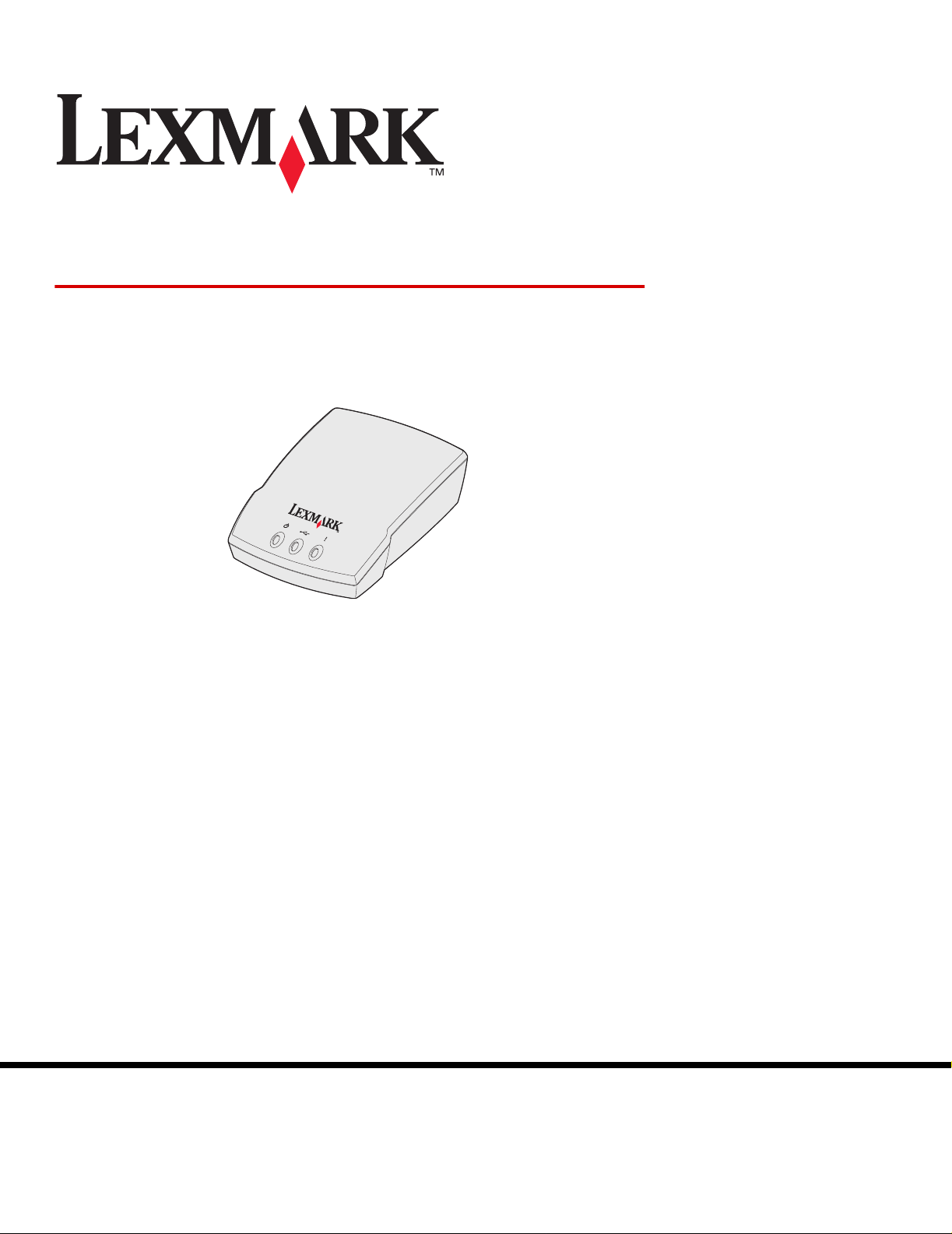
Lexmark Confidential until announced - August 16, 2004 5:20 pm
ABC Print Server
User’s Guide
Lexmark and Lexmark with diamond design are trademarks of Lexmark International, Inc.,
registered in the United States and/or other countries.
© 2004 Lexmark International, Inc.
All rights reserved.
740 West New Circle Road
Lexington, Kentucky 40550
www.lexmark.comAugust 2004
Page 2
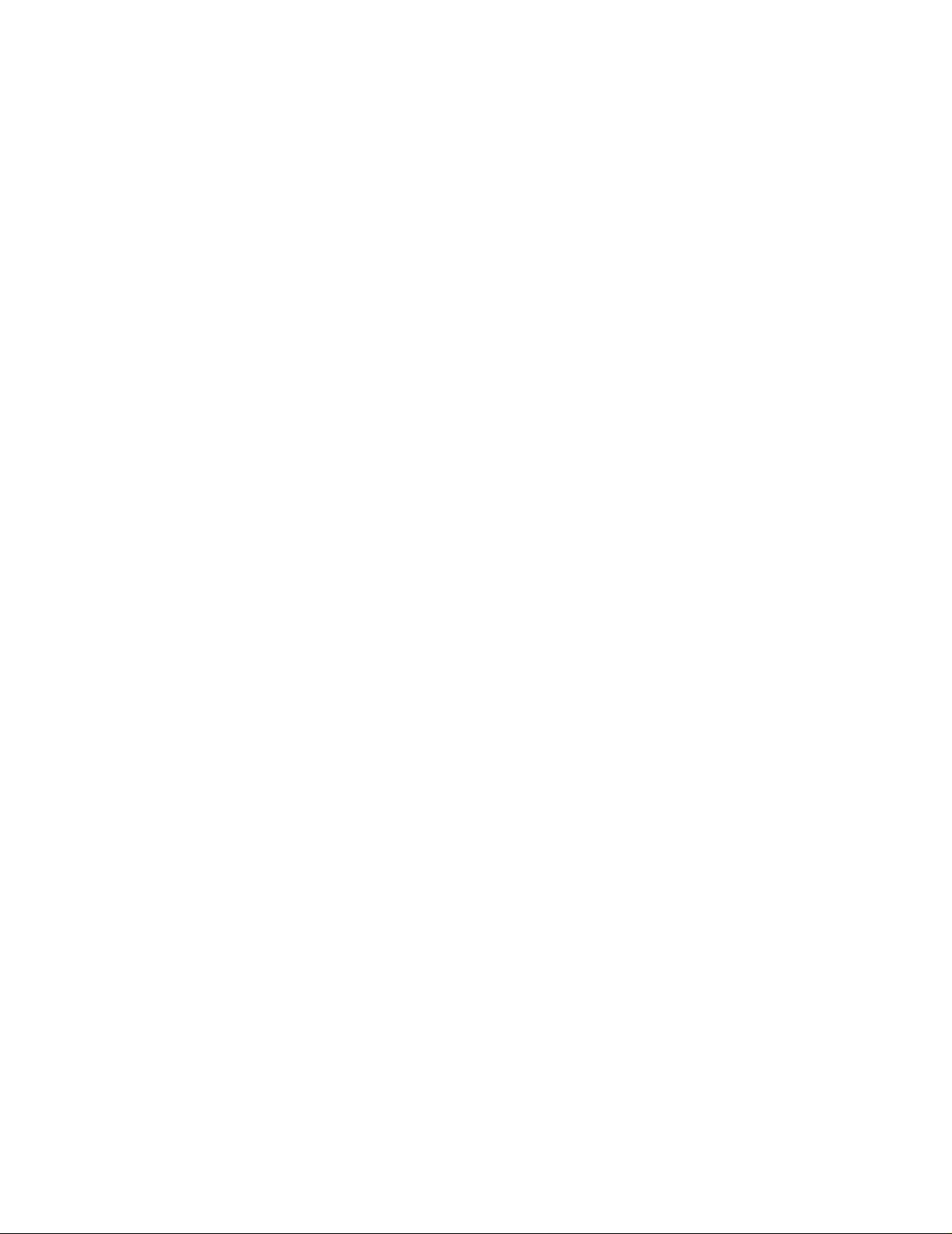
Edition: August 2003
The following paragraph does not apply to any country where such provisions are inconsistent with local law: LEXMARK
INTERNATIONAL, INC., PROVIDES THIS PUBLICATION “AS IS” WITHOUT WARRANTY OF ANY KIND, EITHER EXPRESS OR
IMPLIED, INCLUDING, BUT NOT LIMITED TO, THE IMPLIED WARRANTIES OF MERCHANTABILITY OR FITNESS FOR A
PARTICULAR PURPOSE. Some states do not allow disclaimer of express or implied warranties in certain transactions; therefore, this
statement may not apply to you.
This publication could include technical inaccuracies or typographical errors. Changes are periodically made to the information herein;
these changes will be incorporated in later editions. Improvements or changes in the products or the programs described may be made
at any time.
Comments about this publication may be addressed to Lexmark International, Inc., Department F95/032-2, 740 West New Circle Road,
Lexington, Kentucky 40550, U.S.A. In the United Kingdom and Eire, send to Lexmark International Ltd., Marketing and Services
Department, Westhorpe House, Westhorpe, Marlow Bucks SL7 3RQ. Lexmark may use or distribute any of the information you supply in
any way it believes appropriate without incurring any obligat ion to you. You can purchase additional copies of publications related to this
product by calling 1-800-553-9727. In the United Kingdom and Eire, call 0628-481500. In other countries, contact y our point of purchase.
References in this publication to products, programs, or services do not imply that the manufacturer intends to make these available in
all countries in which it operates. Any reference to a product, program, or service is not intended to state or imply that only that product,
program, or service may be used. Any functionally equivalent product, program, or service that does not infringe any existing intellectual
property right may be used instead. Evaluation and verification of operation in conjunction with other products, programs, or services,
except those expressly designated by the manufacturer, are the user’s responsibility .
Lexmark, Lexmark with diamond design, and MarkNet are trademarks of Lexmark International, Inc., registered in the United States and/
or other countries. ImageQuick is a trademark of Lexmark International, Inc.
PostScript® is a registered trademark of Adobe Systems Incorporated.
Sun, Sun Microsystems, Sun Ray , Solaris and the Solaris logo are trademarks of Sun Microsystems, Inc., in the U.S. and other countries,
and are used under license.
Other trademarks are the property of their respective owners.
© Copyright 2003 Lexmark International, Inc.
All rights reserved.
UNITED STATES GOVERNMENT RESTRICTED RIGHTS
This software and documentation are provided with RESTRICTED RIGHTS. Use, duplication or disclosure by the Government is subject
to restrictions as set forth in subparagraph (c)(1)(ii) of the Rights in Technical Data and Computer Software clause at DFARS 252.2277013 and in applicable FAR provisions: Lexmark International, Inc., Lexington, KY 40550.
2
Page 3
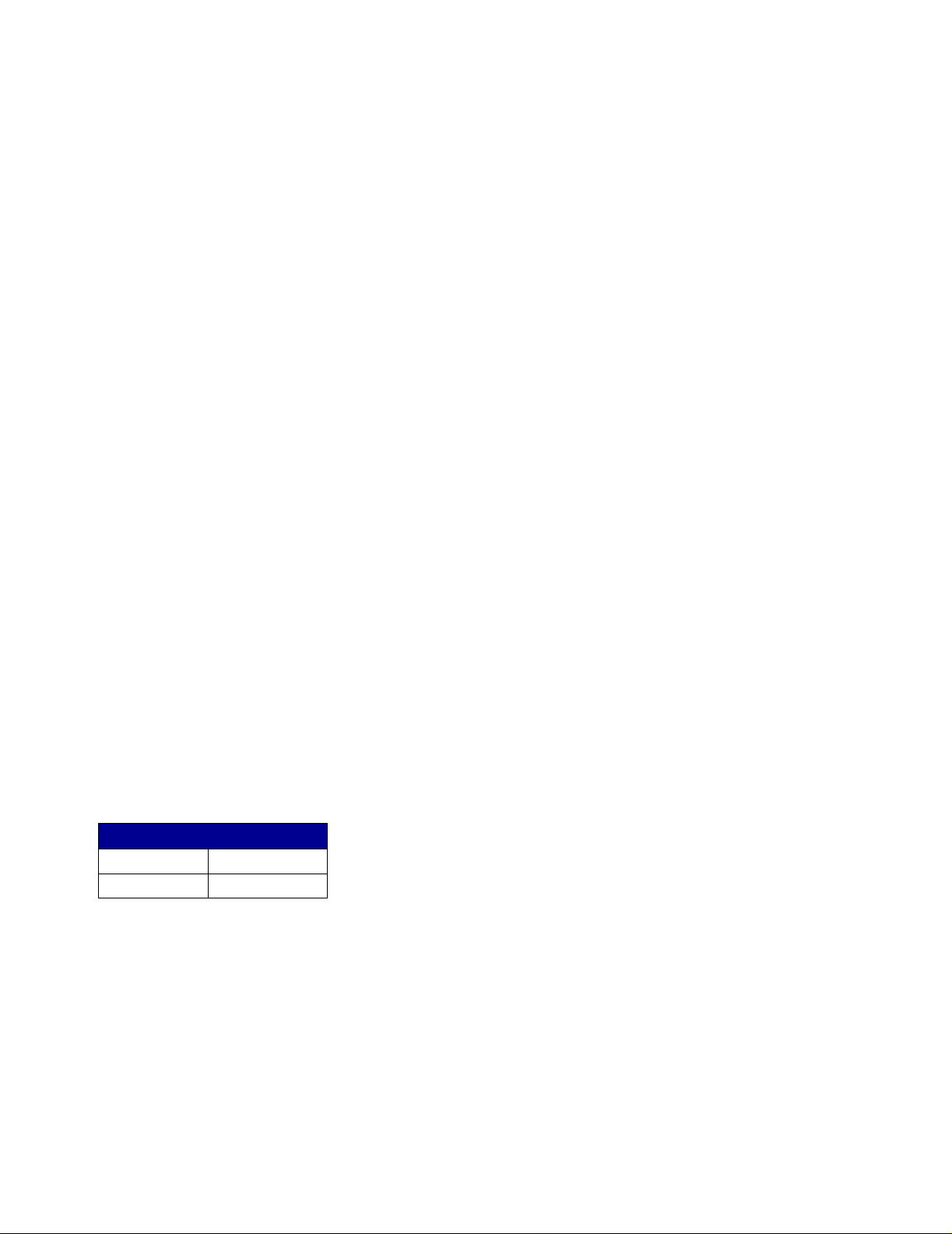
Electronic emission notices
Federal Communications Commission (FCC) compliance information statement
The NAME OF PRODUCT has been tested and found to comply with the limits for a Class B digital de vice , pursuant to Part 15 of the FCC
Rules. Operation is subject to the following two conditions: (1) this device may not cause harmful interference, and (2) this device mus t
accept any interference received, including interference that may cause undesired operation.
The FCC Class B limits are designed to provide reasonable protection against harmful interference in a residential installation. This
equipment generates, uses and can radiate radio frequency energy and, if not installed and used in accordance with the instructions, may
cause harmful interference to radio communications. However, there is no guarantee that interference will not occur in a particular
installation. If this equipment does cause harmful interference to radio or television reception, which can be determined by turning the
equipment off and on, the user is encouraged to try to correct the interference by one or more of the following measures:
• Reorient or relocate the receiving antenna.
• Increase the separation between the equipment and receiver.
• Connect the equipment into an outlet on a circuit different from that to which the receiver is connected.
• Consult your point of purchase or service representative for additional suggestions.
The manufacturer is not responsible for any radio or television interference caused by using other than recommended cables or by
unauthorized changes or modifications to this equipment. Unauthorized changes or modifications could void the user's authority to operate
this equipment.
Note: To assure compliance with FCC regulations on electromagnetic interference for a Class B computing device, use a properly shielded
and grounded cable such as Lexmark part number 1329605 for parallel attach or 12A2405 for USB attach. Use of a substitute cable not
properly shielded and grounded may result in a violation of FCC regulations.
Any questions regarding this compliance information statement should be directed to:
Director of Site Operations
Lexmark International, Inc.
740 West New Circle Road
Lexington, KY 40550
(859) 232-3000
Industry Canada compliance statement
This Class B digital apparatus meets all requirements of the Canadian Interference-Causing Equipment Regulations.
Avis de conformité aux normes d’Industrie Canada
Cet appareil numérique de la classe B respecte toutes les exigences du Règlement sur le matériel brouilleur du Canada.
European Community (EC) directives conformity
This product is in conformity with the protection requirements of EC Council directives 89/336/EEC and 73/23/EEC on the approximation
and harmonization of the laws of the Member States relating to electromagnetic compatibility and safety of electrical equipment designed
for use within certain voltage limits.A declaration of conformity with the requirements of the directives has been signed by the Director of
Manufacturing and Technical Support, Lexmark International, S.A., Boigny , France.
This product satisfies the Class B limits of EN 55022 and safety requirements of EN 60950.
The United Kingdom Telecommunications Act 1984
This apparatus is approved under the approval number NS/G/1234/J/100003 for the indirect connections to the public telecommunications
systems in the United Kingdom.
Noise emission levels
The following measurements were made in accordance with ISO 7779 and reported in conformance with ISO 9296.
1-meter average sound pressure, dBA
Printing
Idling
3
Page 4
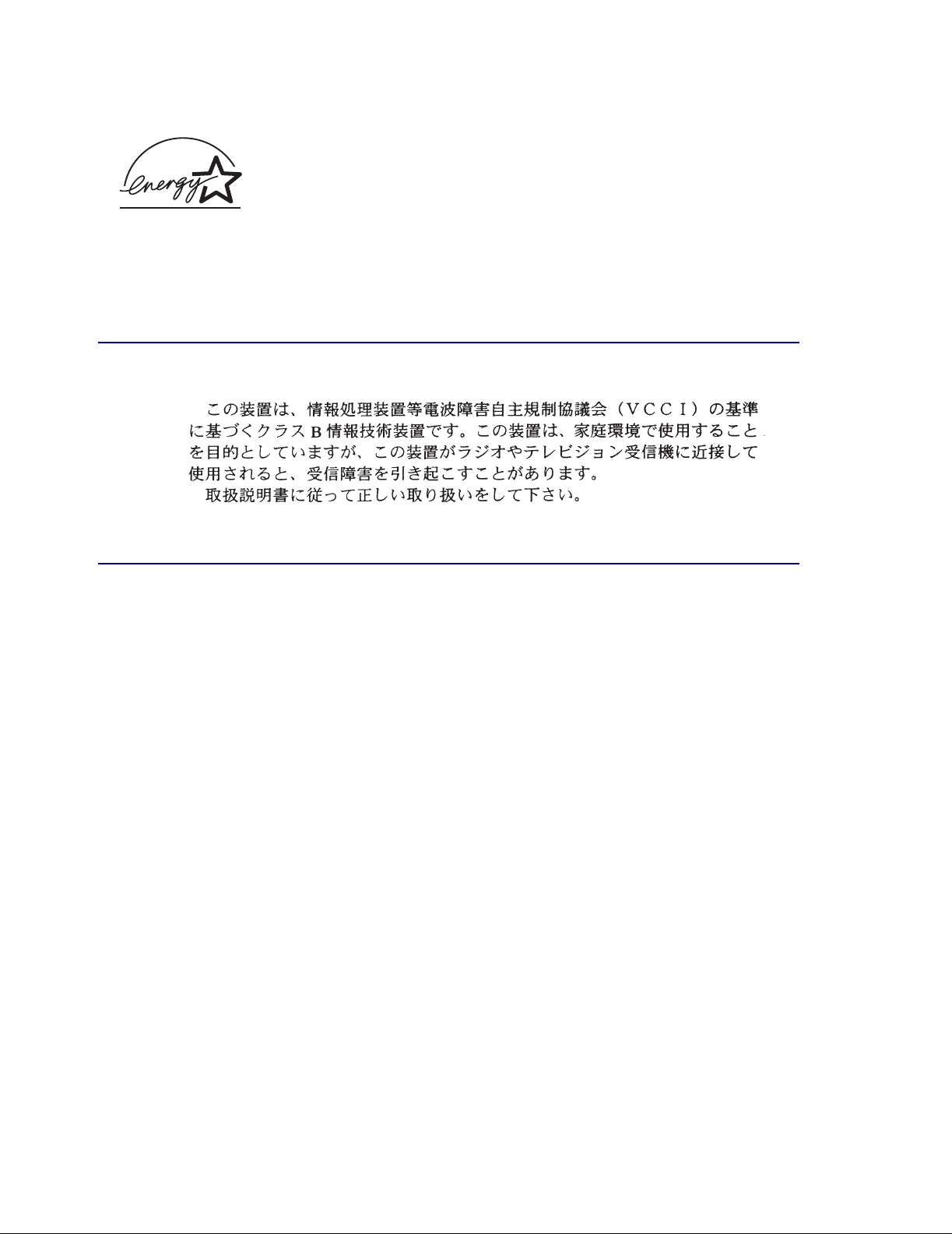
ENERGY STAR
The EPA ENERGY STAR Office Equipment program is a partnership effort with office equipment manufacturers to promote the introduction
of energy-efficient products and to reduce air pollution caused by power generation.
Companies participating in this program introduce products that power down when they are not being used. This feature will cut the energy
used by up to 50 percent. Lexmark is proud to be a participant in this program.
As an ENERGY STAR P artner, Le xmark International, Inc. has determined that this product meets the ENERGY ST AR guidelines for energy
efficiency.
Japanese VCCI notice
Wireless Notice
In some environments, the use of wireless devices may be restricted. Such restrictions may apply aboard airplanes, in hospitals, near
explosives, in hazardous locations, etc. If you are uncertain of the policy that applies to the use of this device, please ask for authorization
to use it prior to turning it on.
FCC Statement
Lexmark International Inc. declares that this device, Lexmark 4050e model-type 4032-2W0, complies with part 15 of the FCC Rules.
Operation is subject to the following two conditions: (1) This de vice ma y not cause harmful interf erence, and (2) this de vice must accept any
interference received, including interference that may cause undesired operation.
Any questions regarding this declaration should be directed to:
Director of Lab Operations
Lexmark International, Inc.
740 West New Circle Road
Lexington, KY 40550
(859) 232-3000
4
Page 5
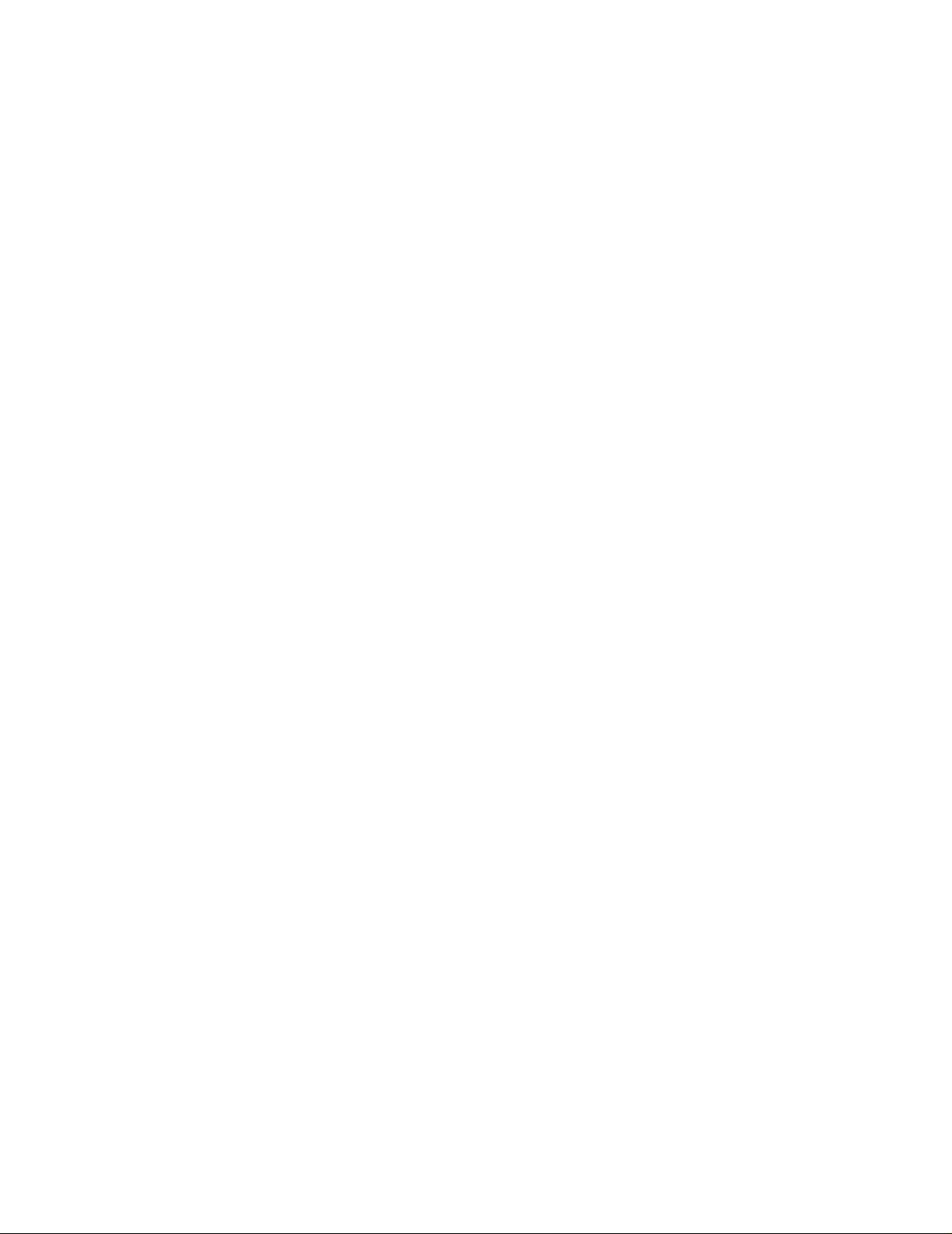
This product has been tested and complies with the specifications for a Class B digital device, pursuant to Part 15 of the FCC Rules. These
limits are designed to provide reasonable protection against harmful interference in a residential installation. This equipment generates,
uses, and can radiate radio frequency energy and, if not installed and used according to the instructions, may cause harmful interference
to radio communications. However, there is no guarantee that interference will not occur in a particular installation. If this equipment does
cause harmful interference to radio or television reception, which is found by turning the equipment off and on, the user is encouraged to
try to correct the interference by one or more of the following measures:
• Reorient or relocate the receiving antenna
• Increase the separation between the equipment or devices
• Connect the equipment to an outlet other than the receiver's
• Consult a dealer or an experienced radio/TV technician for assistance
Pursuant to Part 15.21 of the FCC Rules, any changes or modifications to this equipment not e xpressly approv ed b y the manufacturer may
cause harmful interference and void your authority to operate this equipment. Use of supplied data cable is required to comply with the Class
B limits of Part 15 of the FCC Rules.
This product does not contain any user serviceable components and is to be used with approved antennas only. Any product changes or
modifications will invalidate all applicable regulatory certifications and approvals.
FCC Radiation Exposure Statement
This equipment complies with FCC radiation exposure limits set forth for an uncontrolled environment. This equipment should be installed
and operated with minimum distance 20cm between the radiator and your body.
Industry Canada (Canada)
This Class B digital apparatus meets all requirements of the Canadian Interference-Causing Equipment Regulations.
This Class B digital apparatus complies with Canadian ICES-003.
Cet appareil numérique de la classe B est conforme à la norme NMB-003 du Canada.
This device complies with Industry Canada specification RSS-210. Operation is subject to the following two conditions: (1) this device may
not cause interference, and (2) this device must accept any interference received, including interf erence that may cause undesired operation
of the device.
To prevent radio interference to the licensed service, this device is intended to be operated indoors and away from windows to provide
maximum shielding. Equipment (or its transmit antenna) that is installed outdoors is subject to licensing.
The installer of this radio equipment must ensure that the antenna is located or pointed such that it does not emit RF fields in excess of
Health Canada limits for the general population; consult Safety Code 6, obtainable from Health Canada's Web site www.hc-sc.gc.ca/rpb.
The term "IC:" before the certification/registration number only signifies that the Industry Canada technical specifications were met.
Avis de conformité aux normes d'Indust r ie Ca na da
Cet appareil numérique de la classe B respecte toutes les exigences du Règlement sur le matériel brouilleur du Canada.
Cet appareil est conforme à la spécification RSS-210 d'Industry Canada. Son fonctionnement est soumis aux deux conditions suivantes:
(1) cet appareil ne peut engendrer aucune interférence et (2) il doit accepter toute interférence qu'il reçoit, y compris celles qui peuvent
altérer son fonctionnement. Pour éviter toute interférence radio au service sous licence, cet appareil est conçu pour être utilisé à l'intérieur
et loin des fenêtres afin de garantir une protection optimale. L'équipement (ou son antenne émettrice) est soumis à l'obtention d'une licence
s'il est installé à l'extérieur .
L'installateur de cet équipement radio doit veiller à ce que l'antenne soit implantée et dirigée de manière à n'émettre aucun champ HF
dépassant les limites fixées pour l'ensemble de la population par Santé Canada.
Reportez-vous au Code de sécurité 6 que vous pouvez consulter sur le site Web de Santé Canada www.hc-sc.gc.ca/rpb.
Le terme "IC :" avant que le nombre de certification enregistrement signifie seulement que le Canada d'Industrie spécifications techniques
ont été rencontrées.
Declaration of Conformity with Regard to the EU Directive 1999/5/EC (R&TTE Directive) in languages of the European Community
5
Page 6
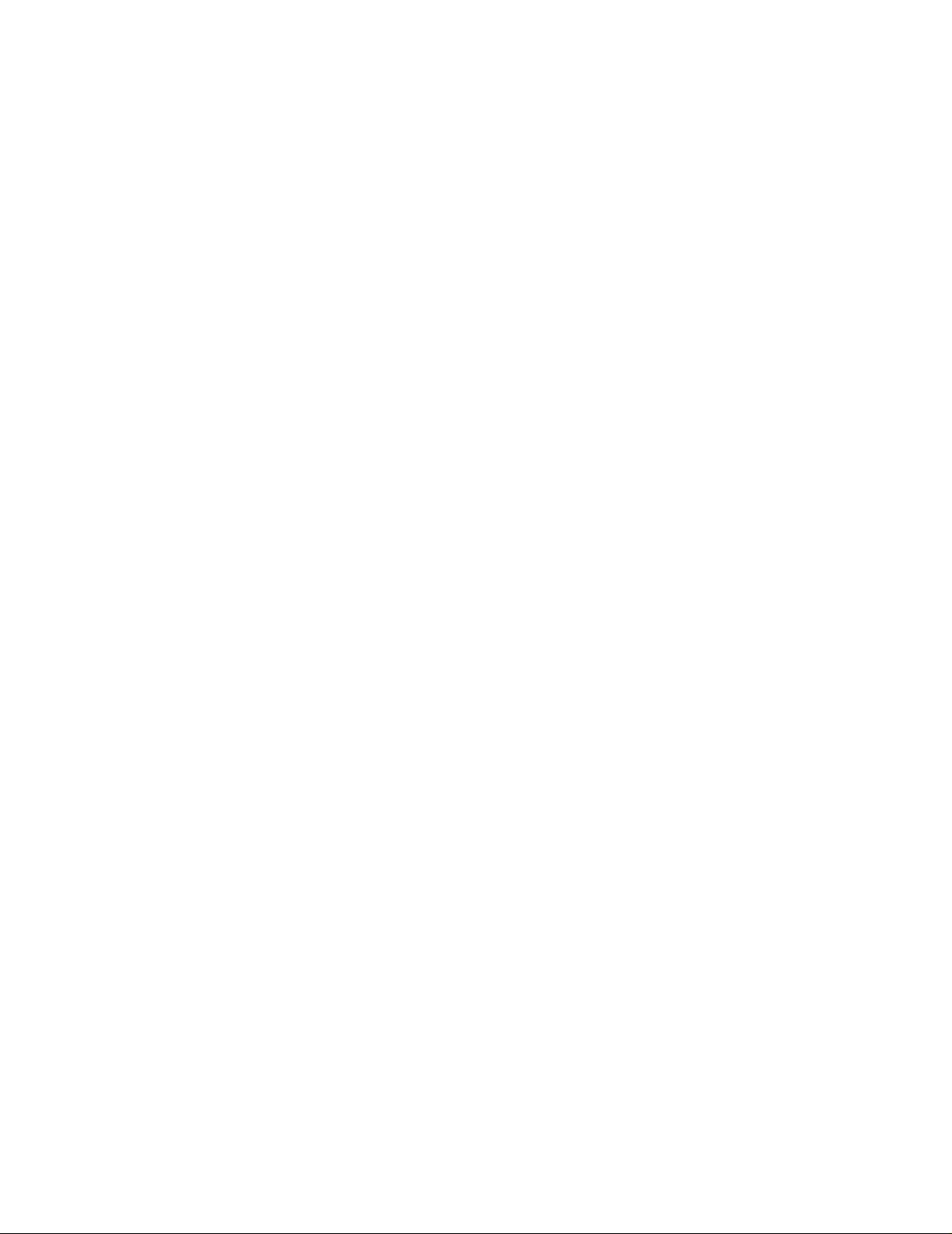
Statement of Limited Warranty
Lexmark International, Inc., Lexington,
KY
This warranty applies to the United States
and Canada. For customers outside the
U.S. and Canada, refer to the
country-specific warranty information that
came with your printer.
Lexmark N4000e Print Server
This Statement of Limited Warranty applies
to this product if it was originally purchased
for your use, and not for resale, from
Lexmark or a Lexmark remarketer, referred
to in this statement as “Remarketer.”
Warranty
Lexmark warrants that this product:
• Is manufactured from new parts, or
new and serviceable used parts,
which perform like new parts
• Is free from defects in material and
workmanship
• Conforms to Lexmark’s official
published specifications
• Is in good working order
If this product does not function as
warranted during the warranty period,
contact a Remarketer or Lexmark for repair
without charge.
If this product is a feature or option, this
statement applies only when that feature or
option is used with the product for which it
was designed. To obtain warranty service,
you may be required to present the f eature
or option with the product.
If you transfer this product to another user,
warranty service under the terms of this
statement is available to that user for the
remainder of the warranty period. You
should transfer proof of original purchase
and this statement to that user.
Warranty service
The warranty period is 12 months and
starts on the date of original purchase as
shown on the purchase receipt.
To obtain warranty service you may be
required to present proof of original
purchase. Warranty service will be
provided at a Remarketer or a Lexmark
designated location. You may be required
to deliver your product to the Remarketer
or Lexmark, or ship it prepaid and suitably
packaged to a Lexmark designated
location. You are responsible for loss of, or
damage to, a product in transit to the
Remarketer or the designated location.
When warranty service involves the
exchange of a product or part, the item
replaced becomes the property of the
Remarketer or Lexmark. The replacement
may be a new or repaired item. The
replacement item assumes the remaining
warranty period of the original product.
Replacement is not available to you if the
product you present for exchange is
defaced, altered, in need of a repair not
included in warranty service, or damaged
beyond repair. Also, such product must be
free of any legal obligation or restrictions
that prevent its exchange.
Before you present this product for
warranty service, remove all programs,
data, and removable storage media.
For further explanation of your warranty
alternatives and the nearest Lexmark
authorized servicer in your area, please
contact Lexmark at 1-859-232-3000, or on
the World Wide Web at http://
support.lexmark.com.
Remote technical support is provided for
this product throughout its warranty period.
Lexmark offers a variety of extended
warranty programs that include an
extension of technical support. For
products no longer covered by a Lexmark
warranty, technical support may only be
available for a fee.
Extent of warranty
We do not warrant uninterrupted or
error-free operation of a product.
Warranty service does not include repair of
failures caused by:
• Modification or attachments
• Accidents or misuse
• Unsuitable physical or operating
environment
• Maintenance by anyone other than
Lexmark or a Lexmark authorized
servicer
• Operation of a product beyond the
limit of its duty cycle
• Failure to have installed a
maintenance kit as specified (if
applicable)
• Use of printing media outside of
Lexmark specifications
• Use of other than Lexmark supplies
(such as toner cartridges, inkjet
cartridges, and ribbons)
• Use of other than Lexmark product
or component
ALL EXPRESS AND IMPLIED
WARRANTIES, INCLUDING THE
IMPLIED WARRANTIES OF
MERCHANTABIL ITY AND FITNESS FOR
A PARTICULAR PURPOSE, ARE
LIMITED IN DURATION TO THE
WARRANTY PERIOD. NO
WARRANTIES, EXPRESS OR IMPLIED,
WILL APPLY AFTER THIS PERIOD.
Limitation of liability
Your sole remedy under this Statement of
Limited Warranty is set forth in this section.
For any claim concerning performance or
nonperformance of Lexmark or a
Remarketer for this product under this
Statement of Limited Warranty, you may
recover actual damages up to the limit set
forth in the following paragraph.
Lexmark's liability for actual damages from
any cause whatsoever will be limited to the
greater of 1) $5,000 or 2) the amount you
paid for the product that caused the
damages. This limitation of liability will not
apply to claims by you for bodily injury or
damage to real property or tangible
personal property for which Lexmark is
legally liable. In no event will Lexmark be
liable for any lost profits, lost savings,
incidental damage, or other economic
consequential damages. This is true even if
you advise Lexmark or a Remarketer of the
possibility of such damages. Lexmark is
not liable for any claim by you based on a
third party claim.
This limitation of remedies also applies to
any developer of materials supplied to
Lexmark. Lexmark’s and the developer’s
limitations of remedies are not cumulative.
Such developer is an intended beneficiary
of this limitation.
Additional rights
Some states do not allow limitations on
how long an implied warranty lasts, or do
not allow the exclusion or limitation of
incidental or consequential damages. If
such laws apply, the limitations or
exclusions contained in this statement ma y
not apply to you.
This warranty gives you specific legal
rights. You may also have other rights
which vary from state to state.
6
Page 7
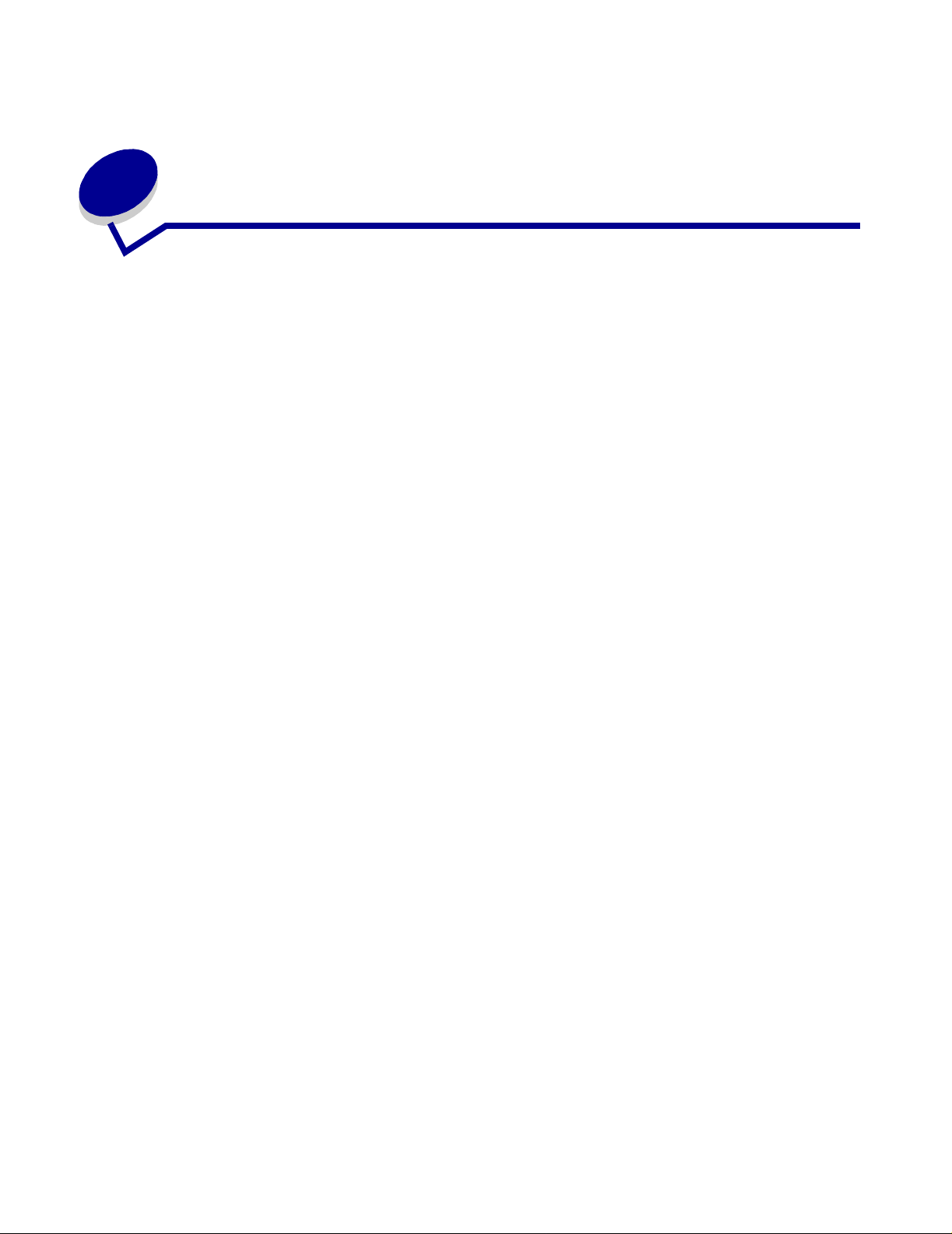
Contents
Chapter 1: Getting started............................................................. 1
Select a location for your print server............................................................. 1
Unpacking your print server ........................................................................... 1
Wireless network settings............................................................................... 3
Chapter 2: Setting up your wireless print server........................ 4
Setup overview............................................................................................... 4
Minimum requirements................................................................................... 4
Configuring your wireless print server............................................................ 5
Chapter 3: Changing your wireless print server settings ........ 11
Chapter 4: Troubleshooting........................................................ 12
Indicator light status ..................................................................................... 12
The Setup Utility CD does not auto launch.................................................. 12
My network printer does not print............... .................................................. 13
Chapter 5: Advanced Setup........................................................ 14
Ad hoc installation........................................................................................ 14
Chapter 6: Glossary..................................................................... 15
7
Page 8

1
Getting started
Select a location for your print server
The location of your print server is vital to ensuring that it works effecti vely. Follow these guidelines
when determining a location for your print server:
• The print server should be kept on a flat, level surface away from excessive heat, cold and
moisture.
• Keep the print server wi thin appropriat e range of a wi reless access po int if y our network uses
an Infrastructure configuration.
• Locate the print server awa y from other non-e ssential el ectronic devices such as microwaves
or other appliances.
• Do not place the print server near obstructions that could hinder the wireless si gnal.
Unpacking your print server
Getting started
1
Page 9

Number Description
1 (Insert Variable) for Print server Name
2 (Insert Variable) Setup Utility CD
3 Setup Sheet
4 Power Supply
5USB Cable
6 Power Cord wall adapter
Understanding the print server ports
Number Part Description
1 USB Port (T o Computer) Connects your print server to a computer. You then use the USB
port 2 to connect your print server to your printer.
2 USB Port (To Printer) Connects your print server to your printer.
3 Test button Press once to print a test page. Press and hold to reset your
print server to factory default settings.
Power cord connector Connects the print server to the power supply.
Unpacking your print server
2
Page 10

Understanding the print server indicator lights
Number Part Description
1 Power Indicator Shows that the print server has power
2 USB Status Shows that the print server is connected over USB and is communicating.
3 Wireless Status Shows that the print server is communicating wirelessly.
Wireless network settings
You may need to know some of your wireless network settings in order to set up your wireless print
server. Here are some of the settings that you may need to know:
For Basic Setup:
• Network Name, also known as SSID (Service Set ID)
• Security type
– None
– WEP (Wired Equivalency Protocol)
– WPA (Wifi Protected Access)
• Security Key(s)
For Advanced Setup:
• Basic setup settings
• BSS (Basic Service Set) Type
• Channel Number
Wireless network settings
3
Page 11

2
Setting up your wireless print server
Setup overview
The basic setup process consists of two parts: configuring your wirelessprint server and installing
your printer on the network. The configuration segment involves connecting the print server to a
computer via USB cable and running the Wir eless Print Server Setup Wizar d to configur e the device
and test the wireless connection. The i nstallat ion segment in v ol ves conn ecting th e print server to the
printer that you w ant to i nstall an d running that printer ’s drivers or printer software CD t o install it as a
network printer .
Basic setup accommodates both Infrastructure mode (in which the network structure is based on a
series of wireless routers or base-stations) as well as Ad-Hoc mode (in which wireless devices
communicate with each other directly without using a wireless router). While basic setup is the
recommended process, it is possible to set up your wireless print server without using the USB
connection or Setup Wizard to complete the configuration process. For instructions on setting up
your wirelessprint server thr ough an alternate configuration method, see (insert cross-ref to
Advanced Setup section) . Unix/Linux operating systems requi re the advanced setup instructions t o
configure and install y our print serv er.
Before setting up your wireless print server, make sure:
• The toner or print cartridges are installed correctly
• Paper has been loaded in to the print er
• Your printer is turned on and ready to be installed
Minimum requirements
• The Lexmark Wireless Print Server
• An existing wireless network
• The followi ng security types ar e supported:
– No security
– WEP with 64 bit or 128 bit security keys
– WPA (wifi protected access) - Personal in pre-shared key mode ov er TKIP
• A network-capable printer
• The Lexmark ABC Setup Utility CD
Setting up your wir el ess print server
4
Page 12

• The drivers or printer software CD th at came with your printer
• A computer that utilizes one of the following operating systems:
• Windows 2000
• Windows XP
• Unix/Linux xx.xx
Configuring your wireless print server
Connect your print server to your computer
1 Insert the small end of the USB cable into the print server’s left side USB port.
2 Connect the large end of the USB cable to your computer’s USB port.
3 Connect the print server to its power supply.
Special instructions for Windows 98 SE, ME:
The HID driver required for communic a ting with a USB device is not installed by default for Windows
98, Windows 98/SE, or Windows ME. If you have not previously used a USB device with this
operating system, you may need to insert your operating system CD to install the necessary HID
driver.
If the driver is not isntalled on your system, when the Print server is plugged in the Add New
Hardware Wizard will appear. Proceed through the wizard until it prompts you to insert your
operating system CD. Once the driver is installed, you can proceed with setup normally.
Configuring your wireless print server
5
Page 13

Using the ABC Wireless Print Server Setup Wizard
1 Insert the ABC Setup Utility CD.
2 The welcome screen will open automatically. Click Next to access your computer’s current
wireless setti n g s.
3 Select the appropriate Network Name (SSID) from the list and click Next.
Troubleshooting tip:
If the Network Name you want to use is not in the list:
• Select the I want to enter a diff erent configuration radio button and Click Next.
If the correct Network Name is still not in the next list:
• Make sure that your wireless network is broadcasting and try again.
If the correct Network Name still does not appear:
• See Entering alternate network settings.
4 Select the appropriate security method and click Next. If no security was detected, proceed
to step 6.
5 Enter the appropriate security key(s) for your network and click Next.
6 Check each network attribute on the summary screen to make sure that the settings are
correct. If the settings are correct, click Next to apply these settings to your print server.
Configuring your wireless print server
6
Page 14

7 Disconnect the USB cable from both your computer and the print server.
8 Use the same cable to conn ect the print server to y our printer . To mak e this c onnection, insert
the large end of the USB cabl e into t he middle USB port on the back o f the print serve r. Then,
insert the small end of the USB cable into your printer.
9 Click Next to continue with the Setup Utility Wizard.
10 Write down the port or MAC address information displa y ed on the scree n This inf ormation will
be needed when installing your printer on the network.
11 Remove the Setup Utility CD from y our computer and insert your printer’s Drivers or Printer
Software CD.
12 Click Finish to close the Setup Utility Wizard and proceed to Installing your printer on the
network.
Configuring your wireless print server
7
Page 15

Entering alternate network settings
Once you hav e started the ABC Wireless Print Server Setup Uti lity and the Wizar d has collect ed and
displayed your computer’s existing wireless settings, if the network configuration you want to use is
not available, you have the option t o enter a different network configuration.
1 After the Setup Wizard performs the site surve y, select the option to enter a different
configuration.
a If wireless network configurations were found on y our computer:
From the Wireless Configurations Found on your Computer screen, Select the I want to
enter a different configurati on radio button and click Next.
b If no wireless network configurations were found on your computer:
From the Wireless Networks Found in Your Area screen, select the I want to enter a
different network name radio button and click Next and skip to step 3.
2 From the Wireless Networks Found in Your Area scr een, select the I want to enter a
different network name radio button and click Next.
3 Enter the Network Name (SSID) of the Network that you want to use.
4 Select the appropriate channel for the netw ork.
Note: Channel options include Auto, and 1-11 (US)/ 1-13 (UK/ Europe).
5 Select the Wireless Mode for your network (Infrastructure or Ad-Hoc mode).
6 Click Next.
7 Select the type of security that your network uses and click Next.
Configuring your wireless print server
8
Page 16

8 If security was selected, enter the appropriate security key(s) and click Next. If no security
was selected, proceed to step 9.
9 Check each network attribute on the summary screen to make sure that the settings are
correct. If the settings are correct, click Next to apply these settings to your print server.
10 Disconnect the USB cable from both your computer and the print server.
11 Use the same cable to connect the print server to your printer . To mak e this c onnection, insert
the large end of the USB cabl e into t he middle USB port on the back o f the print serve r. Then,
insert the small end of the USB cable into your printer.
12 Click Next to continue with the Setup Utility Wizard.
13 Write down the port or MAC address information displa y ed on the scree n This inf ormation will
be needed when installing your printer on the network.
14 Remove the Setup Utility CD from y our computer and insert your printer’s Drivers or Printer
Software CD.
15 Click Finish to close the Setup Utility Wizard and proceed to Installing your printer on the
network.
Installing your printer on the network
For Ink Jet Printers:
1 Click Install.
2 Select The printer is on a network and click Continue.
3 Select Direct network attached and click Continue.
4 Select the devic e from the li st with th e MA C address that corresponds t o y our wireles s printer
adapter.
The MAC address is provided on the Fi nal screen of the Wireless Print Server Setup Utility
Wizard or on the bottom of your print server.
5 Click Install Selected printers.
6 Follow the instructi ons on the screen to complete the installation.
For Laser Printers
1 Click Network Installation - Install the printer for use on a network.
2 Select Local Installation and click Next.
3 Select the port from the list that was created by the Wireless Print Server Setup Utility
WIzard.
Configuring your wireless print server
9
Page 17

4 Click Next.
5 Follow the instructi ons on the screen to complete the installation.
Configuring your wireless print server
10
Page 18

Changing your wireless print server
3
settings
The easiest wa y to change set tings i n th e wirele ss print s erver is t hrough th e embe dded web server.
In order for this to work, you must have successfully completed the installation of the print server on
your network.
1 Type the IP address of the print server in a browser window. This should bring up the
embedded web pages for the print server.
2 Select the setting you want to change, such as IP address.
3 Enter the changes and then click submit.
Finding the network printer IP address
Using the IP Setup Utility
The Setup Utility CD ships with the IP Setup Utilit y on it. You can use this utility to find the IP address
of your print server. Once the Utility has been run, it will automatically install on your comput er for
ease of use.
1 Launch the CD.
2 Install the IP Setup Utility.
3 Launch the IP Setup Utility. A device discovery is performed. A list of print servers with
printers is offered.
4 Select your printer from th e li st
5 Click Launch Web Page.
Printing a network setup page
Once the print server and printer are connected, for most printers, pushing the test button on the
back of the print server wi ll print a netwo rk setup page. I n order for the IP address to be reported and
listed on this page, you must have succ essfully complete the installation of this product on the
wireless network.
Changing your wireless print server settings
11
Page 19

4
Troubleshooting
Use this section to solve pr oblems you may have while sett ing up your print server.
Indicator light status
Indicator light pattern: State Result:
Power indicator On The Print Server is powered on.
USB Status Off USB cable connecting the print server to the printer is secure and
the printer is on.
On USB cable connecting the print server to the printer or computer is
secure and recognized by the USB port.
Blinking Indicates that a print job is active.
Wireless Status Off Searching for network connection.
On Connected to the network.
Blinking flash file is downloading or flashing.
USB Status and Wireless
Status
Note: T o locate the P ow er and USB indicator lights, see Understanding the print server
indicator lights.
Blinking
alternately
Firmware Error. Power the print server off and back on again. If the
problem continues, call the Customer Support Center.
The Setup Utility CD does not auto launch
1 Close all open software programs.
2 Restart your computer.
3 Reinsert the Setup Utility CD. If the setup utility screen appears, continue your setup
instructions.
If the setup utility screen does not appear, do the following:
a From your desktop, double-click My Computer.
b Double-click the CD-ROM drive icon.
Troubleshooting
12
Page 20

c If necessary, double-click setup.exe.
d Continue with step 11 on the Setup Sheet.
My network printer does not print
• Make sure all cables to the printer, print server, electrical outlet, and network connection are
secure.
• Make sure the Power, USB, and Wirel ess status indicator lights are on.
• Check the printer status.
• Make sure the network is operating properly.
Refer to y our network documentation or contact your netw ork administrator.
• Make sure the printer software is installed on the computer from which you are sending the
print job.
Note: You must install the printer software on each computer that uses the network
printer.
• Make sure the correct printer port is selected. For help, see “Verify the network printer port.”
• Restart the computer.
• Make sure there is not a problem with the printer itself.
1 Disconnect the printer from the printer adapter.
2 Attach the printer directly to your computer with a USB cable.
If you are ab le t o print when the printer is dir ectl y atta ched, t here may be a problem with your
network. Refer to your network documentation or contact your network administrator.
• Uninstall and then reinstall the printer software.
If the printer still does not print, refer to your printer documentation for help.
My network printer does not print
13
Page 21

5
Adv anced Setup
Ad hoc installation
*****This section is currentl y being researched and written*****
Advanced Setup
14
Page 22

6
Glossary
DHCP. Dynamic Host Configuration Protocol, a protocol for assigning dynamic IP addresses to
devices on a netw ork. With dynamic add ress ing, a device can have a different IP address every time
it connects to the network. This means that a new device can be added to a network without having
to manually assign a unique IP address.
IP address. A number that identifies each device connected to the network. For example,
192.168.0.1.
MAC address. A 12-character identifier that is unique for each network hardware device. For
example, 00.02.00.10.08.e8.
network-capable printer. A printing device that does not need to be locally attached to a computer.
When connected to a network it can be accessed by any computer on the same network.
printer port. Windows terminology for a physical or logical connection to a printer. For example:
• LPT1 indicates the printer is attached to a physical parallel port with a parallel cable.
• USB001 indicates the printer is attached to a physical USB port with a USB cable.
• Print_Server_E320_0020000035D0 indicates a logical connection to the printer across your
network.
subnet. A portion of a network that shares a common address component. On TCP/IP networks,
subnets are defined as al l devices whose IP addresses have the same prefix. For example, all
devices with IP addresses that start with 192.168.0. would typically be part of the same subnet.
TCP/IP. The Transmission Control Protocol (TCP) and the Int ernet Protocol (IP) are protocols that let
different types of computers communicate with each other. The Internet is based on this suite of
protocols.
SSID (Service Set ID). The first wireless parameter y ou must configure is the SSID ( Service Set ID),
or Network Name. The SSID is a case-sensitive string that cannot exceed 32 characters.
BSS (Basic Service Set). You must also configure the BSS (Basic Service Set). The BSS can be
one of the following:
• Infrastructure - A network using a wireless access point
• Ad-Hoc - Stand-alone or peer-to-peer network
• Auto - Default print server setting
Glossary
15
Page 23

Network authentication. You can use one of the following protocols for network authentication:
•None
• Shared - WEP (Wired Equivalency Protocol)
• WPA-Personal (TKIP:PSK) - WPA (WiFi Protected Access) in PSK (Pre-Shared Key) mode
A WPA (WiFi Protected Access) key is like a password and must meet the following criteria: If using Hex
characters, valid keys are at least 24 characters long; if using ASCII, valid keys are at least 20 characters
long.
Data Encryption mode. You can use one of the following protocols for data encryption:
•None
• WEP (RC4)
The wireless network may use anywhere from one to four WEP keys. A WEP key is like a password and
must meeting the following criteria: If using Hex characters, valid keys are either 10 or 26 characters long; if
using ASCII, valid keys are either 5 or 13 characters long.
Channel number. The channel number automatically defaults to ‘Auto’. You can select a channel if
your configuration requires. In the US , valid channel numbers range from 1 to 11; in Europe, they
range from 1 to 13.
Glossary
16
