Lexmark 13B0503 - X 364dw B/W Laser, 264dn - X B/W Laser, 363dn - X B/W Laser, 364dn - X B/W Laser, X364 Installation Manual
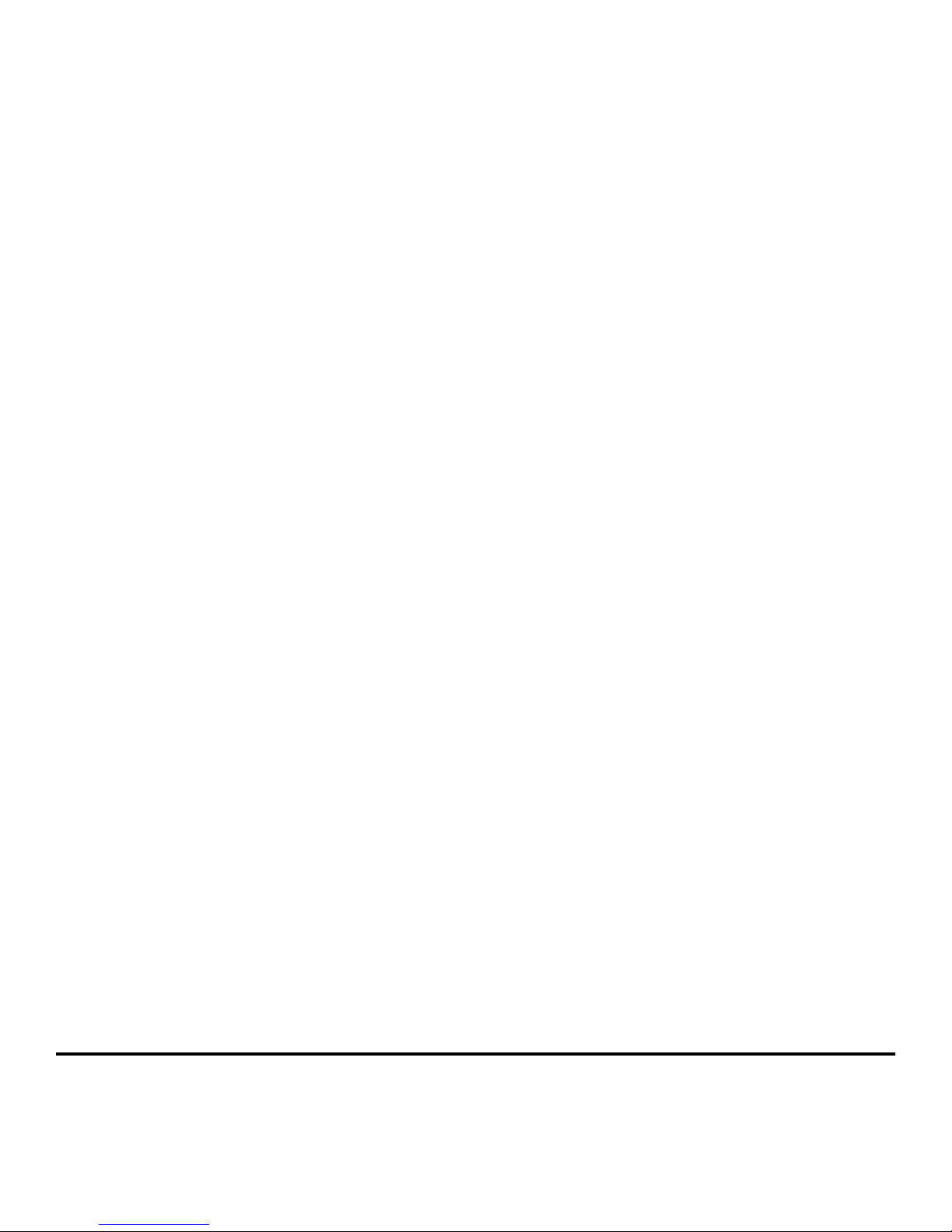
Wireless Setup Guide
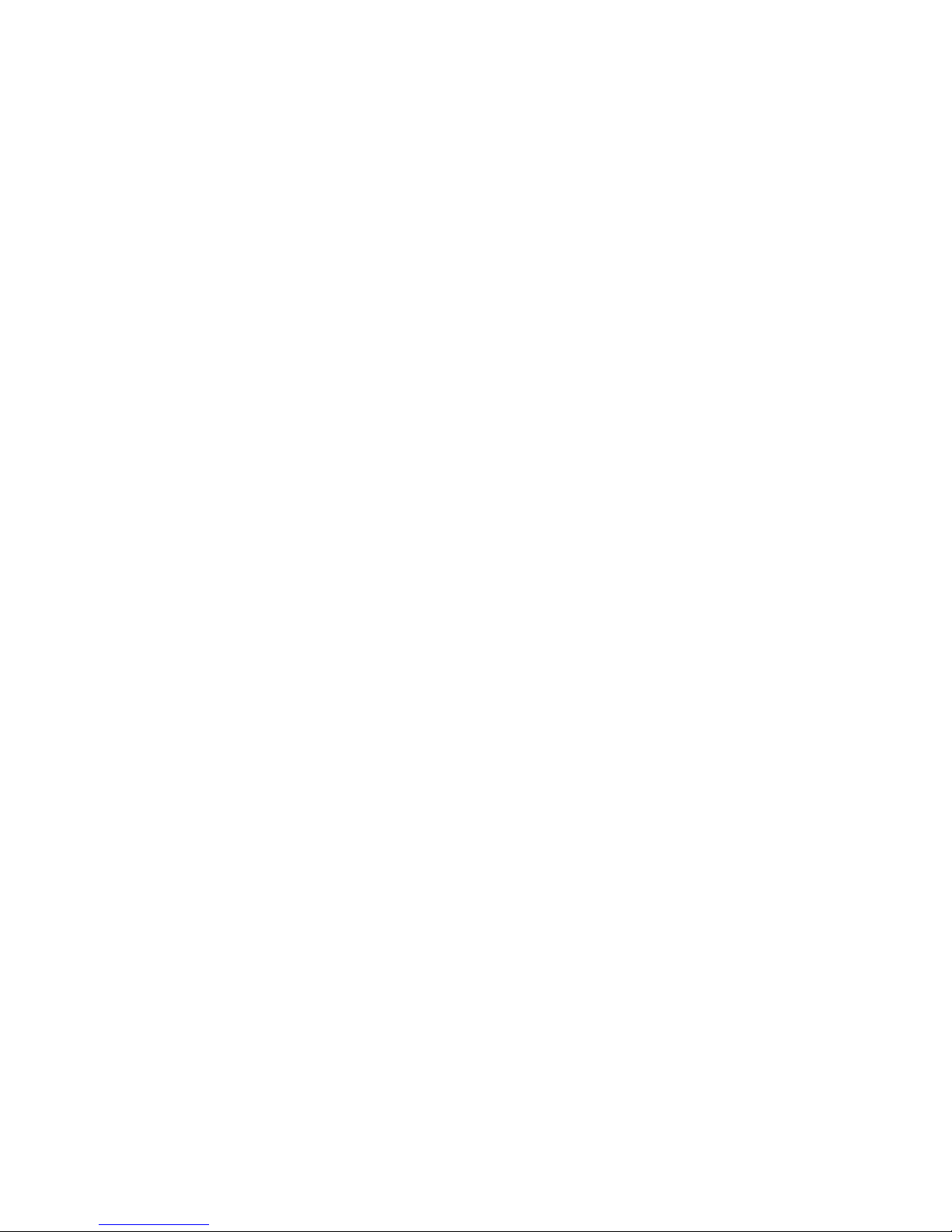
Edition notice
October 2008
The following paragraph does not apply to any country where such provisions are inconsistent with local law: THIS PUBLICATION IS PROVIDED
“AS IS” WITHOUT WARRANTY OF ANY KIND, EITHER EXPRESS OR IMPLIED, INCLUDING, BUT NOT LIMITED TO, THE IMPLIED WARRANTIES OF
MERCHANTABILITY OR FITNESS FOR A PARTICULAR PURPOSE. Some states do not allow disclaimer of express or implied warranties in certain
transactions; therefore, this statement may not apply to you.
This publication could include technical inaccuracies or typographical errors. Changes are periodically made to the information herein; these
changes will be incorporated in later editions. Improvements or changes in the products or the programs described may be made at any time.
© 2009 Lexmark International, Inc.
All rights reserved.
UNITED STATES GOVERNMENT RIGHTS
This software and any accompanying documentation provided under this agreement are commercial computer software and documentation
developed exclusively at private expense.
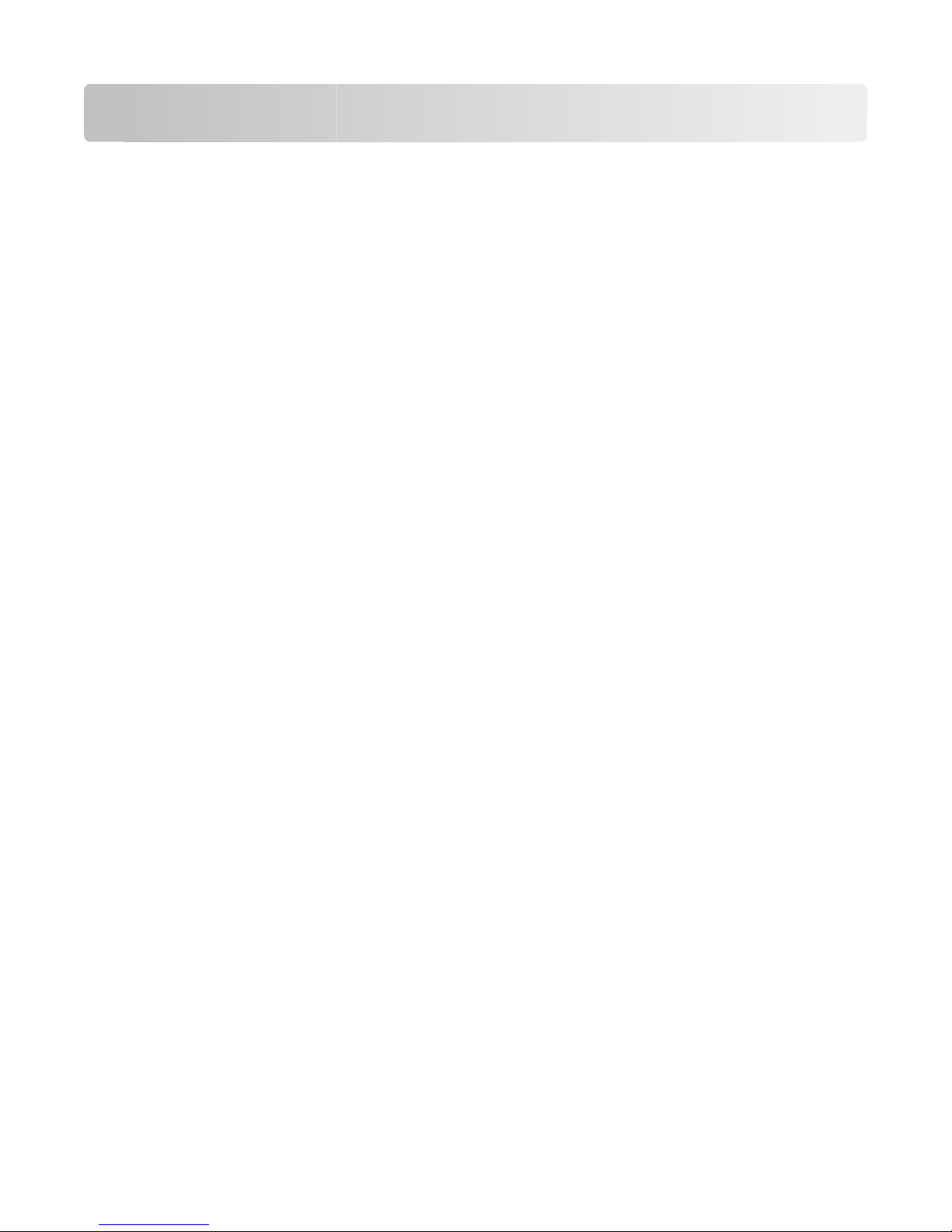
Contents
Edition notice......................................................................................2
Setting up the printer........................................................................5
Follow these steps to set up your printer......................................................................................................................5
Setting up the printer hardware.......................................................................................................................................5
Choosing a connection method....................................................10
Preparing to connect wirelessly...................................................11
Information you will need to set up the printer on a wireless network..........................................................11
Adding the printer to a network using MAC address filtering............................................................................11
Connecting to a wireless network using Windows...................13
Installing the printer on a wireless network (Windows)........................................................................................13
Connecting to a wireless network using Macintosh.................15
Installing the printer on a wireless network (Macintosh)......................................................................................15
Troubleshooting wireless setup....................................................19
Connecting using a USB cable........................................................30
USB setup and connection...............................................................................................................................................30
Connecting using an Ethernet network......................................32
Wired setup and connection...........................................................................................................................................32
Networking glossary.......................................................................33
Index...................................................................................................35
Contents
3
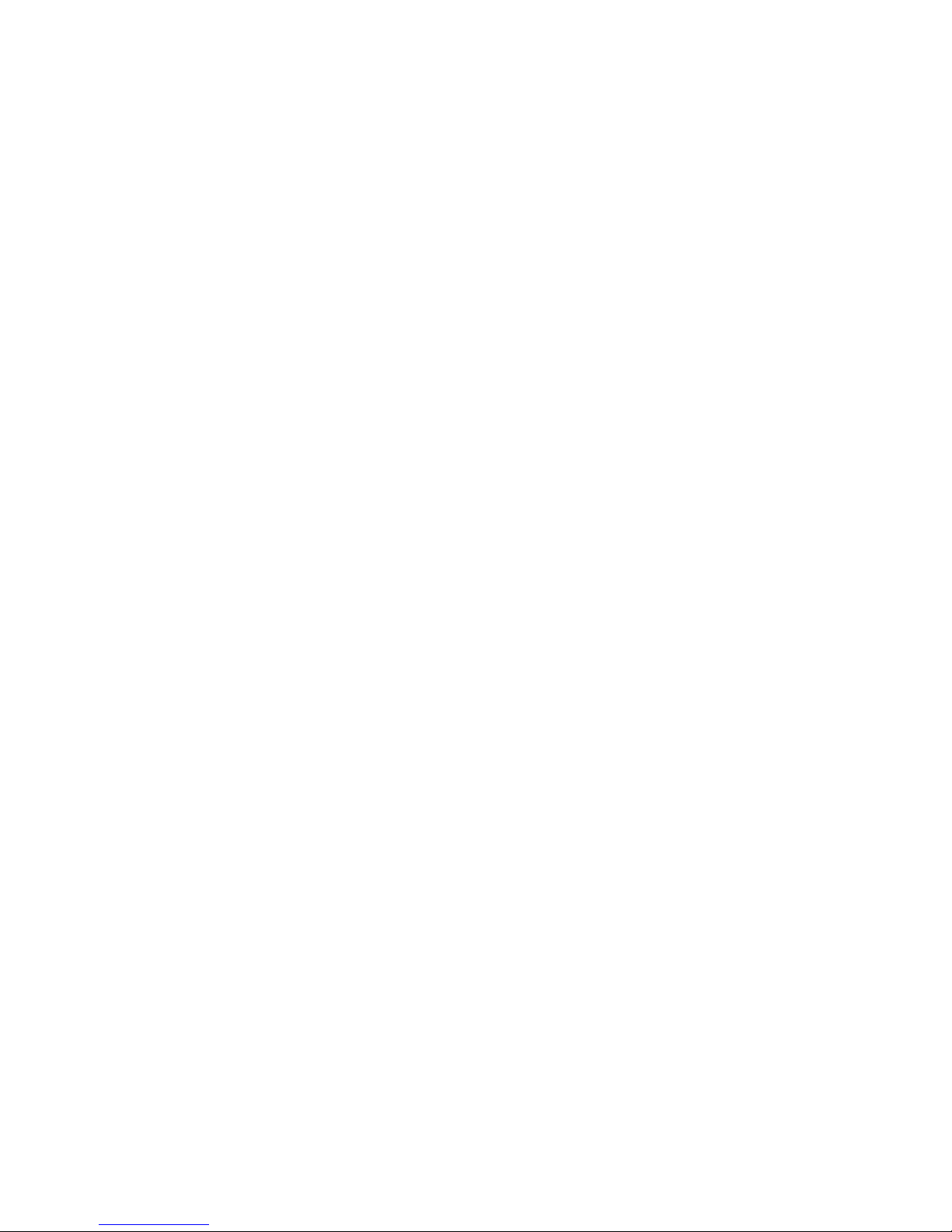
4
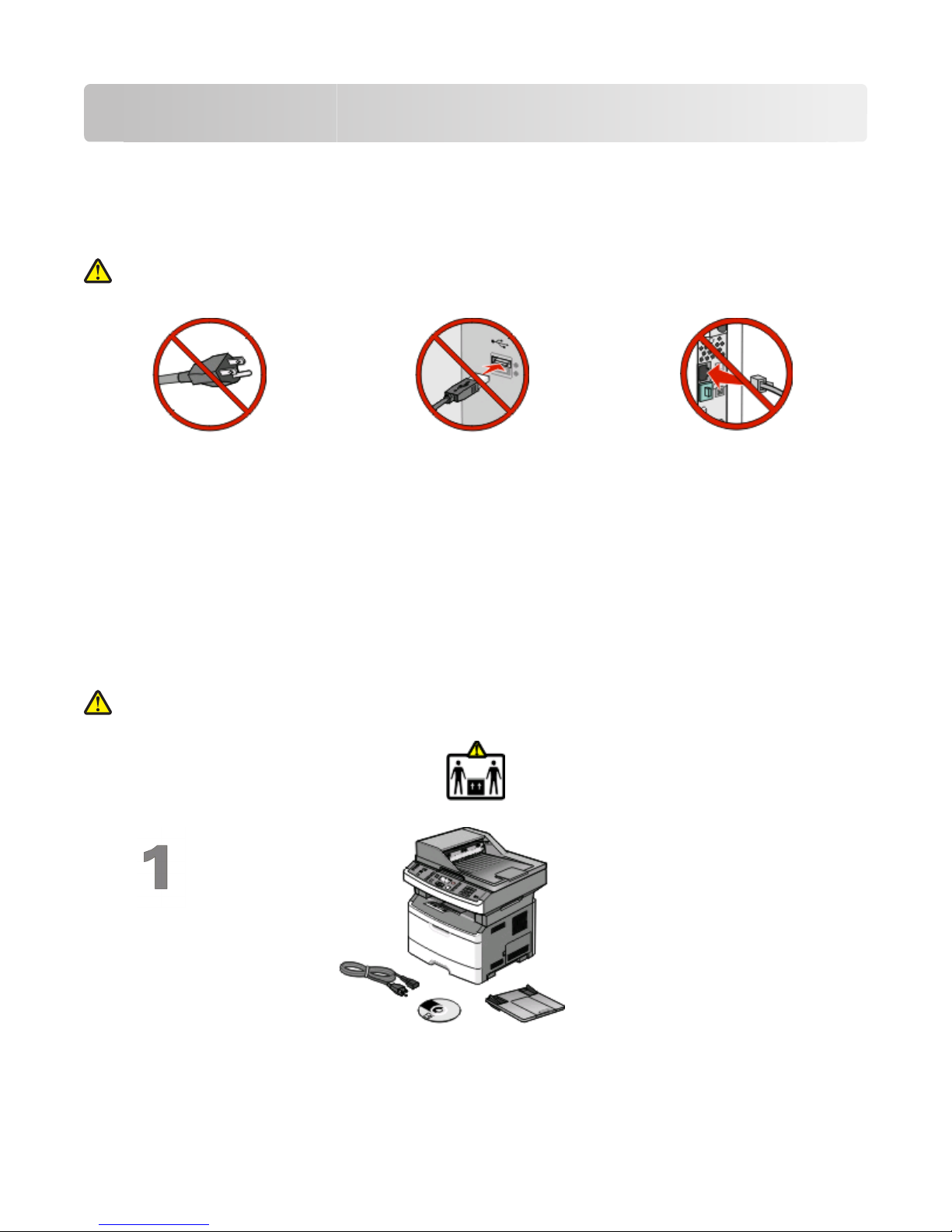
Setting up the printer
Follow these steps to set up your printer
Note: Do not connect cables until instructed.
CAUTION—POTENTIAL INJURY: See the enclosed Safety Sheet before making any cable or electrical
connection.
1 Set up the printer hardware.
2 Decide how you want to connect the printer.
This guide includes three methods:
• Wireless
• Wired (Ethernet)
• Local (USB)
Setting up the printer hardware
CAUTION—POTENTIAL INJURY: The printer weight is greater than 18 kg (40 lbs) and requires two or more
trained personnel to lift it safely.
Unpack the printer and other
components from the box.
Setting up the printer
5
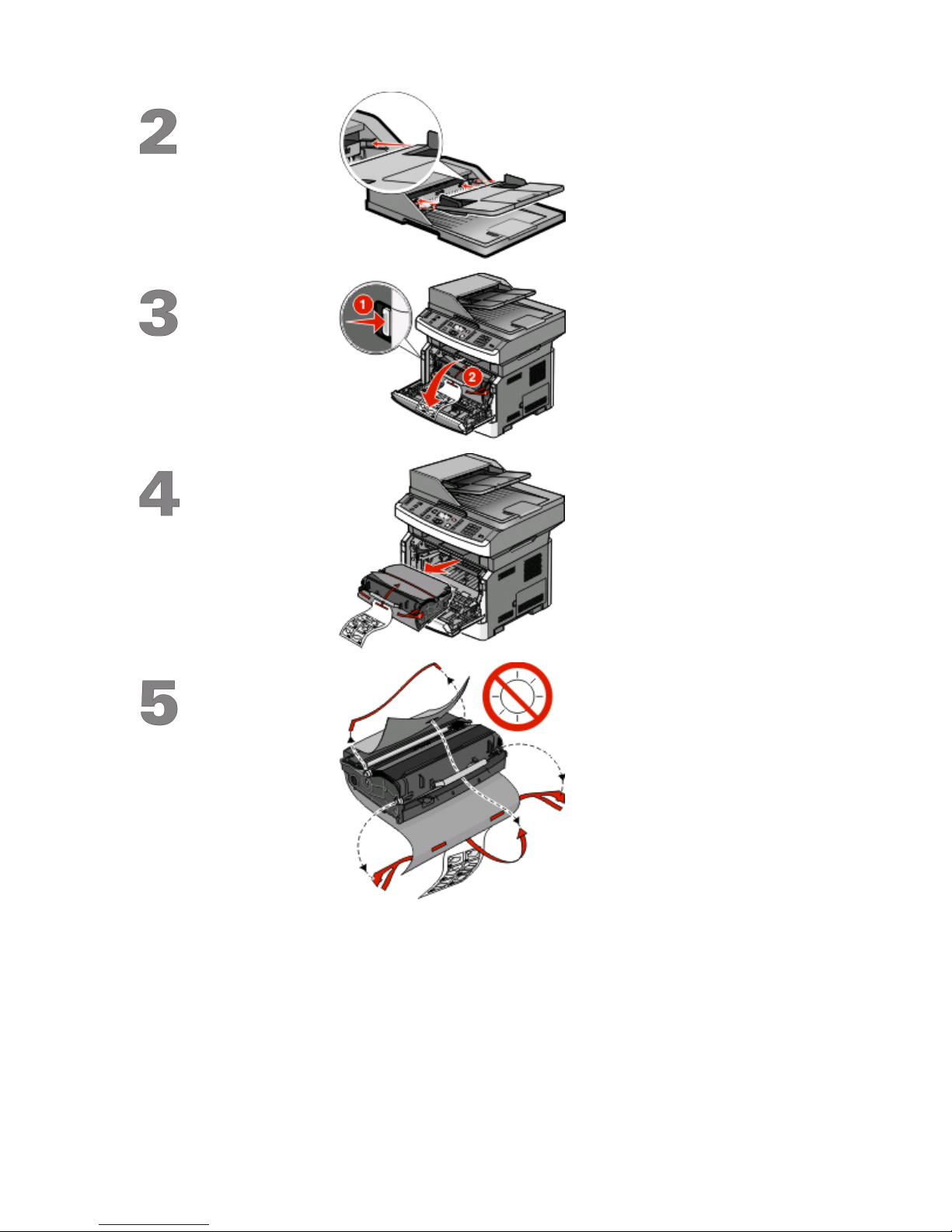
Install the ADF tray.
Press the door release button
and lower the front door.
Remove the photoconductor
kit and toner cartridge from
the printer.
Remove the tape and
packaging material.
Setting up the printer
6
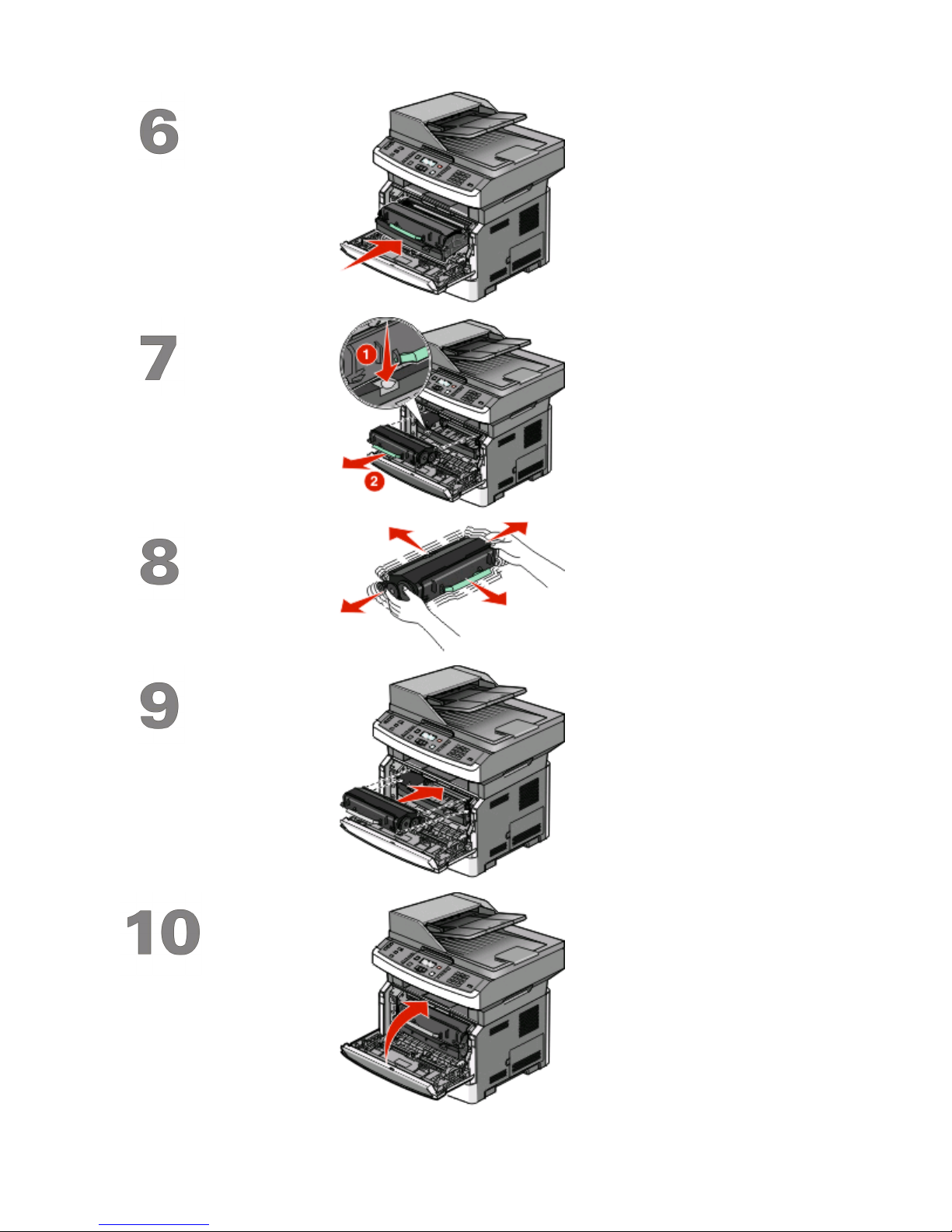
Reinsert the photoconductor
kit and toner cartridge into the
printer.
Press the button on the base of
the photoconductor kit. Pull
the toner cartridge up and out
using the handle.
Firmly shake the cartridge side
to side and front to back
several times to distribute
toner.
Insert the toner cartridge into
the photoconductor kit by
aligning the rollers on the
toner cartridge with the tracks.
Push the toner cartridge until
it clicks into place.
Close the front door.
Setting up the printer
7
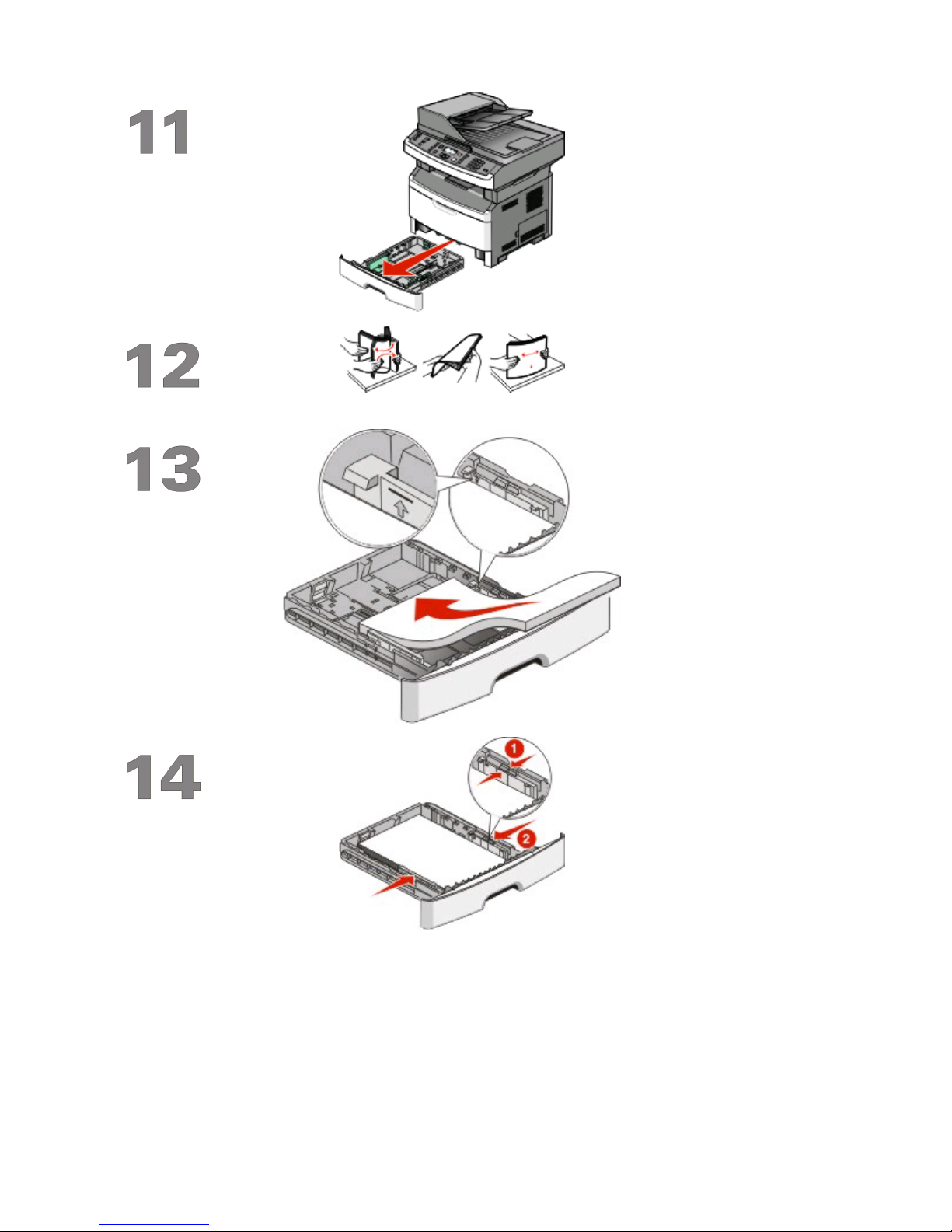
Pull the tray completely out.
Flex the sheets back and forth
to loosen them, and then fan
them. Do not fold or crease the
paper. Straighten the edges on
a level surface.
Load the paper with the
recommended print side
facedown.
Note: Notice the maximum fill
line. Do not overload the tray.
Setting up the printer
8
Squeeze and slide the guides
to rest against the side of the
stack.
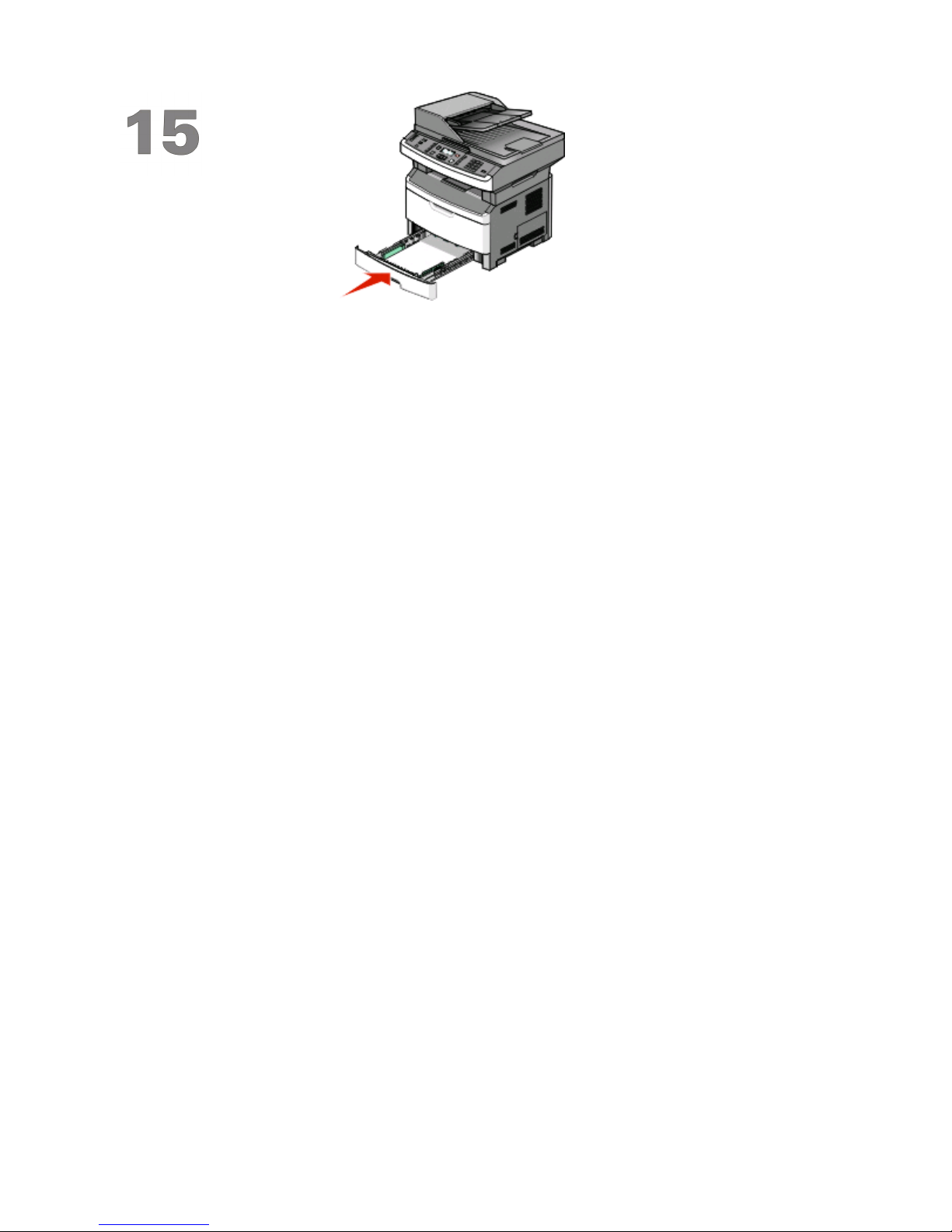
Insert the tray.
Setting up the printer
9
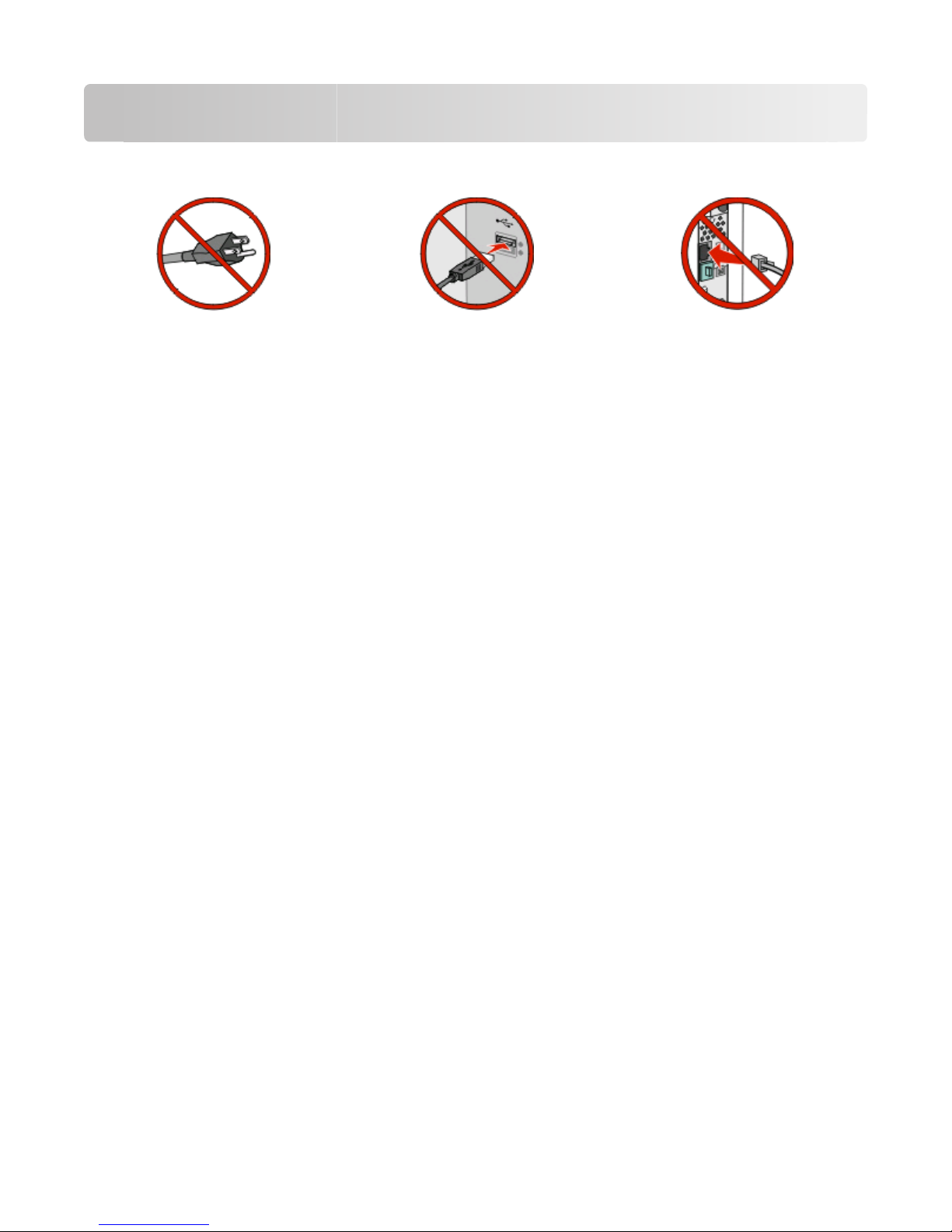
Choosing a connection method
Note: Do not connect cables until instructed.
Connect to a wireless network using Windows
For detailed steps, see “Information you will need to set up the printer on a wireless network” on page 11 and
“Installing the printer on a wireless network (Windows)” on page 13.
Connect to a wireless network using Macintosh
For detailed steps, see “Information you will need to set up the printer on a wireless network” on page 11 and
“Installing the printer on a wireless network (Macintosh)” on page 15.
Connect directly to a computer using a USB cable
For detailed steps, see “Connecting using a USB cable” on page 30.
Connect to a wired network using an Ethernet cable
For detailed steps, see “Connecting using an Ethernet network” on page 32.
Choosing a connection method
10
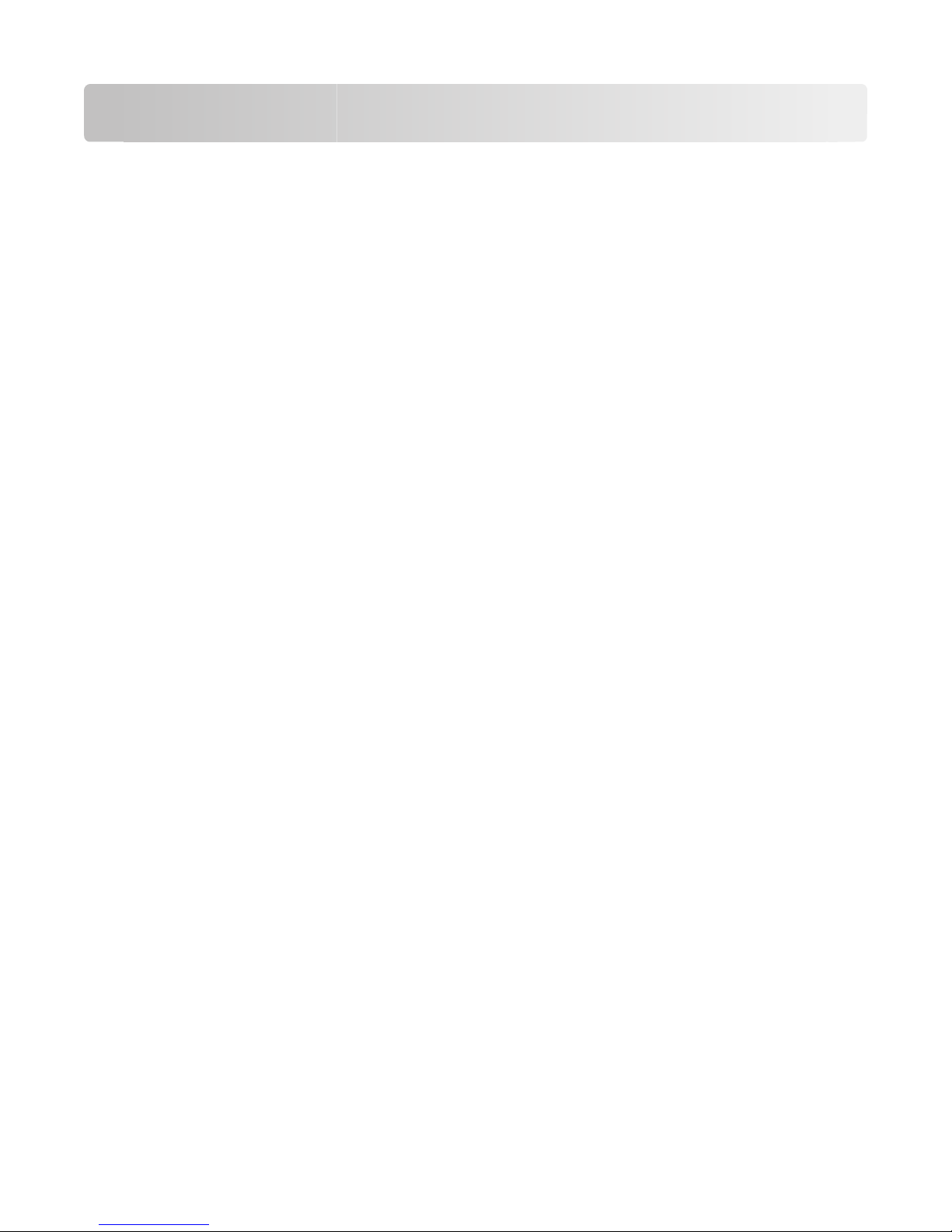
Preparing to connect wirelessly
Information you will need to set up the printer on a
wireless network
Note: Do not connect the USB or network cables until prompted to do so by the setup software.
• SSID—The SSID is also referred to as the network name.
• Wireless Mode (or Network Mode)—The mode will be either infrastructure or ad hoc.
• Channel (for ad hoc networks)—The channel defaults to auto for infrastructure networks.
Some ad hoc networks will also require the auto setting. Check with your system support person if you are not
sure which channel to select.
• Security Method—There are three basic options for Security Method:
– WEP key
If your network uses more than one WEP key, enter up to four in the provided spaces. Select the key currently
in use on the network by selecting the Default WEP Transmit Key.
or
– WPA or WPA2 passphrase
WPA includes encryption as an additional layer of security. The choices are AES or TKIP. Encryption must be
set for the same type on the router and on the printer or the printer will not be able to communicate on the
network.
– No security
If your wireless network does not use any type of security, you will not have any security information.
Note: Using an unsecured wireless network is not recommended.
If you are installing the printer on an 802.1X network using the Advanced method, then you may need the following:
• Authentication type
• Inner authentication type
• 802.1X username and password
• Certificates
Note: For more information on configuring 802.1X security, see the Networking Guide on the Software and
Documentation CD.
Adding the printer to a network using MAC address
filtering
Every network device has a unique hardware identification number to distinguish it from other network devices. This
identification number is called the Media Access Control (MAC) address.
A list of MAC addresses can be set on a wireless router so that only those devices with matching MAC addresses can
join the network. This is called MAC address filtering. When installing the printer on a network that uses MAC address
filtering, be sure to add the printer MAC address to the list of addresses allowed by the wireless router. If this address
is not specifically allowed on the wireless network, then the printer will not work wirelessly.
Preparing to connect wirelessly
11
