Lexmark X264DN, X364DW, X3650, X463DE, X464DE Reference Manual
...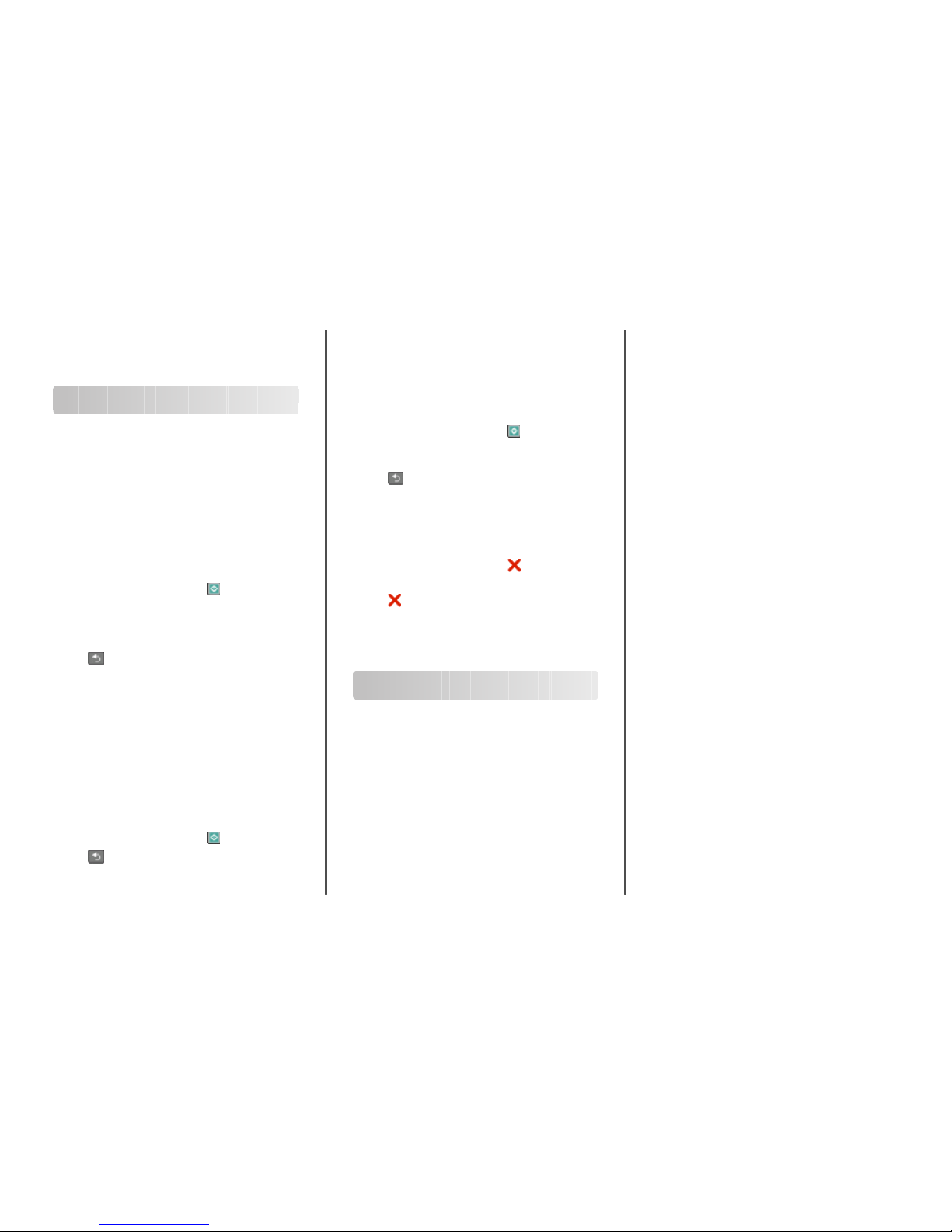
Quick Reference
Copying
Making copies
Making a quick copy
1 Load an original do cument faceup, short edge first into the
ADF or facedown on the scanner glass.
Note: Do not lo ad postcards, photos, sma ll items,
transparencies, ph oto paper, or thin med ia (such as magazine
clippings) into the ADF. Place these items on the scanner glass.
2 If you are loading a docum ent into the ADF, the n adjust the
paper guides.
3 From the printer control panel, press .
4 If you placed the document on the scanner glass and have
additional pages to copy , then place the next page on the
scanner glass, a nd then press 1 on the keypad. Otherwise, press
2 on the keypad.
5 Press to return to Ready.
Copying using the ADF
1 Load an original do cument faceup, short edge first into the
ADF.
Note: Do not lo ad postcards, photos, sma ll items,
transparencies, ph oto paper, or thin med ia (such as magazine
clippings) into the ADF. Place these items on the scanner glass.
2 Adjust the paper guides.
3 From the printer control panel, press Copy , or use the keypad
to enter the number of copies.
4 Change the copy settings as needed.
5 From the printer control panel, press .
6 Press to return to Ready.
Copying using the scanner glass
1 Place an original d ocument facedown on the scanner glas s in
the upper left corner.
2 From the printer contro l panel, press the Copy button, or use
the keypad to enter the number of copies.
3 Change the copy settings as needed.
4 From the printer contr ol panel, press .
5 Place the next document on the scanner glass, and then press
1 on the keypad. Otherwise, press 2 on the keypad.
6 Press to return t o Ready.
Canceling a copy job
A copy job can be canceled when the document is in the ADF, on
the scanner glass, or while the document is printing. To cancel a
copy job:
1 From the printer contr ol panel, press .
Stopping appears, followed by Cancel Job.
2 Press to cance l the job.
Canceling appears.
The printer clears all pages in the ADF or printer and then cancels
the job.
E-mailing
Getting ready to e-mail
Setting up the e-mail function
For e-mail to operate, it must be turned on in the printer
configuration and have a valid IP address or gateway address. To
set up the e-mail function:
1 Type the printer IP address into the address field of your Web
browser.
Note: If you do not k now the IP address of the printer, then
print a network setup pa ge and locate the IP address in the
TCP/IP section.
2 Click Set tings.
3 Under Default Settings, click E-mail/FTP Settings.
4 Click E-mail Settings.
5 Click Setup E-mail Server.
6 Fill in the fields with the appropriate information.
7 Click Add.
Setting up the address book
1 Type the printer IP address into the address field of your Web
browser.
Note: If you do not k now the IP address of the printer, then
print a network setup p age and locate the address in the
TCP/IP section.
2 Click Settings.
3 Click E-mail/FTP Settings.
4 Click Manage E-mail Shortcuts.
5 Change the e-mail settings as needed.
6 Click Submit.
Creating an e-mail shortcut
using the Embedded Web
Server
1 Type the printer IP address into the address field of your Web
browser.
Note: If you do not k now the IP address of the printer, then
print a network setup p age and locate the IP address in the
TCP/IP section.
2 Click Settings.
3 Under Other Settings, click Manage Shortcu ts.
4 Click E-mail Shortcut Setup.
5 Type a unique name for the recipient, and then enter the e-
mail address.
Note: If you are entering multiple addresses, then separate
each address with a comma ( ,).
1
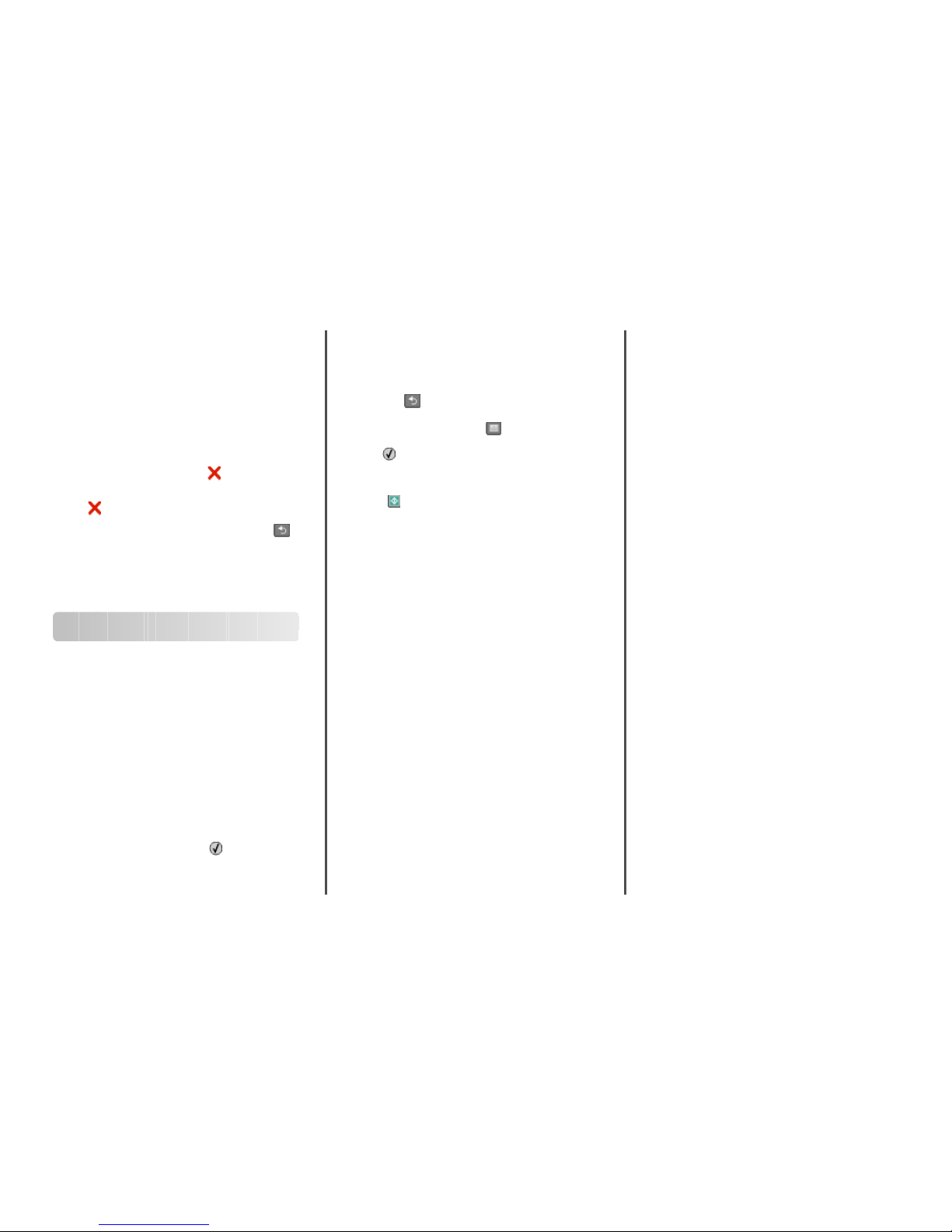
6 Select the scan settings (F ormat, Content, Color, and
Resolution).
7 Enter a shortcut number, and then click Add.
If you enter a number that is already in use, then you are
prompted t o select another number.
Canceling an e-mail
An e-mail can be canceled when the document is in the ADF or on
the scanner glass. To cancel an e-mail:
1 From the printer control panel, press .
Stopping appears, an d then Cancel Job appears.
2 Press to cancel the job.
Note: If you want to continu e to process the job, press
to
continue scanning the e-mail.
Canceling appears.
The printer clears all pages in the ADF and then cancels the job.
Once the job is canceled, the copy screen appears.
Faxing
Sending a fax
Sending a fax using the printer
control panel
1 Load an original do cument faceup, short edge first into the
ADF or facedown on the scanner glass.
Note: Do not lo ad postcards, photos, sma ll items,
transparencies, ph oto paper, or thin med ia (such as magazine
clippings) into the ADF. Place these items on the scanner glass.
2 If you are loading a docum ent into the ADF, the n adjust the
paper guides.
3 From the printer control panel, press the Fax button.
4 Enter the fax number, and then press .
Notes:
• To cause a two- or three-second pause in a fax number,
press the Redial/Pause button. The dial paus e appears as
a comma on the “Fax to” line. Use this feature if you need
to dial an outside line first.
• Press to move the cursor to the lef t and delete a
number.
• To use a fax shortcut, press , and then press the arrow
buttons until the f ax shortcut you want appears. Press
.
5 Press 1 to enter another fax number, or press 2 to end fax
number entry.
6 Press .
Sending a fax using the computer
Faxing from a computer lets you send electronic documents
without leaving your desk. This gives you the flexibility of faxing
documents directly from soft ware pro grams.
For Windows users
1 With a f ile open, click File Print.
2 Click Properties, Preferences, Options, or Setup.
3 Click t he Other Options tab, and then click Fax.
4 On the Fax screen, type the name and number of the fax
recipient.
5 Click OK, a nd then click OK again.
6 Click Send .
For Mac OS X version 10.5 users
The steps for sending a fax from the computer vary depending on
your operating system. For specific instructions using other
Macintosh OS versions, see your Mac OS Help.
1 With a doc ument open, c hoose File > Print.
2 From the Printer pop- up menu, choose your printer.
Note: In order to see th e fax options on the Print dialog, you
must use the fax driver for your printer. To install the fax driver,
choose Add a printer, and then i nstall the printer again with
a different name, choosing the fax version of the driver.
3 Enter the fax information (for example, the name and number
of the fax recipient).
4 Click Fax.
Creating shortcuts
Creating a fax destination shortcut
using the Embedded Web Server
Instead of entering the entire phone number of a fax recipient on
the printer control pan el each time you want to send a fax, you
can create a perman ent fax destination and assign a shortcut
number. A shortcut can be created to a single fax number or a
group of fax numbers.
1 Type the printer IP address into the address field of your Web
browser.
Note: If you do not k now the IP address of the printer, then
print a network setup p age and locate the IP address in the
TCP/IP section.
2 Click Settings.
3 Click Manage Shortcuts.
Note: A password may be required. If you do not have an ID
and password, get one from your system support person.
4 Click Fax Shortcut Setup.
5 Type a unique name for th e shortcut, and then enter the fax
number.
To create a multiple-number s hortcut, enter the fax numbers
for the group.
Note: Separate each fax number in the group with a
semicolon (;).
6 Assign a sh ortcut number.
If you enter a number that is already in use, then you are
prompted to select an other number.
7 Click Add.
2
