Page 1
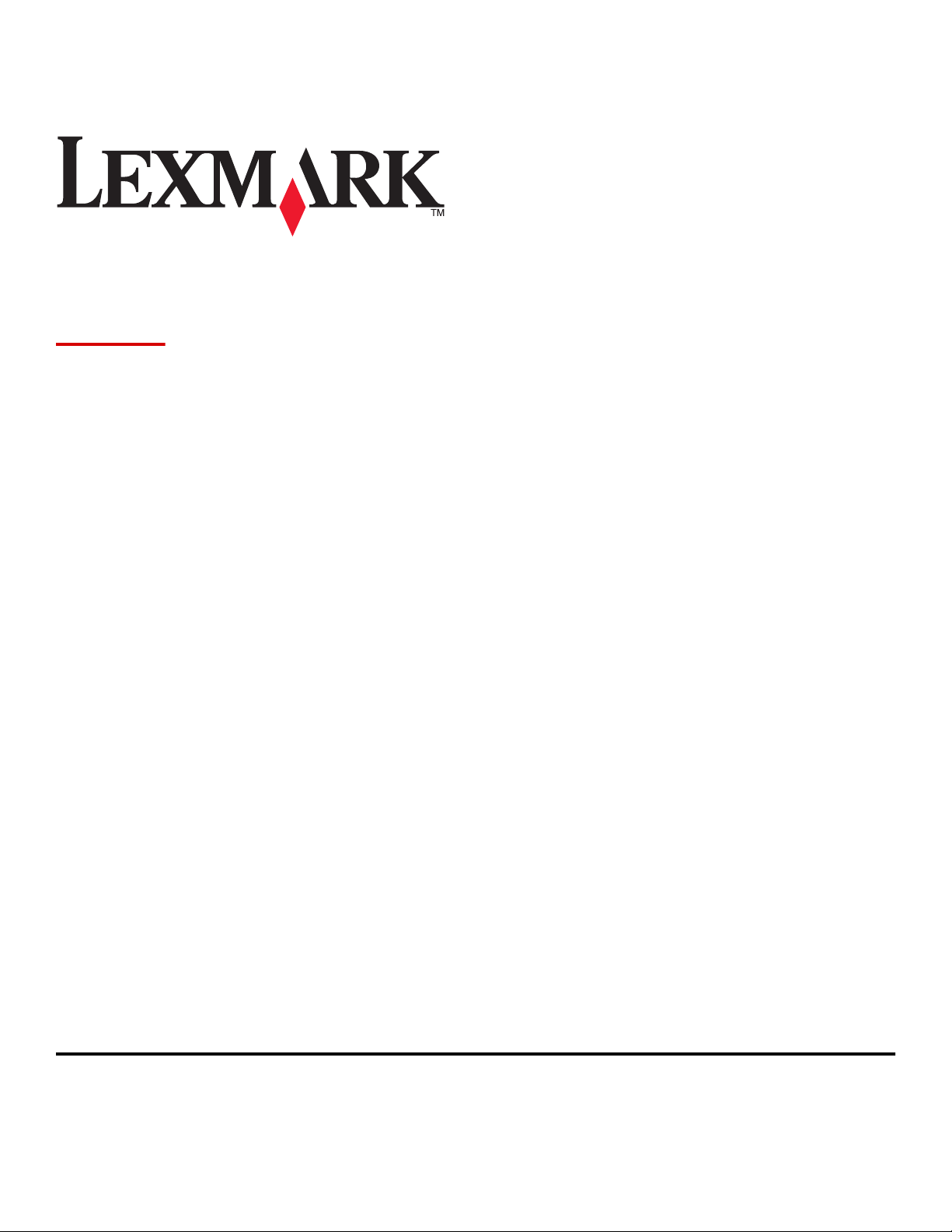
X925
User's Guide
November 2012 www.lexmark.com
Machine type(s):
7541
Model(s):
032, 036, 096
Page 2
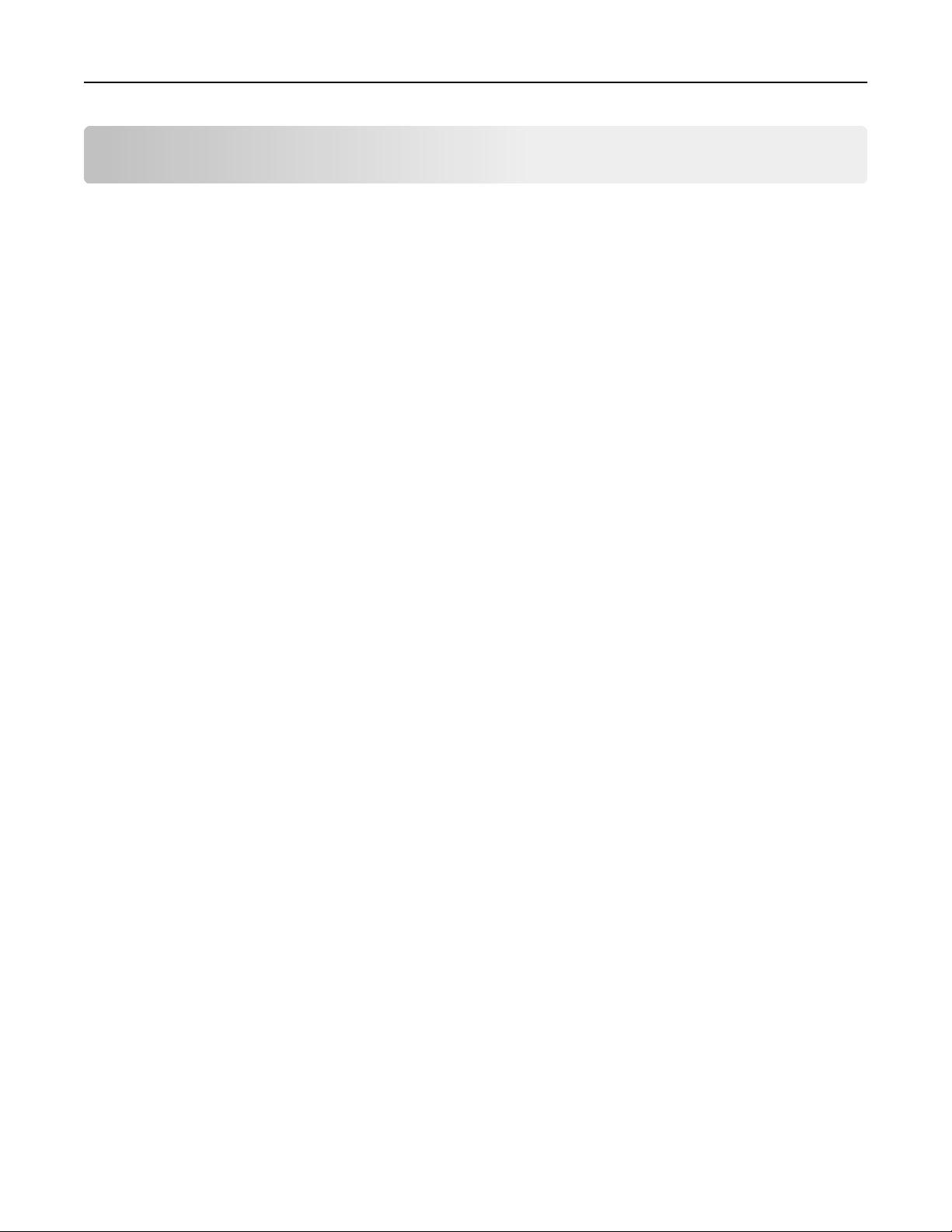
Contents 2
Contents
Safety information.....................................................................................15
Learning about the printer.........................................................................17
Finding information about the printer....................................................................................................17
Selecting a location for the printer..........................................................................................................18
Printer configurations.............................................................................................................................19
Basic functions of the scanner.................................................................................................................21
Understanding the ADF and scanner glass..............................................................................................22
Understanding the printer control panel................................................................................................23
Understanding the home screen................................................................25
Understanding the home screen.............................................................................................................25
Using the touch-screen buttons..............................................................................................................26
Setting up and using the home screen applications....................................30
Finding the IP address of the printer.......................................................................................................30
Accessing the Embedded Web Server.....................................................................................................30
Exporting and importing a configuration using the Embedded Web Server...........................................31
Activating the home screen applications................................................................................................32
Setting up Forms and Favorites ........................................................................................................................32
Setting up Scan to Network ..............................................................................................................................32
Setting up My MFP ...........................................................................................................................................33
Understanding WS‑Scan ...................................................................................................................................33
Setting up Remote Operator Panel................................................................................................................... 33
Additional printer setup.............................................................................35
Installing internal options........................................................................................................................35
Available internal options.................................................................................................................................35
Accessing the system board..............................................................................................................................36
Installing a memory card .................................................................................................................................. 37
Installing a flash memory or firmware card......................................................................................................39
Installing an Internal Solutions Port..................................................................................................................40
Installing a printer hard disk ............................................................................................................................. 44
Removing a printer hard disk............................................................................................................................ 45
Installing optional trays...........................................................................................................................46
Order of installation.......................................................................................................................................... 46
Installing a printer stand and optional tray ......................................................................................................47
Installing 550‑sheet trays..................................................................................................................................53
Page 3
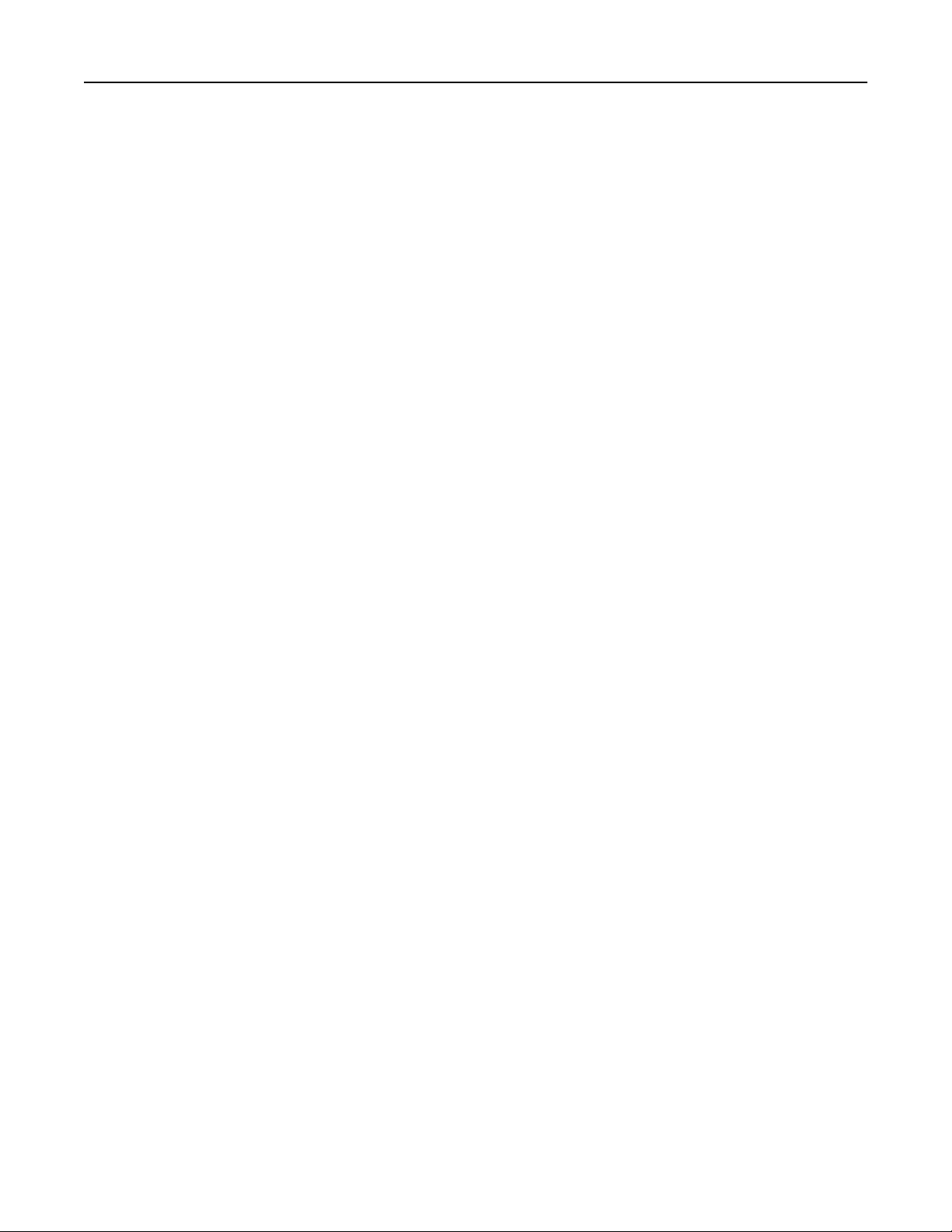
Contents 3
Attaching cables......................................................................................................................................60
Verifying printer setup............................................................................................................................61
Printing a menu settings page ..........................................................................................................................61
Printing a network setup page..........................................................................................................................61
Setting up the printer software...............................................................................................................61
Installing the printer software .......................................................................................................................... 61
Updating available options in the printer driver .............................................................................................. 62
Setting up wireless printing.....................................................................................................................63
Preparing to set up the printer on a wireless network..................................................................................... 63
Installing the printer on a wireless network (Windows)...................................................................................64
Installing the printer on a wireless network (Macintosh)................................................................................. 66
Installing the printer on an Ethernet network........................................................................................68
Changing port settings after installing a new network Internal Solutions Port......................................71
Setting up serial printing.........................................................................................................................72
Minimizing your printer's environmental impact........................................75
Saving paper and toner...........................................................................................................................75
Using recycled paper ........................................................................................................................................75
Conserving supplies ..........................................................................................................................................75
Saving energy..........................................................................................................................................76
Using Eco‑Mode................................................................................................................................................ 76
Reducing printer noise...................................................................................................................................... 76
Adjusting Sleep Mode .......................................................................................................................................77
Using Hibernate Mode......................................................................................................................................78
Adjusting the brightness of the display ............................................................................................................ 78
Setting the standard exit bin light..................................................................................................................... 79
Recycling..................................................................................................................................................79
Recycling Lexmark products .............................................................................................................................79
Recycling Lexmark packaging............................................................................................................................80
Returning Lexmark cartridges for reuse or recycling ........................................................................................80
Loading paper and specialty media............................................................81
Setting the paper size and type...............................................................................................................81
Configuring Universal paper settings......................................................................................................81
Loading the standard or optional 550‑sheet tray...................................................................................82
Loading the multipurpose feeder............................................................................................................86
Linking and unlinking trays......................................................................................................................88
Linking trays ...................................................................................................................................................... 88
Unlinking trays .................................................................................................................................................. 88
Creating a custom name for a paper type ........................................................................................................89
Assigning a custom paper type name ...............................................................................................................89
Page 4
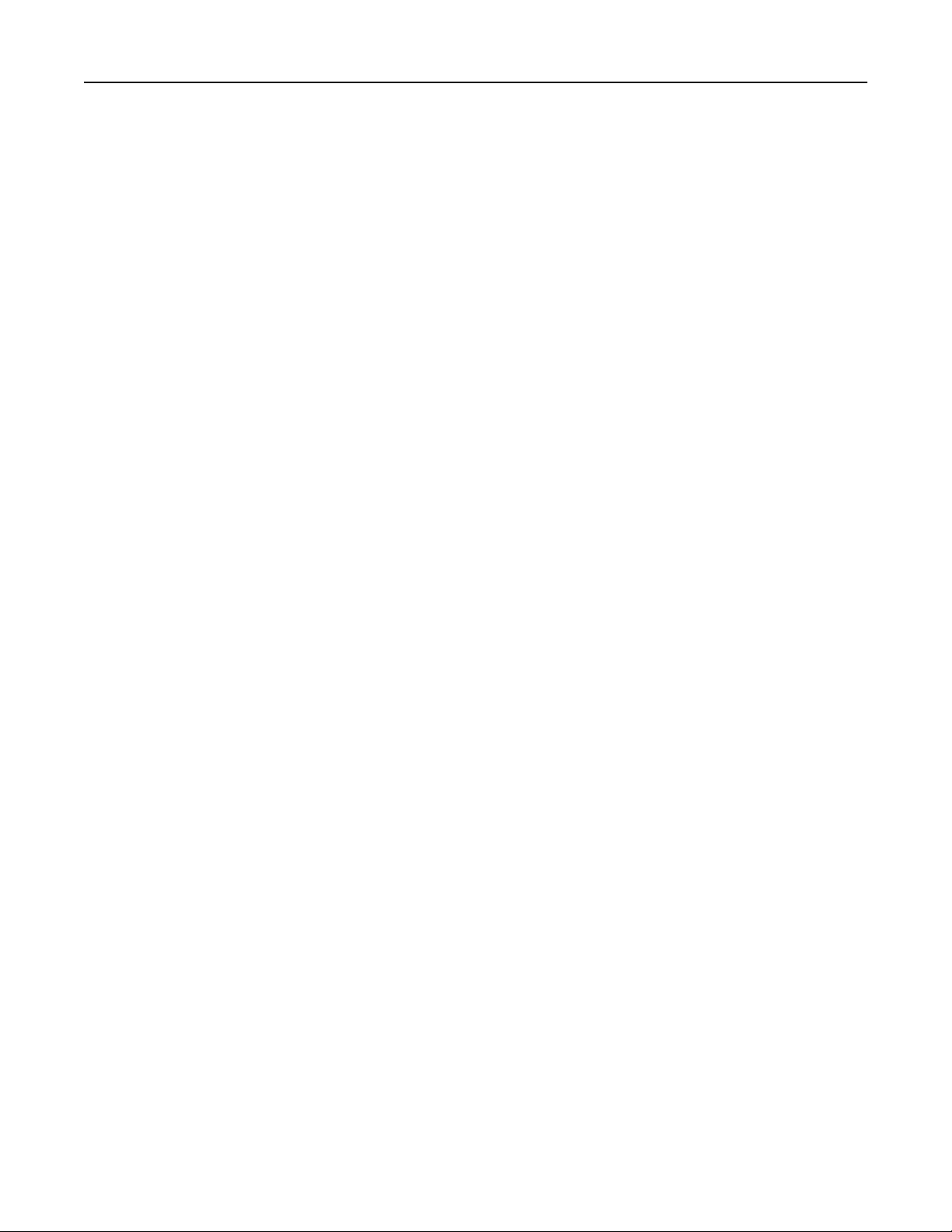
Contents 4
Configuring a custom name..............................................................................................................................89
Paper and specialty media guidelines.........................................................90
Paper guidelines......................................................................................................................................90
Paper characteristics.........................................................................................................................................90
Unacceptable paper..........................................................................................................................................91
Selecting paper .................................................................................................................................................91
Selecting preprinted forms and letterhead ......................................................................................................91
Using recycled paper and other office papers ..................................................................................................91
Storing paper .................................................................................................................................................... 92
Supported paper sizes, types, and weights.............................................................................................93
Supported paper sizes ......................................................................................................................................93
Supported paper types and weights................................................................................................................. 95
Printing......................................................................................................96
Printing a document................................................................................................................................96
Printing a document ......................................................................................................................................... 96
Printing in black and white ...............................................................................................................................96
Adjusting toner darkness..................................................................................................................................96
Printing from a mobile device........................................................................................................................... 97
Printing from a flash drive.......................................................................................................................97
Printing from a flash drive ................................................................................................................................97
Supported flash drives and file types................................................................................................................98
Printing on specialty media.....................................................................................................................99
Tips on using letterhead ...................................................................................................................................99
Tips on using transparencies ............................................................................................................................ 99
Tips on using envelopes .................................................................................................................................. 100
Tips on using labels .........................................................................................................................................100
Tips on using card stock ..................................................................................................................................101
Printing confidential and other held jobs..............................................................................................101
Storing print jobs in the printer ...................................................................................................................... 101
Printing confidential and other held jobs .......................................................................................................102
Printing information pages....................................................................................................................102
Printing a font sample list ...............................................................................................................................102
Printing a directory list....................................................................................................................................103
Using Max Speed and Max Yield...........................................................................................................103
Canceling a print job..............................................................................................................................103
Canceling a print job from the printer control panel ......................................................................................103
Canceling a print job from the computer ....................................................................................................... 104
Copying....................................................................................................105
Making copies.......................................................................................................................................105
Page 5
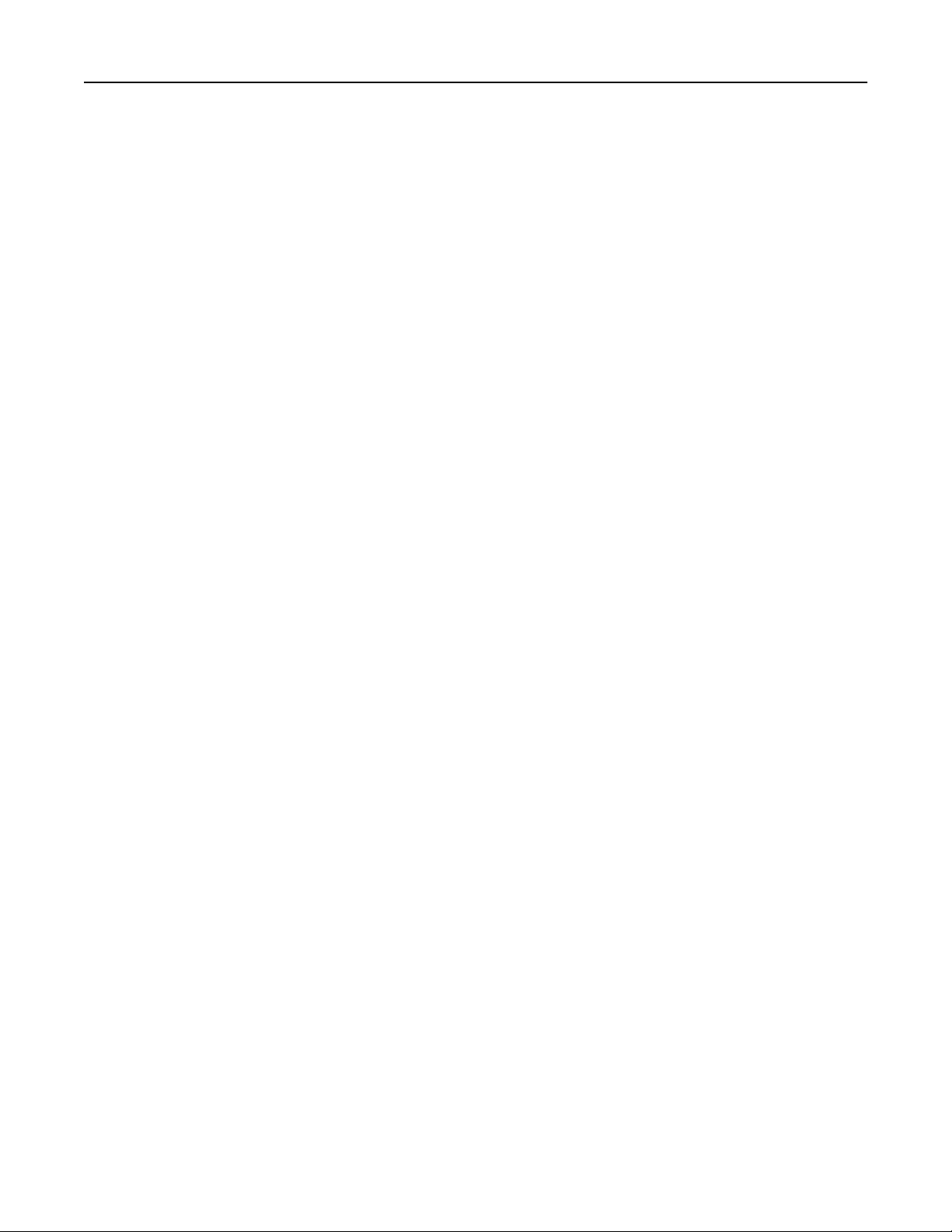
Contents 5
Making a quick copy ....................................................................................................................................... 105
Copying using the ADF ....................................................................................................................................105
Copying using the scanner glass ..................................................................................................................... 106
Copying film photos ........................................................................................................................................106
Copying on specialty media...................................................................................................................106
Copying on transparencies .............................................................................................................................106
Copying on letterhead ....................................................................................................................................106
Customizing copy settings.....................................................................................................................107
Copying to a different size ..............................................................................................................................107
Making copies using paper from a selected tray ............................................................................................107
Copying different paper sizes ......................................................................................................................... 108
Copying on both sides of the paper (duplexing) ............................................................................................. 108
Reducing or enlarging copies.......................................................................................................................... 109
Adjusting copy quality ....................................................................................................................................109
Collating copies...............................................................................................................................................110
Placing separator sheets between copies.......................................................................................................110
Copying multiple pages onto a single sheet ...................................................................................................111
Creating a custom copy job (job build) ...........................................................................................................111
Placing information on copies...............................................................................................................112
Placing the date and time at the top of each page .........................................................................................112
Placing an overlay message on each page ......................................................................................................112
Canceling a copy job..............................................................................................................................112
Canceling a copy job while the document is in the ADF .................................................................................112
Canceling a copy job while copying pages using the scanner glass ................................................................112
Canceling a copy job while pages are being printed....................................................................................... 113
Understanding the copy screens and options.......................................................................................113
Copy from .......................................................................................................................................................113
Copy to............................................................................................................................................................113
Copies .............................................................................................................................................................113
Scale................................................................................................................................................................ 113
Darkness .........................................................................................................................................................114
Sides (Duplex) .................................................................................................................................................114
Collate............................................................................................................................................................. 114
Content ...........................................................................................................................................................114
Color ............................................................................................................................................................... 114
Advanced Options...........................................................................................................................................115
Save As Shortcut .............................................................................................................................................115
E-mailing..................................................................................................116
Getting ready to e-mail.........................................................................................................................116
Setting up the e-mail function ........................................................................................................................ 116
Configuring e‑mail settings ............................................................................................................................. 116
Creating an e-mail shortcut...................................................................................................................117
Page 6
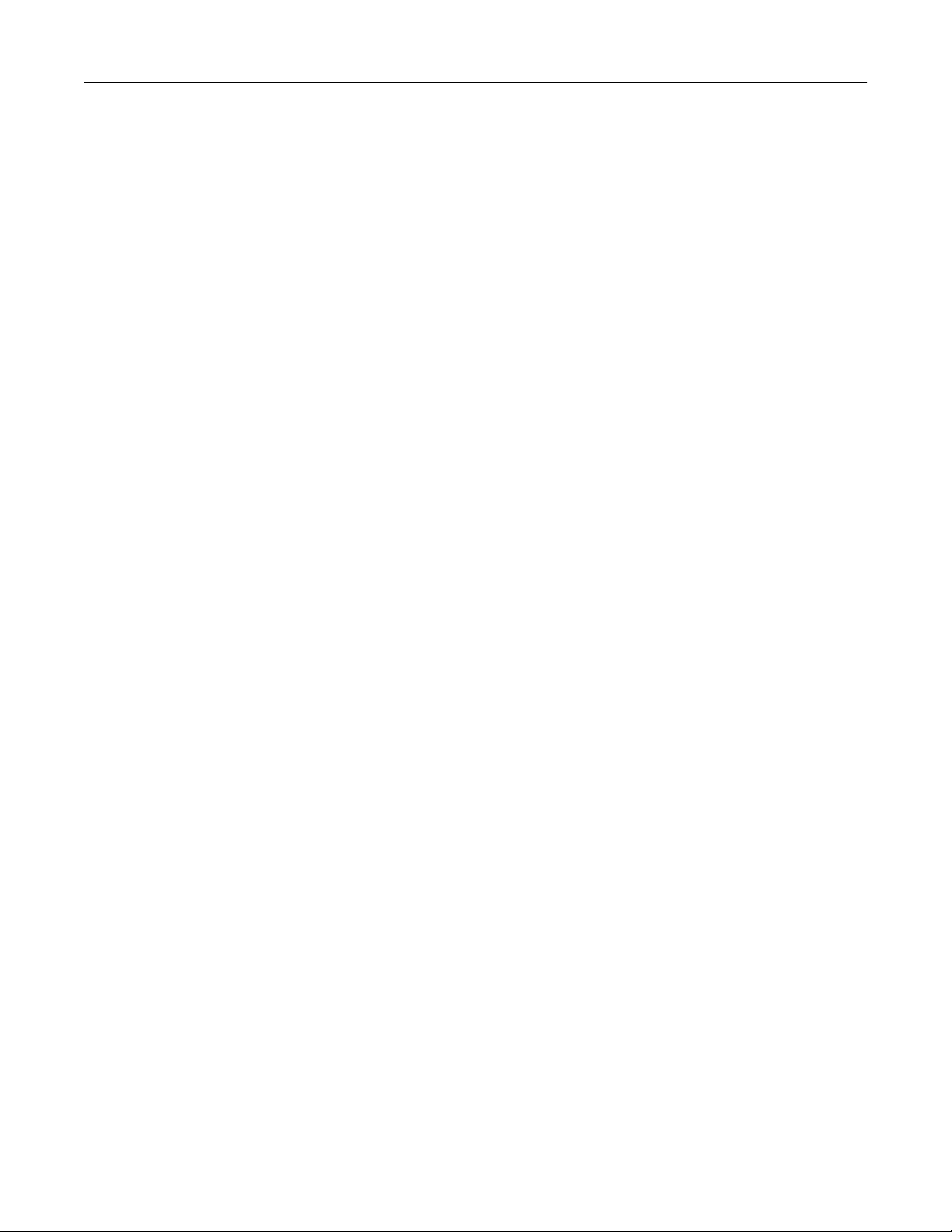
Contents 6
Creating an e-mail shortcut using the Embedded Web Server.......................................................................117
Creating an e-mail shortcut using the touch screen.......................................................................................117
E-mailing a document............................................................................................................................118
Sending an e-mail using the touch screen ...................................................................................................... 118
Sending an e‑mail using a shortcut number ................................................................................................... 118
Sending an e‑mail using the address book .....................................................................................................118
Customizing e-mail settings...................................................................................................................119
Adding e-mail subject and message information ........................................................................................... 119
Changing the output file type ......................................................................................................................... 119
Canceling an e-mail...............................................................................................................................120
Understanding e-mail options...............................................................................................................120
Recipients .......................................................................................................................................................120
Subject ............................................................................................................................................................ 120
Message.......................................................................................................................................................... 120
File Name ........................................................................................................................................................ 120
Original Size .................................................................................................................................................... 120
Resolution .......................................................................................................................................................121
Color ............................................................................................................................................................... 121
Content ...........................................................................................................................................................121
Darkness .........................................................................................................................................................121
Send As ...........................................................................................................................................................121
Page Setup ......................................................................................................................................................122
Scan Preview...................................................................................................................................................122
Advanced Options...........................................................................................................................................122
Faxing......................................................................................................123
Getting the printer ready to fax............................................................................................................123
Initial fax setup ...............................................................................................................................................123
Choosing a fax connection..............................................................................................................................124
Connecting to an analog telephone line ......................................................................................................... 124
Connecting to a DSL service............................................................................................................................ 125
Connecting to a PBX or ISDN system ..............................................................................................................125
Connecting to a distinctive ring service ..........................................................................................................126
Connecting to an adapter for your country or region ....................................................................................126
Setting the outgoing fax or station name and number ..................................................................................127
Setting the date and time ............................................................................................................................... 127
Configuring the printer to observe daylight saving time ................................................................................128
Creating shortcuts.................................................................................................................................128
Creating a fax destination shortcut using the Embedded Web Server ........................................................... 128
Creating a fax destination shortcut using the touch screen ...........................................................................129
Sending a fax.........................................................................................................................................129
Sending a fax using the touch screen .............................................................................................................129
Sending a fax using the computer ..................................................................................................................129
Page 7
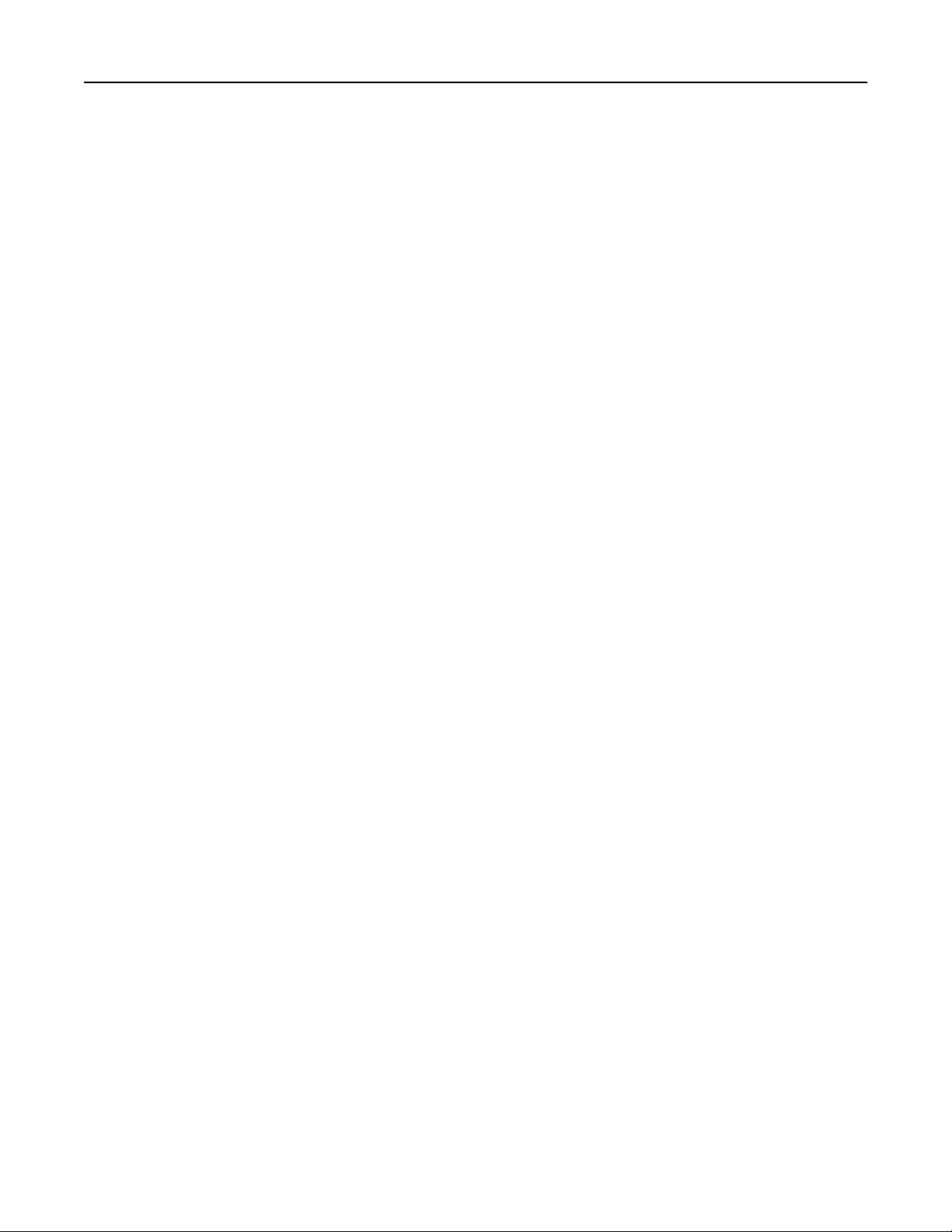
Contents 7
Sending a fax using shortcuts ......................................................................................................................... 130
Sending a fax using the address book............................................................................................................. 130
Customizing fax settings........................................................................................................................131
Changing the fax resolution............................................................................................................................131
Making a fax lighter or darker ........................................................................................................................ 131
Sending a fax at a scheduled time .................................................................................................................. 131
Viewing a fax log ............................................................................................................................................. 132
Blocking junk faxes.......................................................................................................................................... 132
Canceling an outgoing fax.....................................................................................................................132
Canceling a fax while the original documents are still scanning..................................................................... 132
Canceling a fax after the original documents have been scanned to memory...............................................133
Understanding fax options....................................................................................................................133
Content ...........................................................................................................................................................133
Resolution .......................................................................................................................................................133
Darkness .........................................................................................................................................................134
Color ............................................................................................................................................................... 134
Page Setup ......................................................................................................................................................134
Scan Preview...................................................................................................................................................134
Delayed Send ..................................................................................................................................................134
Advanced Options...........................................................................................................................................134
Holding and forwarding faxes...............................................................................................................135
Holding faxes ..................................................................................................................................................135
Forwarding a fax ............................................................................................................................................. 135
Scanning to an FTP address......................................................................137
Creating shortcuts.................................................................................................................................137
Creating an FTP shortcut using the Embedded Web Server ........................................................................... 137
Creating an FTP shortcut using the touch screen ...........................................................................................138
Scanning to an FTP address...................................................................................................................138
Scanning to an FTP address using the touch screen.......................................................................................138
Scanning to an FTP address using a shortcut number ....................................................................................138
Scanning to an FTP address using the address book ......................................................................................139
Understanding FTP options...................................................................................................................139
FTP ..................................................................................................................................................................139
File Name ........................................................................................................................................................ 139
Original Size .................................................................................................................................................... 139
Send As ...........................................................................................................................................................139
Color ............................................................................................................................................................... 140
Resolution .......................................................................................................................................................140
Darkness .........................................................................................................................................................140
Page Setup ......................................................................................................................................................140
Content ...........................................................................................................................................................140
Scan Preview...................................................................................................................................................141
Page 8
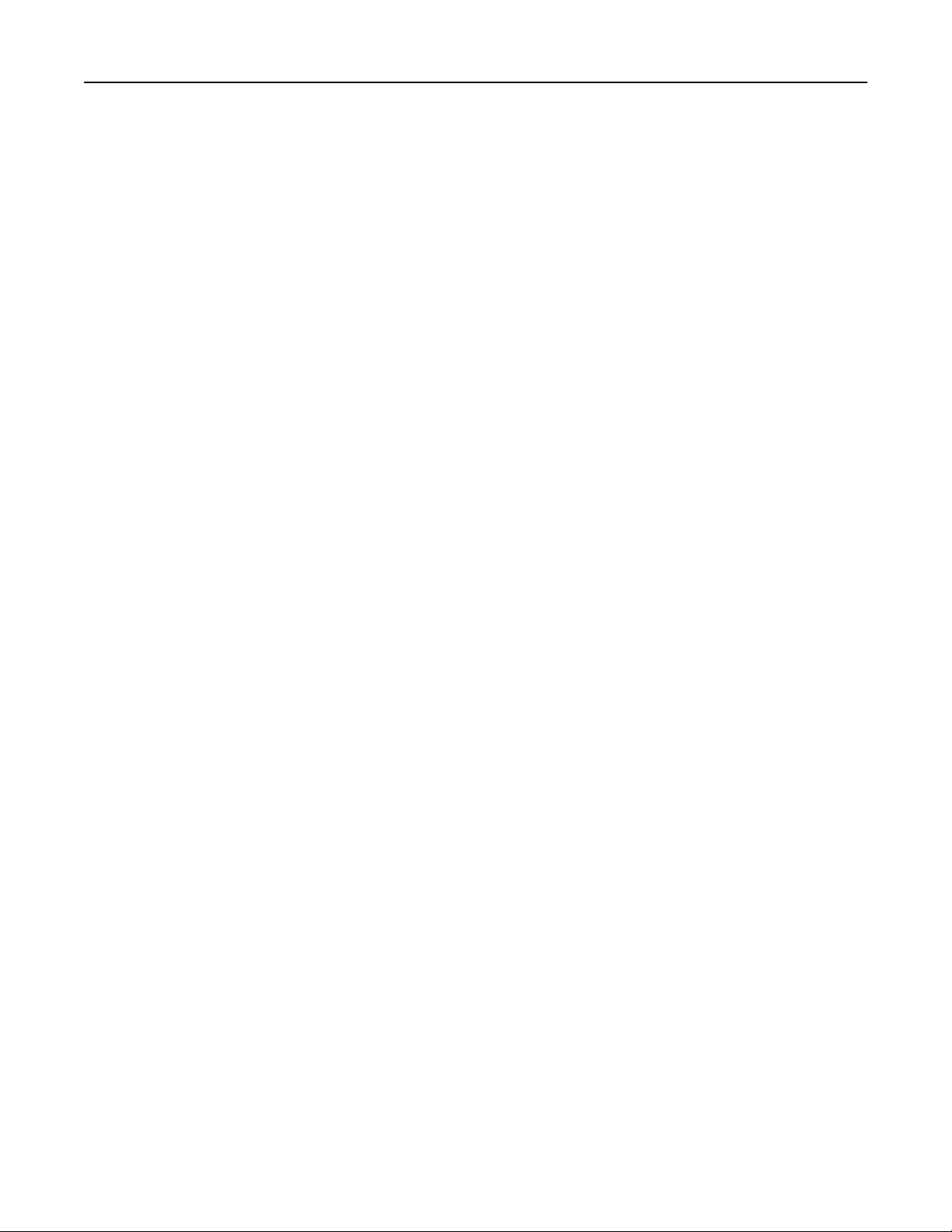
Contents 8
Advanced Options...........................................................................................................................................141
Scanning to a computer or flash drive......................................................142
Scanning to a computer........................................................................................................................142
Scanning to a flash drive........................................................................................................................143
Understanding the Scan Center features..............................................................................................143
Using the ScanBack Utility.....................................................................................................................143
Understanding scan profile options......................................................................................................144
Original Size .................................................................................................................................................... 144
Resolution .......................................................................................................................................................144
Color ............................................................................................................................................................... 144
Content ...........................................................................................................................................................144
Darkness .........................................................................................................................................................145
Page Setup ......................................................................................................................................................145
Scan Preview...................................................................................................................................................145
Advanced Options...........................................................................................................................................145
Understanding printer menus...................................................................146
Menus list..............................................................................................................................................146
Supplies menu.......................................................................................................................................147
Paper menu...........................................................................................................................................149
Default Source menu ...................................................................................................................................... 149
Paper Size/Type menu ....................................................................................................................................150
Configure MP menu ........................................................................................................................................ 153
Substitute Size menu ......................................................................................................................................153
Paper Weight menu ........................................................................................................................................153
Paper Loading menu .......................................................................................................................................155
Custom Types menu .......................................................................................................................................157
Custom Names menu ..................................................................................................................................... 157
Custom Scan Sizes menu ................................................................................................................................157
Universal Setup menu.....................................................................................................................................158
Reports menu........................................................................................................................................158
Reports menu .................................................................................................................................................158
Network/Ports menu.............................................................................................................................160
Active NIC menu .............................................................................................................................................160
Standard Network or Network [x] menus.......................................................................................................160
Network Reports menu .................................................................................................................................. 162
Network Card menu........................................................................................................................................ 162
TCP/IP menu ...................................................................................................................................................162
IPv6 menu .......................................................................................................................................................163
Wireless menu ................................................................................................................................................164
AppleTalk menu .............................................................................................................................................. 165
Page 9
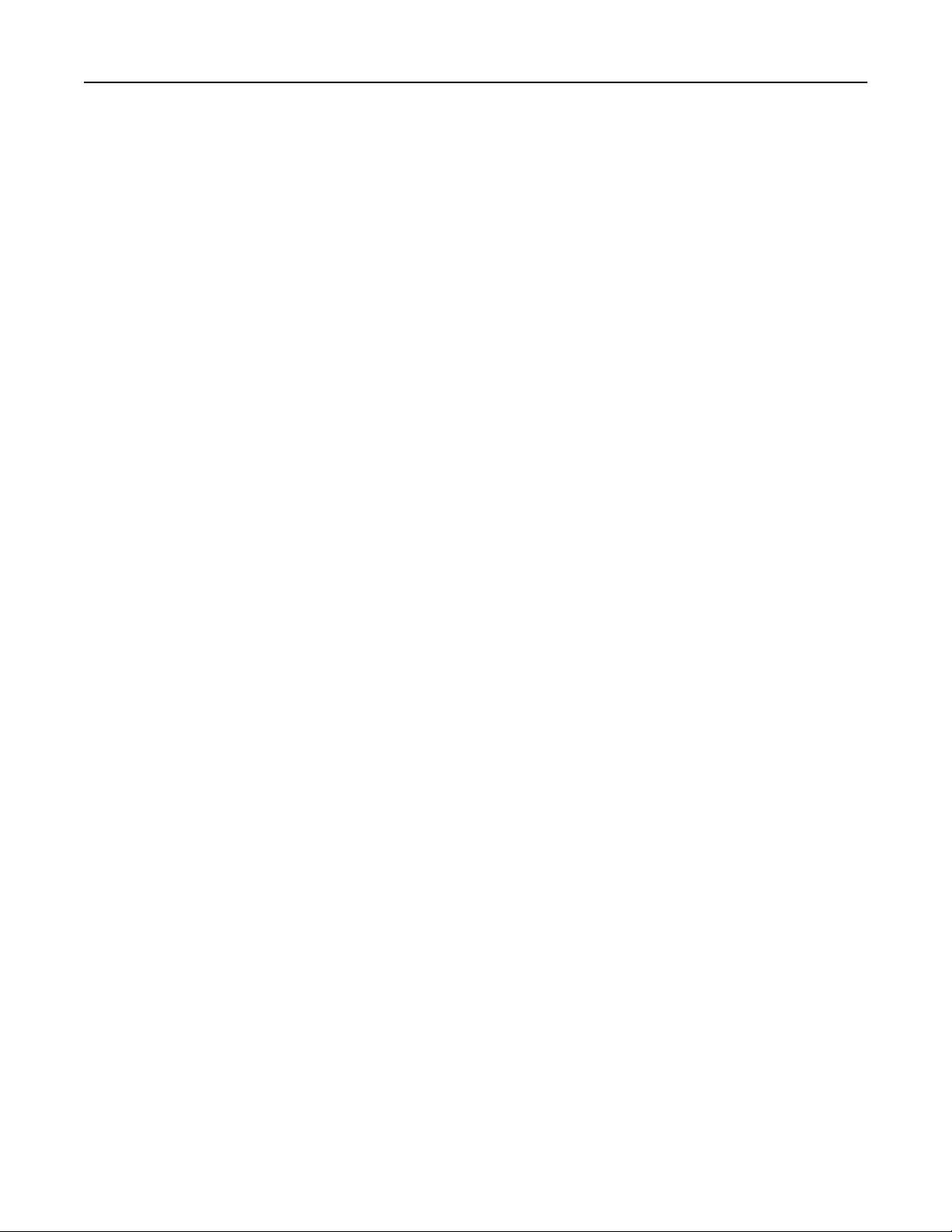
Contents 9
Standard USB menu ........................................................................................................................................165
Parallel [x] menu .............................................................................................................................................167
Serial [x] menu ................................................................................................................................................ 169
SMTP Setup menu .......................................................................................................................................... 171
Security menu.......................................................................................................................................172
Editing Security Setups menu ......................................................................................................................... 172
Miscellaneous Security Settings menu ...........................................................................................................173
Confidential Print menu..................................................................................................................................174
Disk Wiping menu ...........................................................................................................................................175
Security Audit Log menu................................................................................................................................. 176
Set Date and Time menu ................................................................................................................................177
Settings menu........................................................................................................................................178
General Settings menu ................................................................................................................................... 178
Copy Settings menu ........................................................................................................................................187
Fax Settings menu........................................................................................................................................... 191
E‑mail Settings menu ...................................................................................................................................... 200
FTP Settings menu .......................................................................................................................................... 206
Flash Drive menu ............................................................................................................................................210
Print Settings...................................................................................................................................................215
Help menu.............................................................................................................................................228
Securing the memory before moving the printer......................................230
Statement of Volatility..........................................................................................................................230
Erasing volatile memory........................................................................................................................230
Erasing non‑volatile memory................................................................................................................231
Erasing printer hard disk memory.........................................................................................................231
Configuring printer hard disk encryption..............................................................................................232
Maintaining the printer............................................................................233
Cleaning the exterior of the printer......................................................................................................233
Cleaning the scanner glass....................................................................................................................233
Cleaning the ADF parts..........................................................................................................................234
Cleaning the printhead lenses...............................................................................................................235
Storing supplies.....................................................................................................................................238
Checking the status of supplies.............................................................................................................239
Checking the status of supplies from the printer control panel ..................................................................... 239
Checking the status of supplies from a network computer............................................................................239
Ordering supplies..................................................................................................................................239
Ordering toner cartridges ...............................................................................................................................239
Ordering imaging units ...................................................................................................................................240
Ordering a fuser or a transfer module............................................................................................................240
Page 10
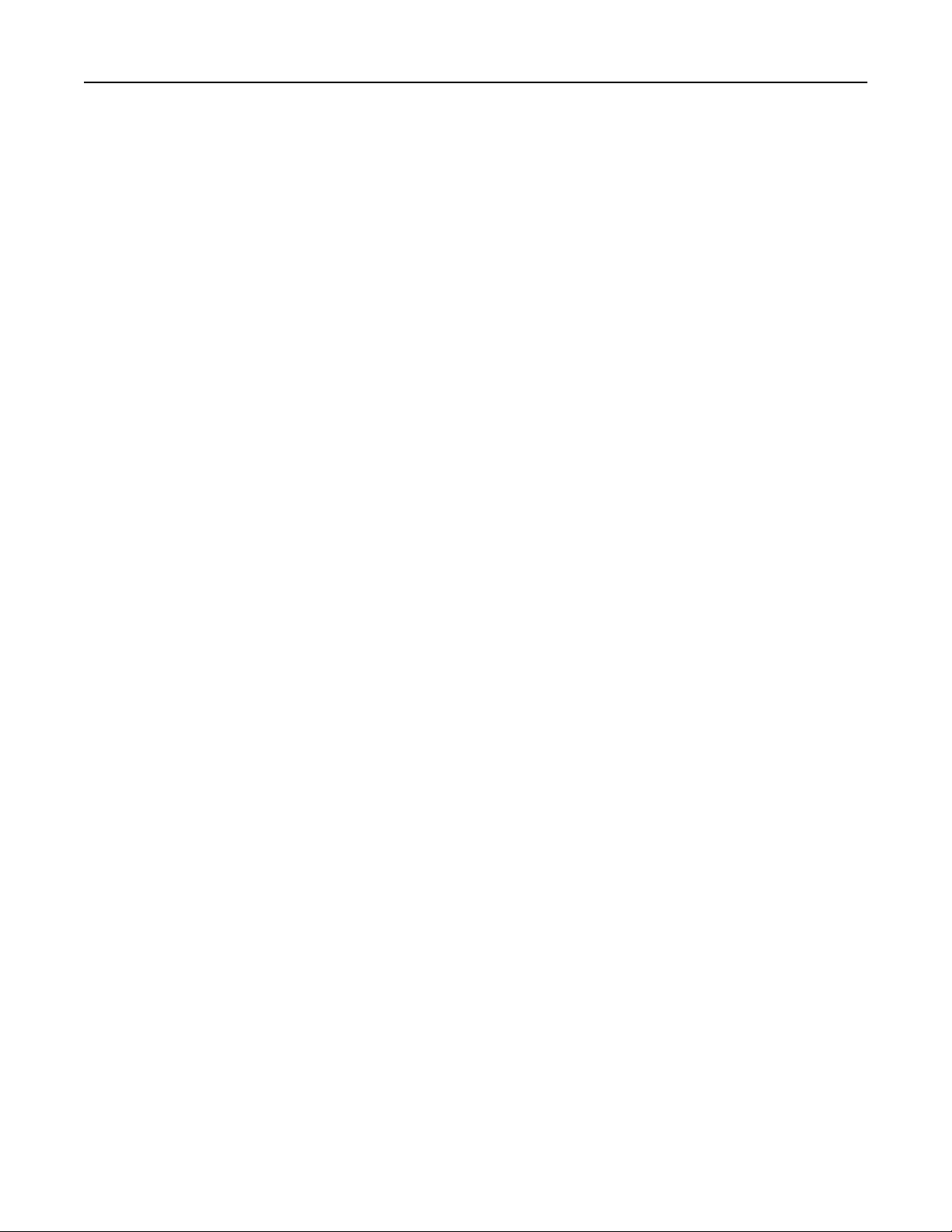
Contents 10
Ordering a waste toner bottle ........................................................................................................................ 240
Ordering ADF replacement parts.................................................................................................................... 241
Replacing Supplies.................................................................................................................................241
Replacing an imaging unit............................................................................................................................... 241
Replacing a toner cartridge.............................................................................................................................244
Replacing the waste toner bottle ...................................................................................................................246
Moving the printer................................................................................................................................247
Before moving the printer ..............................................................................................................................247
Moving the printer to another location.......................................................................................................... 248
Shipping the printer ........................................................................................................................................248
Administrative support............................................................................249
Finding advanced networking and administrator information.............................................................249
Using the Embedded Web Server.........................................................................................................249
Checking the virtual display...................................................................................................................249
Checking the status of the printer.........................................................................................................249
Setting up e‑mail alerts.........................................................................................................................250
Viewing reports.....................................................................................................................................250
Restoring factory default settings.........................................................................................................251
Clearing jams............................................................................................252
Avoiding jams........................................................................................................................................252
Understanding jam numbers and locations..........................................................................................252
200 paper jam.......................................................................................................................................254
201 paper jam.......................................................................................................................................255
203 paper jam.......................................................................................................................................256
230 paper jam.......................................................................................................................................257
231–239 paper jams..............................................................................................................................257
24x paper jam........................................................................................................................................258
250 paper jam.......................................................................................................................................261
280–289 paper jams..............................................................................................................................261
290–292 paper jams..............................................................................................................................262
451 paper jam.......................................................................................................................................262
Troubleshooting.......................................................................................263
Solving basic printer problems..............................................................................................................263
Understanding printer messages..........................................................................................................263
Adjusting color ................................................................................................................................................ 263
An error has occurred with the USB drive. Please remove and reinsert drive. .............................................. 263
Page 11
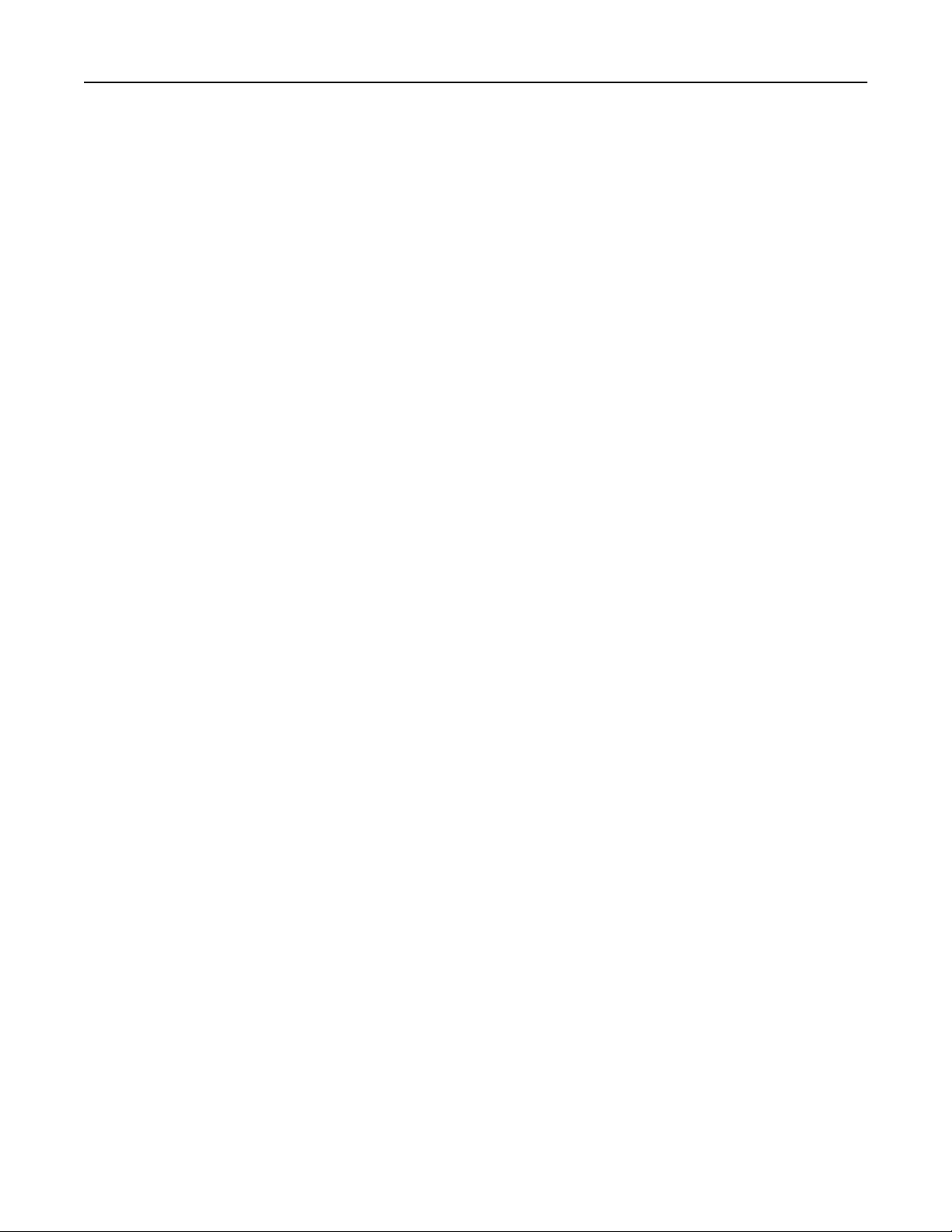
Contents 11
Change [paper source] to [custom type name] ..............................................................................................263
Change [paper source] to [custom type name] load [orientation]................................................................. 264
Change [paper source] to [custom string] ......................................................................................................264
Change [paper source] to [custom string] load [orientation] ......................................................................... 264
Change [paper source] to [paper size] [paper type] .......................................................................................264
Change [paper source] to [paper size] [paper type] load [orientation]..........................................................264
Close [tray] door ............................................................................................................................................. 264
Close front or side door .................................................................................................................................. 265
Disk corrupted ................................................................................................................................................265
Disk near full. Securely clearing disk space..................................................................................................... 265
Disk problem...................................................................................................................................................265
Error reading USB drive. Remove USB. ........................................................................................................... 265
Insert Tray [x].................................................................................................................................................. 265
Install Tray [x] ................................................................................................................................................. 265
Load [src] with [custom type name] ...............................................................................................................266
Load [src] with [custom string] ....................................................................................................................... 266
Load [src] with [size] .......................................................................................................................................266
Load [src] with [type] [size].............................................................................................................................266
Load Manual Feeder with [custom type name]..............................................................................................266
Load Manual Feeder with [custom string]......................................................................................................267
Load Manual Feeder with [paper size] ........................................................................................................... 267
Load Manual Feeder with [paper type] [paper size].......................................................................................267
Paper changes needed.................................................................................................................................... 267
Remove paper from standard output bin....................................................................................................... 267
Replace separator pad ....................................................................................................................................267
Restore held jobs? ..........................................................................................................................................267
Some held jobs were not restored .................................................................................................................268
Supply needed to complete job ......................................................................................................................268
Tray [x] paper size unsupported .....................................................................................................................268
Unsupported disk............................................................................................................................................268
1565 Emulation error, load emulation option ................................................................................................268
30.xx Missing [color] cartridge and/or [color] imaging unit ...........................................................................268
31.xx Missing or defective [color] cartridge ................................................................................................... 268
32.xx [color] cartridge part number unsupported by device..........................................................................268
34 Incorrect paper size, open [src] .................................................................................................................269
35 Insufficient memory to support Resource Save feature ............................................................................269
36 Printer service required ............................................................................................................................. 269
37 Insufficient memory to collate job............................................................................................................. 269
37 Insufficient memory for Flash Memory Defragment operation ................................................................ 269
37 Insufficient memory, some Held Jobs were deleted..................................................................................269
37 Insufficient memory, some held jobs will not be restored ........................................................................270
38 Memory full ...............................................................................................................................................270
39 Complex page, some data may not have printed ......................................................................................270
51 Defective flash detected ............................................................................................................................270
52 Not enough free space in flash memory for resources..............................................................................270
Page 12
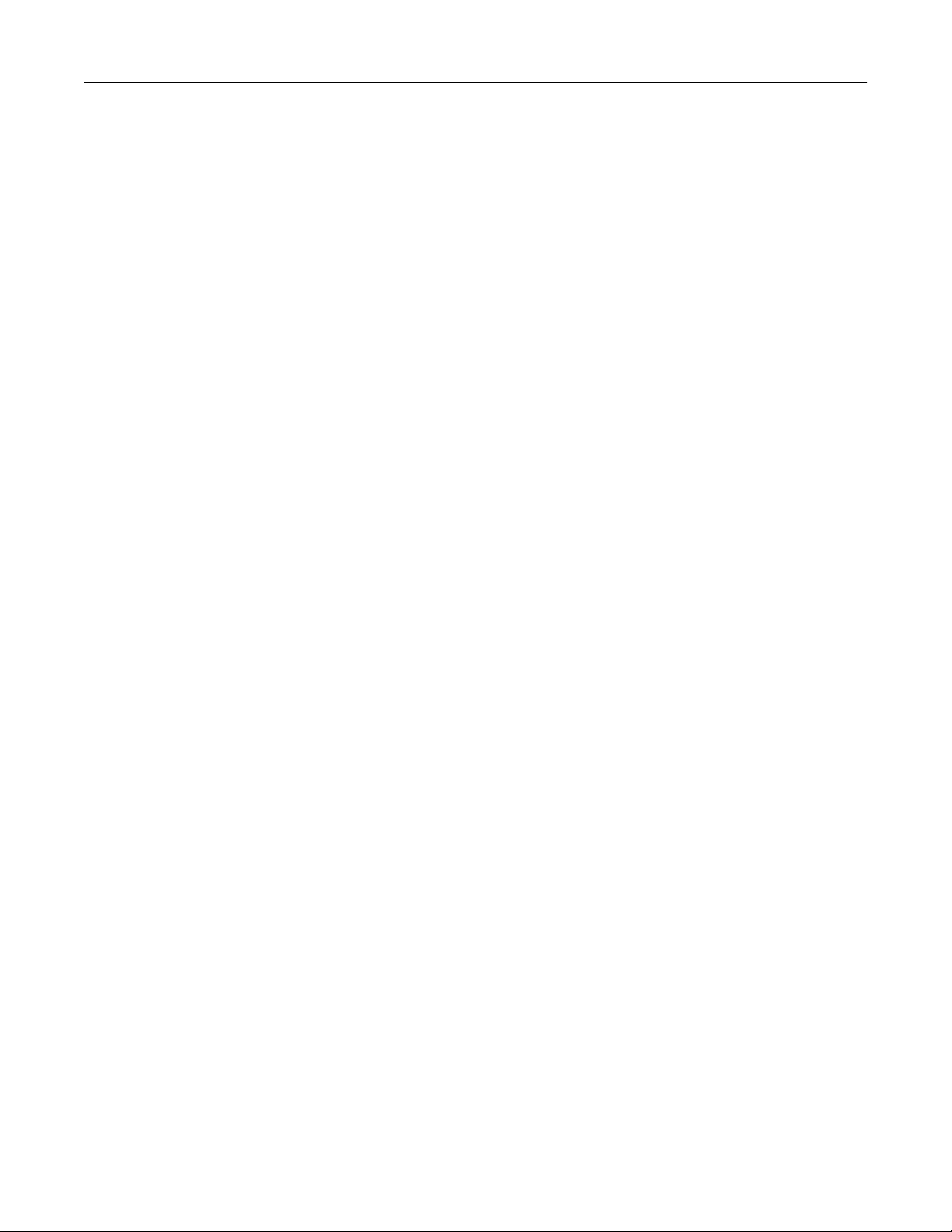
Contents 12
53 Unformatted flash detected ......................................................................................................................270
54 Serial option [x] error.................................................................................................................................270
54 Standard network software error .............................................................................................................. 271
54 Network [x] software error ........................................................................................................................271
55 Unsupported option in slot [x]...................................................................................................................271
56 Parallel port [x] disabled ............................................................................................................................271
56 Serial port [x] disabled ............................................................................................................................... 271
56 Standard parallel port disabled..................................................................................................................272
56 Standard USB port disabled ....................................................................................................................... 272
56 USB port [x] disabled .................................................................................................................................272
57 Configuration change, some held jobs were not restored ........................................................................272
58 Input config error.......................................................................................................................................272
58 Too many disks installed............................................................................................................................272
58 Too many flash options installed ...............................................................................................................273
58 Too many trays attached ........................................................................................................................... 273
61 Remove defective disk ............................................................................................................................... 273
62 Disk full ......................................................................................................................................................273
80.xx Fuser near life warning ..........................................................................................................................273
80.xx Fuser life warning ..................................................................................................................................274
80.xx Replace fuser ......................................................................................................................................... 274
80.xx Fuser missing .........................................................................................................................................274
82.xx Replace waste toner bottle ................................................................................................................... 274
82.xx Waste toner bottle nearly full ............................................................................................................... 274
83.xx Transfer module life warning ................................................................................................................274
83.xx Transfer module missing .......................................................................................................................274
83.xx Replace transfer module .......................................................................................................................274
84 Defective [color] imaging unit....................................................................................................................275
84.xx [color] imaging unit nearly low..............................................................................................................275
84.xx [color] imaging unit low......................................................................................................................... 275
84.xx Replace [color] imaging unit and [color] cartridge................................................................................ 275
84 Unsupported [color] imaging unit.............................................................................................................. 275
88.xx [color] cartridge nearly low ...................................................................................................................275
88.xx [color] cartridge low ..............................................................................................................................275
88.2x Replace [color] cartridge....................................................................................................................... 276
Solving printing problems.....................................................................................................................276
Multiple‑language PDF files do not print ........................................................................................................ 276
Printer control panel display is blank or displays only diamonds ................................................................... 276
Error message about reading USB drive appears ...........................................................................................276
Print jobs do not print.....................................................................................................................................276
Confidential and other held jobs do not print ................................................................................................ 277
Print job takes longer than expected.............................................................................................................. 278
Job prints from the wrong tray or on the wrong paper ..................................................................................278
Incorrect characters print ............................................................................................................................... 278
Tray linking does not work.............................................................................................................................. 278
Large jobs do not collate................................................................................................................................. 279
Page 13
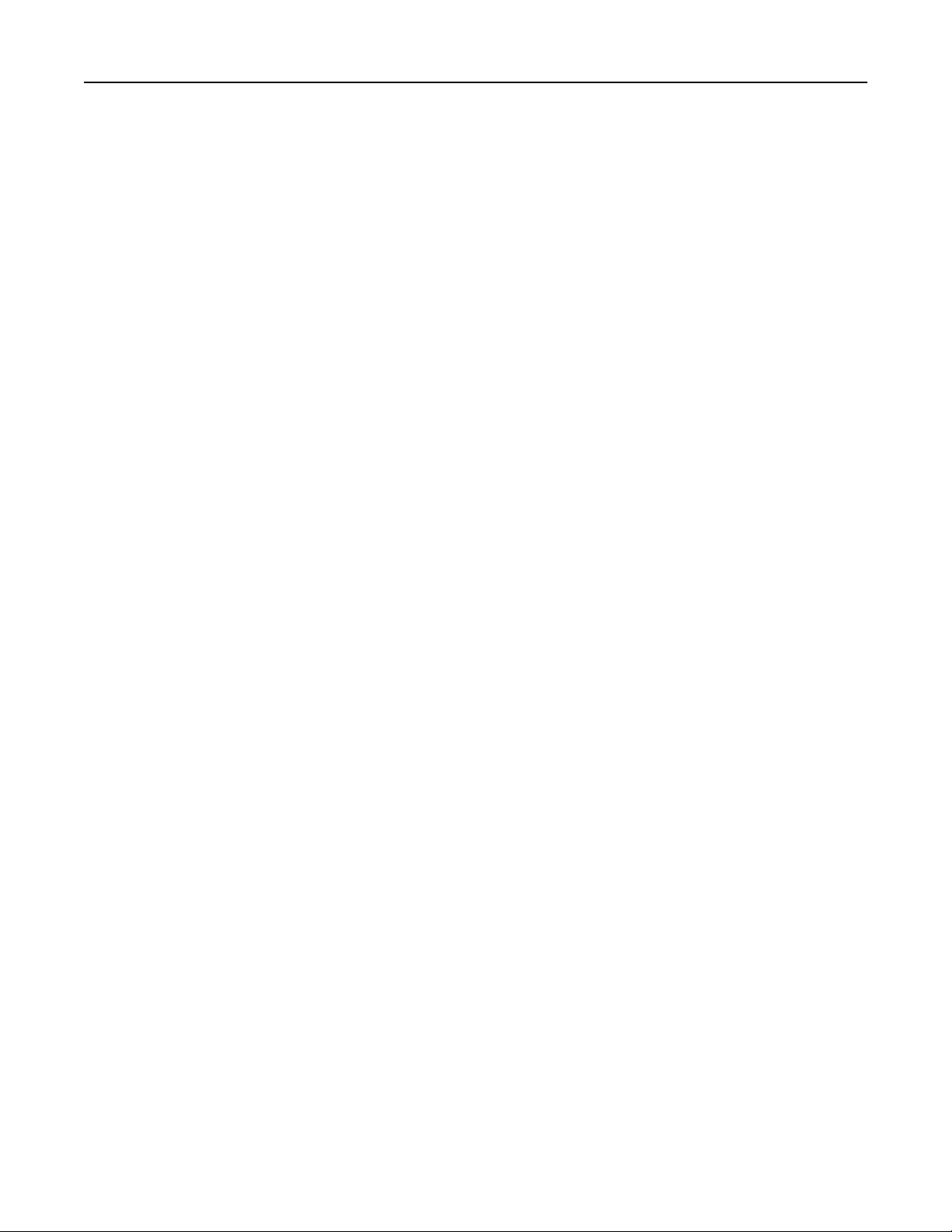
Contents 13
Unexpected page breaks occur.......................................................................................................................279
Solving copy problems..........................................................................................................................279
Copier does not respond ................................................................................................................................279
Scanner unit does not close............................................................................................................................ 280
Poor copy quality ............................................................................................................................................ 280
Partial document or photo copies .................................................................................................................. 281
Solving scanner problems.....................................................................................................................282
Checking an unresponsive scanner................................................................................................................. 282
Scan was not successful ..................................................................................................................................282
Scanning takes too long or freezes the computer ..........................................................................................282
Poor scanned image quality............................................................................................................................283
Partial document or photo scans....................................................................................................................283
Cannot scan from a computer ........................................................................................................................ 284
Solving fax problems.............................................................................................................................284
Fax and e-mail functions are not set up .........................................................................................................284
Caller ID is not shown .....................................................................................................................................284
Cannot send or receive a fax ..........................................................................................................................285
Can send but not receive faxes.......................................................................................................................286
Can receive but not send faxes.......................................................................................................................287
Received fax has poor print quality ................................................................................................................ 287
Solving home screen applications problems.........................................................................................288
An application error has occurred .................................................................................................................. 288
Solving option problems........................................................................................................................289
Option does not operate correctly or quits after it is installed ...................................................................... 289
Paper tray problems .......................................................................................................................................289
Cannot detect flash memory card .................................................................................................................. 290
Cannot detect printer hard disk...................................................................................................................... 290
Internal Solutions Port does not operate correctly ........................................................................................290
Internal print server does not operate correctly ............................................................................................ 290
Memory card .................................................................................................................................................. 291
USB/parallel interface card does not operate correctly ................................................................................. 291
Solving paper feed problems.................................................................................................................291
Paper frequently jams..................................................................................................................................... 291
Paper jam message remains after jam is cleared ...........................................................................................291
Jammed pages are not reprinted.................................................................................................................... 292
Solving print quality problems..............................................................................................................292
Characters have jagged or uneven edges .......................................................................................................292
Clipped images................................................................................................................................................292
Fine horizontal lines appear on color pages ...................................................................................................293
Gray background.............................................................................................................................................293
Incorrect margins............................................................................................................................................ 293
Light colored line, white line, or incorrectly colored line appears on prints .................................................. 294
Paper curl........................................................................................................................................................295
Page 14
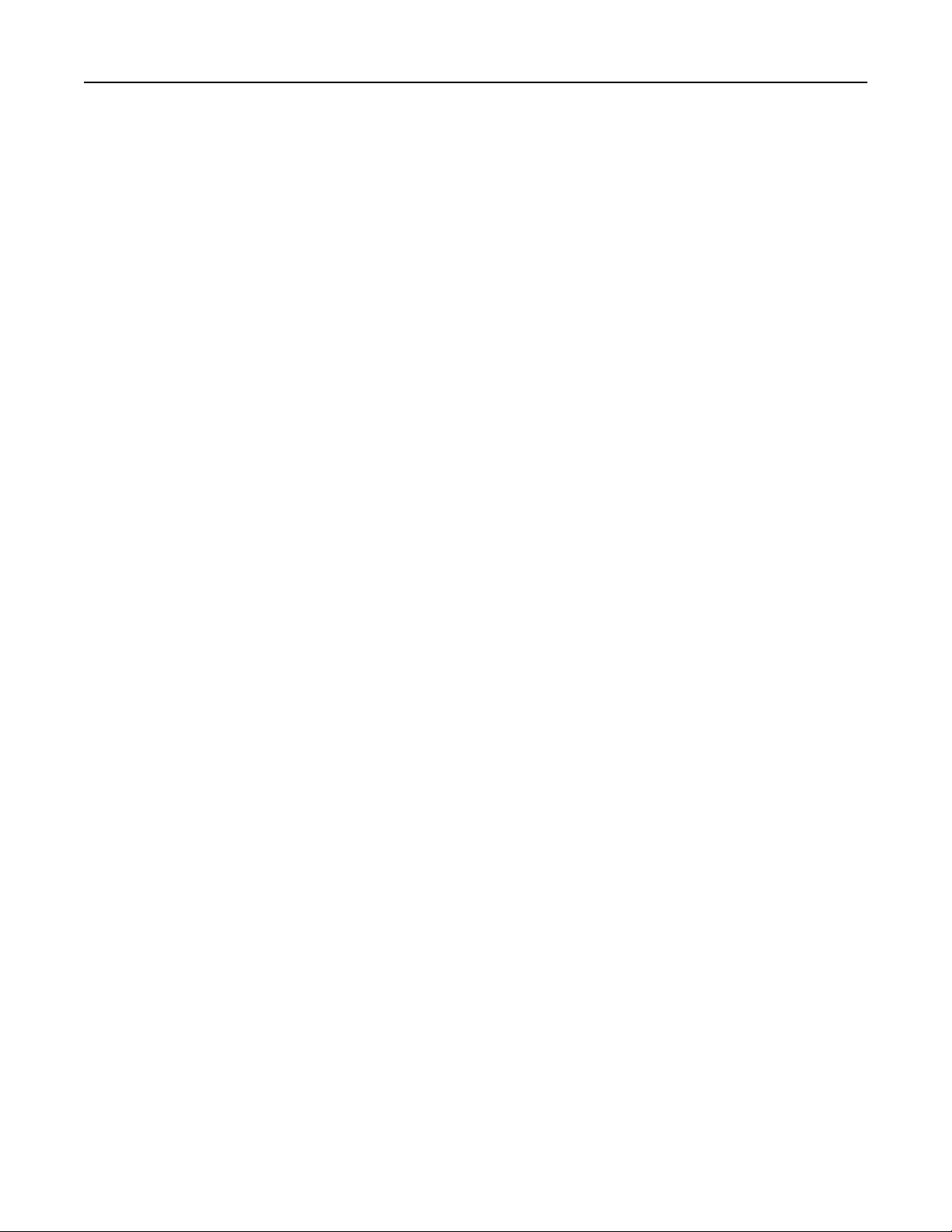
Contents 14
Print irregularities ...........................................................................................................................................295
Print is too dark ..............................................................................................................................................296
Print is too light............................................................................................................................................... 297
Printer is printing blank pages ........................................................................................................................ 298
Repeating defects appear on a page .............................................................................................................. 298
Shadow images appear on prints ................................................................................................................... 299
Skewed print...................................................................................................................................................300
Solid color pages ............................................................................................................................................. 300
Streaked horizontal lines appear on prints..................................................................................................... 301
Streaked vertical lines appear on prints .........................................................................................................301
Toner fog or background shading appears on the page ................................................................................. 302
Toner rubs off .................................................................................................................................................302
Toner specks ................................................................................................................................................... 302
Transparency print quality is poor.................................................................................................................. 303
Uneven print density ......................................................................................................................................303
Solving color quality problems..............................................................................................................303
FAQ about color printing ................................................................................................................................ 303
Embedded Web Server does not open.................................................................................................306
Check the network connection.......................................................................................................................306
Check the address entered in the Web browser ............................................................................................ 307
Temporarily disable Web proxy servers .........................................................................................................307
Contacting customer support................................................................................................................307
Notices.....................................................................................................308
Product information..............................................................................................................................308
Edition notice........................................................................................................................................308
Power consumption..............................................................................................................................311
Index........................................................................................................326
Page 15
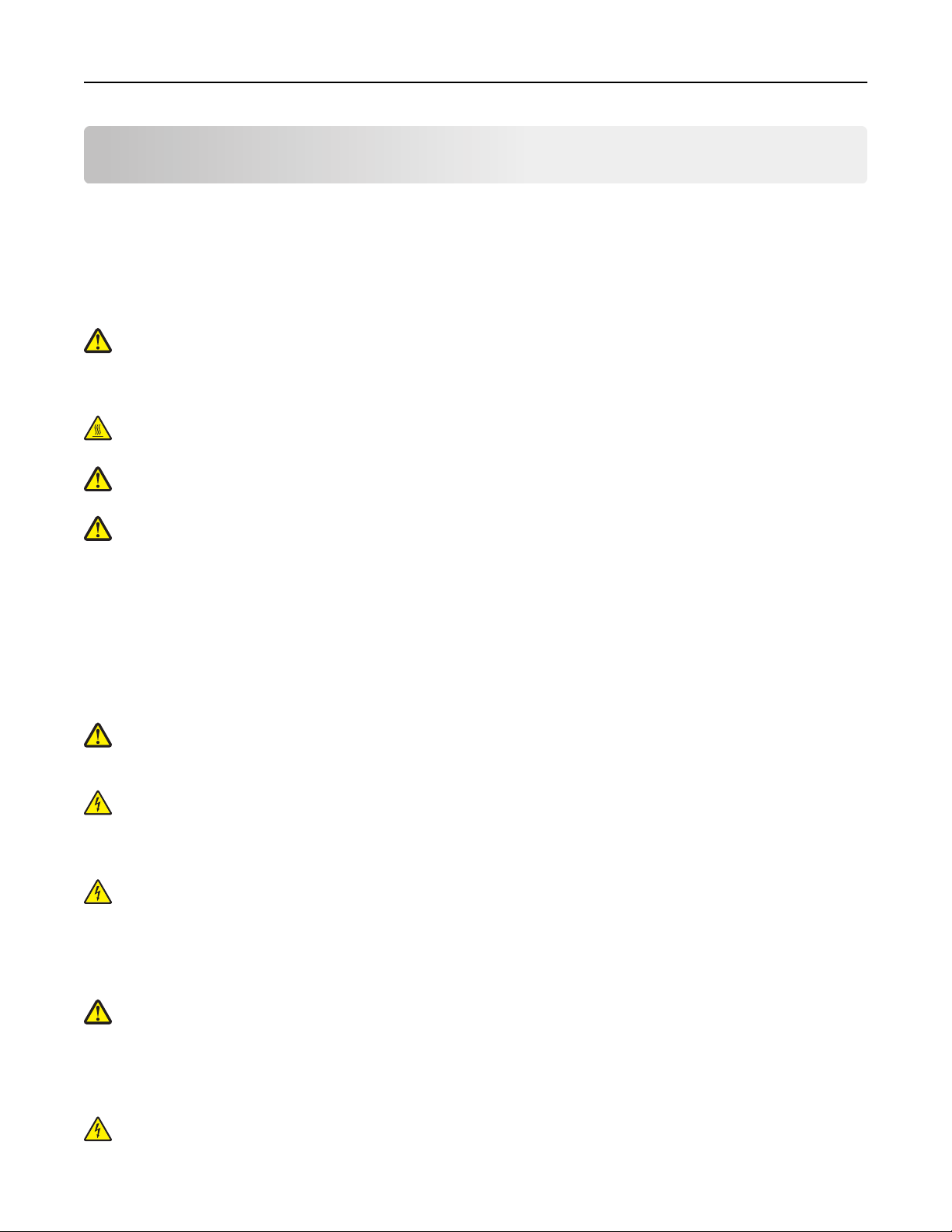
Safety information 15
Safety information
Connect the power cord to a properly grounded electrical outlet that is near the product and easily accessible.
Do not place or use this product near water or wet locations.
This product uses a printing process that heats the print media, and the heat may cause the media to release emissions.
You must understand the section in your operating instructions that discusses the guidelines for selecting print media
to avoid the possibility of harmful emissions.
CAUTION—POTENTIAL INJURY: The lithium battery in this product is not intended to be replaced. There is a
danger of explosion if a lithium battery is incorrectly replaced. Do not recharge, disassemble, or incinerate a
lithium battery. Discard used lithium batteries according to the manufacturer's instructions and local
regulations.
CAUTION—HOT SURFACE: The inside of the printer might be hot. To reduce the risk of injury from a hot
component, allow the surface to cool before touching.
CAUTION—POTENTIAL INJURY: The printer weight is greater than 18 kg (40 lb) and requires two or more
trained personnel to lift it safely.
CAUTION—POTENTIAL INJURY: Before moving the printer, follow these guidelines to avoid personal injury or
printer damage:
• Turn the printer off using the power switch, and then unplug the power cord from the wall outlet.
• Disconnect all cords and cables from the printer before moving it.
• Lift the printer off the optional drawer, and set it aside instead of trying to lift the drawer and printer at the same
time.
Note: Use the handholds located on both sides of the printer to lift it off the optional drawer.
Use only the power cord provided with this product or the manufacturer's authorized replacement.
CAUTION—POTENTIAL INJURY: To reduce risk of fire, use only the telecommunications (RJ‑11) cord provided
with this product or a UL Listed 26 AWG or larger replacement when connecting this product to the public
switched telephone network.
CAUTION—SHOCK HAZARD: If you are accessing the system board or installing optional hardware or memory
devices sometime after setting up the printer, then turn the printer off, and unplug the power cord from the
wall outlet before continuing. If you have any other devices attached to the printer, then turn them off as well,
and unplug any cables going into the printer.
CAUTION—SHOCK HAZARD: Make sure that all external connections (such as Ethernet and telephone system
connections) are properly installed in their marked plug-in ports.
This product is designed, tested, and approved to meet strict global safety standards with the use of specific
manufacturer's components. The safety features of some parts may not always be obvious. The manufacturer is not
responsible for the use of other replacement parts.
CAUTION—POTENTIAL INJURY: Do not cut, twist, bind, crush, or place heavy objects on the power cord. Do not
subject the power cord to abrasion or stress. Do not pinch the power cord between objects such as furniture
and walls. If any of these things happen, a risk of fire or electrical shock results. Inspect the power cord regularly
for signs of such problems. Remove the power cord from the electrical outlet before inspecting it.
Refer service or repairs, other than those described in the user documentation, to a professional service person.
CAUTION—SHOCK HAZARD: To avoid the risk of electric shock when cleaning the exterior of the printer, unplug
the power cord from the wall outlet and disconnect all cables from the printer before proceeding.
Page 16
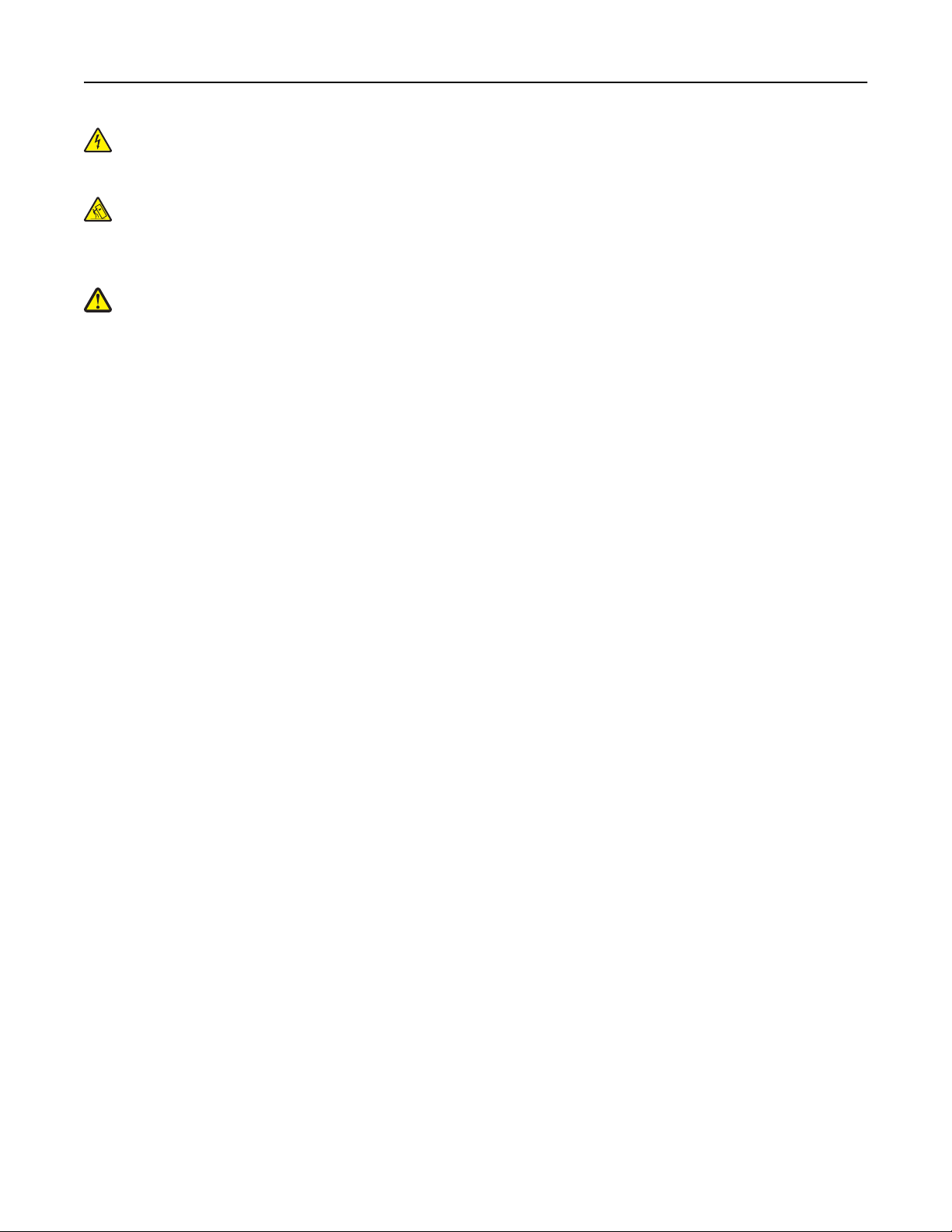
Safety information 16
CAUTION—SHOCK HAZARD: Do not use the fax feature during a lightning storm. Do not set up this product or
make any electrical or cabling connections, such as the fax feature, power cord, or telephone, during a lightning
storm.
CAUTION—TIPPING HAZARD: Floor-mounted configurations require additional furniture for stability. You must
use either a printer stand or printer base if you are using a high-capacity input tray, a duplex unit and an input
option, or more than one input option. If you purchased a multifunction printer (MFP) that scans, copies, and
faxes, you may need additional furniture. For more information, see www.lexmark.com/multifunctionprinters.
CAUTION—POTENTIAL INJURY: To reduce the risk of equipment instability, load each paper drawer or tray
separately. Keep all other drawers or trays closed until needed.
SAVE THESE INSTRUCTIONS.
Page 17
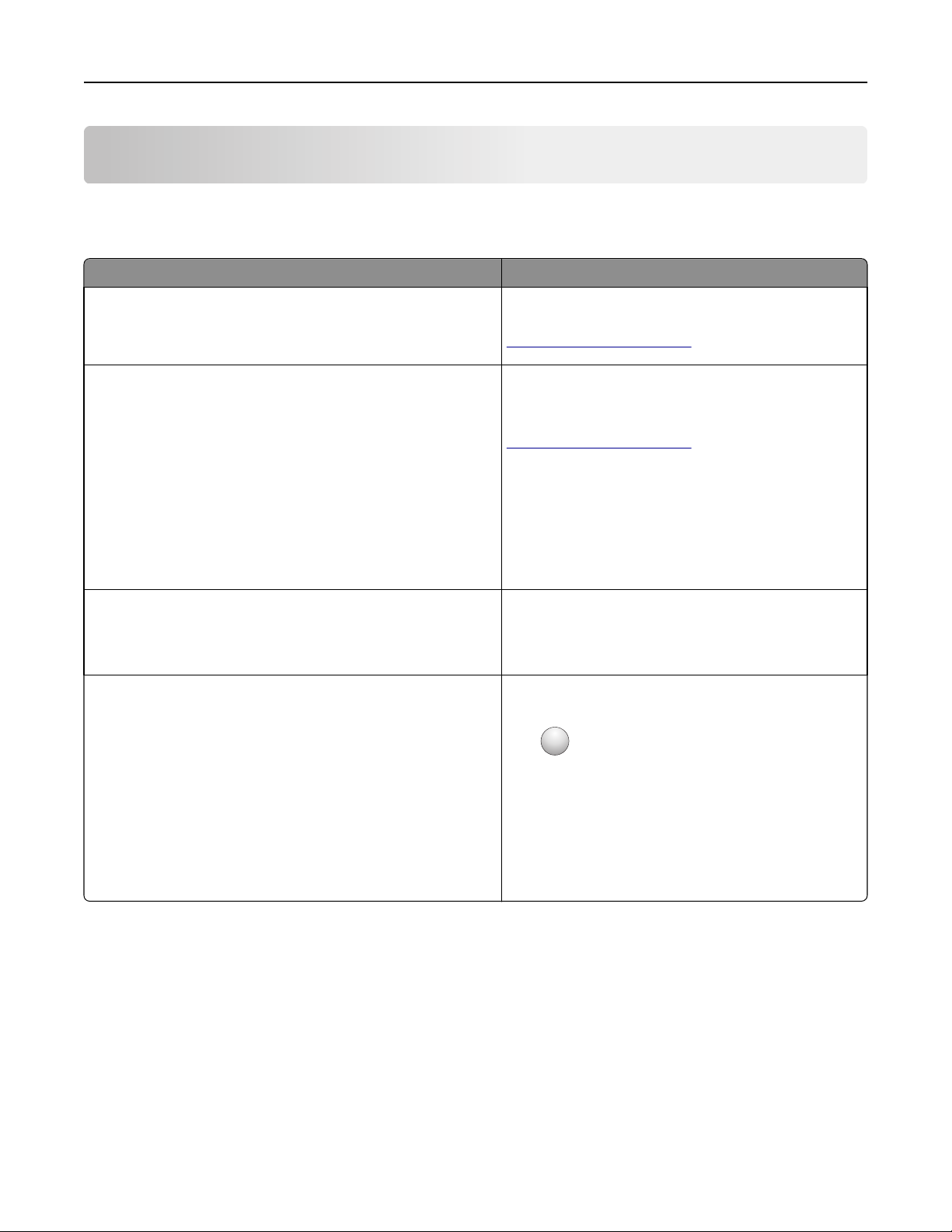
Learning about the printer 17
Learning about the printer
Finding information about the printer
What are you looking for? Find it here
Initial setup instructions:
• Connecting the printer
• Installing the printer software
Additional setup and instructions for using the printer:
• Selecting and storing paper and specialty media
• Loading paper
• Configuring printer settings
• Viewing and printing documents and photos
• Setting up and using the printer software
• Configuring the printer on a network
• Caring for and maintaining the printer
• Troubleshooting and solving problems
Instructions for:
• Connecting the printer to an Ethernet network
• Troubleshooting printer connection problems
Help using the prin ter software Windows or Mac Help—Open a printer s oftware program
Setup documentation—The setup documentation came
with the printer and is also available at
http://support.lexmark.com.
User's Guide and Quick Reference Gu ide—The guides may
be available on the Software and Documentation CD.
For more information, visit
http://support.lexmark.com.
Networking Guide—Open the Software and
Documentation CD, and then look for Printer and
Software Documentation under the Pubs folder. From
the list of publications, click the Networking Guide link.
or application, and then click Help.
?
Click
to view context‑sensitive information.
Notes:
• Help is automatically installed with the printer
software.
• The printer software is located in the printer
program folder or on the desktop, depending on
your operating system.
Page 18
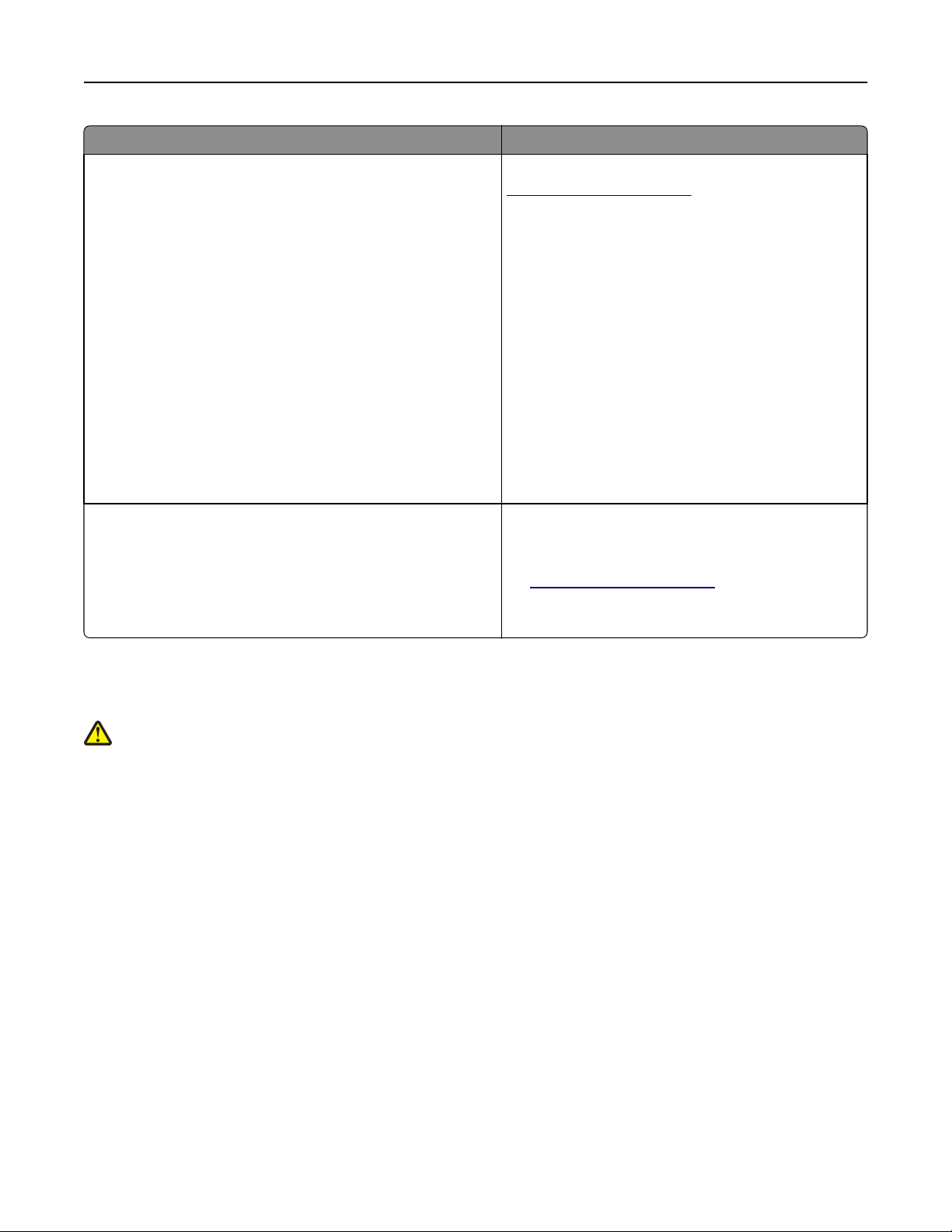
Learning about the printer 18
What are you looking for? Find it here
The latest supplemental information, updates, and customer
support:
• Documentation
• Driver downloads
• Live chat support
• E‑mail support
• Voice support
Lexmark Support Web site—
http://support.lexmark.com
Note: Select your country or region, and then select
your product to view the appropriate support site.
Support telephone numbers and hours of operation for
your country or region can be found on the Support Web
site or on the printed warranty that came with your
printer.
Record the following information (located on the store
receipt and at the back of the printer), and have it ready
when you contact customer support so that they may
serve you faster:
• Machine Type number
• Serial number
• Date purchased
• Store where purchased
Warranty information Warranty information varies by country or region:
• In the U.S.—See the Statement of Limited Warranty
included with this printer, or at
http://support.lexmark.com.
• In other countries and regions—See the printed
warranty that came with your printer.
Selecting a location for the printer
CAUTION—POTENTIAL INJURY: The printer weight is greater than 18 kg (40 lb) and requires two or more
trained personnel to lift it safely.
When selecting a location for the printer, leave enough room to open trays, covers, and doors. If you plan to install any
options, then leave enough room for them too. It is important to:
• Make sure airflow in the room meets the latest revision of the ASHRAE 62 standard or the CEN Technical Committee
156 standard.
• Provide a flat, sturdy, and stable surface.
• Keep the printer:
– Away from the direct airflow of air conditioners, heaters, or ventilators
– Free from direct sunlight, humidity extremes, or temperature fluctuations
– Clean, dry, and free of dust
• Allow the following recommended amount of space around the printer for proper ventilation:
Page 19
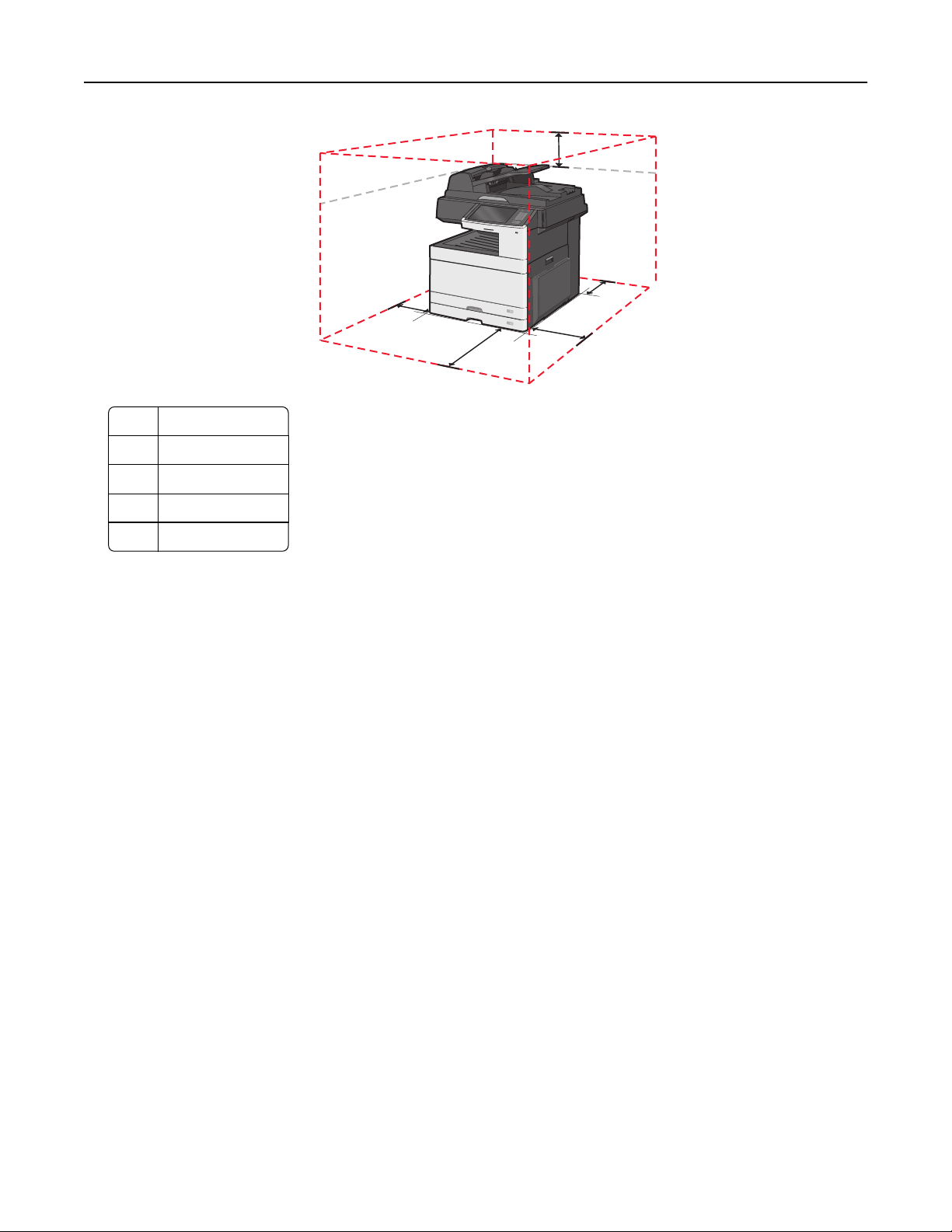
Learning about the printer 19
5
4
3
2
1 348 mm (13.7 in.)
2 609.6 mm (24 in.)
3 100 mm (3.94 in.)
4 100 mm (3.94 in.)
1
5 285 mm (11.22 in.)
Printer configurations
Basic model
Notes:
• The printer stand is a cabinet that can be converted into a caster base.
• If used with a printer stand, then the printer supports only one optional 550-sheet tray.
• If used with a caster base, then the printer supports a maximum of three optional 550-sheet trays.
Page 20
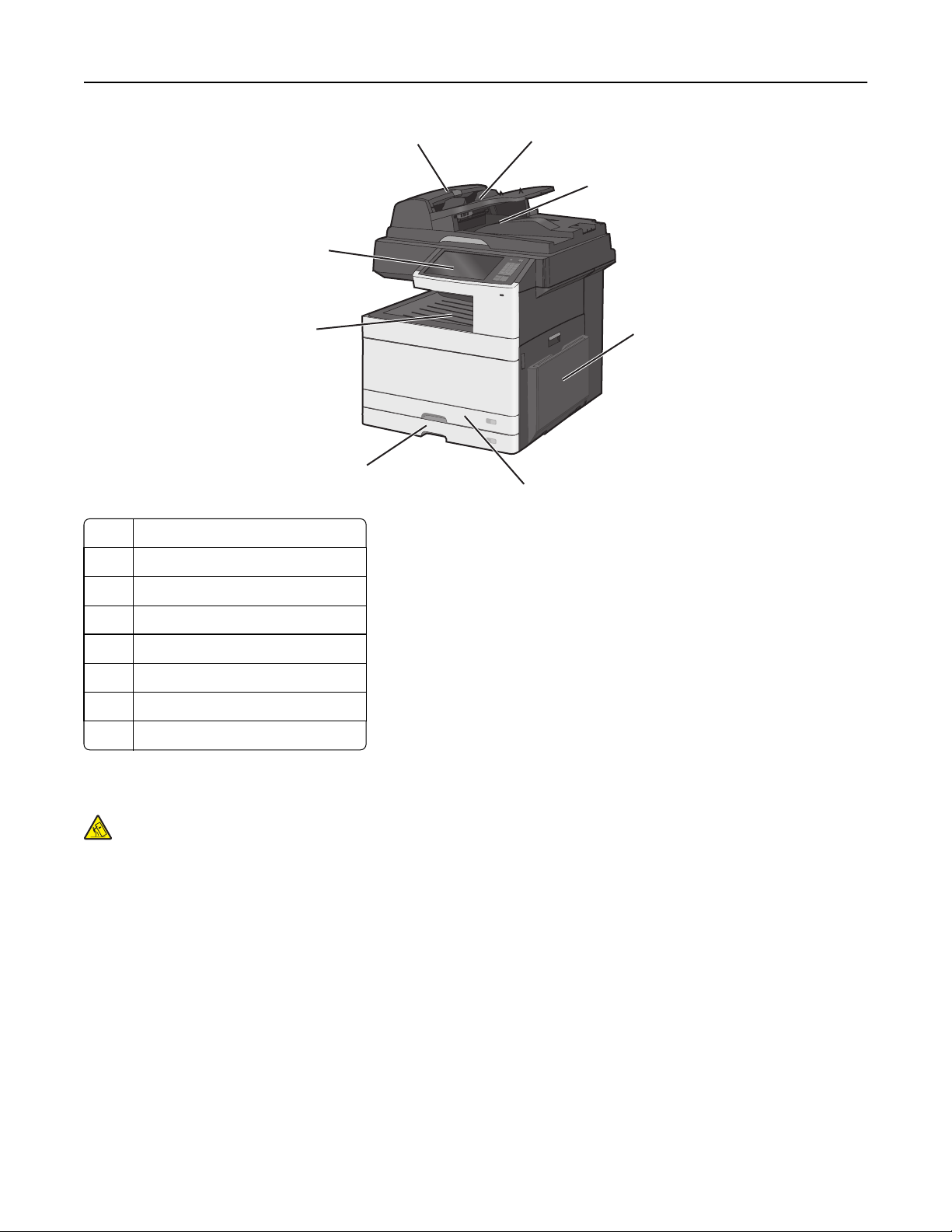
Learning about the printer 20
8
7
1 Automatic Document Feeder (ADF)
2 ADF input tray
1
6
2
3
4
5
3 ADF exit bin
4 Multipurpose feeder
5 Standard 150‑sheet tray (Tray 1)
6 Standard 250‑sheet tray (Tray 2)
7 Standard exit bin
8 Printer control panel
Configured model
CAUTION—TIPPING HAZARD: Floor‑mounted configurations require additional furniture for stability. You must
use either a printer stand or printer base if you are using a high‑capacity input tray, a duplex unit and an input
option, or more than one input option. If you purchased a multifunction printer (MFP) that scans, copies, and
faxes, you may need additional furniture. For more information, see www.lexmark.com/multifunctionprinters.
Page 21

Learning about the printer 21
11
10
9 Optional 550‑sheet trays
10 Caster base (converted from a printer stand)
11 Printer stand
9
Basic functions of the scanner
The scanner provides copy, fax, and scan-to-network capability for large workgroups. You can:
• Make quick copies, or change the settings on the printer control panel to perform specific copy jobs.
• Send a fax using the printer control panel.
• Send a fax to multiple fax destinations at the same time.
• Scan documents and send them to your computer, an e-mail address, a flash drive, or an FTP destination.
• Scan documents and send them to another printer (PDF by way of FTP).
Page 22

Learning about the printer 22
Understanding the ADF and scanner glass
Automatic Document Feeder (ADF) Scanner glass
Use the ADF for multiple‑page documents, including
duplex pages.
Use the scanner glass for single pages or book pages, small items
(such as postcards or photos), transparencies, photo paper, or thin
media (such as magazine clippings).
Using the ADF
• Load documents into the ADF faceup, as indicated by the ADF paper icon.
• Load up to 100 sheets of plain paper in the ADF input tray.
• Scan sizes from 76.2 x 139.7 mm (3.0 x 5.5 in.) to 296.9 x 431.8 mm (11.69 x 17 in.).
• Scan documents with mixed page sizes (Letter and Legal).
• Scan media weights from 64 to 120 g/m
2
(16 to 32 lb).
• Do not load postcards, photos, small items, transparencies, photo paper, or thin media (such as magazine clippings)
into the ADF. Place these items on the scanner glass.
Using the scanner glass
• Unlock the scanner glass by sliding the button to the left.
1 2
• Place documents facedown on the scanner glass in the upper left corner.
Page 23
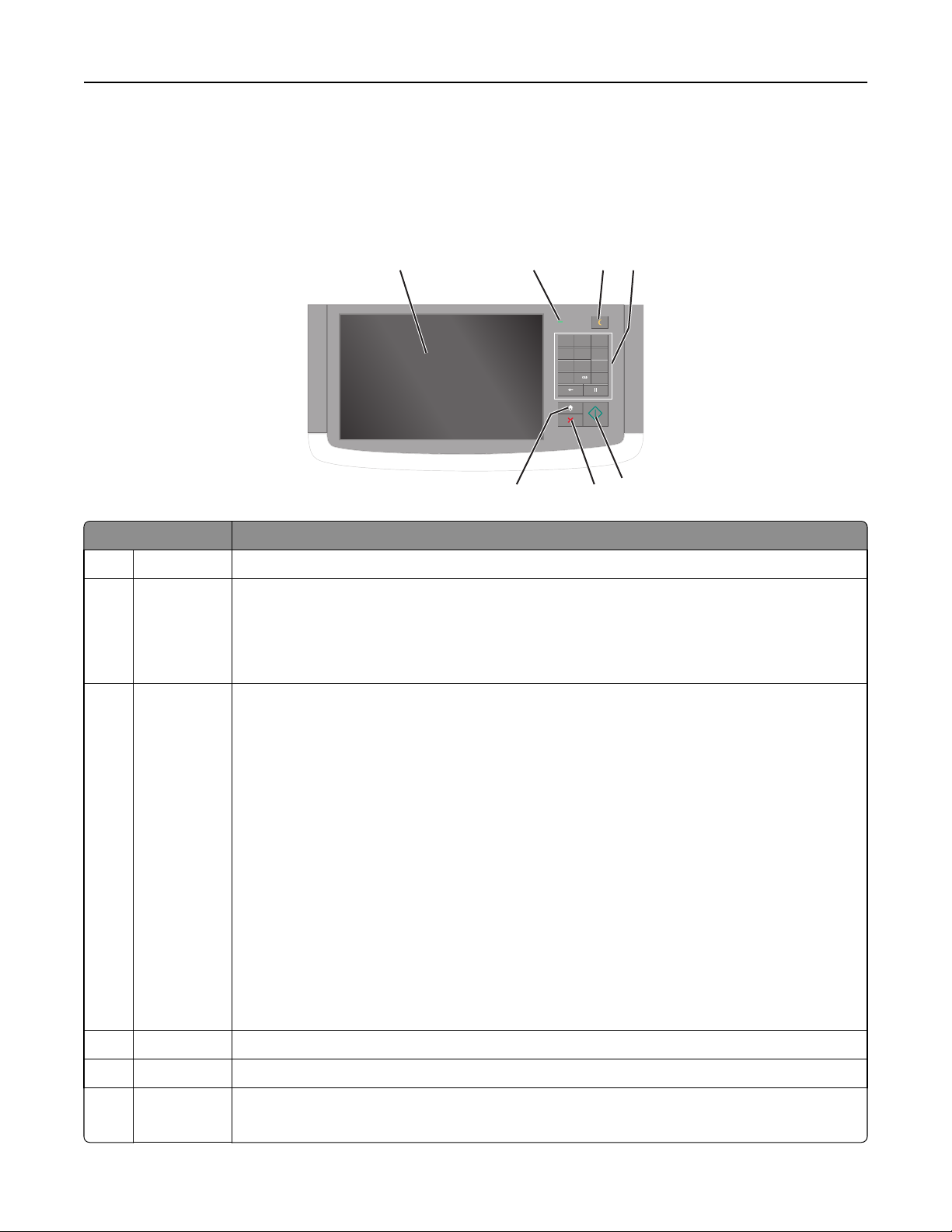
Learning about the printer 23
• Scan or copy documents up to 296.9 x 431.8 mm (11.69 x 17 in.).
• Copy books up to 25.4 mm (1 in.) thick.
Understanding the printer control panel
1 2 3 4
ABC3DEF
@!.
1
2
JKL6MNO
GHI
4
5
PQRS8TUV9WXYZ
7
#
0
*
5
67
Item Description
1 Display Shows the status of the printer, and allows printer setup and operation
2 Indicator light
• Off—The printer is off.
• Blinking green—The printer is warming up, processing data, or printing.
• Solid green—The printer is on, but idle.
• Blinking red—The printer requires operator intervention is needed.
3 Sleep Enables Sleep Mode or Hibernate Mode
The following are the statuses of the indicator light and the Sleep button:
• Entering or waking from Sleep Mode—The indicator light is illuminated solid green, Sleep button
is unilluminated.
• Operating in Sleep Mode—The indicator light is illuminated solid green, Sleep button is
illuminated solid amber.
• Entering or waking from Hibernate Mode—The indicator light is illuminated solid green, Sleep
button is illuminated blinking amber.
• Operating in Hibernate Mode—The indicator light is unilluminated, Sleep button is blinking
am ber f or 1/ 10 of a sec ond, the n go c ompl etel y unilluminated for 1.9 seconds in pulsing pattern.
The following actions wake the printer from Sleep Mode:
• Touching the screen or any hard button presses.
• Opening an input tray, cover, or door.
• Sending a print job from the computer.
• Performing a Power On Reset (POR) with the main power switch.
4 Keypad Lets you enter numbers, letter, or symbols
5 Submit Lets you submit changes made in the printer settings
6 Stop/Cancel Stops all printer activity
Note: A list of option is displayed once Stopped appears on the display.
Page 24
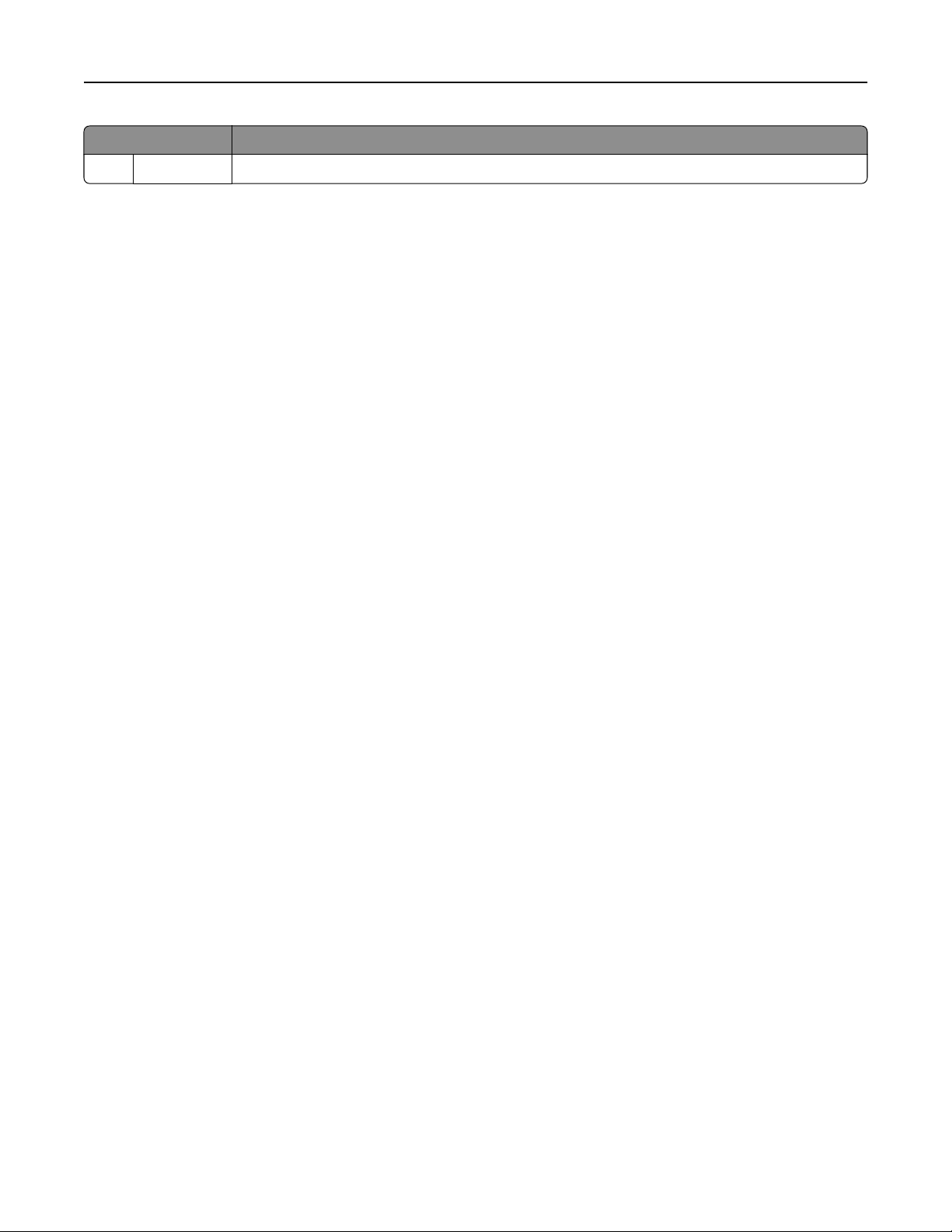
Learning about the printer 24
Item Description
7 Home Lets you navigate back to the home screen
Page 25
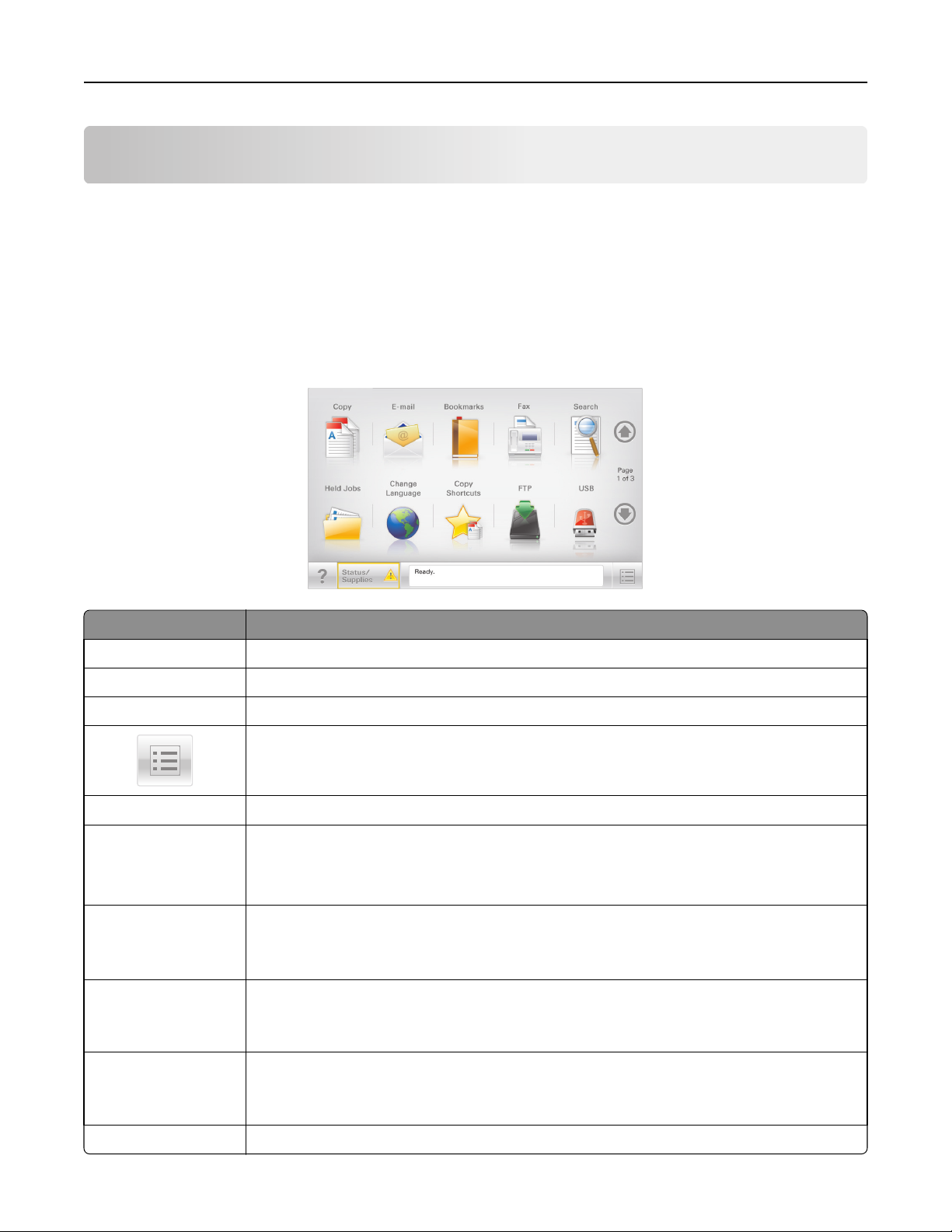
Understanding the home screen 25
Understanding the home screen
Understanding the home screen
When the printer is turned on, the display shows a basic screen, referred to as the home screen. Touch the home screen
buttons and icons to initiate an action such as copying, faxing, or scanning; to open the menu screen; or to respond to
messages.
Note: Your home screen, icons, and buttons may vary depending on your home screen customization settings,
administrative setup, and active embedded solutions.
Touch To
Copy Access the Copy menus and make copies.
E-mail Access the E-mail menus and send e‑mails.
Fax Access the Fax menus and send fax.
Access the printer menus.
Note: These menus are available only when the printer is in the Ready state.
FTP Access the File Transfer Protocol (FTP) menus and scan documents directly to an FTP server.
Status message bar
Status/Supplies
USB or USB Thumbdrive View, select, print, scan, or e‑mail photos and documents from a flash drive.
Bookmarks Create, organize, and save a set of bookmarks (URL) into a tree view of folders and file links.
• Show the current printer status such as Ready or Busy.
• Show printer conditions such as Toner Low or Cartridge Low.
• Show intervention messages so the printer can continue processing.
• Display a warning or error message whenever the printer requires intervention to continue
processing.
• Access the messages screen for more information on the message, and how to clear it.
Note: This button appears only when you return to the home screen while a memory card or
flash drive is connected to the printer.
Note: The tree view supports only bookmarks created from this function, and not from any
other application.
Held Jobs Display all current held jobs.
Page 26
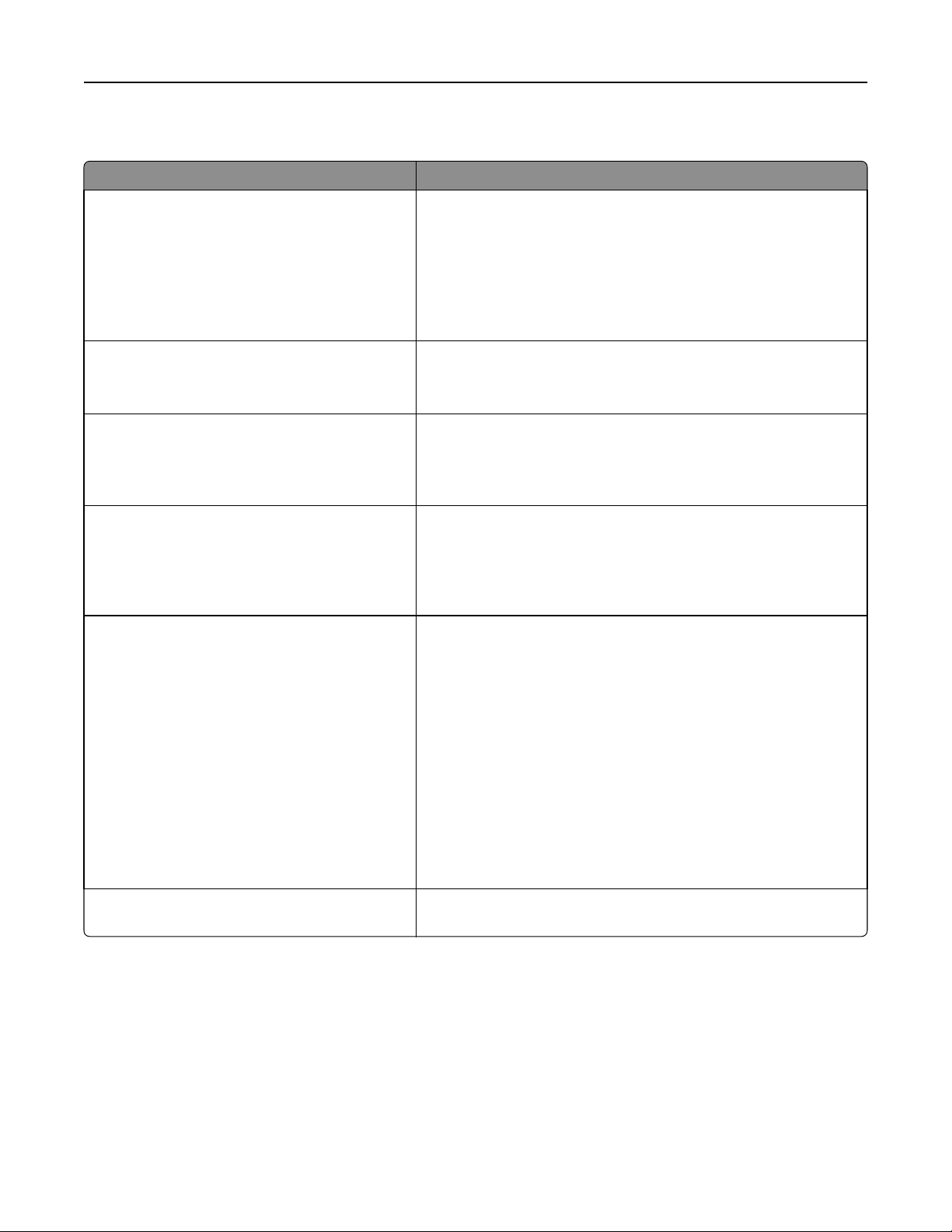
Understanding the home screen 26
Other buttons that may appear on the home screen:
Touch To
Search held jobs Search on any of the following items:
• User name for held or confidential print jobs
• Job names for held jobs, excluding confidential print jobs
• Profile names
• Bookmark container or print job names
• USB container or print job names for supported file types
Release Held Fax Access the list of held faxes.
Note: This button appears only when there are held faxes with a
scheduled hold time previously set.
Lock Device Open a password entry screen. Enter the correct password to lock the
printer control panel.
Note: This button appears only when the printer is unlocked and
password has been set.
Unlock Device Open a password entry screen. Enter the correct password to unlock
the printer control panel.
Note: This button appears only when the printer is locked. The
printer control panel buttons and shortcuts cannot be used while
this appears.
Cancel Jobs Open the Cancel Jobs screen. The Cancel Jobs screen shows three
headings: Print, Fax, and Network.
The following options are available under the Print, Fax, and Network
headings:
• Print job
• Copy job
• Fax profile
• FTP
• E-mail send
Each heading has a list of jobs shown in a column under it which can
show only three jobs per screen. If more than three jobs exist in a
column, then an arrow appears enabling you to scroll through the jobs.
Change Language Launch the Cha nge Language pop‑up window that allows you to change
the primary language of the printer.
Using the touch-screen buttons
Note: Your home screen, icons, and buttons may vary depending on your home screen customization settings and
administrative setup.
Page 27
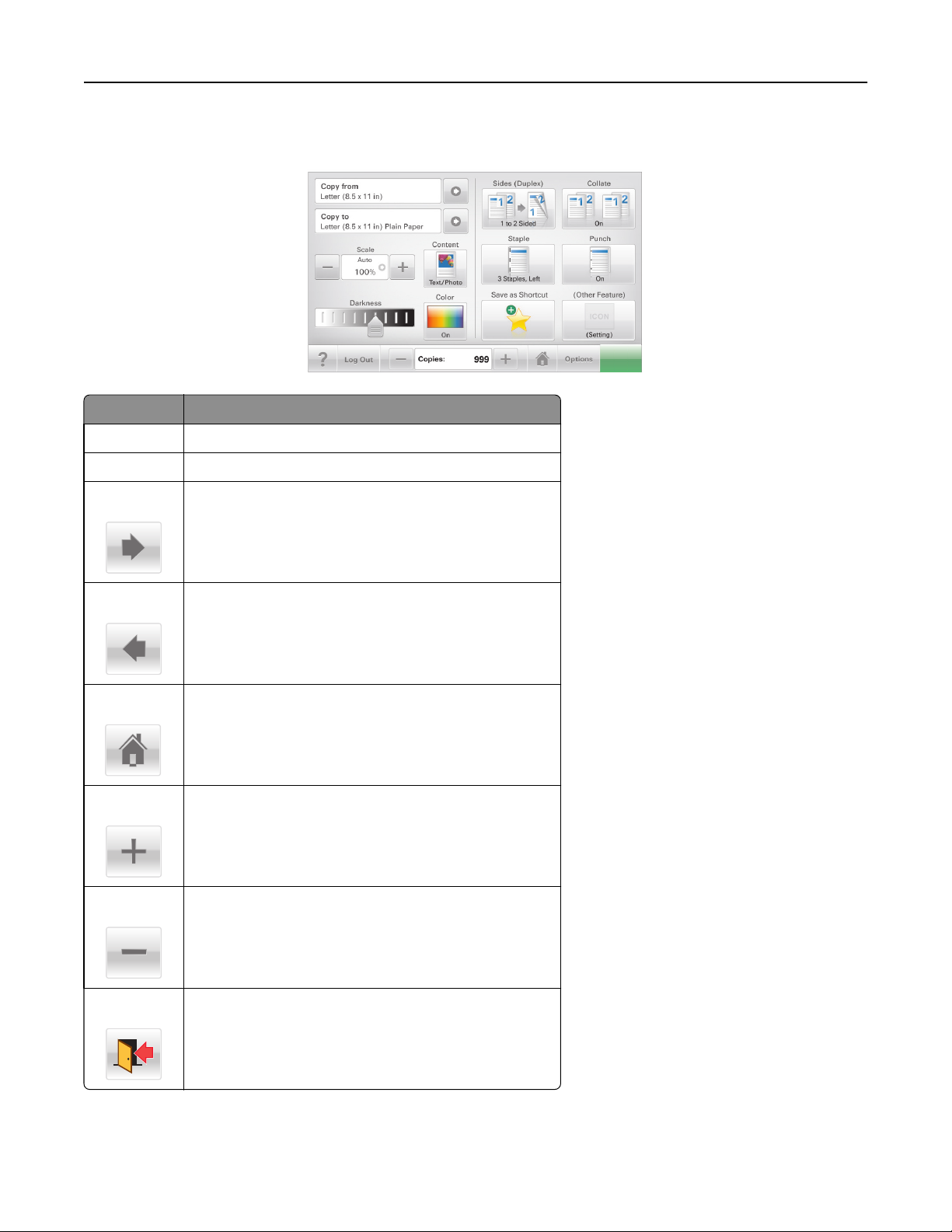
Understanding the home screen 27
Sample touch screen
Submit
Touch To
Submit Submit changes made in the printer settings.
Sample Copy Print a sample copy.
Right arrow
Left arrow
Home
Right increase
Left decrease
Scroll to the right.
Scroll to the left.
Return to the home screen.
Select a higher value.
Select a lower value.
Exit
Exit from the current screen.
Page 28
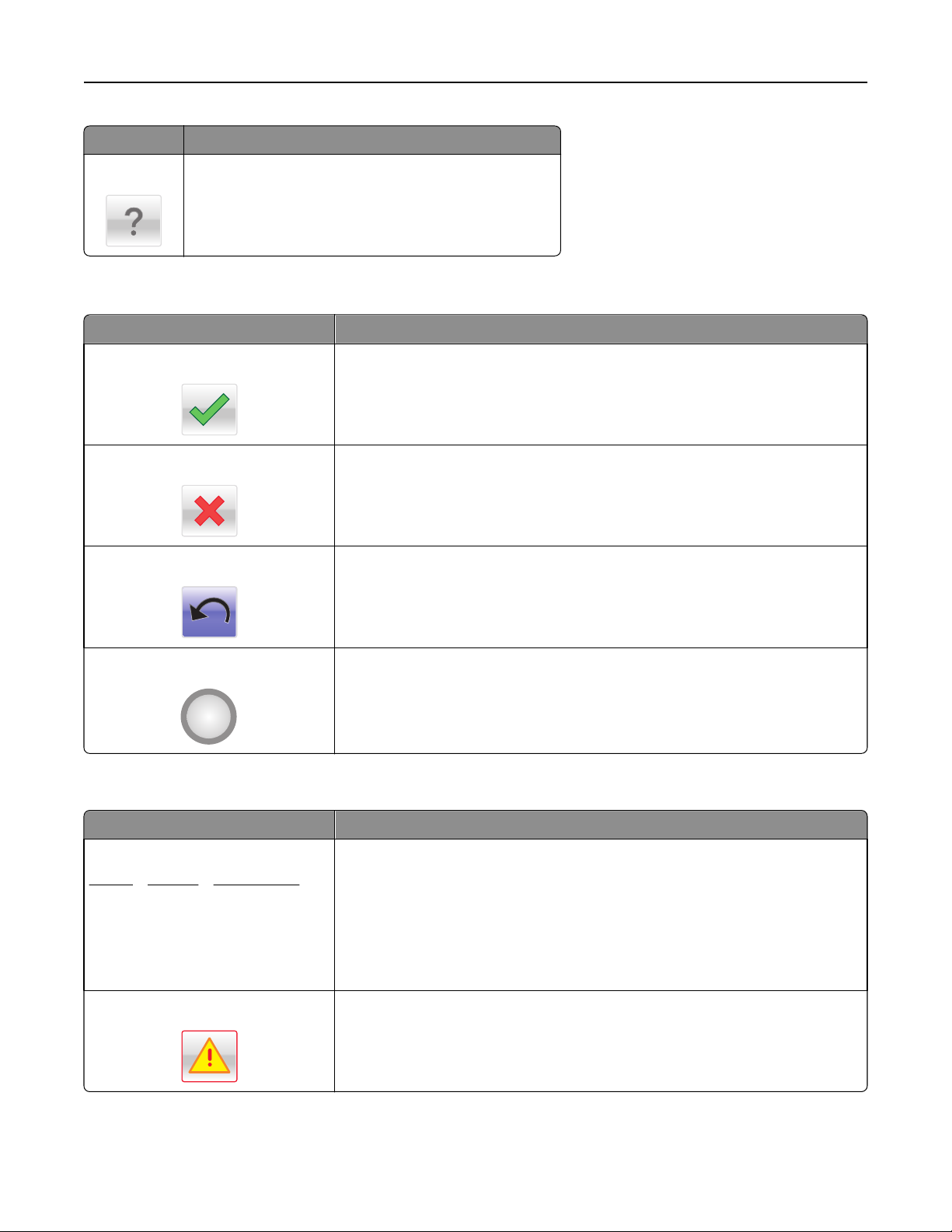
Understanding the home screen 28
Touch To
Tips
Open a context-sensitive Help dialog on the touch screen.
Other touch-screen buttons
Touch To
Accept
Cancel
Reset
Save a setting.
• Cancel an action or a selection.
• Exit a screen and lets you return to the previous screen without saving changes.
Reset values on the screen.
Radio button
Select or clear an item.
Features
Feature Description
Menu trail line:
Menus > Settings > Copy Settings >
Number of Copies
Attendance message alert
A menu trail line is located at the top of each menu screen. This feature shows the
path taken to arrive at the current menu.
Touch any of the underlined words to return to that menu.
Number of Copies is not underlined since this is the current screen. If you touch an
underlined word on the Number of Copies screen before the Number of Copies is
set and saved, then the selection is not saved, and it does not become the default
setting.
If an attendance message affects a function, then this icon appears and the red
indicator light blinks.
Page 29
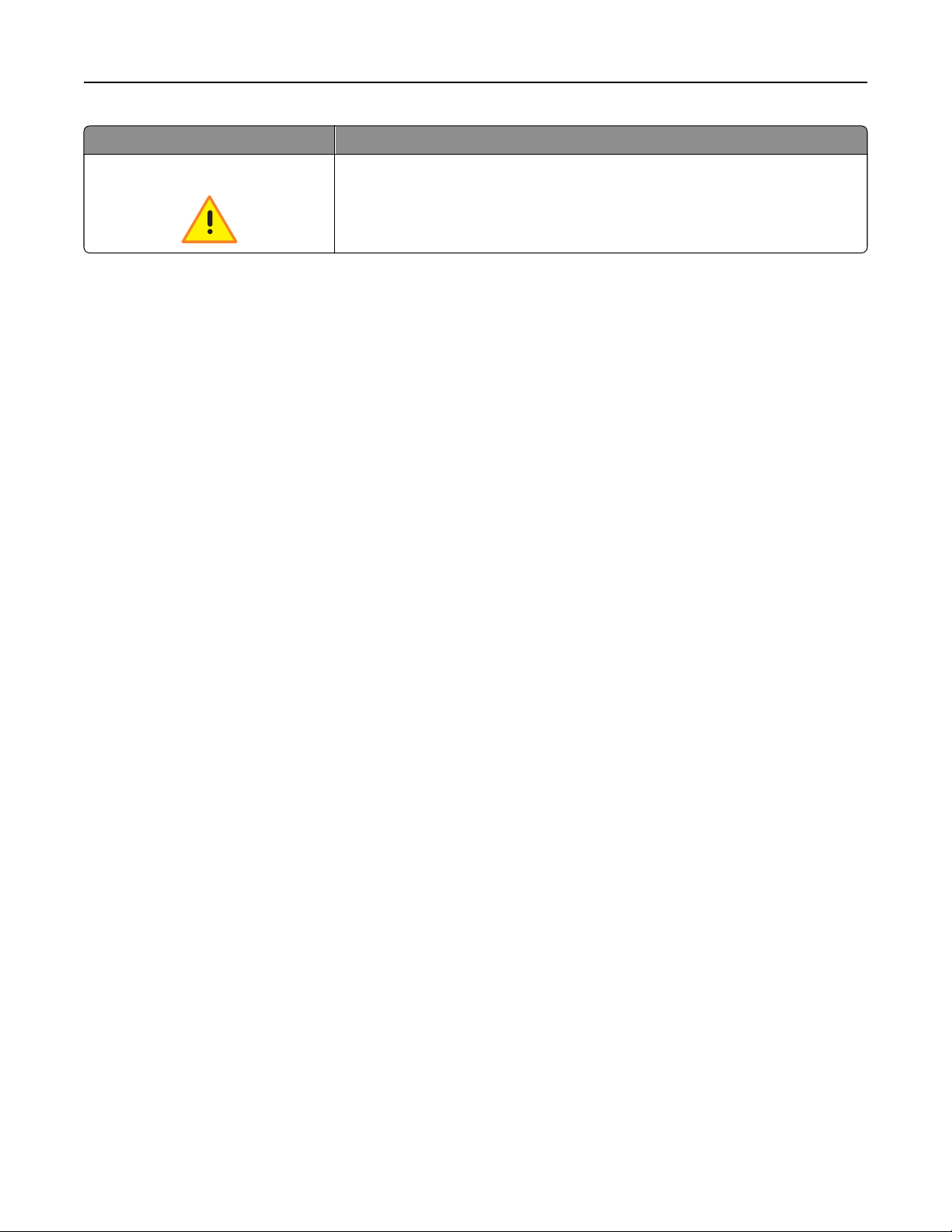
Understanding the home screen 29
Feature Description
Warning
If an error condition occurs, then this icon appears.
Page 30
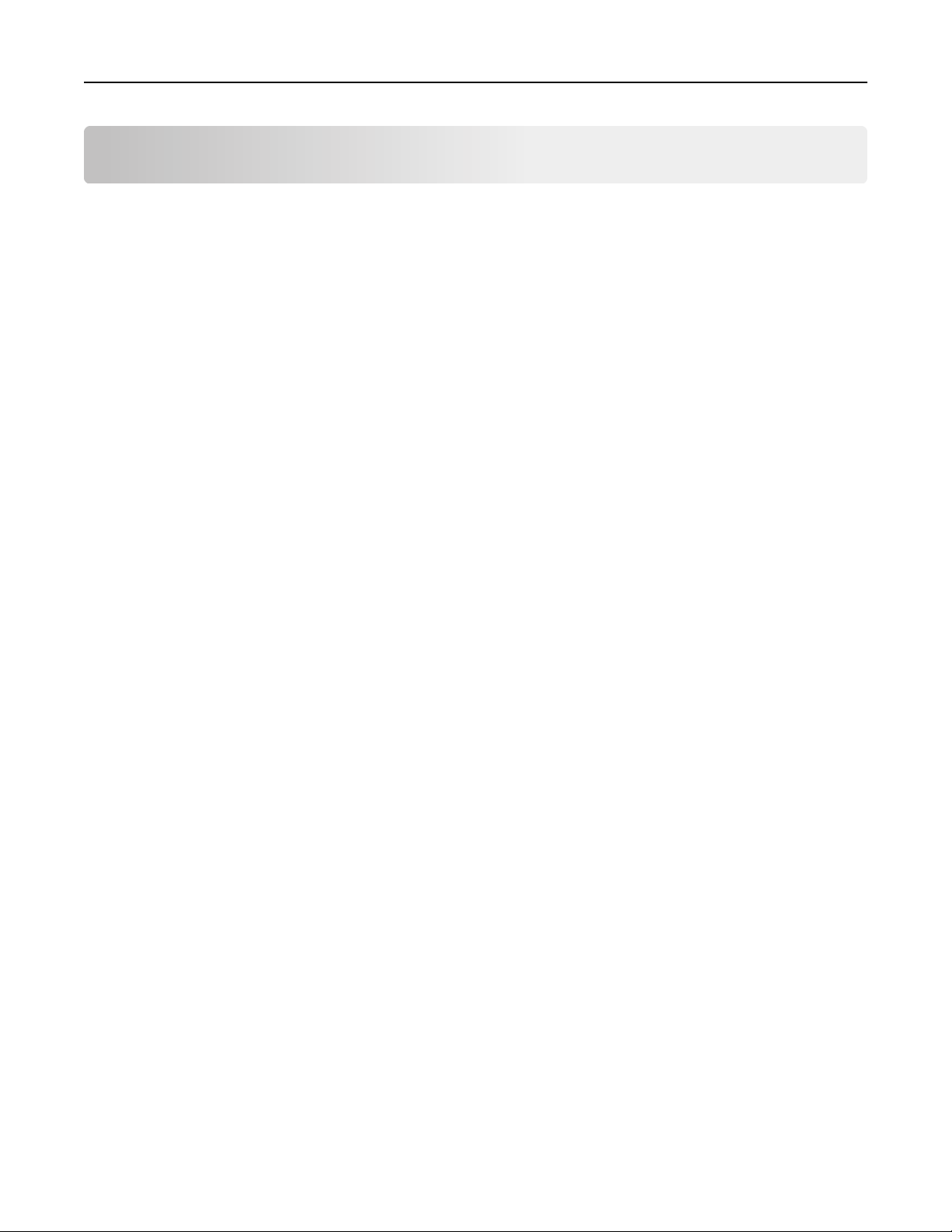
Setting up and using the home screen applications 30
Setting up and using the home screen applications
Notes:
• Your home screen, icons, and buttons may vary depending on your home screen customization settings,
administrative setup, and active embedded applications. Some applications are supported only on select printer
models.
• There may be additional solutions and applications available for purchase.
Finding the IP address of the printer
Note: Make sure your printer is connected to a network or to a print server.
You can find the printer IP address:
• From the top left corner of the printer home screen.
• From the TCP/IP section in the Network/Ports menu.
• By printing a network setup page or menu settings page, and then finding the TCP/IP section.
Note: An IP address appears as four sets of numbers separated by periods, such as 123.123.123.123.
Accessing the Embedded Web Server
The Embedded Web Server is the printer Web page that lets you view and remotely configure printer settings even
when you are not physically near the printer.
1 Obtain the printer IP address:
• From the printer control panel home screen
• From the TCP/IP section in the Network/Ports menu
• By printing a network setup page or menu settings page, and then finding the TCP/IP section
Note: An IP address appears as four sets of numbers separated by periods, such as 123.123.123.123.
2 Open a Web browser, and then type the printer IP address in the address field.
3 Press Enter.
Note: If you are using a proxy server, then temporarily disable it to load the Web page correctly.
Showing or hiding icons on the home screen
1 From the Embedded Web Server, click Settings > General Settings > Home screen customization.
A list of basic printer functions appears.
2 Select the check boxes to specify which icons appear on the printer home screen.
Cleared check box items are hidden.
3 Click Submit.
Page 31

Setting up and using the home screen applications 31
Exporting and importing a configuration using the Embedded Web Server
You can export configuration settings into a text file that can then be imported and used to apply the settings to one
or more additional printers.
Exporting a configuration
1 From the Embedded Web Server, click Settings or Configuration.
2 Click Device Solutions > Solutions (eSF), or click Embedded Solutions.
3 From Installed Solutions, click the name of the application you want to configure.
4 Click Configure > Export.
5 Follow the instructions on the computer screen to save the configuration file, and then enter a unique file name or
use the default name.
Note: If a JVM Out of Memory error occurs, then repeat the export until the configuration file is saved.
Importing a configuration
1 From the Embedded Web Server, click Settings or Configuration.
2 Click Device Solutions > Solutions (eSF), or click Embedded Solutions.
3 From Installed Solutions, click the name of the application you want to configure.
4 Click Configure > Import.
5 Browse to the saved configuration file, and then load or preview it.
Note: If a timeout occurs and a blank screen appears, then refresh the browser, and then click Apply.
Page 32

Setting up and using the home screen applications 32
Activating the home screen applications
Your printer comes with preinstalled home screen applications. To use these applications, activate and set up these
applications using the Embedded Web Server. For more information about accessing the Embedded Web Server, see
“Accessing the Embedded Web Server” on page 30.
For detailed information about configuring and using the home screen applications, visit the Lexmark Web site at
http://support.lexmark.com.
Setting up Forms and Favorites
Icon Description
The application helps you simplify and streamline work processes by letting you quickly find and print
frequently used online forms directly from the home screen.
Note: The printer must have permission to access the network folder, FTP site, or Web site where the
bookmark is stored. From the computer where the bookmark is stored, use sharing, security, and
firewall settings to allow the printer at least a read access. For help, see the documentation that
came with your operating system.
1 Open a Web browser, and then type the printer IP address in the address field.
Note: View the printer IP address on the printer control panel home screen. The IP address appears as four sets
of numbers separated by periods, such as 123.123.123.123.
2 Click Settings > Device Solutions > Solutions (eSF) > Forms and Favorites.
3 Define the bookmarks, and then customize the settings.
4 Click Apply.
To use the application, touch Forms and Favorites on the printer home screen, and then navigate through form
categories, or search for forms based on a form number, name, or description.
Setting up Scan to Network
Icon Description
The application lets you capture a digital image of a hard‑copy document and route it to a shared network
folder. You can define up to 30 unique folder destinations.
Notes:
• The printer must have permission to write to the destinations. From the computer where the
destination is specified, use sharing, security, and firewall settings to allow the printer at least a
write access. For help, see the documentation that came with your operating system.
• The Scan to Network icon appears only when one or more destinations are defined.
1 Open a Web browser, and then type the printer IP address in the address field.
Note: View the printer IP address on the printer control panel home screen. The IP address appears as four sets
of numbers separated by periods, such as 123.123.123.123.
2 Click Settings > Device Solutions > Solutions (eSF) > Scan to Network.
Page 33

Setting up and using the home screen applications 33
3 Specify the destinations, and then customize the settings.
4 Click Apply.
To use the application, touch Scan to Network on the printer home screen, and then follow the instructions on the
printer display.
Setting up My MFP
Icon Description
The application lets you customize your touch‑screen settings and store those preferences in a flash
drive. Each time you want to copy, fax, or scan, insert the flash drive into the USB port of the printer. All
your personal preferences are automatically uploaded, including job settings, home screen preferences,
and address book.
Note: The icon appears only when a flash drive with My MFP settings is inserted into the USB port of
the printer.
To set up My MFP, insert a flash drive into the USB port of the printer, and then follow the instructions on the printer
display to run the setup wizard.
To use My MFP, insert the flash drive into the USB port of the printer when you want to copy, fax, or scan.
Understanding WS‑Scan
A WS‑Scan icon and its description
Icon Description
The Web Services‑Scan application lets you scan documents at the network printer, and then send the
scanned image to your computer. WS‑Scan is a Microsoft application that is similar to Scan to Network,
but has the capability of sending the scanned image to a Windows‑based application. To learn more
about WS‑Scan, see the Microsoft documentation.
Note: The icon appears on the printer home screen only when there is a computer registered with the
network printer. The computer must have either Windows 8, Windows 7, or Windows Vista operating
system installed.
Setting up Remote Operator Panel
This application shows the printer control panel on your computer screen and lets you interact with the printer control
panel, even when you are not physically near the network printer. From your computer screen, you can view the printer
status, release held print jobs, create bookmarks, and do other print-related tasks you might normally do while standing
at the network printer.
1 Open a Web browser, and then type the printer IP address in the address field.
Note: View the printer IP address on the printer control panel home screen. The IP address appears as four sets
of numbers separated by periods, such as 123.123.123.123.
2 Click Settings > Device Solutions > Solutions (eSF) > Remote Operator Panel.
Page 34

Setting up and using the home screen applications 34
3 Select the Enabled check box, and then customize the settings.
4 Click Apply.
To use the application, from the Embedded Web Server, click Applications > Remote Operator Panel > Launch VNC
Applet.
Page 35

Additional printer setup 35
Additional printer setup
Installing internal options
CAUTION—SHOCK HAZARD: If you are accessing the system board or installing optional hardware or memory
devices sometime after setting up the printer, then turn the printer off, and unplug the power cord from the
wall outlet before continuing. If you have any other devices attached to the printer, then turn them off as well,
and unplug any cables going into the printer.
You can customize your printer connectivity and memory capacity by adding optional cards.
Available internal options
• Memory cards
– Printer memory
– Flash memory
– Fonts
• Firmware cards
– Bar Code
– PrintCryption
• Printer hard disk
TM
Page 36

Additional printer setup 36
Accessing the system board
CAUTION—SHOCK HAZARD: If you are accessing the system board or installing optional hardware or memory
devices sometime after setting up the printer, then turn the printer off, and unplug the power cord from the
wall outlet before continuing. If you have any other devices attached to the printer, then turn them off as well,
and unplug any cables going into the printer.
Note: This task requires a flathead screwdriver.
1 Turn the screws clockwise to loosen them.
2 Pull the cover forward to remove it.
3 Use the following illustration to locate the appropriate connectors.
Warning—Potential Damage: System board electronic components are easily damaged by static electricity.
Touch something metal on the printer before touching any system board electronic components or connectors.
Page 37

Additional printer setup 37
1
3
1 Memory card connector
2 Firmware and flash memory card connectors
3 ISP connector
2
4 Reattach the cover.
Installing a memory card
CAUTION—SHOCK HAZARD: If you are accessing the system board or installing optional hardware or memory
devices sometime after setting up the printer, then turn the printer off, and unplug the power cord from the
wall outlet before continuing. If you have any other devices attached to the printer, then turn them off as well,
and unplug any cables going into the printer.
Warning—Potential Damage: System board electronic components are easily damaged by static electricity. Touch
something metal on the printer before touching any system board electronic components or connectors.
An optional memory card can be purchased separately and attached to the system board.
1 Access the system board.
For more information, see “Accessing the system board” on page 36.
Note: This task requires a flathead screwdriver.
2 Unpack the memory card.
Note: Avoid touching the connection points along the edge of the card.
Page 38

Additional printer setup 38
3 On the system board, open the memory card connector latches.
4 Align the notches on the memory card to the ridges on the connector.
1 Notch
2 Ridge
Page 39

Additional printer setup 39
5 Push the memory card straight into the connector until it clicks into place.
1
2
6 Reattach the system board cover.
Installing a flash memory or firmware card
The system board has two connections for an optional flash memory or firmware card. Only one of each may be installed,
but the connectors are interchangeable.
CAUTION—SHOCK HAZARD: If you are accessing the system board or installing optional hardware or memory
devices sometime after setting up the printer, then turn the printer off, and unplug the power cord from the
wall outlet before continuing. If you have any other devices attached to the printer, then turn them off as well,
and unplug any cables going into the printer.
Warning—Potential Damage: System board electronic components are easily damaged by static electricity. Touch
something metal on the printer before touching any system board electronic components or connectors.
1 Access the system board.
Note: This task requires a flathead screwdriver.
2 Unpack the card.
Note: Avoid touching the connection points along the edge of the card.
3 Holding the card by its sides, align the plastic pins on the card with the holes on the system board.
2
1 Plastic pins
2 Metal pins
1
Page 40

Additional printer setup 40
4 Push the card firmly into place.
Notes:
• The entire length of the connector on the card must touch and be flush against the system board.
• Be careful not to damage the connectors.
5 Reattach the system board cover.
Installing an Internal Solutions Port
The system board supports one optional LexmarkTM Internal Solutions Port (ISP).
Note: This task requires a flathead screwdriver.
CAUTION—SHOCK HAZARD: If you are accessing the system board or installing optional hardware or memory
devices sometime after setting up the printer, then turn the printer off, and unplug the power cord from the
wall outlet before continuing. If you have any other devices attached to the printer, then turn them off as well,
and unplug any cables going into the printer.
Warning—Potential Damage: System board electronic components are easily damaged by static electricity. Touch
something metal on the printer before touching any system board electronic components or connectors.
1 Access the system board.
For more information, see “Accessing the system board” on page 36.
2 Remove the printer hard disk.
For more information, see “Removing a printer hard disk” on page 45
Page 41

Additional printer setup 41
3 Remove the two screws.
4 Unpack the ISP kit.
1
4
3
1 ISP solution
2 Screws for the ISP solution
3 Screws for the plastic bracket
4 Plastic bracket
2
5 Use the provided screws to attach the plastic bracket to the ISP solution.
Page 42

Additional printer setup 42
6 Use the provided screw to attach the ISP solution to the system board cage.
Page 43

Additional printer setup 43
7 Connect the ISP solution interface cable into the receptacle of the system board.
8 Firmly connect the ISP solution to the system board cage using two screws.
Page 44

Additional printer setup 44
Installing a printer hard disk
CAUTION—SHOCK HAZARD: If you are accessing the system board or installing optional hardware or memory
devices sometime after setting up the printer, then turn the printer off, and unplug the power cord from the
wall outlet before continuing. If you have any other devices attached to the printer, then turn them off as well,
and unplug any cables going into the printer.
Warning—Potential Damage: System board electronic components are easily damaged by static electricity. Touch
something metal on the printer before touching any system board electronic components or connectors.
1 Access the system board.
for more information, see “Accessing the system board” on page 36
2 Remove the metal bracket from the printer hard disk using a flathead screwdriver.
3 Connect the printer hard disk interface cable into the receptacle of the ISP board.
4 Reattach the system board cover.
Page 45

Additional printer setup 45
Removing a printer hard disk
The printer hard disk is preinstalled in this device.
Note: This task requires a flathead screwdriver.
Warning—Potential Damage: System board electronic components are easily damaged by static electricity. Touch
something metal on the printer before touching any system board electronic components or connectors.
1 Access the system board.
For more information, see “Accessing the system board” on page 36.
2 Unplug the printer hard disk interface cable from the system board, leaving the cable attached to the printer hard
disk. To unplug the cable, squeeze the paddle at the plug of the interface cable to disengage the latch before pulling
the cable out.
3 Remove the screws while holding the printer hard disk in place.
Page 46

Additional printer setup 46
4 Remove the printer hard disk.
5 Reattach the system board cover.
Installing optional trays
Order of installation
CAUTION—TIPPING HAZARD: Floor-mounted configurations require additional furniture for stability. You must
use either a printer stand or printer base if you are using a high-capacity input tray, a duplex unit and an input
option, or more than one input option. If you purchased a multifunction printer (MFP) that scans, copies, and
faxes, you may need additional furniture. For more information, see www.lexmark.com/multifunctionprinters.
Install the printer and any options you have purchased in the following order:
• Printer stand
• Optional 550‑sheet trays
• Printer
For more information on converting a printer stand to caster base, and installing a printer stand, caster base or optional
550-sheet tray, see the documentation that came with the printer option.
Page 47

Additional printer setup 47
Installing a printer stand and optional tray
Note: If used with a printer stand, then the printer supports only one optional 550‑sheet tray.
CAUTION—POTENTIAL INJURY: The printer weight is greater than 18 kg (40 lb) and requires two or more
trained personnel to lift it safely.
CAUTION—SHOCK HAZARD: If you are accessing the system board or installing optional hardware or memory
devices sometime after setting up the printer, then turn the printer off, and unplug the power cord from the
wall outlet before continuing. If you have any other devices attached to the printer, then turn them off as well,
and unplug any cables going into the printer.
Note: This task requires a screwdriver.
1 Unpack the optional tray and printer stand, and then remove all packing material.
1 Optional 550-sheet tray
2 Printer stand
1
4
3
2
3 Brackets and screws
4 Thumbscrews
2 Turn the printer off, and unplug the power cord from the wall outlet before continuing. If you have any other devices
attached to the printer, then turn them off as well, and unplug any cables going into the printer.
Page 48

Additional printer setup 48
3 Attach the thumbscrews on top of the printer stand.
4 Align the optional tray to the printer stand, then lower the printer to the tray.
Page 49

Additional printer setup 49
5 Lock the standard and optional trays together using the brackets that came with the optional tray.
a Open the standard 250- and optional 550‑sheet tray.
b Remove the screw from the 250‑sheet tray.
c Place a bracket over the screw hole and secure it with the screw.
d Close the trays.
Page 50

Additional printer setup 50
6 Lock the optional 550‑sheet tray to the printer stand.
a Open the optional 550‑sheet tray and remove the screw.
b Open the printer stand.
c Place a bracket over the screw hole and secure it with the screw.
d Close the optional tray and printer stand.
Page 51

Additional printer setup 51
7 Plug in the electrical connections between trays.
8 Attach brackets to the back of the printer, optional tray, and printer stand.
1
1 Bracket to lock optional tray to printer
2 Bracket to lock optional tray to printer stand
2
a Insert brackets on the slots located at the back of the optional tray and printer stand.
Page 52

Additional printer setup 52
b Secure the brackets with screws.
c Insert brackets on the slots located at the back of the printer and optional tray.
d Secure the brackets with screws.
Page 53

Additional printer setup 53
9 Insert the bases on the slots at the sides of the printer stand and secure them with screws.
10 Turn the printer back on.
11 Set the printer software to recognize the optional input source.
For more information, see “Updating available options in the printer driver” on page 62.
Installing 550‑sheet trays
Notes:
• The printer supports a maximum of three optional 550‑sheet trays.
• When installing three optional 550‑sheet trays, use a printer stand converted into a caster base.
CAUTION—POTENTIAL INJURY: The printer weight is greater than 18 kg (40 lb) and requires two or more
trained personnel to lift it safely.
CAUTION—SHOCK HAZARD: If you are accessing the system board or installing optional hardware or memory
devices sometime after setting up the printer, then turn the printer off, and unplug the power cord from the
wall outlet before continuing. If you have any other devices attached to the printer, then turn them off as well,
and unplug any cables going into the printer.
Note: This task requires a screwdriver.
Page 54

Additional printer setup 54
1 Unpack the optional tray and the printer stand, and then remove all packing material.
1 Optional 550-sheet tray
2 Printer stand
1
4
3
2
3 Brackets and screws
4 Thumbscrews
2 Turn the printer off, and unplug the power cord from the wall outlet before continuing. If you have any other devices
attached to the printer, then turn them off as well, and unplug any cables going into the printer.
3 Convert the printer stand into a caster base.
a Remove the four screws inside the printer stand.
Page 55

Additional printer setup 55
b Lift the upper portion of the printer stand, leaving the base.
4 Attach the thumbscrews on the caster base.
Page 56

Additional printer setup 56
5 Align the trays to the caster base, then lower the printer to the trays.
6 Lock the standard and optional trays together using the brackets that came with the optional tray.
a Open the standard 250- and optional 550‑sheet tray.
Page 57

Additional printer setup 57
b Remove the screw from the 250‑sheet tray.
c Place a bracket over the screw hole and secure it with the screw.
d Close the trays.
7 Lock the optional 550‑sheet trays together using the screws that came with the trays.
a Remove the upper optional 550-sheet tray drawer. Leave the lower optional trays open.
Page 58

Additional printer setup 58
b Reach into the lower optional tray and insert a screw, pushing it upward to the optional tray above it.
1 2
8 Plug in the electrical connections between trays.
9 Attach brackets to the back of the printer and optional trays.
a Insert brackets on the slots located at the back of the optional trays.
b Secure the brackets with screws.
Page 59

Additional printer setup 59
c Insert brackets on the slots located at the back of the printer and optional tray.
d Secure the brackets with screws.
10 Insert the bases on the slots at the sides of the caster base and secure them with screws.
11 Turn the printer back on.
12 Set the printer software to recognize the optional input source.
For more information, see “Updating available options in the printer driver” on page 62.
Page 60

Additional printer setup 60
Attaching cables
CAUTION—POTENTIAL INJURY: Do not use the fax feature during a lightning storm. Do not set up this product
or make any electrical or cabling connections, such as the fax feature, power cord, or telephone, during a
lightning storm.
Connect the printer to the computer using a USB cable or Ethernet cable.
Be sure to match the following:
• The USB symbol on the cable with the USB symbol on the printer
• The appropriate Ethernet cable to the Ethernet port
1
2
1 USB port
Warning—Potential Damage: Do not touch the USB cable, any network adapter, or the printer in the area shown
while actively printing. A loss of data or a malfunction can occur.
2 Ethernet port
Page 61

Additional printer setup 61
Verifying printer setup
Once all hardware and software options are installed and the printer is turned on, verify that the printer is set up
correctly by printing the following:
• Menu settings page—Use this page to verify that all printer options are installed correctly. A list of installed options
appears toward the bottom of the page. If an option you installed is not listed, then it is not installed correctly.
Remove the option and install it again.
• Network setup page—If your printer is a network model and is attached to a network, print a network setup page
to verify the network connection. This page also provides important information that aids network printing
configuration.
Printing a menu settings page
From the home screen, navigate to:
> Reports > Menu Settings Page
Printing a network setup page
If the printer is attached to a network, then print a network setup page to verify the network connection. This page
also provides important information that aids network printing configuration.
1 From the home screen, navigate to:
> Reports > Network Setup Page
2 Check the first section of the network setup page, and confirm that the status is Connected.
If the status is Not Connected, then the LAN drop may not be active, or the network cable may be malfunctioning.
Consult a system support person for a solution, and then print another network setup page.
Setting up the printer software
Installing the printer software
Notes:
• If you installed the printer software on the computer before but need to reinstall the software, then uninstall
the current software first.
• Close all open software programs before installing the printer software.
1 Obtain a copy of the software installer package.
• From the Software and Documentation CD that came with your printer.
• From our Web site:
Go to
http://support.lexmark.com, and then navigate to:
SUPPORT & DOWNLOAD > select your printer > select your operating system
2 Double‑click the software installer package.
Wait for the installation dialog to appear.
Page 62

Additional printer setup 62
If you are using a Software and Documentation CD and the installation dialog does not appear, then do the following:
In Windows 8
From the Search charm, type run, and then navigate to:
Apps list > Run > type D:\setup.exe > OK.
In Windows 7 or earlier
a
Click or click Start, and then click Run.
b In the Start Search or Run dialog, type D:\setup.exe.
c Press Enter, or click OK.
In Macintosh
Click the CD icon on the desktop.
Note: D is the letter of your CD or DVD drive.
3 Click Install, and then follow the instructions on the computer screen.
Updating available options in the printer driver
When any hardware options are installed, you may need to manually add the options in the printer driver to make
them available for use.
For Windows users
1 Open the printers folder.
In Windows 8
From the Search charm, type run, and then navigate to:
Apps list > Run > type control printers > OK
In Windows 7 or earlier
a Click or click Start, and then click Run.
b In the Start Search or Run dialog, type control printers.
c Press Enter, or click OK.
2 Depending on your device, do either of the following:
• Press and hold the printer you want to update.
• Right‑click the printer you want to update.
3 From the menu that appears, do either of the following:
• For Windows 7 or later, select Printer properties.
• For earlier versions, select Properties.
4 Click the Configuration tab.
Page 63

Additional printer setup 63
5 Do either of the following:
• Click Update Now ‑ Ask Printer.
• Under Configuration Options, manually add any installed hardware options.
6 Click Apply.
For Macintosh users
1 From the Apple menu, navigate to either of the following:
• System Preferences > Print & Scan > select your printer > Options & Supplies > Driver
• System Preferences > Print & Fax > select your printer > Options & Supplies > Driver
2 Add any installed hardware options, and then click OK.
Setting up wireless printing
Note: A Service Set Identifier (SSID) is a name assigned to a wireless network. Wireless Encryption Protocol (WEP)
and Wi-Fi Protected Access (WPA) are types of security used on a network.
Preparing to set up the printer on a wireless network
Notes:
• Make sure your access point (wireless router) is turned on and is working properly.
• Do not connect the installation or network cables until prompted to do so by the setup software.
Make sure you have the following information before setting up the printer on a wireless network:
• SSID—The SSID is also referred to as the network name.
• Wireless Mode (or Network Mode)—The mode is either infrastructure or ad hoc.
• Channel (for ad hoc networks)—The channel defaults to automatic for infrastructure networks.
Some ad hoc networks will also require the automatic setting. Check with your system support person if you are
not sure which channel to select.
• Security Method—There are four basic options for Security Method:
– WEP key
If your network uses more than one WEP key, then enter up to four in the provided spaces. Select the key
currently in use on the network by selecting the default WEP transmit key.
– WPA or WPA2 preshared key or passphrase
WPA includes encryption as an additional layer of security. The choices are AES or TKIP. Encryption must be set
for the same type on the router and on the printer, or the printer will not be able to communicate on the
network.
– 802.1X–RADIUS
If you are installing the printer on an 802.1X network, then you may need the following:
• Authentication type
• Inner authentication type
Page 64

Additional printer setup 64
• 802.1X user name and password
• Certificates
– No security
If your wireless network does not use any type of security, then you will not have any security information.
Note: Using an unsecured wireless network is not recommended.
Notes:
– If you do not know the SSID of the network that your computer is connected to, then launch the wireless utility
of the computer network adapter, and then look for the network name. If you cannot find the SSID or the
security information for your network, then see the documentation that came with the access point or contact
your system support person.
– To find the WPA/WPA2 preshared key or passphrase for the wireless network, see the documentation that
came with the access point, see the Embedded Web Server associated with the access point, or consult your
system support person.
Installing the printer on a wireless network (Windows)
Before installing the printer on a wireless network, make sure:
• Your wireless network is set up and is working properly.
• The computer you are using is connected to the same wireless network where you want to set up the printer.
1 Connect the power cord to the printer, then to a properly grounded electrical outlet, and then turn on the printer.
1
2
Note: Make sure the printer and the computer are fully on and ready.
Warning—Potential Damage: Do not connect the USB cable until instructed to do so on the computer screen.
Page 65

Additional printer setup 65
2 Obtain a copy of the software installer package.
• From the Software and Documentation CD that came with your printer.
• From our Web site:
Go to
http://support.lexmark.com, and then navigate to:
SUPPORT & DOWNLOAD > select your printer > select your operating system
3 Double‑click the software installer package.
Wait for the installation dialog to appear.
If you are using the Software and Documentation CD and the installation dialog does not appear, then do the
following:
In Windows 8
From the Search charm, type run, and then navigate to:
Apps list > Run > type D:\setup.exe > OK
In Windows 7 or earlier
a
Click or click Start, and then click Run.
b In the Start Search or Run dialog, type D:\setup.exe.
c Press Enter or click OK.
Note: D is the letter of your CD or DVD drive.
4 Click Install, and then follow the instructions on the computer screen.
5 Select Wireless connection when asked to choose a connection type.
6 From the Wireless Configuration dialog, select Guided Setup (Recommended).
Note: Choose Advanced Setup only if you want to customize your installation.
7 Temporarily connect a USB cable between the computer on the wireless network and the printer.
Note: After the printer is configured, the software will instruct you to disconnect the temporary USB cable so
you can print wirelessly.
8 Follow the instructions on the computer screen.
Note: For more information on allowing other computers on the network to use the wireless printer, see the
Networking Guide.
Page 66

Additional printer setup 66
Installing the printer on a wireless network (Macintosh)
Note: Make sure to disconnect the Ethernet cable when installing the printer on a wireless network.
Prepare to configure the printer
1
Connect the power cord to the printer, then to a properly grounded electrical outlet, and then turn on the printer.
1
2
2 Locate the printer MAC address.
a From the printer control panel, navigate to:
> Reports > > Network Setup Page >
or
> Reports > Network Setup Page
b In the Standard Network Card section, look for UAA (MAC).
Note: You will need this information later.
Enter the printer information
1
Access the AirPort options:
In Mac OS X version 10.5 or later
From the Apple menu, navigate to either of the following:
• System Preferences > Network > Wi‑Fi
• System Preferences > Network > AirPort
In Mac OS X version 10.4
From the Finder, navigate to:
Applications > Internet Connect > AirPort
2 From the Network Name pop‑up menu, select print server [yyyyyy], where the y’s are the last six digits of the MAC
address located on the MAC address sheet.
3 Open a Web browser.
4 From the Bookmarks menu, select Show or Show All Bookmarks.
Page 67

Additional printer setup 67
5 Under COLLECTIONS, select Bonjour or Rendezvous, and then double‑click the printer name.
Note: The application referred to as Rendezvous in Mac OS X version 10.2 is now called Bonjour by Apple Inc.
6 From the Embedded Web Server, navigate to the location of the wireless settings information.
Configure the printer for wireless access
1
Type the network name (SSID) in the appropriate field.
2 Select Infrastructure as your Network Mode setting if you are using an access point (wireless router).
3 Select the type of security you want to use to protect the wireless network.
4 Enter the security information necessary for the printer to connect to the wireless network.
5 Click Submit.
6 Open the AirPort application on the computer:
In Mac OS X version 10.5 or later
From the Apple menu, navigate to either of the following:
• System Preferences > Network > Wi‑Fi
• System Preferences > Network > AirPort
In Mac OS X version 10.4
From the Finder, navigate to:
Applications > Internet Connect > AirPort
7 From the Network pop‑up menu, select the name of the wireless network.
Configure your computer to use the printer wirelessly
To print on a network printer, each Macintosh user must install a custom printer driver file and create a print queue in
the Printer Setup Utility or Print Center.
1 Install a printer driver file on the computer:
a Obtain a copy of the software installer package.
• From the Software and Documentation CD that came with your printer.
• From our Web site:
Go to
http://support.lexmark.com, and then navigate to:
SUPPORT & DOWNLOAD > select your printer > select your operating system
b Double‑click the installer package for the printer.
c Follow the instructions on the computer screen.
d Select a destination, and then click Continue.
e From the Easy Install screen, click Install.
f Type the user password, and then click OK.
All necessary applications are installed in the computer.
g Click Close when the installation is complete.
2 Add the printer:
a For IP printing:
Page 68

Additional printer setup 68
In Mac OS X version 10.5 or later
1 From the Apple menu, navigate to either of the following:
• System Preferences > Print & Scan
• System Preferences > Print & Fax
2 Click +.
3 If necessary, click Add Printer or Scanner or Add Other Printer or Scanner.
4 Click the IP tab.
5 Type the IP address of the printer in the address field, and then click Add.
In Mac OS X version 10.4
1 From the Finder, navigate to:
Applications > Utilities
2 Double‑click Printer Setup Utility or Print Center.
3 From the Printer List, choose Add, and then click IP Printer.
4 Type the IP address of the printer in the address field, and then click Add.
b For AppleTalk printing:
Notes:
• Make sure AppleTalk is activated on your printer.
• This feature is supported only in Mac OS X version 10.5 or earlier.
In Mac OS X version 10.5
1 From the Apple menu, navigate to:
System Preferences > Print & Fax
2 Click +, and then navigate to:
AppleTalk > select the printer from the list > Add
In Mac OS X version 10.4
1 From the Finder, navigate to:
Applications > Utilities
2 Double‑click Printer Setup Utility or Print Center.
3 From the Printer List, click Add.
4 Click Default Browser tab > More Printers.
5 From the first pop‑up menu, select AppleTalk.
6 From the second pop‑up menu, select Local AppleTalk Zone.
7 Select the printer from the list, and then click Add.
Installing the printer on an Ethernet network
Note: Make sure you have completed the initial setup of the printer.
Page 69

Additional printer setup 69
For Windows users
1 Obtain a copy of the software installer package.
• From the Software and Documentation CD that came with your printer.
• From our Web site:
Go to
http://support.lexmark.com, and then navigate to:
SUPPORT & DOWNLOAD > select your printer > select your operating system
2 Double‑click the software installer package.
Wait for the installation dialog to appear.
If you are using the Software and Documentation CD and the installation dialog does not appear, then do the
following:
In Windows 8
From the Search charm, type run, and then navigate to:
Apps list > Run > type D:\setup.exe > OK
In Windows 7 or earlier
a
Click or click Start, and then click Run.
b In the Start Search or Run dialog, type D:\setup.exe.
c Press Enter or click OK.
Note: D is the letter of your CD or DVD drive.
3 Click Install, and then follow the instructions on the computer screen.
Note: To configure the printer using a static IP address, IPv6, or scripts, select Advanced Options >
Administrator Tools.
4 Select Ethernet connection, and then click Continue.
5 Attach the Ethernet cable when instructed to do so.
6 Select the printer from the list, and then click Continue.
Note: If the configured printer does not appear in the list, then click Modify Search.
7 Follow the instructions on the computer screen.
For Macintosh users
1 Allow the network DHCP server to assign an IP address to the printer.
2 Obtain the printer IP address either:
• From the printer control panel
• From the TCP/IP section in the Network/Ports menu
• By printing a network setup page or menu settings page, and then finding the TCP/IP section
Note: You will need the IP address if you are configuring access for computers on a different subnet than the printer.
3 Install the printer driver on the computer.
a Double‑click the installer package for the printer.
b Follow the instructions on the computer screen.
Page 70

Additional printer setup 70
c Select a destination, and then click Continue.
d From the Easy Install screen, click Install.
e Type the user password, and then click OK.
All the necessary applications are installed on the computer.
f Click Close when the installation is complete.
4 Add the printer.
• For IP printing:
In Mac OS X version 10.5 or later
a
From the Apple menu, navigate to either of the following:
– System Preferences > Print & Scan
– System Preferences > Print & Fax
b Click +.
c If necessary, click Add Printer or Scanner or Add Other Printer or Scanner.
d Click the IP tab.
e Type the printer IP address in the address field, and then click Add.
In Mac OS X version 10.4 or earlier
a
From the Finder, navigate to:
Applications > Utilities
b Double‑click Printer Setup Utility or Print Center.
c From the printer list, click Add, and then click IP Printer.
d Type the scanner IP address in the address field, and then click Add.
• For AppleTalk printing:
Notes:
– Make sure AppleTalk is activated on your printer.
– This feature is supported only in Mac OS X version 10.5 or earlier.
In Mac OS X version 10.5
a
From the Apple menu, navigate to:
System Preferences > Print & Fax
b Click +, and then navigate to:
AppleTalk > select your printer > Add
In Mac OS X version 10.4 or earlier
a
From the Finder, navigate to:
Applications > Utilities
b Double‑click Printer Setup Utility or Print Center.
c From the printer list, click Add.
d Click Default Browser tab > More Printers.
e From the first pop‑up menu, select AppleTalk.
Page 71

Additional printer setup 71
f From the second pop‑up menu, select Local AppleTalk Zone.
g Select the device from the list, and then click Add.
Note: If the scanner does not show up in the list, then you may need to add it using the IP address. For more
information, contact your system support person.
Changing port settings after installing a new network Internal Solutions Port
When a new Lexmark Internal Solutions Port (ISP) is installed in the printer, the printer configurations on computers
that access the printer must be updated since the printer will be assigned a new IP address. All computers that access
the printer must be updated with this new IP address.
Notes:
• If the printer has a static IP address, then you do not need to make any changes to the computer configurations.
• If the computers are configured to use the network name, instead of an IP address, then you do not need to
make any changes to your computer configurations.
• If you are adding a wireless ISP to a printer previously configured for an Ethernet connection, then make sure
the printer is disconnected from the Ethernet network when you configure the printer to operate wirelessly. If
the printer is connected to the Ethernet network, then the wireless configuration completes, but the wireless
ISP is inactive. To activate the wireless ISP, disconnect the printer from the Ethernet network, turn off the
printer, and then turn it back on.
• Only one network connection is active at a time. To switch between Ethernet and wireless connection types,
turn off the printer, connect the cable (to switch to an Ethernet connection) or disconnect the cable (to switch
to a wireless connection), and then turn the printer back on.
For Windows users
1 Open a Web browser, and then type the printer IP address in the address field.
Notes:
• View the printer IP address on the printer control panel. The IP address appears as four sets of numbers
separated by periods, such as 123.123.123.123.
• If you are using a proxy server, then temporarily disable it to load the Web page correctly.
2 Open the printers folder.
In Windows 8
From the Search charm, type Run and then navigate to:
Apps list > Run > type control printers > OK
In Windows 7 or earlier
a
Click , or click Start and then click Run.
b In the Start Search or Run dialog, type control printers.
c Press Enter, or click OK.
Page 72

Additional printer setup 72
3 To select the printer that has changed, do either of the following:
• Press and hold the printer, and then select Printer properties.
• Right‑click the printer, and then select Printer properties (Windows 7 or later) or Properties (earlier versions).
Note: If there is more than one copy of the printer, then update all of them with the new IP address.
4 Click the Ports tab.
5 Select the port from the list, and then click Configure Port.
6 Type the new IP address in the “Printer Name or IP Address” field.
7 Click OK > Close.
For Macintosh users
1 Open a Web browser, and then type the printer IP address in the address field.
Notes:
• View the printer IP address on the printer control panel. The IP address appears as four sets of numbers
separated by periods, such as 123.123.123.123.
• If you are using a proxy server, then temporarily disable it to load the Web page correctly.
2 Add the printer.
• For IP printing:
a From the Apple menu, navigate to either of the following:
– System Preferences > Print & Scan
– System Preferences > Print & Fax
b Click +.
c Click the IP tab.
d Type the printer IP address in the address field, and then click Add.
• For AppleTalk printing:
Notes:
– Make sure AppleTalk is activated on your printer.
– This feature is supported only in Mac OS X version 10.5.
a From the Apple menu, navigate to:
System Preferences > Print & Fax
b Click +, and then navigate to:
AppleTalk > select the printer > Add
Setting up serial printing
Use serial printing to print when the computer is far from the printer or to print at a reduced speed.
Page 73

Additional printer setup 73
After installing the serial or communication (COM) port, configure the printer and the computer. Make sure you have
connected the serial cable to the COM port on your printer.
1 Set the parameters in the printer.
a From the printer control panel, navigate to the menu for the port settings.
b Locate the menu for the serial port settings, and then adjust the settings, if necessary.
c Save the modified settings, and then print a menu settings page.
2 Install the printer driver.
a Obtain a copy of the software installer package.
• From the Software and Documentation CD that came with your printer
• From our Web site:
Go to
http://support.lexmark.com, and then navigate to:
SUPPORT & DOWNLOAD > select your printer > select your operating system
b Double‑click the software installer package.
Wait for the installation dialog to appear.
If you are using the Software and Documentation CD and the installation dialog does not appear, then do the
following:
In Windows 8
From the Search charm type run, and then navigate to:
Apps list > Run > type D:\setup.exe > OK
In Windows 7 or earlier
1 Click or click Start, and then click Run.
2 In the Start Search or Run dialog, type D:\setup.exe.
3 Press Enter or click OK.
Note: D is the letter of your CD or DVD drive.
c Click Install.
d Follow the instructions on the computer screen.
e Select Advanced, and then click Continue.
f From the Configure Printer Connection dialog, select a port.
g If the port is not in the list, then click Refresh, or navigate to:
Add port > select a port type > enter the necessary information > OK
h Click Continue > Finish.
3 Set the COM port parameters.
After installing the printer driver, set the serial parameters in the COM port assigned to the printer driver.
Note: Make sure the serial parameters in the COM port match the serial parameters you set in the printer.
a Open Device Manager.
In Windows 8
From the Search charm, type run and then navigate to:
Apps list > Run > type devmgmt.msc > OK
Page 74

Additional printer setup 74
In Windows 7 or earlier
1 Click or click Start, and then click Run.
2 In the Start Search or Run dialog, type devmgmt.msc.
3 Press Enter or click OK.
b Double‑click Ports (COM & LPT) to expand the list of available ports.
c Do either of the following:
• Press and hold the COM port where you attached the serial cable to your computer (example: COM1).
• Right‑click the COM port where you attached the serial cable to your computer (example: COM1).
d From the menu that appears, select Properties.
e On the Port Settings tab, set the serial parameters to the same serial parameters set in the printer.
Check the serial heading of the menu settings page for the printer settings.
f Click OK, and then close all the dialogs.
g Print a test page to verify printer installation.
Page 75

Minimizing your printer's environmental impact 75
Minimizing your printer's environmental impact
Lexmark is committed to environmental sustainability and is continually improving its printers to reduce their impact
on the environment. We design with the environment in mind, engineer our packaging to reduce materials, and provide
collection and recycling programs. For more information, see:
• The Notices chapter
• The Environmental Sustainability section of the Lexmark Web site at www.lexmark.com/environment
• The Lexmark recycling program at www.lexmark.com/recycle
By selecting certain printer settings or tasks, you may be able to reduce your printer's impact even further. This chapter
outlines the settings and tasks that may yield a greater environmental benefit.
Saving paper and toner
Studies show that as much as 80% of the carbon footprint of a printer is related to paper usage. You can significantly
reduce your carbon footprint by using recycled paper and the following printing suggestions, such as printing on both
sides of the paper and printing multiple pages on one side of a single sheet of paper.
For information on how you can quickly save paper and energy using one printer setting, see “Using Eco‑Mode” on
page 76.
Using recycled paper
As an environmentally conscious company, Lexmark supports the use of recycled office paper produced specifically for
use in laser/LED printers. For more information on recycled papers that work well with your printer, see “Using recycled
paper and other office papers” on page 91.
Conserving supplies
Use both sides of the paper
If your printer model supports duplex printing, you can control whether print appears on one or two sides of the paper
by selecting 2‑sided printing from the Print dialog or from the Lexmark Toolbar.
Place multiple pages on one sheet of paper
You can print up to 16 consecutive pages of a multiple‑page document onto one side of a single sheet of paper by
selecting a setting from the Multipage printing (N‑Up) section of the Print dialog screen.
Check your first draft for accuracy
Before printing or making multiple copies of a document:
• Use the preview feature, which you can select from the Print dialog or from the Lexmark Toolbar to see how the
document will look like before you print it.
• Print one copy of the document to check its content and format for accuracy.
Page 76

Minimizing your printer's environmental impact 76
Avoid paper jams
Correctly set the paper type and size to avoid paper jams. For more information, see “Avoiding jams” on page 252.
Print in black and white
To print all text and graphics using only the black toner cartridge, set the printer to Black Only. For more information,
see “Printing in black and white” on page 96.
Use Max Speed or Max Yield settings
The Max Speed and Max Yield settings let you choose between a faster print speed or a higher toner yield. Max Speed
is the factory default setting. For more information, see “Using Max Speed and Max Yield” on page 103.
Saving energy
Using Eco‑Mode
1 Type the printer IP address into the address field of your Web browser.
If you do not know the IP address of the printer, you can:
• View the IP address on the printer control panel in the TCP/IP section under the Networks/Ports menu.
• Print a network setup page or the menu settings pages and locate the IP address in the TCP/IP section.
2 Click Settings > General Settings > Eco‑Mode > select a setting > Submit.
Choose To
Off Use factory default settings for all settings associated with Eco‑Mode. This setting supports the performance
specifications of your printer.
Energy Reduce energy use, especially when the printer is idle.
• Printer engine motors do not start until it is ready to print. You may notice a short delay before the first
page is printed.
• The printer enters Sleep mode after one minute of inactivity.
• When the printer enters Sleep mode, the printer control panel display and the standard exit bin lights
are turned off.
• If scanning is supported, the scanner lamps are activated only when a scan job is started.
Energy/Paper Use all the settings associated with Energy mode and Paper mode.
Paper
• Enable the automatic duplex feature.
• Turn off print log features.
Reducing printer noise
To select a Quiet Mode setting using the Embedded Web Server:
1 Type the printer IP address into the address field of your Web browser.
Page 77

Minimizing your printer's environmental impact 77
If you do not know the IP address of the printer, you can:
• View the IP address on the printer control panel in the TCP/IP section under the Networks/Ports menu.
• Print a network setup page or the menu settings pages and locate the IP address in the TCP/IP section.
2 Click Settings > General Settings > Quiet Mode > select a setting > Submit.
Choose To
Off
Note: Selecting Photo from the driver may disable Quiet
Mode and provide better print quality and full speed
printing.
On Reduce printer noise.
Use factory default settings. This setting supports the
performance specifications of your printer.
• Print jobs will process at a reduced speed.
• Printer engine motors do not start until a document is
ready to print. There will be a short delay before the first
page is printed.
• If your printer has faxing capability, fax sounds are
reduced or disabled, including those made by the fax
speaker and ringer. The fax is placed in standby mode.
• The alarm control and cartridge alarm sounds are turned
off.
• The printer will ignore the Advance Start command.
Adjusting Sleep Mode
To save energy, you can decrease the number of minutes before the printer enters Sleep Mode.
Available settings range from 1–240 minutes. The factory default setting is 5 minutes.
Using the Embedded Web Server
1
Type the printer IP address into the address field of your Web browser.
If you do not know the IP address of the printer, you can:
• View the IP address on the printer control panel in the TCP/IP section under the Networks/Ports menu.
• Print a network setup page or the menu settings pages and locate the IP address in the TCP/IP section.
2 Click Settings > General Settings > Timeouts.
3 In the Sleep Mode field, enter the number of minutes you want the printer to wait before it enters Sleep Mode.
4 Click Submit.
Using the printer control panel
1
From the home screen, navigate to:
> Settings > General Settings > Timeouts > Sleep Mode
2 In the Sleep Mode field, select the number of minutes you want the printer to wait before it enters Sleep Mode.
3 Touch .
Page 78

Minimizing your printer's environmental impact 78
Using Hibernate Mode
Hibernate is an ultra‑low power operating mode. When operating in Hibernate mode, the printer is essentially off, and
all other systems and devices are powered down safely.
Note: The Hibernate and Sleep modes can be scheduled.
Using the Embedded Web Server
1
Type the printer IP address in the address field of your Web browser.
If you do not know the IP address of the printer, then you can:
• View the IP address on the printer control panel in the TCP/IP section under the Networks/Ports menu.
• Print a network setup page or the menu settings pages and locate the IP address in the TCP/IP section.
2 Click Settings > General Settings > Sleep Button Settings.
3 From the Press Sleep Button or Press and Hold Sleep Button drop‑down, select Hibernate.
4 Click Submit.
Using the printer control panel
1
From the home screen, navigate to:
> Settings > General Settings > Press Sleep Button or Press and Hold Sleep Button > Hibernate
2 Touch Submit.
Adjusting the brightness of the display
To save energy, or if you have trouble reading your display, then adjust the brightness of the display.
Available settings range from 20–100. The factory default setting is 100.
Using the Embedded Web Server
1
Type the printer IP address into the address field of your Web browser.
If you do not know the IP address of the printer, you can:
• View the IP address on the printer control panel in the TCP/IP section under the Networks/Ports menu.
• Print a network setup page or the menu settings pages and locate the IP address in the TCP/IP section.
2 Click Settings > General Settings.
3 In the Screen Brightness field, enter the brightness percentage you want for the display.
4 Click Submit.
Using the printer control panel
1
From the home screen, navigate to:
> Settings > General Settings
2 Touch the arrows until Screen Brightness appears, and then select a setting.
3 Touch Submit.
Page 79

Minimizing your printer's environmental impact 79
Setting the standard exit bin light
To save energy, you can dim or turn off the output lighting for the standard exit bin.
Available settings are Off, Dim, and Bright.
The factory default setting for Normal/Standby Mode is Bright.
When Eco‑Mode is set to Energy or Energy/Paper, then the light setting is Dim.
When in Sleep Mode, then the light is off.
Using the Embedded Web Server
1
Type the printer IP address into the address field of your Web browser.
If you do not know the IP address of the printer, then you can:
• View the IP address on the printer control panel in the TCP/IP section under the Networks/Ports menu.
• Print a network setup page or the menu settings pages and locate the IP address in the TCP/IP section.
2 Click Settings > General Settings > Output Lighting.
3 From the Normal/Standby Mode list, select the light setting for the standard exit bin when in Ready or Standby
mode.
4 Click Submit.
Using the printer control panel
1
From the home screen, navigate to:
> Settings > General Settings > Output Lighting
2 Touch the arrow button next to Normal/Standby Mode to select the light settings for the standard exit bin
when in Ready or Standby Mode.
3 Touch Submit.
Recycling
Lexmark provides collection programs and environmentally progressive approaches to recycling. For more information,
see:
• The Notices chapter
• The Environmental Sustainability section of the Lexmark Web site at www.lexmark.com/environment
• The Lexmark recycling program at www.lexmark.com/recycle
Recycling Lexmark products
To return Lexmark products for recycling:
1 Go to www.lexmark.com/recycle.
2 Find the product type you want to recycle, and then select your country or region from the list.
Page 80

Minimizing your printer's environmental impact 80
3 Follow the instructions on the computer screen.
Note: Printer supplies and hardware not listed in the Lexmark collection program may be recycled through your local
recycling center. Contact your local recycling center to determine the items they accept.
Recycling Lexmark packaging
Lexmark continually strives to minimize packaging. Less packaging helps to ensure that Lexmark printers are transported
in the most efficient and environmentally sensitive manner and that there is less packaging to dispose of. These
efficiencies result in fewer greenhouse emissions, energy savings, and natural resource savings.
Lexmark cartons are 100% recyclable where corrugated recycling facilities exist. Facilities may not exist in your area.
The foam used in Lexmark packaging is recyclable where foam recycling facilities exist. Facilities may not exist in your
area.
When you return a cartridge to Lexmark, you can reuse the box that the cartridge came in. Lexmark will recycle the
box.
Returning Lexmark cartridges for reuse or recycling
Lexmark Cartridge Collection Program diverts millions of Lexmark cartridges from landfills annually by making it both
easy and free for Lexmark customers to return used cartridges to Lexmark for reuse or recycling. One hundred percent
of the empty cartridges returned to Lexmark are either reused or demanufactured for recycling. Boxes used to return
the cartridges are also recycled.
To return Lexmark cartridges for reuse or recycling, follow the instructions that came with your printer or cartridge and
use the prepaid shipping label. You can also do the following:
1 Go to www.lexmark.com/recycle.
2 From the Toner Cartridges section, select your country or region.
3 Follow the instructions on the computer screen.
Page 81

Loading paper and specialty media 81
Loading paper and specialty media
Setting the paper size and type
The Paper Size setting is automatically sensed according to the position of the paper guides in each tray except the
multipurpose feeder. The Paper Size setting for the multipurpose feeder must be set manually from the Paper Size
menu. The Paper Type setting must be set manually for all trays that do not contain plain paper.
From the home screen navigate to:
> Paper Menu > Paper Size/Type > select a tray > select the paper size or type > Submit
Configuring Universal paper settings
The Universal Paper Size is a user‑defined setting that lets you print on paper sizes that are not preset in the printer
menus. Set the Paper Size for the specified tray to Universal when the size you want is not available from the Paper
Size menu. Then, specify all of the following Universal size settings for your paper:
• Units of Measure
• Portrait Width
• Portrait Height
Note: The maximum setting for Portrait Width and Portrait Height is 3–48 inches.
1 From the home screen, navigate to:
> Paper Menu > Universal Setup > Units of Measure > select a unit of measure
2 Touch Portrait Width or Portrait Height > select the width or height > Submit
Page 82

Loading paper and specialty media 82
Loading the standard or optional 550‑sheet tray
The printer has a standard 150‑sheet (Tray 1) and 250‑sheet tray (Tray 2), and it may have one or more optional
550‑sheet trays. All 550‑sheet trays support the same paper sizes and types.
CAUTION—POTENTIAL INJURY: To reduce the risk of equipment instability, load each paper drawer or tray
separately. Keep all other drawers or trays closed until needed.
1 Pull the tray out.
Notice the size indicators at the bottom of the tray. Use these indicators to help position the guides.
Page 83

Loading paper and specialty media 83
2 Make sure to release the width guide lock at the rear of the tray. Squeeze and then slide the width guide to the
correct position for the paper size you are loading.
2
1
3
Note: Always use the width guide lock at the rear of the tray to prevent the margins from being knocked out of
adjustment.
3 Squeeze and then slide the length guide to the correct position for the paper size you are loading.
4 Flex the sheets back and forth to loosen them. Do not fold or crease the paper. Straighten the edges on a level
surface.
5 Load the paper stack with the recommended print side faceup.
Page 84

Loading paper and specialty media 84
Notes:
• If the paper is longer than A4, then load it in short‑edge orientation.
• If the paper is shorter than A4, then load it in long‑edge orientation.
• Make sure the paper is below the maximum fill line located on the edge of the paper tray. Overloading the
tray can cause paper jams and possible printer damage.
Long‑edge orientation Short‑edge orientation
6 Adjust both the width and length guides to lightly touch the edge of the paper stack. Make sure the paper fits loosely
in the tray, lies flat, and is not bent or wrinkled.
7 Turn the wheel clockwise to set the paper size.
Page 85

Loading paper and specialty media 85
8 Lock the width guide.
9 Insert the tray.
10 From the printer control panel, verify the Paper Size and Paper Type for the tray based on the paper you loaded.
Page 86

Loading paper and specialty media 86
Loading the multipurpose feeder
The multipurpose feeder can hold several sizes and types of print media, such as transparencies, labels, card stock, and
envelopes. It can be used for single-page or manual printing, or as an additional tray.
The multipurpose feeder can hold approximately:
• 50 sheets of 75‑g/m
• 10 envelopes
• 20 transparencies
Note: Do not add or remove paper or specialty media when the printer is printing from the multipurpose feeder or
when the printer control panel indicator light is blinking. Doing so may cause a jam.
1 Pull down the multipurpose feeder door.
2
(20‑lb) paper
2 Gently pull the extension until it is fully extended.
Page 87

Loading paper and specialty media 87
3 Flex the sheets of paper or specialty media back and forth to loosen them. Do not fold or crease them. Straighten
the edges on a level surface.
Paper
Envelopes
Transparencies
Note: Avoid scratching or touching the print side.
4 Load the paper or specialty media. Slide the stack gently into the multipurpose feeder until it comes to a stop.
Notes:
• Load A3‑, A6‑, 11x17, JIS B4‑, Statement‑ and legal‑size media in short‑edge orientation.
• Load A4‑, A5‑, Exec‑, JIS B5‑ and letter‑size media in long‑edge orientation.
• Load envelopes flap side up in short‑edge orientation.
• Do not exceed the maximum amount of media that the multipurpose feeder can hold.
• Load only one size and type of paper at a time.
Page 88

Loading paper and specialty media 88
Long‑edge orientation Short‑edge orientation
Warning—Potential Damage: Never use envelopes with stamps, clasps, snaps, windows, coated linings, or
self‑stick adhesives. These envelopes may severely damage the printer.
5 Adjust the width guide to lightly touch the edge of the stack. Make sure the paper or specialty media fits loosely in
the multipurpose feeder, lies flat, and is not bent or wrinkled.
6 From the printer control panel, set the Paper Size and Paper Type for the multipurpose feeder (MP Feeder Size and
MP Feeder Type) based on the paper or specialty media loaded.
Linking and unlinking trays
Linking trays
Tray linking is useful for large print jobs or for printing multiple copies. When one linked tray is empty, paper feeds
from the next linked tray. When the Paper Size and Paper Type settings are the same for any trays, the trays are
automatically linked. The Paper Size setting is automatically sensed according to the position of the paper guides in
each tray except Tray 1 and the multipurpose feeder. The Paper Size setting for the multipurpose feeder must be set
manually from the Paper Size menu. The Paper Type setting must be set for all trays from the Paper Type menu. The
Paper Type menu and the Paper Size menu are both available from the Paper Size/Type menu.
Unlinking trays
Note: Trays that do not have the same settings as any other tray are not linked.
Page 89

Loading paper and specialty media 89
Change one of the following tray settings:
• Paper Type
Paper Type names describe the paper characteristics. If the name that best describes your paper is used by linked
trays, assign a different Paper Type name to the tray, such as Custom Type [x], or define your own custom name.
• Paper Size
Load a different paper size to automatically change the Paper Size setting for a tray. Paper Size settings for the
multipurpose feeder are not automatic; they must be set manually from the Paper Size menu.
Warning—Potential Damage: Do not assign a Paper Type name that does not accurately describe the type of paper
loaded in a tray. The temperature of the fuser varies according to the specified Paper Type. Prints may not be
properly processed if an inaccurate Paper Type is selected.
Creating a custom name for a paper type
If the printer is on a network, you can use the Embedded Web Server to define a name other than Custom Type [x] for
each of the custom paper types loaded into the printer.
1 Type the printer IP address into the address field of your Web browser.
Note: If you do not know the IP address of the printer, then you can:
• View the IP address on the printer control panel in the TCP/IP section under the Networks/Ports menu.
• Print a network setup page or the menu settings pages and locate the IP address in the TCP/IP section.
2 Click Settings > Paper Menu > Custom Name > type a name > Submit.
Note: This custom name will replace the Custom Type [x] name under the Custom Types and Paper Size and
Type menus.
3 Click Custom Types > select a paper type > Submit.
Assigning a custom paper type name
Assign a custom paper type name to a tray when linking or unlinking trays.
From the home screen, navigate to:
> Paper Menu > Paper Size/Type > select a custom paper type name > select a tray > Submit
Configuring a custom name
If the printer is on a network, then you can use the Embedded Web Server to define a name other than Custom Type [x]
for each of the custom paper types loaded into the printer.
1 Type the printer IP address in the address field of your Web browser.
Note: If you do not know the IP address of the printer, then you can:
• View the IP address on the printer control panel in the TCP/IP section under the Networks/Ports menu.
• Print a network setup page or the menu settings pages and locate the IP address in the TCP/IP section.
2 Click Settings > Paper Menu > Custom Types > select the custom name you want to configure > select a paper or
specialty media type > Submit.
Page 90

Paper and specialty media guidelines 90
Paper and specialty media guidelines
Paper guidelines
Paper characteristics
The following paper characteristics affect print quality and reliability. Consider these factors before printing on them:
Weight
The printer trays and multipurpose feeder can automatically feed paper weights between 60–176 g/m2 (16–47‑lb) grain
2
long paper. The 2100‑sheet tray can automatically feed paper weights up to 60–135 g/m
Paper lighter than 60 g/m
Note: Two‑sided printing is supported for 60–176 g/m
2
(16 lb) might not be stiff enough to feed properly, and may cause jams.
2
(16–47‑lb) paper.
(16–36‑lb) grain long paper.
Curl
Curl is the tendency for paper to curl at its edges. Excessive curl can cause paper feeding problems. Curl can occur after
the paper passes through the printer, where it is exposed to high temperatures. Storing paper unwrapped in hot, humid,
cold, or dry conditions, even in the trays, can contribute to paper curling prior to printing and can cause feeding
problems.
Smoothness
Paper smoothness directly affects print quality. If paper is too rough, toner cannot fuse to it properly. If paper is too
smooth, it can cause paper feeding or print quality issues. Always use paper between 100 and 300 Sheffield points;
smoothness between 150 and 250 Sheffield points produces the best print quality.
Moisture content
The amount of moisture in paper affects both print quality and the ability of the printer to feed the paper correctly.
Leave paper in its original wrapper until it is time to use it. This limits the exposure of paper to moisture changes that
can degrade its performance.
Store paper in its original wrapper in the same environment as the printer for 24 to 48 hours before printing. Extend
the time several days if the storage or transportation environment is very different from the printer environment. Thick
paper may also require a longer conditioning period.
Grain direction
Grain refers to the alignment of the paper fibers in a sheet of paper. Grain is either grain long, running the length of
the paper, or grain short, running the width of the paper.
2
For 60–176 g/m
(16–47‑lb) paper, grain long paper is recommended.
Fiber content
Most high‑quality xerographic paper is made from 100% chemically treated pulped wood. This content provides the
paper with a high degree of stability, resulting in fewer paper feeding problems and better print quality. Paper conta ining
fibers such as cotton can negatively affect paper handling.
Page 91

Paper and specialty media guidelines 91
Unacceptable paper
The following paper types are not recommended for use with the printer:
• Chemically treated papers used to make copies without carbon paper, also known as carbonless papers, carbonless
copy paper (CCP), or no carbon required (NCR) paper
• Preprinted papers with chemicals that may contaminate the printer
• Preprinted papers that can be affected by the temperature in the printer fuser
• Preprinted papers that require a registration (the precise print location on the page) greater than ±2.3 mm (±0.9 in.),
such as optical character recognition (OCR) forms
In some cases, registration can be adjusted with a software application to successfully print on these forms.
• Coated papers (erasable bond), synthetic papers, thermal papers
• Rough‑edged, rough or heavily textured surface papers, or curled papers
• Recycled papers that fail EN12281:2002 (European)
• Paper weighing less than 60 g/m
• Multiple‑part forms or documents
2
(16 lb)
Selecting paper
Using the appropriate paper prevents jams and helps ensure trouble‑free printing.
To help avoid paper jams and poor print quality:
• Always use new, undamaged paper.
• Before loading paper, know the recommended printable side of the paper. This information is usually indicated on
the paper package.
• Do not use paper that has been cut or trimmed by hand.
• Do not mix paper sizes, types, or weights in the same tray; mixing results in jams.
• Do not use coated papers unless they are specifically designed for electrophotographic printing.
Selecting preprinted forms and letterhead
• Use grain long for 60–90‑g/m
• Use only forms and letterhead printed using an offset lithographic or engraved printing process.
• Avoid paper with rough or heavily textured surfaces.
• Use inks that are not affected by the resin in toner. Inks that are oxidation‑set or oil‑based generally meet these
requirements; latex inks might not.
• Print samples on preprinted forms and letterheads considered for use before buying large quantities. This
determines whether or not the ink in the preprinted form or letterhead will affect print quality.
• When in doubt, contact your paper supplier.
2
(16–24‑lb) paper.
Using recycled paper and other office papers
As an environmentally conscious company, Lexmark supports the use of recycled office paper produced specifically for
use in laser and LED (electrophotographic) printers. In 1998, Lexmark presented to the US government a study
demonstrating that recycled paper produced by major mills in the US fed as well as non-recycled paper. However, no
blanket statement can be made that all recycled paper will feed well.
Page 92

Paper and specialty media guidelines 92
Lexmark consistently tests its printers with recycled paper (20–100% post-consumer waste) and a variety of test paper
from around the world, using chamber tests for different temperature and humidity conditions. Lexmark has found no
reason to discourage the use of today's recycled office papers, but generally the following property guidelines apply
to recycled paper.
• Low moisture content (4–5%)
• Suitable smoothness (100–200 Sheffield units, or 140–350 Bendtsen units, European)
Note: Some much smoother papers (such as premium 24 lb laser and LED papers, 50–90 Sheffield units) and
much rougher papers (such as premium cotton papers, 200–300 Sheffield units) have been engineered to work
very well in laser and LED printers, despite surface texture. Before using these types of paper, consult your
paper supplier.
• Suitable sheet-to-sheet coefficient of friction (0.4–0.6)
• Sufficient bending resistance in the direction of feed
2
Recycled paper, paper of lower weight (<60 g/m
that is cut grain-short for portrait (or short-edge) fed printers may have lower bending resistance than is required for
reliable paper feeding. Before using these types of paper for laser or LED (electrophotographic) printing, consult your
paper supplier. Remember that these are general guidelines only and that paper meeting these guidelines may still
cause paper feeding problems in any laser or LED printer (for example, if the paper curls excessively under normal
printing conditions).
[16 lb bond]) and/or lower caliper (<3.8 mils [0.1 mm]), and paper
Storing paper
Use these paper storage guidelines to help avoid jams and uneven print quality:
• For best results, store paper where the temperature is 21°C (70°F) and the relative humidity is 40 percent. Most
label manufacturers recommend printing in a temperature range of 18–24°C (65–75°F) with relative humidity
between 40 and 60 percent.
• Store paper in cartons, on a pallet or shelf, rather than on the floor.
• Store individual packages on a flat surface.
• Do not store anything on top of individual paper packages.
• Take paper out of the carton or wrapper only when you are ready to load it in the printer. The carton and wrapper
help keep the paper clean, dry, and flat.
Page 93

Paper and specialty media guidelines 93
Supported paper sizes, types, and weights
The following tables provide information on standard and optional paper input sources and the types of paper they
support.
Note: To use a paper size that is unlisted, configure a Universal Paper Size.
Supported paper sizes
Paper size and
dimension
A4
210 x 297 mm
(8.27 x 11.7 in.)
A5
148 x 210 mm
(5.83 x 8.27 in.)
A6
105 x 148 mm
(4.13 x 5.83 in.)
JIS B5
182 x 257 mm
(7.17 x 10.1 in.)
Letter
216 x 279 mm
(8.5 x 11 in.)
Legal
216 x 356 mm
(8.5 x 14 in.)
150‑
sheet
tray
X
250‑
sheet
tray
1 1 3 3
1 1 3 3
520‑
sheet
tray
XX X
X
2 2 3 3
MP
Feeder
3 3
3 3
3 3
Manual
Paper
Manual
Envelope
Duplex ADF
X
XXX
X
Scanner
glass
1 1
1
1 1
X
X
2 2
Executive
XX X
184 x 267 mm
(7.25 x 10.5 in.)
JIS B4
257 x 364 mm
(10.12 x 14.33 in.)
A3
297 x 420 mm
(11.69 x 16.54 in.)
1
Paper size is supported if set to metric.
2
Paper size is supported if set to US.
3
Source supports size without size sensing.
4
Source supports size with size sensing.
3 3
3 3
3 3
X
X
2 2
1
X
Page 94

Paper and specialty media guidelines 94
Paper size and
dimension
11x17
279 x 432 mm
(11 x 17 in.)
Oficio (México)
216 x 340 mm
(8.5 x 13.4 in.)
Folio
216 x 330 mm
(8.5 x 13 in.)
Statement
140 x 216 mm
(5.5 x 8.5 in.)
Universal
64‑297 mm x 148‑4
32 mm
(2.52‑11.69 x 5.83‑
17.01 in.)
150‑
sheet
tray
250‑
sheet
tray
2 2 3 3
520‑
sheet
tray
XX X
XX X
XX X
XX X
MP
Feeder
3 3
3 3
3 3
3 3
Manual
Paper
Manual
Envelope
X
X
X
X
X
Duplex ADF
Scanner
glass
4 4
1 1
2 2
4 4
7 3/4 Envelope
XX X
(Monarch)
98 x 191 mm
(3.875 x 7.5 in.)
9 Envelope
XX X
98 x 226 mm
(3.875 x 8.9 in.)
Com 10 Envelope
XX X
105 x 241 mm
(4.12 x 9.5 in.)
DL Envelope
XX X
110 x 220 mm
(4.33 x 8.66 in.)
C5 Envelope
XX X
162 x 229 mm
(6.38 x 9.01 in.)
B5 Envelope
XX X
176 x 250 mm
(6.93 x 9.84 in.)
1
Paper size is supported if set to metric.
2
Paper size is supported if set to US.
3
Source supports size without size sensing.
4
Source supports size with size sensing.
3
3
3
3
3
3
X XXX
X XXX
X XXX
X XXX
X XXX
X XXX
Page 95

Paper and specialty media guidelines 95
Paper size and
dimension
Other Envelope
86 x 165 mm to
216 x 356 mm
(3.375 x 6.50 in . to
8.5 x 14 in.)
1
Paper size is supported if set to metric.
2
Paper size is supported if set to US.
3
Source supports size without size sensing.
4
Source supports size with size sensing.
150‑
sheet
tray
XX X
250‑
sheet
tray
520‑
sheet
tray
MP
Feeder
3
Manual
Paper
X XXX
Manual
Envelope
Duplex ADF
Scanner
glass
Supported paper types and weights
The printer engine supports 60–120 g/m (16–74 lb) paper weights. The duplex unit supports 64–128 g/m (17–34 lb)
paper weights.
Note: Labels, transparencies, envelopes, and card stock always print at reduced speed.
Paper type 150‑
sheet
tray
250‑
sheet
tray
520‑
sheet
tray
MP
Feeder
Manual
Paper
Manual
Envelope
Duplex ADF Flatbed
Paper
X
• Plain
• Bond
• Glossy
• Heavy Glossy
• Colored
• Custom Type [x]
• Letterhead
• Light
• Heavy
• Preprinted
• Rough/ Cotton
• Recycled
Card stock XXX
Transparencies XXX
Labels
XXX
• Paper
• Vinyl
Envelopes X X X X XX
Page 96

Printing 96
Printing
Printing a document
Printing a document
1 From the printer control panel, set the paper type and size to match the paper loaded.
2 Send the print job:
For Windows users
a
With a document open, click File > Print.
b Click Properties, Preferences, Options, or Setup.
c Adjust the settings, if necessary.
d Click OK > Print.
For Macintosh users
a
Customize the settings in the Page Setup dialog:
1 With a document open, choose File > Page Setup.
2 Choose a paper size or create a custom size to match the paper loaded.
3 Click OK.
b Customize the settings in the Print dialog:
1 With a document open, choose File > Print.
If necessary, click the disclosure triangle to see more options.
2 From the print options pop‑up menus, adjust the settings, if necessary.
Note: To print on a specific paper type, adjust the paper type setting to match the paper loaded, or
select the appropriate tray or feeder.
3 Click Print.
Printing in black and white
From the home screen, navigate to:
> Settings > Print Settings > Quality Menu > Print Mode > Black Only > Submit
Adjusting toner darkness
1 Type the printer IP address into the address field of your Web browser.
If you do not know the IP address of the printer, you can:
• View the IP address on the printer control panel in the TCP/IP section under the Networks/Ports menu.
• Print a network setup page or the menu settings pages and locate the IP address in the TCP/IP section.
2 Click Settings > Print Settings > Quality Menu > Toner Darkness.
Page 97

Printing 97
3 Adjust the toner darkness setting.
4 Click Submit.
Printing from a mobile device
For the list of supported mobile devices and to download a compatible mobile printing application, visit
http://lexmark.com/mobile.
Note: Mobile printing applications may also be available from your mobile device manufacturer.
Printing from a flash drive
Printing from a flash drive
Notes:
• Before printing an encrypted PDF file, enter the file password from the printer control panel.
• You cannot print files for which you do not have printing permissions.
1 Insert a flash drive into the USB port.
The USB Drive home screen appears.
Notes:
• If you insert the flash drive when the printer requires attention, such as when a jam has occurred, then the
printer ignores the flash drive.
• If you insert the flash drive while the printer is processing other print jobs, then Busy appears. After these
print jobs are processed, you may need to view the held jobs list to print documents from the flash drive.
Page 98

Printing 98
Warning—Potential Damage: Do not touch the USB cable, any network adapter, any connector, the memory
device, or the printer in the areas shown while actively printing, reading, or writing from the memory device. A
loss of data can occur.
2 From the printer control panel, touch Print from USB, and then select the document you want to print.
3 Touch the arrows to increase the number of copies to print, and then touch Print.
Notes:
• Do not remove the flash drive from the USB port until the document has finished printing.
• If you leave the flash drive in the printer after leaving the initial USB menu screen, then you can still print
files from the flash drive as held jobs.
Supported flash drives and file types
Flash drive File type
• Lexar JumpDrive 2.0 Pro (256MB, 512MB, or 1GB sizes)
• SanDisk Cruzer Mini (256MB, 512MB, or 1GB sizes)
Notes:
• Hi‑Speed USB flash drives must support the Full‑Speed standard. Devices supporting only USB
low‑speed capabilities are not supported.
• USB flash drives must support the FAT (File Allocation Tables) system. Devices formatted with NTFS
(New Technology File System) or any other file system are not supported.
Documents:
• .pdf
• .xps
Images:
• .dcx
• .gif
• .JPEG
• .jpg
• .bmp
• .pcx
• .TIFF
• .tif
• .png
Page 99

Printing 99
Printing on specialty media
Tips on using letterhead
• Use letterhead designed specifically for laser/LED printers.
• Print samples on the letterhead being considered for use before buying large quantities.
• Before loading letterhead, flex the sheets to prevent them from sticking together.
• Page orientation is important when printing on letterhead.
Source Print side Paper orientation
Standard and optional trays (simplex printing) Preprinted letterhead
design is placed faceup.
Standard and optional trays (duplex printing) Preprinted letterhead
design is placed facedown.
Multipurpose feeder (simplex printing) Preprinted letterhead
design is placed facedown.
Multipurpose feeder (duplex printing) Preprinted letterhead
design is placed faceup.
Note: Check with the manufacturer or vendor to determine whether the chosen preprinted letterhead is acceptable
for laser/LED printers.
When feeding short edge, the top
edge of the sheet with the logo is
placed at the right side of the tray.
When feeding long‑edge, the
letter head should go to the rear
of the printer.
The top edge of the sheet with the
logo is placed at the right side of
the tray.
The top edge of the sheet with the
logo should enter the
multipurpose feeder first.
The top edge of the sheet with the
logo should enter the
multipurpose feeder last.
Tips on using transparencies
• Print samples on the transparencies being considered for use before buying large quantities.
• Feed transparencies from the standard tray or from the multipurpose feeder.
• From the Paper menu, set the Paper Type to Transparency.
• Use transparencies designed specifically for laser/LED printers. Transparencies must be able to withstand
temperatures of 230°C (446°F) without melting, discoloring, offsetting, or releasing hazardous emissions.
• To prevent print quality problems, avoid getting fingerprints on the transparencies.
• Before loading transparencies, flex the stack to prevent sheets from sticking together.
• We recommend Lexmark transparencies. For ordering information, see the Lexmark Web site at
www.lexmark.com.
Page 100

Printing 100
Tips on using envelopes
Print samples on the envelopes being considered for use before buying large quantities.
• Use envelopes designed specifically for laser/LED printers. Check with the manufacturer or vendor to ensure that
the envelopes can withstand temperatures up to 220°C (446°F) without sealing, wrinkling, curling excessively, or
releasing hazardous emissions.
• For best performance, use envelopes made from 90‑g/m
must not exceed 70‑g/m
2
(20‑lb bond) weight.
• Use only new envelopes from undamaged packages.
• To optimize performance and minimize jams, do not use envelopes that:
– Have excessive curl or twist.
– Are stuck together or damaged in any way.
– Have windows, holes, perforations, cutouts, or embossing.
– Have metal clasps, string ties, or folding bars.
– Have an interlocking design.
– Have postage stamps attached.
– Have any exposed adhesive when the flap is in the sealed or closed position.
– Have bent corners.
– Have rough, cockle, or laid finishes.
• Adjust the width guides to fit the width of the envelopes.
2
(24‑lb bond) paper or 25% cotton. All‑cotton envelopes
Note: A combination of high humidity (over 60%) and high printing temperature may wrinkle or seal envelopes.
Tips on using labels
Note: Use paper label sheets for occasional use only. Vinyl, pharmacy, and dual‑sided labels are not supported.
For detailed information on label printing, characteristics, and design, see the Card Stock & Label Guide available on
the Lexmark Web site at http://support.lexmark.com.
When printing on labels:
• Use labels designed specifically for laser/LED printers. Check with the manufacturer or vendor to verify that:
– The labels can withstand temperatures up to 210°C (410°F) without sealing, excessive curling, wrinkling, or
releasing hazardous emissions.
Note: Labels can be printed at a higher fusing temperature up to 220°C (428°F) if Label Weight is set to
Heavy. Select this setting using the Embedded Web Server, or from the printer control panel Paper menu.
– Label adhesives, face sheet (printable stock), and topcoats can withstand up to 25 psi (172 kPa) pressure without
delaminating, oozing around the edges, or releasing hazardous fumes.
• Do not use labels with slick backing material.
• Use full label sheets. Partial sheets may cause labels to peel off during printing, resulting in a jam. Partial sheets
also contaminate the printer and the cartridge with adhesive, and could void the printer and cartridge warranties.
• Do not use labels with exposed adhesive.
• Do not print within 1 mm (0.04 in.) of the edge of the label, of the perforations, or between die‑cuts of the label.
• Be sure adhesive backing does not reach to the sheet edge. Zone coating of the adhesive at least 1 mm (0.04 in.)
away from edges is recommended. Adhesive material contaminates the printer and could void the warranty.
